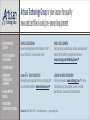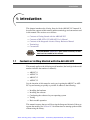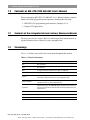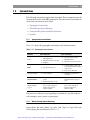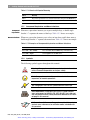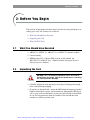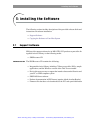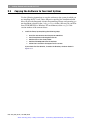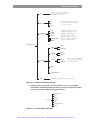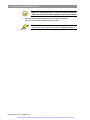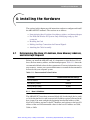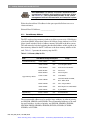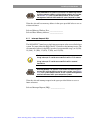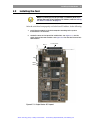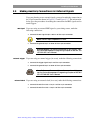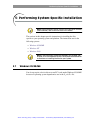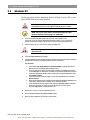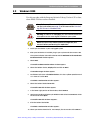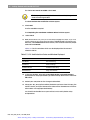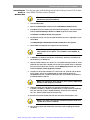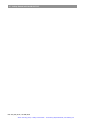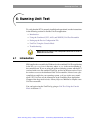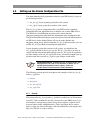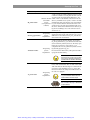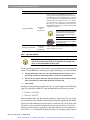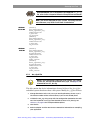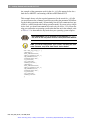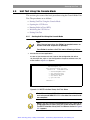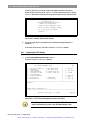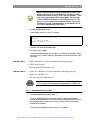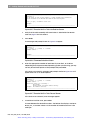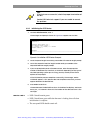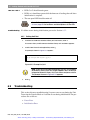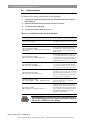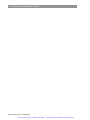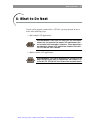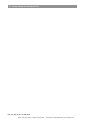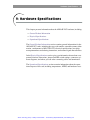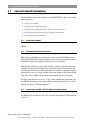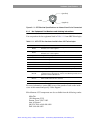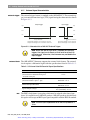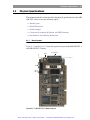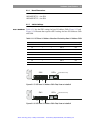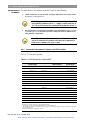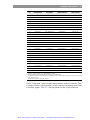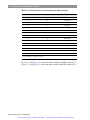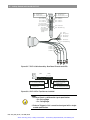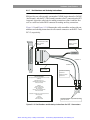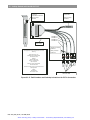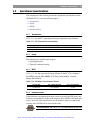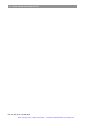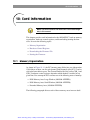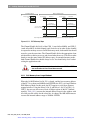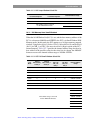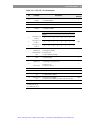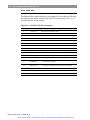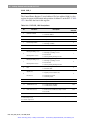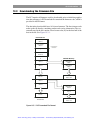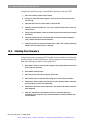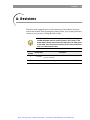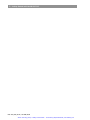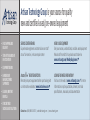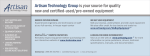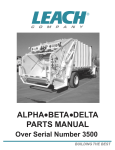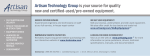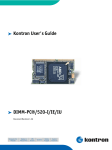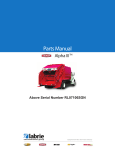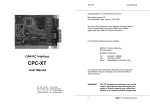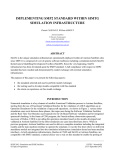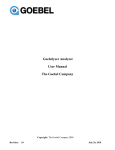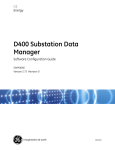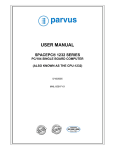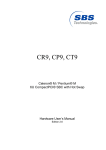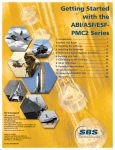Download Artisan Technology Group is your source for quality new and
Transcript
Artisan Technology Group is your source for quality new and certified-used/pre-owned equipment • FAST SHIPPING AND DELIVERY • TENS OF THOUSANDS OF IN-STOCK ITEMS • EQUIPMENT DEMOS • HUNDREDS OF MANUFACTURERS SUPPORTED • LEASING/MONTHLY RENTALS • ITAR CERTIFIED SECURE ASSET SOLUTIONS SERVICE CENTER REPAIRS Experienced engineers and technicians on staff at our full-service, in-house repair center WE BUY USED EQUIPMENT Sell your excess, underutilized, and idle used equipment We also offer credit for buy-backs and trade-ins www.artisantg.com/WeBuyEquipment InstraView REMOTE INSPECTION LOOKING FOR MORE INFORMATION? Visit us on the web at www.artisantg.com for more information on price quotations, drivers, technical specifications, manuals, and documentation SM Remotely inspect equipment before purchasing with our interactive website at www.instraview.com Contact us: (888) 88-SOURCE | [email protected] | www.artisantg.com Getting Started with the ABI/ASF-PC3 1: Introduction ...................................................... 1 2: Before You Begin .............................................. 5 3: Installing the Software ..................................... 7 4: Installing the Hardware ................................. 11 5: Performing System-Specific Installation ....... 19 6: Running Unit Test ........................................... 25 7: Connecting to the 1553 Bus ........................... 41 8: What to Do Next ............................................. 43 9: Hardware Specifications ................................ 45 10: Card Information .......................................... 61 A: Revisions ......................................................... 71 SBS Technologies® 7401 Snaproll NE Albuquerque, NM 87109 Sales: 800-SBS-1553 or 505-875-0600 Fax: 505-875-0400 Tech Support: 877-832-4727 Tech Support Email: [email protected] Documentation Support Email: [email protected] http://www.sbs.com http://www.resource.sbs.com Applies to models: ABI-PC3, ASF-PC3 Doc PN: 504-553047-00 Artisan Technology Group - Quality Instrumentation ... Guaranteed | (888) 88-SOURCE | www.artisantg.com Getting Started with the ABI/ASF-PC3 © 2005 SBS Technologies, Incorporated. All rights reserved. Getting Started with the ABI/ASF-PC3 This document is the intellectual property of SBS Technologies, Inc. (SBS), and contains proprietary and confidential information. Use, disclosure, and reproduction is permitted only under the terms of an SBS software license agreement or explicit written permission of SBS. You are not authorized to use this document or its contents until you have read and agreed to the applicable software license agreement. THIS DOCUMENT AND ITS CONTENTS ARE PROVIDED AS IS, WITH NO WARRANTIES OF ANY KIND, WHETHER EXPRESS OR IMPLIED, INCLUDING WARRANTIES OF DESIGN, MERCHANTABILITY, AND FITNESS FOR A PARTICULAR PURPOSE, OR ARISING FROM ANY COURSE OF DEALING, USAGE, OR TRADE PRACTICE. All computer code and software contained in this document is licensed to be used only in connection with an SBS product. Even if this code or software is merged with any other code or software program, it remains subject to the terms and conditions of this license. If you copy, or merge, this code or software, you must reproduce and include all SBS copyright notices and any other proprietary rights notices. In no event will SBS be liable for any lost revenue or profits or other special, indirect, incidental and consequential damage, even if SBS has been advised of the possibility of such damages, as a result of the usage of this document and the software that this document describes. The entire liability of SBS shall be limited to the amount paid by you for this document and its contents. SBS shall have no liability with respect to the infringement of copyrights, trade secrets, or any patents by this document of any part thereof. Please see the applicable software license agreement for full disclaimer or warranties and limitations of liability. RESTRICTED RIGHTS LEGEND Use, duplication, reproduction, release, performance, display or disclosure by the Government is subject to restrictions set forth in subparagraph (b)(3) of the Rights in Technical Data and Computer Software clause at 48 CFR 252.2277013. SBS Technologies, Inc., 7401 Snaproll NE, Albuquerque, NM 87109 This manual, as well as the software described herein, is furnished under license and may only be used or copied in accordance with the terms of such license. SBS Technologies, Inc., and its logo are trademarks of SBS Technologies, Inc. All other brand names and product names contained herein are trademarks, registered trademarks, or trade names of their respective holders. Doc: 1553_PC3_GS.fm, 7 Jul 2005, 09:23 Artisan Technology Group - Quality Instrumentation ... Guaranteed | (888) 88-SOURCE | www.artisantg.com Introduction 1 1: Introduction This chapter introduces the Getting Started with the ABI/ASF-PC3 manual. It describes the contents of this manual, and the terminology and conventions used in this manual. The sections are as follows: ➢ ➢ ➢ ➢ ➢ Contents of Getting Started with the ABI/ASF-PC3 Contents of MIL-STD-1553 ABI/ASF User’s Manual Contents of the Integrated Avionics Library Reference Manual Terminology Conventions Cross Reference: Appendix A gives a brief summary of technical revisions made to this manual. 1.1 Contents of Getting Started with the ABI/ASF-PC3 This manual applies to the following model numbers (the last digit in the model number indicates the number of channels): ABI-PC3-1 ➢ ASF-PC3-1 ➢ ABI-PC3-2 ➢ ASF-PC3-2 ➢ It is the intention of this manual to assist you in getting the ABI-PC3 or ASFPC3 up and running as quickly as possible. It addresses the following: ➢ ➢ ➢ ➢ ➢ Installing the hardware Installing the software Configuring the software for your operating system Testing Basic module operation This manual assumes that you will be using the Integrated Avionics Library to operate the module. See Section 10.2 for instructions on starting up the module without using the library. Artisan Technology Group - Quality Instrumentation ... Guaranteed | (888) 88-SOURCE | www.artisantg.com 2 1.2 Getting Started with the ABI/ASF-PC3 Contents of MIL-STD-1553 ABI/ASF User’s Manual The accompanying MIL-STD-1553 ABI/ASF User’s Manual contains complete details on module programming and operation, including the following: 1.3 ➢ MIL-STD-1553 programming and structures (Chapters 4–15) ➢ Sample 1553 applications Contents of the Integrated Avionics Library Reference Manual The Integrated Avionics Library Reference Manual provides information on using the included avionics libraries in your own application. 1.4 Terminology Table 1.4.1 defines some of the basic terms used throughout this manual. Table 1.4.1: Basic Terminology Term Meaning BC Bus controller BM Bus monitor Bus A single 1553 bus connection (i.e., Bus A or Bus B) Channel One complete, dual-redundant 1553 bus interface Device A logical entity that corresponds one-for-one with a 1553 channel and a device entry in the sbs_dev.cfg configuration file Dual-redundant Includes both a primary and a secondary connection (i.e., Bus A and Bus B make up a dual-redundant bus) Firmware Program running in the ABI/ASF digital signal processors that controls all 1553 operations. The firmware must be loaded upon device initialization. RT Remote terminal SA Subaddress Word A 16-bit value; i.e., two bytes Doc: 1553_PC3_GS.fm, 7 Jul 2005, 09:23 Artisan Technology Group - Quality Instrumentation ... Guaranteed | (888) 88-SOURCE | www.artisantg.com Introduction 1.5 3 Conventions The following conventions appear in this document. These conventions may differ from those used in other SBS publications. The subsections listed below describe each convention in more detail: ➢ Typographic Conventions ➢ Words Having Special Meaning ➢ Compound Keystrokes and Menu Selections ➢ Symbols 1.5.1 Typographic Conventions Table 1.5.1 shows the typographic conventions used in this document. Table 1.5.1: Typographic Conventions Element Use in Body Text ➢ Cross references to other SBS publications ➢ Filenames and directory paths ➢ Emphasis Italic Use in Procedures ➢ Cross references to other SBS publications ➢ Filenames and directory paths ➢ Controls, dialogs, menus, and Bold ➢ (Not used in body text) Courier Roman ➢ Code examples ➢ Library function calls and Courier Bold Angle brackets, e.g.,< > syntax ➢ Emphasizing lines of code text or numeric fields that appear on the screen ➢ Keys on your keyboard ➢ Simulating the appearance of screens ➢ Commands and other information that you type as given ➢ Enclosing variable information ➢ Enclosing variable information that you type (without the brackets) in place of a dummy variable that you type (without the brackets) in place of a dummy variable The point size of the text varies depending on whether it is used in body text, code examples, notes, screens, or procedures. 1.5.2 Words Having Special Meaning In procedures, the words “Enter” (or “enter”) and “Type” (or “type”) have special meanings that are indicated in Table 1.5.2. Artisan Technology Group - Quality Instrumentation ... Guaranteed | (888) 88-SOURCE | www.artisantg.com 4 Getting Started with the ABI/ASF-PC3 Table 1.5.2: Words with Special Meaning Word Meaning Enter Key in the specified text or variable information and press the Return key. Type Key in the specified text. Do not press Return. 1.5.3 Compound Keystrokes Menu Selections Compound Keystrokes and Menu Selections Whenever a procedure instructs you to press multiple keys, a double angle bracket “»” separates the names of the keys. Table 1.5.3 shows an example. Whenever a procedure instructs you to select an item from a pull-down menu, a double angle bracket “»”separates the menu items. Table 1.5.3 shows an example. Table 1.5.3: Examples of Compound Keystrokes and Menu Selections Instruction Meaning Press Ctrl » Alt » Delete. Press the Ctrl, Alt, and Delete keys simultaneously. Select File » Open. Select Open from the File menu. 1.5.4 Symbols The following symbols appear throughout this manual: Warning: Paragraphs next to this symbol contain information critical to module operation or to your safety. Note: Paragraphs next to this symbol contain information important to module operation. Tip: Paragraphs next to this symbol contain useful tips. Cross Reference: Paragraphs next to this symbol contain cross references to the MIL-STD-1553 ABI/ASF User’s Manual, the Integrated Avionics Library Reference Manual or to a related page in this manual. Software Cross Reference: Paragraphs next to this symbol contain cross references to software media included with this product. Doc: 1553_PC3_GS.fm, 7 Jul 2005, 09:23 Artisan Technology Group - Quality Instrumentation ... Guaranteed | (888) 88-SOURCE | www.artisantg.com Before You Begin 5 2: Before You Begin The sections in this chapter describe what to do after receiving and prior to installing your card. The sections are as follows: 2.1 2.2 ➢ What You Should Have Received ➢ Unpacking the Card ➢ What You Will Need What You Should Have Received ➢ ABI-PC3-1, ASF-PC3-1, ABI-PC3-2, or ASF-PC3-2 interface module ➢ Cable assembly ➢ SBS Resource CD - Contains PDF versions of this manual, the MIL-STD-1553 ABI/ASF User’s Manual, and the Integrated Avionics Library Reference Manual Unpacking the Card Warning: This is an electronic product that is sensitive to electrostatic discharge. Take normal precautions in handling the card to prevent damage. ➢ Carefully unpack the card and inspect it for physical damage that might have occurred during shipping. ➢ If you have a damaged card, contact the SBS technical support group that handles maintenance, repairs, and warranties in Albuquerque. When you call us, give us the serial number of your card, and have the card available in case we have questions about its condition. You can find the serial number on a white tag on the card. Artisan Technology Group - Quality Instrumentation ... Guaranteed | (888) 88-SOURCE | www.artisantg.com 6 Getting Started with the ABI/ASF-PC3 2.3 What You Will Need The ABI/ASF-PC3 product package includes all items required to operate the card on your chassis except for the following: For a SingleDevice PC3 For a DualDevice PC3 ➢ Two MIL-STD-1553 bus terminators, to perform a bus test on the module ➢ Two single bus couplers or other appropriate transformer coupling devices, to connect to an actual 1553 bus ➢ Four MIL-STD-1553 bus terminators, to perform a bus test on the module ➢ Two dual or four single bus couplers or other appropriate transformer coupling devices, to connect to an actual 1553 bus Cross Reference: See Subsection 9.2.5 for ordering information and part numbers for these items. Doc: 1553_PC3_GS.fm, 7 Jul 2005, 09:23 Artisan Technology Group - Quality Instrumentation ... Guaranteed | (888) 88-SOURCE | www.artisantg.com Installing the Software 7 3: Installing the Software The following sections include descriptions of the provided software disks and instructions on software installation: 3.1 ➢ Support Software ➢ Copying the Software to Your Host System Support Software SBS provides support software for its MIL-STD-1553 products as part of the Integrated Avionics Library on the following media: ➢ SBS Resource CD SBS Resource CD The SBS Resource CD contains the following: ➢ Integrated Avionics Library, including C library source files, DLLs, sample applications, and the Windows version of the Unit Test executable ➢ Device drivers necessary to support the interface between the libraries and your PC or VME computer system ➢ SBS PASS demo software ➢ Product documentation in PDF format (requires Adobe Acrobat Reader) ➢ Firmware files that have to be downloaded to the PC3 card upon initialization Artisan Technology Group - Quality Instrumentation ... Guaranteed | (888) 88-SOURCE | www.artisantg.com 8 3.2 Getting Started with the ABI/ASF-PC3 Copying the Software to Your Host System Use the following instructions to copy the software to the system in which you are installing the PC3 card. Unless otherwise specified, the installation batch files will place the Integrated Avionics Programming Library and operating system dependent software in the c:\sbs_ver<x.yz> folder (directory) in your Windows 95/98/ME/2000 or Windows NT environment, where <x.yz> is the version number of the current release. 1. Install the library by completing the following steps: ➢ ➢ ➢ ➢ ➢ Insert the SBS Resource CD into your CD-ROM drive. Start the Explorer and navigate to the CD. Double-click on the Library folder. Double-click Setup.exe from the Explorer. Follow the instructions that appear on the screen. If you select all of the defaults, it creates the directory structure shown in Figure 3.2.1. Doc: 1553_PC3_GS.fm, 7 Jul 2005, 09:23 Artisan Technology Group - Quality Instrumentation ... Guaranteed | (888) 88-SOURCE | www.artisantg.com Installing the Software 9 \dll directory contains compiled DLL (.dll, .lib, and .def) files for Windows 95/98/ME/2K and NT only \dll 9x Device drivers necessary to support the interface between the libraries and your PC system nt \drivers w2k \dos Operating system dependent files including the low-level ".c" file, makefiles, and readme files. \win32 \vxwks \unix \osdepend The \admin directory contains generic files that you use as a template to develop low-level files for other operating systems. \(other OS'es) \admin \sbs_ver<x.yz> \library \a429 \examples \common \m1553 \source \library \unittest \library \examples Source files for the integrated avionics programming library and example programs \utility \(other devices) \execs Precompiled Unit Test executable (Windows Only) Figure 3.2.1: Default Directory Structure 2. Create the SBS user directory structure shown in Figure 3.2.2 by adding \working and \firmware directories under the \sbs_ver<x.yz> directory, where <x.yz> is the version number of the current release. \dll (Windows only) \drivers \firmware \sbs_ver<x.yz> \osdepend \source \unittest (Windows only) \working Figure 3.2.2: User Directory Structure Artisan Technology Group - Quality Instrumentation ... Guaranteed | (888) 88-SOURCE | www.artisantg.com 10 Getting Started with the ABI/ASF-PC3 Note: The \working directory is a place for you to create and work with files without disturbing other files and directories. 3. Copy the firmware file(s) directly from the Firmware disk to the \sbs_ver<x.yz>\firmware directory on your system. Tip: To continue the software installation process, see the Performing System-Specific Installation chapter on page 19. Doc: 1553_PC3_GS.fm, 7 Jul 2005, 09:23 Artisan Technology Group - Quality Instrumentation ... Guaranteed | (888) 88-SOURCE | www.artisantg.com Installing the Hardware 11 4: Installing the Hardware The sections in this chapter provide instructions on how to configure and install the ABI/ASF-PC3 hardware. The sections are as follows: ➢ Determining the Base I/O Address, Base Memory Address, and Interrupt Request For DOS and Window PC Systems Only: Modifying config.sys and system.ini ➢ Installing the Card ➢ Making Auxiliary Connections for External Signals ➢ Attaching the Cable Assembly ➢ 4.1 Determining the Base I/O Address, Base Memory Address, and Interrupt Request Before you install the ABI/ASF card, it is important to select the base I/O address, the base memory address, and the interrupt request. Table 4.1.1 shows the recommended default values for these parameters. For more information on system resources, contact your system administrator or consult the documentation delivered with your computer system. Table 4.1.1: Recommended Default Values Parameter Base I/O Address Recommended Default Settings 390h Base Memory Address 0D0000h Interrupt Request (IRQ) 15 (0Fh) 4.1.1 Base I/O Address The ABI/ASF-PC3 must have an unused block of 8 (for the single-device card) or 16 (for the dual-device card) consecutive I/O address registers allocated in the host system. You must configure the beginning hexadecimal address of this block of I/O address registers in the PC3 hardware and software as the base I/O address of the card. Recommended values for the base I/O address are 390h, 398h, or 3A0h. Artisan Technology Group - Quality Instrumentation ... Guaranteed | (888) 88-SOURCE | www.artisantg.com 12 Getting Started with the ABI/ASF-PC3 Cross Reference: For specific instructions on obtaining the current base I/O address settings being used on your system, see Section 10.2, your system administrator, or the system management manuals delivered with your computer system. Write the selected base I/O address in the space provided below to use as a future reference: Selected Base I/O Address: ________________ 4.1.2 Base Memory Address The PC3 card uses large memory windows to allow accesses to its 128 kilobytes of on-board RAM. It must have either a 64-kilobyte (large window) or a 16-kilobyte (small window) block of address memory allocated in the host system. The card must also have the beginning hexadecimal address of this region of address memory defined in the PC3 software as the base memory address of the card. Table 4.1.2 presents the memory map for PCs. Table 4.1.2: Memory Map for PCs Area Conventional Memory Hex Address Range Size (bytes) Usage 00000–9FFFF 640 k A0000–AFFFF 64 k Color Graphics Buffer A0000–BFFFF 128 k EGA/VGA Video Buffer B0000–B7FFF 32 k Mono Text B8000–BFFFF 32 k Mono Graphics C0000–C3FFF 16 k Video BIOS C8000–CBFFF 16 k Hard Disk BIOS for MFM, RLL, ESDI, SCSI D0000–DFFFF 64 k Misc. Adapter BIOS E0000–EFFFF 64 k BIOS Expansion or EISA BIOS F0000–FFFFF 64 k System BIOS High Memory 100000–10FFFF 64 k Extended RAM Extended Memory 100000–FDFFFF 14.8 M Extended RAM Upper Memory Blocks The recommended addresses to be used for large windows, in order of priority, are 0D0000h, 0E0000h, and 0C0000h. The recommended addresses to be used for small windows, in order of priority, are 0D0000h, 0D4000h, 0D8000h, 0DC000h, E0000h, 0E4000h, 0E8000h, 0EC000h, 0C0000h, 0C4000h, 0C8000h, or 0CC000h. Doc: 1553_PC3_GS.fm, 7 Jul 2005, 09:23 Artisan Technology Group - Quality Instrumentation ... Guaranteed | (888) 88-SOURCE | www.artisantg.com Installing the Hardware 13 Cross Reference: For specific instructions on obtaining the current base memory address settings being used on your system, see Section 10.2, your system administrator, or the system management manuals delivered with your computer system. Write the selected base memory address in the space provided below to use as a future reference Selected Memory Window Size: _______________ Selected Base Memory Address: _______________ 4.1.3 Interrupt Request (IRQ) The ABI/ASF-PC3 must have a single interrupt request value reserved in the host system. You must define this IRQ in the PC3 software as the interrupt vector. The recommended values for the IRQ, in order of recommended usage, are 9 (09h), 10 (0Ah), 11 (0Bh), 12 (0Ch), 5 (05h), and 15 (0Fh). Notes: Using interrupt 12 could cause conflicts with a PS/2 mouse. Using interrupt 15 could cause conflicts with a second hard drive. Cross Reference: For specific instructions on obtaining the current IRQ settings being used on your system, see Section 10.2, your system administrator, or the system management manuals delivered with your computer system. Write the selected interrupt request in the space provided below to use as a future reference: Selected Interrupt Request (IRQ): ________________ Artisan Technology Group - Quality Instrumentation ... Guaranteed | (888) 88-SOURCE | www.artisantg.com 14 Getting Started with the ABI/ASF-PC3 4.2 For DOS and Window PC Systems Only: Modifying config.sys and system.ini You must exclude the memory region that you selected for addressing the PC3 from DOS memory by following the procedure below. This procedure applies to the DOS 5, DOS 6, Windows 3.x, and Windows 95/98 operating systems. Note: In the steps below, replace the specified memory region (D000–DFFF) with the actual memory region you selected in the previous section. 1. Modify the memory manager command line in the c:\config.sys file to read as follows: DEVICE=C:\<OS>\Himem.sys DEVICE=C:\<OS>\EMM386.EXE NOEMS x=D000-DFFF DOS=High,umb Where <OS> is either Windows or DOS. 2. Add the following line to the system.ini file under the heading [386Enh]: emmexclude=D000-DFFF Doc: 1553_PC3_GS.fm, 7 Jul 2005, 09:23 Artisan Technology Group - Quality Instrumentation ... Guaranteed | (888) 88-SOURCE | www.artisantg.com Installing the Hardware 4.3 15 Installing the Card Note: It is necessary to set the Base I/O Address prior to installing the card. To set the Base I/O Address, refer to Setting the Base I/O Address on page 52. After the switch has been properly set for the base I/O address, do the following: 1. Install the PC3 module in the host computer according to the system manufacturer's instructions. 2. Locate the LEDs on the top of the installed PC3. See Figure 4.3.1 for the single-channel PC3 LEDs location. See Figure 4.3.2 for the dual-channel PC3 LEDs location. J1 Connector LED 1 { SW1 1 2 3 4 5 6 7 8 LED 3 LED 2 Figure 4.3.1: Single-Device PC3 Layout Artisan Technology Group - Quality Instrumentation ... Guaranteed | (888) 88-SOURCE | www.artisantg.com 16 Getting Started with the ABI/ASF-PC3 J1 Connector LED 1 LED 2 { 1 SW1 LED 6 LED 5 LED 4 LED 3 8 Figure 4.3.2: Dual-Device PC3 Layout 3. Power up the host system and verify that each LED is off. Note: If an LED is illuminated following power-up, contact SBS Technical Support. Note: During card operation, refer to Figure 9.2.5 through Figure 9.2.8 for information on LED functions. Doc: 1553_PC3_GS.fm, 7 Jul 2005, 09:23 Artisan Technology Group - Quality Instrumentation ... Guaranteed | (888) 88-SOURCE | www.artisantg.com Installing the Hardware 4.4 17 Making Auxiliary Connections for External Signals If you are planning to use external signals, you need to make the connections to the 15-pin connector shown in Figure 9.2.5 and Figure 9.2.7. The information below gives the procedures for making the connections for IRIG signals and external triggers. IRIG Signal If you are using an external IRIG signal as your timing source, make the following connections: 1. Connect the IRIG signal to pin 7 (IRIG In) of the 15-pin connector. Note: The IRIG input impedance is 10 kΩ. 2. Connect the ground to pin 15 (GND) of the 15-pin connector. Cross Reference: For more information on IRIG signals, see the Device Management Programing Chapter of the MIL-STD1553 ABI/ASF User’s Manual. External Trigger If you are using an external trigger (in or out), make the following connections: 1. Connect the trigger signal to pin 4 of the 15-pin connector. 2. Connect the ground to pin 15 (GND) of the 15-pin connector. Cross Reference: For more information on external triggers, see the Device Management Programing Chapter of the MILSTD-1553 ABI/ASF User’s Manual. External Clock If you are using an external clock (in or out), make the following connections: 1. Connect the Ext Clk In/Out (+) to pin 1 of the 15-pin connector. 2. Connect the Ext Clk In/Out (–) to pin 9 of the 15-pin connector. Artisan Technology Group - Quality Instrumentation ... Guaranteed | (888) 88-SOURCE | www.artisantg.com 18 Getting Started with the ABI/ASF-PC3 4.5 Attaching the Cable Assembly The PC3 module requires that you use the included cable assembly for both testing the card and actual 1553 operation. It provides leads to attach the PC3 to the 1553 bus. Connect the cable assembly to the PC3 card using the following steps: Before Testing the PC3 1. Attach the cable assembly to the J1 connector on the rear panel of the card as illustrated in Figure 4.5.1. 2. Attach 1553 bus terminators to each Channel lead on the cable assembly, as illustrated in Figure 4.5.1. Cross Reference: Before operating the PC3 on a 1553 bus, see the instructions on page 41 of this manual for connecting the PC3 to a 1553 bus. On Dual-Device PC3 Only J1 Auxiliary Connector 1B L 1A NNE CHA L NNE CHA 2B L 2A NNE CHA Included with Dual-Device PC3 Only L NNE CHA PC3 Rear Panel MIL-STD-1553 Bus Terminators—not provided Figure 4.5.1: Attaching the Cable Assembly to the PC3 Doc: 1553_PC3_GS.fm, 7 Jul 2005, 09:23 Artisan Technology Group - Quality Instrumentation ... Guaranteed | (888) 88-SOURCE | www.artisantg.com Performing System-Specific Installation 19 5: Performing System-Specific Installation Note: These procedures are for use with non-PASS cards. For PASS card installation, refer to the PASS 3200 User’s Manual. The sections in this chapter provide instructions for installing the files specific to your operating system and platform. The instructions are for the following systems: ➢ Windows 95/98/ME ➢ Windows NT ➢ Windows 2000 Note: If you are using a system not covered in this chapter, see Chapter 21 of the Integrated Avionics Library Reference Manual for instructions on installing the files for your system. 5.1 Windows 95/98/ME You do not require a device driver to run PC3 cards under Windows 95/98/ME because all operating system dependencies are in the ll_win32.c file. Artisan Technology Group - Quality Instrumentation ... Guaranteed | (888) 88-SOURCE | www.artisantg.com 20 Getting Started with the ABI/ASF-PC3 5.2 Windows NT Use this procedure with the Integrated Avionics Library, Version 6.3X or later, where PASS-3200 has not been installed. Warning: In order to run configmgr, you must have Microsoft Internet Explorer version 4.0 or higher installed on your system. Note: You must have Administrator privileges on your account before performing this operation. 1. If you’re using the Windows NT operating system, copy the files in the [drive]:\sbs_ver<x.yz>\drivers\Windows NT directory, where <x.yz> is the version number of the current release, to the [drive]:\winnt\system32\driver directory. 2. Execute [drive]:\sbs_ver<x.yz>\source\utility\configMgr.exe. Warning: Do not execute this program from the SBS Resource CD. 3. Select the ADD PC Board menu option. 4. Select ISA Board from the four board types offered. Once you select the type, follow the appropriate instructions for entering board-specific information. For ISA Boards: ➢ Select either PC3 Single Device or PC3 Dual Device as appropriate for the board type from the Board Type pull down menu. ➢ Select the appropriate board function mode by clicking on the Mode radio button ➢ ➢ ➢ ➢ ➢ under Board Type. For 1553 boards, select ASF (single function) or ABI (multi function). Select the appropriate window size by clicking on the Size radio button under Base Memory Address. Select the start base memory address using the pull down menu under Base Memory Address. Enter the hexadecimal base I/O address of the board under Base I/O Address; this is the address that has been selected on the board via switches. Select the board interrupt request level from the Interrupt Request pull down menu. The interrupt you select must not be used by any other device. Click the Apply button, and proceed to Step 5. 5. Repeat Step 3 and Step 4 for any additional boards. 6. Click on the Restart driver to update changes button. 7. When finished, reboot for the changes to take effect. Doc: 1553_PC3_GS.fm, 7 Jul 2005, 09:23 Artisan Technology Group - Quality Instrumentation ... Guaranteed | (888) 88-SOURCE | www.artisantg.com Performing System-Specific Installation 5.3 21 Windows 2000 Use this procedure with the Integrated Avionics Library, Version 6.3X or later, where PASS-3200 has not been installed. Cross Reference: To uninstall the Windows 2000 SBS drivers, see the instructions on page 23 of this manual for Uninstalling SBS Drivers In Windows 2000. Warning: In order to run configmgr, you must have Microsoft Internet Explorer version 4.0 or higher installed on your system. Note: You must have Administrator privileges on your account before performing this operation. 1. Install your SBS device in your unplugged system. 2. After your SBS device is installed, plug in your system and start Windows 2000. The system indicates it found the device and the Welcome to the Found New Hardware Wizard window appears. 3. Select Next. The Install Hardware Device Drivers window appears. 4. Select the bottom choice, Display a list and click on Next. The Hardware Type window appears. 5. Scroll down to the icon called Other devices. This has a (yellow) question mark (?) in front of it. Click Next. The Select a Device Driver window appears. 6. Select the button labeled Have Disk. The Install From Disk window appears. 7. In the lower right portion of the window, select Browse. 8. Locate your SBS driver directory for Windows 2000. Select SBSWDMISA32.inf for the PC3 card. Select Open. The Install From Disk window reappears. 9. Click the button labeled OK. The Select a Device Driver window appears. 10. Select your device from the list. For example, the PCI version of the WMUX is Artisan Technology Group - Quality Instrumentation ... Guaranteed | (888) 88-SOURCE | www.artisantg.com 22 Getting Started with the ABI/ASF-PC3 the choice SBS 1553 PCI (PLX 9080). Select Next. Note: If you get a warning that it cannot be verified, disregard and close this warning window. The Start Device Driver Installation window appears. 11. Select Next. The files needed are copied. The Completing the Found New Hardware Wizard window appears. 12. Select Finish. 13. Now, execute [drive]:\sbs_ver<x.yz>\source\utility\configMgr.exe, where <x.yz> is the version number of the current release of your installed libraries. Click on the 1st blank line, select Add PC Card from the menu, then select and click the proper card choice (ISA Board). Table 5.3.1 lists the windows which can be displayed for the PC card selection choice. Table 5.3.1: PC Card Selection Choice and Window Displayed Add PC Card Menu Choice Window Displayed ISA Board PC3 Card Setup PCI Board PCI Card Setup PCMCIA Board PCMCIA Card Setup PC104 Board Setup 1553-PC104 14. In the next window, select either PC3 Single Device or PC3 Dual Device as appropriate for the proper board type from the drop-down menu and either ABI or ASF. 15. Restart your computer for the change to take effect. 16. Setup your SBS_DEV.cfg file to reflect the device you have. Place this copy, the unittest.exe file, and your firmware file (F066J.DAT for the WMUX or similar for other cards) in the appropriate directory. You should now be able to use your Unittest.exe to verify device setup and operation. Doc: 1553_PC3_GS.fm, 7 Jul 2005, 09:23 Artisan Technology Group - Quality Instrumentation ... Guaranteed | (888) 88-SOURCE | www.artisantg.com Performing System-Specific Installation Uninstalling SBS Drivers In Windows 2000 23 Use this procedure with the Integrated Avionics Library, Version 6.3X or later, where PASS-3200 has not been installed. Note: You must log on with Administrator privileges before performing these procedures. 1. Start Windows 2000. 2. Open the Control Panel. Double click the Add/Remove Hardware icon. 3. Click Next in the 1st window. Once the 2nd window appears, select the bottom choice, Uninstall/Unplug a device. Click Next to go to the next screen. The Choose a Hardware Device dialog appears. 4. Scroll down the list until you find the SBS device in the list. Highlight it, then select Next. The Completing the Add/Remove Hardware Wizard window appears. 5. Select Finish to complete this stage of the uninstallation. Note: Windows 2000 might start a hardware troubleshooter help window at this point. This window is not needed; so, close it. 6. In Explorer, use browse to find your Inf directory. Generally, the location of this directory is c:\WINNT\Inf. 7. Look at the files OEM<X>.inf, where <X> is a number starting at zero (0). There could be 10 or more files. Double click on the file(s) to open them. (If Explorer asks you what to open the file with, use the Notepad application. Be sure to check the Always use this program checkbox). 8. The top line of the file indicates if it is SBS file or not. Look for the PCI driver which states: ;INF file for SBSWDMPCI32.sys. After finding ;INF file for SBSWDMPCI32.sys file, rename or delete this file. Also, rename or delete the associated OEM<X>.PNF file. Note: This file may or may not be in your system, depending on how it was originally installed. 9. (Optional) Search for and rename or remove all SBS drivers in your c:\WINNT\SYSTEM32, c:\WINNT\SYSTEM32\Drivers. These drivers are prefixed with SBS. Starting in your c:\WINNT directory, search for SBS*.VXD and SBS*.SYS. Search should locate all of these files. 10. Restart the system to clean out the rest of the files that may be in use. Note: If you have a PCI device, completely power down the system for at least 5 seconds. 11. Turn off the system and remove the card unless you are going to reinstall the driver. Artisan Technology Group - Quality Instrumentation ... Guaranteed | (888) 88-SOURCE | www.artisantg.com 24 Getting Started with the ABI/ASF-PC3 Doc: 1553_PC3_GS.fm, 7 Jul 2005, 09:23 Artisan Technology Group - Quality Instrumentation ... Guaranteed | (888) 88-SOURCE | www.artisantg.com Running Unit Test 25 6: Running Unit Test To verify that the PC3 is properly installed and operational, use the instructions in the following sections to run the Unit Test application: ➢ Introduction ➢ Using the Combined (1553, A429, and WMUX) Unit Test Executable ➢ Setting up the Device Configuration File ➢ Unit Test Using the Console Mode ➢ Troubleshooting Note: You must have an ANSI compatible terminal or driver in order to run Unit Test. 6.1 Introduction SBS supplies the executable for Windows for the combined Unit Test application in the \sbs_ver<x.yz>\execs\ directory, where <x.yz> is the version number of the current release. If you are using one of these operating systems with the PC3 card and wish to use the combined Unit Test, proceed to the next section. If you do not have access to the distributed Unit Test executables, if there is not a precompiled executable for your operating system, or if you wish to run a standalone 1553 Unit Test, use the instructions in the Compiling Your Application Chapter of the Integrated Avionics Library Reference Manual to compile a new Unit Test executable. You can begin using the Unit Test by going to Unit Test Using the Console Mode in Section 6.4. Artisan Technology Group - Quality Instrumentation ... Guaranteed | (888) 88-SOURCE | www.artisantg.com 26 Getting Started with the ABI/ASF-PC3 6.2 Using the Combined (1553, A429, and WMUX) Unit Test Executable This section describes the procedures for using the combined Unit Test. The topics are as follows: ➢ Operating Systems with File Systems ➢ Operating Systems without File Systems 6.2.1 Operating Systems with File Systems To use the precompiled, combined Unit Test for Windows, complete the following steps: 1. Copy the Unit Test executable from the \sbs_ver<x.yz>\execs\unittest.exe directory to the \sbs_ver<x.yz>\working directory (where <x.yz> is the version number of the current release). 2. Copy the sbs_dev.cfg file from the \sbs_ver<x.yz>\source\common\library directory to the \sbs_ver<x.yz>\working directory. 3. Copy the firmware files from the \sbs_ver<x.yz>\firmware directory to the \sbs_ver<x.yz>\working directory. 4. Set up the sbs_dev.cfg file as described in the next section, Setting up the Device Configuration File. 6.2.2 Operating Systems without File Systems 1. Refer to the Compiling Your Application Chapter of the Integrated Avionics Library Reference Manual to determine the necessary files and appropriate compiler directives. Copy the appropriate files into the \sbs_ver<x.yz>\working directory, where <x.yz> is the version number of the current release. 2. Set up the dev_cfg.h file as described in the next section, Setting up the Device Configuration File. 3. Compile your Unit Test application as described in the Compiling Your Application Chapter of the Integrated Avionics Library Reference Manual. Doc: 1553_PC3_GS.fm, 7 Jul 2005, 09:23 Artisan Technology Group - Quality Instrumentation ... Guaranteed | (888) 88-SOURCE | www.artisantg.com Running Unit Test 6.3 27 Setting up the Device Configuration File You must define the device parameter values for your SBS device(s) in one of the following two files: ➢ sbs_dev.cfg, if your operating system has a file system ➢ dev_cfg.h, if your system does not have a file system The sbs_dev.cfg device configuration file is an ASCII text file containing information that your application uses to initialize one or more SBS devices. The SBS device’s initialization procedure calls a parser function (sbs_parse_config_file()) that reads the information in the configuration file. The parser function must be able to correctly read and verify the information for an SBS device before further library calls can be made. Because the sbs_parse_config_file() function reads the sbs_dev.cfg file at run-time, you can modify sbs_dev.cfg without recompiling the application. If your operating system does not have a file system, you should use the dev_cfg.h file instead of the sbs_dev.cfg file. The dev_cfg.h file is an array of strings with the same format and keywords as the sbs_dev.cfg file. It is parsed in the same manner as the sbs_dev.cfg file. However, you must recompile your application each time you edit dev_cfg.h for your changes to take effect. Software Reference: To locate the sbs_dev.cfg and dev_cfg.h configuration files, look in the directory in which you installed the Integrated Avionics Library under the \install\library\source\common\library directory. The following sections provide descriptions and examples of the sbs_dev.cfg and dev_cfg.h files: ➢ Format ➢ Keywords ➢ sbs_dev.cfg File ➢ dev_cfg.h File 6.3.1 Format The format of the sbs_dev.cfg and dev_cfg.h files resembles an .ini file found on most PCs. Values contained in this file vary based on your SBS device(s), system hardware, and operating system. Every device requires a separate set of keyword entries in the configuration file. (Thus, each single-device card requires a single set of keyword entries, and each multidevice card requires multiple sets.) The file is set up as follows: Artisan Technology Group - Quality Instrumentation ... Guaranteed | (888) 88-SOURCE | www.artisantg.com 28 Getting Started with the ABI/ASF-PC3 ➢ An equal sign (=) links each keyword with a value. ➢ The variable <num> represents a numerical value. ➢ The variable <name> represents a case-sensitive character string. ➢ The parser recognizes the following characters appended to the value string: ➢ b (binary) ➢ o (octal) ➢ h (hex) ➢ d (decimal; ➢ 6.3.2 the default if no character is present) A semicolon at the beginning of a line denotes a comment line, and the parser ignores the entire line. Keywords Table 6.3.1 describes the keywords required in the sbs_dev.cfg or dev_cfg.h file for configuring the PC3 card. Table 6.3.1: Required Configuration File Keywords for the PC3 Keyword=<Specifier> Required for: Description [DEVICE=<num>] All operating systems and platforms This line is required before all other keywords for a device. <num> represents a unique number, starting at 1, that identifies the SBS device. <num> specifies (in bytes) the location of the SBS product in physical address space. Valid values are shown below. Note: For a dual-device PC3 card, both devices should be mapped to the same base address. base_address=<num> All operating systems and platforms Large Windows (64K)Small Windows (16K) D0000 D0000 E8000 E0000 D4000 EC000 C0000 D8000 C0000 DC000 C4000 E0000 C8000 E4000 CC000 Cross Reference: See the subsection Base Memory Address on page 12 for the value you selected. Doc: 1553_PC3_GS.fm, 7 Jul 2005, 09:23 Artisan Technology Group - Quality Instrumentation ... Guaranteed | (888) 88-SOURCE | www.artisantg.com Running Unit Test Keyword=<Specifier> dd_name=<name> device_type=<name> Required for: 29 Description <name> specifies the UNIX or Windows NT device driver name. It contains a text string with the name of the device driver node associated with the SBS device. For Windows NT and UNIX, <name> is the filename of the driver in the /dev some UNIX directory. For IRIX 6.4/6.5 systems, <name> is the XIO systems pathname that points to the memory space of the PCI bus (not required for for your card. For Windows NT, this value must correvxWorks) spond exactly to the name of the instantiated driver for the device, which can be found in the device directory using the Device Manager. It is of the form sbsisa320, sbsisa321, etc. All operating systems and platforms <name> specifies the type of SBS card being used. For a single-device PC3, set the value to M1553_PC3_1. For a dual-device set the value to M1553_PC3_1 for the first device and for the second device. <name> specifies the firmware filename. If you define NO_FILE_SYSTEM in sbs_sys.h, the firmware will be load- firmware=<name> All operating systems and platforms ed from a data array found in firmware.h. The array is specified by the “firmware=” entry in the dev_cfg.h configuration file. You can generate the firmware.h file using the utility program setup_fw.c. Devices that have flash memory still require this field to reprogram the flash memory. Note: Verify that the firmware filename listed in the sbs_dev.cfg or dev_cfg.h file is the same as that of the firmware file provided with the software distribution. <num> specifies the location of the SBS device’s I/O reg- ister(s). The recommended values are 380h, 388h, 390h, 398h, and 3A0h; the allowed range is 0 to 7FFh. The value must be evenly divisible by 8. The io_base value must be the same as the setting for the DIP switches on the card, if so equipped. io_base=<num> All operating systems and platforms Note: For a dual-device PC3, the io_base addresses of the first and second devices should be equal. Cross Reference: See the subsection Base I/O Address on page 11 for the value you selected. Artisan Technology Group - Quality Instrumentation ... Guaranteed | (888) 88-SOURCE | www.artisantg.com 30 Getting Started with the ABI/ASF-PC3 Keyword=<Specifier> irq_level=<num> Required for: All operating systems and platforms Description This keyword is used for VMEbus and PC devices. <num> specifies the interrupt request level for the device. For VMEbus devices, the valid range is 0 to 7. For PC devices, the valid range is 0 to 0Fh, but within this range the following values are valid for the PC3: 5, 7, 9, Ah, Bh, Ch, Fh. If you choose a value that is not specified in the above list, irq_level will default to a value of 0Fh. For both VMEbus and PC devices, a value of 0 indicates that no IRQ level is selected. Note: For a PC3 card under Windows NT, this value must correspond exactly to the IRQ value of the instantiated driver, which can be found using the Device Manager. Cross Reference: See the subsection Interrupt Request (IRQ) on page 13 for the value you selected. window_size=<name> 6.3.3 All operating systems and platforms <name> specifies the PC memory window size and must contain a value of 16k or 64k. sbs_dev.cfg File Note: If your operating system does not have a file system, you must use the dev_cfg.h file instead of sbs_dev.cfg. See page 31 for information on dev_cfg.h. If your operating system has a file system, you must define the device parameter values for each SBS device in the sbs_dev.cfg file. Modify sbs_dev.cfg as follows: 1. Change directories to the \sbs_ver<x.yz>\working directory, where <x.yz> is the version number of the current release, if you are not already there. 2. Edit the sbs_dev.cfg file and verify that the settings are correct for the device type, firmware file(s), and number of devices you are using. 3. Save the file. Examples of the parameters used for the sbs_dev.cfg file appear on the following page for a dual-device ABI-PC3 card running under the following systems: Windows 95/98/ME ➢ Windows 2000/NT ➢ These examples show only the required parameters. In the actual sbs_dev.cfg file you would remove the comment (semicolon preceding the parameter). All remaining lines are left commented out (preceded by a semicolon). If you are using a single-device card, you should uncomment keywords only for device 1. If you are running your card under an operating system other than those in the examples, refer to Table 6.3.1 to determine the keywords that your operating system requires. Doc: 1553_PC3_GS.fm, 7 Jul 2005, 09:23 Artisan Technology Group - Quality Instrumentation ... Guaranteed | (888) 88-SOURCE | www.artisantg.com Running Unit Test 31 Cross Reference: For an example of the complete sbs_dev.cfg file, refer to the Integrated Avionics Library Reference Manual. Note: The values required for your system, including the firmware filename, may differ from those shown below. Windows 95/98/ME [DEVICE=1] base_address=D0000h device_type=M1553_PC3_1 firmware=f025u.dat io_base=340h irq_level=09h [DEVICE=2] base_address=D0000h device_type=M1553_PC3_2 firmware=f025u.dat io_base=340h irq_level=09h Windows 2000/NT [DEVICE=1] base_address=D0000h device_type=M1553_PC3_1 dd_name=sbsisa320 firmware=f025u.dat io_base=390h irq_level=09h window_size=16k [DEVICE=2] device_type=M1553_PC3_2 dd_name=sbsisa320 firmware=f025u.dat io_base=390h irq_level=09h window_size=16k 6.3.4 dev_cfg.h File Note: If your operating system has a file system, you should use the sbs_dev.cfg file instead of dev_cfg.h. See page 30 for information on sbs_dev.cfg. This file contains the device information to be used in lieu of sbs_dev.cfg for embedded systems that do not have a file system. Modify dev_cfg.h as follows: 1. Change directories to the \sbs_ver<x.yz>\working directory, where <x.yz> is the version number of the current release, if you are not already there. 2. Initialize the dev_cfg string array with the configuration parameters for each card. The keywords in dev_cfg.h are identical to those in sbs_dev.cfg; see Table 6.3.1 on page 28 for the keyword descriptions. 3. Save the file. 4. Refer to Chapter 16 of the ABI/ASF User’s Manual for information on compiling your application. Artisan Technology Group - Quality Instrumentation ... Guaranteed | (888) 88-SOURCE | www.artisantg.com 32 Getting Started with the ABI/ASF-PC3 An example of the parameters used for the dev_cfg.h file appears below for a dual-device ABI-PC3 card running vxWorks under Windows NT. This example shows only the required parameters. In the actual dev_cfg.h file you would remove the comment (semicolon preceding the parameter and following the leading quotation mark). All remaining lines are left commented out (preceded by a semicolon after the leading quotation mark). If you are using a singledevice card, you should uncomment keywords only for device 1. If you are running your card under an operating system other than the one in the example, refer to Table 6.3.1 to determine the keywords that your operating system requires. Cross Reference: For an example of the complete sbs_cfg.h file, refer to the Integrated Avionics Library Reference Manual. Note: The values required for your system, including the firmware filename, may differ from those shown below. char *dev_cfg_array[] = { "[DEVICE=1]", "base_address=D0000h", "device_type=M1553_PC3_1", "dd_name=sbsisa320", "firmware=f025u.dat", "io_base=390h", "irq_level=09h", "window_size=16k", "[DEVICE=2]", "base_address=D0000h", "device_type=M1553_PC3_2", "dd_name=sbsisa321", "firmware=f025u.dat", "io_base=390h", "irq_level=09h", "window_size=16k" }; Doc: 1553_PC3_GS.fm, 7 Jul 2005, 09:23 Artisan Technology Group - Quality Instrumentation ... Guaranteed | (888) 88-SOURCE | www.artisantg.com Running Unit Test 6.4 33 Unit Test Using the Console Mode This sections gives some of the basic procedures using the Console Mode Unit Test. The procedures are as follows: ➢ Starting Unit Test Using the Console Mode ➢ Opening the 1553 Device ➢ Running Built-in Tests (BITs) ➢ Initializing the 1553 Device ➢ Exiting Unit Test 6.4.1 Starting Unit Test Using the Console Mode Tips: Press the carriage return key (Enter) to complete menu selections and enter responses to prompts. Press Enter to restore a Unit Test menu following a failure. 1. Execute the Unit Test application. As soon as you execute Unit Test, it parses the configuration file (either sbs_dev.cfg or dev_cfg.h). If your configuration file parses without error, the menu shown in Figure 6.4.1 appears. SBS Technologies, Inc. M1553 Interface Library Unit Test Version X.YZ Build MMM DD YYYY 1 2 3 4 - Device Management Tools Bus Controller Tools Remote Terminal Tools Bus Monitor Tools q - Quit Unit Test Selection ? > Figure 6.4.1: M1553 Interface Library Unit Test Menu Note: Where shown, X.YZ is the version number of the current release and MMM DD YYYY is the date the current build was compiled. Note: If you are using the precompiled unit test, select m at Integrated Avionics Library Unit Test screen and press return. The M1553 Interface Library Unit Test Menu as shown in Figure 6.4.1 appears. Artisan Technology Group - Quality Instrumentation ... Guaranteed | (888) 88-SOURCE | www.artisantg.com 34 Getting Started with the ABI/ASF-PC3 If a parser error occurs, an error screen may appear instead of the Avionics Interface Library Unit Test Menu. Figure 6.4.2 shows a sample parser error screen. Table 6.5.1 describes the common parser error messages that you may encounter. SBS Technologies, Inc. Integrated Avionics Library Unit Test Version X.YZ Build XX.YY.ZZ Failure parsing configuration file! Device #1 missing "firmware=" keyword. ’Q’ to quit, return to reparse. Selection ? > Figure 6.4.2: Sample Parser Error Screen 2. If a parser error occurs, proceed to the troubleshooting procedures in Section 6.5.1. If no parser error occurs, the menu shown in Figure 6.4.1 appears. 6.4.2 1. Opening the 1553 Device To select Device Management Tools, enter 1. The menu shown in Figure 6.4.3 appears. 1553 Device Management Tools | pg1 | 1 - Init Device <Steps 2-7> a - Get Device Clock | n - Next Pg-> 2 - Open Device b - Set Device Clock | 3 - Load Firmware | p - Pick dev # 4 - Start Application d - Display Error Tbl | 5 - Init Chan or V7 Mem e - Clear Error Tbl | r - r/w Ram 6 - Init Interrupt Q | 7 - Create BSM Buffers | s - Start i/o | t - sTop i/o 9 - Set ASF Mode i - Execute BIT | 0 - Get Device Info j - Close Device | x - eXit <-Pg | ------------------------------------------------------------------------------Selection? > Messages: Device # defaulted to 1. ------------------------------------------------------------------------------Device #1: M1553_xxx_1 is CLOSED fyyy.dat Figure 6.4.3: 1553 Device Management Tools Pg1 Menu Note: Where shown, xxx is the card type (PCI, cPCI, etc.) of the card installed and fyyy.dat is the firmware being used. Doc: 1553_PC3_GS.fm, 7 Jul 2005, 09:23 Artisan Technology Group - Quality Instrumentation ... Guaranteed | (888) 88-SOURCE | www.artisantg.com Running Unit Test 35 Note: The device defaults to the first device number in the group of devices (in this case device #1). To select an alternate device number, enter p. At the “Device Number? >” message, enter the appropriate device number. The message “Device number changed to X. Hit ENTER to continue.” appears (X is the number of the selected device). Press Enter. The device number selected appears at the bottom of the 1553 Device Management Tools menu. 2. To select Open Device, enter 2. The messages shown in Figure 6.4.4 appear. ------------------------------------------------------------------------------Selection: 2 Device #1 opened. Messages: Hit ENTER to continue. ------------------------------------------------------------------------------- Figure 6.4.4: Open Device Messages 3. To continue, press Enter. The area between the dashed lines clears. The bottom line displays “Device #X: M1553_xxx_1 is OPEN” where X is the number of the device and xxx is the card type. LEDs for a PC3-1 LEDs for a PC3-2 ➢ LED 2 should be off (only immediately following power-up). ➢ LED 3 should be off. ➢ The rear-panel LED should be off. ➢ LED 3 or 5 should be off (only immediately following power-up). ➢ LED 4 or 6 should be off. ➢ The rear-panel LED should be off. Cross Reference: See Figure 9.2.5 on page 55 through Figure 9.2.8 on page 56 for locations and descriptions of the LEDs. 6.4.3 1. Running Built-in Tests (BITs) To select Execute Built-In Tests, enter i. If you are prompted to enter a firmware source, enter the appropriate number to load from flash, from file, or via driver (depending on the type of card and operating system you are using, you may see only one of these options at the prompt). The messages and prompt shown in Figure 6.4.5 appear. Artisan Technology Group - Quality Instrumentation ... Guaranteed | (888) 88-SOURCE | www.artisantg.com 36 Getting Started with the ABI/ASF-PC3 ------------------------------------------------------------------------------Selection: i For the built in test to work properly, a cable assembly with terminators must be attached to the ABI/ASF card and the bus must be quiet. Enter q to quit, or ENTER to start test. Messages: ------------------------------------------------------------------------------- Figure 6.4.5: Execute Built-in Tests Verification Screen 2. Verify that the cable assembly with terminators is attached to the ABI/ASF card (see page 18 for instructions). 3. Press Enter. The messages and prompt shown in Figure 6.4.6 appear. ------------------------------------------------------------------------------Selection: i ’0’ = [FILE]; ’1’ = FLASH; ’2’ = DRIVER Firmware source? > Messages: ------------------------------------------------------------------------------- Figure 6.4.6: Firmware Selection Screen 4. Enter the appropriate number to load from file, from flash, or via driver (depending on the type of card and operating system you are using, you may see only one of these options at the prompt) and press Enter. If the tests are successful, messages and prompts similar to Figure 6.4.7 will appear over a 10- to 12-second period. ------------------------------------------------------------------------------Selection: i ’0’ = [FILE]; ’1’ = FLASH; ’2’ = DRIVER Firmware source? > 1 Please Wait (Takes 6 to 9 seconds)... BIT passed! Device closed. Initialize before running. Messages: Hit ENTER to continue. ------------------------------------------------------------------------------- Figure 6.4.7: Execute Built-in Tests Passed Screen If the tests are unsuccessful, error messages appear. 5. To continue (in either case), press Enter. The area between the dashed lines clears. The bottom line displays “Device #X: M1553_xxx_1 is CLOSED” where X is the number of the device and xxx is the card type. Doc: 1553_PC3_GS.fm, 7 Jul 2005, 09:23 Artisan Technology Group - Quality Instrumentation ... Guaranteed | (888) 88-SOURCE | www.artisantg.com Running Unit Test 37 Tips: If the tests are unsuccessful, check for proper termination of the bus. Contact SBS technical support if you are unable to correct the problem. 6.4.4 Initializing the 1553 Device 1. To select Initialize Device, enter 1. The messages and prompts shown in Figure 6.4.8 appear one at a time. ------------------------------------------------------------------------------Selection: 1 Interrupt queue length [4]? > Seq. monitor length [1000]? > ’0’ = [FILE]; ’1’ = FLASH; ’2’ = DRIVER Firmware Source? > Messages: ------------------------------------------------------------------------------- Figure 6.4.8: Initialize 1553 Device Prompts 2. To set the queue length to 4 entries, press Enter at the Queue Length prompt. 3. To set the sequential monitor length to 1000 words, press Enter at the Sequential Monitor Length prompt. 4. If you are prompted to enter a firmware source, enter the appropriate number to load from file, from flash, or via driver (depending on the type of card and operating system you are using, you may see only one of these options at the prompt). If the initialization process completes successfully, the message “Device initialized” appears. If this process does not complete successfully, an error appears between the dashed lines. 5. Press Enter to continue. The area between the dashed lines clears. The bottom line displays “Device #X: M1553_xxx_1 is STOPPED” where X is the number of the device and xxx is the card type. LEDs for a PC3-1 ➢ LED 2 should remain green. ➢ LED 3 should turn green while the firmware is loading, then off when initialization is complete. ➢ The rear-panel LED should remain off. Artisan Technology Group - Quality Instrumentation ... Guaranteed | (888) 88-SOURCE | www.artisantg.com 38 Getting Started with the ABI/ASF-PC3 LEDs for a PC3-2 ➢ LEDs 3 or 5 should remain green. ➢ LED 4 or 6 should turn green while the firmware is loading, then off when initialization is complete. ➢ The rear-panel LED should remain off. Cross Reference: See Figure 9.2.5 on page 55 through Figure 9.2.8 on page 56 for locations and descriptions of the LEDs. Troubleshooting If a failure occurs during initialization, proceed to Section 6.5.2. 6.4.5 1. Exiting Unit Test To return to the M1553 Interface Library Unit Test menu, enter x. The screen clears, and the M1553 Interface Library Unit Test Menu appears. 2. To exit from the Unit Test application, enter q. The prompt shown in Figure 6.4.9 appears. Are you sure you want to quit? ([y]/n) > Figure 6.4.9: Prompt to Quit Note: If you are using the precompiled unit test, the Integrated Avionics Library Unit Test screen appears next. Select q at Integrated Avionics Library Unit Test screen and press return. The prompt shown in Figure 6.4.9 appears. 3. 6.5 Enter y. Troubleshooting This section discusses troubleshooting if a parser error occurs during the Unit Test using the Console Mode or if a failure occurs during initialization. The procedures are as follows: ➢ Parser Error ➢ Initialization Error Doc: 1553_PC3_GS.fm, 7 Jul 2005, 09:23 Artisan Technology Group - Quality Instrumentation ... Guaranteed | (888) 88-SOURCE | www.artisantg.com Running Unit Test 6.5.1 Unit Test Using Console Mode 39 Parser Error 1. Identify parser error using Table 6.5.1. 2. Correct the error in the configuration file. If you are using sbs_dev.cfg, press Return from the Unit Test error screen to reparse. If you are using dev_cfg.h, exit and recompile your code. Repeat step 1 in Section 6.4.1. Note: After the configuration file parses without error (i.e., once you see the menu shown in Figure 6.4.1), you are ready to continue. Table 6.5.1: Parser Error Messages Error Message Diagnosis Failure parsing configuration file! Error opening <filename> file! The indicated file could not be opened. Failure parsing configuration file! <keyword>=<num> for device #xx is invalid. The parser found a value out of limits in the configuration file. Correct the line containing <keyword>. The application type <name>_APP (where <name> is the Failure parsing configuration file! Application does not support <name> devices! avionics bus type) is not defined in the sbs_sys.h file. Failure parsing configuration file! Device #xx missing “<keyword>=” keyword. The specified <keyword>, which is required for the specified device (Device #xx, where xx is in the range 1 to SBS_MAX_DEV), was not found. Failure parsing configuration file! No device defined in configuration file! The Device keyword was not found in the configuration file. Failure parsing configuration file! “<name>” is not a valid device type. The <name> specified for the device_type keyword is not valid. Choose a valid device type from the list included in the configuration file. Failure parsing configuration file! “<filename>” not defined in the firmware.h file. The <filename> specified for the firmware keyword in dev_cfg.h does not match any firmware filename in the firmware.h file. A value for the <keyword> specified on line xx has alFailure parsing configuration file! “<keyword>=<num>” on line xx: duplicate entry. ready been parsed for this device number. The number of characters on line xx exceeds the maxiFailure parsing configuration file! Line number xx has more than 132 characters. mum number that can be read. The Device keyword must have a value greater than Failure parsing configuration file! “Device=0” on line xx must be greater than 0. zero. The value <num> is greater than the SBS_MAX_DEV valFailure parsing configuration file! “Device=<num>” on line xx exceeds SBS_MAX_DEV. ue specified in the dev_mgmt.h file. Failure parsing configuration file! “Device=<num>” is a noncontiguous <name> 2nd device. The values of the Device keywords for the first and second devices of the indicated board (<name> = PC3 or PC16) must be consecutive numbers. Artisan Technology Group - Quality Instrumentation ... Guaranteed | (888) 88-SOURCE | www.artisantg.com 40 Getting Started with the ABI/ASF-PC3 6.5.2 Initialization Error If a failure occurs during initialization, do the following: 1. Turn off the system, and then physically remove and reseat the card in the host computer. 2. Check all cable connections and verify that they are secure. 3. Try initializing the card again. 4. If a failure still occurs, refer to Table 6.5.2. Table 6.5.2: Initialization Errors and Error Messages Error Diagnosis Computer system locked up Interrupt request (IRQ) level is in use. Specify a different IRQ level in the sbs_dev.cfg or dev_cfg.h file. One of the following error messages appeared: Initialize device failed! sbs_open_device(): The device driver failed to initialize The device driver was not started on reboot. Verify that the device is started in Windows NT or that the device driver is selected and loaded in Windows 95/98. Initialize device failed! sbs_open_device(): Shared memory fail The base_address specified in the sbs_dev.cfg or dev_cfg.h file is invalid or there is a problem with the operating system device driver. On UNIX systems, verify that the correct filename is specified for the dd_name keyword in sbs_dev.cfg or dev_cfg.h. Initialize device failed! sbs_load_ram(): Download error The base_address specified in the sbs_dev.cfg or dev_cfg.h file is invalid. For MS-DOS, Windows 3.x, and Windows 95/98/NT, verify that the required memory region is excluded in the config.sys file. Initialize device failed! sbs_load_ram(): File open error Your application could not open the firmware file specified in sbs_dev.cfg or dev_cfg.h. Verify that the firmware filename specified in sbs_dev.cfg or dev_cfg.h is correct and that the specified firmware file is in your \working directory. Initialize device failed! sbs_start_firmware(): Start firmware failure The firmware did not properly start. Verify that the proper firmware file(s) are specified in sbs_dev.cfg or dev_cfg.h. Open device failed! sbs_open_device(): Device probe fail It is possible that the PCI device driver may be conflicting with the resources of another device. Try changing the memory setting for the PCI device in system resources. Conflicts with video display adapters using ROM Shadowing have resulted in resource conflicts. Cross Reference: For further help with initialization failures, see Customer Support Services in the Introduction Chapter of the MIL-STD-1553ABI/ASF User’s Manual. Doc: 1553_PC3_GS.fm, 7 Jul 2005, 09:23 Artisan Technology Group - Quality Instrumentation ... Guaranteed | (888) 88-SOURCE | www.artisantg.com Connecting to the 1553 Bus 41 7: Connecting to the 1553 Bus If the Unit Test procedures above completed without error, you may proceed with MIL-STD-1553 operations. However, you must first connect each channel of the card to an actual 1553 bus by completing the following procedure: 1. Remove the terminators from the Bus A and Bus B cables (these cables are marked “Channel 1A” and “Channel 1B,” respectively). 2. Attach the Bus A cable to the stub connector on an appropriate transformercoupled device (see Figure 7.0.1). 3. Attach the Bus B cable to the stub connector on an appropriate transformercoupled device (see Figure 7.0.1). Note: The ABI/ASF-PC3 product package includes all items required for operation with the exception of the 1553 bus equipment shown in this diagram. Please see Chapter 9 in this manual for ordering information and part numbers for these items. (terminated down-line) BUS A DUAL COUPLER (LONG STUB) 1553 Bus A Channel 1A Channel 1B J1 Auxiliary Connector 1553 Bus Terminators STUBS (20 feet maximum, including the length of the cable assembly lead) PC3 Rear Panel BU SA SB BU Test Device (terminated down-line) 1553 Bus B BUS B DUAL COUPLER (LONG STUB) Figure 7.0.1: Connecting the PC3 to a 1553 Bus Artisan Technology Group - Quality Instrumentation ... Guaranteed | (888) 88-SOURCE | www.artisantg.com 42 Getting Started with the ABI/ASF-PC3 Doc: 1553_PC3_GS.fm, 7 Jul 2005, 09:23 Artisan Technology Group - Quality Instrumentation ... Guaranteed | (888) 88-SOURCE | www.artisantg.com What to Do Next 43 8: What to Do Next If your card is properly connected to a 1553 bus, you may proceed in one or more of the following ways: ➢ Run sample 1553 applications. Cross Reference: If you are a first-time user, SBS also recommends that you execute the sample 1553 applications that are included with the product shipment. These applications are detailed in Sample 1553 Applications Chapter 0f the MILSTD-1553 ABI/ASF User’s Manual. ➢ Build a custom 1553 application. Cross Reference: If you are an advanced user, you may wish to begin designing your own 1553 application. See Chapters 4–15 in the MIL-STD-1553 ABI/ASF User’s Manual for complete details. Artisan Technology Group - Quality Instrumentation ... Guaranteed | (888) 88-SOURCE | www.artisantg.com 44 Getting Started with the ABI/ASF-PC3 Doc: 1553_PC3_GS.fm, 7 Jul 2005, 09:23 Artisan Technology Group - Quality Instrumentation ... Guaranteed | (888) 88-SOURCE | www.artisantg.com Hardware Specifications 45 9: Hardware Specifications This chapter presents information about the ABI/ASF-PC3 hardware, including: ➢ General Product Information ➢ Physical Specifications ➢ Operational Specifications The General Product Information section contains general information for the ABI/ASF-PC3 cards, including the cage code number, extended warranty information, conformance to MIL-STD-1553 electrical specifications, bus equipment part numbers and ordering instructions, and external signal characteristics. In the Physical Specifications section gives you information about about component locations, dimensions, jumper and DIP switch settings, connectors, pinouts diagrams, and where you can order connecting cables and terminators. The Operational Specifications section contains information about the operational aspects of the card, including temperatures, MTBF, and hardware reset. Artisan Technology Group - Quality Instrumentation ... Guaranteed | (888) 88-SOURCE | www.artisantg.com 46 Getting Started with the ABI/ASF-PC3 9.1 General Product Information The information in this section applies to the ABI/ASF-PC3 cards. It covers the following topics: ➢ Cage Code Number ➢ Extended Warranty Information ➢ Conformance to MIL-STD-1553 Electrical Specifications ➢ Bus Equipment Part Numbers and Ordering Instructions ➢ External Signal Characteristics 9.1.1 Cage Code Number 0BAS8 9.1.2 Extended Warranty Information SBS offers a comprehensive maintenance service for the ABI/ASF products. Even though SBS boards rarely fail, these services assure that the end user has thorough coverage and minimal down time in case of a failure. SBS products include a one-year, parts and labor warranty. You may purchase an extended warranty to extend this service beyond the first year. This provides the customer with 10-day turn-around for the repair of a module (or provides a replacement module at no cost). Large-quantity repairs may require a longer turn-around time. The cost is minimal and agreements are normally for one-year periods. For more information or to receive a copy of the maintenance agreement, contact SBS Technologies at one of the numbers listed on the inside cover of this manual and specify “Warranty Support.” 9.1.3 Conformance to MIL-STD-1553 Electrical Specifications All SBS products conform to the 1553 electrical specifications as illustrated in Figure 9.1.1. Doc: 1553_PC3_GS.fm, 7 Jul 2005, 09:23 Artisan Technology Group - Quality Instrumentation ... Guaranteed | (888) 88-SOURCE | www.artisantg.com Hardware Specifications 47 + (positive) shield - (negative) Figure 9.1.1: 1553 Electrical Specifications (as Viewed from End of Connector) 9.1.4 Bus Equipment Part Numbers and Ordering Instructions You can purchase the bus equipment listed in Table 9.1.1 from SBS Technologies. Table 9.1.1: OPE 1553 Bus Hardware Available from SBS Technologies Part Number BUS-2 BUS-3 Single Stub 2 Stub 3 Stub 4 Stub TERM CAB-COM-ZZ CAB-MIL-ZZ BUS-R BUS-C RS422-C Description Dual-redundant bus with dual-stub couplers: four 15’-cables, four terminators, two 2-stub couplers Dual-redundant bus with three-stub couplers: six 15’-cables, four terminators, two 3-stub couplers Single-stub bus coupler 2-stub bus coupler 3-stub bus coupler 4-stub bus coupler 78-ohm terminator Commercial-grade cable with PL-75 connectors (ZZ=length in feet) MIL17-grade cable with PL-75 connectors (ZZ=length in feet) Regenerates bus signals for extending a MIL-STD-1553B Notice 2 compliant bus by 100 meters or 330 feet. Two BUS-R products are required for a dual-redundant bus. Provides an RS-422 interface to SBS ABI modules to extend a MILSTD-1553B stub from 20 to 300 feet Cable Option: 300-ft RS-422 Cable for BUS-C For more information, contact SBS at one of the numbers listed on the inside cover of this manual and specify “Sales Support.” Miscellaneous 1553 components are also available from the following vendor: MilesTek 1506 Interstate 35 W Denton, Texas 76207-2402 Attn: Al Stenzel 800-524-7444 or 940-484-9400 FAX: 940-484-9402 Artisan Technology Group - Quality Instrumentation ... Guaranteed | (888) 88-SOURCE | www.artisantg.com 48 Getting Started with the ABI/ASF-PC3 9.1.5 External Trigger External Signal Characteristics The external trigger feature is standard on the ABI/ASF-PC3. The external trigger is a transistor-transistor logic (TTL) signal having the characteristics shown in Figure 9.1.2. Output Trigger Input Trigger High High TTL TTL Low Low 0.5 µs minimum Output High Voltage = 3.0 V minimum @ 2 mA Output Low Voltage = 0.4 V maximum @ 20 mA 200 ns minimum Input High Voltage = 2.0 V minimum Input Low Voltage = 0.8 V maximum Figure 9.1.2: Characteristics of ABI/ASF External Trigger Note: When the low or high level is selected for the input trigger, the signal must remain at that level for at least 20 microseconds. Otherwise, the firmware may not delete the input trigger. External Clock The ABI/ASF-PC3 firmware supports the external clock feature. The external clock requires a differential signal with the specifications listed in Table 9.1.2. Table 9.1.2: External Clock Differential Signal Specifications Specification Value Recommended Differential Input Voltage (measured from + External Clock pin to – External Clock pin) +12 V Recommended Input Voltage (measured at either + pin or – pin) Minimum: –7 V Maximum: +12 V Differential Input Threshold Minimum: –0.2 V Maximum: +0.2 V Typical Output Voltages IRIG High (minimum): +2.7 V Low (maximum): +0.5 V The IRIG clock feature is an option which must be ordered at the time of purchase. It is available on all ABI/ASF products. ABI/ASF products which include this option will accept an IRIG input signal compatible with the IRIG-B standard. Note: The IRIG input impedance for all ABI/ASF products is 10 kΩ. Doc: 1553_PC3_GS.fm, 7 Jul 2005, 09:23 Artisan Technology Group - Quality Instrumentation ... Guaranteed | (888) 88-SOURCE | www.artisantg.com Hardware Specifications 9.2 49 Physical Specifications The information in this section describes the physical specifications for the ABI/ ASF-PC3 card. It covers the following topics: ➢ Board Layout ➢ Board Dimensions ➢ Switch Settings ➢ Connector Descriptions & Pinouts, and LED Functions ➢ Part Numbers and Ordering Instructions 9.2.1 Board Layout Figure 9.2.1 and Figure 9.2.2 show the respective layouts of the ABI/ASF-PC3-1 and ABI/ASF-PC3-2 boards. J1 Connector LED 1 { SW1 1 2 3 4 5 6 7 8 LED 3 LED 2 Figure 9.2.1: ABI/ASF-PC3-1 Board Layout Artisan Technology Group - Quality Instrumentation ... Guaranteed | (888) 88-SOURCE | www.artisantg.com 50 Getting Started with the ABI/ASF-PC3 J1 Connector LED 1 LED 2 { 1 SW1 LED 6 LED 5 LED 4 LED 3 8 Figure 9.2.2: ABI/ASF-PC3-2 Board Layout Doc: 1553_PC3_GS.fm, 7 Jul 2005, 09:23 Artisan Technology Group - Quality Instrumentation ... Guaranteed | (888) 88-SOURCE | www.artisantg.com Hardware Specifications 9.2.2 51 Board Dimensions ABI/ASF-PC3-1: -size ISA ABI/ASF-PC3-2: -size ISA 9.2.3 Base I/O Address Switch Settings Table 9.2.1 lists the SW1 settings for base I/O address 390h. Figure 9.2.3 and Figure 9.2.4 illustrate the respective SW1 settings for base I/O addresses 390h and 398h. Table 9.2.1: PC3 Base I/O Address Selection (Illustrating Base I/O Address 390h) Address Bit Example Value Switch Location Switch Setting SW1-1 OFF SW1-2 ON A10 0 A9 1 A8 1 SW1-3 ON A7 1 SW1-4 ON A6 0 SW1-5 OFF A5 0 SW1-6 OFF A4 1 SW1-7 ON A3 0 SW1-8 OFF 3 9 0 LEDs ON SW1 Dual Channel Only 1 2 3 4 5 6 7 8 3 9 0 Figure 9.2.3: PC3 Base I/O Address 390h (Top View as Installed) LEDs ON SW1 Dual Channel Only 1 2 3 4 5 6 7 8 3 9 8 Figure 9.2.4: PC3 Base I/O Address 398h (Top View as Installed) Artisan Technology Group - Quality Instrumentation ... Guaranteed | (888) 88-SOURCE | www.artisantg.com 52 Getting Started with the ABI/ASF-PC3 Setting the Base I/O Address To select the base I/O address on the PC3 card, do the following: 1. Locate switch SW1 on the PC3 card, using the appropriate PC3 layout shown in Figure 9.2.1 or Figure 9.2.2. Note: Toggle a switch position to “on” to set the value of the corresponding address bit to “1”; toggle a switch position to “off” to set the value of the corresponding address bit to “0.” Set SW1 positions 1–8 to the base I/O address you identified on page 11. Figure 9.2.3 and Figure 9.2.4 illustrate the switch settings for base I/O addresses of 390h and 398h, respectively. 2. Note: The values represented in Figure 9.2.3 and Figure 9.2.4 are for illustration only and do not necessarily represent a valid base I/O address for your system. 9.2.4 Connector Descriptions & Pinouts, and LED Functions Table 9.2.2 lists the J1 pinouts. Table 9.2.2: PC3 Pinouts for J1 Connectora Pin Standard Configuration IRIG Option Remote Option Single Channelb Remote Option Dual Channelc 1 Channel 1 A+ Channel 1 A+ Channel 2 BOIA+ 2 Channel 1 B+ Channel 1 B+ Channel 2 BOIA– 3 Channel 2 A+ Channel 2 A+ Channel 2 BZIA+ 4 Channel 2 B+ Channel 2 B+ 5 Ext Trg 1 + Ext Trg 1 + Ext Trg 1 + 6 Ext Trg 2 + Ext Trg 2 + Ext Trg 2 + Ext Trg 2 + 7 Ext Trg 3 * Ext Trg 3 * Ext Trg 3 * Channel 2 BOOA*+ 8 Ext Trg 4 * Ext Trg 4 * Ext Trg 4 * Channel 2 BOOA*– 9 Ext Trg 5 * Ext Trg 5 * Ext Trg 5 * Channel 2 BZOA*+ 10 Ext Clock + Ext Clock + Ext Clock + 11 Channel 2 BZIA– IRIG Input Ext Trg 1 + Ext Clock + Channel 2 BZOA*– 12 Channel 2 BZOB*– 13 Bias (1.7VDC) Bias (1.7VDC) Bias (1.7VDC) Bias (1.7VDC) 14 +5VDC +5VDC +5VDC +5VDC 15 +5VDC +5VDC +5VDC +5VDC 16 Channel 1 A– Channel 1 A– Channel 2 BOIB+ 17 Channel 1 B– Channel 1 B– Channel 2 BOIB– * Active low signal a References to channel 2 apply only to dual-channel PC3 modules. b The Single Remote Option can be installed simultaneously with the IRIG option. c The Dual Remote Option can be installed only by itself. It does not have External Triggers 3 through 5, and must have the GND traces on pins 22–24 cut. d Only External Trigger 3 is supported by firmware. Doc: 1553_PC3_GS.fm, 7 Jul 2005, 09:23 Artisan Technology Group - Quality Instrumentation ... Guaranteed | (888) 88-SOURCE | www.artisantg.com Hardware Specifications Pin Standard Configuration IRIG Option Remote Option Single Channelb 18 Channel 2 A– Channel 2 A– Channel 2 BZIB+ 19 Channel 2 B– Channel 2 B– Channel 2 BZIB– 20 Ext Trg 1 – Ext Trg 1 – Ext Trg 1 – Ext Trg 1 – 21 Ext Trg 2 – Ext Trg 2 – Ext Trg 2 – Ext Trg 2 – Remote Option Dual Channelc d 22 Channel 2 BOOB*+ 23d Channel 2 BOOB*– d 24 53 Channel 2 BZOB*+ 25 Ext Clock – Ext Clock – Ext Clock – Ext Clock – 26 GND (Ext Trg) GND (IRIG/Ext Trg) GND (Ext Trg) GND (Ext Trg) 27 GND GND GND GND 28 GND GND GND GND 29 Ext Out Port 15 Ext Out Port 15 Channel 1 BOOB*– Channel 1 BOOB*– 30 Ext Out Port 0 Ext Out Port 0 Channel 1 BOIA+ Channel 1 BOIA+ 31 Ext Out Port 1 Ext Out Port 1 Channel 1 BOIA– Channel 1 BOIA– 32 Ext Out Port 2 Ext Out Port 2 Channel 1 BZIA+ Channel 1 BZIA+ 33 Ext Out Port 3 Ext Out Port 3 Channel 1 BZIA– Channel 1 BZIA– 34 Ext Out Port 4 Ext Out Port 4 Channel 1 BZOA*+ Channel 1 BZOA*+ 35 Ext Out Port 5 Ext Out Port 5 Channel 1 BZOA*– Channel 1 BZOA*– 36 Ext Out Port 6 Ext Out Port 6 Channel 1 BOOA*+ Channel 1 BOOA*+ 37 Ext Out Port 7 Ext Out Port 7 Channel 1 BOOA*– Channel 1 BOOA*– 38 Ext Out Port 8 Ext Out Port 8 Channel 1 BOIB+ Channel 1 BOIB+ 39 Ext Out Port 9 Ext Out Port 9 Channel 1 BOIB– Channel 1 BOIB– 40 Ext Out Port 10 Ext Out Port 10 Channel 1 BZIB+ Channel 1 BZIB+ 41 Ext Out Port 11 Ext Out Port 11 Channel 1 BZIB– Channel 1 BZIB– 42 Ext Out Port 12 Ext Out Port 12 Channel 1 BOOB*+ Channel 1 BOOB*+ 43 Ext Out Port 13 Ext Out Port 13 Channel 1 BZOB*+ Channel 1 BZOB*+ 44 Ext Out Port 14 Ext Out Port 14 Channel 1 BZOB*– Channel 1 BZOB*– * Active low signal a References to channel 2 apply only to dual-channel PC3 modules. b The Single Remote Option can be installed simultaneously with the IRIG option. c The Dual Remote Option can be installed only by itself. It does not have External Triggers 3 through 5, and must have the GND traces on pins 22–24 cut. d Only External Trigger 3 is supported by firmware. The PC3 ships with a cable assembly which attaches to the J1 connector. This assembly includes a cable lead with a 15-pin connector for making connections to auxiliary signals. Table 9.2.3 lists the pinouts for this 15-pin connector. Artisan Technology Group - Quality Instrumentation ... Guaranteed | (888) 88-SOURCE | www.artisantg.com 54 Getting Started with the ABI/ASF-PC3 Table 9.2.3: PC3 Pinouts for 15-Pin Connector on Cable Assembly Pin Corresponding Pin on J1 Signala 1 10 Ext Clock + 2 5 Ext Trg 1+ 3 6 Ext Trg 2+ 4 7 Ext Trg 3* 5 8 Ext Trg 4* 6 9 Ext Trg 5* 7 11 IRIG In 8 13 Bias 9 25 Ext Clock – 10 20 Ext Trg 1– 11 21 Ext Trg 2– 12 22 – 13 23 – 14 24 – 15 26 GND (IRIG/Ext Trg) * Active low signal a Only External Trigger 3 is supported by firmware. Figure 9.2.5 and Figure 9.2.6 show the cable assembly and LEDs for the PC3-1. Figure 9.2.7 and Figure 9.2.8 show the cable assembly and LEDs for the PC3-2. Doc: 1553_PC3_GS.fm, 7 Jul 2005, 09:23 Artisan Technology Group - Quality Instrumentation ... Guaranteed | (888) 88-SOURCE | www.artisantg.com Hardware Specifications 55 Off no bus activity Red bus error (stays red for 130 mseconds) Green normal bus activity pin 1 Bus A + pin 16 Bus A – pin 2 Bus B + pin 17 Bus B – pin 7 Ext Trg 3 In/Out pin 9 Ext Trg 5 In/Out pin 10 Ext Clk In/Out + pin 25 Ext Clk In/Out – pin 26 GND (IRIG/Ext Trg) pin 11 IRIG In (This signal is valid only if the IRIG option was purchased) pin 7 IRIG In pin 6 Ext Trg 5 In/Out pin 4 Ext Trg 3 In/Out pin 1 Ext Clk In/Out + pin 9 Ext Clk In/Out – pin 15 GND (IRIG/Ext Trg) CHANNEL 1B CHANNEL 1A Figure 9.2.5: PC3-1 Cable Assembly, Rear Panel Pinouts and LED SW1 LEDs ON 3 2 1 2 3 4 5 6 7 8 Off CH 1 Disabled (CSR_1 bit 0=0) Green CH 1 Enabled (CSR_1 bit 0=1) Off no firmware is loaded Green firmware is successfully loaded Figure 9.2.6: PC3-1 LEDs (Top View as Installed) Notes: 1. External Clock is a differential signal specification. + Pin: Rising Edge – Pin: Falling Edge 2. External Trigger In/Out is an active low signal with a singleended specification. Artisan Technology Group - Quality Instrumentation ... Guaranteed | (888) 88-SOURCE | www.artisantg.com 56 Getting Started with the ABI/ASF-PC3 no bus activity on CH 1 Off Red bus error on CH 1 Green normal bus activity on CH 1 Off no bus activity on CH 2 Red bus error on CH 2 Green normal bus activity on CH 2 pin 1 CH 1 Bus A + pin 16 CH 1 Bus A – pin 2 CH 1 Bus B + pin 17 CH 1 Bus B – pin 3 CH 2 Bus A + pin 18 CH 2 Bus A – pin 4 CH 2 Bus B + pin 19 CH 2 Bus B – pin 7 Ext Trg 3 In/Out pin 9 Ext Trg 5 In/Out pin 10 Ext Clk In/Out + pin 25 Ext Clk In/Out – pin 11 IRIG In pin 26 GND (IRIG/Ext Trg) (* see note below) * This signal is valid only if the IRIG option was purchased pin 7 IRIG In pin 6 Ext Trg 5 In/Out pin 4 Ext Trg 3 In/Out pin 1 Ext Clk In/Out + pin 9 Ext Clk In/Out – pin 15 GND (IRIG/Ext Trg) CHANNEL 1A CHANNEL 1B CHANNEL 2A CHANNEL 2B Figure 9.2.7: PC3-2 Cable Assembly, Rear Panel Pinouts and LEDs SW1 LEDs ON 6 5 4 3 1 2 3 4 5 6 7 8 Off CH 2 Disabled (CSR_2 bit 0=0) Green CH 2 Enabled (CSR_2 bit 0=1) Off no firmware is loaded on CH 2 Green firmware is successfully loaded on CH 2 Off no firmware is loaded on CH 1 Green firmware is successfully loaded on CH 1 Off CH 1 Disabled (CSR_1 bit 0=0) Green CH 1 Enabled (CSR_1 bit 0=1) Figure 9.2.8: PC3-2 LEDs (Top View as Installed) Notes: 1. External Clock is a differential signal specification. + Pin: Rising Edge – Pin: Falling Edge 2. External Trigger In/Out is an active low signal with a singleended specification. Doc: 1553_PC3_GS.fm, 7 Jul 2005, 09:23 Artisan Technology Group - Quality Instrumentation ... Guaranteed | (888) 88-SOURCE | www.artisantg.com Hardware Specifications 9.2.5 57 Part Numbers and Ordering Instructions SBS provides one cable assembly, part number CA2088 (single channel) or CA2087 (dual channel), with the PC3. This assembly attaches to the J1 connector on the PC3 rear panel. It provides cable leads for making connections to Bus A and Bus B as well as a cable lead with a DB15 connector for making auxiliary connections. Figure 9.2.9 and Figure 9.2.10 illustrate the cable assemblies and provide part numbers and ordering instructions for all external connectors on the PC3-1 and PC3-2, respectively. J1 Connector Female DB44 HD PC MNT Auxiliary Connector Female DB15 Mating Connector Male DB44 Mating Connector Male DB15 CHANNEL 1A CHANNEL 1B Cable Assembly Part# CA2088 1553 Bus Connection Part# BJ77 Ordering Instructions 1553 equipment may be purchased from one of the following: Mating Connector Part# PL75 SBS Technologies, Inc. 800-SBS-1553 or 505-875-0600 FAX: 505-875-0400 Milestek 1506 Interstate 35 W Denton, TX 76207-2402 Attn: Al Stenzel 800-524-7444 or 940-484-9400 FAX: 940-484-9402 Standard connectors may be purchased from the following vendor: DigiKey 800-344-4539 FAX: 218-681-3380 1553 Bus Terminator—not provided (78 Ohm) SBS Part# TERM Figure 9.2.9: Part Numbers and Ordering Instructions for PC3-1 Connectors Artisan Technology Group - Quality Instrumentation ... Guaranteed | (888) 88-SOURCE | www.artisantg.com 58 Getting Started with the ABI/ASF-PC3 J1 Connector Female DB44 HD PC MNT Auxiliary Connector Female DB15 Mating Connector Male DB44 Mating Connector Male DB15 CHANNEL 1A CHANNEL 1B CHANNEL 2A CHANNEL 2B Cable Assembly Part# CA2087 1553 Bus Connection Part# BJ77 Ordering Instructions 1553 equipment may be purchased from one of the following: Mating Connector Part# PL75 SBS Technologies, Inc. 800-SBS-1553 or 505-875-0600 FAX: 505-875-0400 Milestek 1506 Interstate 35 W Denton, TX 76207-2402 Attn: Al Stenzel 800-524-7444 or 940-484-9400 FAX: 940-484-9402 Standard connectors may be purchased from the following vendor: DigiKey 800-344-4539 FAX: 218-681-3380 1553 Bus Terminator—not provided (78 Ohm) SBS Part# TERM Figure 9.2.10: Part Numbers and Ordering Instructions for PC3-2 Connectors Doc: 1553_PC3_GS.fm, 7 Jul 2005, 09:23 Artisan Technology Group - Quality Instrumentation ... Guaranteed | (888) 88-SOURCE | www.artisantg.com Hardware Specifications 9.3 59 Operational Specifications The information in this section presents the operational specifications for the ABI/ASF-PC3. It covers the following topics: Temperature ➢ Shock ➢ MTBF ➢ Hardware Reset ➢ 9.3.1 Temperature Table 9.3.1 lists the PC3 operating and storage temperature specifications. Table 9.3.1: PC3 Temperature Specifications 9.3.2 Type of Card Operating Storage Commercial Industrial 0° to +60° Celsius –40° to +85° Celsius –65° to +150° Celsius –65° to +150° Celsius Shock The following are available upon request: ➢ Full ruggedization ➢ Optional conformal coating 9.3.3 MTBF Table 9.3.2 lists the mean time between failures for the PC3. We calculated the MTBF using the MIL-HDBK-217F, Parts Count Method - Ground Benign Environment. Table 9.3.2: PC3 Mean Time Between Failures 9.3.4 Type of Card PC3-1 (Single Channel) PC3-2 (Dual Channel) Commercial 131,772 hours 76,383 Hardware Reset If the hardware reset button on the host system is pressed, the CSR resets and firmware execution halts. At this point, memory above 003Fh is still intact and may be accessed. After a hardware reset, the firmware must be restarted and memory above 003Fh will be cleared at this time. Cross Reference: See Section 10.2 for a description of the CSR. Artisan Technology Group - Quality Instrumentation ... Guaranteed | (888) 88-SOURCE | www.artisantg.com 60 Getting Started with the ABI/ASF-PC3 Doc: 1553_PC3_GS.fm, 7 Jul 2005, 09:24 Artisan Technology Group - Quality Instrumentation ... Guaranteed | (888) 88-SOURCE | www.artisantg.com Card Information 61 10: Card Information Note: The terms channel and device are used interchangeably in this manual. This chapter provides card information for the ABI/ASF-PC3 card on memory organization, hardware control registers, and downloading/starting the firmware. It covers the following topics: 10.1 ➢ Memory Organization ➢ Hardware Control Registers ➢ Downloading the Firmware File ➢ Starting the Firmware Memory Organization As shown in Figure 10.1.1, the PC3 memory map divides into two independent 128-kilobyte sections, one for each channel. Both channels of the PC3-2 card reside in the same address space. The Channel Enabled bit (bit 0) of the CSR_1 and CSR_2 hardware control registers determine which channel is enabled at any given time. You can map the PC3 card into one of the following areas of memory: ➢ DOS Memory Area: Large Window (000000h–0FFFFFh) ➢ DOS Memory Area: Small Window (000000h–0FFFFFh) ➢ Extended Memory Area (100000h–FFFFFFh) The following paragraphs discuss each of these memory areas in more detail. Artisan Technology Group - Quality Instrumentation ... Guaranteed | (888) 88-SOURCE | www.artisantg.com 62 Getting Started with the ABI/ASF-PC3 Memory Address Space I/O Address Space I/O Base Address CSR_1 (+2) BASE_ADR (+4) OUT_PORT (+6) CSR_2 Word Offset (hex): 20000h 0F800h 0F7FFh Channel 1 Reserved Word Offset (hex): 20000h 0F800h 0F7FFh User Memory (60 Kwords/120 Kbytes) Channel 2 Reserved User Memory (60 Kwords/120 Kbytes) 16 K byte or 64k byte window of PC memory 00800h 00000h 00800h Reserved 00000h Reserved Note: A single-channel board will not have the Channel 2 memory space and CSR_2 will contain undefined data. Figure 10.1.1: PC3 Memory Map The Channel Enable bit (bit 0) of the CSR_1 (word offset 0000h), and CSR_2 (word offset 0003) for dual-channel cards, must be set in order for the channel to respond to memory accesses. In DOS memory mode, both enable bits should never be set at the same time. The Channel Enable bit for the appropriate channel should be set before an access and cleared after the access. This allows other boards to use the same limited PC address space. In extended memory mode, both Channel Enable bits should always be set. You should only clear it when exiting the application code. Warning: For all modes, internal addresses xF800h–xFFFFh are reserved and should not be accessed. 10.1.1 DOS Memory Area (Large Window) When the 16-kB Window bit (bit 12) is cleared, and the base memory address of the PC3 is set between 000000h and 0FFFFFh, the PC3 is in Large Window DOS Memory Mode. In this mode, the PC3 appears as a 64-kbyte memory mapped window. Using the Select 0 (bit 1) and Select 1 (bit 2) in CSR_1 or CSR_2, the user can select one of four 64-kbyte regions of the PC3 internal memory. Table 10.1.1 presents the internal address range for the window with all of the possible values for the select bits. As shown, the ABI/ASF firmware reserves the internal address range of 10000h–1FFFFh. Doc: 1553_PC3_GS.fm, 7 Jul 2005, 09:24 Artisan Technology Group - Quality Instrumentation ... Guaranteed | (888) 88-SOURCE | www.artisantg.com Card Information 63 Table 10.1.1: DOS Large Window Select Bits Select 0 (Bit 1 of the I/O Control Register) Select 1 (Bit 2 of the I/O Control Register) Internal Address Range 0 0 00000h–07FFFh 1 0 08000h–0FFFFh 10000h–17FFFh This address range is reserved for the ABI/ASF firmware. 18000h–1FFFFh 10.1.2 DOS Memory Area (Small Window) When the 16-kB Window bit (bit 12) is set, and the base memory address of the PC3 is set between 000000h and 0FFFFFh, the PC3 is in Small Window DOS Memory mode. In this mode, the PC3 appears as a 16-kbyte memory mapped window. Using Select 0 (bit 1), Select 1 (bit 2), Select 80 (bit 10), and Select 81 (bit 11) in CSR_1 or CSR_2, the user can select 16-kbyte regions of the PC3 internal memory. Table 10.1.2 provides the internal address range for the window with all of the possible values for the select bits. As shown, the ABI/ASF firmware reserves the internal address range of 10000h–1FFFFh. Table 10.1.2: PC3 DOS Small Window Select Bits CSR Mask Select 1 Select 0 (Bit 2 of CSR_1 (Bit 1 of CSR_1 or CSR_2) or CSR_2) Select 81 (Bit 11 of CSR_1 or CSR_2) Select 80 (Bit 10 of CSR_1 or CSR_2) Internal Address Range 0000h 0 0 0 0 00000h–01FFFh 0400h 0 0 0 1 02000h–03FFFh 0800h 0 0 1 0 04000h–05FFFh 0C00h 0 0 1 1 06000h–07FFFh 0002h 0 1 0 0 08000h–09FFFh 0402h 0 1 0 1 0A000h–0BFFFh 0802h 0 1 1 0 0C000h–0DFFFh 0C02h 0 1 1 1 0E000h–0FFFFh 10000h–11FFFh 12000h–13FFFh 14000h–15FFFh This address range is reserved for the ABI/ASF firmware. 16000h–17FFFh 18000h–19FFFh 1A000h–1BFFFh 1C000h–1DFFFh 1E000h–1FFFFh Artisan Technology Group - Quality Instrumentation ... Guaranteed | (888) 88-SOURCE | www.artisantg.com 64 Getting Started with the ABI/ASF-PC3 10.1.3 Extended Memory Area When the base memory address of the PC3 is set between 100000h and FFFFFFh, the PC3 is in Extended Memory Mode. In this mode the PC3 appears as a 128-kbyte memory mapped window, and the states of Select 0 (bit 1), Select 1 (bit 2), Select 80 (bit 10), and Select 81 (bit 11) in the I/O Control/Status Register are ignored. The host software has access to all the internal memory with no windowing in this mode. Note: The Extended Memory Mode can only be used in computers that contain less than 16 Mbytes of memory. 10.2 Hardware Control Registers This subsection presents bit settings for the CSR_1, BASE_ADR, OUT_PORT, and CSR_2 hardware control registers for the PC3 card. These registers provide the following module functions to the host: ➢ Module reset and operation control ➢ PC interrupt control ➢ Memory window size selection 10.2.1 CSR_1 The Control/Status Register 1 (word address 00h, byte address 000h) is a key register for proper initialization and operation of the PC3. Table 10.2.1 describes the bits for this register. Doc: 1553_PC3_GS.fm, 7 Jul 2005, 09:24 Artisan Technology Group - Quality Instrumentation ... Guaranteed | (888) 88-SOURCE | www.artisantg.com Card Information 65 Table 10.2.1: PC3 CSR_1 Bit Descriptions Bit Function* 0 Channel 1 Enable 1 Channels Affected Description 0 = Channel disabled 1 = Channel enabled 1 Select 0 Memory window selection bit 0 1 2 Select 1 Memory window selection bit 1 1 3 PC Interrupt Enable 0 = Interrupts disabled 1 = Interrupts enabled 1 Interrupt Level (Set bits 4–6 for the desired interrupt level) No Interrupt IRQ5 IRQ7 IRQ9 IRQ10 IRQ11 IRQ12 IRQ15 4 Interrupt Level Select 0 0 1 0 1 0 1 0 1 5 Interrupt Level Select 1 0 0 1 1 0 0 1 1 6 Interrupt Level Select 2 0 0 0 0 1 1 1 1 7 8 Interrupt Pending (ro) Interrupt Clear (wo) Run 0 = No Interrupt pending 1 = Interrupt is pending 0 = No function 1 = Clears pending interrupt 0 = Firmware Stop 1 = Firmware Run Signal (wo) 0 = No function 1 = Signal processor (future use) Select 0 (ro) 0 = Select 0 is set 1 = Select 0 is not set 9 1&2 1 1 1 10 Select 80 Memory window selection bit 80 1 11 Select 81 Memory window selection bit 81 1 12 16KB Window (ro) 0 = 16KB window disabled 1 = 16KB window enabled 1&2 13 8-bit Accesses (ro) 0 = 8-bit accesses disabled 1 = 8-bit accesses enabled (set only if 16-bit accesses fail) 1&2 14–15 Reserved – *Except where otherwise noted, the host has both read and write access to the CSR_1 bits. ro = Read only access wo = Write only access Artisan Technology Group - Quality Instrumentation ... Guaranteed | (888) 88-SOURCE | www.artisantg.com – 66 Getting Started with the ABI/ASF-PC3 10.2.2 BASE_ADR The Memory Base Address Register (word address 01h, byte address 002h) sets the memory base address of the board in the PC’s memory area. Table 10.2.2 describes the bits for this register. Table 10.2.2: PC3 BASE_ADR Bit Descriptions Bit Function* Description 0 Address 16 Address Line 16 Compare Value 1 Address 17 Address Line 17 Compare Value 2 Address 18 Address Line 18 Compare Value 3 Address 19 Address Line 19 Compare Value 4 Address 20 Address Line 20 Compare Value 5 Address 21 Address Line 21 Compare Value 6 Address 22 Address Line 22 Compare Value 7 Address 23 Address Line 23 Compare Value 8 Enable Change 1 Must write as “1” to allow change of address 9 Enable Change 0 Must write as “0” to allow change of address 10 Address 14 Address Line 14 Compare Value (16KB only) 11 Address 15 Address Line 15 Compare Value (16KB only) 12 16KB Window 0 = 16KB window disabled 1 = 16KB window enabled 13 8-Bit Accesses 0 = 8-bit accesses disabled 1 = 8-bit accesses enabled (set only if 16-bit accesses fail) 14 Reserved – 15 Reserved – *The host has write only access to the BASE_ADR bits. Doc: 1553_PC3_GS.fm, 7 Jul 2005, 09:24 Artisan Technology Group - Quality Instrumentation ... Guaranteed | (888) 88-SOURCE | www.artisantg.com Card Information 67 10.2.3 OUT_PORT The External Output Port register (word address 02h, byte address 004h) controls the optional 16 bits of external output discretes. Each bit maps to pinouts 29–44 of the external PC3 connector labeled J1. Table 10.2.3 describes the bits for this register. Table 10.2.3: PC3 OUT_PORT Bit Descriptions Bit Description* Pinout Location on Connector J1 0 External Output 0 30 1 External Output 1 31 2 External Output 2 32 3 External Output 3 33 4 External Output 4 34 5 External Output 5 35 6 External Output 6 36 7 External Output 7 37 8 External Output 8 38 9 External Output 9 39 10 External Output 10 40 11 External Output 11 41 12 External Output 12 42 13 External Output 13 43 14 External Output 14 44 15 External Output 15 29 *The host has both read and write access to the OUT_PORT bits. Artisan Technology Group - Quality Instrumentation ... Guaranteed | (888) 88-SOURCE | www.artisantg.com 68 Getting Started with the ABI/ASF-PC3 10.2.4 CSR_2 The Control/Status Register 2 (word address 03h, byte address 006h) is a key register for proper initialization and operation of channel 2 on the PC3-2. Table 10.2.4 describes the bits for this register. Table 10.2.4: PC3 CSR_2 Bit Descriptions Bit Function* Description Channels Affected 0 Channel 2 Enable 0 = Channel disabled 1 = Channel enabled 2 1 Select 0 Memory window selection bit 0 2 2 Select 1 Memory window selection bit 1 2 3 PC Interrupt Enable 0 = Interrupts disabled 1 = Interrupts enabled 2 4 Reserved – – 5 Reserved – – Interrupt Pending 1 (ro) 0 = No Interrupt pending on Ch 1 1 = Interrupt is pending on Ch 1 Interrupt Clear 1 (wo) 0 = No function 1 = Clears pending interrupt on Ch 1 Interrupt Pending 2 (ro) 0 = No Interrupt pending on Ch 2 1 = Interrupt is pending on Ch 2 Interrupt Clear 2 (wo) 0 = No function 1 = Clears pending interrupt on Ch 2 Run 0 = Firmware Stop 1 = Firmware Run Signal (wo) 0 = No function 1 = Signal processor (future use) Present (ro) 0 = Channel not present 1 = Channel present 10 Select 80 Memory window selection bit 80 2 11 Select 81 Memory window selection bit 81 2 12 16KB Window (ro) 0 = 16-kB window disabled 1 = 16-kB window enabled 1&2 13 8-Bit Accesses (ro) 0 = 8-bit accesses disabled 1 = 8-bit accesses enabled (set only if 16-bit accesses fail) 1&2 6 7 8 9 14–15 Reserved – 1 2 2 2 – *Except where otherwise noted, the host has both read and write access to the CSR_1 bits. ro = Read only access wo = Write only access Doc: 1553_PC3_GS.fm, 7 Jul 2005, 09:24 Artisan Technology Group - Quality Instrumentation ... Guaranteed | (888) 88-SOURCE | www.artisantg.com Card Information 10.3 69 Downloading the Firmware File The PC3 requires all firmware code be downloaded prior to initializing application data structures. A PC3 download file contained the firmware code, which is provided in ASCII format. The data in the download file has a 16-bit word structure. The first sixteen words make up the file header, containing product and version information. The seventeenth word in the file contains a word count value (N) for the first half of the data in the file. See Figure 10.3.1. Download File File Header Word 1 File Header Word 2 | | Product/Version Information File Header Word 16 Word Count N ABI/ASF Memory Word 1 MEM Offset 0800h Word 2 MEM Offset 0801h Word N MEM Offset 0800 + N h Word 1 Word 2 MEM Offset 2C00h MEM Offset 2C01h Word X End of File MEM Offset 2C00 + X h Figure 10.3.1: PC3 Download File Format Artisan Technology Group - Quality Instrumentation ... Guaranteed | (888) 88-SOURCE | www.artisantg.com 70 Getting Started with the ABI/ASF-PC3 Complete the following steps to download the firmware code to the PC3: 10.4 1. Open the firmware code file (text mode). 2. Using the I/O Control/Status Register, verify that the internal processor is not running. 3. Read and skip the first sixteen words in the ASCII file. 4. Read the seventeenth word (N). This is the number of data words in the first half of the file. 5. Starting at offset 00800h, read the next word from the file and write the word to memory. 6. Continue reading the file, writing the data, and incrementing the address until N words have been read and written. 7. After the Nth word is processed, repeat steps 4 and 5 with a starting offset of 02C00h until the end of the file is reached. Starting the Firmware After powering up or resetting the PC3 module, first download the code/data file per the software download instructions. Upon completion of the download, perform the following procedure to start up the PC3: 1. Write 0001h to the I/O Control/Status Register for the appropriate channel to enable the PC3 hardware. 2. Write 000Ah to offset 07FFh. 3. Write FFFFh to the BIT Status register (offset 3Bh). 4. Write 0101h to the I/O Control/Status Register to start the PC3 firmware. 5. Read the BIT Status register and wait for the value to equal 0000h, indicating that the power-up tests have completed. 6. Read the BIT total error count (offset 3Ch). The value will be nonzero if errors were detected. 7. After this procedure is completed, the PC3 is in BIT mode awaiting a command. Either select BIT tests to be performed or initialize the board for 1553 operations. Doc: 1553_PC3_GS.fm, 7 Jul 2005, 09:24 Artisan Technology Group - Quality Instrumentation ... Guaranteed | (888) 88-SOURCE | www.artisantg.com Revisions 71 A: Revisions The table in this appendix gives a brief summary of any technical revisions made to this manual. When reading this manual online, you can jump to the first citation of a revision by clicking the links in blue. Note: Only technical revisions appear in the table. Most even numbered pages contain a date stamp in the footer. If the footer date is more recent then the latest revision date given in the table, then the newest revision of this manual contains only non-technical revisions. Revision Number Revision Date Description 2 7 Jul 2004 Added this Revisions chapter. This revision also incorporates all previous revisions. 2.01 20 Oct 2004 Added Uninstalling SBS Drivers In Windows 2000 to Chapter 5. Artisan Technology Group - Quality Instrumentation ... Guaranteed | (888) 88-SOURCE | www.artisantg.com 72 Getting Started with the ABI/ASF-PC3 Doc: 1553_PC3_GS.fm, 7 Jul 2005, 09:24 Artisan Technology Group - Quality Instrumentation ... Guaranteed | (888) 88-SOURCE | www.artisantg.com Artisan Technology Group is your source for quality new and certified-used/pre-owned equipment • FAST SHIPPING AND DELIVERY • TENS OF THOUSANDS OF IN-STOCK ITEMS • EQUIPMENT DEMOS • HUNDREDS OF MANUFACTURERS SUPPORTED • LEASING/MONTHLY RENTALS • ITAR CERTIFIED SECURE ASSET SOLUTIONS SERVICE CENTER REPAIRS Experienced engineers and technicians on staff at our full-service, in-house repair center WE BUY USED EQUIPMENT Sell your excess, underutilized, and idle used equipment We also offer credit for buy-backs and trade-ins www.artisantg.com/WeBuyEquipment InstraView REMOTE INSPECTION LOOKING FOR MORE INFORMATION? Visit us on the web at www.artisantg.com for more information on price quotations, drivers, technical specifications, manuals, and documentation SM Remotely inspect equipment before purchasing with our interactive website at www.instraview.com Contact us: (888) 88-SOURCE | [email protected] | www.artisantg.com