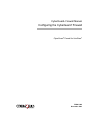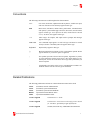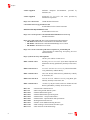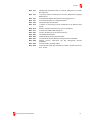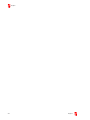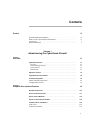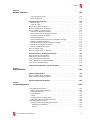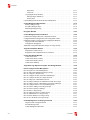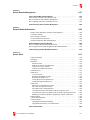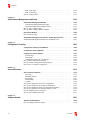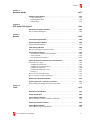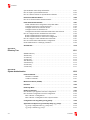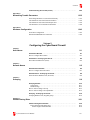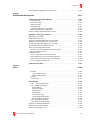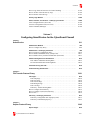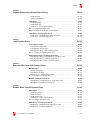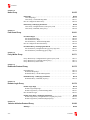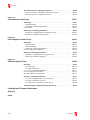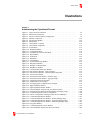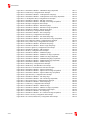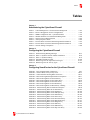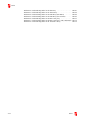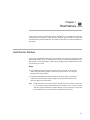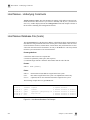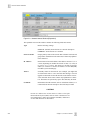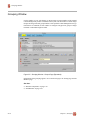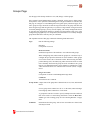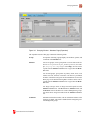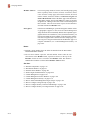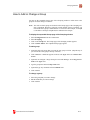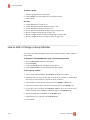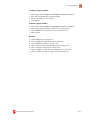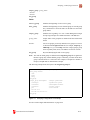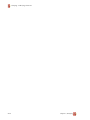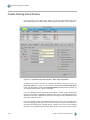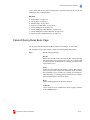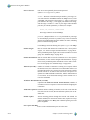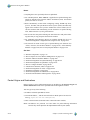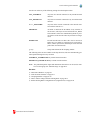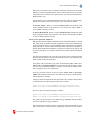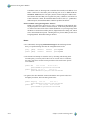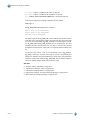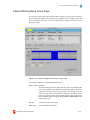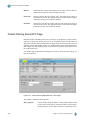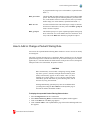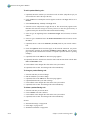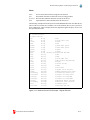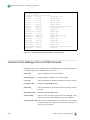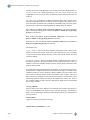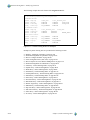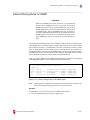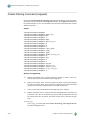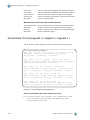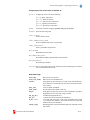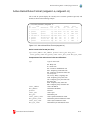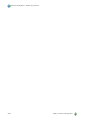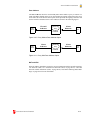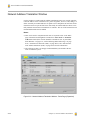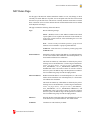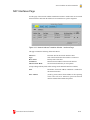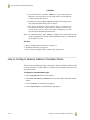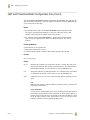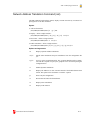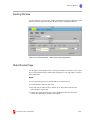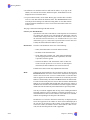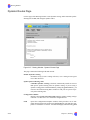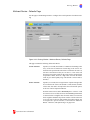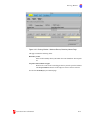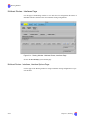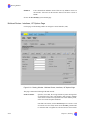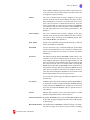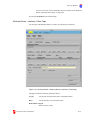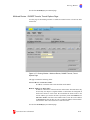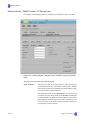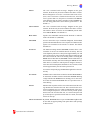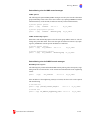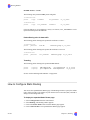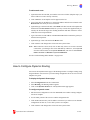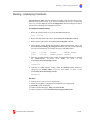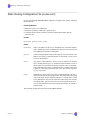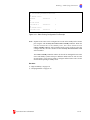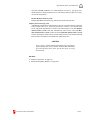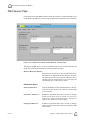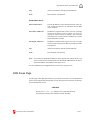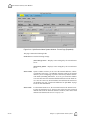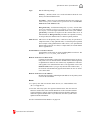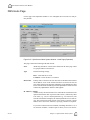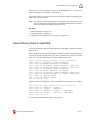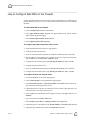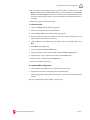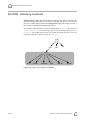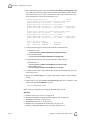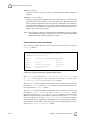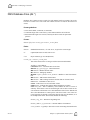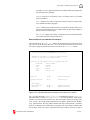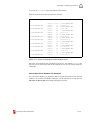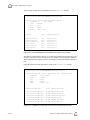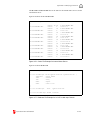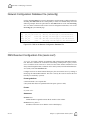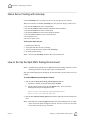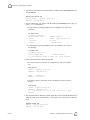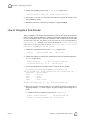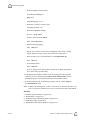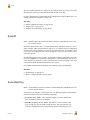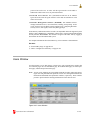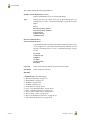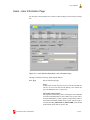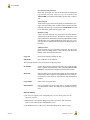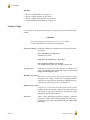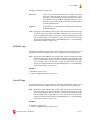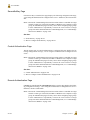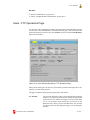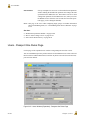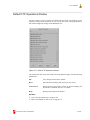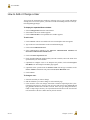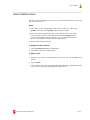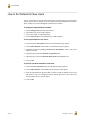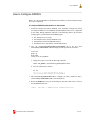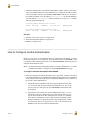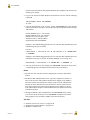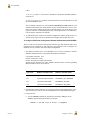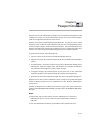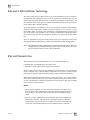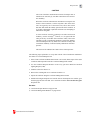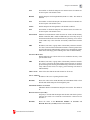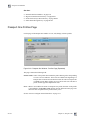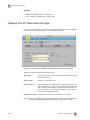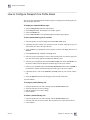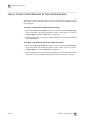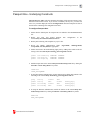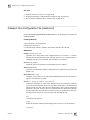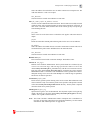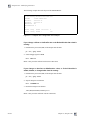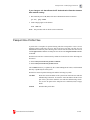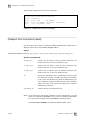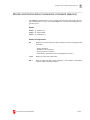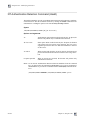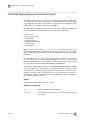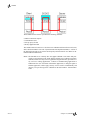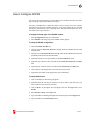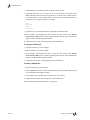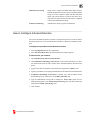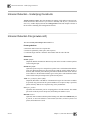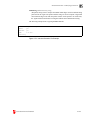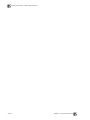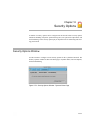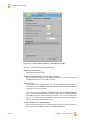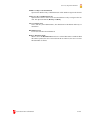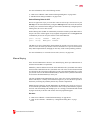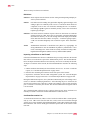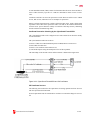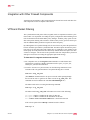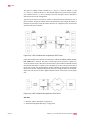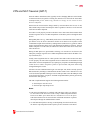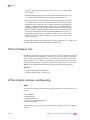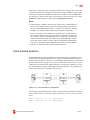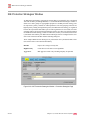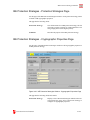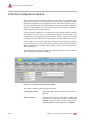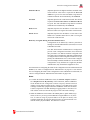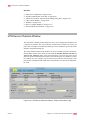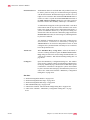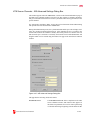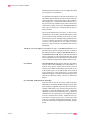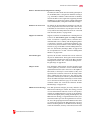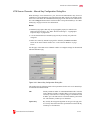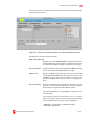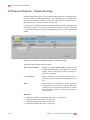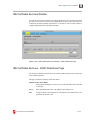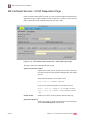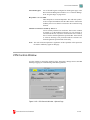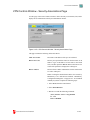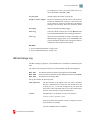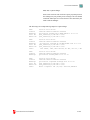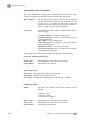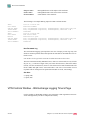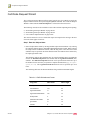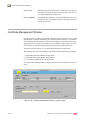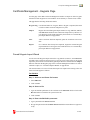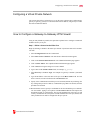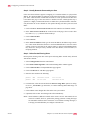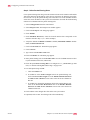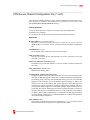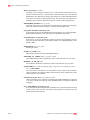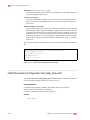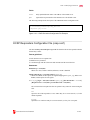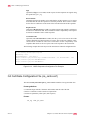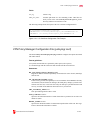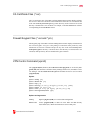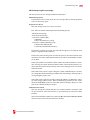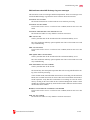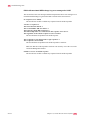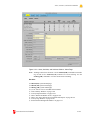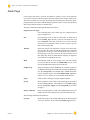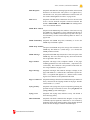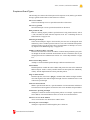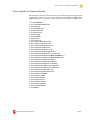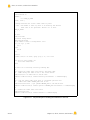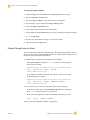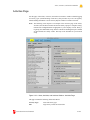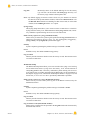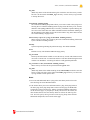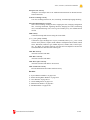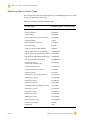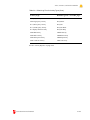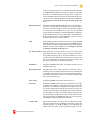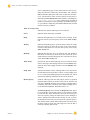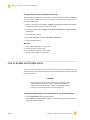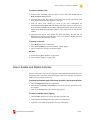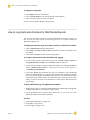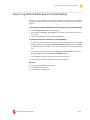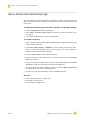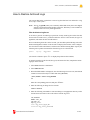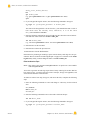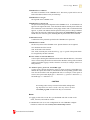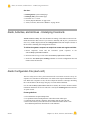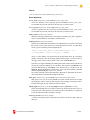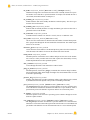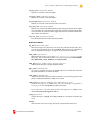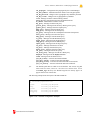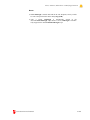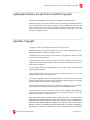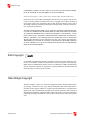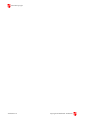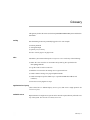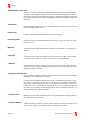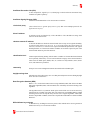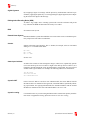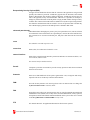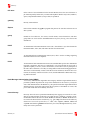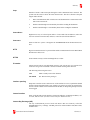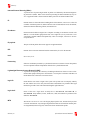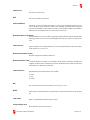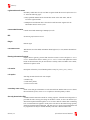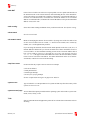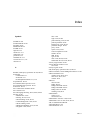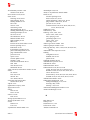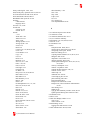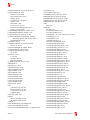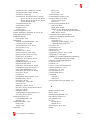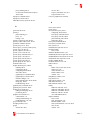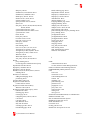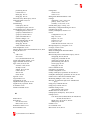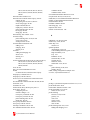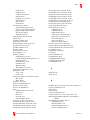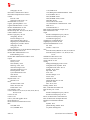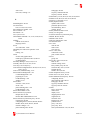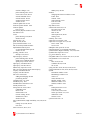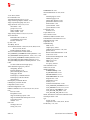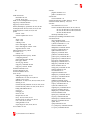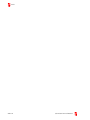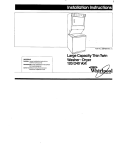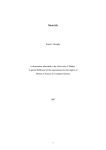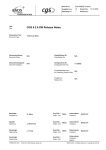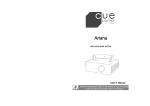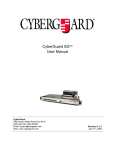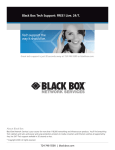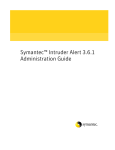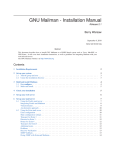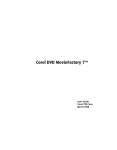Download Contents
Transcript
CyberGuard Firewall Manual ® Configuring the CyberGuard Firewall ® CyberGuard® Firewall for UnixWare® FW001-080 November 2003 Copyright 2003 by CyberGuard Corporation. All rights reserved. This publication or any part thereof may not be reproduced for any reason in any form without the written permission of the publisher. This publication or any part thereof is intended solely for use with CyberGuard Corporation products by CyberGuard Corporation personnel, customers, and end users. The information contained in this document is believed to be correct at the time of publication. It is subject to change without notice. CyberGuard Corporation makes no warranties, express or implied, concerning the information contained in this document. To report an error or comment on a specific portion of the manual, photocopy the page in question and mark the correction or comment on the copy. Mail the photocopied page (and any additional comments) to CyberGuard Corporation, 2000 West Commercial Boulevard, Suite 200, Fort Lauderdale, FL 33309. Mark the envelope "Attention: Publications Department." Printed in U. S. A. Revision History Release Date Level Effective With Original Release January 1996 0840055-000 0840056-000 CyberGuard 2.1 (CX/SX 6.2) Previous Release October 2002 FW001-070 CyberGuard 5.1 (UnixWare 2.1.3) Current Release November 2003 FW001-080 CyberGuard 5.2 (UnixWare 2.1.3) See the CyberGuard Firewall Release Notes for a detailed description of the changes from CyberGuard Firewall Release 5.1 to CyberGuard Firewall Release 5.2. Copyright and trademark attributions are documented in “Copyright and Trademark Attributions” in the back of the book. Preface The CyberGuard Firewall Manual consists of three volumes: Administering the CyberGuard Firewall, Configuring the CyberGuard Firewall, and Configuring SmartProxies for the CyberGuard Firewall. These volumes document the configuration of the CyberGuard® Firewall, system maintenance, report generation, and the functions of the graphical user interface (GUI). They also explain how to perform common tasks. Each configurable component of the firewall is documented in three sections: an overview, a description of its configuration using the GUI, and a description of the underlying files and commands that can be used for background information or for verification of the GUI by the advanced user. The contents of each volume are described in What Is in the CyberGuard Firewall Manual? The entire manual is available in both hardcopy and online (HTML and PDF) formats. The CyberGuard Firewall Installation Guide explains the procedures for hardware configuration and setup of the CyberGuard Firewall. Who Should Read This Manual? 0 This manual is written for network administrators who want basic and advanced, hands-on information about how to install and use the CyberGuard Firewall system. General knowledge of MotifTM-based graphical user interfaces, UNIX® files and commands, and networking concepts is assumed. iii Preface What Is in the CyberGuard Firewall Manual? 0 Each volume of the CyberGuard Firewall Manual contains a complete Table of Contents, Glossary, and Index as well as the information described below. For quick and easy access to information, the volume number is represented in the page number as well as in figure and table numbers. For example, page 215 in Volume 2 is represented as II-215. Volume 1, “Administering the CyberGuard Firewall,” contains information relating to setting up and administering your firewall. You will learn about the Graphical User Interface, Secure Remote Management, Central Management, and High Availability. This volume also contains information about the extensive reports and tools provided with the CyberGuard Firewall. Additional information is about the firewall is included in Appendixes. Volume 2, “Configuring the CyberGuard Firewall,” contains information required to configure the CyberGuard Firewall. Each menu item from the Configuration menu, except for SmartProxies, is described in this volume. Volume 3, “Configuring SmartProxies for the CyberGuard Firewall,” describes and explains configuration procedures for each of the SmartProxies of the CyberGuard Firewall. This volume also explains how to design and implement your own SmartProxies. CAUTION! Screen captures and graphics in this manual are intended as examples and do not necessarily represent a proper or complete configuration or the configuration that is appropriate to your company’s needs. Often features are enabled so they are clear in the screen capture. Not all features are appropriate or desirable for your firewall setup. iv Preface Preface Conventions 0 The following conventions are used throughout this documentation: italic New terms, book titles, emphasized words or phrases, variable user input, and cross-references in the Glossary appear in italic type. bold Menu items, field names, default values, push buttons, command names and options, system manual page references, directories, and file names appear in bold type. User input for the GUI, which must be entered exactly as shown, also appears in this type. code Value ranges, file samples, and output such as prompts and messages appears in this type. code bold User command input appears in code bold type and must be entered exactly as shown. Command syntax also appears in this type. keyboard Keyboard keys appear in this type. [] Brackets indicate that an element of a file or command is optional. Do not type the brackets if you use the option or argument. | This symbol represents a choice between options, arguments, keywords, or values. When this symbol is present in a file format listing or command syntax, choose one of the items. Do not type this symbol when you choose an option. \ A backslash is used at the end of a text or command line to indicate continuation onto the next line. Do not type the backslash. Related Publications 0 The following publications and sources contain information related to this book: online online online RN001 IN001 (UnixWare) Network Administration (UnixWare) System Administration (UnixWare) System Owner Handbook CyberGuard Firewall Release Notes CyberGuard Installation Guide vendor-supplied CSMART User’s Guide vendor-supplied FullTimeHA+ Installation and Configuration Guide for UnixWare, provided by Legato Systems, Inc. vendor-supplied SecurID, SecureNet Key, and RADIUS documentation CyberGuard Firewall Manual v Preface vendor-supplied Websense Enterprise Websense, Inc. documentation, provided by vendor-supplied WebTrends for Firewalls and VPNs, provided by WebTrends Corporation http://www.merit.edu GateD daemon information [email protected] E-mail address for the GateD Consortium [email protected] E-mail address for the NIC http://www.socks.permeo.com/AboutSOCKS/SOCKSOverview.asp SOCKS information http://www.redcreek.com Red Creek information and documentation: - MN-00017 B Ravlin IPSec Card Hardware and Installation Guide - MN-00015 A Ravlin IPSec Card RavlinNodeManager User’s Guide - MN-00002 C RavlinSoft User's Guide http://www.3com.com/other/pdfs/infra/corpinfo/en_US/501302.pdf “Understanding IP Addressing: Everything You Ever Wanted to Know” http://tycho.usno.navy.mil/ntp.html US Navy site with list of NTP servers ISBN 1-56592-124-0 Building Internet Firewalls by D. Brent Chapman and Elizabeth D. Zwicky, published by O’Reilly & Associates, Inc. ISBN 0-201-63357-5 Firewalls and Internet Security by Cheswick and Bellovin, published by Addison Wesley. ISBN 1-56592-010-4 DNS and Bind by Albitz and Lui, published by O’Reilly & Associates, Inc. ISBN 0-937175-82-X TCP/IP Network Administration by Craig Hunt, published by O’Reilly & Associates, Inc. ISBN 1-56592-056-2 sendmail by Bryan Costales with Eric Allman and Neil Rickert, published by O’Reilly & Associates, Inc. RFC RFC RFC RFC RFC RFC RFC RFC RFC RFC vi 793 974 1032 1033 1034 1035 1058 1075 1101 1112 “Transmission Control Protocol” “Mail routing and the domain system” “Domain administrators guide” “Domain administrators operations guide” “Domain names - concepts and facilities” “Domain names - implementation and specification” “Routing Information Protocol” “Distance Vector Multicast Routing Protocol” “DNS encoding of network names and other types” “Host extensions for IP multicasting” Preface Preface RFC 1213 RFC 1535 RFC RFC RFC RFC 1536 1537 1706 1876 RFC RFC RFC RFC RFC RFC RFC 2138 2317 2401 2402 2406 2407 2408 RFC 2409 RFC 2560 CyberGuard Firewall Manual “Management Information Base for Network Management of TCP/IPbased internets” “A Security Problem and Proposed Correction With Widely Deployed DNS Software” “Common DNS Implementation Errors and Suggested Fixes” “Common DNS Data File Configuration Error” “DNS NSAP Resource Records” “A Means for Expressing Location Information in the Domain Name System” “Remote Authentication Dial In User Service (RADIUS)” “Classless IN-ADDR.ARPA delegation” “Security Architecture for the Internet Protocol” “IP Authentication Header” “IP Encapsulating Security Payload (ESP)” “The Internet IP Security Domain of Interpretation for ISAKMP” “Internet Security Association and Key Management Protocol (ISAKMP)” “The Internet Key Exchange (IKE)” “X.509 Internet Public Key Infrastructure Online Certificate Status Protocol - OCSP” vii Preface viii Preface Contents Preface iii Who Should Read This Manual?. . . . . . . . . . . . . . . . . . . . . . . . . . . . . . . . . . . . . . What Is in the CyberGuard Firewall Manual?. . . . . . . . . . . . . . . . . . . . . . . . . . . . Conventions . . . . . . . . . . . . . . . . . . . . . . . . . . . . . . . . . . . . . . . . . . . . . . . . . . . . . . Related Publications . . . . . . . . . . . . . . . . . . . . . . . . . . . . . . . . . . . . . . . . . . . . . . . iii iv v v Volume 1 Administering the CyberGuard Firewall Chapter 1 Overview I-1 CyberGuard Firewall . . . . . . . . . . . . . . . . . . . . . . . . . . . . . . . . . . . . . . . . . . . . . . I-1 Firewall . . . . . . . . . . . . . . . . . . . . . . . . . . . . . . . . . . . . . . . . . . . . . . . . . . . . . . . Packet-Filtering Gateway . . . . . . . . . . . . . . . . . . . . . . . . . . . . . . . . . . . . . . . . . Proxy Gateway . . . . . . . . . . . . . . . . . . . . . . . . . . . . . . . . . . . . . . . . . . . . . . . . . Bastion Host . . . . . . . . . . . . . . . . . . . . . . . . . . . . . . . . . . . . . . . . . . . . . . . . . . . I-1 I-2 I-3 I-3 Appliance Firewall . . . . . . . . . . . . . . . . . . . . . . . . . . . . . . . . . . . . . . . . . . . . . . . . I-3 CyberGuard Firewall Features . . . . . . . . . . . . . . . . . . . . . . . . . . . . . . . . . . . . . . I-4 Firewall Configuration . . . . . . . . . . . . . . . . . . . . . . . . . . . . . . . . . . . . . . . . . . . . . I-5 Initial Configuration Procedure . . . . . . . . . . . . . . . . . . . . . . . . . . . . . . . . . . . . . . . Configuration Procedure . . . . . . . . . . . . . . . . . . . . . . . . . . . . . . . . . . . . . . . . . . . . I-6 I-7 Chapter 2 Graphical User Interface Features I-9 Window Components. . . . . . . . . . . . . . . . . . . . . . . . . . . . . . . . . . . . . . . . . . . . . . I-10 How to Customize the GUI . . . . . . . . . . . . . . . . . . . . . . . . . . . . . . . . . . . . . . . . . I-11 How to Anchor Windows . . . . . . . . . . . . . . . . . . . . . . . . . . . . . . . . . . . . . . . . . . . I-12 How to Lock and Unlock the GUI . . . . . . . . . . . . . . . . . . . . . . . . . . . . . . . . . . . . I-13 Common Colors and Buttons . . . . . . . . . . . . . . . . . . . . . . . . . . . . . . . . . . . . . . . I-14 Field Colors . . . . . . . . . . . . . . . . . . . . . . . . . . . . . . . . . . . . . . . . . . . . . . . . . . . . . . Common File Buttons . . . . . . . . . . . . . . . . . . . . . . . . . . . . . . . . . . . . . . . . . . . . . . I-14 I-14 ix Contents List-Manipulation Buttons . . . . . . . . . . . . . . . . . . . . . . . . . . . . . . . . . . . . . . . . . . . I-16 Keystroke Accelerators and Shortcuts . . . . . . . . . . . . . . . . . . . . . . . . . . . . . . . I-17 Accelerators . . . . . . . . . . . . . . . . . . . . . . . . . . . . . . . . . . . . . . . . . . . . . . . . . . . . . . Shortcuts (Mnemonics) . . . . . . . . . . . . . . . . . . . . . . . . . . . . . . . . . . . . . . . . . . . . . I-17 I-18 Common Icon Groups . . . . . . . . . . . . . . . . . . . . . . . . . . . . . . . . . . . . . . . . . . . . . I-20 Feature Icons . . . . . . . . . . . . . . . . . . . . . . . . . . . . . . . . . . . . . . . . . . . . . . . . . . . . . Packet-Filtering Icons . . . . . . . . . . . . . . . . . . . . . . . . . . . . . . . . . . . . . . . . . . . . . . Placement Icons . . . . . . . . . . . . . . . . . . . . . . . . . . . . . . . . . . . . . . . . . . . . . . . . . . . SmartProxy-Rules Icons . . . . . . . . . . . . . . . . . . . . . . . . . . . . . . . . . . . . . . . . . . . . Type Icons . . . . . . . . . . . . . . . . . . . . . . . . . . . . . . . . . . . . . . . . . . . . . . . . . . . . . . . User-Type Icons . . . . . . . . . . . . . . . . . . . . . . . . . . . . . . . . . . . . . . . . . . . . . . . . . . . Central Management Icons . . . . . . . . . . . . . . . . . . . . . . . . . . . . . . . . . . . . . . . . . . I-21 I-24 I-25 I-25 I-26 I-27 I-28 Common Windows . . . . . . . . . . . . . . . . . . . . . . . . . . . . . . . . . . . . . . . . . . . . . . . . I-29 File Selection Window . . . . . . . . . . . . . . . . . . . . . . . . . . . . . . . . . . . . . . . . . . . . . . Find Window . . . . . . . . . . . . . . . . . . . . . . . . . . . . . . . . . . . . . . . . . . . . . . . . . . . . . I-29 I-30 Control Panel . . . . . . . . . . . . . . . . . . . . . . . . . . . . . . . . . . . . . . . . . . . . . . . . . . . . I-31 System Menu . . . . . . . . . . . . . . . . . . . . . . . . . . . . . . . . . . . . . . . . . . . . . . . . . . . . . System Shutdown Window . . . . . . . . . . . . . . . . . . . . . . . . . . . . . . . . . . . . . . . . Configuration Menu. . . . . . . . . . . . . . . . . . . . . . . . . . . . . . . . . . . . . . . . . . . . . . . . Virtual Private Networks Sub-Menu . . . . . . . . . . . . . . . . . . . . . . . . . . . . . . . . . Reports Menu . . . . . . . . . . . . . . . . . . . . . . . . . . . . . . . . . . . . . . . . . . . . . . . . . . . . . Tools Menu. . . . . . . . . . . . . . . . . . . . . . . . . . . . . . . . . . . . . . . . . . . . . . . . . . . . . . . I-33 I-35 I-36 I-38 I-39 I-40 Online Help . . . . . . . . . . . . . . . . . . . . . . . . . . . . . . . . . . . . . . . . . . . . . . . . . . . . . . I-41 Help Menu . . . . . . . . . . . . . . . . . . . . . . . . . . . . . . . . . . . . . . . . . . . . . . . . . . . . . . . System Manual Pages Windows . . . . . . . . . . . . . . . . . . . . . . . . . . . . . . . . . . . . Help Search Window . . . . . . . . . . . . . . . . . . . . . . . . . . . . . . . . . . . . . . . . . . . . . Help Windows . . . . . . . . . . . . . . . . . . . . . . . . . . . . . . . . . . . . . . . . . . . . . . . . . . . . Help History Window . . . . . . . . . . . . . . . . . . . . . . . . . . . . . . . . . . . . . . . . . . . . How to Use Hypertext Links . . . . . . . . . . . . . . . . . . . . . . . . . . . . . . . . . . . . . . . . . I-42 I-43 I-44 I-45 I-46 I-46 CyberGuard Firewall Login Window . . . . . . . . . . . . . . . . . . . . . . . . . . . . . . . . . . I-47 Troubleshooting the Graphical User Interface. . . . . . . . . . . . . . . . . . . . . . . . . . I-48 Chapter 3 Date and Time I-51 Date and Time Window . . . . . . . . . . . . . . . . . . . . . . . . . . . . . . . . . . . . . . . . . . . . I-51 Time Setup Page . . . . . . . . . . . . . . . . . . . . . . . . . . . . . . . . . . . . . . . . . . . . . . . . NTP Setup Page . . . . . . . . . . . . . . . . . . . . . . . . . . . . . . . . . . . . . . . . . . . . . . . . . How to Set the System Date and Time . . . . . . . . . . . . . . . . . . . . . . . . . . . . . . . . . How to Set the Default Time Zone . . . . . . . . . . . . . . . . . . . . . . . . . . . . . . . . . . . . How to Create a Time-Zone Rule . . . . . . . . . . . . . . . . . . . . . . . . . . . . . . . . . . . . . How to Configure Network Time Protocol . . . . . . . . . . . . . . . . . . . . . . . . . . . . . . I-52 I-54 I-55 I-56 I-57 I-58 Date and Time - Underlying Constructs . . . . . . . . . . . . . . . . . . . . . . . . . . . . . . . I-59 Chapter 4 License Keys x I-61 License Keys Window . . . . . . . . . . . . . . . . . . . . . . . . . . . . . . . . . . . . . . . . . . . . . I-61 How to License Your Firewall . . . . . . . . . . . . . . . . . . . . . . . . . . . . . . . . . . . . . . . . I-64 Contents Contents Chapter 5 Network Interfaces I-65 Link Aggregation (LAG) . . . . . . . . . . . . . . . . . . . . . . . . . . . . . . . . . . . . . . . . . ATM Configuration . . . . . . . . . . . . . . . . . . . . . . . . . . . . . . . . . . . . . . . . . . . . . . I-66 I-67 Network Interfaces Window . . . . . . . . . . . . . . . . . . . . . . . . . . . . . . . . . . . . . . . . I-68 Interfaces Page . . . . . . . . . . . . . . . . . . . . . . . . . . . . . . . . . . . . . . . . . . . . . . . . . Aggregates Page . . . . . . . . . . . . . . . . . . . . . . . . . . . . . . . . . . . . . . . . . . . . . . . . How to Add a Network Interface . . . . . . . . . . . . . . . . . . . . . . . . . . . . . . . . . . . . . How to Configure Network Interfaces . . . . . . . . . . . . . . . . . . . . . . . . . . . . . . . . . How to Change a Network Interface . . . . . . . . . . . . . . . . . . . . . . . . . . . . . . . . . . . Automatic Configuration Changes . . . . . . . . . . . . . . . . . . . . . . . . . . . . . . . . . . Hosts and Networks Configuration Changes . . . . . . . . . . . . . . . . . . . . . . . . . . Grouping Configuration Changes . . . . . . . . . . . . . . . . . . . . . . . . . . . . . . . . . . . Packet-Filtering Rules . . . . . . . . . . . . . . . . . . . . . . . . . . . . . . . . . . . . . . . . . . . . Network Address Translation (NAT) Configuration Changes . . . . . . . . . . . . . Routing Configuration Changes . . . . . . . . . . . . . . . . . . . . . . . . . . . . . . . . . . . . Split Domain Name System Configuration Changes . . . . . . . . . . . . . . . . . . . . SmartProxies Configuration Changes . . . . . . . . . . . . . . . . . . . . . . . . . . . . . . . . SOCKS Configuration Changes . . . . . . . . . . . . . . . . . . . . . . . . . . . . . . . . . . . . How to Configure LAG . . . . . . . . . . . . . . . . . . . . . . . . . . . . . . . . . . . . . . . . . . . . . How to Configure LAG on an HA pair . . . . . . . . . . . . . . . . . . . . . . . . . . . . . . . . . I-68 I-71 I-73 I-73 I-74 I-75 I-75 I-75 I-76 I-76 I-76 I-77 I-78 I-80 I-81 I-82 Network Interfaces - Underlying Constructs . . . . . . . . . . . . . . . . . . . . . . . . . . . I-84 Network Interface File (interface) . . . . . . . . . . . . . . . . . . . . . . . . . . . . . . . . . . . . . ATM Interface File (ifconfig_atm) . . . . . . . . . . . . . . . . . . . . . . . . . . . . . . . . . . . . LAG Configuration File (lag.conf) . . . . . . . . . . . . . . . . . . . . . . . . . . . . . . . . . . . . LAG Administration Command (lagadm). . . . . . . . . . . . . . . . . . . . . . . . . . . . . . . LAG Status Command (lagstat). . . . . . . . . . . . . . . . . . . . . . . . . . . . . . . . . . . . . . . I-85 I-86 I-88 I-89 I-91 Troubleshooting Network or Interface Problems . . . . . . . . . . . . . . . . . . . . . . . I-92 Chapter 6 High Availability I-95 High Availability Window. . . . . . . . . . . . . . . . . . . . . . . . . . . . . . . . . . . . . . . . . . . I-96 How to Configure High Availability . . . . . . . . . . . . . . . . . . . . . . . . . . . . . . . . . . . High Availability Backup and Restore . . . . . . . . . . . . . . . . . . . . . . . . . . . . . . . . . I-99 I-100 High Availability Monitor Window . . . . . . . . . . . . . . . . . . . . . . . . . . . . . . . . . . . I-102 Chapter 7 Central Management Central Management Failover . . . . . . . . . . . . . . . . . . . . . . . . . . . . . . . . . . . . . . . . Primary and Secondary Managers. . . . . . . . . . . . . . . . . . . . . . . . . . . . . . . . . . . Monitoring Managers . . . . . . . . . . . . . . . . . . . . . . . . . . . . . . . . . . . . . . . . . . . . Target Firewalls . . . . . . . . . . . . . . . . . . . . . . . . . . . . . . . . . . . . . . . . . . . . . . . . . Control. . . . . . . . . . . . . . . . . . . . . . . . . . . . . . . . . . . . . . . . . . . . . . . . . . . . . . . . Configuration File Synchronization . . . . . . . . . . . . . . . . . . . . . . . . . . . . . . . . . Address Resolution for Multiple Interfaces . . . . . . . . . . . . . . . . . . . . . . . . . . . Central Management Security . . . . . . . . . . . . . . . . . . . . . . . . . . . . . . . . . . . . . . . . Symmetrical Encryption/Decryption Libraries . . . . . . . . . . . . . . . . . . . . . . . . . Data Encryption Standard . . . . . . . . . . . . . . . . . . . . . . . . . . . . . . . . . . . . . . . DES 56 . . . . . . . . . . . . . . . . . . . . . . . . . . . . . . . . . . . . . . . . . . . . . . . . . . . . . CyberGuard Firewall Manual I-103 I-105 I-106 I-107 I-107 I-108 I-108 I-109 I-110 I-110 I-111 I-111 xi Contents Triple DES. . . . . . . . . . . . . . . . . . . . . . . . . . . . . . . . . . . . . . . . . . . . . . . . . . . CAST-128 . . . . . . . . . . . . . . . . . . . . . . . . . . . . . . . . . . . . . . . . . . . . . . . . . . . Cryptographic Keys Database . . . . . . . . . . . . . . . . . . . . . . . . . . . . . . . . . . . . . . Message Digest (MD) Keys . . . . . . . . . . . . . . . . . . . . . . . . . . . . . . . . . . . . . Security Keys . . . . . . . . . . . . . . . . . . . . . . . . . . . . . . . . . . . . . . . . . . . . . . . . Central Management and Secure Remote Management . . . . . . . . . . . . . . . . . . . . xii I-111 I-112 I-112 I-113 I-113 I-114 Central Management Role Window. . . . . . . . . . . . . . . . . . . . . . . . . . . . . . . . . . . I-115 Primary Managers Page . . . . . . . . . . . . . . . . . . . . . . . . . . . . . . . . . . . . . . . . . . . Secondary Managers Page . . . . . . . . . . . . . . . . . . . . . . . . . . . . . . . . . . . . . . . . . Monitoring Managers Page . . . . . . . . . . . . . . . . . . . . . . . . . . . . . . . . . . . . . . . . I-117 I-118 I-120 Encryption Window . . . . . . . . . . . . . . . . . . . . . . . . . . . . . . . . . . . . . . . . . . . . . . . I-122 Central Management Choices Window. . . . . . . . . . . . . . . . . . . . . . . . . . . . . . . . I-124 Control Panel Changes Based on Configuration Choice . . . . . . . . . . . . . . . . . . . . Configuration Menu Changes Based on Configuration Choice. . . . . . . . . . . . . . . File Button Changes on Target Group Configuration Windows . . . . . . . . . . . . . . Target Firewall Source Window . . . . . . . . . . . . . . . . . . . . . . . . . . . . . . . . . . . . Configuration Propagation. . . . . . . . . . . . . . . . . . . . . . . . . . . . . . . . . . . . . . . . . Additional Configuration Window Changes for Target Groups . . . . . . . . . . . . . . I-126 I-126 I-128 I-129 I-129 I-131 Target Firewall Status Window . . . . . . . . . . . . . . . . . . . . . . . . . . . . . . . . . . . . . . I-132 Propagation Condition Icons . . . . . . . . . . . . . . . . . . . . . . . . . . . . . . . . . . . . . . . Propagation and Configuration Error Conditions . . . . . . . . . . . . . . . . . . . . . . . I-134 I-134 Central Alert Display Window . . . . . . . . . . . . . . . . . . . . . . . . . . . . . . . . . . . . . . . I-135 Central Alert Icons. . . . . . . . . . . . . . . . . . . . . . . . . . . . . . . . . . . . . . . . . . . . . . . Central Alert Mouse Controls . . . . . . . . . . . . . . . . . . . . . . . . . . . . . . . . . . . . . . Central Alert Display Choices . . . . . . . . . . . . . . . . . . . . . . . . . . . . . . . . . . . . . . Central Alert Summary . . . . . . . . . . . . . . . . . . . . . . . . . . . . . . . . . . . . . . . . . . . I-136 I-136 I-137 I-138 Target Alert Logs Reports and Logfile Time Dialog Windows . . . . . . . . . . . . . I-139 How to Configure Central Management . . . . . . . . . . . . . . . . . . . . . . . . . . . . . . . I-140 How to Prepare for Central Management . . . . . . . . . . . . . . . . . . . . . . . . . . . . . . . How to Add Central Management Target Groups . . . . . . . . . . . . . . . . . . . . . . . . . How to Configure a Target Group . . . . . . . . . . . . . . . . . . . . . . . . . . . . . . . . . . . . . How to Configure Security on the Firewall Manager . . . . . . . . . . . . . . . . . . . . . . How to Configure Security on a Target Firewall . . . . . . . . . . . . . . . . . . . . . . . . . . How to Change into a Standalone Firewall . . . . . . . . . . . . . . . . . . . . . . . . . . . . . . How to Change a Manager or Standalone Firewall into a Target . . . . . . . . . . . . . How to Change a Target or Standalone Firewall into a Manager . . . . . . . . . . . . . How to Configure Failover for Central Management . . . . . . . . . . . . . . . . . . . . . . How to Select to Manage Local Target Groups . . . . . . . . . . . . . . . . . . . . . . . . . . . How to Select a Primary to Manage . . . . . . . . . . . . . . . . . . . . . . . . . . . . . . . . . . . How to Delete a Target Group . . . . . . . . . . . . . . . . . . . . . . . . . . . . . . . . . . . . . . . . How to Change the Name of a Target Group. . . . . . . . . . . . . . . . . . . . . . . . . . . . . How to Add Members in a Target Group. . . . . . . . . . . . . . . . . . . . . . . . . . . . . . . . How to Delete Members in a Target Group . . . . . . . . . . . . . . . . . . . . . . . . . . . . . . How to View the Status of a Target Group . . . . . . . . . . . . . . . . . . . . . . . . . . . . . . I-140 I-141 I-142 I-144 I-145 I-145 I-146 I-147 I-147 I-148 I-149 I-150 I-150 I-151 I-151 I-152 Central Management - Underlying Constructs . . . . . . . . . . . . . . . . . . . . . . . . . I-153 Target Firewall Configuration Files. . . . . . . . . . . . . . . . . . . . . . . . . . . . . . . . . . Firewall Manager Files . . . . . . . . . . . . . . . . . . . . . . . . . . . . . . . . . . . . . . . . . . . Central Management Daemons . . . . . . . . . . . . . . . . . . . . . . . . . . . . . . . . . . . . . I-153 I-154 I-155 Contents Contents Chapter 8 Secure Remote Management I-157 Secure Remote Management Window . . . . . . . . . . . . . . . . . . . . . . . . . . . . . . . . I-157 Control Panel for Target CyberGuard Firewall . . . . . . . . . . . . . . . . . . . . . . . . . . . How to Prepare for Secure Remote Management . . . . . . . . . . . . . . . . . . . . . . . . . How to Manage a Remote CyberGuard Firewall . . . . . . . . . . . . . . . . . . . . . . . . . I-159 I-159 I-161 Troubleshooting Secure Remote Management . . . . . . . . . . . . . . . . . . . . . . . . . I-162 Chapter 9 Remote Web Administration Routing, Name Resolution, and Packet-Filtering Rules . . . . . . . . . . . . . . . . . . Certificates and SSL . . . . . . . . . . . . . . . . . . . . . . . . . . . . . . . . . . . . . . . . . . . . . How to Install Certificates. . . . . . . . . . . . . . . . . . . . . . . . . . . . . . . . . . . . . . . . . Caveats and Known Limitations . . . . . . . . . . . . . . . . . . . . . . . . . . . . . . . . . . . . Netscape and Remote Web Administration. . . . . . . . . . . . . . . . . . . . . . . . . . . . I-163 I-164 I-164 I-165 I-166 I-167 Remote Web Administration Window . . . . . . . . . . . . . . . . . . . . . . . . . . . . . . . . I-168 How to Configure Remote Web Administration . . . . . . . . . . . . . . . . . . . . . . . . . . How to Login to the Firewall using Remote Web Administration . . . . . . . . . . . . I-169 I-169 Troubleshooting Remote Web Administration . . . . . . . . . . . . . . . . . . . . . . . . . I-170 Chapter 10 Secure Shell I-173 Feature Limitations . . . . . . . . . . . . . . . . . . . . . . . . . . . . . . . . . . . . . . . . . . . . . . Packaging . . . . . . . . . . . . . . . . . . . . . . . . . . . . . . . . . . . . . . . . . . . . . . . . . . . . . Installation . . . . . . . . . . . . . . . . . . . . . . . . . . . . . . . . . . . . . . . . . . . . . . . . . . . . . Install Locations . . . . . . . . . . . . . . . . . . . . . . . . . . . . . . . . . . . . . . . . . . . . . . Multi-Level Security Considerations . . . . . . . . . . . . . . . . . . . . . . . . . . . . . . Generation of Server ID Keys. . . . . . . . . . . . . . . . . . . . . . . . . . . . . . . . . . . . Generation of Random Seed Data. . . . . . . . . . . . . . . . . . . . . . . . . . . . . . . . . FSO/FSM Users . . . . . . . . . . . . . . . . . . . . . . . . . . . . . . . . . . . . . . . . . . . . . . . . SSH2 Server . . . . . . . . . . . . . . . . . . . . . . . . . . . . . . . . . . . . . . . . . . . . . . . . . . . /etc/services File . . . . . . . . . . . . . . . . . . . . . . . . . . . . . . . . . . . . . . . . . . . . . . Packet-Filtering Rules for SSH. . . . . . . . . . . . . . . . . . . . . . . . . . . . . . . . . . . Restarting the SSH2 Server. . . . . . . . . . . . . . . . . . . . . . . . . . . . . . . . . . . . . . Activity Report for the SSH2 Server . . . . . . . . . . . . . . . . . . . . . . . . . . . . . . Troubleshooting the SSH2 Server. . . . . . . . . . . . . . . . . . . . . . . . . . . . . . . . . SSH2 Client. . . . . . . . . . . . . . . . . . . . . . . . . . . . . . . . . . . . . . . . . . . . . . . . . . . . SSH2 Client Command Line Options. . . . . . . . . . . . . . . . . . . . . . . . . . . . . . The .ssh2 User-Specific Directory . . . . . . . . . . . . . . . . . . . . . . . . . . . . . . . . The SSH2 Client Configuration File. . . . . . . . . . . . . . . . . . . . . . . . . . . . . . . Accessing a Firewall via an SSH2 Client on a Remote System . . . . . . . . . . Accessing a Firewall via an SSH2 Client on another CyberGuard Firewall Running CyberGuard X Windows Applications with the SSH2 Client . . . . SSH2 Examples. . . . . . . . . . . . . . . . . . . . . . . . . . . . . . . . . . . . . . . . . . . . . . . . . F-Secure Documentation. . . . . . . . . . . . . . . . . . . . . . . . . . . . . . . . . . . . . . . . . . Advanced Topics . . . . . . . . . . . . . . . . . . . . . . . . . . . . . . . . . . . . . . . . . . . . . . . . Using SSH2 with High Availability . . . . . . . . . . . . . . . . . . . . . . . . . . . . . . . Using Public/Private Keys for Authentication . . . . . . . . . . . . . . . . . . . . . . . I-174 I-174 I-174 I-175 I-176 I-176 I-177 I-177 I-177 I-179 I-179 I-180 I-180 I-181 I-181 I-182 I-182 I-182 I-183 I-184 I-184 I-184 I-185 I-186 I-186 I-186 Secure Shell Window . . . . . . . . . . . . . . . . . . . . . . . . . . . . . . . . . . . . . . . . . . . . . . I-189 CyberGuard Firewall Manual xiii Contents SSH - Setup Page. . . . . . . . . . . . . . . . . . . . . . . . . . . . . . . . . . . . . . . . . . . . . . . . SSH - Clients Page. . . . . . . . . . . . . . . . . . . . . . . . . . . . . . . . . . . . . . . . . . . . . . . How to Configure SSH . . . . . . . . . . . . . . . . . . . . . . . . . . . . . . . . . . . . . . . . . . . . . I-189 I-191 I-192 Chapter 11 Authorization Management and Duties I-193 Authorization Management Window. . . . . . . . . . . . . . . . . . . . . . . . . . . . . . . . . . I-194 Authorization Management Duties Page . . . . . . . . . . . . . . . . . . . . . . . . . . . . . . Authorization Management Windows Page . . . . . . . . . . . . . . . . . . . . . . . . . . . How to Add or Change a Duty. . . . . . . . . . . . . . . . . . . . . . . . . . . . . . . . . . . . . . . . How to Add or Change a Window Member . . . . . . . . . . . . . . . . . . . . . . . . . . . . . I-194 I-195 I-197 I-198 Duty Choice Window . . . . . . . . . . . . . . . . . . . . . . . . . . . . . . . . . . . . . . . . . . . . . . I-199 How to Choose a Duty . . . . . . . . . . . . . . . . . . . . . . . . . . . . . . . . . . . . . . . . . . . . . . I-200 Authorization Management and Duties - Underlying Constructs . . . . . . . . . . I-201 Authorization Management Database File (authmgmt.conf). . . . . . . . . . . . . . . . . I-201 Chapter 12 Configuration Tracking I-205 Configuration Tracking Ticket Window . . . . . . . . . . . . . . . . . . . . . . . . . . . . . . . I-205 Configuration Tracking Window . . . . . . . . . . . . . . . . . . . . . . . . . . . . . . . . . . . . . I-206 Configuration History Window . . . . . . . . . . . . . . . . . . . . . . . . . . . . . . . . . . . . . . I-207 Sessions Page. . . . . . . . . . . . . . . . . . . . . . . . . . . . . . . . . . . . . . . . . . . . . . . . . . . Details Page . . . . . . . . . . . . . . . . . . . . . . . . . . . . . . . . . . . . . . . . . . . . . . . . . . . . Configuration History Save As Window . . . . . . . . . . . . . . . . . . . . . . . . . . . . . . How to Setup Configuration Tracking . . . . . . . . . . . . . . . . . . . . . . . . . . . . . . . . . . How to Generate Configuration History Reports . . . . . . . . . . . . . . . . . . . . . . . . . How to Save a Complete Configuration . . . . . . . . . . . . . . . . . . . . . . . . . . . . . . . . I-208 I-209 I-210 I-212 I-212 I-214 Chapter 13 Save and Restore I-215 Save and Restore Window. . . . . . . . . . . . . . . . . . . . . . . . . . . . . . . . . . . . . . . . . . I-215 Save Page. . . . . . . . . . . . . . . . . . . . . . . . . . . . . . . . . . . . . . . . . . . . . . . . . . . . . . Scheduler Window. . . . . . . . . . . . . . . . . . . . . . . . . . . . . . . . . . . . . . . . . . . . . . . Restore Page . . . . . . . . . . . . . . . . . . . . . . . . . . . . . . . . . . . . . . . . . . . . . . . . . . . Schedule Page . . . . . . . . . . . . . . . . . . . . . . . . . . . . . . . . . . . . . . . . . . . . . . . . . . Log Page . . . . . . . . . . . . . . . . . . . . . . . . . . . . . . . . . . . . . . . . . . . . . . . . . . . . . . How to Save and Restore the Active Configuration . . . . . . . . . . . . . . . . . . . . . . . How to Save and Restore an Archived Configuration . . . . . . . . . . . . . . . . . . . . . . How to Save and Restore the SCCS Configuration Database . . . . . . . . . . . . . . . . How to Save and Restore an Arbitrary Directory or File . . . . . . . . . . . . . . . . . . . How to Schedule the Save Operation . . . . . . . . . . . . . . . . . . . . . . . . . . . . . . . . . . How to Cancel Pending Save Jobs. . . . . . . . . . . . . . . . . . . . . . . . . . . . . . . . . . . . . I-217 I-220 I-221 I-224 I-225 I-226 I-227 I-228 I-229 I-231 I-231 Chapter 14 Software Update xiv I-233 Software Update Window. . . . . . . . . . . . . . . . . . . . . . . . . . . . . . . . . . . . . . . . . . . I-234 How to Configure Software Updates . . . . . . . . . . . . . . . . . . . . . . . . . . . . . . . . . . . I-235 Contents Contents Chapter 15 Hardware Health I-237 Hardware Health Window . . . . . . . . . . . . . . . . . . . . . . . . . . . . . . . . . . . . . . . . . . I-237 Temp. Sensors Page. . . . . . . . . . . . . . . . . . . . . . . . . . . . . . . . . . . . . . . . . . . . . . Fan Tachometers Page. . . . . . . . . . . . . . . . . . . . . . . . . . . . . . . . . . . . . . . . . . . . Voltages Page . . . . . . . . . . . . . . . . . . . . . . . . . . . . . . . . . . . . . . . . . . . . . . . . . . I-238 I-238 I-239 Chapter 16 UPS Power Fail Support I-241 UPS Power Fail Support Window . . . . . . . . . . . . . . . . . . . . . . . . . . . . . . . . . . . . I-242 How to Enable UPS Support . . . . . . . . . . . . . . . . . . . . . . . . . . . . . . . . . . . . . . . . . I-244 Chapter 17 Reports I-245 Console Messages Window . . . . . . . . . . . . . . . . . . . . . . . . . . . . . . . . . . . . . . . . I-245 System Information Window . . . . . . . . . . . . . . . . . . . . . . . . . . . . . . . . . . . . . . . . I-246 System Information Reports . . . . . . . . . . . . . . . . . . . . . . . . . . . . . . . . . . . . . . . . . I-247 Alert Summary Window . . . . . . . . . . . . . . . . . . . . . . . . . . . . . . . . . . . . . . . . . . . . I-250 How to Use the Suspicious-Event Counter . . . . . . . . . . . . . . . . . . . . . . . . . . . . . . I-252 Activity Reports Window . . . . . . . . . . . . . . . . . . . . . . . . . . . . . . . . . . . . . . . . . . . I-252 Alert Summary (Suspicious-Event) Reports . . . . . . . . . . . . . . . . . . . . . . . . . . . Activity Reports . . . . . . . . . . . . . . . . . . . . . . . . . . . . . . . . . . . . . . . . . . . . . . . . Sort Activity Reports Window . . . . . . . . . . . . . . . . . . . . . . . . . . . . . . . . . . . . . I-254 I-258 I-260 Audit Logs Reports and Audit Logs Criteria Windows . . . . . . . . . . . . . . . . . . I-261 Selection Criteria Types. . . . . . . . . . . . . . . . . . . . . . . . . . . . . . . . . . . . . . . . . . . . . Auditable Network Events . . . . . . . . . . . . . . . . . . . . . . . . . . . . . . . . . . . . . . . . Auditable Network-Event Classes . . . . . . . . . . . . . . . . . . . . . . . . . . . . . . . . . . Auditable System Events . . . . . . . . . . . . . . . . . . . . . . . . . . . . . . . . . . . . . . . . . Auditable System-Event Classes. . . . . . . . . . . . . . . . . . . . . . . . . . . . . . . . . . . . Privileges . . . . . . . . . . . . . . . . . . . . . . . . . . . . . . . . . . . . . . . . . . . . . . . . . . . . . . How to Choose Selection Criteria . . . . . . . . . . . . . . . . . . . . . . . . . . . . . . . . . . . . . How to Generate an Audit-Logs Report . . . . . . . . . . . . . . . . . . . . . . . . . . . . . . . . I-264 I-265 I-268 I-269 I-271 I-272 I-274 I-275 WebTrends Audit Reports Window . . . . . . . . . . . . . . . . . . . . . . . . . . . . . . . . . . I-276 Audit-Logs Reports - Underlying Constructs . . . . . . . . . . . . . . . . . . . . . . . . . . I-277 How to Change the Default Size of Audit-Logs Files. . . . . . . . . . . . . . . . . . . . . . I-278 Chapter 18 Tools I-279 Network Ping Test Window . . . . . . . . . . . . . . . . . . . . . . . . . . . . . . . . . . . . . . . . . I-279 Packet Trap Window . . . . . . . . . . . . . . . . . . . . . . . . . . . . . . . . . . . . . . . . . . . . . . I-281 System Statistics Window . . . . . . . . . . . . . . . . . . . . . . . . . . . . . . . . . . . . . . . . . . I-285 How to Change Time Between Statistical Refreshes . . . . . . . . . . . . . . . . . . . . . . I-286 Packet Filter Statistics Window . . . . . . . . . . . . . . . . . . . . . . . . . . . . . . . . . . . . . I-287 System Monitor Window . . . . . . . . . . . . . . . . . . . . . . . . . . . . . . . . . . . . . . . . . . . I-289 System Monitor Options Sub-Window . . . . . . . . . . . . . . . . . . . . . . . . . . . . . . . . . I-290 CyberGuard Firewall Manual xv Contents System Monitor Alarm Setup Sub-Window . . . . . . . . . . . . . . . . . . . . . . . . . . . . . How to Graph a System Monitor Statistic . . . . . . . . . . . . . . . . . . . . . . . . . . . . . . . How to Customize Alarms for System Monitor Statistics . . . . . . . . . . . . . . . . . . . I-291 I-292 I-293 Performance Monitor Window. . . . . . . . . . . . . . . . . . . . . . . . . . . . . . . . . . . . . . . I-294 How to Use the Performance Monitor Window. . . . . . . . . . . . . . . . . . . . . . . . . . . I-296 LDAP Authentication Window . . . . . . . . . . . . . . . . . . . . . . . . . . . . . . . . . . . . . . . I-297 LDAP Authentication Configuration Utility Main Menu . . . . . . . . . . . . . . . . . Configure LDAP Server Connection Screen . . . . . . . . . . . . . . . . . . . . . . . . . . . Configure LDAP TLS Connection Screen . . . . . . . . . . . . . . . . . . . . . . . . . . . . Configure LDAP User Search Screen . . . . . . . . . . . . . . . . . . . . . . . . . . . . . . . . Configure RemoteAuth/CentralAuth Authorization Search Screen . . . . . . . . . How to Configure Remote Authentication with LDAP. . . . . . . . . . . . . . . . . . . . . Remote Authentication for Passport One Groups . . . . . . . . . . . . . . . . . . . . . . . Remote Authentication for VPN Client Configuration . . . . . . . . . . . . . . . . . . . How to Configure Central Authentication with LDAP . . . . . . . . . . . . . . . . . . . . . How to Test the LDAP Authentication Configuration. . . . . . . . . . . . . . . . . . . . . . LDAP Authentication - Underlying Constructs. . . . . . . . . . . . . . . . . . . . . . . . . . . I-299 I-300 I-301 I-302 I-303 I-304 I-304 I-305 I-307 I-309 I-309 Shell Window . . . . . . . . . . . . . . . . . . . . . . . . . . . . . . . . . . . . . . . . . . . . . . . . . . . . I-310 Appendix A Directory Tree I-311 $HOME Directory . . . . . . . . . . . . . . . . . . . . . . . . . . . . . . . . . . . . . . . . . . . . . . . . . /bin Directory . . . . . . . . . . . . . . . . . . . . . . . . . . . . . . . . . . . . . . . . . . . . . . . . . . . . . /etc Directory . . . . . . . . . . . . . . . . . . . . . . . . . . . . . . . . . . . . . . . . . . . . . . . . . . . . . /opt Directory . . . . . . . . . . . . . . . . . . . . . . . . . . . . . . . . . . . . . . . . . . . . . . . . . . . . . /sbin Directory . . . . . . . . . . . . . . . . . . . . . . . . . . . . . . . . . . . . . . . . . . . . . . . . . . . . /stand Directory . . . . . . . . . . . . . . . . . . . . . . . . . . . . . . . . . . . . . . . . . . . . . . . . . . . /usr Directory . . . . . . . . . . . . . . . . . . . . . . . . . . . . . . . . . . . . . . . . . . . . . . . . . . . . . /var Directory . . . . . . . . . . . . . . . . . . . . . . . . . . . . . . . . . . . . . . . . . . . . . . . . . . . . . I-311 I-311 I-312 I-315 I-315 I-315 I-316 I-317 Appendix B System Administration xvi I-319 Useful Commands . . . . . . . . . . . . . . . . . . . . . . . . . . . . . . . . . . . . . . . . . . . . . . . . I-319 UnixWare Commands . . . . . . . . . . . . . . . . . . . . . . . . . . . . . . . . . . . . . . . . . . . . vi Editor Commands . . . . . . . . . . . . . . . . . . . . . . . . . . . . . . . . . . . . . . . . . . . . . I-319 I-321 Maintenance Kernel (mUNIX) . . . . . . . . . . . . . . . . . . . . . . . . . . . . . . . . . . . . . . . I-321 Root User . . . . . . . . . . . . . . . . . . . . . . . . . . . . . . . . . . . . . . . . . . . . . . . . . . . . . . . I-322 Read-Only Mode . . . . . . . . . . . . . . . . . . . . . . . . . . . . . . . . . . . . . . . . . . . . . . . . . . I-323 Backup and Restore . . . . . . . . . . . . . . . . . . . . . . . . . . . . . . . . . . . . . . . . . . . . . . . I-323 How to Back Up an Appliance Firewall Configuration. . . . . . . . . . . . . . . . . . . . . How to Restore an Appliance Firewall Configuration. . . . . . . . . . . . . . . . . . . . . . How to Restore a Configuration . . . . . . . . . . . . . . . . . . . . . . . . . . . . . . . . . . . . How to Restore a Configuration After a System Failure. . . . . . . . . . . . . . . . . . I-324 I-325 I-325 I-327 Configuration File Copy Utility (config_dump) . . . . . . . . . . . . . . . . . . . . . . . . . I-330 Application and System Log File Backup Utility (cg_sweep). . . . . . . . . . . . . . I-330 cg_sweep Configuration File (cg_sweep.conf) . . . . . . . . . . . . . . . . . . . . . . . . . cg_sweep Command (cg_sweep) . . . . . . . . . . . . . . . . . . . . . . . . . . . . . . . . . . . I-332 I-333 Contents Contents Troubleshooting Secure LAN (seclan) . . . . . . . . . . . . . . . . . . . . . . . . . . . . . . . . I-333 Appendix C Networking Tunable Parameters I-335 Networking Parameters Associated with Security . . . . . . . . . . . . . . . . . . . . . . . . TCP Parameters Associated with Performance . . . . . . . . . . . . . . . . . . . . . . . . . . . TCP Parameters Associated with Passport One . . . . . . . . . . . . . . . . . . . . . . . . . . TCP Parameters for TCP SYN Flood Defense . . . . . . . . . . . . . . . . . . . . . . . . . . . I-335 I-336 I-338 I-340 Appendix D Hardware Configuration I-343 Serial-Port Configuration . . . . . . . . . . . . . . . . . . . . . . . . . . . . . . . . . . . . . . . . . . . Standard and Rolled RJ45 Connections . . . . . . . . . . . . . . . . . . . . . . . . . . . . . . . . I-343 I-345 Volume 2 Configuring the CyberGuard Firewall Chapter 1 Host Names II-1 Host Names Window . . . . . . . . . . . . . . . . . . . . . . . . . . . . . . . . . . . . . . . . . . . . . . II-1 How to Configure Host Names . . . . . . . . . . . . . . . . . . . . . . . . . . . . . . . . . . . . . . . II-3 Host Names - Underlying Constructs. . . . . . . . . . . . . . . . . . . . . . . . . . . . . . . . . II-4 Host Names Database File (hosts). . . . . . . . . . . . . . . . . . . . . . . . . . . . . . . . . . . . . II-4 Chapter 2 Network Names II-5 Network Names Window . . . . . . . . . . . . . . . . . . . . . . . . . . . . . . . . . . . . . . . . . . . II-5 How to Configure Network Names . . . . . . . . . . . . . . . . . . . . . . . . . . . . . . . . . . . . II-7 Network Names - Underlying Constructs . . . . . . . . . . . . . . . . . . . . . . . . . . . . . II-8 Network Names Database File (networks) . . . . . . . . . . . . . . . . . . . . . . . . . . . . . . II-8 Chapter 3 Grouping II-9 Grouping Window . . . . . . . . . . . . . . . . . . . . . . . . . . . . . . . . . . . . . . . . . . . . . . . . II-10 Groups Page . . . . . . . . . . . . . . . . . . . . . . . . . . . . . . . . . . . . . . . . . . . . . . . . . . . Members Page . . . . . . . . . . . . . . . . . . . . . . . . . . . . . . . . . . . . . . . . . . . . . . . . . . How to Add or Change a Group . . . . . . . . . . . . . . . . . . . . . . . . . . . . . . . . . . . . . . How to Add or Change a Group Member . . . . . . . . . . . . . . . . . . . . . . . . . . . . . . . II-11 II-12 II-15 II-16 Grouping - Underlying Constructs . . . . . . . . . . . . . . . . . . . . . . . . . . . . . . . . . . . II-18 Grouping Database File (netguard.group) . . . . . . . . . . . . . . . . . . . . . . . . . . . . . . . II-18 Chapter 4 Packet-Filtering Rules II-21 Packet-Filtering Rules Window. . . . . . . . . . . . . . . . . . . . . . . . . . . . . . . . . . . . . . II-22 Packet-Filtering Rules Basic Page . . . . . . . . . . . . . . . . . . . . . . . . . . . . . . . . . . Packet Origins and Destinations . . . . . . . . . . . . . . . . . . . . . . . . . . . . . . . . . . II-23 II-26 CyberGuard Firewall Manual xvii Contents TCP SYN Flood Defense . . . . . . . . . . . . . . . . . . . . . . . . . . . . . . . . . . . . . . . Packet-Filtering Rules IPSec Page . . . . . . . . . . . . . . . . . . . . . . . . . . . . . . . . . . Packet-Filtering Rules Times Page . . . . . . . . . . . . . . . . . . . . . . . . . . . . . . . . . . Packet-Filtering Rules RPC Page . . . . . . . . . . . . . . . . . . . . . . . . . . . . . . . . . . . How to Add or Change a Packet-Filtering Rule . . . . . . . . . . . . . . . . . . . . . . . . . . How to Prioritize Packet-Filtering Rules . . . . . . . . . . . . . . . . . . . . . . . . . . . . . . . . II-28 II-29 II-35 II-36 II-37 II-39 Packet-Filtering Rules - Underlying Constructs . . . . . . . . . . . . . . . . . . . . . . . . II-40 Network Services File (services) . . . . . . . . . . . . . . . . . . . . . . . . . . . . . . . . . . . . . . Internet Control Message Protocol (ICMP) Services . . . . . . . . . . . . . . . . . . . . . . Packet-Filtering Rules Configuration File (netguard.conf) . . . . . . . . . . . . . . . . . . Packet-Filtering Rules for SNMP . . . . . . . . . . . . . . . . . . . . . . . . . . . . . . . . . . . . . Packet-Filtering Command (netguard). . . . . . . . . . . . . . . . . . . . . . . . . . . . . . . . . . Key Values (netguard -k) . . . . . . . . . . . . . . . . . . . . . . . . . . . . . . . . . . . . . . . . . . Kernel Statistics (netguard -I) . . . . . . . . . . . . . . . . . . . . . . . . . . . . . . . . . . . . . . Kernel Rules Format (netguard -d, netguard -l, netguard -L) . . . . . . . . . . . . . . Active Kernel Rules Format (netguard -a, netguard -A) . . . . . . . . . . . . . . . . . . Packet Denial States (netguard -A) . . . . . . . . . . . . . . . . . . . . . . . . . . . . . . . . . . Warning Messages . . . . . . . . . . . . . . . . . . . . . . . . . . . . . . . . . . . . . . . . . . . . . . . II-40 II-42 II-43 II-49 II-50 II-52 II-52 II-56 II-59 II-60 II-61 Chapter 5 Network Address Translation II-63 Network Address Translation Window . . . . . . . . . . . . . . . . . . . . . . . . . . . . . . . . II-66 NAT Rules Page. . . . . . . . . . . . . . . . . . . . . . . . . . . . . . . . . . . . . . . . . . . . . . . . . NAT Interfaces Page . . . . . . . . . . . . . . . . . . . . . . . . . . . . . . . . . . . . . . . . . . . . . How to Configure Network Address Translation Rules . . . . . . . . . . . . . . . . . . . . How to Enable NAT and Retain Originating Addresses . . . . . . . . . . . . . . . . . . . . II-67 II-69 II-70 II-72 NAT - Underlying Constructs. . . . . . . . . . . . . . . . . . . . . . . . . . . . . . . . . . . . . . . . II-73 NAT and PassClientAddr Configuration File (if.conf) . . . . . . . . . . . . . . . . . . . . . Network Address Translation File (nat.*.conf). . . . . . . . . . . . . . . . . . . . . . . . . . . Network Address Translation Command (nat) . . . . . . . . . . . . . . . . . . . . . . . . . . . II-74 II-75 II-77 Chapter 6 Routing II-79 Static and Dynamic Routing . . . . . . . . . . . . . . . . . . . . . . . . . . . . . . . . . . . . . . . Multicast Routing . . . . . . . . . . . . . . . . . . . . . . . . . . . . . . . . . . . . . . . . . . . . . . . xviii II-79 II-80 Routing Window . . . . . . . . . . . . . . . . . . . . . . . . . . . . . . . . . . . . . . . . . . . . . . . . . . II-83 Static Routes Page . . . . . . . . . . . . . . . . . . . . . . . . . . . . . . . . . . . . . . . . . . . . . . . Dynamic Routes Page . . . . . . . . . . . . . . . . . . . . . . . . . . . . . . . . . . . . . . . . . . . . Dynamic Routing Templates . . . . . . . . . . . . . . . . . . . . . . . . . . . . . . . . . . . . . Multicast Routes Page . . . . . . . . . . . . . . . . . . . . . . . . . . . . . . . . . . . . . . . . . . . . Multicast Routes - Defaults Page . . . . . . . . . . . . . . . . . . . . . . . . . . . . . . . . . Multicast Routes - Boundary Names Page . . . . . . . . . . . . . . . . . . . . . . . . . . Multicast Routes - Interfaces Page . . . . . . . . . . . . . . . . . . . . . . . . . . . . . . . . Multicast Routes - DVMRP Tunnels Page . . . . . . . . . . . . . . . . . . . . . . . . . . Packet-Filtering Rules for Dynamic Routing . . . . . . . . . . . . . . . . . . . . . . . . . . Packet-Filtering Rules for Multicast Routing . . . . . . . . . . . . . . . . . . . . . . . . . . How to Configure Static Routing. . . . . . . . . . . . . . . . . . . . . . . . . . . . . . . . . . . . . . How to Configure Dynamic Routing . . . . . . . . . . . . . . . . . . . . . . . . . . . . . . . . . . . How to Configure Multicast Routing. . . . . . . . . . . . . . . . . . . . . . . . . . . . . . . . . . . II-83 II-86 II-87 II-88 II-89 II-90 II-92 II-98 II-104 II-104 II-106 II-107 II-108 Routing - Underlying Constructs . . . . . . . . . . . . . . . . . . . . . . . . . . . . . . . . . . . . II-109 Contents Contents Static Routing Configuration File (routes.conf) . . . . . . . . . . . . . . . . . . . . . . . . . . II-110 Chapter 7 Split Domain Name System II-113 Split Domain Name System Window . . . . . . . . . . . . . . . . . . . . . . . . . . . . . . . . . II-114 DNS Setup Page . . . . . . . . . . . . . . . . . . . . . . . . . . . . . . . . . . . . . . . . . . . . . . . . DNS Servers Page . . . . . . . . . . . . . . . . . . . . . . . . . . . . . . . . . . . . . . . . . . . . . . . DNS Zones Page . . . . . . . . . . . . . . . . . . . . . . . . . . . . . . . . . . . . . . . . . . . . . . . . DNS Hosts Page . . . . . . . . . . . . . . . . . . . . . . . . . . . . . . . . . . . . . . . . . . . . . . . . Classless IP Addresses for Split DNS . . . . . . . . . . . . . . . . . . . . . . . . . . . . . . . . Packet-Filtering Rules for Split DNS . . . . . . . . . . . . . . . . . . . . . . . . . . . . . . . . How to Configure Split DNS on the Firewall . . . . . . . . . . . . . . . . . . . . . . . . . . . . II-114 II-116 II-117 II-120 II-121 II-123 II-124 Split DNS - Underlying Constructs . . . . . . . . . . . . . . . . . . . . . . . . . . . . . . . . . . . II-126 DNS Boot File (bootfile) . . . . . . . . . . . . . . . . . . . . . . . . . . . . . . . . . . . . . . . . . . . . DNS Database Files (db.*) . . . . . . . . . . . . . . . . . . . . . . . . . . . . . . . . . . . . . . . . . . Network Configuration Database File (netconfig) . . . . . . . . . . . . . . . . . . . . . . . . DNS Resolver Configuration File (resolv.conf) . . . . . . . . . . . . . . . . . . . . . . . . . . Classless IP Addresses Database File (zonemap) . . . . . . . . . . . . . . . . . . . . . . . . . Domain Name Server Command (named) . . . . . . . . . . . . . . . . . . . . . . . . . . . . . . Name Server Testing with nslookup . . . . . . . . . . . . . . . . . . . . . . . . . . . . . . . . . . . How to Set Up the Split DNS Testing Environment . . . . . . . . . . . . . . . . . . . . . How to Test Name Servers . . . . . . . . . . . . . . . . . . . . . . . . . . . . . . . . . . . . . . . . DNS Maintenance . . . . . . . . . . . . . . . . . . . . . . . . . . . . . . . . . . . . . . . . . . . . . . . . . How to Add a Host to an Existing Network . . . . . . . . . . . . . . . . . . . . . . . . . . . How to Remove a Host from an Existing Network . . . . . . . . . . . . . . . . . . . . . How to Add a Host with a New Network Number . . . . . . . . . . . . . . . . . . . . . . How to Delegate a Sub-Domain . . . . . . . . . . . . . . . . . . . . . . . . . . . . . . . . . . . . II-129 II-132 II-138 II-138 II-139 II-139 II-140 II-140 II-141 II-144 II-144 II-145 II-145 II-146 Troubleshooting DNS . . . . . . . . . . . . . . . . . . . . . . . . . . . . . . . . . . . . . . . . . . . . . II-147 Chapter 8 Users II-149 RADIUS . . . . . . . . . . . . . . . . . . . . . . . . . . . . . . . . . . . . . . . . . . . . . . . . . . . . . . Central Authentication . . . . . . . . . . . . . . . . . . . . . . . . . . . . . . . . . . . . . . . . . Remote Authentication . . . . . . . . . . . . . . . . . . . . . . . . . . . . . . . . . . . . . . . . . SecurID . . . . . . . . . . . . . . . . . . . . . . . . . . . . . . . . . . . . . . . . . . . . . . . . . . . . . . . SecureNet Key. . . . . . . . . . . . . . . . . . . . . . . . . . . . . . . . . . . . . . . . . . . . . . . . . . II-150 II-150 II-151 II-152 II-152 Users Window. . . . . . . . . . . . . . . . . . . . . . . . . . . . . . . . . . . . . . . . . . . . . . . . . . . . II-153 Users - User Information Page . . . . . . . . . . . . . . . . . . . . . . . . . . . . . . . . . . . . . Users - Authentication Page . . . . . . . . . . . . . . . . . . . . . . . . . . . . . . . . . . . . . . . Password Page. . . . . . . . . . . . . . . . . . . . . . . . . . . . . . . . . . . . . . . . . . . . . . . . NT Password Page . . . . . . . . . . . . . . . . . . . . . . . . . . . . . . . . . . . . . . . . . . . . RADIUS Page . . . . . . . . . . . . . . . . . . . . . . . . . . . . . . . . . . . . . . . . . . . . . . . . SecurID Page. . . . . . . . . . . . . . . . . . . . . . . . . . . . . . . . . . . . . . . . . . . . . . . . . SecureNetKey Page. . . . . . . . . . . . . . . . . . . . . . . . . . . . . . . . . . . . . . . . . . . . Central Authentication Page . . . . . . . . . . . . . . . . . . . . . . . . . . . . . . . . . . . . . Remote Authentication Page. . . . . . . . . . . . . . . . . . . . . . . . . . . . . . . . . . . . . Users - FTP Operations Page . . . . . . . . . . . . . . . . . . . . . . . . . . . . . . . . . . . . . . Users - Passport One Rules Page . . . . . . . . . . . . . . . . . . . . . . . . . . . . . . . . . . . Default User Information Window . . . . . . . . . . . . . . . . . . . . . . . . . . . . . . . . . . . . Default FTP Operations Window . . . . . . . . . . . . . . . . . . . . . . . . . . . . . . . . . . . . . How to Add or Change a User. . . . . . . . . . . . . . . . . . . . . . . . . . . . . . . . . . . . . . . . II-155 II-158 II-160 II-162 II-163 II-163 II-164 II-164 II-164 II-165 II-166 II-168 II-169 II-170 CyberGuard Firewall Manual xix Contents How to Delete a User . . . . . . . . . . . . . . . . . . . . . . . . . . . . . . . . . . . . . . . . . . . . . . . How to Set Defaults for New Users. . . . . . . . . . . . . . . . . . . . . . . . . . . . . . . . . . . . How to Configure RADIUS. . . . . . . . . . . . . . . . . . . . . . . . . . . . . . . . . . . . . . . . . . How to Configure Central Authentication . . . . . . . . . . . . . . . . . . . . . . . . . . . . . . . How to Configure Remote Authentication . . . . . . . . . . . . . . . . . . . . . . . . . . . . . . How to Configure SecurID . . . . . . . . . . . . . . . . . . . . . . . . . . . . . . . . . . . . . . . . . . How to Configure SecureNet Key . . . . . . . . . . . . . . . . . . . . . . . . . . . . . . . . . . . . . II-171 II-172 II-173 II-174 II-177 II-180 II-181 Users - Underlying Constructs . . . . . . . . . . . . . . . . . . . . . . . . . . . . . . . . . . . . . . II-183 Chapter 9 Passport One II-185 NT Authentication Detection. . . . . . . . . . . . . . . . . . . . . . . . . . . . . . . . . . . . . . . NT Share Authentication Detection. . . . . . . . . . . . . . . . . . . . . . . . . . . . . . . . . . SSL and X.509 Certificate Technology . . . . . . . . . . . . . . . . . . . . . . . . . . . . . . . SSL and Passport One . . . . . . . . . . . . . . . . . . . . . . . . . . . . . . . . . . . . . . . . . . . . II-186 II-187 II-188 II-188 Passport One Window . . . . . . . . . . . . . . . . . . . . . . . . . . . . . . . . . . . . . . . . . . . . . II-190 Passport One Setup Page . . . . . . . . . . . . . . . . . . . . . . . . . . . . . . . . . . . . . . . . . . Passport One Profiles Page . . . . . . . . . . . . . . . . . . . . . . . . . . . . . . . . . . . . . . . . Passport One Rules Page . . . . . . . . . . . . . . . . . . . . . . . . . . . . . . . . . . . . . . . . . . Passport One NT Share Detection Page . . . . . . . . . . . . . . . . . . . . . . . . . . . . . . Passport One SSL Page . . . . . . . . . . . . . . . . . . . . . . . . . . . . . . . . . . . . . . . . . . . Passport One Authentication Forms for HTTP Connections. . . . . . . . . . . . . . . . . How to Configure Passport One Profiles. . . . . . . . . . . . . . . . . . . . . . . . . . . . . . . . How to Configure Passport One Profile Rules . . . . . . . . . . . . . . . . . . . . . . . . . . . How to Assign Passport One Profiles to Users . . . . . . . . . . . . . . . . . . . . . . . . . . . How to Create Custom Banners for Telnet Authentication . . . . . . . . . . . . . . . . . . II-190 II-192 II-193 II-194 II-195 II-196 II-197 II-198 II-199 II-200 Passport One - Underlying Constructs . . . . . . . . . . . . . . . . . . . . . . . . . . . . . . . II-201 Passport One Configuration File (clasd.conf) . . . . . . . . . . . . . . . . . . . . . . . . . . . . Passport One Profile Files . . . . . . . . . . . . . . . . . . . . . . . . . . . . . . . . . . . . . . . . . . . Passport One Command (clasd) . . . . . . . . . . . . . . . . . . . . . . . . . . . . . . . . . . . . . . . Monitor and Control Active Connections Command (daemon) . . . . . . . . . . . . . . NT Authentication Detection Command (ntadd). . . . . . . . . . . . . . . . . . . . . . . . . . NT Authentication Detection Command Status (ntaddstat). . . . . . . . . . . . . . . . . . Certificate Signing Request Command (mkcsr) . . . . . . . . . . . . . . . . . . . . . . . . . . II-202 II-205 II-206 II-207 II-208 II-209 II-210 Chapter 10 SOCKS II-211 SOCKS Window . . . . . . . . . . . . . . . . . . . . . . . . . . . . . . . . . . . . . . . . . . . . . . . . . . II-213 SOCKS Setup Page . . . . . . . . . . . . . . . . . . . . . . . . . . . . . . . . . . . . . . . . . . . . . . SOCKS Rules Page . . . . . . . . . . . . . . . . . . . . . . . . . . . . . . . . . . . . . . . . . . . . . . How to Configure SOCKS. . . . . . . . . . . . . . . . . . . . . . . . . . . . . . . . . . . . . . . . . . . II-214 II-215 II-217 SOCKS - Underlying Constructs . . . . . . . . . . . . . . . . . . . . . . . . . . . . . . . . . . . . . II-219 SOCKS Configuration File (sock5d.conf) . . . . . . . . . . . . . . . . . . . . . . . . . . . . . . . SOCKS Command (sock5d) . . . . . . . . . . . . . . . . . . . . . . . . . . . . . . . . . . . . . . . . . II-220 II-221 Chapter 11 Intrusion Detection xx II-223 Intrusion Detection Window . . . . . . . . . . . . . . . . . . . . . . . . . . . . . . . . . . . . . . . . II-224 How to Configure Intrusion Detection. . . . . . . . . . . . . . . . . . . . . . . . . . . . . . . . . . II-225 Contents Contents Intrusion Detection - Underlying Constructs. . . . . . . . . . . . . . . . . . . . . . . . . . . II-226 Intrusion Detection File (prowler.conf) . . . . . . . . . . . . . . . . . . . . . . . . . . . . . . . . . II-226 Chapter 12 Security Options II-229 Security Options Window . . . . . . . . . . . . . . . . . . . . . . . . . . . . . . . . . . . . . . . . . . II-229 Security Options - Dynamic Rules Page . . . . . . . . . . . . . . . . . . . . . . . . . . . . . . Security Options - Password Options Page. . . . . . . . . . . . . . . . . . . . . . . . . . . . Security Options - User Blacklisting Page . . . . . . . . . . . . . . . . . . . . . . . . . . . . II-230 II-230 II-231 Chapter 13 Virtual Private Network (VPN) IP Security (IPSec) . . . . . . . . . . . . . . . . . . . . . . . . . . . . . . . . . . . . . . . . . . . . . . IKE and Manual Keying . . . . . . . . . . . . . . . . . . . . . . . . . . . . . . . . . . . . . . . . . . Internet Key Exchange (IKE) . . . . . . . . . . . . . . . . . . . . . . . . . . . . . . . . . . . . Manual Keying . . . . . . . . . . . . . . . . . . . . . . . . . . . . . . . . . . . . . . . . . . . . . . . VPN Client Configuration. . . . . . . . . . . . . . . . . . . . . . . . . . . . . . . . . . . . . . . . . Extended Authentication (XAUTH) . . . . . . . . . . . . . . . . . . . . . . . . . . . . . . . . . Certificates and the CyberGuard Firewall. . . . . . . . . . . . . . . . . . . . . . . . . . . . . Integration with Other Firewall Components . . . . . . . . . . . . . . . . . . . . . . . . . . . . VPN and Packet Filtering . . . . . . . . . . . . . . . . . . . . . . . . . . . . . . . . . . . . . . . . . VPN and Network Address Translation (NAT). . . . . . . . . . . . . . . . . . . . . . . . . VPN and NAT-Traversal (NAT-T). . . . . . . . . . . . . . . . . . . . . . . . . . . . . . . . . . . VPN and Passport One . . . . . . . . . . . . . . . . . . . . . . . . . . . . . . . . . . . . . . . . . . . VPN and Alerts, Activities, and Reporting . . . . . . . . . . . . . . . . . . . . . . . . . . . . VPN and SmartProxies . . . . . . . . . . . . . . . . . . . . . . . . . . . . . . . . . . . . . . . . . . . VPN and High Availability . . . . . . . . . . . . . . . . . . . . . . . . . . . . . . . . . . . . . . . . Special Connection Considerations . . . . . . . . . . . . . . . . . . . . . . . . . . . . . . . . . . . . Host-to-Gateway Connections . . . . . . . . . . . . . . . . . . . . . . . . . . . . . . . . . . . . . Client-Initiated Sessions . . . . . . . . . . . . . . . . . . . . . . . . . . . . . . . . . . . . . . . . . . SmartProxy Connections. . . . . . . . . . . . . . . . . . . . . . . . . . . . . . . . . . . . . . . . . . FTP Data Connections . . . . . . . . . . . . . . . . . . . . . . . . . . . . . . . . . . . . . . . . . . . II-235 II-236 II-238 II-238 II-239 II-240 II-241 II-241 II-246 II-246 II-247 II-249 II-250 II-250 II-251 II-252 II-252 II-252 II-253 II-254 II-255 IKE Protection Strategies Window . . . . . . . . . . . . . . . . . . . . . . . . . . . . . . . . . . . II-256 IKE Protection Strategies - Protection Strategies Page. . . . . . . . . . . . . . . . . . . IKE Protection Strategies - Cryptographic Properties Page . . . . . . . . . . . . . . . II-257 II-257 IPSec Protection Strategies Window . . . . . . . . . . . . . . . . . . . . . . . . . . . . . . . . . II-259 IPSec Protection Strategies - Protection Strategies Page . . . . . . . . . . . . . . . . . IPSec Protection Strategies - Cryptographic Properties Page . . . . . . . . . . . . . . II-260 II-260 VPN Client Configurations Window . . . . . . . . . . . . . . . . . . . . . . . . . . . . . . . . . . II-262 VPN Secure Channels Window . . . . . . . . . . . . . . . . . . . . . . . . . . . . . . . . . . . . . . II-264 VPN Secure Channels - Channel Information Page . . . . . . . . . . . . . . . . . . . . . VPN Secure Channels - IKE Advanced Settings Dialog Box . . . . . . . . . . . VPN Secure Channels - Manual Key Configuration Dialog Box. . . . . . . . . VPN Secure Channels - Peer Protected Networks Page . . . . . . . . . . . . . . . . . . VPN Secure Channels - Remote Identities Page. . . . . . . . . . . . . . . . . . . . . . . . VPN Secure Channels - Trusted CAs Page. . . . . . . . . . . . . . . . . . . . . . . . . . . . II-265 II-267 II-271 II-272 II-275 II-276 IKE Certificate Services Window . . . . . . . . . . . . . . . . . . . . . . . . . . . . . . . . . . . . II-277 IKE Certificate Services - LDAP Directories Page. . . . . . . . . . . . . . . . . . . . . . IKE Certificate Services - OCSP Responders Page . . . . . . . . . . . . . . . . . . . . . II-277 II-278 CyberGuard Firewall Manual xxi Contents VPN Controls Window . . . . . . . . . . . . . . . . . . . . . . . . . . . . . . . . . . . . . . . . . . . . . II-279 VPN Controls Window - Options Page . . . . . . . . . . . . . . . . . . . . . . . . . . . . . . . VPN Controls Window - Security Associations Page . . . . . . . . . . . . . . . . . . . . VPN Controls Window - IKE Exchange Logging Page . . . . . . . . . . . . . . . . . . IKE Exchange Log . . . . . . . . . . . . . . . . . . . . . . . . . . . . . . . . . . . . . . . . . . . . . . VPN Controls Window - IKE Exchange Logging Timers Page . . . . . . . . . . . . II-280 II-281 II-282 II-283 II-288 Certificate Request Wizard . . . . . . . . . . . . . . . . . . . . . . . . . . . . . . . . . . . . . . . . . II-290 Certificate Management Window . . . . . . . . . . . . . . . . . . . . . . . . . . . . . . . . . . . . II-292 Certificate Management - Keypairs Page . . . . . . . . . . . . . . . . . . . . . . . . . . . . . Firewall Keypair Import Wizard . . . . . . . . . . . . . . . . . . . . . . . . . . . . . . . . . . Firewall Keypair Export Wizard . . . . . . . . . . . . . . . . . . . . . . . . . . . . . . . . . . Certificate Management - CA Certificates Page . . . . . . . . . . . . . . . . . . . . . . . . CA Certificate Import Wizard . . . . . . . . . . . . . . . . . . . . . . . . . . . . . . . . . . . . II-293 II-293 II-296 II-296 II-298 Configuring a Virtual Private Network . . . . . . . . . . . . . . . . . . . . . . . . . . . . . . . . II-299 How to Configure a Gateway-to-Gateway VPN Firewall . . . . . . . . . . . . . . . . . . How to Configure a Gateway-to-Host VPN (Virtual Address) . . . . . . . . . . . . . . . How to Configure a Gateway-to-Host VPN (Dynamic Address) . . . . . . . . . . . . . II-299 II-301 II-303 VPN - Underlying Constructs . . . . . . . . . . . . . . . . . . . . . . . . . . . . . . . . . . . . . . . II-306 IKE Protection Strategy Configuration File (*.conf). . . . . . . . . . . . . . . . . . . . . . . IPSec Protection Strategy Configuration File (*.conf) . . . . . . . . . . . . . . . . . . . . . VPN Secure Channel Configuration File (*.conf) . . . . . . . . . . . . . . . . . . . . . . . . . VPN Client Configuration File (*.conf) . . . . . . . . . . . . . . . . . . . . . . . . . . . . . . . . LDAP Directories Configuration File (ldap_dirs.conf) . . . . . . . . . . . . . . . . . . . . . OCSP Responders Configuration File (ocsp.conf) . . . . . . . . . . . . . . . . . . . . . . . . CA Certificate Configuration File (ca_certs.conf). . . . . . . . . . . . . . . . . . . . . . . . . VPN Policy Manager Configuration File (policymgr.conf). . . . . . . . . . . . . . . . . . CRL Files (*.crl) . . . . . . . . . . . . . . . . . . . . . . . . . . . . . . . . . . . . . . . . . . . . . . . . . . CA Certificate Files (*.cer) . . . . . . . . . . . . . . . . . . . . . . . . . . . . . . . . . . . . . . . . . . Firewall Keypair Files (*.cer and *.prv) . . . . . . . . . . . . . . . . . . . . . . . . . . . . . . . . VPN Control Command (vpnctl) . . . . . . . . . . . . . . . . . . . . . . . . . . . . . . . . . . . . . . VPN Report Command (vpnrpt) . . . . . . . . . . . . . . . . . . . . . . . . . . . . . . . . . . . . . . II-307 II-308 II-309 II-311 II-312 II-313 II-314 II-315 II-316 II-317 II-317 II-317 II-319 Troubleshooting VPN . . . . . . . . . . . . . . . . . . . . . . . . . . . . . . . . . . . . . . . . . . . . . . II-320 Chapter 14 Alerts, Activities, and Archives xxii II-325 Alerts, Activities, and Archives Window . . . . . . . . . . . . . . . . . . . . . . . . . . . . . . II-326 Alerts Page. . . . . . . . . . . . . . . . . . . . . . . . . . . . . . . . . . . . . . . . . . . . . . . . . . . . . Suspicious Event Types. . . . . . . . . . . . . . . . . . . . . . . . . . . . . . . . . . . . . . . . . Default Log Files for Suspicious Event Types . . . . . . . . . . . . . . . . . . . . . . . Files to Monitor for Suspicious Events . . . . . . . . . . . . . . . . . . . . . . . . . . . . . Controlling the Size of Disk Partitions . . . . . . . . . . . . . . . . . . . . . . . . . . . . . Pager Numbers . . . . . . . . . . . . . . . . . . . . . . . . . . . . . . . . . . . . . . . . . . . . . . . Packet-Filtering Rules for Alerts. . . . . . . . . . . . . . . . . . . . . . . . . . . . . . . . . . Activities Page . . . . . . . . . . . . . . . . . . . . . . . . . . . . . . . . . . . . . . . . . . . . . . . . . . Activity Types . . . . . . . . . . . . . . . . . . . . . . . . . . . . . . . . . . . . . . . . . . . . . . . . Default Log Files for Activity Types. . . . . . . . . . . . . . . . . . . . . . . . . . . . . . . Archives Page . . . . . . . . . . . . . . . . . . . . . . . . . . . . . . . . . . . . . . . . . . . . . . . . . . How to Enable and Disable Alerts. . . . . . . . . . . . . . . . . . . . . . . . . . . . . . . . . . . . . How to Enable and Disable Activities . . . . . . . . . . . . . . . . . . . . . . . . . . . . . . . . . . How to Log Alerts and Activities for WebTrends Reports . . . . . . . . . . . . . . . . . . II-328 II-331 II-333 II-335 II-336 II-339 II-340 II-341 II-344 II-346 II-348 II-352 II-353 II-354 Contents Contents How to Log Alerts and Activities for Central Auditing . . . . . . . . . . . . . . . . . . . . How to Archive Alert and Activity Logs . . . . . . . . . . . . . . . . . . . . . . . . . . . . . . . How to Restore Archived Logs . . . . . . . . . . . . . . . . . . . . . . . . . . . . . . . . . . . . . . . II-355 II-356 II-357 Activity Logs Window . . . . . . . . . . . . . . . . . . . . . . . . . . . . . . . . . . . . . . . . . . . . . II-360 Alerts, Activities, and Archives - Underlying Constructs. . . . . . . . . . . . . . . . . II-362 Alerts Configuration File (alert.conf) . . . . . . . . . . . . . . . . . . . . . . . . . . . . . . . . . . Activities Configuration File (trace.conf) . . . . . . . . . . . . . . . . . . . . . . . . . . . . . . . Audit Command (auditlogd) . . . . . . . . . . . . . . . . . . . . . . . . . . . . . . . . . . . . . . . . . II-362 II-366 II-368 Volume 3 Configuring SmartProxies for the CyberGuard Firewall Chapter 1 SmartProxies III-1 SmartProxies Window . . . . . . . . . . . . . . . . . . . . . . . . . . . . . . . . . . . . . . . . . . . . . III-5 How to Configure Any Proxy . . . . . . . . . . . . . . . . . . . . . . . . . . . . . . . . . . . . . . . . III-8 SmartProxies - Underlying Constructs . . . . . . . . . . . . . . . . . . . . . . . . . . . . . . . III-9 How to Use Proxy Configuration Files . . . . . . . . . . . . . . . . . . . . . . . . . . . . . . . . . How to Enable a Standalone Proxy (startup.conf). . . . . . . . . . . . . . . . . . . . . . . . . How to Enable a Proxy with the inetd Daemon (inetd.conf). . . . . . . . . . . . . . . . . III-10 III-11 III-13 Packet-Filtering Rules for SmartProxies . . . . . . . . . . . . . . . . . . . . . . . . . . . . . . III-14 Pass Address and Packet-Filtering Rules . . . . . . . . . . . . . . . . . . . . . . . . . . . . . Firewall-Generated Packet-Filtering Rules . . . . . . . . . . . . . . . . . . . . . . . . . . . . III-15 III-16 Content Scanning with CVP . . . . . . . . . . . . . . . . . . . . . . . . . . . . . . . . . . . . . . . . III-18 Troubleshooting SmartProxies . . . . . . . . . . . . . . . . . . . . . . . . . . . . . . . . . . . . . . III-19 Chapter 2 File Transfer Protocol Proxy III-21 FTP Pages. . . . . . . . . . . . . . . . . . . . . . . . . . . . . . . . . . . . . . . . . . . . . . . . . . . . . . . III-22 FTP Setup Page . . . . . . . . . . . . . . . . . . . . . . . . . . . . . . . . . . . . . . . . . . . . . . . . . FTP Users Page . . . . . . . . . . . . . . . . . . . . . . . . . . . . . . . . . . . . . . . . . . . . . . . . . FTP Sessions Page . . . . . . . . . . . . . . . . . . . . . . . . . . . . . . . . . . . . . . . . . . . . . . FTP Messages Page. . . . . . . . . . . . . . . . . . . . . . . . . . . . . . . . . . . . . . . . . . . . . . FTP CVP Page . . . . . . . . . . . . . . . . . . . . . . . . . . . . . . . . . . . . . . . . . . . . . . . . . FTP Proxy - Packet-Filtering Rules . . . . . . . . . . . . . . . . . . . . . . . . . . . . . . . . . How to Configure the FTP Proxy . . . . . . . . . . . . . . . . . . . . . . . . . . . . . . . . . . . . . How to Configure CVP for the FTP Proxy . . . . . . . . . . . . . . . . . . . . . . . . . . . . . . How to FTP . . . . . . . . . . . . . . . . . . . . . . . . . . . . . . . . . . . . . . . . . . . . . . . . . . . . . . III-22 III-25 III-26 III-28 III-29 III-31 III-33 III-34 III-35 FTP Proxy - Underlying Constructs . . . . . . . . . . . . . . . . . . . . . . . . . . . . . . . . . . III-37 FTP Proxy Configuration File (ftpd-proxy.conf) . . . . . . . . . . . . . . . . . . . . . . . FTP Proxy Command (ftpd-proxy) . . . . . . . . . . . . . . . . . . . . . . . . . . . . . . . . . . III-37 III-41 Chapter 3 Gopher Protocol Proxy Gopher Pages . . . . . . . . . . . . . . . . . . . . . . . . . . . . . . . . . . . . . . . . . . . . . . . . . . . . CyberGuard Firewall Manual III-43 III-43 xxiii Contents Gopher Setup Page . . . . . . . . . . . . . . . . . . . . . . . . . . . . . . . . . . . . . . . . . . . . . . Gopher Clients Page . . . . . . . . . . . . . . . . . . . . . . . . . . . . . . . . . . . . . . . . . . . . . Gopher Filter Syntax . . . . . . . . . . . . . . . . . . . . . . . . . . . . . . . . . . . . . . . . . . . . . Gopher Proxy - Packet-Filtering Rules . . . . . . . . . . . . . . . . . . . . . . . . . . . . . . . How to Configure the Gopher Proxy . . . . . . . . . . . . . . . . . . . . . . . . . . . . . . . . . . . How to Add or Change Gopher-Server Client Rules. . . . . . . . . . . . . . . . . . . . . . . How to Prioritize Gopher-Server Client Rules . . . . . . . . . . . . . . . . . . . . . . . . . . . III-44 III-45 III-47 III-48 III-49 III-50 III-51 Gopher Protocol Proxy - Underlying Constructs . . . . . . . . . . . . . . . . . . . . . . . III-52 Gopher Proxy Configuration File (gopherd-proxy.conf). . . . . . . . . . . . . . . . . . Gopher Proxy Command (gopherd-proxy) . . . . . . . . . . . . . . . . . . . . . . . . . . . . III-53 III-54 Troubleshooting the Gopher Proxy . . . . . . . . . . . . . . . . . . . . . . . . . . . . . . . . . . III-55 Chapter 4 H.323 Protocol Proxy III-57 H.323 Page . . . . . . . . . . . . . . . . . . . . . . . . . . . . . . . . . . . . . . . . . . . . . . . . . . . . . . III-58 H.323 Setup Page. . . . . . . . . . . . . . . . . . . . . . . . . . . . . . . . . . . . . . . . . . . . . . . . H.323 Proxy - Packet-Filtering Rules . . . . . . . . . . . . . . . . . . . . . . . . . . . . . . . . How to Configure the H.323 Proxy . . . . . . . . . . . . . . . . . . . . . . . . . . . . . . . . . . . . III-58 III-60 III-62 H.323 Protocol Proxy - Underlying Constructs . . . . . . . . . . . . . . . . . . . . . . . . . III-63 H.323 Proxy Configuration File (h323-proxy.conf) . . . . . . . . . . . . . . . . . . . . . H.323 Proxy Command (h323-proxy) . . . . . . . . . . . . . . . . . . . . . . . . . . . . . . . . III-64 III-65 Chapter 5 Hypertext Transfer Protocol Proxy xxiv III-67 HTTP Pages. . . . . . . . . . . . . . . . . . . . . . . . . . . . . . . . . . . . . . . . . . . . . . . . . . . . . . III-68 HTTP Setup Page . . . . . . . . . . . . . . . . . . . . . . . . . . . . . . . . . . . . . . . . . . . . . . . HTTP Servers Page . . . . . . . . . . . . . . . . . . . . . . . . . . . . . . . . . . . . . . . . . . . . . . HTTP Clients Page . . . . . . . . . . . . . . . . . . . . . . . . . . . . . . . . . . . . . . . . . . . . . . HTTP Chaining Page . . . . . . . . . . . . . . . . . . . . . . . . . . . . . . . . . . . . . . . . . . . . . HTTP File Blocking Page . . . . . . . . . . . . . . . . . . . . . . . . . . . . . . . . . . . . . . . . . HTTP Header Filtering Page . . . . . . . . . . . . . . . . . . . . . . . . . . . . . . . . . . . . . . . HTTP SOAP Page . . . . . . . . . . . . . . . . . . . . . . . . . . . . . . . . . . . . . . . . . . . . . . . HTTP URL Translation Page . . . . . . . . . . . . . . . . . . . . . . . . . . . . . . . . . . . . . . HTTP Language Blocker Page . . . . . . . . . . . . . . . . . . . . . . . . . . . . . . . . . . . . . HTTP CVP Page . . . . . . . . . . . . . . . . . . . . . . . . . . . . . . . . . . . . . . . . . . . . . . . . Configurable HTML and XML Forms for the HTTP Proxy . . . . . . . . . . . . . . . HTTP Proxy - Packet-Filtering Rules . . . . . . . . . . . . . . . . . . . . . . . . . . . . . . . . How to Configure the HTTP Proxy . . . . . . . . . . . . . . . . . . . . . . . . . . . . . . . . . . . . How to Add or Change HTTP-Server Client Rules. . . . . . . . . . . . . . . . . . . . . . . . How to Prioritize HTTP-Server Client Rules . . . . . . . . . . . . . . . . . . . . . . . . . . . . How to Configure Websense Enterprise for the HTTP Proxy . . . . . . . . . . . . . . . . How to Configure Language Blocking and CVP for the HTTP Proxy . . . . . . . . . How to Configure Authenticating Browsers for the HTTP Proxy. . . . . . . . . . . . . How to Relay HTTPS to an HTTP-Based Web Server Using Apache . . . . . . . . . III-69 III-72 III-74 III-76 III-78 III-79 III-80 III-82 III-84 III-85 III-87 III-88 III-91 III-92 III-93 III-94 III-95 III-96 III-98 HTTP Proxy - Underlying Constructs . . . . . . . . . . . . . . . . . . . . . . . . . . . . . . . . . III-101 HTTP Proxy Configuration File (httpd-proxy.conf) . . . . . . . . . . . . . . . . . . . . . HTTP Proxy Header Blocking File (httpd-header.conf) . . . . . . . . . . . . . . . . . . HTTP Proxy Document Types File (encoding.types) . . . . . . . . . . . . . . . . . . . . HTTP Proxy Command (httpd-proxy). . . . . . . . . . . . . . . . . . . . . . . . . . . . . . . . How to Change HTTP Proxy Configuration Rules . . . . . . . . . . . . . . . . . . . . . . . . III-102 III-108 III-110 III-111 III-111 Contents Contents Chapter 6 Lightweight Directory Access Protocol Proxy LDAP Referrals. . . . . . . . . . . . . . . . . . . . . . . . . . . . . . . . . . . . . . . . . . . . . . . . . LDAP Load Balancing . . . . . . . . . . . . . . . . . . . . . . . . . . . . . . . . . . . . . . . . . . . III-113 III-113 III-115 LDAP Pages . . . . . . . . . . . . . . . . . . . . . . . . . . . . . . . . . . . . . . . . . . . . . . . . . . . . . III-115 LDAP Setup Page . . . . . . . . . . . . . . . . . . . . . . . . . . . . . . . . . . . . . . . . . . . . . . . LDAP Rules Page . . . . . . . . . . . . . . . . . . . . . . . . . . . . . . . . . . . . . . . . . . . . . . . LDAP Proxy - Packet-Filtering Rules. . . . . . . . . . . . . . . . . . . . . . . . . . . . . . . . How to Configure the LDAP Proxy . . . . . . . . . . . . . . . . . . . . . . . . . . . . . . . . . . . How to Prioritize the LDAP Proxy Client Rules. . . . . . . . . . . . . . . . . . . . . . . . . . III-116 III-117 III-118 III-120 III-121 LDAP Proxy - Underlying Constructs. . . . . . . . . . . . . . . . . . . . . . . . . . . . . . . . . III-122 LDAP Proxy Configuration File (ldap-proxy.conf) . . . . . . . . . . . . . . . . . . . . . LDAP Proxy Command (ldap-proxy) . . . . . . . . . . . . . . . . . . . . . . . . . . . . . . . . III-122 III-124 Chapter 7 Load Equalizer Proxy III-125 Load Equalizer Pages . . . . . . . . . . . . . . . . . . . . . . . . . . . . . . . . . . . . . . . . . . . . . III-125 Load Equalizer Setup Page . . . . . . . . . . . . . . . . . . . . . . . . . . . . . . . . . . . . . . . . Load Equalizer Servers Page. . . . . . . . . . . . . . . . . . . . . . . . . . . . . . . . . . . . . . . Load Equalizer Proxy - Packet-Filtering Rules. . . . . . . . . . . . . . . . . . . . . . . . . How to Configure the Load Equalizer Proxy . . . . . . . . . . . . . . . . . . . . . . . . . . . . III-126 III-128 III-129 III-130 Load Equalizer Proxy - Underlying Constructs. . . . . . . . . . . . . . . . . . . . . . . . . III-131 Load Equalizer Proxy Configuration File (ept-proxy.conf) . . . . . . . . . . . . . . . Load Equalizer Proxy Command (ept-proxy) . . . . . . . . . . . . . . . . . . . . . . . . . . Load Equalizer Proxy Status Command (eptstat) . . . . . . . . . . . . . . . . . . . . . . . III-131 III-133 III-133 Chapter 8 Microsoft SQL Server 2000 Protocol Proxy III-135 MS-SQL Pages . . . . . . . . . . . . . . . . . . . . . . . . . . . . . . . . . . . . . . . . . . . . . . . . . . . III-135 MS-SQL Setup Page . . . . . . . . . . . . . . . . . . . . . . . . . . . . . . . . . . . . . . . . . . . . . MS-SQL Servers Page . . . . . . . . . . . . . . . . . . . . . . . . . . . . . . . . . . . . . . . . . . . MS-SQL Proxy - Packet-Filtering Rules . . . . . . . . . . . . . . . . . . . . . . . . . . . . . How to Configure the MS-SQL Proxy . . . . . . . . . . . . . . . . . . . . . . . . . . . . . . . . . III-136 III-137 III-138 III-140 MS-SQL - Underlying Constructs . . . . . . . . . . . . . . . . . . . . . . . . . . . . . . . . . . . . III-141 MS-SQL Proxy Configuration File (mssql-proxy.conf) . . . . . . . . . . . . . . . . . . MS-SQL Proxy Command (mssql-proxy) . . . . . . . . . . . . . . . . . . . . . . . . . . . . III-141 III-142 Chapter 9 Network News Transfer Protocol Proxy III-143 NNTP Pages . . . . . . . . . . . . . . . . . . . . . . . . . . . . . . . . . . . . . . . . . . . . . . . . . . . . . III-143 NNTP Setup Page . . . . . . . . . . . . . . . . . . . . . . . . . . . . . . . . . . . . . . . . . . . . . . . NNTP Peers Page . . . . . . . . . . . . . . . . . . . . . . . . . . . . . . . . . . . . . . . . . . . . . . . NNTP Groups Page . . . . . . . . . . . . . . . . . . . . . . . . . . . . . . . . . . . . . . . . . . . . . . NNTP Proxy - Packet-Filtering Rules. . . . . . . . . . . . . . . . . . . . . . . . . . . . . . . . How to Configure the NNTP Proxy . . . . . . . . . . . . . . . . . . . . . . . . . . . . . . . . . . . III-144 III-146 III-147 III-148 III-150 NNTP Proxy - Underlying Constructs. . . . . . . . . . . . . . . . . . . . . . . . . . . . . . . . . III-151 NNTP Proxy Configuration File (nntpd-proxy.conf) . . . . . . . . . . . . . . . . . . . . NNTP Proxy Command (nntpd-proxy). . . . . . . . . . . . . . . . . . . . . . . . . . . . . . . III-152 III-153 CyberGuard Firewall Manual xxv Contents Chapter 10 Notes Proxy III-155 Notes Page . . . . . . . . . . . . . . . . . . . . . . . . . . . . . . . . . . . . . . . . . . . . . . . . . . . . . . III-155 Notes Setup Page . . . . . . . . . . . . . . . . . . . . . . . . . . . . . . . . . . . . . . . . . . . . . . . . Notes Proxy - Packet-Filtering Rules . . . . . . . . . . . . . . . . . . . . . . . . . . . . . . . . How to Configure the Notes Proxy . . . . . . . . . . . . . . . . . . . . . . . . . . . . . . . . . . . . III-156 III-157 III-158 Notes Proxy - Underlying Constructs. . . . . . . . . . . . . . . . . . . . . . . . . . . . . . . . . III-159 Notes Proxy Configuration File (notes-proxy.conf) . . . . . . . . . . . . . . . . . . . . . Notes Proxy Command (notes-proxy) . . . . . . . . . . . . . . . . . . . . . . . . . . . . . . . . III-159 III-160 Chapter 11 Port Guard Proxy III-161 Port Guard Pages . . . . . . . . . . . . . . . . . . . . . . . . . . . . . . . . . . . . . . . . . . . . . . . . . III-161 Port Guard Setup Page. . . . . . . . . . . . . . . . . . . . . . . . . . . . . . . . . . . . . . . . . . . . Port Guard Servers Page . . . . . . . . . . . . . . . . . . . . . . . . . . . . . . . . . . . . . . . . . . Port Guard Proxy - Packet-Filtering Rules . . . . . . . . . . . . . . . . . . . . . . . . . . . . How to Configure the Port Guard Proxy . . . . . . . . . . . . . . . . . . . . . . . . . . . . . . . . III-162 III-163 III-164 III-166 Port Guard Proxy - Underlying Constructs . . . . . . . . . . . . . . . . . . . . . . . . . . . . III-167 Port Guard Proxy Configuration File (pg-proxy-mgr.conf) . . . . . . . . . . . . . . . Port Guard Proxy Command (pg-proxy-mgr) . . . . . . . . . . . . . . . . . . . . . . . . . . III-167 III-169 Chapter 12 Proxy-Writer Proxy III-171 Proxy-Writer Proxy Configuration File (generic-proxy.conf) . . . . . . . . . . . . . . . . Proxy-Writer Proxy Command (generic-proxy) . . . . . . . . . . . . . . . . . . . . . . . . . . Proxy-Writer Proxy Source Files . . . . . . . . . . . . . . . . . . . . . . . . . . . . . . . . . . . . . . III-173 III-173 III-174 Chapter 13 RealAudio Protocol Proxy III-175 RealAudio Page . . . . . . . . . . . . . . . . . . . . . . . . . . . . . . . . . . . . . . . . . . . . . . . . . . . RealAudio Setup Page . . . . . . . . . . . . . . . . . . . . . . . . . . . . . . . . . . . . . . . . . . . . RealAudio Proxy - Packet-Filtering Rules . . . . . . . . . . . . . . . . . . . . . . . . . . . . III-175 III-176 III-177 RealAudio Proxy - Underlying Constructs . . . . . . . . . . . . . . . . . . . . . . . . . . . . . III-178 RealAudio Proxy Command (ra-proxy) . . . . . . . . . . . . . . . . . . . . . . . . . . . . . . III-178 Chapter 14 Remote Login Proxy III-179 Remote Login Page . . . . . . . . . . . . . . . . . . . . . . . . . . . . . . . . . . . . . . . . . . . . . . . III-179 Remote Login Setup Page . . . . . . . . . . . . . . . . . . . . . . . . . . . . . . . . . . . . . . . . . Remote Login Proxy - Packet-Filtering Rules. . . . . . . . . . . . . . . . . . . . . . . . . . How to Remote Login . . . . . . . . . . . . . . . . . . . . . . . . . . . . . . . . . . . . . . . . . . . . . . III-180 III-181 III-183 Remote Login Proxy - Underlying Constructs. . . . . . . . . . . . . . . . . . . . . . . . . . III-185 Remote Login Proxy Configuration File (rlogind-proxy.conf) . . . . . . . . . . . . . Remote Login Proxy Command (rlogind-proxy) . . . . . . . . . . . . . . . . . . . . . . . III-186 III-187 Chapter 15 Session Initiation Protocol Proxy III-189 SIP Page . . . . . . . . . . . . . . . . . . . . . . . . . . . . . . . . . . . . . . . . . . . . . . . . . . . . . . . . xxvi Contents III-189 Contents SIP Setup Page . . . . . . . . . . . . . . . . . . . . . . . . . . . . . . . . . . . . . . . . . . . . . . . . . SIP Proxy - Packet-Filtering Rules . . . . . . . . . . . . . . . . . . . . . . . . . . . . . . . . . . How to Configure the SIP Proxy . . . . . . . . . . . . . . . . . . . . . . . . . . . . . . . . . . . . . . III-190 III-191 III-192 SIP Proxy - Underlying Constructs. . . . . . . . . . . . . . . . . . . . . . . . . . . . . . . . . . . III-193 SIP Proxy Configuration File (sip-proxy.conf) . . . . . . . . . . . . . . . . . . . . . . . . . SIP Proxy Command (sip-proxy) . . . . . . . . . . . . . . . . . . . . . . . . . . . . . . . . . . . III-194 III-195 Chapter 16 Simple Mail Transfer Protocol Proxy III-197 SMTP Pages . . . . . . . . . . . . . . . . . . . . . . . . . . . . . . . . . . . . . . . . . . . . . . . . . . . . . III-198 SMTP Setup Page . . . . . . . . . . . . . . . . . . . . . . . . . . . . . . . . . . . . . . . . . . . . . . . SMTP Servers Page. . . . . . . . . . . . . . . . . . . . . . . . . . . . . . . . . . . . . . . . . . . . . . SMTP Users Page . . . . . . . . . . . . . . . . . . . . . . . . . . . . . . . . . . . . . . . . . . . . . . . SMTP Blocking Page . . . . . . . . . . . . . . . . . . . . . . . . . . . . . . . . . . . . . . . . . . . . SMTP Headers Page . . . . . . . . . . . . . . . . . . . . . . . . . . . . . . . . . . . . . . . . . . . . . SMTP CVP Page . . . . . . . . . . . . . . . . . . . . . . . . . . . . . . . . . . . . . . . . . . . . . . . . SMTP Proxy - Packet-Filtering Rules. . . . . . . . . . . . . . . . . . . . . . . . . . . . . . . . How to Configure the SMTP Proxy . . . . . . . . . . . . . . . . . . . . . . . . . . . . . . . . . . . How to Configure CVP for the SMTP Proxy . . . . . . . . . . . . . . . . . . . . . . . . . . . . How to Ensure that “spam” is not Relayed . . . . . . . . . . . . . . . . . . . . . . . . . . . . . . III-198 III-201 III-202 III-204 III-206 III-207 III-209 III-211 III-212 III-212 SMTP Proxy - Underlying Constructs . . . . . . . . . . . . . . . . . . . . . . . . . . . . . . . . III-213 SMTP Proxy Configuration File (smtpd-proxy.conf) . . . . . . . . . . . . . . . . . . . . Mail Alias Database Files . . . . . . . . . . . . . . . . . . . . . . . . . . . . . . . . . . . . . . . . . Alias Database Command (genaliases) . . . . . . . . . . . . . . . . . . . . . . . . . . . . . . . Display Alias Database Command (dumpaliases) . . . . . . . . . . . . . . . . . . . . . . SMTP Proxy Command (smtpd-proxy) . . . . . . . . . . . . . . . . . . . . . . . . . . . . . . III-214 III-219 III-220 III-220 III-221 Troubleshooting the SMTP Proxy. . . . . . . . . . . . . . . . . . . . . . . . . . . . . . . . . . . . III-221 Chapter 17 SQL*Net Proxy III-225 SQL*Net Pages . . . . . . . . . . . . . . . . . . . . . . . . . . . . . . . . . . . . . . . . . . . . . . . . . . . III-225 SQL*Net Setup Page. . . . . . . . . . . . . . . . . . . . . . . . . . . . . . . . . . . . . . . . . . . . . SQL*Net Servers Page . . . . . . . . . . . . . . . . . . . . . . . . . . . . . . . . . . . . . . . . . . . SQL*Net Rules Page. . . . . . . . . . . . . . . . . . . . . . . . . . . . . . . . . . . . . . . . . . . . . SQL*Net Proxy - Packet-Filtering Rules . . . . . . . . . . . . . . . . . . . . . . . . . . . . . How to Configure the SQL*Net Proxy . . . . . . . . . . . . . . . . . . . . . . . . . . . . . . . . . III-226 III-227 III-228 III-230 III-232 SQL*Net Proxy - Underlying Constructs . . . . . . . . . . . . . . . . . . . . . . . . . . . . . . III-233 SQL*Net Protocol Proxy Configuration File (sqlnet-proxy.conf) . . . . . . . . . . SQL*Net Proxy Command (sqlnet-proxy) . . . . . . . . . . . . . . . . . . . . . . . . . . . . III-233 III-235 Chapter 18 Secure Sockets Layer Protocol Proxy III-237 SSL Pages. . . . . . . . . . . . . . . . . . . . . . . . . . . . . . . . . . . . . . . . . . . . . . . . . . . . . . . III-237 SSL Setup Page . . . . . . . . . . . . . . . . . . . . . . . . . . . . . . . . . . . . . . . . . . . . . . . . . SSL Clients Page . . . . . . . . . . . . . . . . . . . . . . . . . . . . . . . . . . . . . . . . . . . . . . . . SSL Protocol Proxy - Packet-Filtering Rules . . . . . . . . . . . . . . . . . . . . . . . . . . How to Configure the SSL Protocol Proxy . . . . . . . . . . . . . . . . . . . . . . . . . . . . . . How to Add or Change SSL-Server Client Rules . . . . . . . . . . . . . . . . . . . . . . . . . How to Prioritize SSL-Server Client Rules . . . . . . . . . . . . . . . . . . . . . . . . . . . . . . How to Configure Web Browsers to Use SSL Tunneling . . . . . . . . . . . . . . . . . . . III-238 III-240 III-241 III-243 III-244 III-245 III-245 CyberGuard Firewall Manual xxvii Contents SSL Protocol Proxy - Underlying Constructs . . . . . . . . . . . . . . . . . . . . . . . . . . III-248 SSL Protocol Proxy Configuration File (ssl-proxy.conf) . . . . . . . . . . . . . . . . . SSL Protocol Proxy Command (ssl-proxy) . . . . . . . . . . . . . . . . . . . . . . . . . . . . III-248 III-250 Chapter 19 Telnet Network Login Proxy III-251 Telnet Page . . . . . . . . . . . . . . . . . . . . . . . . . . . . . . . . . . . . . . . . . . . . . . . . . . . . . . III-251 Telnet Setup Page. . . . . . . . . . . . . . . . . . . . . . . . . . . . . . . . . . . . . . . . . . . . . . . . Telnet Proxy - Packet-Filtering Rules . . . . . . . . . . . . . . . . . . . . . . . . . . . . . . . . How to Telnet. . . . . . . . . . . . . . . . . . . . . . . . . . . . . . . . . . . . . . . . . . . . . . . . . . . . . III-252 III-253 III-255 Telnet Proxy - Underlying Constructs . . . . . . . . . . . . . . . . . . . . . . . . . . . . . . . . III-257 Telnet Proxy Configuration File (telnetd-proxy.conf) . . . . . . . . . . . . . . . . . . . . Telnet Proxy Command (telnetd-proxy) . . . . . . . . . . . . . . . . . . . . . . . . . . . . . . III-258 III-259 Chapter 20 User Datagram Protocol Proxy III-261 UDP Pages . . . . . . . . . . . . . . . . . . . . . . . . . . . . . . . . . . . . . . . . . . . . . . . . . . . . . . III-261 UDP Ports Page . . . . . . . . . . . . . . . . . . . . . . . . . . . . . . . . . . . . . . . . . . . . . . . . . UDP Servers Page . . . . . . . . . . . . . . . . . . . . . . . . . . . . . . . . . . . . . . . . . . . . . . . UDP Proxy - Packet-Filtering Rules . . . . . . . . . . . . . . . . . . . . . . . . . . . . . . . . . How to Configure the UDP Proxy . . . . . . . . . . . . . . . . . . . . . . . . . . . . . . . . . . . . . III-262 III-263 III-264 III-266 UDP Proxy - Underlying Constructs . . . . . . . . . . . . . . . . . . . . . . . . . . . . . . . . . . III-267 UDP Proxy Configuration File (udp-proxy.conf) . . . . . . . . . . . . . . . . . . . . . . . UDP Proxy Command (udp-proxy). . . . . . . . . . . . . . . . . . . . . . . . . . . . . . . . . . III-267 III-268 Chapter 21 X Window System Proxy III-269 X11 Pages . . . . . . . . . . . . . . . . . . . . . . . . . . . . . . . . . . . . . . . . . . . . . . . . . . . . . . . III-270 X11 Setup Page . . . . . . . . . . . . . . . . . . . . . . . . . . . . . . . . . . . . . . . . . . . . . . . . . X11 Connections Page. . . . . . . . . . . . . . . . . . . . . . . . . . . . . . . . . . . . . . . . . . . . X11 Proxy - Packet-Filtering Rules. . . . . . . . . . . . . . . . . . . . . . . . . . . . . . . . . . How to Configure the X11 Proxy . . . . . . . . . . . . . . . . . . . . . . . . . . . . . . . . . . . . . How to Prioritize X11 Connections . . . . . . . . . . . . . . . . . . . . . . . . . . . . . . . . . . . . III-270 III-271 III-273 III-275 III-276 X11 Proxy - Underlying Constructs. . . . . . . . . . . . . . . . . . . . . . . . . . . . . . . . . . . III-277 X11 Proxy Configuration File (x11-proxy.conf) . . . . . . . . . . . . . . . . . . . . . . . . X11 Proxy Command (x11-proxy) . . . . . . . . . . . . . . . . . . . . . . . . . . . . . . . . . . X11 Hook Proxy Command (x11_hook-proxy) . . . . . . . . . . . . . . . . . . . . . . . . III-278 III-280 III-280 Troubleshooting the X Window System (X11) Proxy. . . . . . . . . . . . . . . . . . . . . III-281 Copyright and Trademark Attributions Glossary Index xxviii Contents Illustrations Illustrations Volume 1 Administering the CyberGuard Firewall Figure I-1. Typical Firewall Connection . . . . . . . . . . . . . . . . . . . . . . . . . . . . . . . . . . . . . . . . Figure I-2. Packet-Filtering Gateway . . . . . . . . . . . . . . . . . . . . . . . . . . . . . . . . . . . . . . . . . . . Figure I-3. Directly Connected Internet Configuration . . . . . . . . . . . . . . . . . . . . . . . . . . . . . Figure I-4. Window Components . . . . . . . . . . . . . . . . . . . . . . . . . . . . . . . . . . . . . . . . . . . . . . Figure I-5. File Selection Window . . . . . . . . . . . . . . . . . . . . . . . . . . . . . . . . . . . . . . . . . . . . . Figure I-6. Find Window . . . . . . . . . . . . . . . . . . . . . . . . . . . . . . . . . . . . . . . . . . . . . . . . . . . . Figure I-7. Control Panel - Left Side . . . . . . . . . . . . . . . . . . . . . . . . . . . . . . . . . . . . . . . . . . . Figure I-8. Control Panel - Right Side . . . . . . . . . . . . . . . . . . . . . . . . . . . . . . . . . . . . . . . . . . Figure I-9. System Menu . . . . . . . . . . . . . . . . . . . . . . . . . . . . . . . . . . . . . . . . . . . . . . . . . . . . Figure I-10. Shutdown Window . . . . . . . . . . . . . . . . . . . . . . . . . . . . . . . . . . . . . . . . . . . . . . . Figure I-11. Configuration Menu . . . . . . . . . . . . . . . . . . . . . . . . . . . . . . . . . . . . . . . . . . . . . . Figure I-12. Virtual Private Networks Sub-Menu . . . . . . . . . . . . . . . . . . . . . . . . . . . . . . . . . Figure I-13. Reports Menu . . . . . . . . . . . . . . . . . . . . . . . . . . . . . . . . . . . . . . . . . . . . . . . . . . . Figure I-14. Tools Menu . . . . . . . . . . . . . . . . . . . . . . . . . . . . . . . . . . . . . . . . . . . . . . . . . . . . . Figure I-15. Help Menu . . . . . . . . . . . . . . . . . . . . . . . . . . . . . . . . . . . . . . . . . . . . . . . . . . . . . Figure I-16. xman Window . . . . . . . . . . . . . . . . . . . . . . . . . . . . . . . . . . . . . . . . . . . . . . . . . . Figure I-17. System Manual Page Window . . . . . . . . . . . . . . . . . . . . . . . . . . . . . . . . . . . . . . Figure I-18. Help Search Window . . . . . . . . . . . . . . . . . . . . . . . . . . . . . . . . . . . . . . . . . . . . . Figure I-19. Example of a Help Window . . . . . . . . . . . . . . . . . . . . . . . . . . . . . . . . . . . . . . . . Figure I-20. Help History Window . . . . . . . . . . . . . . . . . . . . . . . . . . . . . . . . . . . . . . . . . . . . Figure I-21. CyberGuard Firewall Login Window . . . . . . . . . . . . . . . . . . . . . . . . . . . . . . . . . Figure I-22. Date and Time Window - Time Setup Page . . . . . . . . . . . . . . . . . . . . . . . . . . . . Figure I-23. Date and Time Window - NTP Setup Page (Expanded) . . . . . . . . . . . . . . . . . . Figure I-24. License Keys Window . . . . . . . . . . . . . . . . . . . . . . . . . . . . . . . . . . . . . . . . . . . . Figure I-25. Network Interfaces Window - Interfaces Page . . . . . . . . . . . . . . . . . . . . . . . . . . Figure I-26. Network Interfaces Window - Aggregates Page . . . . . . . . . . . . . . . . . . . . . . . . Figure I-27. Network Interfaces File Example . . . . . . . . . . . . . . . . . . . . . . . . . . . . . . . . . . . . Figure I-28. ATM Interfaces File Example . . . . . . . . . . . . . . . . . . . . . . . . . . . . . . . . . . . . . . Figure I-29. Link Aggregation Configuration File Example . . . . . . . . . . . . . . . . . . . . . . . . . Figure I-30. High Availability Window . . . . . . . . . . . . . . . . . . . . . . . . . . . . . . . . . . . . . . . . . Figure I-31. High Availability Monitor Window . . . . . . . . . . . . . . . . . . . . . . . . . . . . . . . . . . Figure I-32. Firewall Manager, Target Groups, and Target Firewalls . . . . . . . . . . . . . . . . . . Figure I-33. Information Flow Between Firewall Manager and Target Groups . . . . . . . . . . Figure I-34. Central Management Failover Configuration . . . . . . . . . . . . . . . . . . . . . . . . . . Figure I-35. Failover Configuration - Manager 2 Takes Over For Manager 1 . . . . . . . . . . . . Figure I-36. Central Management Role Window . . . . . . . . . . . . . . . . . . . . . . . . . . . . . . . . . . Figure I-37. Central Management Role Window - Primary Managers Page . . . . . . . . . . . . . Figure I-38. Central Management Role Window - Secondary Managers Page . . . . . . . . . . . Figure I-39. Central Management Role Window - Monitoring Managers Page . . . . . . . . . . Figure I-40. Encryption Window . . . . . . . . . . . . . . . . . . . . . . . . . . . . . . . . . . . . . . . . . . . . . . Figure I-41. Central Management Choices Window . . . . . . . . . . . . . . . . . . . . . . . . . . . . . . . Figure I-42. Firewall Manager Displayed on the Control Panel . . . . . . . . . . . . . . . . . . . . . . CyberGuard Firewall Manual I-2 I-2 I-6 I-10 I-29 I-30 I-31 I-32 I-33 I-35 I-36 I-38 I-39 I-40 I-42 I-43 I-43 I-44 I-45 I-46 I-47 I-52 I-54 I-62 I-68 I-71 I-86 I-87 I-88 I-97 I-102 I-104 I-104 I-105 I-106 I-115 I-117 I-119 I-121 I-122 I-124 I-126 xxix Illustrations Figure I-43. Figure I-44. Figure I-45. Figure I-46. Figure I-47. Figure I-48. Figure I-49. Figure I-50. Figure I-51. Figure I-52. Figure I-53. Figure I-54. Figure I-55. Figure I-56. Figure I-57. Figure I-58. Figure I-59. Figure I-60. Figure I-61. Figure I-62. Figure I-63. Figure I-64. Figure I-65. Figure I-66. Figure I-67. Figure I-68. Figure I-69. Figure I-70. Figure I-71. Figure I-72. Figure I-73. Figure I-74. Figure I-75. Figure I-76. Figure I-77. Figure I-78. Figure I-79. Figure I-80. Figure I-81. Figure I-82. Figure I-83. Figure I-84. Figure I-85. Figure I-86. Figure I-87. Figure I-88. Figure I-89. Figure I-90. Figure I-91. Figure I-92. Figure I-93. Figure I-94. xxx Target Group Displayed on the Control Panel . . . . . . . . . . . . . . . . . . . . . . . . . . Configuration Menu Choices for Target Group Configuration . . . . . . . . . . . . . New and Changed File Buttons for Target Group Configurations . . . . . . . . . . . Target Firewall Source Window . . . . . . . . . . . . . . . . . . . . . . . . . . . . . . . . . . . . . Target Firewall Status Window . . . . . . . . . . . . . . . . . . . . . . . . . . . . . . . . . . . . . . Central Alert Display Window . . . . . . . . . . . . . . . . . . . . . . . . . . . . . . . . . . . . . . Central Alert Display Window (Show Choices) . . . . . . . . . . . . . . . . . . . . . . . . . Central Alert Display Window (Show Summary) . . . . . . . . . . . . . . . . . . . . . . . Logfile Time Dialog Window . . . . . . . . . . . . . . . . . . . . . . . . . . . . . . . . . . . . . . . Target Alert Logs Reports Time Dialog Window . . . . . . . . . . . . . . . . . . . . . . . . Secure Remote Management Window . . . . . . . . . . . . . . . . . . . . . . . . . . . . . . . . Remote CyberGuard Firewall Control Panel . . . . . . . . . . . . . . . . . . . . . . . . . . . Web Administration Window . . . . . . . . . . . . . . . . . . . . . . . . . . . . . . . . . . . . . . . Secure Shell Window - Setup Page . . . . . . . . . . . . . . . . . . . . . . . . . . . . . . . . . . Secure Shell Window - Clients Page . . . . . . . . . . . . . . . . . . . . . . . . . . . . . . . . . Authorization Management Window - Duties Page (Expanded) . . . . . . . . . . . . Authorization Management Window - Windows Page (Expanded) . . . . . . . . . . Duty Choice Window . . . . . . . . . . . . . . . . . . . . . . . . . . . . . . . . . . . . . . . . . . . . . Authorization Management Configuration File Example . . . . . . . . . . . . . . . . . Ticket Request Window . . . . . . . . . . . . . . . . . . . . . . . . . . . . . . . . . . . . . . . . . . . Configuration Tracking Window . . . . . . . . . . . . . . . . . . . . . . . . . . . . . . . . . . . . Configuration History Window - Sessions Page . . . . . . . . . . . . . . . . . . . . . . . . Configuration History Window - Details Page . . . . . . . . . . . . . . . . . . . . . . . . . . Configuration History Window - Save As Sub-Window . . . . . . . . . . . . . . . . . . Save and Restore Window - Save Page . . . . . . . . . . . . . . . . . . . . . . . . . . . . . . . Save and Restore Window - Scheduler Window . . . . . . . . . . . . . . . . . . . . . . . . Save and Restore Window - Restore Page . . . . . . . . . . . . . . . . . . . . . . . . . . . . . Save and Restore Window - Schedule Page . . . . . . . . . . . . . . . . . . . . . . . . . . . . Save and Restore Window - Log Page . . . . . . . . . . . . . . . . . . . . . . . . . . . . . . . . Software Update Window . . . . . . . . . . . . . . . . . . . . . . . . . . . . . . . . . . . . . . . . . . Hardware Health Window - Temp. Sensors Page . . . . . . . . . . . . . . . . . . . . . . . . Hardware Health Window - Voltages Page . . . . . . . . . . . . . . . . . . . . . . . . . . . . UPS Power Fail Support Window . . . . . . . . . . . . . . . . . . . . . . . . . . . . . . . . . . . Console Messages Window . . . . . . . . . . . . . . . . . . . . . . . . . . . . . . . . . . . . . . . . System Information Window . . . . . . . . . . . . . . . . . . . . . . . . . . . . . . . . . . . . . . . Alert Summary Window . . . . . . . . . . . . . . . . . . . . . . . . . . . . . . . . . . . . . . . . . . . Activity Reports Window . . . . . . . . . . . . . . . . . . . . . . . . . . . . . . . . . . . . . . . . . . Sort Activity Reports Window . . . . . . . . . . . . . . . . . . . . . . . . . . . . . . . . . . . . . . Audit Logs Reports Window . . . . . . . . . . . . . . . . . . . . . . . . . . . . . . . . . . . . . . . Audit Logs Criteria Window - (Expanded) . . . . . . . . . . . . . . . . . . . . . . . . . . . . WebTrends Audit Reports Window . . . . . . . . . . . . . . . . . . . . . . . . . . . . . . . . . . Network Ping Test Window . . . . . . . . . . . . . . . . . . . . . . . . . . . . . . . . . . . . . . . . Packet Trap Window . . . . . . . . . . . . . . . . . . . . . . . . . . . . . . . . . . . . . . . . . . . . . . System Statistics Window . . . . . . . . . . . . . . . . . . . . . . . . . . . . . . . . . . . . . . . . . . Packet Filter Statistics Window . . . . . . . . . . . . . . . . . . . . . . . . . . . . . . . . . . . . . System Monitor Window . . . . . . . . . . . . . . . . . . . . . . . . . . . . . . . . . . . . . . . . . . System Monitor Options Sub-Window . . . . . . . . . . . . . . . . . . . . . . . . . . . . . . . . System Monitor Alarm Setup Sub-Window . . . . . . . . . . . . . . . . . . . . . . . . . . . . Performance Monitor Window . . . . . . . . . . . . . . . . . . . . . . . . . . . . . . . . . . . . . . Shell Window . . . . . . . . . . . . . . . . . . . . . . . . . . . . . . . . . . . . . . . . . . . . . . . . . . . Standard Twisted-Pair Cable . . . . . . . . . . . . . . . . . . . . . . . . . . . . . . . . . . . . . . . Rolled Twisted-Pair Cable . . . . . . . . . . . . . . . . . . . . . . . . . . . . . . . . . . . . . . . . . Illustrations I-126 I-127 I-128 I-129 I-132 I-135 I-137 I-138 I-139 I-139 I-157 I-159 I-168 I-189 I-191 I-194 I-195 I-199 I-204 I-205 I-206 I-207 I-209 I-210 I-216 I-220 I-221 I-224 I-225 I-234 I-238 I-239 I-243 I-245 I-246 I-250 I-252 I-260 I-261 I-262 I-276 I-280 I-281 I-285 I-287 I-289 I-290 I-291 I-294 I-310 I-345 I-345 Illustrations Volume 2 Configuring the CyberGuard Firewall Figure II-1. Host Names Window (Expanded) . . . . . . . . . . . . . . . . . . . . . . . . . . . . . . . . . . . . Figure II-2. Host Names Database File Example . . . . . . . . . . . . . . . . . . . . . . . . . . . . . . . . . . Figure II-3. Network Names Window (Expanded) . . . . . . . . . . . . . . . . . . . . . . . . . . . . . . . . Figure II-4. Network Names Database File Example . . . . . . . . . . . . . . . . . . . . . . . . . . . . . . Figure II-5. Grouping Window - Groups Page (Expanded) . . . . . . . . . . . . . . . . . . . . . . . . . . Figure II-6. Grouping Window - Members Page (Expanded) . . . . . . . . . . . . . . . . . . . . . . . . Figure II-7. Grouping Configuration File Example . . . . . . . . . . . . . . . . . . . . . . . . . . . . . . . . Figure II-8. Packet-Filtering Rules Window - Basic Page (Expanded) . . . . . . . . . . . . . . . . . Figure II-9. Packet-Filtering Rules Window - IPSec Page . . . . . . . . . . . . . . . . . . . . . . . . . . . Figure II-10. Packet-Filtering Rules Window - Times Page . . . . . . . . . . . . . . . . . . . . . . . . . Figure II-11. Packet-Filtering Rules Window - RPC Page . . . . . . . . . . . . . . . . . . . . . . . . . . . Figure II-12. Network Services File Example - Regular Services . . . . . . . . . . . . . . . . . . . . . Figure II-13. Network Services File Example - Proxy Services . . . . . . . . . . . . . . . . . . . . . . Figure II-14. Packet-Filtering Rules File Example . . . . . . . . . . . . . . . . . . . . . . . . . . . . . . . . Figure II-15. Packet-Filtering Rules for the SNMP Agent . . . . . . . . . . . . . . . . . . . . . . . . . . Figure II-16. Kernel Statistics Example (netguard -I) . . . . . . . . . . . . . . . . . . . . . . . . . . . . . . Figure II-17. Kernel Rules Format (netguard -l) . . . . . . . . . . . . . . . . . . . . . . . . . . . . . . . . . . Figure II-18. Active Kernel Rules Format (netguard -a) . . . . . . . . . . . . . . . . . . . . . . . . . . . . Figure II-19. Using NAT on the Firewall . . . . . . . . . . . . . . . . . . . . . . . . . . . . . . . . . . . . . . . . Figure II-20. Proxy Without Pass Address Option . . . . . . . . . . . . . . . . . . . . . . . . . . . . . . . . . Figure II-21. Proxy With Pass Address Option . . . . . . . . . . . . . . . . . . . . . . . . . . . . . . . . . . . Figure II-22. Network Address Translation Window - Rules Page (Expanded) . . . . . . . . . . Figure II-23. Network Address Translation Window - Interfaces Page . . . . . . . . . . . . . . . . . Figure II-24. NAT and PassClientAddr Configuration File Example . . . . . . . . . . . . . . . . . . Figure II-25. Network Address Translation File Example . . . . . . . . . . . . . . . . . . . . . . . . . . . Figure II-26. Routing Window - Static Routes Page (Expanded) . . . . . . . . . . . . . . . . . . . . . Figure II-27. Routing Window - Dynamic Routes Page . . . . . . . . . . . . . . . . . . . . . . . . . . . . Figure II-28. Routing Window - Multicast Routes Page . . . . . . . . . . . . . . . . . . . . . . . . . . . . Figure II-29. Routing Window - Multicast Routes, Defaults Page . . . . . . . . . . . . . . . . . . . . Figure II-30. Routing Window - Multicast Routes, Boundary Names Page . . . . . . . . . . . . . Figure II-31. Routing Window - Multicast Routes, Interfaces Page . . . . . . . . . . . . . . . . . . . Figure II-32. Routing Window - Multicast Routes, Interfaces, Interface Options Page . . . . Figure II-33. Routing Window - Multicast Routes, Interfaces, VIF Options Page . . . . . . . . Figure II-34. Routing Window - Multicast Routes, Interfaces, Boundaries Page . . . . . . . . . Figure II-35. Routing Window - Multicast Routes, Interfaces, Filters Page . . . . . . . . . . . . . Figure II-36. Routing Window - Multicast Routes, DVMRP Tunnels Page . . . . . . . . . . . . . Figure II-37. Routing Window - Multicast Routes, DVMRP Tunnels, Tunnel Options Page Figure II-38. Routing Window - Multicast Routes, DVMRP Tunnels, VIF Options Page . . Figure II-39. Routing Window - Multicast Routes, DVMRP Tunnels, Boundaries Page . . . Figure II-40. Routing Window - Multicast Routes, DVMRP Tunnels, Filters Page . . . . . . . Figure II-41. Static Routing Configuration File Example . . . . . . . . . . . . . . . . . . . . . . . . . . . Figure II-42. Split Domain Name System Window - Setup Page . . . . . . . . . . . . . . . . . . . . . Figure II-43. Split Domain Name System Window - Servers Page . . . . . . . . . . . . . . . . . . . . Figure II-44. Split Domain Name System Window - Zones Page (Expanded) . . . . . . . . . . . Figure II-45. Split Domain Name System Window - Hosts Page (Expanded) . . . . . . . . . . . Figure II-46. Name Tree of storm.com Domain . . . . . . . . . . . . . . . . . . . . . . . . . . . . . . . . . . . Figure II-47. Two Name Servers Running on the Firewall . . . . . . . . . . . . . . . . . . . . . . . . . . Figure II-48. Boot File Example for External Name Server . . . . . . . . . . . . . . . . . . . . . . . . . Figure II-49. Boot File Example for Internal Name Server . . . . . . . . . . . . . . . . . . . . . . . . . . Figure II-50. External Database File Example for the storm.com. Domain . . . . . . . . . . . . . Figure II-51. Database File Example for 45.168.192.in-addr.arpa. Domain . . . . . . . . . . . . . CyberGuard Firewall Manual II-2 II-4 II-6 II-8 II-10 II-13 II-19 II-22 II-29 II-35 II-36 II-41 II-42 II-48 II-49 II-52 II-56 II-59 II-63 II-65 II-65 II-66 II-69 II-75 II-76 II-83 II-86 II-88 II-89 II-91 II-92 II-93 II-94 II-96 II-97 II-98 II-99 II-100 II-102 II-103 II-111 II-114 II-116 II-118 II-120 II-126 II-127 II-130 II-131 II-133 II-134 xxxi Illustrations Figure II-52. Database File Example for 0.0.127.in-addr.arpa. Domain . . . . . . . . . . . . . . . . Figure II-53. Cache File Example for External Name Server . . . . . . . . . . . . . . . . . . . . . . . . Figure II-54. Internal Database File Example for the storm.com. Domain . . . . . . . . . . . . . . Figure II-55. Database File Example for 25.168.129.in-addr.arpa. Domain . . . . . . . . . . . . . Figure II-56. Cache File Example for Internal Name Server . . . . . . . . . . . . . . . . . . . . . . . . . Figure II-57. Database File Example for 0.0.127.in-addr.arpa. Domain . . . . . . . . . . . . . . . . Figure II-58. DNS in the Network Configuration Database File . . . . . . . . . . . . . . . . . . . . . . Figure II-59. Resolver Configuration File Example . . . . . . . . . . . . . . . . . . . . . . . . . . . . . . . . Figure II-60. Users Window . . . . . . . . . . . . . . . . . . . . . . . . . . . . . . . . . . . . . . . . . . . . . . . . . . Figure II-61. Users Window (Expanded) - User Information Page . . . . . . . . . . . . . . . . . . . . Figure II-62. Users Window (Expanded) - Password Authentication Page . . . . . . . . . . . . . . Figure II-63. Users Window (Expanded) - NT Password Authentication Page . . . . . . . . . . . Figure II-64. Users Window (Expanded) - FTP Operations Page . . . . . . . . . . . . . . . . . . . . . Figure II-65. Users Window (Expanded) - Passport One Rules Page . . . . . . . . . . . . . . . . . . Figure II-66. Default User Information Window . . . . . . . . . . . . . . . . . . . . . . . . . . . . . . . . . . Figure II-67. Default FTP Operations Window . . . . . . . . . . . . . . . . . . . . . . . . . . . . . . . . . . . Figure II-68. Passport One Window - Setup Page . . . . . . . . . . . . . . . . . . . . . . . . . . . . . . . . . Figure II-69. Passport One Window - Profiles Page (Expanded) . . . . . . . . . . . . . . . . . . . . . . Figure II-70. Passport One Window - Rules Page (Expanded) . . . . . . . . . . . . . . . . . . . . . . . Figure II-71. Passport One Window - NT Share Detection Page (Expanded) . . . . . . . . . . . . Figure II-72. Passport One Window - SSL Page . . . . . . . . . . . . . . . . . . . . . . . . . . . . . . . . . . Figure II-73. Passport One Configuration File Example . . . . . . . . . . . . . . . . . . . . . . . . . . . . Figure II-74. Passport One Profile File Example . . . . . . . . . . . . . . . . . . . . . . . . . . . . . . . . . . Figure II-75. SOCKS Window - Setup Page . . . . . . . . . . . . . . . . . . . . . . . . . . . . . . . . . . . . . Figure II-76. SOCKS Window - Rules Page . . . . . . . . . . . . . . . . . . . . . . . . . . . . . . . . . . . . . Figure II-77. Intrusion Detection Window . . . . . . . . . . . . . . . . . . . . . . . . . . . . . . . . . . . . . . . Figure II-78. Intrusion Detection File Example . . . . . . . . . . . . . . . . . . . . . . . . . . . . . . . . . . . Figure II-79. Security Options Window - Dynamic Rules Page . . . . . . . . . . . . . . . . . . . . . . Figure II-80. Security Options Window - Password Options Page . . . . . . . . . . . . . . . . . . . . Figure II-81. Security Options Window - User Blacklisting Page . . . . . . . . . . . . . . . . . . . . . Figure II-82. VPN Connections . . . . . . . . . . . . . . . . . . . . . . . . . . . . . . . . . . . . . . . . . . . . . . . Figure II-83. IPSec Implementation . . . . . . . . . . . . . . . . . . . . . . . . . . . . . . . . . . . . . . . . . . . . Figure II-84. CyberGuard Firewall/VPN and CA Certificates . . . . . . . . . . . . . . . . . . . . . . . . Figure II-85. NAT is Enabled but not Applied to VPN Tunnel . . . . . . . . . . . . . . . . . . . . . . . Figure II-86. NAT is Enabled and Applied to VPN Tunnel . . . . . . . . . . . . . . . . . . . . . . . . . . Figure II-87. VPN Client/Server Configuration . . . . . . . . . . . . . . . . . . . . . . . . . . . . . . . . . . . Figure II-88. Two-Tunnel Proxy Connection . . . . . . . . . . . . . . . . . . . . . . . . . . . . . . . . . . . . . Figure II-89. IKE Protection Strategies Window - Protection Strategies Page . . . . . . . . . . . Figure II-90. IKE Protection Strategies Window - Cryptographic Properties Page . . . . . . . . Figure II-91. IPSec Protection Strategies Window - Protection Strategies Page . . . . . . . . . . Figure II-92. IPSec Protection Strategies Window - Cryptographic Properties Page . . . . . . Figure II-93. VPN Client Configurations Window . . . . . . . . . . . . . . . . . . . . . . . . . . . . . . . . . Figure II-94. VPN Secure Channels Window - Channel Information Page . . . . . . . . . . . . . . Figure II-95. IKE Advanced Settings Dialog Box . . . . . . . . . . . . . . . . . . . . . . . . . . . . . . . . . Figure II-96. Manual Key Configuration Dialog Box . . . . . . . . . . . . . . . . . . . . . . . . . . . . . . Figure II-97. VPN Secure Channels Window - Peer Protected Networks Page . . . . . . . . . . . Figure II-98. VPN Secure Channels Window - Remote Identities Page . . . . . . . . . . . . . . . . Figure II-99. VPN Secure Channels Window - Trusted CAs Page . . . . . . . . . . . . . . . . . . . . Figure II-100. IKE Certificate Services Window - LDAP Directories Page . . . . . . . . . . . . . Figure II-101. IKE Certificate Services Window - OCSP Responders Page . . . . . . . . . . . . . Figure II-102. VPN Controls Window - Options Page . . . . . . . . . . . . . . . . . . . . . . . . . . . . . . Figure II-103. VPN Controls Window - Security Associations Page . . . . . . . . . . . . . . . . . . . Figure II-104. VPN Controls Window - IKE Exchange Logging Page . . . . . . . . . . . . . . . . . Figure II-105. VPN Controls Window - IKE Exchange Timers Page . . . . . . . . . . . . . . . . . . xxxii Illustrations II-134 II-135 II-136 II-136 II-137 II-137 II-138 II-139 II-153 II-155 II-158 II-162 II-165 II-166 II-168 II-169 II-190 II-192 II-193 II-194 II-195 II-204 II-206 II-213 II-215 II-224 II-227 II-229 II-230 II-232 II-235 II-237 II-243 II-248 II-248 II-253 II-254 II-256 II-257 II-259 II-260 II-262 II-264 II-267 II-271 II-273 II-275 II-276 II-277 II-278 II-279 II-281 II-282 II-289 Illustrations Figure II-106. Figure II-107. Figure II-108. Figure II-109. Figure II-110. Figure II-111. Figure II-112. Figure II-113. Figure II-114. Figure II-115. Figure II-116. Figure II-117. Figure II-118. Figure II-119. Figure II-120. Figure II-121. Figure II-122. Certificate Management Window - Keypairs Page . . . . . . . . . . . . . . . . . . . . . Certificate Management Window - CA Certificates Page . . . . . . . . . . . . . . . IKE Protection Strategy Configuration File Example . . . . . . . . . . . . . . . . . . IPSec Protection Strategy Configuration File Example . . . . . . . . . . . . . . . . . VPN Secure Channels Configuration File Example . . . . . . . . . . . . . . . . . . . . VPN Client Configuration File Example . . . . . . . . . . . . . . . . . . . . . . . . . . . . LDAP Directories Configuration File Example . . . . . . . . . . . . . . . . . . . . . . . OCSP Responders Configuration File Example . . . . . . . . . . . . . . . . . . . . . . . CA Certificate Configuration File Example . . . . . . . . . . . . . . . . . . . . . . . . . . VPN Policy Manager Configuration File Example . . . . . . . . . . . . . . . . . . . . Alerts, Activities, and Archives Window - Alerts Page . . . . . . . . . . . . . . . . . Script Example for Handling Disk Partitions Full Event . . . . . . . . . . . . . . . . Alerts, Activities, and Archives Window - Activities Page . . . . . . . . . . . . . . Alerts, Activities, and Archives Window - Archives Page . . . . . . . . . . . . . . . Activity Logs Window . . . . . . . . . . . . . . . . . . . . . . . . . . . . . . . . . . . . . . . . . . Alert Configuration File Example . . . . . . . . . . . . . . . . . . . . . . . . . . . . . . . . . Activities Configuration Example . . . . . . . . . . . . . . . . . . . . . . . . . . . . . . . . . II-292 II-297 II-307 II-308 II-311 II-312 II-313 II-314 II-315 II-316 II-327 II-338 II-341 II-348 II-360 II-366 II-367 Volume 3 Configuring SmartProxies for the CyberGuard Firewall Figure III-1. Transparent Operation of a SmartProxy on the Firewall . . . . . . . . . . . . . . . . . . Figure III-2. General SmartProxy Operation for Services . . . . . . . . . . . . . . . . . . . . . . . . . . . Figure III-3. SmartProxies Window (Expanded) . . . . . . . . . . . . . . . . . . . . . . . . . . . . . . . . . . Figure III-4. Proxies Subset of the startup.conf File . . . . . . . . . . . . . . . . . . . . . . . . . . . . . . . Figure III-5. Proxies Subset of the startup.conf File (con’t) . . . . . . . . . . . . . . . . . . . . . . . . . Figure III-6. Proxies Subset of the inetd.conf File . . . . . . . . . . . . . . . . . . . . . . . . . . . . . . . . . Figure III-7. SmartProxies Window - FTP Setup Page . . . . . . . . . . . . . . . . . . . . . . . . . . . . . Figure III-8. SmartProxies Window - FTP Users Page . . . . . . . . . . . . . . . . . . . . . . . . . . . . . Figure III-9. SmartProxies Window - FTP Sessions Page (Expanded) . . . . . . . . . . . . . . . . . Figure III-10. SmartProxies Window - FTP Messages Page . . . . . . . . . . . . . . . . . . . . . . . . . Figure III-11. SmartProxies Window - FTP CVP Page . . . . . . . . . . . . . . . . . . . . . . . . . . . . . Figure III-12. FTP Configuration File Example . . . . . . . . . . . . . . . . . . . . . . . . . . . . . . . . . . Figure III-13. SmartProxies Window - Gopher Setup Page . . . . . . . . . . . . . . . . . . . . . . . . . . Figure III-14. SmartProxies Window - Gopher Clients Page (Expanded) . . . . . . . . . . . . . . . Figure III-15. Gopher Proxy Configuration File Example . . . . . . . . . . . . . . . . . . . . . . . . . . . Figure III-16. SmartProxies Window - H.323 Setup Page . . . . . . . . . . . . . . . . . . . . . . . . . . . Figure III-17. H323 Proxy Configuration File Example . . . . . . . . . . . . . . . . . . . . . . . . . . . . Figure III-18. SmartProxies Window - HTTP Setup Page . . . . . . . . . . . . . . . . . . . . . . . . . . . Figure III-19. SmartProxies Window - HTTP Servers Page (Expanded) . . . . . . . . . . . . . . . Figure III-20. SmartProxies Window - HTTP Clients Page (Expanded) . . . . . . . . . . . . . . . . Figure III-21. SmartProxies Window - HTTP Chaining Page . . . . . . . . . . . . . . . . . . . . . . . . Figure III-22. SmartProxies Window - HTTP File Blocking Page (Expanded) . . . . . . . . . . Figure III-23. SmartProxies Window - HTTP Header Filtering Page (Expanded) . . . . . . . . Figure III-24. SmartProxies Window - HTTP SOAP Page (Expanded) . . . . . . . . . . . . . . . . Figure III-25. SmartProxies Window - HTTP URL Translation Page (Expanded) . . . . . . . . Figure III-26. SmartProxies Window - HTTP Language Blocker Page . . . . . . . . . . . . . . . . Figure III-27. Smart Proxies Window - HTTP CVP Page . . . . . . . . . . . . . . . . . . . . . . . . . . . Figure III-28. HTTP Proxy Configuration File Example . . . . . . . . . . . . . . . . . . . . . . . . . . . . Figure III-29. HTTP Proxy Header Blocking File Example . . . . . . . . . . . . . . . . . . . . . . . . . Figure III-30. HTTP Proxy encoding.types File Example . . . . . . . . . . . . . . . . . . . . . . . . . . . Figure III-31. HTTP Proxy Script to Change Configuration Files . . . . . . . . . . . . . . . . . . . . . Figure III-32. SmartProxies Window - LDAP Setup Page . . . . . . . . . . . . . . . . . . . . . . . . . . CyberGuard Firewall Manual III-1 III-2 III-5 III-11 III-12 III-14 III-23 III-25 III-26 III-28 III-29 III-40 III-44 III-46 III-53 III-59 III-65 III-69 III-72 III-74 III-76 III-78 III-79 III-80 III-82 III-84 III-85 III-107 III-109 III-110 III-112 III-116 xxxiii Illustrations Figure III-33. Figure III-34. Figure III-35. Figure III-36. Figure III-37. Figure III-38. Figure III-39. Figure III-40. Figure III-41. Figure III-42. Figure III-43. Figure III-44. Figure III-45. Figure III-46. Figure III-47. Figure III-48. Figure III-49. Figure III-50. Figure III-51. Figure III-52. Figure III-53. Figure III-54. Figure III-55. Figure III-56. Figure III-57. Figure III-58. Figure III-59. Figure III-60. Figure III-61. Figure III-62. Figure III-63. Figure III-64. Figure III-65. Figure III-66. Figure III-67. Figure III-68. Figure III-69. Figure III-70. Figure III-71. Figure III-72. Figure III-73. Figure III-74. Figure III-75. Figure III-76. Figure III-77. Figure III-78. Figure III-79. Figure III-80. xxxiv SmartProxies Window - LDAP Rules Page (Expanded) . . . . . . . . . . . . . . . . . LDAP Proxy Configuration File Example . . . . . . . . . . . . . . . . . . . . . . . . . . . . SmartProxies Window - Load Equalizer Setup Page . . . . . . . . . . . . . . . . . . . . SmartProxies Window - Load Equalizer Servers Page (Expanded) . . . . . . . . Load Equalizer Proxy Configuration File Example . . . . . . . . . . . . . . . . . . . . . SmartProxies Window - MS-SQL Setup Page . . . . . . . . . . . . . . . . . . . . . . . . . SmartProxies Window - MS-SQL Servers Page (Expanded) . . . . . . . . . . . . . MS-SQL Configuration File Example . . . . . . . . . . . . . . . . . . . . . . . . . . . . . . . SmartProxies Window - NNTP Setup Page . . . . . . . . . . . . . . . . . . . . . . . . . . . SmartProxies Window - NNTP Peers Page (Expanded) . . . . . . . . . . . . . . . . . SmartProxies Window - NNTP Groups Page . . . . . . . . . . . . . . . . . . . . . . . . . NNTP Proxy Configuration File Example . . . . . . . . . . . . . . . . . . . . . . . . . . . . SmartProxies Window - Notes Setup Page . . . . . . . . . . . . . . . . . . . . . . . . . . . Notes Proxy Configuration File Example . . . . . . . . . . . . . . . . . . . . . . . . . . . . SmartProxies Window - Port Guard Setup Page . . . . . . . . . . . . . . . . . . . . . . . SmartProxies Window - Port Guard Servers Page (Expanded) . . . . . . . . . . . . Port Guard Proxy Master Configuration File Example . . . . . . . . . . . . . . . . . . Proxy-Writer Proxy Configuration File Example . . . . . . . . . . . . . . . . . . . . . . SmartProxies Window - RealAudio Setup Page . . . . . . . . . . . . . . . . . . . . . . . SmartProxies Window - Remote Login Setup Page . . . . . . . . . . . . . . . . . . . . Remote Login Proxy Configuration File Example . . . . . . . . . . . . . . . . . . . . . SmartProxies Window - SIP Setup Page . . . . . . . . . . . . . . . . . . . . . . . . . . . . . SIP Proxy Configuration File Example . . . . . . . . . . . . . . . . . . . . . . . . . . . . . . SmartProxies Window - SMTP Setup Page . . . . . . . . . . . . . . . . . . . . . . . . . . . SmartProxies Window - SMTP Servers Page (Expanded) . . . . . . . . . . . . . . . SmartProxies Window - SMTP Users Page (Expanded) . . . . . . . . . . . . . . . . . SmartProxies Window - SMTP Blocking Page (Expanded) . . . . . . . . . . . . . . SmartProxies Window - SMTP Headers Page (Expanded) . . . . . . . . . . . . . . . SmartProxies Window - SMTP CVP Page . . . . . . . . . . . . . . . . . . . . . . . . . . . SMTP Proxy Configuration File Example . . . . . . . . . . . . . . . . . . . . . . . . . . . . SMTP Proxy Alias Database File Example . . . . . . . . . . . . . . . . . . . . . . . . . . . Mail Server Communication with Itself Example . . . . . . . . . . . . . . . . . . . . . . SmartProxies Window - SQL*Net Setup Page . . . . . . . . . . . . . . . . . . . . . . . . SmartProxies Window - SQL*Net Servers Page (Expanded) . . . . . . . . . . . . . SmartProxies Window - SQL*Net Rules Page (Expanded) . . . . . . . . . . . . . . SQL*Net Proxy Configuration File Example . . . . . . . . . . . . . . . . . . . . . . . . . SmartProxies Window - SSL Setup Page . . . . . . . . . . . . . . . . . . . . . . . . . . . . SmartProxies Window - SSL Clients Page (Expanded) . . . . . . . . . . . . . . . . . SSL Protocol Proxy Configuration File Example . . . . . . . . . . . . . . . . . . . . . . SmartProxies Window - Telnet Setup Page . . . . . . . . . . . . . . . . . . . . . . . . . . . Telnet Proxy Configuration File Example . . . . . . . . . . . . . . . . . . . . . . . . . . . . SmartProxies Window - UDP Ports Page . . . . . . . . . . . . . . . . . . . . . . . . . . . . SmartProxies Window - UDP Servers Page (Expanded) . . . . . . . . . . . . . . . . . UDP Protocol Proxy Configuration File Example . . . . . . . . . . . . . . . . . . . . . . SmartProxies Window - X11 Setup Page . . . . . . . . . . . . . . . . . . . . . . . . . . . . SmartProxies Window - X11 Connections Page (Expanded) . . . . . . . . . . . . . Direct X11 Proxy Configuration File Example . . . . . . . . . . . . . . . . . . . . . . . . X11 Hook (Virtual) Proxy Configuration File Example . . . . . . . . . . . . . . . . . III-117 III-124 III-126 III-128 III-132 III-136 III-137 III-142 III-144 III-146 III-147 III-153 III-156 III-160 III-162 III-163 III-168 III-173 III-176 III-180 III-186 III-190 III-194 III-199 III-201 III-203 III-204 III-206 III-207 III-218 III-220 III-222 III-226 III-227 III-229 III-234 III-238 III-240 III-249 III-252 III-258 III-262 III-263 III-268 III-270 III-271 III-279 III-279 Illustrations Tables Tables Volume 1 Administering the CyberGuard Firewall Table I-1. Table I-2. Table I-3. Table I-4. Table I-5. Table I-6. Table I-7. Table I-8. Table I-9. Central Management vs. Secure Remote Management . . . . . . . . . . . Effect of Propagation on Local Configurations . . . . . . . . . . . . . . . . . SSDH2 Configuration File - CyberGuard Values . . . . . . . . . . . . . . . Window Identifiers for Authorization Management . . . . . . . . . . . . . Suspicious Event Report Formats . . . . . . . . . . . . . . . . . . . . . . . . . . . Activity Reports Formats . . . . . . . . . . . . . . . . . . . . . . . . . . . . . . . . . . Firewall Values of Selected Networking Tunable Parameters .... Firewall Values of Selected Networking Tunable Parameters . . . . . . Network Settings Comparison . . . . . . . . . . . . . . . . . . . . . . . . . . . . . . I-114 I-130 I-178 I-202 I-254 I-258 I-335 I-340 I-340 Volume 2 Configuring the CyberGuard Firewall Table II-1. Table II-2. Table II-3. Table II-4. Table II-5. Table II-6. Packet-Filtering Warning Messages . . . . . . . . . . . . . . . . . . . . . . . . . Static vs. Dynamic Network Address Translation . . . . . . . . . . . . . . . Static vs. Dynamic Routing . . . . . . . . . . . . . . . . . . . . . . . . . . . . . . . . LDAP DN Attributes Format . . . . . . . . . . . . . . . . . . . . . . . . . . . . . . . Default Log Files for Suspicious Event Types . . . . . . . . . . . . . . . . . Default Log Files for Activity Types . . . . . . . . . . . . . . . . . . . . . . . . II-61 II-64 II-79 II-290 II-333 II-346 Volume 3 Configuring SmartProxies for the CyberGuard Firewall Table III-1. Proxy Implementation Comparison . . . . . . . . . . . . . . . . . . . . . . . . . Table III-2. Client Address Seen by Proxy Server . . . . . . . . . . . . . . . . . . . . . . . Table III-3. Common Packet-Filtering Rules for Proxies . . . . . . . . . . . . . . . . . . Table III-4. Packet-Filtering Rule Implementation Comparison . . . . . . . . . . . . Table III-5. Packet-Filtering Rules for the FTP Proxy . . . . . . . . . . . . . . . . . . . . Table III-6. Packet-Filtering Rules for the Gopher Proxy . . . . . . . . . . . . . . . . . Table III-7. Packet-Filtering Rules for the H.323 Proxy . . . . . . . . . . . . . . . . . . Table III-8. Packet-Filtering Rules for the HTTP Proxy . . . . . . . . . . . . . . . . . . Table III-9. Packet-Filtering Rules for HTTP Proxy Chaining . . . . . . . . . . . . . Table III-10. Packet-Filtering Rule for Websense Enterprise . . . . . . . . . . . . . . . Table III-11. Packet-Filtering Rules for the LDAP Proxy . . . . . . . . . . . . . . . . . Table III-12. Packet-Filtering Rules for the LDE Proxy . . . . . . . . . . . . . . . . . . Table III-13. Packet-Filtering Rules for the MS-SQL Proxy . . . . . . . . . . . . . . . Table III-14. Packet-Filtering Rules for the NNTP Proxy . . . . . . . . . . . . . . . . . Table III-15. Packet-Filtering Rules for the Notes Proxy . . . . . . . . . . . . . . . . . . Table III-16. Packet-Filtering Rules for the Port Guard Proxy . . . . . . . . . . . . . Table III-17. Packet-Filtering Rules for the RealAudio Proxy . . . . . . . . . . . . . . Table III-18. Packet-Filtering Rules for the Rlogin Proxy . . . . . . . . . . . . . . . . . Table III-19. Packet-Filtering Rules for the SIP Proxy . . . . . . . . . . . . . . . . . . . Table III-20. Packet-Filtering Rules for the SMTP Proxy . . . . . . . . . . . . . . . . . Table III-21. Packet-Filtering Rules for the SQL*Net Proxy . . . . . . . . . . . . . . . CyberGuard Firewall Manual III-3 III-15 III-16 III-17 III-32 III-48 III-61 III-89 III-90 III-90 III-119 III-129 III-138 III-149 III-157 III-165 III-177 III-181 III-191 III-210 III-230 xxxv Tables Table III-22. Table III-23. Table III-24. Table III-25. Table III-26. Table III-27. Table III-28. xxxvi Packet-Filtering Rules for the SSL Proxy . . . . . . . . . . . . . . . . . . . Packet-Filtering Rules for the Telnet Proxy . . . . . . . . . . . . . . . . . . Packet-Filtering Rules for the UDP Proxy (Port Rules) . . . . . . . . Packet-Filtering Rules for the UDP Proxy (Server Rules) . . . . . . Packet-Filtering Rules for the Direct X11 proxy . . . . . . . . . . . . . . Packet-Filtering Rules for the Direct X11 Proxy with Confirmation Packet-Filtering Rules for the Virtual X11 Proxy . . . . . . . . . . . . . III-241 III-254 III-264 III-265 III-273 III-274 III-274 Tables Chapter 1 Chapter 1. II Host Names 1 2 2 1 Your system can always use Internet Protocol (IP) addresses to communicate with other systems (hosts) in a network or other networks. However, people usually recall host and network names better than addresses. This chapter shows how to associate IP addresses with names. Host Names Window 1 Your system communicates with other systems (hosts) in a network by using an Internet Protocol (IP) address; however, host names are easier to remember than IP addresses. Use this window to view, add, change, or delete hosts. Changes to host information take effect as soon as they are saved. Notes: ◆ ◆ This window defines host names for use by only the firewall. To define host names and make them available to other hosts on the network, use the Split Domain Name System (DNS). The Packet-Filtering Rules window and the Static Routes page of the Routes window use hosts from this window; changes to the Network Interfaces window may add hosts to this window. Tip: Define host names for systems that the firewall will need to initiate connections to, for example, mail, the World Wide Web, and DNS servers, or other systems that have special permissions in packet-filtering or proxy client rules. You do not need to add entries for systems that the firewall does not reference. II-1 Host Names Window Figure II-1. Host Names Window (Expanded) The expanded version of this window contains the following fields and controls: Type Has the following settings: Host - (Default) Treats this line as a host description Comment - Treats this line as a comment Host Name Unique primary name of the host that is distinct from network and group names. Portable host names must contain only alphanumeric characters. IP Address Address used by the Internet Protocol to communicate with the host. Aliases Secondary names for the host. (An alias can separate a functional name from a host name. For example, you might use mail as an alias for a host that processes mail. If you change the host that processes mail, you simply move the alias to the other host.) Portable aliases must contain only alphanumeric characters. The names are separated by spaces. This field may be blank. Comment Information about the host, such as its hardware address, or a commented-out host description. This field may be blank. CAUTION! Do not use underscores in host names or aliases. The Split Domain Name System (DNS) will not work if underscores are used. Furthermore, under current Internet standards, underscores are not valid characters for host names. II-2 Chapter 1, Host Names Host Names Window See also: ◆ ◆ ◆ ◆ ◆ ◆ “Window Components” on page I-10 “Find Window” on page I-30 “Network Interfaces Window” on page I-68 “Packet-Filtering Rules Window” on page II-22 “Routing Window” on page II-83 “Split Domain Name System Window” on page II-114 How to Configure Host Names 1 You can use the expanded Host Names window to add a name to the host list when you add a system to your local network, correct an error in a host name or Internet address, add or change an alias, or add or change a comment. To display the expanded Host Names window: 1. Select Configuration from the Control Panel. 2. Select Host Names. The Host Names window appears. 3. Click on Show Editor. The expanded Host Names window appears. To add a host to your network: 1. (Optional) Select the host that you want the new host to follow. (Skip this step if you want to add a new host at the top of the list.) 2. Click on Insert. A blank line appears in the list. The Type field is set to Host. 3. Type the primary host name in the Host Name field. 4. Type the Internet address in the IP Address field. 5. (Optional) Type a space-separated list of any aliases for the host in the Aliases field. 6. (Optional) Type any comments in the Comment field. 7. Click on Save. To change a host: 1. Select the host that you want to change. 2. Edit the fields that you want to change. 3. Click on Save. To delete a host: 1. Select the hosts that you want to delete. 2. Click on Delete. The selected lines are removed from the list. 3. Click on Save. CyberGuard Firewall Manual II-3 Host Names - Underlying Constructs Host Names - Underlying Constructs 1 Advanced Users Only! The GUI automates the editing of files and invocation of commands described in this section. If you choose to manually edit any file, you must first close every window displayed from the Configuration menu and complete all edits of the file before continuing GUI configuration activities. Host Names Database File (hosts) 1 The /etc/inet/hosts file is the host name database, which lists the hosts’ Internet Protocol (IP) addresses along with names that can be used in place of this address. This file can be used to define the local host, internal hosts, external hosts, and your Internet Service Provider. Each network interface should have an entry in the hosts file. One entry should relate the system node name to one external interface. Format guidelines: ◆ ◆ ◆ Each host must be listed on a separate line Fields are separated by white space (tabs or spaces) Comments begin with the # character and continue until the end of the line Format: address name [aliases] Fields: address name aliases Internet Protocol (IP) address assigned to the host system. Host name assigned to the host system. Use alphanumeric names only. (Optional) One or more alternate host names assigned to the system. The following example shows a typical hosts file. # /etc/inet/hosts 127.0.0.1 localhost loopback 192.168.34.2 cyber0 firewall # Loopback interface 192.168.65.3 cyber1 cyberguard 192.168.34.12 mango mango.lab.com 192.168.34.4 kiwi # Internal interface of firewall cyberguardcorp.com # External interface of firewall # Internal interface of firewall # Internal interface of firewall Figure II-2. Host Names Database File Example II-4 Chapter 1, Host Names Chapter 2 Chapter 2. II Network Names Your system can always use Internet Protocol (IP) addresses to communicate with other systems (hosts) in a network or other networks. However, people usually recall host and network names better than addresses. This chapter shows how to associate IP addresses with names. Network Names Window 2 Your system communicates with other networks by using an Internet Protocol (IP) address; however, network names are easier to remember than IP addresses. Use this window to view, add, change, or delete networks. Changes to network information take effect as soon as they are saved. Tip: You may want to define network names for each network to which the firewall is directly connected as an easy way to reference each interface in the packet-filtering rules. You may also want to name the other networks you reference in packetfiltering or routing rules. You do not need to name networks that the firewall does not reference. Note: The Packet-Filtering Rules window and the Static Routes page of the Routes window use networks from this window. II-5 Network Names Window Figure II-3. Network Names Window (Expanded) The expanded version of this window contains the following fields and controls: Type Has the following settings: Network - (Default) Treats this line as a network description Comment - Treats this line as a comment Network Name Unique primary name of the network that is distinct from host and group names. Portable network names must contain only alphanumeric characters. IP Address Internet Protocol network address. This address consists of 1, 2 or 3 octets, depending on whether the network is class A (1 octet), B (2 octets), or C (3 octets). This must be a classful network IP address; it cannot be a classless IP address. See the inet(3N) UnixWare system manual page. Aliases Secondary names for the network. (For example, you might add an old network name to a new network name during a network upgrade so that traffic for the old network is routed to the new network.) Portable aliases must contain only alphanumeric characters. The names are separated by spaces. This field may be blank. Comment Information about the network, such as its hardware address, or a commented-out network description. This field may be blank. CAUTION! Do not use underscores in host names or aliases. The Split Domain Name System (DNS) will not work if underscores are used. Furthermore, under current Internet standards, underscores are not valid characters for host names. II-6 Chapter 2, Network Names Network Names Window See also: ◆ ◆ ◆ ◆ ◆ “Window Components” on page I-10 “Find Window” on page I-30 “Packet-Filtering Rules Window” on page II-22 “Routing Window” on page II-83 “Split Domain Name System Window” on page II-114 How to Configure Network Names 2 You can use the expanded Network Names window to add a network to the list when you connect your system to a new network, correct an error in the network name or Internet address, add or change an alias, or add or change a comment. To display the expanded Network Names window: 1. Select Configuration from the Control Panel. 2. Select Network Names. The Network Names window appears. 3. Click on Show Editor. The expanded Network Names window appears. To add a network: 1. (Optional) Select the network that you want the new network to follow. (Skip this step if you want to add a new network at the top of the list.) 2. Click on Insert. A blank line appears in the list. The Type field is set to Network. 3. Type the primary network name in the Network Name field. 4. Type the Internet address in the IP Address field. 5. (Optional) Type any aliases for the network in the Aliases field, separating them with spaces. 6. (Optional) Type any comments in the Comment field. 7. Click on Save. To change a network: 1. Select the network that you want to change. 2. Edit the fields that you want to change. 3. Click on Save. To delete a network: 1. Select the networks that you want to delete. 2. Click on Delete. The selected lines are removed from the list. 3. Click on Save. CyberGuard Firewall Manual II-7 Network Names - Underlying Constructs Network Names - Underlying Constructs 2 Advanced Users Only! The GUI automates the editing of files and invocation of commands described in this section. If you choose to manually edit any file, you must first close every window displayed from the Configuration menu and complete all edits of the file before continuing GUI configuration activities. Network Names Database File (networks) 2 Add, delete, or change network names using the /etc/inet/networks file. File guidelines include: ◆ ◆ ◆ Each network appears on a separate line Fields are separated by white space (tabs or spaces) Comments begin with the # character and continue until the end of the line Format: network_name network_number [aliases] Fields: network_name network_number aliases Name assigned to the network. Use alphanumeric names only. Network number assigned to the network. (Optional) One or more alternate network names for the network. The following example shows a typical networks file. # /etc/inet/networks HdwTest 192.168.23 DevFW 192.168.24 hwl # Hardware Testing Lab UseLab 192.168.25 usability # Usability Testing Lab GuiTest 192.168.26 gui # Graphical User Interface Testing # Firewall Development Network Figure II-4. Network Names Database File Example II-8 Chapter 2, Network Names Chapter 3 Chapter 3. II Grouping The CyberGuard Firewall recognizes three distinct types of groups: services groups, firewall groups, and Central Management Target Groups. A services group is a named set of network services. A firewall group is a named set of IP addresses, host, network, and other group names. Services and firewall groups are usually used as sources and destinations in the Packet-Filtering Rules window. They are treated as if each member were listed separately. A Central Management Target Group is a named set of one or more CyberGuard Firewalls defined as Target Firewall in the Central Management Role window. These firewalls can be listed by host name or IP address. See also: ◆ ◆ ◆ ◆ ◆ ◆ “Central Management” on page I-103 “Central Management Choices Window” on page I-124 “Central Management Role Window” on page I-115 “How to Add Central Management Target Groups” on page I-141 “How to Configure a Target Group” on page I-142 “How to Configure Security on a Target Firewall” on page I-145 II-9 Grouping Window Grouping Window 3 Use this window to view, add, change, or delete groups or group members. If the optional Central Management product is installed on the system, use this window to define Target Groups and Target Firewall group members. If the optional Central Management encryption libraries are installed, use this window to configure encryption for groups of Target Firewalls or individual Target Firewalls. Figure II-5. Grouping Window - Groups Page (Expanded) Information about grouping appears on two notebook pages: the Groups page and the Members page. See also: ◆ ◆ II-10 “Window Components” on page I-10. “Find Window” on page I-30 Chapter 3, Grouping Grouping Window Groups Page 3 Use this page of the Groups window to view, add, change, or delete groups. If the optional Central Management product is installed, use this page to define Target Group names. If the optional Central Management encryption libraries are installed, use this page to configure a Central Management encryption policy which will apply to an entire group of Target Firewalls so that all Target Firewalls in the group will share the same encryption type and encryption keys. If you have a large number of Target Firewalls in centrally managed groups, you may want to simplify your security management scheme by selecting this configuration method. A drawback to this method is that if any of the configured cryptographic keys are compromised, then all members of a centrally managed group which share those same keys may be vulnerable. The expanded version of this page contains the following fields and control: Type Has the following settings: Services Group name of services. Hosts/Networks (Default) Group name of firewall hosts. Also called firewall groups. When configuring VPN, Hosts/Network groups are convenient way to configure the peer-protected networks for secure channels. These groups exist on the remote side of the IPSec tunnel. When writing the IPSec packet-filtering rules, the underlying VPN connection blocks are built more efficiently when network groups are used. All addresses in a group that are to be tunneled through a secure channel are combined in a single VPN connection block. See “Virtual Private Network (VPN)” on page II-235. Target Firewalls Group name of remote Central Management target hosts. Comment Treats this line as a comment. Group Name Unique name of the group that is distinct from service, host, and network names. Service group names cannot have % or / in the name; Host and Target Firewall group names cannot have / in the name. A group name can also be used to specify multiple networks and hosts that can be used as a valid routing destination. Select the Host/Networks type with a routing group. See also “Routing Window” on page II-83. Comment CyberGuard Firewall Manual Information about the group, such as how its members are related. This field may be blank. II-11 Grouping Window Encryption From the Firewall Manager, opens the Encryption window so that a common encryption type and a common set of encryption keys can be applied to all Target Firewalls in a single group. If no optional cryptographic libraries are installed on your CyberGuard Firewall, you must choose None and click on Save on the Encryption window. Note that encryption that is defined from the Groups page overrides any prior encryption defined from the Members page. For complete information, see “Central Management Security” on page I-110. Notes: ◆ ◆ Deleting a group does not delete its members from the Host Names and Network Names windows. The order in which groups are defined on the Groups page of the Grouping window is significant. Because a group may contain another group as a member, you must ensure that a group is defined before it is referenced. For example, if GroupB is a member of GroupA, GroupB must be defined before GroupA. See also: ◆ ◆ ◆ ◆ ◆ ◆ ◆ ◆ ◆ “Host Names Window” on page II-1 “Network Names Window” on page II-5 “Central Management” on page I-103 “Central Management Choices Window” on page I-124 “Central Management Security” on page I-110 “How to Add Central Management Target Groups” on page I-141 “How to Configure a Target Group” on page I-142 “How to Configure Security on the Firewall Manager” on page I-144 “How to Configure Security on a Target Firewall” on page I-145 Members Page 3 Use this page of the Groups window to view, add, change, or delete group members. If the optional Central Management product is installed, use this page to define Target Firewall members for Target Groups. If the optional Central Management encryption libraries are installed, use this page to configure encryption for individual Target Firewalls (e.g., each Target Firewall may use the same encryption algorithm, but a different set of encryption keys or each Target Firewall may use a different encryption algorithm with a different set of encryption keys, etc.). This configuration method is recommended as it provides the strongest element of security using encryption. By having different cryptographic keys associated with each Target Firewall, you are ensuring that if only one set of keys or a single key is compromised, then only one system may become vulnerable rather than all systems in a centrally managed group. The drawback to this configuration method is that it requires some degree of management for each Target Firewall, especially if there are a large number of such systems being managed. II-12 Chapter 3, Grouping Grouping Window Figure II-6. Grouping Window - Members Page (Expanded) The expanded version of this page contains the following fields: Group Group name. Selecting a group displays its members, options, and comments in the Member list. Member For service groups, service group name or service name in the format of service/protocol or port_number/protocol (for example, smtp/tcp, 4000/udp, or type:code/icmp)). Services can be copied from the Member Choices list or typed into the Member field. For firewall groups, group name or primary name, alias, or IP address of a host, network, or interface. Can also be a predefined member of the Packet Origin or Packet Destination list from the Basic page of the Packet-Filtering Rules window. Names can be copied from the Member Choices list or typed into the Member field. For Target Groups, Name of Target Firewall copied from the Member Choices list. The Insert button, Member field, and Comment field are disabled for Central Management groups. You must choose Target Firewalls from the Member Choices list. Comment CyberGuard Firewall Manual Information about the member, such as its hardware address. This field may be blank. This field is disabled when configuring Central Management groups. II-13 Grouping Window Member Choices For services groups, names of services; For firewall groups, group name or primary name of a host, network, or interface; names come from the Groups page, Host Names window, Network Names window, Interfaces window, and Packet Origins and Packet Destination fields of the Basic page of the Packet-Filtering Rules window. For Firewall Managers, names of firewalls designated as a Managed Firewall in the Central Management Role window. The left arrow button copies selected members from this field into the Member field. Encryption From the Firewall Manager, opens the Encryption window so that cryptographic support for the selected Central Management Target Firewall can be individually defined. If no optional cryptographic libraries are installed on your CyberGuard Firewall, you must choose None and click on Save on the Encryption window. Note that encryption that is defined from the Groups page overrides any prior encryption defined from the Members page. For complete information, see “Central Management Security” on page I-110. Notes: ◆ ◆ Deleting a group member does not delete the member from the Host Names and Network Names windows. The left arrow button copies the selected member choices after the last selected line in the Member field; copies these choices to the top of the Member field if no line is selected in the Member field. This button is enabled after a member is selected in the Member Choices field. See also: ◆ ◆ ◆ ◆ ◆ ◆ ◆ ◆ ◆ ◆ ◆ II-14 “Window Components” on page I-10 “Host Names Window” on page II-1 “Network Names Window” on page II-5 “Packet Origins and Destinations” on page II-26 “Central Management” on page I-103 “Central Management Choices Window” on page I-124 “Central Management Security” on page I-110 “How to Add Central Management Target Groups” on page I-141 “How to Configure a Target Group” on page I-142 “How to Configure Security on the Firewall Manager” on page I-144 “How to Configure Security on a Target Firewall” on page I-145 Chapter 3, Grouping Grouping Window How to Add or Change a Group 3 You can use the expanded Groups page of the Grouping window to add a name to the group list or add or change a comment. Note: The order in which groups are defined on the Groups page of the Grouping window is significant. Because a group may contain another group as a member, you must ensure that a group is defined before it is referenced. For example, if GroupB is a member of GroupA, GroupB must be defined before GroupA. To display the expanded Groups page of the Grouping window: 1. 2. 3. 4. Select Configuration from the Control Panel. Select Grouping. Click on the Groups tab. The Groups page of the Grouping window appears. Click on Show Editor. The expanded Groups page appears. To add a group: 1. (Optional) Select the group that you want the new group to follow. (Skip this step if you want to add a new group at the top of the list.) 2. Click on Insert. A blank line appears in the list. The Type field is set to Hosts/Networks. 3. (Optional) To configure a Target Group for a Firewall Manager, select Target Firewalls in the Type field. 4. Type the group name in the Group Name field. 5. (Optional) Type any comments in the Comment field. 6. Click on Save. To change a group: 1. Select the group that you want to change. 2. Edit the fields that you want to change. 3. Click on Save. CyberGuard Firewall Manual II-15 Grouping Window To delete a group: 1. Select the groups that you want to delete. 2. Click on Delete. The selected lines are removed from the list. 3. Click on Save. See also: ◆ ◆ ◆ ◆ ◆ ◆ ◆ “Central Management” on page I-103 “Central Management Choices Window” on page I-124 “Central Management Security” on page I-110 “How to Add Central Management Target Groups” on page I-141 “How to Configure a Target Group” on page I-142 “How to Configure Security on the Firewall Manager” on page I-144 “How to Configure Security on a Target Firewall” on page I-145 How to Add or Change a Group Member 3 You can use the expanded Members page of the Grouping window to add or change a group member. To display the expanded Members page of the Grouping window: 1. 2. 3. 4. Select Configuration from the Control Panel. Select Grouping. Click on the Members tab. The Members page appears. Click on Show Editor. The expanded Members page appears. To add a group member: 1. Select a group in the Group list. The Member list displays its members. 2. (Optional) Select the group member that you want the new member to follow. (Skip this step if you want to add a new member at the top of the list.) 3. Select members to add to the selected group from the Member Choices list. 4. Click on the left arrow button. The selected members appear in the Member list. 5. If your choice does not appear in the Member Choices list or you want to enter a member manually, click on Insert. A blank line appears in the Member list. 6. Type the member name or IP address in the Member field. 7. (Optional) Type any comments in the Comment field. 8. Click on Save. II-16 Chapter 3, Grouping Grouping Window To change a group member: 1. 2. 3. 4. Select a group in the Group list. The Member list displays its members. Select the group member that you want to change. Edit the fields that you want to change. Click on Save. To delete a group member: 1. 1. 2. 3. Select a group in the Group list. The Member list displays its members. Select the group members that you want to delete from the group. Click on Delete. The selected lines are removed from the list. Click on Save. See also: ◆ ◆ ◆ ◆ ◆ ◆ ◆ “Central Management” on page I-103 “Central Management Choices Window” on page I-124 “Central Management Security” on page I-110 “How to Add Central Management Target Groups” on page I-141 “How to Configure a Target Group” on page I-142 “How to Configure Security on the Firewall Manager” on page I-144 “How to Configure Security on a Target Firewall” on page I-145 CyberGuard Firewall Manual II-17 Grouping - Underlying Constructs Grouping - Underlying Constructs 3 Advanced Users Only! The GUI automates the editing of files and invocation of commands described in this section. If you choose to manually edit any file, you must first close every window displayed from the Configuration menu and complete all edits of the file before continuing GUI configuration activities. To establish groups: 1. Define grouping in the /etc/security/firewall/netguard.group file. 2. Use the following command to read the netguard.group configuration file: netguard -g netguard.group To use a file other than the default configuration file, use the following command: netguard -g group_config_file. See also “Packet-Filtering Command (netguard)” on page II-50. Grouping Database File (netguard.group) 3 Define group names and members in the grouping database file, /etc/security/firewall/netguard.group. Format guidelines: ◆ ◆ ◆ ◆ Group definitions begin with service_group, host_group or target_group Group members are separated by white space Each group definition ends with end_group Comments begin with the # character and continue until the end of the line Format: service_group group_name member member end_group host_group group_name member member end_group II-18 Chapter 3, Grouping Grouping - Underlying Constructs target_group group_name member member end_group Fields: service_group Identifies the beginning of a new service group. host_group Identifies the beginning of a new firewall group. A firewall group may contain host or network names or IP addresses and other group names. target_group Identifies the beginning of a new Central Management Target Group. Target Groups can contain host names or IP addresses. group_name Unique name of the group that is distinct from host and network names. member For service groups, previously defined service groups or a service as allowed in the netguard.conf file (for example, smtp/tcp, or 4000/udp, or type:code/icmp). For host or target groups, group name or primary name, alias, or IP address of a host or network. end_group Keyword identifying the end of a new group. Note: The order in which groups are defined in the netguard.group file is significant. Because a group may contain another group as a member, you must ensure that a group is defined before it is referenced. For example, if GroupB is a member of GroupA, GroupB must be defined before GroupA. The following example shows the layout of the netguard.group file. # /etc/security/firewall/netguard.group host_group Finance cash bills money end_group target_group Development # Target CyberGuards atlantapro # production system atlantadev # development machine atlantasrc # source control jim # test machine 192.147.55.1 192.149.0.0/255.255.0.0 end_group Figure II-7. Grouping Configuration File Example See also “Packet Origins and Destinations” on page II-26. CyberGuard Firewall Manual II-19 Grouping - Underlying Constructs II-20 Chapter 3, Grouping Chapter 4 Chapter 4. II Packet-Filtering Rules The system administrator determines which services to allow into or out of the internal network. Packet-filtering rules define which packets can and cannot pass through the firewall and the specific times during which the rule applies. CAUTION! Many known security flaws of the network services provided with the system have been corrected. However, every network capability has a certain security risk that must be evaluated. Notes: ◆ ◆ The order of packet-filtering rules is significant. When a packet arrives, the network packet-filtering software scans the rules list from top to bottom looking for a rule match, applies the first rule that matches the characteristics of the packet received, and ignores subsequent rules. If no rule matches, the packet is denied. Several kernel tunable parameters affect TCP and ICMP. See “Networking Tunable Parameters” on page I-335 for details. II-21 Packet-Filtering Rules Window Packet-Filtering Rules Window 4 Use this window to view, add, change, delete, or prioritize packet-filtering rules. The Packet-Filtering Rules window has four notebook pages: Basic, IPSec, Times, and RPC. Figure II-8. Packet-Filtering Rules Window - Basic Page (Expanded) In addition to the buttons described in “Common File Buttons” on page I-14 and “ListManipulation Buttons” on page I-16, this window contains the View Expanded Rules button. The functionality of the View Expanded Rules button depends on whether you are managing the firewall or a Target CyberGuard. If you are managing the firewall and click on this button, a window appears displaying all the rules on the firewall, including the “included” rules such as Central Management rules and Passport One rules. Additional comment lines showing where the included rules begin and end are added to the rules. If you are managing a Target CyberGuard and click on this button, you are prompted for a host in the target group. Selecting a host causes the firewall to contact the host and download all packet-filtering rules, including known “included” rules. You can open multiple instances of the Expanded Packet-Filtering Rules window (one for the firewall at which II-22 Chapter 4, Packet-Filtering Rules Packet-Filtering Rules Window you are sitting and one for each accessible Target CyberGuard) allowing you to view and compare the rules on multiple hosts. See also: ◆ ◆ ◆ ◆ ◆ ◆ ◆ ◆ “Find Window” on page I-30 “Groups Page” on page II-11 “Members Page” on page II-12 “Passport One Rules Page” on page II-193 “Central Management” on page I-103 “Central Management Role Window” on page I-115 “Central Management Choices Window” on page I-124 “Target Firewall Configuration Files” on page I-153 Packet-Filtering Rules Basic Page 4 Use this page of the Packet-Filtering Rules window to add, change, or delete rules. The expanded version of this window contains the following fields and controls: Type Has the following settings: Permit Packets pass through without intervention. This setting offers the best performance but compromises security. It is usually used with trusted packet transmissions (for example, from the firewall to an internal server). Proxy Packets are intercepted and then passed to a proxy that performs specific actions. This setting offers the highest level of security but performance may be reduced. It is usually used with potentially threatening or revealing packet transmissions (for example, from all internal hosts to all external hosts). Deny Packets matching this rule are denied or blocked. Comment Line is treated as text or a disabled rule; allows typing a comment in the Comment field. CyberGuard Firewall Manual II-23 Packet-Filtering Rules Window Port or Service Port service and optionally the associated protocol. Syntax is service[/protocol], where: service - Decimal or hexadecimal port number, port range, service name from the /etc/inet/services file, icmp services, or the word ALL. The format for a port range is i-j, where i is the lower port number in the range, j is the upper port number in the range, and the range is inclusive. A mix of port ranges and individual ports may be entered separated by a comma, for example: 20-25, 53, 103-110, 21000-21003 Port ranges cannot be used with icmp. protocol - (Required when service is a port number or port range or when multiple protocols are possible) Any of the 255 defined decimal or hexadecimal IP protocol numbers or names, including packets constructed using raw IP. For ICMP type and code filtering, the syntax is type:code/icmp. Packet Origin Host or network that initiates the connection. For a list of packet origins, see “Packet Origins and Destinations” on page II-26. These predefined packet origins can be used as members of a host group. See “Members Page” on page II-12. Packet Destination Host or network that receives the connection. For a list of packet destinations, see also “Packet Origins and Destinations” on page II-26. These predefined packet destinations can be used as members of a host group. See “Members Page” on page II-12. Timeout (seconds) Number of seconds a connection is waiting for a response. When the timeout occurs, the connection is reset and further traffic is not permitted. Responses are expected for TCP connections, and the default timeout is 86,400 seconds (24 hours). Responses are optional for UDP and ICMP connections, and the default timeout is 30 seconds. To use the default settings, set the timeout to 0 or leave the field blank. TCP SYN Flood Timeout (seconds) (Optional with TCP SYN Flood Attack Defense) Number of seconds to wait for a response to a SYN/ACK before dropping the connection. Audit these packets (Default) Allows auditing of matches to the rule. Note that this rule state also has an icon (Do not audit these packets) for its disabled state. Enable replies Allows returning packets through the firewall. The default for UDP is disabled; for connection-oriented TCP, replies are always enabled. If Type is set to Deny, then a denial response goes to the packet originator. Force port matching Forces source and destination ports to be the same. II-24 Chapter 4, Packet-Filtering Rules Packet-Filtering Rules Window Validate source address (Default) Checks source address in a packet against the interface on which the packet arrived. CAUTION: If disabled, interface (IP) spoofing can go undetected. Note: Any rule pertaining to multicast traffic must have the Validate source address option unchecked (NO_IF_CHECK option in the /etc/security/firewall/ng_inet/netguard.conf file). Apply to established connections (TCP-specific rules only) Re-establishes TCP connections that time out. Defend against TCP SYN Flood Circumvents a TCP SYN flood by handshaking with the client on behalf of the server and then establishing a different connection with the server after the connection attempt has been verified. See also “TCP SYN Flood Defense” on page II-28. Protect using IPSec Assigns IPSec protection to the rule to establish VPN channels and enables the IPSec page of the Packet-Filtering Rules window. EVERYONE can be specified for the non-tunneled Packet Origin or Packet Destination of an IPSec packet-filtering rule. Packet-filtering rules that are automatically added when a proxy is enabled are not automatically protected using IPSec. To protect proxy traffic, this option must be manually selected for each of these proxy rules must be manually selected. See also “Virtual Private Network (VPN)” on page II-235. Synchronize state In a High Availability configuration, when the served firewall fails over to the standby firewall, in order for the session to continue, the packet-filtering session must be transferred to the new served firewall (former standby). Checking this box allows the sessions resulting from the rule to continue through a failover. This check box appears only for rules that will result in sessions that can safely continue through a failover. The rule must be a permit rule and the service protocol must be tcp or udp with the Enable replies option checked. See also “High Availability” on page I-95 and “High Availability Window” on page I-96. Create Sessions Causes the packet filter to create a session and audit packets that match this rule. By default this box is checked for Permit and Proxy rules and unchecked for Deny rules. Comment Text or a disabled rule. This field may be blank. CAUTION! In the Dynamic page of the Network Address Translation window, changing the setting for Pass Address invalidates all existing automatically generated packet-filtering rules for proxies. CyberGuard Firewall Manual II-25 Packet-Filtering Rules Window Notes: ◆ ◆ ◆ ◆ ◆ ◆ Anything that is not specifically allowed is prohibited. For outbound packets, Pass Address is applied before packet-filtering rules which are applied before Network Address Translation (NAT). For inbound packets, the order is reversed. Rules automatically created while configuring routing, SNMP trap alerts, proxies, SOCKS, and Split Domain Name System (DNS) automatically appear in this window. Once you have enabled one of these features, do not edit the comments that immediately precede and follow its packet-filtering rules, and do not insert anything between them. Do not enter the same packet-filtering rule more than once. Edit packet-filtering rules that you copy and paste back into the window. For additional packet-filtering options not available through the GUI, see “Packet-Filtering Rules Configuration File (netguard.conf)” on page II-43. The firewall can audit several types of packet-filtering rule functions. See “Alerts, Activities, and Archives Window” on page II-326, “Alert Summary Window” on page I-250, and “Activity Reports Window” on page I-252. See also: ◆ ◆ ◆ ◆ ◆ ◆ ◆ ◆ ◆ ◆ ◆ “Window Components” on page I-10 “How to Prepare for Secure Remote Management” on page I-159 “Network Address Translation Window” on page II-66 “Packet-Filtering Rules for Dynamic Routing” on page II-104 “Packet-Filtering Rules for Split DNS” on page II-123 “How to Configure SecurID” on page II-180 “Virtual Private Network (VPN)” on page II-235 “Packet-Filtering Rules for Alerts” on page II-340 “SmartProxies Window” on page III-5 “Packet-Filtering Rules for SmartProxies” on page III-14 “Firewall-Generated Packet-Filtering Rules” on page III-16 Packet Origins and Destinations 4 Packets require a source and destination name or IP address in the Packet Origin and Packet Destination fields in the expanded Packet-Filtering Rules window. You can type in any of the following: ◆ ◆ ◆ IP address in dotted-quad address format Network IP address, /, and sub-network mask in dotted quad or bit-count format (e.g., mynet/255.255.255.0 or mynet/24) Host or network name (from Host Name or Network Name window) Note: IP addresses are preferred over host names for packet-filtering information because they do not depend on the Split Domain Name System (DNS). II-26 Chapter 4, Packet-Filtering Rules Packet-Filtering Rules Window You also can select any of the following settings from the drop-down lists: ALL_INTERNAL Any host on a network connected to any internal network interface. ALL_EXTERNAL Any host on a network connected to any external network interface. device_NETWORK Any host on the network connected to the network interface with the name device. FIREWALL All traffic to and from the IP address of any interface of the firewall. (This keyword was named LOCAL_HOST and sometimes referred to as BASTION_HOST in previous releases of the firewall. These keywords are no longer used.) EVERYONE Firewall and all hosts on either side. Can be used in an IPSec rule, but cannot be configured to be protected by IPSec (cannot represent the tunneled part of the network packet flow from the firewall). groups Group name defined in the Grouping window. The following values are not available in the drop-down list, but some automatically generated packet-filtering rules may use them: INTERNAL_INTERFACESAny internal network interface. EXTERNAL_INTERFACESAny external network interface. Note: The predefined packet origins and destinations listed above can be used as members of a host group. See “Members Page” on page II-12. See also: ◆ ◆ ◆ ◆ ◆ “Host Names Window” on page II-1 “Network Names Window” on page II-5 “Grouping Window” on page II-10 “How to Add or Change a Packet-Filtering Rule” on page II-37 “Packet-Filtering Rules Configuration File (netguard.conf)” on page II-43 CyberGuard Firewall Manual II-27 Packet-Filtering Rules Window TCP SYN Flood Defense 4 The TCP SYN-flood attack is a denial-of-service attack that exploits the TCP connection establishment protocol. The attacker makes connection requests to the victim host using a fake source address. The requests are made on the TCP port that the victim host’s server process is listening on. The connection requests cause TCP SYN segments with the fake source address to be sent to the victim. For each SYN segment received, the victim sends a SYN/ACK segment, and the connection attempt enters the SYN_RCVD state. The connection is put in the connection request queue (backlog) until the final ACK is received to complete the TCP handshake. The timeout value used by TCP to wait for the final ACK is rather long (usually about 75 seconds) to allow connections to be established over slow links. Because the SYN/ACK segment was sent to a fake host, the connection attempt stays in the backlog until it times out. The backlog is usually quite small; therefore, the backlog for a port can be flooded by a small number of SYNs, and TCP will refuse further connections on that port. Because this attack does not flood a system with continuous connections or volumes of data, the attack is not easy to recognize. The firewall as well as all internal hosts are vulnerable to this attack. If you enable the Defend against TCP SYN flood check box, the CyberGuard Firewall circumvents these attacks as follows: 1. A client sends a connection request (SYN segment) to a server (firewall or internal). 2. The firewall intercepts the SYN segment and responds to the client with a SYN/ACK segment. 3. The firewall waits the specified timeout period for the return ACK from the client to complete the TCP handshake. If the firewall does not receive a return ACK, it drops the packet. If the firewall receives a return ACK, it establishes a connection with the requested server and forwards the original connection request. Notes: ◆ ◆ II-28 Auditing is available for this type of attack. See “Alerts, Activities, and Archives Window” on page II-326, “Alert Summary Window” on page I-250, and “Activity Reports Window” on page I-252. An alternate, manual method of defending against TCP SYN floods uses network tunable parameters. See “TCP Parameters for TCP SYN Flood Defense” on page I-340. Chapter 4, Packet-Filtering Rules Packet-Filtering Rules Window Packet-Filtering Rules IPSec Page 4 IPSec is enabled on the Basic page of the Packet-Filtering Rules window with the Protect using IPSec option. Use this page of the Packet-Filtering Rules window to configure the protection strategy (IPSec proposal) for the packet data and establish a secure channel to the remote party (i.e., connect to the IPSec peer). This page provide the additional IPSec parameters required to enforce the policy on the selected rule. All of the fields and controls on this page have satisfactory defaults and do not require user intervention to configure. Figure II-9. Packet-Filtering Rules Window - IPSec Page This window contains the following fields and controls: IPSec Protection Strategy User-defined list of names for sets of negotiable SA (Security Association) parameters for the selected rule. These strategies must be previously defined using the IPSec Protection Strategies window. In the IPSec Protection Strategies window, the Firewall Administrator defines a name for the IPSec Protection Strategy. Then, using the Cryptographic Properties page, the Firewall Administrator defines a list of parameter groupings. The list may contain one grouping or multiple groupings. The list represents a priority-ordered set of IPSec parameters. The first grouping in the list has highest priority. During the negotiation process, the IPSec Protection Strategy is negotiated between the firewall VPN and its peer. For the negotiation to be successful, one of the groupings listed in the IPSec Protection Strategy will be agreed upon as the parameters to be used. The successful negotiation of an IPSec Protection Strategy results in an IPSec SA between the firewall VPN and the peer. CyberGuard Firewall Manual II-29 Packet-Filtering Rules Window The default value for this field is Default (case-sensitive). If manual keying is selected for the IPSec peer, only one set of cryptographic properties are used. SA Granularity Provides control over how SAs are established with the IPSec peer. The IPSec SA that is established can govern a range of network traffic. This range is called the granularity of the SA, and can have one of the following values: Port, Protocol, Host, or Network. More network traffic can be governed by a larger, more general, SA Granularity. For example, an SA with Network granularity can govern all traffic between the peer and a network, whereas an SA with Host granularity can govern only the traffic between the peer and a specific host. In general, the greater the granularity of the SA, the fewer IPSec negotiations that are needed to establish other SAs. So unless there are specific security considerations, the largest granularity should be selected.The default is Network, which means to create one SA per network. All matching connections are packed into the same SA. Port - Creates one SA per port. Protocol - Creates one SA per protocol. Host - Creates one SA per host. Network - Creates one SA per network. Network is the default. To enable protocol and port selector matching for IPSec rules, the user must select the appropriate SA granularity. Only the UPD and TCP protocols support service port selectors for IPSec rules. For example, IPSec rules can not differentiate based on ICMP types, only the ICMP IP protocol. The packet filter dynamically establishes sessions for FTP data flow by watching the associated FTP control flow. The IPSec policy manager is not capable of doing this. Therefore, FTP rules are written as if the Protocol granularity were selected. A warning message is displayed if Port granularity is configured for FTP. Enable Manual Selection of VPN Secure Channel The manual selection of VPN secure channels is disabled by default. This causes the firewall VPN to automatically attempt to identify the secure channel that governs the traffic defined in the packet filtering rule. The firewall uses the information in the Packet Origin and Packet Destination fields of the packet filtering rule (on the Basic page of the Packet-Filtering Rules window), along with the peer-protected Remote Network information defined for the Secure Channels (on the Peer Protected Networks Page of the VPN Secure Channels window), in attempting to identify the secure channel that governs the traffic defined in the packet-filtering rule. If desired, the firewall administrator can manually select a previously defined Secure Channel for the Packet Origin and/or for the Packet Destination. This control should be used if the packet origin and/or the packet destination specified in the packet filtering rule are insufficient to identify an IPSec peer (for example, no peerprotected networks have been defined), or the peer that the firewall VPN would choose automatically is not the one the administrator wants. Another possibility when manually selecting the secure channel is the value none. This can be used for specific situations where the firewall administrator wants to override the default behavior. If both the source and destination addresses belong to II-30 Chapter 4, Packet-Filtering Rules Packet-Filtering Rules Window IPSec peers, two tunnels exist. If a tunnel-to-tunnel type connection is the default behavior, but the firewall administrator does not want a VPN tunnel to be used but would rather force a connection to a specific host in one of the protected networks, none should be used. Note that IPSec source and destination addresses are not subject to normal routing. Packets for a tunnel are sent to the VPN peer of the selected secure channel. To Packet Origin - Refers to a secure Channel Name defined in the VPN Secure Channels window. If the check box is not checked, the origin is auto. A value of none can also be selected. To Packet Destination - Refers to a secure Channel Name defined in the VPN Secure Channels window. If the check box is not checked, the destination is auto. A value of none can also be selected. Allow NAT to Translate Addresses Indicates that Network Address Translation (NAT) will translate addresses for this rule. If this option is enabled, NAT will be applied to network traffic matching this packet-filtering rule before it is sent through the tunnel (encapsulated) for outbound traffic, and after it exits the tunnel for inbound traffic. This option is disabled by default. When disabled, the IP addresses of packets are assumed to be private, and no NAT is performed, even if NAT is enabled in the Network Address Translation window. Note that NAT translation will occur only if the packet crosses a firewall network interface that has dynamic or static NAT enabled. If NAT is not configured, this check box has no effect on the packets. If any IPSec rules on the IPSec page of the Packet-Filtering Rules window have Allow NAT to Translate Addresses checked, the network should be reinitialized. See “System Shutdown Window” on page I-35 and “Network Address Translation” on page II-63 for more information. There are potential conflicts if the user selects Allow NAT to Tra nslate Addresses and the firewall becomes the identity for all rules to which dynamic NAT is applied. For example: Assume A and B are behind the firewall, the interface X is NATed, and Allow NAT is enabled (0x03), the following rules would create a conflict: permit all/tcp A X ipsec=DesMd5:sa-per-proto:0x03:auto:auto permit all/tcp B X ipsec=3DesSha1:sa-per-proto:0x03:auto:auto The above rules are interpreted by IPSec as follows: permit all/tcp FW X ipsec=DesMd5:sa-per-proto:0x03:auto:auto permit all/tcp FW X ipsec=3DesSha1:sa-per-proto:0x03:auto:auto The conflict occurs because the first IPSec strategy (DesMd5) takes precedence over the second IPSec strategy (3desSha1). Note that NAT pools cannot be used in conjunction with VPN NAT-Smart. NATSmart is the ability to choose between bypassing the firewall’s Network Address CyberGuard Firewall Manual II-31 Packet-Filtering Rules Window Translation (NAT) or allowing NAT to Translate the internal (local) address of an IPSec connection. If the IPSec packet-filtering rule is set to Allow NAT to Translate Addresses, the VPN policy must be written using the would-be translated address. Because IKE peers negotiate the policy (addresses) well before an actual connection is made, the translated address must be static (i.e., predictable). With NAT pools, the translated address cannot be predicted in advance. Enforce PMTU if Fragmenting IPSec Packets PMTU, Path Maximum Transmission Unit, is a technique to determine the largest physical packet size (MTU), measured in bytes, for the entire path that the packets will traverse between the source and the destination. Any messages larger than the MTU are divided into smaller packets (fragmented) before being sent, which slows down transmission speeds. Checking this box prevents IPSec packets from being fragmented. The default setting is checked. Notes: ◆ In a VPN tunnel, when going outbound through the firewall using a SmartProxy, two packet-filtering rules must be configured instead of one: proxy permit ◆ proxy proxy external firewall internal external ipsec=options ipsec=options The firewall will attempt to assist the user by detecting and advising unenforceable policy, but it may not be able to do so in some cases. For instance, the policy parse does not detect lower-precedence rules with a more specific set of selectors: permit ALL 10.1.1.0/24 10.2.2.0/24 \ ipsec=DesMd5:sa-per-net:0x2:auto:FooGW permit smtp/tcp 10.1.1.1 10.2.2.2 \ ipsec=3desSha1:sa-per-port:0x2:auto:BarGW ◆ In general, the rules should be written such that the more specific rules have the higher precedence, above the more general rules: permit smtp/tcp 10.1.1.1 10.2.2.2 \ ipsec=3desSha1:sa-per-port:0x2:auto:BarGW permit ALL 10.1.1.0/24 10.2.2.0/24 \ ipsec=DesMd5:sa-per-net:0x2:auto:FooGW II-32 Chapter 4, Packet-Filtering Rules Packet-Filtering Rules Window IPSec-Protected Rules, Packet Origins and Destinations ◆ ◆ ◆ ◆ ◆ ◆ For device_NETWORK to be a tunneled origin or destination, the origin or destination IP address of the target packet must have been routed through the device interface. If ALL_INTERNAL or ALL_EXTERNAL are used and they represent more than one device_NETWORK, the channel cannot be manually selected. Therefore, a default channel for each device_NETWORK must be configured by adding the device_NETWORK specification to the Peer Protected Networks of the appropriate VPN Secure Channel. The following rules apply to using a device_NETWORK as a Peer Protected Network: - The route to the remote gateway is through the device interface, or the host-type channel interface matches the device interface - Only one channel may use a particular device_NETWORK The automatic channel selection algorithm (virtual route) attempts to match an IPSec packet-filtering rule origin or destination address with the most specific Peer Protected Network definition. Configured device_NETWORK objects are matched only if no match is found within all peer protected host addresses, subnetwork addresses, and address ranges. Use host granularity on device_NETWORK rules if peer gateway rules are not as general (for example, rules that define specific subnetworks, hosts, etc.). Without a host granularity, device_NETWORK rules cause IKE to negotiate using a Phase 2 identity of 0.0.0.0/0 (any address), and this will only match a similar definition on the other side. EVERYONE may be used on a rule that uses IPSec, but only if the matching packet address is not coming from or going to an IPSec tunnel. To determine if a netguard session was tunneled: ◆ ◆ For a snapshot view, use the netguard -ln command to see which static rules and dynamic sessions have IPSEC information such as ipsec_src, ipsec_dst, and/or ipsec_nat associated with them. Run the following command to cause an audit record to be generated when a new packet-filtering rule is created: auditset -S+ng_add_rule (The auditset command must be run prior to network traffic passing through the firewall in order to generate the audit records for ng_add_rule. This command can also be added to the /etc/rc2.d/S03auditlogd file.) The audit record can be seen using the following command: auditrpt -n ng_add_rule The audit record for ng_add_rule will contain one or more of the following: CyberGuard Firewall Manual II-33 Packet-Filtering Rules Window src ipsec - if IPSec is enabled to the source for this rule dst ipsec - if IPSec is enabled to the destination for this rule nat - if Allow NAT to Translate Addresses is checked for this rule If the verbose option of the auditrpt command is used as follows: auditrpt -V the ng_add_rule audit information is as follows: Enable IPSEC to src TRUE|FALSE Enable IPSEC to dst TRUE|FALSE NAT VPN traffic TRUE|FALSE The audit record for the ng_add_rule events contains a rule ID that consists of the date, time, and a sequence number. This same rule ID is part of the audit record for the corresponding ng_end_session event. Knowing the rule ID, the ng_add_rule and ng_end_session pair can be identified. This also identifies the time range that this rule was active. Actual traffic passing through the firewall because of this rule is not explicitly marked with the rule ID. To identify such traffic, look at corresponding traffic (n g _ p e r m i t , ng_deny), match type of traffic (telnet, ftp, etc.) by the corresponding port number (as defined in the /etc/services file), match source and destination addresses. If this traffic matches a ng_add_rule audit record that indicates VPN was enabled, then this traffic was protected by VPN. See also: ◆ ◆ ◆ ◆ ◆ II-34 “Network Address Translation” on page II-63 “Virtual Private Network (VPN)” on page II-235 “VPN Secure Channels Window” on page II-264 “VPN Secure Channels - Peer Protected Networks Page” on page II-272 “IPSec Protection Strategies Window” on page II-259 Chapter 4, Packet-Filtering Rules Packet-Filtering Rules Window Packet-Filtering Rules Times Page 4 Use the Times page of the Packet-Filtering Rules window to specify times for which a packet-filtering rule applies. This page provides a graphical way to configure active rule times in half-hour increments, as well as input fields to configure these times in oneminute increments. Figure II-10. Packet-Filtering Rules Window - Times Page This window contains the following fields and controls: Matrix of Days and Times The matrix of days and times displays the days of the week and the hours of the day (in half-hour increments). Each selectable square in the matrix represents a particular half hour time period of a particular day of the week. Use your mouse to select times by clicking on one square or dragging over a group of squares. Selected times appear in blue. Times of less than 30 minutes input through the Start Time and End Time fields appear in blue-gray. Set All Activates all times in the matrix. Clear All Clears the matrix of all entries. CyberGuard Firewall Manual II-35 Packet-Filtering Rules Window Reload Reloads the last version of the matrix that was either saved or that was displayed before the user selected another rule to edit. Start time Specifies the time the rule becomes active. This field accepts values in one-minute increments. The appropriate square in the matrix will appear in blue-gray for any time less than 30 minutes. End time Specifies the time the rule becomes inactive. This field accepts values in one-minute increments. The appropriate square in the matrix will appear in blue-gray for any time less than 30 minutes. Packet-Filtering Rules RPC Page 4 Remote Procedure Call (RPC) protocol is a general way for programs to execute functions found on a remote host. Remote services can be imbedded as function calls within an application. The RPC protocol handles data exchange between various systems types and operating systems and handles the data in a standard fashion. The CyberGuard Firewall RPC support uses UDP transport protocol to pass function arguments and results between the client and the server. Use the RPC page of the Packet-Filtering Rules window to define the RPC strategy for rules on the firewall. Figure II-11. Packet-Filtering Rules Window - RPC Page This window contains the following fields: RPC program II-36 Checks the RPC program number or range, buried within a UDP packet. This field accepts the following formats: program name, program number (32-bit number between 0 and 4,294,967,295), Chapter 4, Packet-Filtering Rules Packet-Filtering Rules Window or program number range (two 32-bit numbers, separated with a dash “-”). RPC procedure Checks the RPC procedure number or range, buried within a UDP packet. This field accepts the following formats: procedure number (32-bit number between 0 and 4,294,967,295) or procedure number range (two 32-bit numbers, separated with a dash “-”). RPC user id User ID on which to filter. This field accepts a single 16-bit number between 0 and 65535. If an entry exists in the RPC group id field, a user ID is required. RPC group id This field accepts up to 16 space-separated group IDs. Each group ID is in the form of a 16-bit number between 0 and 65535. If an entry exists in the RPC user id field, a group ID is required. How to Add or Change a Packet-Filtering Rule 4 You can use the expanded Packet-Filtering Rules window to create a new rule or modify an existing rule. The order of packet-filtering rules is significant. When a packet arrives, the network packet-filtering software scans the rules list from top to bottom looking for a rule match, applies the first rule that matches the characteristics of the packet received, and ignores subsequent rules. If no rule matches, the packet is denied. CAUTION! Rules automatically created while configuring routing, SNMP trap alerts, proxies, SOCKS, and Split Domain Name System (DNS) automatically appear in this window. Once you have enabled one of these features, do not edit the comments that immediately precede and follow its packet-filtering rules, and do not insert anything between them. Existing automatically generated proxy rules are invalidated when you change the setting for Pass Address in the Dynamic page of the Network Address Translation window. To display the expanded Packet-Filtering Rules window: 1. 2. 3. 4. Select Configuration from the Control Panel. Select Packet-Filtering Rules. The Packet-Filtering Rules window appears. Click on the Basic tab. The Basic page appears. Click on Show Editor. The expanded Basic page of the Packet-Filtering Rules window appears. CyberGuard Firewall Manual II-37 Packet-Filtering Rules Window To add a packet-filtering rule: 1. (Optional) Select the rule that you want the new rule to follow. (Skip this step if you want to add a new rule at the top of the list.) 2. Click on Insert. An incomplete new line appears in the list. The Type field is set to Permit. 3. Select Permit, Proxy, or Deny in the Type field. 4. Select the service and protocol to apply the rule to. The selected entry appears in the Service field. You also can type in an entry; however, it must be typed correctly. If typed incorrectly, the rule does not find a match and does nothing. 5. Select or type an originating host in the Packet Origin field. If known, use the IP address. 6. Select or type a destination host in the Packet Destination field. If known, use the IP address. 7. (Optional) Select a value in the Timeout (seconds) field for your network connection. 8. Check the Options check boxes that apply to this network connection. (To protect from interface spoofing, do not disable Validate source address. Use the Alerts page of the Alerts and Activities window to respond to possible interface spoofing attempts.) 9. (Optional) Click on the Times tab. The Times page appears. 10. (Optional) Select the desired times from the matrix and fine-tune them with the Start time and End time fields. 11. Click on Save. Your changes take effect at the next system reboot. 12. (Optional) Click on Use. Your changes take effect immediately. To change a packet-filtering rule: 1. 2. 3. 4. 5. 6. Select the rule that you want to change. Edit the fields that you want to change. (Optional) Click on the Times tab. The Times page appears. (Optional) Edit the times you want to change. Click on Save. Your changes take effect at the next system reboot. (Optional) Click on Use. Your changes take effect immediately. To delete a packet-filtering rule: 1. 2. 3. 4. Select the rule that you want to delete. Click on Delete. The rule is deleted. Click on Save. Your changes take effect at the next system reboot. (Optional) Click on Use. Your changes take effect immediately. See also: ◆ ◆ ◆ II-38 “NAT Interfaces Page” on page II-69 “Alerts Page” on page II-328. “SmartProxies Window” on page III-5 Chapter 4, Packet-Filtering Rules Packet-Filtering Rules Window How to Prioritize Packet-Filtering Rules 4 The order of packet-filtering rules is significant. When a packet arrives, the network packet-filtering software scans the rules list from top to bottom looking for a rule match, applies the first rule that matches the characteristics of the packet received, and ignores subsequent rules. If no rule matches, the packet is denied. You can use the Packet-Filtering Rules window to change the order of these rules. To display the Packet-Filtering Rules window: 1. Select Configuration from the Control Panel. 2. Select Packet-Filtering Rules. The Packet-Filtering Rules window appears. To prioritize packet-filtering rules: 1. 2. 3. 4. Select the rule that you want to re-prioritize. Use the arrow buttons to move the rule. Click on Save. Your changes take effect at the next system reboot. (Optional) Click on Use. Your changes take effect immediately. CyberGuard Firewall Manual II-39 Packet-Filtering Rules - Underlying Constructs Packet-Filtering Rules - Underlying Constructs 4 Advanced Users Only! The GUI automates the editing of files and invocation of commands described in this section. If you choose to manually edit any file, you must first close every window displayed from the Configuration menu and complete all edits of the file before continuing GUI configuration activities. To configure packet-filtering rules: 1. (Optional) Use the /etc/security/cyber/trace.conf file to audit packet-filtering activity. 2. Define services and ports in the /etc/inet/services file. 3. Define packet-filtering rules in the /etc/security/firewall/ng_inet/netguard.conf file. 4. Run the /usr/sbin/firewall/netguard command to apply the rules in the netguard.conf file. See also: ◆ ◆ ◆ ◆ “Network Services File (services)” on page II-40 “Packet-Filtering Rules Configuration File (netguard.conf)” on page II-43 “Packet-Filtering Command (netguard)” on page II-50 “Activities Configuration File (trace.conf)” on page II-366 Network Services File (services) 4 Network services are applications, such as finger, telnet, FTP, proxies, and echo/icmp, that are run over the network. You can use network services that are defined in the /etc/inet/services file, as well as Internet Control Message Protocol (ICMP) services. Format guidelines: ◆ ◆ ◆ Each service is on a separate line Fields are separated by white space (spaces or tabs) Comments begin with the # character and continue until the end of the line Format: name port/protocol [alias] II-40 Chapter 4, Packet-Filtering Rules Packet-Filtering Rules - Underlying Constructs Fields: name port protocol alias Service name (Internet name) assigned to the network. Port number (decimal) on which the service is being provided. Protocol name (Internet name) that is used for the service. (Optional) One or more alternate names for the service. The following examples shows the layout of an /etc/inet/services file. Note that this is a subset of the services that are available; refer to the services file on your system for a more complete list. These examples shows the important regular and proxy services for the CyberGuard Firewall. # /etc/inet/services # Regular Services ftp 21/tcp # FTP ssh 22/tcp # Secure Shell (SSH) telnet 23/tcp # Telnet smtp 25/tcp # Mail domain 53/tcp # Domain Name System domain 53/udp # Domain Name System gopher 70/tcp # Gopher gopher 70/udp # Gopher http 80/tcp www-http www # World Wide Web HTTP nntp 119/tcp # News ldap 389/tcp # LDAP https 443/tcp # Secure HTTP (SSL) ike 500/tcp # IKE (Internet Key Exchange) login 513/tcp # Rlogin route 520/udp # network routing socks 1080/tcp # SOCKS notes 1352/tcp # Lotus Notes sqlnet 1521/tcp # SQL*Net can be 1521-1529 radius 1812/udp # RADIUS Authentication Server securnetkey 2626/tcp # SecureNet Key default port clas-telnet 3023/tcp # Passport One using telnet clas-http 3080/tcp # Passport One using HTTP clas-https 3443/tcp # Passport One using HTTPS securid 5500/udp # ACE/Server Master (SecurID) securidprop 5510/udp # ACE/Server slave (SecurID) x11-0 6000/tcp # X Window System real-audio 7070/tcp # Real-Audio TCP port Figure II-12. Network Services File Example - Regular Services CyberGuard Firewall Manual II-41 Packet-Filtering Rules - Underlying Constructs # /etc/inet/services # CyberGuard Firewall Proxy Services pn-raproxy 1090/tcp # Real-Audio proxy ms-sql-s 1433/tcp # MS-SQL server ms-sql-s 1433/ucp # MS-SQL server ms-sql-m 1433/tcp # MS-SQL monitor ms-sql-m 1433/ucp # MS-SQL monitor x11_hook 5998/tcp # Telnet with X11 authentication displayd 5999/tcp # Launches X11 proxy ftp-proxy 32789/tcp # FTP proxy telnet-proxy 32791/tcp # Telnet proxy smtp-proxy 32793/tcp # SMTP proxy gopher-proxy 32838/tcp # Gopher Protocol proxy http-proxy 32848/tcp # HTTP proxy nntp-proxy 32887/tcp # NNTP proxy ldap-proxy 33157/tcp # LDAP proxy login-proxy 33281/tcp # Rlogin proxy notes-proxy 34120/tcp # Notes proxy x11_hook-proxy 38766/tcp # Virtual X11 proxy (Telnet hook) x11-0-proxy # X11 proxy 38768/tcp Figure II-13. Network Services File Example - Proxy Services Internet Control Message Protocol (ICMP) Services 4 In addition to the services available in the /etc/inet/services file, the following Internet Control Message Protocol (ICMP) services can be used: echo/icmp Tests if a destination is alive and reachable. echoreply/icmp Response that the destination is alive and reachable. ireq/icmp Sent from machines to obtain their IP addresses from the network. ireqreply/icmp Response to ireq/icmp message. mask/icmp Sent from machines to obtain their sub-network masks from the network. maskreply/icmp Response to mask/icmp message. redirect/icmp Sent to a host to indicate a better route for the datagram. Using this service is NOT recommended from a security standpoint. sourcequench/icmp Sent to tell the transmitting host to decrease the rate of packet transmission because datagrams are arriving too quickly for a gateway or host to process. II-42 Chapter 4, Packet-Filtering Rules Packet-Filtering Rules - Underlying Constructs timxceed/icmp Sent to the transmitting host to indicate that the time-to-live counter has reached zero and the packet has been discarded. unreach/icmp Indicates that an IP message could not be delivered. Reasons include: the network, host, protocol, or port was unreachable; the packet needed to be fragmented; the source route request failed. Packet-Filtering Rules Configuration File (netguard.conf) 4 Packet-filtering rules determine which services are allowed through the firewall. Packetfiltering rules are either static or dynamic. A static rule is specified in a configuration file such as the default file, /etc/security/firewall/ng_inet/netguard.conf. A dynamic rule is created for each inbound or outbound packet by comparing the packet header against the kernel rules. Whether a packet transmission is permitted or denied, the dynamic rule remains until its time-to-live expires. When a packet arrives, the rules in the configuration file are scanned top to bottom seeking a match. The first rule that matches the characteristics of the packet is applied, and subsequent rules are ignored. Notes: ◆ ◆ For outbound packets, packet-filtering rules are applied before Network Address Translation (NAT). For inbound packets, NAT is applied first. Anything that is not specifically allowed is prohibited. Format guidelines: ◆ ◆ ◆ ◆ Each rule is on a separate line Fields are separated by white space (spaces or tabs) Fields are case-insensitive Comments begin with the # character and continue until the end of the line Format: rule_type service source destination options Fields: rule_type Type of packet-filtering rule. One of the following must be used: permit A permit rule allows packets to pass through the firewall. Permit rules offer the best performance but could compromise security. A permit rule is usually used with trusted packet transmissions, such as transmissions from the firewall to an internal server. proxy A proxy rule causes packets to be intercepted and passed to a proxy that will enforce CyberGuard Firewall Manual II-43 Packet-Filtering Rules - Underlying Constructs additional rules. A proxy rule provides the highest level of security. Proxy rules are usually used with potentially threatening or revealing packet transmissions, such as transmissions from all internal hosts to all external hosts. Proxy rules on outbound requests provide extra control and auditing capabilities. Proxy rules on inbound requests allow the use of unregistered internal addresses in addition to extra control and auditing capabilities. deny A deny rule denies or blocks packets that match the rule. service Network service to permit, deny, or proxy. One of the following must be used: ◆ Valid service from the /etc/inet/services file. If the service is duplicated between UDP and TCP, the protocol must be explicitly stated. ◆ Valid service/protocol to define a port/protocol pair. ◆ port/protocol pair. ◆ port_range/protocol pair. Port ranges can be used for TCP and UDP, but not ICMP. Specify port ranges as low_integer-high_integer. ◆ icmp_type/icmp pair. ◆ ALL, to specify all services. ◆ ALL/protocol, to define a protocol. Note: A leading = (equal sign) indicates that the source port’s range is restricted to be the same as that of the destination port. Otherwise, the source port can be any port. (This corresponds to the Force port matching option on the expanded Packet-Filtering Rules window.) source and destination Source is the host or network that sends the packets; destination is the host or network that receives the packets. One of the following variable or keywords must be used: ◆ Host name from the /etc/inet/hosts file. ◆ IP address specified in “dot” notation format. ◆ Network name listed in the /etc/inet/networks file. ◆ network/subnetmask from the /etc/inet/networks file. ◆ EVERYONE, to specify the firewall and all hosts on either side. ◆ ◆ II-44 ALL_INTERNAL, to refer to all traffic to and from a network that is connected to an interface that is defined as i n t e r n a l in the /etc/confnet.d/inet/interface file. INTERNAL_INTERFACES, to refer to all traffic to and from the IP address of any interface that is defined as i n t e r n a l in the /etc/confnet.d/inet/interface file. Chapter 4, Packet-Filtering Rules Packet-Filtering Rules - Underlying Constructs ◆ ◆ ◆ ◆ ◆ ◆ ALL_EXTERNAL, to refer to all traffic to and from a network connected to an interface that is not defined as the loopback interface and not defined as internal in the /etc/confnet.d/inet/interface file. EXTERNAL_INTERFACES, to refer to all traffic to and from the IP address of any interface that is not defined as the loopback interface and not defined as internal in the /etc/confnet.d/inet/interface file. interface_NETWORK, to refer to any host on the network connected to interface. interface_IPADDRESS, to refer to the actual IP address of interface. FIREWALL, to refer to all traffic to and from the IP address of any interface of the firewall. This keyword was named LOCAL_HOST in prior releases of the firewall. type:code/icmp, valid for destination only, implements packet-filtering on ICMP type and code. Note: A leading = (equal sign) or using one of the interfaces on the firewall with the interface_IPADDRESS keyword indicates that the kernel rule will not be modified to reflect that all firewall interface addresses are valid. options One or more of the following keywords can be used: CLONE_REAL_AUDIO This session emulates the characteristics of a RealAudio session. CLONE_TFTP This session emulates the characteristics of a TFTP session. DONT_AUDIT Specifies that matches to this filtering rule should not be audited. The default is to audit matches to a rule. ENABLE_REPLY Allows returning packets through the firewall. Replies to UDP packets are disabled by default; Replies to connection-oriented TCP packets are always enabled. If the packet matches a deny rule, a denial response is sent to the packet originator. ESTABLISHED Re-establishes TCP connections that time out. ipsec=ipsec_protection_strategy:sa_granularity:nat_pmtu_flag:origin_chan nel:destination_channel User-defined list of negotiable SA parameters, defined as the IPSec Protection Strategy, for the rule. By default, the default list is used. If manual keying is selected for the IPSec channel, the cryptographic algorithms specified in the first proposal in the list are used. ipsec_protection_strategy - User-defined name of the IPSec Protection Strategy. sa_granularity - Provides control over how SAs are established with the IPSec CyberGuard Firewall Manual II-45 Packet-Filtering Rules - Underlying Constructs channel. The options are sa-per-net (create one SA per network), sa-per-port (create one SA per port), s a - p e r- p ro t o c o l (create one SA per protocol), and sa-per-host (create one SA per host). All matching connections are packed into the same SA. nat_pmtu_flag - If the Network Address Translation (NAT) flag is turned on, the firewall will translate addresses for this rule. NAT is applied to the packet before it enters the tunnel. By default, NAT is turned off. If the PMTU flag is turned on, IPSec packets are prevented from being fragmented. By default, PMTU is turned on. 0x1 - Indicates that Allow NAT to Translate Addresses is checked on the IPSec page of the Packet-Filtering Rules window, and Enforce PMTU if Fragmenting Packets is not checked 0x2 - Indicates that Allow NAT to Translate Addresses is not checked, and Enforce PMTU if Fragmenting Packets is checked 0x3 Indicates that both Allow NAT to Translate Addresses and Enforce PMTU if Fragmenting Packets are checked. The default is 0x2. origin_channel - Name of the IPSec channel configuration used to tunnel to the address specified in the packet origin in the packet-filtering rule. This is a manual override of the automatic channel selection, AUTO, which is the default. This field can also be NONE. destination_channel - Name of the IPSec channel configuration used to tunnel to the address specified in the packet destination in the packet-filtering rule. This is a manual override of the automatic channel selection, AUTO, which is the default. This field can also be NONE. By default, IPSec channel determination is automatic. If not specified, the peer-protected networks configured in the Peer Protected Networks Page of the VPN Secure Channels window are used to identify the channel. Manual selection of IPSec channels is enabled when the packet origin or destination is not enough to identify an IPSec channel (for example, no peer-protected networks have been defined), or the channel that would be chosen is not the one the administrator wants to use. There is also a tunnel-to-tunnel scenario where the administrator might want to choose none for one of the channels. NO_IF_CHECK Does not check if the source addresses of an inbound packet matches the interface it came over. CAUTION: This option can cause interface spoofing to go undetected. Note: Any rule pertaining to multicast traffic must have the NO_IF_CHECK option associated with it. TCPSYNFLD Applies the TCP SYN-flood defense strategy. TCPSYNFLD_TIMEOUT=seconds II-46 Chapter 4, Packet-Filtering Rules Packet-Filtering Rules - Underlying Constructs Amount of time the SYN-flood defense strategy should wait for a response to a SYN/ACK. The default is the value of the NG_TCPSYNFLD_TIMEOUT tunable. Valid only with the TCPSYNFLD keyword. TIME_OUT=seconds Number of seconds a connection waits for a response. If a timeout occurs, the connection is reset and further traffic is prohibited. Responses are expected for TCP connections (default timeout is 24 hours); responses are optional for UDP/ICMP connections (default timeout is 30 seconds). To use the default settings, set the timeout to 0 or do not use this option. RPC_PROC=procedure_number Checks the RPC procedure number or range, buried within a UDP packet. RPC_PROGRAM=program_number Checks the RPC program number or range, buried within a UDP packet. RPC_USER=uid:gid,gid... This uid (user ID) and primary gid (group ID) along with the secondary gids must be a superset of the uid and gids within the RPC packet. If a gid in the RPC packet is not within this definition, the packet will not match. tbr=times Colon, dash, and comma separated list specifying the times that the rule is active. Colons separate days from time, dashes denote a time range, and commas separate time ranges within the same day. Times are formatted using a 24-hour clock and days are formatted as 0 for Sunday through +6 for Saturday. The following rule represents Sunday from 10 a.m through 12:35 a.m., Sunday from 3:00 p.m. through 11:15 p.m., Wednesday from 7 a.m. through 8 p.m., and Saturday from 12:00 pm through 5:00 p.m. tbr=0:1000-1235,1500-2315+3:0700-2000+6:1200-1700 FAILOVER In a High Availability configuration, when the served firewall fails over to the standby firewall, in order for the session to continue, the packet-filtering session must be transferred to the new served firewall (former standby). This option allows the sessions resulting from the rule to continue through a failover. This option can be applied only to permit rules with tcp protocol or udp protocol with ENABLE_REPLY set, and no given protocol (like ALL for a service). See also “High Availability” on page I-95 and “High Availability Window” on page I-96. no_session Causes the packet filter not to create a session and not to audit packets that match this rule. This option should always be used with Deny rules. CyberGuard Firewall Manual II-47 Packet-Filtering Rules - Underlying Constructs The following example shows the format of the netguard.conf file. # /etc/security/firewall/ng_inet/netguard.conf # Inbound traffic permit nntp/tcp world_news local_internal_news permit who/udp EVERYONE FIREWALL DONT_AUDIT permit route/udp EVERYONE FIREWALL DONT_AUDIT proxy telnet/tcp ALL_EXTERNAL EVERYONE # Outbound traffic permit nntp/tcp local_internal_news permit finger/tcp FIREWALL EVERYONE permit echo/udp FIREWALL EVERYONE world_news ENABLE_REPLY # All other traffic permit telnet/tcp ALL_INTERNAL EVERYONE permit login/tcp ALL_INTERNAL EVERYONE permit ftp/tcp ALL_INTERNAL ALL_EXTERNAL deny all EVERYONE EVERYONE Figure II-14. Packet-Filtering Rules File Example Examples of packet-filtering rules are provided in the following sections: ◆ ◆ ◆ ◆ ◆ ◆ ◆ ◆ ◆ ◆ ◆ ◆ ◆ ◆ ◆ ◆ ◆ ◆ ◆ ◆ ◆ II-48 “Routing - Underlying Constructs” on page II-109 “Packet-Filtering Rules for Split DNS” on page II-123 “How to Configure SecurID” on page II-180 “Alerts Configuration File (alert.conf)” on page II-362 “How to Prepare for Secure Remote Management” on page I-159 “Packet-Filtering Rules for SmartProxies” on page III-14 “FTP Proxy - Packet-Filtering Rules” on page III-31 “Gopher Proxy - Packet-Filtering Rules” on page III-48 “HTTP Proxy - Packet-Filtering Rules” on page III-88 “LDAP Proxy - Packet-Filtering Rules” on page III-118 “Load Equalizer Proxy - Packet-Filtering Rules” on page III-129 “NNTP Proxy - Packet-Filtering Rules” on page III-148 “Notes Proxy - Packet-Filtering Rules” on page III-157 “Port Guard Proxy - Packet-Filtering Rules” on page III-164 “RealAudio Proxy - Packet-Filtering Rules” on page III-177 “Remote Login Proxy - Packet-Filtering Rules” on page III-181 “SMTP Proxy - Packet-Filtering Rules” on page III-209 “SQL*Net Proxy - Packet-Filtering Rules” on page III-230 “SSL Protocol Proxy - Packet-Filtering Rules” on page III-241 “Telnet Proxy - Packet-Filtering Rules” on page III-253 “X11 Proxy - Packet-Filtering Rules” on page III-273 Chapter 4, Packet-Filtering Rules Packet-Filtering Rules - Underlying Constructs Packet-Filtering Rules for SNMP 4 CAUTION! Running an SNMP agent on the firewall is not recommended from a security standpoint; however, it is possible. If you run an SNMP agent on the firewall, permit SNMP traffic only from an SNMP management station on the internal network to the firewall for SNMP queries, and permit SNMP traffic only from the firewall to the SNMP management station on the internal network for SNMP responses. The same rules for SNMP traps apply. Never allow SNMP traps, queries, or responses to go to the external network. The Simple Network Management Protocol (SNMP) provides a means for system and network administrators to efficiently manage, monitor, and maintain local or remote TCP/IPbased computer networks. An administrator can collect performance statistics, trouble shoot, or enable/disable network interfaces from a central location on any computer system running SNMP on the network. The SNMP manager (client) process sends requests to an SNMP agent (server) which responds to these requests. The SNMP agent communicates with SNMP management stations (clients) over predefined ports. Limit access to the SNMP agent by adding packet-filtering rules similar to the following in the netguard.conf file. Access should be limited to internal hosts. # /etc/security/firewall/ng_inet/netguard.conf # SNMP rules permit snmp/udp management_station FIREWALL ENABLE_REPLY permit snmp-trap/udp management_station FIREWALL ENABLE_REPLY deny snmp/udp ALL_EXTERNAL FIREWALL ENABLE_REPLY deny snmp-trap/udp ALL_EXTERNAL FIREWALL ENABLE_REPLY Figure II-15. Packet-Filtering Rules for the SNMP Agent Note: Adding support for SNMP does not mean that it will be possible to remotely configure CyberGuard Firewall-specific features across the network. See also: ◆ ◆ SNMP in the Network Administration UnixWare online manual “Alerts Configuration File (alert.conf)” on page II-362 CyberGuard Firewall Manual II-49 Packet-Filtering Rules - Underlying Constructs Packet-Filtering Command (netguard) 4 Invoke the /usr/sbin/firewall/netguard command without options to apply the packetfiltering rules that you defined in the netguard.conf file. The netguard command also has options that allow you to view and modify the kernel rules and perform other firewall administration tasks. Syntax: /usr/sbin/firewall/netguard /usr/sbin/firewall/netguard -a[k keys] [n] /usr/sbin/firewall/netguard -A[n] /usr/sbin/firewall/netguard -c /usr/sbin/firewall/netguard -d[nw] /usr/sbin/firewall/netguard -f[w] config_file /usr/sbin/firewall/netguard -h /usr/sbin/firewall/netguard -H /usr/sbin/firewall/netguard -I /usr/sbin/firewall/netguard -l[k keys][nw] /usr/sbin/firewall/netguard -L[nw] /usr/sbin/firewall/netguard -p[wd] /usr/sbin/firewall/netguard -p[wd] [-f config_file] /usr/sbin/firewall/netguard -P /usr/sbin/firewall/netguard -q[w] /usr/sbin/firewall/netguard -r /usr/sbin/firewall/netguard -s /usr/sbin/firewall/netguard -S[n] all /usr/sbin/firewall/netguard -S[n] interface /usr/sbin/firewall/netguard -t[w] host_name /usr/sbin/firewall/netguard -v vpn_config_dir /usr/sbin/firewall/netguard -w Options and arguments: -a Displays all currently active sessions (permitted, proxied, or denied). Active sessions are displayed in the format described on page II-59. -A Displays all currently active sessions (permitted, proxied, or denied) and displays the reason for packet denial. Active sessions are displayed in the format described on page II-59; reasons for packet denial are described on page II-60. -c Clears (resets) kernel statistical data counts displayed by the -I option. -d Displays each static rule as it is represented in the configuration file, followed by its kernel rule. If the -d is used without the -p option, both the configuration file and the current kernel rules are parsed. The format of static rules is described on page II-56. -f config_file Uses config_file rather than /etc/security/firewall/ng_inet/netguard.conf, the default configuration file. II-50 Chapter 4, Packet-Filtering Rules Packet-Filtering Rules - Underlying Constructs -g group_config_file Use netguard -g netguard.group to use the default group configuration file. Use netguard -g group_config_file to use a file other than the default configuration file. -h and -H Displays a list of netguard options and a brief description of each. -I Displays internal kernel netguard statistics as described on page II-52. -k keys Sorts output from the -a and -l options based on the selected key values described on page II-52. -l Displays each kernel rule to the screen in the format outlined on page II-56. -L Displays each kernel rule to the screen in the format outlined on page II-56. Additionally, all rules that have associations (for example, ftp control and data) are shown as linked. -n Displays IP addresses rather than host names and displays services as port numbers rather than service names. -p Parses the configuration file for an invalid format. -q Queries netguard status to determine if netguard kernel code has been activated. -r Removes all kernel rules, causing the firewall to become a bastion host. This option must be used alone. -s Displays the required format of the configuration file. -S all Displays network statistics for all interfaces. -S interface Displays network statistics for interface. -t host_name Terminates all sessions for host_name until the netguard command is run again. -v vpn_config_dir Uses vpn_config_dir as the vpnguard configuration directory subtree instead of the default /etc/security/firewall/vpn/. -w Suppresses all warning messages while another netguard option is being executed. Warning messages are described on page II-61. CyberGuard Firewall Manual II-51 Packet-Filtering Rules - Underlying Constructs Key Values (netguard -k) 4 The following values are arguments to the netguard -k command and sort output from the netguard -a and netguard -l commands as follows: O o R r S D s d P I i Original rule’s time stamp (not displayed by -a) Original rule’s sequence number (last 4 digits displayed) Rule time stamp (displayed as elapsed time) Rule sequence number (not displayed) IP source address IP destination address TCP/UDP source port TCP/UDP destination port Protocol Source interface name (not displayed by -a) Destination interface name (not displayed by -a) For example, netguard -a -kPSD sorts by protocol, IP source address, and IP destination address. A dash before a sort key causes that key to be sorted in descending order. For example, netguard -a -k-R displays sessions in newest to oldest order. Kernel Statistics (netguard -I) 4 The -I option displays kernel statistical information relating to netguard sessions. This option displays session data types and counts and the source and destination IP addresses of the last session associated with that particular session data count. The kernel session statistics can be cleared (reset) with netguard -c. Only non-zero statistical counts are displayed. The following example shows the format of the output of the netguard -I command. $ /usr/sbin/firewall/netguard -I NETGUARD Statistics Count Last Src Address Last Dest Address ========================================================================== Session: Permit : 89 192.168.36.2 markz tcp : SYN : 7 192.168.36.2 markz udp : : 77 192.168.36.12 192.168.36.255 icmp : echo : 5 192.168.36.2 markz : 6 192.168.36.19 192.168.6.255 : 6 192.168.36.19 192.168.6.255 : 6 192.168.36.16 192.168.6.2 <FIN : 6 192.168.36.16 192.168.6.2 Dropped Packet: : 350 192.168.36.47 192.168.6.255 invalid i/f : 350 192.168.36.47 192.168.6.255 Session: No Match udp : TCP Close: tcp : FIN> Figure II-16. Kernel Statistics Example (netguard -I) II-52 Chapter 4, Packet-Filtering Rules Packet-Filtering Rules - Underlying Constructs The following list describes the statistical information that is tracked for each session type: Proxy Sessions Session: Proxy: tcp: SYN: tcp: DUP SYN: udp: Total of all proxy sessions. TCP-based proxy sessions started. Repeated SYNs to start TCP-based proxy sessions. UDP-based proxy sessions started. Proxy Relay Sessions Session: PRelay: tcp: SYN: tcp: DUP SYN: udp: Total of all proxy relay sessions. TCP-based proxy relay sessions started. Repeated SYNs to start TCP-based proxy relay sessions. UDP-based proxy relay sessions started. Permitted Sessions Session: Permit: tcp: SYN: tcp: DUP SYN: tcp: Established: udp: rpc: icmp: echoreply: icmp: unreach: icmp: sourcequench: icmp: redirect: icmp: echo: icmp: timxceed: icmp: paramprob: icmp: tstamp: icmp: tstampreply: icmp: ireq: icmp: ireqreply: icmp: mask: icmp: maskreply: other: Total of all permitted sessions. TCP-based permits started. Repeated SYNs to start TCP-based permits. Permits started based on ESTABLISHED keyword. UDP-based permits started. RPC-based permits started. ICMP ECHO REPLY (ping reply) permits started. ICMP destination UNREACH(able) permits started. ICMP SOURCE QUENCH (flow control) permits started. ICMP REDIRECT (reroute info) permits started. ICMP ECHO (ping request) permits started. ICMP TIME (to live) EXCEEDED permits started. ICMP PARAMETER PROBLEM (ex. bad IP hdr) permits started. ICMP TIME STAMP request permits started. ICMP TIME STAMP REPLY permits started. ICMP INFORMATION REQUEST permits started. ICMP INFORMATION REQUEST REPLY permits started. ICMP ADDRESS MASK request permits started. ICMP ADDRESS MASK REPLY permits started. Permits started by other IP protocols. Denied Sessions Session: Deny: tcp: SYN: tcp: ACK: tcp: FIN: tcp: RST: tcp: SYN/ACK: tcp: Other: udp: icmp: echoreply: icmp: unreach: CyberGuard Firewall Manual Total of all denied sessions. Denies containing SYN flag header. Denies containing ACK flag header. Denies containing FIN flag header. Denies containing RST flag header. Denies containing SYN/ACK flag header. Denies containing other header flags. UDP-based denies. ICMP ECHO REPLY (ping reply) denies. ICMP destination UNREACH(able) denies. II-53 Packet-Filtering Rules - Underlying Constructs icmp: sourcequench: icmp: redirect: icmp: echo: icmp: timxceed: icmp: paramprob: icmp: tstamp: icmp: tstampreply: icmp: ireq: icmp: ireqreply: icmp: mask: icmp: maskreply: ICMP SOURCE QUENCH (flow control) denies. ICMP REDIRECT (reroute info) denies. ICMP ECHO (ping request) denies. ICMP TIME (to live) EXCEEDED denies. ICMP PARAMETER PROBLEM (ex. bad IP hdr) denies. ICMP TIME STAMP request denies. ICMP TIME STAMP REPLY denies. ICMP INFORMATION REQUEST denies. ICMP INFORMATION REQUEST REPLY denies. ICMP ADDRESS MASK request denies. ICMP ADDRESS MASK REPLY denies. No Match Sessions Session: No Match: tcp: SYN: tcp: ACK: tcp: FIN: tcp: RST: tcp: SYN/ACK: tcp: Other: udp: icmp: echoreply: icmp: unreach: icmp: sourcequench: icmp: redirect: icmp: echo: icmp: timxceed: icmp: paramprob: icmp: tstamp: icmp: tstampreply: icmp: ireq: icmp: ireqreply: icmp: mask: icmp: maskreply: other: Total of sessions that do not match any rules. No matches containing SYN flag header. No matches containing ACK flag header. No matches containing FIN flag header. No matches containing RST flag header. No matches containing SYN/ACK flag header. No matches containing other flags in header. UDP-based no matches. ICMP ECHO REPLY (ping reply) no matches. ICMP destination UNREACH(able) no matches. ICMP SOURCE QUENCH (flow control) no matches. ICMP REDIRECT (reroute info) no matches. ICMP ECHO (ping request) no matches. ICMP TIME (to live) EXCEEDED no matches. ICMP PARAMETER PROBLEM (ex. bad IP hdr) no matches. ICMP TIME STAMP request no matches. ICMP TIME STAMP REPLY no matches. ICMP INFORMATION REQUEST no matches. ICMP INFORMATION REQUEST REPLY no matches. ICMP ADDRESS MASK request no matches. ICMP ADDRESS MASK REPLY no matches. No matches attempted by other IP protocols. Closed TCP-Based Sessions TCP Close: tcp: SYN>: tcp: SYN> <SYN: tcp: SYN> <FIN: tcp: SYN> <RST: tcp: ACK> <ACK: tcp: ACK> <FIN: tcp: ACK> <RST: tcp: FIN> <ACK: tcp: FIN> <FIN: II-54 Total of closed TCP-based sessions. Closes in which only a SYN was received. Note: A high count value indicates routing problems/down host. Closes when SYN sent and SYN received, but no data. Note: A high count value indicates routing problems. Abnormal closes - SYN sent and FIN received. Abnormal closes - SYN sent and RST received. Abnormal closes - ACK sent and ACK received. Abnormal closes - ACK sent and FIN received. Abnormal closes - ACK sent and RST received. Abnormal closes - FIN sent and ACK received. Normal closes - FIN sent and FIN received. Chapter 4, Packet-Filtering Rules Packet-Filtering Rules - Underlying Constructs tcp: FIN> <RST: tcp: RST> <ACK: tcp: RST> <FIN: tcp: RST> <RST: Abnormal closes - FIN sent and RST received. Abnormal closes - RST sent and ACK received. Abnormal closes - RST sent and FIN received. Abnormal closes - RST sent and RST received. Sessions that Cause Special Replies Response Generated: tcp: RST: tcp: RST KAlive: tcp: RST LoopBk: icmp: UNREACH: icmp: REDIRECT: icmp: TIMXCEED: Total sessions causing special replies. Remote sessions terminated with TCP RST because of deny/no match. Remote ‘keepalive’ sessions terminated with TCP RST because of deny/no match. Local sessions (loopback) which internally generated packets and were terminated with TCP RST. Sessions causing ICMP Port Unreachable generation. Sessions causing ICMP ‘host redirect’ generation. Sessions where a routing loop was detected causing ICMP TIME EXCEEDED generation. Sessions with Dropped Packets Dropped Packet: mget fail: short fragment: short packet: invalid fragment: invalid rpc xid: invalid i/f: no route: route loop: forward deny: Total sessions involving packet loss. Kernel message buffer resources unavailable. Invalid fragment size. Invalid packet size. Fragment overlays protocol header flags. RPC XID not recognized. Packet came in over the wrong interface. No route to IP address. Routing error on network. Packet involved in a forwarding attack. Reflected Sessions Reflected Sessions: I/F in == I/F out: rt in == rt out: Total “reflected” sessions. Packet “in” interface same as “out” interface. Packet “in” route entry same as “out” route entry. TCP Relay Packets TCP Relay Packets: Total of packets through TCP Relay. TCP SYN Flood Defense Sessions TCP SYNFlood Defense: Total of sessions defended from TCP SYN floods. defense skipped: Defense not started. conn established: TCP connection handshake completed. conn refused: Server TCP refused connection. rule expired: Netguard rule expired during connection handshake. timeout: <SYN|ACK: Source did not respond to SYN/ACK. timeout: SYN>: Destination did not respond to SYN. timeout: <FIN: Source did not respond to FIN. CyberGuard Firewall Manual II-55 Packet-Filtering Rules - Underlying Constructs source: FIN: source: RST: source: bad TCP: dest: bad TCP: alloc failure: Source sent FIN before handshake with destination complete. Source sent RST before handshake with destination complete. Aborted - source sent invalid or unexpected TCP segment. Aborted - destination sent invalid or unexpected TCP segment. Aborted - allocation failure. Miscellaneous events during TCP SYN Flood Defense TCP SYNFlood Misc: source drop: dest drop: RST failure: Total of miscellaneous events during TCP SYN flood defense. Invalid or unexpected TCP segment from source dropped. Invalid or unexpected TCP segment from destination dropped. Failed to send RST segment. Kernel Rules Format (netguard -d, netguard -l, netguard -L) The -d, -l, and -L options display kernel rules as shown in the following example. $ /usr/sbin/firewall/netguard -l [tcp] proxy -ip enable_reply dst_frg_id=3613 [tcp] permit telnet/tcp permit [udp] -ip -ip [udp] -ip -ip 172.16.2.0/0xffffff00 session dec1 dec1 route/udp enable_reply dst_frg_id=0 qatest2 telnet/tcp qatest3 src_frg_id=3596 qatest1 who/udp who/udp two_way ttl=64secs lo0 update_time d_ttl=240secs enable_reply dst_frg_id=0 lo0 update_time d_ttl=80secs enable_reply dst_frg_id=0 who/udp src_frg_id=52981 1070/tcp two_way session 192.168.6.57 who/udp dec0 qatest3 ttl=85051secs route/udp src_frg_id=51625 permit cyberext1 update_time dec1 dec1 ttl=86364secs d_ttl=86400secs 192.168.6.0/0xffffff00 session lo0 src_frg_id=15535 permit 1452/tcp two_way session src_frg_id=52982 d_ttl=86400secs 192.168.6.0/0xffffff00 session qatest1 enable_reply dst_frg_id=3287 [udp] dec0 update_time two_way ttl=199secs lo0 update_time d_ttl=240secs two_way ttl=136secs Figure II-17. Kernel Rules Format (netguard -l) Kernel rules format for the -d and -l options (one line): [bucket] action protocol source_interface source_address/source_mask \ source_port/protocol dest_interface dest_address/dest_mask \ dest_port/protocol rule_state II-56 Chapter 4, Packet-Filtering Rules 4 Packet-Filtering Rules - Underlying Constructs Components of the kernel rules are defined as: [bucket] If displayed, will be one of the following: [relay] - Relay rule bucket [static] - Static rule bucket [syn_st] - TH_SYN state rule bucket [proto] - Specific protocol bucket [spstat] - Special static rule bucket action Action that each rule can apply: permit, deny, proxy, prelay protocol Protocol suite being used source_interface Source interface name source_address/source_mask Source IP address and source network mask source_port/protocol Source port number and protocol dest_interface Destination interface name dest_address/dest_mask Destination IP address and destination network mask dest_port/protocol Destination port number rule_state Zero or more flags (listed in the following section) indicating state information associated with a kernel rule Rule State Flags: clone_tftp clone_real_audio count=x deny_rule dont_audit drop=x dst_frg_id= x dst_p= x d_ttl= x secs enable_reply CyberGuard Firewall Manual Rule will act as a tftp rule. Rule will act as a RealAudio rule. Only applies to static rules and is a count of the sessions that have been created as a result of this rule since the last time the statistics were cleared. Cause of denial was DENY. Do not audit matches made to this rule. Only applies to static rules and is a count of the number of packets dropped due to the session rate being exceeded. Last DST IP fragment ID was x. x packets have been send from the destination. x seconds must pass before a rule can be terminated after receipt of a return packet (default is 30 seconds for non-TCP traffic and 86400 seconds for TCP traffic). Returning packets will be allowed through when a dynamic kernel rule is built. II-57 Packet-Filtering Rules - Underlying Constructs established forward_deny ftpd_active ftpd_pasv_active interface_error ipsec_src ipsec_dst ipsec_nat no_if_check no_match_rule no_route orid=x route_loop session special_static src_frg_id= x src_p= x static_rule s_ttl= x secs tcp_fin_src_rcv tcp_fin_dst_rcv tcp flags=flags Established session are allowed. Cause of denial was FORWARD ERROR. ftp-data is still active. ftp-data PASV is still active. Cause of denial was INTERFACE ERROR. Packets to or from the rule’s source address are protected by IPSEC. Packets to or from the rule’s destination address are protected by IPSEC. NAT, if configured, is applied to packet before IPSEC encapsulates it. Do not check packet for interface spoofing. Cause of denial was NO MATCH. Cause of denial was NO ROUTE INFO. For static rules this is the rule identifier. For sessions this is the rule identifier of the rule that caused the creation of this session. Cause of denial was ROUTING LOOP. Dynamically built session is still active. Rule is a static rule, but built at the head of the static list. Last SRC IP fragment ID was x. x packets have been sent from the source. A static rule. x seconds must pass before a rule can be terminated after transmission of packet. (default is 30 seconds for non-TCP traffic and 86400 seconds for TCP traffic). Detected TCP_FIN from source. Detected TCP_FIN from destination. TCP packet flags at time of denial. flags can be one or more of the following, separated by a comma: URG - TH_URG set. Packet has urgent information. ACK - TH_ACK set. Packet acknowledges previously sent data. PUSH - TH_PUSH set. Data flushes through the system. RST - TH_RST set. TCP connection abnormally terminates. SYN - TH_SYN set. TCP connection is being set up. FIN - TH_FIN set. TCP connection normally closes down. tcp_synflood [timeout = x] A SYN flood defense strategy is will be applied to sessions based on this rule. tcp_syn_only TCP session has not detected any data yet. tftp_active tftp is still active. ttl= x secs Positive value of x represents the number of seconds a rule has left to live; negative value of x represents a rule to be terminated. two_way Check source and destination addresses; if no match, swap them, and then check again for a match. update_ports Port numbers are being updated. update_time Timeout time is being updated for every packet match. II-58 Chapter 4, Packet-Filtering Rules Packet-Filtering Rules - Underlying Constructs Active Kernel Rules Format (netguard -a, netguard -A) 4 The -a and -A options display all currently active sessions (permitted, proxied, and denied) as shown in the following example. $ /usr/sbin/firewall/netguard -a Ty Host pe Source Prot Destination ocol Ports Src Dst Packets Src Dst Bytes Src Dst == ============ ============== ==== ===== ===== ===== ===== ===== ===== X qatest1 qatest3 tcp 1452 telne 112 100 4543 4854 P cyberext1 qatest3 tcp 1070 telne 40 29 1648 1753 P 192.168.6.57 192.168.6.255 udp route route 169 0 15548 0 P qatest2 192.168.6.255 udp who who 29 0 3248 0 P qatest1 172.16.2.255 udp who who 11 0 1232 0 P qatest3 192.168.6.255 udp who who 28 0 3664 0 Figure II-18. Active Kernel Rules Format (netguard -a) Active kernel rules format (one line): type source_address dest_address protocol source_port dest_port \ source_packet_count dest_packet_count source_byte_count dest_byte_count Components of the active kernel rules are defined as: type Type of Active rule: source_address dest_address protocol source_port dest_port source_packet_count dest_packet_count source_byte_count dest_byte_count R - Relay rule P - Permit rule Pe - Permit on ‘Established’ rule PT - Temporary permit static rule Pt - Temporary permit non-static rule X - Proxy rule Xr - Proxy ‘Relay’ (ongoing) rule XT - Temporary proxy static rule Xt - Temporary proxy non-static rule D - Deny rule DT - Temporary deny static rule Dt - Temporary deny non-static rule Source IP address Destination IP address Protocol Source port Destination port Source packet transmission count Destination packet transmission count Source byte transmission count Destination byte transmission count CyberGuard Firewall Manual II-59 Packet-Filtering Rules - Underlying Constructs If active sessions are displayed on xterm windows with greater than 100 columns, netguard will provide the following additional information: ◆ ◆ ◆ Elapsed time of the session Slightly wider service name display Rule sequence number so that a session displays the sequence number of the rule from which it was generated Packet Denial States (netguard -A) 4 The reason for packet denial, with one or more of the following states, is displayed if the -A option is used. deny rule no match forward attempt invalid interface route loop tcp flags=flags Packet matches a DENY rule. Packet did not match any rule. Packet is not allowed to be forwarded through the firewall. Packet came in over the wrong interface. Packet is bouncing between two routers that point to each other. TCP packet flags at time of denial. flags can be one or more of the following, separated by a comma: URG - TH_URG set. Packet has urgent information. ACK - TH_ACK set. Packet acknowledges previously sent data. PUSH - TH_PUSH set. Data flushes through the system. RST - TH_RST set. TCP connection abnormally terminates. SYN - TH_SYN set. TCP connection is being set up. FIN - TH_FIN set. TCP connection normally closes down. II-60 Chapter 4, Packet-Filtering Rules Packet-Filtering Rules - Underlying Constructs Warning Messages 4 Warning messages can alert you to unique or problematic packet-filtering rules. You can suppress warning messages with the netguard -w command. The following table describes the netguard warning messages. Table II-1. Packet-Filtering Warning Messages Warning Message Description * BASTIONHOST set: Packet forwarding disabled between interfaces Packets cannot be forwarded from one interface to another even though the rule permits it. * ‘Internal’ to ‘Internal’ packet filters not supported A rule supporting packet transmissions internally within the firewall exists. * ‘xxx ’ to ‘yyy ’ packet filters unexpected Packets coming in through one interface are not expected to go out through the same interface. * Host x unreachable No routing information is available on how to reach host x. CyberGuard Firewall Manual II-61 Packet-Filtering Rules - Underlying Constructs II-62 Chapter 4, Packet-Filtering Rules Chapter 5 Chapter 5. II Network Address Translation Network Address Translation 5 Network Address Translation (NAT) hides internal network addresses from external hosts and allows your company to use unregistered local Internet addresses. All traffic appears to originate or terminate at the least-trusted, external-interface addresses of the firewall. Each of these interfaces is assigned one of your company’s registered Internet addresses. Figure II-19 shows how NAT protects your internal addresses. Packet Filter (netguard) Hidden Addresses Internal Hosts Firewall N A T External Hosts Internet Figure II-19. Using NAT on the Firewall Static and Dynamic Address Translation Address translation can occur statically or dynamically. The primary purpose of static address translation is to expose public servers or public subnetworks on the internal network to the external network, while still hiding the rest of the internal network. Static translation also allows an external host to initiate a connection to a specified internal host or network. For outbound traffic, NAT translates the source (internal) IP address to an external IP address. For inbound traffic, NAT translates the external IP address to the specified internal IP address. Static NAT does not translate port numbers, only Internet addresses. Any packets sent directly to the internal network, except those allowed by static rules, are dropped. II-63 Network Address Translation Dynamic address translation hides internal addresses from the external network. In dynamic mode, all transmitted packets are translated such that the source address becomes the interface's Internet address (the global address) or the global address as assigned in a NAT pool. For outbound traffic, dynamic NAT translates the source address from an internal IP address to a registered, external IP address, dynamically associating a port number with the hidden IP address. For inbound traffic, dynamic NAT translates the destination address from the external IP address to the correct internal IP address. Because NAT allocates a global port number for each connection, the reply packets to the global address/port can be translated correctly back to the originating internal address/port. Any packets sent directly to the internal network are dropped. A subset of dynamic NAT is a NAT pool. A NAT pool specifies a group of local addresses to be translated to a group of global addresses. These addresses can be external addresses other than the external address of the firewall. More than one local address may use the same global address. When static and dynamic NAT and NAT pools are active on an interface, the order of precedence for translation to the interface address is: 1. static translation 2. pool translation 3. dynamic translation If a packet matches a static rule, it is translated according to that rule only. If a packet does not match a static rule but matches a pool rule, it is translated according to that rule only. Otherwise, if dynamic NAT is enabled on the interface, it is translated to the interface address. The two modes of NAT, Static and Dynamic, can coexist. The following table compares Static and Dynamic NAT. Table II-2. Static vs. Dynamic Network Address Translation Attribute II-64 Static NAT Dynamic NAT Makes selected internal addresses accessible Only if a static rule translates the specified internal address for a public server or sub-network No External host can initiate communication Only if a static rule translates the specified internal address No Drops packets sent directly to internal addresses Only if no static rule translates the specified internal address Yes Uses dynamic port allocation Only if no static rule translates the specified internal address Yes Chapter 5, Network Address Translation Network Address Translation Pass Address The Pass Address check box used with Dynamic NAT enables a proxy to connect to a client’s IP address through to the server when opening an ongoing connection to the server on the other side of the firewall. If this option is not specified, the ongoing connection will use the firewall’s IP address as the source address as shown in the following figures: FTP Server Firewall Address FTP Proxy Client Address FTP Client Firewall Figure II-20. Proxy Without Pass Address Option FTP Server Client Address FTP Proxy Client Address FTP Client Firewall Figure II-21. Proxy With Pass Address Option NAT and VPN Network Address Translation can also be used in conjunction with the firewall Virtual Private Network (VPN). See “Virtual Private Network (VPN)” on page II-235, “VPN and Network Address Translation (NAT)” on page II-247, and “Packet-Filtering Rules IPSec Page” on page II-29 for more information. CyberGuard Firewall Manual II-65 Network Address Translation Window Network Address Translation Window 5 Use this window to enable Network Address Translation (NAT) on a network interface; retain the address of an external host as a packet originator; and view, add, change, or delete externally accessible addresses for public servers and public sub-networks on the internal network on a per-interface basis. Externally accessible addresses allows externally initiated connections to internal hosts or networks. The rest of the internal network remains hidden while NAT is enabled. Notes: ◆ ◆ NAT can be used in conjunction with VPN. If any IPSec rules on the IPSec page of the Packet-Filtering Rules window have Allow NAT to Translate Addresses checked, the network should be reinitialized. See “System Shutdown Window” on page I-35, “Packet-Filtering Rules IPSec Page” on page II-29, “Virtual Private Network (VPN)” on page II-235, and “VPN and Network Address Translation (NAT)” on page II-247 for more information. After clicking on Use, it is strongly recommended that you reinitialize the network or reboot the system. Figure II-22. Network Address Translation Window - Rules Page (Expanded) II-66 Chapter 5, Network Address Translation Network Address Translation Window NAT Rules Page 5 Use this page of the Network Address Translation window to view, add, change, or delete externally accessible addresses for public servers and public sub-networks on the internal network on a per-interface basis. This allows externally initiated connections to internal hosts or networks. (The rest of the internal network remains hidden while NAT is enabled on the Dynamic NAT Page.) This page contains the following fields and controls: Type Has the following settings: Static - (Default) Creates a static address translation rule which exposes public servers or public sub-networks on the internal network to the external network, while still hiding the rest of the internal network. Pool - Creates a NAT pool which specifies a group of local addresses to be translated to a group of global addresses. Comment - Treats this line as a comment; permits typing in the Comment field. Global Address Externally accessible registered IP address. For outbound packets, it is the source address after translation. For inbound packets, it is the destination address before translation. This field can contain any valid address as defined by the packetfiltering sources and destinations (“Packet Origins and Destinat i o n s ” o n p a g e I I -2 6 ) , e x c e p t f o r A L L _ I N T E R N A L , ALL_EXTERNAL, d e v i c e _NETWORK, FIREWALL, and EVERYONE. This field cannot contain an interface address unless it is part of an address range. The drop-down list contains a list of available host groups from the Grouping window. Internal Address Hidden internal IP address. For outbound packets, it is the source address before translation. For inbound packets, it is the destination address after translation. This field can contain any valid address as defined by the packetfiltering sources and destinations (“Packet Origins and Destinat i o n s ” o n p a g e I I -2 6 ) , e x c e p t f o r A L L _ I N T E R N A L , ALL_EXTERNAL, d e v i c e _NETWORK, FIREWALL, and EVERYONE. This field cannot contain an interface address unless it is part of an address range. The drop-down list contains a list of available host groups from the Grouping window. Interface Network interface name that applies this translation rule. All network interfaces are provided in this list. The default is All. Comment Comment text. This field may be blank. CyberGuard Firewall Manual II-67 Network Address Translation Window Notes: ◆ ◆ ◆ ◆ ◆ If NAT is not enabled on the Interfaces page, you still can save the values. These values become useful when NAT is enabled on any external firewall interface. Static NAT can be activated on an internal interface, although this is not the standard configuration. Static NAT must be used when the HTTP and SMTP proxies are configured for multiple servers. Lines in this window are automatically sorted on the Interface field (i.e., all dec0 lines appear first, all dec1 lines appear second, etc.). You can use the up and down arrow buttons to sort lines within Interface groups. NAT pools cannot be used in conjunction with VPN NAT-Smart. NAT-Smart is the ability to choose between bypassing the firewall’s Network Address Translation (NAT) or allowing NAT to Translate the internal (local) address of an IPSec connection. If the IPSec packet-filtering rule is set to Allow NAT to Translate Addresses, the VPN policy must be written using the would-be translated address. Because IKE peers negotiate the policy (addresses) well before an actual connection is made, the translated address must be static (i.e., predictable). With NAT pools, the translated address cannot be predicted in advance. See also: ◆ ◆ ◆ ◆ II-68 “How to Configure Network Interfaces” on page I-73 “VPN and Network Address Translation (NAT)” on page II-247 “VPN and NAT-Traversal (NAT-T)” on page II-249 “VPN Secure Channels - IKE Advanced Settings Dialog Box” on page II-267 Chapter 5, Network Address Translation Network Address Translation Window NAT Interfaces Page 5 Use this page of the Network Address Translation window to enable NAT on an external network interface and retain the address of an external host as a packet originator. Figure II-23. Network Address Translation Window - Interfaces Page This page contains the following fields and controls: Interface Type Host Name IP Address Sub-Network Mask Port name used as the network interface name. Side of the firewall where the interface is connected. Primary name of the host. Internet Protocol address of the network interface. Network class described by an octet pattern. (The preceding read-only fields reflect settings on the Network Interfaces window.) NAT Determines if network address translation is enabled for this network interface. Pass Address (Used by proxies) Passes the IP address of the requesting client to the real server. Otherwise, passes the firewall interface address that transmits the packets. CyberGuard Firewall Manual II-69 Network Address Translation Window CAUTION! ◆ ◆ ◆ An internal interface with Pass Address set exposes internal host IP addresses to any host connected via any other interface, unless NAT also is enabled on that other interface. Changing the setting for Pass Address invalidates all existing automatically generated packet-filtering rules for proxies. This chapter describes how NAT functions when it is enabled on an external network interface. NAT can also be enabled on an internal network interface; however, this is an unusual configuration in which extreme caution and planning should be used. Note: For outbound packets, Pass Address is applied before packet-filtering rules which are applied before Network Address Translation (NAT). For inbound packets, the order is reversed. See also: ◆ ◆ ◆ “How to Configure Network Interfaces” on page I-73 “SmartProxies Window” on page III-5 “How to Enable a Standalone Proxy (startup.conf)” on page III-11 How to Configure Network Address Translation Rules 5 You can use the expanded Static page of the Network Address Translation window to add or change externally accessible addresses for public servers and public sub-networks on the internal network. To display the expanded Static page: 1. Select Configuration from the Control Panel. 2. Select Network Address Translation. The Network Address Translation window appears. 3. Click on the Rules tab. The Rules page appears. 4. Click on Show Editor. The expanded Rules page appears. II-70 Chapter 5, Network Address Translation Network Address Translation Window To add a Static Network Address Translation rule: 1. (Optional) Select the rule that you want the new rule to follow. (Skip this step if you want to add a new rule at the top of the list.) 2. Click on Insert. An incomplete new line appears in the list. The Type field is set to Static. 3. Select Static or Pool in the Type field. 4. Type a registered IP address in the Global Address field. 5. Type a hidden internal address in the Internal Address field. 6. (Optional) Select a new network interface name in the Interface field. 7. Click on Save. Your changes take effect at the next system reboot. 8. (Optional) Click on Use. Your changes take effect immediately. 9. It is strongly recommended that you reinitialize the network or reboot the system. To change a Network Address Translation rule: 1. 2. 3. 4. 5. Select the rule that you want to change. Edit the fields that you want to change. Click on Save. Your changes take effect at the next system reboot. (Optional) Click on Use. Your changes take effect immediately. It is strongly recommended that you reinitialize the network or reboot the system. To delete a Network Address Translation rule: 1. 2. 3. 4. Select the rule that you want to delete. Click on Delete. The rule is deleted. Click on Save. Your changes take effect at the next system reboot. (Optional) Click on Use. Your changes take effect immediately. CyberGuard Firewall Manual II-71 Network Address Translation Window How to Enable NAT and Retain Originating Addresses 5 You can use the Interfaces page of the Network Address Translation window to enable NAT on external interfaces and use the IP address of the requesting external host as the originating packet address. CAUTION! An internal interface with Pass Address set exposes internal host IP addresses to any host connected via any other interface, unless NAT also is enabled on that other interface. To display the Interfaces page: 1. Select Configuration from the Control Panel. 2. Select Network Address Translation. The Network Address Translation window appears. 3. Click on the Interfaces tab. The Interfaces page appears. To enable NAT and retain originating addresses: 1. For external interfaces, check the NAT check box to enable network address translation. 2. Check the Pass Address check box to use the IP address of the requesting external host as the originating address for auditing purposes. 3. Click on Save. Your changes take effect at the next system reboot. 4. (Optional) Click on Use. Your changes take effect immediately. 5. It is strongly recommended that you reinitialize the network or reboot the system. CAUTION! Changing the setting for Pass Address invalidates all existing automatically generated packet-filtering rules for proxies. See also “SmartProxies Window” on page III-5. II-72 Chapter 5, Network Address Translation NAT - Underlying Constructs NAT - Underlying Constructs 5 Advanced Users Only! The GUI automates the editing of files and invocation of commands described in this section. If you choose to manually edit any file, you must first close every window displayed from the Configuration menu and complete all edits of the file before continuing GUI configuration activities. To configure NAT on an interface: 1. Define NAT interface options in the /etc/security/firewall/if.conf file. Include each interface from the interface file whether or not it uses any options. 2. If Network Address Translation rules are used on an interface, create and configure one configuration file for each interface on which NAT rules are used. The file must be named for the interface: /etc/security/firewall/nat.*.conf. 3. NAT will be enabled at boot time on any interface that uses the Nat keyword in the /etc/security/firewall/if.conf file. You also can use the /usr/sbin/firewall/nat command on the command line. Notes: ◆ ◆ ◆ If you use dynamic address translation, connections can be initiated only from the internal side to external hosts; external hosts cannot initiate connections to your internal hosts or networks. The precedence of NAT types, from highest to lowest, is: static NAT, NAT pools, dynamic NAT. NAT should be used only for external interfaces on a firewall. See also “Network Interface File (interface)” on page I-85. CyberGuard Firewall Manual II-73 NAT - Underlying Constructs NAT and PassClientAddr Configuration File (if.conf) 5 The /etc/security/firewall/if.conf file supplements the interface file with firewallspecific interface information. You must include each interface from the interface file even if it does not use any flags. Notes: ◆ ◆ An internal interface that uses the PassClientAddr option from the if.conf file exposes internal host IP addresses to any host connected via any other interface, unless NAT also is enabled on that other interface. For outbound packets, PassClientAddr is applied before packet-filtering rules, which are applied before NAT. For inbound packets, the order is reversed. Format guidelines: ◆ ◆ ◆ Each interface is on a separate line Each field is separated by a colon (:) Comments begin with the # character and continue until the end of the line Format: device:unit:[flags] Fields: device Identifies the controller type used for the interface. Usually, this value corresponds to the common name used for a particular device. This field cannot be null and has no default. Use the same device as in the interface file. unit Integer that identifies a particular interface on a controller. This field cannot be null and has no default. Use the same unit as in the interface file. flags (Optional) Can be zero or more of the following options separated by white space: Nat Indicates that Dynamic Network Address Translation will be initialized on this interface at boot time. PassClientAddr Used by proxies. Indicates that proxy servers accepting client connections on this interface should use the client’s IP address as the IP source address of packets passed to the real server. By default, the firewall’s IP address is used as the IP source address. This option allows servers to log valid client addresses, which are useful in generating audit reports. II-74 Chapter 5, Network Address Translation NAT - Underlying Constructs The following example shows the layout of the if.conf file. # /etc/security/firewall/if.conf # include all interfaces from the interface file dec:0: dec:1:Nat PassClientAddr Figure II-24. NAT and PassClientAddr Configuration File Example See also: ◆ ◆ ◆ “Network Interface File (interface)” on page I-85 “How to Enable a Standalone Proxy (startup.conf)” on page III-11 netstat(1M) system manual page Network Address Translation File (nat.*.conf) 5 Use the /etc/security/firewall/nat.*.conf file to define network address translation rules for an interface. The * represents the name of the interface. A simple “pass-through” policy can be configured by adding static translation rules with the global address equal to the internal address. Format guidelines: ◆ ◆ ◆ Each rule is on a separate line Fields are separated by white space (spaces or tabs) Comments begin with the # character in the first column and continue until the end of the line Format: STATIC|POOL global_address[/mask] local_address[/mask] Fields: STATIC Defines a static NAT rule. The number of individual IP addresses in the local address group must be exactly the same as the number of individual addresses in the global address group regardless of whether the local and global groups are described as a group, an address range, or subnetwork. POOL Defines a NAT pool rule. The number of individual IP addresses in the local address group need not be the same as the number of individual addresses in the global address group. If the size of the global address group is larger than the size of the local address group, some of the global CyberGuard Firewall Manual II-75 NAT - Underlying Constructs addresses will not be used. If the size of the local address group is larger than the size of the global address group, some of the global addresses will be used by more than one local address. The order of POOL rules is significant; POOL rules are searched from top to bottom. global_address[/mask] Externally accessible host or sub-network address. For outbound packets, it is the source address after translation. For inbound packets, it is the destination address before translation. Addresses can be: - An IP address - An IP address with a network mask such as 192.16/16 or 192.16/255.255.0.0 - A host range such as 192.16.142.3-192.16.142.6 - A host group as defined in the Grouping window local_address[/mask] Hidden internal host or sub-network address. For outbound packets, it is the source address before translation. For inbound packets, it is the destination address after translation. Addresses can be: - An IP address - An IP address with a network mask such as 192.16/16 or 192.16/255.255.0.0 - A host range such as 192.16.142.3-192.16.142.6 - A host group as defined in the Grouping window Note: If global_address and local_address are the same, all packets to and from the host or sub-network are unmodified by NAT. The following example shows a network address translation file. # global_address local_address STATIC 192.168.101.3/255.255.0.0 192.168.45.6/255.255.0.0 STATIC 192.168.120.34 192.168.45.3 POOL dev_group 192.168.45.1 POOL 192.168.10.0/255.255.0.0 192.168.45.0/255.255.255.0 POOL 192.168.0.0/255.255.0.0 192.168.45.18 Figure II-25. Network Address Translation File Example II-76 Chapter 5, Network Address Translation NAT - Underlying Constructs Network Address Translation Command (nat) 5 The nat command, used without options, displays current NAT activity. You must be a privileged user to run this command. Syntax: ◆ Affects all interfaces: /usr/sbin/firewall/nat [-r | -p ] all ◆ ◆ ◆ Display – affects a single interface: /usr/sbin/firewall/nat [ -d] [ -s] [ -S] [ -n] interface Reset NAT – Affects a single interface: /usr/sbin/firewall/nat -r interface Enable translation – affects a single interface: /usr/sbin/firewall/nat [-f file] [-g file] [-i] [-p] interface Options and arguments: -d Displays dynamic address translations. -f file Installs static translations and pool translations from the configuration file file. -g file Uses file as the group definition file. The -g option should be used in conjunction with the -f option to specify the group file to be used when parsing the configuration file. -i Enables dynamic translations. -n Displays the addresses in “dot” notation instead of the default domain name format. This option can be used alone or with the -s option. -p Parses only the configuration. -r Resets NAT and turns off all translations. -s Displays static translations. -S Displays NAT statistics. CyberGuard Firewall Manual II-77 NAT - Underlying Constructs II-78 Chapter 5, Network Address Translation Chapter 6 Chapter 6. Routing II Routing 6 A routing mechanism defines how information is transferred within an internal network or between internal and external hosts. The routing mechanisms supported by the firewall are static, dynamic, and multicast routing. These three routing mechanisms can coexist. Static and Dynamic Routing 6 Static routing is preferred over dynamic routing because it offers a more secure solution in exchange for some extra configuration effort. Table II-3 compares static and dynamic routing. Multicast routing is described in the following section. Table II-3. Static vs. Dynamic Routing Attribute Static Routing Dynamic Routing Advantages and uses You define each route. This makes it useful for ultrasecure systems. Routers know primary and alternate routes. This makes it useful for systems requiring successful packet transmissions. Easy propagation of routing information is useful in large intranet configurations. Disadvantages Defining many routes is tedious. More administration is needed if the internal network grows. There is little selectivity about routing information sources and recipients. Number of direct connections to other networks One external, many internal Many II-79 Routing Table II-3. Static vs. Dynamic Routing Attribute Static Routing Dynamic Routing Supports Routing Information Protocol (RIP) No Yes Supports Open Shortest Path First (OSPF) No Yes Routing daemon routed gated Notes: ◆ ◆ Several kernel tunable parameters affect the forwarding of IP packets. See “Networking Tunable Parameters” on page I-335 for details. IPSec source and destination addresses, configured for the firewall VPN, are not subject to normal routing. Packets for a tunnel are sent to the VPN peer of the selected secure channel. Multicast Routing 6 Multicast is communication between a single sender and multiple receivers on a network. Multicast is an efficient way to distribute information to many hosts across the Internet because it conserves bandwidth and reduces traffic by simultaneously delivering a single stream of information to many recipients. Applications that take advantage of multicast technologies include video conferencing, corporate communications, distance learning, and the distribution of software, stock quotes, and news. Multicast communications require the following elements: ◆ ◆ ◆ Multicast addressing Multicast group registration Multicast routing Multicast Addressing A multicast address enables the delivery of datagrams to hosts that have been configured as members of a multicast group. A multicast group is identified by a Class D address. Class D addresses range from 224.0.0.0 to 239.255.255.255. The address 224.0.0.0 is reserved and cannot be assigned to any group. The multicast addresses ranging from 224.0.0.1 to 224.0.0.255 are reserved for routing protocols and other low-level topology discovery or maintenance protocols. The addresses ranging from 224.0.1.0 to 239.255.255.255 are assigned to various multicast applications or are unassigned. From this range, the addresses 239.0.0.0 to 239.255.255.255 are to be reserved for local applications, not Internet-wide applications. II-80 Chapter 6, Routing Routing Multicast Group Management Hosts can join or leave a multicast group at any time. No restrictions are enforced on the physical location or the number of members in a multicast group. A host can be a member of more than one multicast group and need not belong to a group to send messages to the group. A group membership protocol is employed by routers to learn about the presence of group members on their directly attached subnetworks. The CyberGuard Firewall implements Internet Group Membership Protocol (IGMP) version 2 (IGMPv2). RFC 1112 defines IGMP, and draft-ietf-idmr-igmp-v2-01.txt describes IGMPv2. Based on the group membership information learned from the IGMP, a router is able to determine which multicast traffic should be forwarded to each of its “leaf” subnetworks. IGMP is only concerned with the forwarding of multicast traffic from the local router to group members on directly attached subnetworks; IGMP is not concerned with the delivery of multicast packets between neighboring routers or across an internetwork. To provide an Internet-wide delivery service, it is necessary to use a multicast routing protocol. Multicast Routing A multicast routing protocol defines a delivery path and forwards multicast datagrams across an internetwork. The CyberGuard Firewall implements the Distance Vector Multicast Routing Protocol (DVMRP) for multicast routing. DVMRP is derived from RIP (see RFC 1058) and defined in RFC 1075. DVMRP, using the IP multicast routing daemon mrouted, implements the Reverse Path Multicasting (RPM) algorithm. Using RPM, mrouted forwards a multicast datagram to all “leaf” routers, which transmit “prune messages” back to the source if there are no group members on their directly attached leaf subnetworks. These prune messages result in the removal of “branches” that do not lead to group members, thus creating the shortest path tree with all leaves having group members. The ports of a DVMRP router may be either a physical interface to a directly attached subnetwork or a tunnel interface. DVMRP tunnels are virtual point-to-point links between pairs of multicast routers located anywhere on the Internet. DVMRP tunnels are used to support multicasting among subnets that are separated by routers that do not support IP multicasting. Tunneling is accomplished using the IP-in-IP (IP encapsulation) protocol to encapsulate a multicast packet into a unicast packet and transmit that packet. The encapsulation is added on entry to a tunnel, and stripped off on exit from a tunnel. CyberGuard Firewall Manual II-81 Routing The mrouted Command and the mrouted.conf Configuration File The mrouted command can be used with or without the mrouted.conf configuration file. Because the mrouted defaults are usually adequate for basic routing, the most common multicast routing scenarios use an empty configuration file. Left in its default state, m r o u t e d will query on all capable interfaces. Generally, the goal of editing mrouted.conf (manually or by using the Multicast Routes page of the Graphical User Interface) is to limit the scope of multicasting (by limiting the number of interfaces mrouted queries or to limit the scope of group addresses that can be used), or to configure DVMRP tunnels. Use the Defaults, Boundary Names, Interfaces, or DVMRP Tunnels pages to make such changes. In most configuration situations, the administrator should be able to click on Run multicast routing daemon (mrouted) on the Multicast Routes page and use the defaults. To use mrouted, you must also add packet-filtering rules to allow multicast routing data through the firewall. See “Packet-Filtering Rules for Multicast Routing” on page II-104 and “Packet-Filtering Rules Window” on page II-22. To pass multicast traffic, use the Static Routes page to define either a default route or a route that matches all multicast traffic. The mrouted daemon will route the packet according to its multicast routing tables. A route that matches multicast addresses should have a source of 224.0.0.0 and a mask of 240.0.0.0 or 224.0.0.0/4. See “Static Routes Page” on page II-83. CAUTION! This manual provides a brief overview of multicast routing and brief descriptions of each field in the GUI for multicast routing. Before using this feature or configuring multicast routing with the GUI, you must understand the concepts of multicast routing, and you must know how to use the mro ut ed command and the mrouted.conf. See also the mrouted(8) system manual page. II-82 Chapter 6, Routing Routing Window Routing Window 6 Use this window to configure static, dynamic, and multicast routing. The Routing window has three notebook pages: Static Routes, Dynamic Routes, and Multicast Routes. Figure II-26. Routing Window - Static Routes Page (Expanded) Static Routes Page 6 Use this page of the Routing window to specify an IP address of an ISP or router or gateway to an internal network for default static routing and to view, add, change, or delete a static routing entry. Notes: ◆ Every unspecified part of a network IP address is interpreted as a 0. ◆ Host IP addresses must have four octets. ◆ ◆ Host and network names must be defined on the Host Names and Network Names windows, respectively. Portable host names should begin with an alphanumeric character and must contain only alphanumeric characters and hyphens. CyberGuard Firewall Manual II-83 Routing Window ◆ ◆ IP addresses are translated into host and network names. If you type an IP address, save and close the window, and then reopen it, all IP addresses will be displayed as host or network names. To pass multicast traffic, use the Static Routes page to define either a default route or a route that matches all multicast traffic. The mrouted daemon will route the packet according to its multicast routing tables. A route that matches multicast addresses should have a source of 224.0.0.0 and a mask of 240.0.0.0 or 224.0.0.0/4. This page contains the following fields and controls: Gateway for Default Route Specifies the host name or IP address to which packets are forwarded if no explicit route already exists. The default route must name a directly connected host using a host name or IP address. If the address is one of the firewall’s network interfaces, it is considered an interface route (rather than a gateway route) and is expected to have a metric value of 0. Usually this field contains the address of your ISP. Destination The static route destination can be one of the following: - Name (from Host Names or Network Names window). - Network IP address with sub-network mask in either bitcount form (the preferred 172.16.0.0/16) or dotted-quad mask form (the more traditional 172.16.0.0/255.255.0.0). IP address of the destination host. Group names that contains only valid routing destinations (or nested groups that meet the same requirement). If a mask is provided, it will be ignored. Portable names must contain only alphanumeric characters. Mask Sub-network mask supplied by the GUI based on what is entered in the Destination field. If a host is entered as the destination, the supplied mask is 255.255.255.255. A host is assumed when a resolvable host name is supplied or the IP address contains bits set in the host part of the address as determined by the mask in the Mask field or the default mask. If a sub-network mask prefix bit count is entered with the destination IP address, the corresponding dotted-quad mask will replace the content of the Mask field. In other cases, the Mask field will be supplied with the default sub-network mask only if the Mask field was previously blank. You may override the supplied mask as long as the resulting destination and mask combine to form a valid host or network specification (e.g., a mask other than 255.255.255.255 cannot be used if bits are set in the destination corresponding to the host part of the address). IP addresses are resolved to host names when they are displayed in the list in the top portion of the window or when selected and displayed in the edit area at the bottom of the window. If the address cannot be resolved to a name, the address is shown. If the address is that of a network, the sub-network prefix bit count is appended. II-84 Chapter 6, Routing Routing Window Forward To If the Metric value is greater than 0, this field represents the host name (from Host Names window) or IP address of the gateway to which packets should be forwarded. If the Metric value is equal to 0, this field represents the interface name, host name, or IP address of one of the firewall’s network interfaces. Metric The Metric value is interpreted by the underlying routing system. When dynamic routing is not running, this value is usually a hop-count (the number of network nodes between this system and the destination) but may be weighted to indicate a cost for traversing the route. When dynamic routing is running, this number is the p r ef e re n c e value represents the rank used to select a route when both static and dynamic routes to the same destination exist. In this case values around 60 are recommended to compete reasonably with other dynamic routing protocols. 0 is the highest rank, and 255 is the lowest rank. A metric of 0 represents an interface route. A metric of 1 or greater represents a gateway route. Interface routes (metric of 0) are automatically established at boot time. It is rare that it will be necessary to add additional interface routes. The default value in this field is 1. See also: ◆ ◆ ◆ ◆ ◆ ◆ ◆ “Network Interfaces Window” on page I-68 “Host Names Window” on page II-1 “Grouping Window” on page II-10 “Packet-Filtering Rules Window” on page II-22 “How to Configure Static Routing” on page II-106 “Routing - Underlying Constructs” on page II-109 “Alerts Page” on page II-328 for responding to packet forwarding attacks CyberGuard Firewall Manual II-85 Routing Window Dynamic Routes Page 6 Use this page of the Routing window to start dynamic routing, enable automatic packetfiltering rules for RIP, and configure dynamic routes. Figure II-27. Routing Window - Dynamic Routes Page This page contains the following fields and controls: Enable dynamic routing Determines if any dynamic routing will occur; static routing occurs regardless of this check box. Update packet-filtering rules If Enable dynamic routing is checked, automatically installs or removes RIP-specific packet-filtering rules for dynamic routing. If you are using a dynamic routing protocol other than RIP (by editing the gated.conf file), you must use the Packet-Filtering Rules window to add your own protocol-specific packet-filtering rules. Configuration Editor Displays /etc/security/firewall/gated.conf, the dynamic routing configuration file. Use this area to view or edit the configuration file. Load II-86 Opens the Configuration Templates window, which provides a list of templates that will assist in the creation of a gated.conf file. Note that these templates are intended as a reference. You must thoroughly understand the gated Chapter 6, Routing Routing Window daemon and the gated.conf file to securely configure dynamic routing. See “Dynamic Routing Templates” on page II-87 for additional information. Save As Saves the current dynamic routing configuration file under a new name. After you have configured the file you want to use for dynamic routing, be certain that it is named /etc/security/firewall/gated.conf. The GateD Consortium’s manual, “GateD, A routing daemon for Unix, User Manual” is available online. See also: ◆ ◆ ◆ gated(1M) system manual page GateD Consortium Web page: http://www.merit.edu GateD Consortium e-mail: [email protected] Dynamic Routing Templates 6 Clicking on the Load button on the Dynamic Routes page of the Routing window opens the Configuration Templates selection window. The following dynamic routing templates are provided to assist in the configuration of the gated daemon. These file examples are located in the /etc/security/firewall/gated directory. To save your own template or alternate configuration files, click on the Save As button. ◆ ◆ ◆ ◆ ◆ ◆ Basic configuration Advanced configuration RIP configuration OSPF configuration OSPF for high availability, primary OSPF for high availability, secondary Additional templates from the GateD Consortium are also provided. CyberGuard Firewall Manual II-87 Routing Window Multicast Routes Page 6 Use this page of the Routing window to enable multicast routing, to limit the scope of multicasting, or to configure DVMRP tunnels. Note: To pass multicast traffic, use the Static Routes page to define either a default route or a route that matches all multicast traffic. The mrouted daemon will route the packet according to its multicast routing tables. A route that matches multicast addresses should have a source of 224.0.0.0 and a mask of 240.0.0.0 or 224.0.0.0/4. See “Static Routes Page” on page II-83. Figure II-28. Routing Window - Multicast Routes Page This page contains the following control: Run multicast routing daemon (mrouted) Enables multicast routing by starting the IP multicast routing daemon, mrouted. See also the mrouted(8) system manual page. II-88 Chapter 6, Routing Routing Window Multicast Routes - Defaults Page 6 Use this page of the Routing window to configure the overall operation of multicast routing. Figure II-29. Routing Window - Multicast Routes, Defaults Page This page contains the following fields and controls: Cache Lifetime Specifies, in seconds, the lifetime of a multicast forwarding cache entry in the kernel. Multicast forwarding cache entries are checked at the specified interval and are refreshed if the source is still active and deleted if they are not active. A low value will keep the kernel cache small, but the cache will be checked often for periodic senders; however, a high value can cause the kernel cache to grow unacceptably large. The default is 300 seconds (5 minutes). Prune Lifetime Specifies, in seconds, the average lifetime of prune messages that are sent back to the source. The default is 7200 (2 hours). Smaller values cause less data to be kept both at the router and the parent, at the cost of more frequent broadcasts. Note that some routers (such as mrouted prior to version 3.3 and all versions of Cisco’s IOS) do not use the DVMRP generation ID to determine that a neighbor has rebooted. Prunes sent towards these neighbors should be kept short in order to shorten the time to recover from a reboot. In this situation, the Prune Lifetime can be assigned to a specific interface, as described in “Multicast Routes - Interfaces, VIF Options Page” on page II-94. CyberGuard Firewall Manual II-89 Routing Window No Flood The multicast routing daemon (mrouted) assumes that it is the forwarder for each of its attached subnets on startup. This can cause duplicate packets for a short period (approximately one full route report interval), since both the router that just started up and the correct forwarder will be forwarding traffic. Checking No Flood turns off this behavior; mrouted will not assume that it is the forwarder on startup. Note that checking No Flood can cause black holes (a situation in which packets disappear because a router does not forward packets but thinks it can) on restart, which will last approximately one full route report interval. No Flood can also be specified on individual interfaces as described in “Multicast Routes - Interfaces, VIF Options Page” on page II-94 or on DVMRP tunnels as described in “Multicast Routes DVMRP Tunnels, VIF Options Page” on page II-100. Retransmit Prunes The default behavior (Default) of multicast routing is to retransmit prune messages on all point-to-point interfaces (including tunnels) but not on multi-access interfaces. On causes the retransmission of prunes on all interfaces. O f f disables the retransmission of prunes. Unspecified indicates that this option is not defined in the configuration file and the default behavior will be used. Retransmit Prunes can also be specified on individual interfaces as described in “Multicast Routes - Interfaces, VIF Options Page” on page II-94 or on tunnels as described in “Multicast Routes - DVMRP Tunnels, VIF Options Page” on page II-100. See also the mrouted(8) system manual page. Multicast Routes - Boundary Names Page 6 Use this page of the Routing window to restrict the scope of a broadcast. Boundary statements are an effective way to manage multicast domains by preventing multicast traffic from traversing external links. II-90 Chapter 6, Routing Routing Window Figure II-30. Routing Window - Multicast Routes, Boundary Names Page This page contains the following fields: Boundary Name Name of the boundary that beyond which the router should not forward packets. Scoped Address/Mask Length Restricts the router from forwarding packets beyond the specified address. The Scoped Address must be in the range 239.0.0.0 to 239.255.255.255. See also the mrouted(8) system manual page. CyberGuard Firewall Manual II-91 Routing Window Multicast Routes - Interfaces Page 6 Use this page of the Routing window to view and select for configuration the names of individual interfaces that have their own multicast routing configurations. Figure II-31. Routing Window - Multicast Routes, Interfaces Page See also the mrouted(8) system manual page. Multicast Routes - Interfaces, Interface Options Page 6 Use this page of the Routing window to assign a multicast routing configuration to a specific interface. II-92 Chapter 6, Routing Routing Window Figure II-32. Routing Window - Multicast Routes, Interfaces, Interface Options Page This page contains the following fields and controls: Interface Name or Address (Read only) Name or IP address of the interface associated with an individual multicast routing configuration. Netmask Subnetwork mask of the interface. Alt Net If the Interface Name or Address is attached to multiple IP subnetworks, describe each additional subnetwork in the format of IP_address/mask_length. One or more subnetworks, separated by spaces, can be specified (e.g., 192.168.3.0/24 192.168.4.0/24). Disable Disables multicast forwarding on this interface. By default, the multicast routing daemon discovers all locally attached multicast-capable interfaces and forwards on all of them. Force Leaf Forces the multicast routing daemon to ignore other routers on this interface. mrouted will never send or accept neighbor probes or route reports on this interface. CyberGuard Firewall Manual II-93 Routing Window IGMP V1 Forces mrouted into IGMPv1 mode if there are any IGMPv1 routers on the interface. All routers on the interface must use the same version of IGMP. See also the mrouted(8) system manual page. Multicast Routes - Interfaces, VIF Options Page 6 Use this page of the Routing window to configure a Virtual Interface (VIF). Figure II-33. Routing Window - Multicast Routes, Interfaces, VIF Options Page This page contains the following fields and controls: Prune Lifetime Specifies, in seconds, the average lifetime of prune messages that are sent back to the source. The default is 7200 (2 hours). Smaller values cause less data to be kept both at the router and the parent, at the cost of more frequent broadcasts. Note that some routers (such as mrouted prior to version 3.3 and all versions of Cisco’s IOS) do not use the DVMRP generation ID to determine that a neighbor has rebooted. Prunes sent towards II-94 Chapter 6, Routing Routing Window these neighbors should be kept short in order to shorten the time to recover from a reboot. In this situation, the Prune Lifetime can be assigned to a specific interface. Metric The “cost” associated with receiving a datagram on the given interface, the metric may be used to influence the choice of routes. When a datagram is received, it is associated with a time-to-live (TTL) value. The metric is subtracted from the TTL, and if the TTL is greater than zero, the packet is forwarded. The Metric value should be kept as small as possible, because DVMRP cannot route along paths with a sum of metrics greater than 31. The default is 1. Advert Metric The “cost” associated with receiving a datagram on the given interface, the metric may be used to influence the choice of routes. The effective metric of a link is one end’s Metric plus the other end’s Advert Metric. The default is 0. Rate Limit Specifies the bandwidth in Kbits/second allocated to multicast traffic. The default is 0 (unlimited). Threshold Used to control the scope of multicast datagrams, the threshold specifies the minimum IP time-to-live required for a multicast datagram to be forwarded to the interface or tunnel. The default threshold is 1. No Flood The multicast routing daemon (mrouted) assumes that it is the forwarder for each of its attached subnets on startup. This can cause duplicate packets for a short period (approximately one full route report interval), since both the router that just started up and the correct forwarder will be forwarding traffic. Checking No Flood turns off this behavior; mrouted will not assume that it is the forwarder on startup. Note that checking No Flood can cause black holes (a situation in which packets disappear because a router does not forward packets but thinks it can) on restart, which will last approximately one full route report interval. Used on the VIF options page, No Flood is applicable to this interface only. No Transit Prohibits routes learned from an interface marked No Transit to be advertised on another interface marked No Transit. Marking a single interface No Transit has no meaning; two or more interfaces must be marked No Transit. This is a specialized case of route filtering. Passive Indicates that no packets will be sent on this interface or tunnel until the routing daemon hears from the other end. Allow Non-Pruners By default, mrouted refuses to peer with DVMRP neighbors that do not claim to support pruning. This option allows such peerings on this interface. Retransmit Prunes The default behavior (Default) of multicast routing is to retransmit prune messages on all point-to-point interfaces (including CyberGuard Firewall Manual II-95 Routing Window tunnels) but not on multi-access interfaces. On causes the retransmission of prunes on all interfaces. O f f disables the retransmission of prunes. Unspecified indicates that this option is not defined in the configuration file and the default behavior will be used. Used on the VIF options page, Retransmit Prunes is applicable to this interface only. See also the mrouted(8) system manual page. Multicast Routes - Interfaces, Boundaries Page 6 Use this page of the Routing window to restrict the scope of a broadcast. Boundary statements are an effective way to manage multicast domains by preventing multicast traffic from traversing external links. Figure II-34. Routing Window - Multicast Routes, Interfaces, Boundaries Page This page contains the following field: Boundary Name or Scoped Address/Mask Length Name of the boundary or the IP address/mask length beyond which the router should not forward packets. The Scoped Address must be in the range II-96 Chapter 6, Routing Routing Window 239.0.0.0 to 239.255.255.255. Boundary names are defined on the “Multicast Routes - Boundary Names Page” on page II-90. See also the mrouted(8) system manual page. Multicast Routes - Interfaces, Filters Page 6 Use this page of the Routing window to enforce route filtering on an interface. Figure II-35. Routing Window - Multicast Routes, Interfaces, Filters Page This page contains the following fields and controls: Accept Accepts only the listed routes on the configured interface. Deny Accepts all routes except the listed routes. Route/Mask Length Route to accept or deny. CyberGuard Firewall Manual II-97 Routing Window Exact Indicates that only that specified route is matched. If Exact is not checked, the specified route and any more specific route is matched. For example, deny 0/0 denies all routes, while deny 0/0 Exact denies only the default route. Bidirectional Enables bidirectional route filtering in which the filter (Accept or Deny) is applied to routes on both output and input. If Bidirectional is not checked, the filter is only applied on input. Poison reverse routes are never filtered out. (Poison reverse is a technique that helps upstream DVMRP routers determine if a downstream router is dependent upon them for forwarding multicast traffic from certain source networks.) See also the mrouted(8) system manual page. Multicast Routes - DVMRP Tunnels Page 6 Use this page of the Routing window to view and select for configuration the local and remote names of DVMRP tunnels that have their own multicast routing configurations. Note: Source-based pruning is not part of the current IP Multicast specification; it is included in the next version, IGMP-3, which is under review by the IETF. This means that when static NAT is enabled, prunes returning through a DVMRP tunnel are not handled properly by mrouted. When a source behind the NAT sends the first packet, it is forwarded by the firewall to its neighboring router through the tunnel. Since no hosts have subscribed to that group, mrouted at the other end of the tunnel sends back a prune message. Subsequent packets sent to the group should no longer be forwarded by mrouted on that interface. However, these prune messages are not handled correctly by mrouted, and packets are still forwarded. Figure II-36. Routing Window - Multicast Routes, DVMRP Tunnels Page II-98 Chapter 6, Routing Routing Window See also the mrouted(8) system manual page. Multicast Routes - DVMRP Tunnels, Tunnel Options Page 6 Use this page of the Routing window to establish a tunnel between a local host and a remote host. Figure II-37. Routing Window - Multicast Routes, DVMRP Tunnels, Tunnel Options Page This page contains the following fields: Local Address or Interface Name IP address or interface name of the local host on the tunnel. Remote Address or Host Name IP address or host name of the remote host on the tunnel. The Host Name may be used only if it maps to a single IP address. A tunnel must be configured on both routers before it can be used. Be careful that the unicast route to the remote address goes out the interface specified by the Local Address or Interface Name. Note that some UNIX kernels rewrite the source address of mrouted’s packets on their way out to contain the address of the transmission interface. This is best assured via a static host route. See also the mrouted(8) system manual page. CyberGuard Firewall Manual II-99 Routing Window Multicast Routes - DVMRP Tunnels, VIF Options Page 6 Use this page of the Routing window to configure a Virtual Interface (VIF) on a tunnel. Figure II-38. Routing Window - Multicast Routes, DVMRP Tunnels, VIF Options Page This page contains the following fields and controls: Prune Lifetime Specifies, in seconds, the average lifetime of prune messages that are sent back to the source. The default is 7200 (2 hours). Smaller values cause less data to be kept both at the router and the parent, at the cost of more frequent broadcasts. Note that some routers (such as mrouted prior to version 3.3 and all versions of Cisco’s IOS) do not use the DVMRP generation ID to determine that a neighbor has rebooted. Prunes sent towards these neighbors should be kept short in order to shorten the time to recover from a reboot. In this situation, the Prune Lifetime can be assigned to a specific interface. II-100 Chapter 6, Routing Routing Window Metric The “cost” associated with receiving a datagram on the given interface, the metric may be used to influence the choice of routes. When a datagram is received, it is associated with a time-to-live (TTL) value. The metric is subtracted from the TTL, and if the TTL is greater than zero, the packet is forwarded. The Metric value should be kept as small as possible, because DVMRP cannot route along paths with a sum of metrics greater than 31. The default is 1. Advert Metric The “cost” associated with receiving a datagram on the given interface, the metric may be used to influence the choice of routes. The effective metric of a link is one end’s Metric plus the other end’s Advert Metric. The default is 0. Rate Limit Specifies the bandwidth in Kbits/second allocated to multicast traffic. The default is 0 (unlimited). Threshold Used to control the scope of multicast datagrams, the threshold specifies the minimum IP time-to-live required for a multicast datagram to be forwarded to the interface or tunnel. The default threshold is 1. No Flood The multicast routing daemon (mrouted) assumes that it is the forwarder for each of its attached subnets on startup. This can cause duplicate packets for a short period (approximately one full route report interval), since both the router that just started up and the correct forwarder will be forwarding traffic. Checking No Flood turns off this behavior; mrouted will not assume that it is the forwarder on startup. Note that checking No Flood can cause black holes (a situation in which packets disappear because a router does not forward packets but thinks it can) on restart, which will last approximately one full route report interval. Used on the VIF options page, No Flood is applicable to this tunnel only. No Transit Prohibits routes learned from an interface marked No Transit to be advertised on another interface marked No Transit. Marking a single interface No Transit has no meaning; two or more interfaces must be marked No Transit This is a specialized case of route filtering. Passive Indicates that no packets will be sent on this tunnel until the routing daemon hears from the other end. This is useful for the server end of a tunnel that goes over a dial-on-demand link. If the server end is configured as passive, it will not send its periodic probes until it hears one from the other side, so it will not keep the link up. If this option is specified on both ends of a tunnel, the tunnel will never come up. Allow Non-Pruners By default, mrouted refuses to peer with DVMRP neighbors that do not claim to support pruning. This option allows such peerings on this interface. CyberGuard Firewall Manual II-101 Routing Window Retransmit Prunes The default behavior (Default) of multicast routing is to retransmit prune messages on all point-to-point interfaces (including tunnels) but not on multi-access interfaces. On causes the retransmission of prunes on all interfaces. O f f disables the retransmission of prunes. Unspecified indicates that this option is not defined in the configuration file and the default behavior will be used. Used on the VIF options page, Retransmit Prunes is applicable to this tunnel only. See also the mrouted(8) system manual page. Multicast Routes - DVMRP Tunnels, Boundaries Page 6 Use this page of the Routing window to restrict the scope of a broadcast. Boundary statements are an effective way to manage multicast domains by preventing multicast traffic from traversing external links. Figure II-39. Routing Window - Multicast Routes, DVMRP Tunnels, Boundaries Page II-102 Chapter 6, Routing Routing Window This page contains the following field: Boundary Name or Scoped Address/Mask Length Name of the boundary or the IP address/mask length beyond which the router should not forward packets. The Scoped Address must be in the range 239.0.0.0 to 239.255.255.255. Boundary names are defined on the “Multicast Routes - Boundary Names Page” on page II-90. See also the mrouted(8) system manual page. Multicast Routes - DVMRP Tunnels, Filters Page 6 Use this page of the Routing window to enforce route filtering on a tunnel. Figure II-40. Routing Window - Multicast Routes, DVMRP Tunnels, Filters Page This page contains the following fields and controls: Accept Accepts only the listed routes on the configured interface. Deny Accepts all routes except the listed routes. CyberGuard Firewall Manual II-103 Routing Window Route/Mask Length Route to accept or deny. Exact Indicates that only that specified route is matched. If Exact is not checked, the specified route and any more specific route is matched. For example, deny 0/0 denies all routes, while deny 0/0 exact denies only the default route. Bidirectional Enables bidirectional route filtering in which the filter (Accept or Deny) is applied to routes on both output and input. If Bidirectional is not checked, the filter is only applied on input. Poison reverse routes are never filtered out. (Poison reverse is a technique that helps upstream DVMRP routers determine if a downstream router is dependent upon them for forwarding multicast traffic from certain source networks.) See also the mrouted(8) system manual page. Packet-Filtering Rules for Dynamic Routing 6 The following packet-filtering rules are added for each interface when dynamic routing is enabled and Update packet-filtering rules is checked on the Dynamic Routes page of the Routing window. Use the Packet-Filtering Rules window to review all automatic packet-filtering rules. You should delete packet-filtering rules that have been added on interfaces on which routing is not being used and possibly add additional, more specific packet-filtering rules for interfaces on which routing is being used. The following packetfiltering rules are RIP-specific. # Routing rules (added automatically) permit route/udp FIREWALL permit route/udp device _INTERFACE # End of Routing rules device _INTERFACE FIREWALL See also “Packet-Filtering Rules Window” on page II-22. Packet-Filtering Rules for Multicast Routing 6 Packet-filtering rules must be added explicitly in the Packet-Filtering Rules window to allow multicast routing. Any permit rule pertaining to multicast traffic must have the Validate source address option on the Basic page of the Packet-Filtering rules window unchecked (NO_IF_CHECK option in the /etc/security/firewall/ng_inet/netguard.conf file). In the following examples, end hosts are on the internal network. They can be sources or receivers or both. External interfaces are connected to other multicast routers. II-104 Chapter 6, Routing Routing Window Packet-filtering rules for IGMP control messages IGMP Queries The following rules permit IGMP QUERY messages sent out by the firewall to determine group memberships. These rules can be more restrictive by replacing FIREWALL with the internal interface(s) of the firewall (if end hosts exist only on the internal network). # permits general queries permit */igmp FIREWALL 224.0.0.1 # permits group-specific queries multicast-group permit */igmp FIREWALL NO_IF_CHECK NO_IF_CHECK IGMP membership reports: Subscribers send membership reports to the all-routers group address 224.0.0.2. The following rules permit this traffic. These rules can again be made more restrictive by replacing ALL_INTERNAL with the specific IP addresses of end-hosts. # permits general reports permit */igmp ALL_INTERNAL 224.0.0.2 NO_IF_CHECK # permits group-specific reports multicast-group permit */igmp ALL_INTERNAL NO_IF_CHECK Packet-filtering rules for DVMRP control messages DVMRP probes/reports The following rule permits outbound DVMRP control packets (probes and reports) originating from the external interface of the firewall and inbound traffic from neighboring routers: permit */igmp ALL_EXTERNAL 224.0.0.4 NO_IF_CHECK If the IP address of the neighboring router(s) are known, the above rule can be replaced with the following: # outbound rule permit */igmp firewall_external_interface 224.0.0.4 NO_IF_CHECK # inbound rule permit */igmp IP_address_neighboring_router 224.0.0.4 NO_IF_CHECK CyberGuard Firewall Manual II-105 Routing Window DVMRP Prunes / Grafts The following rules permit DVMRP prunes and grafts: # outbound rule permit */igmp FIREWALL ALL_EXTERNAL NO_IF_CHECK # inbound rule permit */igmp ALL_EXTERNAL FIREWALL NO_IF_CHECK If the IP address(es) of neighboring router(s) are known, ALL_EXTERNAL can be replaced with the specific IP addresses. Packet-filtering rules for data traffic The following packet-filtering rules permits the end-host as a source: # outbound rule port /UDP permit host-IP multicast-group NO_IF_CHECK The following packet-filtering rules permits the end-host as a receiver: # inbound rule port /UDP permit ALL_EXTERNAL multicast-group NO_IF_CHECK Tunneling The following packet-filtering rules permit DVMRP tunnels: permit permit */ipencap */ipencap FW-endpoint-IP peer-endpoint-IP peer-endpoint-IP FW-endpoint-IP NO_IF_CHECK NO_IF_CHECK See also “Packet-Filtering Rules Window” on page II-22. How to Configure Static Routing 6 You can use the expanded Static Routes page of the Routing window to specify the default route, which typically is the address of your Internet Service Provider (ISP), and add or change a static routing table entry. To display the expanded Static Routes page: 1. 2. 3. 4. II-106 Select Configuration from the Control Panel. Select Routing. The Routing window appears. Click on the Static Routes tab. The Static Routes page appears. Click on Show Editor. The expanded Static Routes page appears. Chapter 6, Routing Routing Window To add a static route: 1. (Optional) Select the route that you want the new route to follow. (Skip this step if you want to add a new route at the top of the list.) 2. Click on Insert. An incomplete new line appears in the list. 3. Type a host name or IP address or a network IP address and sub-network mask in the Destination field. It may be a host or network. 4. (Optional) Type a sub-network mask value Mask field. The firewall will complete this field based on the Destination field, but you may override the supplied mask provided by the firewall as long as the resulting destination and mask combine to form a valid host or network specification. 5. Type a host name or an IP address in the Forward To field to indicate the gateway to which to forward packets. 6. (Optional) Type a new route rank in the Metric field. 7. Click on Save. Your changes take effect at the next system reboot. Note: When routes have been saved, click on Use only if there are no active network connections; your changes take effect immediately. Otherwise, select System from the Control Panel, select System Shutdown, and click on either Reinitialize Network or Shutdown System and Reboot. See also “Packet-Filtering Rules Window” on page II-22. How to Configure Dynamic Routing 6 You can use the Dynamic Routes page of the Routing window to configure routing using the gated daemon. You can create your own routing configuration file or use one of several templates as a guide. To display the Dynamic Routes page: 1. Select Configuration from the Control Panel. 2. Select Routing. The Routing window appears. 3. Click on the Dynamic Routes tab. The Dynamic Routes page appears. To configure dynamic routes: 1. Edit the current configuration or click on Load and select another routing configuration file or template. 2. Use the editor portion of the screen to edit the configuration file. 3. Click on Save As and save your file under a new name if you wish to save an alternate configuration for later use, or save what you have as a template. 4. Click on Save. Your changes take effect at the next system reboot. CyberGuard Firewall Manual II-107 Routing Window Note: When routes have been saved, click on Use only if there are no active network connections; your changes take effect immediately. Otherwise, Select System from the Control Panel, select System Shutdown, and click on either Reinitialize Network or Shutdown System and Reboot. See also “Packet-Filtering Rules Window” on page II-22. How to Configure Multicast Routing 6 You can use the expanded Multicast Routes page of the Routing window to enable multicast routing, to limit the scope of multicasting, or to configure DVMRP tunnels. To display the Multicast Routes page: 1. Select Configuration from the Control Panel. 2. Select Routing. The Routing window appears. 3. Click on the Multicast Routes tab. The Multicast Routes page appears. To configure multicast routes: 1. Click on Run multicast routing daemon (mrouted). 2. Click on Use. Your changes take effect immediately. This instruction explains the simplest configuration for multicast routing. The mrouted defaults are usually adequate for basic routing. Left in its default state, mrouted will query on all capable interfaces. Generally, the goal of editing mrouted.conf (manually or by using the Multicast Routes page of the Graphical User Interface) is to limit the scope of multicasting (by limiting the number of interfaces mrouted queries or to limit the scope of group addresses that can be used), or to configure DVMRP tunnels. Use the Defaults, Boundary Names, Interfaces, or DVMRP Tunnels pages to make such changes. You must also add packet-filtering rules using the Packet-Filtering Rules window as described in “Packet-Filtering Rules for Multicast Routing” on page II-104 and “PacketFiltering Rules Window” on page II-22. II-108 Chapter 6, Routing Routing - Underlying Constructs Routing - Underlying Constructs 6 Advanced Users Only! The GUI automates the editing of files and invocation of commands described in this section. If you choose to manually edit any file, you must first close every window displayed from the Configuration menu and complete all edits of the file before continuing GUI configuration activities. To configure network routing: 1. Define the network routing service in the /etc/inet/services file: route 520/udp 2. Define static and default routes in the /etc/security/firewall/routes.conf file. 3. Define dynamic routes in the /etc/security/firewall/gated.conf file. 4. Allow dynamic routing through the firewall by adding packet-filtering rules to the /etc/security/firewall/ng_inet/netguard.conf file. You will need the following two rules for each interface (for example, dec0, dec1) with RIP enabled: permit permit route/udp route/udp FIREWALL interface _NETWORK interface _NETWORK FIREWALL 5. (Optional) To enable dynamic routing, enable the gated routing daemon by changing the R O U T I N G = keyword from f a l s e to t r u e in the /etc/security/firewall/startup.conf file: ROUTING=true 6. (Optional) To enable multicast routing, enable the mrouted routing daemon by changing the M R O U T E D = keyword from f a l s e to t r u e in the /etc/security/firewall/startup.conf file: MROUTED=true See also: ◆ ◆ ◆ ◆ ◆ “Network Services File (services)” on page II-40 “Packet-Filtering Rules Configuration File (netguard.conf)” on page II-43 gated(1M) system manual page GateD Consortium Web page: http://www.merit.edu GateD Consortium e-mail: [email protected] CyberGuard Firewall Manual II-109 Routing - Underlying Constructs Static Routing Configuration File (routes.conf) 6 Use the /etc/security/firewall/routes.conf file to configure static routing, including the default route. Format guidelines: ◆ ◆ ◆ Each static route is on a separate line Fields are separated by white space (spaces or tabs) Comments begin with the # character in the first column and continue until the end of the line Format: destination gateway metric group Fields: destination Name or IP address of the unique destination host or network. Portable names should begin with an alphanumeric character and must contain only alphanumeric characters and hyphens. gateway Gateway through which routing occurs. Must be a host (host name or IP address) on a directly connected network. If a host name is used, it must resolve to an IP address. metric Any positive value indicates a gateway route. 0 indicates an interface route, meaning that the gateway field must be the IP address of one of the firewall’s network interfaces. Because interface routes are automatically established at boot time, you should not have to add any routes with a metric of 0. The range for this field is 0 to 255. This field is required if a group is specified. group (Optional) If a group name is used for a routing destination, one line is written into this file for each group member. This field contains the group name from which the line originated. Therefore, if a group name is used as the destination in the GUI, this field will contain many lines with the same group name, gateway, and metric, but each with a different destination. If the destination is not from a group, this field may be omitted or contain a dash ( - ). The following example shows the layout of the routes.conf file. II-110 Chapter 6, Routing Routing - Underlying Constructs # /etc/security/firewall/routes.conf # # default route: default 192.168.1.1 1 192.168.2.2 1 192.168.2.1 1 # # host route: 192.168.58.1 # # network route: 192.168.0.0/16 Figure II-41. Static Routing Configuration File Example Note: Separate static routes can be configured to be used on the standby half of an HA pair using the /etc/security/firewall/routes.standby.conf file. When the firewall transitions to the standby state, the routes defined in the routes.standby.conf file will be installed on the system. If the user does not configure this file, the routes defined in /etc/security/firewall/routes.conf will be installed. The routes.standby.conf file enables the firewall to distinguish between the active and standby systems and inject a different default route for each. In some firewall setups, it may also be useful to configure different static routes for the firewall when operating in standby mode. See also: ◆ ◆ “High Availability” on page I-95 “Grouping Window” on page II-10 CyberGuard Firewall Manual II-111 Routing - Underlying Constructs II-112 Chapter 6, Routing Chapter 7 Chapter 7. II Split Domain Name System The Domain Name System (DNS) is a distributed database that maps host names to IP addresses. Services often use DNS because host names ( ftp.uu.net) are easier to remember than IP addresses (192.48.96.9). The servers that map names to addresses are called domain name servers. For networks connected to the Internet, DNS provides a vital service. However, DNS can be used to probe a network and gain useful information about it. To guard against this security threat, the CyberGuard Firewall runs two name servers on the firewall, one name server for the external interfaces and one name server for the internal interfaces. The name server on the external interface contains the public information; the name server on the internal interface contains the private information. The firewall prevents anyone on the outside from talking to the inside name server; only the public information is seen outside the firewall. Packet-filtering rules allow the inside network to talk only to the internal name server and the outside network to talk only to the external name server. This implementation is called Split Domain Name System or Dual Domain Name System. Notes: ◆ ◆ If you are unfamiliar with concepts related to the DNS or need further explanation, refer to DNS and BIND by Albitz and Liu. This book contains valuable information and is generally consistent with the firewall implementation of DNS. A list of DNS-related Requests For Comments (RFCs) appears in the Preface. II-113 Split Domain Name System Window Split Domain Name System Window 7 Use this window to manage two separate name servers. One server works with external or non-trusted interfaces; the other works with internal or trusted interfaces. Each server listens to all interfaces that are on its side of the firewall. This setup prevents external hosts from viewing or breaking into the internal system. Figure II-42. Split Domain Name System Window - Setup Page Information about DNS appears on four notebook pages: Setup, Servers, Zones, and Hosts. See also “Troubleshooting DNS” on page II-147. DNS Setup Page 7 Use this page of the Split DNS window to enable DNS and install packet-filtering rules. This page contains the following field and controls: Operating Mode Defines Split DNS operation on the firewall. Provides the following choices: Enable domain name system Enables Split DNS. The default is disabled. Enable as client of Domain Name System server (Optional) Enables the firewall as a DNS client. Type the IP address (host names are not accepted) of the systems that act as DNS servers for the firewall in the space next to this choice. If this field is left blank, the firewall will direct DNS lookups to hosts as II-114 Chapter 7, Split Domain Name System Split Domain Name System Window specified in the db.cache file (see “DNS Database Files (db.*)” on page II-132), which identifies well-known DNS servers on the Internet. Note that this is not a typical firewall configuration. Disable Domain Name System Disables Split DNS and removes any DNS-specific packet-filtering rules. Update packet-filtering rules Automatically installs packet-filtering rules to prevent external hosts from connecting to the internal name server, permit external hosts to connect to the external name server, and permit internal hosts to connect to the internal name server while Enable domain name system is checked. Automatically removes these rules while Disable domain name system is checked. Checking Enable domain name system and not checking this field requires manual editing of rules in the Packet-Filtering Rules window. The default is to automatically update these rules. CAUTION! Once you have enabled DNS and automatically installed its packet-filtering rules, do not edit the comments that immediately precede and follow these rules, and do not insert a nyt hi ng between them. See also: ◆ ◆ “Window Components” on page I-10 “Packet-Filtering Rules Window” on page II-22 CyberGuard Firewall Manual II-115 Split Domain Name System Window DNS Servers Page 7 Use this page of the Split DNS window to define the interfaces on which the DNS servers listen and any forwarders for recursive queries and privileged addresses for zone transfers. Figure II-43. Split Domain Name System Window - Servers Page This page is divided into two sections, the Public Name Server section and the Private Name Server section, and contains the following fields and controls: Restrict Recursive Queries Restircts recursive queries to the external name server. When this box is unchecked, any host can query the external name server with recursive queries. When this box is checked, only the internal name servers can query the external name server with recursive queries. Public Name Server II-116 External Interfaces Lists the IP addresses of the external interfaces of the firewall. Check each interface on which the external DNS server will listen. Forwarder Addresses IP addresses (separated with a space, new line, or carriage return) for the name server to contact if it receives a request for a name outside its authority. This type of request is also known as a recursive query. Privileged Addresses IP addresses (separated with a space, new line, or carriage return) of hosts and networks that are permitted to make zone transfers. Chapter 7, Split Domain Name System Split Domain Name System Window Any Allows zone transfers with any host and network. None Does not allow zone transfers. Private Name Server Internal Interfaces Lists the IP addresses of the internal interfaces of the firewall. Check each interface on which the internal DNS server will listen. Forwarder Addresses IP addresses (separated with a space, new line, or carriage return) for the name server to contact if it receives a request for a name outside its authority. This read-only field shows the external interface address(es) from the Network Interfaces window. Privileged Addresses IP addresses (separated with a space, new line, or carriage return) of hosts and networks that are permitted to make zone transfers. Any Allows zone transfers with any host and network. None Does not allow zone transfers. Note: You cannot use subnetted IP addresses on the internal side of the firewall if you want to resolve names on the firewall. The /etc/resolv.conf file does not allow a classless IP address as the address of the name server. See also “DNS Resolver Configuration File (resolv.conf)” on page II-138. DNS Zones Page 7 Use this page of the Split DNS window to provide the zone name, role, and information sources for the internal and external name servers and to provide connectivity to the Internet for external name servers. CAUTION! Do not enter in-addr.arpa domains. The CyberGuard Firewall automatically constructs these domains from the host data. CyberGuard Firewall Manual II-117 Split Domain Name System Window Figure II-44. Split Domain Name System Window - Zones Page (Expanded) This page contains the following fields: Name Server Has the following settings: (Internal) private - Displays zones managed by the internal name server. (External) public - Displays zones managed by the external name server. Zone Names Opens a window to allow you to review the network addresses, sub-network masks, and reverse (“in-addr.arpa” domain) zones for the firewall interface you are configuring. If you have entered any classless sub-network masks (something other than 8, 16, or 24), you can use this window to review and correct the constructed hexadecimal sub-network mask values. You can correct any network address and sub-network mask errors on the Hosts page. See “Classless IP Addresses for Split DNS” on page II-121 for more information. Zone Name II-118 For the internal name server, the zone name known to the internal server. For the external name server, the first zone in the list is the registered domain name from the Network Interfaces window; other zones could include a sub-domain such as mail.company.com. Chapter 7, Split Domain Name System Split Domain Name System Window Type Has the following settings: Primary - (Default) Name server reads information about the zone directly from internal database files. Secondary - Name server gets information about the zone over the network from a primary name server specified in one of the Remote Name Server IP Address fields. Delegated Only - Sub-domain managed by a primary remote name server. For example, software.mycompany.com is a sub-domain of mycompany.com. If the registered domain name of the system is Delegated Only, forwarders are required for the external name server. If other domains are Delegated Only forwarders are optional, but if they are not specified, the domain must be a child of a primary domain. Mail Servers Mail servers for the primary zones. A mail server may be specified as a simple host name, a fully qualified name, or a domain prefix separated from a simple or fully qualified name with a colon (:). If a specified mail domain name (to the left of a colon) is a simple name, the current domain name is appended to it. E-mail Address of Contact Person E-mail address of the person to contact regarding DNS on each zone. The default is postmaster@node_name.domain. Remote Name Servers Host Name (Optional for Secondary; required for Delegated) Host name for the primary name server for the sub-domain. Portable names should begin with an alphanumeric character must contain only alphanumeric characters and hyphens. The default domain name is the appended value of the Domain Name field. If you type only the host name without a dot ( . ), the firewall will automatically append the domain. Do not use underscores in this field. Remote Name Servers IP Address (Required for Secondary and Delegated) IP address for the primary name server for the sub-domain. Notes: ◆ ◆ To specify more than two Remote Name Servers, see “DNS Database Files (db.*)” on page II-132. The GUI will always place the registered domain name from the Network Interfaces window first in the external domains list. If the GUI cannot find the registered domain, it will ask if the first domain in the list should be updated to match the registered domain name. If you allow this, the entire system will be updated with this information. See also “Network Interfaces Window” on page I-68. CyberGuard Firewall Manual II-119 Split Domain Name System Window DNS Hosts Page 7 Use this page of the Split DNS window to view and update the list of hosts for each primary domain. Figure II-45. Split Domain Name System Window - Hosts Page (Expanded) This page contains the following fields and controls: Zone (Read-only) Internal or external zones defined on the Zones page. Hosts are grouped within a selected zone. Type Has the following settings: Host - Treats this line as a host Comment - Treats this line as a comment Host Name Primary name of the host. The first host with an IP address that matches the IP address of one of the firewall interfaces selected on the Servers page will be advertised as the name and address of the authoritative name server. Portable names should begin with an alphanumeric character must contain only alphanumeric characters and hyphens. IP Address [ /Mask ] Address used by the Internet Protocol to communicate with the host. The optional sub-network mask is specified with a slash (/) followed by either a bit count (e.g., /24) or a dotted-quad mask (e.g., 255.255.255.0). The firewall will translate and display all dotted-quad masks in bit-count format. The sub-network mask portion of this field is required if the IP address class is not correct; otherwise, specifying a mask is not required. If you enter a classless sub-network mask (something other than 8, 16, or 24) and click on Save, a window opens to allow you to review the net- II-120 Chapter 7, Split Domain Name System Split Domain Name System Window work addresses, sub-network masks, and reverse (“in-addr.arpa” domain) zones for the firewall interface you are configuring. In this pop-up window, you must supply the names to use with each of your classless subnetwork addresses. Correct any zone name errors on the Zones page. See “Classless IP Addresses for Split DNS” on page II-121 for more information. Aliases Secondary names for the host. (An alias can separate a functional name from a host name. For example, you might use mail as an alias for a host that processes mail. If you change the host that processes mail, you simply move the alias to the other host.) Portable aliases should begin with an alphanumeric character must contain only alphanumeric characters and hyphens. The aliases are separated by spaces. This field may be blank. Comment Information about the host, such as its hardware address, or a commented-out host description. This field may be blank. Notes: ◆ ◆ The Hosts page of the Split DNS window defines host names and makes them available to other hosts on the network. The Host Names window defines host names for use only by the firewall. Primary external name servers should specify the name and address of an ISP. See also: ◆ ◆ ◆ “Window Components” on page I-10 “Network Interfaces Window” on page I-68 “Host Names Window” on page II-1 Classless IP Addresses for Split DNS 7 A sub-network mask must be associated with each IP address so that a reverse (“in-addr.arpa” domain) zone can be constructed. The CyberGuard Firewall permits the use of sub-network mask suffixes on IP addresses entered on the Hosts page of the Split Domain Name System page. Classful Sub-Network Masks The user may specify 172.16.48.5/24 to indicate host address 5 on network 172.16.48. Without the explicit sub-network mask (/24), the Domain Name System would interpret 172.16.48.5 as host address 48.5 on class B network 172.16. The IP address 172.16.48.5/24 is called a classful network IP address. A classful network IP address is one in which the sub-network stops on an eight-bit boundary; its sub-network mask is one of 8, 16, or 24 (expressed in bit-count format) or 255.0.0.0, 255.255.0.0, or 255.255.255.0 (expressed in dotted-quad format). The reverse in-addr.arpa domain for the IP address 172.16.48.5/24 is represented as 48.16.172.in-addr.arpa. The sub-network mask can be assumed by the number of CyberGuard Firewall Manual II-121 Split Domain Name System Window octets in the domain name. For example, a reverse in-addr.arpa domain represented as 48.16.172.in-addr.arpa. implies a sub-network mask 255.255.255.0; a reverse inaddr.arpa domain represented as 16.172.in-addr.arpa. implies a sub-network mask 255.255.0.0 (it need not be the default for the address class). Classless Sub-Network Masks You can also use a sub-network mask with a non-octet boundary, for example 172.16.48.192/28. This is called a classless network IP address. A classless net- work IP address is one in which the network mask does not stop on an eight-bit boundary; its sub-network mask is not one of 8, 16, or 24 (expressed in bit-count format) or 255.0.0.0, 255.255.0.0, or 255.255.255.0 (expressed in dotted-quad format). The typical dotted-quad form of a classless IP address includes one octet that represents part of the network mask and all or part of the host bits. If you enter a classless sub-network mask (something other than 8, 16, or 24) on the Hosts page of the Split DNS window and click on Save, a window opens displaying the network addresses, sub-network masks, and reverse (“in-addr.arpa” domain) zones for the firewall you are configuring. More importantly, this window displays the current zone name for your classless IP address. If you have not changed your zone name, the default zone constructed for your classless IP address is displayed. The leading component of the default zone, constructed by the firewall, represents the decimal value of the part of the right-most octet that has some network bits set, followed by the hexadecimal mask for that octet. For example, consider host address 172.16.195.1/20. The network portion comprises the first 20 bits of the address. Ex press ed as a do tt ed q ua d v al u e, u sin g he xa dec im a l, t h e first 2 0 bi ts is 0xff.0xff.0xf0.0x00. That means that the network address portion ends in the middle of the third octet (195). If we ignore the low four bits of 195 (hexadecimal 0xc3), the portion that is part of the host address, we are left with 192 (hexadecimal 0xc0). That means that the network address is 172.16.192.0/20, and the host address on that network is 3.1. Non-octet sub-network boundaries are usually used only for delegated sub-domains. When the firewall constructs a zone name, if the last meaningful octet of the network address is split between network and host portions (i.e., classless) then that octet's value and the mask are encoded by combining the decimal value with the hexadecimal mask. In this case, the third octet is encoded as 192xf0 and the default reverse in-addr.arpa domain is 192xf0.16.172.in-addr.arpa. However, there is no standard for creating zone names for classless addresses. The zone name you use with DNS on the firewall must agree with whatever name is used by your parent domain in its db.domain file. Consequently, you may specify a translation between the default name of a classless network and the name used by your parent domain. Only the first component is variable, and only if the network is classless. The only requirement is that the value may not be completely numeric. You must contact the network administrator of your upstream DNS server for this information. If the CyberGuard Firewall detects an unrecognized zone name representing a classless network IP address, a window opens, requesting the octet that is split by the end of the network mask and the sub-network prefix count (total number of bits in the network mask). Be sure the resulting network address that you create does not have any host bits set. For example, if zone name kirk.2.198 has been used for the 192.2.96.0/20 network, you need to enter 96 for the missing network address octet and 20 for the sub-network mask II-122 Chapter 7, Split Domain Name System Split Domain Name System Window prefix bit count. (This information is saved in the zonemap file. See “Classless IP Addresses Database File (zonemap)” on page II-139). The network address octet value must be between 0 and 254, and the sub-network prefix count must be between 2 and 31. Note: You cannot use subnetted IP addresses on the internal side of the firewall if you want to resolve names on the firewall. The /etc/resolv.conf file does not allow a classless IP address as the address of the name server. See also: ◆ ◆ ◆ “Network Interfaces” on page I-65 “Static Routes Page” on page II-83 “DNS Resolver Configuration File (resolv.conf)” on page II-138 Packet-Filtering Rules for Split DNS 7 The GUI automatically adds packet-filtering rules for Split DNS to the Packet-Filtering Rules window. When Split DNS is enabled, the following rules prohibit external hosts from communicating with the firewall’s internal name server, allow external hosts to talk to the external name server, and allow internal hosts to talk to the internal name server: # Split DNS rules (added automatically by the CyberGuard GUI) permit domain/tcp ALL_EXTERNAL EXTERNAL_INTERFACES permit domain/tcp EXTERNAL_INTERFACES ALL_EXTERNAL permit domain/udp ALL_EXTERNAL EXTERNAL_INTERFACES ENABLE_REPLY permit domain/udp EXTERNAL_INTERFACES ALL_EXTERNAL ENABLE_REPLY permit domain/tcp ALL_INTERNAL INTERNAL_INTERFACES permit domain/tcp INTERNAL_INTERFACES ALL_INTERNAL permit domain/udp ALL_INTERNAL INTERNAL_INTERFACES ENABLE_REPLY permit domain/udp INTERNAL_INTERFACES ALL_INTERNAL ENABLE_REPLY deny domain/tcp EVERYONE EVERYONE deny domain/udp EVERYONE EVERYONE # End of Split DNS rules When the firewall is configured as a client of another DNS, the following rules are added: # Split DNS rules (added automatically by the CyberGuard GUI) permit domain/tcp nameserver FIREWALL permit domain/tcp FIREWALL nameserver permit domain/udp nameserver FIREWALL ENABLE_REPLY permit domain/udp FIREWALL nameserver ENABLE_REPLY # End of Split DNS rules See also “Packet-Filtering Rules Window” on page II-22. CyberGuard Firewall Manual II-123 Split Domain Name System Window How to Configure Split DNS on the Firewall 7 Use the Split DNS window to protect internal names and IP addresses by configuring two Domain Name System servers, one for the external interfaces and one for the internal interfaces. To enable Split DNS on the firewall: 1. Select Configuration from the Control Panel. 2. Select Split Domain Name System. The Split Domain Name System window appears displaying the Setup page. 3. Select Enable split Domain Name System. 4. Select Update packet-filtering rules. To configure the public and private name servers: 1. Click on the Servers tab. The Servers page appears. 2. Configure the public name server: 3. Check each external firewall interface on which the external DNS server will listen. 4. Type IP addresses for the name server to contact if it receives a request for a name outside its authority in the Forwarder Addresses field. 5. Configure the zone transfer policy using Privileged Addresses, Any, or None. 6. Configure the private name server: 7. Check each internal firewall interface on which the internal DNS server will listen. 8. Configure the zone transfer policy using Privileged Addresses, Any, or None. To configure internal and external zones: 1. Click on the Zones tab. The Zones page appears. 2. Click on Show Editor. The expanded Zones page appears. 3. Select (Internal) private or (External) public in the Name Server field to display information for the proper name server. 4. (Optional) Select the zone that you want the new zone to follow. (Skip this step if you want to add a new zone at the top of the list.) 5. Click on Insert. An incomplete new line appears in the list. The Type field is set to Primary. 6. Type a zone name in the Zone Name field. 7. Select Primary, Secondary, or Delegated Only in the Type field. 8. (Optional) Type an e-mail address in the E-mail Address of Contact Person field 9. (Optional) Type the Mail Server name in the Mail Servers field. II-124 Chapter 7, Split Domain Name System Split Domain Name System Window 10. (For Secondary and Delegated Only) Type the host name of a name server in the Remote Name Server Host Name field. Type the IP address in the Remote Name Server IP Address field. One or two name servers are allowed. Enter at least one name if Delegated Only. Enter at least one IP address for either Delegated Only or secondary. 11. Repeat these steps for all the other zones. To configure hosts: 1. Click on the Hosts tab. The Hosts page appears. 2. Select the zone that these hosts should belong to. 3. Click on Show Editor. The expanded Hosts page appears. 4. (Optional) Select the host that you want the new host to follow. (Skip this step if you want to add a new host at the top of the list.) 5. Click on Insert. An incomplete new line appears in the list. The Type field is set to Host. 6. Select Host in the Type field. 7. Type a host name in the Host Name field. 8. Type the IP address and sub-network mask in the IP Address [/Mask] field. 9. (Optional) Type a space-separated list of aliases in the Aliases field. 10. (Optional) Type a comment in the Comment field. 11. Repeat these steps for other hosts. To complete DNS configuration: 1. Click on Save. Your changes take effect at the next system reboot. 2. (Optional) Click on Use. Your changes take effect immediately. 3. Ensure that appropriate DNS packet-filtering rules exist in the Packet-Filtering Rules window. See also “Packet-Filtering Rules Window” on page II-22. CyberGuard Firewall Manual II-125 Split DNS - Underlying Constructs Split DNS - Underlying Constructs 7 Advanced Users Only! The GUI automates the editing of files and invocation of commands described in this section. If you choose to manually edit any file, you must first close every window displayed from the Configuration menu and complete all edits of the file before continuing GUI configuration activities. The examples in this section use a fictitious domain called storm.com. The firewall is typhoon.storm.com. The following figure shows the domain name space for storm.com. The shaded portion shows the domain for which the name servers are responsible. Figure II-47 shows the layout of storm.com. . com edu net storm brain cyclone hurricane sand thunder typhoon Figure II-46. Name Tree of storm.com Domain II-126 Chapter 7, Split Domain Name System Split DNS - Underlying Constructs Basic setup for storm.com. network hurricane 192.168.25.172 brain 192.168.25.175 192.168.25.170 sand 192.168.25.173 typhoon DNS (firewall) 192.168.45.170 DNS Internet thunder 192.168.25.174 cyclone 192.168.25.171 Figure II-47. Two Name Servers Running on the Firewall To configure Split DNS on the firewall: 1. Determine the IP addresses of the external and internal interfaces. netstat -in 2. Define DNS in the /etc/inet/services file: domain 53/tcp domain 53/udp CyberGuard Firewall Manual II-127 Split DNS - Underlying Constructs 3. Define packet-filtering rules in the /etc/security/firewall/ng_inet/netguard.conf file, similar to the following example. Deny external hosts the ability to talk to the firewall’s internal name server. Allow external hosts to talk to the external name server. Allow internal hosts to talk to the internal name server. #action service/proto from to options #allow traffic outside to external interface name server permit domain/tcp all_external =192.168.45.170 permit domain/tcp =192.168.45.170 all_external permit domain/udp all_external =192.168.45.170 enable_reply permit domain/udp =192.168.45.170 all_external enable_reply # #allow traffic inside to internal interface name server permit domain/tcp all_internal =192.168.25.170 permit domain/tcp =192.168.25.170 all_internal permit domain/udp all_internal =192.168.25.170 enable_reply permit domain/udp =192.168.25.170 all_internal enable_reply # # Deny all other traffic deny domain/tcp EVERYONE EVERYONE deny domain/udp EVERYONE EVERYONE 4. Configure the DNS-specific files associated with the external interface: ◆ ◆ External boot file: /etc/security/firewall/DNS/EXTERNAL/public/bootfile External database files: /etc/security/firewall/DNS/EXTERNAL/public/db.* 5. Configure the DNS-specific files associated with the internal interface: ◆ ◆ Internal boot file: /etc/security/firewall/DNS/INTERNAL/private/bootfile Internal database files: /etc/security/firewall/DNS/INTERNAL/private/db.* 6. Configure resolvers in the /etc/resolv.conf to ensure that all internal hosts query the correct name server. 7. Modify the /etc/netconfig file to specify when DNS is used for name-to-address lookups. 8. Enable DNS in the /etc/security/firewall/startup.conf file by adding a valid domain name after the DOMAIN= keyword: DOMAIN=valid_domain_name Note: Only a privileged user can configure split DNS on the firewall. See also: ◆ ◆ ◆ ◆ ◆ ◆ II-128 “Network Services File (services)” on page II-40 “Packet-Filtering Rules Configuration File (netguard.conf)” on page II-43 “DNS Boot File (bootfile)” on page II-129 “DNS Database Files (db.*)” on page II-132 “DNS Resolver Configuration File (resolv.conf)” on page II-138 “Network Configuration Database File (netconfig)” on page II-138 Chapter 7, Split Domain Name System Split DNS - Underlying Constructs DNS Boot File (bootfile) 7 Use the boot file to define where the name server is to get its initial data. Format guidelines: ◆ ◆ ◆ ◆ Lines can be blank, comments, or statements Comments begin with a semi-colon (;) and continue until the end of the line Each statement begins on a new line and cannot continue on subsequent lines Domain names must not contain a trailing dot (.) Format: keyword value Statements: directory path_name Directory where the files listed in the boot file reside. cache file Contains the initial records for the cache and tells where the root servers are. More than one cache file can be specified. nocache Indicates that the name server should be non-caching. This restricts the name server from caching the address of other name servers to query. Thus, the name server will not make queries directly to the outside but will query the forwarders instead. interface IP_addresses Specify which interface the DNS server will listen to. To listen on multiple interfaces, use this statement multiple times. primary domain file Indicates that this is the primary name server for domain. file contains the records for the domain. One or more primary statements can be specified. secondary domain IP_addresses file Indicates that this is the secondary name server for domain. A secondary name server is a name server that must occasionally poll a (usually primary) name server to get up-to-date information about its domain. IP_addresses is one or more name servers to contact for more current records of domain. file contains the initial records for the domain. forwarders IP_addresses Provides a list of one or more IP_addresses that the name server should contact when a query is received for a name outside its authority. slave Forces the name server to make queries only to forwarders. This option is normally used on machines that will run a server, cannot be given Internet access, and have access to a host with Internet access. CyberGuard Firewall Manual II-129 Split DNS - Underlying Constructs xfrnets IP_addresses Provides a list of one or more IP_addresses from which zone transfer requests are accepted. recursives internal_address This keyword is optional and appears only in the external name server boot file. This keyword restricts recursive queries to the external name server. When this keyword is present, only the internal name servers can query the external name server with recursive queries. One recursives internal_address statement must be present for each internal name server. When this keyword is not present, any host can query the external name server with recursive queries. Note: If the firewall is enabled as a DNS client, the forwarders directive is omitted from the boot file. Instead, the cache directive is used (instead of nocache) when in client mode and the forwarders list is empty. External Name Server Boot File Example The following example shows the boot file for the external name server for the storm.com. domain. ; /etc/security/firewall/DNS/EXTERNAL/public/bootfile ; EXTERNAL Name Server Boot File ; directory /etc/security/firewall/DNS/EXTERNAL/public cache . db.cache primary storm.com db.storm primary 45.168.192.in-addr.arpa db.192.168.45 primary 0.0.127.in-addr.arpa db.127.0.0 interface 192.168.45.170 Figure II-48. Boot File Example for External Name Server The directory line shows that db.storm , db.192.168.45 , db.127.0.0 , and d b . c a c h e , w h i c h a p p e a r i n t h e d i r e c t i v e s t h a t f o l l o w, a r e u n d e r t h e /etc/security/firewall/DNS/EXTERNAL/public directory. The first primary line shows that the external name server is a primary name server for the domain storm.com. The file db.storm contains resource records that are the database records for the storm.com. domain. The next primary line shows that the external name server is a primary name server for the domain 45.168.192.in-addr.arpa. The 45.168.192.in-addr.arpa. domain represents the network 192.168.45. The in-addr.arpa. domain is used to resolve IP addresses to names. Since the external interface’s address belongs to the 192.168.45 network, it is a name server for the 45.168.192.in-addr.arpa. domain. Your Internet Service Provider may be responsible for the IP address of the external interface and therefore, responsible for this domain. If this is the case, remove this line and ignore any references to the 45.168.192.in-addr.arpa. domain. II-130 Chapter 7, Split Domain Name System Split DNS - Underlying Constructs The third primary line shows the 0.0.127.in-addr.arpa. domain information, which may not be necessary but is here for completeness. Most UNIX machines have a loopback interface called localhost with an IP address of 127.0.0.1. By having a resource record in storm.com. for localhost and adding the 0.0.127.in-addr.arpa. domain, queries for localhost will be answered by the external name server. The cache line is responsible for the root domain (.), which contains records of all root name servers. Internal Name Server Boot File Example The internal name server must be dependent on the external name server. Indicate this in the boot file, as shown in the following example of the boot file for the internal name server for the storm.com. domain. ; /etc/security/firewall/DNS/INTERNAL/private/bootfile ; INTERNAL Name Server Boot File ; directory /etc/security/firewall/DNS/INTERNAL/private cache . interface 192.168.25.170 primary storm.com db.storm primary 25.168.192.in-addr.arpa db.192.168.25 primary 0.0.127.in-addr.arpa db.127.0.0 forwarders 192.168.45.170 db.cache 192.168.45.170 192.168.45.170 slave Figure II-49. Boot File Example for Internal Name Server This file is similar to the external name server’s boot file. The name server must still be responsible for the storm.com. and the 0.0.127.in-addr.arpa. domains. The 25.168.192.in-addr.arpa. domain is different from the 45.168.192.in-addr.arpa. domain because the network numbers for the interfaces are different. The forwarders line tells the name server to forward outside queries first to the name servers running on the 192.168.45.170 domain before attempting to resolve the query itself. The slave line tells the name server to rely on its forwarders list and not attempt to resolve the query itself. 192.168.45.170 is listed three times so the internal name server will retransmit queries three times before giving up. The internal name server is configured to handle forwards in this way so it can resolve outside names without having to talk to name servers on the Internet. If traffic were allowed to the internal name server, it would reveal private information about the network. CyberGuard Firewall Manual II-131 Split DNS - Underlying Constructs DNS Database Files (db.*) 7 Database files contain resource records for each domain listed on a primary line in the boot file of a name server. The cache file contains resource records for all known root servers. Format guidelines: ◆ ◆ ◆ Lines can be blank, comments, or statements Comments begin with a semi-colon (;) and continue until the end of the line Each statement begins on a new line, and only the SOA record can span multiple lines Format: domain [ttl] class record_type resource_record_data Fields: domain Standard domain name, . for root server, or @ for the current origin. ttl (Optional) Resource record’s time to live. class Object address type. Use IN (Internet). record_type resource_record_data This field consists of the record type and the associated information: A address - Host address. CNAME domain - Canonical name for an alias. HINFO cpu_type OS_type - Host information. MB domain - Mailbox domain name. MG domain - Mail group member. MINFO request_domain error_domain - Mailbox or mail list information. MR domain - Mail rename domain name. MX domain - Mail exchange. Indicates the host that can forward e-mail. NS domain - Authoritative name server. NULL - Null resource record. No format or data. PTR domain - Domain name pointer. Maps IP addresses to names. SOA SOA_data - Start of Authority record. Marks the start of a zone of authority. Each master zone file should begin with an SOA record for the zone. Indicates which name server has authoritative data for the domain and who is the administrative contact person. The SOA record is one of the few record types that is allowed to span more than one line; use parenthesis, as in the examples that follow. SOA records include the following: domain_orig_host - Domain of originating host. domain_address_of_maintainer - Domain address of maintainer. serial_number - Typically a date and a version. Increasing this number tells II-132 Chapter 7, Split Domain Name System Split DNS - Underlying Constructs secondary servers to update their data. This number should be changed each time the master file is changed. refresh - Indicates in seconds how often a secondary name server should refresh its database. retry - Indicates how many seconds after a failed refresh a secondary name server should wait until trying again. expire - Indicates the maximum time in seconds the secondary name server can claim its data authoritative. If it cannot refresh its data in this amount of time, the name server must expire. time_to_live - Indicates how many seconds the data received from this name server can be cached by another name server. External Name Server Database File Examples The information for the storm.com. domain should include the firewall and the mail relay (also can be the firewall). The mail relay is a host that can forward e-mail for users on a system. Figure II-50 shows the resource records for the storm.com. domain. ;/etc/security/firewall/DNS/EXTERNAL/public/db.storm ; ; Information available to outside for names matching ; pattern *.storm.com or the storm.com zone. ; storm.com. IN SOA typhoon.storm.com. sysadm.storm.com. ( 1995101601 ; serial number 10800 ; refresh 3600 ; retry 86400 ; expire 86400 ; time to live ) ; storm.com. IN NS typhoon.storm.com. IN A 192.168.45.170 ; typhoon.storm.com. ; ; Mail support *.mail.storm.com. IN MX 0 typhoon.storm.com. *.storm.com. IN MX 0 typhoon.storm.com. Figure II-50. External Database File Example for the storm.com. Domain The SOA record shows that typhoon.storm.com. has authoritative data for storm.com. The administrative contact is [email protected]. Note the parenthesis, which allows the SOA record to span more than one line. The serial number represents October 16th, 1995, version 1. The refresh number indicates that a secondary should refresh its database every 10,800 seconds. The retry number indicates that after a failed refresh, a secondary name server should 3,600 seconds before trying again. The expire number indicates that the secondary name server has a maximum of 86,400 seconds to claim that its data is CyberGuard Firewall Manual II-133 Split DNS - Underlying Constructs authoritative. The time-to-live number indicates that the data received from this name server has 86,400 seconds to be cached by another name server. The NS record shows that a name server for storm.com. is typhoon. The A records show that typhoon ’s address is 192.168.45.170 and that localhost ’s address is 127.0.0.1 . The MX records show that names matching *.mail.storm.com. or *.storm.com. should be sent to typhoon. All mail in this setup will be routed to the firewall; the SMTP server must be able to correctly route mail to the correct host. Figure II-51 shows the resource records for the 45.168.192.in-addr.arpa.domain. ;/etc/security/firewall/DNS/EXTERNAL/public/db.192.168.45 ; 45.168.192.in-addr.arpa. IN SOA typhoon.storm.com. 1995101601 ; serial number 10800 ; refresh 3600 ; retry 86400 ; expire 86400 ; time to live sysadm.storm.com. ( ) ; 45.168.192.in-addr.arpa. IN NS typhoon.storm.com. IN PTR typhoon.storm.com. ; 170.45.168.192.in-addr.arpa. Figure II-51. Database File Example for 45.168.192.in-addr.arpa. Domain The SOA record shows that typhoon has authoritative data. The NS record shows that typhoon is the name server for the 45.168.192.in-addr.arpa. domain. The PTR record shows that address 192.168.45.170 belongs to typhoon. Figure II-52 shows the resource records for the 0.0.127.in-addr.arpa. domain in /etc/security/firewall/DNS/EXTERNAL/public/db.127.0.0 file. ;/etc/security/firewall/DNS/EXTERNAL/public/db.127.0.0 ; 0.0.127.in-addr.arpa. IN SOA typhoon.storm.com. 1995101601 ; serial number 10800 ; refresh 3600 ; retry 86400 ; expire 86400 ; time to live sysadm.storm.com. ( ) 0.0.127.in-addr.arpa. IN NS 1.0.0.127.in-addr.arpa. IN PTR typhoon.storm.com localhost. Figure II-52. Database File Example for 0.0.127.in-addr.arpa. Domain II-134 Chapter 7, Split Domain Name System Split DNS - Underlying Constructs As you can see, localhost is the only machine in this domain. Figure II-53 shows the resource record for the cache file. ; /etc/security/firewall/DNS/EXTERNAL/public/db.cache ; . 3600000 NS A.ROOT-SERVERS.NET. A.ROOT-SERVERS.NET. 3600000 IN A 198.41.0.4 . 3600000 NS B.ROOT-SERVERS.NET. B.ROOT-SERVERS.NET. 3600000 A 128.9.0.107 . 3600000 NS C.ROOT-SERVERS.NET. C.ROOT-SERVERS.NET. 3600000 A 192.33.4.12 . 3600000 NS D.ROOT-SERVERS.NET. D.ROOT-SERVERS.NET. 3600000 A 128.8.10.90 . 3600000 NS E.ROOT-SERVERS.NET. E.ROOT-SERVERS.NET. 3600000 A 192.203.230.10 . 3600000 NS F.ROOT-SERVERS.NET. F.ROOT-SERVERS.NET. 3600000 A 192.5.5.241 . 3600000 NS G.ROOT-SERVERS.NET. G.ROOT-SERVERS.NET. 3600000 A 192.112.36.4 . 3600000 NS H.ROOT-SERVERS.NET. H.ROOT-SERVERS.NET. 3600000 A 128.63.2.53 . 3600000 NS I.ROOT-SERVERS.NET. I.ROOT-SERVERS.NET. 3600000 A 192.36.148.17 Figure II-53. Cache File Example for External Name Server The cache file contains the list of all known root servers. The number 3600000 is the time-to-live in seconds for the data. In this example, the root servers will not change for 1,000 hours. Internal Name Server Database File Examples For your internal domain, you must have address records and pointer records for each inside host. If you want to use DNS to route mail, you also will need MX records. The files db.cache and db.127.0.0 do not change from public to private. CyberGuard Firewall Manual II-135 Split DNS - Underlying Constructs The following example shows the database file for the storm.com. domain. ; /etc/security/firewall/DNS/INTERNAL/private/db.storm storm.com. IN SOA typhoon.storm.com. sysadm.storm.com. ( 1995101601 ; serial number 10800 ; refresh 3600 ; retry 86400 ; expire 86400 ; time to live ) storm.com. IN NS typhoon.storm.com. typhoon.storm.com. IN A 192.168.25.170 cyclone.storm.com. IN A 192.168.25.171 hurricane.storm.com. IN A 192.168.25.172 sand.storm.com. IN A 192.168.25.173 thunder.storm.com. IN A 192.168.25.174 brain.storm.com. IN A 192.168.25.175 Figure II-54. Internal Database File Example for the storm.com. Domain The address records belong in this file. MX records also would be listed in this file as well as other record types such as well-known services (WKS) or host information (HINFO). These additional record types provide ways of telling more information about a domain or host. Figure II-55 shows the SOA and pointer records for the in-addr.arpa. domain. ; /etc/security/firewall/DNS/INTERNAL/private/db.192.168.25 ; 25.168.192.in-addr.arpa. IN SOA typhoon.storm.com. 1995101601 ; serial number 10800 ; refresh 3600 ; retry 86400 ; expire 86400 ; time to live sysadm.storm.com. ) ; 25.168.192.in-addr.arpa. IN NS typhoon.storm.com. 170.25.168.192.in-addr.arpa. IN PTR typhoon.storm.com. 171.25.168.192.in-addr.arpa. IN PTR cyclone.storm.com. 172.25.168.192.in-addr.arpa. IN PTR hurricane.storm.com. 173.25.168.192.in-addr.arpa. IN PTR sand.storm.com. 174.25.168.192.in-addr.arpa. IN PTR thunder.storm.com. 175.25.168.192.in-addr.arpa. IN PTR brain.storm.com. ; Figure II-55. Database File Example for 25.168.129.in-addr.arpa. Domain II-136 Chapter 7, Split Domain Name System ( Split DNS - Underlying Constructs The db.cache and db.127.0.0 files are the same for the internal name server as for the external name server. Figure II-56 shows the internal db.cache. ; /etc/security/firewall/DNS/INTERNAL/private/db.cache ; . 3600000 NS A.ROOT-SERVERS.NET. A.ROOT-SERVERS.NET. 3600000 IN A 198.41.0.4 . 3600000 NS B.ROOT-SERVERS.NET. B.ROOT-SERVERS.NET. 3600000 A 128.9.0.107 . 3600000 NS C.ROOT-SERVERS.NET. C.ROOT-SERVERS.NET. 3600000 A 192.33.4.12 . 3600000 NS D.ROOT-SERVERS.NET. D.ROOT-SERVERS.NET. 3600000 A 128.8.10.90 . 3600000 NS E.ROOT-SERVERS.NET. E.ROOT-SERVERS.NET. 3600000 A 192.203.230.10 . 3600000 NS F.ROOT-SERVERS.NET. F.ROOT-SERVERS.NET. 3600000 A 192.5.5.241 . 3600000 NS G.ROOT-SERVERS.NET. G.ROOT-SERVERS.NET. 3600000 A 192.112.36.4 . 3600000 NS H.ROOT-SERVERS.NET. H.ROOT-SERVERS.NET. 3600000 A 128.63.2.53 . 3600000 NS I.ROOT-SERVERS.NET. I.ROOT-SERVERS.NET. 3600000 A 192.36.148.17 Figure II-56. Cache File Example for Internal Name Server Figure II-57 shows db.127.0.0. ;/etc/security/firewall/DNS/INTERNAL/public/db.127.0.0 ; 0.0.127.in-addr.arpa. IN SOA typhoon.storm.com. sysadm.storm.com. ( 1995101601 ; serial number 10800 ; refresh 3600 ; retry 86400 ; expire 86400 ; time to live ) ; 0.0.127.in-addr.arpa. IN NS typhoon.storm.com. ; 1.0.0.127.in-addr.arpa. IN PTR localhost. Figure II-57. Database File Example for 0.0.127.in-addr.arpa. Domain CyberGuard Firewall Manual II-137 Split DNS - Underlying Constructs Network Configuration Database File (netconfig) 7 Use the /etc/netconfig file to specify when DNS is used for name-to-address lookups by including /usr/lib/resolv.so as a lookup library in field 7 for all inet family lines. The following example shows the placement of /usr/lib/resolv.so in the /etc/netconfig file. For further information about the network configuration database, refer to the netconfig(4) system manual page. # /etc/netconfig tcp tpi_cots_ord v inet tcp /dev/tcp /usr/lib/tcpip.so,/usr/lib/resolv.so udp tpi_clts v inet udp /dev/udp /usr/lib/tcpip.so,/usr/lib/resolv.so icmp tpi_raw - inet icmp /dev/icmp /usr/lib/tcpip.so,/usr/lib/resolv.so rawip tpi_raw - inet - /dev/rawip /usr/lib/tcpip.so,/usr/lib/resolv.so Figure II-58. DNS in the Network Configuration Database File DNS Resolver Configuration File (resolv.conf) 7 A resolver is a routine, called by an application, that performs name and address translation. Resolvers eliminate the overhead of constructing a DNS packet to query a name server. Another reason resolvers are used is because name address translation is not always done through the DNS; resolution can be done by DNS, Network Information Services (NIS), or the /etc/inet/hosts file. Configure resolvers so that all internal hosts query the correct name server by creating or modifying the /etc/resolv.conf file. This file is read by the resolver routines the first time they are invoked by a process. Format guidelines: ◆ ◆ Each statement is on a separate line Keywords and values are separated with white space (spaces or tabs) Format: keyword value Statements: domain name Default domain to append to names that do not have a dot in them. nameserver IP_address IP address of the name server that the resolver should query. II-138 Chapter 7, Split Domain Name System Split DNS - Underlying Constructs The following example shows the /etc/resolv.conf file for the firewall. domain storm.com. nameserver 192.168.25.170 Figure II-59. Resolver Configuration File Example For internal hosts, how you configure resolvers depends on what operating system you are running. DNS and BIND by Albitz and Liu provides a list for different systems. Note: You cannot use subnetted IP addresses on the internal side of the firewall if you want to resolve names on the firewall. The /etc/resolv.conf file does not allow a classless IP address as the address of the name server. Classless IP Addresses Database File (zonemap) 7 The /etc/security/firewall/DNS/zonemap file is used to store important zone and address information if classless addresses are used for split DNS. This file lists all usersupplied zone name information as well as information needed to reconstruct the original network address and mask. For further information about classless addresses, see “Classless IP Addresses for Split DNS” on page II-121. Domain Name Server Command (named) 7 You can use the domain name server daemon named to enable a name server without rebooting the system. Syntax: /usr/sbin/firewall/named [-d level] [-p port] [-b bootfile] Options and arguments: -d level Print debugging information. level is a number from 1 to 9 that indicates the level of messages printed. Higher numbers give more detailed debugging information. -p port Use a different port number than the default from /etc/inet/services. -b bootfile Specify a boot file other than the default, /etc/inet/named.boot. bootfile can be a full path name or relative path name. If multiple boot files are specified, only the last is used. Any additional arguments are taken as the name of a boot file. CyberGuard Firewall Manual II-139 Split DNS - Underlying Constructs Name Server Testing with nslookup 7 Use the nslookup tool to verify that you have set up your name servers correctly. When used with other commands, nslookup can verify the basic setup of a name server: ◆ ◆ ◆ ◆ ◆ ◆ ◆ The external named can resolve outside names The external named contains minimal information about its domain The internal named can resolve outside names The internal named can resolve names inside the domain The /etc/resolv.conf file is correct on the firewall Zone transfers occur Recursive queries occur To test your name servers: 1. 2. 3. 4. Disable packet filtering. Verify that both name servers are running. Test basic setup and security features with nslookup. Re-enable packet filtering. Note: All tests with nslookup should be done from an inside host. How to Set Up the Split DNS Testing Environment 7 Note: Automatically generated rules for DNS should permit testing. Otherwise, use the following procedure on the firewall to open all domain traffic. You must enable DNS packets through the firewall and make sure the name servers are running. To enable DNS packets through the firewall: 1. Edit the /etc/security/firewall/ng_inet/netguard.conf file: a. (Optional) Comment out all rules pertaining to domain. b. Add the following rules before the old domain rules. These rules allow all DNS packets to pass through the firewall. permit domain/udp EVERYONE EVERYONE ENABLE_REPLY permit domain/tcp EVERYONE EVERYONE 2. Run the /usr/sbin/firewall/netguard command to update the firewall with the new rules. Note: Remember that running netguard changes the packet-filtering rules for subsequent connections made through the firewall. You may want to test your name servers when network activity is minimal. II-140 Chapter 7, Split Domain Name System Split DNS - Underlying Constructs To verify that both name servers are running: 1. Use the ps command to show all active processes and the grep command to filter lines with “named” in them. The following example shows this command and its output. ps -ef | grep named root 809 1 1 0 11:06:39 ? 0:00 /usr/sbin/firewall/named -b /etc/security/firewall/DNS/EXTERNAL/public/bootfile root 812 801 1 2 11:07:12 L0.1/ttyA1 0:00 grep named root 811 1 1 0 11:07:08 ? 0:00 /usr/sbin/firewall/named -b /etc/security/firewall/DNS/INTERNAL/private/bootfile 2. Start the name servers if they are not running. The external name server should be started first, as shown in the following example. named -b /etc/security/firewall/DNS/EXTERNAL/public/bootfile named -b /etc/security/firewall/DNS/INTERNAL/private/bootfile How to Test Name Servers 7 The nslookup utility is normally run non-interactively but also can be run interactively. To run nslookup non-interactively: The most common way to use nslookup is to type the nslookup command followed by a host name. This command returns the host’s IP address. If the /etc/resolv.conf file on the host is correct, the server’s address should be the address of the internal interface. Use the nslookup command followed by localhost as shown in the following example: /usr/sbin/nslookup localhost Server: typhoon.storm.com Address: 192.168.25.170 Name: localhost.storm.com Address: 127.0.0.1 In this example, the IP address of localhost is 127.0.0.1. To run nslookup interactively: 1. Run nslookup without arguments to get into interactive mode. /usr/sbin/nslookup Default Server: typhoon.storm.com. Address: 192.168.25.170 From the prompt, there are several commands you can issue. To get a complete listing you can type ?. To exit nslookup, press Ctrl+d on your keyboard. CyberGuard Firewall Manual II-141 Split DNS - Underlying Constructs 2. Type server followed by the external interface’s address to have nslookup talk to the external named. server 192.168.45.170 Default Server: [typhoon.storm.com.] Address: 192.168.45.170 3. Type ls followed by your domain. The ls command in nslookup issues a query of type=T_AXFR (zone transfer). ◆ If zone transfers (privileged addresses) are configured, you will see the following: ls storm.com. [[typhoon.storm.com.]] Host or domain name storm localhost typhoon ◆ Internet address server = typhoon.storm.com 127.0.0.1 192.168.45.170 If zone transfers (privileged addresses) are not configured, you will see the following: ls storm.com. [[typhoon.storm.com.]] Host or domain name Internet address *** Error during listing of storm.com.: Query refused 4. Enter a host name that is outside your domain. ◆ If recursive queries (forwarders) are configured, you will see the following: ftp.uu.net. Server: [typhoon.storm.com.] Address: 192.168.45.170 Name: ftp.uu.net Address: 192.48.96.9 ◆ If recursive queries (forwarders) are not configured, you will see the following: ftp.uu.net. Server: [typhoon.storm.com.] Address: 192.168.45.170 *** [192.168.45.170] can't find ftp.uu.net.: Query refused 5. Type the firewall name. Recursive queries apply only to names outside the domains for which the name server is authoritative, so the name server will resolve the firewall name. typhoon.storm.com. Server: [typhoon.storm.com.] Address: 192.168.45.170 II-142 Chapter 7, Split Domain Name System Split DNS - Underlying Constructs Non-authoritative answer: Name: typhoon.storm.com Address: 192.168.45.170 6. Type the name of an internal host. Because you are talking to the external named, it will have no information about the host. hurricane.storm.com. Server: [typhoon.storm.com.] Address: 192.168.45.170 *** No address information available for hurricane.storm.com. 7. Type server, followed by the internal interface's address: server 192.168.25.170 Default Server: [typhoon.storm.com.] Address: 192.168.25.170 8. Type the name of an internal host. Since you are talking to the internal name server it should have address information for an internal host. hurricane.storm.com. Server: [typhoon.storm.com.] Address: 192.168.25.170 Name: hurricane.storm.com Address: 192.168.25.172 9. Type a host name that is outside your domain. This verifies that the internal named can resolve outside names. The non-authoritative line will be present if a previous search cached the resource record for ftp.uu.net. ftp.uu.net. Server: [typhoon.storm.com.] Address: 192.168.45.170 Non-authoritative answer: Name: ftp.uu.net Address: 192.48.96.9 After testing is complete, reinstate the correct packet-filtering rules: 1. Edit the /etc/security/firewall/ng_inet/netguard.conf file: a. Remove the rules you added before testing: permit domain/udp EVERYONE EVERYONE ENABLE_REPLY permit domain/tcp EVERYONE EVERYONE b. (Optional) Un-comment the domain rules that you commented out. 2. Run the /usr/sbin/firewall/netguard command to update the firewall with the new rules. CyberGuard Firewall Manual II-143 Split DNS - Underlying Constructs DNS Maintenance 7 Common maintenance issues you might encounter as your domain grows include: ◆ ◆ ◆ ◆ Adding a host to an existing network Removing a host Adding a host to a new network Delegating a sub-domain The examples in this section imply the use of an internal interface (private side). All file examples are located in the /etc/security/firewall/DNS/INTERNAL/private/ directory. How to Add a Host to an Existing Network 7 The steps in this section explain how to add a host to an existing network. As an example, a new host, tropical, with IP address 192.168.25.177 , has been added to the storm.com. domain. Since tropical.storm.com. is in the storm.com. domain and the 25.168.192.in-addr.arpa. domain, the files db.storm and db.192.168.25 need to be edited. This information will be known only inside the firewall, so the external name server’s files will be unchanged. To add a host to an existing network: 1. Add the new address record to the domain database file, db.storm (Figure II-54): tropical.storm.com. IN A 192.168.25.177 2. Add the corresponding pointer record to the database file, db.192.168.25 (Figure II-55): 177.25.168.192.in-addr.arpa. IN PTR tropical.storm.com. 3. Increase the SOA records. You can either increment them or adjust the numbers in the YYYYMMDDNN format. The advantage of this format is that you can tell the last time you modified the database file. The NN field (version) can be left in or dropped. 4. Reload the name server’s database by sending a hangup signal to named as shown in the following example: kill -HUP ‘cat /etc/named.pid.192.168.25.170‘ The k i l l command is used to send signals to processes. The /etc/named.pid.192.168.25.170 file contains the process ID (PID) of the inter- nal name server. II-144 Chapter 7, Split Domain Name System Split DNS - Underlying Constructs How to Remove a Host from an Existing Network 7 In this example, the host thunder has been removed from the storm.com. domain. The resource records for thunder.storm.com. must be removed from the files db.storm and db.192.168.25. 1. Remove the address record from the domain database file, db.storm (Figure II-54): thunder.storm.com. IN A 192.168.25.174 2. Remove the corresponding pointer record, db.192.168.25 (Figure II-55): 174.25.168.192.in-addr.arpa. IN PTR thunder.storm.com. 3. Increase the SOA records. You can either increment them or adjust the numbers in the YYYYMMDDNN format. 4. Send a HUP signal to named to update its information. How to Add a Host with a New Network Number 7 The steps in this section explain how to add a host with a different network number. As an example, the host winter has been added. This host will bridge the 192.168.25 network and t he 192.168.15 network. Its IP addresses are 192.168.25.180 and 192.168.15.100. 1. Add the new domain to the boot file, bootfile (Figure II-49): primary 15.168.192.in-addr.arpa db.192.168.15 2. Create a new database file to contain resource records for the domain, db.192.168.15, for the 15.168.192.in-addr.arpa. domain: 15.168.192.in-addr.arpa. IN SOA typhoon.storm.com. sysadm.storm.com. ( 1995101601 ; serial number 10800 ; refresh 3600 ; retry 86400 ; expire 86400 ; time to live ) 15.168.192.in-addr.arpa. IN NS typhoon.storm.com. 100.15.168.192.in-addr.arpa. IN PTR winter.storm.com. 3. Add the new address records to the domain database file, db.storm (Figure II-54): winter.storm.com. IN A 192.168.25.180 winter.storm.com. IN A 192.168.15.100 CyberGuard Firewall Manual II-145 Split DNS - Underlying Constructs 4. Add the corresponding pointer record, db.192.168.25 (Figure II-55): 180.25.168.192.in-addr.arpa. IN PTR winter.storm.com. 5. Increase the SOA records. You can either increment them or adjust the numbers in the YYYYMMDDNN format. 6. Reload the name server’s database by sending a HUP signal to named. How to Delegate a Sub-Domain 7 When you delegate a sub-domain, the domain name server needs to know the sub-domain name server (by name and address) to which the sub-domain is delegated. You must add records to the database files to define this information. The example in this section adds several hosts to the new sub-domain of the new network. The new sub-domain is winter.storm.com.; the name server for the sub-domain is ice (192.168.15.100); o t h e r h o s t s i n t h e s u b - d o m a i n i n c l u d e h a i l ( 1 9 2 . 1 6 8 . 1 5 . 1 0 1 ) , s l e et (192.168.15.102), and snow (192.168.15.103). 1. Add the new sub-domain to the boot file, bootfile (Figure II-49): primary 168.192.in-addr.arpa db.192.168 2. Add the new address records and new sub-domain record to the domain database file, db.storm (Figure II-54): winter.storm.com. ice.winter.storm.com. IN IN NS A ice.winter.storm.com 192.168.15.100 3. Create a new database file to contain resource records for the new domain: ; /etc/security/firewall/DNS/INTERNAL/private/db.192.168 168.192.in-addr.arpa. IN SOA typhoon.storm.com. sysadm.storm.com. ( 1995101601 ; serial number 10800 ; refresh 3600 ; retry 86400 ; expire 86400 ; time to live ) 15.168.192.in-addr.arpa IN NS ice.winter.storm.com. 4. Make sure a properly configured name server is running on the host to which you are delegating authority (ice, in the example). You must configure the following files to do this: a. Add the name server definition to a boot file (ex. named.boot): primary primary II-146 winter.storm.com 15.168.192.in-addr.arpa db.winter.storm.com db.192.168.15 Chapter 7, Split Domain Name System Troubleshooting DNS b. Create a database file for the address records: ; db.winter.storm.com ice.winter.storm.com hail.winter.storm.com sleet.winter.storm.com snow.winter.storm.com IN IN IN IN A A A A 192.168.15.100 192.168.15.101 192.168.15.102 192.168.15.103 c. Create a database file for the pointer records: ; db.192.168.15 100.15.168.192.in-addr.arpa. 101.15.168.192.in-addr.arpa. 102.15.168.192.in-addr.arpa. 103.15.168.192.in-addr.arpa. IN IN IN IN PTR PTR PTR PTR ice.winter.storm.com. hail.winter.storm.com. sleet.winter.storm.com. snow.winter.storm.com. 5. Increase the SOA records. You can either increment them or adjust the numbers in the YYYYMMDDNN format. 6. Reload the name server’s database by sending a HUP signal to named. 7. To allow the internal named to forward requests for the sub-domain to this name server, you must edit the internal boot file and add the nocache keyword. This maintains the security offered by the internal named not forwarding requests outside the firewall. Troubleshooting DNS 7 You can examine files and use commands to detect and correct problems you may have with DNS. ◆ In the Shell window, look for clues in the following configuration files: ◆ /etc/security/firewall/DNS/INTERNAL/*/bootfile /etc/security/firewall/DNS/EXTERNAL/*/bootfile /etc/security/firewall/DNS/INTERNAL/*/db.domain.com /etc/security/firewall/DNS/EXTERNAL/*/db.domain.com /etc/security/firewall/DNS/INTERNAL/*/* /etc/security/firewall/DNS/EXTERNAL/*/* /etc/rc2.d/S72firewall /etc/security/firewall/startup.conf /etc/netconfig /etc/resolv.conf /etc/security/firewall/ng_inet/netguard.conf In the Shell Window, run the following commands: - Look for deny rules for DNS. /usr/sbin/firewall/netguard -An | grep names CyberGuard Firewall Manual II-147 Troubleshooting DNS - Ensure that DNS can lookup a host. /usr/sbin/nslookup host - ping a host. /usr/sbin/ping -s host - Determine if you have a route to a host. /usr/bin/netstat -rn - Determine if named is running. ps -ef | grep named - Look for fatal errors from named. tail /var/adm/syslog - Enable tracing and logging. kill -USR1 PID Repeat up to ten times for ten levels of debugging. Three times is usually enough. (Note: On a busy system, this can take a lot of disk space.) - Write the name server’s internal database to /var/tmp/named.db. kill -INT PID - Turn off debug mode. kill -USR2 PID ◆ ◆ Look for spelling errors and misplaced periods in the DNS configuration files if these files were hand edited. In the Packet-Filtering Rules window, look for missing packet-filtering rules. These may be due to unchecking the Update Packet-Filter Rules field on the DNS Setup page of the Split Domain Name System (DNS) window. In the Static Routes page of the Routing window, look for a blank Address for Default Route field. Note: If DNS stops working after a reboot (or a Use on the Network Interfaces window), you may have redefined one or more of your interfaces and confused DNS. See also: ◆ ◆ ◆ ◆ ◆ II-148 “Network Ping Test Window” on page I-279 “Shell Window” on page I-310 “Packet-Filtering Command (netguard)” on page II-50 “Static Routes Page” on page II-83 “Split Domain Name System Window” on page II-114 Chapter 7, Split Domain Name System Chapter 8 Chapter 8. Users II Users 8 Accurate and strong user identification and authentication (I&A) is a critical aspect of firewall security. To access the CyberGuard Firewall, a user must have a login ID and a method of authentication. The CyberGuard Firewall supports the following methods of identification and authentication: ◆ ◆ ◆ ◆ ◆ ◆ ◆ UNIX passwords (for UnixWare firewalls) NT passwords (for Windows NT® firewalls in target groups) RADIUSTM Central Authentication Remote Authentication SecurID® SecureNet® Key Users can be configured to use one authentication method for inbound connections and another for outbound connections. For the highest level of security, accounts on the firewall should be limited to administrative users such as Firewall Security Officers. To achieve this, the CyberGuard Firewall supports the following types of users: ◆ ◆ ◆ ◆ ◆ ◆ Proxy Firewall Security Officer (FSO) Firewall Security Monitor (FSM) Unprivileged Remote Group Administrative (For a complete description of user types, see “Default User Information Window” on page II-168.) FSO, FSM, Unprivileged, and Administrative users have firewall accounts and are authorized to login to the firewall. These users require security levels. A Proxy user does not have an account on the firewall and is authorized to use only the authenticating proxy services of the firewall. Security levels are not required for Proxy users. One special Proxy user is the DEFAULT user. A DEFAULT user record is used to select a remote authentication server for the identification and authentication of users who are not in the CyberGuard Firewall’s user database. Only the remote authentication server methods (RADIUS, SecurID, and SecureNet Key) are valid authentication choices; initially, both internal and external authentication methods are disabled. The DEFAULT user entry allows the configuration of default FTP operations and default Passport One rules. II-149 Users Note: All users are eligible to use configured proxy services. Proxy users can use only proxy services. RADIUS 8 Note: RADIUS requires the customer to install a third-party authentication service separate from the firewall. The Remote Authentication Dial-In User Service (RADIUS) by Lucent Technologies InterNetworking Systems (formerly Livingston Enterprises, Inc.), is an IP-based protocol for a Network Access Server (NAS) to communicate with a database server of authorized users. The RADIUS system consists of two parts: an authentication server and client protocols. RADIUS authenticates users through a series of communications between the client and the server. After a user is authenticated, the client provides the user with the appropriate network services. In its generic form, RADIUS will authenticate users against a UNIX password file, the Network Information Service (NIS), and a separately maintained RADIUS database. The RADIUS server also can be adapted to work with third-party security products or proprietary security systems. RADIUS is also used for Central Authentication and Remote Authentication. For more information, see “SecurID” on page II-152 and “Remote Authentication” on page II-151 For complete information about RADIUS, refer to Lucent Technologies InterNetworking Systems’ documentation. See also: ◆ ◆ “RADIUS Page” on page II-163 “How to Configure RADIUS” on page II-173 Central Authentication 8 Central Authentication allows the firewall to be administered by users who are managed on a central RADIUS- or LDAP-compliant authentication server. Central Authentication does not require the manual configuration of the Administrative user on the firewall. After successful authentication at a properly configured RADIUS or LDAP server, centrally authenticated administrators are automatically added to the firewall user configuration based on properties configured on the authentication server (see “How to Configure Central Authentication” on page II-174). This is a tremendous benefit when managing large numbers of firewalls: the administrator does not need to be preconfigured on every firewall. Central Authentication is designed to work in conjunction with Remote Web Administration. The Remote Web Administration server running on the firewall uses telnet to authenticate with the firewall and then execute the CyberGuard GUI application. Authentication is performed by the telnet daemon (in.telnetd) running on the firewall. Because the Remote Web Administration server is also running on the firewall, no packet filter rules are required for the telnet connection. II-150 Chapter 8, Users Users The Remote Web Administration server is typically configured to connect to the firewall’s fully qualified domain name (FQDN). If the FQDN is associated with an external interface address on the firewall, Central Authentication attempts to match authentication rules defined for external (inbound) interfaces. If the FQDN is associated with an internal interface address on the firewall, Central Authentication attempts to match authentication rules defined for internal (outbound) interfaces. Configuring Central Authentication creates a RADIUS or LDAP authentication configuration, adds the CentralAuth method to the authentication module database, adds an application-service authentication rule for the firewall telnet server, creates packet-filtering rules to access the RADIUS or LDAP servers, and inserts CentralAuth as a GUI authentication method. If Central Authentication fails for any reason, the firewall configuration is restored to its previous state. Note: Central Authentication is intended for Administrative users, not for Proxy users. See also: ◆ ◆ ◆ “Central Authentication Page” on page II-164 “How to Configure Central Authentication” on page II-174 “Remote Web Administration” on page I-163 Remote Authentication 8 The Remote Authentication method provides support for retrieving remote-client policy attributes defined on a RADIUS or LDAP authentication service (after successful authentication with that service). Currently supported remote-client attributes are Passport One group names and VPN client configuration. Passport One Group Names Passport One group names authorize use of Passport One access profiles. Users are defined on the remote RADIUS or LDAP service with attributes that map into a group name defined on the firewall. The group name is returned by the authentication service after successful authentication of the user. The group name then translates into a Passport One profile. Note: To use the RADIUS or LDAP attributes that define remote group membership, the remote group name is configured on the firewall. To add a Passport One remote group name to the firewall configuration, add the name as a Remote Group type on the User Information Page of the Users Window, and then configure the Passport One profile. For more information on configuring Remote Authentication using a RADIUS server, see “How to Configure Remote Authentication” on page II-177. VPN Client Configuration When a VPN client is tunneling to a CyberGuard Firewall VPN gateway, it is often desirable to make the host appear to be present on an internal network. To provide this capability, the VPN client configuration (the Virtual IP address, WINS server, and DNS server) is passed to the client by the VPN Policy Manager (vpnguard). When the firewall is configured to use the ISAKMP Configuration Method (See VPN Client Configuration), the VPN address configuration may be obtained from RADIUS or LDAP authentication services. CyberGuard Firewall Manual II-151 Users The VPN address attributes are returned by the authentication service after successful authentication of the user via IKE Extended Authentication (XAUTH). For more information on configuring Remote Authentication using an LDAP server, see “LDAP Authentication Window” on page I-297. See also: ◆ ◆ ◆ “Remote Authentication Page” on page II-164 “Passport One” on page II-185 “Passport One Profiles Page” on page II-192 SecurID 8 Note: SecurID requires the customer to install a third-party authentication service separate from the firewall. SecurID by RSA Security, Inc., is a token authentication method that requires a user to supply a unique, single-use password for each access. A valid password is a combination of a PIN and a code generated by an electronic password generator. All attempts to gain access into a SecurID protected system are logged to a file, and user access can be restricted or denied. SecurID authentication at the firewall is accomplished within the supported system utilities such as login(1) by establishing a dialog with a system running the ACE/Server® server software. The firewall is a client of the ACE/Server. Activity logging is done both at the firewall and the SecurID authentication server system. For complete information about SecurID, refer to RSA Security’s documentation. See also: ◆ ◆ “SecurID Page” on page II-163 “How to Configure SecurID” on page II-180 SecureNet Key 8 Note: SecureNetKey requires the customer to install a third-party authentication service separate from the firewall. SecureNet Key by AXENTTM Technologies, Inc. is a challenge-response, personal identification token that consists of the following components: ◆ ◆ II-152 SecureNet Key (SNK). This challenge-response, personal identification token resembles a pocket-sized calculator. Defender Security Server (DSS). This software device contains a database of valid users and an AXENT agent interface. The agent interface performs the Challenge/Response Security Dialog with users requesting access to Chapter 8, Users Users Window protected access devices. It works with the agent interface in the DSS to authenticate valid remote access to protected networks. ◆ ◆ Protected Access Device. The CyberGuard Firewall acts as an AXENT agent and works with the agent interface in the DSS to authenticate valid remote access users. Defender Management Software (WinDMS). This AXENT software manages Defender devices, user information, auditing, and reporting. It also can be used to access the DSS Console application for configuring Defender Security Servers, their agents, and security dialog prompts. SecureNet Key authentication at the firewall is accomplished within the supported system utilities (such as login(1)) by establishing a dialog with a system running DSS Defender Security Monitor and WinDMS. The firewall is an agent of the DSS. Activity logging is done both at the firewall and the DSS system. For complete information about SecureNet Key, refer to AXENT’s documentation. See also: ◆ ◆ “SecureNetKey Page” on page II-164 “How to Configure SecureNet Key” on page II-181 Users Window 8 Use this window to view, add, change, or delete users. The expanded Users window has five notebook pages: the User Information page, the Authentication page, the FTP Operations page, and the Passport One Rules page. Note: You can create templates to assign default login IDs for FSO, FSM, and Unprivileged users and permitted FTP operations to new users through the Default User Information and Default FTP Operations windows, respectively. These windows provide a quick method of entering information for more than one user. Figure II-60. Users Window CyberGuard Firewall Manual II-153 Users Window This window displays the following information: Include system administrative users Displays Administrative users for viewing and editing. Type Displays the user type, which can be one of the following types (for descriptions, see “Users - User Information Page” on page II-155, User Type): Proxy Firewall Security Officer Firewall Security Monitor Unprivileged Remote Group Administrative Internal Authentication External Authentication Current authentication method for internal and external interfaces. Users can be assigned one of the following authentication methods for each interface (for descriptions, see “Users - Authentication Page” on page II-158): Password NT Password RADIUS SecurID SecureNet Key Disabled Login ID Name used to uniquely identify the user and the user’s data. Full Name Name or function of the user. See also: ◆ ◆ ◆ ◆ ◆ ◆ ◆ ◆ ◆ ◆ ◆ ◆ II-154 tfadmin(1M) system manual page “Window Components” on page I-10 “Shell Window” on page I-310 “RADIUS” on page II-150 “SecurID” on page II-152 “SecureNet Key” on page II-152 “Users - User Information Page” on page II-155 “Users - Authentication Page” on page II-158 “How to Add or Change a User” on page II-170 “How to Delete a User” on page II-171 “How to Set Defaults for New Users” on page II-172 “File Transfer Protocol Proxy” on page III-21 Chapter 8, Users Users Window Users - User Information Page 8 Use this page of the expanded Users window to add or change user and security information. Figure II-61. Users Window (Expanded) - User Information Page This page contains the following fields and push buttons: User Type Has the following settings: Proxy Authorized to use only the proxy services of the firewall and cannot have an account on the firewall. Proxy is the default user type. The DEFAULT user is a proxy user. Firewall Security Officer Privileged Firewall Security Officer. Encompasses all commands associated with administrative roles (auditor, site security officer, network administrator, security operator, and operator) and firewall-related commands installed on the system. This user type is cleared to the SYS_PRIVATE and NETWORK levels and has an ID number greater than or equal to 100. CyberGuard Firewall Manual II-155 Users Window Firewall Security Monitor Read-only, privileged user who can monitor but not change the CyberGu ard Fi rewall . This u ser t ype is cleared to the NETWORK level and has an ID number greater than or equal to 100. Unprivileged Authorized to login to the firewall, but has no administrative privileges. For best security, limit accounts on the firewall to the FSO and FSM. This user type is cleared to the NETWORK level and has an ID number greater than or equal to 100. Remote Group Used to select the Passport One profile after successful Remote Authentication (RemoteAuth). The Remote Group name will match authorization information returned by a RADIUS or LDAP authentication server. When the Remote Group user type is chosen, only the User Information and Passport One Rules pages can be edited. Administrative Special system user type, most likely a daemon. Except for the password, do not change, delete, or add. This user type has an ID number greater than 0 and less than 100. Login ID Name used to uniquely identify the user. Full Name User’s full name or job function. The following fields are active for all users except Proxy users: ID Number Unique integer used to associate files with a user’s login ID. This value is generated automatically if Use system-generated ID numbers is checked in the Default User Information window. Home Dir. Directory that receives user data after logging in. Once edited, this field no longer shows changes to the login ID. You can set the parent directory of this directory in the Default User Information window. Login Shell Name of the user’s login shell. Edit Defaults Sets up a template for new firewall users by opening the Default User Information window. This button is not selectable for Proxy users. General Notes: ◆ ◆ ◆ II-156 All users are eligible to use configured proxy services. Proxy users can use only proxy services. Administrative users cannot change to any other type of user, and non-administrative users cannot become Administrative users. The DEFAULT user is a Proxy user and cannot change to any other user type. Chapter 8, Users Users Window ◆ ◆ ◆ ◆ Delete non-Proxy users only when their files are no longer on backup media. Instead, set the users’ internal and external authentication methods to Disabled to prevent them from logging in. When you delete a user, you also delete the user’s home directory and its contents and mail files. Changing a user from an FSO, FSM, or Unprivileged user to a Proxy user has the same effect as deleting the user - all files and the home directory are deleted. For security purposes, the Multilevel Secure (MLS) protection on the firewall prevents a user from using Telnet or Rlogin to login to the firewall and become superuser. During the installation of Release 4.x, when UnixWare user records are imported into the firewall user database, all users are designated as Unprivileged users. The firewall administrator must change each user who should be a Proxy user. Refer to the cg_dbadm(1M) online manual page for complete information. FSO Notes: ◆ In the Shell window, FSO users should prefix each administrative command (and many common commands) with the /sbin/ tfadmin command. This will provide access to the full functionality of these commands. For example: /sbin/tfadmin newlvl SYS_PRIVATE ◆ To become the root user, execute the tfadmin command and su to root: /sbin/tfadmin newlvl SYS_PRIVATE su root ◆ ◆ The FSO’s home directory is cleared to SYS_PUBLIC; as such, it is not writable. Two subdirectories are created in the FSO’s home directory: sys_private and network. Each is cleared to the implied level and is writable when the FSO logs in at that level. An FSO cannot delete his own ID. For syntax, values, and defaults, see the Glossary. For information about the firewall user database, see “Users - Underlying Constructs” on page II-183. CyberGuard Firewall Manual II-157 Users Window Users - Authentication Page 8 Use this page of the expanded Users window to define how the selected user will be authenticated. Figure II-62. Users Window (Expanded) - Password Authentication Page This page contains the following fields: Internal Authentication Method External Authentication Method Both fields have the following choices: Password - UnixWare password. II-158 Chapter 8, Users Users Window NT Password - Windows NT password. This choice is not active when configuring a regular firewall or the CyberGuard Manager; this choice is active only when configuring a Target Group. Choosing NT Password activates the Domain field. RADIUS - This third-party is a remote access authentication server that must be installed and configured for this choice to be active. SecurID - This third-party product is a token authentication method that must be installed and configured for this choice to be active. SecureNet Key - This third-party product is a token authentication method that must be installed and configured for this choice to be active. Disabled - User cannot login. Domain (Optional) Windows NT domain that will perform authentication. A domain can consist of 15 alphanumeric characters and cannot contain spaces. If no domain is specified, the firewall to which this information is propagated will handle authentication using one of the other methods, such as NT Password, provided by the firewall. If a domain is specified, be sure to enter a valid domain into this field as the CyberGuard Manager cannot check that the domain exists. Notes: ◆ ◆ ◆ ◆ ◆ When users are disabled, their IDs are not reused. Therefore, no one can accidentally become the owner of someone else’s files. Delete users only when you are confident that their files are no longer needed. Because the Central Manager does not know what software is installed on a target firewall or what type of firewall (UnixWare or Windows NT) comprises a target group, all Authentication pages are always active when configuring target groups. It is the administrator’s responsibility to ensure the correct choices for target groups. For further information about Central Management, see “Central Management Choices Window” on page I-124. CyberGuard Corporation discourages using Password as the External Authentication method for external connections. The more secure methods, RADIUS, SecurID and SecureNet Key are preferred. You can select Password as the Internal Authentication method if the user will be accessing the firewall from the internal network. RADIUS, SecurID, and SecureNet Key may require an extended interactive login dialog. Some applications cannot provide this interactive login. Applications such as FTP, HTTP, Rlogin, and Telnet can provide an interactive login. Regardless of the chosen authentication method, the FSO cannot login as root. The only way to become root is to change levels with the tfadmin and newlvl commands and then use the su command, as follows: /sbin/tfadmin newlvl SYS_PRIVATE su root CyberGuard Firewall Manual II-159 Users Window See also: ◆ ◆ ◆ ◆ “How to Configure RADIUS” on page II-173 “How to Configure SecurID” on page II-180 “How to Configure SecureNet Key” on page II-181 “Central Management Role Window” on page I-115 Password Page 8 Use this page of the Authentication Page to configure the password authentication method. CAUTION! For security purposes, passwords cannot be retrieved. Memorize passwords and destroy all hard copies of passwords. Password Changes Establishes conditions for changing the password. Has the following settings: User can change own password (Default for new users) Only FSO can change user’s password Force password change at next login Not recommended for users who will login to the firewall. Age password Limits the life of a password. This check box is enabled only if U s e r c a n c h a n g e o w n p a s s w o r d or F o rc e p a s s w o r d change at next login is selected. Minimum Age (days) Shortest time (0-441 days) that this password can remain unchanged. This setting is enabled only if Age password is checked. It prevents users from immediately changing their passwords back to what they were before. The default is 0. Maximum Age (days) Longest time (1-441 days) that this password can remain unchanged. Once this time has expired, the user must change the password at the next login. This setting is enabled only if Age password is checked. The default is 1. Password II-160 Allows a newly hand-entered password or displays a generated password. A suitable value in this field changes the password status displayed to the right of the Generate button to Has valid password. Chapter 8, Users Users Window Generate Assigns the user a valid password and displays the password in the Password field. Do not click on this button if you have entered your own password in the Password field. Notes: ◆ Proxy users must use the -p option at the login prompt to change their passwords: login: -p username ◆ An FSO can change a user’s password to anything he chooses. However, when a user changes his own password through the command line, or when the password expires and the user is prompted to change it through the login manager, the password must have the following attributes: - Passwords must contain the minimum number of characters as defined in the Enter minimum password length on the “Security Options - Password Options Page” on page II-230. Only the first eight characters are significant. - If the Require passwords to be a combination of mixed case, numbers, and punctuation field on the “Security Options - Password Options Page” on page II-230 is checked, passwords must contain a combination of three (3) of four (4) of the following: - An uppercase letter - A lowercase letter - A number - Some form of punctuation ◆ - Passwords must differ from the user’s login name and any reverse or circular shift of that login name. (Corresponding uppercase and lowercase letters are considered equivalent.) - A new password must differ from the old one by at least three positions. The password cannot have been used within the length of time specified by the Enter length of password history field on the “Security Options Password Options Page” on page II-230. Because the Central Manager does not know what software is installed on a target firewall or what types of firewalls (UnixWare or Windows NT) comprise a target group, all Authentication pages are always active when configuring target groups. It is the administrator’s responsibility to ensure the correct choices for target groups. For further information about Central Management, see “Central Management Choices Window” on page I-124. CyberGuard Firewall Manual II-161 Users Window NT Password Page 8 Use this page of the Authentication Page to configure the NT Password authentication method. Figure II-63. Users Window (Expanded) - NT Password Authentication Page CAUTION! For security purposes, passwords cannot be retrieved. Memorize passwords and destroy all hard copies of passwords. II-162 Chapter 8, Users Users Window This page contains the following field: Password Allows a newly hand-entered password or displays a generated password. A valid password can be up to 256 characters. A suitable value in this field changes the password status to the right of the G e n e r a t e button to H a s v a l i d p a s s w o r d . It is not necessary to enter a password in this field if an NT domain will be performing authentication. Generate Assigns the user a valid password and displays the password in the Password field. Note: Because the Central Manager does not know what software is installed on a target firewall or what type of firewall (UnixWare or Windows NT) comprises a target group, all Authentication pages are always active when configuring target groups. It is the administrator’s responsibility to ensure the correct choices for target groups. For further information about Central Management, see “Central Management Choices Window” on page I-124. RADIUS Page 8 If RADIUS is installed, this page displays the following configuration message, “Users using this method must be configured on its server.” Otherwise, the tab is unselectable. Note: Because the Central Manager does not know what software is installed on a target firewall or what type of firewall (UnixWare or Windows NT) comprises a target group, all Authentication pages are always active when configuring target groups. It is the administrator’s responsibility to ensure the correct choices for target groups. For further information about Central Management, see “Central Management Choices Window” on page I-124. See also: ◆ ◆ “RADIUS” on page II-150 “How to Configure RADIUS” on page II-173 SecurID Page 8 If SecurID is installed, this page displays the following configuration message, “Users using this method must be configured on its server.” Otherwise, the tab is unselectable. Note: Because the Central Manager does not know what software is installed on a target firewall or what type of firewall (UnixWare or Windows NT) comprises a target group, all Authentication pages are always active when configuring target groups. It is the administrator’s responsibility to ensure the correct choices for target groups. For further information about Central Management, see “Central Management Choices Window” on page I-124. See also: ◆ ◆ “SecurID” on page II-152 “How to Configure SecurID” on page II-180 CyberGuard Firewall Manual II-163 Users Window SecureNetKey Page 8 If SecureNet Key is installed, this page displays the following configuration message, “Users using this method must be configured on its server.” Otherwise, the tab is unselectable. Note: Because the Central Manager does not know what software is installed on a target firewall or what type of firewall (UnixWare or Windows NT) comprises a target group, all Authentication pages are always active when configuring target groups. It is the administrator’s responsibility to ensure the correct choices for target groups. For further information about Central Management, see “Central Management Choices Window” on page I-124. See also: ◆ ◆ “SecureNet Key” on page II-152 “How to Configure SecureNet Key” on page II-181 Central Authentication Page 8 This tab appears only if Central Authentication is configured; this page displays the following configuration message, “Users using this method must be configured on its server.” Note: Because the Central Manager does not know what software is installed on a target firewall or what type of firewall (UnixWare or Windows NT) comprises a target group, all Authentication pages are always active when configuring target groups. It is the administrator’s responsibility to ensure the correct choices for target groups. For further information about Central Management, see “Central Management Choices Window” on page I-124. See also: ◆ ◆ “Central Authentication” on page II-150 “How to Configure Central Authentication” on page II-174 Remote Authentication Page 8 If RADIUS is installed and the rmtauth(1M) utility is run, this page displays the following configuration message, “Users using this method must be configured on its server.” Otherwise, the tab is unselectable. Note: Because the Central Manager does not know what software is installed on a target firewall or what type of firewall (UnixWare or Windows NT) comprises a target group, all Authentication pages are always active when configuring target groups. It is the administrator’s responsibility to ensure the correct choices for target groups. For further information about Central Management, see “Central Management Choices Window” on page I-124. II-164 Chapter 8, Users Users Window See also: ◆ ◆ “Remote Authentication” on page II-151 “How to Configure Remote Authentication” on page II-177 Users - FTP Operations Page 8 Use this page of the expanded Users window to permit or deny individual FTP operations for a user. If you select the DEFAULT user and then edit this page, your selections become the default operations; therefore, the Use defaults check box and the Edit Defaults button are unselectable. Figure II-64. Users Window (Expanded) - FTP Operations Page Abbreviations that begin with an X are experimental operations that might not be supported by your FTP client program. This page contains the following fields, push buttons, and controls: Use defaults CyberGuard Firewall Manual Sets the FTP operations to those on the Default FTP Operations window. If you check this field and later change the default FTP operations, the new defaults will apply to this user. This check box is not selectable when editing FTP operations for the DEFAULT user (when you select the DEFAULT user from the user list and select the FTP Operations page, you are editing the defaults). II-165 Users Window Edit Defaults Sets up a template for new users via the Default FTP Operations window. Editing the default FTP operations also changes the FTP operations for the DEFAULT user. This button is not active when editing FTP operations for the DEFAULT user (when you select the DEFAULT user from the user list and select the FTP Operations page, you are editing the defaults). Note: This page is not active when configuring target groups. For further information about Central Management, see “Central Management Choices Window” on page I-124. See also: ◆ ◆ ◆ “Default FTP Operations Window” on page II-169 “How to Add or Change a User” on page II-170 “File Transfer Protocol Proxy” on page III-21 Users - Passport One Rules Page 8 Use this page of the expanded Users window to assign Passport One rules to users. You can establish Passport One profiles and rules for the DEFAULT user. These rules will then be used for both the DEFAULT user and for any known user who does not have Passport One rules defined. Figure II-65. Users Window (Expanded) - Passport One Rules Page II-166 Chapter 8, Users Users Window This page contains the following fields: Profile Name of the packet-filtering rules profile for the user. Source Address IP address or host name from which the user can make connections to Passport One. The wild card characters * and ? are accepted. Duration (seconds) Maximum duration for a Passport One session. A value of 0 indicates that no timeout is enforced. This page is controlled with a unique set of accelerator keys: Alt+\ Alt+a Alt+d Alt+e Alt+n Deselects all list items Selects all list items Duplicates the selected line after itself Shows or hides editable fields Inserts empty line after the first selected line; otherwise empty line is first See also: ◆ ◆ ◆ ◆ “Accelerators” on page I-17 “Passport One Window” on page II-190 “Passport One Profiles Page” on page II-192 “Passport One Rules Page” on page II-193 CyberGuard Firewall Manual II-167 Users Window Default User Information Window 8 Use this window to create a template of default login information for FSO, FSM, and Unprivileged users. The template greatly simplifies adding these users to the system. This window does not apply to Proxy users or to the DEFAULT user. Figure II-66. Default User Information Window This window contains the following fields, push buttons, and controls: Use system-generated ID numbers Assigns a user ID. Default Home Directory Parent Assigns the parent directory of the home directory. Default Login Shell Sets a default login shell. OK Saves changes and closes the window. Reset Discards unsaved changes and restores previous values. Cancel/Close Resets and closes the window. If there are unsaved changes, this button is labeled Cancel; otherwise, it is labeled Close. Help Displays online help for the window. Note: Changes to these fields affect several fields in the User Information page. See also: ◆ ◆ II-168 “Users - User Information Page” on page II-155 “How to Set Defaults for New Users” on page II-172 Chapter 8, Users Users Window Default FTP Operations Window 8 Use this window to create a template for default FTP operations. The template greatly simplifies setting FTP operations for all new users on the system. Changing options on this window changes the settings for the DEFAULT user. Figure II-67. Default FTP Operations Window This window has most of the same fields as the FTP Operations page; it has the following push buttons: OK Saves changes and closes the window. Reset Discards unsaved changes and restores previous values. Cancel/Close Resets and closes the window. If there are unsaved changes, this button name is Cancel; otherwise, it is Close. Help Displays online help for the window. See also: ◆ ◆ “Users - FTP Operations Page” on page II-165 “How to Set Defaults for New Users” on page II-172 CyberGuard Firewall Manual II-169 Users Window How to Add or Change a User 8 You can use the expanded Users window to add new users to your system and change existing users. For a secure system, you must be careful when adding new users to the system and granting privileges. To display the expanded Users window: 1. Select Configuration from the Control Panel. 2. Select Users. The Users window appears. 3. Click on Show Editor. The expanded Users window appears. To add a user: 1. Click on Insert. The list is scrolled to the end. An incomplete new line appears. 2. Type in the new user information on the User Information page. 3. Click on the Authentication tab. 4. Select authentication methods in the Internal Authentication Method and External Authentication Method field. 5. Click on the FTP Operations tab. 6. Check the individual FTP operations that you want to enable; remove the check from operations that you want to disable. 7. (Optional) To configure a user to use Passport One profiles, click on the Passport One Rules tab. The Passport One Rules page appears. 8. (Optional) Select a profile from the Profile Name list and type an address in the Source Address field and a time period in the Session Duration field. 9. Click on Save. To change a user: 1. Select the user that you want to change. 2. Edit the fields that you want to change on each notebook page. 3. Click on Save. If the user changes from FSO to FSM or Unprivileged, the CyberGuard Firewall removes the user from all roles and removes the network and sys_private subdirectories and their contents. If the user type changed from FSO, FSM, or Unprivileged, to Proxy, the CyberGuard Firewall removes the user from all roles and removes the user’s home directory and its contents. II-170 Chapter 8, Users Users Window How to Delete a User 8 You can use the Users window to delete users, files in their home directories, their home directories, and mail files. Notes: ◆ ◆ ◆ After initial system configuration, ensure that an FSO user other than cgadmin exists, and delete cgadmin, a likely target for attacks. Delete FSO, FSM, and Unprivileged users only when their files are no longer on backup media. Instead, set the authentication method to Disabled to prevent users from logging in. When you delete a user, you also delete the files in the user’s home directory, the home directory, and mail files. An FSO cannot delete his own ID. To display the Users window: 1. Select Configuration from the Control Panel. 2. Select Users. The Users window appears. To delete a user: 1. Select the user to delete. (You cannot delete yourself or users with ID numbers less than 99.) 2. Click on Delete. 3. Click on Save. The user’s system definition and membership in administrative roles (e.g., FSO) are removed, and appropriate file changes occur. CyberGuard Firewall Manual II-171 Users Window How to Set Defaults for New Users 8 You can set defaults for new firewall and FSO users from the Default User Information window and you can set defaults for all users from the Default FTP Operations windows. These windows are accessed through the expanded Users window. To display the expanded Users window: 1. 2. 3. 4. Select Configuration from the Control Panel. Select Users. The Users window appears. Select a FSO, FSM, or Unprivileged user. Click on Show Editor. The expanded Users window appears. To set login defaults for new users: 1. Click on the User Information tab. The User Information page appears. 2. Click on Edit Defaults. The Default User Information window appears. 3. (Optional) Check Use system-generated user ID numbers to have your system assign the user IDs. 4. (Optional) Type a path in the Default Login Shell field. 5. (Optional) Type a path in the Default Home Directory Parent field. 6. Click on OK. To set FTP operation defaults for new users: 1. Click on the FTP Operations tab. The FTP Operations page appears. 2. Click on Edit Defaults. The Default FTP Operations window appears. 3. Check the individual FTP operations that you want to enable as defaults for new users and old users who were configured using the default operations; remove the check from operations that you want to disable. 4. Click on OK. II-172 Chapter 8, Users Users Window How to Configure RADIUS 8 Before you can select RADIUS as an authentication method, you must install and configure several components. To configure RADIUS authentication on the firewall: 1. Install and configure the primary RADIUS server. Optionally, configure the backup (secondary) RADIUS server. Installation and administration of the server is dependent on the vendor. During installation, make note of the following values to be used when configuring the CyberGuard Firewall RADIUS agent: ◆ ◆ ◆ ◆ The “shared secret” key string The IP address of the primary RADIUS Server The IP address of the backup RADIUS Server The Internet service port number of the RADIUS Server 2. Copy the /etc/security/auth/radius.conf.template file to the new name /etc/security/auth/radius.conf and change the file specifications as follows: owner: root group: sys mode: 0400 security level: SYS_PUBLIC a. Change the security level with the following command: chlvl SYS_PUBLIC /etc/security/auth/radius.conf b. View file information as follows: ls -lz -r-------- 2 root sys 512 May 8 11:14 \ /etc/security/auth/radius.conf SYS_PUBLIC 3. Edit /etc/security/auth/radius.conf to configure the values obtained in Step 1 (/etc/security/auth/radius.conf is self-documented). 4. Define the RADIUS service port (the default port specified in RFC 2138 is 1812) in the /etc/inet/services file: radius CyberGuard Firewall Manual 1812/udp # RADIUS server authentication port II-173 Users Window 5. Add packet-filtering rules to the Packet-Filtering Rules window similar to the following to permit UDP connections to the RADIUS servers. Obtain the IP address and the service port number from the /etc/security/auth/radius.conf file. For example, if the primary RADIUS server IP address is 192.168.200.1, the backup RADIUS server IP address is 192.168.200.2, and the RADIUS service port is 1812, add the following packet-filtering rules: # Primary RADIUS Authentication Server permit 1812/udp FIREWALL 192.168.200.1 ENABLE_REPLY # Secondary RADIUS Authentication Server permit 1812/udp FIREWALL 192.168.200.2 ENABLE_REPLY See also: ◆ ◆ ◆ “Network Services File (services)” on page II-40 “Packet-Filtering Rules Window” on page II-22 “RADIUS” on page II-150 How to Configure Central Authentication 8 Before you can select Central Authentication as an authentication method, you must install and configure several components. The command-line utility centralauth is used to configure Central Authentication. Refer to the centralauth(1M) online man page for complete details about this utility. Note: For information about configuring LDAP for Central Authentication, see “LDAP Authentication Window” on page I-297 and the ldapauth(1M) man page. To configure Central Authentication with RADIUS: 1. Install and configure the primary RADIUS server. Optionally, configure the backup (secondary) RADIUS server. Installation and administration of the server is dependent on the vendor. Use the following steps to configure the RADIUS Server(s) that are to be used for Central Authentication: a. Add the firewall as a RADIUS client, specifying the shared secret key that is to be used by that firewall client and the RADIUS server. This is the secret key that you will specify on the centralauth command line with the -k option. b. Add a Remote Access Policy that governs administrative users’ (i.e., Firewall Security Officers or Monitors) access to the firewall. Before accessing the firewall’s Remote Web Administration interface, a RADIUS server must be configured to return a valid firewall Trusted Facility Management (TFM) role, an organizational unit (OU), and optionally, a UNIX user ID (UID). These user properties are sent to the firewall by the RADIUS server after successful user authentication. II-174 Chapter 8, Users Users Window Use the following format to specify the TFM role: role=TFM_role_name Use the following format to specify the OU: ou=organizational_unit_name Use the following format to specify the UID: uid=user_ID Note: These properties are not case sensitive. The values assigned to the role and ou properties must not contain spaces or tabs. The value assigned to the optional uid property must be valid for a UNIX user account (a number between 100-59999). If no user ID is configured, one is selected automatically by Central Authentication. When specifying these properties, you must separate them with a space, for example: role=FSO ou=TEST The properties are specified in a RADIUS profile that is associated with a par t icu la r use r or g ro up of users. Specifically, the R ADIUS Reply-Message attribute is added to the profile. Upon successful authentication, the RADIUS server returns the Reply-Message attribute. The user’s TFM role, OU, and UID properties are specified in the Reply-Message. For example, a Firewall Security Officer is a member of the FSO role in the firewall’s TFM data base. To log in as a centrally authenticated FSO, the RADIUS Reply-Message attribute for the authenticated user must contain role=FSO. If the firewall is configured (by centralauth) as a part of the TEST OU, the reply message must contain the matching ou=TEST to be authorized access. c. Add the users governed by the Remote Access Policy to the user data base associated with the RADIUS server. d. During installation, make note of the following values to be used when configuring the Firewall RADIUS agent: ◆ ◆ ◆ ◆ ◆ IP address of the primary RADIUS server (ServerIP) “shared secret” key string (Key) IP address of the backup RADIUS server, if applicable (BackupIP) Internet service port number of the RADIUS servers (Port) Organizational Unit assigned to the centrally-authenticated administrators of the target firewall (OrgUnit). 2. Determine which authenticating application service is to be configured for Central Authentication. The default application is telnetd, which is used by Remote Web Administration. If an application other than the default is used, invoke the centralauth command with the -a option. 3. Determine the type of authentication rule (internal or external) for the application service. For Remote Web Administration, this is determined by the type of the network CyberGuard Firewall Manual II-175 Users Window interface associated with the fully qualified domain name (FQDN) of the firewall. The default type is internal. 4. Log in to the GUI, start a Shell Window, and become the root user with the following commands. /sbin/tfadmin newlvl SYS_PRIVATE su root 5. From the Shell Window, as the root user, run the centralauth utility using the data collected from Steps 1 through 3. Assume the following example data for the examples shown below: Primary RADIUS Server: 192.168.200.1 Backup RADIUS Server: 192.168.200.2 RADIUS service port: default (1812) Shared Secret Key: "SECRET KEY" Organizational Unit: SYSADMIN Example 1: The authenticating application service is Remote Web Administration. The authenticating rule type is internal. (one line) centralauth -i 192.168.25.170 -b 192.168.200.2 -k "SECRET KEY" -o SYSADMIN Example 2: The authenticating application service is Remote Web Administration. The authentication rule type is external. No backup RADIUS server is being used. centralauth -i 192.168.200.1 -k "SECRET KEY" -o SYSADMIN -x 6. Exit (log out of) the GUI. After running the centralauth command as shown above, CentralAuth appears as an authentication method in the Users Window. Notes: ◆ ◆ ◆ The user must exit from the GUI after configuring or removing central authentication. The Remote Web Administration server is typically configured to connect via telnet to the firewall’s fully-qualified domain name (FQDN). If the FQDN is associated with an external interface address on the firewall, authentication attempts to match authentication rules defined for external (inbound) interfaces. If the FQDN is associated with an internal interface address on the firewall, authentication attempts to match authentication rules defined for internal (outbound) interfaces. On High-Availability (HA) configurations, run centralauth on the primary (served) firewall in the HA pair. The centralauth configuration automatically propagates to the secondary (standby) firewall in the HA pair. See also: ◆ ◆ ◆ II-176 “Network Services File (services)” on page II-40 “Packet-Filtering Rules Window” on page II-22 “RADIUS” on page II-150 Chapter 8, Users Users Window How to Configure Remote Authentication 8 The rmtauth(1M) utility provides a command-line interface that is used to configure Passport One group and VPN client configuration support using a RADIUS server. Note: For information about configuring LDAP for Remote Authentication, see “LDAP Authentication Window” on page I-297 and the ldapauth(1M) man page. To configure Passport One Remote Authentication with RADIUS: RemoteAuth using RADIUS interprets type 191 of the CyberGuard (1457) vendor-specific attribute to be a Passport One Remote Group name. The user entry on the RADIUS server is configured with the user’s remote group name placed in the Cyberguard-GroupID (type 191) field of the CyberGuard (vendor ID 1457) vendor-specific attribute. This enables Passport One to select a profile with a matching name and apply that Passport One access profile to client connections for the user. Configuring rmtauth(1M) for RADIUS adds the RemoteAuth method to the authentication module database, adds an application-service authentication rule for the Passport One (clasd) service, creates packet-filtering rules to access the RADIUS servers, and inserts RemoteAuth as a GUI authentication method. If rmtauth fails for any reason, the firewall configuration is restored to its previous state. 1. Modify the Radius Dictionary File on the RADIUS server by adding the RADIUS group-return data for the CyberGuard Vendor-Specific attribute: CyberGuard Vendor ID: 1457 Attribute Name: CyberGuard-Group-ID Vendor Specific Attribute Type: 191 Format of field value: string Restricted to be single-value attribute 2. Assign the RADIUS user to the Passport One group by selecting and configuring the CyberGuard-Group-ID attribute in the user’s return list attributes. This is done from the RADIUS server administrator program. Failure to provide a properly formatted RADIUS attribute or providing a name that does not match a remote group name on the firewall will cause a failure to assign the Passport One access profile. Note: If a user entry is configured with multiple remote group memberships, Passport One will select a profile based on the first group name that matches. Care must be taken by both the firewall and RADIUS (or LDAP directory) administrators to resolve any ambiguity between the group memberships of the user record and the Passport One remote group names. 3. On the firewall, execute the following command to configure Passport One for the RADIUS-type RemoteAuth module: rmtauth -i Server_IP_Address -k Firewall_Password CyberGuard Firewall Manual II-177 Users Window where: -i Server_IP_Address - Host name or IP address of the primary RADIUS Authenti- cation Server. -k Firewall_Password - Identifies the password known to the RADIUS server and the firewall RADIUS client. This command configures the /etc/security/auth/RemoteAuth.conf file, and installs RemoteAuth as the default method for the clasd authentication service. Note that if users will be authenticating from an external interface, use the -I option to configure the interface to which the Passport One (clasd) application service authentication rule applies. (Internal is the default). 4. To add Passport One groups to the firewall configuration, add the groups names as a Remote Group types in the Users Window and configure their Passport One rules. To configure VPN Client Configuration Remote Authentication with RADIUS: There are four (4) CyberGuard vendor specific attribute types that define the VPN client internal network configuration. The following steps illustrate how to configure the RADIUS Server(s) used for VPN client address configuration. 1. The Radius Dictionary File, on the RADIUS server, must be modified to add the RADIUS definitions for the CyberGuard Vendor-Specific attributes: CyberGuard Vendor ID: 1457 Format of field value: string Each is restricted to be single-value attribute Vendor-specific attribute type codes, RADIUS attribute names, and corresponding IKECFG attribute names are as follows: Type Code RADIUS Attribute Name IKECFG Attribute Name 161 CyberGuard-VPN-Address INTERNAL_IP4_ADDRESS 162 CyberGuard-VPN-Netmask INTERNAL_IP4_ADDRESS 163 CyberGuard-VPN-DNS INTERNAL_IP4_DNS 164 CyberGuard-VPN-WINS INTERNAL_IP4_NBNS 2. The IKECFG network attributes are assigned by selecting and configuring the CyberGuard vendor-types. This is done from the RADIUS server administration program. 3. On the firewall: a. Use the rmtauth command to configure the VPN Policy Manager for the RADIUS-type RemoteAuth module. For example: rmtauth -i 192.168.1.100 -k secret II-178 -a vpnguard Chapter 8, Users Users Window This command configures the /etc/security/auth/RemoteAuth.conf file and installs RemoteAuth as the default method for the vpnguard application. Note: If users will be authenticating from an external interface, use the -I option to configure interface to which the RemoteAuth method applies (internal is the default). b. In the VPN Client Configuration window, create a VPN client configuration and check the Remotely Assigned During XAUTH Authentication check box. c. In the IKE Advanced Settings dialog window, accessed from the VPN Secure Channels window, check the Use Extended Authentication (XAUTH) check box. d. In the IKE Advanced Settings dialog window, accessed from the VPN Secure Channels window, select the VPN Client Configuration that was configured in Step 3b. Notes: ◆ ◆ ◆ ◆ ◆ ◆ The user must exit from the GUI after configuring or removing remote authentication. If a user entry is configured with multiple remote group membership, Passport One will select a profile based on the first group name that matches. Care must be taken by both the firewall and RADIUS or LDAP directory administrators to resolve any ambiguity between the group memberships of the user record and the Passport One remote group names. On High-Availability (HA) configurations, run rmtauth on the primary (served) firewall in the HA pair. The rmtauth configuration automatically propagates to the secondary (standby) firewall in the HA pair. The cg_dbadm(1M) utility may be used to view the underlying authentication rule configuration. Use cg_dbadm -b svc to see that clasd service rule is using RemoteAuth. Use cg_dbadm -b am to see how the RemoteAuth authentication method is configured. Use cgia to test authentication from the command line. You must be root to run this command. You must be at NETWORK level to test authentication connections to RADIUS or LDAP servers. Adding Debug 9 on a line in the /etc/security/firewall/clas/clasd.conf file writes debug output to /var/tmp/clasd.<pid>. You must be at NETWORK level (/var/tmp is an MLD). This shows the user/group lookup as it occurs. See also: ◆ ◆ ◆ ◆ rmtauth(1M) manual page “Packet-Filtering Rules Window” on page II-22 “Remote Authentication” on page II-151 “LDAP Authentication Window” on page I-297 CyberGuard Firewall Manual II-179 Users Window How to Configure SecurID 8 Before you can select SecurID as an authentication method, you must install and configure several components. To configure SecurID authentication on the firewall: 1. Install and configure the ACE/Server (and optional slave server) software on the appropriate system(s) using the procedure in the ACE/Server release notes and the ACE/Server Installation and Configuration Guide. Refer to the ACE/Server Administration Manual for details on adding firewall users and the firewall client to the authentication server database. When configuring the firewall as a client, select communications server as the client type. 2. Copy the sdconf.rec file from the authentication server’s VAR_ACE directory (e.g., VAR_ACE=/var/ace ) to /etc/security/auth/sdconf.rec on the firewall. The sdconf.rec file can be loaded using a tape device or ftp. The file must be owned by root and should have owner read-only privilege. 3. Issue the sdinfo(1) command on the ACE/Server master (e.g., /usr/ace/sdinfo) to obtain the master IP address, slave IP address, and service port number. For example: MASTER SERVER ADDRESS SLAVE NET ADDRESS AUTHENTICATION SERVICE PORT NUMBER 192.168.200.1 192.168.200.2 securid 5500 4. Define the SecurID service ports in the /etc/inet/services file. The default ports chosen by RSA Security, Inc. are as follows: securid securidprop 5500/udp 5510/udp # ACE/Server Master (SecurID) # ACE/Server Slave (SecurID) 5. Add packet-filtering rules to the Packet-Filtering Rules window similar to the following example to permit UDP connection to the ACE/Server master, and optionally to the slave server systems: # ACE/Server Master permit 5500/udp FIREWALL # ACE/Server Slave permit 5510/udp FIREWALL II-180 192.168.200.1 ENABLE_REPLY 192.168.200.2 ENABLE_REPLY Chapter 8, Users Users Window Notes: ◆ ◆ ◆ The node name of the firewall (i.e., uname -n) must be an alias in the firewall’s /etc/inet/ ho sts file for the IP address that is configured at the Ace/Server. Remember that host name aliases should be unique within the /etc/inet/hosts file. The Ace/Server should be configured with DCE enabled. A “node secret” file, /etc/security/auth/securid, is sent to the firewall during the initial authentication session. The Sent Node Secret check box on the Client Configuration/Edit window of the ACE/Server administration program indicates if the node secret file has been sent to the client (the firewall). If this box is checked and the node secret file does not exist on the firewall, authentication will fail. If this occurs, uncheck the Sent Node Secret check box to allow a new node secret to be sent to the firewall. See also: ◆ ◆ ◆ “Network Services File (services)” on page II-40 “Packet-Filtering Rules Window” on page II-22 “SecurID” on page II-152 How to Configure SecureNet Key 8 Before you can select SecureNet Key as an authentication method, you must install and configure several components. To configure SecureNet Key authentication on the firewall: 1. Install and configure the DSS and WinDMS software on the appropriate system. Installation and administration of the server is explained in the documentation provided by AXENT Technologies. During installation, make note of the following values to be used when configuring the CyberGuard Firewall DSS agent software: ◆ ◆ ◆ ◆ The agent ID name created for the firewall The 16 hexadecimal digit key value assigned to the firewall agent The IP address of the AssureNet Pathways Defender Security Server The Internet service port number of the AssureNet Pathways Defender Security Server 2. Copy the /etc/security/auth/snk_agent.cf.template file to the new name /etc/security/auth/snk_agent.cf and change the file specifications as follows: owner: root group: sys mode: 0400 security level: SYS_PUBLIC CyberGuard Firewall Manual II-181 Users Window a. Change the security level with the following command: chlvl SYS_PUBLIC snk_agent.cf b. View file information as follows: ls -lz -r-------- 2 root sys 512 May 8 11:14 \ /etc/security/auth/snk_agent.cf SYS_PUBLIC 3. Edit /etc/security/auth/snk_agent.cf to configure the values obtained in Step 1 (/etc/security/auth/snk_agent.cf is self-documented). 4. Define the SecureNet Key service port (default port chosen by DSS is 2626) in the /etc/inet/services file: securnetkey 2626/tcp # SecureNetKey port 5. Add packet-filtering rules to the Packet-Filtering Rules window similar to the following to permit TCP connection to the DSS system. Obtain the IP address and the service port number from the /etc/security/auth/snk_agent.cf file. For example, if the DSS IP address is 192.168.200.1, and the DSS service port is 2626, add the following packet-filtering rule: # Defender Security Server (SecureNet Key token authentication) permit 2626/tcp FIREWALL 192.168.200.1 See also: ◆ ◆ ◆ II-182 “Packet-Filtering Rules Window” on page II-22 “Network Services File (services)” on page II-40 “SecureNet Key” on page II-152 Chapter 8, Users Users - Underlying Constructs Users - Underlying Constructs 8 Advanced Users Only! The GUI automates the editing of files and invocation of commands described in this section. If you choose to manually edit any file, you must first close every window displayed from the Configuration menu and complete all edits of the file before continuing GUI configuration activities. The CyberGuard Firewall supports two types of identification and authentication databases: the UnixWare Identification and Authentication Database (IADB) and the CyberGuard Database (CGDB). User records, password records, and Authentication Module (AM) records are maintained in separate CyberGuard Databases. Users who require accounts on the firewall (FSO, FSM, and Unprivileged) have records in both the IADB and the CGDBs. Proxy users, who do not have accounts on the firewall, have records only in CGDBs. You can use the useradd(1M), usermod(1M), userdel(1M), passwd(1) commands to modify FSO, FSM, and Unprivileged user records in the UnixWare IADB. Refer to the online manual pages of these commands for complete implementation details. The cg_dbadm(1M) utility is used to import users during firewall installation. This command is intended as an installation and debug tool only. Modifying CyberGuard Database files with this command is strongly discouraged. Refer to the cg_dbadm(1M) online manual page for more information about this utility. Note: Users added with the useradd command must also be added to the CGDB user database using the cg_dbadm command; otherwise, the Users Window will not function properly. In the absence of the User CGDB or an authentication module: The Identification and Authentication system of the CyberGuard Firewall will operate in a remedial mode in the absence of the User CGDB or an authentication module. Without a valid database or a selected authentication module, the login scheme (used for console modules) will use the standard UnixWare IADB interface. After CGIA authentication verification failure, an “Internal ERROR” message is displayed by the login scheme on the console and the standard UnixWare IADB password dialog is used: the FSO is prompted for a password and the password entered is matched with the redundant copy stored in the shadow password file. This allows the firewall administrator to login to the system to perform recovery procedures. Note that this method works only for the console login. When the GUI is running on the console, the FSO gains access to the console login by typing Alt+Sys-Req+P. CyberGuard Firewall Manual II-183 Users - Underlying Constructs II-184 Chapter 8, Users Chapter 9 Chapter 9. Passport One II Passport One 9 Passport One provides authorization of multiple service connections through the firewall contingent on a single, successful authentication session. Access rules for the authenticated user are applied for the duration of the session. Passport One requires an authenticating client (HTTP, SSL, or Telnet) to create a session with the firewall. An HTTP or SSL (HTTPS) client must use an authenticating browser such as Netscape Navigator or Microsoft Internet Explorer. After authenticating the user, Passport One adds packet-filtering rules according to the user’s configured profile. These rules are active only as long as the authenticating client session remains connected. A typical session consists of the following steps: 1. The user connects to the firewall on the dedicated Passport One port. 2. Passport One accepts the connection and queries the user for identification and authentication. 3. If authentication is successful, Passport One generates administrator-defined packetfiltering rules, sends an acceptance reply, and maintains the connection. If authentication is unsuccessful, Passport One returns a denial message. 4. Leaving the Passport One connection open, the user opens one or more connections within the parameters of the packet-filtering rules in place from Passport One. 5. When the user closes the connection, Passport One removes the packet-filtering rules. Passport One can also be used to authenticate and give unique access profiles through the firewall to different groups of users on a RADIUS server. See “Remote Authentication” on page II-151. Auditing for Passport One is enabled on the Activities page of the Alerts and Activities window with the Passport One activity field and stored in the Passport One activity report. Notes: ◆ ◆ Passport One was previously known as Client Authentication or Client-Level Authentication Service (CLAS). Some file and command names continue to reflect this. Only one authentication connection per IP address will be permitted at a time. II-185 Passport One CAUTION! When a client connected to Passport One disconnects without sending an EOF or FIN, the authentication connection will be left in a half-open state for up to 2 hours and 12.5 minutes. During this time, the user’s rules will remain active and further login attempts will return an “Already Connected” message. Setting certain network tunable parameters to their minimum values can resolve this issue. For complete details and instructions, see “TCP Parameters Associated with Passport One” on page I-338. NT Authentication Detection 9 The NT Authentication Detection (NTAD) feature monitors NT authentication traffic between Microsoft Windows NT clients and NT Primary Domain Controllers (PDCs). NTAD adds a layer of security on top of regular NT domain authentication and identification. NT Domain Authentication provides authorization of multiple service connections though the firewall, contingent upon a single, successful authentication session. NT Authentication Detection allows access from an NT client to the Primary Domain Controller (PDC) only if the client has successfully authenticated with the PDC. Access rules for the authenticated user are applied to the connecting system for the duration of the session and are removed upon termination of the session. Access is mediated during the authenticated session so that no direct connections are permitted between the PDCs and NT Clients at any time. NTAD uses UDP ports 137 and 138 for monitoring NT authentication traffic. These ports are used to register the Netbios name of the NT Client and the WINS server, which often resides on the PDC. NTAD uses TCP port 139 to detect the authentication of NT Client with the domain that is running on the PDC. Packet-filtering rules such as the following can be added automatically by the firewall or manually by the administrator to allow NTAD: permit proxy permit permit 137-138/udp 139/tcp 137-138/udp 139/tcp Client Client PDC PDC PDC PDC Client Client enable_reply enable_reply enable_reply Client can refer to a single IP address or host name identifying a client workstation or a group of clients. PDC refers to the IP address or host name of a single PDC or group of PDCs. II-186 Chapter 9, Passport One Passport One For large domains, the clients and PDCs can be grouped together and specific members assigned to them using the Grouping window. The group names of PDC and CLIENTS, for example, can then be used in the Rules page of the Passport One window to assign similar access to groups of clients. Auditing for NTAD is enabled on the Activities page of the Alerts and Activities window with the Passport One activity field and stored in the Passport One activity report. NT Share Authentication Detection 9 NT Authentication Detection (NTAD) provides a mechanism for detecting file access within the directory of the specified share name. If the contents of a file are successfully accessed, the file name is treated as if an user has just authenticated. After successful access has been detected, NTAD adds packet-filtering rules according to the configured profile. Access rules for the “authenticated” user are applied to the connecting system for the duration of the access to the specified share name. NTAD monitors traffic over TCP port 139 to accomplish the access check. Note that the DEFAULT user is not used for NT Share Authentication Detection. NTAD requires the following a persistent connection for the authorized duration. To ensure that the access to the share name is not timed out by NT, the use of net use \\SERVER\sharename is recommended. The following is an example set of packet-filtering rules that need to added before NTAD will be able to detect NT Authentication requests correctly. proxy 139/tcp client server # The following rules may not be needed # for SERVER <--> PDC authentication permit 137-138/udp server PDC enable_reply permit 137-138/udp PDC server enable_reply permit 139/tcp PDC server permit 139/tcp server PDC Note that the last four rules describe the authentication paths that the server and PDC may need to use to confirm that the user is currently authenticated on the client and has access to the file name in \\SERVER\sharename. Auditing for NT Share Authentication Detection is enabled on the Activities page of the Alerts and Activities window with the Passport One activity field and stored in the Passport One activity report. CAUTION! NT Share Authentication Detection is a control share only. Users should not have write permission into that directory. CyberGuard Firewall Manual II-187 Passport One SSL and X.509 Certificate Technology 9 The Secure Sockets Layer (SSL) protocol (also called HTTPS) provides a method of encapsulating data to allow privacy between two applications communicating over the Internet. SSL fragments data into blocks, compresses and encrypts the data blocks, and then transmits the data. SSL provides optional authentication between the client and the server using X.509 certificate technology. An X.509 certificate is a number of pieces of information, which have been digitally signed by a trusted third-party called a Certification Authority (CA). Digitally signed means that a digest or summary of the information is computed and then encrypted with the CA’s private key. The signature can be verified by recomputing the digest and comparing it to the results of the decrypted signature using the CA’s (previously known) public key. SSL is an application-level protocol and requires special server and client software. The Netscape and Microsoft Web browser clients include SSL functionality through SSLv3. Note: The Passport One binary application uses a statically-linked SSL library that is not shipped with the CyberGuard Firewall product. Therefore, this library is not available for inclusion with or access by other applications. SSL and Passport One 9 The HTTPS port can be used for Passport One in one of the following ways: ◆ ◆ Without SSL client authentication (encryption only) With SSLv3 client authentication, using X.509 certificates The first mode provides encrypted login capability without certificates. The second mode requires clients to have a valid certificate, and allows users to specify a single Passport One profile for all clients with certificates issued by trusted Certification Authorities. When the encryption-only mode is used, the client user will see an “encrypted page” notice when connecting. When the client certificate authentication mode is active, the client user is prompted for a certificate and is then shown the accept or deny page according to the acceptance of the certificate. Notes: ◆ ◆ II-188 The encryption capabilities of SSL when used in Passport One apply only to the encryption of the authentication web pages served by Passport One and does not apply to the firewall sessions associated with an authenticated user’s profile. There is no longer a distinction between domestic and export encryption for Passport One with SSL. Only the strong cryptography (formerly “domestic”) version is now offered. This version is capable of symmetric encryption with 128-bit keys. The default length for keys in certificate requests is 1024 bits. Chapter 9, Passport One Passport One CAUTION! The Client Certificate Authentication feature of Passport One is intended to be used only by sites that control their own Certification Authority. When the certificate authentication mechanism in Passport One checks a client certificate, it verifies only that 1) The client certificate was signed by one of the trusted CAs, and 2) The current date/time falls within the validity period of the client certificate. It is not able to distinguish a particular certificate user attempting to authenticate using SSL. A client certificate issued by a publicly accessible Certification Authority (such as VeriSignTM, Thawte, etc.) is signed with the same private key as all other such certificates. Thus, if the issuer certificate of such a Certification Authority is trusted for authentication with Passport One, any holder of a certificate issued by that Certification Authority could successfully authenticate with Passport One. This issue will be addressed in a future release of Passport One. The following steps explain how to set up SSL with the Client Certification Authentication feature to work with Passport One: 1. If the Client Certificate Authentication feature is to be used, obtain copies of the issuer certificates and import them into the Certificate Management window. 2. Use the Certificate Request Wizard to create a key pair and a PKCS10 Certificate Signing Request (CSR). 3. Send the CSR to the chosen CA. 4. Retrieve the resulting SSL server certificate from the CA. 5. Import the certificate using the Certificate Management window. 6. Enable and configure Passport One from the GUI. In the Passport One window, go to the SSL page and select the SSL server certificate from the Firewall SSL Keypair drop-down list. See also: ◆ ◆ “Certificate Request Wizard” on page II-290 “Certificate Management Window” on page II-292 CyberGuard Firewall Manual II-189 Passport One Window Passport One Window 9 Use this window to configure Passport One. The Passport One window has the following notebook pages: Setup, Profiles, Rules, NT Share Detection, and SSL (if licensed). Figure II-68. Passport One Window - Setup Page Passport One Setup Page 9 Use this page of the Passport One window to enable Passport One, define its interfaces, authentication ports, maximum number of sessions, and packet-filtering rule refresh period. This page contains the following fields and controls: Enable Enables Passport One. The default is disabled. Enabled Interfaces Enables Passport One on the specified interface. All available network interfaces will be listed. At least one interface must be checked if Enable is checked. HTTP II-190 Enables Passport One through HTTP. The default is enabled. Chapter 9, Passport One Passport One Window Port Port number on which the Passport One daemon listens for HTTP connection requests. The default is 3080. HTTPS Enables Passport One through HTTPS (HTTP over SSL). The default is disabled. Port Port number on which the Passport One daemon listens for HTTPS connection requests. The default is 3443. Telnet Enables Passport One through Telnet. The default is enabled. Port Port number on which the Passport One daemon listens for Telnet connection requests. The default is 3023. NT Domain Monitors NT authentication traffic between NT clients and the Primary Domain Controller (PDC). Adds an additional layer of security on top of NT domain authentication and identification by allowing access from a client to PDC only if the client has successfully authenticated with the PDC. PDC IP address, host name, or group name of the Primary Domain Controller. If a value is entered in this field and NT Domain is checked, packet-filtering rules allowing the authenticating connection are automatically added. If this field is left empty, packet-filtering rules must be added manually. NT Share Detection Enables Passport One to detect file accesses within the directory of the specified share name. PDC IP address, host name, or group name of the Primary Domain Controller. If a value is entered in this field and NT Share Detection is checked, packet-filtering rules allowing the authenticating connection are automatically added. If this field is left empty, packet-filtering rules must be added manually. Share Name Name of the share that NTAD will monitor for file access. Server Address IP address of the server exporting the share name. Defaults Resets the values in the HTTP, HTTPS, and Telnet Port fields to their defaults and enables Passport One through the ports. Maximum Number of Sessions Maximum number of simultaneous Passport One sessions. The default is 64. Refresh Interval (seconds) Frequency in seconds that the Passport One daemon will check if packetfiltering rules need to be refreshed to maintain the connection. The default is 5. Defaults CyberGuard Firewall Manual Resets the values in the Maximum Number of Sessions and Refresh Interval (seconds) fields to their defaults. II-191 Passport One Window See also: ◆ ◆ ◆ ◆ “Network Interfaces Window” on page I-68 “Hypertext Transfer Protocol Proxy” on page III-67 “Secure Sockets Layer Protocol Proxy” on page III-237 “Telnet Network Login Proxy” on page III-251 Passport One Profiles Page 9 Use this page of the Passport One window to view, add, change, or delete profiles. Figure II-69. Passport One Window - Profiles Page (Expanded) This page contains the following field: Profile Name Name of the profile that contains the packet-filtering rules corresponding to a user’s access attributes. These rules are added at the beginning of a Passport One or NTAD session and removed at the end of a Passport One or NTAD session. Many profiles can exist, and several users can share a profile. Profiles appear in alphabetical order. Note: When a user modifies the name of a Passport One profile, the name of the profile is not updated in the Profile Name field on the NT Share Detection page. The names are also not updated in the profiles used by users. See also “How to Configure Network Interfaces” on page I-73. II-192 Chapter 9, Passport One Passport One Window Passport One Rules Page 9 Use this page of the Passport One window to view, add, change, or delete packet-filtering rules for profiles. Figure II-70. Passport One Window - Rules Page (Expanded) This page contains the following fields: Profile Name Name of the Passport One or NTAD profile from the Profiles page. The expanded version of this page is identical to the expanded “Packet-Filtering Rules Window” on page II-22 except for one additional keyword in the Packet Origin and Packet Destination lists: %USER CyberGuard Firewall Manual The source IP address of the system from which the user made the authenticating connection. II-193 Passport One Window See also: ◆ ◆ “Packet-Filtering Rules Window” on page II-22 “Users - Passport One Rules Page” on page II-166 Passport One NT Share Detection Page 9 Use this page of the Passport One window to set up NT Authentication Detection (NTAD) to detect file access within the directory of the specified share name. Figure II-71. Passport One Window - NT Share Detection Page (Expanded) This page contains the following fields and controls: File Name Name of the file in the share name to which this rule applies. This name must be unique. Profile Name Profile file to use for this rule. Client Address Source IP address from which the user can make connections. The wild card characters * and ? are recognized. Note that when NT share detection client addresses contain wild card characters, the user must add the correct packet-filtering rules for the clients on the Packet-Filtering Rules window. Duration (seconds) Session timeout in seconds. Zero indicates no time limit. Note: When a user modifies the name of a Passport One profile, the name of the profile is not updated in the Profile Name field on the NT Share Detection page. II-194 Chapter 9, Passport One Passport One Window Passport One SSL Page 9 Use this page of the Passport One window to set up SSL to be used with or without certificates. (This page is deactivated if the optional SSL support for Passport One is not licensed.) Figure II-72. Passport One Window - SSL Page This page contains the following fields and controls: Firewall SSL Keypair List of firewall keypairs that are imported through the Certificate Management window. Require Client Certificate Indicates whether certificates are required for SSL authentication. The default is disabled. Profile for Certificate-Authenticated Client Name of the profile used for clients authenticated by the CA. This profile is used to generate packet-filtering rules for all sessions that authenticate with client certificates. Trusted CA Certificates for Client Authentication List of CA certificates that are imported through the Certificate Management window. These certificates are used to send a Certificate Request message in the SSL handshakes. This list determines which client certificates will be accepted by Passport One. Trust Indicates whether the corresponding issuer certificate is to be trusted for client authentication. CyberGuard Firewall Manual II-195 Passport One Window Note: The Client Certificate Authentication feature of Passport One is intended to be used only by sites that control their own Certification Authority. See the Caution statement in “SSL and Passport One” on page II-188. See also: ◆ ◆ “How to Configure Network Interfaces” on page I-73 “Certificate Management Window” on page II-292 Passport One Authentication Forms for HTTP Connections 9 When the user connects with an HTTP authenticating client, the following HTML files step through the authentication process. These files are located in the /etc/security/firewall/clas/ directory. You may revise the files with your own messages. login.html Prompts for a user name. challenge.html Prompts for authentication based on the authentication method in use. accept.html Displays a connection acceptance notice. deny.html Displays a connection refusal notice. ClientCertAccept.html Immediately displays if a client certificate has been authenticated. Variable keywords can be used in each of the HTML files listed above. %LOGIN %CHALLENGE %ADDR %SESNUM User’s login name. Challenge message. Client IP address. Number of active sessions. Notes: ◆ II-196 Certain versions of Internet ExplorerTM and Netscape Navigator® will time out while the Passport One connection is active. The HTTP browser disconnects its connection to the firewall, and the user’s Passport One Session is terminated. The firewall can prevent this from happening by periodically renewing the browser connection with Passport One to preserve the session. JavaScriptTM must be enabled on the browser for this feature to work properly. If JavaScript is disabled, the browser time-out problem will still occur. Chapter 9, Passport One Passport One Window ◆ ◆ Clicking the Stop icon on the browser icon does not guarantee that the Passport One session will be terminated. Instead, a button displayed on the Passport One Accept Page should be used to log out from the session. Additionally, leaving the Accept Page or closing the browser will terminate the Passport One session. See “How to Configure Authenticating Browsers for the HTTP Proxy” on page III-96 for information about configuring your browser. How to Configure Passport One Profiles 9 You can use the Passport One Profiles page to add or change profile names for Passport One users. Profiles appear in alphabetical order. To display the expanded Profiles page: 1. 2. 3. 4. Select Configuration from the Control Panel. Select Passport One. The Passport One window appears. Click on the Profiles tab. Click on Show Editor. The expanded Passport One Profiles page appears. To add a profile: 1. Click on Insert. An incomplete new line appears in the list. 2. Type a new profile name in the Profile Name field. 3. Click on Save. To change a profile name: 1. Select the profile that you want to change. 2. Edit the Profile Name field. 3. Click on Save. To delete a profile name: 1. Select the profile name that you want to delete. 2. Click on Delete. The selected lines are removed from the list. 3. Click on Save. Note: When a user modifies the name of a Passport One profile, the name of the profile is not updated in the Profile Name field on the NT Share Detection page. The names are also not updated in the profiles used by users. See also: ◆ ◆ ◆ “Packet-Filtering Rules Window” on page II-22 “Packet Origins and Destinations” on page II-26 “Users - Passport One Rules Page” on page II-166 CyberGuard Firewall Manual II-197 Passport One Window How to Configure Passport One Profile Rules 9 You can use the expanded Passport One Rules page to configure packet-filtering rules profiles for Passport One users. To display the expanded Rules page: 1. 2. 3. 4. Select Configuration from the Control Panel. Select Passport One. The Passport One window appears. Click on the Rules tab. Click on Show Editor. The expanded Passport One Rules page appears. To add a packet-filtering rule to a profile: 1. Select the profile you want to change from the Profile Name field. 2. (Optional) Select the rule that you want the new rule to follow. (Skip this step if you want to add a new rule at the top of the list.) 3. Click on Insert. An incomplete new line appears in the list. The Type field is set to Permit. 4. Select Permit, Proxy, or Deny in the Type field. 5. Select or type the port number or service name and the protocol to which to apply the rule. The selected entry appears in the Port or Service field. 6. Select or type an originating host in the Packet Origin field. Select %USER to use the Source Address from the Passport One Rules page of the Users window. 7. Select or type a destination host in the Packet Destination field. Select %USER to use the Source Address from the Passport One Rules page of the Users window. 8. (Optional) Select a value in the Timeout (seconds) field for your network connection. 9. Check the Options check boxes that apply to this network connection. 10. Click on Save. To change a packet-filtering rule: 1. 2. 3. 4. Select the profile that you want to change from the Profile Name field. Select the rule that you want to change. Edit the fields that you want to change. Click on Save. To delete a packet-filtering rule: 1. Select the profile that you want to change from the Profile Name field. 2. Select the rule that you want to delete. The selected lines are removed from the list. 3. Click on Save. II-198 Chapter 9, Passport One Passport One Window See also: ◆ ◆ ◆ “Packet-Filtering Rules Window” on page II-22 “Packet Origins and Destinations” on page II-26 “Users - Passport One Rules Page” on page II-166 How to Assign Passport One Profiles to Users 9 You can use the Users window to assign users to Passport One profiles and rules defined on the Passport One window: To display the Passport One Rules page 1. Select Configuration from the Control Panel. 2. Select Users. The Users window appears. 3. Click on the Passport One Rules tab. The Passport One Rules page appears. To assign users to Passport One profiles: 1. Select a user from the display portion of the main window. 2. Choose a profile from the Profile drop-down list. 3. Type the source address and the Passport One session duration in the Source Address and Duration (seconds) fields. 4. (Optional) You can assign additional profiles to the user by repeating steps 2 and 3. 5. Click on Save. See also Users Window, “Users - Passport One Rules Page” on page II-166 CyberGuard Firewall Manual II-199 Passport One Window How to Create Custom Banners for Telnet Authentication 9 When a user connects to Passport One via Telnet, a custom usage message can be displayed prior to log in. After a successful log in, a custom “terms and conditions” message can be displayed. To create a custom banner before the login prompt 1. In the /etc/security/firewall/clas/ directory, create a file named custom-usemsg. The file should have the following attributes: owner is root; group is sys; level is SYS_PUBLIC; owner has read/write (rw) permission. 2. Edit this file and type in the ACSII text that will appear prior to the log in prompt for Telnet authentication. To create a custom banner after a successful connection 1. In the /etc/security/firewall/clas/ directory, create a file named custom-terms. The file should have the following attributes: owner is root; group is sys; level is SYS_PUBLIC; owner has read/write (rw) permission. 2. Edit this file and type in the ASCII text that will appear upon successful Telnet authentication. This text will be displayed instead of the normal “Connected ...” message. II-200 Chapter 9, Passport One Passport One - Underlying Constructs Passport One - Underlying Constructs 9 Advanced Users Only! The GUI automates the editing of files and invocation of commands described in this section. If you choose to manually edit any file, you must first close every window displayed from the Configuration menu and complete all edits of the file before continuing GUI configuration activities. To configure Passport One: 1. Ensure that the default ports for Passport One are defined in the /etc/inet/services file. 2. Define user rules and general Passport /etc/security/firewall/clasd/clasd.conf file. One configuration in the 3. Define packet-filtering rules templates in profile files. 4. Revise the HTML authentication forms accept.html, and deny.html) as appropriate. (login.html, challenge.html, 5. Permit connection to the authenticating login ports by adding rules similar to the following to the /etc/security/firewall/ng_inet/netguard.conf file: permit permit permit clas-telnet/tcp clas-http/tcp clas-https/tcp EVERYONE EVERYONE EVERYONE FIREWALL FIREWALL FIREWALL 6. Enable Passport One in the /etc/security/firewall/startup.conf file by editing the CLASD= and CLASD_OPTS= keywords: CLASD=true CLASD_OPTS=options 7. If using NT Domain Authentication, permit connections by adding rules similar to the following to the /etc/security/firewall/ng_inet/netguard.conf file: proxy permit permit permit 139/tcp 139/tcp 137-138/udp 137-138/udp Clients PDCs Clients PDCs PDCs Clients PDCs Clients Enable_Reply Enable_Reply Enable_Reply 8. If using NT Domain Authentication, enable the feature in the /etc/security/firewall/startup.conf file by editing the NTAD= and NTAD_OPTS= keywords: NTAD=true NTAD_OPTS=options CyberGuard Firewall Manual II-201 Passport One - Underlying Constructs See also: ◆ ◆ ◆ “Network Services File (services)” on page II-40 “Packet-Filtering Rules Configuration File (netguard.conf)” on page II-43 “How to Enable a Standalone Proxy (startup.conf)” on page III-11 Passport One Configuration File (clasd.conf) 9 Use the /etc/security/firewall/clas/clasd.conf file to set up Passport One and the user definition database. Format guidelines: ◆ ◆ ◆ Each statement is on a separate line Blank lines can be used Comments begin with the # character and continue until the end of the line Statements: include configuration_files (Optional, one or more) Parses other configuration files. Use brackets < > around a file located in the default Passport One directory; otherwise, use a full path name. A maximum of 20 files can be included. This statement is case sensitive. Interface IP_address (Required, one or more) Interface on which Passport One is enabled. MaxSession number (Optional, one) Maximum number of simultaneous user-authenticated sessions. The default is 64. RefreshPeriod seconds (Optional, one) Frequency in seconds that the clasd daemon refreshes packet-filtering rules. The default is 5 seconds. Client user profile IP_address max_duration Defines user parameters for connections. Multiple records for each user are valid; the server uses the first rule that matches the user name and IP address. In authentication detection mode, the user doing the NT Authentication will be matched against the appropriate client rule. If there is not a user match and the user DEFAULT is defined, then the DEFAULT client rule will be matched. If there is no DEFAULT client rule, then this user will not get any extra privileges from matching this rule. user User ID this rule applies to. profile Profile file name that contains packet-filtering rules for the user’s access attributes. IP_address II-202 Chapter 9, Passport One Passport One - Underlying Constructs Source IP address from which the user can make connections to Passport One. The wild card characters * and ? are accepted. max_duration Session timeout in seconds. Zero indicates no time limit. File file_name profile IP_address timeout Used for resource authentication detection mode. The file name successfully accessed within the share will be matched against file name in the appropriate client rule. If there is not a file name match, then this NT Client will not get any extra privileges from matching this rule. file_name Name of the file in the share name to which this rule applies. This name must be unique. profile Profile file name that contains packet-filtering rules for the user’s access attributes. IP_address Source IP address from which the user can make connections to NTAD. This rule is not matched if the packet source IP address does not match this field. max_duration Session timeout in seconds. Zero indicates no time limit. HTTPS-Port port Port on which to listen for SSL connection attempts. The default is 3443. ClientCAs CA_tag(s) Enables client certificate authentication. The keyword ClientCAs is followed by one or more CA certificate tags, and each tag specifies the name of a file in the /etc/security/firewall/vpn/ca_certs/directory with the .cer extension removed. Each file in the /etc/security/firewall/vpn/ca_certs/directory must contain a DER/PEM encoded CA certificate. This information is used to generate the CertificateRequest message to be sent to the client. Multiple CA certificate tags are permitted, and at least one must be specified. CertProfile profile_name Profile used to generate packet-filtering rules for all sessions that authenticate with client certificates. Only one certificate profile can be specified. This profile is located in the /etc/security/firewall/profiles/local/ directory. This keyword is required when the ClientCAs keyword is present. SSLKeypair keypair_tag Specifies the keypair to use for SSL/HTTPS. This keyword requires one keypair tag which is the name of a file in the /etc/security/firewall/vpn/keypairs/ directory with the .cer or .pvk extension removed. Note: The Client Certificate Authentication feature of Passport One is intended to be used only by sites that control their own Certification Authority. See the Caution statement in “SSL and Passport One” on page II-188. CyberGuard Firewall Manual II-203 Passport One - Underlying Constructs The following example shows the layout of the clasd.conf file. # /etc/security/firewall/clas/clasd.conf include <clasd.common.conf> Interface 192.168.2.30 Interface 192.168.2.31 MaxSession 240 RefreshPeriod 4 # Client ericp normal 192.9.200.* 0 Client susanj normal * 120 Figure II-73. Passport One Configuration File Example If you change a Client or CertProfile rule or the RefreshPeriod after clasd is running: 1. Determine the process ID (PID) of the Passport One daemon: ps -ef | grep clasd 2. Send a hangup signal to clasd: kill -HUP PID Note: This procedure will not break current connections. If you change an Interface or MaxSession value, or if the ClientCAs is added, deleted, or changed after clasd is running: 1. Determine the process ID (PID) of the Passport One daemon: ps -ef | grep clasd 2. Stop the Passport One daemon: kill -SIGTERM PID 3. Restart the Passport One daemon: /usr/sbin/firewall/clasd options Note: This procedure will break current connections. II-204 Chapter 9, Passport One Passport One - Underlying Constructs If you change a rule that affects the NT Authentication Detection daemon after ntadd is running: 1. Determine the process ID (PID) of the NT Authentication Detection daemon: ps -ef | grep ntadd 2. Send a hangup signal to the daemon: kill -HUP PID Note: This procedure will not break current connections. Passport One Profile Files 9 A profile file is a template for packet-filtering rules that correspond to a user’s access attributes. Many profile files can exist, and several users can share a profile file. The clasd daemon constructs packet-filtering rules from the file and inserts the rules into its local netguard.clas.conf file for Passport One and its local netguard.ntad.conf file for NTAD. Profile files do not have extensions and by default are located in one of the following two directories: ◆ ◆ /etc/security/firewall/clas/profiles/common/ /etc/security/firewall/clas/profiles/local/ The common directory is updated by the Central Management feature, and the local directory is updated by the local system. Profile files consist of packet-filtering rules and the following keywords: %USER Inserts the source IP address of the system from which the user made the authenticating connection. To insert the source IP address and the source port of the system from which the user made the authenticating connection, see the -S option in the “Passport One Command (clasd)” on page II-206. include Includes other profile files. CyberGuard Firewall Manual II-205 Passport One - Underlying Constructs The following example shows the layout of a profile file. # /etc/security/firewall/profile/devprofile include jimd_profile permit 80/tcp %USER ALL_EXTERNAL permit 21/tcp ALL_INTERNAL ALL_EXTERNAL proxy 23/tcp ALL_INTERNAL %USER ENABLE_REPLY Figure II-74. Passport One Profile File Example Passport One Command (clasd) 9 Start the Passport One daemon by running the clasd command on the command line or adding the options to the /etc/security/startup.conf file. Syntax: /usr/sbin/firewall/clasd [-h http_port] [-t telnet_port] [-s https_port] [-S ] [-d working_dir] Options and arguments: -h http_port Alternate port on which to listen for HTTP connections. The default is port 3080. A value of 0 disables the port. -t telnet_port Alternate port on which to listen for telnet connections. The default is port 3023. A value of 0 disables the port. -s https_port Alternate port on which to listen for HTTPS connections. The default is port 3443. A value of 0 disables the port. -S Changes the functionality of the %USER keyword in the profile file. Without the -S option, %USER inserts the source IP address of the system from which the user made the authenticating connection. With the -S option, %USER inserts the source IP address and the source port of the system from which the user made the authenticating connection. -d working_dir Alternate directory for Passport One files. Note: To run the Passport One daemon standalone from the command line, you must invoke the command at NETWORK level. If you are not running at NETWORK level, precede the command with the newlvl(1M) command as follows: /usr/sbin/newlvl NETWORK /usr/sbin/firewall/clasd options II-206 Chapter 9, Passport One Passport One - Underlying Constructs Monitor and Control Active Connections Command (daemon) 9 The daemon command can be used to monitor and control the Passport One process. This command must be run by root at NETWORK level on the firewall running the Passport One process. Syntax: daemon -p clasd list daemon -p clasd count daemon -p clasd kill n Options and arguments: list Displays a list of all connections. Each connection in the list is displayed with four fields: - Socket connection - IP address of the connection - Login used for the connection - Time until the connection will timeout, displayed as hh:mm:ss count Displays a count of the connections. kill n Kills the connection with socket connection n. This number is determined from the output of the list command. CyberGuard Firewall Manual II-207 Passport One - Underlying Constructs NT Authentication Detection Command (ntadd) 9 The ntadd command is used for NT Authentication Detection and NT Resource Authentication Detection. Start the standalone daemon by running the ntadd command on the command line or adding the options to the /etc/security/startup.conf file. Syntax: /usr/sbin/firewall/ntadd [-A] [-S sharename] Options and arguments: -A Authentication option. When invoked with only the -A option, the daemon will perform only NT authentication detection. -S sharename Share option. When invoked with only the -S option, the daemon will perform only NT resource usage detection. The sharename argument specifies the name of a share that NTADD is to monitor for file access. -A and -S When invoked with both the -A and -S options, the daemon will perform both authentication detection and resource usage detection. no option specified When no options are specified, the daemon will perform only authentication detection. Note: To run the NT Authentication Detection daemon standalone from the command line, you must invoke the command at NETWORK level. If you are not running at NETWORK level, precede the command with the newlvl(1M) command as follows: /usr/sbin/newlvl NETWORK /usr/sbin/firewall/ntadd options II-208 Chapter 9, Passport One Passport One - Underlying Constructs NT Authentication Detection Command Status (ntaddstat) 9 This command displays the status of the current connections for the NT Authentication Detection daemon. If a connection has been authenticated, the profile included in the packet-filtering rules is displayed as well. Syntax: /usr/sbin/firewall/ntaddstat [-n ] Options and arguments: This option causes IP addresses and port numbers to be displayed. The default for the command is to convert IP addresses and port numbers into host and service names. -n Note: To run the NT Authentication Detection Command Status daemon standalone from the command line, you must invoke the command at NETWORK level. If you are not running at NETWORK level, precede the command with the newlvl(1M) command as follows: /usr/sbin/newlvl NETWORK /usr/sbin/firewall/ntaddstat options CyberGuard Firewall Manual II-209 Passport One - Underlying Constructs Certificate Signing Request Command (mkcsr) 9 The mkcsr command is used to create a Privacy Enhanced Mail (PEM) encoded Certificate Signing Request (CSR). A CSR consists of a Distinguished Name (DN) and a public cryptographic key. The public cryptographic key is signed with the corresponding private cryptographic key. Only RSA key pairs are used by mkcsr. The mkcsr program prompts for the elements of a DN. Your Certification Authority will have recommendations and requirements for each of the following elements: ◆ ◆ ◆ ◆ ◆ ◆ ◆ Country name State or province name Locality name Organization name Organizational unit name Common name E-mail address m k c s r reads the elements it will use for constructing the DN from /etc/security/firewall/keys/cert.conf. This file can be edited to specify the prompts and provide defaults for the elements. See the cert.conf(4) manual page for complete information. Each time mkcsr is run, it creates a new key pair (unless the -k option is used). Private keys are stored in the / e t c / s e c u r i t y / f i re w a l l / k e y s / directory in files named privkeynn.pem, where nn is a serial number. The most recently generated key is pointed to by the symbolic link /etc/security/firewall/keys/privkey.pem. The Certificate Signing Request is placed in the /etc/security/firewall/keys/csr.pem file. The csr.pem file can be forwarded to a Certification Authority (CA) who converts the information into a digital certificate and returns it to the user. The CA determines the method by which the CSR is communicated to the CA, the methods by which the CA determines the authenticity of the information in the CSR, and the means of communicating the digital certificate to the user. Syntax: /usr/sbin/firewall/mkcsr [-h ] [-k keyfile] Options and arguments: II-210 -h Displays command syntax information. -k keyfile Uses the key pair located in the keyfile file instead of generating a new key pair. Chapter 9, Passport One Chapter 10 Chapter 10. SOCKS II SOCKS 10 SOCKS is a protocol that allows client programs that use the sockets API to send TCP and UDP traffic across a firewall. SOCKS uses sockets to represent and track individual connections, and SOCKS hides the IP addresses of client applications. SOCKS clients are specially modified programs that are able to connect to the SOCKS server. A SOCKS server processes connection requests from clients and either permits or rejects these requests based on the requesting user or the requested destination. SOCKS is most commonly used as a proxy server so that hosts in a LAN can pass traffic through a firewall and go out to the Internet. SOCKS has two components, the SOCKS server and the SOCKS client. The SOCKS server is implemented at the application layer; the SOCKS client is implemented between the application and transport layers. SOCKS enables hosts on one side of a SOCKS server to access hosts on the other side of a SOCKS server without direct communication between the two hosts. When an application client needs to connect to an application server, the client connects to a SOCKS proxy server. The SOCKS proxy server connects to the application server on behalf of the client and relays data between the client and the server. The SOCKS proxy server is the client of the application server. II-211 SOCKS The SOCKS Protocol Version 5 performs the following functions: ◆ ◆ ◆ ◆ Makes connection requests Authenticates users Sets up proxy circuits Relays application data The SOCKS Protocol Version 5 is also known as authenticated firewall traversal (AFT) and is discussed in RFC 1928. The CyberGuard Firewall implements Dante, a version of the SOCKS client and server software developed by Inferno Nettverk A/S. Dante is distributed under the BSD license. Note: The SOCKS server currently does not support GSSAPI. User names and passwords are passed between the client and the SOCKS server without encryption. GSSAPI, Generic Security Service Application Program Interface, provides security services to calling applications. It allows a communicating application to authenticate the user associated with another application, to delegate rights to another application, and to apply security services such as confidentiality and integrity on a per-message basis. GSSAPI is discussed in RFC 1508 and RFC 1509. II-212 Chapter 10, SOCKS SOCKS Window SOCKS Window 10 Use this window to enable SOCKS, identify the internal and external interfaces of the SOCKS daemon, and define the rules governing communications between SOCKS clients and the SOCKS daemon. Information about SOCKS appears on two notebook pages: Setup and Rules. Figure II-75. SOCKS Window - Setup Page The following windows also are related to SOCKS: Packet-Filtering Rules Alerts and Activities Activity Reports Configure packet-filtering rules for SOCKS (Activities page) Enable logging of SOCKS activities Monitor SOCKS activities See also: ◆ ◆ ◆ ◆ ◆ “Window Components” on page I-10 “Activity Reports Window” on page I-252 “Packet-Filtering Rules Window” on page II-22 “Activities Page” on page II-341 “How to Configure SOCKS” on page II-217 CyberGuard Firewall Manual II-213 SOCKS Window SOCKS Setup Page 10 Use this page of the SOCKS window to enable SOCKS, define the internal and external networks that use SOCKS, and to set timeout variables. This page contains the following fields and controls: Enable SOCKS Starts the SOCKS daemon. External Interfaces List of the firewall’s external interfaces through which the SOCKS daemon sends outgoing traffic. At least one external interface check box must be checked. Internal Interfaces List of the firewall’s internal interfaces through which the SOCKS daemon listens for incoming connections from SOCKS clients. At least one internal interface check box must be checked. Port Number(s) (Optional) Port numbers on which the SOCKS daemon listens for incoming connections from SOCKS clients. Each internal interface check box has a port number text field that affects a commaseparated list of port numbers. The default SOCKS port number of 1080 is assumed if the port number text field is left blank. Connection Timeout (seconds) (Optional) Specifies the length of time in seconds that a SOCKS client has to send a request after a successful connection. The default value is 0, which indicates that no timeout is imposed. I/O Timeout (seconds) (Optional) Specifies the length of time in seconds that an established connection can remain idle. The default value is 0, which indicates that no timeout is imposed. See also: ◆ ◆ II-214 “Console Messages Window” on page I-245 “Packet-Filtering Rules Window” on page II-22 Chapter 10, SOCKS SOCKS Window SOCKS Rules Page 10 Use this page of the SOCKS window to define the rules for permitting or denying a specified SOCKS service request based on the requesting and destination IP addresses, the type of service or destination port number, and the requesting users. Figure II-76. SOCKS Window - Rules Page This page contains the following fields and controls: Update Packet-Filter Rules Automatically generates packet-filtering rules to allowed the specified traffic. The rules permit both SOCKS and the requested services. The following example shows the rules that permit through the firewall only SOCKSified Telnet and FTP clients that are internal to the firewall: # SOCKS rules # (added automatically by the CyberGuard GUI) permit socks/tcp ALL_INTERNAL FIREWALL # Rules for the selected client services of SOCKS permit telnet/tcp FIREWALL EVERYONE permit ftp/tcp FIREWALL EVERYONE #End of SOCKS rules Type Has the following settings: Permit Allows service requests that match this rule. Deny CyberGuard Firewall Manual II-215 SOCKS Window Rejects service requests that match this rule; requests not matching any rule are denied. Comment Treats this line as a comment; permits typing a comment in the Comment field. Origin Network IP address, including the lenth of the network prefix, of a requesting host. 0.0.0.0/0 will match any IP address. Individual IP addresses require a /32. Destination Network IP address, including the length of the network prefix, of a destination host. 0.0.0.0/0 will match any IP address. Individual IP addresses require a /32. Port or Service Relational operator and a destination port number (0-65535), port number range, or service name from the /etc/inet/services file. The relational operator specifies the condition of the port number or port number range. Values include: < (less than), <= (less than or equal to), = (equal to), != (not equal to), >= (greater than or equal to), > (greater than), and the word Any (match any port number). If the operator is Any, the text input field is not enabled, and the rule applies to all destination port numbers or services. A port number range can be entered in the form of: start_portend_port/tcp or start_port-end_port/udp. Users Login IDs of users requesting the SOCKS service. Each user name should be separated by a comma. If this field is blank, the line applies to any login ID. The maximum length of this field is 400 characters. Comment Text or a disabled rule. This field may be blank. Note: The order of SOCKS rules is significant. When a service request arrives, the software scans the rule list from top to bottom looking for a rule match, applies the first rule that matches the characteristics of the requesting client, and ignores subsequent rules. If no rule matches, the request is denied. II-216 Chapter 10, SOCKS SOCKS Window How to Configure SOCKS 10 You can use the SOCKS window set up SOCKS services and define the rules for permitting or denying a specified SOCKS service request. The order of SOCKS rules is significant. When a service request arrives, the software scans the rule list from top to bottom looking for a rule match, applies the first rule that matches the characteristics of the requesting client, and ignores subsequent rules. If no rule matches, the request is denied. To display the Setup page of the SOCKS window: 1. Select Configuration from the Control Panel. 2. Select SOCKS. The Setup page of the SOCKS window appears. To setup the SOCKS configuration: 1. Check the Enable SOCKS box. 2. Check at least one External Interface through which the SOCKS daemon sends outgoing traffic. 3. Check at least one Internal Interface through which the SOCKS daemon listens for incomming connections from SOCKS clients. 4. (Optional) Add one or more port numbers in the Port Number(s) field. 5. (Optional) Type a timeout value in seconds in the Connection Timeout (seconds) field. 6. (Optional) Type a timeout value in seconds in the I/O Timeout (seconds) field. 7. Click on Save. Your changes take effect at the next system reboot. 8. (Optional) Click on Use. Your changes take effect immediately. To setup SOCKS rules: 1. Click on the Rules tab. The Rules page appears. 2. (Optional) Select the rule that you want the new rule to follow. (Skip this step if you want to add a new rule at the top of the list.) 3. Click on Insert. An incomplete new line appears in the list. The Type field is set to Permit. 4. Select Permit or Deny in the Type field. 5. Type an IP address (including the length of the network prefix) in the Origin field. 6. Type an IP address in the Destination field. CyberGuard Firewall Manual II-217 SOCKS Window 7. (Optional) Select a relational operator to indicate a range of ports. 8. (Optional) Select the service to apply the rule to. The selected entry appears in the Port or Service field. You also can type in the service name with or without a protocol. A port number or a port number range (0-65535) is also accepted, but in this case, the protocol (tcp or udp) is required. For example: http http/tcp 23/tcp 23-80/tcp 9. (Optional) Type a comma-separated list of login IDs in the Users field. 10. Click on Save. Your changes take effect at the next system reboot. If the Update Packet-Filter Rules box is checked, updated packet-filtering rules automatically appear in the Packet-Filtering Rules window. 11. (Optional) Click on Use. Your changes take effect immediately. To change a SOCKS rule: 1. Select the rule that you want to change. 2. Edit the fields that you want to change. 3. Click on Save. Your changes take effect at the next system reboot. If the Update Packet-Filter Rules box is checked, updated packet-filtering rules automatically appear in the Packet-Filtering Rules window. 4. (Optional) Click on Use. Your changes take effect immediately. To delete a SOCKS rule: 1. Select the rule that you want to delete. 2. Click on Delete. The rule is deleted. Packet-filtering rules are automatically removed from the Packet-Filtering Rules window. 3. Click on Save. Your changes take effect at the next system reboot. 4. (Optional) Click on Use. Your changes take effect immediately. See also “Packet-Filtering Rules Window” on page II-22. II-218 Chapter 10, SOCKS SOCKS - Underlying Constructs SOCKS - Underlying Constructs 10 Advanced Users Only! The GUI automates the editing of files and invocation of commands described in this section. If you choose to manually edit any file, you must first close every window displayed from the Configuration menu and complete all edits of the file before continuing GUI configuration activities. To configure the SOCKS server: 1. Use the /etc/security/cyber/trace.conf file if you want to log SOCKS activity in a file for auditing purposes. 2. Define the SOCKS service in the /etc/inet/services file: socks 1080/tcp 3. Define packet-filtering rules in the /etc/security/firewall/ng_inet/netguard.conf file. You must permit both SOCKS and the requested service. The following example shows how to permit through the firewall only SOCKSified Telnet and FTP clients that are internal to the firewall: permit permit permit socks/tcp telnet/tcp ftp/tcp ALL_INTERNAL FIREWALL FIREWALL EVERYONE FIREWALL EVERYONE 4. Define the SOCKS configuration and rules in the /etc/security/firewall/proxies/sock5d.conf file. 5. Enable SOCKS for standalone operation through the /etc/security/firewall/startup.conf file: SOCKS5=true SOCKS_OPTS5=options See also: ◆ ◆ ◆ ◆ “Network Services File (services)” on page II-40 “Packet-Filtering Rules Configuration File (netguard.conf)” on page II-43 “Activities Configuration File (trace.conf)” on page II-366 “How to Enable a Standalone Proxy (startup.conf)” on page III-11 CyberGuard Firewall Manual II-219 SOCKS - Underlying Constructs SOCKS Configuration File (sock5d.conf) 10 Use the /etc/security/firewall/proxies/sock5d.conf Dante server configuration file to control access to the SOCKS proxy server and its services. You can define the rules governing communications between SOCKS clients and the SOCKS proxy server based on the requesting host, the destination host, the type of service, and the requesting user. The configuration file for the Dante server controls both access and logging. It is divided into two parts, server settings and rules. The server settings control the generic behavior of the server, such as internal and external IP addresses and the connection timeout. Two sets of rules work at different levels: client-rules and socks-rules. Client-rules are checked first and are used to see if the client is allowed to connect to the Dante server. These rules work at the TCP/IP level. Socks-rules are a level higher and are checked after the client connection has been accepted by the client-rules. The socks-rules are used to evaluate the socks request that the client sends. They thus work at the socks protocol level. The order of SOCKS rules is significant. When a service request arrives, the rules are scanned from top to bottom looking for a match. The first rule that matches is applied and subsequent rules are ignored. Requests that do not match any rule are denied. For complete details about the sock5d.conf file, see the sock5d.conf(4) man page. For information about the Dante server, see http://www.inet.no/dante. II-220 Chapter 10, SOCKS SOCKS - Underlying Constructs SOCKS Command (sock5d) 10 Use the /usr/sbin/firewall/sock5d command to run the Dante network SOCKS server daemon. Syntax: /usr/sbin/firewall/sock5d [-DLhVdnv] [-N copies] [-f config_file] Options and arguments: -D The sock5d daemon will detach from the controlling terminal and run in the background as a system daemon. -L Displays the sock5d license. -N copies The sock5d daemon will fork off copies of itself when starting. This option can be used for very busy servers. -V Verifies the configuration file and exits. -d Enables debugging. -f config_file The sock5d daemon will read its configuration from config_file. -h Shows the currently valid options. -n Disables TCP keep-alive messages. Normally sock5d enables TCP keep-alive messages so that connections from machines that have crashed or for other reasons no longer can be reached will time out. -v Displays the sock5d version. CyberGuard Firewall Manual II-221 SOCKS - Underlying Constructs II-222 Chapter 10, SOCKS Chapter 11 Chapter 11. II Intrusion Detection NetProwler provides dynamic network intrusion detection that transparently examines network traffic. It identifies, logs, and terminates unauthorized use, misuse and abuse of computer systems by internal and external hackers. The NetProwler IDS consists of the following components: the NetProwler Console, the NetProwler Manager, and one or more NetProwler Agents. The NetProwler Console is used to configure and monitor the NetProwler Agent(s) through the NetProwler Manager. Each of these components can run on separate systems or they can all be on the same system. The NetProwler Agent monitors the network traffic looking for suspicious events. The NetProwler Agent can be configured to send a packet containing the offending source, destination, and protocol to the firewall when a suspicious event occurs. For security, the Agent computes an HMAC-MD5 message digest and appends this to the packet for authenticity. The authentication string used for creating the message digest is configurable through the Console. The CyberGuard Firewall can be configured to work with NetProwler to stop offending connections. The NetProwler Agent can be configured to send a notification packet with information about the offending session to the CyberGuard Firewall so that the firewall can shutdown network paths as needed. As a security measure, the firewall can be configured to accept packets from a specific address. Upon receipt of a packet that authenticates using the message digest, the firewall will audit the information and can deny traffic based on the information in the packet if configured to do so. The alert subsystem can be configured to send an alert based on the audit event. II-223 Intrusion Detection Window Intrusion Detection Window 11 Use this window to enable and configure Intrusion Detection. Figure II-77. Intrusion Detection Window This window contains the following fields and controls: Enable Intrusion Detection Monitor Enables the Intrusion Detection system on the firewall to monitor packets on the configured port. Shutdown Offending Connections Upon receipt of a valid packet (a packet from a valid address that authenticates), the Intrusion Detection system will always audit the packet. When this box is checked, IDS will add a packet-filtering rule that will disallow further traffic from the source address to the destination address given in the packet. This disallowed traffic will be based on the ports and protocol specified in the packet. II-224 Address Host name or IP address of the NetProwler agent. If an address is specified in this field, only packets from the specified address are accepted. If any is specified, packets from any address are accepted as long as they authenticate. Port The NetProwler port for accepting packets from the network. The default port is 426. Rule Time Out Time in minutes that the packet-filtering rule, added when Shutdown Offending Connection is checked, is valid. The default is 1440 minutes (24 hours). Chapter 11, Intrusion Detection Intrusion Detection Window Authentication String String used to compute the HMAC-MD5 digest used for authenticating packets from the Agent. The packet and this string are used to compute a digest that must match the digest sent with the packet in order for the packet to be valid. Thus, the Agent and the firewall must be configured with the same authentication string. Confirm Auth String Authentication string retyped for confirmation. How to Configure Intrusion Detection 11 You can use the Intrusion Detection window to configure the prowler to listen for packets describing suspicious events from NetProwler IDS and to shut down offending connections. To display the expanded Intrusion Detection window: 1. Select Configuration from the Control Panel. 2. Select Intrusion Detection. The Intrusion Detection window appears. To add a host to your network: 1. Check Enable Intrusion Detection Monitor. 2. Check Shutdown Offending Connections to add a packet-filtering rule to disallow further traffic from the source address to the destination address described in the packet. 3. Type the host name or IP address of the NetProwler Agent in the Address field. 4. Type the port number for accepting information from the NetProwler in the Port field. 5. If Shutdown Offending Connections is checked, type a time in minutes for the packet-filtering rule to remain active in the Rule Time Out field. 6. Type the authentication string used to compute the HMAC-MD5 digest used for authenticating packets in the Authentication String field, and then confirm this string in the Confirm Auth String field. 7. Click on Save. CyberGuard Firewall Manual II-225 Intrusion Detection - Underlying Constructs Intrusion Detection - Underlying Constructs 11 Advanced Users Only! The GUI automates the editing of files and invocation of commands described in this section. If you choose to manually edit any file, you must first close every window displayed from the Configuration menu and complete all edits of the file before continuing GUI configuration activities. Intrusion Detection File (prowler.conf) 11 The /etc/security/firewall/prowler.conf file is Format guidelines: ◆ ◆ ◆ Each host must be listed on a separate line Fields are separated by white space (tabs or spaces) Comments begin with the # character and continue until the end of the line Statements: Enable yes|no (Required) Enables the Intrusion Detection system on the firewall to monitor packets on the configured port. Shutdown yes|no (Optional) Upon receipt of a valid packet (a packet from a valid address that authenticates), the Intrusion Detection system will always audit the packet. When this box is checked, IDS will add a packet-filtering rule that will disallow further traffic from the source address to the destination address given in the packet. This disallowed traffic will be based on the ports and protocol specified in the packet. Addr host_name|IP_address|any (Required) Host name or IP address of the NetProwler agent. If a host name or address is specified, only packets from the specified address are accepted. If any is specified, packets from any address are accepted as long as they authenticate. Port port_number (Optional) The NetProwler port for accepting packets from the network. The default port is 426. If this keyword is not present, the default port number is used. RuleTO minutes (Optional) Time in minutes that the packet-filtering rule, added when Shutdown yes is present, is valid. The default is 1440 minutes (24 hours). If this keyword is not present, the default time is used. II-226 Chapter 11, Intrusion Detection Intrusion Detection - Underlying Constructs AuthString authentication_string (Required) String used to compute the HMAC-MD5 digest used for authenticating packets from the Agent. The packet and this string are used to compute a digest that must match the digest sent with the packet in order for the packet to be valid. Thus, the Agent and the firewall must be configured with the same authentication string. The following example shows a typical prowler.conf file. # /etc/security/firewall/prowler.conf Enable yes Shutdown yes Addr 1.23.456.7 AuthString Figure II-78. Intrusion Detection File Example CyberGuard Firewall Manual II-227 Intrusion Detection - Underlying Constructs II-228 Chapter 11, Intrusion Detection Chapter 12 Chapter 12. II Security Options A number of security options can be configured on the firewall. These security options include the handling of dynamic packet-filtering rules, user password requirements, and user blacklisting. These security options play an important role in customizing and securing your firewall. Security Options Window 12 Use this window to configure various security options for the CyberGuard Firewall. The Security Options window has three notebook pages: Dynamic Rules, Password Options, and User Blacklisting. Figure II-79. Security Options Window - Dynamic Rules Page II-229 Security Options Window Security Options - Dynamic Rules Page 12 Use this page of the Security Options window to prohibit dynamic packet-filtering rules from being automatically inserted by the firewall. This page contains the following fields and controls: Do not allow dynamic packet-filtering rules to be inserted During the course of firewall operation, dynamic packet filtering-rules are sometimes added. Check this box to prohibit dynamic packet-filtering rules from being added. automatically. If this option is checked, the user must add the appropriate rules for the firewall to function. See also “Packet-Filtering Rules” on page II-21. Security Options - Password Options Page 12 Use this page of the Security Options window to specify requirements for user passwords. Figure II-80. Security Options Window - Password Options Page This page contains the following fields and controls. Enter length of password history Number of days the system will remember the previous password. This prevents users from reusing passwords. This value can be set between 0 (off) and 50. Enter minimum password length Specifies the minimum number of characters that must be present in a valid password. The default is 6. Valid values are 1 through 8. II-230 Chapter 12, Security Options Security Options Window Require passwords to be a combination of mixed case, numbers, and punctuation Requires passwords to contain a combination of three (3) of four (4) of the following: - An uppercase letter - A lowercase letter - A number - Some form of punctuation Checking this setting ensures more secure passwords. See also: ◆ ◆ “CyberGuard Firewall Login Window” on page I-47 “Password Page” on page II-160 Security Options - User Blacklisting Page 12 Use this page of the Security Options window to enable user blacklisting, specify how users are removed from the blacklist, and list users who are not to be blacklisted. This page applies to firewall users, such as FSO and FSM users, and not to proxy users. For example, a user attempting to login from the console as cgadmin would be subject to blacklisting. User blacklisting works in conjunction with the Failed Logins alert on the Alerts page of the Alerts, Activities, and Archives window. (See “Alerts Page” on page II-328 and “Suspicious Event Types” on page II-331.) You must enable the Failed Logins alert to enable user blacklisting on the firewall. CyberGuard Firewall Manual II-231 Security Options Window Figure II-81. Security Options Window - User Blacklisting Page This page contains the following fields and controls. Enable user blacklisting Enables the blacklisting feature. Number of failed attempts before being blacklisted Specifies the number of times a user can fail to authenticate in the time specified in the Interval field before the user ID is disabled. Interval (secs) Specifies the time period during which a user can fail to authentication the number of times specified in the Number of failed attempts before being blacklisted field before the user ID is disabled. For example, assume the Number of failed attempts before being blacklisted field is 3 and the Interval (secs) field is 20. If a user fails to authentication three time within 20 seconds, the user is blacklisted. However, if a user fails to authenticate twice in 19 seconds, and fails to authenticate again 3 seconds later, the alert will not triggered, and the user will not be blacklisted. Enable automatic user unblacklisting Specifies that blacklisted users will automatically unblacklisted after the number of days specified in the Number of days to be blacklisted field. II-232 Chapter 12, Security Options Security Options Window Number of days to be blacklisted Specifies the number of days a blacklisted user will be unable to login to the firewall. Times per day to unblacklist users Specifies how often to remove users from the blacklist so they can login to the firewall. The options are Never, Hourly, and Daily List of exempt users Users, such as system administrators, who should not be blacklisted under any circumstances. Blacklisted Users List of users who have been blacklisted. Remove blacklist status When a user in the Blacklisted Users box is selected this button is enabled. When the button is pressed, the user is removed from the list. However, the user is not reenabled until Use is clicked. CyberGuard Firewall Manual II-233 Security Options Window II-234 Chapter 12, Security Options Chapter 13 Chapter 13. VPN II Virtual Private Network (VPN) 13 A Virtual Private Network (VPN) securely connects distant networks and nodes to form a single, protected network. The data is protected as it tunnels through unsecured networks, such as the Internet or intranets. The VPN ensures data origin authentication, data integrity, data confidentiality, and anti-replay protection. The CyberGuard VPN is a gateway between trusted and non-trusted networks. It is a security gateway, protecting network access (netguard), network visibility (NAT), and network data (VPN). The two types of VPN connections that are supported by the CyberGuard VPN are gateway-to-gateway and VPN host-to-gateway. In Figure II-82, the gateway-to-gateway tunnel connects networks A and B to form a Virtual Private Network (VPN). The gateway-to-gateway connection is how the distant and disparate networks of enterprise branch offices are brought together to form the VPN. The host-to-gateway tunnel allows the remote user to connect to the VPN from anywhere Internet access is available. The VPN host type connection is useful for enterprise telecommuters, a company’s mobile sales force, and extranet partner access to protected business-related services provided by the enterprise. Figure II-82. VPN Connections II-235 VPN IP Security (IPSec) 13 The CyberGuard VPN is based on IP Security (IPSec). IPSec secures the data at the network level. It defines a security protocol for both IPv4 and IPv6, which automatically protects upper layer protocols (TCP, UDP, etc.). The endpoints of tunnels are referred to as the IPSec peers. The security attributes shared between the CyberGuard VPN and the peer are referred to as the VPN secure channel. Typically, it is the remote endpoint relative to the CyberGuard VPN being managed that is referred to as the IPSec peer, or simply “the peer”. The IPSec protocol suite consists of traffic security protocols and cryptographic key management procedures and protocols that are used together to provide security at the network level. The IPSec protocol suite consists of the following: ◆ ◆ ◆ Authentication Header (AH) protocol Encapsulating Security Payload (ESP) protocol Internet Key Exchange (IKE) The Authentication Header (AH) protocol is used when only integrity and origin protection are needed. It guarantees that the packet is not modified in transit, and that it was actually sent by the party that is claimed to be the sender. However, it does not provide confidentiality for the traffic. The Encapsulating Security Payload (ESP) protocol, like AH, specifies that a header is included in a data packet and provides packet data encryption. ESP does not protect the IP header. The communicating parties must agree on the protocol, the parameters to be used, and the cryptographic keys to be used with the security protocols. This information is negotiated using either the Internet Key Exchange (IKE) or manually to create a Security Association (SA) A security association is a set of security parameters that specifies the protocols, their parameters, and the cryptographic keys used between two hosts. An SA is created when hosts communicate for the first time, and remains active until it expires or the limit on the amount of traffic is reached. It is the purpose of the key management protocol to negotiate and create security associations between hosts. A security association is identified by a Security Parameters Index (SPI) value, together with the address of the destination host. An SPI is an arbitrary 32-bit number that is assigned to a security association when the security association is created. The AH and ESP protocol headers always include the SPI number. This value is used to obtain the security association (e.g. encryption and authentication keys) that will be used to verify or decrypt the packet. The basic components of the CyberGuard VPN IPSec implementation are illustrated in Figure II-83. II-236 Chapter 13, Virtual Private Network (VPN) VPN Figure II-83. IPSec Implementation The IPSec engine runs in the kernel. It interfaces with the Security Policy Database (SPD) and the Security Association Database (SADB) through the Policy Manager (PM). The SPD defines the security policy to be enforced for both inbound and outbound packets. The SADB contains all active Security Associations (SAs). The Security Association defines the security processing that is performed on IPSec traffic traveling in a particular direction, inbound or outbound. The Internet Key Exchange (IKE) component negotiates the SAs for a connection. IKE is activated for inbound requests from a VPN peer and by the IPSec Policy Manager for outbound traffic that needs an SA to communicate with its peer. The Policy Manager runs at both the user and the kernel level and manages the data in the SPD and SADB. The IPSec engine interfaces with the Policy Manager to retrieve the appropriate SA. IKE interfaces with the Policy Manager to negotiate with peer IKE daemons, and to relay the outcome of IKE negotiations. A policy configuration component interfaces with the Policy Manager to update configuration information. CyberGuard Firewall Manual II-237 VPN IKE and Manual Keying 13 When defining a secure channel for a peer, the firewall administrator may choose to establish keys using IKE, which is the default mechanism, or Manual Keying. Internet Key Exchange (IKE) 13 IKE is the default method used to establish authentication keys. IKE parameters can be customized on a per-channel basis. Two types of parameters that can be customized: authentication data and IKE data. Authentication Data Authentication data governs the mechanism used between the CyberGuard VPN and a peer to authenticate the identity of each other. Two methods of authentication are available: preshared secret and certificates. These two methods are not mutually exclusive. If both methods are configured, the CyberGuard VPN will first attempt to authenticate using certificates, since this is considered the more sophisticated method. If authentication via certificates is unsuccessful, the firewall will try to authenticate using the preshared secret. Preshared Secret The Firewall Administrator must manually agree and securely communicate a secret phrase with the administrator of the peer, because the same preshared secret must be configured on the peer system. Although using a preshared secret is easy to configure, the burden of securely sharing this secret becomes prohibitive as the number of peers increases. Using certificates for authentication is more manageable. Certificates A certificate is a publicly known, electronic document that binds a user’s identity with his digital signature. A certificate is issued by a Certification Authority (CA). There are many CAs that issue certificates. For more information on certificates, see “Certificates and the CyberGuard Firewall” on page II-241. IKE Data IKE Data consists of parameters used for IKE negotiations with the peer. These include IKE Protection Strategy, IKE Mode, and a Diffie-Hellman group number used to provide Perfect Forward Secrecy. The IKE Protection Strategy consists of a name and a list of parameter groupings. Each grouping defines all of the parameters needed for IKE. The list represents a priorityordered set of IKE parameters; the first grouping in the list has highest priority. The firewall is preloaded with three IKE sample protection strategies. During the IKE process, the IKE Protection Strategy is negotiated between the CyberGuard VPN and its peer. For the negotiation to be successful, one of the groupings listed in the IKE Protection Strategy will be agreed upon as the IKE parameters to be used. The successful negotiation of an IKE Protection Strategy results in an IKE SA (Security Association) between the CyberGuard VPN and the peer. II-238 Chapter 13, Virtual Private Network (VPN) VPN For more information, refer to the following sections: ◆ ◆ “VPN Secure Channels - IKE Advanced Settings Dialog Box” on page II-267 “IKE Protection Strategies Window” on page II-256 Packet-Filtering Rules for IKE IKE is an application-layer protocol that connects and accepts connections on port 500/udp. The firewall automatically configures 500/udp traffic between the firewall and its IPSec peers. Instead of hard-coding port 500 in these automatically configured packetfiltering rules, the service name is used. Packet-filtering rules for IKE are automatically inserted as needed to permit IKE traffic to the peer. The rules will not appear in any netguard configuration file. The netguard -ln command may be used to verify the existence of the static IKE rules: permit permit ike/udp ike/udp FIREWALL IPSec_Peer IPSec_Peer FIREWALL The IKE service port is found in the /etc/services file, and the service port name is to be used to resolve the actual port number. Because the IKE service port is hard-coded in many IPSec implementations, changing its value may result in interoperability problems. For more information, see “Network Services File (services)” on page II-40. Manual Keying 13 If the firewall administrator chooses to use manual keying, IPSec peer authentication is not done because IKE is not performed. Manual keys must be defined for network traffic inbound to the CyberGuard VPN and for network traffic outbound from the CyberGuard VPN. The values for the inbound manual keys defined on the CyberGuard VPN must be used as the outbound manual keys on the peer, and the values for the Outbound Manual Keys defined on the CyberGuard VPN must be used as the inbound manual keys on the peer. The SAs established using Manual Keying never expire; they remain valid until they are deleted. This may be a security risk because the longer a key is used, the more exposure it has thereby increasing the possibility that the key could be compromised. Manual keying requires the firewall administrator to manually agree on the set of keys to be used with the peer. Manual keys are difficult to share securely, and manual keying does not scale well when dealing with multiple peers. It is strongly recommended that manual keying be used only to interact with vendors who lack proper IKE support. See also: ◆ ◆ “VPN Secure Channels - Channel Information Page” on page II-265 “VPN Secure Channels - Manual Key Configuration Dialog Box” on page II-271 CyberGuard Firewall Manual II-239 VPN VPN Client Configuration 13 When a remote host connects to the firewall using a VPN client, it may be desirable for the host appear to be present on an internal network. The VPN Client Configurations window specifies the appropriate network configuration for the VPN client to operate on the private side of the firewall. These network attributes can include an IP address, netmask, the DNS server, and the WINS server. The firewall/VPN gateway dynamically assigns these private network attributes to the VPN client. VPN Client Configuration is useful for host-type secure channels, used to accept IKE connections from anonymous peer IP addresses. Peer-protected networks defined for the channel should match the address range specified in the VPN Client Configuration. Packet-filtering rules are written to permit one or more of the addresses, supplied by the VPN Client Configuration, to some point internal to the firewall/VPN gateway. To enable this feature, the GUI is first used to create the VPN Client Configuration. The VPN Client Configuration names are then referenced by the VPN Secure Channel via IKE Advanced Settings. Finally, an IPSec packet-filtering rule references the secure channel (via manual or auto-selection), and the packet filter (netguard) reads the configuration data and uses it to configure the VPN policy manager (vpnguard). To enable the SafeNet SoftRemote ® client, the Virtual Adapter should be set to Required under My Identity of the Connection; and the SoftRemote client should NOT be configured to Allow to Specify Internal Network Address (under Options/Global Policy Settings); The IKE-mode-config exchange is initiated by vpnguard when the SoftRemote client starts its Phase-2 (IPSec) negotiation. The IKE Exchange Logging feature in the VPN Controls window can be used to track the progress of the CFG mode exchange. Note: When the SoftRemote client initiates the FIRST phase-2 (Quick Mode) negotiation, it has not yet been given the IKECFG-assigned address to use; therefore, it connects using its physical address as the phase-2 identity. The exchange should fail (no proposal chosen) because no connection block contains the client’s physical address. This behavior is normal. II-240 Chapter 13, Virtual Private Network (VPN) VPN Extended Authentication (XAUTH) 13 The VPN system can authenticate clients; Extended Authentication is a means by which the user behind the client is authenticated. At the start of the connection sequence, the user at the remote VPN client must authenticate (via an XAUTH IKE exchange) with the VPN policy Manager (vpnguard) before the client is allowed to establish VPN tunnels. The user name and password are validated via firewall authentication rules. Using XAUTH and VPN Client Configuration, the same client is able to use the same IP address for each connection. XAUTH is enabled in the VPN Secure Channel/IKE Advanced Settings window with the Use Extended Authentication (XAUTH) setting. The XAUTH exchange is initiated by vpnguard when the SoftRemote starts its phase-2 (IKE Quick Mode, or QM) negotiation. XAUTH occurs before IKECFG. The IKE Exchange Logging feature in the VPN Controls window can be used to track the progress of the CFG mode exchange. An authentication dialog box pops up on the client to allow the entry of a user name and password. The user has about 30 seconds to respond. For XAUTH, there are no changes to how the SoftRemote client is configured. Note: The Authentication Method selection on SoftRemote offers Pre-Shared Key; Extended Authentication as a method. This does not work with the CyberGuard VPN gateway. Select only Pre-Shared Key. Another setting on the VPN Secure Channel/IKE Advanced Settings window, Enforce XA UT H a nd C onfig ura t io n ex chang e , when disabled, allows the mixing of XAUTH and IKECFG (ISAKMP Configuration Method: draft-dukes-ike-mode-cfg-02) with non-XAUTH/IKECFG clients on the same Host-type Secure Channel. VPN clients that are not recognized as supporting XAUTH and IKECFG are allowed to connect without participating in the ISAKMP (IKE) Configuration Method exchanges. Recognized VPN clients are still required to participate in XAUTH or IKECFG, if configured in the Secure Channel. Certificates and the CyberGuard Firewall 13 A certificate is a publicly known, electronic document that binds a user’s identity with his digital signature. A certificate is issued by a Certification Authority (CA). A Certification Authority is an entity that performs the following functions: ◆ ◆ ◆ ◆ Issues certificates for users and/or subordinate CAs (sub-CAs) Revokes certificates and issues Certificate Revocation Lists (CRLs) Publishes certificates to public servers so that users can retrieve them Archives valid and revoked certificates CyberGuard Firewall Manual II-241 VPN There are many CAs that issue certificates. Definitions PKCS12 Password-protected file format used for storing and transporting multiple private keys and certificates. PKCS7 File format used for sending encrypted and/or digitally-signed messages. Files ending in .p7c are commonly used to store CA certificate chains which are comprised of one or more CA certificates including the root CA certificate. Files ending in .p7m or .p7r are commonly used by CAs to store certification request reply messages. PKCS10 File format used for certificate requests. These are also known as certificate signing requests or CSRs. These files are frequently encoded in PEM (Base 64) format so that they can be sent through email and displayed in HTML forms. Note that the terms “PKCS 10 request”, “certificate signing request”, “CSR” are used interchangeably with “certificate request” in the documentation. X.509 Authentication framework or model that uses public key cryptography for strong authentication. It is the foundation for public key infrastructure. Certificates conforming to the X.509 format are usually encoded according to Distinguished Encoding Rules (DER) or Privacy Enhanced Mail (PEM). Importing a Certificate on the Firewall If the firewall administrator chooses to authenticate the peer using certificates, the firewall must offer its own certificate as part of the authentication process. The firewall administrator can import certificates that have been issued by various CAs to identify the firewall. To import a certificate on the firewall, the firewall administrator must take the following steps: 1. Obtain certificates that identify the firewall from various CAs. To create a certificate request, see “Certificate Request Wizard” on page II-290. 2. Place the files containing the certificates on the file system of the firewall. 3. Import these certificates into the VPN configuration system. See “Firewall Keypair Import Wizard” on page II-293 and “CA Certificate Import Wizard” on page II-298. During the authentication process, the CyberGuard VPN and the peer will exchange certificates as a method of identifying themselves. After obtaining the peer’s certificate, the firewall will scrutinize the certificate’s validity and examine if the CA that issued the peer’s certificate is trusted by the firewall. The firewall administrator designates which CAs are trusted. The CyberGuard VPN will then accept a certificate from any user whose certificate was issued by a Trusted CA unless the firewall administrator restricts the users. Certificate Revocation List A Certificate Revocation List (CRL) is a list of revoked certificates that is issued periodically by a CA. CRLs can be stored as disk files, or they can be accessed online through various servers, most commonly through LDAP, HTTP, or FTP. CRLs contain time stamps that indicate the start of their validity period and the expected date of the issuance of the next CRL. II-242 Chapter 13, Virtual Private Network (VPN) VPN A CRL Distribution Point (CDP) consists of information that tells users where and how to retrieve CRLs issued by a specific CA. CDPs are embedded in X.509 version 3 certificates. Certificates and CRLs are stored in repositories to make them accessible to users. LDAP servers, Web servers, and FTP servers are examples of repositories. Online Certificate Status Protocol (OCSP) is defined in RFC 2560. Agents called OCSP responders collect CRLs from repositories and/or CAs and use the collected information to answer users’ queries about the validity of certificates. This helps users by eliminating the time needed to download large CRLs. Certificate Revocation Checking by the CyberGuard Firewall/VPN The CyberGuard Firewall can be configured to use CRLs and OCSP to check the validity of VPN certificates. The CyberGuard Firewall/VPN is able to: ◆ ◆ ◆ ◆ Retrieve CRLs from CRL distribution points on LDAP, HTTP or FTP servers. Read CRLs from disk files. Retrieve CA certificates from LDAP servers. Send OCSP requests using the HTTP protocol to OCSP responders. The relationship of the firewall to these different entities is illustrated in Figure II-84. Figure II-84. CyberGuard Firewall/VPN and CA Certificates IKE Certificate Services The following sections describe the requirements for setting up IKE Certificate Services with the CyberGuard Firewall/VPN. Several requirements must be considered for certificate revocation checking to be successful. CyberGuard Firewall Manual II-243 VPN CA, LDAP, and OCSP Software Setup Considerations Certificate revocation checking has been tested with the following certification authority products: ◆ ◆ Baltimore UniCERT version 3.5.3 Microsoft Server 2000 Certification Authority OCSP has been tested with the following validation authority products: ◆ ◆ Enterprise Validation Authority version 4.2.2 Enterprise Validation Authority version 4.6.1 The following LDAP directories have been tested for CRL storage and retrieval: ◆ ◆ iPlanet Directory Server version 5.1 OpenLDAP version 2.0.23 CRL Distribution Points with Baltimore UniCERT Consider the following issues when configuring CRL Distribution Points with the Baltimore UniCERT Certification Authority: 1. The CRL Distribution Points should be configured during the initial setup of the CA. 2. Inspect the IDP extension in CRLs/ARLs is critical check box in the CA’s Certificate, CRL, and Directory Options tab and make sure that it is Disabled. See “Configuring the Certificate, CRL, and Directory Options” in the UniCERT v3.5.3 Administrator's Guide--Certification Authority. 3. The Location Type of the CRL Distribution Point must be set to X.500 Directory Name. This is the only supported location type. Refer to the section “Setting up and using CDPs” in the UniCERT v3.5.3 Administrator's Guide-Certification Authority. 4. The LDAP directory entry for the CRL Distribution Point must have a distinguished name equal to the certification authority’s distinguished name. Refer to the documentation for the LDAP directory server for information on how to check the LDAP directory. 5. The LDAP server must give the firewall anonymous read access to the directory and it must support LDAP version 2. 6. Follow the steps in “Appendix D: Publishing certificates using third-party products” of the UniCERT v3.5.3 Administrator's Guide-Appendices. ValiCert Enterprise Validation Authority Consider the following issues when setting up the ValiCert Enterprise Validation Authority for the first time: 1. Follow the procedure in the section “Setting Up the ValiCert Enterprise VA” on page 48 of the ValiCert Enterprise VA Installation and Administration Guide to create an OCSP responder key pair using the EVA. II-244 Chapter 13, Virtual Private Network (VPN) VPN 2. Follow the procedure in the section “Issuing Delegated Certificates” on page 246 of the ValiCert Enterprise VA Installation and Administration Guide to create a Customer Registration Policy for the OCSP responder certificate. 3. Submit the certificate request to the UniCERT RAO. Contact the Registration Authority Operator user to find out how to do this at your installation. 4. When the OCSP responder certificate has been issued, follow the procedure in the section “Managing Certificate Stores” on page 112 of the ValiCert Enterprise VA Installation and Administration Guide to submit the OCSP responder certificate and the certificates of the CAs that publish CRLs to the EVA. Microsoft 2000 Server Certification Authority Consider the following issue when configuring CRL Distribution Points with the Microsoft Windows 2000 Server Certification Authority: 1. Only the HTTP URI and FTP URI CRL Distribution Points have been tested with the firewall. 2. Consult the Microsoft documentation and configure the Certification Authority on the Microsoft Windows 2000 Server. Ensure that the HTTP and FTP servers are serving the CRLs and CA certificates. 3. Remember to add packet-filtering rules to permit outgoing HTTP or FTP connections from the firewall to the Microsoft CA Server so that the firewall can retrieve CRLs and/or CA certificates. See also: ◆ ◆ ◆ ◆ ◆ ◆ ◆ “IKE Certificate Services Window” on page II-277 “Certificate Request Wizard” on page II-290 “Certificate Management Window” on page II-292 UniCERT v3.5.3 Documentation Set ValiCert Enterprise, VA Installation and Configuration Guide, Version 4.2.2 IETF Request for Comments: 2560, Internet X.509 Public Key Infrastructure, OCSP IETF Request for Comments: 3280, Internet X.509 Public Key Infrastructure, Certificate and Certificate Revocation List (CRL) Profile CyberGuard Firewall Manual II-245 VPN Integration with Other Firewall Components 13 Virtual Private Networking is fully integrated into the firewall and works with other firewall components to form a complete VPN solution. VPN and Packet Filtering 13 The CyberGuard Firewall packet filter (netguard) works in conjunction with the CyberGuard VPN. It is responsible for reading the policy configuration and translating it into rules for both the firewall and the IPSec policy manager. An IPSec policy option is available in the packet-filtering rules window to enable security for the given rule and to provide the additional IPSec parameters required to enforce the policy. By enabling IPSec for a packet-filtering rule, the user chooses to protect the packet flows between the IPSec peer and the CyberGuard VPN. The IPSec option describes the protection strategy for the packet data and explains how to establish a secure channel to the remote party. All of the parameters have satisfactory defaults and do not require user intervention to configure. The firewall comes preloaded with four sample IPSec protection strategies to assist users in creating the appropriate protections strategy. To determine if a netguard session was tunneled: ◆ ◆ For a snapshot view, use the netguard -ln command to see which static rules and dynamic sessions have IPSEC information such as ipsec_src, ipsec_dst, and/or ipsec_nat associated with them. To track a session over a period of time, run the following command to cause an audit record to be generated when a new packet-filtering rule is created: auditset -S+ng_add_rule (The auditset command must be run prior to network traffic passing through the firewall in order to generate the audit records for ng_add_rule. This command can also be added to the /etc/rc2.d/S03auditlogd file.) The audit record can be seen using the following command: auditrpt -n ng_add_rule The audit record for ng_add_rule will contain one or more of the following: src ipsec - if IPSec is enabled to the source for this rule dst ipsec - if IPSec is enabled to the destination for this rule nat - if Allow NAT to Translate Addresses is checked for this rule If the verbose option of the auditrpt command is used as follows: auditrpt -V II-246 Chapter 13, Virtual Private Network (VPN) VPN the ng_add_rule audit information is as follows: Enable IPSEC to src TRUE|FALSE Enable IPSEC to dst TRUE|FALSE NAT VPN traffic TRUE|FALSE The audit record for the ng_add_rule events contains a rule ID that consists of the date, time, and a sequence number. This same rule ID is part of the audit record for the corresponding ng_end_session event. Knowing the rule ID, the ng_add_rule and ng_end_session pair can be identified. This also identifies the time range that this rule was active. Actual traffic passing through the firewall because of this rule is not explicitly marked with the rule ID. To identify such traffic, look at corresponding traffic (n g _ p e r m i t , ng_deny), match type of traffic (telnet, ftp, etc.) by the corresponding port number (as defined in the /etc/services file), match source and destination addresses. If this traffic matches a ng_add_rule audit record that indicates VPN was enabled, then this traffic was protected by VPN. See also: ◆ ◆ ◆ “Packet-Filtering Rules Window” on page II-22 “Packet-Filtering Rules Basic Page” on page II-23 “Packet-Filtering Rules IPSec Page” on page II-29 VPN and Network Address Translation (NAT) 13 The CyberGuard VPN is designed to work with Network Address Translation (NAT). When static or dynamic NAT is configured using the Network Address Translation window, the Allow NAT to Translate Addresses option on the IPSec page of the PacketFiltering Rules window can be used to cause Network Address Translation (NAT) to translate addresses for an IPSec tunnel. If the Allow NAT to Translate Addresses option is enabled, NAT will be applied to network traffic before it is sent through the tunnel (encapsulated) for outbound traffic, and after it exits the tunnel for inbound traffic. The Allow NAT to Translate Addresses option is disabled by default. When disabled, the IP addresses of packets are assumed to be private, and no NAT is performed, even if NAT is enabled in the Network Address Translation window. When establishing a VPN between trusted CyberGuard VPN peers that both have dynamic NAT activated, it is necessary to tunnel through (circumvent) NAT and have the private addresses preserved. The CyberGuard VPN gateways on either side of the tunnel are able to route the private addresses emerging from the tunnel. Figure II-85 illustrates the situation in which NAT is enabled and Allow NAT to Translate Addresses is not checked. CyberGuard Firewall Manual II-247 VPN The goal is to establish a VPN consisting of Net1 and Net2, which are behind vgA, and Net3 and Net4, which are behind vgB. The network addresses are private and are not publicly routable; however, vgA and vgB belong to the same enterprise, and it is desirable to share the private network configuration. Any host on any of these networks can initiate a connection with any other host on one of theses networks. The private address must not be translated by NAT entering the tunnel, or translated by NAT after exiting the tunnel. Based on its configuration, the firewall must determine when not to translate. Figure II-85. NAT is Enabled but not Applied to VPN Tunnel Figure II-86 illustrates the situation in which NAT is enabled and Allow NAT to Translate Addresses is checked. The VPN is connecting a private network to a public network. The initiator of the connection to be tunneled is a private address behind the firewall NAT, and the destination is a public server. The public server does not have knowledge of the private network. The private address must be translated by NAT before entering the tunnel at the firewall, and translated again by NAT after exiting the tunnel at the firewall. Static NAT must be used if NAT is applied and the initiator of the tunnel is on the public side. Figure II-86. NAT is Enabled and Applied to VPN Tunnel See also: ◆ ◆ II-248 “Network Address Translation” on page II-63 “Packet-Filtering Rules IPSec Page” on page II-29 Chapter 13, Virtual Private Network (VPN) VPN VPN and NAT-Traversal (NAT-T) 13 Network Address Translation (NAT) typically involves changing addresses in the headers of Internet Protocol (IP) packets. In doing this, NAT devices can break the basic IPSec assumption that packet addressing should not change on the network route between endpoints. NAT-Traversal circumvents the changes made by NAT and allows the free use of AH, ESP, and IPComp in tunnel and transport modes regardless of NAT use on the network route between IPSec endpoints. For NAT-T to work properly, it must be able detect one or more NATs between IPSec hosts and then negotiate the use of UDP encapsulation of the IPSec packets through the NAT devices. During IKE phase one (e.g., Main Mode), IPSec devices first determine if they both support NAT-T. Next, the devices determine whether or not NAT occurs anywhere on the communications path between them by sending NAT-D (NAT Discovery) packets. NAT-D packets send information about source and destination IP addresses and ports. If the IP address and ports are not the same, the VPN devices know that a NAT device exists somewhere in between. During the IKE phase two (Quick Mode) exchange, if a NAT device was detected, the VPN policy manager negotiates use of UPD-encapsulated tunnel mode for the IPSec security association (SA). Usually, NAT assignments last for a short period of time and are then released. For IPsec to work properly, the same NAT assignment needs to remain intact for the duration of the VPN tunnel. NAT-T accomplishes this by requiring any end point communicating through a NAT device to send a “keepalive” packet to prevent NAT end points from being remapped during the session. All NAT Traversal communications begin over UDP port 500, which is already open for IKE (Internet Key Exchange) communications in IPsec VPNs. Once a NAT device is discovered, all subsequent IKE exchanges occur on UDP port 4500. Note that UDP port 4500 is also used for the NAT-T “keepalive” and UDP-encapsulated IPSec packets generated by the firewall as VPN gateway. The NAT-T implementation supports the following Internet Drafts: ◆ ◆ draft-ietf-ipsec-nat-t-ike-03.txt draft-ietf-ipsec-udp-encaps-03.txt Notes: ◆ ◆ NAT-Traversal should not be confused with NAT-Smart. These two features are not related. NAT-Traversal is used to setup a UDP-encapsulated tunnel between two IPSec peers when there is a NAT device between the peers. NAT-Smart dictates how the firewall NAT will handle translation of packets that will pass through an established IPSec tunnel. As with ESP tunnel packets arriving at and departing from the firewall VPN, the NAT-T udp-encapsulated and keepalive packets terminate at the IPSec CyberGuard Firewall Manual II-249 VPN engine in the firewall network stack, and are not seen by the packet-filter (ip_netguard). ◆ ◆ The IKE Exchange Logging feature in the VPN Controls window can be used to track the progress of NAT-Traversal exchanges between VPN peers. NAT pools cannot be used in conjunction with VPN NAT-Smart. NAT-Smart is the ability to choose between bypassing the firewall’s Network Address Translation (NAT) or allowing NAT to Translate the internal (local) address of an IPSec connection. If the IPSec packet-filtering rule is set to Allow NAT to Translate Addresses, the VPN policy must be written using the would-be translated address. Because IKE peers negotiate the policy (addresses) well before an actual connection is made, the translated address must be static (i.e., predictable). With NAT pools, the translated address cannot be predicted in advance. See “Network Address Translation” on page II-63 and “NAT Rules Page” on page II-67. NAT Traversal is enabled on the IKE Advanced Settings Dialog Box. See “VPN Secure Channels - IKE Advanced Settings Dialog Box” on page II-267. VPN and Passport One 13 Passport One provides the most secure way to give IPSec access to VPN hosts, especially if the IP address cannot be predicted, as in the case of a traveling employee. The remote user first authenticates with Passport One. The Passport One user profile contains packetfiltering rules for the user. The packet-filtering rules configured for the user have IPSec enabled for required VPN connections. Passport One substitutes the VPN host’s IP address for the %USER address specification in Passport One packet-filtering rules. See also: ◆ ◆ “Passport One Window” on page II-190 “Passport One Rules Page” on page II-193 VPN and Alerts, Activities, and Reporting 13 Alerts Four alerts are provided for VPN on the Alerts page of the Alerts, Activities, and Archives window: ◆ ◆ ◆ ◆ ◆ VPN IKE alert VPN IPSec alert VPN Interceptor alert VPN X9.17 random number failure VPN Certificate alert Alert Summary reports are provided through the Alert Summary and Activity Reports windows. II-250 Chapter 13, Virtual Private Network (VPN) VPN Activities Four activities are provided for VPN on the Activities page of the Alerts, Activities, and Archives window: ◆ ◆ ◆ ◆ VPN IKE activity VPN IPSec activity VPN Interceptor activity VPN Certificate activity Activity reports are provided through the Activity Reports window. Reports Seven reports are provided for VPN on the System Information window: ◆ ◆ ◆ ◆ ◆ ◆ ◆ ◆ IKE Exchange Logging General IPSec/IKE SA Information Detailed IPSec SA Information Detailed IKE SA Information Global IPSec SA Information Virtual Network Routing (Sorted by Channel Name) Virtual Network Routing (Sorted by Peer GW Addr) Virtual Network Routing (Sorted by Network Address) See also: ◆ ◆ ◆ ◆ ◆ “Alerts Page” on page II-328 “Activities Page” on page II-341 “Alert Summary Window” on page I-250 “Activity Reports Window” on page I-252 “System Information Window” on page I-246 VPN and SmartProxies 13 SmartProxy connections can be configured to work with the CyberGuard VPN. After a proxy requiring IPSec is enabled in the SmartProxies window, the firewall administrator must add the IPSec option to the proxy rule in the Packet-Filtering Rules window. See also: ◆ ◆ ◆ “Packet-Filtering Rules Window” on page II-22 “SmartProxy Connections” on page II-254 “SmartProxies Window” on page III-5 CyberGuard Firewall Manual II-251 VPN VPN and High Availability 13 The CyberGuard VPN feature can be used in conjunction with the High Availability feature. When the standby system in an HA pair enters the serving state, it will force the peers to negotiate new IKE SAs when creating new sessions with the HA pair. Special Connection Considerations 13 The following connection types require special treatment: ◆ ◆ ◆ ◆ Host-to-Gateway Connections Client-Initiated Sessions SmartProxy Connections FTP Data Connections Host-to-Gateway Connections 13 VPN hosts are typically end-user (personal) computers equipped with IPSec-based VPN client software. The client software is invoked to establish a secure connection with the CyberGuard VPN. The CyberGuard VPN must be configured to allow secure connection initiated by the VPN client software. These connections are different from gateway-togateway connections because the physical IP address of the host is not always known in advance. The IPSec peer configuration for VPN hosts defines the interface to which IKE negotiations by VPN clients are initiated. The IPSec peer definition for VPN hosts is a many-toone relationship - many VPN hosts establish connections using a single CyberGuard VPN peer definition. VPN hosts initiate the negotiation with the IKE service on the firewall. Once the host is authenticated by IKE, the IPSec parameters are negotiated (Phase 2), and a secure tunnel to the firewall is established. Client software for VPN hosts often has the capability of configuring a virtual IP address to use once the IKE SA is established. The virtual IP address is assigned to the VPN host user. This enables remote users to appear as internal users on a private network. When a virtual address is used, the source address of traffic originating from the VPN host is different from its physical address. The virtual IP address is analogous to the protected networks of a VPN gateway peer. Virtual address configuration on the VPN client provides the capability of predicting the remote address to use when configuring the firewall. If the virtual network of VPN hosts is known, it can be configured similar to a gateway and specific packet-filtering rules can be written. Using Passport One is perhaps the most secure way to provide IPSec access to VPN hosts, especially if the IP address cannot be predicted. The remote user first authenticates with II-252 Chapter 13, Virtual Private Network (VPN) VPN Passport One. The Passport One user profile contains packet-filtering rules for the user. The packet-filtering rules configured for the user have IPSec enabled for required VPN connections. Passport One substitutes the VPN host’s IP address for the %USER address specification in Passport One packet-filtering rules and writes the rule to n e t guard.clas.conf. Passport One then runs the netguard(1M) command. Notes: ◆ ◆ Virtual addresses (addresses located on the remote end of a VPN tunnel) do not need to be routable; however, packet filter parsing generates warning messages for nonroutable addresses that it encounters. To avoid these warning messages, it is strongly recommended that you configure a default route. Only one host-type secure channel may be defined per network interface. Because the initiating remote gateway’s address is assumed to be unknown (for example, a remote or traveling employee or a VPN client), the host-type channel connection will match any valid VPN peer during IKE Phase 1 negotiation. This match is made if no other channel configurations match and the VPN peer is connecting on the configured interface. Because a host channel matches any connection, only one secure channel is allowed. Client-Initiated Sessions 13 Firewall packet-filtering rules are designed to control network traffic originating at a specified network location and destined for a service port of a destination network location. A packet-filtering rule defines a client-to-server relationship. Permitted network connections are only allowed if they originate at the client and are destined for the server. To allow connections to be initiated in the opposite direction, a second rule is required. For example, the firewall security policy for the figure below states that host A1 is permitted connection to the Telnet service of host B1, and vise versa. Figure II-87. VPN Client/Server Configuration The following packet-filtering rules are written on both firewalls to allow Telnet clients on B1 to connect to the A1 server and to allow Telnet clients on A1 to connect to the B1 server: permit permit CyberGuard Firewall Manual telnet/tcp telnet/tcp A1 B1 B1 A1 ipsec=default ipsec=default II-253 VPN SmartProxy Connections 13 Configuring VPN connections for SmartProxies is not automatic. After a proxy requiring IPSec is configured and enabled in the SmartProxies window, the firewall administrator must add the IPSec option to the proxy rule in the Packet-Filtering Rules window. Note: Support for tunnels on the server-side of proxy rules is automatic. Inbound To Firewall Tunneling proxy connections that are specified as Inbound To Firewall on the SmartProxies window is a common scenario. The following two examples refer to Figure II-88 in which vgA is the firewall being configured. The Telnet client, B1, arrives at vgA through the tunnel with vgB. The proxy server-side connection is made with A1 through a direct tunnel to A1. Figure II-88. Two-Tunnel Proxy Connection Packet-Filtering Rules when Pass Address is Enabled When Pass Address is enabled on the Dynamic page of the Network Address Translation window, a proxy rule and a permit rule are necessary. In this case, because we have to write an extra rule to permit the server-side connection, it may be explicitly protected by IPSec policy without producing any undesirable side effect. Rules similar to the following should be added on the Packet-Filtering Rules window. proxy permit telnet/tcp telnet/tcp 192.168.2.1 vgA vgA 10.2.3.1 ipsec=default ipsec=default Packet-Filtering Rules when Pass Address is Disabled When Pass Address is disabled, two proxy rules are written. Both the client and serverside connections may be tunneled. Because the initial connection is with the firewall, the second of the two rules only matches server-side traffic on the interface to the server. Rules similar to the following should be added on the Packet-Filtering Rules window. proxy proxy II-254 telnet/tcp telnet/tcp 192.168.2.1 192.168.2.1 Firewall 10.2.3.1 ipsec=default ipsec=default Chapter 13, Virtual Private Network (VPN) VPN Outbound Through Firewall When tunneling proxy connections that are specified as Outbound Through Firewall on the SmartProxies window, two packet-filtering rules must be configured instead of one: proxy permit proxy proxy external firewall internal external ipsec=options ipsec=options See also: ◆ ◆ ◆ ◆ “NAT Interfaces Page” on page II-69 “Packet-Filtering Rules Window” on page II-22 “SmartProxies Window” on page III-5 “Pass Address and Packet-Filtering Rules” on page III-15 FTP Data Connections 13 The FTP application protocol presents special circumstances to the firewall and NAT devices for the following reasons: ◆ ◆ The FTP protocol uses one connection for the command/control session between client and server (port 21/tcp, normally) and another connection for data transfers. The port and IP address used in the data connection is passed between the client and server inside the FTP control session payload. This exchange occurs with the PORT command issued by the client or the server 227-reply to the client's PASV command. The firewall packet filter and NAT know about FTP command payload. The firewall automatically sets up the appropriate data connection rule from the information it reads from the FTP control payload. To secure the FTP data connection, the port number must be omitted on the underlying IPSec policy configuration. This implies that writing an FTP rule using the IPSec option creates a VPN policy that performs the configured IPSec transform for all connections from the specified addresses (i.e., for any TCP port number). Care must be taken in the placement of these rules as they will match (during IKE negotiation) more than the FTP traffic for which they are intended. The firewall packet filter still enforces the actual FTP data connection. CyberGuard Firewall Manual II-255 IKE Protection Strategies Window IKE Protection Strategies Window 13 An IKE Protection Strategy represents the settings that are negotiated by the CyberGuard VPN with an IPSec peer during IKE Phase 1. Use the IKE Protection Strategies window to define one or more groups of cryptographic properties as an IKE protection strategy. The list represents a priority-ordered set of IKE parameters. The first grouping in the list has highest priority. During the negotiation process, the IKE Protection Strategy is negotiated between the CyberGuard VPN and its peer. For the negotiation to be successful, one of the groupings will be agreed upon and its parameters will be used. The successful negotiation of an IKE Protection Strategy results in an IKE SA (Security Association) between the CyberGuard VPN and the peer. IKE Protection Strategies that are configured in this window can be selected on the IKE Advanced Setting dialog box. Three sample IKE Protection Strategies are preloaded on the CyberGuard VPN so that users will be able to create tunnels immediately: Default Propose all - stronger security first HighSecurity Limit choices to the more secure algorithms Aggressive IKE aggressive mode: only one DH group may be specified Figure II-89. IKE Protection Strategies Window - Protection Strategies Page II-256 Chapter 13, Virtual Private Network (VPN) IKE Protection Strategies Window IKE Protection Strategies - Protection Strategies Page 13 Use this page of the IKE Protection Strategies window to create protection strategy names to which to add cryptographic properties. This page has the following fields: Protection Strategy User-defined name for an IKE protection strategy. The list represents a priority-ordered set of IKE parameters. The first grouping in the list has highest priority. Comment Describes the purpose of the IKE protection strategy. IKE Protection Strategies - Cryptographic Properties Page 13 Use this page of the IKE Protection Strategies window to add cryptographic properties to an IKE protection strategy. Figure II-90. IKE Protection Strategies Window - Cryptographic Properties Page This page has the following fields and controls: Protection Strategy CyberGuard Firewall Manual Displays a list of Protection Strategies defined on the Protection Strategies page. Select a Protection Strategy to configure its cryptographic properties. II-257 IKE Protection Strategies Window Encryption Algorithm Displays a list of encryption algorithms. Supported algorithms are: 3des-cbc, des-cbc, aes-cbc, twofish-cbc, blowfish-cbc, cast128-cbc. The default value is 3descbc. Hash Algorithm Displays a list of hash algorithms. Supported algorithms are: sha1, md5, tiger192, and ripemd160. The default value is sha1. Diffie-Hellman Group Displays Diffie-Hellman group numbers 1, 2, and 5. The default value is 2. SA Lifetime Seconds Duration of the SA in seconds. The minimum value is 60 (1 minute); the maximum value is 315360000 (10 years); the default value is 10800 (3 hours). This field is required for IKE. SA Lifetime Kbytes Duration of the SA in Kbytes. The minimum value is 100; the maximum value is 2147483647; the default value is 51200 (50 MB). Unspecified Indicates the Security Association will not be expired based on the SA Lifetime Kbytes type. Represents a value of 0. If this box is checked, only SA Lifetime Seconds will be used. Notes: ◆ ◆ ◆ II-258 IKE aggressive mode does not support negotiation of multiple Diffie-Hellman groups; therefore, the Default IKE Strategy will not work with IKE aggressive mode exchanges. Use the preloaded Aggressive strategy or create a new strategy to use with secure channels that specify aggressive mode. IKE aggressive mode does not support negotiation of multiple authentication methods; therefore, secure channels that use aggressive mode should configure either preshared secret or certificates, but not both. IKE Aggressive Mode exchanges through a NAT device using pre-shared keys are not supported. This is true even if NAT-Traversal is enabled. Use RSA or DSA signature authentication (i.e. certificates) for IKE Aggressive Mode exchanges through a NAT device. Use IKE Main Mode for exchanges through a NAT device when using pre-shared keys. Chapter 13, Virtual Private Network (VPN) IPSec Protection Strategies Window IPSec Protection Strategies Window 13 Use the IPSec Protection Strategies window to define one or more groups of cryptographic properties as an IPSec protection strategy. The list represents a priority-ordered set of IPSec parameters. The first grouping in the list has highest priority. During the negotiation process, the IPSec Protection Strategy is negotiated between the CyberGuard VPN and its peer. For the negotiation to be successful, one of the groupings will be agreed upon and its parameters will be used. The successful negotiation of an IPSec Protection Strategy results in an IPSec SA (Security Association) between the CyberGuard VPN and the peer. IPSec Protection Strategies are displayed on the IPSec page of the Packet-Filtering Rules window so that packet-filtering rules can be protected by the cryptographic properties configured in this window. Note: Manual keying requires that only one parameter grouping be defined in the IPSec Protection strategy. Four sample IPSec Protection Strategies are preloaded on the CyberGuard VPN so that users will be able to create tunnels immediately: Default Propose all (stronger security first) HighSecurity Limit choices to the more secure algorithms EncryptOnly Encryption only (do not apply HMAC to packets) AuthOnly Authenticate only (do not encrypt packet data) Figure II-91. IPSec Protection Strategies Window - Protection Strategies Page CyberGuard Firewall Manual II-259 IPSec Protection Strategies Window IPSec Protection Strategies - Protection Strategies Page 13 Use this page of the IPSec Protection Strategies window to create protection strategy names to which to add cryptographic properties. This page has the following fields: Protection Strategy User-defined name for an IPSec protection strategy. A list of Protection Strategies represents a priority-ordered set of IPSec parameters. The first grouping in the list has highest priority. Comment Describes the purpose of the IPSec protection strategy. IPSec Protection Strategies - Cryptographic Properties Page 13 Use this page of the IPSec Protection Strategies window to configure cryptographic properties for an IPSec protection strategy. Figure II-92. IPSec Protection Strategies Window - Cryptographic Properties Page II-260 Chapter 13, Virtual Private Network (VPN) IPSec Protection Strategies Window This page has the following fields and controls: Protection Strategy Displays a list of Protection Strategies defined on the Protection Strategies page. Select a Protection Strategy to configure its cryptographic properties. Encryption Algorithm Displays a list of encryption algorithms. The supported algorithms are: 3des-cbc, des-cbc, aes-cbc, twofishcbc, blowfish-cbc, cast128-cbc, and none. none may be specified only if the Authentication Algorithm is not equal to none. The default value is 3des-cbc. Authentication Algorithm Displays a list of HMACs. The supported HMACs are: hmac-sha1-96, md5, hmac-md5-96, and none. none may be specified only if the Encryption Algorithm is not equal to none. The default value is hmac-sha1-96. SA Lifetime Seconds Duration of the SA in seconds. The minimum value is 60 (1 minute); the maximum value is 315360000 (10 years); the default value is 28800 (8 hours). Unspecified Indicates the Security Association will not be expired based on the SA Lifetime Seconds type. Represents a value of 0. If this box is checked, only SA Lifetime Kbytes will be used. Unspecified cannot be checked for both SA Lifetime Seconds and SA Lifetime Kbytes. SA Lifetime Kbytes Amount of traffic that can be protected by the SA in Kbytes. The minimum value is 100; the maximum value is 2147483647; the default value is 51200 (50 MB). Unspecified Indicates the Security Association will not be expired based on the SA Lifetime Kbytes type. Represents a value of 0. If this box is checked, only SA Lifetime Seconds will be used. Unspecified cannot be checked for both SA Lifetime Seconds and SA Lifetime Kbytes. IP Payload Compression Using the IP Payload Compression algorithm (IPCOMP), compresses IP payload to counteract the overhead introduced by the IPSec protocol. CyberGuard Firewall Manual II-261 VPN Client Configurations Window VPN Client Configurations Window 13 When a remote host connects to the firewall using a VPN client, it may be desirable for the host appear to be present on an internal network. The VPN Client Configurations window specifies the appropriate network configuration for the VPN client to operate on the private side of the firewall. These network attributes can include an IP address, netmask, the DNS server, and the WINS server. The firewall/VPN gateway dynamically assigns these private network attributes to the VPN client. A single contiguous address pool is configurable per secure channel definition. Note that because there is only one host-type secure channel possible per network interface, only one address pool is configurable per network interface. Addresses can not be reserved for a particular VPN client; VPN clients are assigned the next available address from the pool. After the IKE SA is deleted, the VPN client’s address must be returned to the address pool. The IKE SA may be deleted through SA expiration, forced removal through the Delete All SAs button on the VPN Controls window, or due to a delete notification message from the client. The VPN client internal address assignment is audited and messages associated with the client configuration are logged to the IKE log. Figure II-93. VPN Client Configurations Window This window contains the following fields and controls: II-262 Configuration Name Unique name used to identify a single virtual network configuration. Start IP Address (Optional) Specifies the lowest IP address available in the virtual network. This field is required if the End IP Address is given. The start-end address range must be contained within the network defined by the Netmask. Chapter 13, Virtual Private Network (VPN) VPN Client Configurations Window End IP Address (Optional) Specifies the highest IP address available in the virtual network. This field is required if the Start IP Address is given. The start-end address range must be contained within the network defined by the Netmask. Netmask (Optional) Specifies the virtual network mask. This field is required if the Start IP Address and End IP Address are given. The start-end address range must be contained within the network defined by the Netmask. DNS Server (Optional) Specifies the IP address or host name of the DNS server that is serving the client in the virtual network. WINS Server (Optional) Specifies the IP address or host name of the WINS server (NetBios Name Server) that is serving the client in the virtual network. Remotely Assigned During XAUTH Authentication Configuration can be defined by a remote system that is running an extended authentication (XAUTH) server such as RADIUS or LDAP. Note that when Remote Authentication is configured to provide client configuration attributes, those attributes take precedence over address attributes configured in the local VPN Client Configuration. If Remote Authentication is configured but no client configuration attributes are supplied by the authentication service, VPN Client Configuration will attempt to find the attributes to use from the local configuration. If any attributes are supplied by Remote Authentication, only the attributes supplied are used. For information on configuring the VPN Client Configuration remote authentication with RADIUS, see “How to Configure Remote Authentication” on page II-177. For information on configuring the VPN Client Configuration remote authentication with LDAP, see “How to Configure Remote Authentication with LDAP” on page I-304. Notes: ◆ ◆ To enable the SafeNet SoftRemote® client, the Virtual Adapter should be set to Required under My Identity of the Connection; and the SoftRemote client should NOT be configured to Allow to Specify Internal Network Address (under Options/Global Policy Settings); The IKE-mode-config exchange is initiated by vpnguard when the SoftRemote client starts its Phase2 (IPSec) negotiation. The IKE Exchange Logging feature in the VPN Controls window can be used to track the progress of the CFG mode exchange. When the SoftRemote client initiates the FIRST phase-2 (Quick Mode) negotiation, it has not yet been given the IKECFG-assigned address to use; therefore, it connects using its physical address as the phase-2 identity. The exchange should fail (no proposal chosen) because no connection block contains the client’s physical address. This behavior is normal. CyberGuard Firewall Manual II-263 VPN Secure Channels Window See also: ◆ ◆ ◆ ◆ ◆ ◆ ◆ “VPN Client Configuration” on page II-240 “Extended Authentication (XAUTH)” on page II-241 “VPN Secure Channels - IKE Advanced Settings Dialog Box” on page II-267 “VPN Controls Window” on page II-279 “RADIUS” on page II-150 “How to Configure RADIUS” on page II-173 “LDAP Authentication Window” on page I-297 VPN Secure Channels Window 13 The VPN Secure Channels window allows the user to enter configuration information for a VPN Secure Channel. The secure channels created with this window are used by the packet filter to attempt to automatically identify the secure channel that governs the traffic defined in the packet filtering rule. The secure channels defined in this window can also be manually selected in the Packetfiltering Rules window in the fields associated with the Enable Manual Selection of VPN Secure Channel option. This control should be exercised if the packet origin and/or the packet destination specified in the packet-filtering rule are insufficient to identify an IPSec peer (for example, no peer-protected networks have been defined), or the peer that the CyberGuard VPN would choose automatically is not the one the administrator wants. Figure II-94. VPN Secure Channels Window - Channel Information Page II-264 Chapter 13, Virtual Private Network (VPN) VPN Secure Channels Window See also: ◆ ◆ ◆ “Packet-Filtering Rules Window” on page II-22 “Packet-Filtering Rules Basic Page” on page II-23 “Packet-Filtering Rules IPSec Page” on page II-29 VPN Secure Channels - Channel Information Page 13 Use this page of the VPN Secure Channels window to define secure channels to IPSec peers and determine the method to establish authentication keys. This is the first step the user must take to configure VPN. This page has the following fields and controls: Channel Name User-defined name of the secure channel between the VPN host and peer. Numbers, letters, and underscores are permitted in this field. Values from this field appear in the To Packet Origin and the To Packet Destination fields on the IPSec page of the Packet-Filtering Rules window. Peer Type Configures the secure channel between the firewall and a gateway or the firewall and a host: Gateway - The peer has a known IP address as in the case of a security gateway. Selecting this Peer Type activates the Host Name field. Host - The peer does not have a static IP address as in the case of a traveling employee running VPN client software. Selecting this Peer Type activates the Interface Name field. Host Name Host name or IP address of the IPSec peer. The host name must be defined in the Host Names window; the resolved IP address must be routable. Interface Name Device through which VPN client connections are accepted. If interfaces have been properly configured on the firewall, a list of interfaces will be displayed. Establish Keys Using Establishes authentication using IKE or Manual Keys. See “IKE and Manual Keying” on page II-238 for more information. IKE - Indicates that IKE will be used to negotiate SA attributes with the peer. If this option is selected, Preshared Secret and Advanced are activated. Manual Keying - Indicates that keys will be entered manually to establish SA attributes with the peer. A secure channel that uses manual keying can only be used by one packet-filtering rule. If this option is selected, the Configure box is activated. Only the Gateway peer type can use manual keying. CyberGuard Firewall Manual II-265 VPN Secure Channels Window Preshared Secret Authentication data to be used with IKE. The preshared secret can be either a plain text string or a hexadecimal integer beginning with the characters 0x. Hexadecimal integers must have an even length. If text is entered in this field and the Advanced button is clicked, its value is copied into the Preshared Secret field in the IKE Advanced Settings dialog box. The value typed into this field is masked. This field may contain up to 128 characters. A confirmation icon appears to the right of this field. A red check mark indicates that the key has not been confirmed. Click on the button, and a popup window with a confirmation field appears. A yellow icon indicates that the key is the process of being confirmed. If the value entered in the confirmation popup matches the Preshared Secret value, the icon turns green, indicating that the key has been confirmed. Two methods of authentication are supported: preshared secret and certificates. Certificates are activated by clicking the Advanced button. If certificates and preshared secret are both configured, the CyberGuard VPN will attempt to use certificates before the preshared secret. Advanced... When Establish Keys Using IKE is selected, this button is activated. Clicking this button opens the IKE Advanced Settings dialog box that can be used to change the IKE defaults. See “VPN Secure Channels - IKE Advanced Settings Dialog Box” on page II-267. Configure... Opens the Manual Key Configuration dialog box. This window can be used to configure settings for inbound and outbound manual keying. Manual keying is used instead of IKE under special circumstances. This button is displayed in yellow when manual keys have not been entered and gray when manual keys have been entered. See “VPN Secure Channels - Manual Key Configuration Dialog Box” on page II-271. See also: ◆ ◆ ◆ ◆ ◆ ◆ II-266 “Packet-Filtering Rules Window” on page II-22 “Packet-Filtering Rules Basic Page” on page II-23 “Packet-Filtering Rules IPSec Page” on page II-29 “IKE and Manual Keying” on page II-238 “VPN Secure Channels - IKE Advanced Settings Dialog Box” on page II-267 “VPN Secure Channels - Manual Key Configuration Dialog Box” on page II-271 Chapter 13, Virtual Private Network (VPN) VPN Secure Channels Window VPN Secure Channels - IKE Advanced Settings Dialog Box 13 This window appears when the Advanced… button on the Channel Information page of the VPN Secure Channels window is selected. Use this window to configure parameters that govern the IKE interaction between the CyberGuard VPN and any peer that uses this specific channel. See “Internet Key Exchange (IKE)” on page II-238 for information about authenticating with preshared secrets and certificates and IKE data. During the authentication process, the CyberGuard VPN and the peer will exchange certificates as a method of identifying themselves. After obtaining the peer’s certificate, the firewall will scrutinize the certificate’s validity. Part of this process is to examine if the CA that issued the peer’s certificate is trusted by the firewall. The firewall administrator will designate which CAs are trusted using the Trusted CAs page in the VPN Secure Channels window. Figure II-95. IKE Advanced Settings Dialog Box This page has the following fields and controls: Preshared Secret CyberGuard Firewall Manual If the Preshared Secret field is completed on the VPN Secure Channels window, that masked value appears in this field. The preshared secret can be either a plain string or a hexadecimal integer beginning with the characters 0x. II-267 VPN Secure Channels Window Hexadecimal integers must have an even length. This field may contain up to 128 characters. A confirmation icon appears to the right of this field. A red check mark indicates that the key has not been confirmed. Click on the button, and a popup window with a confirmation field appears. A yellow icon indicates that the key is the process of being confirmed. If the value entered in the confirmation popup matches the Preshared Secret value, the icon turns green, indicating that the key has been confirmed. The firewall administrator must agree on and securely communicate a secret phrase with the administrator of the peer, because the same preshared secret must be configured on the peer system. Although using a preshared secret is easy to configure, the burden of securely sharing this secret becomes prohibitive as the number of peers increases. Using certificates for authentication is more manageable. A B Keys (two user input) Accommodates the entry of a Preshared Secret by two Firewall Security Officers (FSOs). If this box is checked, the following fields are displayed: Preshared Secret A and Preshared Secret B. The first FSO enters Preshared Secret A and logs out. The second FSO then logs in and enters Preshared Secret B. Until both parts of the preshard secret (A and B) are supplied, the channel cannot be used. Use identity When Preshared Secret has been chosen as the authentication method, Use identity causes IKE Phase 1 to send the local gateway address (the firewall’s network interface to the tunnel) in the Identity payload. This is one of the identity types (i.e., IP address) that can be verified by the remote peer, if the remote peer is a CyberGuard VPN and configures it in the Remote Identities page of the VPN Secure Channels window. This box is checked by default. Use Extended Authentication (XAUTH) Specifies that the user at the remote VPN client must authenticate (via an XAUTH IKE exchange) with the VPN policy Manager (vpnguard) before the client is allowed to establish VPN tunnels. The user name and password are validated via firewall authentication rules. Additional challenges from the firewall authentication (e.g., password expiration/enter new password) are not supported and are treated as authentication failure. Authentication success/failure is audited to the proxy_ia (network) audit event. See “Extended Authentication (XAUTH)” on page II-241 and “VPN Client Configurations Window” on page II-262. II-268 Chapter 13, Virtual Private Network (VPN) VPN Secure Channels Window Enforce XAUTH and Configuration exchange If enabled, all VPN clients must successfully participate in the ISAKMP (IKE) Configuration Method exchanges (e.g., XAUTH) to establish a VPN connection. If disabled, VPN clients that are not recognized as supporting XAUTH and IKECFG are allowed to connect without participating in the ISAKMP (IKE) Configuration Method exchanges. Enable NAT Traversal By default, the firewall/VPN will participate in NAT discovery and perform NAT Traversal if NAT is discovered. If disabled, the firewall does not participate in NAT discovery and will not attempt NAT Traversal. See “VPN and NAT-Traversal (NAT-T)” on page II-249. Support Certificates Supports certificates for authentication. Checking this box activates the Firewall Keypair and Subject Name fields. A certificate is a publicly known, electronic document that binds a user’s identity with his digital signature. A certificate is issued by a Certification Authority (CA). CAs known by the Firewall have been defined using the Trusted CA page of the IKE Certificate Management window. See “Internet Key Exchange (IKE)” on page II-238 for an explanation of CAs and “Certificate Management Window” on page II-292. Firewall Keypair Specifies the firewall’s certificate that will be offered to the peer for authentication. The keypairs listed in this field are configured in the Keypairs page of the IKE Certificate Management window. See “Certificate Management Keypairs Page” on page II-293. Subject Name Lists alternative subject names from the firewall keypair X.509v3 public key certificate. Choices include the fully qualified domain name (also referred to as the FQDN or DNS name) or the subject’s email address (if they were specified in the certificate). This will be the subject name that is validated by the remote peer. The subject name specified is matched by the remote CyberGuard VPN with the list of authorized subjects defined by its remote identities in the Remote Identities page of the VPN Secure Channels window. See “VPN Secure Channels - Remote Identities Page” on page II-275. IKE Protection Strategy Lists IKE protection strategies previously defined in the IKE Protection Strategies window. This strategy consists of a user-defined name and a list of one or more priorityordered sets of IKE parameters. The first set of parameters in the list has highest priority. During the IKE process, the IKE Protection Strategy is negotiated between the CyberGuard VPN and its peer. For the negotiation to be successful, one of the groupings listed in the IKE Protection Strategy will be agreed upon as the IKE parameters to be used. The successful negotiation of an IKE Protection Strategy results in an IKE SA (Security Association) between the CyberGuard Firewall Manual II-269 VPN Secure Channels Window CyberGuard VPN and the peer. See “IKE Protection Strategies Window” on page II-256. IKE Mode Method to use when the CyberGuard VPN is engaged in IKE Phase 1 negotiations. M ai n m od e - The more secure (and recommended) mode, main mode hides the identity of the negotiating parties. Aggressive mode - Faster than main mode, but does not protect the identities of the negotiating nodes. See Notes below. Perfect Forward Secrecy Group Specifies a Diffie-Hellman group number that provides Perfect Forward Secrecy when negotiating new IPSec SAs during Phase 2 negotiations. PFS values are none, 1, 2, or 5. The default is none, which indicates that PFS is not in effect. PFS exists if new keys have no mathematical relationship with existing keys. PFS enhances security because if a current key is compromised, it would be of no value in determining new keys because they are mathematically independent. Perfect Forward Secrecy is important for some applications but there is overhead associated with doing a Diffie-Hellman exchange at each re-key interval. VPN Client Configuration Specifies the VPN client configuration that is defined in the VPN Client Configurations window. See “VPN Client Configuration” on page II-240 and “VPN Client Configurations Window” on page II-262. Notes: ◆ ◆ ◆ II-270 IKE aggressive mode does not support negotiation of multiple Diffie-Hellman groups; therefore, the Default IKE Strategy will not work with IKE aggressive mode exchanges. Use the preloaded Aggressive strategy or create a new strategy to use with secure channels that specify aggressive mode. IKE aggressive mode does not support negotiation of multiple authentication methods; therefore, secure channels that use aggressive mode should configure either preshared secret or certificates, but not both. IKE Aggressive Mode exchanges through a NAT device using pre-shared keys are not supported. This is true even if NAT-Traversal is enabled. Use RSA or DSA signature authentication (i.e. certificates) for IKE Aggressive Mode exchanges through a NAT device. Use IKE Main Mode for exchanges through a NAT device when using pre-shared keys. Chapter 13, Virtual Private Network (VPN) VPN Secure Channels Window VPN Secure Channels - Manual Key Configuration Dialog Box 13 When defining a secure channel for a peer, the Firewall Administrator may choose to establish keys using Manual Keying rather than using IKE, which is the default mechanism. This is selected on the Channel Information page of the VPN Secure Channels window. The Configure button must be clicked in order to setup the manual keys. See “Manual Keying” on page II-239 for more information. Notes: ◆ ◆ ◆ Manual keying requires that only one cryptographic property be defined in the IPSec Protection strategy. See “IPSec Protection Strategies - Cryptographic Properties Page” on page II-260. A secure channel that uses manual keying can only be used by one packet-filtering rule. IPSec SAs created by manual keying will be deleted by the Delete All SAs button in the VPN Controls window. See “VPN Controls Window” on page II-279. Use this page of the VPN Secure Channels window to configure settings for inbound and outbound manual keying. Figure II-96. Manual Key Configuration Dialog Box This window has the following fields. These parameters define each set of manual keys for inbound and outbound traffic. SPI Security Parameter Index for inbound/outbound traffic from this secure channel. The SPI is a number that a system uses to identify a Security Association it is currently using to communicate with an IPSec peer. The SPI must be a decimal number greater than 255. This field may contain up to 10 characters. Cipher Key Key used by the encryption algorithm to encrypt or decrypt packets. The key must follow the rules specified below. This field may contain up to 128 characters. CyberGuard Firewall Manual II-271 VPN Secure Channels Window Authentication Key Key used by the HMAC (Keyed-Hash Message Authentication Code) algorithm that is used to authenticate the packet. The key must follow the rules specified below. This field may contain up to 128 characters. A confirmation icon appears to the right of each field. A red check mark indicates that the key has not been confirmed. Click on the button, and a popup window with a confirmation field appears. A yellow icon indicates that the key is the process of being confirmed. If the value entered in the confirmation popup matches the Preshared Secret value, the icon turns green, indicating that the key has been confirmed. Rules for manual keys: ◆ ◆ ◆ ◆ Manual keys can be a hex or an ASCII string and must not exceed the maximum key length for the associated cryptographic properties. A hex string is represented by 0x followed by a string of hex digits (0-9,a-f,AF). The hex string is converted directly to hex data; therefore, the actual key length is 1/2 the number of characters in the configured string (not counting the 0x). ASCII strings are converted to hex data, one character per byte in the key. ASCII key strings may be as long as the maximum key length for the cipher or hmac algorithm. Neither the colon (:) nor the double-quotation mark (") can be specified. The maximum key lengths (bytes) for the supported algorithms are: Cipher Keys 3des-cbc aes-cbc twofish-cbc blowfish-cbc cast128-cbc des-cbc Bytes 24 32 16 56 16 8 HMAC (auth) keys hmac-sha1-96 hmac-md5-96 Bytes 20 16 VPN Secure Channels - Peer Protected Networks Page 13 Use this page of the VPN Secure Channels window to enter a list of networks that will be protected by the peer. Configuring this page of the VPN Secure Channels window is optional, although highly recommended. The information specified on this page allows the packet filter to automatically determine the VPN Secure Channel to use for packet-filtering rules that are protected using IPSec. If peer-protected networks are not defined, the firewall administrator must manually select the Secure Channel in the IPSec tab of the Packet Filtering Rules window. In order to identify networks protected by the peer, the firewall administrator is required to define a certain amount of information about networks and hosts that are not protected behind this II-272 Chapter 13, Virtual Private Network (VPN) VPN Secure Channels Window firewall. However, such “external” information is necessary for the firewall to participate in a Virtual Private Network. Figure II-97. VPN Secure Channels Window - Peer Protected Networks Page This page has the following fields and controls: VPN Secure Channels Displays a list of the Channel Names configured on the Channel Information page of the VPN Secure Channels window. Select an VPN Secure Channel to configure its parameters on this page. Network Address Displays information entered in the Network Address field and choices selected from the Choices List on the right. Choices List Displays candidates for protection that can be selected and copied into the Network Address field using the left arrow button. For candidates to appear in this list, they must have been previously defined in the Host Names, Network Names, or Grouping windows. Network Address IP address, IP address range, IP subnetwork, host name, or group name to be protected by this VPN Secure Channel. Valid host names must be configured on the Host Names window. The network identifier device_NETWORK is valid for peer protected networks The following firewall network identifiers are n o t allowed because they specify objects associated with the local firewall and are not applicable to the remote peer. These identifiers are: - FIREWALL, LOCAL_HOST, or BASTION_HOST - INTERNAL_NETWORK CyberGuard Firewall Manual II-273 VPN Secure Channels Window - EXTERNAL_NETWORK - device_IPADDRESS - INTERNAL_INTERFACES - EXTERNAL_INTERFACES For a description of these network identifiers, see “Packet Origins and Destinations” on page II-26. Notes: ◆ ◆ ◆ ◆ ◆ For device_NETWORK to be a tunneled origin or destination, the origin or destination IP address of the target packet must have been routed through the device interface. If ALL_INTERNAL or ALL_EXTERNAL are used and they represent more than one device_NETWORK, the channel cannot be manually selected. Therefore, a default channel for each device_NETWORK must be configured by adding the device_NETWORK specification to the Peer Protected Networks of the appropriate VPN Secure Channel. The following rules apply to using a device_NETWORK as a Peer Protected Network: - The route to the remote gateway is through the device interface, or the host-type channel interface matches the device interface - Only one channel may use a particular device_NETWORK The automatic channel selection algorithm (virtual route) attempts to match an IPSec packet-filtering rule origin or destination address with the most specific Peer Protected Network definition. Configured device_NETWORK objects are matched only if no match is found within all peer protected host addresses, subnetwork addresses, and address ranges. Use host granularity on device_NETWORK rules if peer gateway rules are not as general (for example, rules that define specific subnetworks, hosts, etc.). Without a host granularity, device_NETWORK rules cause IKE to negotiate using a Phase 2 identity of 0.0.0.0/0 (any address), and this will only match a similar definition on the other side. See also: ◆ ◆ ◆ ◆ ◆ ◆ II-274 “Host Names Window” on page II-1 “Network Names Window” on page II-5 “Grouping Window” on page II-10 “Packet-Filtering Rules Window” on page II-22 “Packet-Filtering Rules Basic Page” on page II-23 “Packet-Filtering Rules IPSec Page” on page II-29 Chapter 13, Virtual Private Network (VPN) VPN Secure Channels Window VPN Secure Channels - Remote Identities Page 13 The CAs known by the firewall are imported on the IKE Certificate Management window and designated as “trusted” on the Trusted CAs page of the VPN Secure Channels window. After these steps are completed, the CyberGuard VPN will accept a certificate from any user whose certificate was issued by a Trusted CA. On this page of the VPN Secure Channels window, the firewall administrator can restrict the users from whom the firewall will accept certificates. Use this page of the VPN Secure Channels window to define remote identities that will be allowed to present a certificate during the authentication process. Do not use this page if all users presenting certificates are to be permitted. Figure II-98. VPN Secure Channels Window - Remote Identities Page This page has the following fields and controls: VPN Secure Channels Displays a list of the Channel Names configured on the Channel Information page of the VPN Secure Channels window. Select a VPN Secure Channel to configure its parameters on this page. Remote Identity Remote identity to be used in the IKE authentication phase. Remote identities can be IP addresses, e-mail addresses, or host names. Identity Type The type of identity entered in the Remote Identity field. The following choices can be selected: Host Name, Email address or IP address. CyberGuard Firewall Manual II-275 VPN Secure Channels Window VPN Secure Channels - Trusted CAs Page 13 During the authentication process, the CyberGuard VPN and the peer will exchange certificates as a method of identifying themselves. After obtaining the peer’s certificate, the firewall will scrutinize the certificate’s validity. Part of this process is to examine if the CA that issued the peer’s certificate is trusted by the Firewall. CA certificates are imported in the IKE Certificate Management window and displayed on the Trusted CAs page. Use this page of the VPN Secure Channels window to define the CA certificates that will be trusted during IKE negotiation for the secure channel being defined. Figure II-99. VPN Secure Channels Window - Trusted CAs Page This page has the following fields and controls: VPN Secure Channels Displays a list of the Channel Names configured on the Channel Information page of the VPN Secure Channels window. Select a VPN Secure Channel to configure its parameters on this page. CA Certificates Displays the names of CA certificates shown in the CA Certificates page of the IKE Certificate Management window. Trust Indicates that the CA certificates are trusted. By default, all certificates are trusted. Limit the trusted certificates by unchecking those certificates that should not be trusted. Make sure that the trusted CAs of the peer VPN gateway are also checked. See also: ◆ ◆ ◆ ◆ II-276 “VPN Secure Channels - Channel Information Page” on page II-265 “Certificate Management Window” on page II-292 “Packet-Filtering Rules Basic Page” on page II-23 “Packet-Filtering Rules IPSec Page” on page II-29 Chapter 13, Virtual Private Network (VPN) IKE Certificate Services Window IKE Certificate Services Window 13 CAs can place certificates and CRLs on Lightweight Directory Access Protocol (LDAP) directories so that users can retrieve them. Applications can query Online Certificate Status Protocol (OCSP) responders to determine if a certificate is valid. Use this window to configure LDAP directories and OCSP responders. Figure II-100. IKE Certificate Services Window - LDAP Directories Page IKE Certificate Services - LDAP Directories Page 13 Use this page of the IKE Certificate Services window to identify LDAP servers that can be used to obtain certificates. This page contains the following fields and controls. Update Packet-Filter Rules Inserts packet-filtering rules to allow access to the LDAP directories specified on this page. Server Fully qualified domain name or IP address of the LDAP server. Port TCP port number of the LDAP server. A maximum of five characters (0-9) are permitted. The default is 389. CyberGuard Firewall Manual II-277 IKE Certificate Services Window IKE Certificate Services - OCSP Responders Page 13 Online Certificate Status Protocol (OCSP) is a protocol defined in RFC 2560 and used by applications to query OCSP responders in order to find out if a certificate is valid. Use this page to identify the OCSP responders that the firewall may contact. Figure II-101. IKE Certificate Services Window - OCSP Responders Page This page contains the following fields and controls. Update Packet-Filter Rules Updates the firewall’s packet-filtering rules to allow connections from the firewall to OCSP responders through HTTP. The default rules are: If the default Responder’s Access URL is used: permit http/tcp FIREWALL EVERYONE If one or more specific Responder’s Access URLs are used: permit permit http/tcp http/tcp FIREWALL FIREWALL 1st_responder_host/IP 2nd_responder_host/IP ...etc... Enable OCSP Enables access to the OCSP responders defined on this page. Sign OCSP Requests Enables the signing of OCSP requests using the selected keypair from the Firewall Keypair drop-down list. II-278 Chapter 13, Virtual Private Network (VPN) VPN Controls Window Firewall Keypair List of firewall keypairs configured on the Keypairs page of the IKE Certificate Management window. See “Certificate Management - Keypairs Page” on page II-293. Responder’s Access URL URL that points to an OCSP Responder. The wild card symbol * is also accepted and indicates that the URL must be found in the Authority Info Access X509v3 extension in the certificate being checked. Validate Certificates Issued by This CA List of currently installed CA certificates. This list also contains an asterisk (*) as the default list selection. If a CA certificate is selected from this list, only those certificates that were issued by this CA will be checked against the specified URL. If the asterisk is selected, checking is not performed and all certificates are checked against the specified URL if necessary. Note: The order of OCSP responders is significant. OCSP responders will be queried in the order in which they appear on this page. VPN Controls Window 13 Use this window to control the operation of the VPN policy manager and to start IKE Exchange Logging for troubleshooting VPN IKE negotiations. Figure II-102. VPN Controls Window - Options Page CyberGuard Firewall Manual II-279 VPN Controls Window VPN Controls Window - Options Page 13 Use this page of the VPN Controls window to control the operation of the VPN policy manager. This page contains the following fields and controls. Do not send certificate chains Supports an IKE backward-compatibility mode needed for some Alcatel (TimeStep) VPN devices. Disable crash recovery Checking this box turns off the crash recovery feature. Crash recovery provides the capability to react to situations where IKE/IPSec Security Associations (SAs) are deleted or missing in the VPN policy manager, yet delete notifications were not sent, or were not received by the VPN peer. For gateway-to-gateway connections using preshared secrets, crash recovery works best if the Use identity check box is checked in the IKE Advanced settings window (selected from the VPN Secure Channels window). Crash recovery works better if the IKE SA lifetime is kept relatively short (5 minutes/300 seconds). Maximum Concurrent VPN Clients Specifies the maximum number of VPN clients that are permitted at one time. The default is 10,000. CRL Validity Interval (hours) Time period in hours during which a CRL (Certificate Revocation List) is valid. The default is 25. 0 is not a valid value. II-280 Chapter 13, Virtual Private Network (VPN) VPN Controls Window VPN Controls Window - Security Associations Page 13 Use this page of the VPN Controls window to delete Security Associations (SAs) and to display the SA information on the System Information window. Figure II-103. VPN Controls Window - Security Associations Page This page contains the following fields and controls. VPN Peer Name Host name or IP address of the peer to be deleted. Delete Peer SAs Deletes peer-specified SAs based on the host name or IP address. Type an IP address or host name in the blank field, and then push the Delete Peer SAs button. The result of the operation is displayed in a dialog box. Delete All SAs Deletes all active IPSec and IKE SAs. Delete notifications are sent to VPN peers. Note: Clicking this button deletes IPSec SAs created by Manual Keys. See “VPN Secure Channels - Manual Key Configuration Dialog Box” on page II-271. To reestablish manually keyed SAs complete the following steps: 1. Select Tools from the Control Panel. 2. Select Shell Window. 3. Become root with the following command: /sbin/tfadmin newlvl SYS_PRIVATE su root newlvl NETWORK CyberGuard Firewall Manual II-281 VPN Controls Window 4. Issue the following commands: vpnctl stop netguard or 1. Select System from the Control Panel. 2. Select Reinitialize Network. Display SA Information Opens the System Information window and displays General IPSec/IKE SA Information. See Also: ◆ ◆ “System Information Window” on page I-246 “System Information Reports” on page I-247 VPN Controls Window - IKE Exchange Logging Page 13 Use this page of the VPN Controls window to start IKE Exchange Logging for troubleshooting VPN IKE negotiations. Figure II-104. VPN Controls Window - IKE Exchange Logging Page This page contains the following fields and controls. II-282 Logging is Enabled Indicates logging is being performed. Logging is Disabled Indicates logging is not being performed. Max log size (KB) Maximum size in kilobytes that the log file is allowed to grow to. The maximum value for this field is determined Chapter 13, Virtual Private Network (VPN) VPN Controls Window by dividing the system’s current maximum file size by 1024. The default is 4096 KB (4 MB). Log file path Absolute path of the location of the log file. Produce verbose output Produces a formatted log file that can be read and understood by an administrator. If this box is not checked, the log file entries are written in a format that is intended for parsing by awk/sed scripts. This box is checked by default. Start/Stop Starts and stops IKE exchange logging. Clear Log Clears the contents of the log file. Click on Refresh in the System Information Window after clicking this button to. View Log Opens the System Information window and displays the IKE Exchange Logging report. Click on Refresh in the System Information window after clicking this button to redisplay the current contents of the log file. See Also: ◆ ◆ “System Information Window” on page I-246 “System Information Reports” on page I-247 IKE Exchange Log 13 The IKE exchange log helps the system administrator to troubleshoot VPN IKE negotiations. The content of the log assumes the user has some familiarity with the following RFCs: RFC 2407 RFC 2408 RFC 2409 The Internet IP Security Domain of Interpretation for ISAKMP Internet Security Association and Key Management Protocol (ISAKMP) The Internet Key Exchange (IKE) The log file contains the following fields: Time (and date) The time and date of the logged record. The time is formatted: mm/dd/yy HH:MM:SS.FFF, where mm is the month (01-12), dd is the day (01-31), yy is the last two digits of the year, HH is the hour (00-23), MM is the minute (00-59), SS is the second (00-59), and FFF is the fraction of seconds in milliseconds. Cookies The IKE Phase 1 SA identifier (16 octets). The format is: initiator cookie-responder cookie where the initiator and responder cookies are displayed in hexadecimal format, for example, 3f6e3c46.7d000003-2f86c3ce.ea000003 CyberGuard Firewall Manual II-283 VPN Controls Window Exchange The exchange mode, IKE role, packet direction, packet payloads, and IP address of the remote IKE peer. The exchange mode is one of the following: MM - Phase 1 Main Mode / Identity Protection AM - Phase 1 Aggressive Mode QM - Phase 2 Quick Mode Info - Informational exchanges (for delete or notify payloads) The role is initiator or responder, indicating the role played by the IKE daemon for this exchange. The packet direction indicates whether the IKE daemon is sending or receiving the exchange packet. The abbreviated payload descriptions reveal the types of IKE payloads sent or received, as specified in RFC 2408 (ISAKMP): SA - Security Association KE - Key Exchange NONCE - Nonce CR - Certificate Request ID - Identity CERT - Certificate SIG - Signature HASH - Hash digest D - Delete N - Notification VID - Vendor ID The order payload abbreviations are listed is arbitrary and does not represent the order of the payload in the IKE packet. Local/Remote ID The local and remote identity payload data are logged if the ID payload is present. The ID string is formatted as: ID_type(protocol_ID:port,identification_data) The identification_data will depend on the ID_type. The ID_type is typically one of the following: fqdn - Domain name (my.company.com) usr@fqdn - Email address ([email protected]) ipv4 - IPv4 address (10.0.0.1) ipv4_subnet - IPv4 subnetwork address (10.0.0.0/8) ipv4_range - IPv4 address range (10.0.0.1-10.0.0.9) Other This field contains additional information related to the exchange including SA attributes, error messages, and Phase 2 Security Parameter Indices (SPI). Proposed SA attributes are not shown. Only the final, negotiated SA attributes are given. The negotiated SA attributes such as cipher, hash, and lifetime are provided by the responder (received by the initiator) on the second SA payload between IKE peers for II-284 Chapter 13, Virtual Private Network (VPN) VPN Controls Window MM, AM, or QM exchanges. Errors with certificate and certificate request payloads passed in the exchange may not produce precise messages. The user should consult the audit report for events related to errors detected by the VPN Certificate Manager. The following is an example IKE log output for a QM exchange: Time: Cookies: Exchange: Local ID: Remote ID: 08/19/02 10:10:49.034 3f6e3c46.7d000003-2f86c3ce.ea000003 QM initiator sending SA ID HASH NONCE to 10.1.0.10 ipv4_subnet(any:0,192.168.7.0/24) ipv4_subnet(any:0,192.168.1.0/24) Time: Cookies: Exchange: Local ID: Remote ID: Other: 08/19/02 10:10:49.037 3f6e3c46.7d000003-2f86c3ce.ea000003 QM initiator received SA ID HASH NONCE from 10.1.0.10 ipv4_subnet(any:0,192.168.7.0/24) ipv4_subnet(any:0,192.168.1.0/24) ESP tunnel, 3des, hmac-sha1-96, No PFS, 300 sec, 0 KB Time: Cookies: Exchange: 08/19/02 10:10:49.038 3f6e3c46.7d000003-2f86c3ce.ea000003 QM initiator sending HASH to 10.1.0.10 Time: Cookies: Exchange: Local ID: Remote ID: Other: 08/19/02 10:10:49.038 3f6e3c46.7d000003-2f86c3ce.ea000003 QM initiator completed exchange with 10.1.0.10 ipv4_subnet(any:0,192.168.7.0/24) ipv4_subnet(any:0,192.168.1.0/24) Phase 2 complete. SPI (in,out): 2185ca30,498ad18a CyberGuard Firewall Manual II-285 VPN Controls Window VPN Certificate Events in the Log File The log file contains the following log entries pertaining to VPN Certificate Events. These log entries contain the same information as VPN Certificate alerts and activities. Time (and date) The time and date of the logged record. The time is formatted: mm/dd/yy HH:MM:SS.FFF, where mm is the month (01-12), dd is the day (01-31), yy is the last two digits of the year, HH is the hour (00-23), MM is the minute (00-59), SS is the second (00-59), and FFF is the fraction of seconds in milliseconds. Cert Event A description of the VPN certificate event that occurred. The certificate events are: Certificate Added - A certificate was added/found. Certificate Revoked - A certificate was determined to be in the revoked/suspended state. CRL Added - A CRL was added/found. OCSP Status Check - The status of a certificate was checked against an OCSP responder. OCSP Status Failure - An OCSP request failed. Cert path verification error - The verification of a certificate revealed a problem (or problems). The remainder of the Certificate Event log entry depends on the Cert Event field. Certificate Added/Revoked Events: Subject Name Issuer Name Serial Number Distinguished name of the subject of the certificate. Distinguished name of the issuer of the certificate. Serial number of the certificate. CRL Added Events: CRL Issuer Distinguished name of the issuer of the CRL. This Update Date/Time when the CRL was issued. Next Update The Date/Time when the issuance of the next CRL is scheduled. OCSP Status Check: Result The status of the certificate. There are three possible values for this field: Certificate is good Certificate is revoked Certificate status is unknown Subject Name Issuer Name Serial Number II-286 Distinguished name of the subject of the certificate. Distinguished Name of the issuer of the certificate. Serial number of the certificate. Chapter 13, Virtual Private Network (VPN) VPN Controls Window OCSP Status Failure: Error Message The reason why the OCSP check failed. These are the possible values for Error Message: No responses were found A nonce is required The nonce did not match The serial number did not match The issuer key hash did not match The timestamps that were indicated in the response were bad The signature of the OCSP response was not verified The responder is not authorized to sign responses The responder search failed Failure to receive an OCSP response Subject Name Issuer Name Serial Number Distinguished name of the subject of the certificate. Distinguished Name of the issuer of the certificate. Serial number of the certificate. Cert path verification error: Error Message The reason why the certificate path verification failed. Certificate algorithm mismatch Certificate key usage mismatch Certificate was not in the expected time interval Certificate was invalid Certificate had invalid signature Certificate was revoked Certificate was not added to the cache Certificate decoding failed Certificate was not found Certificate chain did not reach trusted root CA Certificate critical extension check failed CA was invalid CRL was too old CRL was invalid CRL had an invalid signature CRL was not found CRL was not added to the cache CRL decoding failed CRL thisUpdate time is in the future CRL contained a duplicate serial number Certificate validity interval was invalid Time information was not available Database search timeout Database search failed Path was not verified (chain validation failed) Maximum path length reached CyberGuard Firewall Manual II-287 VPN Controls Window Subject Name Issuer Name Serial Number Distinguished name of the subject of the certificate. Distinguished Name of the issuer of the certificate. Serial number of the certificate. The following is an example IKE log output for VPN Certificate Events: Time: Cert Event: Subject Name: Issuer Name: Serial Number: Time: Cert Event: Result: Subject Name: Issuer Name: Serial Number: 10/11/02 11:00:01.083 Certificate Added C=us, O=CyberGuard Corporation, C=US, O=CyberGuard Corporation, 1034114040 10/11/02 11:00:01.085 OCSP Status Check Certificate is good. C=US, O=CyberGuard Corporation, C=US, O=CyberGuard Corporation, 1034347741 OU=Development, CN=valicert.cybg.com OU=Development, CN=Issuer 1 CA OU=Development, CN=olyeller.cybg.com OU=Development, CN=Issuer 1 CA Non-Formatted Log The non-formatted logging option produces one line of output per each log entry. The fields are comma-separated values and represent the same data as described above for certificate events: time:mode:role:dir:payloads:remoteIP:localID:remoteID:cookies:other The time is formatted mmddyyHHMMSS.FFF, where mm is the month (01-12), dd is the day (01-31), yy is the last to digits of the year, HH is the hour (00-23), MM is the minute (00-59), SS is the second (00-59), and FFF is the fraction of seconds in milliseconds. The mode is MM, AM, QM or Info, as described above. The role is I for initiator or R for responder. The dir field species the packet direction (RX=received, TX=sending). See Also: ◆ ◆ vpnrpt (1M) vpnctl (1M) VPN Controls Window - IKE Exchange Logging Timers Page 13 Use this window to adjust IKE exchange retry parameters to that negotiations across networks with high latency are able to complete successfully. II-288 Chapter 13, Virtual Private Network (VPN) VPN Controls Window Figure II-105. VPN Controls Window - IKE Exchange Timers Page This page contains the following fields and controls. Maximum number of retries Specifies the maximum number of retransmission packets that will be sent. The negotiation is aborted after this limit is reached. Initial retry interval (seconds) Specifies the the base interval for the retransmission packets. The first retransmission packet is sent after that time. The next packet is sent at 2^(retransmission packet number) * (Initial retry interval). For example, if the Maximum number of retries is 10, the Initial retry interval is 0.5, the first retransmission packet is sent out after 0.5 seconds, the second packet after is sent out after 1 second, and following packets after 2, 4, 8, 16, 32, 64, 128, and 256 seconds. After that, the negotiation times out. Maximum retry interval (seconds) Specifies the maximum time in seconds between retrasmission packets. For example if the Maximum retry interval is set to 30 seconds, the Initial retry interval is set to 0.5 seconds, and the Maximum number of retries is set to 10, the retransmission packets are sent after 0.5, 1, 2, 4, 8, 16, 30, 30, 30, and 30 seconds. Maximum negotiation duration (seconds) Specifies maximum time for the whole negotiation. After this time expires, the negotiation is immediately aborted. Restore Defaults Returns all controls on this page to their default values. CyberGuard Firewall Manual II-289 Certificate Request Wizard Certificate Request Wizard 13 The Certificate Request Wizard collects input from the user for a PKCS10 Certificate Request and then creates the request using the openssl command. The Certificate Request Wizard is started when Certificate Request is selected from the Tools menu. The following wizards are also available to assist with certificate importing and exporting: ◆ ◆ ◆ “Firewall Keypair Import Wizard” on page II-293 “Firewall Keypair Export Wizard” on page II-296 “CA Certificate Import Wizard” on page II-298 The wizard consists of a series of forms that require user input before moving to the next form. The forms appear as follows: Step 1. Enter the Subject Name 1. Enter a Subject Name either by entering familiar subject name attributes or by entering the complete Subject Name in LDAP DN (distinguished name) format. When entering the subject name in LDAP DN format, either the long form or the short form of the attributes may be specified. Each line should contain one attribute name followed by the equal sign and the value. The following subject name attributes may be specified multiple times in LDAP DN format: the domainComponent (dc) attribute and the organizationalUnit (OU) attribute. The domainComponent attribute can be specified more than once up to the number of times necessary to represent a complete domain name (e.g., dc=cyberguard, dc=com). The organizationalUnit attribute can be specified up to four times. The following table lists the allowed attributes along with their maximum lengths: Table II-4. LDAP DN Attributes Format II-290 Long Name Short Name Max Length countryName C 2 commonName CN 64 organizationName O 64 organizationalUnitName OU 32 localityName L 64 stateOrProvinceName ST 64 givenName G 16 surname S 40 Chapter 13, Virtual Private Network (VPN) Certificate Request Wizard Table II-4. LDAP DN Attributes Format Long Name Short Name Max Length name name 64 initials I 5 title T 64 dnQualifier dnQualifier 64 generationQualifier generationQualifier 3 domainComponent DC 64 emailAddress email 128 pseudonym pseudonym 128 2. Click on Next. Step 2. Enter one or more Alternative Subject Names (optional) 1. Optionally enter one name for each supported type: Email Address, DNS Name, and IP Address. These names are optional and one or more text fields can be left blank. 2. Click on Next. Step 3. Select a Public Key Algorithm and Public Key Length 1. From the drop-down list box, select the Public Key Algorithm to be used. Valid choices are RSA or DSA. 2. From the drop-down list box, select the Public Key Length. 3. Click on Next. Step 4. Confirmation The Confirmation form displays the user’s choices and input for verification. If the information is correct, click on Finish to generate the PKCS10 request. To modify any choices, click on Previous. Step 5. Summary If the PKCS10 request was successfully created, the Summary form displays the file names of the saved PKCS10 request and the private key as well as the Base 64 (PEM) encoding of the PKCS10 Certificate Request. The Base 64 (PEM) encoding is selectable so that the Certificate Request can be copied to another X program such as a Web browser. The following buttons also appear on this form: Copy to Clipboard Copies the certificate request to the clipboard. This text can be pasted into other programs by pressing the middle mouse button or by clicking the Paste button in the program’s tool bar. CyberGuard Firewall Manual II-291 Certificate Management Window Save to File Displays the File Selection window to allow the user to specify a file name. The certificate request will be written to that file. See “File Selection Window” on page I-29. Save to Diskette If a DOS-formatted diskette is in the floppy disk drive, the user is prompted to specify the DOS filename to which the certificate request will be saved. Certificate Management Window 13 Use this window to import keypairs and certificates into the firewall for use in IKE authentication. Certificates that identify the CyberGuard VPN firewall or CA certificates can be imported with this window. A keypair is the pairing of a certificate with its corresponding private key. Keypairs are used to store the identity of the firewall. CA certificates are used to check the certificates that the firewall receives from its IPSec peer. To create a certificate request, see “Certificate Request Wizard” on page II-290. The following wizards are also available to assist with certificate importing and exporting: ◆ ◆ ◆ “Firewall Keypair Import Wizard” on page II-293 “Firewall Keypair Export Wizard” on page II-296 “CA Certificate Import Wizard” on page II-298 See “Internet Key Exchange (IKE)” on page II-238 for more information about CA certificates. Figure II-106. Certificate Management Window - Keypairs Page II-292 Chapter 13, Virtual Private Network (VPN) Certificate Management Window Certificate Management - Keypairs Page 13 Use this page of the IKE Certificate Management window to import or delete keypairs from the firewall. Keypairs are stored within a secure directory to restrict access to them. This page has the following fields and controls: Keypair Tag User-defined name for a keypair. When a keypair is imported, this name is used to rename certificate and private key files. Import Begins the Firewall Keypair Import Wizard to copy PKCS12, PKCS7, and DER/PEM-encoded X.509 certificates and private keys into the correct directories in the format required by the firewall. See “Firewall Keypair Import Wizard” on page II-293. View After a certificate has been imported, opens the Certificate Viewer window. Export If a certificate has already been imported, begins the Firewall Keypair Export Wizard to write keypairs out to PKCS12 files. See “Firewall Keypair Export Wizard” on page II-296. Firewall Keypair Import Wizard 13 Use the Firewall Keypair Import Wizard to copy PKCS12, PKCS7, and DER/PEMencoded X.509 certificates and private keys into the correct directories in the format required by the firewall. The Firewall Keypair Import Wizard is started when the Import button is clicked on the Keypairs page of the Certificate Management window. To create a certificate request, see “Certificate Request Wizard” on page II-290. The wizard consists of a series of forms that require user input before moving to the next form. The forms appear as follows: For PKCS12: Step 1. Select a certificate file format. 1. Select PKCS12. 2. Click on Next. Step 2. Select a file 1. Type the absolute path name of the certificate in the Filename field or click on the Browse button to search the file system for the file. 2. Click on Next. Step 3. Enter the PKCS#12 password. 1. Type a password in the Password field. 2. Re-type the password in the Confirm Password field to ensure that it was typed correctly. CyberGuard Firewall Manual II-293 Certificate Management Window 3. Click on Next. Step 4. Select the certificates to be imported. 1. If the PKCS12 file contains more than one certificate, a list of certificates is displayed. Select a certificate. 2. Click on Next. Step 5. Confirmation. The Confirmation form displays the user’s choices and input for verification. If the Keypair Import settings are correct, click on Finish. To modify any choices, click on Previous. Step 6. Summary The Summary form displays the names of the firewall certificate and any CA certificates that were imported. For PKCS7 and PEM/DER-Encoded X.509 Certificates: Step 1. Select a certificate file format 1. Select PKCS7 or X.509 Certificate. 2. Click on Next. Step 2. Select a method for importing the certificate 1. Choose from Import from file or Copy and Paste. 2. Click on Next. Step 3. Select a file or paste the certificate text 1. Complete the next form: ◆ ◆ If Import from file was selected, the Certificate Filename form appears. Type the absolute path name of the certificate or click on the Browse button to search the file system for the file. If Copy and Paste was selected, the Certificate Text form appears. Copy the certificate text from the source and then click on Paste from Clipboard to paste the text into the form. 2. Click on Next. Step 4. Select a private key file The Private Key Filename form allows the user to specify a private key filename and to specify whether the private key is encrypted. If the private key is encrypted, this form allows the user to specify the password required to decrypt the private key. When importing private keys that were generated by the firewall, leave the Decrypt private key check box unchecked. II-294 Chapter 13, Virtual Private Network (VPN) Certificate Management Window 1. Type the absolute path name of the certificate or click on the Browse button to search the file system for the file. 2. If the private key should be decrypted, check Decrypt private key. Checking this box enables the Password and Confirm Password fields. 3. To unhide the password, clear Mask password which is checked by default. 4. Type the password in the Password field and again in the Confirm Password field. 5. Click on Next. Step 5. Select the certificates to be imported 1. If the PKCS7 file contains more than one certificate, a list of certificates is displayed. Select a certificate. 2. Click on Next. Step 6. Confirmation The Confirmation form displays the user’s choices and input for verification. If the Firewall Keypairs Import is correct, click on Finish. To modify any choices, click on Previous. Step 7. Summary The Summary form displays the names of the firewall certificate and any CA certificates that were imported. CyberGuard Firewall Manual II-295 Certificate Management Window Firewall Keypair Export Wizard 13 Use the Firewall Keypair Export Wizard to write keypairs out to PKCS12 files. The Firewall Keypair Export Wizard is started when the Export button is clicked in the Keypairs page of the Certificate Management window. The wizard consists of a series of forms that require user input before moving to the next form. The forms appear as follows: Step 1. Enter the PKCS12 output filename 1. Type the absolute path name or click on the Browse button to specify the location of the new PKCS12 file that will be created. 2. Click on Next. Step 2. Enter the password 1. To hide the password, check Mask password. 2. Type the password in the Password field and again in the Confirm Password field. 3. Click on Next. Step 3. Confirmation The Confirmation form displays the user’s choices and input for verification. If the Keypair Export is correct, click on Finish. To modify any choices, click on Previous. Certificate Management - CA Certificates Page 13 Use this page of the IKE Certificate Management window to import, view, or delete CA certificates. To create a certificate request, see “Certificate Request Wizard” on page II-290. II-296 Chapter 13, Virtual Private Network (VPN) Certificate Management Window Figure II-107. Certificate Management Window - CA Certificates Page This page has the following fields and controls: CA Tag User-defined name for a CA public key certificate. Import Starts the CA Certificate Import Wizard to import a PKCS7 or DER/PEMencoded X.509 certificate in the format required by the firewall and copy it into the correct directory. View Displays the Certificate Viewer window. This window displays information about a certificate along with the Base 64 (PEM) encoding of the certificate. Text within this window can be highlighted and copied in order to paste the text into another window or program. Certificate Revocation Checking Disabled - Indicates that CRL checking will not be performed for certificates that were signed by this CA. CDP Extension in Certificate - Indicates that CRL checking will be performed and the CRL Distribution Point (CDP) X.509v3 extension will be checked to find where CRLs can be retrieved. CRL File - Indicates that the user will specify a path to the CRL file already on the system. Import CRL File Displays a file selection box to allow the user to choose a CRL filename. This button is activated when CRL file is selected from the Certificate Revocation Checking drop-down list. After clicking this button, the user is prompted for the file name of a CRL file. The file can be read from a floppy diskette or from a disk file. CyberGuard Firewall Manual II-297 Certificate Management Window CA Certificate Import Wizard 13 Use the CA Certificate Import Wizard to import a PKCS7 or DER/PEM-encoded X.509 certificate in the format required by the firewall and copy it into the correct directory. The CA Certificate Import Wizard is started when the Import button is clicked on the CA Certificates page of the Certificate Management window. The wizard consists of a series of forms that require user input before moving to the next form. The forms appear as follows: Step 1. Select a certificate file format 1. Select PKCS7 or X.509 Certificate. 2. Click on Next. Step 2. Select a method for importing the certificate 1. Choose from Import from file or Copy and Paste. 2. Click on Next. Step 3. Select a certificate filename or copy/paste the certificate text 1. Complete the next form: ◆ ◆ If Import from file was selected, the Certificate Filename form appears. Type the absolute path name of the certificate or click on the Browse button to search the file system for the file. If Copy and Paste was selected, the Certificate Text form appears. Copy the certificate text from the source and then click on Paste from Clipboard to paste the text into the form. 2. Click on Next. Step 4. Confirmation The Confirmation form displays the user’s choices and input for verification. If the CA Certificate Import is correct, click on Finish. To modify any choices, click on Previous. Step 5. Summary The Summary form displays the names of the CA certificates that were imported. II-298 Chapter 13, Virtual Private Network (VPN) Configuring a Virtual Private Network Configuring a Virtual Private Network 13 The sections that follow explain how to set up the most common VPN configurations: gateway-to-gateway, gateway to a VPN host with a known address, and gateway to a VPN host with an unknown address. How to Configure a Gateway-to-Gateway VPN Firewall 13 Using as many defaults as possible, this procedure explains how to configure a VPN with an IPSec Gateway as its peer. Step 1 - Define a Channel to the IPSec Peer Begin by defining a channel to the IPSec peer that the CyberGuard VPN will communicate with. 1. Select Configuration from the Control Panel. 2. Select VPN Secure Channels. The VPN Secure Channels window appears. 3. Click on the Channel Information tab. The Channel Information page appears. 4. Click on Show Editor. The expanded Channel Information page appears. 5. Click on Insert to begin creating a new secure channel. 6. Type a name in the Channel Name field, for example, HQ_gateway. 7. Select Gateway as the Peer Type. An example of a gateway is another CyberGuard VPN. 8. Type the IP address or the host name of the peer in the Host Name field. If a host name is entered, it must be defined in the /etc/inet/hosts file. 9. Specify if the communication with the peer will use IKE (Internet Key Exchange, the key management protocol of IPSec) or Manual Keying. IKE is the default, and this procedure will use IKE. 10. Because IKE is selected, specify a mechanism for the firewall and the peer to authenticate one another. Typing a secret phrase in the Preshared Secret field requires the minimum amount of configuration. The firewall administrator must agree to and securely communicate this secret phrase with the administrator of the peer, because the same preshared secret must be configured on the peer system. CyberGuard Firewall Manual II-299 Configuring a Virtual Private Network Step 2 - Identify Networks Protected by the Peer Because the peer is a gateway, the next step is to identify the networks of interest that are protected by this peer. Although this step is optional, it is highly recommended because it enables the CyberGuard VPN to automatically determine the secure channel for each packet-filtering rule that is protected with IPSec. 1. Click on the Peer Protected Networks tab of the VPN Secure Channels window. 2. In the VPN Secure Channels list on the left side of the page, select a secure channel, such as HQ_gateway that was defined in Step 1. 3. Click on Show Editor. 4. Click on Insert. 5. In the Network Address field, type an IP address, IP address range, network name, IP subnet, host name, or group name that defines the entities protected by the peer gateway or use the Choices List to select the remote entities of interest. Note that for the remote entities to appear in this Choices List, they must have been previously defined in the Host Names, Network Names, or Grouping windows. Step 3 - Define Packet-Filtering Rules Define packet-filtering rules that will be protected using IPSec and the newly defined VPN Secure Channel. 1. Select Configuration from the Control Panel. 2. Select Packet-Filtering Rules. The Packet-Filtering Rules window appears. 3. Click on Show Editor. The expanded window appears. 4. Click on the Basic tab. The Basic page appears. 5. Enter the rules similar to the following: permit permit ALL ALL 192.168.2.0/24 10.2.3.0/24 10.2.3.0/24 192.168.2.0/24 6. For both rules, select the rule and check the Protect using IPSec option. To configure device_NETWORK type VPN rules, see “Packet-Filtering Rules IPSec Page” on page II-29. 7. Click on Save. Your changes take effect at the next system reboot. 8. (Optional) Click on Use. Your changes take effect immediately. See also: ◆ ◆ ◆ ◆ II-300 “Host Names Window” on page II-1 “Packet-Filtering Rules Window” on page II-22 “Packet-Filtering Rules Basic Page” on page II-23 “Packet-Filtering Rules IPSec Page” on page II-29 Chapter 13, Virtual Private Network (VPN) Configuring a Virtual Private Network How to Configure a Gateway-to-Host VPN (Virtual Address) 13 Using as many defaults as possible, this procedure explains how to configure a VPN with a host (IPSec client) as its peer. Step 1 - Define a Channel to the IPSec Peer Begin by defining a channel to the IPSec peer that the CyberGuard VPN will communicate with. 1. Select Configuration from the Control Panel. 2. Select VPN Secure Channels. The VPN Secure Channels window appears. 3. Click on the Channel Information tab. The Channel Information page appears. 4. Click on Show Editor. The expanded Channel Information page appears. 5. Click on Insert. 6. Type a name in the Channel Name field, for example, mylaptop. 7. Select Host as the Peer Type. An example of a host is a single end-user machine, known as a VPN client. 8. Because the Peer Type is a Host, select the network interface of the firewall to which the peer (VPN client) will connect. For example, select dec2 in the Interface Name list box. 9. Specify if the communication with the peer will use IKE (Internet Key Exchange, the key management protocol of IPSec) or Manual Keying. IKE is the default, and this procedure will use IKE. 10. Because IKE is selected, specify a mechanism for the firewall and the peer to authenticate one another. Typing a secret phrase in the Preshared Secret field requires the minimum amount of configuration. The firewall administrator must agree and securely communicate this secret phrase with the administrator of the peer, because the same preshared secret must be configured on the peer system. CyberGuard Firewall Manual II-301 Configuring a Virtual Private Network Step 2 - Identify Networks Protected by the Peer If the VPN client software supports a mapping of a virtual IP address to a physical IP address, the virtual IP address is analogous to the protected networks of a VPN gateway peer. If the virtual network of VPN hosts is known, it can be specified on the Peer Protected Networks page of the VPN Secure Channels window. Although this step is optional, it is highly recommended because it enables the CyberGuard VPN to automatically determine the secure channel for each packet-filtering rule that is protected with IPSec. 1. Click on the Peer Protected Networks tab of the VPN Secure Channels window. 2. In the VPN Secure Channels list on the left side of the page, select a secure channel, such as mylaptop that was defined in Step 1. 3. Click on Show Editor. 4. Click on Insert. 5. In the Network Address field, type the virtual IP address, IP address range, IP subnet, or host name that defines the host or use the Choices List to select the remote entities of interest. Note that for the remote entities to appear in this Choices List, they must have been previously defined in the Host Names, Network Names, or Grouping windows. Step 3 - Define Packet-Filtering Rules Define packet-filtering rules that will be protected using IPSec and the newly defined VPN Secure Channel. 1. Select Configuration from the Control Panel. 2. Select Packet-Filtering Rules. The Packet-Filtering Rules window appears. 3. Click on Show Editor. The Expanded Basic page appears. 4. Click on the Basic tab. The Basic page appears. 5. Enter the rules similar to the following: permit permit ALL ALL 192.168.5.55/24 10.2.3.0/24 10.2.3.0/24 192.168.5.55/24 6. For both rules, select the rule and check the Protect using IPSec option. To configure device_NETWORK type VPN rules, see “Packet-Filtering Rules IPSec Page” on page II-29. 7. Click on Save. Your changes take effect at the next system reboot. 8. (Optional) Click on Use. Your changes take effect immediately. Note: Virtual addresses (addresses located on the remote end of a VPN tunnel) do not need to be routable; however, packet filter parsing generates warning messages for nonroutable addresses that it encounters. To avoid these warning messages, it is strongly recommended that you configure a default route. II-302 Chapter 13, Virtual Private Network (VPN) Configuring a Virtual Private Network See also: ◆ ◆ ◆ “Packet-Filtering Rules Window” on page II-22 “Packet-Filtering Rules Basic Page” on page II-23 “Packet-Filtering Rules IPSec Page” on page II-29 How to Configure a Gateway-to-Host VPN (Dynamic Address) 13 Using as many defaults as possible, this procedure explains how to configure a VPN with a host (IPSec client) as its peer, where the IP address of the host is unknown prior to it connecting to the firewall. Step 1 - Define a Channel to the IPSec Peer Begin by defining a channel to the IPSec peer that the CyberGuard VPN will communicate with. 1. Select Configuration from the Control Panel. 2. Select VPN Secure Channels. The VPN Secure Channels window appears. 3. Click on the Channel Information tab. The Channel Information page appears. 4. Click on Show Editor. The expanded Channel Information page appears. 5. Click on Insert. 6. Type a name in the Channel Name field, for example, mylaptop. 7. Select Host as the Peer Type. An example of a host is a single end-user machine, known as a VPN client. 8. Because the Peer Type is a Host, select the network interface of the firewall to which the peer (VPN client) will connect. For example, select dec2 in the Interface Name list box. 9. Specify if the communication with the peer will use IKE (Internet Key Exchange, the key management protocol of IPSec) or Manual Keying. IKE is the default, and this procedure will use IKE. 10. Because IKE is selected, specify a mechanism for the firewall and the peer to authenticate one another. Typing a secret phrase in the Preshared Secret field requires the minimum amount of configuration. The firewall administrator must agree and securely communicate this secret phrase with the administrator of the peer, because the same preshared secret must be configured on the peer system. Note: When the IPSec peer type is a host with an unknown IP address, the host cannot be specified on the Peer Protected Networks page. This limits the information the firewall has in attempting to automatically select an VPN Secure Channel for a particular packet-filter rule. Therefore, Enable Manual Selection of VPN Secure Channel will need to be configured for each applicable packet-filtering rule, on the IPSec page of the Packet-Filtering Rules window. CyberGuard Firewall Manual II-303 Configuring a Virtual Private Network Step 2 - Define Packet-Filtering Rules Create packet filtering rules that govern the interaction between the VPN firewall and the VPN client. Because the IP address of the client is not known, the Passport One mechanism is used to set up the packet-filtering rules. This allows use of the %USER construct so that the source IP address of the system from which the user made the authenticating connection is substituted into the packet-filtering rules. 1. Select Configuration from the Control Panel. 2. Select Passport One. The Passport One window appears. 3. Click on the Setup tab. The Setup page appears. 4. Check Enable. 5. Under Enabled Interfaces, check the firewall interface that corresponds to the interface selected in Step 1 (dec2 in this example). 6. Accept the defaults for HTTP and Telnet (enabled), Maximum Number of Sessions, and Refresh Interval. 7. Click on the Profiles tab. The Profiles page appears. 8. Click on Insert. 9. Type a name in the Profile Name field. 10. Click on the Rules tab. The Rules page appears. 11. Enter packet filtering rules for the Profile Name. Use the %USER construct to identify the IP address of the host (VPN client). 12. Check the option Protect using IPSec. To configure device_NETWORK type VPN rules, see “Packet-Filtering Rules IPSec Page” on page II-29. 13. For each Option using %USER: c. Click on the IPSec tab. d. If %USER is in the Packet Origin field of the packet-filtering rule, click on the To Packet Origin box in the Enable Manual Selection of VPN Secure Channel section. Then select the Secure Channel for this rule. e. If %USER is in the Packet Destination field of the packet-filtering rule, click on the To Packet Destination box in the Enable Manual Selection of VPN Secure Channel section. Then select the Secure Channel for this rule. 14. Click on Save. Your changes take effect at the next system reboot. 15. (Optional) Click on Use. Your changes take effect immediately. II-304 Chapter 13, Virtual Private Network (VPN) Configuring a Virtual Private Network Step 3 - Associate the Remote Host User with the Passport One Profile 1. Select Configuration from the Control Panel. 2. Select Users. The Users window appears. 3. Click on Show Editor. The expanded Users window appears. 4. Click on Insert. The list is scrolled to the end. An incomplete new line appears. 5. Type in the new user information on the User Information page. 6. Click on the Authentication tab. The Authentication page appears. 7. Select authentication methods in the Internal Authentication Method and External Authentication Method field. 8. To configure the user to use the Passport One profile configured in Step 2, click on the Passport One Rules tab. The Passport One Rules page appears. 9. Select a profile from the Profile Name list and type a * in the Source Address field because the address of the host is unknown and a time period in the Session Duration field. 10. Click on Save. See also: ◆ ◆ ◆ ◆ ◆ “Users - Passport One Rules Page” on page II-166 “Passport One Rules Page” on page II-193 “Packet-Filtering Rules Window” on page II-22 “Packet-Filtering Rules Basic Page” on page II-23 “Packet-Filtering Rules IPSec Page” on page II-29 CyberGuard Firewall Manual II-305 VPN - Underlying Constructs VPN - Underlying Constructs 13 Advanced Users Only! The GUI automates the editing of files and invocation of commands described in this section. If you choose to manually edit any file, you must first close every window displayed from the Configuration menu and complete all edits of the file before continuing GUI configuration activities. Configuration files that capture the data entered into the Graphical User Interface are used to produce SPD files for the IPSec Policy Manager. The following files configure IPSec policy: ◆ ◆ ◆ ◆ ◆ ◆ II-306 VPN Secure Channel Configurations are stored in the /etc/security/firewall/vpn/channels/ directory. Each channel is identified by a name given by the firewall administrator. File names consist of this name plus a .conf file extension. IKE Protection Strategies are stored in the /etc/security/firewall/vpn/ike_strategies/ directory. Each strategy consists of a list of cryptographic properties to negotiate during IKE Phase 1 and is identified by a name given by the firewall administrator. File names consist of this name plus a .conf file extension. IPSec Protection Strategies are stored in the /etc/security/firewall/vpn/ipsec_strategies/ directory. Each strategy consists of a list of cryptographic properties to negotiate during IKE Phase 2 and is identified by a name given by the firewall administrator. File names consist of this name plus a .conf file extension. Trusted CA Certificates are stored in the /etc/security/firewall/vpn/ca_certs/ directory. CA certificates are stored in individual files, each identified by a name given by the firewall administrator plus a .cer extension. The name is used as the key to a CA certificate metadata database that describes the public key certificate. Firewall Keypairs are stored under the /etc/security/firewall/vpn/keypairs/ directory. Each keypair consists of a certificate and private key that is used by the firewall to authenticate itself to any VPN peer during the IKE Phase 1 exchange. Certificates are stored in individual files, each identified by a name given by the firewall administrator plus a .cer extension. The corresponding private keys are stored in separate files, each identified by a name given by the firewall administrator plus a .prv extension. Packet-Filtering Rules are stored in /etc/security/firewall/ng_inet/netguard.conf and provide the ipsec option to enable data security on the connection associated with each packet-filtering rule. See “Packet-Filtering Rules Configuration File (netguard.conf)” on page II-43. Chapter 13, Virtual Private Network (VPN) VPN - Underlying Constructs IKE Protection Strategy Configuration File (*.conf) 13 The IKE Protection Strategies window is used to configure and display information for one or more IKE Protection Strategies. This information is stored in a set of text files in the /etc/security/firewall/vpn/ike_strategies/ directory. Format guidelines: ◆ ◆ ◆ Fields are separated by white space (tabs or spaces) Comments begin with the # character and continue until the end of the line The first line of the file is always a treated as a comment Format: encryption_algorithm authentication_algorithm Diffie-Hellman_group_number SA_lifetime_secs SA_lifetime_kb IP_payload_compression Fields: encryption_algorithm Name of the encryption algorithm. Can be one of the following: 3des-cbc, des-cbc, twofish-cbc, blowfishcbc, aes-cbc, cast128-cbc, or none. If none is specified, authentication_algorithm must not be equal to none. authentication_algorithm Name of the hash algorithm. Can be one of the following: sha1, md5, tiger192, or ripemd160. Diffie-Hellman_group_number Can be one of the following: 1, 2, or 5. SA_lifetime_secs Lifetime of the SA in seconds. The minimum value is 60; the maximum value is 315360000 (10 years); the default value is 10800 (3 hours). SA_lifetime_kb Lifetime of the SA in kilobytes. The minimum value is 100; the maximum value is 2147483647; the default value is 51200 (50 MB). A value of 0 means unspecified, which indicates that this life time type is ignored The following example shows the layout of the IKE Protection Strategy configuration file. #/etc/security/firewall/vpn/ike_strategies/Strategy1.conf 3des-cbc sha1 2 10800 51200 Figure II-108. IKE Protection Strategy Configuration File Example CyberGuard Firewall Manual II-307 VPN - Underlying Constructs IPSec Protection Strategy Configuration File (*.conf) 13 The IPSec Protection Strategies window is used to configure and display information for one or more IPSec Protection Strategies. This information is stored in a set of text files in the /etc/security/firewall/vpn/ipsec_strategies/ directory. Format guidelines: ◆ ◆ ◆ Fields are separated by white space (tabs or spaces) Comments begin with the # character and continue until the end of the line The first line of the file is always a treated as a comment Format: encryption_algorithm authentication_algorithm SA_lifetime_secs SA_lifetime_kb IP_payload_compression Fields: encryption_algorithm Name of the encryption algorithm. Can be one of the following: 3des-cbc, des-cbc, twofish-cbc, blowfishcbc, aes-cbc, cast128-cbc, or none. If none is specified, authentication_algorithm cannot equal none. authentication_algorithm Name of HMAC algorithm. Can be one of the following: hmac-sha1-96, hmac-md5-96, or none. If none is specified, encryption_algorithm cannot equal none. SA_lifetime_secs Lifetime of the SA in seconds. The minimum value is 60; the maximum value is 315360000 (10 years); the default value is 28800 (8 hours); a value of 0 means unspecified, which indicates that this life time type is ignored. SA_lifetime_secs and SA_lifetime_kb cannot both be 0. SA_lifetime_kb Lifetime of the SA in kilobytes. The minimum value is 100; the maximum value is 2147483647; the default value is 51200 (50 MB); a value of 0 means unspecified, which indicates that this life time type is ignored. SA_lifetime_secs and SA_lifetime_kb cannot both be 0. IP_payload_compression Enables and disables IP Payload compression. Accepted values are: true, false, yes, no. The following example shows the layout of the IPSec Protection Strategy configuration file. #/etc/security/firewall/vpn/ipsec_strategies/Strategy1.conf 3des-cbc hmac-sha1-96 0 51200 NO Figure II-109. IPSec Protection Strategy Configuration File Example II-308 Chapter 13, Virtual Private Network (VPN) VPN - Underlying Constructs VPN Secure Channel Configuration File (*.conf) 13 The VPN Secure Channels window is used to configure and display information for one or more VPN Secure Channels. This information is stored in a set of text files in the /etc/security/firewall/vpn/channels/ directory. Format guidelines: ◆ ◆ ◆ Each statement begins on a separate line, and some may span multiple lines Blank lines are permitted Comments begin with the # character and continue until the end of the line Statements: HOSTNAME=host_name|IP_address IP address or host name that identifies the peer when the peer type is a gateway (SGW=true). If a host name is used, it must be defined in the Hosts configuration file. INTERFACE=interface Device through which VPN client connections are accepted. SGW=true|false|yes|no If the peer is a security gateway, this statement is set to true. If the peer is a host, this statement is set to false. MANUAL_KEYING=true|false|yes|no If manual keying is used, this statement is set to true. If IKE is used, this statement is set to false. IKE_PROPOSAL_LIST=names IKE Protection Strategy name. AGGRESSIVE_MODE=true|false|yes|no If Aggressive Mode is being used, this statement is set to true. This statement is applicable only to IKE. IKE aggressive mode does not support negotiation of multiple Diffie-Hellman groups; therefore, the Default IKE Strategy will not work with IKE aggressive mode exchanges. Use the preloaded Aggressive strategy or create a new strategy to use with secure channels that specify aggressive mode. IKE aggressive mode does not support negotiation of multiple authentication methods; therefore, secure channels that use aggressive mode should configure either preshared secret or certificates, but not both. IKE Aggressive Mode exchanges through a NAT device using pre-shared keys are not supported. This is true even if NAT-Traversal is enabled. Use RSA or DSA signature authentication (i.e. certificates) for IKE Aggressive Mode exchanges through a NAT device. Use IKE Main Mode for exchanges through a NAT device when using pre-shared keys. PFS_GROUP=1|2|5 Specifies the group number for perfect Forward Security. 1, 2 or 5. If this keyword is present, PFS will be used. This keyword is applicable only to IKE. CyberGuard Firewall Manual II-309 VPN - Underlying Constructs MANUAL_KEYS=variables Variables used to configure manual keys are: inbound SPI, inbound cipher key, inbound authentication key, outbound SPI, outbound cipher key, and outbound authentication key. SPIs must be integers greater than 255. Cipher and authentication keys can be text strings or hexadecimal integers. This keyword is only applicable if manual keying is specified. This field can only be viewed or edited using the GUI. PRESHARED_SECRET=secret_string Preshared secret can be a text string or a hexadecimal integer. This keyword is applicable only to IKE. This field can only be viewed or edited using the GUI. USE_SIGNATURES=true|false|yes|no If certificates will be used for authentication, this statement is set to true and the KEYPAIR variable must have a value. This keyword is applicable only to IKE. USE_IDENTITY=true|false|yes|no If the value is set to true, the SPD key structure created for the preshared secret will specify the firewall’s IP address as the subject identity to use during IKE Phase 1. The default is true. KEYPAIR=IKE_keypair_name IKE Keypair name. SUBJECT_NAME=name Subject name presented to the peer during IKE Phase 1. TRUSTED_CA_CERTS=IKE_certificate_names List of IKE Certificate names separated by colons on the same line or by new lines. REMOTE_AUTH_IDS=IDs List of authorized identities separated by colons on the same line or by new lines. NETWORKS=host_name|IP_addr|IP_addr_range|network_name|group_name| device_NETWORK List of host names, IP addresses or an IP address range similar to the IP address ranges accepted by the Grouping window. Items in this list can be separated by colons on the same line or by new lines. CONNECTION_FLAGS=non-cfgmode-clients VPN clients that are not recognized as supporting XAUTH and IKECFG are allowed to connect without participating in the ISAKMP (IKE) Configuration Method exchanges. NAT_TRAVERSAL=true|false|yes|no If yes, the firewall/VPN will participate in NAT discovery and perform NAT Traversal if NAT is discovered. If no, the firewall does not participate in NAT discovery and will not attempt NAT Traversal. II-310 Chapter 13, Virtual Private Network (VPN) VPN - Underlying Constructs The following example shows the layout of the VPN Secure Channels configuration file. # /etc/security/firewall/vpn/channels/Channel1.conf SGW=yes HOSTNAME=10.2.3.4 MANUAL_KEYING=no AGGRESSIVE_MODE=no IKE_PROPOSAL_LIST=Default USE_SIGNATURES=no USE_IDENTITY=yes XAUTH=no NAT_TRAVERSAL=yes NETWORKS=grp1 grp2 PRESHARED_SECRET=Ntmt2XWOrUM= Figure II-110. VPN Secure Channels Configuration File Example VPN Client Configuration File (*.conf) 13 The /etc/security/firewall/vpn/ikecfg/vpn_client_configuration.conf file defines the parameters for a VPN client configuration. Format guidelines: ◆ ◆ ◆ Each statement is on a separate line Blank lines are permitted Comments begin with the # character and continue until the end of the line Statements: START_IP_ADDR=ip_address (Optional) Specifies the lowest IP address available in the virtual network. END_IP_ADDR=ip_address (Optional) Specifies the highest IP address available in the virtual network. NETMASK=network_mask (Optional) Specifies the network mask of the virtual client network. DNS=ip_address (Optional) Specifies the IP address of the DNS server that is serving the client in the virtual network. WINS=ip_address (Optional) Specifies the IP address of the WINS server (NetBios Name Server) that is serving the client in the virtual network. CyberGuard Firewall Manual II-311 VPN - Underlying Constructs SUBNETS=subnetworks/network_masks List of networks that the client will need to be configured to use the VPN tunnel to get to them (not supported by the GUI). USE_SET=true|false If true, the configuration should be sent by firewall when the firewall determines. If false, the firewall accepts a REQUEST from the client (not supported by the GUI always true). XAUTH_IKECFG=true|false Specifies that the user at the remote VPN client must authenticate (via an XAUTH IKE exchange) with the VPN policy Manager (vpnguard) before the client is allowed to establish VPN tunnels. The user name and password are validated via firewall authentication rules. Additional challenges from the firewall authentication (e.g., password expiration/enter new password) are not supported and are treated as authentication failure. Authentication success/failure is audited to the proxy_ia (network) audit event. The following example shows the layout of the VPN Client Configuration configuration file. # /etc/security/firewall/vpn/ikecfg/vpnclientconfig1.conf start_ip_addr=192.168.45.1 end_ip_addr=192.168.241.82 dns_addr=192.168.1.1 set_client_config=true Figure II-111. VPN Client Configuration File Example LDAP Directories Configuration File (ldap_dirs.conf) 13 The /etc/security/firewall/vpn/ldap_dirs.conf file identifies LDAP servers that can be used to obtain certificates. This file can store ten records. Format guidelines: ◆ ◆ ◆ Comments begin with the # character and continue until the end of the line Each LDAP record is listed on a separate line Fields are separated by white space (tabs or spaces) Format: server [port] II-312 Chapter 13, Virtual Private Network (VPN) VPN - Underlying Constructs Fields: server Fully qualified domain name or IP address of the LDAP server. port (Optional) TCP port number of the LDAP server. The default is 389. The following example shows the layout of the LDAP Directories configuration file. # /etc/security/firewall/vpn/ldap_dirs.conf ldapserver.cybg.com 389 Figure II-112. LDAP Directories Configuration File Example OCSP Responders Configuration File (ocsp.conf) 13 The /etc/security/firewall/vpn/ocsp.conf file identifies the OCSP responders that the firewall may contact. Format guidelines: ◆ ◆ ◆ Each statement is on a separate line Blank lines are permitted Comments begin with the # character and continue until the end of the line Statements: EnableOcsp = true|false When set to True, OCSP is enabled; otherwise, OCSP is disabled. SignOcspRequests = true|false With keypair_tag When set to True, OCSP requests are signed using keypair keypair_tag. When set to False, OCSP requests are not signed. url CA_tag [Sign = true|false With keypair_tag] [RecheckTime = seconds] [RequireNonce = true|false] [UseProducedAt = true|false] The words enclosed in square brackets are optional. They cannot be entered using the GUI. url Specifies the OCSP responder’s access URL. May be set to an asterisk (*) for the default responder. CA_tag Specifies a CA certificate. May be set to an asterisk (*) if any CA is accepted. CyberGuard Firewall Manual II-313 VPN - Underlying Constructs Sign (Optional) If Sign is set to true, OCSP requests for this responder are signed using the specified keypair_tag. RecheckTime (Optional) Specifies the number of seconds that the OCSP response is to be considered valid after the time the response was issued or produced. This is used to counteract the effect of a difference in the clocks of the firewall and of the OCSP responder. RequireNonce (Optional) If RequireNonce is true, an OCSP response must include a valid nonce in order to be considered valid. This is intended to ensure compatibility with responders that do not include a nonce in their responses. UseProducedAt (Optional) If UseProducedAt is true, then the producedAt time in the OCSP response should be used instead of the thisUpdate time as the time when the certificate should be considered valid. This is intended to ensure compatibility with responders that do not set the thisUpdate time in the response to the current time. The following example shows the layout of the VPN Secure Channels configuration file. # /etc/security/firewall/vpn/ocsp.conf EnableOcsp = true SignOcspRequests = false With "" "http://valicert.cybg.com:1024/ocsp" "SunONE" RecheckTime = 300 UseProducedAt = true "http://valicert.cybg.com" "UNICERTIssuer1" "http://valicert.cybg.com" "UNICERTRoot" Figure II-113. OCSP Responders Configuration File Example CA Certificate Configuration File (ca_certs.conf) 13 The /etc/security/firewall/vpn/ca_certs.conf file identifies CA tags and CRL files. Format guidelines: ◆ ◆ ◆ Comments begin with the # character and continue until the end of the line Each CA certificate record is listed on a separate line Fields are separated by white space (tabs or spaces) Format: CA_tag CRL_file_name II-314 Chapter 13, Virtual Private Network (VPN) VPN - Underlying Constructs Fields: CA_tag Valid CA tag. CRL_file_name Absolute path name of a file containing a CRL. CRL files normally reside in the /etc/security/firewall/vpn/ca_certs/ directory and have an extension of .crl. The following example shows the layout of the CA Certificate configuration file. # /etc/security/firewall/vpn/ca_certs.conf UNICERTIssuer1 /etc/security/firewall/vpn/ca_certs/UNICERTIssuer1.crl UNICERTRoot /etc/security/firewall/vpn/ca_certs/UNICERTRoot.crl Figure II-114. CA Certificate Configuration File Example VPN Policy Manager Configuration File (policymgr.conf) 13 The /etc/security/firewall/vpn/policymgr.conf file configures the options associated with VPN controls. Format guidelines: ◆ ◆ Keywords and variables are separated by white space (tabs or spaces) Comments begin with the # character and continue until the end of the line Statements: DO_NOT_SEND_CERT_CHAINS=yes|no Supports an IKE backward-compatibility mode needed for some Alcatel (TimeStep) VPN devices. NO_CRASH_RECOVERY=yes|no Crash recovery provides the capability to react to situations where IKE/IPSec Security Associations (SAs) are deleted or missing in the VPN policy manager, yet delete notifications were not sent, or were not received by the VPN peer. yes indicates that crash recovery is turned off. no indicates that crash recovery is turned on. CRL_VALIDITY_TIME=time Time period during which a CRL is valid. MAX_CLIENTS=number Specifies the maximum number of VPN clients that are permitted at one time. The default is 10,000. RETRY_LIMIT=number Specifies the maximum number of retransmission packets that will be sent. The negotiation is aborted after this limit is reached. CyberGuard Firewall Manual II-315 VPN - Underlying Constructs RETRY_TIMER=seconds Specifies the the base interval for the retransmission packets. The first retransmission packet is sent after that time. The next packet is sent at 2^(retransmission packet number) * (R E T RY _ T I M E R ). For example, if the R E T RY _L I M I T is 10, the R E T RY _ T I M E R is 0.5 (R E T RY _ T I M E R is 0 seconds, and RETRY_TIMER_USEC is 500000 microseconds), the first retransmission packet is sent out after 0.5 seconds, the second packet after is sent out after 1 second, and following packets after 2, 4, 8, 16, 32, 64, 128, and 256 seconds. After that, the negotiation times out. RETRY_TIMER_USEC=microseconds Specifies the the base interval for the retransmission packets. RETRY_TIMER_MAX=seconds Specifies the maximum time in seconds between retrasmission packets. For example if the RETRY_TIMER_MAX is set to 30 seconds, the Initial retry interval is set to 0.5 seconds, and the Maximum number of retries is set to 10, the retransmission packets are sent after 0.5, 1, 2, 4, 8, 16, 30, 30, 30, and 30 seconds. EXPIRE_TIMER=seconds Specifies maximum time for the whole negotiation. After this time expires, the negotiation is immediately aborted. The following example shows the layout of the VPN policy manager configuration file. #/etc/security/firewall/vpn/policymgr.conf DO_NOT_SEND_CERT_CHAINS=no NO_CRASH_RECOVERY=no CRL_VALIDITY_TIME=86400 MAX_CLIENTS=10000 RETRY_LIMIT= 6 RETRY_TIMER=3 RETRY_TIMER_USEC=500000 RETRY_TIMER_MAX=10 EXPIRE_TIMER=40 Figure II-115. VPN Policy Manager Configuration File Example CRL Files (*.crl) 13 Each CA Certificate in the IKE Certificate Management window can be assigned an optional CRL file. This CRL is stored in the /etc/security/firewall/vpn/ca_certs/ directory. Each certificate file in this directory is named with a .crl extension. II-316 Chapter 13, Virtual Private Network (VPN) VPN - Underlying Constructs CA Certificate Files (*.cer) 13 The CA Certificates page of the IKE Certificate Management window displays information for one or more CA Certificates. This information is stored in a set of certificate files in the /etc/security/firewall/vpn/ca_certs/ directory. Each certificate file in this directory is named with a .cer extension. For example, a certificate thawte-ca will have a corresponding file named thawte-ca.cer. Firewall Keypair Files (*.cer and *.prv) 13 The Keypairs page of the IKE Certificate Management window displays information for one or more keypairs. A keypair is the pairing of a certificate with a private key. This information is stored in certificate and private key files in the /etc/security/firewall/vpn/keypairs/ directory. Certificate files in this directory are named with a .cer extension; while private key files are named with a .prv extension. VPN Control Command (vpnctl) 13 The vpnguard(1M) daemon (/usr/sbin/firewall/vpnguard) is invoked by netguard(1M) and functions as the IPSec Policy Manager, IKE service, and IPSec Certificate manager. The /usr/sbin/firewall/vpnctl command can also be used to control vpnguard(1M). Syntax: vpnctl vpnctl vpnctl vpnctl vpnctl vpnctl vpnctl config [-v] delete-sas [-v] stop [-v] ike-log [-l level ] [-f logfile ] [-x max_size ] [-Vcv] events [-l level ] [-v] trace [-l level ] [-f logfile ] [-x max_size ] [-vc] ike-log|events|trace [-qv] Options and arguments: config Signals vpnguard(1M) to re-read its SPD configuration. delete-sas Causes vpnguard(1M) to delete all active IPSec and IKE Security Associations (SAs). Delete notifications are sent to VPN peers. CyberGuard Firewall Manual II-317 VPN - Underlying Constructs stop Signals vpnguard(1M) to terminate/exit. ike-log Starts and stops IKE exchange debug logging. The default log file is /var/adm/log/ike.log. events Sets the lowest priority syslog priority level message to be sent by the policy manager (vpnguard(1M)). The -l level specified along with all higher (lower numbered) priorities are enabled and will be sent to syslog. Note that the final syslog destination depends on the syslog configuration. See syslog.conf(4). trace If trace logging is enabled (-l level option is non-zero), all event (syslog) messages are sent to the trace file. The default trace file is /var/tmp/vpn.log. -l level Sets the debug level. Stops logging if the level is 0. The following are the acceptable levels listed from highest to lowest priority. EMERG 0 system is unusable ALERT 1 action must be taken immediately CRIT 2 critical conditions ERR 3 error conditions WARNING 4 warning conditions NOTICE 5 normal but significant condition INFO 6 informational messages DEBUG 7 debug-level messages -f logfile Writes to the specified file. -x max_size Sets the maximum size in Kilobytes that the log file is allowed to grow before logging is disabled. The default is 4096 KB (4 MB). -c Clears the log file. -V Produces a more formatted output to the IKE log. This format is easier to read and output records span multiple lines. -v Verbose output. Displays vpnguard(1M) control connection status. -q Queries the current settings. The -v option can be used to produce an easily readable table of the current settings; otherwise a one-line output is produced in the following format: log:file:level:flags:max:size:lines[:msg] where: log - Log name (IKE, EVENTS, or TRACE) II-318 Chapter 13, Virtual Private Network (VPN) VPN - Underlying Constructs file - Log file name (NA for EVENTS) level - Logging level (non-zero if logging is on) flags - VERBOSE and/or FULL max - Maximum log file size in Kilobytes size - Current log file size in bytes lines - Number of lines in the log file msg - Optional message VPN Report Command (vpnrpt) 13 Use /usr/sbin/firewall/vpnrpt command to generate system information related to VPN activity, including statistics and routing. Virtual routing tables are the defined VPN Secure Channel peer-protected networks. You can type the following commands on the command line or use the System Information Window to view formatted reports. See “System Information Window” on page I-246. Syntax: /sbin/tfadmin /sbin/tfadmin /sbin/tfadmin /sbin/tfadmin /sbin/tfadmin vpnrpt stats -ipsec [-dv] vpnrpt stats -ike [-dv] vpnrpt stats -global [-v] vroute [-pcv] ike-log [-v] Options and arguments: stats Displays VPN statistics. -ipsec Displays VPN IPSec SA statistics. -ike Displays VPN IKE SA statistics. -global Displays global IPSec statistics. -d Provides detailed SA statistics. -g Provides general statistics. -v Verbose output. vroute Displays VPN virtual network routing. ike-log Displays the IKE exchange debug log. -p By default, the network routing table is ordered by network address. This option orders the table by peer GW address. -c By default, the network routing table is ordered by network address. This option orders the table by channel name. CyberGuard Firewall Manual II-319 Troubleshooting VPN Troubleshooting VPN 13 Tools for Troubleshooting VPN Use the following tips to help troubleshoot your VPN configuration. ◆ To remove all old SAs and start fresh, delete all SAs via the VPN Controls window. Or run the following command: vpnctl delete-sas If this does not achieve the desired effect, run the following commands: vpnctl stop netguard ◆ ◆ ◆ Look in /var/adm/syslog and /var/adm/log/osmlog for vpnguard messages. To view the vpnguard messages on the Console Messages window, select Reports on the Control Panel, and then select Console Messages on the Reports menu. To view IKE and IPSEC SA statistics, see the System Information window and the Activity Reports window. See also the vpnrpt(1M) system manual page. To view static rules and active netguard sessions, run the following command: netguard -ln Note the ipsec_src, ipsec_dst, and ipsec_nat flags designate IPSEC options enabled on a rule. ◆ Review “Troubleshooting Network or Interface Problems” on page I-92. Troubleshooting Aids ◆ ◆ ◆ II-320 Turn on IKE Exchange Logging in the VPN Controls window and make sure that the Produce verbose output check box is checked. When using Certificates, turn on VPN Certificate Alerts and Activities. When using third-party products like OCSP responders, HTTP servers, FTP servers and/or LDAP servers, be sure to review their accompanying documentation to find out what error-reporting facilities they provide. They may provide information that will assist in troubleshooting VPN connections. Chapter 13, Virtual Private Network (VPN) Troubleshooting VPN IKE Exchange Log Error messages This section lists some error messages and their interpretation: Malformed payload If preshared secrets are being used, this error message indicates that the preshared secret was incorrectly typed. Proposal not chosen This error message occurs for a variety of reasons. First, make sure that the following match for both VPN gateways: - IKE Protection Strategy - IPSec Protection Strategy - VPN Secure Channel (IKE) o IKE Mode o Perfect Forward Secrecy Group - VPN Secure Channel (Manual Keying) o Inbound and Outbound SPIs o Cipher Key and Authentication Keys If certificates are being used, make sure that both VPN gateways are using the same public key algorithm in the certificates. Examine the packet filtering rules on both VPN gateways and ensure that the rules contain the same source and destination addresses in order for the IKE Phase 2 Identities to match. Check if the VPN Secure Channels window contains any Remote Identities. If certificates are being used, check whether the Subject Name in the local VPN gateway's certificate matches with the Remote Identity in the remote VPN gateway's VPN Secure Channels window. Some VPN clients require a simple VPN policy. When troubleshooting it is useful to use a simple IKE Protection Strategy and IPSec Protection Strategy consisting only of one cryptographic property each. Some VPN clients require the firewall to send its IP address as its IKE Phase 1 Identity when using preshared secrets. When troubleshooting preshared secrets, ensure that the Use Identity check box in the IKE Advanced Settings dialog box of the VPN Secure Channels window is checked. Authentication failed This error message may indicate that there was a problem related to certificates. Turn on VPN Certificate Alerts and Activities to get information on certificate-related problems. Some Alcatel/TimeStep VPN devices require the Do not send certificate chains check box in the VPN Controls window to be checked. CyberGuard Firewall Manual II-321 Troubleshooting VPN VPN with Certificates This section lists some things that should be checked if VPN with Certificates is not working: System date/time Before proceeding, check the Date and Time window and set the correct date and time if necessary. Root and Intermediate CA Certificates As much as possible, all CA certificates needed to trace the certification path of both the firewall’s certificate and the peer VPN gateway’s certificate must be imported into the Certificate Management window. At a bare minimum, the root CA certificate must be present and one or more LDAP servers should be defined in the IKE Certificate Services window so that the firewall can query them, if necessary, for the intermediate CA certificates. Troubleshooting OCSP This section lists some things that should be checked if OCSP is not working: 1. Make sure that the system dates/times of the firewall and the OCSP responder are in sync. 2. The OCSP responder certificate must not be self-signed. 3. If the status of certificate x is to be checked, make sure that the issuer of x directly issued the OCSP responder’s certificate. 4. While testing, turn off Certificate Revocation Checking by setting it to Disabled to prevent any interactions with CRLs. Also delete all LDAP Servers. 5. Make sure that the CRLs in the LDAP server and the OCSP server are in sync (i.e., that the CRLs are not old). II-322 Chapter 13, Virtual Private Network (VPN) Troubleshooting VPN PKI/Certificate-related IKE Exchange Log error messages This section lists some error messages and their interpretation. These error messages occur in both the IKE Exchange Log and in the VPN Certificate Alerts and Activities. Certificate was revoked The firewall encountered a revoked certificate in its certificate processing. Certificate was not found The firewall tried to retrieve a certificate from a LDAP, HTTP or FTP server but failed. Certificate chain did not reach trusted root CA The firewall was unable to verify whether a certificate was trusted. CRL was too old Check system date/time.of the firewall and of the certification authority server. Have the certification authority operator publish new CRLs to the LDAP server and retry troubleshooting. CRL was not found The firewall tried to retrieve a certificate from a LDAP, HTTP or FTP server but failed. CRL update time is in the future Check system date/time.of the firewall and of the certification authority server. Have the certification authority operator publish new CRLs to the LDAP server and retry troubleshooting. Time information was not available Check system date/time of the firewall. The firewall may have attempted an operation that took too long and affected the timing of the certificate processing. Check whether HTTP, FTP and LDAP connections are succeeding. The firewall starts HTTP, FTP or LDAP connections to retrieve CRLs and it starts HTTP connections to OCSP responders. Verify that these connections are not timing out. View the certificates by clicking on the View button in the Certificate Management window. Check whether the certificates contain any unresolved host names and insert the host names into the Host Names window. Database search timeout or Database search failed The firewall tried to retrieve a certificate from a LDAP, HTTP or FTP server but failed. Path was not verified The firewall was unable to verify whether a certificate was trusted. CyberGuard Firewall Manual II-323 Troubleshooting VPN PKI/Certificate-related IKE Exchange Log error messages for OCSP This section lists some error messages and their interpretation. These error messages occur in both the IKE Exchange Log and in the VPN Certificate Alerts and Activities. No responses were found The firewall was not able to validate any responses from the OCSP responder. A nonce is required or The nonce did not match or The serial number did not match or The issuer key hash did not match or The timestamps that were indicated in the response were bad or The signature of the OCSP response was not verified The firewall detected a problem in the OCSP response. The responder is not authorized to sign responses or The responder search failed The firewall detected a problem in the OCSP responder’s certificate. Make sure that the OCSP responder certificate was issued by one of the CAs in the Certificate Management window. Failed to receive an OCSP response The firewall was not able to validate any responses from the OCSP responder. II-324 Chapter 13, Virtual Private Network (VPN) Chapter 14 Chapter 14. II Alerts, Activities, and Archives Monitoring firewall activity is important so that you can detect and respond to threats and critical conditions. You can configure the firewall to recognize suspicious and critical events and customize your response to these events. You can log regular firewall activities to special files, which you can copy to another directory, or you can log firewall activities to the syslog so the files can be sent to a remote host or used for Centralized Auditing. The Centralized Auditing System reads syslogd messages and can print graphs and tables about the data collected. Firewall activity can also be archived to a tape device, file system on the firewall, or an FTP server. These archives can be encrypted. WebTrendsTM is a third-party product from WebTrends Corporation. Used in conjunction with the CyberGuard Firewall, WebTrends offers a variety of configurable reports that provide extensive information about firewall activity. Configurable reports that contain information about firewall activity in real time can be configured on the Activities Page of the Alerts, Activities, and Archives Window (see page II-341); audit reports containing session information can be generated through the WebTrends Audit Reports Window (see page I-276). For complete details about configuring WebTrends and its reports, see WebTrends for Firewalls and VPNs, provided by WebTrends Corporation. Activity logs can be moved from one directory to another to prevent the files from growing until the disk becomes full. These files can also be processed by CSMART (Centralized Solution for Monitoring, Auditing, Reporting, and Tracking) to generate easy-to-read reports. II-325 Alerts, Activities, and Archives Window Alerts, Activities, and Archives Window 14 Use this window to view a list of suspicious event types (occurrences that may require attention) and their alert settings, enable or disable alerts, change the alert parameters; and enable or disable logging for activity types (non-threatening occurrences). Use the Alert Summary window to monitor alerts and the Activity Reports window to view alerts and activities log files. CAUTION! Logging activity information and logging and mailing alert information can fill your disk. You can enable an alert for the Disk partitions full event to forewarn that a specified file system is about to be filled. For frequently occurring suspicious event types, some alerts can make the situation worse. For example, enabling the Window alert might tie up the Alert Summary window, and logging disk-full messages to a file might consume even more disk space. The Alerts, Activities, and Archives window consists of three notebook pages: Alerts, Activities, and Archives. II-326 Chapter 14, Alerts, Activities, and Archives Alerts, Activities, and Archives Window Figure II-116. Alerts, Activities, and Archives Window - Alerts Page Note: Auditing is turned on at boot time. Use the auditoff(1M) command to turn auditing off and use the a u d i t o n ( 1 M ) command to restart auditing. Use the auditlog(1M) command to view the current status of auditing. See also: ◆ ◆ ◆ ◆ ◆ ◆ ◆ ◆ ◆ ◆ auditon(1M) system manual page auditoff(1M) system manual page auditlog(1M) system manual page System Administration UnixWare online manual “Alert Summary Window” on page I-250 “Activity Reports Window” on page I-252 “How to Enable and Disable Alerts” on page II-352 “How to Log Alerts and Activities for WebTrends Reports” on page II-354 “Activity Logs Window” on page II-360 “Secure Remote Management Window” on page I-157 CyberGuard Firewall Manual II-327 Alerts, Activities, and Archives Window Alerts Page 14 Use this page of the Alerts, Activities, and Archives window to view a list of suspicious event types (occurrences that may require attention) and their alert settings, enable or disable alerts for suspicious event types, and change the alert parameters; this permits anticipating potential system abuses and automating responses to them. Use the Alert Summary and Activity Reports windows to monitor alerts. This page contains the following fields and alarm controls: Suspicious Event Type Lists each suspicious event or attack type. See “Suspicious Event Types” on page II-331. File Logs suspicious-event records to a trusted file. A default file in the /var/audit_logs/ directory exists for each suspicious event type. If Window is checked or the file exists, you can view this file in the Activity Reports window. Use the Activity Logs window to back up these files. Window Writes the count of each suspicious event type to the Alert Summary window; the counter increments each time the corresponding suspicious event type occurs. Disabling this option removes the suspicious event type from list in the report window. Check this option only when you think that the frequency of suspicious events will not overwhelm the X server. Mail Electronically mails the alert message. The user must already exist on the internal mail host at NETWORK level or on the firewall. Undeliverable mail goes to the root user. SNMP Trap Sends an enterprise-specific SNMP trap for each alert message to an SNMP community that includes the destination SNMP host. (See the estrap(1M) system manual pages, SNMP documentation for foreign host types, the /etc/netmgt/snmpd. comm file, and the Network Administration UnixWare online manual.) Pager Sends a numeric message to a pager telephone number. Syslog Writes suspicious-event records to the system log file specified in the /etc/syslog.conf file. The default file is /var/adm/syslog. (See the syslog(3G), logger(1), and syslogd(1M) system manual pages.) Shell Command Runs a trusted program or script. The standard input to the command is the text of the audit-log entry associated with this alert. The following fields affect alert behavior: Log File II-328 (Read-only) Name of the default audit-log file for this suspicious event type. The file is in the trusted /var/audit_logs/ directory. Chapter 14, Alerts, Activities, and Archives Alerts, Activities, and Archives Window Mail Recipient (Required with Mail alert) Existing login ID either on the internal mail host or on the firewall. The syntax is: user[@mailhost]. The default is root, the system administrator on the firewall. See also “Packet-Filtering Rules for Alerts” on page II-340. Mail Level (Required with Mail alert) Transmission level for the mail. This level is a level at which the recipient is cleared to read mail. The default is NETWORK. Use NETWORK when sending mail to a user on an internal mail host. SNMP Host Address (Required with SNMP Trap alert) Address of the host receiving the SNMP trap. The default is 0.0.0.0, indicating that the trap is broadcast to any SNMP host listening for traps sent to the specified community. See also “Packet-Filtering Rules for Alerts” on page II-340. SNMP Community (Required with SNMP Trap alert) Community to receive the SNMP trap. The default is public. SNMP Trap Number (Required with SNMP Trap alert) Integer that identifies this SNMP trap. The default is 0. (Avoid using 1, 2, or 3 because the SNMP product uses them.) SNMP Message (Required with SNMP Trap alert) Prefix of text sent as part of the SNMP trap. The text of the audit-log entry associated with this alert is appended to this field. Pager Number (Required with Pager alert) Telephone number of the pager including optional access code. Each comma (,) represents a twosecond delay. The # character is also permitted in this field. See also “Pager Numbers” on page II-339. Pager Message (Required with Pager alert) Numeric message to display on the pager. The default is 1*1 where the first 1 identifies a specific firewall, * is a separator that appears as a -, and the second 1 means urgent. The # character is also permitted in this field. Pager Comm Port (Required with Pager alert) Serial communications port number of the tty connected to the outgoing modem for the pager. Possible values include 1, 2, 3, and 4. Syslog Facility (Required with Syslog alert) System component generating the problem message. The default is local7. See syslogd(1M) and syslog.conf(4) system manual pages. Syslog Level (Required with Syslog alert) Problem severity. The default is notice message priority. Shell Command (Required with Shell Command alert) Program or script name, commands, options, arguments, redirection, etc. for execution by the Bourne shell. Single quotation marks replace double quotation marks. The alert message is available on standard input. CyberGuard Firewall Manual II-329 Alerts, Activities, and Archives Window Files (Required with File access failures, File access granted, and Disk partitions full suspicious event types) Trusted files and directories to monitor. The characters * and ? are treated as literals, not as wild cards. Interval (secs) (Required with Disk partitions full, Failed login attempts, and Attempts to scan network ports suspicious event types) Maximum number of seconds that is deemed significant between occurrences. Percent in Use (Required with Disk partitions full suspicious event type) Maximum percentage of file system in use that is deemed significant. Number of Tries (Required with Failed login attempts and Attempts to scan network ports suspicious event types) Minimum number of attempts that are deemed significant over an Interval. Notes: ◆ By default, notification about suspicious events occurs at least every five minutes. To decrease this interval, do one of the following: ◆ ◆ ◆ Invoke auditlogd with the -i sec option in the Shell window Keep the System Statistics window open (minimized or not) Click on Refresh Now in the System Statistics window Set the Refresh Interval field to something less than 300 seconds, and click on Use New Interval in the System Statistics window Three features allow you to write information to the syslog: the Syslog fields on the Alerts page, the Syslog Setup frame on the Activities page, and the WebTrends Setup frame on the Activities page. If you specify a facility and level for one feature, all other features that use the same facility and level will use the same log location. You can specify the log location on the Syslog Setup frame and the WebTrends Setup frame, but not on the Alerts page. SNMP trap, syslog, and mail to a host other than the firewall require that specific additional services run on the system. By default, the syslog service is adequately configured, but the others are not. Remember that pager transmissions over the airways and e-mail and SNMP messages over the Internet can be intercepted. See also: ◆ ◆ ◆ ◆ ◆ ◆ ◆ ◆ II-330 “Alert Summary Window” on page I-250 “Activity Reports Window” on page I-252 “System Statistics Window” on page I-285 “Files to Monitor for Suspicious Events” on page II-335 “Pager Numbers” on page II-339 “Packet-Filtering Rules for Alerts” on page II-340 “How to Enable and Disable Alerts” on page II-352 “Activity Logs Window” on page II-360 Chapter 14, Alerts, Activities, and Archives Alerts, Activities, and Archives Window Suspicious Event Types 14 The following list contains a brief description of all suspicious event (attack) types and the messages generated when their associated alerts are checked. File access failures Unsuccessful attempts to access specified trusted files or directories. File access granted Successful attempts to access specified trusted files or directories. Disk partitions full Disks are reaching capacity within a specified interval. Only partition names, such as /, /var, and /usr, are useful with this suspicious event. See “Controlling the Size of Disk Partitions” on page II-336. Failed login attempts Unsuccessful attempts to login to the firewall by the same user or through the same terminal (tty) device within a specified interval. Users can be blacklisted and prohibited from logging on to the firewall after a specified number of attempts. See “Security Options - User Blacklisting Page” on page II-231. Number of licensed hosts exceeded Denied TCP connections because the number of internal hosts permitted to pass packets through the firewall reached the licensed limit. Be sure to enable this alert if your company does not have unlimited user licenses. See “License Keys Window” on page I-61. Packet forwarding attacks Attempts to forward inbound packets through a different route than usual. Land attacks Discarded packets in which the source address and port are the same as the destination address and port. Land is a widely available attack tool that exploits the vulnerability of many TCP/IP implementations to these particular packets. Ping of death attacks Discarded packets, often from a ping(1) command, that contain an illegal combination of IP fragment offset and IP length and might cause the destination host to crash if allowed to pass through. TCP SYN flood attacks Within a specified time interval, a specified number of TCP connections failed due to a timed out SYN/ACK segment sent from the same server IP address and port number. IP interface spoofing attempts Attempts to confuse the firewall with spurious packets. For example, a packet with a source address of an internal interface that is received on an external interface. Interface access check failures Access to an interface was denied due to a MAC failure. Network port scan attempts Attempts to exploit the firewall through the ports it listens on. CyberGuard Firewall Manual II-331 Alerts, Activities, and Archives Window File transmission blocked The content scanning software has identified a dangerous or undesirable file or document and blocked its transmission through the firewall. Note that alerts are not generated for disinfected files. High availability served transition A transition has been made to or from the “served” (active) or “unknown” state. High availability missing heartbeat Heartbeat messages are absent from the served or standby firewall. Total or partial failure are noted in the report. Software update Automatic updates to the firewall or operating system software through use of the Software Updates window. Platform sensor events Provides information about sensor events, such as the status of temperature, fans, and voltages in the system. Also provides alert notification when the UPS battery is low or when the UPS transitions from line power to battery or from battery to line power. Audit archiving activity Identifies successful archiving as well as problems such as the capacity overriding “keep days”, high utilization of local destinations, FTP failures, and tar failures. Intrusion Detection shutdown message Working with NetProwler, provides notification when a packet-filtering rule is added by the Intrusion Detection System to deny traffic an offending connections. VPN IKE alert Indicates an issue has occurred with IKE. VPN IPSec alert Indicates an issue has occurred with IPSec. VPN Interceptor alert Indicates an issue has occurred with an ESP or AH session. VPN X9.17 random number failure Indicates the VPN pseudo random number generator has generated the same number twice. The FIPS 140-1 standard requires that VPN operation be halted in this unlikely event. Therefore, the operator must investigate and resolve the problem and then manually resume VPN operation. VPN Certificate alert Provides information about problems with certificates. HA standby down Indicates that the standby machine in a High Availability pair is down. This alert is generated on the served machine. CM/HA standby disk full Indicates that the disk on the standby machine has reached capacity. This alert is generated on the served machine. II-332 Chapter 14, Alerts, Activities, and Archives Alerts, Activities, and Archives Window Auditing disabled Indicates that auditing has been disabled. The administrator may choose to shutdown the firewall, receive a page, and receive e-mail when this alert occurs. To enable these actions, type the following command in the Shell Command field: /usr/sbin/auditoff_alert -s 10 -p phone_number -m 1*911 -c com_port -r cgadmin where -s is the number of seconds before the firewall shuts down, -p is the phone number of the pager, -m is the message displayed on the pager, -c is the com port of the pager, and -r is the user ID to which e-mail is sent at NETWORK level. Note that every night at midnight, the auditing subsystem switches to the audit file for the next day and turns auditing off for a moment. This generates an auditoff event followed immediately by an auditon event. Because this is a normal event, the auditoff_alert command can be used to take action only when auditing is disabled unexpectedly.See also: ◆ ◆ ◆ ◆ ◆ ◆ ◆ ◆ “Packet-Filtering Rules Window” on page II-22 “Static Routes Page” on page II-83 “Packet-Filtering Rules for Alerts” on page II-340 “Content Scanning with CVP” on page III-18 “FTP CVP Page” on page III-29 “HTTP CVP Page” on page III-85 “SMTP CVP Page” on page III-207 Software Update Window Default Log Files for Suspicious Event Types 14 The following table presents the default files from the /var/audit_logs/ directory for the suspicious event types monitored by the firewall. Table II-5. Default Log Files for Suspicious Event Types CyberGuard Firewall Manual Suspicious Event Type Default Log File: /var/audit_logs/ File access failures AccessDenied File access granted AccessGranted Disk partitions full DiskFull Failed login attempts LoginFailed Number of licensed hosts exceeded HostsLimit Packet forwarding attacks ForwardD Land attacks LandAttack Ping of death attacks PingDeath TCP SYN flood attacks SynFlood II-333 Alerts, Activities, and Archives Window Table II-5. Default Log Files for Suspicious Event Types (Cont.) Suspicious Event Type Default Log File: /var/audit_logs/ IP interface spoofing attempts NetguardI Interface access check failures IFMACerror Network port scan attempts PortScan File transmission blocked BlockedFile High availability served transition HAtransition High availability missing heartbeat HAnohb Software update SWUpdate Platform sensor events PlatformSensor Audit archiving activity AuditArchive Intrusion Detection shutdown message IDSMsg VPN IKE alert VPNIkeAlert VPN IPSec alert VPNIPSecAlert VPN Interceptor alert VPNIntcpAlert VPN X9.17 random number failure VPNX917TEST VPN Certificate alert VPNCertAlert HA standby down HAStandbyDown CM/HA standby disk full HAStandbyAlert Auditing disabled AuditOff See also “Alert Summary (Suspicious-Event) Reports” on page I-254. II-334 Chapter 14, Alerts, Activities, and Archives Alerts, Activities, and Archives Window Files to Monitor for Suspicious Events 14 The following list contains all file and directory names that the GUI alters during firewall configuration. After you check any alert for File access failures or File access granted suspicious events, you may wish to type some of these names in the Files field. ◆ ◆ ◆ ◆ ◆ ◆ ◆ ◆ ◆ ◆ ◆ ◆ ◆ ◆ ◆ ◆ ◆ ◆ ◆ ◆ ◆ ◆ ◆ ◆ ◆ ◆ ◆ ◆ ◆ ◆ ◆ ◆ ◆ ◆ /etc/TIMEZONE /etc/confnet.d/inet/interface /etc/inet/hosts /etc/inet/inetd.conf /etc/inet/networks /etc/inet/services /etc/netconfig /etc/nodename /etc/passwd /etc/resolv.conf /etc/security/cyber/alert.conf /etc/security/cyber/trace.conf /etc/security/firewall/gated.conf /etc/security/firewall/if.conf /etc/security/firewall/nat.*.conf /etc/security/firewall/netguard.conf /etc/security/firewall/proxies/*-proxy.conf /etc/security/firewall/proxies/DNS/EXTERNAL/* /etc/security/firewall/proxies/DNS/INTERNAL/* /etc/security/firewall/proxies/aliases /etc/security/firewall/proxies/builtin/* /etc/security/firewall/proxies/encoding* /etc/security/firewall/proxies/sockd.conf /etc/security/firewall/proxies/sockd.route /etc/security/firewall/routes.conf /etc/security/firewall/startup.conf /etc/security/ia/ageduid /etc/security/ia/audit /etc/security/ia/index /etc/security/ia/level /etc/security/ia/master /etc/security/tfm/roles /etc/security/tfm/users /etc/shadow CyberGuard Firewall Manual II-335 Alerts, Activities, and Archives Window Controlling the Size of Disk Partitions 14 When a disk partition, such as /var, reaches a specified percentage of its capacity, the firewall shuts down to protect itself and its internal hosts. As the default location for auditlogs files, the /var partition is particularly susceptible to becoming full. You can manually monitor and control the size of a partition, or you can configure a controlled system response to prevent a partition from reaching its capacity and unexpectedly shutting down the firewall. Note: The instructions and examples in this section refer to the /var partition, although they can apply to any partition. To manually monitor and control the size of the /var partition: 1. Use the df -v command to regularly monitor the /var partition. 2. Backup important files. 3. Remove old files from the /var/audit directory. To automatically monitor and control the size of the /var partition: 1. 2. 3. 4. 5. 6. Select Configuration from the Control Panel. Select Alerts, Activities, and Archives. Select Disk partitions full. Type /var in the Files field. Type a percentage value (85% to 90%) in the Percent in Use field. Configure the firewall to notify the FSO or others: a. Check desired alert options, such as Mail or Pager. b. Complete the corresponding alert data fields. 7. Configure one of the following automatic responses. Configuration steps are described below. ◆ ◆ ◆ Turn auditing off when the partition reaches its specified capacity. Shut down the system when the partition reaches its specified capacity. The FSO must reboot the firewall and then backup or delete files from the affected partition. Run a shell script when the partition reaches its specified capacity. Use a script similar to the following example to backup and delete audit-logs files automatically. To turn auditing off when the partition reaches its specified capacity: 1. 2. 3. 4. II-336 Check Shell Command. Type /usr/sbin/auditoff in the Shell Command field. Click on Save. Your changes take effect at the next system reboot. Click on Use. Your changes take effect immediately. Chapter 14, Alerts, Activities, and Archives Alerts, Activities, and Archives Window To turn auditing back on: 1. Open a shell window. See “Shell Window” on page I-310. 2. Type /usr/sbin/auditon. 3. Type /usr/sbin/audit_init_log. To shut down the system when the partition reaches its specified capacity: 1. 2. 3. 4. Check Shell Command. Type /usr/sbin/init 0 in the Shell Command field. Click on Save. Your changes take effect at the next system reboot. Click on Use. Your changes take effect immediately. To run a shell script when the partition reaches its specified capacity: 1. 2. 3. 4. Check Shell Command. Type the name of your script in the Shell Command field. Click on Save. Your changes take effect at the next system reboot. Click on Use. Your changes take effect immediately. You can configure the script shown below to perform one of the following tasks: ◆ ◆ ◆ Backup the oldest audit-logs files and remove them Copy the oldest audit-logs files to another partition and remove them Remove the oldest audit-logs files CyberGuard Firewall Manual II-337 Alerts, Activities, and Archives Window #!/usr/bin/sh cmd='basename $0' USAGE() { cat <<END_OF_USAGE $cmd [ count ] Backup and delete the <count> oldest audit log files. count - The number of audit log files to be backed up and deleted. When count is not specified a default of 1 is used. END_OF_USAGE } d=`date` DIR=/var/audit # Default backup device. DEV=/dev/rmt/ntape1 # set number of files to backup/delete <cnt>. if [ $# -eq 0 ]; then cnt=1 else cnt=$1 fi list="" oldest='/bin/ls -1t $DIR | egrep [0-9]{7}.Z | tail -$cnt' for file in 'echo $oldest'; do list="$list $DIR/$file" done # Select one of following actions by removing ###. # # 1. Backup the oldest audit trail file(s) and remove them. # NOTE: Verify that <DEV> is set to the correct device. ###/usr/bin/tar -cf $DEV $list && /bin/rm $list ###echo "$cmd:$d: File(s) $oldest backed up and removed." >> $DIR/BackupLog # # 2. Copy the oldest audit trail files to a different partition and # remove them. NOTE: <BACKUP_DIR> must be set. ###/usr/bin/find $list | cpio -pLuvdm $BACKUP_DIR && /usr/bin/rm $list ###echo "$cmd:$d: File(s) $oldest copied to $BACKUP_DIR and removed." >> $DIR/BackupLog # # 3. Remove the oldest audit trail files. ###/usr/bin/rm $list ###echo "$cmd:$d: File(s) $oldest removed." >> $DIR/BackupLog Figure II-117. Script Example for Handling Disk Partitions Full Event II-338 Chapter 14, Alerts, Activities, and Archives Alerts, Activities, and Archives Window If a full /var partition shuts down the firewall, restore the system with the following steps: 1. Boot to mUNIX, following the procedure in “Maintenance Kernel (mUNIX)” on page I-321. 2. Backup any important files. 3. Remove as many old files from the /var/audit/ directory as possible. 4. Run the df -v command to view the remaining space in the /var partition. Continue removing files until adequate space is available. 5. Reboot the firewall with the init 6 command. 6. Login to the CyberGuard Firewall. See also: ◆ ◆ ◆ ◆ auditon(1M) system manual page auditoff(1M) system manual page init(1M) system manual page “Shell Window” on page I-310 Pager Numbers 14 Use the Pager Number field to specify the telephone number and dialing delays for a paging service. Syntax: [access_code,[...]]telephone_number,,[...] Arguments: [] ... access_code , telephone_number (For illustration only) encloses optional parameters (For illustration only) repeats the preceding parameter Digits needed to access an outside line Two-second delay Telephone number of the pager For example, type 9,,5551234,,,, to specify the access code for an outside line (9), a foursecond pause for a slow modem (,,), the pager number (5551234), and eight-second pause to allow the service to pick up before data transmission (,,,,). CyberGuard Firewall Manual II-339 Alerts, Activities, and Archives Window To test your pager number: 1. Enable the Pager alert for the File access granted suspicious event type. 2. Type /etc/passwd in the Files field. 3. Type in the Pager Number, erring on the side of too long pauses. 4. Type a message of up to 10 digits in the Pager Message field. 5. Type in the Pager Comm Port field. 6. Click on Use. Your changes take effect immediately. 7. Trigger a File access granted suspicious event by entering the following command: wc -l /etc/passwd 8. Repeat steps 3 and 6 until the message is received successfully. 9. (Optional) Disable this Pager alert. Packet-Filtering Rules for Alerts 14 The GUI automatically adds packet-filtering rules to the Packet-Filtering Rules window if they are not already present and if SNMP trap alerts are enabled. Packet-filtering rules for mail alerts require some manual intervention. ◆ If SNMP traps are enabled, the GUI adds packet-filtering rules. - If the default SNMP host address (0.0.0.0) is used, the following packetfiltering rules are added: # SNMP Alarm Trap rules (added automatically by the CyberGuard GUI) permit snmp-trap/udp FIREWALL EVERYONE # End of SNMP Alarm Trap rules - If an SNMP host address other than the default is used, the following packet-filtering rules are added: # SNMP Alarm Trap rules (added automatically by the CyberGuard GUI) permit snmp-trap/udp FIREWALL SNMP_host_address # End of SNMP Alarm Trap rules ◆ For mail alerts to go to a user on an internal mail host, do the following: - In the Shell window, edit the /usr/ucblib/sendmail.cf file, and change the mailhost string to the name of your mail host. - In the Packet-Filtering Rules window, ensure that the following rule exists: permit smtp/tcp FIREWALL mailhost See also “Packet-Filtering Rules Window” on page II-22. II-340 Chapter 14, Alerts, Activities, and Archives Alerts, Activities, and Archives Window Activities Page 14 Use this page of the Alerts, Activities, and Archives window to enable or disable logging for activity types (non-threatening occurrences); this provides easy access to logically related auditing information. Use the Activity Reports window to monitor activities. Note: The following screen capture is an example of the Activities page of the Alerts, Activities, and Archives window and not necessarily a proper or complete configuration or the configuration that is appropriate to your company’s needs. The Syslog Setup, the WebTrends Setup, and the Centralized Auditing Setup are enabled so that all fields are clearly visible. This may not be desirable for your firewall setup. Figure II-118. Alerts, Activities, and Archives Window - Activities Page This page contains the following fields and controls: Activity Type File CyberGuard Firewall Manual Lists each activity type. Logs activity records to a trusted file. II-341 Alerts, Activities, and Archives Window Log File (Read-only) Name of the default audit-log file for this activity type. The file is in the trusted /var/audit_logs/ directory. Use the Activity Logs window to back up these files. Note: By default, logging of activities occurs at least every five minutes. To decrease this interval, in the System Statistics window, either click on Refresh Now or set the Refresh Interval field to something less than 300 seconds, or in the Shell window, invoke auditlogd with the -i sec option. Syslog Setup This Syslog Setup frame allows you to write records to a remote host or a local file. Syslog writes the facility, level, and destination in /etc/syslog.conf file and, if necessary, establishes a packet-filtering rule for access to the remote host. Send activity reports to syslog (standard format) Writes activity records to the system log file specified in the Log Location field. For additional information about syslog, see the s y s l o g ( 3 G ) , l o g g e r ( 1 ) , syslog.conf(4), and syslogd(1M) system manual pages. Facility System component generating the problem message. The default is local0. Level Problem severity. The default is info message priority. Log Location Directory and file location in which to write the activity records. This location can be on a local or remote host. WebTrends Setup The WebTrends Setup frame allows you to write records to the syslog or to a local log file in WebTrends format. Syslog writes the facility, level, and destination in /etc/syslog.conf file and, if necessary, establishes a packet-filtering rule for access to the remote host. For further information about WebTrends, see the introduction to this chapter on page II-325, “WebTrends Audit Reports Window” on page I-276, and WebTrends for Firewalls and VPNs, provided by WebTrends Corporation. Send activity reports to syslog (WebTrends format) Writes activity records to the system log file in the WELF format used by the WebTrends software. Facility System component generating the problem message. The default is local7. Level Problem severity. The default is notice message priority. Log Location Directory and file location in which to write the activity records. This location can be on a local or remote host. Log activities to file (WebTrends format) Writes activity records to the file specified in the Log File field in the format used by the WebTrends software. II-342 Chapter 14, Alerts, Activities, and Archives Alerts, Activities, and Archives Window Log File (Read-only) Name of the default audit-log file in which to write the activity records. The file is in the trusted /var/audit_logs/ directory. Use the Activity Logs window to back up these files. Centralized Auditing Setup The Centralized Auditing Setup frame allows you to write records to the syslog or to a local log file in Centralized Auditing format. Syslog writes the facility, level, and destination in /etc/syslog.conf file and, if necessary, establishes a packet-filtering rule for access to the remote host. For further information about Centralized Auditing see the introduction to this chapter on page II-325 and “How to Log Alerts and Activities for Central Auditing” on page II-355. Send activity reports to syslog (Centralized Auditing format) Writes activity records to the system log file in the Centralized Auditing format used by the Centralized Auditing software. Facility System component generating the problem message. The default is local7. Level Problem severity. The default is notice message priority. Log Location Directory and file location in which to write the activity records. This location can be on a local or remote host. A remote host must be a host name defined using the Hosts window or an IP address. A local log file must be a fully qualified path name. Log activities to file (Centralized Auditing format) Writes activity records to the file specified in the Log File field. Log File (Read-only) Name of the default audit-log file (CentralAudit) in which to write the activity records. The file is in the trusted /var/audit_logs/ directory. Use the Activity Logs window to back up these files. Notes: ◆ ◆ Do not to send WebTrends data to syslog at the same facility and level or to the same local log file as non-WebTrends data. Four features allow you to write information to the syslog: the Syslog fields on the Alerts page, the Syslog Setup frame on the Activities page, the WebTrends Setup frame on the Activities page, and the Centralized Auditing Setup frame on the Activities page. If you specify a facility and level for one feature, all other features that use the same facility and level will use the same log location. You can specify the log location on the Syslog Setup frame and the WebTrends Setup frame, but not on the Alerts page. CyberGuard Firewall Manual II-343 Alerts, Activities, and Archives Window See also: ◆ ◆ ◆ ◆ “Activity Reports Window” on page I-252 “Activity Reports” on page I-258 “System Statistics Window” on page I-285 “Activity Logs Window” on page II-360 Activity Types 14 The following list contains a brief description of all activity types and the information that is logged when their associated File check box is checked in the Activities page of the Alerts, Activities, and Archives window. All packets scanned by packet filter Packets compared against packet-filtering rules. Packets permitted Packets permitted by the firewall. If File is checked and Use is clicked, Service Connections on the System Statistics window get updated. Packets denied Packets denied by the firewall. Packets denied because no rule matched Packets does not match any rules and is, therefore, denied. All login attempts Attempts to login or logout. Each completion of a session Termination of a TCP connection. Password changes Changes to password or the passwd file. Alerts reset by the Central Manager Alerts on a Target Firewall that have been reset by the Firewall Manager. System updated by the Central Manager Configuration propagation sent from the Firewall Manager to a Target Firewall. CM encryption msg authentication failures The integrity of the encrypted configuration data transmitted from the Firewall Manager to a Target Firewall is in question because an authentication check failure was detected on an encrypted packet sent from the Firewall Manager to a Target Firewall. CM encryption DB authentication activity Successful or unsuccessful login to the cryptographic keys database or successful or unsuccessful changes to the password for the cryptographic keys database. CM encryption DB record activity Changes (additions, modifications, deletions) to the encryption keys database. II-344 Chapter 14, Alerts, Activities, and Archives Alerts, Activities, and Archives Window Passport One activity Attempts to use Passport One or NT Authentication Detection for inbound and outbound connections. Content scanning activity CVP virus scanning and ActiveX, Java, JavaScript, and VBScript language blocking. Firewall Administrative activity GUI actions including: starting the GUI, stopping the GUI, changing configuration files, executing commands, signalling daemons, changing GUI roles, blacklisting users, and unblacklisting users. This log also includes proxy user administration records. SSH activity Connection attempts and activities using the Secure Shell. proxy_name proxy activity Connections, legal, and illegal use of proxy commands, where proxy_name is FTP, Generic (Proxy-Writer), Gopher, HTTP, LDAP, Load Equalizer/Port Guard, NNTP, Notes, RealAudio, Remote Login, SMTP, SQL*Net, SOCKS, SSL, Telnet Login, X11, X11 Hook, X11 display daemon. Note that the Load Equalizer and the Port Guard SmartProxies share the same audit-log file. VPN IKE activity Activities associated with IKE. VPN IPSec activity Activities associated with IPSec. VPN Interceptor activity Activities associated with ESP or AH sessions. VPN Certificate activity Provides information about VPN certificate activity. See also: ◆ ◆ ◆ ◆ ◆ ◆ “System Statistics Window” on page I-285 “Packet-Filtering Rules Window” on page II-22 “Users Window” on page II-153 “Central Management” on page I-103 “SmartProxies Window” on page III-5 “SOCKS Window” on page II-213 CyberGuard Firewall Manual II-345 Alerts, Activities, and Archives Window Default Log Files for Activity Types 14 The following table presents the default files from the /var/audit_logs/ directory for the activity types monitored by the firewall. Table II-6. Default Log Files for Activity Types II-346 Activity Type Default Log File: /var/audit_logs/ All packets scanned by packet filter NetguardS Packets permitted NetguardP Packets denied NetguardD Packets denied because no rule matched NetguardM All login attempts Logins Each completion of a session NetguardT Password changes Passwd Alerts reset by the Central Manager CMReset System updated by the Central Manager CMPropagate CM encryption msg authentication failures CMAuthFail CM encryption DB authentication activity CMDbAuth CM encryption DB record activity CMDbRecords Passport One activity (also records NTAD activity) PassportOne Content scanning activity ContentScan Firewall Administrative activity FWAdmin FTP proxy activity ProxyFTP Generic proxy activity (Proxy-Writer) ProxyGeneric Gopher proxy activity ProxyGopher HTTP proxy activity ProxyHTTP LDAP proxy activity ProxyLDAP Load Equalizer/Port Guard proxy activity ProxyLDE NNTP proxy activity ProxyNNTP Notes proxy activity ProxyNotes Rlogin proxy activity ProxyRlogin SMTP proxy activity ProxySMTP SQL*Net proxy activity ProxySQLNet SOCKS proxy activity SOCKS SSH activity SSH Chapter 14, Alerts, Activities, and Archives Alerts, Activities, and Archives Window Table II-6. Default Log Files for Activity Types (Cont.) Activity Type Default Log File: /var/audit_logs/ SSL proxy activity ProxySSL Telnet login proxy activity ProxyTelnet X11 (direct) proxy activity ProxyX11 X11 (virtual) proxy activity ProxyX11Hook X11 display daemon activity ProxyX11Disp VPN IKE activity VPNIkeActivity VPN IPSec activity VPNIPSecActivity VPN Interceptor activity VPNIntcpActivity VPN Certificate activity VPNCertActivity See also “Activity Reports” on page I-258. CyberGuard Firewall Manual II-347 Alerts, Activities, and Archives Window Archives Page 14 Use this page of the Alerts, Activities, and Archives window to periodically archive log files to a tape device, one or more file systems on the firewall, or one or more FTP destination addresses. Archiving to a file system can be configured to work in conjunction with FTP archiving for the concurrent log processing/movement on a high performance system such as STARLord. The log file archive can also be encrypted. Figure II-119. Alerts, Activities, and Archives Window - Archives Page This page contains the following fields and controls: Location for Archived Audit Trail Indicates the method to be used for storing the audit logs. Can be a tape device, a file system on the firewall, or an FTP log server. II-348 Device Stores audit logs to tape. Note that this option is not supported in KnightSTAR units; a tape device is not available with those units. Device Path (Required with Device) Full path name of the tape device on which logs are to be archived. File System Stores audit logs to one or more file systems on the firewall. On the local system, the audit archives will fill the first directory in the Destination Path list until the file system on which it resides reaches a disk capacity of 75%. At that point, the audit Chapter 14, Alerts, Activities, and Archives Alerts, Activities, and Archives Window archive system determines if there is another destination directory in the Destination Path on another file system for which the utilization is less. File System archiving can be configured to work with FTP archiving to provide the concurrent log processing/movement on a high performance system such as STARLord. See Using File System Archiving with FTP Archiving below. Destination Path (Required with File System) Full path name of the directory or directories on the firewall to which logs are to be archived. Directories must be separated with a semicolon and should be on different file systems. The /archive file system is the recommended storage location for appliance firewalls KnightSTAR, STARLord, and FireSTAR, and was created for this purpose. A standard UnixWare firewall does not have the /archive file system; it is recommended to FTP the files to another machine. FTP Sends audit logs from the firewall to a log server using FTP. File System archiving can be configured to work with FTP archiving to provide the concurrent log processing/movement on a high performance system such as STARLord. See Using File System Archiving with FTP Archiving below. Use Secure FTP V2 Sends audit logs from the firewall to a log server using Secure FTP (SFTP) Version 2. SFTP is similar to FTP but uses SSL to encrypt and decrypt the packets. The Secure Shell Server version 2 must be used. Note that Secure FTP allows the user name to be part of the command line, assumes all transfers are binary, and does not prompt the user for multiple file transfers. IP Address (Required with FTP) Host name or IP address of FTP server on which to archive logs. Destination Path Full path name of one or more directories on the FTP server to which logs are to be archived. Directories must be separated with a semicolon. The directories must exist, and the user specified by User Name must be able to write to it. The default destination path is the user’s home directory. User Name (Required with FTP) Login name on the FTP server. Password (Required with FTP) Password for user on the FTP server. Single or double quotes, leading #, and backslash in the password are not permitted. A confirmation icon appears to the right of this field. A red check mark indicates that the password has not been confirmed. Click on the button, and a popup window with a confirmation field appears. A yellow icon indicates that the password is the process of being confirmed. If the value entered in the confirmation popup matches the Password value, the icon turns green, indicating that the password has been confirmed. Archive File Name under which the file will be archived. Directory and file names are preprocessed by the date(1) command to replace date and time specifiers (e.g., %M). In addition, %f is replaced by the simple source file name or some predefined string (cf for the CyberGuard Firewall Manual II-349 Alerts, Activities, and Archives Window active configuration, cgrv for the archive directory, arc for anything else) and %n is replaced by the node name. %t, which the date command would replace with a tab, is replaced by an underscore. The default file name for items that need a file name is %f.%n.%y%m%d%H%M, which expands to something like cf.gonzales.0006191304 . Two symbols help distinguish members of an HA pair: %a is replaced by the machine alias (cg1 vs. cg2) and %i is replaced by the machine hardware ID (as found in the License Keys window). Time for Archive Job Indicates how often the audit logs are to be archived. Never Indicates that no archiving is scheduled. Daily Indicates that audit logs are to be archived once each day. If this button is selected, you must specify values in the Time of Day lists. Weekly Indicates that audit logs are to be archived once each week. If this button is selected, you must choose a day of the week from the associated drop-down list. You must also specify values in the Time of Day lists. Monthly Indicates that audit logs are to be archived once each month. If this button is selected, you must choose the desired day of the month from the associated drop-down list. You must also specify values in the Time of Day lists. Time of Day Specifies the time at which audit logs are to be archived. Set the time by choosing a value ranging from 00 to 23 in the Hour dropdown list and a value ranging from 00 to 59 in the Minute dropdown list. Keep Files Specifies the number of days’ audit logs that are to be kept on the firewall instead of being archived. Choose a value ranging from 01 to 31 in the associated drop-down list. The default is 01, which specifies that audit logs older than one day will be archived. Disk Capacity Archives audit logs when the disk capacity reaches a specified threshold. Disk capacity is checked every hour on the hour and each day at midnight when the system checks if it should archive on that day. If this box is checked, enter a number ranging from 1 to 100 in the Percent field. The default value is 70. The Disk Capacity field overrides the Keep Files field. This is to accommodate systems that generate a great number of audit records each day. If the utilization of the /var file system goes above the capacity setting, the audit archive system attempts to archive enough of the audit records currently in /var, to reduce the utilization of that file system to below the required capacity. This archival starts with the oldest audit records, and leaves only the most recent record in /var. This single file is the file that is currently collecting audit records. II-350 Chapter 14, Alerts, Activities, and Archives Alerts, Activities, and Archives Window Use caution when setting the Disk Capacity. If it is set too low, audit archive will archive records every hour, and still may not be able to satisfy the capacity requirement. If it is set too high, /var could fill up completely, resulting in firewall shutdown. It is recommended that Disk Capacity be set between 50% and 80%, depending upon how full /var is without any audit records. Encryption Password Indicates whether the log file archive is to be encrypted prior to sending it to the specified device, file system, or FTP server. If this box is checked, you must enter a password to encrypt the archive. This value is a string of characters including any printable character (lower and upper case letters, punctuation marks, and numbers). It is used to generate a cryptographic key for encrypting the archive. Archive Now Indicates whether the audit logs are to be archived immediately. If this box is checked, information entered on the window is applied, and archiving is performed. Notes: ◆ The name of a log file archive has the following format: hostmmddhhmm.tar where mm represents the month, dd the day, hh the hour, and mm the minute. (e.g., cgfw03282330.tar) The name of an encrypted log file archive has the following format: hostmmddhhmm.tar.encr (e.g., cgfw03282330.tar.encr) ◆ ◆ ◆ The archiving facility creates a log file on the firewall called /tmp/auditarc.err. This file contains information about the last time audit archive was called. It tells how many files are being archived, the spaced used by those files, and whether or not there is space in a destination directory to hold the archive. If there is sufficient space to archive it elsewhere, the file also holds the name and location of the archive, whether or not the archive was encrypted, was created successfully, etc. It tells whether or not a local destination has reached its specified disk capacity. If so, and an FTP server is configured, it holds information about which files were transferred or problems encountered using FTP. This file is overwritten each time audit archiving is run. An archive alert, Audit archiving activity, can be configured to notify the administrator about archival problems such as capacity overriding “keep days”, high utilization of local destinations, FTP failures, and tar failures. You can also establish an alert for disk space usage, Disk partitions full, for all file systems used by the audit archive system. To restore archived logs, see “How to Restore Archived Logs” on page II-357. CyberGuard Firewall Manual II-351 Alerts, Activities, and Archives Window Using File System Archiving with FTP Archiving: The FTP archiving feature can be configured to automatically archive and move audit data when the system switches file systems to recommence audit log creation. To do this, complete the following steps: 1. Specify a file system use threshold in the Disk Capacity field. When this threshold is met, audit logs will be placed in another file system. 2. Select FTP and fill in the IP Address, Destination Path, User Name, and Password fields. 3. Click on the Save button. 4. Select File System and fill in the Destination Path field. 5. Click on the Save button. See also: ◆ ◆ ◆ ◆ “Activity Reports Window” on page I-252 “Activity Reports” on page I-258 “System Statistics Window” on page I-285 “Activity Logs Window” on page II-360 How to Enable and Disable Alerts 14 You can use the Alerts page of the Alerts, Activities, and Archives window to specify which events may require attention and to choose how to automatically detect and respond to these occurrences. CAUTION! For frequently occurring suspicious event types, some alerts can make the situation worse. For example, enabling the Window alert might tie up the Alert Summary window, and logging disk-full messages to a file might consume even more disk space. To display the Alerts page of the Alerts, Activities, and Archives window: 1. Select Configuration from the Control Panel. 2. Select Alerts, Activities, and Archives. The Alerts page of the Alerts, Activities, and Archives window appears. II-352 Chapter 14, Alerts, Activities, and Archives Alerts, Activities, and Archives Window To enable or disable alerts: 1. To detect when a disk-full problem is about to occur, ensure that the File alert for Disk partitions full is checked. 2. (Optional) Check other alert options. Some fields may become required for some newly enabled alerts and some suspicious event types. 3. Click on Save. Your changes are saved in the alert configuration file /etc/ security/cyber/alert.conf. The changes take effect at the next system reboot. If you checked an SNMP Trap alert, Save adds packet-filtering rules for each unique address in the Packet-Filtering Rules window; it also deletes rules for each obsolete address. 4. (Optional) Click on Use. Your changes take effect immediately; the alerts that you enabled will be triggered if and when they occur. If you checked a Window alert, Use adds a line to the Alert Summary window. To display an alert file: 1. Select Report from the Control Panel. 2. Select Alert Summary. The Alert Summary window appears. 3. Select a suspicious event type. Its alert file appears. See also: ◆ ◆ “Packet-Filtering Rules Window” on page II-22 “Alert Summary Window” on page I-250 How to Enable and Disable Activities 14 You may want to have easy access to logically related auditing information about nonthreatening events. You can use the Activities page of the Alerts, Activities, and Archives window to specify which events to log. To display the Activities page of the Alerts, Activities, and Archives window: 1. Select Configuration from the Control Panel. 2. Select Alerts, Activities, and Archives. The Alerts, Activities, and Archives window appears. 3. Click on the Activities tab. The Activities page appears. To enable or disable activity logging: 1. Check the File check box for activity types that you want to log. 2. Click on Save. The changes take effect at the next system reboot. 3. (Optional) Click on Use. Your changes take effect immediately. CyberGuard Firewall Manual II-353 Alerts, Activities, and Archives Window To display an activity file: 1. Select Report from the Control Panel. 2. Select Activity Reports. The Activity Reports window appears. 3. Select an activity report. Its activity file appears. See also “Activity Reports Window” on page I-252. How to Log Alerts and Activities for WebTrends Reports 14 You can write certain alert and activity records in WebTrends format to the syslog or to a file. You can view these reports by transferring the files to a computer running the WebTrends reporting tool. To display the Activities page of the Alerts, Activities, and Archives window: 1. Select Configuration from the Control Panel. 2. Select Alerts, Activities, and Archives. The Alerts, Activities, and Archives window appears. 3. Click on the Activities tab. The Activities page appears. To configure alerts and activities for WebTrends logging: 1. To write activity records to the system log file, click on Send activity reports to syslog (WebTrends format), select a Facility, and select a Level. 2. To write activity records to a log file in WebTrends format, click on Log activities to a f i l e ( W e b Tr e n d s f o r m a t ) . T h e d e f a u l t l o c a t i o n o f t h e l o g f i l e i s /var/audit_logs/WebTrends. 3. Click on the Alerts page and enable the events you would like to log in WebTrends format. The following alerts are available: Disk partitions full, Failed login attempts, File access granted, Packet forwarding attacks, Number of licensed hosts exceeded, Land attacks, Ping of death attacks, TCP SYN flood attacks, Interface access check failures, Access to an interface was denied due to a MAC failure, and Network port scan attempts. To View a WebTrends log using WebTrends software: 1. Transfer the log files to a computer running Windows and WebTrends using ftp, tar, or doscp, depending on your company’s security policy. 2. Use the WebTrends tool as specified in the WebTrends for Firewalls and VPNs manual, provided by WebTrends Corporation. See also: ◆ ◆ ◆ II-354 “Activity Reports Window” on page I-252 “Alerts Page” on page II-328 “Activities Page” on page II-341 Chapter 14, Alerts, Activities, and Archives Alerts, Activities, and Archives Window How to Log Alerts and Activities for Central Auditing 14 You can write alert and activity records to the syslog or to a file for use in centralized auditing. You must determine which activities you want to include and where you want to log them. To display the Activities page of the Alerts, Activities, and Archives window: 1. Select Configuration from the Control Panel. 2. Select Alerts, Activities, and Archives. The Alerts, Activities, and Archives window appears. 3. Click on the Activities tab. The Activities page appears. To configure alerts and activities for Central Auditing: 1. To log activity records to the system log file for local or remote logging, click on Send activity reports to syslog (Centralized Auditing format), select a Facility and Level, and type the name of a log file or a remote host in the Log Location field. 2. To log activity records in the local /var/audit_logs/CentralAudit log file, click on Log activities to a file (Centralized Auditing format). 3. Click on Save. The changes take effect at the next system reboot. 4. (Optional) Click on Use. Your changes take effect immediately. See also: ◆ ◆ ◆ “Activity Reports Window” on page I-252 “Alerts Page” on page II-328 “Activities Page” on page II-341 CyberGuard Firewall Manual II-355 Alerts, Activities, and Archives Window How to Archive Alert and Activity Logs 14 The CyberGuard Firewall accommodates centralized log storage. You can periodically archive log files to a variety of locations: a tape device, a file system on the firewall, or an FTP system. To display the Archives page of the Alerts, Activities, and Archives window: 1. Select Configuration from the Control Panel. 2. Select Alerts, Activities, and Archives. The Alerts, Activities, and Archives window appears. 3. Click on the Archives tab. The Archives page appears. To configure archiving: 1. Select a method for storing data (Device, File System, or FTP) and complete the required fields for that type. 2. Select None, Daily, Weekly, or Monthly to set the frequency of the archive procedure. For weekly and monthly archives, select the day of the week or number of months from the associated drop-down lists 3. Select the Time of Day for the archive to take place. 4. Specify the number of days audit logs are to be kept on the firewall with the Keep Files drop-down list. 5. To archive audit logs when disk capacity reaches a specified threshold, check the Disk Capacity box and type a percentage into the corresponding field. 6. To encrypt the archive before sending it to the device, check the Encrypt Password box. Type a password into the corresponding field. 7. To archive the audit logs immediately, check the Archive Now box. See also: ◆ ◆ ◆ II-356 “Activity Reports Window” on page I-252 “Alerts Page” on page II-328 “Activities Page” on page II-341 Chapter 14, Alerts, Activities, and Archives Alerts, Activities, and Archives Window How to Restore Archived Logs 14 The sections that follow explain how to restore log files that have been archived to a log server, tape, or file system. Note: The cg_crypt(1M) utility uses a statically-linked SSL library that is not shipped with the CyberGuard Firewall product. Therefore, this library is not available for inclusion with or access by other applications. Files Archived to Log Server To be able to generate an audit logs report from a binary audit log file archive that has been stored on an FTP server, you must transfer the archive to the firewall, decrypt it if applicable, and extract the files from the archive. Prior to transferring the archive to the firewall, you must add a packet-filtering rule on the Packet-Filtering Rules window on the firewall. To display this window, select Configuration from the firewall Control Panel, and then select Packet-Filtering Rules. Specify the following rule to permit an FTP transfer from the log server to the firewall: permit ftp/tcp log_server FIREWALL (Click on the ? button or press <F1> to display help related to this window.) To transfer an archive to the firewall, decrypt it, and extract the files, complete the following steps on the firewall: 1. Select Tools from the Control Panel. 2. Select Shell Window. 3. When the Shell Window is displayed, enter the following to become root (note that su cannot be executed from any level other than SYS_PRIVATE): /sbin/tfadmin newlvl SYS_PRIVATE su Enter the corresponding password, and press <Enter> 4. Enter the following to change level to network: newlvl network 5. Enter the following commands to create and change to an appropriate directory on the firewall and to use FTP to retrieve the archive from the log server. cd /archive mkdir audit_dir cd audit_dir ftp log_server User: log_server_login_ID Password: log_server_password CyberGuard Firewall Manual II-357 Alerts, Activities, and Archives Window cd log_server_archive_directory bin get archive_name (e.g., get cgfw03282330.tar or get cgfw03282330.tar.encr) quit 6. If you encrypted the log file archive, enter the following command to decrypt it: cg_crypt -d -p encryption_password -i archive_name The name of the decrypted file is of the form host_namemmddhhmm.tar if a file of that name does not already exist; otherwise, it is of the form host_namemmddhhmm.tar.decr. 7. Enter the following command to extract all audit logs files from the retrieved archive. Note that files will be restored to /archive/audit_dir. tar xvf archive_name (e.g., tar xvf cgfw03282330.tar or tar xvf cgfw03282330.tar.decr) 8. Enter exit to exit the root shell. 9. Enter exit to return to the previous level. 10. Enter exit to close the Shell Window. Instructions for producing an audit logs report from the binary audit logs files are presented in “How to Generate an Audit-Logs Report” on page I-275. Note that in the Audit log directory field, you must change the name to /archive/audit_dir. Files Archived to Tape Note: This option is not supported in KnightSTAR units. A tape device is not available with a KnightSTAR unit. To be able to generate an audit logs report from a binary audit log file archive that has been stored to tape, you must restore the archive from tape, decrypt it if applicable, and extract the files from the restored archive. To obtain an archive from tape, decrypt it, and extract the files, complete the following steps: 1. Enter the following commands to create and change to a directory for the archived files: cd /archive mkdir audit_dir cd audit_dir 2. Enter the following command to retrieve the archive file from the tape: tar xvf device_name 3. If you encrypted the log file archive, enter the following command to decrypt it: cg_crypt -d II-358 -p encryption_password -i archive_name Chapter 14, Alerts, Activities, and Archives Alerts, Activities, and Archives Window The name of the decrypted file is of the form host_namemmddhhmm.tar if a file of that name does not already exist; otherwise, it is of the form host_namemmddhhmm.tar.decr. 4. Enter the following command to extract all audit logs files from the archive: tar xvf archive_name (e.g., tar xvf cgfw03282330.tar or tar xvf cgfw03282330.tar.decr) Instructions for producing an audit logs report from the binary audit logs files are presented in “How to Generate an Audit-Logs Report” on page I-275. Note that in the Audit log directory field, you must change the name to /archive/audit_dir. Files Archived to File System To be able to generate an audit logs report from a binary audit log file archive that has been stored on the /archive file system, you must decrypt it if applicable and extract the files from the archive. To decrypt the archive and extract the files, complete the following steps: 1. Enter the following commands to create and change to a directory for the archived files: cd /archive mkdir audit_dir cd audit_dir 2. If you encrypted the log file archive, enter the following command to decrypt it: cg_crypt -d -p encryption_password -i archive_name The name of the decrypted file is of the form host_namemmddhhmm.tar if a file of that name does not already exist; otherwise, it is of the form host_namemmddhhmm.tar.decr. 3. Enter the following command to extract all audit logs files from the archive: tar xvf archive_name (e.g., tar xvf cgfw03282330.tar or tar xvf cgfw03282330.tar.decr) Instructions for producing an audit logs report from the binary audit logs files are presented in “How to Generate an Audit-Logs Report” on page I-275. Note that in the Audit log directory field, you must change the name to /archive/audit_dir. See also: ◆ ◆ ◆ “Activity Reports Window” on page I-252 “Alerts Page” on page II-328 “Activities Page” on page II-341 CyberGuard Firewall Manual II-359 Activity Logs Window Activity Logs Window 14 Use this window to transfer activity-log files daily from one directory to another and to specify whether network names or IP addresses will be used in the reports. Moving and resetting the activity-log files prevents the files from growing until the disk becomes full. The default is to grow the files. Activity-log files in /var/audit_logs/ are archived in /var/audit_logs/old/. You can also use this window to send activity-log files to the CSMART (Centralized Solution for Monitoring, Auditing, Reporting, and Tracking) server to generate easy-to-read reports. Figure II-120. Activity Logs Window This window contains the following controls: Nights to reset activity-log files Moves activity-log files at 12:15 a.m. on the days checked from one directory to another, overwriting files in the destination directory. Enable CSMART backup Enables the backup of the activity reports to the server specified in the CSMART Server Address field. This will occur just after midnight on weekdays if Reset activity-log files weekday nights is specified or just after midnight on weekends if Reset activity-log files weekend nights is specified or both if both are specified. II-360 Chapter 14, Alerts, Activities, and Archives Activity Logs Window CSMART Server Address The name or IP address of the CSMART server. The activity reports will be sent via FTP to this address whenever they are backed up. CSMART Server Login The login ID on the CSMART server. CSMART Server Password The password for the specified login ID on the CSMART server. A confirmation icon appears to the right of this field. A red check mark indicates that the password has not been confirmed. Click on the button, and a popup window with a confirmation field appears. A yellow icon indicates that the password is the process of being confirmed. If the value entered in the confirmation popup matches the CSMART Server Password value, the icon turns green, indicating that the password has been confirmed. Confirm Password Confirmation of the password specified in the CSMART server password. CSMART Server Path The directory name on the CSMART server. Special characters are recognized: %i - Hardware ID of the firewall %n - Node name of the firewall %a - Alias (in an HA pair) of the firewall (e.g., cg1 vs. cg2) all of the special characters recognized by the date command. Resolve names of network addresses Creates reports showing host and domain names rather than IP addresses, if the names can be resolved using the local hosts and networks databases. Having name resolution enabled can hinder logging if names cannot be resolved (for example, if there is a DNS problem). Use numeric ports, protocols, and ICMP types Creates reports showing the numeric value for ports, protocols, and ICMP types. Without this option, these fields are translated into the corresponding symbolic value from the /etc/services and /etc/protocols files. For example, if this option is selected, the report would display port 21 instead of ftp, protocol 6 instead of tcp, and ICMP type 8:0 instead of ECHO. CAUTION! Overwriting causes activity records to be discarded, making auditing impossible for those records. You may want to archive /var/audit_logs/old/ records before they are overwritten. Notes: ◆ ◆ Logging to these files occurs after you check File and click on Use on the Alerts, Activities, and Archives window. CSMART does not use its own configuration file. The CSMART configuration data is stored in the /etc/security/firewall/startup.conf file. CyberGuard Firewall Manual II-361 Alerts, Activities, and Archives - Underlying Constructs See also: ◆ ◆ ◆ ◆ ◆ auditlogd(1M) system manual page auditrpt(1M) system manual page CSMART User’s Guide “Activity Reports Window” on page I-252 “Alerts, Activities, and Archives Window” on page II-326 Alerts, Activities, and Archives - Underlying Constructs 14 Advanced Users Only! The GUI automates the editing of files and invocation of commands described in this section. If you choose to manually edit any file, you must first close every window displayed from the Configuration menu and complete all edits of the file before continuing GUI configuration activities. To define the system’s response to suspicious events and regular activities: 1. Define suspicious events and the /etc/security/cyber/alert.conf file. associated system responses in the 2. Define activities to log to a file in the /etc/security/cyber/trace.conf file. 3. Invoke the /usr/sbin/cyber/auditlogd daemon to read the configuration files and monitor alerts and activities. Alerts Configuration File (alert.conf) 14 The alert subsystem of the CyberGuard Firewall can monitor network activity for sequences of events that are characteristic of an attack or that require administrative attention. When such a sequence occurs, the alert subsystem constructs a message describing the event and delivers the message using any of several different methods. Use the /etc/security/cyber/alert.conf file to identify the events to monitor and the notification method for each event. This file is read by the auditlogd daemon when the -A option is used. Format guidelines: ◆ ◆ ◆ ◆ II-362 Alert definitions can span multiple lines. Use quotation marks around parameter values that contain white space. Comments begin with the # character and continue until the end of the line. Follow each event keyword with at least one notification method. Some events have additional parameters that refine the event definition. Chapter 14, Alerts, Activities, and Archives Alerts, Activities, and Archives - Underlying Constructs Format: event notification_method [additional_parameters] Event Statements: access_deny notification_method file=absolute_path_name Access was denied to a file or directory specified with file=absolute_path_name. Use one file= keyword for each file or directory that you want to track. access_grant notification_method file=absolute_path_name Access was granted to a file or directory named with file=absolute_path_name. Use one file= keyword for each file or directory that you want to track. audit_archive notification_method Identifies archiving problems such as the capacity overriding “keep days”, high utilization of local destinations, FTP failures, and tar failures. auditoff_alert notification_method Indicates that auditing has been disabled. The administrator may choose to shutdown the firewall, receive a page, and receive e-mail when this alert occurs. To enable these actions, type the following in the configuration file: auditoff_alert shell_cmd="/usr/sbin/auditoff_alert -s 10 -p phone_number -m 1*911 -c com_port -r cgadmin" where -s is the number of seconds before the firewall shuts down, -p is the phone number of the pager, -m is the message displayed on the pager, -c is the com port of the pager, and -r is the user ID to which e-mail is sent at NETWORK level. Note that every night at midnight, the auditing subsystem switches to the audit file for the next day and turns auditing off for a moment. This generates an auditoff event followed immediately by an auditon event. Because this is a normal event, the auditoff_alert command can be used to take action only when auditing is disabled unexpectedly.blocked_file notification_method The content scanning software has identified a dangerous or undesirable file or document and blocked its transmission through the firewall. disk_space notification_method check=interval,utilization,filesystem Disk space is low. Use one or more check= keywords with the interval (in seconds) specifying how often to check the disk capacity, the percentage of disk space utilization that will trigger an alert, and the file system to check. failed_logins notification_method [attempts=number] [interval=seconds] Unsuccessful attempts have been made to login to the firewall by the same device or by the same user within an interval (in seconds) of time. The defaults are 3 attempts in a 3600-second interval (three attempts in an hour). forward_attack notification_method A source-routed packet names a different route from the one the firewall would normally use. CyberGuard Firewall Manual II-363 Alerts, Activities, and Archives - Underlying Constructs ha_nohb notification_method [interval=seconds] [attempts=number] Heartbeat messages have been absent from the served or standby firewall for a specified number of seconds after a specified number of attempts. The default interval is 180 seconds; the default number of attempts is 1. ha_standby_alt notification_method Indicates that the disk on the standby machine has reached capacity. This alert is generated on the served machine. ha_standby_dwn notification_method Indicates that the standby machine in a High Availability pair is down. This alert is generated on the served machine. ha_transition notification_method A transition has been made to or from the “served” (active) or “unknown” state. host_limit notification_method [interval=seconds] One or more TCP connections are denied because the number of internal hosts permitted to pass packets through the firewall reached the licensed limit. The default repeat interval is 120 seconds. interface_spoof notification_method Occurs when the source address of an inbound packet (a packet from the external side of the firewall) is the address of a host on the internal side of the firewall. land_attack notification_method Discarded packets in which the source address and port are the same as the destination. Land is a widely available attack tool that exploits the vulnerability of many TCP/IP implementations to these particular packets. mac_violation notification_method Access through an interface was denied due to a MAC failure. ping_of_death notification_method Discarded packets, often from a ping(1) command, that contain an illegal combination of IP fragment offset and IP length and might cause the destination host to crash if allowed to pass through. prowler_msg notification_method Working with NetProwler, provides notification when a packet-filtering rule is added by the Intrusion Detection System to deny traffic an offending connections. port_scan notification_method [denials=number] [interval=seconds] The netguard packet filter denied a specified number of packets with the same source IP address and different destination IP addresses or port numbers within a specified time period. The default is 50 packets within a one-second time period. sw_update notification_method Automatic updates to the firewall or operating system software through use of the Software Updates window. tcp_synflood notification_method [timeouts=number] [interval=seconds] The netguard packet filter encountered a specified number TCP connections that failed due to a timed-out SYN/ACK segment sent from the same server IP address and port number. The default is 10 TCP connection time-outs in a 75-second time period. II-364 Chapter 14, Alerts, Activities, and Archives Alerts, Activities, and Archives - Underlying Constructs vpn_ike_alert notification_method Indicates an issue has occurred with IKE. vpn_ipsec_alert notification_method Indicates an issue has occurred with IPSec. vpn_intcpke_alert notification_method Indicates an issue has occurred with an ESP or AH session. vpn_x917_test notification_method Indicates the VPN pseudo random number generator has generated the same number twice. The FIPS 140-1 standard requires that VPN operation be halted in this unlikely event. Therefore, the operator must investigate and resolve the problem and then manually resume VPN operation. vpn_cert_alert notification_method Provides information about VPN certificate problems. Notification Method: log_file=absolute_path_name Write the message to the named file. You can use any path name and file name; however, the GUI uses default files in the /var/audit_logs/ directory. See “Default Log Files for Suspicious Event Types” on page II-333 for a list of the default files. mail_addr=recipient,level Mail the message to the recipient with “Alert message from CyberGuard” as the subject line. The level must be the MAC level of the recipient, such as NETWORK, SYS_PRIVATE, or SYS_PUBLIC [see lvlname(1M)]. num_page='pager_number','pager_message',com_port Send a numeric message to a pager telephone number. pipe_cmd="command_line" Use a pipe to write the message to the standard input of the named shell command. The shell command line is executed by sh(1). shell_cmd="command_line" Append the message to the named shell command as a quoted string argument and pass the resulting command line to sh(1) for execution. snmp_trap=host_address,community,trap_number,message_prefix Send the message in an SNMP trap. The alert message is appended to message_prefix. See estrap(1M) for further information. To use this alert, you must define packet-filtering rules for SNMP in the /etc/security/firewall/netguard.conf file. syslog=facility.level Send the message to syslogd. See syslog.conf(4) for a description of facilities and levels. window Write the name of the alert to a pipe read by the CyberGuard Firewall’s GUI. CyberGuard Firewall Manual II-365 Alerts, Activities, and Archives - Underlying Constructs The following example shows the layout of the alert.conf file. # /etc/security/cyber/alert.conf # access_deny log_file=/var/audit_logs/AccessDenied file=/etc/passwd access_grant mail_addr=secadm file=/var/audit file=/etc/security disk_space syslog=local0.alert check=30,90,/ check=30,90,/var failed_logins window log_file=/var/audit_logs/LoginFailed attempts=5 interval=7200 forward_attack log_file=/var/audit_logs/ForwardD shell_cmd="/usr/local/myprog -x" interface_spoof snmp_trap=1.2.3.4,public,34,Alert window mail_addr=secadm mac_violation log_file=/var/audit_logs/IFMACerror ping_of_death num_page='9,,5554273,,,','1*911',1 port_scan log_file=/var/audit_logs/PortScan pipe_cmd="/bin/write secadm" Figure II-121. Alert Configuration File Example See also: ◆ ◆ ◆ “Default Log Files for Suspicious Event Types” on page II-333 “Pager Numbers” on page II-339 “Packet-Filtering Rules for Alerts” on page II-340 Activities Configuration File (trace.conf) 14 Use the /etc/security/cyber/trace.conf file to log regular firewall activities. This file is read by the auditlogd daemon when the -T option is used. Format guidelines: ◆ ◆ Comments begin with the # character and continue until the end of the line Each line begins with an activity keyword Format: activity file Fields: activity Type of firewall activity to record in the file. all_packets - All packets encountered by the firewall permit - Permitted packets deny - Denied packets no_match - Denied packets that did not match any rule logins - Login attempts session - Session measurements from the firewall passwd - Password changes cm_alerts_reset - Alerts reset by the Central Manager II-366 Chapter 14, Alerts, Activities, and Archives Alerts, Activities, and Archives - Underlying Constructs cm_propagate - Configuration files propagated by the Central Manager cm_mac_failures - Authentication check failure on an encrypted packet cm_db_password - Changes to the cryptographic keys database password cm_db_records - Changes to the cryptographic keys database. cscan - Messages from the content scanning software clasd - Messages from the Passport One and NTAD daemons fw_admin - Administrative interface activities ftp_proxy - Messages from the FTP proxy generic_proxy - Messages from the Proxy-Writer (generic) proxy gopher_proxy - Messages from the Gopher proxy http_proxy - Messages from the HTTP proxy ldap_proxy - Messages from the LDAP proxy ept_proxy - Messages from the Load Equalizer and Port Guard proxies notes_proxy - Messages from the Notes proxy nntp_proxy - Messages from the NNTP proxy ra_proxy - Messages from the RealAudio proxy rlogin_proxy - Messages from the Rlogin proxy smtp_proxy - Messages from the SMTP proxy sqlnet_proxy - Messages from the SQL*Net proxy ssl_proxy - Messages from the Secure Shell ssl_proxy - Messages from the SSL proxy telnet_proxy - Messages from the Telnet proxy x11_proxy - Messages from the X11 proxy x11_hook_proxy - Messages from the X11 Hook proxy displayd - Messages from the displayd daemon sockd - Messages from the SOCKS server vpn_ike_activity - Activities associated with IKE vpn_ipsec_activity - Activities associated with IPSec vpn_intcp_activity - Activities associated with ESP or AH sessions vpn_cert_activity - Activities associated with VPN certificates. file The absolute path name in which to record the data. You can use any path n am e an d fil e na me; ho we ver, t he G UI uses d efaul t fi les i n t he /var/audit_logs/ directory. See “Default Log Files for Activity Types” on page II-346 for a list of these files. The following example shows the layout of the trace.conf file. # /etc/security/cyber/trace.conf # permit /var/audit_logs/NetguardP deny /var/audit_logs/NetguardD passwd /var/audit_logs/Passwd nntp_proxy /var/audit_logs/ProxyNNTP http_proxy /var/audit_logs/ProxyHTTP Figure II-122. Activities Configuration Example CyberGuard Firewall Manual II-367 Alerts, Activities, and Archives - Underlying Constructs See also: ◆ ◆ ◆ ◆ ◆ ◆ “Packet-Filtering Rules Configuration File (netguard.conf)” on page II-43 “Passport One - Underlying Constructs” on page II-201 “Default Log Files for Activity Types” on page II-346 “Central Management” on page I-103 “SmartProxies - Underlying Constructs” on page III-9 “SOCKS - Underlying Constructs” on page II-219 Audit Command (auditlogd) 14 Use this command to enable the a u d i t l o g d daemon to read the a l e rt . c o n f and trace.conf configuration files and monitor firewall events and activities. A SIGHUP signal causes auditlogd to reread its configuration files. If auditlogd finds an error in a configuration file, it will write an error message to /etc/security/cyber/auditlogd.stderr and continue to use the old configuration. All other error messages are written to the .stderror file. Syntax: /usr/sbin/cyber/auditlogd [-n] [-N] [-A] [-T] [-S facility .level] [-i seconds] Options and arguments: -n Print Internet addresses numerically rather than symbolically, thus avoiding name server lookups. -N Print ports, protocols, and ICMP types numerically rather than symbolically. For example, the report would display port 21 instead of ftp, protocol 6 instead of tcp, and icmp type 8:0 instead of ECHO. -A Invoke the alerts monitor to read the /etc/security/cyber/alert.conf file and perform the specified actions. -T Invoke the activities monitor to read the /etc/security/cyber/trace.conf file and write the specified records to a file. -S facility .level Invoke the activities monitor to read the /etc/security/cyber/trace.conf file and write the specified records to syslogd(1M). See the syslog.conf(4) system manual page for a description of facilities and levels. -i seconds If no new audit records have been appended to the current audit file for a time period of seconds, this option will cause auditlogd to force the kernel’s audit buffers to be written to the audit file. The default is 5 minutes (300 seconds). II-368 Chapter 14, Alerts, Activities, and Archives Alerts, Activities, and Archives - Underlying Constructs Notes: ◆ ◆ When auditlogd is started with both the -T and -S options, activity records are sent to the specified files and to and syslogd(1M). After a reboot, auditlogd is automatically started in the /etc/rc2.d/S03auditlogd script. Before a reboot, auditlogd is automatically stopped in the /etc/rc0.d/K01auditlogd script. CyberGuard Firewall Manual II-369 Alerts, Activities, and Archives - Underlying Constructs II-370 Chapter 14, Alerts, Activities, and Archives Copyright and Trademark Attributions 3 3 CyberGuard Corporation Copyright 14 Copyright 2003 by CyberGuard Corporation. All rights reserved. This publication or any part thereof may not be reproduced for any reason in any form without the written permission of the publisher. This publication or any part thereof is intended solely for use with CyberGuard Corporation products by CyberGuard Corporation personnel, customers, and end users. The information contained in this document is believed to be correct at the time of publication. It is subject to change without notice. CyberGuard Corporation makes no warranties, express or implied, concerning the information contained in this document. To report an error or comment on a specific portion of the manual, photocopy the page in question and mark the correction or comment on the copy. Mail the photocopied page (and any additional comments) to CyberGuard Corporation, 2000 West Commercial Boulevard, Suite 200, Fort Lauderdale, FL 33309. Mark the envelope "Attention: Publications Department." Copyrights, Trademarks, and Registered Trademarks 14 This product includes software developed by the University of California, Lawrence Berkeley Laboratory and its contributors. The following products are copyrights, trademarks or registered trademarks of their respective companies or organizations. All other copyrights, trademarks, or registered trademarks are the property of their respective owners. ◆ ◆ ACE/Server and SecurID are registered trademarks of RSA Security, Inc. Adaptec, ANA, Quartet, and Quartet64 are trademarks of Adaptec, Inc., which may be registered in some jurisdictions. Attributions-1 Copyrights, Trademarks, and Registered Trademarks ◆ ◆ CellView is a trademark and Interphase Corporation is a registered trademark of Interphase Corporation. ◆ CyberGuard is a registered trademark of CyberGuard Corporation. ◆ Ethernet is a registered trademark of Xerox Corporation. ◆ Gopher is a trademark of the University of Minnesota. ◆ ◆ ◆ ◆ ◆ Java, HotJava, JavaScript, the Java Coffee Cup Logo, JavaWorld, and all Javabased trademarks and logos, the Duke Logo, Solaris, Netra, Ultra, NFS, and The Network Is The Computer are trademarks or registered trademarks of Sun Microsystems, Inc. in the United States and other countries. KnightStar is a trademark of CyberGuard Corporation. Netscape, Netscape Navigator, Netscape ONE, and the Netscape N and Ship's Wheel logos are registered trademarks of Netscape Communications Corporation in the United States and other countries. Microsoft, Windows, Windows 95, Windows 98, Windows NT, ActiveX, VBScript, and Internet Explorer are either trademarks or registered trademarks of Microsoft Corporation. Notes is a trademark and Lotus and Lotus Notes are registered trademarks of Lotus Development Corporation. ◆ Olicom is a registered trademark of Olicom. ◆ OSF/Motif is a trademark of Open Software Foundation, Inc. ◆ Pentium is a registered trademark of Intel Corporation. ◆ RADIUS is a trademark of Lucent Technologies. ◆ RealAudio is a trademark of Progressive Networks, Inc. ◆ ◆ ◆ SCO, Tarantella, the Tarantella logo and The Santa Cruz Operation are trademarks or registered trademarks of The Santa Cruz Operation, Inc. in the USA and other countries. SecureNet Key and AXENT are trademarks of AXENT Technologies, Inc. Secure Shell is a trademark and SSH is a registered trademark of SSH Communications Security. Copyright (C) 1997-2001. ◆ SmartFilter is a trademark of Secure Computing Corporation. ◆ SmartProxies is a trademark of CyberGuard Corporation. ◆ SSH is a registered trademark of SSH Communications Security Corp ◆ ◆ Attributions-2 CAST was developed by Carlisle Adams and Steve Tavares and is owned by Entrust Technologies of Canada. Unisys is a registered trademark, and Aquanta is a trademark of Unisys Corporation. UNIX is a registered trademark of The Open Group in the US and other countries. Copyright and Trademark Attributions CAST-128 Encryption Algorithm Copyright ◆ ◆ ◆ ◆ ◆ ◆ UnixWare is a registered trademark of Caldera International, Inc. VeriSign is a trademark of VeriSign, Inc. Digital ID and Digital ID Center are service marks of VeriSign, Inc. Websense Enterprise is a registered trademark of Websense, Inc. WebTrends, WebTrends for Firewalls and VPNs, and FastTrends are trademarks of WebTrends Corporation. X Window System and X are trademarks of The Open Group. ZNYX, NetBlaster, and ZNYX products referenced herein are trademarks or registered trademarks of ZNYX Corporation in the U.S. and/or other countries. CAST-128 Encryption Algorithm Copyright 14 Implementation of the CAST-128 cipher as described in “Constructing Symmetric Ciphers Using the CAST Design Procedure” by Carlisle Adams. Nortel, under whose aegis the CAST-128 algorithm was developed, have allowed free use of the algorithm for any purpose. This implementation of CAST-128 is copyright 1996 Peter Gutmann, and may be used freely for any purpose provided you don't claim you wrote it. DES Encryption Algorithms Copyright 14 Copyright (C) 1995-1997 Eric Young ([email protected]) All rights reserved. This package is an SSL implementation written by Eric Young ([email protected]). The implementation was written so as to conform with Netscape’s SSL. This library is free for commercial and non-commercial use as long as the following conditions are adhered to. The following conditions apply to all code found in this distribution, be it the RC4, RSA, lhash, DES, etc., code; not just the SSL code. The SSL documentation included with this distribution is covered by the same copyright terms except that the holder is Tim Hudson ([email protected]). Copyright remains Eric Young's, and as such any Copyright notices in the code are not to be removed. If this package is used in a product, Eric Young should be given attribution as the author of the parts of the library used. This can be in the form of a textual message at program startup or in documentation (online or textual) provided with the package. Redistribution and use in source and binary forms, with or without modification, are permitted provided that the following conditions are met: CyberGuard Firewall Manual Attributions-3 Expect Copyright Notice 1. Redistributions of source code must retain the copyright notice, this list of conditions and the following disclaimer. 2. Redistributions in binary form must reproduce the above copyright notice, this list of conditions and the following disclaimer in the documentation and/or other materials provided with the distribution. 3. All advertising materials mentioning features or use of this software must display the following acknowledgment: “This product includes cryptographic software written by Eric Young ([email protected])” The word 'cryptographic' can be left out if the routines from the library being used are not cryptographic related :-). 4. If you include any Windows specific code (or a derivative thereof) from the apps directory (application code) you must include an acknowledgment: “This product includes software written by Tim Hudson ([email protected])” THIS SOFTWARE IS PROVIDED BY ERIC YOUNG ``AS IS'' AND ANY EXPRESS OR IMPLIED WARRANTIES, INCLUDING, BUT NOT LIMITED TO, THE IMPLIED WARRANTIES OF MERCHANTABILITY AND FITNESS FOR A PARTICULAR PURPOSE ARE DISCLAIMED. IN NO EVENT SHALL THE AUTHOR OR CONTRIBUTORS BE LIABLE FOR ANY DIRECT, INDIRECT, INCIDENTAL, SPECIAL, EXEMPLARY, OR CONSEQUENTIAL DAMAGES (INCLUDING, BUT NOT LIMITED TO, PROCUREMENT OF SUBSTITUTE GOODS OR SERVICES; LOSS OF USE, DATA, OR PROFITS; OR BUSINESS INTERRUPTION) HOWEVER CAUSED AND ON ANY THEORY OF LIABILITY, WHETHER IN CONTRACT, STRICT LIABILITY, OR TORT (INCLUDING NEGLIGENCE OR OTHERWISE) ARISING IN ANY WAY OUT OF THE USE OF THIS SOFTWARE, EVEN IF ADVISED OF THE POSSIBILITY OF SUCH DAMAGE. The licence and distribution terms for any publicly available version or derivative of this code cannot be changed. i.e. this code cannot simply be copied and put under another distribution licence [including the GNU Public Licence.] Expect Copyright Notice 14 Written by: Don Libes, [email protected], NIST, 12/3/90 Design and implementation of this program was paid for by U.S. tax dollars. Therefore it is public domain. However, the author and NIST would appreciate credit if this program or parts of it are used. Attributions-4 Copyright and Trademark Attributions Lightweight Directory Access Protocol (LDAP) Copyright Lightweight Directory Access Protocol (LDAP) Copyright 14 Copyright (c) 1990 Regents of the University of Michigan. All rights reserved. Redistribution and use in source and binary forms are permitted provided that this notice is preserved and that due credit is given to the University of Michigan at Ann Arbor. The name of the University may not be used to endorse or promote products derived from this software without specific prior written permission. This software is provided ``as is'' without express or implied warranty. OpenSSL Copyright 14 Copyright (c) 1998-1999 The OpenSSL Project. All rights reserved. Redistribution and use in source and binary forms, with or without modification, are permitted provided that the following conditions are met: 1. Redistributions of source code must retain the above copyright notice, this list of conditions and the following disclaimer. 2. Redistributions in binary form must reproduce the above copyright notice, this list of conditions and the following disclaimer in the documentation and/or other materials provided with the distribution. 3. All advertising materials mentioning features or use of this software must display the following acknowledgment: "This product includes software developed by the OpenSSL Project for use in the OpenSSL Toolkit. (http://www.openssl.org/)" 4. The names "OpenSSL Toolkit" and "OpenSSL Project" must not be used to endorse or promote products derived from this software without prior written permission. For written permission, please contact [email protected]. 5. Products derived from this software may not be called "OpenSSL" nor may "OpenSSL" appear in their names without prior written permission of the OpenSSL Project. 6. Redistributions of any form whatsoever must retain the following acknowledgment: "This product includes software developed by the OpenSSL Project for use in the OpenSSL Toolkit (http://www.openssl.org/)" THIS SOFTWARE IS PROVIDED BY THE OpenSSL PROJECT ``AS IS'' AND ANY EXPRESSED OR IMPLIED WARRANTIES, INCLUDING, BUT NOT LIMITED TO, THE IMPLIED WARRANTIES OF MERCHANTABILITY AND FITNESS FOR A PARTICULAR PURPOSE ARE DISCLAIMED. IN NO EVENT SHALL THE OpenSSL PROJECT OR ITS CONTRIBUTORS BE LIABLE FOR ANY DIRECT, INDIRECT, INCIDENTAL, SPECIAL, EXEMPLARY, OR CONSEQUENTIAL DAMAGES CyberGuard Firewall Manual Attributions-5 OpenSSL Copyright (INCLUDING, BUT NOT LIMITED TO, PROCUREMENT OF SUBSTITUTE GOODS OR SERVICES; LOSS OF USE, DATA, OR PROFITS; OR BUSINESS INTERRUPTION) HOWEVER CAUSED AND ON ANY THEORY OF LIABILITY, WHETHER IN CONTRACT, STRICT LIABILITY, OR TORT (INCLUDING NEGLIGENCE OR OTHERWISE) ARISING IN ANY WAY OUT OF THE USE OF THIS SOFTWARE, EVEN IF ADVISED OF THE POSSIBILITY OF SUCH DAMAGE. This product includes cryptographic software written by Eric Young ([email protected]). This product includes software written by Tim Hudson ([email protected]). Original SSLeay License Copyright (C) 1995-1998 Eric Young ([email protected]) All rights reserved. This package is an SSL implementation written by Eric Young ([email protected]). The implementation was written so as to conform with Netscapes SSL. This library is free for commercial and non-commercial use as long as the following conditions are aheared to. The following conditions apply to all code found in this distribution, be it the RC4, RSA, lhash, DES, etc., code; not just the SSL code. The SSL documentation included with this distribution is covered by the same copyright terms except that the holder is Tim Hudson ([email protected]). Copyright remains Eric Young's, and as such any Copyright notices in the code are not to be removed. If this package is used in a product, Eric Young should be given attribution as the author of the parts of the library used. This can be in the form of a textual message at program startup or in documentation (online or textual) provided with the package. Redistribution and use in source and binary forms, with or without modification, are permitted provided that the following conditions are met: 1. Redistributions of source code must retain the copyright notice, this list of conditions and the following disclaimer. 2. Redistributions in binary form must reproduce the above copyright notice, this list of conditions and the following disclaimer in the documentation and/or other materials provided with the distribution. 3. All advertising materials mentioning features or use of this software must display the following acknowledgment: "This product includes cryptographic software written by Eric Young ([email protected])" The word 'cryptographic' can be left out if the routines from the library being used are not cryptographic related :-). 4. If you include any Windows specific code (or a derivative thereof) from the apps directory (application code) you must include an acknowledgment: "This product includes software written by Tim Hudson ([email protected])" Attributions-6 Copyright and Trademark Attributions SOCKS Copyright THIS SOFTWARE IS PROVIDED BY ERIC YOUNG ``AS IS'' AND ANY EXPRESS OR IMPLIED WARRANTIES, INCLUDING, BUT NOT LIMITED TO, THE IMPLIED WARRANTIES OF MERCHANTABILITY AND FITNESS FOR A PARTICULAR PURPOSE ARE DISCLAIMED. IN NO EVENT SHALL THE AUTHOR OR CONTRIBUTORS BE LIABLE FOR ANY DIRECT, INDIRECT, INCIDENTAL, SPECIAL, EXEMPLARY, OR CONSEQUENTIAL DAMAGES (INCLUDING, BUT NOT LIMITED TO, PROCUREMENT OF SUBSTITUTE GOODS OR SERVICES; LOSS OF USE, DATA, OR PROFITS; OR BUSINESS INTERRUPTION) HOWEVER CAUSED AND ON ANY THEORY OF LIABILITY, WHETHER IN CONTRACT, STRICT LIABILITY, OR TORT (INCLUDING NEGLIGENCE OR OTHERWISE) ARISING IN ANY WAY OUT OF THE USE OF THIS SOFTWARE, EVEN IF ADVISED OF THE POSSIBILITY OF SUCH DAMAGE. The licence and distribution terms for any publicly available version or derivative of this code cannot be changed. i.e. this code cannot simply be copied and put under another distribution licence [including the GNU Public Licence.] SOCKS Copyright 14 Copyright (c) 1989 Regents of the University of California. All rights reserved. Redistribution and use in source and binary forms, with or without modification, are permitted provided that the following conditions are met: 1. Redistributions of source code must retain the above copyright notice, this list of conditions and the following disclaimer. 2. Redistributions in binary form must reproduce the above copyright notice, this list of conditions and the following disclaimer in the documentation and/or other materials provided with the distribution. 3. All advertising materials mentioning features or use of this software must display the following acknowledgment: This product includes software developed by the University of California, Berkeley and its contributors. 4. Neither the name of the University nor the names of its contributors may be used to endorse or promote products derived from this software without specific prior written permission.” THIS SOFTWARE IS PROVIDED BY THE REGENTS AND CONTRIBUTORS “AS IS” AND ANY EXPRESS OR IMPLIED WARRANTIES, INCLUDING, BUT NOT LIMITED TO, THE IMPLIED WARRANTIES OF MERCHANTABILITY AND FITNESS FOR A PARTICULAR PURPOSE ARE DISCLAIMED. IN NO EVENT SHALL THE REGENTS OR CONTRIBUTORS BE LIABLE FOR ANY DIRECT, INDIRECT, INCIDENTAL, SPECIAL, EXEMPLARY, OR CONSEQUENTIAL DAMAGES (INCLUDING, BUT NOT LIMITED TO, PROCUREMENT OF SUBSTITUTE GOODS OR SERVICES; LOSS OF USE, DATA, OR PROFITS; OR BUSINESS INTERRUPTION) HOWEVER CAUSED AND ON ANY THEORY OF LIABILITY, WHETHER IN CONTRACT, STRICT LIABILITY, OR TORT (INCLUDING NEGLIGENCE OR CyberGuard Firewall Manual Attributions-7 SSH Copyright OTHERWISE) ARISING IN ANY WAY OUT OF THE USE OF THIS SOFTWARE, EVEN IF ADVISED OF THE POSSIBILITY OF SUCH DAMAGE. Portions Copyright (c) 1993, 1994, 1995, 1996 by NEC Systems Laboratory. Permission to use, copy, modify, and distribute this software for any purpose with or without fee is hereby granted, provided that the above copyright notice and this permission notice appear in all copies, and that the name of NEC Systems Laboratory not be used in advertising or publicity pertaining to distribution of the document or software without specific, written prior permission. THE SOFTWARE IS PROVIDED “AS IS” AND NEC SYSTEMS LABORATORY DISCLAIMS ALL WARRANTIES WITH REGARD TO THIS SOFTWARE, INCLUDING ALL IMPLIED WARRANTIES OF MERCHANTABILITY AND FITNESS. IN NO EVENT SHALL NEC SYSTEMS LABORATORY BE LIABLE FOR ANY SPECIAL, DIRECT, INDIRECT, OR CONSEQUENTIAL DAMAGES OR ANY DAMAGES WHATSOEVER RESULTING FROM LOSS OF USE, DATA OR PROFITS, WHETHER IN AN ACTION OF CONTRACT, NEGLIGENCE OR OTHER TORTIOUS ACTION, ARISING OUT OF OR IN CONNECTION WITH THE USE OR PERFORMANCE OF THIS SOFTWARE. SSH Copyright 14 © 2000 SSH Communications Security Corporation. All rights reserved. SSH® is a registered U.S. Trademark of SSH Communications Security Corporation. The SSH logo, IPSEC Express and Making the Internet Secure are trademarks of SSH Communications Security Corporation and may be registered in certain jurisdictions. All other names and marks are property of their respective owners. Table Widget Copyright 14 The Table widget is a 1990, 1991, and 1992 copyright of David E. Smyth with the following warning: “Permission to use, copy, modify, and distribute this software and its documentation for any purpose without fee is granted, provided that the above copyright notice appear in all copies and that both copyright notice and this permission notice appear in supporting documentation, and that the name of David E. Smyth not be used in advertising or publicly pertaining to distribution of the software without specific written prior permission.” Attributions-8 Copyright and Trademark Attributions XFree86 Copyright XFree86 Copyright 14 Copyright (C) 1998 The Open Group Permission is hereby granted, free of charge, to any person obtaining a copy of this software and associated documentation files (the Software), to use the Software without restriction, including, without limitation, the rights to copy, modify, merge, publish, distribute and sublicense the Software, to make, have made, license and distribute derivative works thereof, and to permit persons to whom the Software is furnished to do so, subject to the following conditions: The above copyright notice and the following permission notice shall be included in all copies of the Software: THE SOFTWARE IS PROVIDED AS IS, WITHOUT WARRANTY OF ANY KIND, EXPRESS OR IMPLIED, INCLUDING, BUT NOT LIMITED TO, THE WARRANTIES OF MERCHANTABILITY, FITNESS FOR A PARTICULAR PURPOSE AND NONINFRINGEMENT. IN NO EVENT SHALL THE OPEN GROUP BE LIABLE FOR ANY CLAIM, DAMAGES OR OTHER USEABILITIY, WHETHER IN AN ACTION OF CONTRACT, TORT OR OTHERWISE, ARISING FROM, OUT OF, OR IN CONNNECTION WITH THE SOFTWARE OR THE USE OF OTHER DEALINGS IN THE SOFTWARE. Except as contained in this notice, the name of The Open Group shall not be used in advertising or otherwise to promote the use or other dealings in this Software without prior written authorization from The Open Group. X Window System is a trademark of The Open Group. CyberGuard Firewall Manual Attributions-9 XFree86 Copyright Attributions-10 Copyright and Trademark Attributions Glossary This glossary defines the terms used in the CyberGuard Firewall system and this documentation. activity Non-threatening occurrence potentially logged to a file. For example: ◆ ◆ ◆ Packets permitted All login attempts Specific proxy’s activity See also “Activity Types” on page II-344. alert Automatic system reaction that reports a suspicious event. Can do any of the following: ◆ Writes the event record to an X window and system log file specified in the /etc/ syslog.conf file ◆ Logs the event record to a secure file ◆ Mails the event record to an existing user at a given mail level ◆ Sends a numeric message to a pager telephone number ◆ ◆ Sends an enterprise-specific SNMP trap to a specified SNMP host address and community Executes a secure program or script application-level proxy (Also referred to as a “dedicated proxy server”) proxy that serves a single protocol. See circuit-level proxy. auditable event Representation of a single action (system call or network request) that may affect the security of the system. See network event and system event. Glossary-1 Glossary Authentication Header (AH) An upper level header located between the IP header and the payload within an IP packet. Typically, an AH includes an integrity check value of the transfer-independent contents of the IP packet. An AH is used to ensure the integrity of the IP packet, both the payload and the IP header. It does not provide data confidentiality. The AH transformation is defined in RFC 2402. authoritative bastion host broadcast packet Blowfish CAST-128 certificate Name server that contains the most correct information about a domain or data received from an authoritative name server. Computer system that is hardened against attacks from outsiders. Packet that can be transmitted and read by all hosts on a system. It usually has a host address of 0 or 255. A symmetric block cipher. Blowfish uses a block size of 64 bits and a key length of 32 to 448 bits. A symmetric block cipher with a block size of 64 bits and a key length of up to 128 bits. CAST-128 is believed to be very strong. See RFC 2144 for more information. A digital document which is used for verifying the identity of the other end of the transmission. Any type of address including domain name, IP, and e-mail addresses can be authenticated using certificates. Certification Authority (CA) An entity that issues digital certificates (especially X.509 certificates) and vouches for the binding between the data items in a certificate. Certificate users (end entities) depend on the validity of information provided by a certificate. Thus, a CA should be someone that the end entities trust, and usually holds an official position created and granted power by a government, a corporation, or some other organization. A CA is responsible for managing the life cycle of certificates and, depending on the type of certificate and the CPS that applies, may be responsible for the life cycle of key pairs associated with the certificates. certificate chain Certificate Request Glossary-2 Ordered list of certificates in which the first is self-signed and the succeeding certificates were issued by their predecessors. A PKCS10 message containing a subject’s name and public key that are submitted to an RA or a CA for signing. Also called a Certificate Signing Request (CSR). CyberGuard Firewall Manual Glossary Certificate Revocation List (CRL) A time-stamped list, signed by a CA, identifying revoked certificates and made freely available in a public repository. Certificate Signing Request (CSR) Collection of information that a CA can turn into a certificate. circuit-level proxy Class D address (Also referred to as a “generic proxy server”) proxy that serves multiple protocols. See application-level proxy. A multicast group is identified by a Class D address. Class D addresses range from 224.0.0.0 to 239.255.255.255. classless network IP address A network IP address in which the network mask does not stop on an eight-bit boundary; its sub-network mask is not one of 8, 16, or 24 (expressed in bit-count format) or 255.0.0.0, 255.255.0.0, or 255.255.255.0 (expressed in dotted-quad format). The typical dotted-quad form of a classless IP address includes one octet that represents part of the network mask and all or part of the host bits. classification level community daylight savings time Comma-separated string starting with the name or number of a hierarchical classification level optionally followed by a list of non-hierarchical category names and/or numbers. There can be no blank space (blanks, tabs, etc.) in this list. Only numbers, letters, underscore, and commas are permitted. Group of one or more management stations associated with an SNMP agent. Alternate time observed in many time zones that permits daytime activities during daylight hours. See also standard time. Data Encryption Standard (DES) DES is a U.S. Federal Information Processing Standard (FIPS) that defines the Data Encryption Algorithm (DEA). The term DES is also commonly used when referring to the algorithm. The algorithm itself is a symmetric block cipher with a block size of 64 bits and a key length of 64 bits (of which 8 are parity bits). The controversy surrounding DES key length and design issues has developed many variants of the original algorithm. 3DES (also known as triple DES or TDEA) is the most accepted. DEA and TDEA are defined in FIPS PUB 46-3. Diffie-Hellman key exchange A method for key exchange between two parties. This method can be used to generate an unbiased secret key over an insecure medium. CyberGuard Firewall Manual Glossary-3 Glossary digital signature By encrypting a digest of a message with the private key, authentication can later be performed by applying the public key to an encrypted digest (digital signature) and comparing the result to the digest of the message. Distinguished Encoding Rules (DER) An ASN.1 “tag, length, value” encoding system used to encode certificates and private keys. Files that are DER encoded cannot be read by a text editor. DNS Domain Name System domain See Domain Name System. Distributed database system that establishes one or more name servers to maintain equivalency maps between IP addresses and names. Subtree in the name space hierarchy. The edu domain, for example, is the set of all names ending in edu or all names that match: ◆ ◆ ◆ *.edu *.*.edu *.*.*.edu See also zone. dotted-quad address IP address that consists of four non-negative integers, called octets, separated by periods. (Left octets make up the network address. Right octets make up the host address.) It is normally in decimal format but can be in hexadecimal or octal format. You can even mix formats within a given address. For example, the following addresses are all identical: 127.95.16.12 0x7f.0137.16.0xc 0177.0x5F.0x10.014 dynamic NAT dynamic routing Glossary-4 Form of Network Address Translation. For outbound traffic, the source address from the internal IP address is translated to the registered, external IP address, dynamically allocating a port number. For replying inbound traffic, the destination address from the external IP address is translated to the correct internal IP address. See static NAT. Convenient but not very secure routing mechanism where routers know primary and alternate routes. It supports the Routing Information Protocol. See static routing. CyberGuard Firewall Manual Glossary Encapsulating Security Payload (ESP) An upper level IP header that denotes that the contents of the payload are encrypted and possibly also otherwise protected. An ESP may appear after the IP header, after an ESP header or theoretically also elsewhere within an IP packet. An ESP only protects the contents of the payload, not any associated header. Therefore it is possible, for example, to change any field in the header of the IP packet carrying an ESP without causing a security violation. The contents of the ESP header are unknown to anyone not possessing information about the transformation and SA needed to recover the protected data. An ESP may also contain integrity protection. The ESP protocol is defined in RFC 2406. enhanced pass-through The Enhanced Pass-Through proxy is not a proxy for a particular service; instead, it listens for connections from external clients on a specified port, connects the client with the leastbusy internal server associated with that port, and passes data between the client and server. event event class external interface See auditable event and suspicious event. Name (alias) for a collection of auditable events. Name of the external network-interface port and its attributes: an external IP address, subnetwork mask, and host name. See internal interface and bastion host. firewall forwarder FSM FSO FTP Computer system that is intended to provide security protection and selected isolation between two networks. Name server that handles all off-site queries generated at a site, saving time and money; required if the site is not directly connected to the Internet. Firewall Security Monitor role. Privileged user who can monitor but not change the CyberGuard Firewall in read-only mode. Firewall Security Officer role. Privileged user who can run all commands associated with administrative roles (auditor, site security officer, network administrator, security operator, and operator) and firewall-related commands installed on the system. This user is cleared to the SYS_PRIVATE and NETWORK security levels. File Transfer Protocol. An application that transfers files between systems. CyberGuard Firewall Manual Glossary-5 Glossary full name gateway Gopher group H.225 H.245 H.323 In the context of user information for the firewall database, this is the user’s full name or job function possibly followed by a comma and telephone number. Only letters, numbers, spaces, and punctuation marks (except colon) are permitted. Directly connected host. Protocol that includes the gopher program that permits file searches and retrievals on other systems. Named set of IP addresses, host names, network names, network interfaces, and other group names. It can be used as shorthand notation in packet-filtering rules sources and destinations. An International Telecommunication Union (ITU) that defines a layer that formats the transmitted audio, video, data, and control streams from the network. An International Telecommunication Union (ITU) that is used to exchange signaling information between H.323 endpoints. An International Telecommunication Union (ITU) standard that specifies how multimedia terminals, equipment, and services communicate over networks that do not provide a guaranteed quality of service (such as the Internet). H.323 allows users to participate in the same video conference even if they are using different videoconferencing applications. The H.323 session normally consists of the H.225 TCP connection, the H.245 TCP connection, the auxiliary connections such as T.120, and the RTP/RTCP UDP streams carrying audio/video data. Hash Message Authentication Code (HMAC) A secret-key authentication algorithm. Data integrity and data origin authentication as provided by HMAC depend on the scope of the distribution of the secret key. If only the source and destination know the HMAC key, this provides both data origin authentication and data integrity for packets sent between the two parties. If the HMAC is correct, this proves that it must have been added by the source. home directory Glossary-6 Directory where the user is positioned immediately after logging in. It must be on a writable file system and must not already exist when the user is added. It is strongly recommended that all home directories be under /home (the default) or /home2. Home directories will not be allowed in the root directory, e.g., /joe, /tmp, nor allowed to be under any directories reserved for system files, i.e., /dev, /etc, /export, /instal/, /sbin, and /system. Note that the cgadmin home directory is in /var, although this directory is normally reserved for system files. CyberGuard Firewall Manual Glossary hops host address host name HTTP HTTPS ID number Number of nodes a router must pass through to reach a destination host or network. The system uses this value to choose the most efficient route. This also is known as the path length. Values include: 1 Direct communications link or both source and destination have connections on the same local area network 2 Packets routed through one intermediary host before reading the destination n Packets routed through n-1 intermediary hosts before reading the destination Right-most octet(s) of a dotted-quad address. Class D and Class E addresses, where the first octet is between 224 and 254, inclusive, cannot be used for host addresses. Name or alias for a system. A list appears in /etc/inet/hosts and in the Host Names window. Hypertext Transfer Protocol. A protocol that enables communication between World Wide Web browsers and servers. Secure HTTP. Security is enforced through the use of SSL. Unique integer between 100 and 50000, inclusive. The system uses it to associate files with a user’s login ID. The default is the first available user ID greater than 100. The following values categorize users: interface spoofing internal interface 1-99 admin. Usually reserved for daemons. 100-50000 user. Has no innate privileges. Suspicious event that occurs each time one of the interfaces receives a packet that should not have appeared on that interface. For example, if a packet received on an external interface has a source address of an internal-network machine, an IP spoofing attempt occurred and is logged. Name of the internal network-interface port and its attributes: an internal IP address, subnet mask, and host name. (See also external interface and bastion host.) Internet Key Exchange (IKE) The key-establishment protocol used with IPSec. IKE was formerly called the ISAKMP/Oakley key exchange. The IKE protocol is defined in RFC 2409, RFC 2408, and RFC 2407. CyberGuard Firewall Manual Glossary-7 Glossary Internet Protocol Security (IPSec) A protocol suite for protecting IP traffic at packet level defined by the Internet Engineering Task Force (IETF). IPSec can be used for protecting the data transmitted by any service or application that is based on IP. The IPSec protocols are defined in RFC 2401. IP IP address IP payload ISP level license key Internet Protocol. Often called the “building block of the Internet,” IP serves as a base for a number of different protocols, defines the basic unit of transmission across the Internet, defines the Internet addressing scheme, and much more. Internet Protocol address assigned to a computer according to its Internet network. The address is a 32-bit number grouped into four sets of eight bits (octets); each octet is converted into a decimal number and separated by a dot. For example, 192.168.3.2. See dotted-quad address. The part of the IP packet that carries upper level application data. Internet Service Provider. External host that connects the firewall to the Internet. See security level. Software mechanism provided by CyberGuard Customer Assistance Center that permits access to optional features and products related to the CyberGuard Firewall. Lightweight Directory Access Protocol (LDAP) A protocol developed by the University of Michigan that allows clients to retrieve information about people and objects in the network. CAs can place certificates and CRLs on LDAP directories so that users can retrieve them. login ID login shell MTU Glossary-8 Name that the user enters to login to the system. The system uses it to uniquely identify the user and the user’s files. Only lowercase letters and numbers are permitted. The login ID must begin with a letter. The maximum length is eight characters. Name of the user's login shell. Usually this is / u s r / b i n / s h , / u s r / b i n / c s h , or /usr/bin/ksh. Only numbers, letters, underscore, slash, and comma are permitted. The default is /usr/bin/sh. Maximum Transmission Unit. The largest physical packet size, measured in bytes, that a network can transmit. Any messages larger than the MTU are divided into smaller packets (fragmented) before being sent, which slows down transmission speeds. CyberGuard Firewall Manual Glossary name server NAT See Domain Name System. See Network Address Translation. network address Left-most octet(s) of a dotted-quad address. Class A network addresses consist of one octet, Class B two octets, and Class C three octets. Normally in decimal format, each octet can be in hexadecimal or octal format. You can even mix formats within a given address. Omitted octets are interpreted as 0s. See also sub-network mask. Network Address Translation Feature that allows a firewall to hide a company's internal network from the outside while allowing network services to be routed through the firewall. See dynamic NAT and static NAT. network event Type of auditable event. Representation of a network request that may affect the security of the system. See system event. Network Information Center Provider of registered external IP addresses. Network Interface Card A network interface card (NIC) is a computer circuit board or card that is installed in a computer so that it can be connected to a network. Network interface cards provide a dedicated, full-time connection to a network. network service Operation that occurs between hosts. For example: ◆ ◆ ◆ NIC Telnet FTP SNMP See Network Information Center and Network Interface Card. NNTP node name non-privileged host Network News Transfer Protocol. A protocol that is used to transfer news across the Internet. Name a communications network calls a system. Hosts attached to an external interface. CyberGuard Firewall Manual Glossary-9 Glossary notebook Related tabbed displays called pages that are viewed individually. Online Certificate Status Protocol (OCSP) A protocol defined in RFC2560 and used by applications to query OCSP responders in order to find out if a certificate is valid. octet Number that represents the unsigned value of an 8-bit byte. The decimal number 255 represents the maximum value of an unsigned 8-bit byte. See dotted-quad address. packet-filtering gateway Computer system with two network interfaces that allows specific network services to be routed through and others to be blocked based on a set of administrator-defined rules. packet-filtering rule Site-defined criterion that determines whether particular packets can pass through the firewall. A rule is based on: ◆ ◆ ◆ ◆ password A network service and protocol A proxy One or more rule options The IP addresses and the service port numbers for the connected originating host and destination host Next security hurdle after the login ID. Passwords can be system-generated; the proposed password is made up of two syllables and two digits. Syllables can be two or three characters long; syllables and digits can appear in any order. The intent is to provide a sufficiently large password-space to discourage guessing while providing quasi-pronounceable passwords as an aid to memory. Perfect Forward Secrecy (PFS) Refers to the notion that any single key being compromised will permit access to only data protected by that single key. In order for PFS to exist, the key used to protect transmission of data must not be used to derive any additional keys. If the key used to protect transmission of data was derived from some other keying material, that material must not be used to derive any more keys. PKCS7 PKCS10 PKCS12 Glossary-10 A message syntax for sending encrypted and/or digitally signed messages. A message syntax for certificate requests. A portable format for storing and transporting private keys and certificates. CyberGuard Firewall Manual Glossary PMTU primary name server Packet Maximum Transmission Unit. See MTU. Name server that reads information from files. See secondary name server. Privacy Enhanced Mail (PEM) A type of encoding for certificates, private keys, and digital signatures. Files that are PEM encoded can be read by a text editor. private key proxy In public-key cryptography the private key is only known to the holder, and it can be used to sign and decrypt messages. Network service that is executed on the firewall on behalf of the corresponding service on a local machine. A proxy service is used so that a more secure network service can communicate with another host. For example, instead of using the service that resides on your local machine to communicate with an external host, you can configure the firewall so that internal machines use the service that resides on the firewall. Because the service is performed at the firewall, performance is reduced, but security is enhanced. See also Telnet, Rlogin, SMTP, and FTP. range Pair of security levels where the upper bound must dominate the lower bound. For example: ◆ ◆ read-only mode RealAudio recursive query SYS_PUBLIC — NETWORK SYS_PUBLIC — SYS_PRIVATE Firewall state that permits an FSM user to monitor but not change the CyberGuard Firewall. The RealAudioTM client-server application allows for the delivery of streaming audio on the Internet. It allows a user (client) with a RealAudio player to hear audio clips and realtime (including live) audio broadcasts from Internet sites that are running a RealAudio server. Requests to a name server to follow through with resolving referrals to other name servers and reply with the final answer, rather than passing a referral back to the requester of a recursive query. If the correct answer cannot be resolved, an error is returned. CyberGuard Firewall Manual Glossary-11 Glossary registered domain name Externally visible name for a firewall that is registered with the Network Information Center. It has the following types: ◆ ◆ remote administration RIP Rlogin root name server Fully qualified domain has the firewall host name as the node name, and the rest as the registered name Multiple-network domain has at least the firewall host name registered if the ISP handles Domain Name System Central control and monitoring of multiple firewalls. See Routing Information Protocol. Remote login. Well-known server that holds information about high-level, or root, Internet domain hierarchies. Routing Information Protocol Popular interior gateway protocol that classifies routers as active and passive. Active routers transmit their routes to others; passive routers receive and update their routes based on advertisements; they do not advertise. Usually, routers run RIP in active mode, and hosts use passive mode. rule action rule option Description of how the firewall handles packets. It may be permit, proxy, or deny. State flag associated with a rule. For example: ◆ ◆ ◆ Enable reply Audit these packets Time-out in seconds secondary name server Name server that gets information over the network from another name server. It shares the load with the primary name server or replaces it when the primary is down. Security Association (SA) A unidirectional connection created for security purposes. All traffic traversing an SA is provided the same security processing. In the IPSec context, an SA is an internet layer abstraction implemented through the use of an AH or ESP. It contains data controlling how a transformation is applied to an IP packet. The data is determined using specially defined SA management mechanisms. The data may be a result of an automated SA and key negotiation or it may be defined manually. This term is defined in RFC 2401. Glossary-12 CyberGuard Firewall Manual Glossary security level Hierarchical classification level plus a set of non-hierarchical categories that represent the sensitivity of information. For example: ◆ ◆ ◆ security policy NETWORK SYS_PRIVATE SYS_PUBLIC Description of addressed security issues, enforcement rules, review guidelines, people’s roles, etc. when it comes to protecting your system. For example, it may include a list of the network services that you wish to allow into and out of the firewall. security parameters index (SPI) An arbitrary value used in combination with a destination address and a security protocol to uniquely identify an SA. The SPI is carried in AH and ESP protocols to enable the receiving system to select the SA under which a received IP packet will be processed. An SPI has only local significance as it is defined by the creator of the SA, which is usually the receiver of the IP packet carrying the SPI. service SMTP SNMP spoofing SSL Port number with a meaningful name such as telnet, ftp, smtp, nntp, who, or echo. Simple Mail Transfer Protocol. A protocol that is used to exchange messages between two mail transport agents, such as sendmail programs. Simple Network Management Protocol. Lets administrators efficiently manage, monitor, and maintain local or remote TCP/IP-based computer networks. A host receiving an SNMP trap must be configured so it can respond to the trap. See e s t r a p ( 1 M ) , /etc/netmgt/snmpd. comm, the Network Administration UnixWare online manual, and the SNMP documentation for the foreign host type. See interface spoofing. Secure Sockets Layer protocol. Provides a method of encapsulating data to allow privacy between two applications communicating over the Internet. SSL tunneling standard time Protocol that adds assurance that the proper protocol is in use. It forces an extra handshake between internal SSL clients and the proxy on the firewall. Time established by law or custom as civil time. See also daylight savings time. CyberGuard Firewall Manual Glossary-13 Glossary static NAT static routing subnet mask sub-network mask Form of Network Address Translation. It exposes public servers or public sub-networks on the internal network to the external network, while still hiding the rest of the internal network. It also allows an external host to initiate a connection to a specified internal host or network. For outbound traffic, it translates the internal IP address to an external IP address. For inbound traffic, it translates the external IP address to the specified internal IP address. See dynamic NAT. Secure but tedious routing mechanism where you define each route. See dynamic routing. See sub-network mask. Means of modifying the structure of an IP address by using some of the host address bits as extra network address bits. In a mask, 255 means an exact match, and 0 means any number; use 0s in the rightmost bit positions. If you are using sub-networks, the sub-network mask depends on the class (A, B, or C) of Internet addresses and how far you want to extend the use of bits in the address for use as a network address. A class B address normally provides 16 bits of network address and 16 bits of host address. However, through the use of the sub-network mask of 255.255.255.0, the upper 24 bits of the address are used as the network address, and the lower 8 bits are used as the host address. For further information on the use of sub-network masks, consult a text on TCP/IP networking. suspicious event Occurrence that may require corrective action. For example: ◆ ◆ ◆ ◆ File access failures Disk partitions full Failed login attempts IP interface spoofing attempts See also “Suspicious Event Types” on page II-331 and alert. system event system manual page T.120 Glossary-14 Type of auditable event. Representation of a system call that may affect the security of the system. See network event. Terse technical description provided with the operating system. It describes a system command, service, library, or file. Suite of communication and application protocols for real-time data connections and conferencing. CyberGuard Firewall Manual Glossary TCP SYN flood Telnet time zone A denial-of-service attack that exploits the standard TCP connection establishment protocol. A malicious client forges it’s source address to be that of a non-existent host. This causes the responding server TCP to consume resources while waiting for the non-existent host to respond to the server’s synchronization packet. This wait can cause the port’s backlog to be flooded. TCP will refuse further connections on the flooded port. Telnet Network Login. Application that allows you to login to a remote machine. Geographical region that uses the same standard time. It has the following parts: ◆ ◆ ◆ The time offset from Greenwich Mean Time (GMT) The daylight savings time rules about its start and end dates and times The time zone abbreviation for date and time displays, e.g., date(1) See timezone(4) for the format. token trap Hand-held device that produces user passwords for identification and authentication. Exceptional condition notification sent by SNMP. trusted gateway Twofish ISP or internal router acting as a routing-information source in dynamic routing. A strong and fast block cipher. Twofish uses a block size of 128 bits and a key length of up to 256 bits. Virtual Private Network (VPN) Virtual private networking is the use of encryption in the lower protocol layers to provide a secure connection through an otherwise insecure network, typically the Internet. WWW X11 World Wide Web. X Window System. Protocol that allows remote access to graphical resources. zone One level of a subtree in the name space hierarchy. The edu zone is the set of all names that match *.edu. A zone is different from a domain in that it is one level in a domain. uclink.berkeley.edu is not in edu’s zone but berkeley.edu is. CyberGuard Firewall Manual Glossary-15 Glossary zone of authority zone transfer Glossary-16 Refers to the name space a name server contains authoritative information for. For example, the name server for berkeley.edu would not be authoritative *.com or *.mil but would be authoritative for names matching *.berkeley.edu. Copying of zone information that occurs when a secondary name server requests this information from a primary name server. CyberGuard Firewall Manual Index Symbols %ADDR II-196 %CHALLENGE II-196 %LOGIN II-196 %SESNUM II-196 %USER II-193 .login file I-47 .mwmrc file I-11 .olsetup file I-47 .profile file I-47 .Xdefaults file I-11 .xsession file I-11, I-47 ? button I-15 A abandon, LDAP proxy operations III-118, III-123 accelerators Control Panel I-17 file buttons I-17 list-manipulation buttons I-17, I-18 accept.html file II-196 AccessDenied alert report file II-333 AccessGranted alert report file II-333 ACE/Server II-152 active connections command II-207 active firewall I-95 ActiveX language blocking III-18, III-67, III-84 activities II-341 administration I-259 archiving II-356, II-357 central auditing II-343, II-355 Central Management I-258, II-344 content scanning II-345 enabling and disabling II-353, II-366 encryption I-258, II-344 files I-258 login I-258, II-344 packet-filtering I-258, II-344 packets permitted II-344 Passport One I-258, II-345 password changes II-344 proxy II-345 reports I-252, I-258 session completion II-344 SOCKS II-345 SSH II-345 types II-344 VPN I-259, II-250, II-345 WebTrends II-330, II-342, II-354 Activity Logs window II-360 Activity Reports window I-252 sort I-260 activity-log file II-360 add, LDAP proxy operations III-118, III-123 address resolution, Central Management failover I-109 address translation II-63 dynamic II-64, II-69, II-74 static II-63, II-67, II-75 window II-66 addresses class D II-80 hiding III-197 hiding with NNTP III-143 hiding with SMTP III-197 hiding with X11 III-269 retaining II-69, II-74 administration remote I-157 role-based I-193 administrative activities I-259, II-345 Administrative user II-149, II-154, II-156 AH, see Authentication Header Alarm Off button I-135 Alarm On button I-135 Index-1 Index Alert Summary window I-250 caution II-326, II-352 alert.conf file II-353, II-362 alerts II-328 archiving II-356, II-357 audit archiving II-332 auditing disabled II-333 bell I-250 count of I-251 customizing II-362 disk partitions full II-331 enabling and disabling II-352, II-362 failed login attempts II-331 file access II-331 file transmission II-332 hardware health II-332 high availablity II-332 IDS II-332 interface access check failure II-331 interface spoofing II-331 land attacks II-331 licensed hosts exceeded II-331 packet forwarding attacks II-331 ping of death attacks II-331 port scan II-331 reports I-254 software update II-332 summary I-250 TCP SYN flood attacks II-331 UPS I-242 VPN II-250, II-332 WebTrends II-354 Alerts, Activities, and Archives window II-326 aliases file III-219 host II-2, II-121 network II-6 user III-203, III-219 anonymous FTP III-24, III-41 caution III-22, III-37 Apache I-163 application-level proxy III-4 Apply button I-263 archive alerts II-332 how to II-356 archives II-348 FTP II-352 Arrange by Host button I-135 Arrange by IP button I-135 arrows buttons I-16 icons I-25 Asynchronous Transfer Mode I-67 Index-2 ATM adaptor I-68, I-69 ATM, see Asynchronous Transfer Mode attacks II-331 interface spoofing II-331 land I-256, II-331, II-354 packet forwarding I-256, II-331, II-354 ping of death I-256, II-331, II-354 port scan II-331, II-354 TCP SYN flood I-256, II-25, II-28, II-46, II-331, II-333, II-354, II-364 audible bell I-250 audit directory I-261 audit logs I-253, I-261, I-277 criteria I-263, I-264, I-274 files, querying I-262 generating reports I-275 reports I-261, I-277 time range I-263 Audit Logs Criteria window I-261 Audit Logs Report window I-261 audit_logs directory I-251, I-252, II-328, II-342, II-343, II-360 AuditArchive alert report file II-334 auditing configuration II-341 disabled, alert II-333 packets II-24 auditlogd command II-368 AuditOff alert report file II-334 auth.html file III-87 authenticated FTP III-23 authentication II-149, II-152, II-158 central II-149, II-150, II-151, II-164, II-174 RADIUS II-150, II-154, II-163, II-164, II-173 remote II-149, II-177 SecureNet Key II-149, II-152, II-154, II-164, II-181 SecurID II-149, II-152, II-154, II-163, II-180 Authentication Header II-236 authorization management I-193 adding and changing I-197, I-198 choosing a duty I-200 deleting I-197, I-198 Authorization Management window I-194 AXENT Technologies II-152 B Back button I-45 backup I-323 bastion host I-3, I-335 bell for alerts I-250 /bin/date command I-59 CyberGuard Firewall Manual Index binary, audit-log file I-261, I-277 bind, LDAP proxy operations III-118, III-123 bit-count sub-network mask II-84, II-120 block attachments III-205, III-215 BlockedFile alert report file II-334 blocking e-mail III-204 language III-67 boot file I-35, I-344 bootfile file external II-130 internal II-131 buttons ? I-15 Alarm Off I-135 Alarm On I-135 Apply I-263 Arrange by Host I-135 Arrange by IP I-135 arrows I-16 Back I-45 Cancel I-29, I-30, II-168, II-169 Close I-46 Close Window I-14 Copy I-16 Cut I-16 Delete I-16 Duplicate I-16 file I-14, I-17, I-128 Filter I-14, I-29 Find I-14, I-30 Find Again I-14 Forward I-46 Go Back I-14 Help I-29, I-30, II-168, II-169 Hide Choices I-136 Hide Editor I-16 Hide Summary I-136 History I-46 Insert I-16 list-manipulation I-16, I-17, I-18 OK I-29, II-168, II-169 Paste I-16 Procede I-15 Refresh I-15, I-135 Reset II-168, II-169 Reset All Alerts I-251 Reset Fields I-63 Revert I-15 Revise Selection Criteria I-263 Save I-15 Save As I-15 Show Choices I-136 Show Editor I-16 CyberGuard Firewall Manual Show Summary I-136 Sort I-253 Stop I-263 Topics I-45 Use I-15 Use, caution I-15 View Expanded Rules II-22 C CA Certificate Import wizard II-298 CA certificates II-296 CA certificates database files II-317 CA, see Certificate Authority Cancel button I-29, I-30, II-168, II-169 CAST-128 I-112 cat command I-320 caution anonymous FTP III-22, III-37 cannot retrieve passwords II-160, II-162 configuring service ports III-164 DNS rules editing II-115 exposing internal addresses II-70, II-72, II-74 filling the disk II-326 importance of Use button I-15 interface spoofing II-25, II-46 invalid packet-filtering rules II-25, II-37, II-70, II-72, III-6 memory consumption I-337 monitor /var partition I-261 network interface changes I-68, I-73 network services II-21 online help I-41 outbound news III-143 overwriting log files II-361 packet-filtering rules III-6 PassClientAddr III-16 Passport One connections II-186 Passport One, Client Certificate Authentication II-189 rules editing II-37 SNMP II-49 tying up Alert Summary window II-326, II-352 Update packet-filtering rules check box III-6 cd command I-320 CellView I-69 Central Alert Display window I-135 icons I-136 mouse controls I-136 central auditing II-343 logging alerts and activities II-355 Central Authentication II-149, II-164 Index-3 Index central authentication II-150, II-151, II-174 Central Management I-103 activities I-258, II-344 alerts and activities II-355 auditing II-343 encryption, see encryption failover I-105 file buttons I-128 icons I-28, I-134, I-136 Secure Remote Management I-114 security, see encryption Central Management Choices window I-124 Central Management Role window I-115 CentralAudit activity report file II-343 Centralized Solution for Monitoring, Auditing, Reporting, and Tracking II-325, II-360 configuration file II-361 cert.conf file II-210 Certificate Authority II-188, II-238, II-241 trusted CAs II-276 Certificate Management window II-292 Certificate Request wizard II-290 Certificate Signing Request II-210 file II-210 certificates I-164 CA II-296 command II-210 VPN II-238, II-269 cg_dbadm command II-157, II-183 chaining III-76 chaining, proxy III-76 challenge.html file II-196 channel information II-265 chgrp command I-320 chlvl command I-320 chmod command I-320 chown command I-320 circuit-level proxies III-4 CLAS, see Passport One clasd command II-206 clasd.conf file II-202 class A network I-65, I-70, II-6 B network I-65, I-70, II-6 C network I-65, I-70, II-6 D address II-80 classes file I-264, I-277 classless network IP address II-122 sub-network mask II-120 client III-1 Client Authentication, see Passport One ClientCertAccept.html file II-196 Client-Level Authentication Service, see Passport One Index-4 Close button I-46 Close Window button I-14 CMAuthFail activity report file II-346 CMDbAuth activity report file II-346 CMDbRecords activity report file II-346 CMPropagate activity report file II-346 CMReset activity report file II-346 colors field I-14 commands /bin/date I-59 /etc/conf/bin/idmkinit I-343 /etc/conf/bin/idtune I-337 /sbin/tfadmin I-12, I-310, I-322, II-157, II-159 /usr/bin/pkginfo I-31 /usr/bin/putdev I-343 /usr/bin/X11/xlock I-13 /usr/sbin/cyber/auditlogd II-368 /usr/sbin/firewall/clasd II-206 /usr/sbin/firewall/config_dump I-330 /usr/sbin/firewall/cyberctrl I-11, I-31 /usr/sbin/firewall/daemon II-207 /usr/sbin/firewall/dumpaliases III-220 /usr/sbin/firewall/ept-proxy III-133 /usr/sbin/firewall/eptstat III-133 /usr/sbin/firewall/ftpd-proxy III-41 /usr/sbin/firewall/genaliases III-220 /usr/sbin/firewall/generic-proxy III-173 /usr/sbin/firewall/gopherd-proxy III-54 /usr/sbin/firewall/h323-proxy III-65 /usr/sbin/firewall/httpd-proxy III-111 /usr/sbin/firewall/ldap-proxy III-124 /usr/sbin/firewall/mkcsr II-210 /usr/sbin/firewall/mssql-proxy III-142 /usr/sbin/firewall/named II-139 /usr/sbin/firewall/nat II-77 /usr/sbin/firewall/netguard II-50 /usr/sbin/firewall/nntpd-proxy III-153 /usr/sbin/firewall/notes-proxy III-160 /usr/sbin/firewall/ntaddd II-208 /usr/sbin/firewall/ntadddstat II-209 /usr/sbin/firewall/pg-proxy-mgr III-169 /usr/sbin/firewall/ra-proxy III-178 /usr/sbin/firewall/rcyberctrl I-323 /usr/sbin/firewall/rlogind-proxy III-187 /usr/sbin/firewall/sip-proxy III-195 /usr/sbin/firewall/smtpd-proxy III-221 /usr/sbin/firewall/sock5d II-221 /usr/sbin/firewall/sqlnet-proxy III-235 /usr/sbin/firewall/ssl-proxy III-250 /usr/sbin/firewall/telnetd-proxy III-259 /usr/sbin/firewall/udp-proxy III-268 /usr/sbin/firewall/vpnctl II-317 /usr/sbin/firewall/vpnrpt II-319 CyberGuard Firewall Manual Index /usr/sbin/firewall/x11_hook-proxy III-280 /usr/sbin/firewall/x11-proxy III-280 /usr/sbin/init I-338, I-339 /usr/sbin/newlvl III-54, III-65, III-111, III-124, III-133, III-142, III-153, III-160, III-169, III-174, III-187, III-195, III-235, III-250, III-259, III-268, III-280 /usr/sbin/nslookup II-140 /usr/X/bin/xhost I-160 UnixWare I-319 vi editor I-321 common configuration I-130 compare, LDAP proxy operations III-118, III-123 config_dump command I-330 configuratin tracking ticket window I-205 configuration common, Central Management I-130 CVP III-34, III-95, III-212 external DNS name server II-128 file copy utility I-330 firewall I-5 FTP proxy III-33, III-37 gateway-to-gateway VPN II-299 gateway-to-host VPN II-301, II-303 Gopher proxy III-49, III-52 HTTP proxy III-91, III-101, III-193 initial procedure I-6 internal DNS name server II-128 language blocking III-95 LDAP proxy III-120, III-121, III-122 Load Equalizer proxy III-130, III-131 local, Central Management I-130 NNTP proxy III-150, III-151, III-167 Notes proxy III-159 procedure I-7 propagation to Target Firewalls I-129 RealAudio proxy III-178 rlogin proxy III-185 save and restore I-226, I-227 serial-port I-343 SMTP proxy III-211, III-213 SSL proxy III-233, III-243, III-248, III-267 telnet proxy III-257 UDP proxy III-266 window changes for target groups I-131 X11 proxy III-275, III-277 Configuration menu I-36 Central Management I-126 shortcuts I-18 configuration tracking I-205 history I-207 window I-206 connections CyberGuard Firewall Manual RJ45 I-345 service I-286 console messages I-344 Console Messages window I-245 content scanning II-345, III-18 activities I-259, II-345 alert II-332 Content Vectoring Protocol III-18 FTP III-29, III-39 HTTP III-85, III-104 multiple servers III-30, III-39, III-40, III-86, III-104, III-105, III-208, III-216, III-217 SMTP III-207, III-216 ContentScan activity report file II-346 control active connections command II-207 Control Panel I-31 accelerators I-17 configuring Firewall Manager I-126 configuring target group I-126 Copy button I-16 cp command I-320 critical interface I-99 CRL files II-316 cryptographic properties II-257, II-260 cryptography, see encryption CSMART, see Centralized Solution for Monitoring, Auditing, Reporting, and Tracking CSR, see Certificate Signing Request csr.pem file II-210 Cut button I-16 CVP, see Content Vectoring Protocol cyberctrl command I-11, I-31 CyberCtrl file I-11, I-237 CyberCtrl-color file I-11 CyberCtrl-mono file I-11 CyberGuard copyright 1 VPN II-235 CyberGuard Firewall Login window I-47 D daemon command II-207 DATA III-197 Data Encryption Standard I-111 Date and Time window I-51 date command I-59 db.* file external II-133 internal II-135 dedicated proxy server III-4 Default Index-5 Index FTP Operations window II-168 User Information window II-168 DEFAULT user II-149, II-155, II-166, II-168, II-169 defaults for new users II-166, II-168, II-172 FTP II-165, II-169 time zone I-56, I-58 Defender Management Software II-153 Defender Security Server II-152 DELETE III-72 Delete button I-16 delete, LDAP proxy operations III-118, III-123 deny rule II-23 deny.html file II-196, III-87 deny.xml file III-88 DES 56 I-111 DES, see Data Encryption Standard destination packet filtering II-24, II-26 routing II-84 SOCKS II-216 df command I-320 diff command I-320 directories /etc/security/firewall/clas/profiles/common/ II-205 /etc/security/firewall/vpn/ ca_certs/ II-306 channels/ II-306 ipsec_strategies/ II-306 keypairs/ II-306 /etc/security/firewall/vpn/ike_strategies II-306 /usr/lib/firewall/proxy-toolkit/ III-171 /usr/lib/locale/TZ/ I-53, I-59 /var/audit/ I-261 /var/audit_logs/ I-251, I-252, II-328, II-342, II-343, II-360 /var/audit_logs/old/ I-252, II-360 home I-11, II-156 network II-157 parent of home II-168 sys_private II-157 disabled interface I-69 disk partitions /var I-261, I-285 caution I-261, II-326 full II-326, II-331, II-354 DiskFull alert report file II-333 display name I-157 virtual III-271, III-272 DNS, see Domain Name System domain name mail III-199 Index-6 NNTP III-144 registered I-5, I-69 startup.conf file I-84 Domain Name System II-113 adding a host II-144 adding a host with a new network number II-145 bootfile file II-129 database files II-132 delegating a subdomain II-146 editing rules caution II-115 external name server II-113 interface changes I-77 internal name server II-113 maintenance II-144 name server configuration II-127 named command II-139 netconfig file II-138 nslookup II-140 packet-filtering rules II-123, II-128 removing a host II-145 resolv.conf file II-117, II-123, II-128, II-138, II-139, II-140, II-141 services file II-127 startup.conf file II-128 testing name servers II-140 troubleshooting II-147 window II-114 zones II-117 dotted-quad sub-network mask I-70, II-84, II-120 dual DNS II-113 dumb-terminal configuration I-343 dumpaliases command III-220 duplex, network interface I-70 Duplicate button I-16 duties I-193 adding and changing I-197, I-198 choosing I-200 deleting I-197, I-198 file I-201 Duty Choice window I-199 dynamic address translation II-64, II-69, II-74 routing II-79, II-86, II-107 routing, packet-filtering rules II-104 routing, templates II-87 rules II-43 E e-mail III-197 alert II-328, II-365 spam III-197, III-212 CyberGuard Firewall Manual Index Encapsulating Security Payload II-236 encoding.types file III-110 encryption I-110, I-116, I-117, I-119 activities I-258, II-344 CAST-128 I-112 cryptographic keys I-112 Data Encryption Standard I-111 DES 56 I-111 grouping II-11, II-12 Message Digest keys I-113 security keys I-113 symmetrical I-110 Triple DES I-111 Encryption window I-122 enhanced proxy performance III-131 Enter key I-18 ept-proxy command III-133 ept-proxy.conf file III-131 eptstat command III-133 ESP, see Encapsulating Security Payload estrap command II-328, II-365 /etc/ netconfig file II-138 nodename file I-84 resolv.conf file II-117, II-123, II-128, II-138, II-139, II-140, II-141 syslog.conf file II-328 TIMEZONE file I-59 /etc/atm/ifconfig_atm file I-86 /etc/conf/bin/ idmkinit command I-343 idtune command I-337 /etc/conf/dtune.d/tcp file I-336 /etc/conf/init.d/kernel file I-343 /etc/conf/mtune.d/tcp file I-336 /etc/confnet.d/inet/interface file I-85 /etc/default/ login file I-344 /etc/inet/ hosts file II-4 inetd.conf file III-13 networks file II-8 services file I-283, II-24, II-40 /etc/rc0.d/K01auditlogd file II-369 /etc/rc2.d/ S03auditlogd file II-369 /etc/netmgt/snmpd.comm file II-328 /etc/security/audit/classes file I-264, I-277 /etc/security/cyber/ alert.conf file II-353, II-362 trace.conf file II-366 /etc/security/firewall/ authmgmt.conf file I-201 gated.conf file II-86 CyberGuard Firewall Manual if.conf file II-74 nat.*.conf file II-75 prowler.conf file II-226 routes.conf file II-110 startup.conf file II-361, III-11 /etc/security/firewall/clas/ accept.html file II-196 challenge.html file II-196 clasd.conf file II-202 ClientCertAccept.html file II-196 deny.html file II-196 login.html file II-196 /etc/security/firewall/clas/profiles/common/ directory II-205 /etc/security/firewall/DNS/EXTERNAL/public/ bootfile file II-130 db.* file II-133 /etc/security/firewall/DNS/INTERNAL/private/ bootfile file II-131 db.* file II-135 /etc/security/firewall/keys/ cert.conf file II-210 csr.pem file II-210 privkey.pem file II-210 /etc/security/firewall/keys/ directory II-210 /etc/security/firewall/ng_inet/netguard.conf file II-43 /etc/security/firewall/proxies/ aliases file III-219 encoding.types file III-110 ept-proxy.conf file III-131 ftpd-proxy.conf file III-37 generic-proxy.conf file III-173 gopherd-proxy.conf file III-53 h323-proxy.conf file III-64 httpd-header.conf file file III-108 httpd-proxy.conf file III-102 ldap-proxy.conf file III-122 mssql-proxy.conf file III-141 nntpd-proxy.conf file III-152 notes-proxy.conf file III-159 pg-proxy-mgr.conf file III-167 rlogind-proxy.conf file III-186 sip-proxy.conf file III-194 smtpd-proxy.conf file III-214 sock5d.conf file II-220 sqlnet-proxy.conf file III-233 ssl-proxy.conf file III-248 telnetd-proxy.conf file III-258 udp-proxy.conf file III-267 x11-proxy.conf file III-278 /etc/security/firewall/proxies/builtin/ auth.html file III-87 deny.html file III-87 deny.xml file III-88 Index-7 Index index.html file III-87 pwchg.html file III-87 pwchgfail.html file III-88 pwchgpass.html file III-88 soap_deny.xml file III-88 /etc/security/firewall/vpn/ policymgr.conf II-315 /etc/security/firewall/vpn/ca_certs/ CA certificates database files II-317 CRL files II-316 /etc/security/firewall/vpn/channels/ secure channel configuration file II-309, II-311, II-312, II-313, II-314 /etc/security/firewall/vpn/ike_strategies/ IKE protection strategy configuration file II-307 /etc/security/firewall/vpn/ipsec_strategies/ IPSec protection strategy configuration file II-308 /etc/security/firewall/vpn/keypairs/ firewall keypairs database files II-317 event types activity II-344 suspicious I-250, I-252, II-331, II-362 events network I-262, I-264, I-265 system I-262, I-264, I-269 exempt external interface I-70 internal interface I-69 exempt interface I-65 exit command I-320 exit, CyberGuard Firewall I-34 expanded packet-filtering rules II-22 extended, LDAP proxy operations III-118, III-123 external interface I-69 name server II-113 F F1 key I-41 failover, Central Management I-105 fan tachometers I-238 features CyberGuard Firewall I-4 icons I-21 field colors I-14 file copy utility I-330 transmission blocked II-332 File Selection window I-29 File Transfer Protocol proxy II-235, III-21 configuring III-33, III-37 Index-8 CVP III-34 default user operations II-169 ftpd-proxy command III-41 ftpd-proxy.conf file III-37 interface changes I-78 Messages page III-28 packet-filtering rules III-31 Sessions page III-26 Setup page III-22 user operations II-165 Users page III-25 using III-35 Filter button I-14, I-29 filter codes, Gopher Protocol proxy III-47 filtering, see packet-filtering Find Again button I-14 Find button I-14, I-30 find command I-320 Find window I-30 Firewall Manager, monitoring I-105, I-107, I-120 Manager, primary I-105, I-106, I-117 Manager, secondary I-105, I-106, I-118 Security Monitor I-193, II-149, II-154, II-156 Security Officer I-47, I-193, II-149, II-154, II-155 Target I-103, I-107 firewall active I-95 Central Management I-103 configuration I-5 description of I-1 group II-9, II-11 secure remote management I-161 served I-95 standby I-95 target I-107 Firewall Keypair Export wizard II-296 Firewall Keypair Import wizard II-293 FIREWALL, sources and destinations II-27, II-45 Forward button I-46 forward to, routing I-335, II-85 ForwardD alert report file II-333 forwarding, packet I-335, II-85 attack I-256 attacks II-331, II-354 FSO, see Firewall Security Monitor FSO, see Firewall Security Officer FTP and audit archiving II-352 and the Load Equalizer proxy III-125 and the Port Guard proxy III-137 anonymous III-24 authenticated III-23 defaults II-165, II-169 CyberGuard Firewall Manual Index proxy chaining III-76 see also File Transfer Protocol proxy VPN II-255 ftpd-proxy command III-41 ftpd-proxy.conf file III-37 FWAdmin activity report file II-346 services II-9 Target CyberGuard II-9, II-11 Target Firewall I-103 GUI, see graphical user interface H G gated.conf file II-86 gateways packet-filtering I-2 proxy I-3 routing I-335 gateway-to-gateway VPN II-299 gateway-to-host VPN II-301, II-303 genaliases command III-220 generic proxy server III-4 Generic proxy, see Proxy-Writer proxy generic_log.c file III-174 generic_request.c file III-174 generic_server.c file III-174 generic-proxy command III-173 generic-proxy.c file III-174 generic-proxy.conf file III-173 generic-proxy.h file III-174 generic-proxy.mk file III-174 Go Back button I-14 Gopher Protocol proxy III-43 chaining III-76 Clients page III-45 configuring III-49, III-52 filter codes III-47 gopherd-proxy command III-54 gopherd-proxy.conf file III-53 interface changes I-78 packet-filtering rules III-48, III-60 Setup page III-44 troubleshooting III-55 gopherd-proxy command III-54 gopherd-proxy.conf file III-53 Gopher-server client rules adding and changing III-50 prioritizing III-51 graphical user interface I-9 customization I-11 locking and unlocking I-13 troubleshooting I-48, I-92 grep command I-320 Grouping window II-10 groups firewall II-9, II-11 CyberGuard Firewall Manual H.225 III-57, III-59 H.245 III-57 H.323 Protocol proxy III-57 configuring III-62, III-63 h323-proxy command III-65 h323-proxy.conf file III-64 packet-filtering rules III-60 Setup page III-58 h323-proxy command III-65 h323-proxy.conf file III-64 halt, system I-35 HAnohb alert report file II-334 hardware health alerts II-332 Hardware Health window I-237 HAStandbyAlert alert report file II-334 HAStandbyDown alert report file II-334 HAtransition alert report file II-334 headers, SMTP III-206 heartbeat interface I-65, I-69 HELO III-197 Help button I-29, I-30, II-168, II-169 menu I-18, I-42 menu, shortcuts I-18 Search window I-44 window I-45 Help History window I-46 help, online I-41 Hide Choices button I-136 Hide Editor button I-16 Hide Summary button I-136 hiding addresses with NAT II-63 addresses with NNTP III-143 addresses with SMTP III-197 addresses with X11 III-269 users with SMTP III-197 High Availability alerts II-332 Link Aggregation I-82 Monitor window I-102 state synchronization I-95, I-98, II-25 VPN II-252 window I-96 Index-9 Index History button I-46 window I-46 home directory II-156 $HOME/.login file I-47 $HOME/.mwmrc file I-11 $HOME/.olsetup file I-47 $HOME/.profile file I-47 $HOME/.Xdefaults file I-11 $HOME/.xsession file I-47, I-11 hop-count II-85 Host Names window II-1 hosts adding and changing II-3 aliases II-2, II-121 bastion I-3, I-335 deleting II-3 file II-4 interface changes I-75 licenses exceeded I-62, II-331, II-354 names II-1, II-120 HostsLimit alert report file II-333 how to activities II-353, II-355 alert summary I-252 alerts II-352 archive alerts and activities II-356, II-357 audit-logs report I-274, I-275 authorization management I-197, I-198, I-200 boot mUNIX I-322 cancel pending save jobs I-231 central authentication II-174 Central Management I-140 Central Management failover I-147 Central Management security I-144, I-145 certificate request II-290 compile the Proxy-Writer proxy III-171 configuration history reports I-212 configuration tracking I-212 configure SmartProxies III-9 Content Advisor III-94 create a new proxy III-172 CVP III-34, III-95, III-212 date and time I-55, I-59 determine if session tunneled II-246 determine tunneled session II-33 DNS II-127 DNS, add host II-144 DNS, add host with new network number II-145 DNS, delegate subdomain II-146 DNS, maintenance II-144 DNS, remove host II-145 domain name I-84 duties I-197, I-198, I-200 Index-10 encryption I-144, I-145 export firewall keypair II-296 ftp III-35 FTP proxy III-33, III-37 Gopher proxy III-49, III-50, III-51, III-52 H.323 proxy III-62, III-63 HA I-81 High Availability I-99 host II-3 HTTP proxy III-91, III-92, III-93, III-101, III-193 hypertext links I-46 import firewall keypair II-293 install certificates I-165 intrusion detection II-225 LAG I-81 LAG and HA I-82 language blocking III-95 LDAP proxy III-120, III-121, III-122 Load Equalizer proxy III-130, III-131 manage a remote CyberGuard Firewall I-161 MS-SQL proxy III-140, III-141 network II-7, II-8 network address translation II-70, II-71, II-73 network interfaces I-73, I-74, I-84 NNTP proxy III-150, III-151, III-167 node name I-84 Notes proxy III-159 nslookup II-140 packet-filtering rules II-37, II-38, II-39, II-40 packet-filtering rules and SmartProxies III-14 Pass Address and SmartProxies III-14 Passport One II-197, II-198, II-201 Passport One, SSL, CA II-189 performance monitor I-296 proxy configuration files III-10 Proxy-Writer proxy III-172 RADIUS II-173 read-only mode I-323 RealAudio proxy III-178 remote authentication II-177 Remote Web Administration I-169 Remote Web Administration login I-169 rlogin III-183 rlogin proxy III-185 routing II-106, II-107, II-108, II-109 save and restore active configuration I-226 save and restore archived configuration I-227 save and restore SCCS I-228 save configuration I-214 schedule save operation I-231 Secure Remote Management I-159, I-161 SecureNet Key II-181 SecurID II-180 shell window I-310 CyberGuard Firewall Manual Index SIP proxy III-192 SmartProxies, inetd daemon III-13 SmartProxies, standalone III-11 SMTP proxy III-211, III-213 SOCKS II-217, II-218, II-219 software updates I-235 spam prevention III-197, III-212 SSH I-192 SSL proxy III-233, III-243, III-244, III-245, III-248, III-267 system monitor statistics I-292 system monitor statistics alarms I-293 system statistics I-286 telnet III-255 telnet proxy III-257 test name servers II-140 time zone I-56, I-57, I-58 UDP proxy III-266 UPS I-244 URL filtering III-94 users II-170, II-171, II-172, II-183 VPN gateway-to-gateway II-299 VPN gateway-to-host, dynamic II-303 VPN gateway-to-host, virtual II-301 Websense III-94 WebTrends reports II-354 X11 proxy III-275, III-276, III-277 HTTP proxy chaining III-76 see also Hypertext Transfer Protocol proxy httpd-header.conf file III-108 httpd-proxy command III-111 httpd-proxy.conf file III-102 HTTPS I-164, II-40, II-188, III-237, III-241 chaining III-76 HTTP-server client rules adding and changing III-92 prioritizing III-93 hypertext links, using I-46 Hypertext Transfer Protocol Content Advisor III-94 Hypertext Transfer Protocol Proxy Websense III-67, III-70 Hypertext Transfer Protocol proxy III-67 auth.html file III-87 Chaining page III-76 Clients page III-74 configuring III-91, III-101, III-193 CVP III-95 CVP page III-85 deny.html file III-87 deny.xml file III-88 encoding.types file III-110 File Blocking page III-78 CyberGuard Firewall Manual Header Filtering page III-79 httpd-header.conf file III-108 httpd-proxy command III-111 httpd-proxy.conf file III-102 index.html file III-87 interface changes I-78 Language Blocker page III-84 language blocking III-95 multiple ports III-70, III-111 multiple servers III-72, III-102 packet-filtering rules III-88 packet-filtering rules for proxy chaining III-89 proxy chaining III-67 pwchg.html file III-87 pwchgfail.html file III-88 pwchgpass.html file III-88 Servers page III-72 Setup page III-69 Soap page III-80 soap_deny.xml file III-88 URL filtering III-94 URL Translation page III-82 Websense III-70, III-94 I ICMP connections timeout II-47 see also, Internet Control Message Protocol ICMP, see Internet Control Message Protocol ICMPMASKREQ tunable parameter I-336 icons bell I-250 central alert I-136 Central Management I-28 features I-21 meanings I-20 packet-filtering I-24 placement I-25 propagation I-134 proxy-rules I-25 removing alert I-250 routing I-26 user type I-27 identification and authentication, see authentication idmkinit command I-343 IDS, see Intrusion Detection System IDSMsg alert report file II-334 idtune command I-337 if.conf file II-74 ifconfig_atm file I-86 IFMACerror alert report file II-334 Index-11 Index IKE Advanced Settings dialog box II-267 Certificate Services window II-277 Protection Stategies window II-256 protection strategies, preloaded II-256 protection strategy configuration file II-307 IKE, see Internet Key Exchange index.html file III-87 inetd daemon III-3 inetd.conf file III-13 init command I-338, I-339 initial configuration procedure I-6 Insert button I-16 interface access check failures II-331 interface file I-85 interface spoofing II-38 attempts II-25, II-331 caution II-25, II-46 Interfaces window I-68 interfaces, see network interfaces internal address, caution II-70, II-72, II-74 interface I-69 name server II-113 users I-62 Internet Control Message Protocol I-336, II-42 Internet Key Exchange II-236, II-238 Internet Service Provider I-5, II-84 Intrusion Detection System II-223 configuring II-225 Intrusion Detection window II-224 Intrustion Detection System alert II-332 IP Security II-236 IP_SRCROUTING tunable parameter I-336 IPFORWARDING tunable parameter I-335 IPSec Protection Strategies window II-259 protection strategies, preloaded II-259 protection strategy configuration file II-308 see IP Security IPSENDREDIRECTS tunable parameter I-336 ISP, see Internet Service Provider J Java language blocking III-18, III-67, III-84 JavaScript language blocking III-18, III-67, III-84 Index-12 K K01auditlogd file II-369 kernel file I-343 kernel parameters ICMPMASKREQ I-336 IP_SRCROUTING I-336 IPFORWARDING I-335 IPSENDREDIRECTS I-336 TCP_FOREIGN_HASHBKTS I-337 TCP_LOCAL_HASHBKTS I-337 TCP_SECURE_ISS_BITS I-335 TCP_SECURE_ISS_DELTA I-335 kernel rules format II-56 active II-59 kernel statistics II-52 Key Enter I-18 F1 I-41 space bar I-18 keypairs II-293 keys license I-65 optional product I-61 kill command I-320 L LAG, see Link Aggregation land attacks I-256, II-331, II-354 language blocking III-67, III-95 LDAP, see Lightweight Directory Access Protocol proxy ldap-proxy command III-124 ldap-proxy.conf file III-122 Legato Systems, Inc. I-96 levels auditing I-264 NETWORK I-264, II-156, II-328, II-329, II-365 SYS_PRIVATE I-264, II-155, II-157, II-365 SYS_PUBLIC I-264, II-365 license keys I-65 License Keys window I-61 Lightweight Directory Access Protocol proxy III-113 configuring III-120, III-122 interface changes I-78 ldap-proxy command III-124 ldap-proxy.conf file III-122 load balancing III-115 operations III-118 packet-filtering rules III-118 CyberGuard Firewall Manual Index prioritizing III-121 referrals III-113 Rules page III-117 Setup page III-116 line-mode, Proxy-Writer proxy III-171 Link Aggregation I-66, I-81 HA I-82 load balancing LDAP proxy III-115 Load Equalizer proxy III-125 Load Equalizer proxy III-125, III-131 configuring III-130, III-131 ept-proxy command III-133 ept-proxy.conf file III-131 eptstat command III-133 interface changes I-78 packet-filtering rules III-129 Servers page III-128 Setup page III-126 status command III-133 local configuration I-130 LOCAL_HOST, sources and destinations II-27, II-45 locking the GUI I-13 log audit I-261 file II-360 out, CyberGuard Firewall I-34 Logfile Time Dialog window I-139 logger command II-328, II-342 login I-158, II-149, II-156 activities I-258, II-344 attempts II-344 failures II-331, II-354 remote III-179 shell II-156 telnet III-251 login file I-344 Login window I-47 login.html file II-196 LoginFailed alert report file II-333 Logins activity report file II-346 ls command I-320 lvlname command II-365 M MAIL III-197 mail III-197 alert II-328, II-365 DNS II-119, II-132 maintenance kernel I-321 man command I-320 CyberGuard Firewall Manual management central I-103 remote I-157 Management Information Base I-248 manager monitoring I-105, I-107, I-120 primary I-105, I-106, I-117 secondary I-105, I-106, I-118 manual (man) pages, viewing I-43 Manual Key Configuration dialog box II-271 manual keying II-238 memory consumption, caution I-337 menus Configuration I-18, I-36 Help I-18, I-42 Reports I-19, I-39 System I-19, I-33 Tools I-19, I-40 Virtual Private Networks I-20, I-38 Message Digest keys, encryption I-113 messages, console I-245 metric, routing II-85 MIB, see Management Information Base Microsoft II-188 Microsoft SQL Server 2000 Protocol proxy III-135 configuring III-140, III-141 mssql-proxy command III-142 mssql-proxy.conf file III-141 packet-filtering rules III-138 Servers page III-137 Setup page III-136 mkcsr command II-210 mnemonics, see shortcuts modem configuration I-343 modify, LDAP proxy operations III-118, III-123 modifyDN, LDAP proxy operations III-118, III-123 monitor active connections command II-207 Monitoring Manager I-105, I-107, I-120 MS-SQL, see Microsoft SQL Server 2000 Protocol proxy mssql-proxy command III-142 mssql-proxy.conf file III-141 multicast routing II-108 packet-filtering rules II-104 Multilevel Secure I-322, II-157 multiple ports, HTTP proxy III-70, III-111 multiple servers CVP III-30, III-39, III-40, III-86, III-104, III-105, III-208, III-216, III-217 HTTP proxy III-72, III-73, III-102 SMTP proxy III-214 mUNIX I-321 mv command I-320 MX records II-119, II-132 Index-13 Index N name server II-113 external II-113 internal II-113 primary II-119 secondary II-119 see also Domain Name System named command II-139 names display I-157 domain I-5, I-69, III-144, III-199 grouping window II-10 hosts II-1, II-120 hosts window II-1 network window II-5 networks II-5 node I-69 users II-156 nat command II-77 NAT, see Network Address Translation nat.*.conf file II-75 netconfig file II-138 netguard command II-50 active kernel rules format II-59 kernel rules format II-56 kernel statistics II-52 packet denial states II-60 warning messages II-61 netguard.conf file II-43 DNS II-123, II-128 FTP proxy III-31 Gopher proxy III-48, III-60 H.323 proxy III-60 HTTP proxy III-88 HTTP proxy chaining III-89 LDAP proxy III-118 Load Equalizer proxy III-129 MS-SQL proxy III-138 network routing II-104, II-109 NNTP proxy III-148 Notes proxy III-157 Port Guard proxy III-164 RealAudio proxy III-177 remote management I-160 rlogin proxy III-181 Simple Network Management Protocol, trap alert II-365 SIP proxy III-191 SMTP proxy III-209 SNMP II-49 SNMP trap alert II-340 SOCKS II-219 Index-14 SQL*Net proxy III-230 SSL proxy III-241 telnet proxy III-253 UDP proxy III-264 X11 proxy III-273 NetguardD activity report file II-346 NetguardI alert report file II-334 NetguardM activity report file II-346 NetguardP activity report file II-346 NetguardS activity report file II-346 NetguardT activity report file II-346 NetProwler II-223 see also, Intrusion Detection System Netscape II-188 netstat command I-320 network directory II-157 event I-262, I-264, I-265 interface changes I-75 names II-5 services caution II-21 statistics I-285 Network Address Translation II-63 dynamic II-64, II-69, II-74 interface changes I-76 pool II-64, II-67, II-75 static II-63, II-67, II-75 VPN II-31, II-235, II-247 VPN and FTP II-255 VPN and NAT-T II-249, II-269 window II-66 network class I-65 Network Information Center I-5 network interfaces adding I-73, I-74 ATM I-67 caution I-68, I-73 configuring I-73, I-84 critical I-99 disabled I-69 duplex I-70 exempt external I-70 exempt internal I-69 external I-65, I-69 external exempt I-65 heartbeat I-65, I-69 internal I-65, I-69 internal exempt I-65 LAG I-66 NAT II-69, II-74 speed I-70 Network Interfaces window I-68 NETWORK level I-264, II-156, II-328, II-329, II-365, III-54, III-65, III-111, III-124, III-133, III-142, CyberGuard Firewall Manual Index III-153, III-160, III-169, III-174, III-187, III-195, III-235, III-250, III-259, III-268, III-280 Network Names window II-5 Network News Transfer Protocol proxy III-143 caution III-143 configuring III-150, III-151, III-167 News Groups page III-147 nntpd-command III-153 nntpd-proxy.conf file III-152 packet-filtering rules III-148 Peers page III-146 Setup page III-144 Network Ping Test window I-279 network routing packet-filtering rules II-104, II-109 services file II-109 startup.conf file II-109 network-address-translation rule adding II-70 changing II-70 deleting II-71 networks adding and changing II-7 aliases II-6 deleting II-7 file II-8 newlvl command III-54, III-65, III-111, III-124, III-133, III-142, III-153, III-160, III-169, III-174, III-187, III-195, III-235, III-250, III-259, III-268, III-280 news III-143 NIC, see Network Information Center NNTP see Network News Transfer Protocol proxy nntpd-proxy command III-153 nntpd-proxy.conf file III-152 NO UCE, see No Unsolicited Commercial E-mail III-200, III-216 No Unsolicited Commercial E-mail III-200, III-216 node name I-69 nodename file I-84 nonline-mode, Proxy-Writer proxy III-171 Notes proxy III-155 configuring III-159 interface changes I-79 notes-proxy command III-160 notes-proxy.conf file III-159 packet-filtering rules III-157 Setup page III-156 notes-proxy command III-160 notes-proxy.conf file III-159 nslookup command I-320, II-140 NT Authentication Detection II-186 CyberGuard Firewall Manual command II-208 command status II-209 NT Authentication Share Detection II-187 NT passwords II-149, II-154, II-159 NT(R)AD, see NT Authentication Share Detection NTAD, see NT Authentication Detection ntadd command II-208 ntaddstat command II-209 NTP setup page I-54 NTpasswords II-162 number of internal users I-62 O OK button I-29, II-168, II-169 old directory I-252, II-360 online help I-41 caution I-41 optional products ATM adaptor I-68, I-69 Central Management encryption I-110 High Availability I-95 keys I-61 RADIUS II-149 SecureNet Key II-152 SecurID II-152 Websense III-67 WebTrends I-276, II-325 origin packet filtering II-24, II-26 SOCKS II-216 OSPF, routing configuration example II-87 overview, CyberGuard Firewall I-1 P package, CyberGuard Corporation software I-31, I-337 packet denial states II-60 Packet Filter Statistics window I-287 packet forwarding I-335, II-85 attacks II-331, II-354 packet-filtering activities I-258, II-344 gateway I-2 icons I-24 reports I-248 statistics I-287 VPN II-246 packet-filtering rules II-21, II-43 adding and changing II-37 Index-15 Index caution II-25, II-37, II-70, II-72, III-6 deleting II-38 DNS II-123, II-128 dynamic routing II-104 editing caution II-37 expanded II-22 FTP proxy III-31 Gopher proxy III-48, III-60 H.323 proxy III-60 HTTP proxy III-88 HTTP proxy chaining III-89 interface changes I-76 LDAP proxy III-118 Load Equalizer proxy III-129 MS-SQL proxy III-138 multicast routing II-104 network routing II-109 NNTP proxy III-148 Notes proxy III-157 Port Guard proxy III-164 prioritizing II-39 raw IP II-24 RealAudio proxy III-177 remote management I-160 Remote Procedure Call II-36 rlogin proxy III-181 SIP proxy III-191 SMTP proxy III-209 SNMP II-49 SNMP trap alert II-340, II-365 SOCKS II-219 SQL*Net proxy III-230 SSH I-179 SSL proxy III-241 telnet proxy III-253 UDP proxy III-264 Websense III-90 X11 proxy III-273 Packet-Filtering Rules window II-22 packets deny II-23 logging of denials II-344 logging of permits II-344 permit II-23 proxy II-23 sources and destinations II-26 pager alert notification II-365 partition caution I-261 full II-331, II-354 /var disk I-261, I-285 Pass Address II-69 VPN II-254 PassClientAddr II-74 Index-16 Passport One II-185 activities I-258, II-345 activity report file II-346 adding and changing profile rules II-198 adding or changing profiles II-197 command II-206 configuration file II-202 NT Authentication Detection II-186 NT Authentication Share Detection II-187 Passport One Rules Page II-166 profile files II-205 Profiles page II-192 Rules page II-193 Setup page II-190 tunable parameters I-338 tuning I-338 VPN II-250 window II-190 passwd command II-183 Passwd activity report file II-346 passwords II-158 aging II-160 caution II-160, II-162 changing II-160, II-344 NT II-149, II-154, II-159, II-162 UNIX II-149, II-154, II-158, II-160 Paste button I-16 PCB, see Protocol Control Block peer protected networks II-272 performance enhanced III-131 tuning I-336, I-337 Performance Monitor window I-294 permit rule II-23 pg command I-320 pg-proxy-mgr command III-169 pg-proxy-mgr.conf file III-167 ping command I-320 of death attack I-256, II-331, II-354, II-364 test window I-279 PingDeath alert report file II-333 PKCS10 II-242 PKCS12 II-242 PKCS7 II-242 pkginfo command I-31 Platform Sensor alert report file II-334 platform sensor events II-332 pool, NAT II-64, II-67, II-75 port I-283, II-24 caution III-164 Enhanced Pass-Through III-126 Gopher III-44 CyberGuard Firewall Manual Index HTTP III-70 matching II-24 multiple III-70, III-111 NNTP III-145 scanning II-331, II-354 SOCKS II-216 SSL III-239 UDP III-262 Port Guard proxy III-161 packet-filtering rules III-164 pg-proxy-mgr command III-169 pg-proxy-mgr.conf file III-167 Servers page III-163 Setup page III-162 PortScan alert report file II-334 POST III-72 preference, routing II-85 preshared secret II-238 Primary Manager I-105, I-106, I-117 primary name server II-119 privadm command I-163 privilege I-264 privkey.pem file II-210 Procede button I-15 products, optional ATM adaptor I-68, I-69 Central Management encryption I-110 RADIUS II-149 SecureNet Key II-152 SecurID II-152 Websense III-67 WebTrends I-276, II-325 profile files, Passport One II-205 propagation I-128 errors I-134 icons I-134 protection strategies II-256, II-257, II-260 IKE II-256 IPSec II-259 protocol I-283, II-24 Protocol Control Block I-337 prowler.conf file II-226 proxies, see SmartProxies proxy chaining III-67, III-76, III-89 gateway I-3 rule II-23 rule icons I-25 URL translation III-82 Proxy user II-149, II-154, II-155 ProxyFTP activity report file II-346 ProxyGopher activity report file II-346 ProxyHTTP activity report file II-346 ProxyLDAP activity report file II-346 CyberGuard Firewall Manual ProxyLDE activity report file II-346 ProxyNNTP activity report file II-346 ProxyNotes activity report file II-346 ProxyRlogin activity report file II-346 ProxySMTP activity report file II-346 ProxySQLNet activity report file II-346 ProxySSL activity report file II-347 ProxyTelnet activity report file II-347 proxy-toolkit directory III-171 Proxy-Writer proxy III-171 compiling III-171 configuring III-172 enhancements III-171 generic-proxy command III-173 generic-proxy.conf file III-173 services file III-172 source files III-174 using as a template III-172 ProxyX11 activity report file II-347 ProxyX11Disp activity report file II-347 ProxyX11Hook activity report file II-347 ps command I-320 push buttons, see buttons PUT III-72 putdev command I-343 pwchg.html file III-87 pwchgafail.html file III-88 pwchgpass.html file III-88 pwd command I-320 Q QUALha I-96 QUIT III-197 R RADIUS II-149, II-150, II-154, II-163, II-164, II-173 ra-proxy command III-178 raw IP II-24 RCPT III-197 rcyberctrl command I-323 read-only mode I-32, I-193, I-196, I-201, I-323 Real Time Performance Monitor, see Performance Monitor RealAudio Protocol proxy III-175 configuring III-178 interface changes I-79 packet-filtering rules III-177 ra-proxy command III-178 Index-17 Index Setup page III-176 Real-Time Control Protocol III-57 Real-Time Transport Protocol III-57 refresh interval I-286 suspicious-event report I-15 Refresh button I-15, I-135 register, optional products I-61 registered domain name I-5, I-69 Remote Authentication II-149 remote authentication II-177 Remote Group user II-149, II-154, II-156 remote identities II-275 Remote Login proxy III-179 configuring III-185 interface changes I-79 packet-filtering rules III-181 rlogind-proxy command III-187 rlogind-proxy.conf file III-186 Setup page III-180 using III-183 remote management, see Secure Remote Management Remote Procedure Call II-36 Remote Web Administration I-163 troubleshooting I-170 Remote Web Administration window I-168 reports activities I-258 activity I-252 alert summary I-250 audit logs I-261, I-277 console messages I-245 generating audit logs I-275 selecting criteria I-274 system information I-246 VPN II-250 WebTrends I-276 Reports menu I-39 shortcuts I-19 Reset All Alerts button I-251 button II-168, II-169 Fields button I-63 reset statistics I-286 resolv.conf file II-117, II-123, II-128, II-138, II-139, II-140, II-141 resolver II-138 restore I-323 retrieve, files with gopher III-43 Revert button I-15 Revise Selection Criteria button I-263 RFC 1058, RIP II-81 1075, DVMRP II-81 Index-18 1112, IGMP II-81 1213, Management Information Base I-248 2138, RADIUS II-173 2407, ISAKMP II-283 2408, ISAKMP II-283, II-284 2409, IKE II-283 2560, OCSP II-243, II-278 793, Transmission Control Protocol I-281 DNS II-113 recommended list vi RIP, routing configuration example II-87 RJ45 connections I-345 rlogin and the Load Equalizer proxy III-125 and the Port Guard proxy III-137 see Remote Login proxy rlogind-proxy command III-187 rlogind-proxy.conf file III-186 role-based administration I-193 file I-201 window I-194, I-199 roles Firewall Security Monitor II-149, II-154, II-156 Firewall Security Officer I-47, II-149, II-154, II-155 rolled RJ45 connections I-345 root user I-322, II-157, II-328 routes.conf file II-110 routing adding and changing a route II-106 configuration file, dynamic II-86 configuration file, static II-110 dynamic II-79, II-107 hop-count II-85 icons I-26 interface changes I-76 metric II-85 multicast II-108 packet-filtering rules II-104 preference II-85 static II-79, II-83 Routing window II-83 RPC, see Remote Procedure Call RSA Security, Inc. II-152 rsh and the Load Equalizer proxy III-125 and the Port Guard proxy III-137 RTCP, see Real-Time Control Protocol RTP, see Real-Time Transport Protocol RTPM, see Performance Monitor rules dynamic II-43 packet-filtering window II-22 see packet-filtering rules CyberGuard Firewall Manual Index static II-43 time-zone, creating I-57 S S03auditlogd file II-369 save and restore how to I-226, I-227, I-228 Save and Restore window I-215 Save As button I-15 Save button I-15 save, system I-323 /sbin/tfadmin command I-12, I-310, I-322, II-157, II-159 scanning content II-345, III-18 languages III-67 SCCS save and restore I-228 scheduling save and restore operation I-231 screen locking I-13 search for files with gopher III-43 LDAP proxy operations III-118, III-123 see Find window Secondary Manager I-105, I-106, I-118 secondary name server II-119, II-129 secret keys, see security keys secure channel configuration file II-309, II-311, II-312, II-313, II-314 secure LAN, troubleshooting I-333 Secure Remote Management I-157 Central Management I-114 preparing for I-159 troubleshooting I-162 window I-157 Secure Shell activities I-259, II-345 client I-181 packet-filtering rules I-179 troubleshooting I-181 Secure Shell window I-189 Secure Sockets Layer protocol Passport One II-188 Remote Web Administration I-164 Secure Sockets Layer Protocol proxy III-237 Clients page III-240 configuring III-233, III-243, III-248, III-267 HTTPS II-40, II-188, III-237, III-241 interface changes I-79 packet-filtering rules III-241 CyberGuard Firewall Manual Setup page III-238 ssl-proxy command III-250 ssl-proxy.conf file III-248 SecureNet Key II-149, II-152, II-154, II-164, II-181 SecurID II-149, II-152, II-154, II-163, II-180 security keys, encryption I-113 Security Options II-229 dynamic rules II-230 password options II-230 user blacklisting II-231 window II-229 Security Parameter Index II-271 security, see encryption see Secure Sockets Layer Protocol proxy sendmail III-201, III-214 sendmail.cf file II-340 serial-port configuration I-343 served firewall I-95 server III-1 mail III-198 name II-113 news III-143 service I-283, II-24 connections I-286 ports, caution III-164 services group II-9 services file I-283, II-24, II-40 DNS II-127 network routing II-109 Proxy-Writer proxy III-172 SecureNet Key II-173, II-182 SecurID II-180 SOCKS II-216, II-219 session completion activity II-344 session count I-62, II-331, II-354 Session Initiation Protocol proxy III-189 configuring III-192 packet-filtering rules III-191 Setup page III-190 sip-proxy command III-195 sip-proxy.conf file III-194 sessions active II-50, II-59 denied II-53 display II-52 dropped packets II-55 netguard II-52 no match II-54 Passport One I-95 permitted II-53 proxy I-95, II-53 proxy relay II-53 state synchronization I-95, I-98, II-25 Index-19 Index TCP SYN Flood defense II-55 terminate II-51 shell command in alerts II-328 default login II-168 login II-156 Shell window I-310 shortcuts Configuration menu I-18 Help menu I-18 Reports menu I-19 System menu I-19 Tools menu I-19 Virtual Private Networks sub-menu I-20 Show Choices button I-136 Editor button I-16 Summary button I-136 shutdown, system I-35 Simple Mail Transfer Protocol proxy III-197 aliases file III-219 banners III-200, III-216 block attachments III-205, III-215 Blocking page III-204 configuring III-211, III-213 CVP III-212 CVP page III-207 DATA III-197 dumpaliases command III-220 genaliases command III-220 Headers page III-206 HELO III-197 interface changes I-79 MAIL III-197 multiple servers III-214 packet-filtering rules III-209 preventing spam III-197, III-212 QUIT III-197 RCPT III-197 Servers page III-201 Setup page III-198 smtpd-proxy command III-221 smtpd-proxy.conf file III-214 troubleshooting III-221 Users page III-202 X-Proxy header III-200, III-214 X-Sender III-197 Simple Network Management Protocol caution II-49 packet-filtering rules II-49 trap alert II-328, II-329, II-340, II-365 trap alert, packet-filtering rules II-340, II-365 SIP, see Session Initiation Protocol proxy sip-proxy command III-195 Index-20 sip-proxy.conf file III-194 SmartProxies III-1 activities I-259, II-345 application-level III-4 auditing I-262, I-264 circuit-level III-4 comparison III-3 configuration files III-10 dedicated III-4 enhanced performance III-131 File Transfer Protocol II-235, III-21 generic proxy server III-4 Gopher Protocol III-43 H.323 Protocol III-57 Hypertext Transfer Protocol III-67 inetd daemon III-3 inetd.conf file III-13 interface changes I-78 Lightweight Directory Access Protocol III-113 Load Equalizer III-125, III-131 MS-SQL Protocol III-135 Network News Transfer Protocol III-143 Notes III-155 packet-filtering rules III-14 PassClientAddr III-14 performance I-337 Port Guard III-161 Proxy-Writer III-171 RealAudio III-175 Remote Login III-179 Secure Sockets Layer Protocol III-237 Simple Mail Transfer Protocol III-197 SIP Protocol III-189 SQL*Net III-225 standalone III-3, III-11 TCP Relay III-131 Telnet Network Login III-251 User Datagram Protocol III-261 VPN II-251, II-254 window III-5 X Window System I-160, III-269 SMTP proxy, see Simple Mail Transfer Protocol proxy smtpd-proxy command III-221 smtpd-proxy.conf file III-214 SNMP, see Simple Network Management Protocol snmpd.comm file II-328 soap_deny.xml file III-88 sock5d command II-221 sock5d.conf file II-220 SOCKS II-211 activities II-345 activity report file II-346 adding and changing a rule II-217 deleting a rule II-218 CyberGuard Firewall Manual Index interface changes I-80 packet-filtering rules II-219 services file II-216, II-219 sock5d command II-221 sock5d.conf file II-220 startup.conf file II-219 window II-213 software update alert II-332 Software Update window I-234 software updates how to I-235 Sort Activity Reports window I-260 Sort button I-253 source packet filtering II-24, II-26 SOCKS II-216 space bar key I-18 spam III-197, III-212 speed, network interface I-70 SPI, see Security Parameter Index Split Domain Name System see also Domain Name System window II-114 spoofing, interface II-38 attempts II-25, II-331 SQL*Net proxy III-225 packet-filtering rules III-230 sqlnet-proxy command III-235 sqlnet-proxy.conf file III-233 sqlnet-proxy command III-235 sqlnet-proxy.conf file III-233 SSH activity report file II-346 SSL, see Secure Sockets Layer Protocol proxy ssl-proxy command III-250 ssl-proxy.conf file III-248 SSL-server client rules adding and changing III-244 prioritizing III-245 /stand/boot file I-35, I-344 standalone proxy III-3 standard RJ45 connections I-345 standby firewall I-95 startup.conf file II-361, III-11 CSMART II-361 DNS II-128 domain name I-84 network routing II-109 SmartProxies III-11 SOCKS II-219 state synchronization, High Availability I-95, I-98, II-25 static routing II-79, II-83, II-106 rule II-43 static NAT II-63, II-67, II-75 CyberGuard Firewall Manual SMTP proxy III-214 statistics changing time between refreshes I-286 kernel II-52 network I-285 packet-filtering I-287 reset last I-286 system I-285 Stop button I-263 sub-network mask I-65, I-70 bit-count II-84, II-120 classless II-122 DNS II-120 dotted-quad II-84, II-120 routing II-84 summary, alert I-250 suspicious-event reports I-254 suspicious-event types II-331, II-362 how to count I-252 list of I-250 SWUpdate alert report file II-334 SYN flood attack, see TCP SYN flood attack synchronization, High Availability I-95, I-98, II-25 SynFlood alert report file II-333 sys_private directory II-157 SYS_PRIVATE level I-264, II-155, II-157, II-365 SYS_PUBLIC level I-264, II-365 syslog alert II-328, II-365 command II-328, II-342 file II-328 syslog.conf file II-328, II-329, II-342, II-365 syslogd command II-328, II-329, II-342, II-365 System Information window I-246 Manual Pages window I-43 menu I-33 menu, shortcuts I-19 Monitor window I-289 Shutdown window I-35 Statistics window I-285 system backup and restore I-323 boot time I-285 event I-262, I-264, I-269 failure, prevention I-33, I-95 information I-246 statistics I-285 system.mwmrc file I-11 Index-21 Index T T.120 III-57, III-59 tail command I-320 Tarantella application server I-163 Target Alert Logs Reports window I-139 Target CyberGuard group II-9, II-11 Target Firewall I-103, I-107, I-125 file buttons I-128 group I-103, I-125 Source window I-129 Status window I-132 Target Group Owners I-124, I-135, I-136 TCP connections RealAudio III-176, III-178 re-establishing II-25, II-45 timeout II-24, II-47 tcp file I-336 TCP Relay III-131 TCP SYN flood attack I-256, II-25, II-28, II-46, II-331, II-333, II-354, II-364 tunable parameter defense I-340 TCP, see Transmission Control Protocol TCP_FOREIGN_HASHBKTS tunable parameter I-337 TCP_KEEPIDLE tunable parameter I-336, I-337, I-338 TCP_LOCAL_HASHBKTS tunable parameter I-337 TCP_SECURE_ISS_BITS tunable parameter I-335 TCP_SECURE_ISS_DELTA tunable parameter I-335 telnet see also Telnet Network Login proxy Telnet Network Login proxy III-251 configuring III-257 interface changes I-79 packet-filtering rules III-253 Setup page III-252 telentd-proxy command III-259 telnetd-proxy.conf file III-258 using III-255 telnetd-proxy command III-259 telnetd-proxy.conf file III-258 temperature sensors I-238 terminal configuration I-343 tfadmin command I-12, I-310, I-322, II-157, II-159 time last reset I-286 last updated I-285 range for audit-log reports I-263 range for WebTrends audit reports I-276 system boot I-285 window I-51 time zone creating a rule I-57 setting I-56, I-58 Index-22 TIMEZONE file I-59 token authentication II-152, II-158 tools network ping test I-279 NTP Setup page I-54 packet filter statistics I-287 performance monitor I-294 shell window I-310 system monitor I-289 system statistics I-285 Tools menu I-40 shortcuts I-19 Topics button I-45 trace.conf file II-366 translation, address window II-66 Transmission Control Protocol I-337 transmission rates I-285 Triple DES I-111 troubleshooting DNS II-147 Gopher proxy III-55 graphical user interface I-48, I-92 proxies III-19 Remote Web Administration I-170 secure LAN I-333 Secure Remote Management I-162 SMTP proxy III-221 SSH server I-181 VPN II-320 X11 proxy III-281 truss command I-320 trusted CAs II-276 tunable parameters ICMPMASKREQ I-336 IP_SRCROUTING I-336 IPFORWARDING I-335 IPSENDREDIRECTS I-336 Passport One I-338 performance I-336 security I-335 TCP SYN flood defense I-340 TCP_FOREIGN_HASHBKTS I-337 TCP_KEEPIDLE I-336, I-337, I-338 TCP_LOCAL_HASHBKTS I-337 TCP_SECURE_ISS_BITS I-335 TCP_SECURE_ISS_DELTA I-335 tunnel, determine if session was tunneled II-246 twisted-pair cable I-345 type activity II-344 suspicious-event I-250, II-331, II-362 TZ directory I-53, I-59 CyberGuard Firewall Manual Index U UDP connections RealAudio III-178 timeout II-24, II-47 UDP, see User Datagram Protocol proxy udp-proxy command III-268 udp-proxy.conf file III-267 unbind, LDAP proxy operations III-118, III-123 UNIX passwords II-149, II-154, II-158, II-160 Unprivileged user II-149, II-154, II-156 update interval I-286 software update alert II-332 UPS alerts I-242 cables I-241 enabling I-244 Power Fail Support I-241 Power Fail Support window I-242 supported devices I-241 URL translation, proxy III-82 Use button I-15 caution I-15 User Datagram Protocol proxy III-261 configuring III-266 packet-filtering rules III-264 Ports page III-262 Servers page III-263 udp-proxy command III-268 udp-proxy.conf file III-267 useradd command II-183 userdel command II-183 usermod command II-183 users II-149 adding and changing II-170 Administrative II-149, II-154, II-156 auditing I-263, I-264 DEFAULT II-149, II-155, II-166, II-168, II-169 deleting II-171 Firewall Security Monitor II-149, II-154, II-156 Firewall Security Officer II-149, II-154, II-155 hiding with SMTP III-197 icons I-27 managing I-7 names II-156 Passport One II-166 Proxy II-149, II-154, II-155 Remote Group II-149, II-154, II-156 root I-322, II-157, II-328 setting defaults II-172 Unprivileged II-149, II-154, II-156 Users window II-153 CyberGuard Firewall Manual /usr/bin/ pkginfo command I-31 putdev command I-343 /usr/bin/X11/ xlock command I-13 /usr/lib/firewall/proxy-toolkit/ directory III-171 /usr/lib/locale/TZ/ directory I-59, I-53 /usr/sbin/ init command I-338, I-339 newlvl command III-54, III-65, III-111, III-124, III-133, III-142, III-153, III-160, III-169, III-174, III-187, III-195, III-235, III-250, III-259, III-268, III-280 nslookup command II-140 /usr/sbin/cyber/auditlogd command II-368 /usr/sbin/firewall/ clasd command II-206 config_dump command I-330 cyberctrl command I-11, I-31 daemon command II-207 dumpaliases command III-220 ept-proxy command III-133 eptstat command III-133 ftpd-proxy command III-41 genaliases command III-220 generic-proxy command III-173 gopherd-proxy command III-54 h323-proxy command III-65 httpd-proxy command III-111 ldap-proxy command III-124 mkcsr command II-210 mssql-proxy command III-142 named command II-139 nat command II-77 netguard command II-50 nntpd-proxy command III-153 notes-proxy command III-160 ntadd command II-208 ntaddstat command II-209 pg-proxy-mgr command III-169 ra-proxy command III-178 rcyberctrl command I-323 rlogind-proxy command III-187 sip-proxy command III-195 smtpd-proxy command III-221 sock5d command II-221 sqlnet-proxy command III-235 ssl-proxy command III-250 telnetd-proxy command III-259 udp-proxy command III-268 vpnctl II-317 vpnrpt command II-319 x11_hook-proxy command III-280 x11-proxy command III-280 Index-23 Index /usr/ucblib/sendmail.cf file II-340 /usr/X/bin/xhost command I-160 /usr/X/lib/app-defaults/ CyberCtrl file I-11, I-237 CyberCtrl-color file I-11 CyberCtrl-mono file I-11 /usr/X/lib/system.mwmrc file I-11 /usr/X/lib/xdm/ Xdefaults-cyber file I-11 Xresources-cyber file I-11 Xsession-cyber file I-11 util.c file III-174 util.h file III-174 V /var disk partition I-261, I-285 caution I-261 /var/adm/syslog file II-328 /var/audit/ directory I-261 /var/audit_logs/ directory II-328, II-342, II-343, I-251, I-252, II-360 /var/audit_logs/old/ directory I-252, II-360 VBScript language blocking III-18, III-67, III-84 version, CyberGuard Firewall I-31, I-159 vi editor I-321 View Expanded Rules button II-22 virtual display III-271, III-272 Virtual Private Networks II-235 activities I-259, II-250, II-345 alerts II-250, II-332 CA certificates database file II-317 certificates II-269 CRL files II-316 firewall keypairs database files II-317 FTP II-255 FTP and NAT II-255 high availability II-252 IKE protection strategy configuration file II-307 IPSec protection strategy configuration file II-308 NAT II-31, II-235, II-247 NAT-T II-249, II-269 packet-filtering II-246 Pass Address II-254 Passport One II-250 reports II-250 secure channel configuration file II-309, II-311, II-312, II-313, II-314 SmartProxies II-251, II-254 SPI II-271 sub-menu I-38 sub-menu shortcuts I-20 Index-24 troubleshooting II-320 VPN policy manager configuration file II-315 vpnctl command II-317 vpnrpt command II-319 virus scanning II-345, III-18 Voice-Over IP III-57 VoIP, see Voice-Over IP voltage sensors I-239 VPN Client Configurations window II-262 VPN Controls Options page II-280 Security Associations page II-281, II-282, II-288 VPN Secure Channels window II-264 VPN, see Virtual Private Networks VPNCertAlert alert report file II-334 vpnctl command II-317 VPNIkeAlert alert report file II-334 VPNIntcpAlert alert report file II-334 VPNIPSecAlert alert report file II-334 vpnrpt command II-319 VPNX917TEST alert report file II-334 W WAIS and proxy chaining III-76 warning messages, netguard II-61 Web III-67 Websense III-67, III-70 packet-filtering rules III-90 Websense, Inc. III-71, III-92, III-94 WebTrends I-276, II-325, II-330, II-342 WebTrends Audit Reports Window I-276 WebTrends Corporation I-276 window II-168 Activity Logs II-360 Activity Reports I-252 Alert Summary I-250 Alerts, Activities, and Archives II-326 anchoring I-12 Audit Logs Criteria I-261 Audit Logs Report I-261 Authorization Management I-194 Central Alert Display I-135 Central Management Choices I-124 Central Management Role I-115 Certificate Management II-292 Certificate Request II-290 Configuration History I-207 Configuration Tracking I-206 Configuration Tracking Ticket I-205 Console Messages I-245 Date and Time I-51 CyberGuard Firewall Manual Index Default FTP Operations II-168 Duty Choice I-199 Encryption I-122 File Selection I-29 Find I-30 Grouping II-10 Hardware Health I-237 Help I-45 Help History I-46 HelpSearch I-44 High Availability I-96 High Availability Monitor I-102 Host Names II-1 identifiers I-202 IKE Advanced Settings II-267 IKE Certificate Services II-277 IKE Protection Strategies II-256 Intrusion Detection II-224 IPSec Protection Strategies II-259 License Keys I-61 Logfile Time Dialog I-139 login I-47 Manual Key Configuration II-271 Network Address Translation II-66 Network Interfaces I-68 Network Names II-5 Network Ping Test I-279 Packet Filter Statistics I-287 Packet-Filtering Rules II-22 Passport One II-190 Performance Monitor I-294 Remote Web Administration I-168 Routing II-83 Save and Restore I-215 Secure Remote Management I-157 Secure Shell I-189 Security Options II-229 Shell I-310 SmartProxies III-5 SOCKS II-213 Software Update I-234 Split Domain Name System II-114 System Information I-246 System Manual Pages I-43 System Monitor I-289 System Shutdown I-35 System Statistics I-285 Target Alert Logs Reports I-139 Target Firewall Source I-129 Target Firewall Status I-132 UPS Power Fail Support I-242 Users II-153 VPN Client Configurations II-262 VPN Controls II-279 CyberGuard Firewall Manual VPN Secure Channels II-264 wizard CA Certificate Import II-298 Certificate Request II-290 Firewall Keypair Export II-296 Firewall Keypair Import II-293 World Wide Web III-67 WWW HTTP proxy, see Hypertext Transfer Protocol proxy WWW, see World Wide Web X X Window System proxy I-160, III-269 adding and changing connections III-275 configuring III-275, III-277 Connections page III-271 interface changes I-79 packet-filtering rules III-273 prioritizing connections III-276 Setup page III-270 troubleshooting III-281 x11_hook-proxy command III-280 x11-proxy command III-280 x11-proxy.conf file III-278 X.500 III-113 X.500 Directory III-113 X.509 II-242 X.509 certificate I-163, II-188 X11, see X Window System proxy x11_hook-proxy command III-280 x11-proxy command III-280 x11-proxy.conf file III-278 Xdefaults-cyber file I-11 xhost command I-160 xlock command I-13 X-Proxy header for mail III-200, III-214 Xresources-cyber file I-11 X-Sender III-197 Xsession-cyber file I-11 Index-25 Index Index-26 CyberGuard Firewall Manual