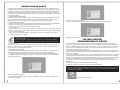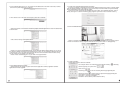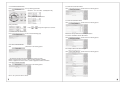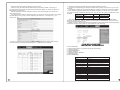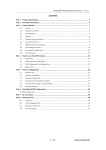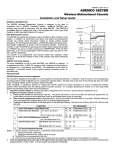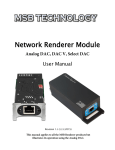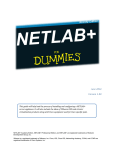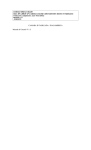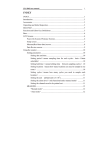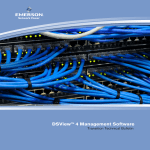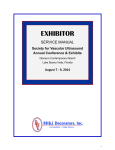Download ENGLISH - Electan
Transcript
ENGLISH I P 6 0 7/IP607W USER MANUALV1.0 CATALOGUE 1.DESCRIPTION OF PRODUCT ----------------------------------------------------1 1.1 Packing --------------------------------------------------------------------------------2 1.2The Lowest System Configuration-----------------------------------------------2 1.3 Features -------------------------------------------------------------------------------2 2. INSTALLATION OF IP607W--------------------------------------------------------3 2.1 Installation Preparation-------------------------------------------------------------3 2.2 hardware installation----------------------------------------------------------------3 2.3software installation------------------------------------------------------------------3 3.CONFIGURATION OF IP607W-----------------------------------------------------4 3.1 get ip address of ip607w in internal network---------------------------------4 3.2.Software Edition Update-----------------------------------------------------------5 3.3.Login the configuration page of ip607w----------------------------------------6 3.4.real-time monitoring on interface operation-----------------------------------6 3.4.1.Visitor Operating-------------------------------------------------------------------6 3.4.2. Operator Operating--------------------------------------------------------------7 3.5.Administrator operating------------------------------------------------------------7 3.5.1.Device Information----------------------------------------------------------------7 3.5.2.Device Name Settings-----------------------------------------------------------7 3.5.3.Device Clock Settings------------------------------------------------------------8 3.5.4.Device User Settings-------------------------------------------------------------8 3.5.5.Multi-Channel Device Settings-------------------------------------------------8 3.5.6.Basic Network Settings----------------------------------------------------------9 3.5.7.Wireless LAN Setting-------------------------------------------------------------9 3.5.8.ADSL Settings----------------------------------------------------------------------9 3.5.9.UPnP Settings-------------------------------------------------------------------10 3.5.10.Dynamic Domain Name Settings------------------------------------------10 3.5.11.Mail Service Settings---------------------------------------------------------10 3.5.12.Service Settings---------------------------------------------------------------10 3.5.13.Alarm Service Settings-------------------------------------------------------11 3.5.14. System Software Upgrade-------------------------------------------------11 3.5.15. Restore Factory Default Settings-----------------------------------------11 3.5.16.Device Reboot-----------------------------------------------------------------12 3.5.17.Return----------------------------------------------------------------------------12 4. IP607W HOW TO VIEW IP607W-----------------------------------------------12 4.1 LAN VIEW-------------------------------------------------------------------------- 12 4.2 INTERNET VIEW------------------------------------------------------------------13 4.2.1Internet Connect Internet by ADSL directly-------------------------------13 4.2.2.Internet Connect Internet by LAN---------------------------------------- 14 5. TECHNICAL PARAMETER-------------------------------------------------------16 5.1.Key Function------------------------------------------------------------------------16 5.2.Key Parameter---------------------------------------------------------------------16 6. APPENDIX----------------------------------------------------------------------------17 THE 1ST CHAPTER DESCRIPTION OF PRODUCT 1.1 PACKING Packing in detail as follow (If find any missing parts , please contact your supplier immediately): 1ǃIP607W, Bracket 2ǃDriver 3ǃPower Adapter 4ǃB-B Network Cable Description of IP607W, please refer to Picture 1.1 and 1.2 ˄Picture 1.1˅ ˄Picture 1.2˅ 1.2 THE LOWEST SYSTEM CONFIGURATION The lowest system configuration of your PC when use this IP camera 1Pentium III CPU or above, 1GHz frequency or higher 2. 256M built-in memory or above 3. 10M network card or above 4. Operating System: Windows XP, Windows 2000 or above; Install internet explorer 4.0(or above) browser, we suggest you to use internet explorer 6.0/7.0 Browser for view. 1.3 FEATURES Easy installation—IP607W is an independent system, with built-in CPU and picture decoder; Just one power adapter and LAN connection can make it work. Suitable for home, office and public place----No matter monitoring of home, office or public place, or for amusement only, this IP camera can match your needs Support multiform protocols---TCP/IP network protocol, SMTP protocol, HTTP protocol and other protocols related to internet. Simple configuration---with standard Web browser in administrator interface. Administrator can control and manage IP camera by LAN or Internet. Viewing/Recording--- clear user interface to view real-time pictures. Even when you leave for a while, IP607W will record the pictures and transfer files to your PC. Files will be saved in the form of standard windows media, suitable for extensive application program. Dynamic Monitoring---capturing any tiny pictures and send to your mail box. IP607W will automatically compare the two continuous pictures and find out the changes caused by moving. Support DDNS---In order to view the pictures by internet, users must know the gateway IP address when using IP607W. However, if your gateway IP address is dynamic, you must have dynamic domain server. As usual, many of the gateway don’t support dynamic domain service, So it is limited when using IP607W. User management---If require, only authorized users can view real-time video, and before that, users must enter their user names, passwords. Maximum users: 8 persons The 2nd Chapter INSTALLATION OF IP607W Quickly view the installation manual, after finishing the procedures step by step, IP607W will work accordingly. IP607W can be used in LAN, you will find the IP address in LAN by carrying out IP Camera Tool program on PC,then input this IP address into the IE browser address field ( such as http://192.168. 1.100/),so it can connect IP607W and camera interface can be shown on browser page. For external network visit, a prior suitable configuration of IP camera in LAN is required, please refer to the instructions in the following chapters. 2.1 INSTALLATION PREPARATION Please make sure you have already read the user manual carefully and know well about the functions and configurations of IP607W before installation. Then, use the enclosed network cables to connect IP607W to Internet, via router or switch. Please prepare the router and switch by yourself. 2.2 HARDWARE INSTALLATION This part is for introducing how to finish hardware installation and physical connection of IP607W. After it, please connect power supply, IP607W will start work and the indicator light will shine. 1Install the IP camera at the place where monitoring required. 2connect network Connect IP camera with hub (10ˋ100M) or switch (10ˋ100M), insert one end of the network cable into RJ45 port, the other end into router or switch. Indicator light at RJ45 port will flash under normal condition 3connect to the power supply Pleaser use the enclosed power adapter in package to connect the IP camera and power supply, otherwise you will damage the hardware 1. Make sure the length of the network cable is within validity range, If over 100M, Please use signal amplifier. 2. Please use the power adapter we supply, otherwise you will damage the hardware. 3.If you connect PC to IP607W directly, please make sure the crossover cable is used. 4check LED light After connect to the power supply, IP camera will start work and the small yellow light at the back of it will shine. In dark condition, you will see the light at the front of camera. Four infrared lights will be as lamp-house to let you see clear picture in dark. 2.3 SOFTWARE INSTALLATION Please use the enclosed IPCAMSETUP.EXE software to start initial installation on your PC. After it, IP Camera Tool will search all IP addresses of IP607W in the same network space automatically. 1Please use the enclosed driver, then you will see the welcome interface of installation program. 2Introduction interface of installation will be shown. After read it, press” Next” to continue installation. Please refer to Picture 2.4 Picture 2.5: continue the installation 4When finish the installation, please restart your computer. Please refer to Picture 2.6 . Picture 2.6 : finish installation THE 3RD CHAPTER CONFIGURATION OF IP607W After finish the 2nd chapter, IP607W can work in LAN. We can find the IP address of IP607W by IP camera Tool program and visit IP607W by browser. (input IP address and port number of IP607W into the IE browser address field, such as “http://192.168.1.112:100”ˈthen press” enter”. If the port number is 80, then you can input IP address http://192.168.1.112 directly, without port number), Please note that our factory default setting of the port number is 80 . Now we can configure IP607W by operating web configuration page . If you want to view the monitoring picture by browser, or to operate IP607W web configuration page, you should know the IP address and port number of IP607W. We supply IP Camera Tool Program, which is used for searching IP address and port number of IP-607W in LAN only (both IP607W and our PC are in the same network space), but not for searching IP address and port number of IP607W in external network( IP607W and our PC are not in the same network space). If we want to visit IP607W through external network, we must configure IP607W in LAN at first. About how to make a external network visit or detail information of setup, please refer to the following descriptions. 3.1 GET IP ADDRESS OF IP607W IN INTERNAL NETWORK Please pay attention to the below instruction before getting IP address Ɣke sure the device has connected to the power supply and network connection is correct Ɣhe LAN or PC should support DHCP(Dynamic IP Distribution), because the IP camera has been set up to get dynamic IP address; if no this function, you will not search out the camera (Please refer to the dialog box for operation) Picture 2.4: Installation interface 1 3. Installation guidance will help you to finish the installation. Please press “NEXT” buttons in turn, pleaser refer to Picture 2.5 1double press IP Camera Tool. 2As the following dialog box on PC: You will see the IP address after more than 10 seconds, if camera connect to the power supply just for a minute. 3.3. LOGIN THE CONFIGURATION PAGE OF IP607W If input the IP address of IP607W into the IE browser address field and press “Enter”,or directly double press the listed IP address in the dialog box of IP Camera Tool, IE browser will be start up automatically and the administrator login window will also appear. Input the user name, password (the defaulted user name: admin, l the defaulted password : leave it blank), click “sign in” to view the monitoring page (supports synchronous view of maximum 8 users )DŽ 3If the camera is not in the same network space, please do as followed: 3.4 REAL-TIME MONITORING Click the left button of the mouse to choose the prompts and click right button to select the related items, as shown below: (Control Area) make a manual change as the picture shown : Notice: If no picture shown for the first-time use, you can set the user-defined security grade of option “Internet” of IE browser: namely, unsigned control can be set up as the status of “ startup/prompt” Please do not choose “automatically get IP”, if your LAN or PC doesn’t support DHCP. You can set up the camera IP address according to the network space of LAN or PC, but it should be different from that of other devices or PC in the same network space( the first 3 items and subnet mask should be same) . You can change the port setting on the page only. Please choose “automatically get IP”, if your LAN or PC supports DHCP. 3.4.1 Visitor Operating working status for each channel as followed: For example: channel 1 is monitoring (motion detection status) if 3.2 SOFTWARE EDITION UPDATE IP607W supports the upgrade of system software and application software, application software applicable for interface upgrade. is flickering. Click the right key for 4-picture view Video on/ off Recording: press to save the recording files through appointed path. Take picture: press to capture and save pictures through appointed path. Green button: normal connection & display Gray button : connection unavailable Red button: camera alarms (motion detection alarm) 3.4.2 OPERATOR OPERATING 3.5.3 DEVICE CLOCK SETTINGS Press Click , to set up following parameters , please refer to the following picture: Resolution˖GA˄640 X 480˅/ QVGA(320 X 240) PTZ control working mode˖0Hz/60Hz/outdoor 3.5.4 DEVICE USER SETTINGS Click , please refer to the following picture: photo parameters˖ Press or to adjust the brightness or contrast. 3.5 ADMINISTRATOR OPERATING Press , to enter into administrating page. IP607W can set up maximum 8 users and permissions 3.5.5 MULTI-CHANNEL DEVICE SETTINGS Click , please refer to the following picture: 3.5.1 DEVICE INFORMATION Click , please refer to the following picture: For example: add the 2nd channel image Click The sequence number of the device: our factory sequence number. Edition of system firmware of device: edition of system software of IP606W Edition of application firmware of device: edition of application software of IP607W 3.5.2 DEVICE NAME SETTINGS Click , please refer to the following picture: Name : set up the name for the camera , please refer to the following picture: IP CAMⱘHostˈHttp PortUserPassword Input the Host ,Http Port, User, Password, Click to 4-picture monitoring mode, as following: 3.5.9 UPNP SETTINGS ,then ,and then to switch Click , please refer to the following picture. It is unnecessary If the router does not have this kind of function. 3.5.10 DYNAMIC DOMAIN NAME SETTINGS Click 3.5.6 BASIC NETWORK SETTINGS , please refer to the following picture: Click , please refer to the following picture. For example, the IP address of this device can be set up as follows: Please set up IP address, subnet mask, gateway, DNS server well. Dynamic IP setting also available DDNS Service: Fill in the web address for applying the domain name DDNS User: Fill in the domain name DDNS Password: Fill in the password of the domain name DDNS Domain Name: DDNS domain name will automatically get the IP if connect well. DDNS Status: Display the status of connecting the domain name It will be necessary to set up this function if you want to make a visit through Internet. Please choose and click 3.5.11 MAIL SERVICE SETTINGS Click for confirmation , please refer to the following picture: Please choose and click for confirmation. 3.5.7 WIRELESS LAN SETTINGS Click as follows: Please choose and click 3.5.8 ADSL SETTINGS Click , please refer to the following picture. If WIFI is required, please set it up for confirmation. , please refer to the following picture, with the purpose of connecting ADSL. This is with mail alarm function: if any movement was detected, it will send message to the email box which we have set up. Sender: Fill in the e-mail address of senders Receiver: Fill in the e-mail address of the receiver ( 4 receivers’ e-mails can be set up synchronously SMTP Server: Fill in the server address of the sender’s e-mail SMTP User : Fill in the user name of the sender’s e-mail SMTP Password: Fill in the password of the sender’s e-mail This function can be effected only if the camera has been connected to Internet; It is necessary that the newly-revised password will be same as the e-mail password . 3.5.12 FTP Service Settings Click , please refer to the following picture: This function is to upload the pictures to the Internet. 3.5.16 DEVICE REBOOT Click FTP Server: Fill in the web site to be uploaded FTP Port: Fill in the FTP Port FTP User: Fill in the FTP user name FTP Password: Fill in the password of the FTP user FTP Upload Folder: Fill in the file name to be uploaded FTP Mode: Select PORT Upload Image Now: Click it if needed Upload Interval: setup the interval; Unit : second 3.5.13 ALARM SERVICE SETTINGS Click , it will re-start the device, but former settings unchanged. 3.5.17 RETURN Cilck , it will return to the monitoring interface. , please refer to the following picture: THE 4TH CHAPTER HOW TO VIEW IP606W Select the alarm mode. For example, if select motion detection mode, you can refer to the following pictures: After adjust IP607W on the Web page, you can visit it through Internet accordingly. This will be divided into two conditions: LAN View and Internet View. And about Internet View, it will be divided into the modes of dynamic connection and static connection, on the basis of IP607W’s connection method with Internet 4.1 LAN VIEW Select Alarm Mode by yourself: IO linkage, or e-mail sending, or image upload Following information is an example for selecting the method of email sending: Click for confirmation. 3.5.14 SYSTEM SOFTWARE UPGRADE Click , please refer to the following picture: 3.5.15 RESTORE FACTORY DEFAULT SETTINGS Click accordingly. , and re-start the device, the factory default settings can be restored (sketch map of LAN view) Under this mode, PC and IP607W is in the same LAN, both of them can be connected with each other by network cable, or hub, or switch. IP address is a private one(like192.168.1.*), subnet mask: 255.255. 255.0. For this case, we can fill ADSL’s user name and password on IP607W interface, and choose the option of “use dial-up of ADSL for connection”, and the option of “use email to inform ADSL’s IP address” , picture as below. 1. if you choose the connection like 4.1.ķ (in sketch map of LAN view), please make sure you will use crossover cable; if not, you can not connect it to your IP607W normally. 2. Hub and switch in picture 4.1.ĸ and Ĺ(in sketch map of LAN view), can replace each other, there is no difference! Firstly, finish the installation of IP Camera Tool as the steps above-mentioned (anyway, you should have to install the IP Camera Tool well at first, then you can find the IP address, and make the other advanced operations) view via “IP camera tool” After run IP Camera Tool of IP607W,it will search the IP607W in LAN automatically and show IP address and name on the window, you just need to double click this IP address, then PC will display IE browser window and the login interface, input user and password, you can enter into monitoring page for view. Please remember the IP address, it is surely required if you hope to use web browser for view. nput IP address into IE browser address field for direct view Input the IP address and port number of IP607W into IE browser address field , click “enter”, input account no. and relative password, then you can see images on web, Note: if port no. is 80, you can input IP address directly! 4.2 INTERNET VIEW When camera is powered, the dial-up of ADSL will automatically run to connect Internet, ISP will assign a dynamic IP address to the camera while send this address to user by email. User can use IP address and port no. to visit IP camera and monitor the images, via IE browser. As the IP address of Internet is changeable, namely, ISP will assign a new IP address to router for each dial-up, obviously it is not easy for users to remember it. So, we can make use of DDNS to bind the IP address with a domain name together, which is applied by user and easy to remember, then it becomes simple for us to input domain name and port no. in browser. How to use DDNS 1. Register DDNS service with the supplier, then you will get a domain name, together with an account and a password. 2. Input correct DDNS settings on the page of IP607W 3. When the Internet IP address is changed, IP607W will connect to DDNS server automatically, advising itself the new IP address. 4. User only need to input domain name assigned by DDNS server into IE browser address field, browser will connect IP607W automatically. 1.you need to apply for this service at DDNS server. 2. you need to operate as DDNS service supplier says 4.2.2 CONNECT INTERNET BY LAN 4.2 IP607W PICTURE 4.2 VIEW FROM INTERNET When PC and IP camera is not in the same network space, it is set at the two ends of internet, show as picture4.2, this requires to set up IP607W correctly, based on the connection method between IP607W and Internet 4.2.1 CONNECT INTERNET THROUGH ADSL DIRECTLY When IP607W connects to internet through the dial-up of ADSL (show as follows), its IP address is dynamic and changeable . Every connection to Internet via the dial –up of ADSL,IP camera will get a temporary and different IP address from ISP 1.Picture 4.5 IP607W use static IP address to connect Internet Under this mode, the network where IP607W exists use the dial-up of ADSL or other ways to connect Internet, and the whole LAN share the same external IP address, IP cameras in LAN can be differentiated by port Numbers. With this connection and to visit IP607W via internet, some necessary setup on IP camera and router will be required: You need to set up IP address of IP607W as static one, and also set up the port number, for example, the static address of IP_cam1,IP_cam2 is respectively “192.168.1.101”ˈ“192.168.1.102”ˈ port number is 81ˈ82 3After finish the settings of IP607W, input the external IP address in Internet of the router and corresponding port numbers of IP607W into the browser at PC end, then you can view the picture. For example: as picture 4.5, the external IP address in Internet of router is 219.134.248.11,IP address in LAN is 192.168.1.1(gateway address),static IP address of IP607W_1 is 192.168.1.101ˈport number is 81, static IP address of IP607W-2 is 192.168.1.102ˈport No. is 82. Set up the port transfer of the router as follows: camera IP607W-1 IP607W-2 transfer port start port IP address 81 81 192.168.1.101 82 82 192.168.1.102 When user input http:// 219.134.248.11˖81 on PC, router receives application and automatically transfers to 192.168.1.101ˈafter that, IP607W 1 and PC will be connected together, then user can view IP camera through the browser on PC. Similarly, we need to know and remember the IP address in Internet of the whole LAN, as below picture, IP address in Internet is “219.134.248.11”ˈthis address can open router page. 2. Open your router, find port transfer page( some routers named dummy service), make the rules for the port transfer, and please remember the port no. of IP607W after It is assigned THE 5TH CHAPTER TECHNICAL PARAMETER 5.1 KEY FUNCTIONS ƔǂSupport UPNP protocol, can penetrate the gateway automatically, Ɣǂeasily plug and play. ƔǂSupport DDNS service ƔǂSupport IE browse ƔǂDynamic IP address distribution Ɣ%LGLUHFWLRQDOYRLFH 5.2 KEY PARAMETERS Image Compression Format M-JPEG Sensor CMOS,1/4” Image Resolution VGA˄640x480˅/ QVGA˄320x240˅ Network Interface RJ-45/10-100 Base T ˈ802.11b/g Network Protocol TCP/IPˈDHCPˈSMTP,TPˈDDNSˈUPNPˈPPPoE Image Transfer Velocity 30frames/sec(QVGA), 15frames/sec(VGA) Alarm Control Motion Detection Software Update Monitoring Mode Playback Mode Security Minimum Illumination Output:1channel(5VDC,0.1A); Input:1 Channel (closed trigger) Support Automatic upgrade IE browse Microsoft Media Player Password protection 0Lux Automatic white balance Support Working Condition 0 - 50C°ˈ20% - 80%PH Power Adapter AC 220V-110V/DC 5V 1A Power Consumption 3W Figure Size 100mmh100mmh110mm Net Weight 0.5Kg THE 6TH CHAPTER APPENDIX 6.1 RESTORE FACTORY DEFAULT SETTINGS Sometimes factory default setting can be restored by making use of web page, if users can not enter into web page, the below methods can be followed. Turn off the power supply, and press the restoration button at the bottom of IP607W, then connect the power supply again, after a few seconds ,the green LED will flash, factory default setting of all parameters can be restored. 6.2 TROUBLE SHOOTING 1ǃCan not find the device by making use of the searching program. Please check if there is a correct physical connection? A-B network cable will be required if device connects with the PC directly 2ǃCan not open the web page. The IP addresses of PC and the device are not in the same web space, or different subnet mask, or the IP addresses of devices are in conflict. The IP address of PC can not be set up as “automatically obtain IP”. 3ǃCan view the web page, but no picture. Please check if the security level setup and the control installation are in the right way. 4ǃLong-distance browse unavailable Please check if the setup of the local gateway and the router is in the right way? Namely, the corresponding port of equipment and the mapping of IP address should be set up correctly. Please check if the security level setup and the control installation are in the right way. The anti-fire wall has some restrictions on the devices