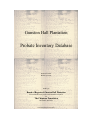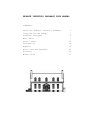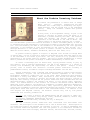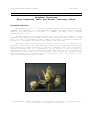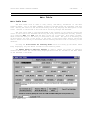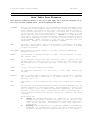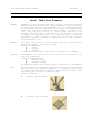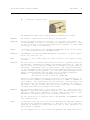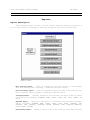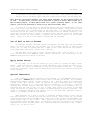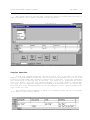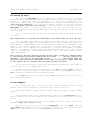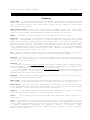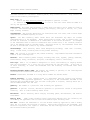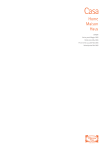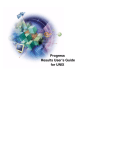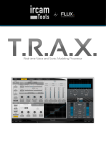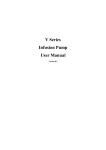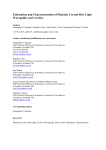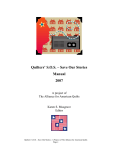Download Gunston Hall Probate Inventory Database
Transcript
Gunston Hall Plantation Probate Inventory Database Richard L. Farner Barbara A. Farner Funding by Board of Regents of Gunston Hall Plantation of The National Society of The Colonial Dames of America and The Chipstone Foundation Milwaukee, Wisconsin © Gunston Hall Regents Fund, 2000. CD – Contents Probate Inventory Transcriptions (D:\TRANSCRIPTIONS\*.PDF) The Transcriptions are loaded by the Installation process and also available in Portable Document Format (PDF) directly from the CD. Probate Inventory Database User Manual (D:\Manual.PDF) ** Gunston Hall Plantation and Library/Archives Overview About the Probate Inventory Database Installation and Setup Database Structure Main Table Data Detail Table Data Designators Reports Build Your Own Database Glossary Works Cited Gunston Hall Probate Inventory Database * List of Entries Used Nomenclature Color Material (D:\LISTENTRIES.PDF) ** Names Index (D:\NAMESINDEX.PDF) ** Maryland Virginia Adobe Acrobat Reader (D:\ACROBAT\SETUP.EXE) ** Furnishings Plan for Gunston Hall Plantation (D:\FURNPLAN.PDF) ** Acknowledgments Methodology and Process Furnishings Plan Recommendations * These items will be installed by the Installation procedure. ** Assumes that your CD-ROM drive is D, if not change to your CD-ROM drive letter. Gunston Hall Plantation Built between 1755 and 1759, Gunston Hall was the plantation home of George Mason (1725-1792), author of the Virginia Declaration of Rights and a framer of the United States Constitution. The life and times of this great American patriot are vividly evoked by his commodious house and gardens. The house, with its elaborately carved woodwork, contains a collection of eighteenth century furnishings. Visitors can walk through formal gardens as Mason often did during the Revolution, while pondering the affairs of the rebellious colonies. The central allée, lined with great boxwoods planted in George Mason's day, leads to an outlook with a view across the deer park and woods to the Potomac River. Reconstructed outbuildings help to illustrate the lives and work of domestic servants and slaves. Gunston Hall is open daily, except Thanksgiving, Christmas, and New Years Day from 9:30 a.m. to 5 p.m. It is located 20 miles south of Washington, DC. Follow signs from Interstate 95 or US Route 1. For more information, visit Gunston Hall's website at: http://gunstonhall.org. As part of its goal to promote research in the field of eighteenth-century studies, the staff of Gunston Hall Plantation have made the information contained in the Gunston Hall Probate Inventory Database accessible to the public. A generous grant from The Chipstone Foundation of Milwaukee, Wisconsin, permits Gunston Hall to make the contents of the Main Inventory Table of the database available for use on its website, as well as to publish the entire database onto Compact Disk (CD). Library and Archives Through the efforts of the The National Society of The Colonial Dames of America Board of Regents of Gunston Hall, a library containing over 7,000 volumes and a reference center have been established to enhance and develop the interpretation of Gunston Hall and George Mason through a collection of reference works, rare books, manuscripts, and archives. Among other resources, there is a sizeable collection of microfilm and fiche of early Virginia and Maryland newspapers, county records, and other Virginia papers and materials. You are invited to come to Gunston Hall to see and use these materials, many of which do not exist elsewhere. The Library and Archives are open Monday through Friday (except holidays) from 9:30 to 5:00, by appointment. PROBATE INVENTORY DATABASE USER MANUAL CONTENTS: About the Probate Inventory Database Installation and Setup Database Structure Main Table Detail Table Designators Reports Build Your Own Database Glossary Works Cited 1 3 6 7 10 14 16 23 25 31 GUNSTON HALL PROBATE INVENTORY DATABASE USER MANUAL 1 About the Probate Inventory Database To enhance the presentation of Gunston Hall as George Mason knew it, intensive investigation has been undertaken into a wide range of documentary and objectbased materials from the second half of the eighteenth century. Among the documents studied were probate inventories. In many cases, in the eighteenth century, as part of the process of settling an estate after the death of an individual, a probate inventory was taken. The inventory listed the personal and chattel property in the possession of the deceased at the time of death. The primary reason for the probate inventory was to insure that the deceased’s possessions would be available to settle outstanding debts, as well as to guarantee the proper distribution of the estate according to the deceased’s will and local law. Once the inventory was made at the residence of the deceased by the court appointed appraisers, it was presented at court and entered into the county’s legal records. For a thorough discussion of the probate process in several colonies, see Alice Hanson Jones, American Colonial Wealth, Documents and Methods, (New York: Arno Press, 1977). No probate inventory appears in Virginia or Maryland court records for George Mason of Gunston Hall, nor has an unofficial inventory surfaced that might have been taken as part of the settlement of his estate by his heirs. His will, written in 1773, provided for the distribution of his estate among his children. The lack of probate documentation of George Mason's possessions has proven a challenge to modern understanding of Gunston Hall. To create a furnishings plan for Gunston Hall, ongoing research fueled, in part, by this specific lack of personal documentation, has led to the examination of a variety of sources, both documentary and object-based, for Mason's time period. Integral to this process, staff at Gunston Hall Plantation collected probate inventories according to predetermined criteria, recorded in Virginia and Maryland between 1740 and 1810. Several inventories, first collected from probate records by Carlyle House Historic Park, Alexandria, Virginia and the Architectural Research Department at the Colonial Williamsburg Foundation, formed the core of the study. These inventories were primarily recorded in a room by room manner. Next, microfilms of court records from Fairfax, Prince William, and Stafford counties in Virginia and Charles and Prince George's counties in Maryland, were carefully analyzed and all probate inventories were included which met the designated markers, primarily the presence and amount of food service items, especially forks. For further details on the criteria for inclusion see Barbara Carson, Ambitious Appetites: Dining, Behavior, and Patterns of Consumption in Federal Washington (Washington, DC: The American Institute of Architects Press, 1990), specifically pages 30-52. These five counties are considered of particular importance because they reflect jurisdictions in which George Mason owned land and/or was known to have transacted business. In addition to the five Virginia and Maryland counties, the database contains many room by room probate inventories from following jurisdictions: Virginia: the cities of Norfolk and Fredericksburg and the counties of James City, Elizabeth City, Lancaster, King George, Surrey, Richmond, Frederick, Charles City, Spotsylvania, Middlesex, Westmoreland, and York. Maryland: Anne Arundel County including the city of Annapolis. All the collected probate inventories were transcribed from microfilmed court documents. The photocopies of the documents are on file at Gunston Hall. Transcriptions of all inventories used in the database are available on this CD. It must be remembered that the collected inventories represent less than five percent of all inventories recorded in those counties which were thoroughly examined: Fairfax, Prince William, Stafford, Charles, GUNSTON HALL PROBATE INVENTORY DATABASE USER MANUAL 2 and Prince George’s. In the transcriptions, when words in the original are illegible, they have been identified by [ ] or noted as [illegible]. Questionable words assumed by the transcriber, based upon content and placement, are entered with a question mark in the transcription, i.e., [stone?]. Original spelling errors are evident, but the use of [sic] has been restrained, only appearing in truly questionable places, as in a double entry by a court clerk. Attempts have been made to preserve the original structure of sentences. Therefore, when a sentence or entry extends beyond modern margins, it continues on the following line, indented by three spaces. Values have been standardized to £ 0.0.0 or $0.0. Household furnishings listed in these inventories are the basis for the extensive database used to identify and evaluate the commonality of items found in eighteenth-century Chesapeake homes. Items included are: furniture, textiles, food preparation and service articles, personal items, textile production and garden tools, heating and lighting devices, housewares, transportation conveyances, and clothing. Because this study was used to determine how to furnish a house and to help with the interpretation of Gunston Hall, the contents of most of the outbuildings, such as barns or smoke houses have not be included. Only rarely, when the contents of these outbuildings reflect a storage area for household furnishings have they been included in the database. Page (or folio) numbers and notes by the transcriber are in italics. All transcriptions in the collection list complete citations for the source of the original record. Microfilm records are found in either the Virginia State Library in Richmond, or Maryland State Archives in Annapolis. Probate Inventory originals are at the named county court. Although every attempt has been made to render the transcriptions as complete and true as possible, it is suggested that when questions of interpretation arise, the original or microfilmed inventory be examined. GUNSTON HALL PROBATE INVENTORY DATABASE USER MANUAL 3 Installation and Setup Trademarks All brand names and product names used in this document are the copyright, trade name, brand name, or registered trademark of their distinctive owners and have been capitalized. Gunston Hall Plantation is not associated with Microsoft®, Adobe®, or any other vendor mentioned in this document. System Requirements Personal Computer with Pentium 75 MHZ or higher processor. Microsoft Windows 95 or later operating system or Microsoft Workstation operating system version 4.0 Service Pack 3 or later. At least 24 MB of RAM for Windows, 32 MB recommended; At least 40 MB for Windows NT. CD-ROM drive. 250 MB of available hard disk space is required for the database, Microsoft Access Runtime, and the inventory transcriptions. Windows NT Installation 1- Close all open programs. 2- Insert Probate Inventory Database CD into your CD-ROM drive. 3Click Start, then Run. Type D:Setup in the command line of the Run dialog box. If your CD-ROM drive is some other drive letter, use that letter instead of D. This installs the Probate Inventory Database application. If Microsoft Access 2000 does not exist on your computer, the Access Runtime routines are also installed. 4Click OK, then follow the directions on the screen. It is highly recommended that you accept all of the defaults during installation. This places the database and the inventory transcription files in the folder C:\Program Files\probate. If the transcription files are loaded to any other location, the pointer will have to be modified to reflect the change. See the section Set Pointer to Transcription Files. 5- In order to view the Inventory Transcriptions, the Adobe Acrobat Reader must be installed. This program, which is used for viewing many World Wide Web documents, has been installed on some computers. If it has not been installed on your computer, see Adobe Acrobat Reader Program section of this document. 6- The Inventory Transcription files, stored in Portable Document Format (PDF) are copied to your hard disk in the folder C:\Program Files\probate, unless you changed the folder during the installation process. Expected Installation Process The installation process uses Visual Basic components to run setup. If these GUNSTON HALL PROBATE INVENTORY DATABASE USER MANUAL 4 component files are not on your computer, they will automatically be copied by the setup routine. The computer will then be restarted. After this restart, the user must re-run the Probate Inventory Database setup. The setup routine then determines whether Access 2000 is on the system. If it is not found, the user is prompted to install Access Runtime before continuing. This is automatically installed from the CD. The user is then prompted to select either a Typical or Custom setup. We recommend that you select a Typical setup. You are prompted for the installation folder. We recommend that you accept the default location. After the Access Runtime has been installed, the computer restarts and should continue with the setup. If setup does not continue automatically, simply restart the Probate Inventory Database setup as before. Set Pointer to Transcription Files In order for the system to find the Probate Inventory Transcription Files, a pointer to their location is required. This pointer is initially set to #C:\Program Files\probate\, which is the default location used during installation. If the default folder was modified during the installation process, then follow the instructions below. To set this pointer, start the application, from the Main Menu, select Setup for Transcription Files. This opens a form, which shows the Path for Transcription Files. Modify the path to point to the location of the files. If the files have been copied to any folder other than the default (C:\Program Files\probate\), then make the entry the same as the drive letter and folder where the files were copied. Note: The entry on this form must begin with the “#” character and end with a slash “\”, i.e., #C:\DataFiles\transcr\. Adobe Acrobat Reader Program In order to view and print the Probate Inventory Transcriptions, the Acrobat Reader must be installed on your computer. This program, which is distributed free, can be found on the Probate Inventory Database CD. To install: 12- 3- Insert Probate Inventory Database CD into your CD-ROM drive. Click Start, then Run. Type D:\Acrobat\Setup in the command line of the Run dialog box. If your CD-ROM drive is some other drive letter, use that letter instead of D. Click OK and follow the directions on the screen. Runtime Limitations The royalty free Access 2000 runtime, purchased by Gunston Hall is included in the CD. This enables users to employ the full capability of the filters and reports in the database. The user can add or modify data, but will not be permitted to change the structure or the reports of the application GUNSTON HALL PROBATE INVENTORY DATABASE USER MANUAL 5 Starting The Gunston Hall Probate Inventory Database. To start the Gunston Hall Probate Inventory Database, click the Start button on the Windows task bar, select programs and then Gunston Hall Probate Inventory Database from the task list. The Main Menu screen will appear. Main Menu This menu provides the following options: Main Table Form: Use this to view or modify the data about the inventory or the decedent. Detail Table Form: For viewing or modifying the information about the items in the inventory. Reports: For searching the database and printing the results of the searches. Setup For Transcription Files: This provides the ability to modify the pointer to the transcription files. This is only required when the files are not installed in the recommended default location. On-Line Help: Detailed on-line Help can be displayed by pressing the F1 key. Quit: This button will end the Gunston Hall Probate Inventory Database application. GUNSTON HALL PROBATE INVENTORY DATABASE USER MANUAL 6 Database Structure Main Inventory Table and Detail Inventory Table Database Overview The database consists of two tables linked together via a common element, the FILENAME. The FILENAME is an eight character combination of family name and date the inventory was taken, ordered, or recorded, i.e., MASON63 (Ann Mason, 1763) or HRRSN91 (Benjamin Harrison, 1791). The Main Inventory Table contains general information about each inventory and the individual whose property was recorded. This information is taken from the inventory. When known, the name of the decedent’s home is added to this table. Citations for additional information on the decedent are added as space permits when applicable. The Detail Inventory Table lists the contents of each inventory, as recorded by the appraisers. Additionally, the items have been categorized by a hierarchical nomenclature. This nomenclature provides the ability to search for individual items, such as furniture, clothing, household items, etc. Descriptives, such as material or color and space for characterizations such as size or shape, provide additional opportunities for searches within the specific records of this table. The researcher is able to search for a particular item, such as barometers or to refine the search of a large group of items, such as chairs, to only those chairs described as walnut arm chairs. Pots: gallipot, ink, mustard, coffee, cream. Gunston Hall The nomenclature permits the researcher to find ceramic coffee pots, as opposed to cream pots, or ink pots, or gallipots, or mustard pots. GUNSTON HALL PROBATE INVENTORY DATABASE USER MANUAL 7 Main Table Main Table Form The Main Table form is used to view, enter, and modify information in the Main Inventory Table. All of the data elements listed for the Main Table are available from this form. Placing the cursor in the field and hitting the F1 key displays the description of the field. Buttons on the bottom of the form allow scrolling through the database. The form can be used to find records based on the contents of any field by placing the cursor in the field to be searched and hitting the F key while holding the Ctrl key (Ctrl+F) or by selecting Edit then Find from the menu on the top of the form. This opens a window, which allows the entry of the string of characters to be found. The option of searching for an exact match, any part of the field, or the start of the field (first letter) allows the user to search for a string of characters without knowing the exact form of the entry in the database. Clicking the Go To Details for Inventory Shown button will bring up the Detail Table Form, displaying only the detail records for the inventory shown. The Remove Filter to Show All Records is used to remove any filter or selection criteria which limits the records being displayed and allows all records in the Main Table of the database to be shown. Main Table Form GUNSTON HALL PROBATE INVENTORY DATABASE USER MANUAL 8 Main Table Data Elements Note: Specific fields are marked “Y” for yes or left empty for no with the exception of “T” for titles of books in BOOKS field. (See field descriptions below.) FILENAME This is a shorthand designation for an individual inventory developed by using a combination of the decedent’s name and the year in which the inventory was taken, ordered, or recorded, in that order. The taken date is the date of choice; however, when that is not available, the earliest date on the inventory is the one used. To view the transcription for the series of dates, go to the Reports Menu and select View Transcriptions. FILENAME is an eight-character field used to invisibly link the Main Inventory Table with the Detail Inventory Table and the transcription files. All records in the Main table must have a unique FILENAME. Names consisting of more than six characters have been abbreviated. Examples of filenames are MASON63 or HRRSN91. NAME The name of the deceased, taken from the inventory, formatted as Last Name, First Name, Middle Name or Initial. An honorific, such as Genl. is included as space is available. DATE_TAKEN Date inventory was taken, ordered, or recorded, formatted as MMM/DD/YYYY. Example: Dec/23/1776. FEMALE “Y” is entered if inventory belonged to a woman. this field is blank. RURAL “Y” if inventory contains sufficient agricultural items to indicate that the decedent lived in a rural area; "Y=" if it is assumed, for other reasons, that the household was in a rural area. The field is left empty if it is an urban area. COUNTY County in which the inventory was recorded. STATE Two character recorded. CURRENCY Type of currency used as defined by the appraiser in the inventory. Examples are current Maryland- “current MD”; or Spanish dollars at 7 pence six shillings- “Sp $ 7/6.” RXR Room by Room. name. CLASS The arbitrary social/economic designation given an inventory dependent upon the presence and amount of food service items. This designation is based on the work of Barbara Carson, in Ambitious Appetites, (Washington, DC: American Institute of Architects, 1990). Classifications used in the Gunston Hall P Probate Inventory Database are: E(elite), A(aspiring), D(decent), and OF(old fashioned). abbreviation for the colony or For the inventory of a male, state where inventory was “Y” if the inventory has at least one household space listed by Valid entries are: E: (Elite) The economic designation for inventories of the wealthiest decedents which exceed in quantity and quality all the criteria of the “Aspiring” classification. These inventories contain sufficient knives, forks, spoons, and other accouterments to serve twenty guests at a seated dinner. A: Aspiring) Economic designation for inventories deemed to have extensive households that include spoons, knives, and forks, as well as enough equipage to entertain and give dinner parties for ten or more people. GUNSTON HALL PROBATE INVENTORY DATABASE D: OF: USER MANUAL 9 (Decent) The economic designation for inventories that include spoons, knives, and forks, but without enough equipage to seat a dinner party for ten persons. It is more likely that these people would have entertained at tea. (Old Fashioned) The economic designation for inventories that lack forks, some of which might otherwise be considered aspiring or elite. Designators “+” or “-” may be added if the inventory appears to be borderline for the class or exceeds the class. This designation will alert the researcher that the inventory deserves special consideration. For example, George Washington has an “E+” classification because his inventory exceeds by far the requirements for an elite inventory. CLOSETS “Y” if at least one closet is named. CELLAR “Y” if contents of a cellar are listed. BOOKS “Y” Inventories which list books or a library, but no titles. Inventories listing at least one book by title are marked with a “T” in the BOOKS field. Book titles have not been included in the database but are part of the complete inventory transcription. LIVESTOCK “Y” if there inventory. OUT_BLDGS “Y” designating buildings, other than a kitchen, dairy, or wash house that are listed by name in the probate inventory. TOOLS “Y” to indicate the presence of agricultural or craft tools in the inventory. Only textile production and garden tools have been included in the database. QUARTERS “Y” if a specific location, defined as “quarter” or “plantation,” is listed in the probate inventory. SLAVES “Y” designates that slaves are listed, usually by name, in the probate inventory. While not included in the database, names and ages of slaves, when recorded, are part of the complete inventory transcription. MERCHANT “Y” indicates the inventory of a shop-owner, with mercantile stock designated by the inventory appraiser; "Y=" indicates an assumption that the decedent was a shopkeeper, but it is not stated in the inventory. The deceased’s household items have been entered into the Detail Inventory Table, shop contents have not. Shop contents appear in the complete inventory transcription. KITCHEN “Y” if a kitchen has been defined by name or "Y=" where the kitchen is assumed by placement of kitchen tools distinct from other household items. DAIRY “Y” if a dairy or milk house is named. WASH_HOUSE “Y” if a wash house or laundry is named. POTOMAC “Y” if county borders the Potomac River. OPTION1 A three-position field adaptable for individual use, which will accept any characters. OPTION2 An additional three-position field adaptable for individual use. MEMO A free-form field of 180 characters for any other information regarding the inventory. Where known, the name of the decedents house is included in upper case. are cattle, sheep, hogs, horses, or other animals in the GUNSTON HALL PROBATE INVENTORY DATABASE USER MANUAL 10 Detail Table Detail Table Form The Detail Table form is used to view, enter, and modify information in the Detail Inventory Table. All of the data elements listed for the Detail Table are available from this form. Placing the cursor in the field and hitting the F1 key displays the description of the field. Buttons on the bottom of the form allow scrolling through the database. The form can be used to find records based on the contents of any field by placing the cursor in the field to be searched and hitting Ctrl+F or by selecting Edit then Find from the menu on the top of the form. This will open a window, which allows the entry of the string of characters to be found. The option of searching for an exact match, any part of the field, or the start of the field (first letter) allows the user to search for a string of characters without knowing the exact form of the entry in the database. Clicking the Go To Main Record for Items Shown button will bring up the Main Table Form, displaying only the record for the inventory shown. The Remove Filter to Show All Records is used to remove any filter or selection criteria which limits the records being displayed and allows all records in the Detail Table of the database to be shown. The FILENAME is the link to the Detail Table records from the Main Table entry; therefore, the FILENAME in the Detail Table must match the FILENAME in the Main Table. Detail Table Form GUNSTON HALL PROBATE INVENTORY DATABASE USER MANUAL 11 Detail Table Data Elements FILENAME FILENAME is an eight-character field used to invisibly link the Main Inventory Table with the Detail Inventory Table and the transcription files. All records in the Main table must have a unique FILENAME. This is a shorthand designation for an individual inventory developed by using a blend of the decedent’s name and the year in which the inventory was taken, ordered, or recorded, in that order. The taken date is the date of choice; however, when that is not available, the earliest date on the inventory is the one used. To view the transcription for the series of dates, go to the Reports Menu and select View Transcriptions. Names consisting of more than six characters have been abbreviated. Examples of filenames are MASON63 (Ann Mason, 1763) or HRRSN91, (Benjamin Harrison, 1791). CATEGORY The highest order in which an item has been classified in the three-part nomenclature: Category, Sub-Category and Type. Examples of CATEGORY are Personal Food Prep Furniture See Nomenclature under List of Entries Used for complete list of CATEGORY. SUB_CATEG (SUB-CATEGORY) The second level in the hierarchical categorization of an item in the nomenclature. Examples of SUB-CATEGORY are Personal: Writing; Food Prep: Cooking; Furniture: Storage. See Nomenclature under List of Entries Used for complete list of SUB-CATEGORY. TYPE The third level in the hierarchical nomenclature listing the item inventoried. TYPE is followed by the assumption designator (=), as necessary, when the item is not explicitly named and an assumption is made, based on description, other surrounding items, or because of a spelling change. Examples of TYPE are: Personal: Writing: Inkstand Food Prep: Cooking: Gridiron GUNSTON HALL PROBATE INVENTORY DATABASE USER MANUAL 12 Furniture: Storage: Trunk See Nomenclature under List of Entries Used for complete list of TYPE. QUANTITY The number of items listed for each entry by the appraiser. QUALIFIER The unit of measure listed for each item, i.e., PR (pair), DOZ (dozen), etc., is the QUALIFIER. The entry is followed by the assumption designator (=), when the unit of measure is not explicitly named and an assumption is made, based on the type of item or the description. AMOUNT A numerical field based on the QUANTITY and QUALIFIER, which can be totaled. i.e., 2 DOZ is entered as 24 in the AMOUNT field. DESCRIPT (DESCRIPTION). A short field where descriptors are placed, i.e., short, square, large, old, round, arm, etc. PAGE The page or folio number where the item is found in the original probate inventory. LOCATION The room, space, or location where items are listed in a probate inventory by the appraiser. LOCATION is followed by the assumption designator (=), when the room or space is not explicitly named and an assumption is made, based on description, surrounding items, or other factors. The assumption designator “=” is used primarily when a room which contains sleeping equipage has not been termed a “chamber” by the appraiser. All rooms with sleeping equipage and not named a chamber have been given the equal sign “=” assumption designator. Example: The Red Room contains bedding, bedstead, etc. The database location is given as: CHAMB= RED. The use of the assumption designator facilitates the easy retrieval of all rooms containing bedding by standardizing the entry to CHAMB= or CHAMBER= as space permits. The transcription must be consulted to find the exact room identification by the appraiser. When searching for chambers, use “chamb*” as the filter. The use of the wild card “*” will insure that all chambers, including those based on an assumption are located MATERIAL The appraiser’s description of what item is made of: wood, china, etc. MATERIAL is followed by the assumption designator (=), when the material is not explicitly named and an assumption is made, based on the type of item, description, surrounding items, or when spelling is modernized. For the complete list of materials used in the database, see MATERIALS under List of Entries Used. COLOR A field which lists the color of an item as defined by the appraiser. COLOR is followed by the assumption designator (=), when the color is not explicitly named and an assumption is made, based on the type of item, description, or when spelling is changed. For the complete list of colors used in the database, see COLOR under List of GUNSTON HALL PROBATE INVENTORY DATABASE USER MANUAL 13 Entries Used. VALUE Value of the item as determined by the appraiser. MEMO A longer field which contains, as space permits, more complete descriptors for “listed as” entries, or specific “Notes” for the researcher. GUNSTON HALL PROBATE INVENTORY DATABASE USER MANUAL 14 Designators Designators are specific characters used to alert the researcher to unique situations in data entry for an item as follows: MINUS SIGN: In the Main Inventory Table, the minus sign, “-” is used to qualify a question of class, indicating that the inventory is not quite up to a full designation, but too good for a lower designation. It would appear in the class field as “E-.” A "-" (minus sign), noted in the Detail Inventory Table follows an entry in the TYPE field to signify that the item is part of a successive list of different items with a single cumulative valuation. Minus sign “-” immediately follows the entry before the placement of any other designator. As an example, an inventory entry reads: 3 iron pots, 4 tin pots, 2 copper -.18.- This single inventory entry results in three database entries as follows: 1- TYPE: pot-; QUANTITY: 3; MEMO: listed as: 3 iron 2- TYPE: pot-; QUANTITY: 4; MEMO: listed as: 3 iron 3- TYPE: pot-=; QUANTITY: 2; MEMO: listed as: 3 iron AMOUNT: 3, MATERIAL: iron; VALUE: 0.18.0 pots, 4 tin pots, 2 copper (pot=) AMOUNT: 4, MATERIAL: tin; VALUE: 0.18.0 pots, 4 tin pots, 2 copper (pot=) AMOUNT: 2, MATERIAL: copper; VALUE: 0.18.0 pots, 4 tin pots, 2 copper (pot=) The third entry for pot-= alerts the researcher that this entry is part of a string of items with a cumulative value(-) and that the use of the word “pot” has been assumed (=) because the other entries for the same line were all for pots. PLUS SIGN: + In the Main Inventory Table, a plus sign, "+" is added to designation of class indicating that the inventory is slightly better than one would expect for the class, but not good enough for the next level. In the case of an elite inventory, it alerts the researcher that the inventory far exceeds other elite inventories. ASTERISK: * An asterisk “*” marks any unique spelling found in the inventory. The sign may be added to the DESCRIPT or MEMO fields in the Detail Inventory Table to show the original spelling. The modern equivalent word is used in the TYPE field with the assumption sign. Example: A line in the inventory reads: “6 chares 3.-.-” The “6 chares 3.-.-” is entered as: TYPE: Chair=; QUANTITY: 6; VALUE: 3.0.0 MEMO: listed as: 6 chares* EQUAL: = An equal sign, “=”, is used when an assumption has been made in data entry. example: 1- Example: Two lines in the inventory read: “6 chares 3.-.-” “5 do 2.-.-” For GUNSTON HALL PROBATE INVENTORY DATABASE USER MANUAL 15 When an eighteenth-century term has been replaced by equivalent modern spelling. “6 chares 3.-.-” becomes TYPE: Chair=; QUANTITY: 6; AMOUNT: 6; VALUE: 3.0.0 MEMO: listed as: 6 chares* NOTE: "chare" is entered into the TYPE field as "chair=" The eighteenthcentury term is included either in DESCRIPT or MEMO and designated with an "*". The “5 do 2.-.-” will be entered as: TYPE: Chair=; QUANTITY: 5; AMOUNT: 5; VALUE: 2.0.0 MEMO: listed as: 5 do (chare*) NOTE: In this case it has been assumed that the “do” signifies the word “chare” which precedes it. 2- When a textually obvious word has been left out of the inventory. As an example, an inventory entry reads: 3 iron pots, 4 tin pots, 2 copper -.18.- This single inventory entry results in three database entries as follows: a- TYPE: pot-; MEMO: listed b- TYPE: pot-; MEMO: listed c- TYPE: pot-=; MEMO: listed QUANTITY: 3; AMOUNT: 3, MATERIAL: iron; as: 3 iron pots, 4 tin pots, 2 copper (pot=) QUANTITY: 4; AMOUNT: 4, MATERIAL: tin; as: 3 iron pots, 4 tin pots, 2 copper (pot=) QUANTITY: 2; AMOUNT: 2, MATERIAL: copper; as: 3 iron pots, 4 tin pots, 2 copper (pot=) VALUE: 0.18.0 VALUE: 0.18.0 VALUE: 0.18.0 The third entry for pot-= alerts the researcher that: This entry is part of a string of items with a cumulative value(-). The use of the word “pot” has been assumed (=) because the other entries for the same line were all for pots. NOTE: The obviously missing word is entered into the DESCRIPT field, or made part of the item string, as above, and entered into the MEMO field. GUNSTON HALL PROBATE INVENTORY DATABASE USER MANUAL 16 Reports Report Description Seven standard reports are built into the Probate Inventory Database application. A list of these reports is displayed by selecting the Reports option from the main menu. Reports Menu Main Inventory Report: Lists all information about the inventory or the decedent from Main Inventory Table according to researcher selected filters. Detail Inventory Report: Lists all information about the items in the inventory from Detail Inventory Table according to researcher selected filters. Integrated Report: Combines information from the Main and Detail Inventory Tables for filtering and displays FILENAME, NAME, COUNTY, STATE, RXR, CLASS, RURAL, and BOOKS. Expanded Report: Displays a combination of information from the Main and Detail Tables, including: FILENAME, NAME, COUNTY, STATE, CLASS, RURAL, CATEGORY, SUBCATEGORY, TYPE, QUANTITY, QUALIFIER, AMOUNT, DESCRIPT, PAGE, LOCATION, MATERIAL, COLOR, VALUE, and MEMO. Chrono/Detail Report: Enables a search on any of the fields from both Main Inventory GUNSTON HALL PROBATE INVENTORY DATABASE USER MANUAL 17 Table and Detail Inventory Table, but displays only the information from the Detail Table in chronological sequence. Totaled Chrono/Detail Report: The same as the Chrono/Detail Report, but contains a total of the TYPE field determined by the entries in the AMOUNT field. This form is only effective when a total for the same TYPE is required, i.e., all chairs, all easy chairs, or all walnut arm chairs. View Transcriptions: All of the collected inventories have been transcribed in full and can be viewed and printed. This option allows inventory selection, based on any field in the Main Table and provides the ability to view and/or print one inventory at a time. Acrobat Reader, which is included on the CD, must be installed and the path for transcription files must be defined through the Setup for Transcription Files option from the Main Menu for this option to function. See Installation and Setup for more information regarding this. The Acrobat Reader program also allows searching for words or strings of characters within the transcription being viewed. View Help from the reader program for more information on using these features. Note: It is imperative that filters be built and applied prior to running of these reports. If no filter is applied, the entire database will be included in the report, in some cases this will generate several thousand pages. Filtering Data for Reports When a report is selected from the Reports Menu, a filter form is displayed. This form can be used to scroll through the records that are available for the report. Do not make any changes or additions to the data in these forms. Always use the Main or Detail Table forms from the Main Menu to modify the information in the database. In most cases, only some of the records are desired for a report. To create a filter for the records to be included in the report, click the Build Filter button. A new window opens, overlaying part of the filter from. This will appear similar to the following. Filter Form with Overlaying Window GUNSTON HALL PROBATE INVENTORY DATABASE USER MANUAL 18 This new window consists of two panes. The top pane contains a Field List box with the inventory data fields that are available for use in filtering. This box is titled “qryXXXXX”, where XXXXX is the name of the report selected, i.e., qryMain, or qryIntegrated. Throughout this manual this box is referred to as the qry box. Below this is a series of rows and columns. In this pane, you will build the selection criteria for the information to be displayed in the report. If the window covers too much of the filter form hiding the bottom row of buttons, as shown below, simply left click the Restore Window button in the top right corner of the screen. This button looks like two overlapping boxes. Restore Window Button Many books describing Access are available and will provide additional information regarding the use of filters. There are several ways to select the data field to be used for the filter as described below: 1. The data field to be used in a filter may be selected directly from the field list qry box in the top pane of the filter form by scrolling to the desired field and double clicking with the left mouse bottom. This automatically places the field name in the next empty cell in the Field row of the lower pane and is the method used in this User Manual and the exercises in the Booklet packaged with the CD. 2. The data field can also be selected from the same field list qry box by placing the cursor on the desired data field and while pressing and holding the left mouse button, dragging the field down to the Field row in the bottom pane of the form. 3. Or you may click with the left mouse button in the first empty cell in the Field row of the bottom pane. This will open a drop down box listing all of the available data fields. Scroll to the desired field and click with the left mouse bottom to select the field. 4. Another method that is very easy to use after you become familiar with the database structure and the data field names, is to place the cursor in an empty cell GUNSTON HALL PROBATE INVENTORY DATABASE USER MANUAL 19 in the Field row and start typing the name of the field. The system will select the field as soon as you begin typing, when the correct field is shown, hit the enter key. Note: With any of the above methods, only those fields available for the selected report can be used. In other words, you will not be permitted to search on Detail Table fields for a Main Inventory Report, or Main Table fields for a Detail Inventory Report. In all other reports, you will be permitted to search on any field from either table. To filter on a field, scroll to the desired field in the qry box displayed in the top pane of the filter form and double click with the left mouse button. This places the field in the first empty cell in the Field row of the lower pane. You then enter the string of characters that you are looking for under the field name in the row labeled "Criteria:". The system puts the string that you enter in quotation marks. Continue across the columns and repeat this process for other fields to complete the selection criteria for the desired report. There is no limit to the number of fields used for filtering. Use of Null or Not in Filters To eliminate records containing certain information, the word “NOT” may be inserted before the string entered into the Criteria row. This selects records not matching the string, i.e., to skip all inventories with a CLASS of “OF”, enter NOT OF into the criteria block under CLASS. The system converts this to NOT “OF”. The word Null may be used to select records where a data field is empty, i.e., to locate records where the MATERIAL field contains information, you could filter on the MATERIAL field with the Criteria of Not Null. Apply Filter Button At any time, you can see the results of your filter by clicking the Apply Filter button. This will show the number of records selected by your criteria and allow you to scroll though the records to determine if the filter performed as desired. If further filtering is required, simply click the Build Filter button again and continue to build the filter criteria. Special Characters Due to the use of special characters in the database, it is recommended that the wild card character: ASTERISK (*) be used to ensure that no records are missed. As an example, when selecting CLASS of Elite, use "E*" instead of "E". This will select all records with a CLASS of "E", "E+", and E-". When the asterisk is used as described above, the system automatically converts it to a wild card search by changing it to Like "E*". Since the database also includes special characters such as "=" to indicate an assumption and "-" indicating that the item is part of a list of items, when looking for "chair" in the TYPE field, use "chair*" to ensure that no chairs are missed because of special characters. The string of characters entered as the criteria are not case sensitive; therefore "chair*", "Chair*", or “CHAIR*" yields the same results. When searching for a word or string of characters anywhere within a field, use the wild card character (*) before and after the search string. When looking for all records containing the word "old" in the MEMO field, enter *old* in the criteria row under MEMO. The system converts this to Like "*old*". This selects all records that contain the string "old" anywhere within the MEMO field. It should be noted that the system is not selective regarding this search and the results will include records with the words “sold”, “olden”, “gold”, etc., as well as “old.” GUNSTON HALL PROBATE INVENTORY DATABASE USER MANUAL 20 The criteria shown in the following illustration selects all inventories belonging to women in Maryland, with a CLASS of "Elite", listing livestock.: Filter Form for elite inventories belonging to a woman in Maryland listing livestock Complex Searches To make more complex selections, the use of and/or logic is possible. In the above example, to include Aspiring households along with Elite you would enter "E* or A* into the Criteria row under CLASS. The system will convert this to Like "E*" or Like "A*" indicating that either Elite or Aspiring will be selected. The simple way to understand the and/or logic is to think of the first row, labeled “Criteria:” as an “and” condition and the next row, label “or:” as a separate condition to be handled as another selection. In other words, any record that is not selected by the logic in the “Criteria:” row is again evaluated by the logic in the “or:” row. The following criteria generates a report of all mahogany chairs and also all mahogany or all walnut or black walnut tables. Filter to find all mahogany chairs and all mahogany or walnut or black walnut tables GUNSTON HALL PROBATE INVENTORY DATABASE USER MANUAL 21 Filtering by Date When using the DATE_TAKEN field for filtering, it is important to notice that this field is stored in a special date format. In order to enter criteria it must be a valid date, entered in a proper date format of MM/DD/YYYY, i.e., 12/31/1799 or MMM/DD/YYYY i.e., Dec/31/1799. When looking for inventories between two dates the criteria entry could be >12/31/1749 and <01/01/1791 or you could use the Between function. In this case, the entry would be Between 12/31/1749 and 01/01/1791. This will select all inventories with a DATE_TAKEN later than Dec. 31, 1749 and earlier that Jan 1, 1791 or in other words from 1750 to 1790. The system will enclose the dates with pound signs (#) appearing as >#12/31/1749# And <#1/1/1791#. Be sure to use four digits for the year, otherwise the system will assume the 20th or 21st century. Note: Feb/29/1804 is a valid date but Feb/29/1803 is not because 1803 was not a leap year. Click the Apply Filter button and review the selected records. When the record selection is completed, simply click the Run Report button. Prior to running the report, you are prompted for a Report Header. The information that you enter here is included as a page header on the report, allowing you to describe the filters applied or other report identification to be included on the printed report. Once the Report Header is entered, click OK. If no header is desired, simply leave the entry blank and click OK. This runs the report in a Preview mode. A new window opens with a copy of the report shown as it will appear when printed. Note: If this is the first time that you have run this report, you may get a message similar to “This document was previously formatted for the printer ......., but that printer is not available. Do you want to use the default printer ............?” This message means that the printer that was used for development was not found on your system. Simply answer Yes to this question and the system will use your default printer from now on. Scroll through the report, by using the arrow buttons on the bottom of the screen, to view the report as it will appear when printed. To send the previewed report to the printer, click File and select Print on the top of the screen. If you do not want a printed copy of the report, select Close. Do not select Exit, as this will terminate the entire database program. If the Print option does not appear under the File drop-down list, move the cursor to the double downward arrow. Filter Example The following steps show a typical use of the Probate Inventory Database to find Windsor chairs in elite households in inventories taken after the year 1799. From the Main Menu that appears when the Probate Inventory Database is started, select Reports. From the Reports Menu, select Expanded Report. Then click the Build Filter button. This will display a Filter form similar to the one shown in the Filtering Data for Reports section. This form will contain a section of cells arranged in rows and columns, with the rows labeled as Field, Sort, Criteria and or. With the cursor scroll in the box labeled qryExpanded to the field CLASS. With the field CLASS highlighted, double click with the left mouse button. The system will place CLASS in the first column in the row labeled Field of the lower pane. GUNSTON HALL PROBATE INVENTORY DATABASE USER MANUAL 22 Move the cursor down to the cell below this in the row labeled Criteria and type E*. The system will place Like “E* in the Criteria cell. This will select all elite inventories. For the next Selection scroll down in the qry box to DATE_TAKEN as the field and enter >12/31/1799 as the Criteria. This will eliminate all inventories taken on or before Dec 31, 1799. Move to the next column and select CATEGORY and enter FURN* as the Criteria. The system will place Like “FURN*” in the cell. Move the cursor to the next column and repeat the above steps to place SUB_CATEG in the Field row and Seat* in the Criteria row. Repeat the above to select Chair* in the TYPE field. In the next column select DESCRIPT as the Field and enter *Windsor* as the Criteria. The use of the wild card character (*) before and after the word “Windsor” will locate the word anywhere in the field DESCRIPT. The use of the single asterisk following the other Criteria row entries will only locate the word if it is in the beginning of the field. Click the Apply Filter button. You will then get a form showing the records which passed through the filter that you have built. The bottom of this form will show that you are displaying record 1 of n (where n is the total number of records selected). If the filter was successful and you have the records that you want, then click the Run Report button. You will then be given the opportunity to label your report. Click OK and the report will be run in a preview mode. To print the report, simply click File > Print from the top menu. When the printing has completed, close the print preview window by clicking File > Close from the top menu. For this example, we will assume that you did not find as many Windsor chairs as you had expected. You could expand the search to include aspiring households as well as elite. Do this by clicking the Build Filter button to modify your selection criteria. Go to the Criteria cell under CLASS and replace the entry with E* or A*. The system will place Like “E*” or Like “A*” in the cell. Click the Apply Filter button again. This filter will now include both elite and aspiring inventories. GUNSTON HALL PROBATE INVENTORY DATABASE USER MANUAL 23 Build Your Own Database The Gunston Hall Probate Inventory Database structure and application can be used for storage of a variety of items and is especially valuable to museum personal and scholars for inventory or research purposes. The uses are limitless. This section lists some ideas and examples. By using the application and modifying the nomenclature, a museum can easily maintain an inventory of their collections, or a researcher can organize data into the three tier nomenclature hierarchy. The entire application was developed with Access 2000, which is readily available from any computer software store. There are many books and classes available describing the use of this software package. There primarily are two ways in which the Probate Inventory Database can be used for other purposes. The first and easiest is to add your own data into the system using the existing forms and reports. There are very few restrictions on the data entered into the system, so you can easily modify the nomenclature to suit your needs or you can develop a new nomenclature. The fields LOCATION, COLOR, MATERIAL, etc. can also be modified by adding your own information. Before attempting any modification of the system, it is important to make a copy of the Gunston Hall Probate Inventory Database to use for your unique application. Simply copy the file probate.mdb to a different folder. If you took the default options during the installation process, this file will be in the probate folder under Program Files, on your C: drive, (i.e., C:\Program Files\probate\probate.mdb). Copy the system help file named prob_inv.hlp to the same folder to which you copied the probate.mdb file. Do not change the name of the prob_inv.hlp file in that the application will not be able to locate it when needed. Once the above files have been copied, start the probate.mdb file that is located in the folder where you placed the copy. Working Only With The CD Be sure that you are working with a COPY of the database before you do the following! To start with a empty database, you may delete all records in the copy of the database by opening the copied file and going to the Main Table Form. Once you have this form open, select Edit, then Select All Records, then select, Delete. You will get a warning that you are deleting records and you will not be able to undo this action. This action will delete all of the records from the Main Table. You need to repeat the action from the Detail Table Form in order to delete the detail records. Because there are over 65,000 records in the Detail Table, this process will take several minutes. Before you begin to add your own information, you should carefully analyze your requirements and plan how you will use each data element in the database to store your data. After planning, enter a few records. Then test the reports to verify your decisions before continuing. It is much harder to make changes after a large volume of data has been entered. GUNSTON HALL PROBATE INVENTORY DATABASE USER MANUAL 24 Starting With Access 2000 The second method of utilizing the Gunston Hall Probate Inventory Database for your own requirements is to purchase Access 2000 to modify the current application to satisfy your unique needs. Beginning with a working application will save time over starting from scratch. As with the above example, it is essential that you make a copy of the probate.mdb and prob_inv.hlp files to work with before you make any changes. By opening the copy of the probate.mdb file in Access 2000, you can modify the tables, forms, and reports to meet your unique requirements, while continuing to keep the basic logic and structure. Be sure that you are working with a COPY of the database before you do the following! As mentioned above, if your requirement is to start with a empty database, you can delete all records from the current database by opening the copied file and by going to the Main Table Form. Once you have the Main Table Form open, select Edit, then Select All Records, then select, Delete. You will get a warning that you are deleting records and you cannot undo this action. This action will delete all of the records from the Main Table. You will need to repeat the action from the Detail Table Form to delete the detail records. Because there are over 65,000 records in the Detail Table, this process will take several minutes. Once the deletion process has been completed, it is recommended that you run a database compacting process. This is done within Access 2000. With the copied probate.mdb file open, select Database Utilities > Tools > Compact and Repair Database. This will reduce the size of the database by eliminating the space that was occupied by the deleted records and make the application perform faster. Access 2000 comes with several sample databases that are very useful in developing applications. The Gunston Hall Probate Inventory Database contains several features that are not included in the Microsoft samples, such as the method of filtering records to be included in the reports and the display of Portable Document Format (PDF) files directly from a form. GUNSTON HALL PROBATE INVENTORY DATABASE USER MANUAL 25 Glossary Access 2000: A software product developed and distributed by Microsoft used to produce the Gunston Hall Probate Inventory Database. The royalty free runtime, purchased by Gunston Hall, is included in the CD. This enables users to employ the full capability of the filters and reports in the database. Adobe Acrobat Reader: The royalty free program from Adobe Systems, Inc. which allows viewing, searching, and printing of files in Portable Document Format (PDF). This program contains a detailed Help system providing information describing its features. Amount: A numerical field in the Detail Inventory Table which can be totaled. Appraiser: The court appointed individual who examined, recorded, and in most cases, valued the estate of the deceased. The value of an item was based on its condition and projected market value. Generally three appraisers assessed the estate and signed the document. In Virginia, in most instances, four appraisers were appointed by the court, and three of these men would appraise and sign the document. The inventory was then entered into the county court record and used as part of the estate settlement process. For a thorough discussion of the probate document process, see Alice Hanson Jones, American Colonial Wealth: Documents and Methods (New York: Arno Press, 1977) 3-24. Art: The Detail Inventory Table category which includes drawings, engravings, frames, maps, miscellaneous, paintings, pictures, portraits, prints, and sculptural elements. Aspiring: Economic designation for inventories deemed to have extensive households that include spoons, knives, and forks, as well as enough equipage to entertain and give dinner parties for ten or more people. Asterisk: "*" 1- Used to designate original spelling in the Detail Inventory Table. Original spelling has been changed to a modern standard word. This change is indicated by the addition of an "=" (for assumption) to the word, i.e., "chare*" becomes "chair=." 2- The asterisk also is used as a wild card character when selecting records to be displayed in reports. See the Section on Filtering Data for Reports for more information regarding the use of wild card characters. Beverage: Detail Inventory Table category including alcohol, chocolate, coffee, general, miscellaneous, serving, storage, and tea. Books noted: Main Inventory Table field BOOKS that identifies, by the character “Y,” for yes, inventories listing books, libraries, or catalogs of books but not specific titles. Books titled: Main Inventory Table field BOOKS that identifies, by the character “T,” for title, inventories which list at least one book by title. Book titles have not been included in the database, but are available on the inventory transcription. Category: In the Detail Inventory Table nomenclature, CATEGORY is the highest of the three orders in which an item listed in an inventory has been classified. Cellar: A Main Inventory Table field that identifies inventories listing contents of a named cellar. Class: The arbitrary social/economic designation given an inventory dependent upon the presence and amount of food service items, particularly forks. This designation is based on work of Barbara Carson, Ambitious Appetites: Dining, Behavior, and Patterns of Consumption in Federal Washington, (Washington, DC: American Institute of Architects, 1990). Classifications used in the Gunston Hall Probate Inventory Database are elite, aspiring, decent, and old fashioned. GUNSTON HALL PROBATE INVENTORY DATABASE USER MANUAL 26 Closets: Main Inventory Table field pointing to inventories listing contents of at least one named closet. Clothing: The category denotes clothing listed in the inventory and is further refined by the addition of -M for men, -W for women, -S for slave, -C for children, or -G for general (gender not known). It contains the sub-categories accessories, body, feet, hand, and head. Color: A Detail Inventory Table field that lists the color of an item as defined by the appraiser. Dairy: The Main Inventory Table field that identifies a dairy or milk house listed by name by the appraiser. Database: A set of related files that is created and managed by a database management system. The Probate Inventory Database is comprised of two inventory tables, Main and Detail, the combination of which, provides a complete searchable register of the inventory contents. Pointers to the Main Inventory Table are available on the Gunston Hall website. Decent: The economic designation for inventories that include spoons, knives, and forks, but without enough equipage to seat a dinner party for ten persons. These persons might have entertained at tea. Description: A short field (DESCRIPT) in the Detail Inventory Table where descriptors are placed, i.e., short, square, large, old, round, oval, etc. Detail Inventory Table: Contains over 65,000 records, one for each item listed in a probate inventory, relating to household or personal usage. Each item is described by CATEGORY, SUBCATEGORY, TYPE, QUANTITY, LOCATION, AMOUNT, MATERIAL, and COLOR. The fields, DESCRIPT for short entries and MEMO for longer entries provide space for all the information about each item that has been listed by the appraiser of the estate. All inventory items pertaining to household usage, textile production, wearing apparel, personal items, weapons, and vehicular transportation are included in the Detail Inventory Table. Book titles, names of slaves, agricultural tools, and livestock are not listed in the Detail Inventory Table, but may be viewed in the inventory transcription. The ability to view selected transcriptions can be found under the Reports Menu. Elite: Economic designation for inventories of the wealthiest decedents that exceed in quantity and quality all the criteria of the "Aspiring" classification, with sufficient dining equipage to enable serving a seated dinner to twenty people. Equal Sign: "=" Used to designate that an assumption has been made by the transcriber on meaning or spelling of a word due to appraiser's use of ditto, do, or erratic spelling. When original spelling has been changed to a modern standard word, the change is noted by the addition of an "=" equal sign. Original spelling is noted in the description or memo field with an "*" i.e., chare* becomes chair=. Female: “Y” if inventory belonged to a woman. left empty. For the inventory of a male, this field is Filename: A shorthand designation for an individual inventory developed by using a combination of the decedent’s name and the year in which the inventory was taken, ordered, or recorded. To view the transcription for the series of dates, go to the Reports Menu and select View Transcriptions. The eight character field is used to invisibly link the Main Inventory Table with the Detail Inventory Table and the transcriptions. All records in the Main table must have a unique FILENAME. Names consisting of more than six characters have been abbreviated. Examples: MASON63 (Ann Mason, 1763) or HRRSN91 (Benjamin Harrison, 1791). Filters: Patterns or masks through which only selected information is passed. Filters are used to select data for inclusion in reports. It is imperative that reports are filtered. Without clicking the “Apply Filter” button, ALL records in the database will be generated. Food Preparation: Detail Inventory Table category including cooking, measure, miscellaneous, GUNSTON HALL PROBATE INVENTORY DATABASE USER MANUAL 27 processing, storage, and utensils. Food Service: Detail Inventory Table category including breakfast, condiments, cutlery, dessert, dishes, miscellaneous, serving, and storage. Furniture: Detail Inventory Table category including desk, hygiene, keyboard, looking glass, miscellaneous, recreation, seating, sleeping, storage, table, and time keeping. Heating: Detail Inventory Table category including andirons, fenders, furniture, grate, miscellaneous, stove, and tools. Household Decor: (HH DECOR) Detail Inventory Table category including miscellaneous, ornament, paint, plants, wall cover, and window. Household Stores: (HH STORES) Detail Inventory Table category including beverage, food, hardware, hygiene, laundry, lighting, miscellaneous, textiles, and writing. Household Utensils: (HH UTENSILS) Detail Inventory Table category including cleaning, dairy, fire fighting, garden, hardware, hygiene, laundry, miscellaneous, and storage. Instruments: Detail Inventory Table category including measure, miscellaneous, optical, scientific, survey, and time keeping. Inventory: The probate document from the public records upon which the database is built. All inventories have been photocopied from the microfilms of county court documents at the Library of Virginia or the Maryland State Archives. Kitchen: A Main Inventory Table field denoting that a kitchen has been defined by name or assumed by placement of kitchen tools distinct from other household items. When the kitchen is assumed the entry in the kitchen field is Y=. Lighting: A Detail Inventory Table category including candle, lamp, lantern, miscellaneous, sconces, and snuffers. Livestock: A Main Inventory Table field that signals the presence of cattle, sheep, hogs, horses, or other animals in an inventory. Location: The space or room where an item is listed in a probate inventory by the appraiser. Main Inventory Table: A comprehensive overview of each inventory, containing name of deceased, filename, date taken, ordered, or recorded, county, state, and class. Specific fields which may be used to further examine the inventory are rural, books, cellar, closet, dairy, female, kitchen, livestock, merchant, out-building, proximity to Potomac River, quarters, room by room assessment, slaves, tools, or presence of a wash house/laundry. Two additional fields are provided as options for further individualization of the inventory at the user's discretion. Material: The appraiser’s description of what an item is made of: wood, china, etc. MATERIAL is followed by the assumption designator (=), when the material is not explicitly named and an assumption is made, based on the type of item, description, surrounding items, or when spelling is modernized. Matrix: Website. The format providing access to the available inventories on the Gunston Hall Memo: A longer field in either the Main or Detail Inventory Table which contains more complete descriptors for "listed as" entries containing original spelling or strings of items with a cumulative value. It is a place for specific "Notes" for the researcher, as space permits. Merchant: A Main Inventory Table field marking the inventory of a shop-owner with mercantile stock designated by the inventory appraiser. While the deceased's household items GUNSTON HALL PROBATE INVENTORY DATABASE USER MANUAL have been entered into the Detail Inventory Table, shop contents have not. found in the inventory transcription. 28 Shop contents are Minus Sign: "-" 1- Used in the Main Inventory Table to designate a question of class. 2- Used in the Detail Inventory Table to link an item with other items recorded as a unit by the appraisers. Nomenclature: The three part hierarchy of terms which are used to place inventory items in a record. The terminology defines category, sub-category, and type of article, i.e., Food Prep: Cooking: Gridiron. Old Fashioned: The economic designation for inventories that lack forks, some of which might otherwise be considered aspiring or elite. Option: Two Main Inventory Table fields which the researcher may adapt for further individualization of the database. These three-position fields, with no restrictions, can be used for selection or deselection of inventories at the user's discretion. For example if the researcher wants to mark all inventories that contain boats, a “B” could be placed in one of the OPTION fields in the Main Table. Should he choose to, the researcher would then be able to include that filter in any further searches. Out-Buildings: Main Inventory Table field designating buildings, other than a kitchen, dairy, or wash house, listed by name in the probate inventory. Page: The location of an item in the probate inventory. italics in the transcriptions. Page numbers have been included in Personal: Detail Inventory Table category including aids, hair, hygiene, jewelry, medicine, miscellaneous, money, recreation, religious, time keeping, tobacco, and writing. Plus sign: When a "+" is added to designation of class, the inventory is slightly better than one would expect for a class, but not good enough for the next level. In the case of an elite inventory, it alerts the researcher that the inventory far exceeds other elite inventories. Portable Document Format (PDF): PDF enables the reading or printing of the transcriptions from Gunston Hall Plantation's website and the CD. Potomac: Inventories recorded in a county which borders the Potomac River. Probate Inventory: A court ordered record of a deceased's personal property and chattels performed by court appointed appraisers. The majority of the inventories included in the database were recorded between 1750 and 1810 in Maryland or Virginia, although there are a few recorded between 1741 and 1749. Quantity: The number of a particular item listed by the appraiser. Quarters: A specific location, defined as "quarter" or "plantation" listed in the probate inventory. This is a Main Inventory Table field. Recreation: Detail Inventory Table category including games, miscellaneous, and musical instruments. Room by Room: (RxR) A Main Inventory Table field which denotes that the inventory was recorded by the appraisers with at least one household space listed by name. Run Time: Permits the researcher to use the Probate Inventory application, add or modify data, but not change the structure or reports. Gunston Hall Plantation has purchased, from Microsoft Corporation, the rights to distribute the Run Time Application with the Gunston Hall Probate Inventory Database. GUNSTON HALL PROBATE INVENTORY DATABASE USER MANUAL 29 Rural: A Main Inventory Table field identifying the presence of agricultural tools and livestock. Slaves: A Main Inventory Table field designating that slaves are listed, usually by name, in the probate inventory. While not included in the database, names and ages of slaves, when recorded, are part of the complete inventory transcription. State: The two character term for the colony or state of Maryland (MD) or Virginia (VA) noted on the Main Inventory Table. Sub-Category: (SUB_CATEG) The second level of hierarchical categorization of an item in the Detail Inventory Table nomenclature. Sundry: A Detail Inventory Table field that includes a variety of assorted items. also the place where unclassifiable items are entered. This is Textiles: The Detail Inventory Table category that includes: bed linens, bed over (meaning bed coverings), bed upholstery, bedding (all of the items under the sheets), fibers, floor, hygiene, miscellaneous, production, stores, table, upholstery, and window. Tools: A Main Inventory Table category to note the presence of agricultural or craft tools in the inventory. Only textile production and garden tools have been included in the Detail Inventory. Transcriptions: The typescripts of the microfilmed court recorded probate inventories. Only microfilm copies have been examined. All transcriptions in the collection list complete citations for the source of the original record. Although we have attempted to make the transcriptions as complete and true as possible, it is suggested that the original or microfilmed inventory be examined to preclude differences in interpretation. All collected inventories were transcribed in their entirety. Where words in the original are illegible they have been identified by [ ] or noted as [illegible]. When questionable words have been assumed they have been entered with a question mark in the transcription, i.e., [stone?]. Original spelling errors are evident, but the use of [sic] has been restrained, only appearing in truly questionable places, as in a double entry by a court clerk. Attempts have been made to preserve the original structure of sentences. Therefore, when a sentence or entry extends beyond modern margins, it continues on the following line, indented by three spaces. Page or folio numbers and notes by the transcriber have been added in italics. Travel: Detail Inventory Table category including: boat, miscellaneous, storage, tack, and vehicles. Type: The lowest of the three levels of the hierarchical fields in the Detail Inventory Table nomenclature that lists the actual item inventoried. Urban: A Main Inventory Table field that designates inventories without agricultural tools, or with a separate agricultural operation, or without minimal livestock. An urban inventory is identified by a empty RURAL field. Wash house: A Main Inventory Table field identifying a wash house or laundry listed by name in the inventory. Ware: A Detail Inventory Table category including those items listed in inventories as "ware", including ceramics, glass, metal, pewter, silver, and wooden. Weapons: The Detail Inventory Table category that includes: edge, fire, and miscellaneous. Wild Card: “*” The wild card character (asterisk “*”) is used to ensure that no records are missed during searches. 1- Example: To find “chairs-=,” use “chair*” in the filtered search of the TYPE field. With the wild card the search for chair* will produce all the entries for the TYPE Chair in the database. GUNSTON HALL PROBATE INVENTORY DATABASE USER MANUAL 30 2- Example: To find any use of the word “neat” in the DESCRIPT or MEMO field, enter the word with an asterisk before and after, i.e., *neat* GUNSTON HALL PROBATE INVENTORY DATABASE USER MANUAL 31 Works Cited Benes, Peter, ed. Early American Probate Inventories, Boston: Dublin Seminar for New England Folklife Annual Proceedings, XII, Boston University, 1989. Carson, Barbara C., Ambitious Appetites: Dining, Behavior, and Patterns of Consumption in Federal Washington. Washington, DC: The American Institute of Architects Press, 1990. Harrower, John. The Journal of John Harrower, An Indentured Servant in the Colony of Virginia, 1773-1776. ed., Edward Miles Riley, Williamsburg: Colonial Williamsburg, 1963. Hienton, Louise Joyner. Prince George's Heritage: Sidelights on the Early History of Prince George's County, Maryland, 1696-1800. Baltimore: Maryland Historical Society, 1972. Jones, Alice Hanson. American Colonial Wealth: Documents and Methods. 3 vol. New York: Arno Press, 1977. Kulikoff, Allan. Tobacco and Slaves: The Development of Southern Cultures in the Chesapeake, 1680-1800. Williamsburg, VA: The Institute of Early American History and Culture; Chapel Hill: University of North Carolina Press, 1986. Lee, Jean B. The Price of Nationhood: The American Revolution in Charles County. New York: W.W. Norton & Company, 1994. Rivoire, J. Richard. Homeplaces: Traditional Domestic Architecture of Charles County, Maryland. LaPlata, MD: Southern Maryland Studies Center, Charles County Community College, 1990. Waterman, Thomas Tileston. The Mansions of Virginia, 1706-1776. Chapel Hill: The University of North Carolina Press, 1946.