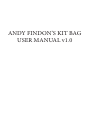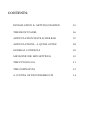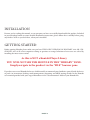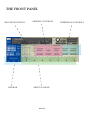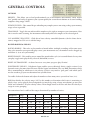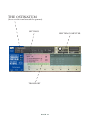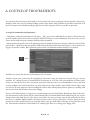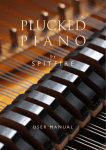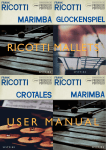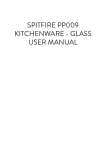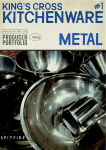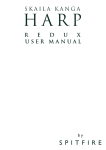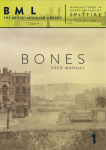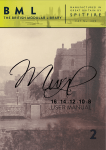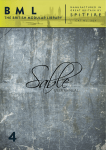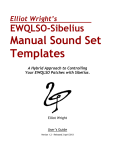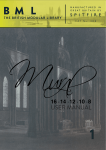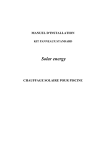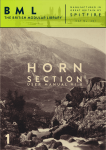Download ANDY FINDON`S KIT BAG USER MANUAL v1.0
Transcript
ANDY FINDON’S KIT BAG USER MANUAL v1.0 Welcome. Thanks for being part of the Spitfire Audio project. We’ve tried to make this as brief and interesting as possible but we also understand that reading manuals is a bore, so stick this next to your loo and give it a read whenever you can. About Spitfire: Spitfire was formed in 2008 by a group of successful British composers as a means of producing the tools they needed for their busy work schedules. Sick of dry, humourless, ugly, unrealistic sounding libraries, Spitfire set about redefining the way samples were created. Our aim is to reproduce the conditions of top movie recording sessions and approach sampling as if we were recording a film score one note at a time. To record performances, and parts thereof, not scientifically created samples. To capture the timbre of a world-class set of players but also to record the room they were playing in. In 2013 Spitfire embraced their eclectic past as drum and bass heads, successful producers and programmers to produce a range of definitive instruments and tools recorded in smaller spaces, to provide tools for a wider variety of uses and users eager to experience the “Spitfire Way”. About Andy Findon - Kit Bag Andy’s Kit Bag is an introduction to the marvelous world of Andy and his amazing collection of ethnic flutes and other woodwinds. Andy’s background of mixed musical experience has led to an incredibly diverse career. Having trained as an orchestral flautist, as principal flute of the National Youth Orchestra in the early 1970s and 3 years at the Royal College of Music, he soon branched out into the London musical scene, from dance band dates (working for Nat Temple, Joe Loss, Eric Delaney & Sidney Lipton among others) to Ballet Rambert, taking in The National Theatre and the formation of the Myhra Saxophone Quartet with John Harle. He soon found work in the thriving “session” world and was busy depping in the London orchestras and on numerous West End shows. An interest in “ethnic” instruments seemed to fit well alongside work as both an orchestral flautist and a commercial “woodwind doubler”. He has played with an enormous list of renowned international artists, composers, arrangers and producers. The early 80’s saw the start of his work with the “Michael Nyman Band”, with whom he still tours and records and folk-rock band “The Home Service”. Andy is principal flute of The National Symphony Orchestra, and works with many other chamber groups, including The Ceruti Ensemble , London Saxophonic, Sax Assault and Saxpak. His West End credits include work in Andrew Lloyd Webber productions, Sunset Boulevard, Whistle Down The Wind, The Beautiful Game, (for which he was named in the Sunday Times review), “Bombay Dreams and “The Woman In White. Other recent shows include “Sinatra At The London Palladium, Wicked, Lord Of The Rings, Oliver and Wizard Of Oz. PA G E 2 System Requirements KONTAKT - this library requires the full version of Kontakt to run, it will not work in the Kontakt ‘Player’: please make sure you have the absolute latest version of either Kontakt 4 or Kontakt 5. 98% of all enquiries to our support dept. are cured by the upgrade. This is a cutting edge library and it simply won’t work on anything but the latest versions. RECOMMENDED SPEC: The better your computer, the better the performance of AKB. But not to worry if you’re not spec’d up to the hilt. All programs are provided with a set of parameters that enable you to tone back the CPU demands of any given patch. But moving forward, we’re confident this module will keep your computer busy for many years to come! We recommend a combination of high processor speeds, a good chunk of memory and a devoted 7200rpm eSata, USBII, Thunderbolt, or Firewire audio drive. The more memory you have, the less demand placed on your drive, and having a totally devoted drive gives you the chance to load less into memory and reduce load times. The higher the speed of your CPU, the more capable your computer will be to deal with some of the amazing, but complicated scripts we’ve written. PCs: We recommend an i5, or i7 Quad or 8 Core machine with 8 Gig or above memory. Vista 64 or Windows 7. However, it will work with SP2, Pentium or Athlon XP 1.4GHz 1Gig RAM. MACs: We recommend a Mac-Pro Intel Based Dual, Quad or 8 Core machine with 8 Gig or above memory. Mac OS 10.6.1 (Snow Leopard). However, we have made the module work satisfactorily on a Mac Mini 2.4 GHz and a MacBook Pro 2.4GHz Intel Core 2 Duo. DRIVES: Firewire, USBII, or eSata, 7200rpm. Ask your dealer for drives that are suitable for “AV use”. We always recommend as small a drive as possible, as the platter will be smaller and the seek time less. The library will eventually take up 25 Gig on your hard drive. If using several large libraries, or a number of Spitfire modules from the same machine, we really recommend having your samples distributed over a number of drives. Lacie eSata or Quadras 7200rpm we highly recommend. Moreover, an exciting development lies in the recent arrival of some amazing solid state (SSD) drives. With seek times reduced to a fraction (0.1ms vs 6-9ms) of what standard drives can offer, we are certain you will be able to reduce your sampler’s “pre-load” (page 24.) buffer tenfold meaning you’ll be able to load enormous orchestral palettes into a single machine. HOST: The Kontakt 4 platform should work comfortably on most commonly found platforms and DAWs. As always make sure you’re as up-to-date as you can afford! If you’re planning on building or adding Spitfire to an already large orchestral palette, we recommend running your library independently of your DAW, either on your host computer (e.g. via Re-Wire) or on a slave device (e.g.. via Midi or MOL). This will assist your load in times, and will allow your DAW to do what it does best, sort out all your note ons and note offs! PA G E 3 CONTENTS: INSTALLATION & GETTING STARTED 05 THE FRONT PANEL06 ARTICULATION STAVE & SIDE BAR 07 ARTICULATIONS - A QUICK GUIDE 08 GENERAL CONTROLS09 MICROPHONE/ MIX SETTINGS10 THE PUNCH COG11 THE OSTINATUM12 A COUPLE OF TROUBLESHOOTS14 INSTALLATION Because you’re reading this manual, we can presume you have successfully downloaded this product. Included in your download email are some detailed installation instructions, please follow these carefully before going any further. We’ll see you back here, when you’re installed! GETTING STARTED Before opening Kontakt please make sure you have THE LATEST VERSION OF KONTAKT 4.2.4 OR 5 INSTALLED. 95% of all service enquiries relating to spurious or strange behaviour of our wares are solved by installing the most recent version. As this is NOT a Kontakt Player Library YOU WILL NOT SEE THE MODULE IN THE “LIBRARY” PANE. Simply navigate to the product via the “FILE” browser pane. If you have never used Kontakt before we wholeheartedly recommend your familiarise yourself with the basics of patch (or instrument) loading, multi management, outputting and MIDI routing detailed in the Kontakt user-manual provided with your copy of Kontakt or in the “documentation” folder of your Kontakt file. PA G E 5 THE FRONT PANEL MIC/ MIX POSITIONS SIDE BAR GENERAL CONTROLS ARTICULATIONS PA G E 6 EXPRESSION CONTROLS ARTICULATION STAVE & SIDE BAR ARTICULATION ICONS i Make sure Kontakt displays the instrument load status as pictured. If the left hand bar is illuminated and red it’s in a queue and hasn’t started loading yet, if the middle bar is lit and yellow the instrument is still loading up. ARTICULATIONS - Click on these notes to select the different articulations, or indeed press their associated key switches. You can do this whilst your playing so if you want to say switch from a “normale” articulation to a “flageolet” hit the key whilst you’re playing your last note and the next note will be a flageotlet A brief guide to these articulations is displayed overleaf. To save on RAM not all articulations are loaded so make sure when clicking or keyswitching between articulations it is loaded. This is denoted by the RAM chip beneath the articulation being black. If it is greyed out simply click this chip. Conversely if you want to save RAM and there is an articulation you don’t need click the ram chip to unload, it will then become greyed out. SIDE BAR DISPLAY AND ADVANCED TOOLS On the left of your articulation stave is a side bar that displays the name of the articulation you’re currently playing. Beneath it are three options. KEYSWITCH SHIMMIER - This shimmys the position of all the keyswitches left or right by clicking and dragging while holding the mouse button down, convenient if you’re creating your own “multi” instruments and don’t want to hit keyswitches by mistake. KEYSWITCH TO CC SELECTOR - Use this to assign a CC controller to act as articulation/ keyswitcher. Click on “CC” and you’ll be prompted to move the controller you wish to use in order for the instrument to “learn” how you’d like to select articulations. ARTICULATION LOCK - Many composers like to have a single articulation loaded to each instance of an instrument. Once you have unloaded all unwanted and have settled to your preferred articulation click this to lock so you can’t accidentally hit keyswitches and suddenly become mute. This way of working is particularly vital if you’re using slave computers where not all UIs will be instantly visible to you (use this in conjunction with the template builder presets). PA G E 7 ARTICULATIONS - A GUIDE 1. 2. 3. 4. 5. 6. 7. 8. ARTICULATIONS Performance- This is the main articulation. It is monophonic and plays in a legato style. If you play a note with a velocity less than 24 you will get a bent note start (except on the Fujara and Contrabass Flute). Velo greater than 100 gives you an overblown attack. CC1 controls dynamic. CC21 controls nonvib to vib. CC16 controls fluttertongue. At the very top of the CC1 dynamic range is an element of the overblown sound - use sparingly for great effect! OTHER ARTICULATIONS (not all on every instrument) Longs- simply the main Long notes, with Dynamic and Vib control as before but polyphonic. Longs Artisan - More characterful long notes! Long Bend down/up - As Longs but with a pitch bend into the note. Short - Staccato notes Short Chuff- overblown ‘chuffy’ shorts Short Flicks down/up - staccatos with a characterful twist! FX Breath - Andy’s breathing noises for use to add extra realism and character. PA G E 8 GENERAL CONTROLS OPTIONS PRESETS - This allows you to load predetermined sets of articulations affectionately called “Brush Sets” quickly and easily to optimise your system quickly for essential articulations or to start building templates using empty “shells”. PURGE UNUSED - This control keeps unloading any samples you are not using to keep your memory usage as low as possible. TRANSPOSE - Toggle this on and tweak the number to the right to transpose your instrument. Note this is not the same as tuning, the instrument will actually offset the samples to the selected pitch. CC1 MAPPED VEL(OCITY) - Click this to have velocity controlled dynamics (for the shorts for instance) mapped to CC1 as it is with the longs. ROUND ROBINS & LEGATO ROUND ROBINS - This refers to the number of round robins (multiple recordings of the same notes that cycle around as you repeatedly play a note) your instrument uses, the number can be dragged up and down (1-8) to save you memory. RESET FROM F7 - This enables you to control the round robin cycle (so it sounds identical every time you play) toggle on & play the key selected (default F0) to reset. RESET ON TRANSPORT - As above but resets every time you press play! Genius! POLYPHONIC LEGATO - Polyphonic legato enables you to effectively divisi a single section. Or in layman’s terms, play more than one note with the legato articulations. The way BML determines which line is transitioning to which note is via velocity. So this is very much a “post-prod” tool which you’ll need to tweak to get your orcehstrations how you like them. To enable click on the button and adjust the number to how many voices you wish to have (2-8). BML then divides the velocity range (127) by this number to determine which voice is transisting to which. Once you’ve played your arrangement in (maybe by using a longs articulation) go into your DAW and “normalise” all your velocity values. Then simply lassoo each voice and alter the velocity to assign it a voice grouping. For convenience here’s a table of the ranges determined by numbers of voices. Polyphony 2 3 4 5 6 7 8 Range 1 - 63 1 - 42 1 - 31 1 - 25 1 - 21 1 - 18 1 - 15 64 - 127 43 - 84 32 - 63 26 - 50 22 - 42 19 - 36 16 - 32 85 - 127 64 - 95 51 - 76 43 - 63 37 - 54 33 - 47 96 - 127 77 - 101 64 - 84 55 - 72 48 - 63 PA G E 0 9 102 - 127 85 - 105 106 - 127 73 - 90 91 - 108 109 - 127 64 - 79 80 -95 96 - 111 112 - 127 MICROPHONE/ MIX SETTINGS Welcome to the wonderful world of Tileyard and mix engineer Stan Gabriel. Use the chip icons beneath the faders to load unload different microphones and the faders above to tweak the balance of them. Turning a fader all the way down will also unload the mics, conversely turning the fader back up will reload. MICROPHONES / MIXES Right/ Ctrl click on mics to change Kontakt channel/output assignment. Cd - Close Dirty. An old Telefunken tape deck mic! Cr - Close Ribbon. Coles of course, Cv - Close Valve. A fabulous Neumann. Ro - Room. A pair of mics placed a distance from the instrument not really as an ambient signal but more of a perspective, absolutely amazing placed gently in the surrounds to create a true “right there in the room with them” 3D image. SURROUND USE: Right click on the mic names to adjust the output of the mics. This will also allow for surround use. A simple Quad setup would be to route the Cv out of your L&R and the Ro to your Ls & Rs. Some people like a little bit of close in the C but we feel that live signal should be left clear away from your dialogue track. PA G E 1 0 THE PUNCH COG (Available on Instruments saved in the “Punch Cog” folder) As we record our samples like you would a film score, we actively encourage our musicians to make every note sound different. To play with the flair that would be expected from them on a score shoot. We like tuning imperfections, little squeeks, the odd breath of a human! However much we apply our exacting taste principals onto our range we’re never going to meet with everyone’s preferred quality bar, or needs and expectations of a project. So we present to you Blake Robinson’s coup de grace.... A way of punching notes in and out like we used to in the old days. A way of customising your library to fit your taste and needs. If there is a round robin you don’t like where the tuning is a bit fruity. Load in a “Punch Cog” instrument, and switch to the articulation you were using. Play until you find the Round Robin you don’t like and then stop. Observe the pictured cog bottom left of the front panel/ UI, and click on it to get this dialogue: HOW SHOULD WE TWEAK - Then your last note played will be displayed, if this is correct get tweaking. REMOVE ALL NOTE TWEAKS - This removes all custom changes you have made with the Cog. SKIP THIS RR - Will simply make it always jump along to the next round robin in the cycle. ADJUST TUNE/ VOL - Will adjust the tuning and or volume of the last played note. ADJUST RELEASE - This will alter the level of the release trigger (which will effect the percieved decay of that note). SAMPLE START - If it feels loose adjust to the right, tight adjust to the left. PA G E 1 1 THE OSTINATUM (Acces via the icon beneath the spanner) SETTINGS RHYTHM COMPUTER TRANSPORT PA G E 1 2 OSTINATUM FRONT PANEL - “Why let ALBION have all the fun?!” We’ve ported this over from the Albion range . Best used with short articulations this ever evolving device that can offer instant chaotic inspiration, be used to create scientifically designed rhythms, ostinati and arpeggiated sequences, to shimmering tremolando effects. SETTINGS: LOAD/ SAVE - Allows you to store your preciously made Ostinati. MODE - Selects how the Ostinatum will interpret your playing. Ostinatum will sequence a maximum of 10 notes (one for each of your fingers). It needs to arrange them into a note order “1-10” and this determines how it does that. OFF - The default postion Ostinatum remains dormant. ORDER PRESSED - This will organise the notes in the order you pressed them. ASCENDING - From bottom to top. DESCENDING - From top to bottom. CONTROL KEYSWITCHES - Allows you to set up a section of the keyboard that controls the state of the ostinatum. These keyswitch let you turn it off, or set the Mode. SOLO KEYSWITCHES - Allows you to dedicate a section of the keyboard to keyswitches that solo each ostinatum track. The first KS turns all tracks on, the following KS solo each individual track. CHORD MODE - This ignores any note order and simply plays everything polyphonically, great for measured trem style effects. TRANSPORT: This is a real time “note order” display. So with “Ascending” mode activated a c major triad played from middle C up will show up 1=C4, 2 = E4, 3 =G4. These note numbered assignments are processed in the.... THE RHYTHM COMPUTER NOTE MENU - Click these to place a note into the computer at the length you desire. Trash removes and scroll down different pre-designed sequences to the right of this. The cog allows you further fine tuning and configuration tools. LENGTH - This displays the note lengths in sequence that you have selected from the Note Menu. Drag down here to create rest versions of the note length. KEY - Under each note you can then select which key (displayed in real time in the Transport) this note is attached to. Scroll up and down to select. So in the sequence pictured a C triad will sound C,E,C,C,C,C. OFFSET - Adjust these bars up and down to adjust the velocity levels of each notes, this will bring your rhythm sequence to life and provide you with all sorts of surprising syncopated accents. NOW HIT PLAY ON YOUR DAW AND ENJOY! PA G E 1 3 A COUPLE OF TROUBLESHOTS It is our hope that you keep in touch with us to let us know how you’re getting on with our products, how you’re finding it, and, if we were to consider looking at areas in the future, what you’d like us to look at. From this we’ll form a consensus and wholeheartedly pledge that we will act upon it wherever possible or practical. A couple of commonly asked questions... • This library really isn’t behaving how I’d expect. - OK, so we’re now officially blue in the face. But before you go ANY further please check you are using the ABSOLUTE latest version of Kontakt. Visit your trusty service centre and we hope this page remains relatively under-thumbed. • My instrument or patch seems to be playing just bits of sound, some keys are missing, and there’s lots of clicks and crackles. - Make sure that your patch is fully loaded (detailed on the front panel, page 8). Some of these are biggies so can take a while. But if problems persist make sure Kontakt memory manager is activated: then: You’ll have to restart this instance of Kontakt to feel it’s benefits. Another reason your system may be struggling is that you’re using too many mics live for the spec of your machine. Try cutting the mics as detailed on the front panel to see if this cures your problem. If it does, don’t worry you can still use these mics, just play in your parts with one active (we recommend the T(ree)) and then activate multiple mics and render down (eg. freeze function in Logic Studio). Some DAWS (ahem, Logic) only use one core of your computer when recording but will use more when playing back so again try recording with just one mic then dial in others once you’re happy. If you’re still suffering may we suggest you try and manage your pre-load buffer. Kontakt pre-loads some samples into memory so that when you hit a note Kontakt plays it out from RAM whilst addressing the rest of your samples from your hard drive(s). The slower your drives, the more you may want to rely on RAM, the faster the drives, or smaller RAM available, the more you may want to rely or your drives. If you’re using the latest generation of SSDs you’ll find you can radically reduce your pre-load buffer. Referring to the plate above tick the “Instruments Default Pre-Load Buffer Size” and drag the fader to a setting you’re happy with. PA G E 1 4 A QUICK THANKS Christian & Paul would like to thank everyone involved in making this library, especially to the seminal talents of Andy Findon, I hope our library does your Kitbag and extraordinary talent proud! It goes without saying that we’re forever thankful to be part of Dom Kelly, Andy Blaney, Blake Robinson, Joe Rubel, Sebastian Truman, Toby Warren, Jess McLeish and Stanley Gabriel’s lives. Most of all we’d like to thank the amazing support and loyalty of our user-base, our Facebook friends and everyone on VI Control. We are in the same boat as all of you. We’re not software developers by trade, so appreciate your honesty in paying your way to be a part of our family and not distributing this illegally. But more importantly, if you have any ideas or criticism please let us know directly via our website or helpdesk and in a constructive manner . You never know, you just may have thought of something that we hadn’t considered. We hope to continue improving our libraries into the future. We want to make our entire range the best there is, and we rely on you to help us achieve that..... With thanks, Christian & Paul. COPYRIGHT SPITFIRE AUDIO LLP 2014 www.spitfireaudio.com