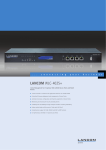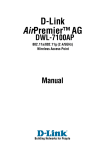Download User guide
Transcript
T301-A User guide Ekahau, the Ekahau logo, Ekahau Site Survey, Ekahau Location Survey, Ekahau Engine, Ekahau Positioning Engine, Ekahau Manager, Ekahau Activator, Ekahau Finder, Ekahau Tracker, Ekahau Logger, Ekahau T201, Ekahau T301 and Ekahau Client are trademarks or registered trademarks of Ekahau. Other product and company names may be trademarks or trade names of their respective owners. The enclosed software contains implementations of Ekahau’s patent pending inventions. This manual and the Ekahau software described in it are copyrighted, with all rights reserved. This manual and the Ekahau software described in it may not be copied, except as otherwise provided in your software license. The contents of this document are provided “as is.” Except as may be required by applicable law, no warranties of any kind, either express or implied, including, but not limited to, the implied warranties of merchantability and fitness for a particular purpose, are made in relation to the accuracy, reliability or contents of this document. Ekahau reserves the right to revise this document or withdraw it at any time without prior notice. Export of this technology may be controlled by the United States Government. Diversion contrary to U.S. law prohibited. Your use of the Ekahau software described in this user manual and its documentation are governed by the terms set forth in your license agreement. Your use of this Ekahau software contrary to the terms of this User Manual may void the warranty, if any, described in your license agreement. Under no circumstances shall Ekahau be responsible for any loss of data or income, or any special, incidental, punitive, consequential or indirect damages howsoever caused. You may not use any Ekahau software or hardware products in hazardous environments (such as operation of nuclear facilities, aircraft navigation or control, environments containing high levels of dust, or mines) or in Life-Critical Solutions, unless you have advised Ekahau that they will be used in a hazardous environment or in a Life-Critical Solution and Ekahau has had an opportunity to evaluate further whether, and on what terms and conditions, the software or hardware products may be licensed for your intended use. The term “Life-Critical Solution” means an application software package or hardware device whose functioning or malfunctioning may result directly or indirectly in physical injury or loss of human life. Ekahau tags must always be used in compliance with the user environment and instructions contained in the User Manual for the tags. Copyright © Ekahau, Inc. 2000-2006. All rights reserved. T301-A iii Table of Contents 1 Introduction ....................................................................................................................... 1 1.1 Software release level .............................................................................................. 1 1.2 Features of T301-A .................................................................................................. 1 2 Tag operation .................................................................................................................... 3 2.1 User Interface .......................................................................................................... 3 2.2 Activating the tag ..................................................................................................... 3 2.3 Status Indication LEDs ............................................................................................. 4 2.4 Button activated location update and maintenance call ........................................... 4 2.5 Resetting to factory settings ..................................................................................... 4 2.6 Firmware update ...................................................................................................... 5 2.7 Optimizing Battery Life ............................................................................................. 5 3 Ekahau Activator T301 ..................................................................................................... 7 3.1 Installing Ekahau Activator ....................................................................................... 7 3.2 Supported Wireless LAN Adapters .......................................................................... 7 3.3 Activating T301-A Tags ............................................................................................ 8 3.3.1 Positioning Engine settings .......................................................................... 8 3.3.2 Scan settings ............................................................................................... 9 3.3.3 WLAN Settings .......................................................................................... 10 3.3.4 IP Settings ................................................................................................. 11 3.3.5 Activating the tags ..................................................................................... 12 4 Tag configuration ........................................................................................................... 15 4.1 Tag settings in Activator ......................................................................................... 15 4.2 Tag configuration settings in EPE configs page ..................................................... 16 4.3 Tag actions available in Ekahau Positioning Engine Tags properties page ........... 18 5 Technical specifications ................................................................................................ 19 5.1 General .................................................................................................................. 19 5.2 Wi-Fi ....................................................................................................................... 19 5.3 Operating Ranges from an Access Point ............................................................... 19 5.4 Battery replacement ............................................................................................... 20 5.5 Care and Maintenance ........................................................................................... 21 6 Certifications .................................................................................................................. 23 6.1 FCC Rules ............................................................................................................. 23 6.2 CE Marking ............................................................................................................ 23 7 Limited warranty ............................................................................................................. 25 iv T301-A Chapter 1. Introduction 1 1 Introduction The Ekahau T301-A Wi-Fi tag is part of Ekahau RTLS (Ekahau Real-Time Location System) that consists of the T301-A tag, Ekahau Engine 4.0 (EPE) software platform and Ekahau Finder and Ekahau Tracker end-user applications. The T301-A tags can be attached to any mobile object or asset, and can be carried by people as well. The Ekahau Engine software continuously reports the tag coordinates and logical areas within the Wi-Fi coverage area both indoors and outdoors. 1.1 Software release level This User Guide documents the functionality available with software release level, 2.1. 1.2 Features of T301-A The following features are included with this software release: ● ● ● ● ● ● ● ● Works with standard 802.11b and 802.11g Wi-Fi networks. Support for 64 or 128-bit WEP key authentication. Static and dynamic IP addressing. Two configurable buttons for switching the tag on and resetting the tag to its factory settings. Location reporting triggered by button, periodic timer and motion. Two status indication LEDs for determining the tag status. Configuration using Ekahau Activator T301-A, standalone tag configuration software. Configuration using Ekahau Positioning Engine. Chapter 1. Introduction 2 Chapter 2. Tag operation 3 2 Tag operation 2.1 User Interface Figure 2.1. T301-A user interface. 2.2 Activating the tag When the tag is delivered it does not have any of the necessary configuration settings. These environment specific settings need to be applied before the tag can connect to the network and the EPE. Tag activation is done using Ekahau Activator software that configures Ekahau T301-A tags wirelessly. See more information on the Ekahau Activator software in chapter Ekahau Activator T301 on page 7. After successful Activation you will see the MAC address of the tag appears on the EPE list of tags. After successful connection with EPE the configurations can be managed directly from EPE using the T301-A Tag Configurations. Chapter 2. Tag operation 4 2.3 Status Indication LEDs The tag is equipped with two multi-color LEDs that provide status indication. The table below lists the different modes of the tag LEDs: Action Left LED Right LED Status Periodic or motion activated scan 2xGreen blink - Successful scan and results sent to EPE. Periodic or motion activated scan. 2xRed blink - Failed to scan or send results . Blue button press 1xOrange + 2xGreen blink - Success - green. or Failed to scan or send results - red. 2xRed blink White button press. 2xGreen blink 1xOrange or Success - green. Failed to scan or send results - red. 2xRed blink Activation. Blue button 3 seconds. 1xOrange Reset. Keep white button 1xOrange down until it blinks orange, then press blue button until 1xOrange both LED blink. 1xOrange + 6xRed blink + Both LEDs blink orange 2xGreen blink after button press. Right LED blinks during activaor tion. Finally Right LED blinks green or red. Green 2xRed blink indicates successful activation. 1xOrange After completing the sequence erases all configurations from the tag memory. 2.4 Button activated location update and maintenance call The tag can also be set to scan and update it's location by pressing either of the buttons. After a button press the tag scans immediately and sends the results to EPE, if White button was pressed the TAG will do a maintenance call in addition to the location update . The LEDs indicate the scan success or failure similarly as in the scan activated by the wake up interval. 2.5 Resetting to factory settings The tag can be reset to factory setting by pressing using a button sequence or by opening the back cover and removing the batteries. To reset the tag using buttons using button sequence do the following: 1. 2. Press and hold the White button until Left LED flashes orange. When the tag is busy this may take even 20 seconds. Then immediately press down the Blue button . Chapter 2. Tag operation 5 3. 4. After approximately 2 seconds both LED’s flash orange. The tag has now been reset to factory settings. The tag is in reset mode when it does not execute button scan as defined in section Button activated location update and maintenance call on page 4. 2.6 Firmware update The tag firmware can be updated wirelessly using EPE. The firmware is uploaded to the Tags from the Tag Properties page in EPE. Follow instruction in the EPE User Guide for updating firmware. 2.7 Optimizing Battery Life The T301-A Wi-Fi tag uses an ultra-low power system-on-chip architecture that lowers the power consumption to minimal. This enables running tags with same batteries for several years. However, to get the maximum lifetime from your tags you should take care that your network and tag configuration supports all possible power save features. The principal in optimizing battery life is to determine the maximum interval for location updates, still sufficient for the use case, to minimize the amount of time the tag is active. Recommendations for optimizing battery lifetime: ● ● ● ● ● Scan only channels that are in use in your network. Typically, because of overlap of channels, there are only 3 or 4 channels in use from the 11 (or 13/14) available. Use single SSID whenever possible. Using multiple SSIDs requires additional network scans and decreases battery lifetime. When using dynamic IP addressing tune the DHCP server to provide very long lease times for tags. T301-A tag supports roaming between sub networks. This feature renews tag’s IP address whenever the access point association changes. Since renewing IP addresses consumes large amounts of energy, it is strongly recommended not to use the network wide dynamic addressing feature if it is not needed. Tune the wake up settings to match your application needs. More frequent updates lower the battery lifetime. Chapter 2. Tag operation 6 Chapter 3. Ekahau Activator T301 7 3 Ekahau Activator T301 3.1 Installing Ekahau Activator Note NOTE! To verify a successful activation Ekahau Positioning Engine is needed. To install Ekahau Positioning Engine refer to the Ekahau Positioning Engine user guide. Normally the Ekahau Positioning Engine is installed together with the Ekahau RTLS installation. To install Ekahau Activator as a stand alone: 1. 2. 3. Choose a laptop computer with Windows XP, at least 256 MB of memory, PC card slot, and 100 MB of free hard disk space. Install a supported 802.11b/g adapter, available from corporate IT department or most computer dealers. - Make sure the adapter is supported. For list of supported adapters see Supported Wireless LAN Adapters on page 7 - Refer to the adapter's user manual for correct installation Run the Ekahau Activator installer from it's location, and follow the instructions on your screen. 3.2 Supported Wireless LAN Adapters Ekahau Activator T301 supported adapters are Brand Model Ekahau Ekahau NIC-54 Belkin F6D3010 Cisco CB-21AG D-Link DWL-AG650 D-Link DWL-AG660 LANCOM AirLancer MC-54ag Linksys WPC66AG NEC Aterm WL54SC NetGear WAG511 NetGear WAG511v2 Nortel Networks 2202 Proxim Orinoco 8480 SMC EZ Connect Universal SMC2336W-AG Chapter 3. Ekahau Activator T301 8 3.3 Activating T301-A Tags For the tags to be able to communicate with the Ekahau Positioning Engine, the tag needs to be activated e.g. the tag needs to be given the neccesary parameter to associate to the network. At least the IP Address of the Ekahau Positioning Engine, SSID of the network used and the IP configuration method are required. To activate T301-A tags, first start the Ekahau Activator T301. To activate the tags for survey usage please refer to Ekahau Location Survey User Guide chapter Using Ekahau T301 Location Tag 3.3.1 Positioning Engine settings Input the IP address of the Ekahau Positioning Engine. After completing the "Positioning engine settings" The status bar should show "Engine Ok". These are the minimum settings needed. In case Engine Port, Maintenance port or Maintenance IP needs to be changed go to "Advanced" mode. Chapter 3. Ekahau Activator T301 9 Note When activating the T301-A tags, only an initial setup is required for the tag to associate with the network. All the settings can be set and changed from the Ekahau Positioning Engine. Ekahau Activator T301 only provides a set of basic settings. 3.3.2 Scan settings Select the correct area the tag is used in. FCC for North America, ETSI for Europe and Japan for Japan. The software automatically disables the channels not available for the area selected. It is also recommended to only select the channels used in you network. Activating the unused channels will only reduce the battery lifetime of the tag. After completing the settings the status bar should show "Scan Ok" Chapter 3. Ekahau Activator T301 10 Warning Only use channels that really exists in you Wi-Fi network. Activating unnecessary channels will reduce the TAG battery lifetime! 3.3.3 WLAN Settings Input the Network SSID and select the Encryption method used. If Wep 64/128 or WPA2-PSK is used type in the network key. After WLAN settings are completed the status bar should show "WLAN Ok" Chapter 3. Ekahau Activator T301 11 Tip If Wep encryption is used the Activator automatically determines the key type and length from what you type. Wep 64 require 5 Ascii characters or 10 hex digits, respectively Wep 128 requires 13 Ascii characters or 26 hex digits. 3.3.4 IP Settings Check the IP settings. If DHCP is used nothing needs to be done. In case your network requires Static IP to be used, type in the IP address range to be used, Netmask and Gateway addresses. Chapter 3. Ekahau Activator T301 12 If the supported WLAn adapter is inserted and all the settings are shown Ok in the status bar, the Activate button should now be active. To continue Activating the Tags press the "Activate" BUTTON. Tip After finished inputting the configuration, you can save it for future use from the file menu. If you save the settings on Ekahau Activator T301.ini the setup will be the default every time the Activator is started. 3.3.5 Activating the tags The Activation window shows all the settings on the upper side of the window. The list of the activated tags will appead on the area below. 13 Chapter 3. Ekahau Activator T301 When the activation window appears, the Activator is ready to start activating the tags. Now take a tag and press and hold the Blue button until the Right LED starts blinking. If the activation is successful the white button should stop blinking with 2 green blinks. Also the TAG MAC address appears on the activation window, showing Ok status. Repeat this for all the tags to be activated. Chapter 3. Ekahau Activator T301 After completing activating the tags, close the activation window. 14 Chapter 4. Tag configuration 15 4 Tag configuration The tag can be adjusted for each application and network settings by adjusting a set of parameters. The parameters can be changed wirelessly using the Ekahau Activator T301-A laptop software or through Tag Configurations in EPE. Ekahau Activator is used for configuring the initial configuration settings that allows connecting the tag to EPE over the network. After connection is established with EPE all configurations can be managed through EPE. 4.1 Tag settings in Activator The list of network settings available in Activator Setting Description Values Default value IP Address. 0.0.0.0 Positioning Engine settings Engine IP IP Address Ekahau Positioning Engine. Engine Port Port number of location Port number protocol port of EPE. 8552 Maintenance IP IP Address of Ekahau IP Address Positioning Engine, from where TAG gets the settings. Typically same as the Engine IP 0.0.0.0 Maintenance port Port number of mainten- Port number ance protocol port of EPE 8553 Maintenance interval The interval of the peri- 0 - 63072000 odic maintenance calls in seconds 10 Scanning Interval The interval of the peri- 0 - 63072000 odic location scans in seconds. 10 Scan Channels Sets the channels that are scanned 1 - 11 Enabled; 12 - 14 Disabled Scan Settings Enabled; Disabled WLAN Settings SSID Sets the Wi-Fi network SSID=max 32 digits name -Service set identifier default Encryption Selects if WEP encryp- No Encryption; WEP tion is used 64/128; WPA2-PSK No Encryption Chapter 4. Tag configuration 16 Setting Description Values Default value WEP: Sets the WEP Passphrase ASCII: 5 or 13 characters - HEX: 10 or 26 hexadecimal numbers (0-f) WEP Index: Sets the WEP index used 1-4 1 Defines the IP address assigning method. DHCP; Static DHCP Sets the start and end address of the range used to assign the IP addresses to the tags when Static IP is used IP address. 0.0.0.0 Network mask Tag netmask when static addressing is used. IP address 0.0.0.0 IP gateway IP network gateway IP address when static addressing is used. 0.0.0.0 IP Settings IP method Static IP Settings Address range 0.0.0.0 4.2 Tag configuration settings in EPE configs page In Ekahau Positioning Engine it is possible to create configurations to single or multiple tags, after the tags are activated, the configurations are applied to tags from the Tags page. The list of available settings is in the following table Setting Description Values Name Name for the configuration set Free text Description Description for the configuration set Free text General Network SSID 1 SSID 1 name, Encryption, Passphrase and WEP index. seeTag settings in Activator on page 15 for details SSID 2 SSID 2 name, Encryption, Passphrase and WEP index. seeTag settings in Activator on page 15 for details SSID 2 Association Sets whether tag attempts to asso- No Association scan only; Associate ciate on SSID 2 network and scan Scan Channels Sets the channels scanned during a location scan 1- 14 Chapter 4. Tag configuration 17 Setting Description Values Broadcast probe Sets whether the tag uses broadcast probe when scanning Enabled; Disabled Sets the IP method used DHCP; Network wide DHCP (See NOTE 1); Preserve the IP set in activation IP Address Sets the EPE IP Address IP Address Location update Port (UDP) Port number of location protocol port Port number of EPE. Maintenance interval The interval of the periodic mainten- The interval in Seconds, Minutes, ance calls in seconds Hours or Days Maintenance port Port number of maintenance protocol port of EPE Port number Periodic Wake up Enables or disables the periodic location update Enabled; Disabled Interval Sets the interval for the periodic location update The interval in Seconds, Minutes, Hours or Days Tag IP Settings IP Setting Positioning Engine Periodic location update Motion Sensor Motion Sensitivity Enables and sets the sensitivity for Disabled; Enabled with profiles from the motion sensing 1 to 4 Motion Update Method Sets whether location updates are In-motion and after motion; After sent periodically during the motion motion or just when the motion starts and after the movement has ended. Motion Update Interval Sets the interval for motion updates 10s, 30s, 1min, 2min, 5min Tamper sensor Tamper sensor Enables and disables the tamper Enabled; Disabled sensor (see NOTE 2 and NOTE 3) Note 1) Network wide DHCP enables roaming between sub networks. With this setting the tag refreshes its IP address whenever the tag associates with a new access point. It is not recommended to use the feature, if not required, due to higher power consumption Note Chapter 4. Tag configuration 18 2) The Motion sensor must be enabled for the Tamper sensor to work. The tamper sensor is read when motion is detected Note 3) The Tamper sensor is an optical sensor that measures the distance from the sensor to the surface the tag is attached to. Due to sensors optical nature the surface material and texture has an affect on the sensor reading. Therefore the sensor needs to be calibrated when the tag is attached. The sensor is calibrated when enabled, so first attach the tag and only after that enable the tamper sensor. If the tag needs to be re-located, shortly disable the tamper and enable again after relocated the tag. 4.3 Tag actions available in Ekahau Positioning Engine Tags properties page Setting Description Values Commands LED / Buzzer Launches the alarm at the tag with LED; LED and Buzzer LEDs and buzzer of silently with LEDs only. The alarm duration can Duration: 10s; 1min; 10min; 30min; 1h; 2h be set. Request info Not used for T301A TAG - Manual Commands Manual command or a list of commands can be sent to a tag. - Set Config A pre defined config can be selected A list of available configs and sent to tag(s) Firmware Update Firmware Tag firmware can be updated. The A list of available firmware updates new firmware needs to be first uploaded in EPE uploaded in the configs page Manual IP Settings Manual IP address Sets the tag IP Address IP Address Netmask Sets the tag netmask IP Address Gateway Sets the default gateway for the tag IP Address Chapter 5. Technical specifications 19 5 Technical specifications 5.1 General ● ● ● ● ● ● ● ● ● Outside Dimensions (mm): 45 x 55 x 19 Weight: 1.7 oz / 48 g with batteries Power: 2xCR2 3.0V Lithium (LiMnO2) batteries Two buttons with call button functionality Two red/green/orange status indication LEDs Operating Temperature: 32 to 122ºF / 0 to 50 ºC, battery lifetime is lower on the low and high end of the temperature range. Storage Temperature: -40 to 140ºF / -40 to 60 ºC, battery lifetime is lower on the low and high end of the range. Storage in room temperature is recommended. Humidity: From 20% to 95 % non-condensing, relative humidity Environmental Protection: protected against dust and spraying water 5.2 Wi-Fi ● ● ● ● ● ● ● ● ● ● Supported IEEE Standards: 802.11b/g Modulation Scheme: Direct Sequence Spread Spectrum (DSSS) Media Access: CSMA/CA Transmit Power: +11.5dBm@2Mbps Receiver Sensitivity: -82dBm@11Mbps Frequency Ranges: ○ 2.400 - 2.4835 GHz (USA, Canada, Europe) ○ 2.400 – 2.497 GHz (Japan) Supported Networking Protocols: UDP/IP, DHCP or static addressing Security: WEP Encryption 40/104 Bit Antenna Type: 2 x Internal omni-directional ceramic multilayer, antenna diversity Maximum Antenna Gain: +1.5 dBi 5.3 Operating Ranges from an Access Point ● ● Open Space: 60m (180ft) Typical Office: 30m (90ft) Chapter 5. Technical specifications 20 5.4 Battery replacement Figure 5.1. Battery polarity and replacement Warning A minimum of 1 minute waiting period must take place between removing the old batteries and inserting the new ones!!! Always remove both batteries at once. Batteries are replaced by opening the four screws on the backside of the tag. Old batteries maybe removed from the device by pulling them gently upwards. After removing old batteries a 1 minute waiting period must happen before inserting new batteries. New batteries should be placed between the battery springs. Check that the polarity of the batteries is correct. There are battery polarity indicators on the circuit board and inner surface of the front cover. The correct polarity is also showed in photo above. Avoid touching the circuit board and the flex cable when replacing batteries as they may become damaged from static electricity or mechanical impact. Recommendations for choosing and replacing batteries: ● ● ● ● Use always new batteries. Replace both batteries at the same time. Use only 3.0V, CR2 size batteries. Ekahau recommends batteries from Duracell, Maxell, Sanyo or Varta. After batteries have been replaced close the back cover, replace and tighten the screws. Chapter 5. Technical specifications 21 5.5 Care and Maintenance ● ● ● ● ● ● ● ● ● ● ● Keep the tag dry. Precipitation, humidity and all types of liquids or moisture can contain minerals that will corrode electronic circuits. Do not use or store the tag in dusty, dirty areas. Its moving parts can be damaged. Do not store the tag in hot areas. High temperatures can shorten the life of electronic devices, damage batteries, and warp or melt certain plastics. Do not store the tag in cold areas. When it warms up (to its normal temperature), moisture can form inside, which may damage electronic circuit boards. The operating temperature of the tag is 0 to 50 ºC. Do not operate the tag outside this temperature range. Open the tag only for replacing batteries. Do not drop, knock or shake the tag. Rough handling can break internal circuit boards. Do not use harsh chemicals, cleaning solvents, or strong detergents to clean the tag. Do not paint the tag. Paint can clog the moving parts, affect the radio communication and prevent proper operation. Use a soft, clean and dry cloth to clean the tag. Use only the supplied antenna. Unauthorized antennas, modifications or attachments could damage the tag and may violate regulations governing radio devices. Chapter 5. Technical specifications 22 Chapter 6. Certifications 23 6 Certifications 6.1 FCC Rules This device complies with Part 15 of the FCC Rules. Operation is subject to the following two conditions: (1) this device may not cause harmful interference, and (2) this device must accept any interference received, including interference that may cause undesired operation. FCC ID of this device is:TA7-T301-A1 Note: This equipment has been tested and found to comply with the limits for a Class B digital device, pursuant to part 15 of the FCC Rules. These limits are designed to provide reasonable protection against harmful interference in a residential installation. This equipment generates uses and can radiate radio frequency energy and, if not installed and used in accordance with the instructions, may cause harmful interference to radio communications. However, there is no guarantee that interference will not occur in a particular installation. If this equipment does cause harmful interference to radio or television reception, which can be determined by turning the equipment off and on, the user is encouraged to try to correct the interference by one or more of the following measures: ● ● ● ● Reorient or relocate the receiving antenna. Increase the separation between the equipment and receiver. Connect the equipment into an outlet on a circuit different from that to which the receiver is connected. Consult the dealer or an experienced radio/TV technician for help. 6.2 CE Marking This device has been tested to meet the Electromagnetic Compatibility (EMC) requirements of EN50082-1 and EN50022 for the CE Declaration of Conformity (DoC). Chapter 6. Certifications 24 Chapter 7. Limited warranty 25 7 Limited warranty Ekahau warrants that the Tags will operate in accordance with and substantially conform to their published specifications when shipped or otherwise delivered to the end user and for a period of 1 year thereafter, provided, however, that Ekahau does not warrant any claim or damage under this Warranty if such claim or damage results from: 1. 2. 3. 4. Misuse, neglect, accident or improper installation or maintenance of the Tags, Tags that have been altered, modified, repaired or tampered with by anyone other than Ekahau, Use of the Tags not in compliance with their respective documentation, user manuals, instructions, and any usage restrictions contained therein, including, but not limited to, the provisions relating to the environment and ranges where the tags must be used, or Accident, fire, power failure, power surge, or other hazard. Otherwise, the Tags are sold AS IS. In no event does Ekahau warrant that the Tags are error free or that end user will be able to operate the Tags without problems or interruptions. End User is responsible for using the Tags within their specifications as contained in the Documentation. Chapter 7. Limited warranty 26




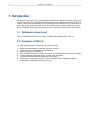

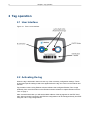
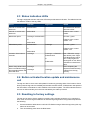
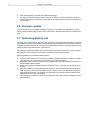
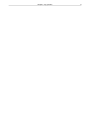


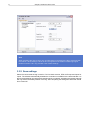

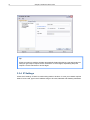
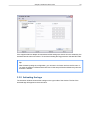

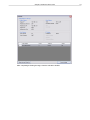

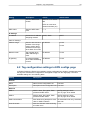
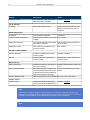



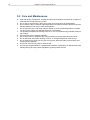


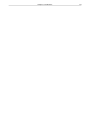
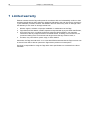
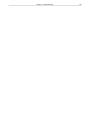

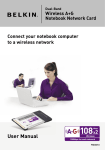
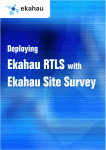

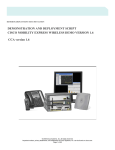
![リファレンスガイド[PDF版:3.32MB] (日)](http://vs1.manualzilla.com/store/data/006531934_3-2f479fb2dc11aa4ef04ba9fd397ac2bb-150x150.png)
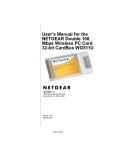
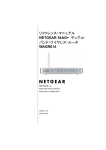
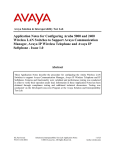
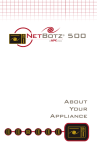
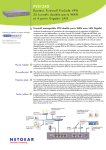

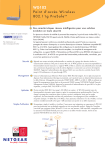
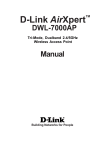
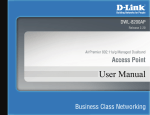
![取扱説明書[第1版] - 121ware.com](http://vs1.manualzilla.com/store/data/006530992_2-eabb5b985c45de6073b1fbe74bd722de-150x150.png)