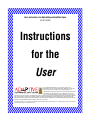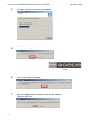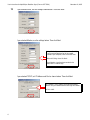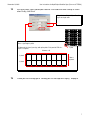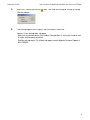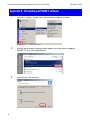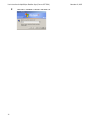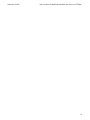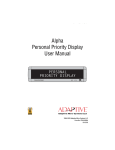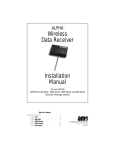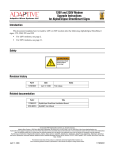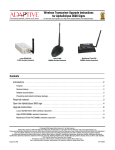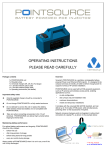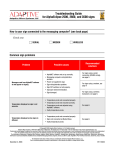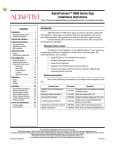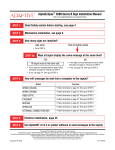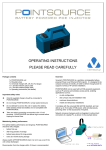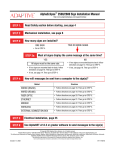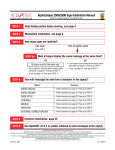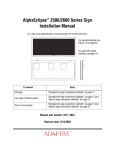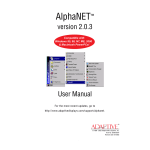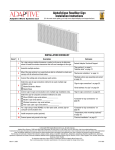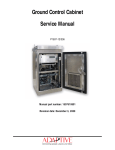Download 9717-5020 AE RoadStar User Manual.fm
Transcript
User Instructions for AlphaEclipse RoadStar Signs (PN 97175020) Instructions for the User © Copyright 2005 Adaptive Micro Systems LLC. All rights reserved. Adaptive Micro Systems, 7840 North 86th Street, Milwaukee, WI 53224 USA 414-357-2020, 414-357-2029 (fax), http://www.adaptivedisplays.com Trademarked names appear throughout this document. Rather than list the names and entities that own the trademarks or insert a trademark symbol with each mention of the trademarked name, the publisher states that it is using names for editorial purposes and to the benefit of the trademark owner with no intention of improperly using the trademark. The following are trademarks of Adaptive Micro Systems: Adaptive, Alpha, AlphaLert, AlphaNET, AlphaNet plus, AlphaEclipse, AlphaEclipse RoadStar, AlphaEclipse StreetSmart, AlphaPremiere, AlphaTicker, AlphaVision, AlphaVision InfoTracker, AlphaXpress, Automode, BetaBrite, BetaBrite Director, BetaBrite Messaging Software, Big Dot, Director, EZ KEY II, EZ95, PagerNET, PPD, PrintPak, Serial Clock, Smart Alec, Solar, TimeNet. The distinctive trade dress of this product is a trademark claimed by Adaptive Micro Systems LLC. Due to continuing product innovation, specifications in this manual are subject to change without notice. User Instructions for AlphaEclipse RoadStar Signs (Form no.97175020 ) 1 November 14, 2005 Have you installed ALPHANET software from the CDROM? YES, I have installed the software. If you have already installed the ALPHANET software, try sending a message to the sign(s). See “Sending your first message to the sign(s)” on page 8. If your message appears on the sign(s), then the sign installation is complete. However, if you can not display messages on the sign(s): • First, follow the steps in “Appendix B: Uninstalling ALPHANET software” on page 12. • Then follow the steps in “Installing ALPHANET software” on page 3. NO, I have not installed the software yet. Then go to “Installing ALPHANET software” on page 3. The software version and date may be different on your CDROM. 2 November 14, 2004 User Instructions for AlphaEclipse RoadStar Signs (Form no. 97175020 ) TABLE ANCHOR - CHANGE THIS STYLE TO TINY TO MAKE THE TABLE FLUSH 2 Installing ALPHANET software 1 Insert the ALPHANET CDROM in your computer. When the following screen appears, click Next: 2 In the next screen, click I accept the terms of the license agreement. Then click Next: 3 In this screen, click Next: 3 User Instructions for AlphaEclipse RoadStar Signs (Form no.97175020 ) 4 ALPHANET software will install on your computer: 5 When this prompt appears, click Yes: November 14, 2005 Task bar 4 6 Click OK after reading this prompt: 7 Select No if Adobe Acrobat is already installed on your computer Otherwise, select Yes: November 14, 2004 User Instructions for AlphaEclipse RoadStar Signs (Form no. 97175020 ) 8 When this prompt appears, click Yes to install Paint Shop Pro software. This software can be used to create and edit sign graphics. 9 For the following prompt, click Yes to install a computer-based tutorial on ALPHANET software: 10 Finally, click Yes, I want to restart my computer now. Then click Finish: 11 Soon after your computer restarts, this prompt will appear. Click Yes: 12 On the next screen, select one of the three Connection Types (Serial, Modem, TCP/IP). Then click Next: If you are not sure which one of these three Connection Types to select, see “Appendix A: How is your computer connected to the sign(s)?” on page 10. 5 User Instructions for AlphaEclipse RoadStar Signs (Form no.97175020 ) 13 November 14, 2005 If you selected Serial, use the settings shown below. Then click Next: If you selected Modem, use the settings below. Then click Next: Dialing Prefix = If you need to dial a number (like “9”) to get an outside telephone line for the modem attached to your computer, enter that number here. Modem Init String = leave this blank. Phone Number = type the phone number for the modem that is inside the sign. If you selected TCP/IP, set IP Address and Port as shown below. Then click Next: Set IP Address = the IP address of the MSS485 Ethernet interface. See your network administrator to get this address. Set Port = 3001. 6 November 14, 2004 14 User Instructions for AlphaEclipse RoadStar Signs (Form no. 97175020 ) In the next screen, select AlphaEclipse RoadStar. Then choose the other settings as shown below. Finally, click Finish: Single Color = All AlphaEclipse RoadStar signs are single color. Columns = sign width in pixels Rows = sign height in pixels To figure out the size of your sign, add up the pixels. Each panel of LEDs in a sign is 8 x 8 pixels: Columns = 64 1 pixel 8 pixels Rows = 16 pixels 8 pixels 8 pixels 8 pixels 8 pixels 8 pixels 8 pixels 8 pixels 8 pixels 8 pixels 15 To send your first message, go to “Sending your first message to the sign(s)” on page 8. 7 User Instructions for AlphaEclipse RoadStar Signs (Form no.97175020 ) November 14, 2005 TABLE ANCHOR - CHANGE THIS STYLE TO TINY TO MAKE THE TABLE FLUSH 3 1 Sending your first message to the sign(s) Select Site Manager from the ALPHANET task bar: Paint Shop Pro Animation — used to create simple GIF animations to show on a sign. Paint Shop Pro — used to create sign graphics. (Adobe’s PhotoShop is also a powerful graphics editor.) Communications Manager — used to diagnose sign communication errors. Site Manager — used to set up a sign for messaging. Message Editor — used to create and to send messages to a sign. Graphics can also be included in messages. However, graphics must be created in a program like Paint Shop Pro. 2 A screen similar to the following will appear: This site name could also be: • UsersFirstModemSite • UsersFirstTCPIPSite (Depending on what you selected previously in “Installing ALPHANET software” on page 3.) 3 8 Select Messages > Edit (or click the icon). Then type the following message: November 14, 2004 User Instructions for AlphaEclipse RoadStar Signs (Form no. 97175020 ) 4 Select File > Transmit (or click the OK at this prompt: 5 If the message appears on the sign(s), your installation is successful. icon). Then send the message to the sign by clicking However, if your message does not appear: • Make sure any interface device (like a modem, Converter Box III, and so on) has power and all cables are all properly connected. • Send the message again. If it still does not appear, contact Adaptive Customer Support at 800-719-2838. 9 User Instructions for AlphaEclipse RoadStar Signs (Form no.97175020 ) November 14, 2005 Appendix A: How is your computer connected to the sign(s)? Select one of the following: Converter Box III (Connected by RS485 wire to MASTER UNIT. Connected to messaging computer by cable. Placed next to computer.) Connection Type = Serial Connection Device = Local Wired Com 1 Telephone modem (One modem connected inside MASTER UNIT. Another connected to messaging computer.) Connection Type = Modem Connection Device = Modem on Com 1 Fiber optic modem (One fiber optic modem connected inside MASTER UNIT. Another connected to messaging computer.) Connection Type = Serial Connection Device = Local Wired Com 1 Alpha RF900 wireless transceiver (One transceiver connected inside MASTER UNIT. Another connected to messaging computer.) MaxStream Xtend 900 MHz transceiver (One transceiver connected inside MASTER UNIT. Another connected to messaging computer.) 10 Connection Type = Serial Connection Device = Alpha RF900 Wireless Com 1 Connection Type = Serial Connection Device = Local Wired Com 1 November 14, 2004 6vdc reset 10BASE-T LANTRONIX Connection Type = TCP/IP Connection Device = Ethernet Adapter power link ok serial External connection box (Connected to MASTER UNIT using RS485 wire. Placed at base of signs.) console Locus tranceiver (One transceiver connected inside MASTER UNIT. Another connected to messaging computer.) MSS485-T shld txa txb rxb rxa shld serial Lantronix MSS485 Ethernet interface (Connected to MASTER UNIT by RS485 wire. Connected to Ethernet along with messaging computer.) User Instructions for AlphaEclipse RoadStar Signs (Form no. 97175020 ) Connection Type = Serial Connection Device = Local Wired Com 1 Connection Type = Serial Connection Device = Local Wired Com 1 11 User Instructions for AlphaEclipse RoadStar Signs (Form no.97175020 ) November 14, 2005 TABLE ANCHOR - CHANGE THIS STYLE TO TINY TO MAKE THE TABLE FLUSH Appendix B: Uninstalling ALPHANET software 12 1 Click Start > Settings > Control Panel > Add or Remove Programs as shown: 2 When the Add or Remove Programs window appears, locate and select the program AlphaNET 3.0. Then click Change/Remove: 3 Select Remove. Then click Next: November 14, 2004 User Instructions for AlphaEclipse RoadStar Signs (Form no. 97175020 ) 4 Click Yes at this prompt: 5 ALPHANET software will be removed from your computer: 6 Click No, I will restart my computer later. Then click Finish: 7 Locate the AlphaNET folder in your C:\ drive. Then delete this folder: 13 User Instructions for AlphaEclipse RoadStar Signs (Form no.97175020 ) 8 14 Click Start > Shutdown > Restart. Then click OK: November 14, 2005 November 14, 2004 User Instructions for AlphaEclipse RoadStar Signs (Form no. 97175020 ) 15 User Instructions for AlphaEclipse RoadStar Signs (PN 97175020) Instructions for the User © Copyright 2005 Adaptive Micro Systems LLC. All rights reserved. Adaptive Micro Systems, 7840 North 86th Street, Milwaukee, WI 53224 USA 414-357-2020, 414-357-2029 (fax), http://www.adaptivedisplays.com Trademarked names appear throughout this document. Rather than list the names and entities that own the trademarks or insert a trademark symbol with each mention of the trademarked name, the publisher states that it is using names for editorial purposes and to the benefit of the trademark owner with no intention of improperly using the trademark. The following are trademarks of Adaptive Micro Systems: Adaptive, Alpha, AlphaLert, AlphaNET, AlphaNet plus, AlphaEclipse, AlphaEclipse RoadStar, AlphaEclipse StreetSmart, AlphaPremiere, AlphaTicker, AlphaVision, AlphaVision InfoTracker, AlphaXpress, Automode, BetaBrite, BetaBrite Director, BetaBrite Messaging Software, Big Dot, Director, EZ KEY II, EZ95, PagerNET, PPD, PrintPak, Serial Clock, Smart Alec, Solar, TimeNet. The distinctive trade dress of this product is a trademark claimed by Adaptive Micro Systems LLC. Due to continuing product innovation, specifications in this manual are subject to change without notice.