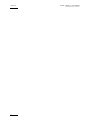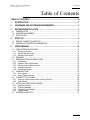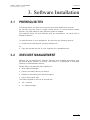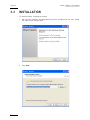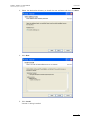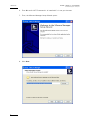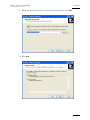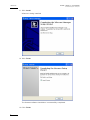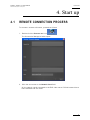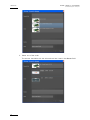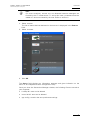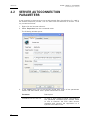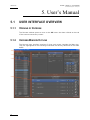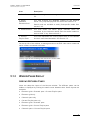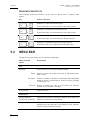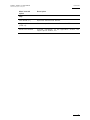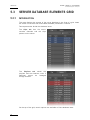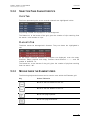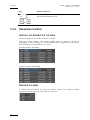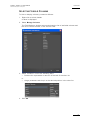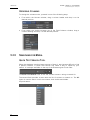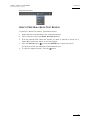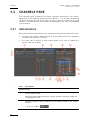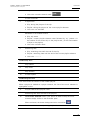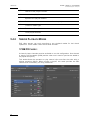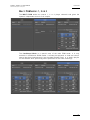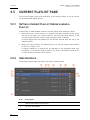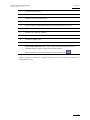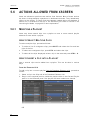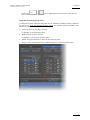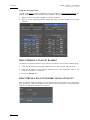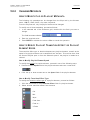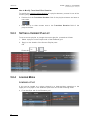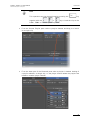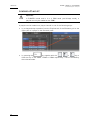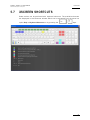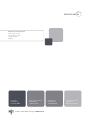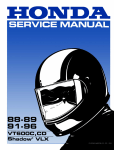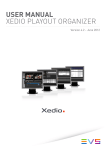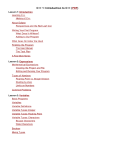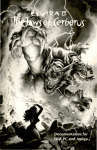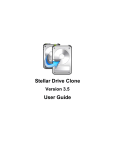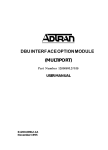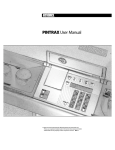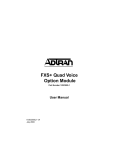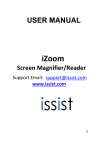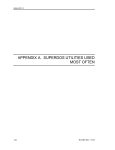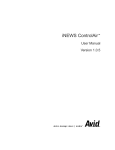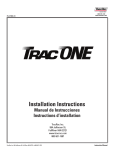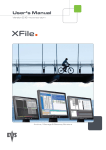Download Xscreen 01.00 User`s Manual
Transcript
User’s Manual Version 1.0 - January 2012 Complementary Software-based Interface for Hardware Remote Controllers Xscreen – Version 1.0 – User’s Manual EVS Broadcast Equipment – January 2012 Issue 1.0.E C OPYRIGHT EVS Br oadca st E quip men t – Co pyri ght © 20 11-2 01 2. Al l ri ghts res erved . D ISCLAIMER The inf ormat ion i n thi s m anual i s fur nish ed for inf ormati onal use on ly an d subjec t to chang e with out no tice . While ev ery ef fort h as been made t o ensur e t hat the inform atio n con tain ed in this us er man ual i s ac curate , up- to-d ate a nd r eliab le, EVS Broa dcas t Equi pme nt cann ot be he ld re spo nsible for in accu raci es o r errors that m ay a ppea r in th is p ublica tio n. I MPROVEMENT R EQUESTS Your comm ents wi ll hel p us improv e the qu alit y of the user do cumen tati on. Do not hesit ate to s end impr ove ment r eque sts, or repo rt any erro r or ina ccur acy on t his user m anua l by e-ma il to doc@ev s.tv . R EGIONAL C ONTACTS The addr ess and p hone n umber of t he EVS he adq uarter s are us uall y menti oned in the He lp > Abou t men u i n the use r in terf ace. You will fi nd the fu ll lis t of addre sses an d phone number s of local o ffic es eithe r at the end of thi s user ma nual (fo r manual s on ha rdware pr oduc ts) or on t he EVS websit e on the fo llowi ng page: htt p:// www.e vs.t v/c ontac ts U SER M ANUALS ON EVS W EBSITE The l ates t ve rsio n o f th e use r ma nual , i f an y, and o ther use r ma nual s on E VS produc ts can b e foun d o n the EVS dow nloa d ce nter, o n the fo llow ing w ebpage : http: //www .evs .tv/ downl o adcent er I Issue 1.0.E II Xscreen – Version 1.0 – User’s Manual EVS Broadcast Equipment – January 2012 Xscreen – Version 1.0 – User’s Manual EVS Broadcast Equipment – January 2012 Issue 1.0.E Table of Contents TABLE OF CONTENTS ................................................................................................. III 1. INTRODUCTION ..................................................................................................... 1 2. HARDWARE AND SOFTWARE REQUIREMENTS ............................................... 2 3. SOFTWARE INSTALLATION................................................................................. 3 3.1 3.2 3.3 4. 4.1 4.2 5. PREREQUISITES ........................................................................................................................3 XSECURE MANAGEMENT .........................................................................................................3 INSTALLATION............................................................................................................................4 START UP .............................................................................................................. 9 REMOTE CONNECTION PROCESS ..........................................................................................9 SERVER AUTOCONNECTION PARAMETERS ........................................................................12 USER’S MANUAL ................................................................................................ 14 5.1 USER INTERFACE OVERVIEW ................................................................................................14 5.1.1 Opening of Xscreen ..............................................................................................................14 5.1.2 Xscreen Window Outline .......................................................................................................14 5.1.3 Window Panes Display .........................................................................................................15 5.2 MENU BAR ................................................................................................................................16 5.3 SERVER DATABASE ELEMENTS GRID ..................................................................................18 5.3.1 Introduction ...........................................................................................................................18 5.3.2 Selection Tabs Characteristics ..............................................................................................19 5.3.3 Moving Inside the Elements Grid ..........................................................................................19 5.3.4 Organizing the Grid ...............................................................................................................20 5.3.5 Searching for Media ..............................................................................................................22 5.4 CHANNELS PANE .....................................................................................................................24 5.4.1 User Interface .......................................................................................................................24 5.4.2 Server Playback Modes ........................................................................................................26 5.5 CURRENT PLAYLIST PANE .....................................................................................................28 5.5.1 Setting a Current Playlist Versus Loading a Playlist..............................................................28 5.5.2 User Interface .......................................................................................................................28 5.6 ACTIONS ALLOWED FROM XSCREEN ...................................................................................30 5.6.1 Modifying a Playlist ...............................................................................................................30 5.6.2 Changing Metadata ...............................................................................................................33 5.6.3 Setting a Current Playlist.......................................................................................................34 5.6.4 Loading Media ......................................................................................................................34 5.7 XSCREEN SHORTCUTS...........................................................................................................37 III Xscreen – Version 1.0 – User’s Manual EVS Broadcast Equipment – January 2012 Issue 1.0.E 1. Introduction Xscree n is a Window s gr aphica l inte rfac e desig ne d for PC and int ende d to be used as a c ompa nion of a XT n ano re mote or a XSe nse remote in smal l st udio se tups. It offer s user s a sim ple v ie w of the eleme nts a vail a ble fro m the remot e dev i ces: li ve trains , c lips , pl ayli sts. Xscree n reac ts to ref lec t all the ac tion s done o n the remo te. The i nter face i s refres hed as s oon as a n action i s perf ormed o n t he remot e, whi ch has a n impact on the info rmati on show n in Xscreen. Th is is, for e xample , when a clip or a playl ist is cre ated , d elet ed o r u pdated , wh en a pla ylis t elemen t is add ed t o or r emoved from th e curr ent p layl ist or when a p layl ist e lem ent is mo dif ied (t rans itio n effec t type o r du rati on, spee d, …). Xsc reen als o re flec t s chan ges brou ght to t he numbe r or pla ybac k mod e of the playe r ch anne ls c ontr oll ed by the remo te, to t he loade d media, to the curr ent pla ylist . Moreov er, i t allo ws use rs to perf orm som e simp le actio ns in a n easi er way , withou t remote ha ndli ng. Suc h actio ns i mmedi ate ly r efl ect o n the remo te. The se ar e mainly : loa ding a cli p or a play list on a p laye r c hannel , mod ifyi ng so me clip or playl ist param eter s, m odi fying the pla ylis t co nten t. 1 Issue 1.0.E Xscreen – Version 1.0 – User’s Manual EVS Broadcast Equipment – January 2012 2. Hardware and Software Requirements The gu idel ines for th e mi nimum hardw are and soft ware r equi remen ts a re: 2 • OS: Wi ndows XP S P2 • Softwa re: Frame work .NE T 4.0 • Proces sor: Int el C ore2D u o 2GHz • RAM: 1G B • Graphi c: Chips et Int el G965 Expre ss or equi v alent ded ica ted grap hic card (Nvidi a/AMD ) Xscreen – Version 1.0 – User’s Manual EVS Broadcast Equipment – January 2012 Issue 1.0.E 3. Software Installation 3.1 PREREQUISITES The re mote dev ice you w ant t o co ntro l mus t h ave been d ecla red on a ser ve r. An Xscre en copy c an co ntrol a si ngle r emot e de vice. To c ontr ol s ev eral remote device s, y ou m ust inst all as man y Xs creen cop ies as nee ded. The compu ter whi ch wil l host Xscre en must b e connec ted to t he serv er with a PCLAN c onne ctio n. To ins tal l Xsc reen on you r work stat ion, do one of t he two fo llowi ng o ptio ns: • Insta ll t he X scre enIn stal l er_[ve rsio n nu mber ].ex e Or • 3.2 Copy t he X scre en.e xe f il e on your comp uter for a standa lone use . XSECURE MANAGEMENT XSecur e will b e ins tall ed with Xscr een. X Secu re uses har dwar e info rmat i on from the dev ice whe re Xscr e en is runn ing. T his mea ns it is imp ossi ble to e xchang e licens es o r co des betw ee n dev ices. Please ref er t o t he XS ec ure Us er’s Manu al to: • Start XSec ure M anag er • Collec t in form atio n ab out your devi ce • Reques t a lice nse key fro m the EVS supp ort • Import new lic ense keys The co des requ ired for th e use of Xscre en a re: • 150 – Xscr een • 10 – B ase Pack age 3 Issue 1.0.E 3.3 Xscreen – Version 1.0 – User’s Manual EVS Broadcast Equipment – January 2012 INSTALLATION To ins tal l Xsc reen , pr oce ed as fol lows: 1. Run Xsc reen inst alle r X screen Inst alle r_[v ersi on number ].ex e and the n fo llow the s teps of the Setu p wi zard. 2. Click Next . 4 Xscreen – Version 1.0 – User’s Manual EVS Broadcast Equipment – January 2012 Issue 1.0.E 3. Select th e de stin atio n di r ectory to ins tall the new softwa re a nd t hen clic k N ext. 4. Click Next . 5. Click Inst all. Xscree n is bei ng i nsta lle d. 5 Issue 1.0.E Xscreen – Version 1.0 – User’s Manual EVS Broadcast Equipment – January 2012 6. Then M icros oft .NET Fra mework 4 is in stal led if i t is n ot y et t he c ase. 7. Then, the XSec ure M ana ger Se tup Wizar d o pens : 8. Click Next . 6 Xscreen – Version 1.0 – User’s Manual EVS Broadcast Equipment – January 2012 Issue 1.0.E 9. Select th e de stin atio n di r ectory to ins tall XSec ure and t hen clic k Nex t. 10. Click Next . 7 Issue 1.0.E Xscreen – Version 1.0 – User’s Manual EVS Broadcast Equipment – January 2012 11. Click Inst all. XSecur e is bei ng i nsta lle d. 12. Click Fini sh. The Xs cree n so ftwar e in s talla tion is succ essf ully c omplet ed. 13. Click Fini sh. 8 Xscreen – Version 1.0 – User’s Manual Issue 1.0.E EVS Broadcast Equipment – January 2012 4. Start up 4.1 REMOTE CONNECTION PROCESS To con nect a r emot e to X screen , pr ocee d as fol low s: 1. Double -cli ck t he X scre en .exe icon The Co nnec tion Mana ger window open s: 2. Click the arro w ne xt t o th e Netwo rk C ard fiel d. All t he n etwor k ca rds con nected to the EVS vide o server ’ PCL AN n etwor k h ave been d etec ted and are lis ted: 9 Issue 1.0.E Xscreen – Version 1.0 – User’s Manual EVS Broadcast Equipment – January 2012 3. Select one of the car ds. The se rver s re achab le w i th th e se lect ed c ard are l isted in the Serv er f ield : 10 Xscreen – Version 1.0 – User’s Manual EVS Broadcast Equipment – January 2012 Issue 1.0.E Note On som e occ asio ns, ser vers a re n ot d etec ted b ecause mess ages are filte red by th e IT infr astr ucture . To solv e this is s ue, param eter s must be added to a sh ortc ut c reat ed by the use r. Re fer to s ectio n 0 . 4. Select a serve r. The li st of r emote dev ice s decl ared on tha t se rver is d ispl ayed in the Remo te field . 5. Select a r emot e. 6. Click OK. The Statu s fie ld dis play s an info rmati on mes sa ge and gi ves in dica tion on the actio n to be compl eted at each con figur ati on s tep. Once y ou clos e th e Co nn ectio n Man ager win dow, the f ollo wing fi les are st ored on your c ompu ter: • LinXAp i.dl l: m ust not be delet ed • msvcr10 0.d ll: m ust not b e del eted • app.co nfi g: c onta ins the user p refe renc e se ttin gs. 11 Issue 1.0.E 4.2 Xscreen – Version 1.0 – User’s Manual EVS Broadcast Equipment – January 2012 SERVER AUTOCONNECTION PARAMETERS It may pos sibl y be th at s ervers are not di scove re d aft er t he s elec tion of a card in the remo te con nect ion p r ocess. Y ou can then f orc e the det ecti on of s erver s. To do so, p rocee d as fo llows : 1. Right- clic k th e Xs cree n s hortcu t. 2. Select Pro pert ies from t he con tex tual menu . The fo llow ing wind ow op e ns: 3. In th e T arget fi eld, ne xt to the Xscr een targ et p ath, ente r a ll the para me ters liste d in the tab le below , with a spa ce b efor e ea ch of t hem 12 Paramet er Descri ptio n /LOCAL IP=xx x.xx x.xx x.xx x In case of mul ti net work boards con figu rati on, this param eter ind icat es which netw ork boar d to use to dis cove r the EVS video ser vers networ ks an d co nnec t the ap plic atio n to a specif ic E VS v ideo ser ver . Xscreen – Version 1.0 – User’s Manual Issue 1.0.E EVS Broadcast Equipment – January 2012 Paramet er Descri ptio n /TARGET IP=xx x.xx x.xx x. xxx Mentio ns t he E VS v id eo ser ver targ et I P addres s to con nect to . /FLAG=0x90 00000 0 This pa rame ter i s use d to act ivat e the serv er auto conne cti on. 13 Issue 1.0.E Xscreen – Version 1.0 – User’s Manual EVS Broadcast Equipment – January 2012 5. User’s Manual 5.1 USER INTERFACE OVERVIEW 5.1.1 OPENING OF XSCREEN The Xsc reen wind ow op e ns as s oon a s th e OK b u tton h as be en c lick ed at the en d of th e rem ote conn ecti on proces s. 5.1.2 XSCREEN WINDOW OUTLINE The Xsc reen user inte rfa ce cons ists of t hree m ai n areas , bes ides the M e nu bar . They are hig hli ghte d on the follow ing scr eens hot a nd short ly descr ibed i n th e table below: 14 Xscreen – Version 1.0 – User’s Manual Issue 1.0.E EVS Broadcast Equipment – January 2012 Area Descri ption 1. Men u Ba r The menu bar g ives a cce ss to ge nera l comma nds. See sec tion 5.2. 2. Ser ver Databa se Elemen ts Gr id This ar ea di spla ys th e datab ase co nten t fo r the se lect ed server . On ly c lips and pla ylist s are li sted . Se e se ct ion 5 .3. Search tool s are avai lab le to e asil y fin d spe cifi c media. See sectio n 5 .3.5 . 3. Cha nnel s Pa ne This are a shows t he server p laye r chann els which ar e contro lled by th e sele ct ed remo te and the me di a loade d on each o f t hem, if any. See sect ion 5.4. 4. Cur rent Playli st P ane This area rep rese nts the curr ent play lis t wi th all its e leme nts and t heir asso cia ted m et adata . Se e sec tio n 5. 5. On the top le ft of the wi n dow, a messa ge ment ion s the EVS vide o serve r name and serial num ber conn ecte d to Xsc reen . The to p ri ght of the wind ow giv es t he s erve r cu rre nt tim e. 5.1.3 WINDOW PANES DISPLAY A RROWS B ETWEEN P ANES Users can ad apt the la y out of the Xsc reen win d ow. The diff eren t panes can be hidden o r disp layed b y cl icking t he smal l arrow s b etween t hem. Se ven lay o uts are availa ble : • Elemen ts g rid + Ch annel s pane + C urre nt P layl ist pane • Elemen ts g rid only • Channe ls p ane only • Curren t Pl ayli st p ane onl y • Elemen ts g rid + Ch annel s pane • Elemen ts g rid + Cur rent Playli st pane • Channe ls p ane + Cur rent Playl ist pan e 15 Issue 1.0.E Xscreen – Version 1.0 – User’s Manual EVS Broadcast Equipment – January 2012 K EYBOARD S HORTCUTS The fo llowi ng ke yboa rd shortc uts c an b e use d t o resiz e, h ide o r dis pla y some panes: Key Action / Be havi or Reduce s or hid es t he E le ments grid . At th e sam e ti me, this ma ximize s th e tw o ot her pan es. + Displa ys o r max imiz es t h e Elem ents gri d. At th e sam e ti me, this ma ximize s th e tw o ot her pan es. + Reduce s or hid es t he C ur rent P layl ist pan e. At th e sam e ti me, this ma ximize s th e Ch anne ls p an e. + Displa ys o r max imiz es t h e Curr ent Play list pan e. At th e sam e ti me, this re duces the Chan nels pan e . + 5.2 MENU BAR The Me nu b ar g ives acce ss to the fol lowi ng c omm ands: Menu it em a nd option Descri ption File Setti ngs Gives acce ss t o a sub-m enu de tai led below . Theme Allows to se lect the b ack ground colo r of X scree n window : dark o r l ight . Animat ion Allows to ena ble or disab le th e a nimat ion eff ect di splaye d when an acti on is perf or med on s cree n, su ch as droppi ng or de leti ng a cli p. Text S ize Allows to sel ect the si ze of te xt w ithi n t he Xscree n window : Sma ll, Medi um, and Bi g. Exit ( Alt+ F4) Closes Xscr een. Connect ion 16 Change Remo te Connec tion (CTR L+R) Opens th e Conne cti on Manage r windo w and al l ows the select ion of anot her remo te de vice . Resync (F5) Resync hroni zes the clips or play lis ts d atabas e, depend ing on the op en t ab in th e E lemen ts grid , betwee n Xscree n an d th e se lect ed remot e. Xscreen – Version 1.0 – User’s Manual Issue 1.0.E EVS Broadcast Equipment – January 2012 Menu it em a nd option Descri ption Help User G uide (F1) Opens the Xscr een user manual . Keyboa rd S hort cuts (CTRL+S ) Shows the poss ible sho rt cuts. See sect ion 5.7 . About EVS Xscre en Provid es inf ormat ion o n the appl icat ion ver si on, the suppor t ph one numb er, et c. 17 Issue 1.0.E Xscreen – Version 1.0 – User’s Manual EVS Broadcast Equipment – January 2012 5.3 SERVER DATABASE ELEMENTS GRID 5.3.1 INTRODUCTION This are a dis play s the c onten t of th e serv er dat a base in t he fo rm of a gr i d. Item s are l iste d in rows wit h th eir as soci ated met adat a presen ted in c olum ns. Two se para te t abs divi de the data base ite ms: The Cli ps tab lis ts the ser ver record er chan nels a nd the clips presen t on th e se rver. The Pla ylis ts tab shows t he playl ists and t he t imeli n es, ev en if timeli nes ca nnot be managed throug h Xs cree n. On the to p of the gri d, s e arch o pti ons a re a vail abl e to filt er d atab ase item s . 18 Xscreen – Version 1.0 – User’s Manual Issue 1.0.E EVS Broadcast Equipment – January 2012 5.3.2 SELECTION TABS CHARACTERISTICS C LIPS T AB The li nes repr esen ting th e serv er r ecor der chan ne ls are hi ghli ghte d in blu e: Clips bein g cr eate d ar e d isplay ed o n a red back gr ound. The Stat us bar, a t the bo ttom of the g rid, g ives th e ‘number o f clips r esul ti ng from the s earch / tota l nu mber of c lips ’. P LAYLISTS T AB Timeli nes cann ot be ma naged wit h Xs cree n. Th ey ar e s hown but hi ghli ghted in red: All t he serv er l ocat ions avai labl e f or play list s are d ispl ayed , e ven the empt y locat ions . Empty pl ayli st s and empty lo cati ons have Dura tion = - : -:-: - and the number of elem ents = 0 . The Sta tus bar, at t he b ottom o f th e gri d, g ives t he ‘num ber o f pl ayli sts r esult ing from t he s earc h / 90’ . 5.3.3 MOVING INSIDE THE ELEMENTS GRID The fo llow ing keyb oard s hortcu ts c an b e us ed to move wi thi n th e El ement s grid : Key Action / Be havi or Moves to t he f irs t el emen t of the lis t. Moves to t he l ast elem en t of the lis t. Moves one page upwa rds . Moves one page down war ds. 19 Issue 1.0.E Xscreen – Version 1.0 – User’s Manual EVS Broadcast Equipment – January 2012 Key Action / Be havi or + Select th e c lip or play list page (fr om 1 to 10) di sp layed in the Da taba se E lemen ts g rid. to 5.3.4 ORGANIZING THE GRID S ORTING THE E LEMENTS IN THE G RID You ca n ch ange the sor t order of data in a co lumn . Click t he col umn he ad er. The c olumn head er which is u sed f or so rting i s highl ight ed in blu e. Cli c king the c olumn h eade r again ch ange s the sor tin g order from a scen ding to desc en ding or v ice versa . Sorted by Name, asc endi ng: Sorted by Name, des cend ing: R ESIZING C OLUMNS A column can be r esiz ed by usi ng th e mous e pointe r over colum ns header inters ect ion and dragg ing it t o th e r ight or to t he l e ft. 20 Xscreen – Version 1.0 – User’s Manual EVS Broadcast Equipment – January 2012 Issue 1.0.E S ELECTING V ISIBLE C OLUMNS To hid e or dis play col um ns, p rocee d as fo llows : 1. Right- clic k a colu mn h ea der A menu is disp laye d. 2. Select Man age C olumn s The Fi eld Sele ctor win do w open s an d sh ows the li st of ava ilab le c olumn s a nd the l ist of v isib le c olum ns , in the curr ent orde r. 3. Select col umns in one of the f ollow ing ways : o Double -cli ck a par amete r to mo ve i t a t th e en d of t he ot her list or o drag a par amet er a nd d ro p it at t he d esir ed p osit io n in the othe r li st 4. Click OK. 21 Issue 1.0.E Xscreen – Version 1.0 – User’s Manual EVS Broadcast Equipment – January 2012 O RDERING C OLUMNS To cha nge the colu mns o rder, proc eed in o ne o f t h e fol lowin g wa ys: 5.3.5 • From with in the Xsc reen window, dra g a column header and dr op it at the desire d po sit ion: • From with in the V isib le Columns l ist of t he Fi eld Sele ctor w indow , dr ag a column hea ding and dro p it a t th e de sire d po sit ion : SEARCHING FOR MEDIA Q UICK T EXT S EARCH T OOL When the da taba se con ta ins larg e amoun ts of da t a, it may bec ome dif ficu lt to find a spec ifi c el ement . A Q uick T ext Sear ch t ool o ffers a wa y to spe ed u p your search . I t is alwa ys a vail able on t he t op o f t he E le ments grid of both ta bs. The Qu ick Text Sear ch f ield, on the lef t, a llows to ente r a stri ng t o se arch f or. The secon d fiel d prov ide s a menu with th e list o f columns to s earch o n. The All optio n is use d to sea rch on al l th e co lumns , b oth visib le a nd h idde n. Clips tab menu : 22 Xscreen – Version 1.0 – User’s Manual Issue 1.0.E EVS Broadcast Equipment – January 2012 Playli sts tab menu : H OW TO P ERFORM A Q UICK T EXT S EARCH To per form a Q uick Text search , pr ocee d as fol low s: 1. Opens the tab corr espo n ding to t he r equi red elem ents. 2. Type a sea rch stri ng i n th e Quic k Te xt S earch fi el d. 3. From t he s econd fi eld, s elect the col umn y ou w a nt to per form a se arch o n or select All to per form a se arch o n a ll t he c olumn s. 4. Click the Sear ch b utto n or pre ss t he E NTER key t o app ly t he s earch . The se arch res ults are di splaye d in th e El ement s grid. 5. To cle ar t he a ppl ied sear ch, c lick the button . 23 Issue 1.0.E 5.4 Xscreen – Version 1.0 – User’s Manual EVS Broadcast Equipment – January 2012 CHANNELS PANE The Chann els pa ne rep resent s the pl ayer ch an nels con trol led by t he remote . Depend ing o n the Play ba ck mode set o n th e remo te, 1, 2 or 3 are as re pre senti ng the p laye r ch anne ls ma y be sho wn. W hen a c lip or a pl ayli st i s lo aded on a play er channe l, its char acte rist i cs and con ten t ar e di spl ayed o n t he a rea corr es pondin g to th at c hann el. 5.4.1 USER INTERFACE Each p laye r ch anne l re pr esente d i n th e Cha nnel s pane c onsi sts of two m ai n area s: • The up per p art cont ains field s comm on t o al l th e media that can be l oade d on a chan nel (cl ip, play list , l ive t rain ) • The l ower part is spe cif ic to eac h me dia. Whe n a li ve trai n is lo aded o n a channe l, this par t is emp t y. Area Descri ption Common A rea 1. Player cha nnel nam e. When t he r emote dev ice contro ls a pl ayer chan nel , the pla yer name lin e is hi ghli ghte d in blu e. 2. Record er chan nel n ame or LSM ID of t he con tent loaded o n the pl ayer channe l: • Clip: clip LSM ID 24 Xscreen – Version 1.0 – User’s Manual EVS Broadcast Equipment – January 2012 Issue 1.0.E • Playli st: LSM ID o f th e cu rrent play lis t el ement • Live trai n: r ecord er c han nel n ame 3. Curren t ti mecod e 4. Progre ss b ar • Clip: duri ng the play out o f the cli p • Playli st: dur ing the play o ut of the cur rent pla ylis t elemen t • Live trai n: n ot a vail able 5. Metada ta o f t he l oade d c onten t: • Clip: clip nam e • Playli st: curr ent play list elemen t nam e fo llowe d by ‘x/ y’ (w here x is the n umber of the curr ent clip in the play list and y is th e to tal numbe r of cl ips in t he p layl ist) • Live trai n: r ecord er n ame 6. Remaini ng time: • Clip: remainin g ti me u ntil the end of t he c lip • Playli st: rema inin g ti me u ntil the end of the curre nt play list elem ent • Live trai n: - -:-- :--: -Loaded Clip Area 7. Clip L SM ID 8. Clip n ame 9. Clip d urat ion 10. Curren t sp eed Loaded Play list Are a This a rea shows th e co nt ent o f th e lo aded pla ylis t. When a playl ist is lo ade d on a player cha nnel , t he line of th e on-ai r ele ment is highl ight ed i n bl ue. 11. Playli st LDM ID and pla yl ist n ame 12. Remaini ng time unt il t he end o f th e pl ayli st 13. Lock On -Air Pos ition bu tton. Thi s op tion is used t o keep th e on -air elemen t al ways vis ible in the C hann els pane . When a ctiv ated , th e bu tto n back grou nd c olor tur ns blue: 14. Cue bu tton for the cor res pondin g p layl ist eleme nt 25 Issue 1.0.E 5.4.2 Xscreen – Version 1.0 – User’s Manual EVS Broadcast Equipment – January 2012 15. LSM ID of the play list ele ment 16. Name o f th e pl ayli st e lem ent 17. Speed of the play list ele ment 18. Delete but ton to remov e t he el ement fro m th e pl ayl ist. 19. Transi tion ef fect typ e: 20. Transi tion ef fect dur atio n 21. Total play lis t du rati on SERVER PLAYBACK MODES EVS vid eo s erver s ca n work ac cord ing to tw o playba ck mo des for t hei r basi c operat ions . Th ose mode s canno t b e se t fr om Xs cr een. 1PGM/PRV MODE : At least 2 pla yer cha nnel s must be avail able t o ru n this conf igur atio n. One channe l is use d to pla y th e me dia (PGM) and the othe r on e is us ed t o pr eview the m edia to be pl ayed nex t (PR V). This mode a llow s the op erator s to pla y seve ral c lips one a fter the ot her with or withou t tr ansi tion ef fect s . When run ning a p layl i st, t his m ode prov ides t he PRV channe l t hat is n eces sary for usin g tr ansi tion s. 26 Xscreen – Version 1.0 – User’s Manual EVS Broadcast Equipment – January 2012 Issue 1.0.E M ULTI PGM MODE : 1, 2 OR 3 The MULTI PGM mo de can contr ol 1, 2 or 3 player cha nnel s and g ives the operat or i ndep ende nt c on trol of a ll o utpu ts. The Cond ition al Mod e is a spe cial c ase o f th e multi P GM mod e. It i s only availa ble in 2PG M and 3 PGM modes. It a llows th e operato rs to loa d and contro l severa l pla ylis ts sim ulta n eously from the sa me Re mote Pa nel, or to l oad a playl ist on one cha nnel whi le p er formin g ot her oper atio ns on th e ot her chan nel( s). 27 Issue 1.0.E 5.5 Xscreen – Version 1.0 – User’s Manual EVS Broadcast Equipment – January 2012 CURRENT PLAYLIST PANE The Cur rent Pla ylis t pa n e give s in dica tion on the playl ist whic h is set as curren t on th e as soci ated remo te devic e. 5.5.1 SETTING A CURRENT PLAYLIST VERSUS LOADING A PLAYLIST A dis tinc tion is m ade bet ween s etti ng a cur rent pl aylis t an d lo adin g a play li st: • When you set a cur rent p layli st, you ac cess th e pl aylis t locat ion on th e ser ver but you do no t loa d it o n a playe r cha nnel . You c an inse rt cl ips d irec tly i n the curren t pl ayli st w itho ut h aving to load the pla ylis t onto a ch anne l. A curren t playl ist wi ll be display ed in the Cu rren t Playlis t pane bu t not in the Channe ls p ane. • When y ou l oad a pla ylis t, you a ctua lly load it on a given pla yer chan nel eit her to ed it i t or to pla y it out . A playl ist lo aded o n a c hannel w ill b e disp laye d in the Cha nnel s pane a nd, poten tial ly, in the Cu rren t Playli st pane if yo u wor k in Condit iona l mode an d if no ot her play list has bee n set as curre nt. 5.5.2 USER INTERFACE The Cu rren t Pl ayli st p ane consi sts of the main fol l owing area s: Area 28 Descri ption 1. LSM ID and name of the playl ist 2. TC IN of t he p layl ist Xscreen – Version 1.0 – User’s Manual EVS Broadcast Equipment – January 2012 Issue 1.0.E 3. Total play lis t du rati on 4. Number of play list elem e nts 5. LSM ID of the play list ele ment 6. Name o f th e pl ayli st e lem ent 7. Player cha nnel (hi ghli ght ed) wh ere the play list ele ment i s on air 8. Clip d urat ion 9. Speed of the play list ele ment 10. Delete but ton to remov e t he el ement fro m th e pl ayl ist. 11. Transi tion ef fect typ e: 12. Transi tion ef fect dur atio n 13. Lock On -Air Pos ition bu tton. Thi s op tion is used t o keep th e on -air elemen t al ways vis ible in the C urre nt P layl ist pane . When a ctiv ated , th e bu tto n back grou nd c olor tur ns blue. When a pla ylis t is loa de d on a pl ayer cha nnel , t he li ne o f th e on -air ele ment i s highl ight ed i n bl ue. 29 Issue 1.0.E 5.6 Xscreen – Version 1.0 – User’s Manual EVS Broadcast Equipment – January 2012 ACTIONS ALLOWED FROM XSCREEN Users are a llow ed to pe rform som e acti ons fr om Xscreen . Most o f thes e actions are don e via drag- and- d rop ope rati ons o r ded ica ted sho rtcu ts. T hey im m ediat ely reflec t on t he rem ote. T o easil y fin d the e leme nt s neede d with in th e dat a base, a search t ool is a vail able at the top o f the El eme nts grid . Refe r to sect io n 5.3.5 ‘Searc hing for Med ia’ on page 2 2 f or mo re e xpla na tion. 5.6.1 MODIFYING A PLAYLIST Users may ins ert sev era l cl ips int o a pl ayli st at once or mov e s ever al playl ist elemen ts a t on ce w ithi n a play list . H OW TO S ELECT M ULTIPLE C LIPS To sel ect mult iple cli ps, procee d as fol lows : • To select a li st of cont ig uous cli ps, pres s SHIFT and selec t the fir st and l ast clips of the list . • To sel ect non- cont iguo us clip s, p ress CTRL and s elect the cli ps. • To sel ect all the cli ps d is played , s elec t a clip in th e area and pre ss C TRL + A. H OW TO I NSERT A C LIP INTO A P LAYLIST One or sev eral cl ips ca n be added i nto a pl ayli st. This c an be do ne in various ways. Form the Elements Grid To add a clip into a cur r ent pl ayli st fr om the Dat abase E lemen ts gr id, pro ceed as follow s: 1. Select a clip in the Clip s tab o f th e Da taba se E lem ents List 2. Drag i t to the r equi red p ositi on in side the play lis t eithe r in the C urre nt P la ylist pane o r i n th e Cha nnel s pane if t he p layl ist has b een l oaded on a c hann el. OR 30 Xscreen – Version 1.0 – User’s Manual Issue 1.0.E EVS Broadcast Equipment – January 2012 Press the + the c urren t p layl ist. keys to app end t he s elec ted clip at t he end of From the Current Playlist Pane In cond iti onal m ode, dif fe rent p layl ists c an be load ed on di ffe rent play er ch annels . To add a clip from the Curren t Pla ylis t pan e int o anot her pl ayli st l oade d in th e Channe ls p ane, pro ceed as fo llows : 1. Load a pl ayli st o n a play er cha nnel . It ap pear s in the Cha nnel s pane . 2. Made a noth er p layl ist cur rent. It ap pear s in the Curr ent Playli st pane . 3. Select a play list elem ent in th e Cur rent Pla ylis t pa ne. 4. Drag i t to th e re quir ed p o sitio n in side the pla ylis t i n the Chan nels pan e. 31 Issue 1.0.E Xscreen – Version 1.0 – User’s Manual EVS Broadcast Equipment – January 2012 From the Channels Pane To add a clip from a pla y list loa ded on a play er ch annel in th e Channe ls pa ne into anothe r p layl ist load ed o n ano ther pla yer c hann el, proce ed a s f ollow s: 1. Select a clip in a pl ayli st loaded on a p laye r ch ann el 2. Drag it to the requ ired p ositi on insid e t he othe r playl ist load ed on the ot her channe l. H OW TO R EMOVE A P LAYLIST E LEMENT To rem ove a pl ayli st e le ment f rom a pl ayli st, proc eed i n on e of the fo llowi n g ways : • Click the X bu tton on the playl ist eleme nt line in th e Curr ent Play list pan e. • Click t he X bu tton o n t he play list eleme nt li ne in the Ch anne ls pan e if the playl ist is l oade d on a c h annel . • Press the Dele te k ey. H OW TO M OVE A P LAYLIST E LEMENT WITHIN A P LAYLIST One or s ever al pl ayli st e lement s can be mov ed w ithin the p layl ist b y a dr ag-and drop ope rati on. Th is can be done in th e Curre nt Playli st pan e or in th e Channel s pane if t he p layl ist is loa ded on a chan nel. 32 Xscreen – Version 1.0 – User’s Manual Issue 1.0.E EVS Broadcast Equipment – January 2012 5.6.2 CHANGING METADATA H OW TO M ODIFY C LIP OR P LAYLIST M ETADATA The fo llow ing c lip m etad ata ca n be chan ged fro m the C lips tab by t he Xscree n users: LSM ID, UmID, Va rID, c lip name , ke yword s. From t he P layl ists tab , o nly t he p layl ist name can be cha nged . To mod ify one of t hose m etada ta, proc eed as f ollo ws: 1. In the s elec ted ta b of t he Eleme nts g rid, d oubl e-clic k the fiel d you wa nt t o change . The f ield beco mes edit ab le 2. Enter the requ ired val ue 3. Press ENTER to vali date the v alue or Esc to c ance l the ope rati on. H OW TO M ODIFY P LAYLIST T RANSITION E FFECT OR P LAYLIST E LEMENT S PEED The tr ansi tion eff ect t ype or dur atio n be twee n two playl ist e leme nts, as we ll as th e speed of a play list el eme nt ca n b e m odif ied from Xscree n. This can be do ne fr om the Cur rent Pla ylis t pan e or fro m the Chan nels pa ne if the p layl ist is lo ade d on a channe l. How to Modify Playlist Element Speed To mod ify the spee d of a playl ist eleme nt, proc eed in o ne o f th e f ollow ing w ays: • Double -cli ck t he S peed fi eld o f th e pl ayli st e leme n t and ent er a new val ue • Click the up o r do wn a rro ws nex t to th e Spe ed f iel d of the play list ele ment How to Modify Transition Effect Type To mod ify the tran siti on e ffect typ e of a p lay list ele ment, proc eed as f ollo ws: 1. Click the arro w ne xt t o th e Tran siti on Ef fect fie ld of a play list ele ment 2. Select ano ther tra nsi tion effec t fr om t he me nu Cut Mix Wipe Fade f rom … Fade t o … V Fade 33 Issue 1.0.E Xscreen – Version 1.0 – User’s Manual EVS Broadcast Equipment – January 2012 How to Modify Transition Effect Duration To modi fy th e tra nsit ion effec t dur atio n of a play li st elem ent, proc eed i n on e of th e follow ing ways : 5.6.3 • Double -cli ck the Tran siti on Duration f ield of th e playl ist elem ent and en te r a new va lue • Click the up o r do wn a rrows next to the Tran sition Dura tion fie ld o f the playl ist eleme nt SETTING A CURRENT PLAYLIST To set a curre nt p layl ist or cha nge the curr ent pla ylist , pr ocee d as fol lows : 1. Select a play list in the Pl aylis ts t ab o f th e El emen t s grid 2. Drag i t to th e he ader of t he Cur rent Pla ylis t pa ne OR Press the 5.6.4 + keys . LOADING MEDIA L OADING A C LIP A clip c an be l oade d on a playe r chan nel b y a drag- a nd-d rop op erat ion to the upper part of a p laye r in t he Cha nnel s pa ne f rom o ne of the fol lowi ng a reas : • 34 From t he Cl ips tab of the Elemen ts g rid Xscreen – Version 1.0 – User’s Manual Issue 1.0.E EVS Broadcast Equipment – January 2012 Note This ope rati on can al so b e perfor med by pr essi ng the toget her wi th th e , or PGM1, P GM2 or PG M3 r e specti vely . ke y key to lo ad th e cli p on t h e • From th e Cur rent Play list pane: sele ct a play list e lement and drag it t o loa d it as a sing le c lip • From the lower p art o f th e Channe ls pa ne when a playl ist is loade d: lo adin g of a pla ylis t el emen t, a s si n gle c lip, on the pla yer ch annel wher e th e p layl ist was loaded or ano ther pla yer channe l. 35 Issue 1.0.E Xscreen – Version 1.0 – User’s Manual EVS Broadcast Equipment – January 2012 L OADING A P LAYLIST Importa nt In PGM/P RV mod e and in 2 or 3 P GM mode (and Alw ays mo de), a playl ist can only be load e d on the PGM1. A play lis t ca n be loa ded on a play er ch anne l i n on e of the foll owin g way s: 36 • by a drag -and -dro p o pera tion from th e Pl ayli sts ta b of the Ele ment s gr id to the upper part of a p laye r in t he Cha nnel s pa ne • by pr essi ng the key toge ther with th e , or key t o load th e cli p on t he PG M1, PGM2 o r PGM3 r esp ective ly, i f th is is a llowe d by the s elec ted m ode. Xscreen – Version 1.0 – User’s Manual Issue 1.0.E EVS Broadcast Equipment – January 2012 5.7 XSCREEN SHORTCUTS Some ac tion s ca n be per formed with key boar d sh ortcu ts. T he a vail able sh ortcu ts are d ispl ayed in th e S ho rtcuts wi ndow whi ch c an be ac cess ed from the m enu b ar optio n Hel p > Keybo ard Shortcu ts o r by pre ssin g the + keys. 37 EVS Broadcast Equipment Liège Science Park 16, rue Bois St Jean B-4102 Ougrée Belgium Corporate Headquarters North & Latin America Headquarters Asia & Pacific Headquarters Other regional offices available on +32 4 361 7000 +1 973 575 7811 +852 2914 2501 www.evs.tv/contact To learn more about EVS go to www.evs.tv