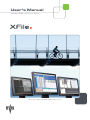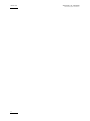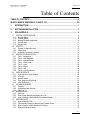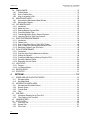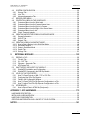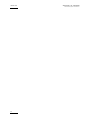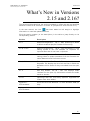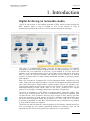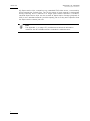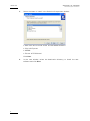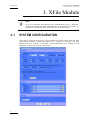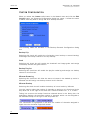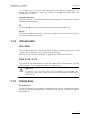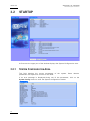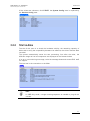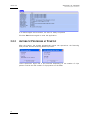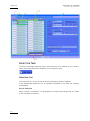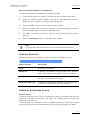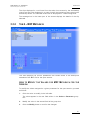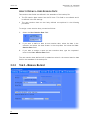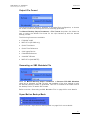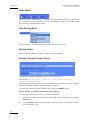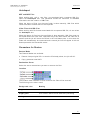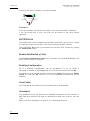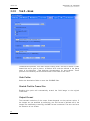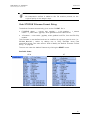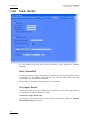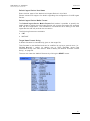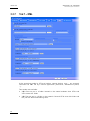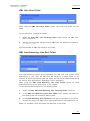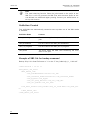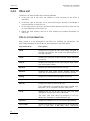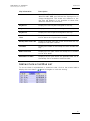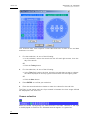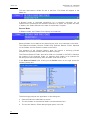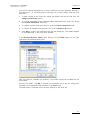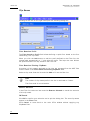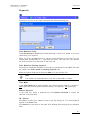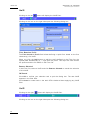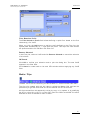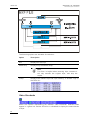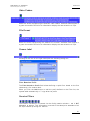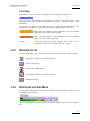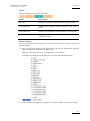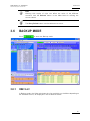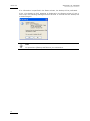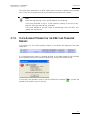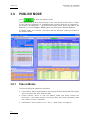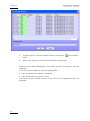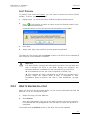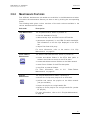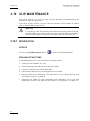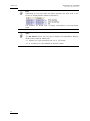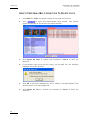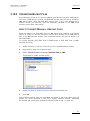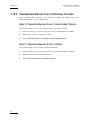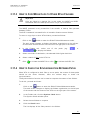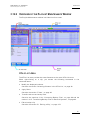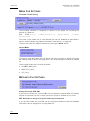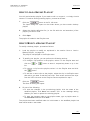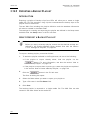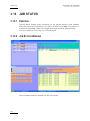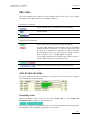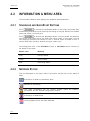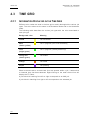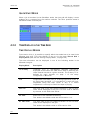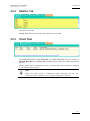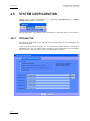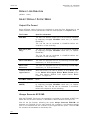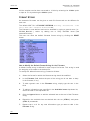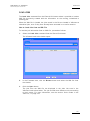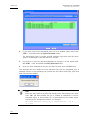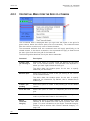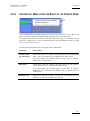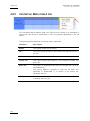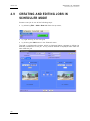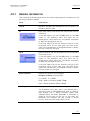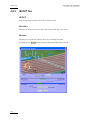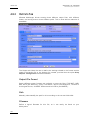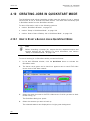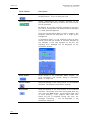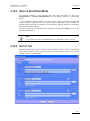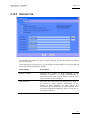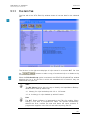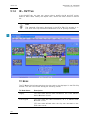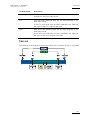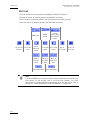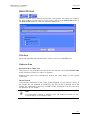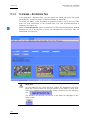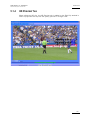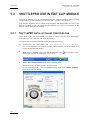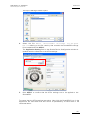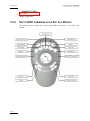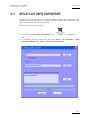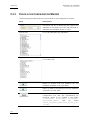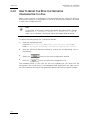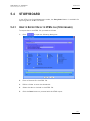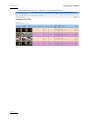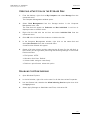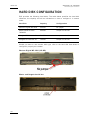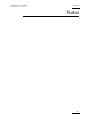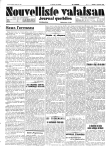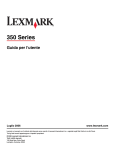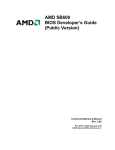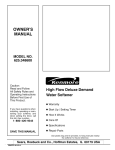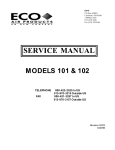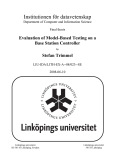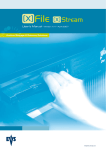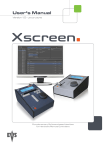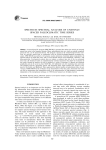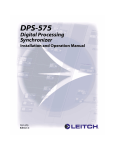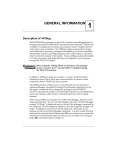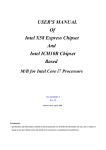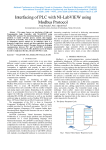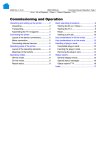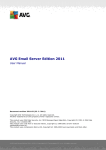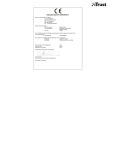Download User`s Manual
Transcript
User’s Manual Version 2.16 - November 2011 Archive / Storage & Gateway Solutions XFile Version 2.16 – User Manual EVS Broadcast Equipment – November 2011 Issue 2.16.A C OPYRIGHT EVS Br oadca st E quip men t – Co pyri ght © 20 05-2 01 1. Al l ri ghts res erved . D ISCLAIMER The inf ormat ion in this m anual i s furn ishe d for i nf ormati onal u se onl y and subjec t to chang e witho ut not ice . While eve ry eff ort has been made to en sure t hat th e inform atio n cont aine d in this use r manua l is ac curate , up- to-da te an d r eliab le, EVS Broad cast E quipm e nt canno t be hel d respo nsible f or ina ccur acie s or errors that m ay a ppea r in th is p ublica tio n. I MPROVEMENT R EQUESTS Your comme nts wil l help us improv e the qua lity o f the user doc ument atio n. Do not hesit ate to se nd i mprov e ment r eque sts, or r epor t any e rror or i nacc urac y on th is user m anua l by e-ma il to doc@ev s.tv . R EGIONAL C ONTACTS The addre ss and ph one n umber of th e EVS head q uarter s are usu ally me nti oned in the He lp > Abou t men u i n the use r in terf ace. You will fin d the ful l list of addres ses and ph one number s of local of fice s eithe r at the e nd of this us er m a nual (for man uals on ha rdware pro duct s) or o n t he EV S websit e on the fo llowi ng page: htt p:// www.e vs.t v/c ontac ts U SER M ANUALS ON EVS W EBSITE The la tes t ver sion of th e user man ual, if any , and o ther user man uals on EV S produc ts can be f ound o n the EVS down load c e nter, on t he fol lowin g webpage : http: //www .evs .tv/ downl o adcent er I Issue 2.16.A II XFile Version 2.16 – User Manual EVS Broadcast Equipment – November 2011 XFile Version 2.16 – User Manual EVS Broadcast Equipment – November 2011 Issue 2.16.A Table of Contents TABLE OF CONTENTS ................................................................................................. III WHAT’S NEW IN VERSIONS 2.15 AND 2.16? ............................................................. VII 1. INTRODUCTION ..................................................................................................... 1 2. SOFTWARE INSTALLATION................................................................................. 3 3. XFILE MODULE...................................................................................................... 6 3.1 SYSTEM CONFIGURATION .......................................................................................................6 3.1.1 Network Setup ........................................................................................................................7 3.1.2 Transfer Mode .........................................................................................................................8 3.1.3 Backup Channel Assignment ..................................................................................................9 3.1.4 Storage Area .........................................................................................................................11 3.1.5 System Area .........................................................................................................................11 3.2 STARTUP ..................................................................................................................................12 3.2.1 System Configuration Area ...................................................................................................12 3.2.2 Status Area ...........................................................................................................................13 3.2.3 Automatic Processes at Startup ............................................................................................14 3.3 SESSION CONFIGURATION ....................................................................................................15 3.3.1 Tab 1 - Autobackup ...............................................................................................................15 3.3.2 Tab 2 – MXF Metadata .........................................................................................................25 3.3.3 Tab 3 – Manual Backup ........................................................................................................26 3.3.4 Tab 4 – Scan Folder..............................................................................................................30 3.3.5 Tab 5 – Grab .........................................................................................................................34 3.3.6 Tab 6 – Export ......................................................................................................................36 3.3.7 Tab 7 – XML .........................................................................................................................38 3.3.8 Tab 8 – User Parameters ......................................................................................................43 3.4 USER INTERFACE ....................................................................................................................45 3.4.1 Overview of the main Window ...............................................................................................45 3.4.2 XFile List ...............................................................................................................................46 3.4.3 Network status ......................................................................................................................61 3.4.4 Disk Usage and Disk Mode ...................................................................................................61 3.4.5 Jobs Status Area ...................................................................................................................62 3.5 AUTOBACKUP MODE ...............................................................................................................65 3.5.1 Purpose.................................................................................................................................65 3.5.2 Autobackup Main Window.....................................................................................................66 3.5.3 XNet List ...............................................................................................................................66 3.6 BACKUP MODE.........................................................................................................................67 3.6.1 XNet List ...............................................................................................................................67 3.6.2 How to Start Manually the Backup of a File ..........................................................................68 3.6.3 How to Perform a Multi-Selection for Manual Backup ...........................................................69 3.7 RESTORE MODE ......................................................................................................................71 3.7.1 How to Restore a File............................................................................................................72 3.7.2 Clips Already Present on the XNet and Transfer Errors ........................................................73 3.7.3 How to Perform a Multi-Selection for Restore .......................................................................74 3.7.4 Restore Destination Mode.....................................................................................................75 III Issue 2.16.A XFile Version 2.16 – User Manual EVS Broadcast Equipment – November 2011 3.8 PUBLISH MODE ........................................................................................................................76 3.8.1 Publish Modes ......................................................................................................................76 3.8.2 How to Publish Clips .............................................................................................................77 3.8.3 How to Un-publish a Clip.......................................................................................................79 3.9 MAINTENANCE MODE .............................................................................................................80 3.9.1 Accessing the Maintenance Mode Window...........................................................................80 3.9.2 Maintenance Features ..........................................................................................................81 3.10 CLIP MAINTENANCE ................................................................................................................82 3.10.1 Introduction ...........................................................................................................................82 3.10.2 Media Info Area .....................................................................................................................83 3.10.3 Deleting Backup Clips and Files............................................................................................87 3.10.4 Converting Backup Files .......................................................................................................89 3.10.5 Transferring Backup Files to External Systems.....................................................................90 3.10.6 Importing Files from Third Party Systems .............................................................................91 3.11 DISKS-FOLDERS MAINTENANCE ...........................................................................................92 3.11.1 Introduction ...........................................................................................................................92 3.11.2 Folders Area .........................................................................................................................92 3.11.3 How to Copy/Move Clips to Other XFile Folders ...................................................................93 3.11.4 How to Check the Synchronization Between Paths ..............................................................93 3.11.5 Maintaining Folders in the XFile Paths ..................................................................................95 3.12 PLAYLIST MAINTENANCE .......................................................................................................96 3.12.1 Introduction ...........................................................................................................................96 3.12.2 Overview of the Playlist Maintenance Window ......................................................................97 3.12.3 Settings for Playlists ..............................................................................................................99 3.12.4 Creating and Maintaining a Backup Playlist in XFile ...........................................................101 3.12.5 Exporting a Backup Playlist.................................................................................................104 3.12.6 Rendering a Server Playlist .................................................................................................105 3.13 JOB STATUS ...........................................................................................................................106 3.13.1 Purpose...............................................................................................................................106 3.13.2 Job Status Window .............................................................................................................106 3.14 RE-SCAN DISKS .....................................................................................................................110 3.15 STATISTICS ............................................................................................................................111 4. XSTREAM........................................................................................................... 112 4.1 SCHEDULER AND QUICKSTART MODES ............................................................................113 4.1.1 Scheduler Mode ..................................................................................................................113 4.1.2 QuickStart Mode .................................................................................................................113 4.2 INFORMATION & MENU AREA ..............................................................................................114 4.2.1 Scheduler and QuickStart Buttons ......................................................................................114 4.2.2 Network Status ....................................................................................................................114 4.2.3 Transfer Rate ......................................................................................................................115 4.2.4 Time ....................................................................................................................................115 4.3 TIME GRID...............................................................................................................................116 4.3.1 Information Displayed in the Time Grid ...............................................................................116 4.3.2 Time Display in the Time Grid .............................................................................................118 4.4 CHANNELS AREA ...................................................................................................................119 4.5 STATUS AREA ........................................................................................................................120 4.5.1 Jobs Done Tab ....................................................................................................................120 4.5.2 General Tab ........................................................................................................................121 4.5.3 Other Tabs ..........................................................................................................................121 IV XFile Version 2.16 – User Manual EVS Broadcast Equipment – November 2011 Issue 2.16.A 4.6 SYSTEM CONFIGURATION ...................................................................................................122 4.6.1 Storage Tab ........................................................................................................................122 4.6.2 Jobs Tab .............................................................................................................................123 4.6.3 Advanced parameters Tab ..................................................................................................127 4.7 RECORD GRID MENU ............................................................................................................129 4.8 CONTEXTUAL MENU IN THE SCHEDULER ..........................................................................134 4.8.1 Contextual Menu from the XNet Label ................................................................................134 4.8.2 Contextual Menu from the Camera Names Area ................................................................135 4.8.3 Contextual Menu from the Grid of a Camera.......................................................................136 4.8.4 Contextual Menu from the Right of the Server Name..........................................................137 4.8.5 Contextual Menu from A Job ...............................................................................................138 4.8.6 Check Timecode Integrity ...................................................................................................139 4.9 CREATING AND EDITING JOBS IN SCHEDULER MODE .....................................................140 4.9.1 General Information ............................................................................................................141 4.9.2 IN/OUT Tab.........................................................................................................................142 4.9.3 Outputs Tab ........................................................................................................................144 4.10 CREATING JOBS IN QUICKSTART MODE ............................................................................146 4.10.1 How to Start a Backup Job in QuickStart Mode ..................................................................146 4.10.2 QuickStart Window..............................................................................................................147 4.10.3 Setup in QuickStart Mode ...................................................................................................149 4.10.4 Output Tab ..........................................................................................................................149 4.10.5 Storage Tab ........................................................................................................................151 5. EXTERNAL MODULES ...................................................................................... 152 5.1 EDITING A CLIP ......................................................................................................................152 5.1.1 File Info Tab ........................................................................................................................153 5.1.2 IN – OUT Tab ......................................................................................................................154 5.1.3 Clipname – Keywords Tab ..................................................................................................160 5.1.4 HD Preview Tab ..................................................................................................................161 5.2 SHUTTLEPRO USE IN EDIT CLIP MODULE ..........................................................................162 5.2.1 ShuttlePRO Installation and Configuration ..........................................................................162 5.2.2 ShuttlePRO Commands in the Edit Clip Module .................................................................164 5.3 XFILE CLIP INFO EXPORTER ................................................................................................167 5.3.1 How To Export Data to an XML, TXT or CSV File...............................................................168 5.3.2 Configuring the XFile Clip Exporter .....................................................................................169 5.3.3 Fields in the Configuration Window .....................................................................................170 5.3.4 How To Export The XFile Clip Exporter Configuration to a File...........................................171 5.3.5 How To Import The XFile Clip Exporter Configuration to a File ...........................................172 5.4 STORYBOARD ........................................................................................................................173 5.4.1 How to Export Data to HTML file (Storyboard) ....................................................................173 APPENDIX 1: XF2 HARDWARE ................................................................................. 175 HARDWARE DESCRIPTION .............................................................................................................175 INSTALLING A NEW HARD DISK .....................................................................................................176 HARD DISK CONFIGURATION .........................................................................................................178 CREATING AND REINSTALLING A GHOST OF YOUR SYSTEM....................................................179 NOTES ........................................................................................................................ 181 V Issue 2.16.A VI XFile Version 2.16 – User Manual EVS Broadcast Equipment – November 2011 XFile Version 2.16 – User Manual Issue 2.16.A EVS Broadcast Equipment – November 2011 What’s New in Versions 2.15 and 2.16? The fol lowin g tab le des cr ibes th e sect ions u pdat e d to refl ect t he new a nd modifi ed featu res on b oth XFile Ve rsions 2.1 5 an d 2 .16 (co mpared to XFil e Ver sion 2.14) . In the user man ual , the icon has been adde d on left margi n to highl ight inform atio n on new and u pdated fe atur es. Click th e sect ion num ber (or the des crip tion ) in t he tabl e to jump d irec tly to the corres pond ing sect ion. Sectio n Descri ption 3.3.7 Sessio n Co nfig urat ion - T ab 7 – XML : po ssib ilit y to defi ne a def ault ren dere d pl ayli s t fil ename fo rmat stri ng. 3.3.8 , 3. 10.6 Sessio n Co nfig urat ion - Tab 8 – Us er P arame ters : A n ew setti ng al lows to u se the fi lena me as cli pna me for import ed f iles th at d o no t have a c lipn ame. 3.3.8 Sessio n Co nfig urat ion - Tab 8 – Us er P arame ters : A n ew setti ng al lows to up dat e metada ta o f all the file s with t he same I Dmate rial and fi le format at once . 5.1.1 , 5. 1.3 Edit Cl ip mo dule : The Fi le Inf o Tab and the C lip name – Keyword s T ab d ispl ay th e lis t o f a ll the fil es i n w hich the metada ta will b e saved i f they are ed ited f rom th e open file. 5.1.2 Edit C lip modu le: The IN – OUT T ab d ispl ay s aud io vumete rs for the o pen cli p and allows t o selec t th e audio tracks to moni tor. 3.10. 6 Import ing File s f rom T hir d Par ty S ystem s: supp or ted f ile format s ha ve b een adde d . Append ix 1 : XF2 Har dwar e XFile can work wit h Wi nd ows 7 or w ith Wind ows 2 088 ( 32 bits) . 1, App endi x 1 : XF2 Har dwar e Update d ca paci ty f or t he XF2 dr ives . VII XFile Version 2.16 – User Manual Issue 2.16.A EVS Broadcast Equipment – November 2011 1. Introduction Digital Archiving on removable media The XFi le has acce ss to all fo otag e reco rded on EVS vid eo ser vers thro ugh the SDTI n etwo rk. When a clip is cre ated on o ne of th e s erver s, a copy is automa tica lly tran sfer red to XFi le in t he f ile form at selec ted in the setu p. This c opy is a ba ckgr o und p roces s, and has a lowe r pr iori ty on t he netwo rk compar ed to r eal- time tr a nsfers be twee n s erver s f or re mote pl aybac k, in or der n ot to dist urb th e live prod uctio n in any w ay. If th e networ k is no t very b usy, th e trans fer to the re movab l e media c an be p erfo rme d sever al tim es fas ter t h an real time. As so on as rea l-ti me transf ers ar e requi r ed on the net work , the backup proces s i s s lowed do wn to ma ke enou gh bandw id th av ail able to gu aran te e th ese new re ques ts. Each clip is sa ved as a separa te fil e on t he r em ovable me dia, in clud ing not only video , au dio and ti me co de in form atio n, but als o all m etad ata ass ocia ted with that clip: nam e, d escr ipto rs, creati on date , o rigi nal lo catio n (s erve r s/ n, regi st er), etc. The t rans fer betw een an EVS vide o se rver to the XFil e is a dat a tr ansf er, i.e. no decodi ng/e ncod ing proc ess t akes pla ce a t an y poin t, p rese rvin g th e origin al quali ty o f th e fo otag e, inc ludin g su per-m otio n ch ar acter if appl icab le. The XFile is i nsta lled on a XF2 which is equi ppe d with 2 remova ble med i a. They can wo rk as mirr ored dri ves: e ach clip is autom a tical ly sa ved as 2 sepa r ate f iles on the se dr ives . This pr ovides a sec urit y cop y i n case of dr ive f ailu re, and al so gives the p ossi bili ty t o s end th ese 2 driv es t o 2 diffe rent loca tion s/st udio s afte r the s how. Each remo vabl e medi a ha s a capa city of 1 TB or 2TB , 85 or 17 0 hour s of foot age at st anda rd bit -rate. M ore XFi le sta tion s can be inser ted on t he n etwork if mor e ar chiv e co pies ar e requ ired . The XFil e can als o be us ed as a secu rity b acku p of the ne twork : shou ld on e server lose its fo otag e for any reason (acc iden tal de l ete for ins tanc e), cli ps can be restor ed f rom the XFil e t o any oth er EV S vi deo se rver o n th e n etwor k. 1 Issue 2.16.A XFile Version 2.16 – User Manual EVS Broadcast Equipment – November 2011 All Su per-m otio n cl ips, cr eated on a ny n etwo rked EVS vi deo s erve r, a re s t ored b y XFile among st t he n orma l fil es. T he 7 5 fp s na ture of su ch ma ter ial is ma in taine d during a rchi ving an d is restor ed in a sin gle pas s withou t alter ati on. The refore , restor ed S uper -moti on c li ps can be re-u sed as Su per-mo tion foo tage (pl ay back a t 33% ) or as a st anda rd m ateri al ( vari able sp eed) j ust a s i f they wer e c aptu red f ro m the s uper- moti on c amera just now. Note The Ap pend ix 1 , on pag e 175, prov ides more tec hn ical info rmati on relat ed t o th e XF 2 ha rdw are an d i s in tend ed t o ad minist rato rs. 2 XFile Version 2.16 – User Manual Issue 2.16.A EVS Broadcast Equipment – November 2011 2. Software Installation Importa nt The XFILE 2 .16 in stal ler s includ e the XFI LE and XSTREAM ins tall ers, the Cl ip In fo E xpor ter i nstal ler, the PCX2 d rive rs and the EVS L og s collec tor ins tall er. P rior to in stal l XF ILE 2 .16 uninst all the p revi ou s versio ns o f XFI LE a nd X STREAM. 1. Run XF ILE INSTAL LER a nd fo llow the ste ps o f th e Setup Wiz ard: The insta ller i nclu des a regist ry key tha t disa ble s the autor un func tion o n USB key s t o av oid viru s i ntrusi on. 2. Accept the so ftwar e li cen se agr eeme nt. 3 Issue 2.16.A XFile Version 2.16 – User Manual EVS Broadcast Equipment – November 2011 3. Select th e it ems to i nsta ll in t he S elec tion Comp on ents w indo w: • Main f iles whi ch i nclu de XFILE and XSTREA M in st allers • Clip I nfo Expo rter • MSXML • Driver s of PCX2 boa rd Click Next . 4. 4 In th e ne xt w indow , se l ect t he d esti nati on d ire ctory to inst all the new softwa re a nd c lick Next . XFile Version 2.16 – User Manual EVS Broadcast Equipment – November 2011 5. Issue 2.16.A In the C onfi gura tion Pa ramete rs win dow, selec t the RESE T EXIS TING SETTING S op tion , if req u ired, and cli ck Ne xt t o co ntinu e. This will re set all op erat i onal para mete rs (lik e SDTI speed, Vi deo Sta ndar d , databa se s ize , ne t nam e and ne t n umber , et c.) to defau lt p arame ters . 6. In t he R eady to In stal l w indow, se lect INS TALL t o sta rt the ins tall ati on o f the ma in file s. A pro gres s bar show s th e ac tivi ty o f fil es t rans fer. 7. The S etup wiz ard nee ds to re star t t he c om puter to comp let e th e insta llat ion: se lect o ne o f the two opt ions an d the n click Fin ish to qu it the insta llat ion proc ess. After re-s tart , th e XF ile i nstal lati on i s su ccess ful l y comp lete d an d an XFil e shortc ut is s aved to your deskto p. 5 Issue 2.16.A XFile Version 2.16 – User Manual EVS Broadcast Equipment – November 2011 3. XFile Module Note XFile and XS trea m app l icati ons wo rk s imult ane ously into 2 se para te windows b ut sha re the s ame bandw idth f or all o p erati ons. To a ccess to the XF ile or X Stre am wi n dow se lect the it em fr om the t askb ar. 3.1 SYSTEM CONFIGURATION The syst em con figu rati on window is o nly av aila ble for modi fica tion s from t h e Start page be fore star tup: s ystem p arame ters are requir ed to comp lete t he boo t sequen ce a nd to c onne ct to the XNe t. D urin g operat ions , t his wind ow will be displa yed in read- only m ode f or i nform atio n. 6 XFile Version 2.16 – User Manual EVS Broadcast Equipment – November 2011 3.1.1 Issue 2.16.A NETWORK SETUP XF ILE I DENTIFICATION ON THE N ETWORK Standalone mode Select ing thi s o ptio n a llo ws th e op erat or to star t t he XF ile with out bei ng co nnecte d to th e XNe t. In t his mode only the main tena nce mo de is act ive. Importa nt The bandw idth , the vid eo standa rd and the D atabas e Size mus t be ident ical on a ll ma chin es con nect ed to the X Net. I f on e sys tem i s confi gured wit h a dif fere nt ba ndwid th, vid eo s tan dard o r da taba se s ize, it wi ll b lock the ent ire net work. Net Name The Net name d efi nes t he mach ine n ame on th e netwo rk. T his n ame i s userdefin ed an d can excee d 8 chara cter s, bu t onl y 8 c haract ers w ill b e vis ible f rom the XNet vi ews. E nter ing a N etwork N ame i s not mand atory b ecau se a n etwo rk number is au tomat ical ly given to the s ystem , bu t i t is rec o mmended to name the m achine s in or der to e asil y id enti fy all syst ems c onne cted to XNet. Net Number Range: [1 … 29 ] The Ne t n umbe r de fin es t he ma chin e nu mber on th e net work . Th is numbe r i s use rdefin ed. C OMMON P ARAMETERS ON THE XN ET N ETWORK The value s defin ed for t he follow ing par amet ers need to be the sa me on all EVS video serv ers on t he X Ne t netw ork. SDTI Block Size (8MB HighRes/2MB LowRes) This par amete r spec ifie s the size of t he medi a bl ocks rec orde d on the EV S video server s of the XNe t ne tw ork. In hi -res , th e bl ock size will b e 8M B fr om Mu ltic a m V9.0 0. In lo-r es, th e bloc k size will be 2 MB on E VS vi deo serv ers de dica ted to lo-re s conten t. SDTI Speed (540Mbps / 1485Mbps) This p arame ter spec ifi es the b andwi dth of the net work. Video Standard (PAL/NTSC) This pa ramet er spe cif ies the vid eo sta ndar d. NT SC forma t is al so app lic able fo r HD form ats. Database Size (32000 clips) This pa ramet er sp ecif ie s the max imum n umbe r of cli ps sa ved t o th e LSM databa se. 7 Issue 2.16.A XFile Version 2.16 – User Manual EVS Broadcast Equipment – November 2011 VarID Uniqueness (Global / Local) This p arame ter spec ifi es at whi ch l evel th e Var ID i s uni que: • Global : th e Va rID is u niq ue at the XNet ne twork le vel • Local: the Var ID i s un iqu e at the EVS v ideo ser ver leve l. VarID Length (8 char / 32 char) This p arame ter spec ifi es the Va rID leng th: • Fixed leng th o f 8 byt es • Variab le l engt h o f 32 byt es VarID Format (ASCII / Binary) This p arame ter spec ifi es the Va rID form at: • ASCII • Binary Note The Va rID will on ly b e d i splaye d i n t he XF ile app l icati on i f t his has the ASCII for mat. O therw ise, the strin g <Unico de> w ill be dis play ed in the VarID colum n of th e XFi l e lis ts i n th e va riou s XF il e mode s. 3.1.2 TRANSFER MODE Three d iffe rent o pera tio nal mode s are a vail abl e: XNet o nly, G BE on l y and a combin ed mo de G BE + X Net. Note An SDTI con nect ion is sti ll re quir ed i n al l mo des to acces s th e d ata. XN ET O NLY All t he t rans fers are proc essed thro ugh the XNet . GBE O NLY Transf ers f or b acku p, i .e. ba ckup cli p, ba ckup train (XSt ream) , an d restor e operat ions a re pro cess e d throug h the Et hern et networ k. Howe ver, t he f ollowi ng operat ions ar e st ill per fo rmed throu gh the XNet : Publis h, Grab , Re nder P layli st, and data a ccess . That i s the reaso n why an SD TI conne ctio n is stil l req uired in GBE On ly mo de. C OMBINED M ODE GBE + XN ET This co mbin ed mo de pe rmits the t rans fers thro ugh th e XNe t when the Gigab i t networ k is n ot av aila ble , e.g. in ca se of disc on necti on of one se rver fr om the Gigabi t n etwor k. 8 XFile Version 2.16 – User Manual EVS Broadcast Equipment – November 2011 3.1.3 Issue 2.16.A BACKUP CHANNEL ASSIGNMENT Seven b acku p cha nnel s are av aila ble. You w ill assig n them acco rdin g to you r backup nee ds. Two prede fine d confi gur ation s are avail able an d are descri bed bel ow. If the predef ined con figu rati on s do n ot me et yo ur r e quirem ents , you can d efine a custom ized con figu rati on. The b acku p ch anne l a ss ignmen t wi ll only af fect the X File an d XS tream backup modes. The y wil l n ot im p act o n th e Res tore , Pu bli sh and Mai nten ance mod es. P REDEFINED C ONFIGURATIONS The fo llow ing pred efin ed confi gura tions are ava ila ble: XFile Configuration The XF ile conf igur atio n p rovide s th e f ollow ing bac kup f unct ions : • 1 chan nel for cli p ba ckup s (XFi le) • 1 chan nel for pla ylis t ba c kups ( XFil e) • 1 chan nel for thum bnai l a nd ima ge g rabs (XFi le) • 3 chan nels for tr ain back up (XS tream ) • 1 chan nel for brow sing in XStre am XStream Configuration The XS tream con figu rati o n prov ides the fo llowi ng backup fun cti ons : • 6 chan nels for tr ain back up (XS tream ) • 1 chan nel for brow sing in XStre am Importa nt As thi s con fig urat ion d o es not prov ide clip and playl ist back ups, or grabs, no thum bnai ls will b e av aila ble for c lips in t he IP Dire ctor applic ati on. 9 Issue 2.16.A XFile Version 2.16 – User Manual EVS Broadcast Equipment – November 2011 C USTOM C ONFIGURATION When you se lect t he Cu stom radi o butt on in th e Network ar ea and c lick the Edit Custom b utt on, t he Ch a nnels C onf igura tio n dia lo g box opens . It all ows t h e user s to de fine how the y wan t t o assi gn the XFile bac ku p chan nels : The foll owing f ield s are availab le in the B acku p Channel s Conf igura tio n dialog box: Backup Clip Select ing th is chec k will enable the cl ip back up (auto ba ckup or man ual backup ) and as sign one bac kup c hannel to the cli p ba ckup . Grab Select ing thi s ch eck b ox will enab le the thumb n ail a nd im age grab s an d assig n one ba ckup cha nnel the g rab f unct ion. Backup Playlist Select ing t his ch eck bo x will en able t he pla ylis t r enderi ng an d assi gn one backup channe l t o th is f unct ion. XStream Browsing Select ing this chec k box will a llow t he us ers to br owse in the backe d up tr ains i n XStream and wil l as sign one ba ckup cha nnel to th is fu ncti on. XStream Backup Select ing thi s ch eck box will e nabl e t he b ackup of record tra ins by X Stre am. You also ne ed to sel ect t he number o f chann els to assign to th is fun ctio n with th e drop-d own list on the righ t of the chec k bo x. P ossi ble v alues are 1, 2, 3, 4 and 6 . Taking in to acco unt th e backup fu nct ions se lect e d above in the di alog b ox, the applic ati on disp lays th e maximum nu mber of ch a nnels whi ch can be as si gned to the XS trea m ba ckup on t he ri ght of t he d rop- down list . This i nfor mati on i s hi ghl ighte d in red when the number of chan nels assi gned i s higher th an t he ma ximum suppo rted num ber. 10 XFile Version 2.16 – User Manual EVS Broadcast Equipment – November 2011 Issue 2.16.A If you a ssig n more c ha nnels t han su ppor ted i n the def ined c onf igura ti on, the system wi ll aut omati call y adapt the n umber o f assigne d chann els wh en the confi gura tion is save d. Available Channels Read-o nly disp lay of the avai labl e c hann els dep ending on th e b acku p fu nctio n s select ed in t he d ialo g bo x. OK Clicki ng t he O K bu tton wi ll co nfirm and sav e th e d efine d co nfig urat ion. Cancel Clicki ng the C ancel butt on will ca ncel t he cha ng es and bri ngs th e user s back to the XF ile Conf ig S ystem window . 3.1.4 STORAGE AREA D ISK MODE The Dis k Mod e de fine s th e maxim um num ber of d is ks, or pat hs, w hich can b e used to sa ve t he b acku p fi les. One to 4 disks can be sel ected . Refer to s ecti on ‘Disk Wri ting M ode’ on page 28 for addi tion al i nfor mati on. P ATH A / B / C / D This s peci fies the des tin ation s to save the bac k up fi les. Depe ndin g on t he Dis k mode s elec tion , up to 4 p aths are acti ve f or mo dif i catio ns. Importa nt At star tup, o nly t he cli ps saved into t he Pat h (s) are sc anne d. Thi s means o nly those cli ps, data i nclu ded, will be a c cessib le a nd di spla y in the XF ile lis t. 3.1.5 SYSTEM AREA Serial Number The se rial numb er of th e syst em is def ined dur i ng the fir st i nsta llsh ield proces s and canno t be modif ied afterw ards . The S/N is a lso writt en on the bac k plate of the ma infr ame. 11 Issue 2.16.A 3.2 XFile Version 2.16 – User Manual EVS Broadcast Equipment – November 2011 STARTUP At fi rst star t th e up per pa rt of the win dow d ispl ays the Sy stem Con figur ati on area . 3.2.1 SYSTEM CONFIGURATION AREA This fie ld disp lays t he current pa rame ters o f the syst em. Some r elevan t parame ters are requ ired t o conn ect to the XNet . If an err or mes sage i s displa yed fa cing o ne of the pa rame ters , clic k on the System Conf ig bu tto n to enter the Sys tem c onfi gu ratio n win dow. 12 XFile Version 2.16 – User Manual EVS Broadcast Equipment – November 2011 Issue 2.16.A If the valu es are coh ere nt, clic k START: the Sy s tem Config are a is repl aced by the Se ssio n Con fig area : 3.2.2 STATUS AREA The aim of t his a rea i s t o check the hardw are v a lidit y, th e rem aini ng ca p acity of disks and to ver ify the co mpatib ilit y b etwe en t he s oftwar e, the dri vers and t he da ta record ed. The syste m automa tica ll y starts th e test pro ces sing. One a fter th e oth er, the diffe rent sta ges of t he b o ot se quenc e ar e d ispla ye d in the Stat us w indow . If an e rror occu rs du ring one st age, writ e the mes sage d own an d con tact E VS staf f for s uppor t. The la st test is the conn e ction to the XNet . Note In GBE Onl y mo de, a l on ger s tart ing sequ ence is needed to pin g a ll t he server s. 13 Issue 2.16.A XFile Version 2.16 – User Manual EVS Broadcast Equipment – November 2011 If al l th ese stag es a re s u ccessf ul, the XFil e i s re a dy to ope rate . Click the Star t bu tton ag ain t o en ter the appl icat i on. 3.2.3 AUTOMATIC PROCESSES AT STARTUP After the st artu p, the sy stem autom atic ally st art s two ope rati ons: th e S cannin g Disk p roce ss a nd t he S ca nning Netw ork proce ss. Those o pera tion s migh t last a few se cond s de pendin g on the nu mber of cli ps presen t on dis k an d t he n umber of c lips pre sent on the XNet. 14 XFile Version 2.16 – User Manual EVS Broadcast Equipment – November 2011 3.3 Issue 2.16.A SESSION CONFIGURATION Once the XFi le a ppli c ation is sta rted , the users can de fine th e sessio n confi gura tion by sele ctin g Conf igura tion > Con fi g Sess ion from the main menu. The se ssio n co nfig urat io n wind ow i s di vide d in to 8 tab s: Tab 1 - Au toba ckup Tab 2 – MXF Met adat a Tab 3 – Ma nual Bac kup Tab 4 – Sc an F olde r Tab 5 – Gr ab Tab 6 – Ex port Tab 7 – XM L Tab 8 – Us er P arame ters 3.3.1 TAB 1 - AUTOBACKUP XFile al lows t he use rs to define t hree d iff eren t se lecti ons of s erve rs, cam e ras and pages from whic h b ackin g cli ps u p in Aut obac kup mode. For t he t hree sel ecti ons, the out put file s c an b e saved with di ffer ent form ats, an d to di ffer ent path s. In ad dit ion, eac h s elec tio n can be sav ed to a se co nd ou tput as soo n a s 2 di sks a re availa ble . The Au toba ckup tab con t ains 4 su b-tab s h ighl ight ed in the nex t sc reen shot : • Primary Sel ecti on ( 1) • Second ary Sele ctio n (1 ) • Third Sele ctio n (1 ) • Autoba ckup Val idat ion (2 ), di spla ying the cur rent select ion of Auto backu p Each o f t he t hree Sel ecti on ta bs i nclu des sever al areas: • Select ion lis t (3 ) • Select ion shor tcut s (4 ) • Addit iona l au toba ckup cri teria (5) • Output par amet ers (6) 15 Issue 2.16.A XFile Version 2.16 – User Manual EVS Broadcast Equipment – November 2011 S ELECTION T ABS To all ow a s econ dary sel ectio n and a th ird s elec ti on to be ba cked up, you need t o select th e En able Sel ecti on che ckbo x in th e res pe ctive tab s. Selection List This s elec tion li st i s on ly active whi le the A utob ack up mod e is dis able d. In the Au toba ckup S elec t ion lis t, al l syst ems co nn ected t o the XN et ar e lis ted by net n umber s. Server Selection When a ser ver is s elec te d, it is di spla yed on a br ight bl ue bac kgro und, a s shown in th e fo llow ing scree nsh ot. 16 XFile Version 2.16 – User Manual Issue 2.16.A EVS Broadcast Equipment – November 2011 For ea ch sy stem sel ecte d for the auto back up, yo u can combi ne s ever al c r iteri a to select th e vi deo m ater ial to be inc lude d in the aut o backup . Camera Selection The came ra se lect ion c r iteri on mak es it possi bl e to sel ect t he cam eras to be includ ed in t he a utob acku p. By def ault , th e ca mera s are not sel ecte d. The co lor code use d fo r c amera sele ctio n is the fo l lowing : Backgro und c olor Meaning Bright red Camera avai labl e an d no t selec ted Bright gree n Camera avai labl e an d se l ected Pale r ed Camera not ava ilab le a nd not sele cted Pale g reen Camera not ava ilab le a nd selec ted PREF Cams The Pref C ams cr iter ion makes it poss ible to inc lude in the a utob ackup t he clip s that wer e reco rded o n a ny camer a defi ned as t h e first p refe rent ial cam er a (*) or on th e se cond pre feren tia l came ra ( =). The col or co de us ed fo r the PREF Cams f lag , as well as for t he Ar chive flag, is the f ollow ing : Backgro und c olor Meaning Green Flag s elec ted Blue Flag n ot selec ted 17 Issue 2.16.A XFile Version 2.16 – User Manual EVS Broadcast Equipment – November 2011 Archive Flag The Ar chiv e F lag cri teri on (α) make s i t p ossi ble to i nclu de i n the auto bac kup t he clips for wh ich a back up r equest ha s b een sen t f ro m a R emot e p anel co ntro l ling an EVS vid eo se rver of th e XNet n etwo rk. T he ba ckup re ques t is sent vi a the > Archiv e op tion ava ilab le in th e se cond ary m enu of the R emot e pa nel in c lip mode. The XFil e wil l back up s uch cli ps ev en if t he D efault X File param eter on that Remote Pa nel ha s not be en selec ted. I n this c ase, the archi ve fla g (set to ‘ 1’ whe n the clip i s backe d up on the defau lt XFil e) wil l n ot be set to ‘1 ’ after t he backup proces s. Page Restriction By defau lt, all p ages ar e includ ed in the au tob ackup pro cess . The use r should click the pag e(s) to be e x cluded fr om th e au toba ck up. The page res tric tion wi ll apply to any of th e oth er selec tion cr iter ia defi ned, i.e . camera , PRE F cam s an d Archiv e fl ag. The co lor code use d fo r p age re stri cti on i s th e fo ll owing: Backgro und c olor Meaning Green Select ed p age Red Desele cted pag e Criteria Combination The crit eria Ca mera se l ection , PREF Cams a nd Archive Fl ag will b e ta ken into accoun t i ndiv idua lly. Ref er to exam ple 1. The cr iter ia P age Rest ri ction will res tric t t he s el ectio n on any of the oth e r cri teri a select ed. Refe r to exa mpl e 2. Exampl e 1: If you s elec t CAM A an d * (firs t pref eren tial cam era), t he fo llowi ng cl ips will be includ ed in t he a utob acku p: • all t he c lips rec orde d on CAM A AND • all the cli ps crea ted on any other came ra defi ned as the fir st pref ere ntial camera Exampl e 2: If you sele ct the fi rst pr eferen tia l camera cr iter i on (*) and exc lude pa ge 1, the clips will be sele cted as f ollows : 18 • The clip s store d on a p age 1 of the se lect ed s erver and cr eate d on a CAM defin ed a s th e fi rst pref er entia l cam era will be excl uded from the auto back u p. • All o ther cl ips crea ted o n a C AM d efin ed as the first pre fere ntia l c amera will be in clud ed i n th e au toba ckup. XFile Version 2.16 – User Manual Issue 2.16.A EVS Broadcast Equipment – November 2011 How to Select the Material to Autobackup To sel ect the mate rial to autoba ckup , pr ocee d as f ollows : 1. First sele ct the serve r to backup . Th e se lect ed l ine chang es to d ark blue . 2. Select the c amer a angl es desi red t o be p art o f the a utob ackup proc es s. Select ed c amer as a ppear on a bri ght gree n ba ckgr ound. 3. Select th e PREF cam s or Archi ve F lag crit eria if d esired . 4. Select the pa ges th at y ou want t o excl ude fr o m the aut oback up pro ce ss. Exclud ed p ages app ear o n a b righ t re d ba ckgro un d. 5. Click OK to co nfir m the selec tion and t o clo se the XFi le Co nfig Sess i on window . 6. Click the Autob ackup bu tton in t he m ain XFil e win dow. Note For th e Ai rBox and Spo tB ox ser vers , al l ca mera s must b e se lect ed. Selection Shortcuts Differ ent shor tcut s ar e av ailab le t o se lect came ras or sy stem s wi th e ase: Shortcu t but ton Descri ption Reset It cl ears all sel ecti ons Backup all It sel ects all camer as a nd all page s of all syst ems. New sys tems bei ng c onn ected will als o b e bac ked up. Backup all Pres ent It se lect s al l cam eras and al l p ages of a ll sy stems curren tly conn ecte d to th e netw ork. Backup all PREF cam It sel ects a ll pr efer ent ial cameras and a ll pa ges of all system s cu rren tly conne c ted t o th e ne twor k. Additional Autobackup Criteria Archive status The b asic work ing of the XFile is to compa re the c onten t of it s d isks wit h t h e cli ps presen t on the XNet . Ac cordin g to the res ult, th e miss ing clip s on disk will b e automa tica lly back ed u p. If s evera l d isks ar e re qu ired to back a comp lete sess ion up, th e Ar chiv e sta tus must b e ke pt t o av oid a s econd back up o f sa me c li ps whi le c hang ing the dis ks. 19 Issue 2.16.A XFile Version 2.16 – User Manual EVS Broadcast Equipment – November 2011 Three cond itio ns a re r eq uired to vali date the Arc h ive s tatu s: 1. Before the Aut obac kup s ession , p lace a c heckm ar k in the foll owin g bo x: 2. Set the ‘D EFAUL T XFIL E’ param eter i n the Se tu p menu of yo ur EVS vi d eo server . (S ee Mu lti cam d o cument atio n fo r co mple te info rmati on). The label ap pears on th e line o f the EVS vi deo server if th e ‘DEFAULT XFI LE’ has be en cor rect ly d efi ned. 3. Activa te the AUTO BACK UP by cli ckin g t he main w indow . bu tt on in th e X File Note The De faul t XF ile sett in g all ows the user to ini ti ate t he backu p o f a cli p from the EVS vid eo serv er vi a t he >ARCHI VE co mmand (see Mul tica m docume ntat ion for deta ils ). The Ar chiv e F lag al so i nitia tes the bac kup of a clip as requ este d by the >A RCHIV E com mand even if the Def ault XFi le is no t se t, b ut the Archiv e st atus on the EV S vide o se rver is not upd ated. Time Range The au toba ckup ses sion can be de fine d fo r a spec ific dura tion . Select the che ck-bo x to activa te the t ime range f ilter and clic k on e of th e Time Range S elec tion but ton t o acce ss t his wind ow: 20 XFile Version 2.16 – User Manual EVS Broadcast Equipment – November 2011 Issue 2.16.A The Time Ra nge fi lter r e quires a s tart d ate an d ti me, as well a s an end d ate and time, to be v alid : 1. In the cal enda r, s elec t th e mont h wit h th e le ft a nd right arr ows, then the da y of th e mon th. 2. In the Ti me fi eld, s elec t the hour usin g the up a nd down a rrows t o cha n ge the v alue dis play ed o r di r ectly typ e th e va lue when the fiel d li ghts gre en. 3. Click OK t o co nfirm you r select ion . 4. Enter the seco nd s elec tio n wind ow t o en ter the val ues f or t he e nd l imit . The Auto back up cri teri o n is now act ive an d onl y the cli ps crea ted i nto the time range will be back ed u p. Output Parameters Note A warn ing mess age is di splaye d i n ca se the same path and th e sa me f ile format are sel ecte d in th e thr ee s elec tion tab s. Output File Format The fo llow ing sett ing ma kes i t po ssib le t o ch oose the forma t i n whi ch the backup files from th e se lect ion w ill b e au toma tica lly gene r ated. The Au toBac kup O utpu t Para mete rs > Fil e Fo rmat d rop- down lis t al lo ws the user t o se lect the defa ul t fil e for mat f or t he c lips backe d up w ith the auto backup proces s. The fo llow ing form ats are avai labl e: • EVS MXF • MXF OP1 a (SD IMX onl y) • Quick Time Movi e • Quick Time Refe renc e • Avid Inges t De vice • CleanE dit Refe rence • Avid M XF OP Atom • MXF OP1 a (S td SM PTE) 21 Issue 2.16.A XFile Version 2.16 – User Manual EVS Broadcast Equipment – November 2011 Generating an XML Metadata File When t he A utoBa ckup O utput Param eter s > Gen erate EVS XML Metad ata chec kbox is selec ted , an XML file with th e metad ata of the clips bac ked up in the autoba ckup pr oces s i s g enerat ed. Thi s f ile is cr eated at th e s ame time as the backup fi le f or a ll m edia f ile f ormat s. The XML file is sa ved i n the sam e fol der a s the b ackup file . It h as th e sa me name as th e ba ckup fil e, f ollo w ed by the <.evs.xml> exte nsio n. With th e EVS MXF f ile f o rmat, the me tada ta i s inc luded in th e hea der of th e media file it self . As some s yste ms canno t read t he MXF header , it is po ssib le to g enerat e an XML meta data f ile f or an EVS MXF fil e to gai n access t o t he me tada t a. When change s are m ade t o the metada ta, t he EVS M XF header and th e EVS XM L files are up date d sim ulta neo usly b ut pr iori ty i s giv e n to t he XML fil e to r ead th e metada ta. Importa nt Always ac tiva te thi s para meter if yo ur bac kup fil e s includ e othe r forma ts than EVS MX F. Othe rwis e, you wil l not be a ble t o view and ma nipu late these fil es i n XF ile. Disk Writing Mode The ava ilab le op tion s in the Dis k Writ ing Mod e field d epen d on t he Dis k Mode select ed in t he S tora ge a rea o f th e XF ile C onfi g S ystem w indo w: In Si ngle Disk mod e, o nly one path (Pa th A) wil l be avai labl e in the lis t. In Dua l Di sk mo de, the s ystem can • write on a sin gle disk , Pa th A only or Path B o nly • write on th e fi rst d isk an d then aut omati call y swi t ch to the s econ d dis k w hen the f irst one is ful l, o r • write on b oth disk s si mult aneous ly ( mirr oring ). In 3 disks mo de, al l the options a vail able i n Du al Disk Mod e are ava ila ble, in addit ion to t he P ath C on ly op tion . In 4 dis ks mo de, a ll th e opti ons av aila ble i n 3 Disks M ode a re av ail able, in addit ion to t he P ath D on ly op tion . 22 XFile Version 2.16 – User Manual EVS Broadcast Equipment – November 2011 Issue 2.16.A Importa nt Prior to mo dify the Disk Writi ng Mo de, it is str ongly recom mend ed to check t he sy nchr oniz atio n betwe en th e pat hs, esp ecial ly whe n cli ps ha ve alread y b een backe d u p in t he invo lved pat hs. Othe rwise , t his coul d result s i n da ta i ncon sist e ncies. Backup Folder The Back up Fold er fie ld specif ies th e fol der de st inati on to sa ve th e back u p files . It must be l ocat ed in an XFile pat h. Ent er a fold er name dir ectl y in the Backu p Folder fie ld o r cl ick the Browse but ton to s elec t a fol der. If you ente r th e name for a new fo lder i n the Backup Fo lder f ield , th e folder w ill be c reat ed at first backup . The s ystem ch ecks the cl ips p rese nt into th e s essi on fo lder an d i ts sub- fold ers. I f a clip is n ot pre sent a n d fulfi lls t he cri teri a defi ned in th e Auto back up s elect ion tab, this cli p is au tomat ic ally backe d up . Note In dual di sk mode , when the first d isk is fu ll, th e system aut omat ical ly switch es t o th e sa me f old er of the sec ond disk . Super Motion Backup Mode Super Slo w Motio n (SSL M) clips can be o btai ned by generat ing a sing le fl ow from 2 or 3 camer as. S o, 2 o r 3 pictu res ha ve the sa me timec ode an d, whe n a SSLM clip is play ed w ith all fra mes in th e Ed it Clip mod ule, the dur atio n is tw ice (wit h 2 camera s) o r th ree time s longer an d au dio is no m ore sy nchr oniz ed. A c lip played at 10 0% seems to b e pl a yed a t 50 or 33% . The Super Motio n Backu p Mode > All Fr ames wi t h Desynch roniz ed Audi o option enable s the ba ckup o f all the fra mes of t he SSL M clips wit h the au dio. In this case, time code ref eren ce is n ot c onsi sten t. The Su perMo tion Back u p Mode > R eam Time ( 1/2 o r 1 /3 f rames wi th audio) optio n back s up 1 fr ame over 2 or 3 ( depe ndin g on the Su per Mo tion R ec mode) and ke eps the aud io. Aud io an d tim ecod e ar e co ns isten t. The sele cted opti on wil l be refle cted in the M e dia Inf o tab o f the Ma in tenanc e Mode w indow . N b Vi deo s = 1 (Re al Time) or 3 (All Fram es). Ref er to sectio n 3.10. 2 ‘Me dia Inf o Are a’ on pag e 8 3. Audio Mode Select ing t he Ster eo op tion re sult s in gro upin g EVS serve r mono ch an nels in stereo cha nnel s. 24 bit s samp les can b e d own con vert ed to 16 b its by sel ecti ng th e 16 bits optio n or kep t a s it is by s elec ti ng th e 24 bit s op tion . 23 Issue 2.16.A XFile Version 2.16 – User Manual EVS Broadcast Equipment – November 2011 Second Output Parameters This f iel d gr oup can only be use d i f at lea st 2 di sk s are avai lab le. In Mirro ring m ode, f ield s are fill ed au tomat ical ly with th e same in form atio n as for the p rimar y ou tput . In ot her mode s, the sel ec tion can be save d i n a se cond file fo rmat and to a second path. Filename Format String The de faul t f ilen ame a uto matica lly give n to th e ba c kup f ile is EVS XF ILE <backup date> - <server user number> - <clip number> <camera name> The fil ename is use r-de fi ned and c an be mo difi ed as descr ibed i n sect ion ‘How to Modify the Def ault Fil ena me Form at S trin g’, on pa ge 28 . The us er c an r eset the d efaul t fi lena me b y cl icki n g the RESET bu tton . A UTOBACKUP V ALIDATION T AB In the Auto back up Val id ation T ab, the A utob ack up Vali dat ion l ist d ispl a ys the curren t se lect ion of Auto backup . 24 XFile Version 2.16 – User Manual EVS Broadcast Equipment – November 2011 Issue 2.16.A The clip s disp laye d in a red line w ill no t be take n into acco unt by t he Auto backup criter ia an d the cl ips di s played in a gre en lin e wil l be back ed up whe n sta r ting th e Autoba ckup mod e. Th e s elect ed r ecord wil l be dis played on a b lue back gro und. The me ssag e bo x in th e lower par t o f t he s cree n dis play s th e de tai ls o f the clip select ed. 3.3.2 TAB 2 – MXF METADATA This area di splay s t he curren t p arame ters an d values sa ved to the des cript iv e metada ta o f t he MX F fi le for t he o pen sess ion. H OW TO M ODIFY THE V ALUES FOR MXF M ETADATA FOR THE S ESSION To mod ify the val ues ass igned to a g iven par amet er fo r th e o pen sess ion, procee d as fo llows : 1. Click the valu e t o mod ify in th e le ft tabl e. The val ue a ppear s in the text fiel d edi tion in t he Select a Pa ramet er gr ou p box. 2. Modify the val ue in t he s econd fie ld o f th e gr oup box. 3. Click the Modif y bu tton t o con firm the chan ges. 25 Issue 2.16.A XFile Version 2.16 – User Manual EVS Broadcast Equipment – November 2011 H OW TO D EFINE A U SER S ESSION D ATE Two se ssion da te f ield s a re de fine d in the met adat a of the back up f ile: • The PC sess ion dat e co mes fr om t he PC tim e. T his f ield is not edi tabl e a nd it is de fine d in the PC sett i ngs. • The us er s essi on d ate can be fre ely def ined a s expl aine d i n th e fo llo wing proced ure. To ass ign a us er s essi on date, pro ceed as foll ows: 1. Select th e Use r Se ssion Date f ield : 2. If you wa nt to defi ne a date as user s essi on da te, sel ect t he da te in th e calend ar an d sel ect t he date f ormat in th e dro p- down li st be low t he Use r Sessio n Dat e f ield . 3. If you want to as sign a name as user sess ions date, type t he requ este d name i n th e Us er S essio n Date fie ld. The us er se ssio n da te d e fined will be adde d as va lue fo r th e se cond sess io n date field in the meta data of t he bac kup fil e. 3.3.3 26 TAB 3 – MANUAL BACKUP XFile Version 2.16 – User Manual EVS Broadcast Equipment – November 2011 Issue 2.16.A Output File Format The fo llow ing s etti ng ma kes it pos sibl e, in a S ing le Dis k con figu rati on, to choose the f ormat in whic h th e b ackup fil e wil l b e man uall y gene rate d. The Manua l Back up Out put Param eter s > File F ormat dr op-do wn lis t all ows th e user t o se lect the def a ult f ile forma t fo r th e cl ips ba cked up w ith the manual backup pro cess . The fo llow ing form ats are avai labl e: • EVS MXF 2 MB • MXF OP1 a (SD IMX onl y) • Quick Time Movi e • Quick Time Refe renc e • Avid Inges t De vice • CleanE dit Refe rence • Avid M XF OP Atom • MXF OP1 a (S td SM PTE) Generating an XML Metadata File When the Manua l B ack up Out put Parameter s > Gen erat e EV S XM L M etadat a check- box i s sele cted , a n XML fil e wit h the m eta data of the c lips backe d up with the ma nual bac kup p roce ss is gene rate d. T his file is cr eate d at the same t ime as the b ackup fi le f or a ll m e dia f ile form ats. Refer to s ecti on ‘Gene rat ing a n XML Met adat a Fi le ’ on page 22 for more det ails. Super Motion Backup Mode Refer to s ecti on ‘Supe r M otion Back up M ode’ on p age 23 fo r mor e de tail s. 27 Issue 2.16.A XFile Version 2.16 – User Manual EVS Broadcast Equipment – November 2011 Audio Mode Refer to s ect ion ‘A udio Mode’ on p age 23 for m ore det ails a nd for a s u mmary of the summa ry of th e a vailab ili ty of th e Super Motion Mo de and A udi o Mode accord ing to the sele cted file for mat. Disk Writing Mode Refer to s ecti on ‘Disk Wri ting M ode’ on page 22 for more deta ils Backup Folder Refer to s ecti on ‘Back up Folder ’ on pag e 23 for m ore de tai ls Backup Filename Format String The de faul t f ilen ame a uto matica lly give n to th e ba c kup f ile is EVS XF ILE <backup date> - <server user number> - <clip number> <camera name> The fil ename is use r-de fi ned and c an be mo difi ed as descr ibed i n sect ion ‘ How to Modify the Def ault Fil ena me Form at S trin g’, on pa ge 28 . The us er c an r eset the d efaul t fi lena me b y cl icki n g the RESET bu tton . How to Modify the Default Filename Format String To mod ify this def ault fo r mat st ring , pr ocee d as fol lows: 28 1. Select th e forma t f or w hi ch th e file name str ing sh ould be modi fied in th e F ile Format fie ld. 2. In the F ilena me fi eld, d e lete th e par t of th e stri n g you do n ot wan t to ke e p in th e fi lena me, if a ny. XFile Version 2.16 – User Manual EVS Broadcast Equipment – November 2011 Issue 2.16.A 3. To add a g ener ic t ext ( i.e.: WC20 06_Ma tch0 3…) in the F ilen ame s trin g, simply typ e th e t ext in t h e fie ld. 4. To add an in forma tio n ty pe spec ifi ed in the A vail able I tems d rop- down lis t, select th e it em i n th e dr o p-down lis t: 5. Click t he APP END bu tt on to ad d the sele cted item at the e nd of th e Filena me s trin g. 6. Reposi tion t he av aila ble item as de sire d with t h e cut (CTRL -C) an d pas te (CTRL-V) comm ands . 7. Repeat st ep 4 to 6 for any n ew i nform ati on t yp e you wan t t o ad d i n t h e Filena me s trin g. 29 Issue 2.16.A 3.3.4 XFile Version 2.16 – User Manual EVS Broadcast Equipment – November 2011 TAB 4 – SCAN FOLDER A UTO R ESTORE The Au to R esto re f unct i on en able s th e au toma ti c res tore or copy of file s from a folde r to a defin ed loca ti on on an EVS vide o serv er. This is do ne thr ough t he GBE or th e SDT I ne twork . The AutoR esto re Mode c an be acti vate d from th e main XFile wi ndow by c lick i ng the Au toRes tore but ton. Enable AutoRestore at Start If the Enabl e Auto Resto re at St art b ox is sele cte d, the AutoR esto re Mo de will be active as soon as XFil e i s star ted . Enabling Configuration Up to 5 d iff eren t con f igura tions can be pre - defin ed. T o do s o, se lect a confi gura tion numb er i n t he Conf ig f iel d, f ill in all the o ther fie lds and clic k OK. To en able one of th ese c onfig urat ions , se lect it th e Conf ig fiel d, selec t the Enabl e Config box and clic k O K. Some or all of t he p redef ined conf igur atio ns can b e enable d. Scan Folder This f ield def ines the fol der to sca n fo r ba ckup fi les t o be rest ored . It mu st di ffer from t he X File dat a pa th. 30 XFile Version 2.16 – User Manual Issue 2.16.A EVS Broadcast Equipment – November 2011 AutoImport MXF and MOV Files When w orki ng w ith .mxf or .mov fil es, not as so ciate d wi th a se para te X ML fi le, select th e Au toImpo rt box. This par amete r a ll ows th e e xtra ctio n of metada ta inform atio n an d th e cr eat ion o f XML fi les. When the impo rt of fil es into the scan fo lder is done manu ally , XML file s which could have bee n cr eate d must n ot b e im port ed. Video Files with XML files When wo rking wit h fi le fo rmats a ssoc iate d wit h a separa te XM L fi le, d o no t sele c t the Au toImp ort b ox. When the impor t of f iles into th e sca n fol der is do ne manua lly , XML fi les m ust not be copi ed bef ore t he vid e o files , oth erwis e the j ob will st art be fore the vi deo file is presen t and t he jo b will be set as F aile d in th e J ob Stat us pan e. In t his c ase, th e folde r wi ll autom atic ally be re scan ned and a seco nd jo b l ine wil l ap pear in the Job Status pan e wi th the S uc cessfu l s tatu s. Parameters for Restore Restore Mode Two Res tore Mod es ar e a vailab le: • Restor e: k eeps ori gina l I Ds. In cas e th e ID alr ead y exis ts, the job wil l fa il. • Copy: gene rate s new UmI D Destination Server Select th e ser ver name w here y ou w ant to r esto re the f iles . Location The Lo cati on a rea indi cat es in whic h lo cati ons the files wil l be res tored . The fo llow ing colo r co de is use d: Backgro und c olor Meaning Bright red Unauth oriz ed l ocat ion Bright gree n First loca tion whi ch w ill b e used whe n pu blis hing Pale g reen Author ized loc atio n 31 Issue 2.16.A XFile Version 2.16 – User Manual EVS Broadcast Equipment – November 2011 To swi tch one colo r fo r a nother , p rocee d as fo llow s: Left-click Right-click Left-click Right-click Right-click Files Move If th e jo b su ccee ds, the fi les wi ll b e mo ved to t he ‘ Done_S ucces sful ’ su bfo l der. If th e jo b fa iled aft er 5 trie s, the file s wil l b e move d to the ‘Don e_ Failed ’ subfo lder . A UTO P UBLISH The Au toPu blis h fu ncti on enabl es t he a utom atic p ublica tio n of fil es f rom a fold er to a defi ned loca tion on t he XNe t. T his is d one thr ough t he SDTI netw ork. The Aut oPub lish M ode c an be ac tiva ted from t he main XF ile wi ndow b y clicki ng the Au toPub lish but ton. Enable AutoPublish at Start If the En able A utoPub li sh at Sta rt box i s sel ect ed, the A utoP ubli sh Mod e will be active as soon as XFil e i s star ted . Enabling Configuration Up to 2 d iff eren t con f igura tions can be pre - defin ed. T o do s o, se lect a confi gura tion numb er i n t he Conf ig f iel d, f ill in all the o ther fie lds and clic k OK. To en able one of th ese c onfig urat ions , se lect it th e Conf ig fiel d, selec t the Enabl e Config box and clic k O K. Some or all of t he p redef ined conf igur atio ns can b e enable d. Scan Folder This f iel d de fine s th e fo ld er to sca n fo r ba ckup fil e s to be p ubli shed . AutoImport This p aram eter all ows th e ext ract ion of me tad ata info rmati on a nd the cre ation of XML fi les w hen work ing with f iles not ass ocia ted to XM L fi les, suc h as . mxf an d .mov. Refer to s ecti on ‘Auto Imp ort’ on p age 31 f or a det a iled descr ipt ion. 32 XFile Version 2.16 – User Manual EVS Broadcast Equipment – November 2011 Issue 2.16.A Parameters for Publish Publish Mode Three Publ ish M odes are availa ble : • Keeps orig inal UmID • Define s a new U mID • Define s a new U mID and VarID You ca n ch oose to keep t he or igin al f ile UmID or t o gene rate a new o ne. As th is p arame ter must be th e sa me f or m anua l Publ ish Mode and Aut o Publis h Mode, t he sel ecti on mad e in the S can Fo lder tab will imp act t he one m ad e in the User P arame ters tab : • The Keeps ori gina l UmI D option aut omat ical ly se lects th e Publis h Clips with Origin al Um ID b ox and t he Pub lish Cli ps w ith O rigina l Va rID box, an d v ice versa. • The Def ines a New UmID opti on au toma tica lly desele cts the Pu blis h C lips with Or igin al Um ID box and se lect s th e Pub lis h Clips with Orig inal V arID box, and vice vers a. • The De fine s a New U mID and Var ID o ptio n autom atic ally de selec t s the Publis h Clip s with Orig inal UmI D box a nd th e Publis h Clip s with Orig inal VarID box, and vic e ve rs a. Location The Lo cati on a rea indi cat es in whic h lo cati ons the files wil l be pub lish ed. Refer to s ecti on ‘Loca tio n’ on pag e 31 for a d escr iptio n of the col or c ode. Note In th e Pub lish pro cess , t he XML meta data fil e mu st be publ ishe d pr ior to the b ackup fi le. Files Move If th e jo b fa ile d af ter 5 tr i es, t he f iles wil l be mov e d to ‘Done _Fai led’ . 33 Issue 2.16.A 3.3.5 XFile Version 2.16 – User Manual EVS Broadcast Equipment – November 2011 TAB 5 – GRAB The Mult icam op erat ors, from the ir remo te co ntro l panel , are ab le to se lect a video frame/ fiel d a nd t o g rab a pic ture . A Defa ult XFi l e must be def ined in th e Set up menu of th e Mult icam - See Multi cam doc umen tatio n for mor e deta ils . Those pictur es a re c reat ed b y t he XFi le a nd s tore d on th e disk s o f th is X File . Grab Folder Select th e de stin atio n fo l der t o sa ve t he J PG/BMP file s. Stretch Field to Frame Size Enabli ng this opt ion will autom atic ally st retc h t he ‘f iel d ima ge’ to the origin a l ‘frame siz e’. Output Format The autom atic se lect ion of the outp ut form at dep ends on the pr eviou s op tion. If the image s are not modi fied by str etch ing, th e JPG format is de fine d an d if the images are m odif ied b y s tretc hing , the BMP f orma t is se lect ed. T he us er ca n forc e the s elec tion of one form at. 34 XFile Version 2.16 – User Manual Issue 2.16.A EVS Broadcast Equipment – November 2011 Note No com press ion art ifac t is ad ded to this fi le cre ation pro cess , so th e origin al qual ity of t he ima ge is kep t. Grab XT/XFILE Filename Format String The de faul t f ilen ame a uto matica lly give n to th e JP G/BMP file is • EVSGRAB_ <da te> - < _s erver use r n umber > - <_cli p nu mber > - <_c a mera name> - <_ time cod e>. jp g/bmp, whe n gr abbe d on EVS vi deo serv er • <file name> - < time code >. jp g/bmp , wh en g rabbe d on X File , fr om t he Ed it Cli p module . This f ilen ame i s us er-d ef ined a nd c an be mod ifie d by t ypin g a g ener ic t er m (i.e .: WC2006_M atch 03…) a n d/or by ad ding o ne o r many ava ilab le ite m s (See screen shot bel ow). See also sect ion ‘How to M o dify the Defa ult File nam e Form at String ’, on p age 28. The us er c an r eset the d efaul t fi lena me b y cl icki n g the RESET bu tton . Available Items XFile XT 35 Issue 2.16.A 3.3.6 XFile Version 2.16 – User Manual EVS Broadcast Equipment – November 2011 TAB 6 – EXPORT All cli ps ba cked u p by t he XFil e can b e exp orte d to oth er sys tems for d iffer en t purpos es: Xedio (CleanEdit) The cl ips backe d up can be aut omat ical ly i nser ted into the Xedi o Dat abas e . Plac e a chec kmark in t he ‘U p date X edio DB’ b ox an d enter the D SN nam e, u ser an d passwo rd f or t he d efin ed Xedio data base . Please ref er t o t he X edio docum enta tion for mor e detai ls. Avid Ingest Device The clips b acke d up can be automat ical ly tran sfe rred to the AV ID Inge st Device for c onver sion pro cess to AVID file for mat. Transfer All Clips Back ed up To tra nsfe r al l cl ips t hat are ba cked up i n XF ile a nd XSt ream, sel ect the T ransfe r All Cl ips Backe d up che ck box . 36 XFile Version 2.16 – User Manual EVS Broadcast Equipment – November 2011 Issue 2.16.A Default Ingest Device Host Name Enter the hos t nam e of th e def ault Avi d In gest Dev ice i n th is f ield . Please cont act EV S supp ort for deta ils re gard ing t he conf igur atio n of AV ID Ingest Device . Default Ingest Device Media Format The De fault Ing est Devi ce Med ia F ormat fie ld makes it possi ble to spe cify th e media forma t t o whi ch t h e Avid Ing est Devi ce wi ll conve rt the b acku p fi le r eceive d from th e XFi le ap plic atio n. This inf ormat ion is tr a nsferr ed as a se ttin g to t he Avid Inges t Dev ice that wil l pe rform the conv ersi on. The fo llow ing form ats are avai labl e: • OMF • MXF/AAF Target Name Format String A defa ult fil ename is aut o matica lly give n to th e ta r get f ile. This f ilen ame i s us er-d ef ined a nd c an be mod ifie d by t ypin g a g ener ic t er m (i.e .: WC2006_M atch 03…) a n d/or by ad ding o ne o r many ava ilab le ite m s (See screen shot bel ow). See also sect ion ‘How to M o dify the Defa ult File nam e Form at String ’, on p age 28. The us er c an r eset the d efaul t fi lena me b y cl icki n g the RESET bu tton . 37 Issue 2.16.A 3.3.7 XFile Version 2.16 – User Manual EVS Broadcast Equipment – November 2011 TAB 7 – XML A few oper atio ns ma de b y XFil e as bac kup, res to re, d elet e, c opy,… are r emotel y contro lled via XML fil e by a s ourc e ap plic atio n (IPDir ecto r, Au toma tion system , …). Two mod es a re a vail able : 38 • XML fi les a re pu t in a f older loca ted on th e sa me hard ware than XFil e and XFile scan s th is f olde r • XML files ar e put in a fol der on the netw ork. Sev e ral X File sc an this fo lder and the j obs are dist ribu ted a mong t hem. XFile Version 2.16 – User Manual EVS Broadcast Equipment – November 2011 Issue 2.16.A XML Jobs Root Folder When usi ng the XM L J obs Root Fol der op tion , the XFil e only s cans i ts loca l folde r. To use th is op tio n, p roce ed as fol lows: 1. Select the Sc an XML J obs Incoming Fo lder o ption a bove the XM L Jo bs Root F olde r fi eld. 2. Specif y the loc al fo lder t hat wil l rec eive XML f iles . The d efau lt lo cal f olde r is C:\XFile_XML. XFile will han dle all XML files sto red in t his fold er. XML Load balancing Jobs Root Folder The loa d bal anci ng pr oc ess all ows s pread ing t h e XML jo bs ove r sev era l XFile applic ati ons. I n this c a se, all XM L fil es are s tored i n a sing le fol der on the networ k. Al l XF ile a ppli c ation s sca n th is fo lder an d the jobs are d istr ibu ted among the v ario us XF ile appl icat ions, dep endi ng o n th eir availa bil ity. When us ing the XML Load Ba lanc ing J obs Root Fo lder opti on, al l XFil e applic ati ons w ill scan th e same fold er o n th e n etw ork. To use the lo ad b alan cin g opt ion, pro ceed as foll o ws: 1. Select th e Sca n XML Loa d Bala ncing Job s In com ing Fo lder chec k bo x. 2. In the XML Lo ad Bal an cing Jo bs Roo t Fold er field , spe cify the fold er on the n etwor k th at w ill rece ive a ll XM L jo b f iles . 3. In the Lo ad Bala ncin g X File Id entif ier f ield , type an ident ifi er for t he XFi l e. This w ill be u sed in the X ML fil es to s peci fy wh ich XFile has hand led the job . When i t is ava ilab le, XFil e will han dle the XML file s in this fol der. 39 Issue 2.16.A XFile Version 2.16 – User Manual EVS Broadcast Equipment – November 2011 Note The load ba lanc ing fu nct ion fil ters th e jobs ba se d on the pref ix of th e XML fil e. It w ill o nly pr o cess th e XML f iles w ith t he same p refi x as th e one defi ned in a d edica te d regist ry set ting . Conta c t your admi nist rato r to set u p th is f unct ion. Subfolders Created Four subf olde rs are aut o matica lly cre ated at s tart up when one of the XML modes is se lect ed: Subfold er N ame Content Jobs_I ncom ing The sour ce ap plic atio n posts XML file s to re quest jobs. Jobs_S ched uled The XF ile stor es t he XM L jobs sche dule d. Jobs_I n_Pr ogre ss The XF ile stor es t he XM L jobs in prog ress . Jobs_D one The XFi le po sts t he X ML file s con tain ing t he final result of the job s. Example of XML file for backup command Backup Cli p 11 2 A from E VS ser ver n°11 to the “F: \ext_ fold er\c lip_ 11_1 12A. mxf ” <?xml version = "1.0" ?> <EVS_XFile_Job_List> <EVS_XFile_Job> <Job_Id>4942648367704751</Job_Id> <Job_Creation_Time>1132235747</Job_Creation_Time> <Job_Type>0</Job_Type> <Job_Src_Clip_Nb>112</Job_Src_Clip_Nb> <Job_Src_Cam>A</Job_Src_Cam> <Job_Dest_File>F:\ext_folder\clip_11_112A.mxf</Job_Dest_Fil e> </EVS_XFile_Job> </EVS_XFile_Job_List> 40 XFile Version 2.16 – User Manual EVS Broadcast Equipment – November 2011 Issue 2.16.A Example of XML file for Restore command Restor e Cl ip I :\HD\ back u p133A. mxf to E VS se rver n°11 at 111A <?xml version = "1.0" ?> <EVS_XFile_Job_List> <EVS_XFile_Job> <Job_Id>1238431548774395</Job_Id> <Job_Creation_Time>1129799945</Job_Creation_Time> <Job_Type>1</Job_Type> <Job_Src_File>I:\HD \backup133A.mxf</Job_Src_File> <Job_Src_Id>9YYabjA0</Job_Src_Id> <Job_Src_Id_Material>9YYabjA0</Job_Src_Id_Material> <Job_Dest_User_Nb>11</Job_Dest_User_Nb> < Job_Dest_Clip_Nb >112</ Job_Dest_Clip_Nb > < Job_Dest_Cam >A</ Job_Dest_Cam > <Job_Src_App_Data>Job generated by XGateway</Job_Src_App_Data> </EVS_XFile_Job> </EVS_XFile_Job_List> See XF ile XML j obs docu mentat ion for comp lete d escrip tion of XML file s. XML Default Parameters It ca n occ ur t hat some X ML par amete rs a re no t d efine d by the sour ce a pp licat ion. In th is c ase, XML D efau lt Par amet ers m enti oned in t he XM L Tab are tak en in t o accoun t f or t he mi ssin g X ML par amete rs. XML Backup Output Parameters The Fi le F ormat dro p-do wn lis t a llows the use r to select th e de faul t f ile for mat. The fo llow ing form ats are avai labl e: • EVS MXF • MXF OP1 a (SD IMX onl y) • Quick Time Movi e • Quick Time Refe renc e • Avid Inges t De vice • CleanE dit Refe rence • Avid M XF OP Atom • MXF OP1 a (S td SM PTE) When t he Gener ate EVS XML M etad ata chec k-b ox is se lect ed, an XML f ile w ith the metad ata is ge nera te d. This fil e is creat ed at the same tim e as the bac kup file for a ll me dia fil e fo rmats . 41 Issue 2.16.A XFile Version 2.16 – User Manual EVS Broadcast Equipment – November 2011 The Su perMo tion Bac ku p Mode al lows the us er to sele ct the bac kup m ode f or SSLM cli ps. Re fer t o se ction ‘ Supe r Moti on Bac kup Mode ’ on pa ge 27 f or mor e inform atio n. The Aud io M ode a llow s the user to grou p EV S server mon o ch anne ls i n ster eo channe ls a nd to d own c o nvert samp les from 24 bit s to 16 b its. XML Backup Filename Format String The de faul t f ilen ame a uto matica lly give n to th e ba c kup f ile is EVS XFILE <backup date> - <server user number> - <clip number> <camera name> It can be modif ied by typin g a generic te rm and/or by ad ding on e or many availa ble it ems. Se e als o sectio n ‘How to Mod if y the Defau lt File name Format String ’, on p age 28. The us er c an r eset the d efaul t fi lena me b y cl icki n g the RESET bu tton . XML Grab Filename Format String The de faul t f ilen ame a uto matica lly give n to th e JP G/BMP file is: EVSGRAB_<date> - <_server user number> - <_clip number> - <_camera name> - <_time code>. jpg/bmp It can be modif ied by typin g a generic te rm and/or by ad ding on e or many availa ble item s (Se e sc reensh ot i n se ctio n ‘G r ab XT/ XFILE Fil ename Format String ’ on p age 35 ). Se e also se ctio n ‘How to Mod ify the Defa ult F ilena me Format String ’, on p age 28. The us er c an r eset the d efaul t fi lena me b y cl icki n g the RESET bu tton . XML Render Playlist Filename Format String The de faul t f ilen ame a uto matica lly give n to th e re n dered play lis t is : EVS XFILE <backup date> - <server user number> - PLST <clip number> It can be modif ied by typin g a generic te rm and/or by ad ding on e or many availa ble it ems. Se e als o sectio n ‘How to Mod if y the Defau lt File name Format String ’, on p age 28. The us er c an r eset the d efaul t fi lena me b y cl icki n g the RESET bu tton . 42 XFile Version 2.16 – User Manual EVS Broadcast Equipment – November 2011 3.3.8 Issue 2.16.A TAB 8 – USER PARAMETERS Autostart This o ptio n au toma tica lly star ts t he XF ILE sof twar e. Autobackup at Startup This o ptio n au toma tica lly star ts t he a utob acku p m ode a t st artu p. Confirm Manual Backup Enable s or dis able s th e c onfirm atio n me ssage whi l e ini tiat ing a Ba ckup com mand. Confirm Manual Restore Enable s or dis able s th e c onfirm atio n me ssage whi l e ini tiat ing a Re stor e co mmand. Confirm Manual Update Enable s or disa bles the confi rmati on me ssag e while u pdat ing a cli p pr evious ly backed up. Thi s co mman d is only ava ilab le i n Ma n ual b ackup mod e. Cancel Backups Scheduled when Stopping Autobackup If thi s op tion is s elec ted, all t he sc hedu led b acku p jobs will be c ance lled when th e autoba ckup mod e is sto p ped. Use Fixed Size Font for Clipnames and Keyw ords Enabli ng this op tion wil l displa y t he cont ent of cli pnames and ke yword s c olumns with f ixed siz e f ont in a ll modes. Publish Clips with Original UmID (Warning publish will failed if UmID already present on XNet) Select ing thi s op tion wil l preser ve t he c lips UmID i n Publ ish mode . 43 Issue 2.16.A XFile Version 2.16 – User Manual EVS Broadcast Equipment – November 2011 Publish Clips with Original VarID (Warning publish will failed if VarID already published on XFile) Select ing thi s op tion wil l preser ve t he c lips Var ID i n Publ ish mode . Import: Use Filename to fill Clipname Metadata When this op tio n is sele cted, th e file name is as signed a s clipn ame to i mporte d files th at do no t have a c lipnam e. So, i f a file ha s a clipna me, it is n ot rep l aced by the f ilen ame. This rul e ap plies to all fil e fo rmats . Dual Path Editing When t his opti on is s elec ted, any keywo rd o f o ne file edit ed throu gh the E dit C lip module is a utoma tica lly e dited fo r the oth er file s with the sam e IDmate rial a nd fil e format , e.g . fil es ba cked up in mi rrori ng mo de (pa t hs A + B). Chan ges ar e made in the EV S.XML met adat a fi l e, as well as in the head er of the EVS MXF file , if any. 44 XFile Version 2.16 – User Manual EVS Broadcast Equipment – November 2011 3.4 USER INTERFACE 3.4.1 OVERVIEW OF THE MAIN WINDOW Issue 2.16.A The sc reen shot bel ow sh ows th e va riou s ar eas of the XF ile main win dow. Note The Au toRe stor e an d th e AutoP ubli sh m odes can be ac tiva ted from thi s main w indow . Most of the user inte rfac e eleme nts a re com mon to the diff eren t mod es o f XFile use: Netw ork St atus , XF ile List , Disk Us age, Di sk Mode, Jo b Stat us Ba rs, Job Status Dis play and Sel ec tion Butt ons. The y are de scribe d in th e cu rrent sec tion. User i nter face elem ents specif ic to ea ch mo de a r e desc ribe d in the corr es pondin g sectio ns: Tran sfer comm ands, XNet Lis t. 45 Issue 2.16.A 3.4.2 XFile Version 2.16 – User Manual EVS Broadcast Equipment – November 2011 XFILE LIST The XF ile List are a in clu des t he f ollow ing elem ent s: • At the top le ft of th e area, the n umber o f clip s retrie ved on th e XFil e is specif ied . • At the to p rig ht of t he ar ea, one o r more b utto ns give ac cess t o comma nd s or optio ns s peci fic to t he X F ile L ist. • In the uppe r par t of the a rea, t he fi lter but tons m a ke it p ossi ble t o fi lter the list of cl ips disp laye d in the XFile List . • Below the fi lter bu tton s, the list of clip s backe d up provides in form atio n on each c lip . XF ILE L IST I NFORMATION Each rec ord o f a cli p di splaye d in t he XFi le Lis t inclu des c lip in form ati on. The main f ield s di spla yed in t he XFi le L ist are expl aine d in the tabl e be low: Clip I nform ation Descri ption UmID Displa ys the 8-by tes ID with fixe d l engt h as sign ed to the clip a nd used fo r the unique cli p iden tifi cati o n on the SD TI n etwor k. VarID Displa ys t he 3 2-by tes ID with v aria ble leng th a ssi gned to th e cl ip. Clip I D Displa ys ID a ssig ned to the c lip usi ng its pag e, b ank, clip and camer a num ber. Marker s Displa ys t he m arker s de fi ned f or t he c lip. Publis h Displa ys th e EVS vide o serve r lo cati on whe r e the given cli p is pub lish ed f o r the XFil e se ssio n op ene d. Rating Displa ys t he i nter est leve l ass igned to the cli p. ClipNam e Displa ys t he n ame assi gn ed to the cli p Date I N Displa ys t he d ate of the c lip IN po int. This in form atio n is prov ided wi th c lips crea ted from Multic am v . 9. 00, what ev er th e tim e co de u sed. TC IN Displa ys t he T C IN of the clip for th e ti me code defin ed a s pr imary tim e c ode i n Mul tica m. The o ther tim e co de d a ta ar e sp ecif ied in the clip Media Info ava ilab le in t h e Main tena nce tab. 46 Duratio n Displa ys t he d urat ion of t he cl ip wi thou t g uardb an ds. File F ormat Displa ys the f ormat o f th e backup f ile th at inc lude s the clip, i.e . EV S MXF 2 MB, MXF OP1 a, Q uick Time XFile Version 2.16 – User Manual Issue 2.16.A EVS Broadcast Equipment – November 2011 Clip I nform ation Descri ption Movie, Qui ckTim e Re fere nce, and A VID M XF O PAt om With EVS MX F 8MB, t his field wi ll be d ispl ayed o n an orange bac kgro und. Thi s draw s th e at tent ion t o the fact th at the Re stor e is not possi ble on t hese files withou t a manu al f ile con versio n. Keyword 1 Displa ys t he f irst key wor d assi gned to the cli p. Keyword 2 Displa ys t he s econ d ke y word a ssig ned to t he c lip . Keyword 3 Displa ys t he t hird key wor d assi gned to the cli p. Creati on Da te a nd Time Displa ys t he c reat ion dat e and tim e of the EVS v ideo server wher e t he c lip has been crea ted Backup Date and Time Displa ys t he date and ti me of the XFi le w hen th e cli p backup fi le h as b een cre ated. Filena me Displa ys t he n ame o f th e backu p fi le t hat inc ludes the clip. Media Full Path Displa ys the fu ll pat h wh ere the bac kup fi le is loc ated on th e XFi le disks . Metadat a Fu ll P ath Displa ys the full pa th w h ere t he m etad ata XML fil e of the b ackup fi le i s lo cate d on t he XF ile dis ks. S ORTING C LIPS IN THE XF ILE L IST To so rt a c olumn in al ph abeti cal or nume rica l or d er, c lick on th e c olum n l abel to displa y t he a rrow butt on and clic k ag ain to i nver t the s orti ng. 47 Issue 2.16.A XFile Version 2.16 – User Manual EVS Broadcast Equipment – November 2011 S ELECTING C OLUMNS IN THE XF ILE L IST Use the ri ght- clic k butt on of the mo use (into the l ist) t o acc es s this s elec tion menu. All co lumn s av aila ble are list ed h ere. Select or unse lect th e displa yed or to b e hi dden . item to be The Res et t o Def ault opt i on all ows y ou t o restor e th e s tand ard d isp lay. F ILTERS The uppe r part o f the X File li st dis play s a list of butt ons. T hese b utto ns give access to the dif fere nt f il ters to b e ap plie d to the XFile list . The fil ters ar e avai labl e in the fi ve mode s: Aut ob ackup, M anua l Backu p, Restor e, Publis h an d Ma inte nanc e modes . Filter in acti ve a nd h idde n Filter is vis ible but ina cti ve Filter is act ive 48 XFile Version 2.16 – User Manual EVS Broadcast Equipment – November 2011 Issue 2.16.A : the RESET butt on is presen t in all mod es an d resets al l filt ers to de fault values (= ALL for most fil ters) Click on the bu tto n to display /hi de the fil ter or use the rig ht -c lick bu tto n of the mouse to a cces s th is s el ectio n men u. Creation date Note The Cr eati on d ate and th e bac kup time are dif fere nt va lues . Th e cr eati on date depe nds on the da t e and ti me d efi ned on y our E VS v ideo se rver . Please che ck t he d ate- ti me of your sys tem befo re opera tin g. ‘Last Hour ’ a nd ‘ Last 24 h’ ar e bo th quick sh ortc uts t o di spla y t he c lips create d during th e la st h our or d u ring the last 24 hour s. A ran ge o f d ate & t ime c an be de fine d to so rt the clip s cr eate d d urin g t hat peri od. Click on t he ‘Rang e’ b utt on to ope n th e fo llow ing dialo g bo x: 49 Issue 2.16.A XFile Version 2.16 – User Manual EVS Broadcast Equipment – November 2011 The ‘Cr eati on d ate’ fil ter requi res a star t da te a n d time , as w ell as an en d date and t ime to b e va lid. 1. For da te s elec tion , d o on e of the foll owin g: • In the cale ndar , sel ect t he mont h wit h the lef t a nd rig ht ar rows, then the day o f th e mon th. OR • Click the Today bu tton . 2. For ti me s elec tion , do on e of the foll owin g: • In the Time fie ld, s elec t t he hou r usi ng th e up and down a rrows to c hange the v alue dis play ed o r di r ectly typ e th e va lue when the fiel d li ghts gre en. OR • Click the Now b utt on. 3. Press ENTER to conf irm your s elec tion . 4. Enter the seco nd s elec tio n wind ow t o en ter the val ues f or t he e nd l imit . The fil ter is n ow acti ve and the c lips c reat ed in betwee n the t ime ran ge defin ed are d ispla yed in the XFile list . Camera selection Select the b oxes r epre se nting the ca meras and/ or the PREF camer as of th e clips to be dis play ed i n th e XF i le li st. Sele cted came ras appear in a g reen box . 50 XFile Version 2.16 – User Manual Issue 2.16.A EVS Broadcast Equipment – November 2011 Rating Select th e b oxes rep rese nting th e fo ur leve ls of R ating . Se lect ed item s ap p ear i n a green box and the XFil e l ist i s re fres hed to d ispl ay the new s elec tion of cli p s. Folders Autobackup Mode In Au tobac kup mode , th e Folder s fi lter di splay s t hi s sele cti on: Option Descri ption All Displa ys all the cl ips includ ed in t he cur r ent(s) PATH(s) defi ned in th e syst em con fig urat ion at start up. PATH A/ B/C/D Displa ys t he c onte nt o f t h e sel ecte d pa th o nly. Backup Mode In Bac kup mode , th e Fo ld ers f ilte r di spla ys t his sel ectio n: A back up fold er c an be defin ed f or s avin g t he c l i ps ma nual ly backe d u p. In this case o nly one back up f ol der is se lect ed a nd i ts c u rrent cont ent is disp laye d in the XFile list . Clicki ng o n th e Fo lder bu tton on t he r ight sid e op e ns th e fo llow ing dial og b o x: 51 Issue 2.16.A XFile Version 2.16 – User Manual EVS Broadcast Equipment – November 2011 The user mus t sele ct a f older fo r use in th e filt e r. This fo lder wi ll appe ar in the Name ba r A Backu p fo lder is a s signed tem porar ily for a part icul ar op erat ion . As al l operat ions ar e succe ssiv e and there fore en tere d in a queue, the sy stem wi ll kee p in mem ory the fold er d efi ned a t th e ti me o f th e ba ckup’s req uest . Restore Mode In Res tore mod e, t he F ol ders filt er d ispl ays this s elect ion: Restor e fo lder s ca n be d efine d fo r di spla ying the clips to be r esto red on t h e XNet . The di ffer ence betwe en ‘Resto re Fo lder s and ‘E xterna l Res tore Fold er’ depend s on th e fo lder s an d su b-fo lders incl uded in the PAT H. The sel ecti on of the ‘ Restor e fol ders ’ does not req uire a sca nnin g proces s becaus e th e c lips have al ready been sca nned at st artup . The 'Exte rnal R esto re Fo lder' mus t be a fo lder no t include d in th e PATH, t h erefor e the co nten t of thi s ext e rnal f olde r (or ext erna l disk) need s to be sc an ned fo r extrac ting th e da ta a nd m aking them ava ilab le fro m the XFil e li st. In t he R estor e F older s f ield, cl icki ng o n t he Fold er bu tton on th e r ight op ens t h e follow ing dia log box: The fo llow ing prin cipl es a re app lica ble in this dia lo g box : 52 • Severa l fo lder s ar e se lec table at a ti me. • The su b-fo lder s of the se lecte d fo lder are sel ecta b le as well . • The cu rren t Se ssio n Fo ld er alw ays ligh ts g reen in the l ist. XFile Version 2.16 – User Manual EVS Broadcast Equipment – November 2011 Issue 2.16.A You wi ll find bel ow ex pla natio ns o n how to per for m the most imp orta nt a ct ions in this di alog b ox, i .e. in clu ding an d/or r emovi ng on e or more f olde rs from t he filt er select ion : • To add a fo lder to t he F ilter list , se lect the fold e r from the l ist and c lick the Add Sel ecte d Fo lder but ton. • To in clud e su bfol ders of the s elec ted fol ders dis pl ayed in the Filt er list , se l ect the I nclud e Sub Fold ers check- box. • To rem ove a fo lder from t he Fil ter lis t, c lick the Re move S elect ed b utto n. • To rem ove all fold ers fro m the Filt er l ist , cl ick the Remove All but ton . • Click OK to con firm yo ur select ion an d quit th e di alog box . The fold ers ap pear in th e Fi lter fie ld, in the main X File wind ow. In the Exte rnal Re store Folder fie ld, cli ckin g o n the Folde r butto n on t he right side opens th e fo llow ing dialo g bo x: Only one fol der is ava ila ble for sele cti on. This f o lder cann ot be incl uded i nto the XFile path s. Click on o ne f olde r, c lick OK to con firm your sele ction and to q uit the dial og box . The la bel of the sele cted folde r ap pears in the Fil t er fi eld. The ne w fo lder is scan ne d and its con tent app ears in t he X File lis t. 53 Issue 2.16.A XFile Version 2.16 – User Manual EVS Broadcast Equipment – November 2011 Clip Names Clicki ng o n th e ic on o n t h e rig ht s ide open s th e fo ll owing dial og b ox: Filter Based on Prefix The Fil ter ba sed on P re fix fie ld al lows d efin ing a quick filt er bas ed on t he firs t charac ter( s) o f a clip na me. When yo u cli ck th e Add butto n to a dd th e pre fi x defi ned t o the Filt er li st, th e system ad ds auto mati call y a "*" sign after the pr e fix. Thi s helps t he user disti nct the p refi xes and the full c lip n ames in the F ilt er l ist . Filter Based on Existing ClipName At sta rtup , al l cl ip n ame s assi gned to the c lips are ex trac ted from the M XF fil es and ar e l iste d in the Fil te r Base d on Exis ting Cli pName f iel d. Select a clip name fro m t he li st a nd c lick Add to f i ll ou t th e f ilte r li st. Note The nu mber of clip name s/pre fix in t he l ist is r estr icted to 5 it ems. The f ilte r mod e is not se l ectab le. Remove Selected In th e Fi lter lis t, s elec t a n item and cl ick R emove Select ed t o ca ncel the s elect ion of th is c lip name . OK/Cancel Click OK to co nfir m your select ion an d to qui t the dialo g box. Th e new cli p names appear in the Fil ter fiel d. Click C ance l to come back t o the main XFil e window with out a pply i ng any ClipNam e fi lter . 54 XFile Version 2.16 – User Manual EVS Broadcast Equipment – November 2011 Issue 2.16.A Keywords Clicki ng o n th e ic on o n t h e rig ht s ide open s th e fo ll owing dial og b ox: Filter Based on Prefix The Fil ter ba sed on P re fix fie ld al lows d efin ing a quick filt er bas ed on t he firs t charac ter( s) o f a keywo rd . When yo u cli ck th e Add butto n to a dd th e pre fi x defi ned t o the Filt er li st, th e system ad ds auto mati call y a "*" sign after the pr e fix. Thi s helps t he user disti nct the p refi xes and the full k eyword s in the Fil ter list . Filter Based on Existing Keyword At star tup a ll key words a ssigne d to t he cli ps ar e extrac ted f rom th e MXF f iles an d are l iste d in the Fil ter ba sed on exi sting Key wor d fie ld. Select a keywo rd f rom th e lis t an d cl ick Add t o f ill out the fil ter list . Note The nu mber of keywo rds/ prefix in the lis t is res tric ted t o 5 item s. Filter Mode In the Filt er Mode fie ld, select b etwee n the cros s -selec tion mo de (i.e . key word 1 AND key word 2) and the globa l se lect ion m ode (i. e. Key word 1 OR key wor d 2). Remove Selected In the Fi lter l ist, s elec t a keyword a nd cli ck R emove Se lecte d to can cel the select ion of this keyw ord. OK / Cancel Click OK to co nfirm your select ion a nd to quit th e dialo g box . The new k eyword s appear in the Fil ter fiel d. Click Canc el to com e bac k to the main XFi le wind o w without ap ply ing any K eyword filte r. 55 Issue 2.16.A XFile Version 2.16 – User Manual EVS Broadcast Equipment – November 2011 UmID Clicki ng o n th e l eft but to n will dis play th e UmID fi l ter. Clicki ng o n th e ic on o n t h e rig ht s ide open s th e fo ll owing dial og b ox: Filter Based on Prefix The Fil ter ba sed on P re fix fie ld al lows d efin ing a quick filt er bas ed on t he firs t charac ter( s) o f a UmID. When yo u cli ck th e Add butto n to a dd th e pre fi x defi ned t o the Filt er li st, th e system ad ds auto mati call y a "*" sign after the pr e fix. Thi s helps t he user disti nct the p refi xes and the full UmIDs i n th e Fi lter li st. Remove Selected In th e Fi lter li st, sele ct a UmID an d c lick Remov e Select ed t o ca ncel th e s elect ion of th is Um ID. OK/Cancel Click OK to con firm y ou r selec tion and to quit the dia log b ox. Th e ne w UmID appear s in th e fi lter fie ld. Click Ca ncel to come ba ck to th e main X File w in dow with out a pply ing an y UmID filte r. VarID Clicki ng o n th e ri ght butt on wil l d ispla y t he Va rID filte r. Clicki ng o n th e ic on o n t h e rig ht s ide open s th e fo ll owing dial og b ox: 56 XFile Version 2.16 – User Manual EVS Broadcast Equipment – November 2011 Issue 2.16.A Filter Based on Prefix The Fil ter ba sed on P re fix fie ld al lows d efin ing a quick filt er bas ed on t he firs t charac ter( s) o f a VarI D. When yo u cli ck th e Add butto n to a dd th e pre fi x defi ned t o the Filt er li st, th e system ad ds auto mati call y a "*" sign after the pr e fix. Thi s helps t he user disti nct the p refi xes and the full VarIDs in the Filt er l ist . Remove Selected In the Fil ter li st, se lect a VarID an d click R emove Select ed to ca ncel t he s elect ion of th is V arID. OK/Cancel Click OK t o co nfirm you r sel ecti on a nd t o qu it t he di alog box . Th e new VarID appear s in th e fi lter fie ld. Click C ance l to com e ba ck to the main XFi le wi n dow wi thou t ap plyi ng a n y VarI D filte r. Media / Clips The MXF fi le i s th e fi le c ontai ning all dat a re late d to a comm on a udio /vid eo data . The fir st c lip cr eat ed wi th thi s A/V data is ca lle d the Ma ster Clip and h as the partic ular ity to get the sa me cod e fo r th e ID -mate ri al an d fo r th e ID -lou th. All c lips ensu ed from this maste rcli p, e ithe r by cop y, or by upda te, or b y mo difyi n g the IN (i.e . sho rt IN ) or O UT (i.e . sho rt OUT ) po int are li nked to t he MXF fil e and a diffe rent ID- lout h is def in ed fo r ea ch o f th em. 57 Issue 2.16.A XFile Version 2.16 – User Manual EVS Broadcast Equipment – November 2011 A/V The fo llow ing opti ons are avai labl e fo r se lect ion: Option Descri ption ALL Displa ys a ll t he c lips MasterC lip Displa ys o nly the Mast er Clips Note This f ilte r is hel pful whe n rest orin g cl ips, beca u se it will onl y tra nsfer the origin al cl ips, a nd ski p the copies . Group Displa ys both mas ter cli p s and clips li nked by a “bracke t ” sign in the XF ile lis t: Video Standards Select the squ ares rep r esent ing the diff eren t vi deo st anda rds. Sel ecte d items appear i n a gree n box a nd the XFi le lis t is re fres hed to di spla y the new s elect io n of cl ips. 58 XFile Version 2.16 – User Manual EVS Broadcast Equipment – November 2011 Issue 2.16.A Video Codecs Select the bo xes re pres e nting t he di ffer ent vi deo codecs . Sel ecte d item s a ppear i n a gree n bo x an d t he XF il e lis t is ref resh ed t o di spl ay th e new sel ecti on o f c l ips. File Format Select the boxe s repr ese nting the d iffe rent fil e fo rmats. Sele cted item s ap pear i n a gree n bo x an d t he XF il e lis t is ref resh ed t o di spl ay th e new sel ecti on o f c l ips. Camera label Clicki ng o n th e ic on o n t h e rig ht s ide open s th e fo ll owing dial og b ox: Filter Based on Prefix The Fil ter ba sed on P re fix fie ld al lows d efin ing a quick filt er bas ed on t he firs t charac ter( s) o f a camer a label . When yo u cli ck th e Add butto n to a dd th e pre fi x defi ned t o the Filt er li st, th e system add s au tomat ica ll y a "*" s ign afte r t he p refi x. Session Filters The sessi on inf ormat ion is enter ed via th e Confi g sessio n window – ta b 2 ‘MXF Metada ta’ a t star tup. T hi s inform atio n is sa ved to the desc ript ive me tada t a of all the c lips bac ked up d urin g the ‘se ssio n’. 59 Issue 2.16.A XFile Version 2.16 – User Manual EVS Broadcast Equipment – November 2011 Clicki ng o n th e ic on o n t h e rig ht s ide open s a dial o g box lik e th e fo llow ing o ne: Filter Based on Prefix The Fil ter ba sed on P re fix fie ld al lows d efin ing a quick filt er bas ed on t he firs t charac ter( s) o f th e se ssio n dat a. When yo u cli ck th e Add butto n to a dd th e pre fi x defi ned t o the Filt er li st, th e system add s au tomat ica ll y a "*" s ign afte r t he p refi x. Clip Markers The cl ip m arker s al low t he use rs t o ta g cl ips int o a g loba l se lect ion and to k eep this sele ctio n fr om on e m ode t o an othe r. 5 dif fere nt ma rker s ar e a vailab le and can be c omb ined if n eces sary . Select a clip in the XFi le list and clic k marker . to t ag the c lip o r cl ick to cle ar t he In th e XF ile list the cli ps marked are dis play ed a s follow s: Note The c lip mark ers are n ot sa ved to the hea der of the MXF fil e an d there fore are t empor ary. When yo u qui t th e XFi l e softw are all ma rker s are re move d. 60 XFile Version 2.16 – User Manual Issue 2.16.A EVS Broadcast Equipment – November 2011 C OUNTERS A coun ter of clip s is ava il able in a ll m odes in the u pper s ide of the list . The f irst val ue is t he nu mber o f c lips dis play ed i n the li st, the sec ond val ue is the total amo unt of cl ips in memory (cont ents o f path(s) + ex terna l fold er + clips schedu led) . The num ber of i tems in the d iffe rent lis ts c an affec t th e pe rform ance of th e system . So it is a dvis ed t o redu ce the numbe r of cl ips d ispl ayed in the list s. When th e to tal a moun t o f clip s dis play ed i n the l ist ex ceed s 2000 c lips , t he c ount er l i ghts orang e. When the t otal n umber o f clips di spla yed in t he l ist exce eds 4000 c lips , t he c ount er l i ghts red. + 500 0+ 3.4.3 If the tot al numbe r of clips exc eeds 50 00 cli p s, the list refres hing sto ps a nd the counte r d ispla ys ‘ + 5 000 +’. NETWORK STATUS The ic on d ispl ayed in the cent er o f th e sc reen not i ces t he c urren t s tatu s of XNet: Connec tion to XNet is su ccessf ully don e XFile is c onne ctin g Connec tion to XNet fai led Local hard ware fai lure ha s been de tect ed Standa lone mod e 3.4.4 DISK USAGE AND DISK MODE The rema ini ng cap aci ty a nd the capac ity of di sks are dis play ed in the lowe r part o f the wi ndow for eac h pa th . The icon dis play ed in the lower part of the sc reen notic es the curr ent dis k mode in use: 61 Issue 2.16.A XFile Version 2.16 – User Manual EVS Broadcast Equipment – November 2011 Single Dis k Dual D isk Mirror ing 3.4.5 JOBS STATUS AREA The tran sfer ra te of the Backup an d Resto re pro cesses i s perman entl y e valua ted and t he p rogre ss b ars sh ow the act ivi ties in prog r ess. Depend ing on t he op erat i ons in pro gres s, t he op er ator h as t he c hoic e be tw een tw o statu s di spla ys: Toggle to ‘Job s do ne’ dis play Toggle to ‘ Sc hedu led job s’ di spla y J OBS D ONE S TATUS D ISPLAY The di ffer ent oper ati ons are d ivide d i nto diff eren t tabs. 62 XFile Version 2.16 – User Manual Issue 2.16.A EVS Broadcast Equipment – November 2011 Filters Use th ese fil ters to refi ne the sele ctio n: Option Descri ption View A ll Displa ys a ll s tatu s si nce the s tart up o f th e sy stem . View L ast Day Displa ys th e oper atio n statu s rela ted t o the l a st 24 hours. View L ast Hour Displa ys t he o pera tion st atus rela ted to t he l ast h our. Hide S ucce ssfu l Brings out cl earl y th e va r ious error s oc curr ing duri ng a comple te s essi on. Select Columns From th e Jobs Done S tat us area , you can s elec t t he colu mns t o see in one of the follow ing ways : • Use the ri ght- clic k but to n of the mo use (i nto t he list) to acces s thi s sele ction menu. All colu mns avai la ble a re l iste d he re. Select or unse lect th e it e m to b e d ispla yed or to b e hid den. The Re set to D efau lt o pti on al lows you to r esto re t he st andar d d ispla y • Hide a col umn by d ragg in g the bor der of a col umn header ti ll i ts o ther bor de r. 63 Issue 2.16.A XFile Version 2.16 – User Manual EVS Broadcast Equipment – November 2011 S CHEDULED J OBS S TATUS D ISPLAY The Sched uled Jo bs sta t us displ ay allo ws the op erator t o cance l one or a ll of the jobs in q ueue . Cancelling Jobs Select o ne/s ever al ite ms in the lis t and cli ck C ancel Jo b, or cli ck Can cel All Schedul ed J obs to d elet e all ite ms i n th e li st: The s elec ted item s ar e d elete d fr om t he list and t he re late d op erat ions in progre ss are s toppe d or th e sc hed uled opera tio ns ar e ca nc elled . Modifying the Priority of Backup and Restore Jobs From t he B ackup s a nd Restor es t abs, the ord er of o pera tion s ca n be m odifi ed. Select one jo b in the lis t and: The sele cted item i s re- schedu led i n the qu eue and its n ew sta tus i s “S chedul ed 1 ”. Th e cl ip trans fer will begin as soon as the curr ent j ob i n pr ogre ss i s co mplete d. 64 XFile Version 2.16 – User Manual EVS Broadcast Equipment – November 2011 3.5 AUTOBACKUP MODE 3.5.1 PURPOSE Issue 2.16.A Click to activa te the A utobac kup Mo de. In t his mode, the s ystem acts aut omat ical ly and b acks up all c lips ac cord i ng to the cri teri a defin e d in the Autoba ckup s elec tio n wi ndow. Be side s, th is mod e is impo rtan t to ta ke ac count o f the d iffe rent upd ates mad e dur ing opera tio ns. When the user s se lec t the Aut obac kup mode , the app lica tion pe rfor ms th e Scanni ng Ne twork proc es s agai n to r etri eve all c li ps to b e bac ked u p on th e XNet networ k. Note This mo de MU ST be ena bled for t he u ser's > AR CHIVE c omman ds fr om the Mu ltic am s ystem s to be ta ken into acc ount . Thanks to the sele ctio n list, t he au toba ckup p r ocess i s an au tomat ic a nd self operat ing syste m. Whe n a clip is cr eate d on o ne of the sele cted serv ers, a copy is automa tica lly tran sfer red to XF ile . The XFi le o pe rates with the low er p rio rity on the ne twork , thi s mean s that the no rmal oper ation s of o ther s erve rs are not affec ted by t he X File act i vity. If the cam eras /sys tems s elect ion nee ds to be mo d ified , the au tobac kup mo de must be di sabl ed b efor e en teri ng th e Ses sion Con figu ra ti on w indo w. 65 Issue 2.16.A XFile Version 2.16 – User Manual EVS Broadcast Equipment – November 2011 Note Other mod es (bac kup, restor e and mai nten anc e) are also a vail able during au tobac kup: sev er al mod es c an o pera te s im ultan eous ly. 3.5.2 AUTOBACKUP MAIN WINDOW The Aut obac kup ma in wi ndow is divi ded i nto s ev eral ar eas. The t wo mai n areas are th e XNe t li st wh ic h moni tors the XNet ac tivit y and the XFi le l is t which displa ys the cont ents of t he XFi le p aths . 3.5.3 XNET LIST In Auto back up mod e, th e XNet ta b giv es an ove rview o f the a utob acku p criter ia and on th e cl ip b acku p in format ion. When the Bac kup mod e i s activa ted to geth er with the Autoba ckup mo de, t he XNet list is disp layed as des c ribed for the Bac kup mo de. Re fer to sect ion 3.6 . 1 ‘XNe t List’ on page 67. 66 XFile Version 2.16 – User Manual Issue 2.16.A EVS Broadcast Equipment – November 2011 Note Working w ith c opie s of clips ca n affe ct th e value o f the d iffe rent counte rs. Use th e Refr esh butt on in the XNe t field for ref inin g the curren t va lues . Note The Re try F ail ed bu tto n i s act ive w hen erro rs o ccu r. 3.6 BACKUP MODE Click 3.6.1 to ent er t he B acku p mode . XNET LIST In Bac kup m ode , th e XNe t tab show s th e cl ips ava ilabl e on the XNet dep en ding o n the s elec ted crit eria , as d isplay ed in t he s cree nsho t abo ve. 67 Issue 2.16.A 3.6.2 XFile Version 2.16 – User Manual EVS Broadcast Equipment – November 2011 HOW TO START MANUALLY THE BACKUP OF A FILE To sta rt the backu p o f a f ile, proc eed as f ollow s: 1. Click the Backu p bu tton t o act ivat e th e mod e. 2. In th e XNe t ar ea, sele ct the serve r f rom w hich c lips w ill be backe d up . T o displa y t he l ist of s erve rs prese nt on t he XN et, cli c k 3. 4. Click agai n . to c hange th e dis play of the list and fi nd th e cl ip t o ba ck u p. In the XNet lis t of cli ps, select the pag e, t he ba nk and t he ca mera of t he c l ip to be bac ked up: • To dis play the pag e/b ank list , cl ick • To dis play the li st o f ca m eras, clic k 5. Define any o ther ava ilab l e crit eria to re fine your s elect ion o n the XNet list of clips . See the se ctio n ‘A utobac kup Mod e’, on pa ge 65 for more d etai ls o n the f ilte rs. 6. Select th e cl ip f rom the li st. 7. Click to ini tiat e th e tr ans fer. Note Same comma nd can be u sed to manua lly up date t he files al read y saved to XFi le d isks . In th e XN et l ist the c lips alre ady save d to XFile are disp laye d wi t h blu e charac ters : 68 XFile Version 2.16 – User Manual Issue 2.16.A EVS Broadcast Equipment – November 2011 3.6.3 HOW TO PERFORM A MULTI-SELECTION FOR MANUAL BACKUP To se lect mul tipl e c lips from an E VS v ideo ser v er an d ba ck them up m anual ly, procee d as fol lows : 1. Define the sel ect ion crit e ria t o re trie ve a lis t of cl i ps fr om th e XN et. 2. To sel ect the cli ps i n th e XNet l ist of clip s, d o on e of th e fo llow ing: • To se lect a list of con tig uous clip s, p ress SHI FT and s elec t th e f irst and last clip s of the lis t. • To sel ect non- cont iguo us clip s, p ress CTRL and s elect the cli ps. • To selec t all t he cli ps display ed, p ress CTR L + A. The Sel ect All command is also ava ilab l e via the con text ual men u on the list of cli ps. 3. To val idat e t he s elec tion , do o ne o f th e fo llow ing: • If yo u wan t t o ba ck u p th e sel ecte d fi les in t he d ef ault forma t, clic k . • If you wan t to back u p the selec ted fi les an d po ssibly mo dif y the def ault outpu t fo rmat , pre ss C TR L + . In both cas es, th e XFile Multi- Back up windo w ope ns. In the se cond ca se, t he Output Param eter s fi eld group is avai labl e at the bottom of the wind ow: 4. If ap plic able , se lect the r equest ed o utp ut f ormat fr om the Fil e Fo rmat fie ld. 5. If re quir ed, sel ect the a ppropr iate Di sk Wr iti ng Mode, Supe rMot ion Back up Mode a nd A udio Mode fro m the Outpu t Pa ramet er s fie ld g roup . 6. In the XFile Mu lti- Back up window , the clip s se lecte d are list ed with t he curren t st atus . 7. Click OK t o co nfirm and t o ini tiat e th e t ransf er. 69 Issue 2.16.A XFile Version 2.16 – User Manual EVS Broadcast Equipment – November 2011 If no inf orma tion is spec if ied i n th e St atus col umn, the b ackup wil l be per for med. If the ‘cli p alr eady on di sk’ mes sage is dis play ed in the S tat us col umn o f one or more cli ps, th e foll owin g messag e will as k the us e r to conf irm tha t the ba ck up has to be don e ag ain: Note All o perat ions (Ba ckup a nd Res tore ) ar e su ccess i ve. 70 XFile Version 2.16 – User Manual Issue 2.16.A EVS Broadcast Equipment – November 2011 3.7 RESTORE MODE Click t o en ter the R esto re mod e. The XFi le c an a lso b e u sed as a se curi ty b acku p . Clip s can be rest ored f rom th e XFile to a ny o ther EVS vi deo se rver on the netw or k. 71 Issue 2.16.A 3.7.1 XFile Version 2.16 – User Manual EVS Broadcast Equipment – November 2011 HOW TO RESTORE A FILE To res tore a b acke d up fi le on an EVS v ideo ser ve r, pro ceed as fol lows: 1. Click the Resto re b utt on to ac tiva te t he m ode. 2. Select th e cl ip f rom the X File list . 3. Select t he serve r from th e XNet area: to d ispla y t he list of ser vers pr esen t on th e XNe t, c lick 4. . Change the dis play of th e lis t to fi nd o ne l ocat ion where to res tore the cli p. To speci fy thi s loca tio n, selec t the pa ge, th e bank and t he came r a select ion : • To dis play the pag e/b ank list , cl ick • To dis play the li st o f ca m eras, clic k . . 5. Select an avai lab le l ocat i on in the XNet li st. 6. To restor e the clip to th e locatio n speci fied on an EVS video serve r, do on e of th e fo llow ing: • Click (RESTORE clip ) to initi ate t he tra nsfe r of t h e selec ted c lip. T he UmID (I D-mat eria l/ID -lou t h) is pres erve d. • Click (COPY clip ) to init i ate th e tr ansf er an d to c reate a COPY of the select ed c lip . In thi s ca se a new UmID is defi ned. To en sure th e va lid ity of data du ring op erat ions , only on e Um ID c an be presen t on the same net work. T hen if th e op erat or has to u se id enti cal clips on seve ral mach ine s, th e CO PYcl ip c omman d is advi sed to rest ore severa l ve rsio ns o f th e s ame cl ip. • Click (Short COPY clip ) t o ini tia te t he tran sfer of a sho rter cop y o f th e select ed cl ip. On ly the V / A materi al inc lude d betw een the IN a nd th e OUT point s (w itho ut guard ba nds) w ill be res tore d. In this ca se, a n ew IDmate rial and a n ew ID l outh are defi ned. 72 XFile Version 2.16 – User Manual EVS Broadcast Equipment – November 2011 Issue 2.16.A The clips be ing res tore d on an EVS video se rver are seen in Mul tica m as growin g clips . The y ca n be pl ayed as s oon as t he Re stor e operat ion has star ted . Note While m ovin g/co pyin g a c lip, the ID-ma teri al i s pr e served . If th e use r COP IES a cl ip to a new loc atio n (m aking a new ID L outh ) then the XFil e wil l b ack u p the new data . If th e u ser MOVES a cli p (ID Lou th is m aint aine d), t hen the XFi le w ill update th e or igin al c lip. 3.7.2 CLIPS ALREADY PRESENT ON THE XNET AND TRANSFER ERRORS In the XFi le li st, th e cli ps alrea dy pre sent o n t he XNet ar e disp laye d with blu e charac ters If a cli p sele cted f or res t ore is al read y pres ent on the XNet n etwo rk, th e fo llowin g error messa ge info rms t h e oper ator s wh en t hey ch oose the tran sfer mode : In thi s case , the oper ato rs have to us e the C OPY clip co mmand trans fer a nd c reat e a cop y of the clip . to in itia te the 73 Issue 2.16.A 3.7.3 XFile Version 2.16 – User Manual EVS Broadcast Equipment – November 2011 HOW TO PERFORM A MULTI-SELECTION FOR RESTORE To se lect mul tipl e c lips from an X File to res tore them to an EVS vid eo server , procee d as fol lows : 1. In th e XF ile list on the m ain XF ile wind ow, do o ne of t he f ollo wing : • To se lect a list of con tig uous clip s, p ress SHI FT and s elec t th e f irst and last clip s of the lis t. • To sel ect non- cont iguo us clip s, p ress CTRL and s elect the cli ps. • To selec t all the cl ips di splaye d in th e XFil e lis t, press CTRL + A. The Select Al l co mmand is a lso a vail able vi a t he c on textu al m enu on the lis t of cl ips. 2. Select th e ser ver from th e XNet lis t. 3. Change the dis play of the list to find on e lo cati on. 4. In th e XNe t l ist, sel ect th e fir st l ocat ion to r esto re the c lips . 5. Click or to o pen the fo llowin g wi ndow: • If th e se lect ed l ocat ion is free , th e cl ip d esti nat ion ligh ts g reen . • If the sele cted lo cat ion i s already f ille d, the cl ip desti nati on ligh ts red. I n this case , t he c lip res tore w ill be abor ted . A sec ond oper atio n is necess ary to r esto re t he clip to a noth er l ocat ion o n the XNet . 74 6. Select a re stor e met hod from t he Des tina tion Mode dro p-do wn li st. F or more d etai ls, refe r to th e sectio n ‘R esto re D esti nat ion Mo de’, on page 75 . 7. Click OK. XFile Version 2.16 – User Manual Issue 2.16.A EVS Broadcast Equipment – November 2011 Restor ed c lips are dis pla yed i n th e XNe t l ist: 3.7.4 RESTORE DESTINATION MODE The dest inat ion mod e i n the XFile Mu lti -Rest o re window a llows t he u sers to specif y wh ere the clip wil l be rest ored : Option Descri ption Origin al P lace The cli p ret urns to i ts pr evious loca tion on t he X Net. In thi s cas e, t he se lect io n perf ormed in t he XNe t l ist is not ta ken into acc ount . I f the prev ious loca tio n is not free, t he use r need s to selec t anot her R estore Destin atio n mo de. Origin al p lace on anothe r LS M The cl ip re turn s to it s prev ious loca tion (p age, bank,…) on the X Net but is res tored to ano ther system . In t his ca se, t h e selec tion perf ormed in the XNet l ist is n ot take n in to accou nt. Contig uous The gro up o f cli ps is resto red t o all loc at ions conti guous to the loc atio n sel ecte d in the XNet li s t. Contig uous bas ed o n camera sel ecti on The gr oup of clip s i s re s tored to loca tio ns c onti g uous to the loca tion se lect ed in the XNet lis t, but on l y on the s elec ted camer as. Contig uous and gro up relat ed c lips The s ystem wi ll r ecom po se th e g roup of rel ated c lips. For exampl e: Clip 11 1A returns to loc ati on A, clip 111B r etur ns t o lo cat ion B,… 75 Issue 2.16.A 3.8 XFile Version 2.16 – User Manual EVS Broadcast Equipment – November 2011 PUBLISH MODE Click to ent er t he P ubli s h mode . The P ubli sh m ode giv es a dir ect acc ess to the cl i ps sa ved to XFi le d isks . A bat ch of cl ips can be orga nize d in a ‘ page /ban k/cam ’ s truct ure and can be acce ssible – for se lect ion a nd p layba c k – via the R emot e Con t rol pa nel a nd/o r the VGA of the Multic am, or f rom the C li ps > X File nod e of th e IP Direct or Da taba se E xplo r er. In Publi sh mode , the co unters , the f ilte rs and th e select ion mo des are s i milar to the Re stor e mo de. 3.8.1 PUBLISH MODES The fo llow ing Publ ish mo des ar e av aila ble : 76 • Fast Pu blis h, wh ich c orre sponds to t he pr evio us P ublish mode and d isco nn ects and re -con nect s th e XF il e from the XNe t • Online P ubli sh, whi ch is now the de faul t mo de and works w itho ut the discon nect / r e-co nnec t proces s, b ut w hich tak es more time , es peci ally w hen the n umber of clip s is im portan t. • AutoPu blis h: r efer to sec t ion 3 .3.4 ‘Ta b 4 – Sc an F older’ on pag e 30 . XFile Version 2.16 – User Manual Issue 2.16.A EVS Broadcast Equipment – November 2011 3.8.2 HOW TO PUBLISH CLIPS To publ ish a cl ip st ored o n the XFi le dis k, i. e. to g i ve acces s to it from t he Remote panel , from t he VGA o f th e Multi cam app lica tio n, o r from th e Clip s > XFil e node of the IPDir ecto r Datab ase Explorer , you can cho o se betwee n Onlin e Publi sh and Fast P ubli sh. O NLINE P UBLISH To pub lish one or seve ral clip s wit h On line Pub lish , pro ceed as foll ows: 1. Click the Publ ish butt on to ac tiva te t he m ode. 2. From t he XF ile lis t, s elec t the cli p yo u wa nt t o pu b lish. To sel ect mult iple cli ps, do one of the fol lowi ng: • To se lect a list of con tig uous clip s, p ress SHI FT and s elec t th e f irst and last clip s of the lis t. • To sel ect non- cont iguo us clip s, p ress CTRL and s elect the cli ps. • To selec t all the cl ips di splaye d in th e XFil e lis t, press CTRL + A. The Select Al l co mmand is a lso a vail able vi a t he c on textu al m enu on the lis t of cl ips. 3. Change the dis play of the XNet list to fin d on e lo ca tion. 4. Select the l ocat ion to pu blish t he cl ips in the p ag e, the b ank an d the c ame ra select ion . 5. 6. Click (On line Pub lish ) to init iate the tr ansfe r o f th e sel ecte d cl ips. If yo u ha ve s elec ted m ult iple clip s, t he X File Mul ti -Publi sh w indow ope ns: • If th e se lect ed l ocat ion is free , th e cl ip d esti nat ion ligh ts g reen . • If the sele cted lo cat ion i s already f ille d, the cl ip desti nati on ligh ts red. I n this case the pub lica tion of th is c lip will be abor te d. Select a p ubli shin g met h od fro m th e Des tina tion Mode d rop- down list an d click OK. F or mo re de t ails o n th e var ious opt i ons, s ee s ecti on ‘ R esto re Destin atio n Mo de’, on pa ge 75) . 77 Issue 2.16.A XFile Version 2.16 – User Manual EVS Broadcast Equipment – November 2011 7. 8. You may sw itch t o the F ast Pub lish mo de by c lic king th e butto n. (Fast P ubl ish) Select ot her c lip s fr om th e XFil e l ist and repe at t h e oper ati on. Clips are se nt to X Net. D ependi ng on the num ber of c lips , t his oper ati on c an ta k e some t ime. In th e XF ile list and XNe t list , cl ips are high ligh ted in • light yel low w hen the pub lish is s ched uled • light ora nge w hen the pu blish is done The c ount er a nd the Pu blish col umn of the XFil e lis t a re u pdat ed as c l ips a re publis hed . 78 XFile Version 2.16 – User Manual EVS Broadcast Equipment – November 2011 Issue 2.16.A F AST P UBLISH To pub lish cli ps w ith F a st Pub lish , yo u fi rst nee d to init iate the Onl ine Publis h trans fer. To d o so , p roce ed as fol lows: 1. 2. Repeat ste ps 1 to 4 f rom the On lin e Pub lish pro ce dure d eta iled abo ve. Click (Fast Publis h) to s witch to swi tch to the Fa st Publis h mode for th e trans fer o f t he s elec ted c lip. A mess age w arns you tha t XFil e wi ll b e d iscon nect ed fr om th e XN et. 3. Click Yes. 4. Select ot her c lip s fr om th e XFil e l ist and repe at t h e oper ati on. The XNet lis t, the co unte r and the Publ ish col umn of the XFile li st are upd ated a s soon a s XF ile is r econ ne cted to t he XN et. Importa nt The Fast Pu blis h comma nd will di sconn ect th e X File fro m the XNe t and then re -conn ect t he XF ile to t he XNet . Duri n g this op erat ion, the Multic am d atab ase is u pd ated w ith the new publ ish list of the XFil e. Thi s comm and will sto p the curr ent pla yback s o f XFIL E cl ips. This comma nd w ill m a ke ‘un avai labl e’ t he XF IL E clip s inc lude d in to a playl ist, un less the or i ginal UmID is kep t, if conf igur ed in U ser Parame ters . Refer to se ction 3. 3.8 ‘Ta b 8 – Use r Paramet ers’ on pa ge 43. 3.8.3 HOW TO UN-PUBLISH A CLIP When you w ork wi th Onl i ne publ ish mo de, yo u can remove p ubli shed c l ips f rom the XNet l ist. To do s o, proce ed as fol lows: 1. Select th e cl ip(s) fr om th e XNet lis t. 2. Click Remov e. Clips are hi ghli ghte d in li ght red in the XNe t list w hen the remo ve oper atio n is sch edul ed a nd they di sappea red from the XNet list when th e op erat ion i s comple ted. The co unte r an d th e Pu bl ish co lumn in the XFil e li st ar e th en u pdat ed. 79 Issue 2.16.A XFile Version 2.16 – User Manual EVS Broadcast Equipment – November 2011 3.9 MAINTENANCE MODE 3.9.1 ACCESSING THE MAINTENANCE MODE WINDOW Click to ent er t he Ma inte nance mode . The Ma inte nanc e win dow opens : 80 XFile Version 2.16 – User Manual Issue 2.16.A EVS Broadcast Equipment – November 2011 3.9.2 MAINTENANCE FEATURES Four diff eren t ma inte nan ce su b-mod es are avai la ble i n t he M aint enan ce window . You sel ect th e main tena n ce feat ure yo u want to u se by cli ckin g the c orre s pondin g butto n. The foll owing t able gi ve s a short over view of t h e main acti ons ava ilab le in the variou s ma inte nanc e su b- modes: Sub-mode Descri ption Clip M ainte nanc e The Cl ip Ma int enanc e ma kes i t po ssib le t o: • view t he m etad ata of a cl ip • delet e ba ckup cli ps a nd f i les f rom t he X File dis ks • genera te a s tory boar d, i. e. an HTM L f ile wit h t hu mbnail s and in form atio n on all t he cli ps d ispl ayed in th e XFil e list. • Import fi les from thir d pa r ty. For mo re i nfor mati on, refer to the sec tion 3. 10 ‘C li p Mainte nanc e’, on p age 8 2. Disks- Folde rs Mainten ance The Di sks-F olde rs Ma int e nance make s it pos sibl e t o: • create an d delet e fold e rs in the XFile da ta pa ths to mainta in t he fold er s truc t ure on th e XFi le d isks • create and de lete ext erna l fol ders on the XNet net work • move f iles to fol ders of th e XFil e da ta path s • copy file s to ext erna l fo ld ers. For mor e in form atio n, refer Mainte nanc e’, on p age 9 2. Playl ist Mainten ance to 3.11 ‘Di sk s-Fold ers The Pl ayli st M aint enan ce makes it poss ible to : • save a li st o f cl ips as a p layli st o n an XFi le d isk • publis h an d res tore the playl ist o n th e XNet n etwork (not yet avai labl e). • export th e pl ayli st t o a si ngle m edia fi le. • backup a s erver p layl ist into a sin gle me dia fi le ( render XT pla ylis t) For mo re i nform atio n, ref er to 3.1 2 ‘P layl ist Main t enance ’, on pag e 9 6. 81 Issue 2.16.A XFile Version 2.16 – User Manual EVS Broadcast Equipment – November 2011 3.10 CLIP MAINTENANCE From XFile v ersi on 1.14 , you can back up cl ips manual ly and au tomat ica lly into diffe rent form ats of back up fi les. From XFi le ver sion 2.00 . 30, you can v iew an d m ainta in al l the f orma ts of backup files in the Clip Mai nten a nce mo de. Importa nt To be able to v iew and mainta in the ba ckup f iles having ano ther f orma t than EV S MXF , you nee d to ma ke su re th at t he EVS XML file incl udin g the f ile/ clip met adat a is l ocated in the same fo lder as t he b acku p fi le. 3.10.1 INTRODUCTION A CCESS Click on t he C lip Maint e nance butt on to ente r th e Clip Mai nten ance . A VAILABLE F UNCTIONS In Cli p Ma inte nanc e, y ou can pe rfor m th e fo llow ing acti ons: 82 • viewin g al l t he me tada ta of a clip • delet ing back up c lips and file s fr om t he XF ile disk s • conver ting bac kup clip s t o EVS M XF 2M B • trans ferri ng b acku p cl ips to Av id I nges t Dev ice or Xedio • import ing fi les fro m thir d parti es. See a lso sec tion 3.10.6 ‘I mpor ting Fi les f rom Third Part y Sy stems ’ on page 9 1. • genera ting an HTM L fil e with thumb nail s and inform atio n on all the c lips displa yed in the XFile li st . See als o th e se ctio n 5. 4 ‘Stor yboa rd’, on page 17 3. XFile Version 2.16 – User Manual EVS Broadcast Equipment – November 2011 Issue 2.16.A 3.10.2 MEDIA INFO AREA When you cl ick th e Clip Maintena nce bu tton , th e Media In fo area o pens on the left of th e windo w. The Media Info a rea dis pla ys the curr ent pa ramet e rs and values sav ed t o t he d escr iptiv e met adat a o f th e ba ckup file . 83 Issue 2.16.A XFile Version 2.16 – User Manual EVS Broadcast Equipment – November 2011 T HUMBNAILS The th umbn ails def ined f or eac h f ile are extr acte d from the MJPEG fi les. The th umbn ail shows the follow ing fram es f rom left to r ight : • the IN (i .e. SHORT IN) fr ame, • the RE F fr ame ( auto mati c ally defi ned in t he m iddl e of t he c lip) , • the OU T (i .e. SHORT OU T) fra me. The XFil e vers ions prev i ous to t he ver sion 1 .01. 05 do not incl ude th e th umbnai ls creati on proc ess. Use th e butto n to cr eate new thumbn ails or to upd ate th e curren t th umbn ails . The th umbn ail forma t r es pects the asp ect rati o of the d iffe rent vid eo s igna l s. SD cli ps a re d ispl ayed w ith 4 :3 a spec t ra tio. 16:9 S D cl ips are disp lay ed wit h t he u sual bla ck s t rips. 84 XFile Version 2.16 – User Manual EVS Broadcast Equipment – November 2011 Issue 2.16.A HD cli ps a re d ispl ayed w ith 1 6:9 aspe ct r atio . F ILE AND C LIP M ETADATA From XFil e V.1. 14, cl ip s create d on EVS v ide o server s can be b acke d up in diffe rent fi le forma ts. Th e bac kup fil es havi ng diff erent for mats ca n be ma i ntain ed in XFi le. The me tada ta o f t he E VS MXF files is stor ed in t he h ead er of the MXF fi le. The meta dat a of ba ck up fil es having o ther fo rmat s nee ds to be stored in a me tada ta X ML file . The firs t para mete rs (d ark blue ) displa y the fi le par amet ers, the A/V par amet ers g iven by the XNet: clip dura tion , TC IN and OUT exc l., ID-m ater ial, creat ion date- time, t he vide o stan dard and format , numb er of vi deo signal s (SLSM = 3), numbe r of aud io tracks , aud io t ype and th e number of c lips inc lude d in t his MXF fi le. The fol lowi ng par amete r s (ligh tblue) a re div ided by cli p sectio n. These para mete rs c an be diffe rent f rom on e cli p to the other : the un ique Um ID , ratin g, clipna me, LSM cli p numb er, SHORT I N an d OUT poin ts, durat ion and th e diffe rent keywor ds. The las t param eter s (d ark blu e) displa y the cu rren t valu es saved to the Sessi on Conf igura tion window . These pa rame ters are common for each cl ip. 85 Issue 2.16.A XFile Version 2.16 – User Manual EVS Broadcast Equipment – November 2011 Note Depend ing on the tim e code and vid eo syst ems , th e t ime code in th e column is disp laye d wi th diffe rent cha ract ers: The du rati on f or NT SC clips is alway s ca lcul at ed on non- drop -fram e basis. Note The Nb Vide os fie ld is th e only way t o iden tify the SuperMo tion Ba ckup Mode u sed to b acku p SS LM cli ps: • 1 vid eo(s) for cl ips backe d up w ith 1/2 or 1/3 fram es. • 2 or 3 vi deo(s ) f or c lips b acked up w ith all fram es. 86 XFile Version 2.16 – User Manual Issue 2.16.A EVS Broadcast Equipment – November 2011 3.10.3 DELETING BACKUP CLIPS AND FILES As se vera l cl ips may be link ed to a b ackup fi le, the Del ete comma nd h as be en split in 2 b utto ns: D elet e File a nd De lete C lip . Both co mmand s are avai lable in the u pper rig ht p art of t h e XFil e ar ea o f t he Ma int enance win dow. To mar k th e c lips and th e file s o ut, it is advis ed to chan ge t he disp lay to ' G roup' in the Me dia / Cl ips fil ter. The gr oup of c lips is repr esente d wi th b rack ets in the XF ile lis t. Associ ated XML fil es a re delet ed t oget her w ith the backup fi les. Importa nt Specia l a tten tion mus t be br ough t t o MX F OP Atom file s, as a ll the associ ated aud io file s ar e not alwa ys d elet ed. H OW TO P ERFORM A M ULTI -S ELECTION T O D ELETE B ACKUP F ILES 1. Press SHIFT or C TRL a n d sel ect a ba tch of f iles f rom th e XF ile list . 2. Click 3. This wi ndow a llows the operat or to revi ew the files b efor e del etio n. P ay atten tion to t he numb er of clips i nclud ed in eac h file. Dele tin g the fil e wi ll delet e al l th e cl ips incl ud ed in thi s fi le. 4. Click Dele te A ll file s t o con firm the com mand or C ance l t o a bort th e operat ion . to open th e XFi le Multi- Dele te F iles wind ow : 87 Issue 2.16.A XFile Version 2.16 – User Manual EVS Broadcast Equipment – November 2011 H OW TO P ERFORM A M ULTI -S ELECTION T O D ELETE C LIPS 88 1. Press SHIFT or C TRL a n d sel ect a ba tch of f iles f rom th e XF ile list . 2. Click to o pen XFil e Multi- Dele te C lips wi nd ow. T his wind ow allows the ope rato r to rev iew th e cl ips bef ore dele t ion: 3. Click De lete Al l Clip s to conf irm the c omman d or Cance l to abo rt t he operat ion . 4. If one/ seve ral cl ips i s/ar e the las t cli p(s) i nto t h e MXF file , the foll owin g messag e no tice s th e op er ator: 5. Click OK to clos e t he m essage bo x a nd to switc h to the Mu lti-D ele te F il es window (sho wn o n a red backgr ound ). 6. Click Dele te A ll file s t o con firm the com mand or C ance l t o a bort th e operat ion . XFile Version 2.16 – User Manual EVS Broadcast Equipment – November 2011 Issue 2.16.A 3.10.4 CONVERTING BACKUP FILES From Mult icam ve rsio n 9 .00, th e A/V mat eria l an d data are s tore d in 8MB blocks, no longe r in 2MB blo cks. In XFile , the EVS MXF b a ckup fil es wil l stil l be cre ated in 2MB block fo rmat . When the EVS MXF backu p fi les, or any o ther ba ckup file in anothe r fo rmat are rest ored, they are obvi ousl y rest ored in the 8 MB block struct ure on the E VS v ide o serv er. H OW TO C ONVERT M ANUALLY B ACKUP F ILES Since the ba ckup int o E VS MXF fi les of 8 MB bl ocks w as poss ible in the form e r versio n o f XF ile, yo u wi ll stil l b e a ble to conv ert s uch b acku p f iles to 2MB backup files in t he Ma inte nanc e module . Th e con vert ed backup fil es wi ll b e sto r ed in a specif ied fol der. To conv ert m anua lly EV S MXF fi les of 8M B blo cks to EVS MX F fi les o f 2MB, procee d as fol lows : 1. Select th e fi le(s ) to con v ert i n th e XF ile list of the Maint enan ce m odul e. 2. Right- clic k to ope n th e co ntext ual m enu. 3. Select Tra nsfe r/Con vert > Conve rt E VS MX F 8MB to 2MB . The Br owse for Fold er w i ndow o pens : 4. Select th e fo lder in which you w ant to save the con verted fi les. 5. Click OK. The c onve rted bac kup fil es ar e g ener ated and sa ved i n t he give n f olde r with th e defau lt f ile n ame s peci fied i n th e XF ile C onfi g. Ses sion wind ow, A d vanced Parame ters tab (see sec t ion ‘ Backu p Fi lena me Fo r mat St ring ’, o n pa ge 2 8). 89 Issue 2.16.A XFile Version 2.16 – User Manual EVS Broadcast Equipment – November 2011 3.10.5 TRANSFERRING BACKUP FILES TO EXTERNAL SYSTEMS From t he M aint enan ce m odule , it is pos sibl e t o t ransfe r t he b acku p f iles to th e Avid Inges t De vice or to t he Xed io s uit e. H OW TO T RANSFER B ACKUP F ILES TO A VID I NGEST D EVICE To tra nsfe r ba ckup fil es t o Avid In gest Devi ce, pro ceed a s f ollow s: 1. Select th e fi le(s ) to con v ert i n th e XF ile list of the Maint enan ce m odul e. 2. Right- clic k to ope n th e co ntext ual m enu. 3. Select Tra nsfe r/Con vert > Tran sfer to A vid Inges t Devi ce. H OW TO T RANSFER B ACKUP F ILES TO X EDIO To tra nsfe r ba ckup fil es t o Xedi o, proce ed a s f ollo ws: 90 1. Select th e fi le(s ) to con v ert i n th e XF ile list of the Maint enan ce m odul e. 2. Right- clic k to ope n th e co ntext ual m enu. 3. Select Tra nsfe r/Con vert > Tran sfer to X edio . XFile Version 2.16 – User Manual Issue 2.16.A EVS Broadcast Equipment – November 2011 3.10.6 IMPORTING FILES FROM THIRD PARTY SYSTEMS Files f rom th ird pa rtie s do not ha ve a co rres pon ding EVS .xml file c onta i ning th e associ ated met adat a. As they need to be av ail a ble in XFi le, the impor t funct ion will resu lt in the c reat io n of an EVS.xml f ile co ntain ing the me tada ta t hat the system ha s been ab le to retriev e. File f ormat s which can be im port ed ar e: MXF (EVS, OP1A) , Qu ick Time .mov, P2 (CONTE NTS\C LIP\* .xml) . H OW TO I MPORT F ILES FROM T HIRD P ARTY S YSTEMS To imp ort file s wi thou t E VS.xml fil e fr om t hird par ty sys tem, pro ceed as fol lows: 1. Click the bu tton . The Im port wind ow o pens : 2. Select th e fi le(s ) yo u wan t to impor t a nd c lick Ope n. The im port ed f ile is d ispl ayed in t he XF ile Lis t. An EVS .xml fil e is cre ate d with th e fi le m etad ata. Note For an y im port ed f ile tha t does not hav e a clip nam e, th e fi lena me c an b e used a s cl ipna me. This mus t be se t und er Sessio n Conf igur atio n > User Par amet ers > Import : Use F ilen ame to fill Cl ipnam e Meta data . Refer to sect ion 3 .3.8 ‘Tab 8 – U ser Param eter s ’ on page 43. 91 Issue 2.16.A XFile Version 2.16 – User Manual EVS Broadcast Equipment – November 2011 3.11 DISKS-FOLDERS MAINTENANCE 3.11.1 INTRODUCTION A CCESS Click on t he D isk butt on to en ter the Disks -Fol der s Main tena nce mode . A VAILABLE F UNCTIONS This m ode allo ws t he us er to per form the fo llowi ng ac tion s on fi les of an y form at with o r wi thou t EV S XML file: • moving and/ or co pyin g th e clip s back ed up with in t he XFil e Pat hs de fine d or to an ex terna l f olde r, o utsi d e the XFil e p aths , • creati ng an d dele ting fol ders in t he XFi le da ta p aths to m aint ain t he fol der struct ure on the X File dis ks, • creati ng and dele ting ext ernal fol ders on the XNet netwo rk. 3.11.2 FOLDERS AREA When yo u cli ck th e Dis ks -Folde rs Mai ntena nce b utton , the Fold ers a rea o pens on the le ft of the w indow . Th e Folde rs ar ea di splay s t he stru ctur e of t he de fine d XFile paths and the pos sibl e ex terna l fo lder s th at a re a v ailab le o utsi de t he X File paths . 92 XFile Version 2.16 – User Manual Issue 2.16.A EVS Broadcast Equipment – November 2011 3.11.3 HOW TO COPY/MOVE CLIPS TO OTHER XFILE FOLDERS Importa nt Clips ar e link ed to a b a ckup fi le. In this mo de, the MOVE a nd COPY command s af fec t th e ba c kup f ile even if only a c li p is sele cted . The MOVE comman d is only ac cess ible if th e tr ansfer of ba ckup file s o perate s betwee n PAT Hs. The COP Y com mand is a ccessi ble for all tra nsfe rs from/ to e xter nal fol ders . To mov e or copy cl ips to other XFil e fo lder s, proce ed as fol lows: 1. Click on t he but ton to e n ter t he Di sks- Fold ers M ai ntenan ce m ode. The main scree n cha nge s to dis play t he fo lder s o rganiz atio n on t he lef t pa rt of th e sc reen and the con tent of t he X File on the ri ght p art of t he s cree n. 2. In 3. Select one fo lder of dest i natio n, t he s elec ted fold e r lig hts dark blu e. 4. Select a batc h of fil es i n the XF ile lis t. 5. the Click Fo lder s tab, select o ne of to d ispl ay t he f olde rs. to ini tiat e th e MOV E fil e or cli ck t he paths (e .g. ) or to i nit iate t he COPY fi le. 3.11.4 HOW TO CHECK THE SYNCHRONIZATION BETWEEN PATHS When XFi le is c onfi gure d to back f iles up to t wo p aths, t he co nten t of th es e paths should b e the same . However, th ere are several way s to br eak the synchr oniz atio n. The Sy nchr oniz atio n fu nc tion can be u sed to c omp are t he c onte nt o f tw o fo l ders. To do thi s, p rocee d as fo l lows: 1. Click on t he but ton to e n ter t he Di sks- Fold ers M ai ntenan ce m ode. The ma in sc reen cha nge s to disp lay the fold ers o rganiz atio n on the le ft p a rt of th e sc reen and the con tent of t he X File on the ri ght p art of t he s cree n. 2. In th e Fo lders ta b, c lick t he Syn chro Chec k bu tto n. The Sy nchr o Che ck w ind ow ope ns. 3. Select th e two fo lders to compar e. 4. Click the Check bu tton . The li st disp lays all the fi les pr esen t i n th e fo lder s . 93 Issue 2.16.A XFile Version 2.16 – User Manual EVS Broadcast Equipment – November 2011 The Re sult col umn m enti ons wh ere each fil e is pr esent . When the sa me fil e is found in bo th fol ders , the Diffe renc es colu m n indica tes the res ult of t he compa riso n be tween th e two fi les . The Ac tion col umn give s advice on what to do. 5. 94 If n eede d, c lick th e S c hedule Cop ies but ton t o cop y f iles in th e f old er where they are not pre se nt. XFile Version 2.16 – User Manual EVS Broadcast Equipment – November 2011 Issue 2.16.A 3.11.5 MAINTAINING FOLDERS IN THE XFILE PATHS In the fol der ta b, two functio ns make t he u se of the fo lder s list easier: . H OW TO C REATE A F OLDER IN THE XF ILE P ATH To cre ate a ne w fo lder in the XFile Pa th, proce ed as fo llows : 1. Select a posi tion in the F olders tre e wh ere to c rea te a new fold er. 2. Click on th e Creat e Fol der butt on to ope n the XFile Cre ate Fo lder di al og box: 3. Type t he n ame of t he n e w fold er 4. Click OK t o va lida te. H OW TO D ELETE A F OLDER IN THE XF ILE P ATH To del ete a f olde r in the XFile Path , pr ocee d as fo llows: 1. In th e Fo lders li st, sele ct a fo lder to dele te. 2. Click on t he D elet e Fo ld er bu tton . 3. Answer ‘Yes ’ t o th e fo llo wing m essag e t o co nfirm the f olde r de leti on: 95 Issue 2.16.A XFile Version 2.16 – User Manual EVS Broadcast Equipment – November 2011 3.12 PLAYLIST MAINTENANCE 3.12.1 INTRODUCTION A CCESS Click on t he P layl ist Main tenanc e bu tto n to en ter t he Pla ylis t Ma inte nanc e. P URPOSE The purpo se of th e Play list Mai nten ance is t o of fer the po ssib ilit y to co mpile a playl ist fr om all t he bes t clips ca ptur ed in t he O B van and e xpor t the p l aylis t of backup file s int o a sin gl e media f ile . The e xpor t proces s will also g ener ate fi les includ ing the pla ylis t/cl ip metada ta a nd t he p lay list defi niti on. In a future ve rsio n, it wi ll be possi ble to dir ectl y restore and pu blis h the playlis t create d i n XFi le, with it s disti nct clip s, o nto an E V S vide o se rver . The P layl ist Main tena nce also al lows th e b ackup ( render ing) of a ser ver pl aylis t i n the f orm o f a sin gle clip . A VAILABLE F UNCTIONS The Pl ayli st M aint enan ce allow s th e us er to p erfor m the fol lowin g ac tion s: • save a li st o f ba ckup cli p s as a pl ayli st o n an XFi l e driv e • export th e pl ayli st t o a fil e • render a p layl ist from an EVS vi deo serv er i nto XF ile Note The Import f unct ion is n ot inten ded to be us ed with play lis ts. Ref er to sectio n 3 .10. 6 ‘I mpor ting Files from Thi rd Pa rty Sy stems’ on page 91. 96 XFile Version 2.16 – User Manual EVS Broadcast Equipment – November 2011 Issue 2.16.A 3.12.2 OVERVIEW OF THE PLAYLIST MAINTENANCE WINDOW The Pl ayli st M aint enan ce windo w is div ided int o fo ur are as: XF ILE L IST A REA The XF ile List are a pr ovi des t he s ame f eatu res as the usua l XFi le List are a . When ri ght- clic king on a clip , you acce ss t he fol lowin g comm ands in the contex tua l men u: • Modify the dis play ed c olu mns. See al so the sect ion ‘Sel ectin g Col umns in the XF ile L ist’ , on pag e 48 . • Apply fil ters . See al so the sect ion ‘Fil t ers’, on page 48. • Transf er a nd c onve rt b ac kup f iles . See als o the s ecti ons 3 . 10.4 ‘C onver tin g Back up Files’ , on pa ge 89 and the sectio n 3 .10. 5 ‘T rans ferri ng Bac kup File s to Ext er nal Sy stem s’, on p age 90 . • Edit a ba ckup cli p. See al so the sect ion 5.1 ‘ Editi ng a Clip ’, on p age 1 52. 97 Issue 2.16.A XFile Version 2.16 – User Manual EVS Broadcast Equipment – November 2011 M EDIA I NFO A REA The Media I nfo ar ea c ontai ns the sa me inf or mation a s the Med ia I nfo area availa ble i n the C lip Ma inten ance . Refe r to se ct ion 3.1 0.2 ‘M edia Info A rea’ on page 8 3. P LAYLIST A REA The Pla ylis t are a disp lay s the ba ckup clip s incl ud ed in th e pla ylis t tha t is being o r has be en c reat ed. Based o n the c lips s elec ted in t he XFi le Li st are a, you c an per form t he f ollowi n g actio ns i n th e Pl ayli st a re a: • adding cl ips to a pla ylis t • removi ng c lips from a pla ylist • changi ng the clip pos itio n in t he p layl ist. PL I NFO A REA The P L I nfo are a ( i.e. Pl aylis t I nform atio n a rea) displa ys the met adat a r e lated to the p layl ist of b acku p cl ip s. You ca n al so p erfo rm t he foll owing ac tion s in the PL In fo a rea: 98 • saving and lo adin g a play list crea ted in t he P layl ist area . • export ing a p layl ist of b a ckup c lips in to a sin gle m edia file . • specif ying the par amet e rs to be u sed when the play list back up f ile , or the playl ist rend ered from se rver, and the XML file (s) are cr eate d. • render ing a pl ayli st fr om an EVS vide o serv er int o a singl e media file t o the XFile disk s. XFile Version 2.16 – User Manual Issue 2.16.A EVS Broadcast Equipment – November 2011 3.12.3 SETTINGS FOR PLAYLISTS A CCESSING THE P LAYLIST S ETTINGS The set ting s for c reat in g and exp orti ng ba ckup playli sts o r rend erin g server playl ists in XFile are de fi ned i n th e Pl ayli st Ma nag er Set up w indow . To acce ss th is wi ndow , click the Playli st M aint enan ce w in dow: butt on in th e PL In fo ar ea of the XF ILE C LIPNAME SETTING The XFile Cl ipnam e field allows the use r to speci fy the name of the cl ip m ade up from th e back up pla ylis t and exp orte d to th e play l ist med ia fil e or th e nam e of the clip m ade up f rom the pla ylist ren dered fro m a ser ver. T IME C ODE IN S ETTING The TimeCo de IN fie ld a llows th e user to sp eci fy the TC IN of the f irst c lip in the backup pla ylis t or th e TC IN o f th e pl ayli st r ende re d from a s erve r. 99 Issue 2.16.A XFile Version 2.16 – User Manual EVS Broadcast Equipment – November 2011 M EDIA F ILE S ETTINGS Filename Format String The foll owing f ilen ame i s assigne d by defa ult t o the media fi le inc ludi ng the playl ist A/V m ater ial: EVS XFILE_ <clip extension> name>_<creation date>.<file format The name o f the me dia f ile is us er-d efin ed and c an be modi fie d as des cri bed i n sectio n ‘H ow t o Mod ify th e Defa ult File name Form at St ring ’, o n pa ge 2 8. The us er c an r eset the d efaul t fi lena me b y cl icki n g the R ese t bu tton . Output Mode The out put m ode d rop- do wn list box allow s the us er to s peci fy to whic h fil e format the backu p playl ist sh oul d be exporte d or the ren dered pla ylis t shoul d be backed up. Three outp ut m odes are c urrent ly a vail able : • EVSMXF 2MB ( .mxf ) • MXF OP1 a (. mxf) • QT (.mo v) M ETADATA F ILE S ETTINGS Always Generate EVS.XML If y ou tick th is c heck bo x , an EVS .XML fil e w ill al ways be c reat ed when th e bac kup playl ist is e xpor ted to a fi le or when the ser ver pla ylist is back ed u p in to a f ile. XML Generation: merge of ClipInfo and Playlist Contents If you t ick th is che ck box , the XML f ile f or the p la ylist d efin itio n and t he m etada ta inform atio n wi ll b e me rge d int o a sing le XM L f ile. 100 XFile Version 2.16 – User Manual EVS Broadcast Equipment – November 2011 Issue 2.16.A CSV contents file generation If you t ick th is ch eck bo x , the pl ayli st de fini tion fil e will be gener ate d in th e .CSV format , an d no t t he u sual XML f orma t. In thi s cas e, t he se tti ng f or merg ing X ML fi les can not be take n in to ac coun t if it is checke d: • The cl ip a nd p lay list met adata are sto red in a n X ML fil e. • The pl ayli st defi niti on i s saved in a CSV fil e. CSV Settings If you have tick ed th e CSV cont ents file gene ration chec k box , you need t o specif y: • which play list in forma tion you w ant to incl ude in t h e CSV file • which sepa rato r ch arac te r you want to use to sepa rate the data str ings . You ca n do th is b y cl icki n g the CSV Sett ings butt o n. 3.12.4 CREATING AND MAINTAINING A BACKUP PLAYLIST IN XFILE I NTRODUCTION Creati ng a p layl ist o f b ackup c lips in XF ile w il l allow you t o reg roup severa l backup cli ps i nto a sin g le ent ity . Thi s wi ll cr eat e two X ML f iles in a de dicat ed folde r: • an XML fil e cont aini ng t he playl ist de fin itio n, i.e . an EDL fil e with t he T C IN and TC OUT of e ach clip s of the play list . This h as t he e xten sion < .xml> after t he p layl ist name. • an XML fil e co ntai ning th e meta data of the pla ylis t and incl uded cli ps. This h as t he e xten sion < .contents.xml> after th e pl ayli st n ame. The sett ings for cre atin g and expor ting the pl ayli st are de fine d in the S et up menu availa ble from the Set up butto n in the PL Info are a . 101 Issue 2.16.A XFile Version 2.16 – User Manual EVS Broadcast Equipment – November 2011 H OW TO C REATE A B ACKUP P LAYLIST To cre ate a ba ckup pla yli st in the Pla ylis t Ma inte n ance, proc eed as foll ows: 1. In t he X File li st area , s e arch for and se lect th e c lips you wan t t o ad d t o a playl ist: • To se lect a list of con tig uous clip s, p ress SHI FT and s elec t th e f irst and last clip s of the lis t. • To sel ect non- cont iguo us clip s, p ress CTRL and s elect the cli ps. 2. 3. In t he P layl ist are a, clic k the Playli st area . but ton to add th e sele cted cl ip to the To fina lize your clip sele ction , you m ay ne ed to p erform one o f the foll owi ng actio ns: • To chang e a clip po siti o n in the pla ylis t, sel ect it in the Play list a rea and click the list. or button to move i t re spec tive ly d ow n or u p in th e • To rem ove a clip fr om t h e pla ylis t, sele ct it in th e Pla ylis t a rea and cl ick the butt on. • To add one o r more cli ps to the pla ylis t, se lect the clip i n th e Pla ylis t are a after whi ch y ou w ant to a dd th e n ew c lips . Th en s elect and mov e t he c lips from t he X File Lis t ar ea t o the Pla ylis t ar ea a s ex p laine d ab ove. 4. When t he p layl ist is fina l, clic k th e butto n in th e P L Inf o ar ea. The Sa ve a s di alog box o pens. 5. Select th e fo lder wher e y ou wan t to sav e yo ur p lay list. 6. Type a fi le n ame i n t he F ile Na me f ield . 7. Click Save . The pla ylis t is sa ved in XFile, the XM L file s are genera ted a nd the play lis t can be reload ed a t a ny t ime in t h e Play lis t Mai nten ance ar ea. Note If you want to cr eat e an other play list , you fir st n eed to remov e al l the clips fr om the Pla ylis t a rea by sele ctin g them a nd click ing the butto n. 102 XFile Version 2.16 – User Manual Issue 2.16.A EVS Broadcast Equipment – November 2011 H OW TO L OAD A B ACKUP P LAYLIST You will l oad a ba ckup p l aylis t if you n eed to e dit it or exp ort it , or sim ply view its conten t. To l oad an e xist i ng bac kup play lis t, p roce ed as fol lows: 1. Click the bu tton in the P L Inf o ar ea. The Open d ial og box o p ens on th e fol der whe re you last s aved a back u p playl ist. 2. Select t he play list d efin it ion file ( i.e. th e file wi th the .xml ex tens ion) of t h e playl ist you w ant to load . 3. Click Open. The pl ayli st is l oade d in t he Pla ylis t a rea. H OW TO M ODIFY A B ACKUP P LAYLIST To mod ify a ba ckup pla yli st, p roce ed as fo llows : 1. Load th e play list t o mo dify as e xpla ined i n the sectio n ‘How to L oad a Backup Pla ylis t’, on p age 103. The pl ayli st is d ispl ayed i n the Pla ylis t ar ea. 2. To mod ify your pla ylis t, y ou can per form the fol low ing a ctio ns: • To chang e a clip po siti o n in the pla ylis t, sel ect it in the Play list a rea and click the list. or button to move i t re spec tive ly d ow n or u p in th e • To rem ove a clip fr om t h e pla ylis t, sele ct it in th e Pla ylis t a rea and cl ick the butt on. • To add one o r more cli ps to the pla ylis t, se lect the clip i n th e Pla ylis t are a after whi ch y ou w ant to a dd th e n ew c lips . Th en s elect and mov e t he c lips from t he X File Lis t ar ea t o the Pla ylis t ar ea a s ex p laine d in ste p 1. 3. Click the butto n. The Sa ve a s di alog box o pens. 4. Do one of the fol lowin g: • To sa ve the chan ges in the pre -exi stin g p layl ist , cli ck the name of th e modifi ed pl ayli st, c lick Save an d answ er ‘Y es’ to the m essa ge ask ing whethe r yo u wan t t o re pl ace t he e xist ing play list . • To save th e chang es un der a new pla ylis t name, type a play list n ame in the F ile N ame fiel d an d c lick S ave. The p layl ist has be en m odifi ed under it s i nit ial n ame o r t he m odif ied pla y list has been s aved und er a new name. 103 Issue 2.16.A XFile Version 2.16 – User Manual EVS Broadcast Equipment – November 2011 3.12.5 EXPORTING A BACKUP PLAYLIST I NTRODUCTION Export ing a p layl ist of b ackup cli ps f rom X File will allow you to cre ate a sin gle media fi le. Th is file c ont ains a lon g clip th at con catena tes th e back up cli ps of th e playl ist w ith cut tra nsit io ns. The two XML fi les inc lu ding the p layl ist de fini ti on and the me tada ta inf ormati on will a lso be c reat ed in t h e same fol der. The sett ings for cre atin g and expor ting the pl ayli st are de fine d in the S et up menu availa ble from the Set up butto n in the PL Info are a . H OW TO E XPORT A B ACKUP P LAYLIST Note Before you expo rt a back up pla ylis t, e nsure tha t t he des ired sett ings are defin ed in t he Pl ayli st Manage r Setu p wind ow. See also the s ecti on 3.12. 3 ‘S etti ngs for Play li sts’, on page 99. To exp ort a ba ckup pla yli st, p roce ed as fo llows : 1. To mak e th e pl ayli st a vail able in t he P layl ist area , do one of the fol lowi ng: • If th e pl ayli st t o ex p ort al read y ex ists , lo a d the play lis t via the butto n. Fo r more info r mation , see also the se ction ‘How t o Load a Bac kup Play list ’, on pag e 1 03. • If t he p layl ist to expo rt d oes n ot exis t ye t, crea te the p layl ist as expl aine d in th e se ctio n ‘H ow to Cr eate a Bac kup Play list ’, o n page 10 2. 2. Click the b utto n in the P L Inf o ar ea. The Sa ve a s di alog box o pens. 3. Select th e fo lder wher e y ou wan t to exp ort your pl aylis t to . 4. Type a fi le n ame i n t he F ile Na me f ield . 5. Click Save . The back up play list i s e xporte d to a sing le med ia file . The XML fi les a re also create d i n th e sam e fo lde r as the m edia fi le. 104 XFile Version 2.16 – User Manual Issue 2.16.A EVS Broadcast Equipment – November 2011 3.12.6 RENDERING A SERVER PLAYLIST I NTRODUCTION Render ing a play list from an EVS v ideo serv er to XFile w ill a llow you t o ba ckup a playl ist in to a s ingl e med ia file . Thi s fil e cont ains a long c lip th at co ncat en ates th e clips of the serv er p layl is t with cu t tr ansi tion s. Note It is pos sibl e to ren der a playl ist cont aini ng b lack clips . The two XML fi les inc lu ding the p layl ist de fini ti on and the me tada ta inf ormati on will a lso be c reat ed in t h e same fol der. The set ting s for r ende ri ng the s erve r play lis t a re defi ned i n the S etu p menu availa ble from the Set up butto n in the PL Info are a . The Load a nd Expo rt but tons ar e not in tend ed to be used w i th a pl ayli st re ndered from s erve r. H OW TO R ENDER A P LAYLIST FROM EVS VIDEO S ERVER Note Before you bac k a pla yli st up from an EVS vide o serve r, ensur e t hat the desire d sett ings a re def i ned in the P layl ist Ma na ger Setu p wind ow. See also the sect ion 3.12 .3 ‘ S ettin gs f or P layl ists ’, o n page 9 9. To ba ck a ser ver pla ylis t up and rend er i t i nto a single fi le into XFi le, pro ceed as follow s: 1. Click the bu tton in the P L Inf o ar ea. The Re nder Play lis t fr om Server dia log box open s: 2. Enter the EVS vide o se rv er num ber and the play lis t numb er. 3. Click OK. The serve r playl ist is r endere d into a sin gle media fi le and his new file is displa yed in th e XFile Li s t area. The XML f iles ar e also creat ed in the sam e folder as th e med ia f ile . 105 Issue 2.16.A XFile Version 2.16 – User Manual EVS Broadcast Equipment – November 2011 3.13 JOB STATUS 3.13.1 PURPOSE The Job Sta tus wind ow gives in forma tion o n the transfe r statu s of jobs betwee n XFile an d the s erve rs co nnecte d to i t eith er in a XNet onl y or GBE o nly m ode or in a comb ined mode GBE + XNet, as c onfi gure d th rou gh th e XFi le S yste m Con f ig. This o nly rela tes to X File jobs , no t to XSt ream job s. 3.13.2 JOB STATUS WINDOW The Jo b St atus win dow is divi ded into fou r ma in a r eas. 106 XFile Version 2.16 – User Manual Issue 2.16.A EVS Broadcast Equipment – November 2011 XN ET A REA This ar ea di spla ys th e n umber o f cli ps alr eady s aved to XFil e for each system connec ted to the XNet an d/or to t he G igab it n etwo r k. The f irst lin e di spla ys: Server ide ntif icat ion : Us erNumbe r an d Us erName Serial Numb er Curren t co nfig urat ion of t he cha nnel s The se cond lin e di spla ys: Gives info rmat ion on t he hybrid mod e co nfig ured : A green l abel i ndic ates that tr ansf ers ca n be pe rforme d throug h an SDTI co nnec ti on, i.e . an EVS vid eo ser ver and an XFil e are conn ected to the X Net a nd SDT I tr ansfer s are allow ed thro ugh th e XFile Conf ig Syst em window. Refer to s ecti on 3 .1. 2 ‘Tr ansfer Mod e’ o n pa ge 8 A red lab el i ndic ates th a t the GBE Onl y mo de i s used or that the EVS v ideo ser ver is d isco nnec ted. 2 IP addre sses . Number of conne cti ons c urrent ly o pene d an d us ed . In GBE mode , s ix j obs ca n be proce ssed sim ulta ne ously. J OBS S CHEDULED A REA This area d ispl ays all th e jobs wait ing in th e qu eue and all t he jobs in progre ss with p rogr ess bar and per centag e. Cancelling Jobs Select o ne/s ever al ite ms in the lis t and cli ck C ancel Jo b, or cli ck Can cel All Schedul ed J obs to d elet e all ite ms i n th e li st: The s elec ted item s ar e d elete d fr om t he list and t he re late d op erat ions in progre ss are s toppe d or th e sc hed uled opera tio ns ar e ca nc elled . 107 Issue 2.16.A XFile Version 2.16 – User Manual EVS Broadcast Equipment – November 2011 Note Users cann ot c ance l Gi ga bit j obs w hil e th ey a re b e ing e xecu ted. Modifying the Priority of Backup and Restore Jobs The ord er of the sc hedu l ed oper atio ns ca n be mo difie d. Thi s is o nly a vail able fo r backup , re stor e an d ex po rt cl ips. Sel ect one job in the list and cli ck: The sele cted item i s re- schedu led i n the qu eue and its n ew sta tus i s “S chedul ed 1 ”. Th e op erat ion will beg in as soo n as the cur rent job i n pr ogres s is com ple ted. Filters The upper p art of th e Job Schedule d area di spla ys a list of butto ns. The se butto ns give acces s to th e di ffer e nt fi lter s to be appl ied to the a rea. Click on t he b utt on t o di s play/ hide the fil ter. Job Type Select th e ty pe o f jo bs y o u want to be disp laye d in the list : • Backup : dis play s all t he backup opera tion s per f ormed si nce t he ap plic a tion has be en s tar ted. • Restor e: d ispl ays all the restor e op erat ions per for med in a c ompl ete sess io n. • Update s: d ispl ays all the update op erat ions per for med on arc hive d fi les. • Delete s: d ispl ays all the delet e op erat ions . • Grabs: dis play s al l t he g r ab ope rat ions . • Others Job Source Select th e so urce of the j obs yo u wa nt t o be di spla yed i n th e li st: 108 • User: disp lays all the jo b s requ este d by a user. • XT: displ ays all t he jobs reques ted by an EVS vi d eo server , when aut o-ar c hive parame ters hav e be en s e lecte d. • XML: di spla ys th e lis t of jobs r eques ted via XM L file b y a so urce appl ica tion (IPDir ecto r, A utoma tion s ystem, …). • Auto: dis plays th e li st o f j obs re ques ted when Aut o backup mod e is use d. XFile Version 2.16 – User Manual EVS Broadcast Equipment – November 2011 Issue 2.16.A Job State Clicki ng the P roce ssing or Schedu led bu tton d is plays t he lis t of pro cess i ng jobs or th e li st o f sc hedu led jo bs. J OBS D ONE A REA This a rea disp lays all th e jobs don e wit h t heir sta t us: • Succes sful wit h pr ocess durat ion and tran sfer rat e • Error w ith sho rt e rror me ssage. Filters The upper pa rt of the Jo b Done area dis play s a li st of butto ns. The se but t ons giv e access to the dif fere nt f il ters to b e ap plie d to the area. Click on t he b utt on t o di s play/ hide the fil ter. Job Type Select th e ty pe o f jo b yo u want to be d ispl ayed in t he li st: • Backup : dis play s all t he backup opera tion s per f ormed si nce t he ap plic a tion has be en s tar ted. • Restor e: d ispl ays all the restor e op erat ions per for med in a c ompl ete sess io n. • Update s: d ispl ays all the update op erat ions per for med on arc hive d fi les. • Delete s: d ispl ays all the delet e op erat ions . • Grabs: Dis play s al l th e gr ab ope rat ions . • Others Job Source Select th e so urce of the j obs yo u wa nt t o be di spla yed i n th e li st: • User: disp lays all the jo b s requ este d by a user. • XT: displ ays all t he jobs reques ted by an EVS vi d eo server , when aut o-ar c hive parame ters hav e be en s e lecte d. • XML: di spla ys th e lis t of jobs r eques ted via XM L file b y a so urce appl ica tion (IPDir ecto r, A utoma tion s ystem, …). • Auto: dis plays th e li st o f j obs re ques ted when Aut o backup mod e is use d. 109 Issue 2.16.A XFile Version 2.16 – User Manual EVS Broadcast Equipment – November 2011 Job End Status Clicki ng the S ucce ssful or Failed b utto n disp la ys the li st of jo bs suc c essful ly comple ted or t he l ist of f ailed job s. Completion Time Displa ys t he l ist of jobs d one du ring • the l ast day: ope rati on s t atus rela ted to t he l ast 2 4 hour s. • the l ast hour : op erat ion s tatus rel ated to the las t h our. • A per iod of time : a ran ge of da te & ti me c an be d ef ined to sort the jo bs c rea ted during t hat p eriod . Clic k on the ‘Ran ge’ bu tton . A dialog b ox wil l then o pen where you w ill have to e nter a st art date and tim e, as well as an e nd d ate and time. D ISK U SAGE AND T RANSFER R ATE A REA The Disk Usa ge area d i splays t he rema inin g ca pacity a nd the ca paci ty of local disks. The Trans fer ra te are a display s the tr ansf er rates fo r back up and restor e operat ions in prog ress . 3.14 RE-SCAN DISKS The re -sca nnin g of dis ks can be req uest ed from th e File men u in the Men u bar. Two opt ions are a vail abl e: Re-S can Di sks a nd F ull Re- Scan D isks . Bot h check the p resen ce o f f iles on d isks a nd a dd them if m iss ing. In addi tion , the Ful l Re- Scan Disk s opti on rea ds the XML fil es and up da tes the metada ta i n ca se t hey ha ve cha nged . 110 XFile Version 2.16 – User Manual EVS Broadcast Equipment – November 2011 Issue 2.16.A 3.15 STATISTICS Charts o f sta tist ics f or r estore and ba ckup p roce sses an d for d isk pe rfor mances are av aila ble from the St atist ics m enu in the M enu bar. Other inf ormat ion will be added to the stat isti cs c h arts in a nex t ve rsio n. 111 Issue 2.16.A XFile Version 2.16 – User Manual EVS Broadcast Equipment – November 2011 4. XStream All o perat ions of XStr eam are conce ntra ted in a si n gle sc reen . The us er i nter face is div i ded i nto 4 ar eas disp laye d on the scre ensho t b elo w: 112 XFile Version 2.16 – User Manual EVS Broadcast Equipment – November 2011 4.1 Issue 2.16.A SCHEDULER AND QUICKSTART MODES The use rs can perf orm backup of re cord trai ns in XStr eam us ing t wo diffe rent modes: the Sc hedul er mode or t he Qu ickSt art mode. Th e use rs act iva te thes e modes by c lick ing the but tons at t he t op o f t he XS t ream ma in w indow : Both mo des c anno t be a ctive nor wo rk at the s a me time , eve n on d iffe re nt EVS video serv ers. 4.1.1 SCHEDULER MODE The Sch edul er mod e all o ws the u ser t o sch edul e t he fol lowin g bac kup j obs on one or sev eral EVS vid eo s er vers a t a time : • backup of r ecord tr ain( s) schedule d to star t at a given time be fore t he nowl ine (i.e. the ora nge vert ical li ne sym boli zing the cur re nt po siti on i n th e t ime g ri d). • backup of reco rd t rain (s) schedu led to star t at a g i ven t ime a fter th e now lin e. • backup o f reco rd tra in( s) sched uled t o star t s traig ht away , i.e. f rom the nowlin e on wards . • backup of reco rd t rain (s) schedu led to star t at an u nknown tim e (p endi ng j ob ) In al l ca ses, the dur atio n for t he b acku p ca n be sp ecifi ed. For mor e in forma tion , re f er to the sect ion ‘ Crea tin g and Edit ing J obs in Sc hedule r Mode’, on page 140 . 4.1.2 QUICKSTART MODE The Qu ickS tart mod e a ll ows t he u ser to laun ch a back up o f o ne or s ever a l rec ord train( s) stra ight aw ay, i.e . from the nowl ine onwa r ds. The back up is laun ch ed with endles s du rati on. For more i nfor mati on, re f er to sec tion ‘Crea ting Jo bs in Qui ckSt art Mo de’, o n page 146. 113 Issue 2.16.A 4.2 XFile Version 2.16 – User Manual EVS Broadcast Equipment – November 2011 INFORMATION & MENU AREA The In form atio n & M enu area d ispl ays the elem en ts de scrib ed b elow : 4.2.1 SCHEDULER AND QUICKSTART BUTTONS Click to activ ate t he Sch eduler M ode. In th is mod e, the sy stem a ct s automa tica lly an d backs up all fil es/c lips ac cord in g to the jobs de fin ed via the Edit menu a nd s hown in the ti me gri d. Click to acti vate the Qui ckStar t mo de. Y ou c an a ccess this mode b y clicki ng the bl ue bull et n ext to the EVS vid eo ser ver name. In th is mode , you can start and stop man uall y the b ackup of one or s e veral trai ns r ecor ded on one o r severa l EV S vi deo serve r (s) wi thou t ha ving to crea te a job. The ba ckgro und colo r of the Sc hedu ler b utto n o r Quick Star t bu tton info rms o n the s tatu s of the mod e: 4.2.2 Button color Meaning Grey Inact ive stat us Green Active sta tus Red Record ing stat us NETWORK STATUS The ic on disp laye d in th e upp er s ide of the scre en no tice s th e cu r ren t s t atus of XNet: Connec tion to XNet is su ccessf ully don e XStream is con nect ing The vid eo par amete rs are not c orrec t. Pl e ase che ck the N etwor k parame ters int o th e Sy st em con figu rati on w indow Connec tion to XNet fai led Local hard ware fai lure ha s been de tect ed 114 XFile Version 2.16 – User Manual EVS Broadcast Equipment – November 2011 4.2.3 Issue 2.16.A TRANSFER RATE The co unte r di spla ys t h e curr ent tran sfer rat e. An av erag e of bit -rat e for a ll operat ions is done in rea l -time. 4.2.4 TIME The cu rren t ti me i s di spl ayed o n t he t op r ight of the scre en. As y ou c an selec t which tim e info rmat ion you will wo rk with i n t he time gr id, th e time displa y depend s on this sele ctio n. You can s elec t the tim e disp lay t o be u sed i n t he time grid in t he Re cord Grid > Displ ay Mo de m enu. T/C Primar y: the t ime di splaye d is eith er the LT C or user-de fine d timec o de type that is dis play ed at the bottom the VGA an d is used to work with t h e video materi al s tore d on a g ive n reco rder . LTC: User T/C: the tim e disp la yed is th e user t ime cod e of the fir st cam era ava il able on the f irst EVS vi deo serv e r dis play ed i n t he g rid. T his t ime code is def ined by th e user o n t he EV S vi deo se rver. PC tim e: the curr ent tim e on the XSt ream work st ation wil l b e di spla yed ( not t he XNet t ime) . XT Time C ode: the t ime displa yed is th e LTC t ime on the firs t ava ilab le camera of the fi rst EVS vid eo s erver dis play ed i n t he g rid. The EVS vid eo serve r nam e and ca mera name are sp ecifi ed wi th the time inf or mation . 115 Issue 2.16.A XFile Version 2.16 – User Manual EVS Broadcast Equipment – November 2011 4.3 TIME GRID 4.3.1 INFORMATION DISPLAYED IN THE TIME GRID Differ ent co lor c odes a re used in th e time grid t o easily dist ingu ish th e var ious jo b types . The color co des a re the same in the Sc hed uler mode an d in the Qui ckStar t mode. The fol lowin g tab le des c ribes t he var ious job ty p es with t he col or as soci ated to each job type : Backgro und c olor Meaning Yellow Job sc hedu led Gold Job i n pr ogres s (s till to b e back ed u p) (darke r ye llow ) Lime Job i n pr ogres s (a lrea dy backed up) (bright gre en) Lime g reen Job en ded (darke r gr een) Orange Job f aile d Purple Job pe ndin g When hor izon tal an d/or v ertica l bla ck lin es are pr esent wi thin a j ob, i t me ans tha t a timecod e jump has be en detec ted. Rig ht-c lick i ng on the small ve rtic al line will displa y t he TC val ue. A job with th ick hatc hing from l eft to righ t co rres po nds t o an XML job. A job with th in h atch ing f rom ri ght to l eft cor respo nds t o th e se lect ed j ob. 116 XFile Version 2.16 – User Manual EVS Broadcast Equipment – November 2011 Issue 2.16.A The fo llow ing sect ions p rovide scr eens hots to sh ow whi ch t ypes of jobs can be found in the vari ous m od es. S CHEDULER M ODE In Sch edul er m ode, the ti me gri d ca n di spla y th e f ollowi ng i nfor mati on: 117 Issue 2.16.A XFile Version 2.16 – User Manual EVS Broadcast Equipment – November 2011 Q UICK S TART M ODE When a job is l aunc hed i n the Quic kStar t mo de, t he tim e gr id wi ll d ispl ay i t as a n endles s job in pro gres s from th e nowl ine o nward s. The o ther p ossi ble s t atus in QuickS tart mode is ‘fa ile d job s’. 4.3.2 TIME DISPLAY IN THE TIME GRID T IME D ISPLAY M ODES From ve rsio n 2. 00, it i s p ossibl e to spe cify whic h t ime mod e ha s to be u sed in th e XStream tim e gr id. This time disp lay is s et u p via the m enu R ecord Grid > Displa y Mod e (S ee a lso the s etti ng ‘ Disp lay M ode ’, on pag e 12 9). The time info rmati on ca n be disp laye d in on e of the f ollow ing mo des in th e XStream tim e gr id: Displa y Mod e Descri ption T/C Pr imary Timeco de (LTC or u ser-de fine d tim ecod e type) tha t is displa yed at th e bo ttom t he VGA and is us ed t o w ork wit h th e video ma teri al sto red on a given r ecord er. Th e Pr imary TC is defin ed for e ach re c order on page 1 o f the setu p confi gura tion in M ult icam . LTC Longi tudi nal tim e code ( LTC) is a tim ing si gnal t hat is par t of an audi o tape r ecor ding . It is reco rded o n a tra c k that ru ns lengt hwise alon g the tape, w hich is why it is call ed longi tudi nal. It can only b e read if the tap e is pl ayi ng. User T /C User tim e cod e of the f ir st came ra av aila ble o n t he firs t EVS video serv er d ispl ayed i n the gri d. Th is time cod e is defi ned by th e us er o n th e EVS vi deo se rver . PC Time Date/T ime of t he X Stre a m works tat ion. This m ode is t he d efau lt value with XFi le v ersi on 1.14. XT Time Code LTC tim e co de o f th e fi r st cam era a vail able on t he fir st E VS video serv er d ispl ayed in the grid . This m ode is t he d efau lt value on X File ver sion 2. 00. 118 XFile Version 2.16 – User Manual Issue 2.16.A EVS Broadcast Equipment – November 2011 Note When ti me co de ju mps o ccur i n the reco rded tra i n, the time code jump s will be vis ible in t he EV S serve r tim e cod e dis pl ay, no t in the PC time displa y. When bac kup jo bs ar e schedu led wi th a st art and sto p time in EVS server time c ode di spla y, they wil l onl y be vi sibl e in PC time w hen t hey start . F RAME A CCURACY D EPENDING ON THE D ISPLAY M ODE The vide o is fram e accu rate in so me disp lay mo des, but n ot in al l of th em. Th e applic ati on wi ll ensur e fr ame ac cura cy i n th e fo llo wing c ases : • QuickS tart mode • Schedu ler mode with EV S serv er t ime code dis pla y When us ing t he Sc hedu le r mode i n PC t ime d ispl a y, the fram e accu racy ca nnot b e grante d wh en a job is def ined on mo re t han seve ra l came ras at a tim e. 4.4 CHANNELS AREA This are a is div ided command s/in form atio n: into 6 chan nel fi el ds which d ispla y the same 119 Issue 2.16.A 4.5 XFile Version 2.16 – User Manual EVS Broadcast Equipment – November 2011 STATUS AREA The di ffer ent oper ati ons are d ivide d i nto diff eren t tabs. 4.5.1 JOBS DONE TAB In JOB S DONE use th ese filt ers to r efin e t he s elec tion: Filter Lab el Descri ption View A ll Displa ys a ll s tatu ses sinc e the sta rtup of the syst e m. View L ast H our Displa ys t he o pera tion st atus rela ted to t he l ast h our. View L ast D ay Displa ys t he o pera tion st atus rela ted to t he l ast 2 4 hour s. Hide Su cces sful Brings out cle arly the v arious err ors occu rrin g during a comple te s essi on. In JOB S DONE , t he f ollo wing c omman ds a re a vail able for: 120 Command Descri ption Retry Select a job fa iled in th e lis t an d c lick th e Re try butto n t o retry the proc ess. Cancel Job Select o ne/s evera l items in the list a nd clic k Canc el job to delet e al l th e se lect ed i te ms in the lis t. Clean A ll Click this but ton to clea r all i tems in the list . XFile Version 2.16 – User Manual EVS Broadcast Equipment – November 2011 4.5.2 Issue 2.16.A GENERAL TAB The GE NERAL tab di spl ays t he infor mati on of t h e sel ecte d jo b i n t he g ri d or the select ed r ecor d tr ain. Cancel Job: de lete the s elect ed j ob d ispl ayed in t his f ield . 4.5.3 OTHER TABS The JOBS SE LECTED , J OBS PENDIN G and JOB S ENDLESS ta bs giv e a ccess to Mark IN, Mar k OUT and Cancel Jo b comman ds w hich aff ect th e items d isp layed in the l ists . Severa l items ca n be sel ected at a time , so sever al jobs can be st arte d or stoppe d or can cell ed s imul tane ou sly. Note When the user s a pply a c omman d wi thou t s elect ing any job , t he command wil l be exe cute d on all the jobs dis play e d in the tab. 121 Issue 2.16.A 4.6 XFile Version 2.16 – User Manual EVS Broadcast Equipment – November 2011 SYSTEM CONFIGURATION Modify th e sy stem c onfig urat ion Configu ratio n fr om t he t op men u: by sele cti ng Con figur atio n > System During ope rati ons, thi s wi ndow w ill be d ispl ayed in read- only mod e fo r in for mation . 4.6.1 STORAGE TAB The set ting s spec ifi ed i n the St orag e tab a re applic able to th e Sche d uler an d QuickS tart mode s. These are t he d efau lt setti ngs f or t he Qu ickS tart m ode. Befo re l aun ching a QuickS tart job, you c an defin e oth er se ttin gs in t he Stor age t ab of the Q u ickSta rt Setup wind ow. T hey will have p rior ity on thes e de f ault sett ings . 122 XFile Version 2.16 – User Manual EVS Broadcast Equipment – November 2011 Issue 2.16.A N UMBER OF D ISKS Specif ies the numb er o f d isks a ssig ned to the chan nels to b acku p. Note In ord er t o ens ure goo d perf orman ces in da ta trans fers we h ighl y recomme nd b alan cing the load ont o se vera l di sks. P ATH C HANNELS Those fiel ds s peci fy the paths wher e th e fi les will be sav ed for each chan n el. 4.6.2 JOBS TAB The se tti ngs spec ifie d i n the Job s ta b ar e ap plicab le to t he S ched ul er and QuickS tart mod es, exc ep t the Defaul t Job Dura tio n option whi ch is only re l evant in the Sc hedu ler mode . These are t he d efau lt setti ngs f or t he Qu ickS tart m ode. Befo re l aun ching a QuickS tart jo b, y ou can defin e ot her set ting s in t he Ou tput ta b of th e Qu i ckStar t Setup win dow. Re fer to sectio n 4.10 .3 ‘Set up in QuickSta rt Mode ’ on pa ge 149. They wi ll h ave prio rity o n thes e de faul t se ttin gs, provi ded that the opt io n Keep Outputs’ Con figu ratio n while Crea ting a Jo b ha s been se lect ed i n th e Jo bs ta b. 123 Issue 2.16.A XFile Version 2.16 – User Manual EVS Broadcast Equipment – November 2011 D EFAULT J OB D URATION (defau lt: 1 h our) S ELECT D EFAULT O UTPUT M ODE Output File Format Seven d iffe rent o utpu t fo rmats ar e avai labl e to s ave the f iles . Depe ndin g on the format sel ecte d, v ario us parame ters fie lds will be displa yed in the Optio n a rea. File F ormat Specif ic I nform ation EVS MXF The u ser can add the ou t put f ile to the Cle anEd it databa se by se lect ing the Upd. C leanEd it c heck box (i .e. Upda te CleanE dit) . The V/A fil e can be ac cessed i n CleanE dit be fore the comple tion of the reco rdi ng. MXF OP1 a (I MX Only) The u ser can add the ou t put f ile to the Cle anEd it databa se by se lect ing the Upd. C leanEd it c heck box (i .e. Upda te CleanE dit) . The V/A fil e can be ac cessed i n CleanE dit be fore the comple tion of the reco rdi ng. Quick Time Movi e The use r can o ptim ize t h e FCP by s elec ting the F CP Opt. check box (i.e . FC P Op ti mizati on). Quick Time Referen ce The use r can o ptim ize t h e FCP by s elec ting the F CP Opt. check box (i.e . FC P Op ti mizati on). Transf er to Avi d Ingest Dev ice With this fo rmat , yo u n e ed t o sp ecif y a n A vid Me dia T ype in the Defau lt Avid Ing est Devic e Media Format grou p box. See sec tion ‘D ef ault Avid I nges t Devic e Med ia Format ’, o n pa ge 1 25. Avid MX F OPA tom None. Avid OP 1a ( Std SMPTE) The u ser can add the ou t put f ile to the Cle anEd it databa se by se lect ing the Upd. C leanEd it c heck box (i .e. Upda te CleanE dit) . The V /A fil e can be ac cesse d in C leanEd it before th e com plet ion of the r ecord ing. Always Generate EVS.XML With t he E VS MXF fi le f o rmat, the meta data is incl uded in t he h eader of MX F fil es. While w ith all the oth er f ormats , no met adat a is d eliver ed w ith the out put fi le. With all the fi le form ats , selec ting t he opt ion A lways Ge nera te EVS. X ML will genera te an EVS.X ML fi l e for ea ch ba ckup file c reated in th e XSt ream module . This is not av aila ble wi th the Transf er to Avid I ng est Devic e opti on. The E VS.XML file cont ains the met adat a on the back up f ile. 124 XFile Version 2.16 – User Manual EVS Broadcast Equipment – November 2011 Issue 2.16.A Options Endless Max Duration When sel ecti ng any o utp ut forma t, you n eed to s p ecify a ma ximum d urat ion for the backup fi le i n th e End les s Max. Dura tion fie ld. In cas e a train is back e d up wi th e ndle ss d urat i on, th e ap plic atio n wi ll s top th e backup whe n th e max imu m dura tion def ined in thi s fiel d ha s be en r each ed. Default Avid Ingest Device Media Format The recor d train s backe d up can be automa tica lly transfe rred to th e AVID Ingest Device f or con vers ion p rocess t o AVID f ile fo r mat. The s etti ngs al low ing the automa tic t rans fer o f bac kup fi les t o Avid Ing est Device are d efin ed in th e Expor t tab o f th e XF ile C onf ig S ession win dow. In the De faul t Avid I ng est Devi ce Med ia Form at grou p box, you ne ed to sele ct the med ia for mat i n whic h the Av id Ing est De vice will co nver t the b acku p fi le from XStream . Select th e ra dio butt on c orresp ondi ng t o t he re qu ested form at: • OMF • MXF/AAF Super Motion Backup Mode Super Slo w Motio n (SSL M) clips can be o btai ned by generat ing a sing le fl ow from 2 or 3 camer as. S o, 2 o r 3 pictu res ha ve the sa me timec ode an d, whe n a SSLM clip is play ed w ith all fra mes in th e Ed it Clip mod ule, the dur atio n is tw ice (wit h 2 camera s) o r th ree time s longer an d au dio is no m ore sy nchr oniz ed. A c lip played at 10 0% seems to b e pl a yed a t 50 or 33% . The Super Motio n Backu p Mode > All Fr ames wi t h Desynch roniz ed Audi o option enable s the ba ckup o f all the fra mes of t he SSL M clips wit h the au dio. In this case, time code ref eren ce is n ot c onsi sten t. The Su perMo tion Back u p Mode > R eam Time ( 1/2 o r 1 /3 f rames wi th audio) optio n back s up 1 fr ame over 2 or 3 ( depe ndin g on the Su per Mo tion R ec mode) and ke eps the aud io. Aud io an d tim ecod e ar e co ns isten t. These opti ons are avai la ble wi th t he f oll owing fil e form ats: QT m ov, QT ref an d Avid Inges t De vice . Audio Mode Select ing the Ster eo op t ion re sult s in gro upin g s erver’ s mon o ch anne ls i n stere o channe ls. 125 Issue 2.16.A XFile Version 2.16 – User Manual EVS Broadcast Equipment – November 2011 24 bit s samp les can b e d own con vert ed to 16 b its by sel ecti ng th e 16 bits optio n or kep t a s it is by s elec ti ng th e 24 bit s op tion . F ORMAT S TRING An aut omat ic f ile name c an be give n t o ea ch f ile format and can be diff er ent f or each o ne. The def ault M XF fi le is EVS MXF XST REAM <b ackup date><time code shortIN> - <XT number> <Camera>.mxf. The file name i s user- def i ned and ca n be mod ifie d by typing a g ener ic ter m (i.e.: WC2006_M atch 03…) a n d/or by ad ding o ne o r many ava ilab le ite m s (See screen shot bel ow). The us er c an rese t th e defa ult fil ename for mat stri ng b y cl icki ng the RESET butto n. How to Modify the Default Format String for the Filename A defau lt for mat st ring i s defin ed for each o utpu t file f ormat . Thi s stri ng is used for a ssign ing a f ile name to th e ba ckup fil e. To mod ify this def ault fo r mat st ring , pr ocee d as fol lows: 126 1. Select th e fo rmat for whi ch th e fi lenam e s tring sh ould be mo difi ed. 2. In the F ilena me fi eld, d e lete th e par t of th e stri n g you do n ot wan t to ke e p in th e fi lena me, if a ny. 3. To add a gene ric te xt i n the File name st ring , simply t ype th e text in t he field . 4. To add an in forma tio n ty pe spec ifi ed in the A vail able I tems d rop- down lis t, select th e it em i n th e dr o p-down lis t. 5. Click the Append bu tton to ad d th e se lect ed i tem at th e en d of the Fil enam e string . 6. Reposi tion t he av aila ble item as de sire d with t h e cut (CTRL -C) an d pas te (CTRL-V) comm ands . 7. Repeat st ep 4 to 6 for any n ew i nform ati on t yp e you wan t t o ad d i n t h e Filena me s trin g. XFile Version 2.16 – User Manual Issue 2.16.A EVS Broadcast Equipment – November 2011 4.6.3 ADVANCED PARAMETERS TAB R ECORD G RID S TART U P O PTIONS The set ting s of t he re c ord gri d are pre-d efi ne d in the Adva nced Par ameter s window but the y ca n be modifi ed d urin g op erat ion s: Field / Bu tton Descri ption Auto Hi de Disconn ecte d XTs When th is op tion is se lecte d, on ly th e EVS v ideo server s co nnec ted to th e XNe t ar e d ispl ayed in the time g rid when the app lic ation is star ted. Displa y In put O ption s These op tio ns all ow cha nging t he dis play in the time grid at s tart up a ccor ding to th e se lect ed v alue : • Displa y In puts col laps ed • Displa y av aila ble Inpu ts expand ed • Displa y al l In puts exp and ed The chan ges wi ll onl y b e refle cted t he nex t tim e you start the app lica tion . 127 Issue 2.16.A XFile Version 2.16 – User Manual EVS Broadcast Equipment – November 2011 E DIT J OB D IALOG O PTIONS This op tion spec ifie s the time af ter w hich the va l ues ent ered in a t ext f ie ld (i. e. time c ode) are val idat ed. The de faul t v alue is 2.0 s ec and it can be m odi fied . XML J OBS U SER I NTERACTION A LLOWED When sele cted , the XML Jobs User In tera ction A llowed op tio n allow s the user to perfor m actio ns (i.e . ca ncel job , resche dule j ob , etc.) on the XML jo bs s ent to XStream . By defaul t, thi s optio n is not active in or der to pr event th e users fr om int erferi ng with X ML j obs reque sted by ex terna l ap pli cati ons. C HECK T IMECODE I NTEGRITY Every 5 mi nute s, t he a p plica tion aut omat ical ly c hecks the time cod e in t egrity in the r ecord tr ains tha t ar e bein g ba cked up. Thi s m eans that it chec ks w heth er tim e code jumps hav e oc curre d. The Def ault D urat ion o f Analy sis o pti on sp eci fies h ow lo ng th is TC i ntegr ity analys is shou ld last . Th e app lica tion ne eds on averag e 1 sec to id enti f y 1 time code ju mp. T he de faul t v alue i s set to 10 sec. Fo r more i nform ati on on th e Check Timeco de Inte grit y funct i on, refe r to secti on 4.8. 6 ‘Check Time code In teg rity’ , on page 1 39. S AVE J OBS O PTIONS The in form atio n on th e runnin g, sched uled or p ending jo bs i n XS tream can be saved aut omat ical ly a t r e gular int erva ls into an X ML fi le. Thi s i nform atio n can a lso be sav ed ma nual ly v ia t h e Save Jobs comm and i n the R ecord Gri d men u ( See th e sectio n ‘S ave Jobs ’, on p age 13 0). These XML f iles can be l oaded in a lat er s essi on. T he j obs saved in the X ML fil e will b e l oaded in XStr eam as sc hedu led jobs . Default Folder This par amete r spec ifie s the fol der whe re th e XML files that c ont ain the inform atio n on the XSt rea m jobs are sav ed b y de fa ult. Auto Save Interval This pa ramet er sp ecif ies how oft en th e XML f ile w i ll be sa ved t o the defa ult folder . When i t is set to ‘0’ , th e Autosa ve o ptio n is no t ac tive. Note The j obs crea ted via XM L fil es sent by 3 r d par ty applic ati ons or the jobs with C lean Edit upd ate that have alr eady bee n star ted will no t be includ ed in t he ‘ Save Job s’ XML fil e. 128 XFile Version 2.16 – User Manual EVS Broadcast Equipment – November 2011 4.7 Issue 2.16.A RECORD GRID MENU The Reco rd Gr id men u contai ns se vera l opt io ns or com mand s rela te d to the inform atio n di splay ed o n the re cord grid , i. e. t he nowlin e, t he sc hedu led j obs, t he EVS se rver disp lay , th e ti me dis play , et c. D ISPLAY M ODE The di spla y mo de s peci f ies wh ich time inf orma ti on is use d in the XSt re am tim e grid. The fo llow ing disp lay mo des ar e av aila ble : • T/C Pr imary • LTC • User T /C • PC tim e • XT tim e co de For more info rmati on on the pos sibl e time disp l ay modes , ref er to s ecti on 4.3. 2 ‘Time D ispl ay in t he T ime Grid’ , o n pa ge 1 18. G O T O N OW Select ing t his o pti on fro m the Rec ord G rid me nu will po siti on th e now lin e at th e beginn ing of the time gri d disp lay. A LWAYS S HOW N OW L INE Select ing th is opt ion fr o m the Record G rid men u will alwa ys dis play th e n owline i n the mi ddle of the tim e gr i d. A UTO H IDE D ISCONNECTED XT S Select ing this op tion from t he R ecord Gri d menu w ill dir ectl y h ide t he discon nect ed E VS v ideo server s. 129 Issue 2.16.A XFile Version 2.16 – User Manual EVS Broadcast Equipment – November 2011 C LEAN O PTIONS The Cl ean comma nds fr om the Rec ord Grid men u all ow t he u sers to cle an jo bs from the tim e grid. On ly jobs whic h have occ urre d in the past and ar e co mplete ly finis hed w ill be clea ned. Four c lean opt ions are av ailab le d epen ding on the job s tatu s: • Clean Succ essf ul • Clean Fail ed • Clean Stop ped • Clean All S AVE J OBS The Sav e Job s comm an d from the Re cord Grid menu al lows savi ng man ually th e inform atio n on the runn in g, schedu led an d pendi n g XStream jo bs into an X ML file. An aut omati c sav e can also b e con figu red i n th e XStre am Con figu rati on window (see the sect ion S ave Jo bs Opt ions , o n pa ge 1 28) . Folder Name The XML fi le tha t cont ains the job in forma tion , eithe r gener ated m an ually or automa tica lly, is saved in the d efau lt f olde r sp ecif i ed in the XStre am Co nfig urati on window , Advanc ed Para meters ta b, Save J obs g roup box . For more in for mation , see t he s ecti on ‘ Save Jo bs Opt ions ’, on p age 128 . When savi ng the jo bs ma nually , the use r can modi fy this de faul t folde r. In case of automa tic s ave, t he ap p licat ion wi ll alw ays st or e the ge nera ted XML fil e in the defau lt f olde r XML File Name When th e job inf ormat io n is sa ved ma nual ly t o a n XML fi le, the file s cre ated a re named acc ordi ng to the f ollowi ng pat tern : XStreamJobs <file creation date> <file creation time>.xml. When the job i nform atio n is save d aut omat ical ly to an XML f ile , the f ile create d has t he f ollow ing name : last_auto_save_Jobs_file.xml. When th e job inf ormat ion is sav ed au tomat ical ly i n an XML f ile w hen t he us er exi ts the app lica tion , th e file cr eate d h as the fo llow ing name: last_exiting_XFile-Jobs_file.xml. 130 XFile Version 2.16 – User Manual EVS Broadcast Equipment – November 2011 Issue 2.16.A L OAD J OBS The Loa d Job s com mand from the R ecor d Gri d m enu ma kes i t po ssib le t o load a n XML fi le prev ious ly c re ated w ith the in forma tio n on the run ning , sc he duled or pendin g j obs. When th e XML f ile i s loa ded, t he job s sav ed in th e file are lo aded in XS tr eam as schedu led jobs , ev en if t hey ha ve a lrea dy b een ex ecuted in an earl ier sess i on. How to Load Jobs from an XML File To loa d t he j ob i nform ati on fr om an XML fil e, p roc eed as fo llows : 1. Select th e Loa d Job s co mmand from the Recor d Grid m enu. The XS tream Loa d Jo bs window open s: 2. In the File name area, cli ck the B rows e but ton a n d sele ct th e XML file fro m the wi ndow . 3. Click the Open but ton. The j obs from t he X ML fil e a re disp layed in t he Jo bs List ar ea in th e XStream Load Jobs w ind ow. The j ob re cord s have differ ent c olor s acc ordin g to the ir sta tus. For mo r e infor mati on, s ee the s ectio n ‘Col or Cod es in t he Jobs L ist ’, o n pa ge 1 33. 131 Issue 2.16.A XFile Version 2.16 – User Manual EVS Broadcast Equipment – November 2011 4. If yo u wa nt some of the disp laye d j obs not to b e loa ded, se lect th em wi th CTRL + clic k an d se lect t he Ign ore Sele cted but to n. The backg roun d color fo r these reco rds bec ome s light blu e and the val ue ‘Igno re’ is d ispl ayed in th e User Deci sion col umn. 5. If you wan t to ret ry th e r ecords hig hlig hted in ora nge or in red, sele ct t he m with C TRL + cli ck a nd s el ect t he Re try Sele cted b utton . 6. Once y ou h ave sele cted all t he j obs you want to l oad, clic k th e OK but ton. The se lect ed j obs are l oaded into the XSt ream time grid as s ched uled jobs. A messag e sim ilar to th e f ollowi ng one info rms the user abo ut how m any jo bs ha ve been s ucce ssfu lly load ed : Note When the use r loads a jo b that had alr eady be en start ed when the ‘S ave Jobs’ XML file was cre a ted, the job is loade d a s sche dule d. It w ill be execut ed a gain . A n ew backup fil e is gene rate d with t he s ame n ame, follow ed b y an inc reme nt ed num ber, for exa mple : EVS MXF XS tre am 2 008_ 01_ 25 22h 30 m5 0s16 – 01 B (1). mxf 132 XFile Version 2.16 – User Manual Issue 2.16.A EVS Broadcast Equipment – November 2011 Color Codes in the Jobs List The jo bs di spla yed a s re cords in th e Jo bs Li st o f the XS trea m Loa d Job s window are high ligh ted wit h diff erent co lors dep endi ng on whethe r they wil l or would b e loaded or not int o th e XS tream. The fo llow ing tabl e ex plai ns th e mea ning of the dif f erent col or co des: Color Meaning Green Select ed job s which wi ll be loaded as s chedu le d job in the XStream t ime gr id. The value in t he User De cisi on colum n is set t o ‘S ched ule’ . Dark B lue Job se lect ed in t he J obs List area . The Re try Sele cted an d Igno re S ele cted but t ons wi ll only apply to the jobs sel ecte d in the Jobs Lis t. Light B lue Jobs w hich will not be lo aded i n th e XS tream tim e grid as the user has aske d t hem to be igno red. The val ue in th e Us er Decisi on c olumn is set t o ‘Ig nore ’. Orange Jobs wh ich c ould be re j ected by th e sch edul er, for ex ample jobs bas ed on a time co de or prese nce of tim e code jumps i n the t rain . Input o n re d backgro und Jobs w hich will be reje ct ed by the sche dule r be ca use th e EV S video serv er i s no lon ger connec ted to the XNet ne twork. IN poi nt on red backgro und Jobs wh ich wi ll b e rej ect ed by t he sch edul er be c ause th e jo b will b e ou tsi de t he r ecord trai n. 133 Issue 2.16.A 4.8 XFile Version 2.16 – User Manual EVS Broadcast Equipment – November 2011 CONTEXTUAL MENU IN THE SCHEDULER Differ ent c onte xtua l men us are av aila ble f rom th e time gr id de pend ing o n wher e the r ight -cli ck i s pe rform ed: 4.8.1 CONTEXTUAL MENU FROM THE XNET LABEL Command Descri ption Auto-Hid e Disconn ecte d XTs Select t his op tion t o hide or displa y the dis conn ec ted EVS video serv ers. Collap se no t Availa ble Input s Select thi s op tion to hid e the time grid for the camera s not a vail able on the XNet netwo rk. Collap se Al l I nputs Select this o ptio n to hi d e the tim e grid for al l ca meras of the XN et n etwo rk. Expand Avai labl e Inputs Select this opt ion t o sho w the ti me gr id fo r the camera s availa ble on the XNet net work. Expand All Input s Select this opti on to sho w the tim e gri d for a ll ca meras o f the XN et n etwo rk. If the Auto-h ide Dis con nected XTs op tion is ac tive, th e camera s on t he di scon n ected E VS vi deo s erver s will no t be di splay ed. 134 XFile Version 2.16 – User Manual Issue 2.16.A EVS Broadcast Equipment – November 2011 4.8.2 CONTEXTUAL MENU FROM THE CAMERA NAMES AREA This c onte xtua l men u ap pears w hen you r ight cli ck the mous e in the are a where the c amera name s ar e di splaye d (s ee a rrow on sc reensh ot). The fo llow ing tabl e de scr ibes s hort ly the m enu co mmands: Command Descri ption Collap se Select this opti on to hi de the t ime g rid f or th e camera o n which you have rig ht-c lic ked. Clicki ng a c amera bu tto n displa y t he c amera in the time grid . Check Timecod e Integr ity will als o h ide or Select thi s opt ion t o ch eck whe ther the r ecor d train on th e camera s of th e re lat ed EVS vi deo ser ver cont ai ns ti me c ode jumps. For more in forma t ion o n th e Che ck T imec o de In tegr ity funct ion, re fer to se ctio n 4.8.6 ‘Che ck Timec ode I ntegr ity’ , on page 1 39. 135 Issue 2.16.A 4.8.3 XFile Version 2.16 – User Manual EVS Broadcast Equipment – November 2011 CONTEXTUAL MENU FROM THE GRID OF A CAMERA This cont extu al menu is displa yed whe n you righ t click the mous e in the g rid of a given c amera , befo re the nowline ( see ar row on s creens hot) . The co ntex tu al men u after the now line con tain s only som e of the se e le ments. The com mand s ava ila ble from this con text ual m e nu wil l ap ply spec ific ally to t he relat ed cam era. In th e ab ove scr eens hot, the c om mands wi ll a pply to Cam B since the u ser r igh t-cl icks the t ime gr id o f t he c amera B. The fo llow ing tabl e de scr ibes s hort ly the m enu co mmands: Command Descri ption Create a n ew job st arti ng at … Select this o ptio n to cr e ate a new j ob sta rtin g a t the giv en time o n t he r elat ed c am era. T he s peci fie d tim e depend s on where you have rig ht-c lic ked t he t ime g rid . The Add a New Job w i ndow op ens for t he u se r to sp ecif y addit iona l jo b in forma tio n . Mark I N inp ut Select this o ptio n to cre ate a new jo b star tin g at the nowli ne on th e re late d cam era. The Add a New Job w i ndow op ens for t he u se r to sp ecif y addit iona l job inf ormat io n. By defau lt, th is is cr eated as an endles s jo b. 136 Create a j ob pending Select thi s opt ion to cr e ate a n ew pe ndin g job o n the r elat ed camera . Clean A ll Jobs Select thi s op tion to cle an all comp let ed jo bs f r om the time grid. Previe w Select th is opti on to ope n the XS tream Bro wse di alog box in order to previ ew a nd b ro wse in the bac kup fil e. Check Timecod e Integr ity Select thi s opt ion t o ch eck whe ther the r ecor d train on th e camera s of th e re lat ed EVS vi deo ser ver cont ai ns ti me c ode jumps. For more in forma t ion o n th e Che ck T imec o de In tegr ity funct ion, re fer to se ctio n 4.8.6 ‘Che ck Timec ode I ntegr ity’ , on page 1 39. XFile Version 2.16 – User Manual Issue 2.16.A EVS Broadcast Equipment – November 2011 4.8.4 CONTEXTUAL MENU FROM THE RIGHT OF THE SERVER NAME This co ntex tual m enu a p pears wh en yo u rig ht cl i ck the mo use o n the rig ht of th e server name an d ab ove t he cam era time gri d (se e arrow on s creen shot ). The c omman ds a vail able from this con tex tual men u wil l a pply to al l ca mera s of the given EVS v ideo serv er. I n the s cree nsho t abo ve, t he comm ands w ill appl y t o Cam A to D of the EVS serv er 01. The fo llow ing tabl e de scr ibes s hort ly the m enu co mmands: Command Descri ption Create a n ew job st arti ng at … Select t his op tion to c rea te a new job sta rtin g at t he speci fied time o n al l t he c amera s o f the rel ated EVS vid eo s erver. Mark I N XT Select this o ptio n to cre ate a new jo b star tin g at the nowli ne on al l cam eras of the rela ted EV S vi deo serv er. The Add a New Job w i ndow op ens for t he u se r to sp ecif y addit iona l jo b in forma tio n . The Add a New Job w i ndow op ens for t he u se r to sp ecif y addit iona l job inf ormat io n. By defau lt, th is is cr eated as an endles s jo b. Mark OU T XT Select th is o ptio n t o st op a reco rd j ob i n pr og ress o n t he camera s of the rel ated E VS vid eo s erve r. 137 Issue 2.16.A 4.8.5 XFile Version 2.16 – User Manual EVS Broadcast Equipment – November 2011 CONTEXTUAL MENU FROM A JOB This c onte xtua l me nu a p pears when you rig ht-c li ck th e mou se o n a sche duled or runnin g j ob ( see arro w o n scr eensh ot) . It ca n va r y sli ghtl y de pend ing on t he jo b statu s. The fo llow ing tabl e de scr ibes s hort ly the m enu co mmands: Command Descri ption Status This o ptio n sh ows the job stat us. Out … This opt ion g ives ac cess to the Pre view an d Edit funct ions o n the j ob. Edit J ob This o ptio n op ens the Edi t Clip win dow for the give n job . Cancel Job This op tion o pens the D eleti ng a Jo b wind ow to delete the given job . Start Job This o ptio n is disp layed when th e tr ain i nclu des t he TC IN of a sche dule d j ob. This opt ion mak es it p ossibl e to sta rt the j o b when the schedu ler i s deac tiva te d or to la unch a job before the schedu ler star ts i t. Mark I N Job 138 This opt ion is a vail able with pen ding j obs. I t allo ws the use r to di rect ly s tart the job . XFile Version 2.16 – User Manual EVS Broadcast Equipment – November 2011 4.8.6 Issue 2.16.A CHECK TIMECODE INTEGRITY Every 5 minu tes, th e app licat ion aut omat ical ly ch ecks the tim e code in teg rity, i. e. it che cks wh ethe r tim e co de jump s hav e occ urre d i n the r ecor d tra ins o f EV S video server s. The us er c an a lso p erfo r m this che ck ma nual ly o n a re cord tra in s elec ted in t he time g rid. In th is ca se, the check s tarts from the head of th e reco rd t rain back towa rds th e beginn ing o f the r ecor d t rain. T he in tegri ty an alys is last s no lo nger than t he time defin ed in the D efaul t Duration of An alys is settin g (see XS tream System Config urat ion win dow, A dvance d P arame ters ta b in the sec tion ‘C heck T imecod e Integ rity ’, o n pa ge 1 28). The scree nsho t below s hows how a recor d train is displaye d when a ti me code integ rity a naly sis h as d etect ed a ti me cod e ju mp in the trai n. Th e sc reensh ot shows both vie ws: P C ti m e view and XT Timec ode view. The co lor of the recor d tr ain c hange s wh en a tim e code jump is d etec ted. The s ecti on of the reco r d tra in in blac k h as not been anal yzed si nce the analys is is au tomat ical ly s topp ed when t he d efau lt d urat ion speci fie d in the set ting ‘ Defaul t Durati on o f An alys is’ is r eached . 139 Issue 2.16.A 4.9 XFile Version 2.16 – User Manual EVS Broadcast Equipment – November 2011 CREATING AND EDITING JOBS IN SCHEDULER MODE Create a n ew j ob i n on e of th e fo llow ing w ays: • by sel ect ing E dit > Add a New Job from the top menu, • by rig ht-c lick ing in the ti me gri d, • by cl ickin g t he Ad d bu tto n in the Chann els area . The Add a Job M anua lly window , which i s disp lay ed below , appe ars to d ef ine the diffe rent p aram eters of t he job. A very s imil ar wi ndow is d ispl ayed e ach t ime the user e dits th e jo b. 140 XFile Version 2.16 – User Manual Issue 2.16.A EVS Broadcast Equipment – November 2011 4.9.1 GENERAL INFORMATION The fol lowi ng fi elds disp layed a bove the t abs p r ovide g ener al in form atio n on th e job b eing crea ted or edit ed: Field Descri ption Job ID Ident ifie r autom atic ally a ssigne d to the j ob when it is saved for the fir st t ime. XT EVS vide o serv er fr om which t he rec ord tr ain w ill be backed up. If the use r adds a jo b vi a the Edit men u or the Add butto n in th e Ch anne l s are a, this fi eld will be displa yed a s a dr op-d ow n list . All syst ems co nne cted to XNe t ar e di spla yed in t he li st. If the us er add s a job vi a the Crea te a new j ob i n the contex tua l menu o f the time gr id, t he EVS s erve r name wil l au tomat ical ly be assi gned base d on w here the u ser click s t he r ime g rid. Input Record cha nnel t hat will be ba cked up on th e s ele cted EVS vi deo serv er. If the use r adds a jo b vi a the Edit men u or the Add butto n in th e Ch anne l s are a, this fi eld will be displa yed a s a dr op-d ow n list . All syst ems co nne cted to XNe t ar e di spla yed in t he li st. If the us er add s a job vi a the Crea te a new j ob i n the contex tua l menu o f the time gr id, t he EVS s erve r name wil l au tomat ical ly be assi gned base d on w here the u ser click s t he t ime g rid. XFile Clip name Name o f th e cl ip/f ile to b e crea ted . Exampl e of Name: 01G NYG DAL 01 = W eek1 G = GAM E NYG = N ew Y ork G iant s ( HOME TEA M) DAL = D all as Co wboys (A WAY TEAM ) Priori ty Priori ty l evel to ass ign to the curre nt job. The Sche dule r will n eve r stop a jo b defi ned wi t h a high pr iori ty set in the Pr iority fiel d, eve n if i t det ects that a noth er jo b is b eing r ecord ed s lower than expect ed and if the w hol e ban dwidt h i s ne cess ar y to make up for l ost t ime o n this job . In th is case , the Schedu ler wil l suspen d the jobs havin g a normal priori ty, nev er t he o nes w ith a hig h pr iori ty. 141 Issue 2.16.A 4.9.2 XFile Version 2.16 – User Manual EVS Broadcast Equipment – November 2011 IN/OUT TAB IN/OUT Define s th e st art ing time of th e cl ip t o be arc hive d. Duration Define s th e du rati on o f t h e curr ent cli p if IN or OU T poin t i s no t se t. Browse Allows you to loca te the start ing poin t by rev iewin g the vid eo. Clicki ng o n th e 142 butt on o pens a sec ond wind ow wi th pr eview . XFile Version 2.16 – User Manual Issue 2.16.A EVS Broadcast Equipment – November 2011 Note Prior to star t r ecor ding file s, chec k th e d isk c apaci ty i nfor mati on b y clicki ng . A dia gram disp lays th e d isk c apac ity requ ired acc ording to the di ffer ent video sta ndard s an d bi tra tes. 143 Issue 2.16.A 4.9.3 XFile Version 2.16 – User Manual EVS Broadcast Equipment – November 2011 OUTPUTS TAB XStream Mul tit arge t al lo ws cre atin g t hree di ffer ent o utpu t f iles , wi th di ffere nt format , an d sa ving them to thr ee d iff eren t pat hs. This i s do ne wi thou t re du ction of bandwi dth. The Outpu t tab all ows th e user to defi ne the set ti ngs rela ted to the fo rmat and the name of th e back up fil e or the bac kup cl ip cre ate d, provi ded th at th e opti on Kee p Outputs ’ Con figu ratio n has be en s elec ted Output File Format Seven dif fere nt o utpu t f ormats are ava ilab le to save the file s: EVS M X F 2 MB , MXF OP1a (SD I MX Only ), Quick T ime Mov ie, Qu i ck Time Ref eren ce, Tra n sfer to Avid Inges t De vice , Av id MXF OPA tom a nd A vid O P1a (S td SM PTE) . Path Manual ly s elec t/mo dify th e pat h fo r th is r ecor ding t o the corr ect fol der/ disk . Filename Define a log ical fi lena me fo r t his fil e, s o i t can eas ily be foun d on yo ur disk/s yste m. 144 XFile Version 2.16 – User Manual EVS Broadcast Equipment – November 2011 Issue 2.16.A If the file name i s not fill e d in, th e def ault file name will be u sed. The ap prox imatin g filen ame is d ispl ayed be l ow th is f ield . I t t akes in to acco unt the exp ecte d va l ues f or the f ield s in clud ed i n th e filen ame. Output Mode It is no t mand ator y to u s e Secon dary a nd Th ird o utput s. Whe n no ou tput f ormat i s select ed from the Outpu t Mode fiel d, O utput Disa bled i s di spla yed. Compulsory Output for Secondary and Third Output Modes When th e Comp ulso ry Output che ck bo x is s elect ed, a ll t he jo bs must be comple ted. I f the bac ku p of the comp ulsor y out put fail ed, th e enti re job will be stoppe d. 145 Issue 2.16.A XFile Version 2.16 – User Manual EVS Broadcast Equipment – November 2011 4.10 CREATING JOBS IN QUICKSTART MODE The Quic kSta rt mod e all ows lau nchin g str aigh t a way the b acku p of on e o r sever al record t rain s of one or se veral EVS v ideo se rvers . The users s tart th e back up job s in Qui ckSt art mode from t he Qui ckSt art wind ow. For mor e i nform atio n, r ef er to the fol lowi ng s ecti o ns: • sectio n ‘Q uick Star t Wi nd ow’, o n pa ge 1 47 • sectio n ‘S etup in Qui ckSt art Mo de’, on page 149 • sectio n ‘H ow t o St art a B ackup Job in Q uick Star t Mode’, on page 146 . 4.10.1 HOW TO START A BACKUP JOB IN QUICKSTART MODE Note Before lau nchi ng a bac k up jo b, e nsure tha t t he reques ted outp ut a nd storag e set ting s will b e applie d. For m ore in f ormati on, se e sec tion ‘Setup in Quic kSta rt M od e’, o n pa ge 1 49. To sta rt a bac kup job in QuickS tart mode , p rocee d as foll ows: 1. In the mai n XSt ream w i ndow, clic k the Qui ckSt art bu tton to acti vate th e QuickS tart mode . 2. The bu tton tur ns g reen and a chec k bo x app ear s next to each EVS vide o server name of the XNe t networ k: 3. Select the chec k box nex t to th e EVS vide o ser ver of whi ch yo u want to b ac k record tra in(s ) up . The Qu ickS tart dia log bo x open s. 4. Select th e cam eras you w ant t o ba ck u p. The se lect ed c amera s ar e dis playe d o n a brig ht g r een ba ckgr ound . 146 XFile Version 2.16 – User Manual Issue 2.16.A EVS Broadcast Equipment – November 2011 5. Click the Recor d bu tton to st art the job. This Quic kSta rt job wil l automa tica lly sta rt from the nowli ne as an end le ss job. Conseq uent ly, you will ha ve to sto p th e Qu ickS tart job ma nual ly. 4.10.2 QUICKSTART WINDOW This s ecti on d escr ibes th e fie lds and butt ons of th e Quic kSta rt w indow . After acti vat ing the Q uic kStart mod e, t he us ers c an acc ess the Quick Star t window by cl ickin g t he c heck box on t he l eft of the EVS v i deo se rver . Note Possib le err or mess ages , mainly r ela ted to t he s etup, wi ll be d ispl ayed above the Reco rd a nd S t op bu tton s. 147 Issue 2.16.A XFile Version 2.16 – User Manual EVS Broadcast Equipment – November 2011 Field / Bu tton Descri ption XT Numbe r an d Nam e Displa ys the EVS se rve r number and n ame of the select ed s erve r. T his is a read- only fi eld. Recorde r ch annel Allows (de) sele ctin g th e reco rder chan nels of the specif ied EVS vid eo s erv er of whi ch t he r ecor d t r ains will b e ba cked up. By defau lt, al l reco rder c hannel s avai labl e in the given EVS ser ver co nfi gura tion are des elec ted and d ispl ayed on a pale gre en b ackgr ou nd. Click th e corr espo ndin g l etter t o sele ct a cam era. The select ed ca meras are displa yed o n a br ight green backgr ound . In Quick Star t mode, i t is not poss ible t o back up more record train s tha n the nu mber of ch anne ls ass ign ed to the XStre am. If the us er attemp ts to do this , the follow ing er ror me ssag e will be d ispl ayed o n the QuickS tart win dow: 148 Setup b utton Gives acc ess to th e QuickSt art Set up wind ow. For more info rmati on, see sectio n ‘ Setu p i n Q uick Start Mode’, on page 149 Record butto n Starts the b acku p of th e record trai ns on t he se le cted channe ls. The back up r ec ord s tarts in stan tly. Stop bu tton Stops the back up of t he record tra ins on the sele cted channe ls. T he bac kup re cord wil l be s toppe d whe n the user cli cks th e Stop bu tt on. As the b acku p fil es need to close pro perl y, it c an howeve r take some time before th e j ob i s f inal ized. Dur ing this tim e, the messag e “Fina lizi ng …” wil l be disp laye d in the QuickS tart dia log box. XFile Version 2.16 – User Manual EVS Broadcast Equipment – November 2011 Issue 2.16.A 4.10.3 SETUP IN QUICKSTART MODE The set tin gs de fine d in the St orag e and Jobs tabs a ccess ed v ia th e menu Configu ratio n > Syst e m Confi gurat ion are th e def ault set tin gs i n Q uickSt art mode. In the Quic kSta rt Se tup window , you can howe ver de fine dif feren t st or age an d outpu t setti ngs, s peci fic ally for t he back up jobs in QuickSt art mod e. Sh ould the genera l d efau lt s etti ngs be mod ifie d, the Quic kSt art s etti ngs woul d be ove rwritt en with t he new d efau lt v alu es. You ca n ac cess the Qui c kStart Set up w indow by clicki ng the S etup but to n in the QuickS tart dia log box. Note The se tti ngs c an o nly be modifi ed w hen no Q uickS tart job is r unni ng. 4.10.4 OUTPUT TAB XStream Mult itar get a ll ows cre atin g thr ee di ff erent o utp ut fi les i n Q uickSt art mode, wi th di ffer ent f orm at, and savi ng the m to th ree dif fere nt pa ths. T his is done withou t re duct ion of band width. 149 Issue 2.16.A XFile Version 2.16 – User Manual EVS Broadcast Equipment – November 2011 The Outpu t tab all ows th e user to defi ne the set ti ngs rela ted to the fo rmat and the name o f th e ba ckup fi le o r the bac kup c lip crea ted . These s etti ngs wi ll ha ve priori ty on the d efau lt se tting s def ined in th e Job s tab of the XS trea m Con figu rati o n wind ow. XFile Clipname Specif ies th e name of t h e clip tha t XFil e will cr e ate for th e back up of th e record train( s). T he sam e cli pna me is ass igne d to e ach r ecord t rain that is ba cked up in a given job . Output File Format Seven dif fere nt o utpu t f ormats are ava ilab le to save the file s: EVS M X F 2 MB , MXF OP1a (SD I MX Only ), Quick T ime Mov ie, Qu i ck Time Ref eren ce, Tra n sfer to Avid Inges t De vice , Av id MXF OPA tom a nd A vid O P1a (S td SM PTE) . Path Manual ly s elec t/mo dify th e pat h fo r th is r ecor ding t o the corr ect fol der/ disk . Filename Allows to s peci fy a n au t omatic fil ename for eac h possi ble file form at s el ected in the Ou tpu t Mod e gr oup b oxes. See also s ecti on ‘For ma t String ’ on pag e 126 a nd ‘How to Mod ify t he Defaul t Format Str ing for the File name’, on page 126 . If the file name i s not fill e d in, th e def ault file name will be u sed. The ap prox imatin g filen ame is d ispl ayed be l ow th is f ield . I t t akes in to acco unt the exp ecte d va l ues f or the f ield s in clud ed i n th e filen ame. Output Mode It is no t mand ator y to u s e Secon dary a nd Th ird o utput s. Whe n no ou tput f ormat i s select ed from the Outpu t Mode fiel d, O utput Disa bled i s di spla yed. Compulsory Output for Secondary and Third Output Modes When th e Comp ulso ry Output che ck bo x is s elect ed, a ll t he jo bs must be comple ted. I f the bac ku p of the comp ulsor y out put fail ed, th e enti re job will be stoppe d. 150 XFile Version 2.16 – User Manual Issue 2.16.A EVS Broadcast Equipment – November 2011 4.10.5 STORAGE TAB The Stor age tab a llow s t he user to de fin e sett ing s on how and whe re the backup file w ill be stor ed. These se ttin gs wil l have priori ty on t he def ault s e tting s defi ned in the St or age tab of th e XS tream Con figu ra tion w indo w. Settin g Nam e Descri ption Number of disks Specif ies the n umber of disks ass igne d to t he channe ls t o back up. It is hig hly r ecomme nded to balanc e t he load ov er se veral dis ks to ensur e g o od perfor manc es i n da ta t ra nsfers . Path C hann el Specif ies the pa th wher e the ba ckup fi les nee d to be sav ed for each ch annel . Dep endi ng o n t he number of dis ks sele ct ed, the path ch anne l will automa tica lly b e upd ated for al l pat h cha nnel s on ce you hav e ent ered the n a mes for the f irst one, two or three pat h ch anne ls. 151 Issue 2.16.A XFile Version 2.16 – User Manual EVS Broadcast Equipment – November 2011 5. External modules The d iffe rent ex tern al module s ar e a vail able f rom b oth XFIL E a nd X STREA M windows . 5.1 EDITING A CLIP Curren tly, y ou can ed it clips /fil es back ed up in EVS MXF, MXF OP 1A o r Quick Time Mov ie. Y ou wil l o nly be a ble t o pre view backup clip s/fi les h avi ng othe r format s. When sev eral clip s/fi les exist wi th th e same I Dmateri al an d fil e form at, e. g. backed up i n mir rorin g mode, c hang es ap plie d t o the k eywor ds o f one o f the fil e can aut omat ical ly be ap plied to th e sec ond f ile. This mu st be set u nder Config Sessio n > User Para met ers > Dual Pat h Ed itin g. Refer to sect ion 3.3 .8 ‘ Tab 8 – User P arame ters ’ on pag e 43. The ed itin g op tion s ar e acces sed by r ight -cli ck ing t he s elec ted file /cli p in t he XFile list . Th e f ollow ing c ontex tual menu is disp lay ed: Edit The Ed it o ptio n is dimm e d when work ing with the Dual P ath Edit ing opti on enable d. Select ing the Edit opt ion opens the XFil e Ed it C lip window . Edit AutoGroup The Ed it Au toGro up op ti on is dimm ed wh en w orki ng wit h t he Du al P ath Edi ting optio n di sabl ed. Select ing the Edit Auto G roup o ptio n op ens the XF ile E dit C lip Mult iFil es w i ndow. 152 XFile Version 2.16 – User Manual Issue 2.16.A EVS Broadcast Equipment – November 2011 5.1.1 FILE INFO TAB The first ta b of the XFil e Edit Clip wind ow shows all curre nt data f or the s elect ed file: The list b ox in th e righ t area dis play s all cl ips sa ved in a comm on MXF fi l e. Use the into the MXF f ile . butt ons t o ma ke a c opy of a s elec ted clip or to de lete a cl ip When the Edi t AutoGro u p option is se lect ed, th e XFile Edi t Clip Mul tiFi les window displa ys the l ist of al l t he files i n which t he me tadat a will be sa ved if t hey are edite d fr om th e o pen file . Note The Nb Vide os fie ld is th e only way t o iden tify the SuperMo tion Ba ckup Mode u sed to b acku p SS LM cli ps: • 1 vid eo(s) for cl ips backe d up w ith 1/2 or 1/3 fram es. • 2 or 3 vi deo(s ) f or c lips b acked up w ith all fram es. Note The MXF Doc tor so ftwar e is inte grat ed to th e E dit cli p modul e. Whe n editi ng a cli p wit h a c orrupt ed fi le ind ex, t he system au toma tica lly detec ts the erro r, no tifi es the u ser an d sta rts the rep air p roces s. A progre ss b ar a ppea rs i n t he fi le i nfo tab whil e re pa iring the fil e. 153 Issue 2.16.A 5.1.2 XFile Version 2.16 – User Manual EVS Broadcast Equipment – November 2011 IN – OUT TAB In the IN- OUT tab , the user can , among o ther s, modify th e IN and OUT points , defin e a REF fra me, mo dify the asp ect rat io, sel ect the audi o t rack s t o monito r etc. Note The t imeco de i nfor mati o n dis play ed i n th e XF ile Edit Cli p wi ndow is in LTC ev en i f th e cl ip has been c reat ed w ith VITC a s prim ary timec ode. TC M ODE The TC Mode fiel d allow s selec ting t he tim e code to be disp laye d in th e E dit Cli p window . The use r ca n ch oose a mong the fol lowi ng valu es: TC Mode Name Descri ption Legacy LTC tim e cod e wit hout date i nform ati on, a s it was def ined before Mul tica m V 9.00 . LTC Ori gina l LTC time c ode wit h dat e inform atio n, as i t is d efine d from Multic am V 9.0 0. LTC tim e co de d efi ned when t he c lip was reco r ded on th e EVS vi deo serv er. 154 XFile Version 2.16 – User Manual Issue 2.16.A EVS Broadcast Equipment – November 2011 TC Mode Name Descri ption User Or igi nal Time code de fine d as th e user time co de when t he clip was record ed o n th e EV S vi de o serv er. LTC LTC tim e co de re defi ned after the cli p was rec or ded on the EVS vi deo serv er. If the LTC t ime co de h a s not b een r edef ined , thi s fiel d has the v alue of the LTC O rig inal time code . User User time c ode re defi ne d after t he cli p was rec o rded on th e EVS vi deo serv er. If the Us er tim e code h a s not bee n rede fine d, th i s field h as the v alue of the User Ori ginal time cod e. T IMELINE The t imeli ne a t t he b otto m of the w indo w al lows y ou to sea rch the clip in jo g mode 155 Issue 2.16.A XFile Version 2.16 – User Manual EVS Broadcast Equipment – November 2011 B UTTONS The f irst seri es o f b utto n s gat hers the GRAB & EX PORT fu nct ions . The se cond ser ies of b utt ons ga ther s t he SE ARCH func tion s. The th ird seri es o f b utto n s gat hers the comma nds which m odi fy t he c lip. The fo urth ser ies of butt o ns ga thers th e PREV IEW funct ions . GRAB f ield Go to File IN poi nt Go to IN point Go to previo us frame Mark a new IN point GRAB frame Partia l export wit h new IN /OUT point s Go to REF Go to nex t Go to Go to File frame frame OUT po int OUT po int Define a new REF frame Start PREVI EW Mark a new OUT point Stop P REVIEW Note The Shu ttle PRO ca n be u sed to p erfo rm the comm ands co rres pond ing to the bu tto ns o f th e IN- OUT tab in the Edit C lip wi ndow . For more inform atio n on the Shu ttl ePRO conf igur atio n and use with XFi le, re fer to sectio n 5 .2 ‘ Shut tlePR O Use in Edi t Cl ip M odule ’, on pag e 1 62. 156 XFile Version 2.16 – User Manual EVS Broadcast Equipment – November 2011 Issue 2.16.A G RAB O PTIONS From t he I N-OUT tab of t he Edi t Cl ip m odul e, t he operat or c an s elec t o ne i mage i n the main w indow ( curre nt positi on of th e curso r) a nd click t he Gra b Field b utton o r the Gr ab F rame but ton to open the fol lowi ng d ialo g box : File Area Select th e fi lenam e an d t he des tin atio n fo lder to s ave t he JP G/BMP fi les. Options Area Stretch field to frame size This opti on is only av aila ble with the Gr ab Fiel d functi on. Shou ld the Gra b Frame butto n ha s be en c lick ed, the o ptio n is dimm ed. Enabli ng this opt ion will autom atic ally st retc h t he ‘f ield ima ge’ to the origin a l ‘frame siz e’. Output format The autom atic se lect ion of the outp ut form at dep ends on the pr eviou s op tion. If the image s are not modi fied by str etch ing, th e JPG format is de fine d an d if the images are m odif ied b y s tretc hing , the BMP f orma t is se lect ed. T he us er ca n forc e the s elec tion of one form at. Note No com press ion art ifac t is ad ded to this fi le cre ation pro cess , so th e origin al qual ity of t he ima ge is kep t. 157 Issue 2.16.A XFile Version 2.16 – User Manual EVS Broadcast Equipment – November 2011 E XPORT O PTION The Expor t opti on makes it possibl e to extr act a porti on of clip f rom its o rigina l clip and expo rt it to a di f feren t MXF fi le. In this c ase a di ffer ent UmID is a ssigne d to th e new cl ip. When t he IN and OUT p oints of t he n ew cl ip a re defin ed, clic k th e Exp or t butt on to op en t he f ollo wing dia l og box : File Destination Area Select th e fi lenam e an d t he des tin atio n fo lder to s ave t he n ew MXF fi le. Options Area Keep original file creation date-time Enabli ng t his o ptio n wil l keep t he cr eati on da te-t i me of t he or igin al cl ip e v en if t he UmID is re- defi ned. Guardbands Define the dur atio n o f A/ V mate rial bef ore and aft er th e IN /OUT poin ts. Generate new UmID Set t his opti on t o ge nera t e a n ew UmI D fo r th e ne w clip cre ated . (d efau lt) Click the Star t bu tton to create th e new fi le. 158 XFile Version 2.16 – User Manual Issue 2.16.A EVS Broadcast Equipment – November 2011 A UDIO T RACK S ELECTION AND V UMETERS Audio Vumeters The IN -OUT tab dis play s as man y vu mete rs a s t he y are aud io track s i n th e clip: 0, 2, 4, 8 o r 16 . Examples 0 audi o 16 aud ios Audio Track Selection To select th e left ch ann el of an audio tr ack, le f t-cli ck the corr espo ndin g cross under the vume ter. The n L(eft) is disp laye d. To selec t the r ight c han nel of an a udio track , ri ght -cl ick t he cor respo ndi ng cross under the vume ter. The n R(ight) is disp laye d. To select b oth cha nnel s of an audio trac k, cli ck the corresp ondi ng cros s twice: once a le ft-c lick and onc e a r ight -cli ck. Then M(ix t) is disp laye d: 159 Issue 2.16.A 5.1.3 XFile Version 2.16 – User Manual EVS Broadcast Equipment – November 2011 CLIPNAME – KEYWORDS TAB In the Cli pname – Ke yw ord Tab, yo u can mod ify the UmID (ID lou th) an d VarID (exten ded ID), as well as modif y or add a C lipN am e or keywo rds. To modi fy th e UmID, Var ID, Cli pname or ke yword s, sele ct a c lip i n the lis t. Then enter t he ne w inf ormat i on in th e rel ated fiel d. The new c lipn ame/ key word is update d i n th e up per list . When the Edi t AutoGro u p option is se lect ed, th e XFile Edi t Clip Mul tiFi les window displa ys the l ist of al l t he files i n which t he me tadat a will be sa ved if t hey are edite d fr om th e o pen file . Importa nt All clip s edit ed in th e ‘X File Edi t Clip ’ modul e ar e update d on the XF ile disks b ut a f ew of t hem can als o be pr esen t on t he XNet . If t hose c lips need to be upd ated at th e same time, pl ace a che ckmark in th e follo wing box: The ma chin e a nd p osit io n of the cl ip o n t he X Ne t are di spla yed in the XNet c olumn : 160 XFile Version 2.16 – User Manual EVS Broadcast Equipment – November 2011 5.1.4 Issue 2.16.A HD PREVIEW TAB When e diti ng a n HD clip , the H D Pre view tab is a dded to t he Ed it C lip mo dule in order to play back th e cl i p with fu ll q uali ty p revi ew in a lar ger view. 161 Issue 2.16.A 5.2 XFile Version 2.16 – User Manual EVS Broadcast Equipment – November 2011 SHUTTLEPRO USE IN EDIT CLIP MODULE From XF ile ver sion 1.1 2, the Shut tleP RO c an b e used to p erfo rm t he com mands corres pond ing to t he butt ons o f th e IN -OUT tab in the Ed it C lip modu le. This chap ter expl ains ho w to ins tall an d co nfig ur e the Sh uttl ePRO for us e in the Edit Cli p module . It als o provide s the Shut tleP R O and short cut comm and s in the IN-OUT tab of the Edit Cl ip mod ule. 5.2.1 SHUTTLEPRO INSTALLATION AND CONFIGURATION To be abl e to us e the Sh uttle PRO, yo u nee d to in stall i t on th e XFil e work stati o n and co nfi gure it for use w ith t he X File app lica tion . To ins tal l an d co nfig ure t he Shu ttl ePRO, pro ceed as fo llows : 1. Double -cli ck t he e xecu table fil e cdi_shuttle_win_x.x.xx.exe (x.x.x x corr espon d to the version n umber ) deliv ere d with the Sh utt lePRO an d follow the in stal lati on w iz ard. 2. When th is i s in stal led, rig ht-cl ick t he S hutt lePRO i con Applic atio n t oolb ar. A co ntext ual m enu open s. 3. Select Ope n Cont rol Pan el fr om th e co ntex tua l me nu. on the rig ht o f th e The Sh uttl e De vice Con fi gurat ion w indo w op ens. In the Shut tlePR O tab , cl ick th e Opti ons b utto n a nd sel ect Im port Setti ng s from t he c onte xtua l me nu : 162 XFile Version 2.16 – User Manual EVS Broadcast Equipment – November 2011 Issue 2.16.A The Im port Set ting s wi nd ow ope ns: 4. Select t he file XFile ShuttlePRO Settings Vx.xx.pref (Vx.xx referring to th e file ver sion) t hat con tain s the Shutt lePRO se ttin g s to be loa ded and clic k AP PLY. The App lica tion Set ting fiel d in th e Sh uttl e De vi ce Con figu rati on w indow is update d wi th the refe renc e to the XFil e se ttin gs: 5. Click APPL Y to conf irm that the XFi le set ting s are to be appl ied to t he Shutt lePRO . To ensur e tha t the X File setti ngs ar e act ive, r ight - click t he Shu ttl ePRO ic o n in the Applic atio n ba r an d ch e ck th at ‘ EVS X File ’ is p recede d by a c heck mar k in the contex tua l men u: 163 Issue 2.16.A 5.2.2 XFile Version 2.16 – User Manual EVS Broadcast Equipment – November 2011 SHUTTLEPRO COMMANDS IN THE EDIT CLIP MODULE The drawi ng bel ow sho ws the var ious Sh uttl eP RO command s in the E dit Clip module : 164 XFile Version 2.16 – User Manual Issue 2.16.A EVS Broadcast Equipment – November 2011 The fol lowin g tab le des c ribes t he act ion t hat ca n be perfo rmed a nd spe ci fies th e corres pond ing keyb oard shortc ut: Shuttl ePRO Command Keyboar d Shortcu t Command Desc ripti on Mark IN i Marks a Sh ort IN po int Mark OU T o Marks a Sh ort O UT p oint Go to Shor t IN CTRL+i Goes t o t he Sh ort IN p oin t Go to the Shor t OUT CTRL+o Goes t o t he Sh ort OUT p oint Go to IN a Goes t o t he Pr otec t IN po int Go to OUT z Goes t o t he Pr otec t OU T point Play/S top <space bar> Play/p ause of the pre vie w Save S Saves the chan ges Save & exi t CTRL+s Saves the chan ges and e xists the Edi t Clip m odul e. Cancel <esc> Cancel s th e ch ange s an d exis ts t he Edit C lip modu le. Set REF Fra me / Go to REF F rame r / CTR L+r Define s th e cu rren t pi ctur e as the R EF frame / go es t o t he RE F f rame. Grab f ield /fr ame g / CT RL+g Captur es t he t op fiel d/fr a me of the curren t pi ctur e. Go to ↑ su bcli p <arrow up> Select s t he pr evio us s ub clip in t he l ist . Go to ↓ su bcli p <arrow down> Select s t he n ext subc lip i n the lis t. Export CTRL+e Opens the Expo rt C lip di alog box. Fast j og j Switch es b etwee n t he J o g and Fast Jog mode. E/E l For fu ture use in the too l that w ill all ow browsi ng i n tr ains . Go to prev ious <arrow left> Goes t o t he p revio us p ict ure. BUTTONS CTRL+←: jump of 10 f ra mes backwa rds ALT+←: jump of 1 sec . b ackwar ds 165 Issue 2.16.A XFile Version 2.16 – User Manual EVS Broadcast Equipment – November 2011 Shuttl ePRO Command Keyboar d Shortcu t Command Desc ripti on Go to nex t <arrow right> Goes t o t he n ext pict ure. CTRL+→: jump of 10 f ra mes fo rward s ALT+→: jump of 1 sec . f orward s JOG 166 Jog Le ft <arrow left> Goes t o t he p revio us p ict ure. Jog R igh t <arrow right> Goes t o t he n ext pict ure. XFile Version 2.16 – User Manual EVS Broadcast Equipment – November 2011 5.3 Issue 2.16.A XFILE CLIP INFO EXPORTER The XFi le Cl ip In fo Ex po rter i s an e xter nal mo dul e that allo ws ex port ing t he cli p metada ta o f all the clip s l ocated in a giv en fo lder t o an XML , TXT or CS V fi l e. Thi s optio n ca n be use ful for p rinti ng p urpos es. The us er c an a cces s th is module : • by cl ickin g t he XF ile Clip Info Expor ter icon on th e Desk top OR • by sele ctin g the tool n ame from the me nu St art > All Progr ams > EVS Broadca st E quipm ent > XFile > XF ile Clip Info E xporte r. 167 Issue 2.16.A 5.3.1 XFile Version 2.16 – User Manual EVS Broadcast Equipment – November 2011 HOW TO EXPORT DATA TO AN XML, TXT OR CSV FILE You can expor t the meta data of all t he cl ips l oca ted in a give n fol der t o a TXT, XML of CSV fil e. To exp ort data to an exte rnal file , pr ocee d as fol lo ws: 1. Double -cli ck th e XFil e C lip Inf o Expo rter icon o n the de skto p to o pen t h e XFile_ Clip Info_ Expor ter windo w. Click the BROW SE butt o n in the Folder to Sc an a rea. The Brow se for Fol d er window is disp laye d. 2. In thi s wind ow, se lec t the folder wher e the M XF fi l es are s aved and cl ick O K to co nfirm the se lect ion. 3. Click t he BROWSE butt o n in the O utpu t File are a. The Sa ve As wi ndow is displa yed. 4. In thi s win dow, s elec t th e fold er whe re th e out pu t file shou ld be stor ed, t he type of r eque sted fil e an d type the name of the out put f ile. 5. Click the SAVE butt on to confir m. 6. In th e XF ile_ Clip _Exp ort er win dow, cl ick the STA RT but ton to proc eed to t he file expo rt. The new file is a s tand ar d TXT, XM L or CS V fil e, which c an be easi ly exp o rted t o any o ther sof tware . 168 XFile Version 2.16 – User Manual EVS Broadcast Equipment – November 2011 5.3.2 Issue 2.16.A CONFIGURING THE XFILE CLIP EXPORTER Config urin g t he X File Cli p Exp orte r co nsis ts in s pecify ing whi ch m etad at a fie ld s have to be ex port ed to t he outpu t file s. The use r config ures th e Expor te r in the Config urat ion wind ow a c cessed via th e Se tup b u tton on t he X File _Cli p_E xporte r window : 169 Issue 2.16.A 5.3.3 XFile Version 2.16 – User Manual EVS Broadcast Equipment – November 2011 FIELDS IN THE CONFIGURATION WINDOW The fo llow ing tabl e de scr ibes the vari ous fiel ds i n the Co nfig urat ion wind ow : Field Descri ption Drop-d own l ist box in wh ich t he u ser sele cts the separa tor to be use d i n t he TX T an d C SV file s t o separa te the m etad ata va lues of a cli p. Left list box List of a ll s elec tabl e cl ip metada ta. Right lis t bo x Select ion of c lip me tad at a that will be e xpor ted to an out put file . Button to remov e fro m the s elec tion the clip metada ta s elec ted in the right tab le. Button to add t o the se l ectio n the cl ip meta data select ed in t he l eft tab le. Button to imp ort a c onfig urat ion fi le. Th e confi gura tion fil e t hat will au tomat ical ly be import ed ne eds t o be locat ed in the fold er C:\P rog ram Fi le s\EV S B roa dca st Equi pme nt\ XFi le and be call ed XFil e_C lip Inf o_ Ex port er_ Con fig _F i le.x ml. 170 XFile Version 2.16 – User Manual Issue 2.16.A EVS Broadcast Equipment – November 2011 Field Descri ption Button to exp ort th e sele ction o f metad ata f ield s into an e xter nal file . The co nfig urat ion fil e is g enerat ed in t he f olde r C:\P rog ram Fi le s\ EVS Bro adc ast Equi pme nt\ XFi le an d is call ed X Fil e_C lip Inf o_E x port er_ Con fig _F i le.x ml . Button to m ove d own one po siti on t he cl ip metada ta s elec ted in the right tab le. Button t o move up one posi tion metada ta s elec ted in the right tab le. Button to con firm Config urat ion. t he chang es th e clip in t he Button to le ave t he Co nfi gurat ion wi ndow w itho ut applyi ng the chan ges. 5.3.4 HOW TO EXPORT THE XFILE CLIP EXPORTER CONFIGURATION TO A FILE The co nfi gura tion of the XFile Clip Exp orte r ca n also be s aved to a f ile . This file can th en ea sily be c opie d to o ther works tat ions . This e nsure s th at a ll wo r kstat ions on an even t g enera te the same meta data fil es. To exp ort the XFil e Cl ip Export er c onfi gura tion to an XML fil e, p roce ed a s f ollows : 1. 2. 3. 4. In the XFil e Clip Expo rt er modu le, c lick the the Co nfig urat ion wind ow . In the l eft tabl e, sel e ct the f ield s tha t you want to incl ude in t he confi gura tion fil e. U se CT RL+cli ck f or mu lti ple sele ction . Click th e button to mo ve them to th e righ t lis t bo x which co ntai ns the s elec tion of meta data fiel ds t o be inc lude d in metada ta o utpu t f iles . If some fiel ds ha ve to b e remov ed fr om the sel ectio n, se lect them i n t he right lis t bo x an d cl ick th e 5. 6. bu tton t o acc ess button . When yo u gen erate TXT or CSV f iles , sel ect a se parato r fro m the C hara ct er field . Click the bu tton . The f ile is g ener ated in t he fo lder C: \Pr ogr am Fil es\ EVS Br oa dc ast Equi pme nt\ XFi le an d is call ed X Fil e_C lip Inf o_E x port er_ Con fig _F il e.xm l . 171 Issue 2.16.A 5.3.5 XFile Version 2.16 – User Manual EVS Broadcast Equipment – November 2011 HOW TO IMPORT THE XFILE CLIP EXPORTER CONFIGURATION TO A FILE When a us er rec eive s a confi gura tion f ile g ener at ed with t he XFi le Cl ip E xporte r and need s to appl y this confi gura tion to i ts XFil e Clip Expor ter mod ule, h e needs to imp ort the con figu rati o n fil e. Note In th e fo lder C:\ Progr am Files\ EVS Broad cast Equ i pment\ XFil e, r ename the f ile XFile_ClipInfo_Exporter_Config_File.xml in order not to overw rite it d uring the impo rt p roce dur e det aile d be low. To imp ort the conf igur ati on fi le, proc eed as f ollo w s: 1. Place the con figur ati on f i le (calle d X Fil e_C lip In fo_E xpo rte r_C on fi g_Fi le. xml ) in th e folde r C: \P rog ram Fi les\ EVS Br oad ca st Equ ipm ent \XF il e. 2. Open th e XFi le Cl ip Ex p orter m odul e by c lick ing the co rresp ondi ng ic on o n the De skto p. 3. 4. Select th e Click the butto n to ope n the Conf igur atio n wi ndo w. bu tton to impor t the con figu rati on f ile . The met adat a fie lds i n the rig ht l ist b ox are u pdated with the d ata f r om the confi gura tion file . From t hen on, the m etad ata f iel ds spec ifie d in the ri ght l ist box will b e i nclud ed in t he o u tput file s ge nera ted with t he XFi le C lip Expo rter m odule . 172 XFile Version 2.16 – User Manual Issue 2.16.A EVS Broadcast Equipment – November 2011 5.4 STORYBOARD In th e X File Lis t o f t he M ainte nance mo de, the St oryboar d b utto n i s av ail able fo r export ing dat a to HTML fi le fo rmat. 5.4.1 HOW TO EXPORT DATA TO HTML FILE (STORYBOARD) To exp ort data to an H TM L fil e, p roce ed a s fo llow s : 1. Click 2. Enter a f ilen ame f or the HTML fi le. 3. Define a fold er t o sa ve t h e thum bnai ls. 4. Select th e da ta t o in clud e in t he HT ML f ile. 5. Click the Star t bu tton to procee d wi th t he H TML e xport . to open th e fo llow i ng di alog box : 173 Issue 2.16.A XFile Version 2.16 – User Manual EVS Broadcast Equipment – November 2011 The HTM L ou tput fi le wi ll be s imila r to th e sc reens hot b elow: 174 XFile Version 2.16 – User Manual Issue 2.16.A EVS Broadcast Equipment – November 2011 Appendix 1: XF2 Hardware HARDWARE DESCRIPTION The XFil e sof twar e is in s talle d in a wo rkst atio n o perat ing un der Wi ndows XP Pro, Windows 7 or Win dows S erver 200 8 (32 bits ). The standard sy stem is In tel Core2 Duo E6 300 Proce ssor , In t el Mot herb oard wit h DRA M 1GB and an EV S PCX board. Note The PCX 1 bo ard is n ot co mpatib le w ith XFil e v2 .00 and high er. The hard ware co mpon e nts of th e XF2 pl atfo r m (former ly cal led XF il e[2]) a re housed in a 3U rac k c abine t eq uipp ed wi th 2 x ATA 133 1TB o r 2T B Mobil e Cartri dges . The XF2 pla tform is i ncl uded i n the XNet in wh ic h EVS v ideo serve rs i nte ract v ia SDTI n etwor k. This XF2 pla tfor m is als o equipp ed with two a ddi tiona l Gigab it Ethe rnet a dapter s that supp ort the jumb o frame mode for con nect i ons wi th the EVS vide o serve r GigE p orts and thi rd p arti es. 175 Issue 2.16.A XFile Version 2.16 – User Manual EVS Broadcast Equipment – November 2011 INSTALLING A NEW HARD DISK The a im o f t he foll owin g proced ure is to desc ribe how t o p lace and fo rmat a new storag e ha rd d isk int o an XF2. I t i s di vide d in to t hr ee par ts: 1. Mounti ng t he D isk into th e Carr ier 2. Creati ng a Par titi on o n t h e Stor age Disk 3. Disabl ing the Disk Ind exi ng M OUNTING THE D ISK INTO THE C ARRIER 1. Config ure th e hard di sk in Master mo de. Fo r mor e detail s, see th e sect io n ‘Hard Disk Conf igur atio n’ , on page 178 . 2. Connec t the carr ier inte r nal IDE cabl e an d pla ce the ha rd di sk in to t he di sk tray, fix ing it wit h t he fo ur sc rews (ei ther on the side or on the unde rsid e of the c anis ter depe ndin g o n the mode l: s ee pict ures below ). Note EVS str ongl y rec omme nds to appl y som e g lue, l ike the L oxea l Engine erin g Ad hesi ve (m edium thre ad l ocki ng), on the screw -thr ead. 3. 176 Place the disk tr ay co ver, and then ins ert it i nto th e XF2. XFile Version 2.16 – User Manual EVS Broadcast Equipment – November 2011 Issue 2.16.A C REATING A P ARTITION ON THE S TORAGE D ISK 1. From t he desk top, rig ht click on My C omput er a nd se lect Man age from t he contex tua l men u. The Com pute r Ma nagem e nt win dow open s. 2. Select D isk Ma nagem e nt from t he Sto rage s ectio n in th e Compu te r Managem ent tree vi ew. The new di sk wil l appe a r as Unknow n and Not Initia liz ed. A red icon i s displa yed next to the dis k name. 3. Right cl ick the di sk with the red icon and s elec t Initia lize Di sk from th e contex tua l men u. 4. Click OK i n th e In itia lize Disk w indow to ini tial ize t he di sk. 5. In the Com pute r Manag ement wi ndow, r ight c li ck on the sa me disk a nd select New Part itio n fr o m the cont extu al m enu. A new Part itio n Wiz ard wi ll ap pear . 6. Create a full s ize pr imary partit ion se lect ing t he G letter ( for t he lef t disk ) or the H let ter (for the rig ht disk) and usin g t he f ollo wing s etti ngs in the Form at Partit ion wind ow: • File S yste m: ‘N TFS’ • Alloca tion Uni t Si ze: ‘Def ault’ • Volume Lab el: assi gn a n ame fr eely • Perfor m a quic k fo rmat: s elect thi s op tion D ISABLING THE D ISK I NDEXING 1. Open W indow s Ex plor er. 2. In th e le ft w indow , r ight c lick on t he n ew G or H di sk th en s elec t Pro pert ies. 3. Into the Ge nera l tab, de s elect th e Allow In dexi ng Service op tion t hen cli c k the Ap ply butt on. 4. Select App ly C hang es t o Subfol ders and Fil es, clic k twic e OK . 177 Issue 2.16.A XFile Version 2.16 – User Manual EVS Broadcast Equipment – November 2011 HARD DISK CONFIGURATION EVS pr ovid es t he f ollow i ng har d di sks. The tab l e belo w sp ecif ies the h ard di sk refere nce, th e ca paci ty as wel l as in forma tion o n how to conf igur e it in maste r mode: Hard Di sk Capaci ty Configu ratio n Wester n Dig ita l WD 2500 250 GB No jum per Maxtor MaXL ine PRO 7H500RO 500 GB Jumper on the left Seagat e ST 3500 641 AV 500 GB Jumper on the left Seagat e ST 3750 640 AV 750 GB Jumper on the left Should yo u wan t t o us e anot her disk ty pe, refe r to the hard dis k d ata s heet to confi gure it prop erly as a maste r. Western Digital WD 2500 (250 G B) Maxtor and Seagate hard disks 178 XFile Version 2.16 – User Manual EVS Broadcast Equipment – November 2011 Issue 2.16.A CREATING AND REINSTALLING A GHOST OF YOUR SYSTEM The a im o f th is proce du re is to des cribe how to crea te a gh ost image of yo ur system and how to rest or e your sys tem w ith an exi sting imag e. Note All de live ring sys tems h ave a R : RES TORE p ar titio n lo cate d on the system dis k. This al lows you to have an ima ge f ile o f t he C: p arti tio n, and e asil y r esto re the co mplete XP ope rati ng syst em an d XF ile Sof tware to th e fa ctor y de faul t s tat e at any time . H OW TO R E - INSTALL YOUR S YSTEM WITH AN E XISTING I MAGE 1. Reboot the syst em on B ootab le DVD (or USB k e y) whic h is del iver ed wi t h the orig inal sy stem . On XFILE sys tem, mod ify B oot prio rity in t he BIOS setti ngs in o rder to boot on th e USB key . 2. For USB key onl y, s elec t EVS Gho st Ba ckup or R estore in the menu . 3. In th e gh ost star tup wind ow, pr ess ENTER to open the tool bar. 4. In t he n ext win dow, sel ect L ocal / Par titi on / From I mage fo llowe d b y ENTER. 5. In th e ne xt w indow , pr e ss th e TAB key to s ele ct th e ‘L ook in a rea’ an d open the li st by press ing the [down arrow ] key. S elect th e source dr ive: D fat d rive (REST ORE) the n ENTER . 6. Select th e ima ge f ile you want t o re stor e th en E NT ER. 7. In th e ne xt w indow , se lec t the Sou rce part itio n #1 then E NTER. 8. In the next wind ow, s ele ct the Dest inat ion d rive # 1 then ENTER. Pres s the TAB key to sele ct the OK butt on, and then pre ss E NTER. 9. In th e nex t wi ndow , sel e ct th e Des tina tion par titi on #1 then ENTER . Pr es s the TAB key to sel ect the OK bu tton , t hen pres s E NTER. 10. At th e mes sage ‘Pr ocee d with p arti tio n res tore ’ s el ect y es t hen ENTER. 11. When th e proc ess i s com plete press ENTER . Sele ct Quit then ENTER , the n Yes an d ENT ER. 12. Remove the DVD d isk (or USB k ey) and reboo t t he syste m. 179 Issue 2.16.A XFile Version 2.16 – User Manual EVS Broadcast Equipment – November 2011 H OW TO C REATE A N EW G HOST I MAGE OF YOUR S YSTEM 180 1. Reboot the syst em on B ootab le DVD (or USB k e y) whic h is del iver ed wi t h the orig inal sy stem . On XFILE sys tem, mod ify B oot prio rity in t he BIOS setti ngs in o rder to boot on th e USB key . 2. For USB key onl y, s elec t ‘EVS G host Back up o r Re store’ in the menu . 3. In th e gh ost star tup wind ow, pr ess ENTER. 4. In th e ne xt w indow , se lec t Loc al / Par titi on / To Im age t hen ENTER. 5. In th e ne xt w indow , se lec t the Sou rce drive , d rive #1 th en EN TER. 6. In th e n ext wind ow, sele ct th e S ource pa rtit ion # 1 the n EN TER. Pres s t h e TAB key to sele ct the OK butt on, then ENTE R. 7. In the ne xt wind ow, pr es s the TAB key t o sele ct t he Look in a rea an d ope n it by pr essi ng th e dow n a rrow key . Sel ect the de st inati on dr ive: D fat d rive (RESTORE ) th en EN TER. 8. Press t he TAB k ey to se lect t he Fil e nam e area then t ype t he fi le nam e: XFI111 XX (wher e 111X X is the curr ent ver si on number ). It is a lso recomme nded to prov ide a desc ript ion of the GHO ST you are cre atin g. 9. Press the TAB k ey t o se l ect Sa ve then ENTER . 10. Select ‘Com pres s hi gh’, t hen ENT ER. 11. At th e m essag e ‘ Proc ee d wit h p arti tion im age c reati on’ sele ct yes the n ENTER. 12. When th e proc ess i s com plete press ENTER . Sele ct Quit then ENTER , the n Yes an d ENT ER. 13. Remove the USB key or DVD and reb oot the sys te m. XFile Version 2.16 – User Manual EVS Broadcast Equipment – November 2011 Issue 2.16.A Notes 181 EVS Broadcast Equipment Liège Science Park 16, rue Bois St Jean B-4102 Ougrée Belgium Corporate Headquarters North & Latin America Headquarters Asia & Pacific Headquarters Other regional offices available on +32 4 361 7000 +1 973 575 7811 +852 2914 2501 www.evs.tv/contact To learn more about EVS go to www.evs.tv