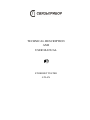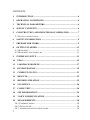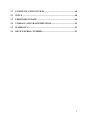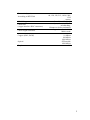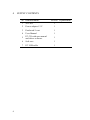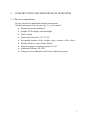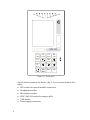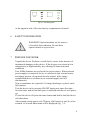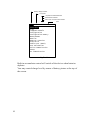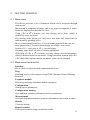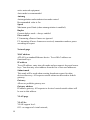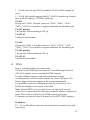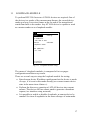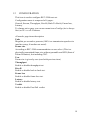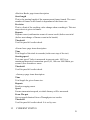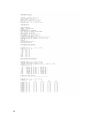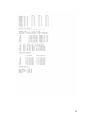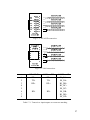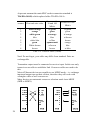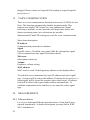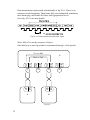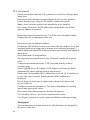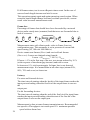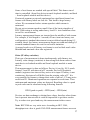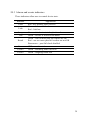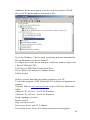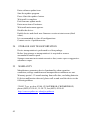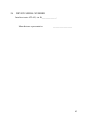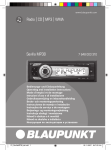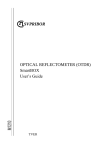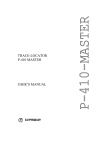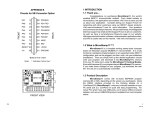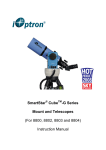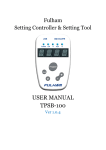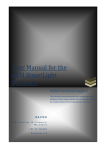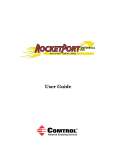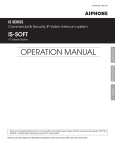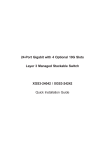Download TECHNICAL DESCRIPTION AND USER MANUAL
Transcript
TECHNICAL DESCRIPTION AND USER MANUAL ETHERNET TESTER ATLAN CONTENTS 1 INTRODUCTION .................................................................................... 4 2 OPERATING CONDITIONS................................................................. 4 3 TECHNICAL PARAMETERS............................................................... 4 4 SUPPLY CONTENTS ............................................................................. 6 5 CONSTRUCTION AND PRINCIPLES OF OPERATION ................ 7 5.1 DEVICE CONSTRUCTION ........................................................................... 7 6 SAFETY INFORMATION ..................................................................... 9 7 PREPARE FOR WORK ......................................................................... 9 8 GETTING STARTED ........................................................................... 11 8.1 MAIN MENU ........................................................................................... 11 8.2 MAIN MENU FUNCTIONS LIST ................................................................. 11 9 INTERFACE SETUP ............................................................................ 13 10 PING ...................................................................................................... 15 11 LOOPBACK-MODULE...................................................................... 17 12 CONFIGURATION .............................................................................. 19 13 CURRENT STATUS............................................................................ 21 14 RESULTS.............................................................................................. 22 15 REPORTS CREATION ...................................................................... 23 16 STATISTICS ........................................................................................ 26 17 CABLE TEST ....................................................................................... 26 18 SFP INFORMATION .......................................................................... 29 19 VOICE COMMUNICATION............................................................. 30 20 MEASUREMENTS.............................................................................. 30 20.1 ETHERNET BASICS ................................................................................ 30 20.2 GET STARTED ....................................................................................... 34 20.3 ALARMS AND EVENTS INDICATORS ...................................................... 39 2 21 COMMUNICATION WITH PC ........................................................ 40 22 SETUP ................................................................................................... 40 23 FIRMWARE UPDATE ....................................................................... 40 24 STORAGE AND TRANSPORTATION............................................ 42 25 WARRANTY ........................................................................................ 42 26 DEVICE SERIAL NUMBER.............................................................. 43 3 1 INTRODUCTION Network tester «ATLAN» provides performance analysis of various network equipment or network segments for data transmission compatible with Ethernet technology. The device is best to use when building, setting, and maintaining network infrastructure. It is especially useful when high bandwidth and latency critical services are deployed such as IPTV, video on demand, and so on. «ATLAN» provides: • Testing according to RFC 2544 methodology with direct connection to copper or optical Ethernet interface. • Testing over others technologies, that using Ethernet standards for equipment connection (xDSL, WiFi, etc.) • IP Delay Variation (Frame jitter) according to RFC 3393 • Standard testing utilities (ping) • Copper cable fault detector • Simple voice communication between devices • Reports creation 2 OPERATING CONDITIONS • Ambient temperature • Relative air humidity • Atmospheric pressure 3 −20 ÷ +50 oC up to 90 % at 30 oC 86 ÷ 106 kPa TECHNICAL PARAMETERS Device power source is four AA NiMh accumulator batteries 1.2 V with 2,3 А/H capacity. This provides about 4 hours of operation (actual time depends on link speed, optical module type and screen brightness). External 220V AC to 12V DC adapter is used to charge accumulators as well as device powering. 4 Frame size (bytes) According to RFC2544 VLAN Support Cable tests (copper interface 8P8C connector) Cable length estimation Copper (8P8C, RG45) Optical Duplex 64, 128, 256, 512, 1024, 1280, 1518 custom Levels 1 and 2 (QinQ) Open, short, impedance mismatching, Distance to defect estimation Copper interface in 1000 Mbit/s mode 10 Mbit/s 100 Mbit/s 1000 Mbit/s SFP module 1000 Mbit/s full 5 4 6 SUPPLY CONTENTS № Наименование Кол-во 1 ATLAN 1 2 Power adapter 12 V 1 3 Patchcord 5e cat. 1 4 User Manual 1 5 PC CD with user manual and driver software 1 6 Soft case 1 7 PC USB cable 1 Примечание 5 CONSTRUCTION AND PRINCIPLES OF OPERATION 5.1 Device construction Device enclosed in aluminum shock resistant case. On the front panel of the device (fig. 5-1), are located: • Alarms and events indicators • Graphic LCD display with backlight • Power button • Functional buttons F1, F2, F3, F4 • Navigation buttons: «left», «right», «up», «down», «Ok», «Esc» • Instant switch to control mode button • Fast menu pages switching buttons P+ и P• Additional buttons: M1, M2 • Charge process indicator (red), Power indicator (green) 7 Laser Link Loop Test Error Result Event1 Event2 ATLAN F1 F2 F3 F4 1 abc 2 def 3 ghi 4 jkl 6 pqr 7 stu P+ 5 mno M1 8 vwx P9 yz 0 -+/ M2 Bsp Esc Ok Figure 5-1. Front panel On the sockets panel of the device (fig. 5-2) are located (from left to right) : • SFP socket for optical module connection • Headphones socket • Microphone socket • 8P8C (RG-45) socket for copper cable • USB socket • Power supply connector 8 USB 12V SFP Fig 5-2. Sockets panel At the opposite side of the case battery compartment is located. 6 SAFETY INFORMATION WARNING! Optical modules are the sources of invisible laser radiation. Do not direct optical sockets in eyes or face. 7 PREPARE FOR WORK Unpack the device. Perform a visual check, ensure in the absence of mechanical damages on the device. If the devices were stored at low temperatures or high humidity, dry it during 24 hours at normal conditions. Four NiMh elements are used as device power source. When external power supply is connected, device is switched to this external source and charge process (if required) has also started. After charge completition device continue to use external supply until it is disconnected. New accumulators are required 6-10 charge-discharge cycles to reach full capacity. Turn the device on by pressing ON/OFF button two times first time for short time, and second time press it and hold until device will power up. To turn the device off press the same button and hold it until the device will shut down. After startup screen appear on LCD press (Ok) button or wait for a few seconds. As a result main menu will be displayed (fig. 7-1). 9 Battery voltage indicator Link speed Duplicate IP address detected Measurement indicator Active voice communication indicator Time 1G !MV 12:00:05 Interface Ping Loopback-module Configuration Configuration Memory Measurement Results Reports creation Statistics Cable test (RG45) SFP Information Voice communication Setup PC communication Fig 7-1. Main menu Built-in accumulator control will switch of the device when batteries depletes. You may control charge level by means of battery picture at the top of the screen. 10 8 GETTING STARTED 8.1 Main menu The device provides a set of functions which can be accessed through main menu. Main menu is composed of pages and every page is composed of items. Items are displayed in the form of a list. Using «È» и «Ç» buttons you may change active item, which is marked by color inversion. By pressing «Ok» button you may enter into item, and return back to main menu by pressing «Esc». Most of main menu items have it’s own menus organized into one ore more pages (tabs). To select desired page use «Page» item or use buttons «P+» - next page и «P-» - previous page. On menu pages there are lists of various parameters. With help of «È» и «Ç» buttons you may change selected parameter, which is marked with test inversion. Using functional buttons and «Å», «Æ» and «Ok» buttons current parameter value can be changed. 8.2 Main menu functions list Interface Set up device at physical and communication level Ping Send and receive echo requests using ICMP (Internet Control Message Protocol) Loopback module Discovery and setup loopback module operation Configuration Setting up test parameters Configuration memory Save and load interface parameters and test parameters. Measurement Start and stop measurements, progress information, test results in short. Results View test results. Report creation Test report creation using current test results. 11 Statistics Various frame reception statistics. Cable Test (RG45) Provides copper cable tests SFP information Getting built-in SFP module information Voice communication Establish voice communication channel between two ATLAN devices. Setup Setup date, time and some other functions. PC communication Communicate with PC for generated report. To enter to some items you need to stop current measurement process. 12 9 INTERFACE SETUP 1G 12:00:05 Page Тип: Mode: Autoneg: Speed: Duplex: Flow Control: Port copper Auto (MDI) On 1000Mbit Full Off F1.Port F2.Network F3.VLAN Current button action F1, F2, F3, F4 Рисунок 9-1. Меню настройки линейного интерфейса Use buttons «È» и «Ç» to change current active item which is correspond to some parameter. At the bottom of the screen the list of possible actions or selection variants are displayed. For example, pressing F2 button will change active page for network setup. In some cases full list of variants has more than for items. In this case F4 button is used to view all other values, which will be displayed in groups of three values after every press of F4 button. Page Page selection: F1-port setup F2-network setup F3-VLAN setup Type Interface type selection: F1-copper или F2-optical Mode Built-in crossover mode selection for copper cable. This allows use both «straight» and «crossed» patch cord types for device connection to 13 active network equipment. Auto mode is recommended. Autoneg Autonegotiation and autodetection mode control. Recommended value is On. Speed Maximum speed limit (when autonegotiation is enabled). Duplex Current duplex mode – always enabled Flow control F1-incoming «Pause» frames are ignored. F2- incoming «Pause» frames are received; transmitter makes a pause according to request. Network page MAC address ATLAN is a standard Ethernet device. To set MAC address use functional keys. IP address To set IP address, enter into edit mode and use numeric keys and cursor keys. You also may select address from the list of last used addresses. Subnet mask This mask will be used when creating broadcast request for other devices discovery. All requests outside subnet are directed to default gateway. Gateway Allows or prohibits gateway use. Gateway address IP address gateway. All requests to devices located outside subnet will be sent to this address. VLAN page VLAN lev VLAN support level: Off – no support of virtual network, 14 1 – VLAN with one tag (802.1Q standard) VLAN1 fields settings are used, 2 – VLAN with double tagging (QinQ), VLAN2 is outside tag (located close to MAC address), а VLAN1 inside tag. VLAN1 ID type for VLAN1. Possible values are "8100", "88A8", "9100", "9200", "9300". It is possible to support additional not standard types. VLAN1 priority 3-bit priority field according to 802.1p. VLAN1 id Virtual network number. VLAN2 ID type for VLAN 2. Possible values are "8100", "88A8", "9100", "9200", "9300". It is possible to support additional not standard types. VLAN2 priority 3-bit priority field according to 802.1p. VLAN2 id Virtual network number. 10 PING Ping is a standard utility to test networks. It is built on the ICMP protocol (Internet Control Message Protocol) ATLAN is capable receive and handle ICMP requests. To starts rending requests setup utility parameters at page «Configuration», set the cursor at menu item «Start» and press «F1» button. Page results must appear on the screen automatically. It is possible to return to configuration page by pressing key «P+». Results are displayed in the form of the table. Note: Internal MCU is a low speed device, so ping reply time are relative to it’s speed, therefore this time can not be used as a latency test result. This is due to relatively low ICMP request processing. To measure the precise value of latency use test RFC-2544 «Latency». IP address: F1. – To set IP address, enter into edit mode and use numeric keys and cursor keys. 15 F4. – Press this button to select address from the list of last used addresses. Data ICMP frame data field size. Timeout It is a time the device awaits the reply in milliseconds. Use numeric buttons to change current value. Press Ok when done. You can use «Å» и «Æ» buttons to change active digit. Interval Requests send interval in milliseconds. TTL Time To Live ICMP frame parameter. 16 11 LOOPBACK-MODULE To perform RFC-2544 tests two ATLAN devices are required. One of the devices is a sender of the measurement frames, the second device make up a loop. It receives frames at the far end of the network and sends them back to the sender. Any ATLAN device is capable to work as a master sender or as a loopback-module. Aneg 12:00:05 Page Config Discovery IP address: 192.168.0.100 Status unknown Loopback name МАС address: no link F1.Config F2.Discov Fig 11-1. Loopback module setup The menu of «loopback-module» is composed of to two pages: configuration and discovery results. There are several ways to setup the loopback module for testing: • Enter known device IP-address прибора and set the device to mode «Loop», if it is not in this mode already (see current remote device state in the menu item «Status »). • Perform the discovery operation of ATLAN devices into current subnet. (The device will use subnet mask to generate a broadcast request, see interface setup, network) • It is possible to enable or disable «loopback» at remote device by manual. See item «Loopback» in the menu «Setup» of main menu. 17 Menu items description: Page Page selection: F1-Configuration, F2-Discovery results Remote ATLAN devices discovery F1-Start, F2-Stop IP address: F1. – Use numeric buttons to change current value. Press Ok when done. You can use «Å» и «Æ» buttons to change active digit F4. – Hot list IP address selection Status F1-Enable loop mode on remote device F2-Disable loop mode on remote device F4-refresh remote device status Loopback module name To make work a little bit easier you can give a name to the device. This name will be displayed when you connect to this device. See «Setup» menu description for additional information how to change this name. MAC address Here MAC remote module or default gateway MAC address is displayed. Error will be displayed here if connection to remote device was failed. It is possible to enter MAC address manually. Note: In the case of remote device MAC address detection and loop mode invocation without errors, its IP и MAC addresses were automatically copied to RFC-2544 configuration (at «Stream» page). 18 12 CONFIGURATION This item is used to configure RFC-2544 tests set. Configuration menu is composed of 6 pages: General, Stream, Throughput, B-to-B (Back-To-Back), Frame loss, Latency. To change active page you can use menu item «Config» (its is always first) or «P+» и «P-» buttons. «General» page items description Units Megabits per second or percents (100% is a transmission speed set in interface setup, if another not noted) Frame size According to RFC-2544 recommendation or user select. (This is a physically transmitted frame size without preamble and SFD (Start of Frame Delimiter), but including CRC. User Frame size is given by user (used with previous item) Throughput Enable or disable throughput test. B-to-B Enable or disable back to back test. Frame loss Enable or disable frame loss test. Latency Enable or disable latency test. Verdict Enable or disable Pass/Fail verdict. 19 «Stream» page items description IP address: Loopback module address (another ATLAN device in loopback mode). Measurement stream destination address. F1. – Use numeric buttons to change current value. Press Ok when done. You can use «Å» и «Æ» buttons to change active digit F4. – Hot list IP address selection If you set remote device into loopback mode this field will be filled automatically. TTL IP header Time To Live parameter in measurement frame. TTL/DS Type Of Service / Differentiated service parameter in measurement frame. Precedence This field is used when setting TOS/DS bits Source UDP Use it to set outgoing port (UDP header if measurement frame). Dest UDP Use it to set incoming port (UDP header if measurement frame). MAC address: Remote device or default gateway MAC address is displayed here. Error will be displayed here if connection to remote device was failed. It is possible to enter MAC address manually. «Throughput» page items description Time Trial length in seconds Precision Throughput test stop criteria. Repeats Repeats count in every trial. Start speed Search start speed. It is used to speedup measurements (especially in the case of low resulting values) Threshold Used for pass/fail verdict check. 20 «Back-to-Back» page items description Start length This is the starting length of the measurement frames bunch. The exact number of frames in the bunch is dependant of the frame size. Precision This is a limit of the resulting value change when searching it. This test stop criteria is given in frames. Repeats Repeats count (confirmation count of current result) before next trial (before next change of frames count in the bunch). Threshold Used for pass/fail verdict check. «Frame loss» page items description Time Trial length of the trials in seconds (in the next step of the test) Starting speed Test start speed. Value is measured in percent units. 100% is a maximum theoretical connection speed (10, 100 или 1000 Mbits per second.) See «Interface» menu. Threshold Used for pass/fail verdict check. «Latency» page items description Time Trial length for given frame size. Repeats Result averaging count. Speed Frames transmission speed, at which latency will be measured. From Thr-put Set test speed obtained from «Throughput» test results. Threshold Used for pass/fail verdict check. It is set by user. 13 CURRENT STATUS 21 Use «Start/Stop» button to quickly enter this mode. This mode is used for measurement process control. 1G 12:00:00 Tput B2B FLos Lat M 12:00:05 00:00:05 complete in progress in order in order Time yes rep 1 1689189 128 TX 1689189 RX 1689189 Test progress Current test information Start/Stop Control menu F1.Start F2.Stop Fig 13-1. Status menu At the top of the screen test start time and test duration are displayed. At the middle of the screen test progress is displayed. Behind short test name, its status is displayed (in order, in progress, complete, aborted) and result for pass/fail verdict test (yes or no). Current test progress is displayed (current test frame, transmitted and received frame count, current repeat number) At the bottom of the screen menu is located. Start/Stop F1 – test start. F2 – test stop. 14 RESULTS This mode is used for current measurement results display. Its menu is composed of five pages: Throughput, B-to-B, Frame loss, Latency and Jitter. Measurement results and pass/fail verdict are displayed on those pages. Pages switching is performed by means of P+ and P- buttons. Results are displayed in the form of the table. First column is a frame size. The second – measurement result in selected units (see. Measurement settings) and pass/fail verdict result (if it is enabled). You 22 may freely change threshold before and after test, pass/fail results were reviewed automatically. There is the «Step» item on page Frame loss. Use this item to view all the available results (measurements with various throughputs). 1G 12:00:05 Results: Status Time 64 128 256 512 1024 1280 1518 Throughput complete 00:01:25 100.0 100.0 100.0 100.0 100.0 100.0 100.0 % % % % % % % yes yes yes yes yes yes yes Menu Results F1.Throughput F3.Frame loss F4.Latency F2.B-to-B Figure 16-1. Results menu 15 REPORTS CREATION To make a report you must complete current measurement first. The enter file name for report file your save. Create a report with given name with help of the first menu item. Use main menu item «PC communication» to transfer report files to PC. Use Erase when built-in flash disc fills up. In the case of error appearance, try to copy available report files to PC and perform a full erase using corresponding menu item. A report example is given here. 23 24 25 16 STATISTICS A number of detected errors and events are displayed in this mode. 17 CABLE TEST The ATLAN device has built-in Gigabit Ethernet transceiver with cable fault detection functions. In modern Ethernet networks a copper cable with four twisted pairs is used a transmission medium. It is connected to equipment with 8P8C 8P8C connectors. At speeds 10 Mbit/s и 100 Mbit/s only two twisted pairs are used. One of them is used to transmit data from device 1 to device 2, and the second one in reverse direction. In 1000 Mbit/s mode four pairs are used for bidirectional transmission. Every transceiver has and MDI – Media Dependent Interface. A differential transceiver is used for copper connection. It is connected to twisted pair of wires. Built-in transceivers are capable select proper signal polarity in automatic manner. It is not allowed to connect wires which belong to different pairs to one transceiver. It will lead to link fault (impossible to establish a link) There is an example of wrong connection on figure 17.1. Taps 3 и 6 are related with one transceiver and must be connected to one twisted pair of wires. A good connection example is given in figure 17-2. 26 Fig 17-1. INVALID connection. Fig 17-2. Valid connection. contact 1 2 3 4 5 6 7 8 10BASE-T TD+ TDRD+ 100Base-TX TD+ TDRD+ RD- RD- 1000Base-T BI_DA+ BI_DABI_DB+ BI_DC+ BI_DCBI_DBBI_DD+ BI_DD- Table 17-1. Transceiver input/outputs to connector matching. 27 At present moment the main 8P8C socket connection standard is TIA/EIA-568-B, which replaced older TIA/EIA-568-А. contact First end wire color 1 2 3 4 5 6 7 8 white-orange orange white-green blue white-blue green White-brown brown Crossover for 10 and 100 Mbit/s w/green green w/orange blue w/blue оранжевый w/brown brown Crossover 1000 Mbit/s w/green green w/orange w/brown brown orange blue w/blue Table 17-2. Crossover cables (T568B). Note! Do not forget, your cable may differ from standard. Pairs are exchangeable. Transmitter output must be connected to receiver input. In this case only transceivers are able to establish a link. Crossover cables are used to do this. Most of Ethernet devices are capable to use MDIX mode – i.e. exchange input and output taps on their sockets, therefore they will work with «straight» cable as well «crossover». Many devices use automatic crossover selection mode Auto-MDIX (MDI or MDIX). 28 Рисунок 17-3. Left – both devices are in MDI mode and connected with crossover cable. Right – straight cable connection, right device is into MDIX mode. To start the cable test enter the mode, set cursor at «Test» menu item. Then press «F1» button - Start. Move cursor to menu item «Page» and use functional keys (F1, F2, F3) to view test results. Test is performed for every pair (they named MDI0, MDI1, MDI2 и MDI3) in parentheses standard tap numbers for corresponding pairs are given. An example view of result screen is at figure 17-4. LDown 12:00:05 Page: Test Results MDI0(1-2): OK length: unknown MDI1(3-6): not matched at dist: 0 м MDI2(4-5): open at dist: 0 м MDI3(7-8): OK length: unknown F1.Results F2.Addon. F3.Info Fig 17-4. Cable length measurement for good pairs with additional parameters establishing is performed at speed 1000 Mbit/s only. Link must be established also. At figure 17-4 you may note the absence of length value for pairs MDI0 и MDI3. It is because link is down. MDI1 results denote impedance mismatching. Distance to this mismatching is very short. This is likely to be impairment (using wires from different pairs). At speeds 10 и 100 Mbit/s a standard Time Domain Reflectometry (TDR) is used for distance to defect detection. Cable length can be determined by remote end cable disconnection. Do use more advanced DSP method it is impossible to establish a link at 1000 Mbit/s mode. 18 SFP INFORMATION This mode is used for reading values from embedded nonvolatile memory of the module. Read is done automatically when module is 29 plugged. Please contact us if special field reading is required (optical power for ex.). 19 VOICE COMMUNICATION There is a voice communication function between two ATLAN devices. Note: This function automatically disables loopback mode. This function use simple UDP frames for voice transmission. Signal buffering is minimal, so into networks with large frame losses and frames reordering some voice distortions are possible. Measurement IP and UDP settings are used for voice communication. Menu items description IP address Communication partner device address. Signal Possible values – Disabled, tone signal 1000 Hz, microphone signal. (We recommend use tone signal for headset check). Mic sense. Microphone sensitivity Volume Earphones volume setting MAC address MAC resolve result. Default gateway address can be displayed here. To establish voice communication, enter IP address and select signal type. A request will be sent to this address. If remote device receive it, a sound signal will be issued for operator (three short beeps). IP address field will be filled with request sender address automatically. To establish communication far end device user must also select signal type. 20 MEASUREMENTS 20.1 Ethernet basics Let’s try to understand Ethernet networks basics. Some details were reduced intentionally. A detailed description you may find in IEEE 802.3 standards set. 30 Tx F Cable F F Rx Tx Rx Each Ethernet networks compatible device has one or more transceivers (transmitter + receiver, Tx and Rx – in short). Data transmission is performed over cable line (copper or optical fiber) in the form of byte stream (i.e. serial transmission). One byte is an information measurement unit equal to 8 (eight) bits). One bit is a smallest possible information unit. Bytes are transmitted with defined speed. This speed sets the theoretical speed limit of data transmission system. For example, at link speed of 1000 Mbits/s one data byte is transmitted for T=8 nanoseconds (1 ns it is a one million part of a second). Every byte transmission time is fixed. Continuous byte transmission composes a frame (sometimes called packet). Frame is the only form of data transmission (serial transmission of a few tenths of bytes). To determine frame start special marker is used. It has a form of special sequence of bytes - sfd (Start of Frame Delimiter). Receiver uses this marker to synchronize with transmitter for subsequent data frame bytes reception. Maximum and minimum frame lengths are limited. Frames must not be transmitted continuously. I.e. it is prohibited to transmit next frame immediately after the end of current frame transmission. It is required make a pause – so called minimum interframe gap. Maximum interframe gap not limited. It is equivalent to transmission absence. Fig 20-1. Frames transmission Minimum ifg length equals to 12*T (see T definition above) and equivalent to 12 data bytes transmission. Along with frame start delimited special byte sequence is transmitted at the end of each frame – CRC (Cyclic Redundancy Check). 31 Data transmission represented schematically at fig. 20-1. There is no transition at the beginning. Then frame №1 was transmitted, mandatory inter frame gap, and frame №2 then, and ifg again and so on. Or at fig. 20-2 is in more details. Fig 20-2. Frame transmission and clock signal. Note: Sfd и Crc are the sequence of bytes. One data byte or one ifg symbol is transmitted during 1 clock period. Tx1 << Rx3 K Rx1 >> Tx3 Tx Rx 1 Tx Rx 2 Tx Rx 3 Tx Rx Tx Rx A B Fig 20-3. 32 Tx Rx 4 Important elements of the most Ethernet networks are switches and routers. At fig it denoted as «К». The join together various network devices - «А» и «B». They have a number ports as a rule. A switch at figure 20.3 has 4 ports. Each frame, which device A will transmit to device B goes through the route: A_Tx >> K1_Rx >> K3_Tx >> B_Rx. The performance of this network is dependant of: Maximum «A» device frame rate transmission Maximum «B» device reception capability of these frames The capability of «K» device to receive frames at port №1 and retransmit them thru port №3. If we assume that devices «А» and «B» are capable receive and transmit frames at maximum theoretical speed (with minimum possible inter frame gap), we а able to test unknown performance of device «К» at maximum speed. RFC-2544 methodology and ATLAN devices are developed to do such task. Unique network addresses are used to allow two devices in the same network distinguish each other. Frame header contains so called MAC addresses (MAC – Media Access Control) of source device and destination device. They must be unique for every Ethernet device. Most of applications require bidirectional data transmission. In modern networks transmission is performed in both directions simultaneously from transmitter 1 to receiver 2 and from transmitter 2 to receiver 1. This method is called full duplex transmission. That requires two ATLAN devices to be used for testing. Device A generates test frames sequence, device «B» receives it, and sends back to device «A». So this makes possible for device «A» compare frames count send to network and received back, as well as determine frame travel tame over network. Throughput estimation method is based on trials to transmit over network the defined data stream. Usually test starts with maximum (theoretical) frame stream. If frame loss is detected, device reduces stream by half and makes another trial. 33 20.2 Get started Check current date and time. They must be set valid. See «Setup» main menu item. Enter menu item «Interface» and configure device for your network (select interface type, plug in SFP module, connection speed). Note: Some switches require Auto negotiation to be disabled. Go to page «Network». Set IP address and subnet mask. Set default gateway address if required. Repeat that steps for second device. It will be used in loopback mode. Connect devices to equipment under test. Enter menu item «Loopback-module» Perform an ATLAN devices discovery and select one of them. Set it into loopback mode by moving cursor at menu item status and pressing F1 button. Make sure that MAC address resolved successfully and loopback mode is set. Go to menu item «Configuration». Set up general test parameters at page «General» (enable all required tests). Configure measurement stream –UDP ports and priority fields at «Stream» page. Enter loopback device IP address if «IP address» field was not filled automatically when loopback module was selected. Ensure that corresponding MAC address has resolved. (If second device is out of the same network, default gateway MAC address was displayed) Do not forget to check access rights to the udp ports of routers and servers in the test. Configure certain test parameters. Test time is dependant of «starting speed» and «precision» values. Go to menu item «Measurement» and start the process. Use «Results» item to view current measurement results. Use «Report creation» to create reports and further results processing. Throughput The maximum rate at which none of the offered frames are dropped by the device under test. 34 F F F F Device under test F F F Measurement process is composed of trials. Each trial length is given by «Time» parameter in test menu configuration. Device send measurement frames during this time and receive them back. It also counts them (sent frames count will depend of frame size and send interval between them). Inter frame gap (send interval) change lets frame stream (data transmission speed). 100 % stream is equivalent to stream with minimal interframe gap. Measurement starts with «Start speed» starting speed. Even if one frame lost, frame transmission interval is reduced (at the expense of interframe gap increase) and test trial is rerun. In no frame loss detected, trial rerun «Repeat» times with current interval. This is to exclude occasional success trials. In the case of success, send interval is reduced, (speed increase) and next trial is performed. Trials repeats again and again narrowing result search region. Every success trial tells us that resulting value not smaller then current, and every failed trial that not larger then current. An interval between minimum and maximum is divided by two at every step and next trial is performed. When recurrent stream speed change becomes less than «precision» parameter value, current value gives us a measurement result. Note: read note at the end of the paragraph. Back-to-Back Fixed length frames presented at a rate such that there is the minimum legal separation for a given medium between frames over a short to medium period of time, starting from an idle state. F F F F Device under test F F F F Measurement starts from sending the bunch of frames. The bunch has «Length» in seconds. Fames count in the bunch is dependant of «Interface» speed and frame length. Device counts sent and received frames count. Is at least one frame is lost, bunch length reduce by means of frame cont reduction and trial is rerun. 35 F If all frames return, test is rerun «Repeat» times count. In the case of success bunch length increase and trial is rerun. This operation repeats again and again narrowing search region. When recurrent bunch length change becomes less than «precision», current result value becomes measurement result. Frame loss Percentage of frames that should have been forwarded by a network device under steady state (constant) load that were not forwarded due to lack of resources. Measurement starts with «Start speed» value in Frame Loss test configuration page. This parameter is set in percents of current link speed setting (10, 100 или 1000 Mbit/s.) Device counts sent frames (NSENT) and received back frames (NRECEIVED). Losses are obtained using formula: Losses = (NRECEIVED * 100 %) / NSENT If losses > 0 % at the first step of the test, test stream reduced by 10 % (at the expense of interframe gap increase) and trial is rerun. In losses are 0 %, trial repeats again. In frame loss is not detected measurement stops. It is assumed that at all other steps (stream 90%, 80%, 70% and so on) no losses too. Latency For store and forward devices: The time interval starting when the last bit of the input frame reaches the input port and ending when the first bit of the output frame is seen on the output port. For bit forwarding devices: The time interval starting when the end of the first bit of the input frame reaches the input port and ending when the start of the first bit of the output frame is seen on the output port. Measurement is done at some frames transmission rate. Recommended test speed is «Throughput» test result speed. E.i. maximum possible speed with no frame loss. 36 Some of test frames are marked with special label. This frames travel time is controlled. (from first device towards loopback module, and back – from loopback module and first device). If network segment or network equipment has significant frames loss frames with latency labels are lost too. This leads to large latency values. We recommend reduce stream speed at which stream is measured. Do not set test stream speed too small. One of the basis principles of RFC 2544 testing is testing under heavy load. E.i. into conditions close to real live environment. Latency measurement frames are inserted into the middle of trial stream. For example, if lrial length is 1 second («Time» item into latency test configuration), standard data stream is sent at defined speed during 0,5 seconds, then a few latency measurement frames are send and during 0,5 seconds standard frames are sent for real traffic imitation. Averaged result over all latency test frames is used as final result value. Minimal and maximal value also registered. Jitter (IP delay variation) This type of measurement is done simultaneously with latency test. Latency value change (variation) is done along both frame routes: from main device to looback module and from loopback module to main device. This measurement t is done as follows. Device A (see fig. 20-3) sends frames F1 and F2 with interval of T seconds. Device B (loopback module) registers time interval they arrive at its input. If latency is not continuous, this interval will differ from the starting value of T. It is even possible for frames to change their order of arrival – F2 may arrive earlier and F1. Mentioned operations are repeated several times. Then minimum and maximum values are detected. Resulting value is a peak to peak value and is calculated using following formula: IPDV(peak-to-peak) = IPDV(max) – IPDV(min) Devices use data exchange to obtain these values, therefore when frame loss is present into network it could bi impossible to get these results. Try to reduce test speed and retry the measurement in these cases. Note: RFC2544 are very strict tests. According to RFC 2544, throughput test value is good if NO ONE measurement frames were not 37 lost. Sometimes if equipment loose only one frame at any stream, very low or even zero test results are possible. When bad result reproducibility is detected, increase repetition parameter in tests configuration. Note: when tested streams are close to maximum theoretical link speed (minimum interframe gap) buffer overflow problem may appear. This is due to frequency difference of transmitter and receiver. Form example, if generator transmits 125001000 bytes of data per 1 second, loopback module receives them, but retransmits them back with the speed of 125000500 bytes per 1 second. Even so small frequency difference causes 500 «excess» bytes appearance in loopback module. Sooner or later buffer overflows and one frame will be lost. This is result in understated Throughput test result - 98,4% for example instead of 100%. You may try to resolve this problem by enabling «speedup TX» into «Setup» menu in loopback module. This enables tests frames transmission from loopback module with reduced interframe gap of 11*T instead of 12*T. NOTE: this solution is not conformed to Ethernet network standards and may not work with some equipment. Modern equipment usually works well into under these conditions. 38 20.3 Alarms and events indicators These indicators allow user to control device state. Indicator Laser Link Loop Test Result Error Event1 Event2 Application Red –SFP module laser is active. Green – link established Red – link lost Green – this device is in loopback mode Green – Device is in active test mode Green – One or more pass/fail vedicts are OK Red – one ore more pass/fail verdicts are not OK Выключен – pass/fail check disabled CRC error detected Green – incoming frame received Green – outgoing frame sent 39 21 COMMUNICATION WITH PC The ATLAN device uses USB interface. This interface is used for measurement result transmission to PC. Plug your device to PC with USB cable. Turn on the device and enter main menu «PC communication» USB flash drive must appear in your system. You may copy reports to your PC. This disc is writing protected. Use device menu item «Erase» to cleanup the disk. 22 SETUP Use this item to setup date and time. You may also set symbolic devices name here. This is very useful to distinguish devices. Some additional settings are also here. 23 FIRMWARE UPDATE There is a firmware update feature in this device. This function allows fast addition of new functions and software problems resolving. Visit our website to find available updates. USB driver installation is required to update firmware. Do the following: Plug your device to a PC. Power the device with wall-mount adapter (recommended) Turn on the device. When welcome screen appears, press «F2» button. A A bootloader menu must appear on the screen. Enter «Update FW» item. New hardware setup wizard must appear on you computer. Reject Windows Update connection and choose the last of available variants – choose the place by manual. Select «Driver» folder located at «Связьприбор» CD. If driver signing warning appear choose continue setup. Then follow driver setup wizard. Successful setup message must appear on the screen. 40 Additional device must appear in the list of devices (when ATLAN device in FW update mode is connected to PC). If you use Windows 7, driver setup wizard may not start automatically. Do not disconnect you device from PC. To setup a driver enter device manager. («System» window) Open item « Ports (COM and LPT)» Click device USB2COM Virtual Serial Port Go to «Driver» tab and press «Update» button. Follow wizard. Before you start, download an update program to your PC. To start this program «.NET Framework 2.0» software components are required. You may find it at www.microsoft.com or driver CD into «Microsoft» folder. «dotnetfx_20_x32.exe» - for 32-bit Windows «dotnetfx_20_x64.exe» - for 64-bit Windows Setup a package you need. Restart you PC. Plug your device to PC. Power your device with 12 V adapter. Turn on the device. Press «F2» button when start screen appears. 41 Enter software update item. Start the updater program. Press «Start the update» button. Wait until it completes Exit firmware update mode. Enter menu item «Continue». Wait until main menu appears. Disable the device. Enable device and check new firmware version at start screen (third value). It is recommended to clear all configurations. Contact service if problems arise. 24 STORAGE AND TRANSPORTATION Device transportation is performed in a firm package. Before long storage or transportation it is required to remove accumulator batteries pack. Storage room must not contain excessive dust, water vapor or aggressive substances vapor. 25 WARRANTY Manufacturer guarantees device functionality when operation conditions, storage conditions and transportation conditions are met. Warranty period - 12 month starting from sells date, excluding batteries. If device malfunction detected, please call us and send the device to the following address: 170043, Tver, p.o.box 43100, SVJAZPRIBOR (СВЯЗЬПРИБОР) phone (4822) 42-54-91, 51-50-72, fax (4822) 42-54-91 http://www.svpribor.ru, [email protected] 42 26 DEVICE SERIAL NUMBER Interface tester ATLAN, s/n №______________. Manufacturer representative __________________ 43