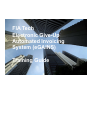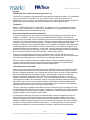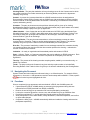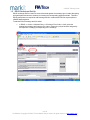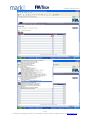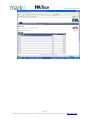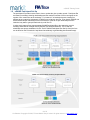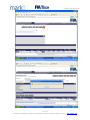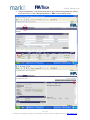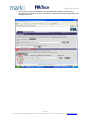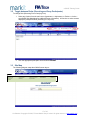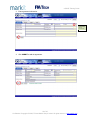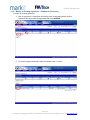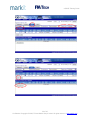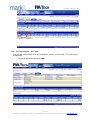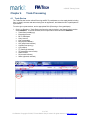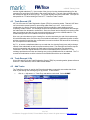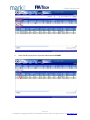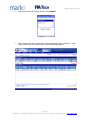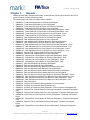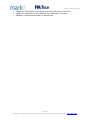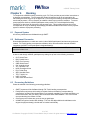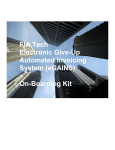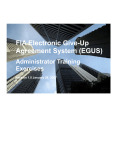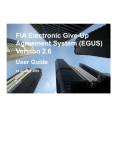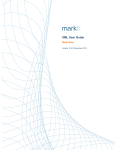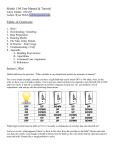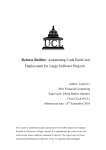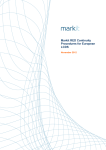Download FIA Tech Electronic Give-Up Automated Invoicing System (eGAINS
Transcript
FIA Tech Electronic Give-Up Automated Invoicing System (eGAINS) Training Guide eGAINS Training Guide Copyright Unpublished work © 2008 FIA Technology Services, Inc. This work is an unpublished, copyrighted work and contains confidential information. Only authorized users are permitted to access this work. Any unauthorized use, disclosure, reproduction or dissemination, in full or in part, in any media or by any means, without the prior written permission of Markit Group Limited will subject the unauthorized party to civil and criminal penalties. Trademarks Mark-it™, Markit, Markit Loans™, Markit RED™, and Markit Connex™ are trademarks of Markit Group Limited. Other brands or product names are trademarks or registered trademarks of their respective holders and should be treated as such. Data Services Agreement and Use Restrictions You are bound by the terms and conditions of the Data Services Agreement as agreed to by your employer or its affiliate. In particular, access to the Markit website is limited to the number of locations and to the number of users specifically set forth in such Data Services Agreement whether such use is through physical transfer of a copy, electronic access through a wide area network of any description, or by any other means whatsoever. The Markit system and website contain trade secrets. Accordingly, you are expressly prohibited from (i) modifying, translating, reverse engineering, or disassembling any of the information, services or data found on such system and website, or (ii) creating derivative works based thereon, in each case, except as expressly permitted, if at all, by the Data Services Agreement governing your use thereof. Unauthorized copying of the Markit website or this user manual constitutes copyright infringement. Software piracy is theft. To the extent anything in this user manual is inconsistent with or conflicts with the terms and conditions of the applicable data services agreement or the terms of use, the terms and conditions of the Data Services Agreement or the Terms of Use, as applicable, shall control. Each user upon his initial accessing of the Markit website must agree and acknowledge as a condition to his access thereto to be bound by the terms and conditions of the data services agreement through which it was provided a username and password. Limited Warranty and Disclaimer Except for the express limited warranties set out in the applicable Data Services Agreement, Markit makes, and the user and the client it is associated with receives, no warranties, express, implied, statutory or allegedly extended in any communication with the user or the client it is associated with. Markit specifically disclaims any implied warranty or merchantability or fitness for a particular purpose. Markit does not warrant that the operation of the program or website, or use of this publication shall be uninterrupted or error free. In no event shall Markit be liable for any damages, including without limitation, direct damages, punitive or exemplary damages, damages arising from loss of data, cost of cover, or other special, incidental, consequential or indirect damages of any description arising out of the use or inability to use the Markit system or website or accompanying documentation, however caused, and on any theory of liability. This user guide may be updated or amended from time to time and at any time by Markit in its sole and absolute discretion and without notice thereof. Markit is not responsible for informing any client of, or providing any client with, any such update or amendment. Please regularly check the Markit website to obtain the current version of this manual. Any download or distribution of data from the Markit website is subject to restrictions on the use thereof as set forth in the Data Services Agreement entered into between Markit and the client institution through which you were provided a username and password. Access to the website is expressly conditioned upon the compliance by each user with the restrictions, terms and conditions set forth in its client institution Data Service Agreement. It is the responsibility of each user to be familiar with the restrictions, terms and conditions contained in the Data Services Agreement. 2 of 43 Confidential. Copyright © 2008, FIA and Markit Group Limited. All rights reserved. www.markit.com eGAINS Training Guide Table of Contents Chapter 1 eGAINS................................................................................................................................... 4 1.1 Overview .......................................................................................................................................... 4 1.2 Terminology ..................................................................................................................................... 4 1.3 Navigating the Document................................................................................................................. 5 1.4 Functions.......................................................................................................................................... 5 1.5 EGUS Participant Set-Up................................................................................................................. 6 1.6 eGAINS Participant Set-Up.............................................................................................................. 9 Chapter 2 Data Mapping – EGUS to eGAINS ..................................................................................... 10 2.1 Electronic Rate Transfer (one-time set-up).................................................................................... 10 2.2 Electronic Rate Schedules............................................................................................................. 11 Chapter 3 eGAINS – Navigating the Application ............................................................................... 16 3.1 Sign On .......................................................................................................................................... 16 3.2 Toggle between Roles (Executing and Carry Participants) ........................................................... 17 3.3 Site Map ......................................................................................................................................... 17 3.4 Standalone Processing (eGAINS direct input)............................................................................... 18 3.4.1 Enter Agreement Information – standalone processing .................................................. 18 3.4.2 Modify an Existing Agreement – standalone processing................................................. 20 3.4.3 Search for an Agreement................................................................................................. 22 3.4.4 Add Accounts to an Agreement – standalone processing............................................... 23 3.4.5 Add Rates to an Agreement – standalone processing .................................................... 25 3.4.6 View Agreements – All Fields .......................................................................................... 27 3.4.7 Search for an Account ..................................................................................................... 28 3.4.8 Search for a Rate............................................................................................................. 29 3.5 3rd Party Relationships ................................................................................................................... 30 Chapter 4 Trade Processing................................................................................................................ 31 4.1 Trade Review ................................................................................................................................. 31 4.1.1 Status Codes ................................................................................................................... 32 4.2 Trade Reversal, Eurex ................................................................................................................... 32 4.3 Trade Reversal, ICE....................................................................................................................... 33 4.4 Trade Reversal, Liffe...................................................................................................................... 33 4.5 Add Trades..................................................................................................................................... 33 4.6 Correct Manually Added Trades .................................................................................................... 34 4.7 Reject Trades................................................................................................................................. 34 4.8 Cash Adjustments .......................................................................................................................... 38 Chapter 5 Reports................................................................................................................................. 39 Chapter 6 Banking ................................................................................................................................ 41 6.1 Payment System ............................................................................................................................ 41 6.2 Settlement Currencies.................................................................................................................... 41 6.3 Processing Guidelines ................................................................................................................... 41 6.4 Managing Accruals and Reducing the Credit Window................................................................... 42 6.5 Processing Deadlines .................................................................................................................... 42 Chapter 7 Contact Us & Help............................................................................................................... 43 3 of 43 Confidential. Copyright © 2008, FIA and Markit Group Limited. All rights reserved. www.markit.com eGAINS Training Guide Chapter 1 eGAINS Welcome to the FIA Tech Electronic Give-Up Automated Inventory System (eGAINS). This section defines eGAINS terminology, provides a systems overview, outlines eGAINS functions, reviews participant set-ups, and details steps necessary to sign on to the eGAINS system. 1.1 Overview The Futures Industry Association (FIA) spent the last three years helping the listed derivatives industry address inefficiencies in the give-up process. In February 2007, FIA launched EGUS - an electronic system to execute give-up agreements. Concurrently FIA has been working with the Futures and Options Association to put a system in place to manage give-up payments between executing and clearing brokers. U.S. exchanges and clearing organizations have developed proprietary systems to automate their billing process and manage the clearing member firms’ payables and receivables (i.e. GAINS). The FIA European Chapter worked for over a decade to get a similar system in place for the European markets. Attempts to launch a similar system for the European markets were unsuccessful because the exchanges did not want to share their data with competing clearinghouses. To solve this dilemma, the FIA agreed to license GAINS from The Clearing Corporation (CCorp) and enlist the services of an independent third-party service provider (Markit Group) to run the system. FIA Technology Services, Inc., a wholly owned subsidiary of FIA, is the administrator of eGAINS. Participating exchanges send trade data electronically at the end of each trading day to Markit and eGAINS downloads agreement and rate information from EGUS. The eGAINS application cross references the exchange trade data against EGUS agreements resulting in daily and month-end trade summaries and billing reports. At the end of the monthly billing cycle, FIA Tech facilitates pay/collects to participant accounts. Highlights • • • • • • 1.2 eGAINS is a web-based application for billing give-up transactions. For standalone processing (agreement and rate detail not extracted from EGUS), the Executing participant is responsible for entering the give-up agreement, account, and rate into eGAINS. The Bill To participant (Carrying / Third-Party) reviews the give-up agreement, account, rate and trade information. eGAINS calculates the give-up transaction fee by querying the executing firm, executing account, carrying firm and carrying account. This information is used to locate the executing agreement and associated rate table. At month-end, the billing cycle allows participants to review payments, reject/resolve discrepancies, and/or approve payments. At the completion of the cycle, eGAINS automatically generates payments to the Executing participant from the Bill To participant through the banking interface. eGAINS allows the third party or customer to view trades, accept or reject transactions and payments, and automatically process payments through the banking interface. Terminology It is helpful to understand the following terms when using eGAINS: Agreement – An electronic give-up agreement that can be initiated in EGUS or uploaded in a PDF file (legacy agreement) and tagged for saving and easy retrieval in EGUS. Banking Correspondent - Commercial bank designated by FIA Tech to facilitate eGAINS payment transactions. Carrying Broker - A firm that carries on its books positions that were executed by it or by another firm. 4 of 43 Confidential. Copyright © 2008, FIA and Markit Group Limited. All rights reserved. www.markit.com eGAINS Training Guide Clearing Broker - The party that maintains a futures clearing account for the Customer and to which the positions resulting from orders executed by an Executing Broker pursuant to the Agreement ultimately are given up. Contact – A person who is a associated with an eGAINS institution and can be assigned as a Documentation Contact, Billing Contact, and an eGAINS user with permissions to perform workflow actions on behalf of various parties within an institution. Contacts log in to eGAINS to review trades, reports, and banking activity. Customer - The party to whose account the positions ultimately will be given up for clearing. Notwithstanding that the Customer or client may authorize another party to place orders on its behalf, the Customer is always a party to the give-up agreement. eRate Schedule – A set of rates that can be defined and saved in EGUS using the Maintain Rate Schedule Library option. In EGUS, users define rates using a structure of Exchange, Product Type, and Product and/or set up blanket rate schedules for all Exchanges, selected Exchanges, and selected Product Types for an Exchange. Executing Broker - The party that executes trades on a futures exchange pursuant to orders received from the Customer, Trader or another authorized agent of the Customer. The positions ultimately are given up to the Customer’s account maintained by the Clearing Broker. Give Out – The process of transferring a trade from one exchange member firm to another whereby one member performs the execution and the other member performs the clearing – maintains the account on behalf of the customer. Institution – An entity or organization with associated parties and contacts in EGUS. Party – A Broker, Trader, or Customer organization that can be added to an EGUS Agreement. Each party is associated with an institution. This term is equivalent to counterparty on a Give-Up Agreement. Take Up – The process of the clearing member accepting trades, traded by an execution entity, on behalf of a Customer. Trader - The party to whom the Customer has given authority to place orders on its behalf with Executing Brokers of the Trader’s choice for give-up to its account maintained by the Clearing Broker. 1.3 Navigating the Document System screens and action steps are referenced using >> to offset the action. For example Click in Agreement >> Accounts >> Add represents a series of actions steps within eGAINS. Further, specific screen print function keys are highlighted via circle. 1.4 Functions Given a completed give-up agreement and rate schedule in EGUS, the eGAINS system will: • • • • • • If permissioned in EGUS, eGAINS obtains an executed give-up agreement along with rate information from EGUS (download from EGUS to eGAINS). Receive the end-of-day give-up transaction file from the participating exchange(s). Look up the execution agreement, account, rate, and calculate the give-up transaction fees. Provide the participants T+1 reports and end-of-month preliminary and final reports. Allow participants to review trade details, modify transactions, resolve discrepancies, and confirm or reject trade changes. Complete the billing cycle. eGAINS automatically debits and credits the clearing and execution participants respectively. 5 of 43 Confidential. Copyright © 2008, FIA and Markit Group Limited. All rights reserved. www.markit.com eGAINS Training Guide 1.5 EGUS Participant Set-Up EGUS exchange and firm codes are cross-referenced against the exchange give-in trade data (along with participants and account numbers) for locating the corresponding agreement detail. Therefore EGUS participants are required to add exchange and firm codes within EGUS as a prerequisite to eGAINS data integration. To add the EGUS exchange and firm codes: 1. In EGUS >> Admin >> Maintain Party >> Exchange Firm Codes >> Add, select the appropriate exchange and input the firm code or mnemonic (unique identifier assigned by the respective exchange) corresponding to the exchange. 6 of 43 Confidential. Copyright © 2008, FIA and Markit Group Limited. All rights reserved. www.markit.com eGAINS Training Guide 7 of 43 Confidential. Copyright © 2008, FIA and Markit Group Limited. All rights reserved. www.markit.com eGAINS Training Guide 8 of 43 Confidential. Copyright © 2008, FIA and Markit Group Limited. All rights reserved. www.markit.com eGAINS Training Guide 1.6 eGAINS Participant Set-Up The participant ID provides user access to view or update the give-up trade records. Participant IDs are based on exchange clearing relationships and the maximum number of IDs is contingent on the number of firm mnemonics at the exchange. For instance, if an institution has two clearing firm affiliates at any respective exchange(s), eGAINS may create two user IDs. Even though eGAINS can create distinct IDs per relationship it is not necessary to create an ID per relationship since the institution may want to group all trade activity under one ID. In other words, parent firms may segregate eGAINS Participant IDs to the extent they receive exchange trade data for multiple firms or affiliates (see below illustrations). The ID and firm relationship set-ups are established via FIA Tech’s eGAINS Participant User Set-Up form (the form can be found on the FIA web site: http://www.futuresindustry.org/onboarding-documentation.asp). 9 of 43 Confidential. Copyright © 2008, FIA and Markit Group Limited. All rights reserved. www.markit.com eGAINS Training Guide Chapter 2 Data Mapping – EGUS to eGAINS Prior to EGUS firms maintained hard copy give-up agreements and rate documents. With the introduction and integration of the electronic give-up system (EGUS), firms either keypunched the existing agreement and rate information into EGUS (thereby creating an electronic record), attached a PDF copy of the paper documents / legacy agreements, or both. Given the electronic integration between EGUS and eGAINS, PDF documents are not supported and the information contained within the PDF document must be electronically added to the system. NOTE: Agreement changes may be made in eGAINS direct; however the recommended approach is to make changes in EGUS and avoid changing agreement and rate information in eGAINS. Since the daily download from EGUS to eGAINS overwrites the previous eGAINS file, changes made in eGAINS will be deleted with subsequent EGUS downloads. Therefore, to avoid losing the eGAINS changes always use EGUS for modifying agreement details. 2.1 Electronic Rate Transfer (one-time set-up) EGUS agreements are auto-converted to eGAINS (EGUS agreement numbers pass thru or post to eGAINS). Even though the data conversion is seamless, the EGUS system administrator (for each participating entity) must direct or authorize EGUS to transfer the electronically entered rate data (one-time set-up) to eGAINS. To enable EGUS to transfer the data to eGAINS: 1. In EGUS >> Admin >> Maintain Party >> Permissions select or click on the box adjacent to ENABLE RATE DATA FEED >> eGAINS. 10 of 43 Confidential. Copyright © 2008, FIA and Markit Group Limited. All rights reserved. www.markit.com eGAINS Training Guide 2.2 Electronic Rate Schedules EGUS PDF-supported agreements and rates will NOT convert to eGAINS. However with EGUS V2.2 users may create an electronic rate schedule and attach it to an existing, fully executed agreement (that currently has only a PDF rate schedule). This enables the electronic rate schedule to pass to eGAINS automatically. To create an electronic rate schedule: 1. Access EGUS. 2. Click in Tools >> Maintain Rate Schedule >> Party Name >> Rate Schedule Name ( freeform text field) >> Select Exchanges >> Product & Rates >> and save the rate schedule into the e-Rate library. 11 of 43 Confidential. Copyright © 2008, FIA and Markit Group Limited. All rights reserved. www.markit.com eGAINS Training Guide 12 of 43 Confidential. Copyright © 2008, FIA and Markit Group Limited. All rights reserved. www.markit.com eGAINS Training Guide 3. Access the agreement >> My Queue page and link the e-Rate to the agreement by clicking the ID and on the >> View / Manage Agreement >> EDIT on the following screen. 13 of 43 Confidential. Copyright © 2008, FIA and Markit Group Limited. All rights reserved. www.markit.com eGAINS Training Guide 14 of 43 Confidential. Copyright © 2008, FIA and Markit Group Limited. All rights reserved. www.markit.com eGAINS Training Guide 4. The electronic rate file name appears in the Attached Rate Schedules and Executing Accounts section allowing the user to correlate the information (Hide Rates suppresses Carry participant rate view). 15 of 43 Confidential. Copyright © 2008, FIA and Markit Group Limited. All rights reserved. www.markit.com eGAINS Training Guide Chapter 3 3.1 eGAINS – Navigating the Application Sign On To sign on to eGAINS: 1. From the Internet Explorer, access the following web page: https://fiaegains.markit.com/ 2. Enter your FIA assigned User Name and Password and select SUBMIT. 3. The Participant ID and Role appear. 16 of 43 Confidential. Copyright © 2008, FIA and Markit Group Limited. All rights reserved. www.markit.com eGAINS Training Guide 3.2 Toggle between Roles (Executing and Carry Participants) To change Role (Executing Firm to Carrying Firm): 1. Select any function from the main menu (Agreement >> Adjustment >> Review >> Action – see eGAINS Site Map below for additional screen information). All function or action screens display the participant’s Role (Executing or Carry Firm). 2. Click the appropriate participant role and select CHANGE. 3.3 Site Map The following diagram maps the eGAINS screen layout: Agreement Agreement List Account List Rate List Adjustment Cash Adjustment Trade Entry Review Trade/Review Correction Payment Review Action Action Notification Admin FIA use only 17 of 43 Confidential. Copyright © 2008, FIA and Markit Group Limited. All rights reserved. www.markit.com eGAINS Training Guide 3.4 Standalone Processing (eGAINS direct input) EGUS Agreement and e-Rate schedules populate eGAINS daily. However eGAINS users are not required to use EGUS for maintaining agreements and rates. Users may enter agreement data directly into eGAINS. This section – standalone processing – details the steps necessary for settingup an agreement, establishing accounts within the agreement, and adding rates to the agreement directly into eGAINS. 3.4.1 Enter Agreement Information – standalone processing To add agreement information (only Executing firms can add agreements): 1. Click in Agreement >> Agreement List (the Agreement List allows users to add, display, or search agreements by Role as well as view accounts and rates associated with an agreement) and select ADD. 2. The new agreement input page appears allowing the user to input the following: • Agreement Ref. # (auto generated) • Agreement Date • Agreement Type (drop down menu for managing the billing relationship) o Bill Carry Participant (system default) - debits the carry participant through eGAINS o Calculate Fee Only – calculates fees only, does not result in banking debits/credits through eGAINS o Inter FCM – agreement between firms without account specific information o Bill to Third Party – debits the third party customer. Since the Bill to Third Party requires the Third Party to be an eGAINS participant, please contact FIA Tech to assist in the set-up and documentation process. • Customer Name • Customer Ref. # (user assigned identifier) • Customer Contact • Customer Phone • Executing Contact • Executing Phone • Customer Address 18 of 43 Confidential. Copyright © 2008, FIA and Markit Group Limited. All rights reserved. www.markit.com eGAINS Training Guide 3. Enter agreement information. Select Bill Carry Participant Calculate Fee Only Inter FCM Bill to Third Party 4. Click SUBMIT to add the agreement. 19 of 43 Confidential. Copyright © 2008, FIA and Markit Group Limited. All rights reserved. www.markit.com eGAINS Training Guide 3.4.2 Modify an Existing Agreement – standalone processing To modify an existing agreement: 1. Click in Agreement >> Agreement List and input the corresponding search field (i.e. Agreement Ref. #) to locate the agreement and select SEARCH. 2. To recall the agreement details, select the notepad under >> Action. 20 of 43 Confidential. Copyright © 2008, FIA and Markit Group Limited. All rights reserved. www.markit.com eGAINS Training Guide 3. Modify as needed (all fields may be modified except the Agreement Ref. #) and SUBMIT. The status, Agreement ### added successfully finalizes and update(s). 21 of 43 Confidential. Copyright © 2008, FIA and Markit Group Limited. All rights reserved. www.markit.com eGAINS Training Guide 3.4.3 Search for an Agreement To search for an agreement: • • • • • • • • Click in Agreement >> Agreement List and input the search criteria and select SEARCH. To view the entire list of agreements, do not specify search criteria and select SEARCH. Customer Name Agreement Ref. # Bill To Participant (drop down menu option listing participants) Date From (mm/dd/yyyy) Date To (mm/dd/yyyy) Agreement Type (see 3.4.1 Enter Agreement Information for option details) Customer Ref. # (Customer Ref. # is not a searchable file for Carry participants) 22 of 43 Confidential. Copyright © 2008, FIA and Markit Group Limited. All rights reserved. www.markit.com eGAINS Training Guide 3.4.4 Add Accounts to an Agreement – standalone processing To add accounts to an agreement: 1. Recall or access the agreement and select ACCOUNT. 23 of 43 Confidential. Copyright © 2008, FIA and Markit Group Limited. All rights reserved. www.markit.com eGAINS Training Guide 2. In the >> Account Information section input the account details and select SUBMIT. • Bill To Participant (drop down menu provides a list of eGAINS participants) • Carry Exchange / Firm (drop down menu provides the Exchange and Firm codes for Bill To Third Party participants only) • Carry Account • Executing Account • Profit Center (profit center is an eGAINS free format pass-thru field for participant use only often denoting location or office) NOTE: Only the executing participant can add/edit/delete accounts whereas the carry participant can view/accept/reject accounts. 3. Click SUBMIT to add the trade to the View Accounts section (repeat the process to add multiple accounts). 24 of 43 Confidential. Copyright © 2008, FIA and Markit Group Limited. All rights reserved. www.markit.com eGAINS Training Guide 3.4.5 Add Rates to an Agreement – standalone processing To add rates to an agreement: 1. Enter the agreement number and select RATES. 2. Input the rate detail in the >> Rate Information section and select SUBMIT. Following SUBMIT, the rate information appears in the View Rates section. • Effective Date (The default date is the current date however the user may change the effective date as necessary. Since rate tables are effective date driven, users are allowed to link multiple rate tables to one agreement.) • Exch (exchange) • Com (commodity) • Tran Type (transaction type or trade type indicator, i.e. spread, EFP, block, etc.) • O/C (open/close indicator) • Trans Source (transaction source, i.e. APS, Bclear, OTC, etc.) • Rate Type o Future (FRT) and Option (ORT) – The indicator designates rate (per contract charge), percentage (% of notional value), or flat (fixed) relative to fees. o Band allows for a scalable fee based on volume. The futures rate type flag determines the logic used in the futures fee calculation. • Maximum Fee – The maximum amount to be charged if the calculated fee exceeds the maximum fee. • Minimum Fee – The minimum amount to be charged if the calculated fee is below the minimum fee. • Cur (currency) When adding or changing rate tables the user will be prompted to >> Recalculate All. Recalculate results in a recalculation of associated trades only if the effective date is prior to the current date. Rank determines the rate hierarchy relative to the rate schedule. Generic rates (i.e. a flat rate for the entire exchange) are typically added after specific rates and therefore are ranked lower than specific rates. Rates are ranked in the order submitted and users can re-rank rates as needed. 25 of 43 Confidential. Copyright © 2008, FIA and Markit Group Limited. All rights reserved. www.markit.com eGAINS Training Guide 26 of 43 Confidential. Copyright © 2008, FIA and Markit Group Limited. All rights reserved. www.markit.com eGAINS Training Guide 3.4.6 View Agreements – All Fields View provides a single screen summary of agreement, account, and rate detail. To view all fields of an agreement: 1. Access the agreement and select VIEW. 27 of 43 Confidential. Copyright © 2008, FIA and Markit Group Limited. All rights reserved. www.markit.com eGAINS Training Guide 3.4.7 Search for an Account To search for an account: 1. Click in >> Agreement >> Account List and input the search criteria (Search Criteria section) – Agreement Ref. #, Bill To Participant, Executing Account and/or Carry Account – and select SEARCH. To view the entire list of accounts, do not specify search criteria and select SEARCH. 2. The search results appear in the Search Result section. To recall the account details, >> Action >> [+] . 28 of 43 Confidential. Copyright © 2008, FIA and Markit Group Limited. All rights reserved. www.markit.com eGAINS Training Guide 3. To view and edit the agreement, account, or rates, >> Action >> notepad image. 3.4.8 Search for a Rate To search for a rate: 1. Click in >> Agreement >> Rate List input the search criteria – Customer Name, Agreement Ref. #,Date From (mm/dd/yyyy), Date To (mm/dd/yyyy), Bill To Participant, and/or Customer Ref. # – and select SEARCH. To view the entire rate list, do not specify search criteria and select SEARCH. 29 of 43 Confidential. Copyright © 2008, FIA and Markit Group Limited. All rights reserved. www.markit.com eGAINS Training Guide 2. To recall the account details >> Search Result >> Action >> [+] . 3.5 3rd Party Relationships EGUS allows participants to list the Executing Broker, Clearing Broker, Customer, and Trader in the give-up agreement and eGAINS allows users to designate third-party billing. Working through their Execution Firm, the third-party or customer (in order to facilitate payment to the executing firm through eGAINS), must become an eGAINS participant by completing the eGAINS Processing Agreement and submitting their banking instructions to FIA Tech. Within the EGUS / eGAINS third-party relationship, the executing broker has the ability to bill the customer and receive the execution fees through the system. Agreement, rate, trade, and payment detail are only viewable to the executing and third-party participants. Systems (EGUS and eGAINS) may be set-up to accommodate two billing options (1) Bill the customer and process the give-in payment through eGAINS, or (2) Bill the customer and process the payment outside of eGAINS. See below for a summary of system set-up parameters. Contact FIA Tech for complete details. 1. Bill the customer and process the payment through eGAINS: • Customer completes the eGAINS Processing Agreement • Customer provides FIA Tech with detailed banking instructions • EGUS: Bill To, Customer • EGUS: Hide Rates • eGAINS: Designate the agreement as a Third Party Agreement (allows eGAINS to facilitate payment from customer to Executing Firm) • eGAINS: Bill To Third Party • eGAINS: Add the Third Party’s carrying participant Exchange/Firm code or 2. Bill the customer and process the payment outside of eGAINS: • Executing Firm completes the eGAINS Processing Agreement • EGUS: Bill To, Customer • EGUS: Direct Bill = Y 30 of 43 Confidential. Copyright © 2008, FIA and Markit Group Limited. All rights reserved. www.markit.com eGAINS Training Guide Chapter 4 4.1 Trade Processing Trade Review The Trade Review function allows Executing and Bill To participants to review trade details including fees, to identify accounts and rates missing from an agreement, and allows the Bill To participants to reject trades. To review give-up transactions, set the appropriate Role (Executing or Carry participant): 1. Click in >> Review >> Trade Review and input the search criteria in the Search Criteria section. Select SEARCH. To review all trades, do not input search criteria and select SEARCH. • Trade Date (mm/dd/yyyy) • Executing Account • Bill To Participant • Carry Account • Com (commodity) • B/S (buy/sell indicator) • O/C (open/close indicator) • Contract Date (mm/yy) • C/P (call/put) • TT (trade type indicator) • TS (transaction source code) • Order Number • RI (reversal indicator) • Status (rejected, unlinked) 31 of 43 Confidential. Copyright © 2008, FIA and Markit Group Limited. All rights reserved. www.markit.com eGAINS Training Guide 2. Trade details or search result information appears in the Search Result section. The STA (status), DEL (delete), and UND (undo) fields are auto populated and represent the disposition of the trade. The dispositions change as the trades are modified. See 4.1.1 Status Codes for a list of status codes. 4.1.1 Status Codes eGAINS recognizes the following trade status codes: • • • • • 4.2 A = Add C = Change E = Error (unlinked trade due to missing rate) R = Rejected X = Delete Trade Reversal, Eurex Eurex does not have a trade reversal system for processing trades taken-up in error. To reverse the misallocated take-up, the clearing firm simply initiates a give-up to the originating firm (executing firm) through the Eurex give-up system. Upon receipt of the give-up from the misallocated clearing firm, the executing firm would give-up the trade to the correct clearing firm. Each leg of the give-up process (three legs total), presuming each entity is an eGAINS participant, will appear on the end of day eGAINS trade file. If all parties agree (via joint conference call), the Exchange allows the clearing firm of the misallocated trade to redirect or give the trade directly to the clearer thereby bypassing the give-back to the originating executor. For trades yet to be yet to be taken-up by the clearing firm the executing firm has the ability to cancel or delete the unclaimed transactions and re-initiate the give-out as desired. However, at the end of the day all unclaimed trades are cancelled and the position remains with the executing firm. With respect to busted or deleted trades exchange procedures require counterparties to the trade to communicate misclears to the exchange within 30 minutes of execution. All trades, 30 minutes after execution, are good trades. Busted give-up trades are also reversed but will remain in the eGAINS file as give-out cancels. To reverse the misallocated take-up on T+1, the clearing firm would simply initiate a give-up to the originating firm (executing firm). The T+1 give-up will contain the process date (T+1 or current date) 32 of 43 Confidential. Copyright © 2008, FIA and Markit Group Limited. All rights reserved. www.markit.com eGAINS Training Guide and the original trade date (T). Upon receipt of the give-up from the misallocated clearing firm, the executing firm would give-up the trade to the correct clearing firm. The end of day eGAINS trade file will include both legs of the as-of give-up. The original leg was received on trade date. Give-ups are also possible on T+2 after initiating a Eurex HITT – Historical Trade Transfer. 4.3 Trade Reversal, ICE ICE, like Liffe uses the Trade Registration System (TRS) for processing trades. That said, ICE does not have a trade reversal system for processing trades taken-up in error. In the event of a misallocation, the firm(s) must notify exchange officials providing the trade details as well as requesting a trade reversal. The exchange confirms the request with all counterparties and changes the trade status from allocated to unallocated. Since the reversal and re-allocation occurred on trade date, the exchange provides only the execution and clearing entry on the eGAINS trade file. The misallocated give-out is not included in the end of day trade file. Give-outs, yet to be taken-up by the clearing firm, must be resolved by the end of the business day. All unclaimed trades at the end of the day are considered unallocated. Unallocated position remains with the executing firm and the give-out allocation is moved to the Kerb TRS account for the clearing firm to accept the next business day. On T+1, to reverse a misallocated taken-up on trade date, the clearing firm(s) must notify exchange officials of the trade details as well as request a trade reversal. The exchange confirms the request with all counterparties and changes the trade status of the as-of allocation from allocated to unallocated. Since the original allocation occurred on trade date and the reversal on T+1, the exchange provides the execution and clearing entry on the eGAINS trade file on trade date. The T+1 reversal and reallocation would be included on the eGAINS file with the as-of trade date. 4.4 Trade Reversal, Liffe Since Liffe and ICE use the Trade Registration System (TRS) for processing trades, please reference section 4.3 Trade Reversal, ICE for trade reversal details. 4.5 Add Trades The Trade Entry screen is used by the Executing participant to manually enter trades that did not clear or post through the exchange’s give-up process. To add a trade: 1. Click in >> Adjustment >> Trade Entry and add the trade detail. Select SUBMIT. 33 of 43 Confidential. Copyright © 2008, FIA and Markit Group Limited. All rights reserved. www.markit.com eGAINS Training Guide 4.6 Correct Manually Added Trades Recall the trade, highlight the appropriate field and enter the correction. Select UPDATE. This prompt the system to change the trade record and trade status from blank to C. 4.7 Reject Trades Trades may be rejected by the Bill To participant only due to misinformation – trade, rate, fee, or account. Further, the Carry participant may add a rejection message to the reject record indicating the reason for the rejection. If the rejected trade is not re-accepted before the start of the banking cycle, eGAINS will not process the payment calculation. Rejections create an action notification to the Executing participant. To reject all or part of a transaction, recall the transaction: 1. Click in >> Review >> Trade Review/Correction (drop down menu option within Review). Change the Role from Executing to Carry (if needed) and select CHANGE. 2. Input the search criteria in the Search Criteria section and select SEARCH. To review all trades, do not input a search criteria and select SEARCH (eGAINS displays the full trade record however, due to size constraints, the below screen shot shows only the partial transaction). Search results appear in the Search Result window. 34 of 43 Confidential. Copyright © 2008, FIA and Markit Group Limited. All rights reserved. www.markit.com eGAINS Training Guide 3. Check the REJ (reject) box to reject the trade and select SUBMIT. 35 of 43 Confidential. Copyright © 2008, FIA and Markit Group Limited. All rights reserved. www.markit.com eGAINS Training Guide 4. The STA (status) changed to R reflecting the Bill To participant’s rejection. 5. 5. Scrolling to the right via the eGAINS screen, the Bill To participant may add a comment regarding the reason for the reject >> Reason. 36 of 43 Confidential. Copyright © 2008, FIA and Markit Group Limited. All rights reserved. www.markit.com eGAINS Training Guide 6. Add reject reason to the pop-up window. Select SUBMIT. 7. When the Executing firm searches their record by Rejected status (>> Review >> Trade Review/Correction), the rejected trade and detailed message appears. 37 of 43 Confidential. Copyright © 2008, FIA and Markit Group Limited. All rights reserved. www.markit.com eGAINS Training Guide 4.8 Cash Adjustments To add a cash adjustment: 1. Click in Adjustment >> Cash Adjustment >> Add. 2. Add adjustment details (the Adjustment Date, Bill to Participant, Amount and Currency are mandatory) and select SUBMIT: • Adjustment Date (mm/dd/yyyy) • Bill to Participant • Executing Account (if applicable) • Carry Account (if applicable) • Amount • Debit or Credit • Currency • Description (free form text field used to describe the nature of the adjustment) NOTE: Once a cash adjustment is added into the system, the adjustment date determines if the adjustment is a current or prior month adjustment. The Review >> Payment Review screen allows users to search by payment month. 38 of 43 Confidential. Copyright © 2008, FIA and Markit Group Limited. All rights reserved. www.markit.com eGAINS Training Guide Chapter 5 Reports eGAINS provides daily, month-end preliminary, month-end final, end of cycle preliminary and end of cycle final reports for each processing month. The following daily and month-end reports will be available: • • • • • • • • • • • • • • • • • • • • • • • • • • • • • • • • • • • • • • • • • • GNS00001: Trade Detail Daily Report for Executing Participants GNS00002: Trade Detail Daily Report for Carry Participants GNS00003: Trade Detail End of Month Report for Executing Participants GNS00004: Trade Detail End of Month Report Carry Participants GNS00005P: Trade Detail End of Cycle Report for Executing Participants - Prelim GNS00005F: Trade Detail End of Cycle Report for Executing Participants - Final GNS00006P: Trade Detail End of Cycle Report for Carry Participants - Prelim GNS00006F: Trade Detail End of Cycle Report for Carry Participants - Final GNS00007: Cash Adjustment Daily Report for Executing Participants GNS00008: Cash Adjustment Daily Report for Carry Participants GNS00009: Cash Adjustment End of Month Report for Executing Participants GNS00010: Cash Adjustment End of Month Report for Carry Participants GNS00011P: Cash Adjustment End of Cycle Report for Executing Participants - Prelim GNS00011F: Cash Adjustment End of Cycle Report for Executing Participants - Final GNS00012P: Cash Adjustment End of Cycle Report for Carry Participants - Prelim GNS00012F: Cash Adjustment End of Cycle Report for Carry Participants - Final GNS00013: Payment End of Month Report for Executing Participants GNS00014: Payment End of Month Report for Carry Participants GNS00015P: Payment End of Cycle Report for Executing Participants - Prelim GNS00015F: Payment End of Cycle Report for Executing Participants - Final GNS00016P: Payment End of Cycle Report for Carry Participants - Prelim GNS00016F: Payment End of Cycle Report for Carry Participants - Final GNS00017: Rate Set Daily Report for Executing Participants GNS00018: Rate Set Daily Report for Carry Participants GNS00019: Rate Set Differences Daily Report for Executing Participants GNS00020: Rate Set Differences Daily Report for Carry Participants GNS00021: Rate Set Differences End of Month Report for Executing Participants GNS00022: Rate Set Differences End of Month Report for Carry Participants GNS00023: Rate Set Differences End of Cycle Report for Executing Participants – Prelim GNS00023F: Rate Set Differences End of Cycle Report for Executing Participants - Final GNS00024P: Rate Set Differences End of Cycle Report for Carry Participants - Prelim GNS00024F: Rate Set Differences End of Cycle Report for Carry Participants - Final GNS00025: Daily Audit Report GNS00029: Summary of Payment by Billing Participant for All Participants GNS00030: Summary of Payment by Billing Participant Only GNS00031: Summary of Payment by Billing Participant - Rerun Production Participants Only GNS00032: Payment End of Month Report for Executing Participants - Production Participants Only GNS00033: Payment End of Month Report for Carry Participants - Production Participants Only GNS00034 Payment End of Cycle Report for Executing Participants - Production Participants Prelim GNS00034F: Payment End of Cycle Report for Executing Participants - Production Participants Final GNS00035: Payment End of Cycle Report for Carry Participants - Production Participants Prelim GNS00035F: Payment End of Cycle Report for Carry Participants - Production Participants Final 39 of 43 Confidential. Copyright © 2008, FIA and Markit Group Limited. All rights reserved. www.markit.com eGAINS Training Guide • • • GNS00036F: Payment End of Cycle Report for Executing Participants - Final Rerun GNS00037F: Payment End of Cycle Report for Carry Participants - Final Rerun GNS00050: Trade Detail Daily Report for Unlinked Trade 40 of 43 Confidential. Copyright © 2008, FIA and Markit Group Limited. All rights reserved. www.markit.com eGAINS Training Guide Chapter 6 Banking To complete the eGAINS monthly processing cycle, FIA Tech provides pay and collect instructions to its banking correspondent. The correspondent (financial institution) acts as an intermediary for transmitting and receiving give-up fee payments. Even though the banking correspondent facilitates month-end payments, it is not necessary to establish a bank account with the institution. To ensure prompt payments however, eGAINS participants must provide FIA Tech with detailed banking instructions no later than 30 days prior to the payment cycle. This provides sufficient time for the correspondent to verify the banking relationship(s) and add the detailed instructions to their payment system in advance of payment processing. 6.1 Payment System All currency settlements are facilitated through SWIFT. 6.2 Settlement Currencies Direct debits/drawdowns or credits are made via the eGAINS participant’s bank account(s) wherever located. FIA Tech’s banking correspondent validates, edits, reformats and/or transmits eGAINS instructions via SWIFT to the participant’s designated bank(s). NOTE: FIA Tech’s currency bank accounts are located in London, other than USD, which is domiciled in New York. At launch and through eGAINS, participants my settle give-up fees in the following currencies: • • • • • • • • • • • • 6.3 CHF, Swiss Franc DKK, Danish Krone EUR, Euro Currency GBP, British Pound ISK, Icelandic Krona JPY, Japanese Yen NOK, Norwegian Krone PLN, Polish Zloty SEK, Swedish Krona TRY, Turkish Lira USD, US Dollar ZAR, South African Rand Processing Guidelines Please be advised of the following processing guidelines: • • • • SWIFT payments will be facilitated through FIA Tech’s banking correspondent. Participants must instruct their bank(s) to release funds to the banking correspondent by completing a 3rd Party Debit Authorization Form (typically supplied by your bank and filed by you, the account holder, with your bank); also known as a Direct Debit Mandate. This is a one-time set-up authorizing the release of funds. Give-up pays and collects are gross not net per participant. eGAINS recognizes London bank holidays. FIA Tech will adjust debit and credit dates to the degree the payment date(s) coincide with a London bank holiday. 41 of 43 Confidential. Copyright © 2008, FIA and Markit Group Limited. All rights reserved. www.markit.com eGAINS Training Guide 6.4 Managing Accruals and Reducing the Credit Window Pay/collect match-off between the participant’s internal ledger (books) to eGAINS is the responsibility of the participant. eGAINS provides no position or rate reconciliation tool to facilitate an automated comparison. Since the credit for executed transitions will not post to the executing firm’s bank account for 60 business days, eGAINS provides end-of-month trade, position, and pay/collect summary reports. The reports detail the debit and credit amounts FIA Tech shall publish the specific dates to which the monies shall be credited to or debited from the bank accounts (see following report examples). In the opening days of eGAINS, funds will be held by FIA Tech for 60 business days. The number of days will drop as more users are added to the system. We anticipate dropping the float period to 20 days once the amount of money flowing through the system reaches projected levels. 6.5 Processing Deadlines Month-end processing deadlines include: Business Day 1st Bus. Day Activity/Deadline Complete prior month accounting 7th Bus. Day (8 p.m., EST) Deadline for executing firm to correct/adjust trades 15th Bus. Day (8 p.m., EST) Deadline for clearing firm to re-accept or reject trades 16th Bus. Day FIA Tech enters debits into banking system 17th Bus. Day Clearing firms’ accounts are debited; credit float begins Last Bus. Day Deadline for firms to submit bank changes (names, locations, accounts) 60 Bus. Day from debit End of float period (variable) 42 of 43 Confidential. Copyright © 2008, FIA and Markit Group Limited. All rights reserved. www.markit.com eGAINS Training Guide Chapter 7 Contact Us & Help Markit Support For questions, please contact Markit Client Relations by: • Live instant help via Markit Connex, or • Email at [email protected] • Phone in North America at +1 877-7-Markit (i.e. +1 877.762.7548), or in Europe at +31 (0) 20 502 5286 CCorp Support, 312.786.5732 FIA Tech Support, 202.772.3000 43 of 43 Confidential. Copyright © 2008, FIA and Markit Group Limited. All rights reserved. www.markit.com