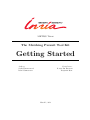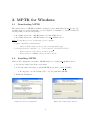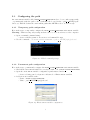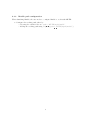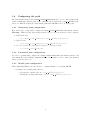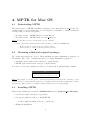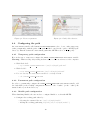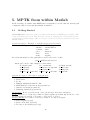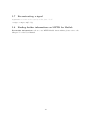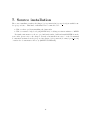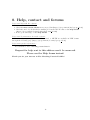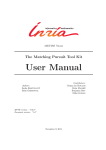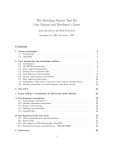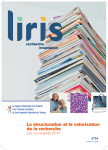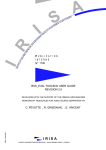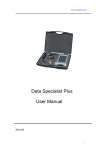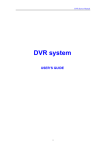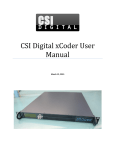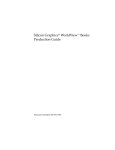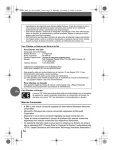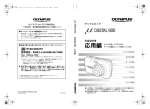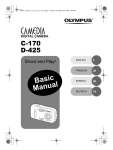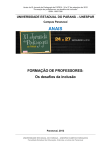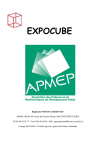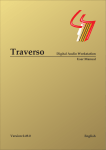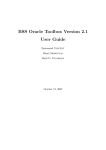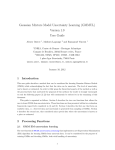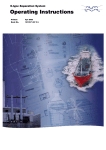Download Getting Started - Gforge
Transcript
METISS Team The Matching Pursuit Tool Kit Getting Started Contributors: Ronan Le Boulch Benjamin Roy Authors: Sacha Krstulović Rémi Gribonval March 1, 2012 Contents 1 1. Introduction 1.1 Learning about MPTK The Matching Pursuit Tool Kit (MPTK) provides a fast implementation of the Matching Pursuit algorithm for the sparse decomposition of multichannel signals such as audio signals. It comprises a library, standalone utilities and Matlab scripts. MPTK provides an implementation of Matching Pursuit which is: • FAST: e.g., extract 1.5 million atoms from a 1 hour long, 16kHz audio signal (15dB extracted) in 0.25x real time on a Pentium [email protected], out of a dictionary of 178M Gabor atoms. Such incredible speed makes it possible to process “real world” signals. • FLEXIBLE: multi-channel, various signal input formats, flexible syntax to describe the dictionaries 7→ reproducible results, cleaner experiments. • OPEN: modular architecture 7→ add your own atoms ! Free distribution under the GPL. MPTK is mainly developed and maintained within the METISS Research Group (http://www.irisa.fr/metiss/) on audio signal processing, at the INRIA Research Institute (http://www.irisa.fr or http://www.inria.fr/rennes) in Rennes, France. 1.2 Reading this document This document describes the basic principles about how to download, install and use the Matching Pursuit Tool Kit. It is divided into two major sections : • Downloading and installing MPTK depending on the system OS • Understanding the basic usage of MPTK with command line tools • Understanding the basic usage of MPTK within Matlab If you need more specific details about any part of this Getting Started document, please refer to the following chapters of the User manual document : • Chapter ?? for how to pre-build, build and install MPTK from the source files • Chapter ?? & ?? for how to use MPTK with command line tools • Chapter ?? & ?? for how to use MPTK within Matlab The User manual document can be downloaded here : • https://gforge.inria.fr/docman/?group id=36 2 Part I Installing MPTK 3 2. MPTK for Windows 2.1 Downloading MPTK The latest version of MPTK is available at (https://gforge.inria.fr/frs/?group id=36). Depending on the processor architecture of your computer, you will have to download either the 32 bits package or the 64 bits package: • For Windows 32 bits : “MPTK-binary-v.v.v-i386-Windows.exe” • For Windows 64 bits : “MPTK-binary-v.v.v-x86 64-Windows.exe” Hint : To find the processor architecture of your computer: • Open a terminal command using : – Start 7→ All Programs 7→ Accessories 7→ Command Prompt • Use the following command : echo %PROCESSOR ARCHITECTURE% – If the answer is “x86” then your OS is 32 bits – If the answer is “AMD64” then your OS is 64 bits 2.2 Installing MPTK When double clicking the executable “MPTK-binary-v.v.v.-(i386/x86 64)-Windows.exe”: 1. Accept the terms of the licence agreement 2. Select the path folder where to install MPTK (we’ll call it “path to MPTK”) • We suggest to use the default folder : “C:\Program Files\MPTK” 3. Finish the installation Figure 2.1: Licence agreement Figure 2.2: Path folder selection 4 2.3 Configuring the path An environment variable called MPTK CONFIG FILENAME needs to be set, either temporarily, or permanently, with the path of the “path.xml” file located in the “path to MPTK/mptk” directory. This file defines the environment paths that MPTK needs to work correctly. 2.3.1 Temporary path configuration Here is the way to temporarily configure the MPTK CONFIG FILENAME environment variable. Warning : This is a temporary setting and it needs to be done at each reset of the computer. • Open a terminal command using : – Start 7→ All Programs 7→ Accessories 7→ Command Prompt • Use the command : set MPTK CONFIG FILENAME = path to MPTK/mptk/path.xml Figure 2.3: Filled command prompt 2.3.2 Permanent path configuration Here is the way to permanently configure the MPTK CONFIG FILENAME environment variable • Check if the environment variable is correctly set with : echo %MPTK CONFIG FILENAME% • Open the environment variable configuration panel situated under : – Start 7→ Config panel 7→ System 7→ Advanced 7→ Environment variables • Add a new user variable with : – Name : MPTK CONFIG FILENAME – Value : path to MPTK/mptk/path.xml Figure 2.4: Environment variable configuration 5 2.3.3 Matlab path configuration When launching Matlab, the user needs to configure Matlab to work with MPTK: • Configure the working path either by: – Selecting the current folder as “path to MPTK/mptk/matlab” – Adding the working path using addpath(“path to MPTK/mptk/matlab”) 6 3. MPTK for Linux 3.1 Downloading MPTK The latest version of MPTK is available at (https://gforge.inria.fr/frs/?group id=36). Depending on the processor architecture of your computer, download either the 32 bits package or the 64 bits package: • For RedHat, Suse, Fedora, Mandriva – 32 bits : “MPTK-binary-v.v.v-i386-Linux.rpm” – 64 bits : “MPTK-binary-v.v.v-x86 64-Linux.rpm” • For Debian, Knoppix, Ubuntu – 32 bits : “MPTK-binary-v.v.v-i386-Linux.deb” – 64 bits : “MPTK-binary-v.v.v-x86 64-Linux.deb” Hint : To find the processor architecture of your computer : • Open a terminal command and use the following command : uname -m – If the answer is “i386” then your OS is 32 bits – If the answer is “x86 64” then your OS is 64 bits 3.2 Obtaining additional required packages Two additional packages are needed. Their installation require administrator privileges on the machine. The “sudo” command may ask you to input administrator password : • Libsndfile (tested with version 1.0.23) pre compiled library • FFTW (tested with version 3.2.2) pre compiled library You can see below some examples about how to download those libraries using terminal : Ubuntu Fedora Mandriva sudo apt-get install -y -qq libsndfile1-dev sudo yum -y -qq install libsndfile-devel sudo smart install -y -qq libsndfile1-dev sudo apt-get install -y -qq libfftw3-dev sudo yum -y -qq install fftw-devel sudo smart install -y -qq libfftw3-dev sudo yum -y -qq install fftw-static 3.3 Installing MPTK Depending on the type of Linux you have there ares two ways to install the packages : • for “rpm” package : rpm -ivh MPTK-binary-v.v.v-(i386/x86 64)-Linux.rpm • for “deb” package : dpkg -i MPTK-binary-v.v.v-(i386/x86 64)-Linux.deb 7 3.4 Configuring the path An environment variable called MPTK CONFIG FILENAME needs to be set, either temporarily, either permanently, with the path of the “path.xml” file located in the “path to MPTK/mptk” directory. This file defines the environment paths that MPTK needs to work properly. 3.4.1 Temporary path configuration Here is the way to temporarily configure the MPTK CONFIG FILENAME environment variable. Warning : This is a temporary setting and it needs to be done at each reset of the computer. • With Bash shell : – export MPTK CONFIG FILENAME =“path to MPTK/mptk/path.xml” • With C-shell : – setenv MPTK CONFIG FILENAME “path to MPTK/mptk/path.xml” • You can check if the environment variable is correctly set with : – echo $MPTK CONFIG FILENAME 3.4.2 Permanent path configuration In order to permanently configure the MPTK CONFIG FILENAME environment variable, add the bash shell (or the C-shell) configuration line to the “.bashrc” (or the “.cshrc”) file situated under your home directory. 3.4.3 Matlab path configuration When launching Matlab, the user needs to configure Matlab to work with MPTK: • Configure the working path either by: – Selecting the current folder as “path to MPTK/mptk/matlab” – Adding the working path using addpath(“path to MPTK/mptk/matlab”) 8 4. MPTK for Mac OS 4.1 Downloading MPTK The latest version of MPTK is available at (https://gforge.inria.fr/frs/?group id=36). Depending on the processor architecture of your computer, you will have to download either the 32 bits package or the 64 bits package: • For Mac 32 bits : “MPTK-binary-v.v.v-i386-Mac.exe” • For Mac 64 bits : ‘MPTK-binary-v.v.v-x86 64-Mac.exe” Hint : To find the processor architecture of your computer : • Open a terminal command and use the following command : uname -m – If the answer is “i386” then your OS is 32 bits – If the answer is “x86 64” then your OS is 64 bits 4.2 Obtaining additional required packages Two additional packages are needed. Their installation require administrator privileges on the machine. The “sudo” command may ask you to input administrator password : • Libsndfile (tested with version 1.0.23) pre compiled library • FFTW (tested with version 3.2.2) pre compiled library You can see below some examples about how to download those libraries using terminal: Mac sudo /opt/local/bin/port install libsndfile +universal sudo /opt/local/bin/port install fftw-3 +universal Hint : We suggest to use the “port” command from MacPorts because the command “+universal” allows to retrieve libraries which are compatible with both system architectures (32 bits and 64 bits). The package is available at http://www.macports.org/install.php 4.3 Installing MPTK When double clicking the executable “MPTK-binary-v.v.v.-(i386/x86 64)-Mac.dmg”: 1. Accept the terms of the licence agreements 2. Accept the path folder where to install MPTK • The default and unique folder is : “/usr/local/” 3. Finish the installation 9 Figure 4.1: Licence agreement 4.4 Figure 4.2: Path folder selection Configuring the path An environment variable called MPTK CONFIG FILENAME needs to be set, either temporary, either permanently, with the path of the path.xml file located in the “path to MPTK/mptk” directory. This file defines the environment paths that MPTK needs to work properly. 4.4.1 Temporary path configuration Here is the way to temporary configure the MPTK CONFIG FILENAME environment variable. Warning : This is a temporary setting and it needs to be done at each reset of the computer. • With Bash shell : – export MPTK CONFIG FILENAME =“/usr/local/mptk/path.xml” • With C-shell : – setenv MPTK CONFIG FILENAME “/usr/local/mptk/path.xml” • You can check if the environment variable is correctly set with : – echo $MPTK CONFIG FILENAME 4.4.2 Permanent path configuration In order to permanently configure the MPTK CONFIG FILENAME environment variable, add the bash shell (or the C-shell) configuration sentence to the “.bashrc” (or the “.cshrc”) file situated under your home directory. 4.4.3 Matlab path configuration When launching Matlab, the user needs to configure Matlab to work with MPTK: • Configure the working path either by : – Selecting the current folder as “/usr/local/mptk/matlab” – Adding the working path using addpath(“/usr/local/mptk/matlab”) 10 Part II Using MPTK 11 5. MPTK from within Matlab In the following, we assume that MPTK has been installed correctly, that the system path configuration has been set and that Matlab is installed. 5.1 Getting Started GettingStarted command is used for a better understanding of MPTK functionalities. This script is divided in two parts. The first part consists in retrieving the environment informations and the available plugins. The second part consists in describing several tutorials about MPTK utilities. 1st part description : Example of available plugins and dictionaries Here is the list of types of atoms available in MPTK plugins: - anywave constant gabor mclt mdst - anywavehilbert dirac harmonic mdct nyquist As well as information on the path where reference files can be found: - path to MPTK/mptk/reference which can be used to find examples of dictionaries: dic dic dic dic anywave.xml mdst.xml mclt.xml gabor two scales.xml dic dic dic dic constant.xml anywave modifie.xml nyquist.xml mdct two scales.xml dic dic dic dic harmonic.xml dirac.xml chirp.xml test.xml 2nd part description : Description of the tutorials There are several tutorials on using MPTK4Matlab: 1. 2. 3. 4. 5. 6. Dictionaries Books Running Matching Pursuit Toolkit Multichannel decompositions (in preparation) Anywave atoms (in preparation) Demixing pursuit (in preparation) Dictionaries : How to read (dictread ), create (dictwrite) a dictionary description Books : What is a book (storage format for sparse signal representations) and how to read (bookread ), save (bookwrite) or plot any book (bookplot, bookover ) Running MPTK : Procedure to follow if you want to decompose a signal : • Read a signal (sigread ) • Read a dictionary (dictread ) • Decompose the signal (mpdecomp) 12 5.2 Getting the environment information getmptkinfo command is launched under the GettingStarted.m script, and is used to retrieve the environment datas, such as : • • • • The The The The plugins atoms names available block parameters needed to correctly define each atom windows names that can be used to through the signal waveform example or default environment paths 7→ mptkInfo = getmptkinfo(); 5.3 Reading a signal sigread command reads an imports signal “exampleSignal” of any format supported by libsndfile library to Matlab and gives a matrix “signal” (numSamples x numChans) and the sampling frequency of the read signal “sampleRate”. 7→ [signal sampleRate] = sigread(mptkInfo.path.exampleSignal); 5.4 Reading a dictionary dictread command imports a dictionary description “defaultDict” to Matlab and gives a dictionary description with the following structure : dict.block{i} = block where, for example block.type = ‘dirac’ 7→ dict = dictread(mptkInfo.path.defaultDict); 5.5 Decomposing a signal mpdecomp command decompose a signal “Signal” using its sampling frequency “sampleRate”, a dictionary structure “dict” performing “numIter” iterations and gives the resulting decomposition “book”, the “residual” obtained after the iterations and “decay”, a vector with the energy of the residual after each iteration. 7→ [book residual decay] = mpdecomp(signal,sampleRate,dict,numIter); 5.6 Plotting a book bookover plots the given “book” over a STFT spectrogram of the given “Signal” for channel “numChan” (or 1 for default). The book and/or the signal can be given as filenames (WAV format for the signal). 7→ figure(5);bookover(book,signal); 13 5.7 Reconstructing a signal mprecons reconstructs the signal from the given “book”. 7→ sigrec = mprecons(book); 5.8 Finding further informations on MPTK for Matlab For further informations on how to use MPTK Matlab functionalities please refer to the Chapter ?? of the User Manual. 14 6. MPTK command line utilities 6.1 List of commands Here is a list of the MPTK command line utilities : • • • • • • • 6.2 mpd : decompose a waveform signal using matching pursuit gpd : decompose a waveform signal using gradient pursuit mpd demix : decompose a waveform signalusing matching pursuit and a mixer matrix mpf : filters the atoms contained in books mpr : reconstructs a signal from the atoms contained in a book mpcat : concatenates any number of books into one mpview : makes a time-frequency pixmap Basic example Here is a simple example on how to use MPTK with terminal commands : ———————————————————————————————————mpd command iterates Matching Pursuit on signal “sndFileToDecomp.wav” with dictionary “dictFile.xml” and gives the resulting book “bookFile.bin” (and an optional residual signal) after N iterations or after reaching the signal-to-residual ratio SNR. ———————————————————————————————————$ mpd -s 10 -R 10 -d dictFile.xml sndFileToDecomp.wav bookFile.bin ————————————————————————————————— mpr commands rebuilds a signal “sndReconsFile.wav” from the atoms contained in the book file “bookFile.bin”. An optional residual “sndResidFile.wav” can be added. ————————————————————————————————— $ mpr bookFile.bin sndReconsFile.wav sndResidFile.wav information : Some book examples are available under “path to MPTK/mptk/reference/book” —————————————————————————————————————mpf commands filters the atoms contained in “bookFile.bin” (or stdin), stores those which satisfy the indicated properties in “bookYes.bin” (or stdout) and the others in “bookNo.bin”. —————————————————————————————————————$ mpf –Freq=[0:110] –len=[0:256] bookFile.bin bookYes.bin bookNo.bin 6.3 Finding further informations on MPTK cmd line For further informations on how to use MPTK command line utilities please refer to the Chapter ?? of the User Manual. 15 7. Source installation The source installation archive file (https://gforge.inria.fr/frs/?group id=36) is available under gforge website . This kind of installation is recommended for : • Whoever have problems installing the binary files • Whoever wants to help developing MPTK and/or adding new functionalities to MPTK For further information on how to pre-build with cmake, build and install MPTK from the source files, please refer to the chapter “Download & install from source” of the Usermanual documentation situated under gforge website (https://gforge.inria.fr/docman/?group id=36) or under the documentation directory (MPTK UserManual). 16 8. Help, contact and forums If you need help with the software: 1. Check if a more recent release fixes your problem (https://gforge.inria.fr/frs/?group id=36) 2. Check if somebody else has had a samilar problem and if a fix exist on the help forum (https://gforge.inria.fr/forum/forum.php?forum id=109) 3. If not, post a message on the help forum If you need documentation about the software: Some articles exposing scientific results related to MPTK are available in PDF format through the following page (https://gforge.inria.fr/docman/?group id=36) If you want specific information : You can write to us to [email protected]. Request for help sent to this address won’t be answered. Please use the Help forum instead. Thank you for your interest in The Matching Pursuit ToolKit ! 17