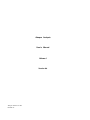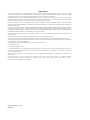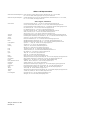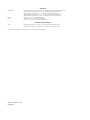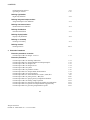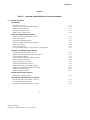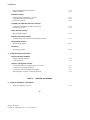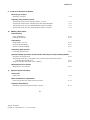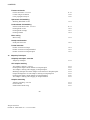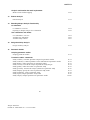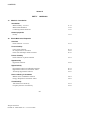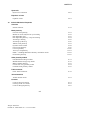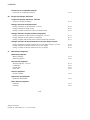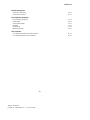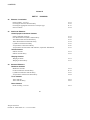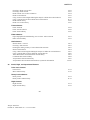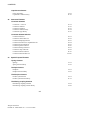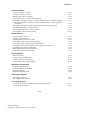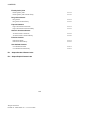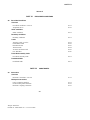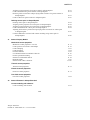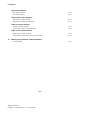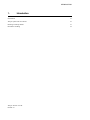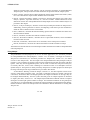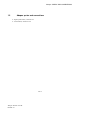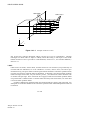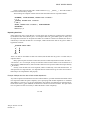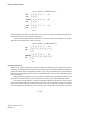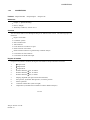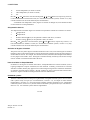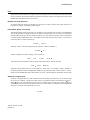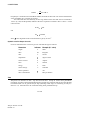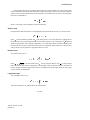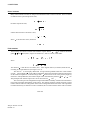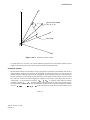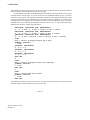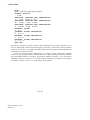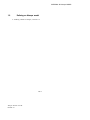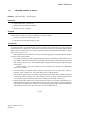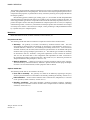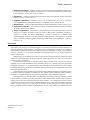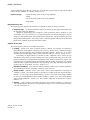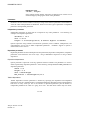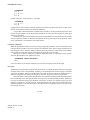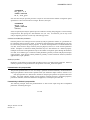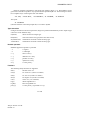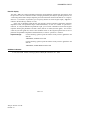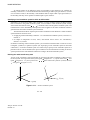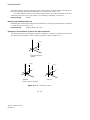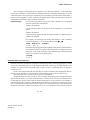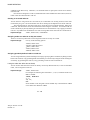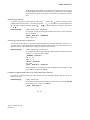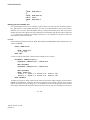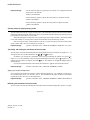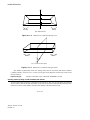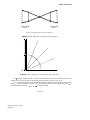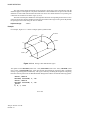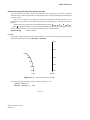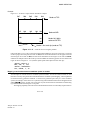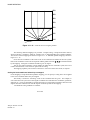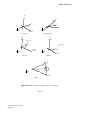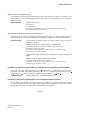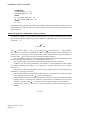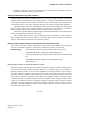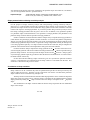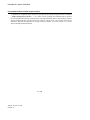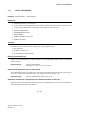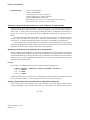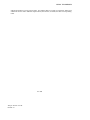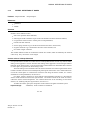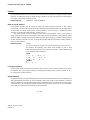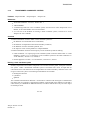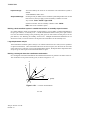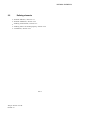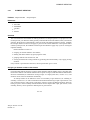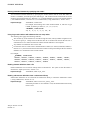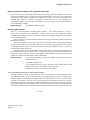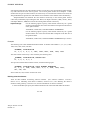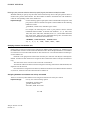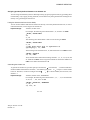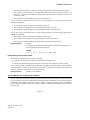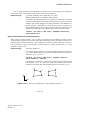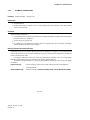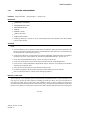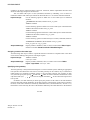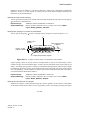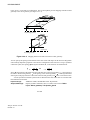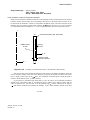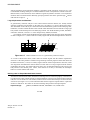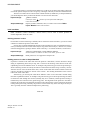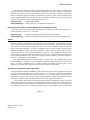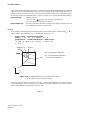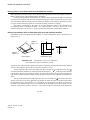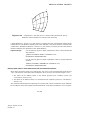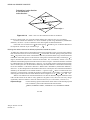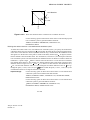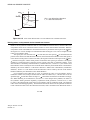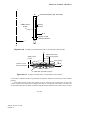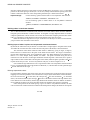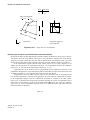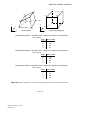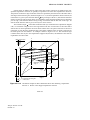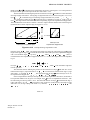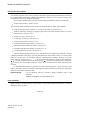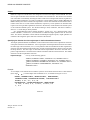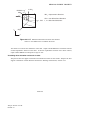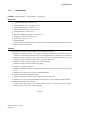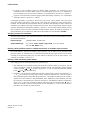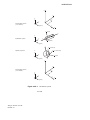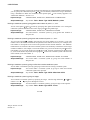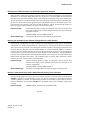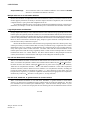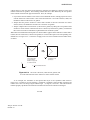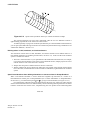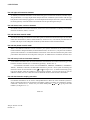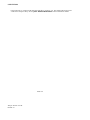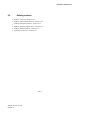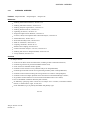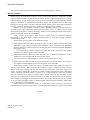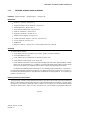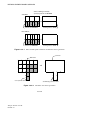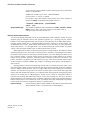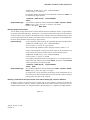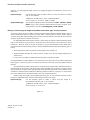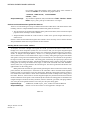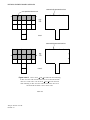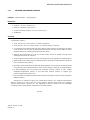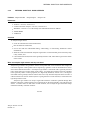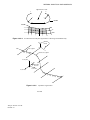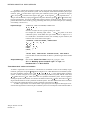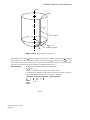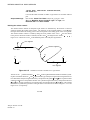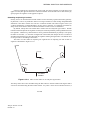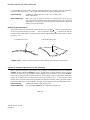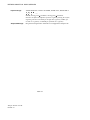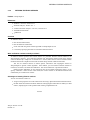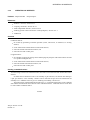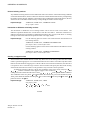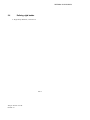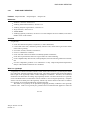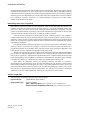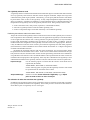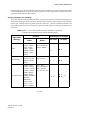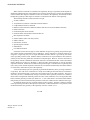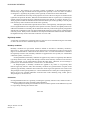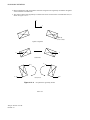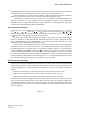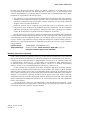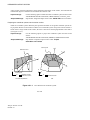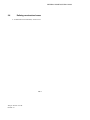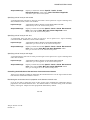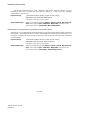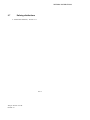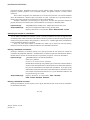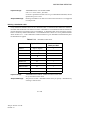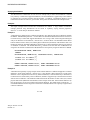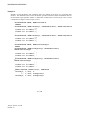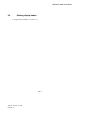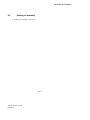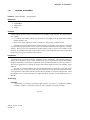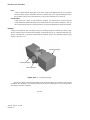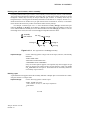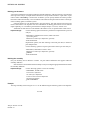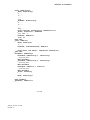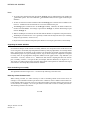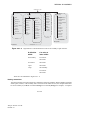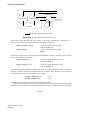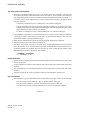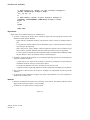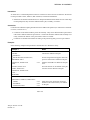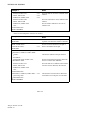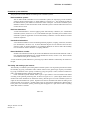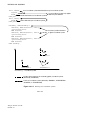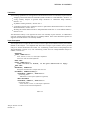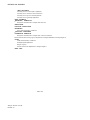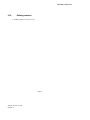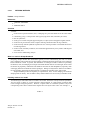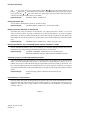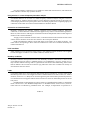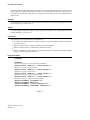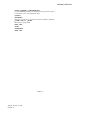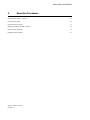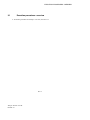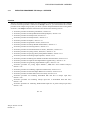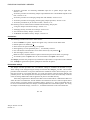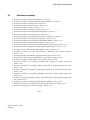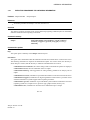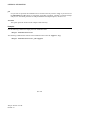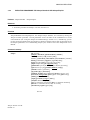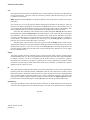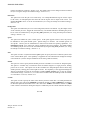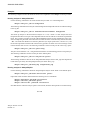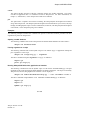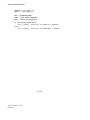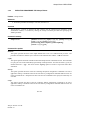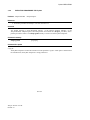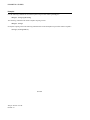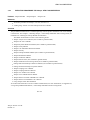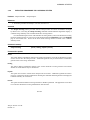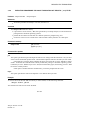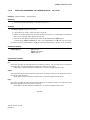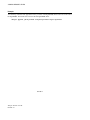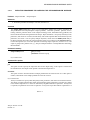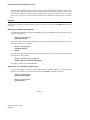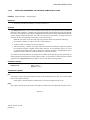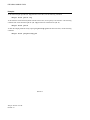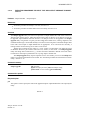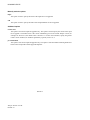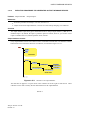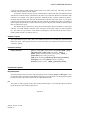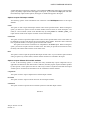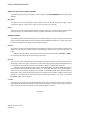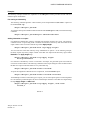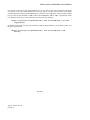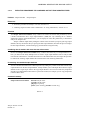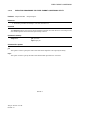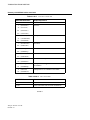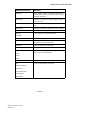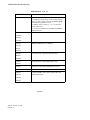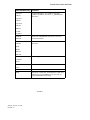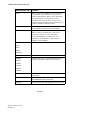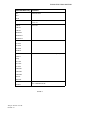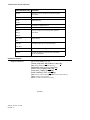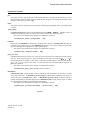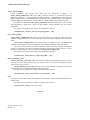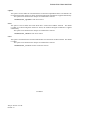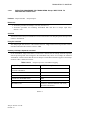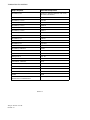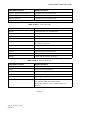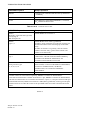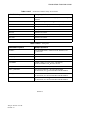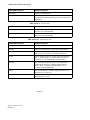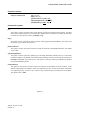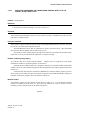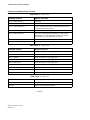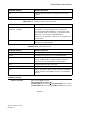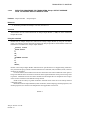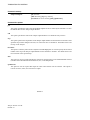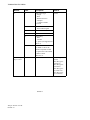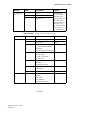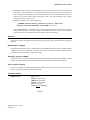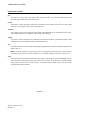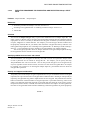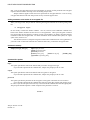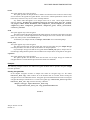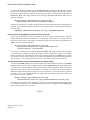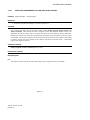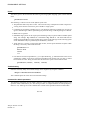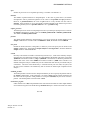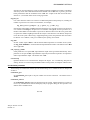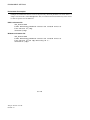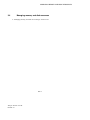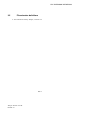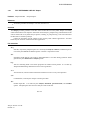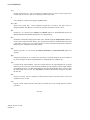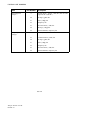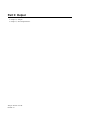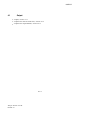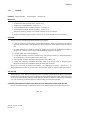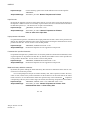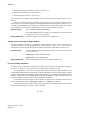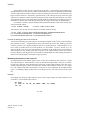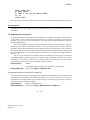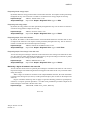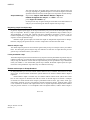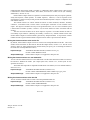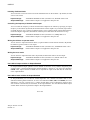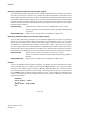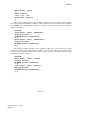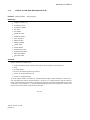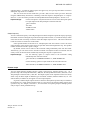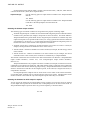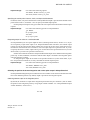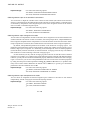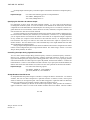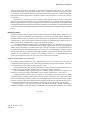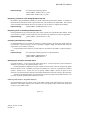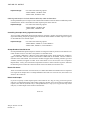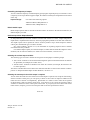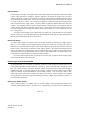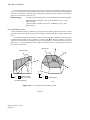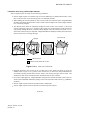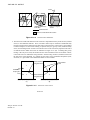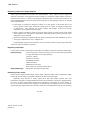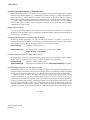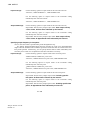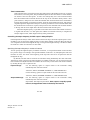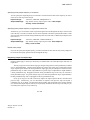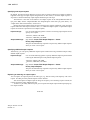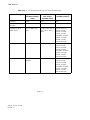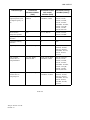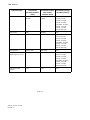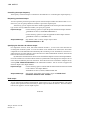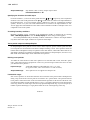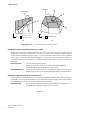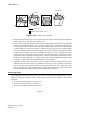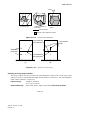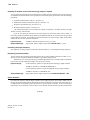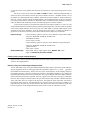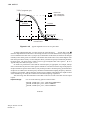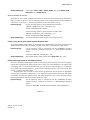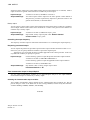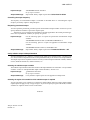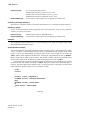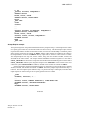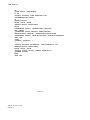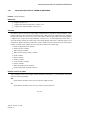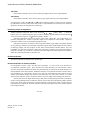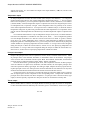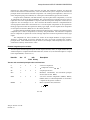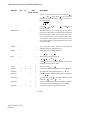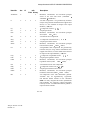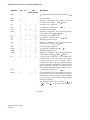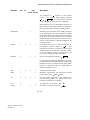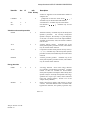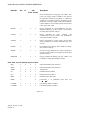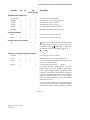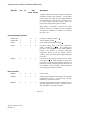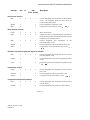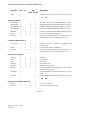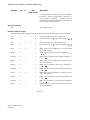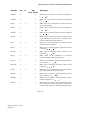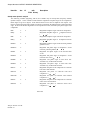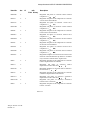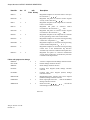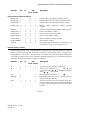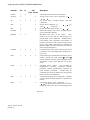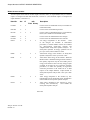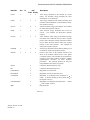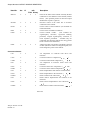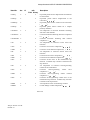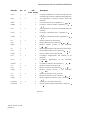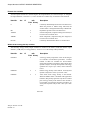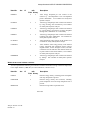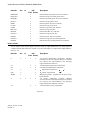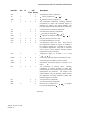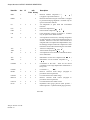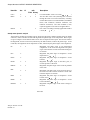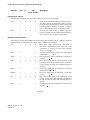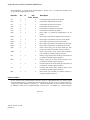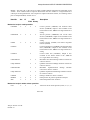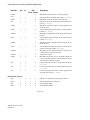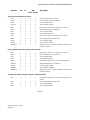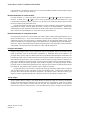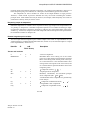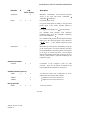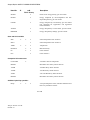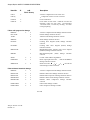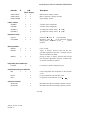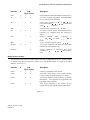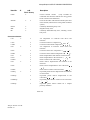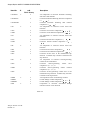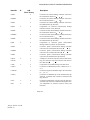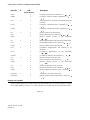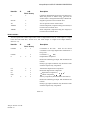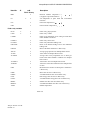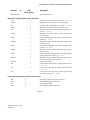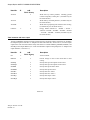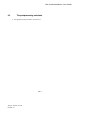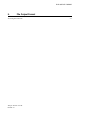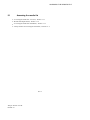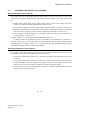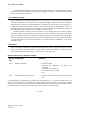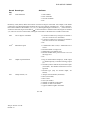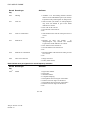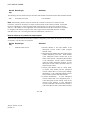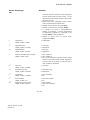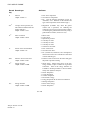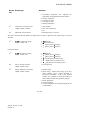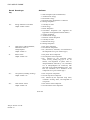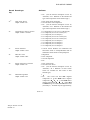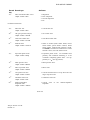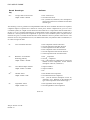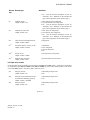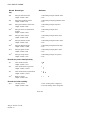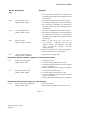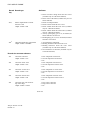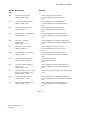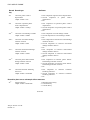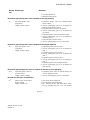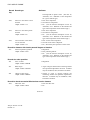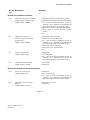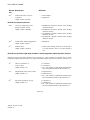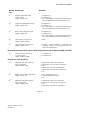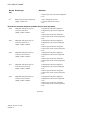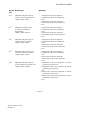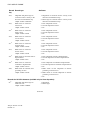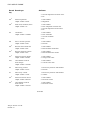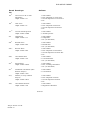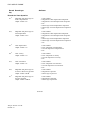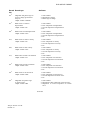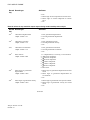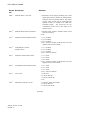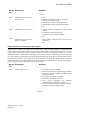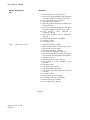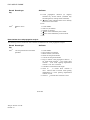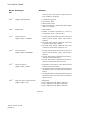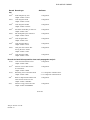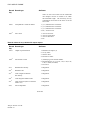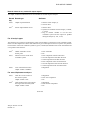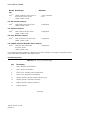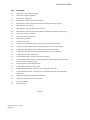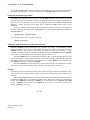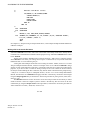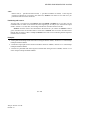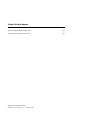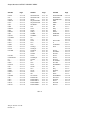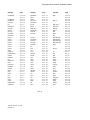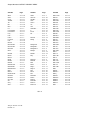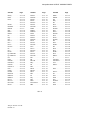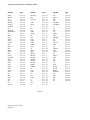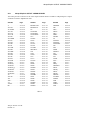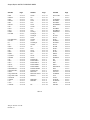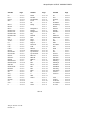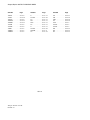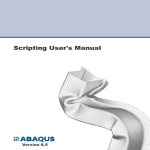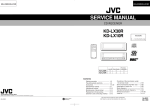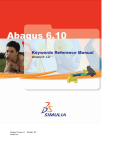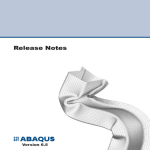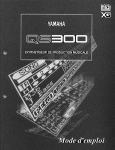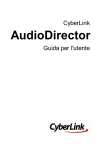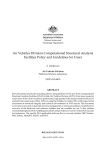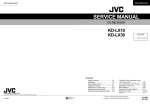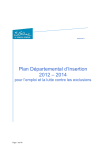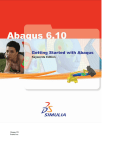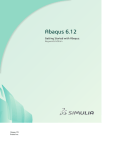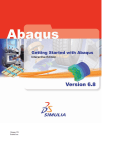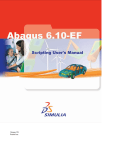Download Abaqus Analysis User`s Manual, vol1
Transcript
Abaqus Analysis User’s Manual Abaqus Version 6.6 ID: Printed on: Abaqus Analysis User’s Manual Volume I Version 6.8 Abaqus Version 6.6 ID: Printed on: Legal Notices CAUTION: This documentation is intended for qualified users who will exercise sound engineering judgment and expertise in the use of the Abaqus Software. The Abaqus Software is inherently complex, and the examples and procedures in this documentation are not intended to be exhaustive or to apply to any particular situation. Users are cautioned to satisfy themselves as to the accuracy and results of their analyses. Dassault Systèmes and its subsidiaries, including Dassault Systèmes Simulia Corp., shall not be responsible for the accuracy or usefulness of any analysis performed using the Abaqus Software or the procedures, examples, or explanations in this documentation. Dassault Systèmes and its subsidiaries shall not be responsible for the consequences of any errors or omissions that may appear in this documentation. DASSAULT SYSTÈMES AND ITS SUBSIDIARIES DISCLAIM ALL EXPRESS OR IMPLIED REPRESENTATIONS AND WARRANTIES, INCLUDING ANY IMPLIED WARRANTY OF MERCHANTABILITY OR FITNESS FOR A PARTICULAR PURPOSE OF THE CONTENTS OF THIS DOCUMENTATION. IN NO EVENT SHALL DASSAULT SYSTÈMES, ITS SUBSIDIARIES, OR THEIR THIRD-PARTY PROVIDERS BE LIABLE FOR ANY INDIRECT, INCIDENTAL, PUNITIVE, SPECIAL, OR CONSEQUENTIAL DAMAGES (INCLUDING, WITHOUT LIMITATION, DAMAGES FOR LOSS OF BUSINESS PROFITS, BUSINESS INTERRUPTION, OR LOSS OF BUSINESS INFORMATION) EVEN IF DASSAULT SYSTÈMES OR ITS SUBSIDIARY HAS BEEN ADVISED OF THE POSSIBILITY OF SUCH DAMAGES. The Abaqus Software is available only under license from Dassault Systèmes or its subsidiary and may be used or reproduced only in accordance with the terms of such license. This documentation and the software described in this documentation are subject to change without prior notice. No part of this documentation may be reproduced or distributed in any form without prior written permission of Dassault Systèmes or its subsidiary. Export and re-export of the Abaqus Software and this documentation is subject to United States and other export control regulations. Each user is responsible for compliance with applicable export regulations. The Abaqus Software is a product of Dassault Systèmes Simulia Corp., Providence, RI, USA. © Dassault Systèmes, 2008 Printed in the United States of America. U.S. GOVERNMENT USERS: The Abaqus Software and its documentation are “commercial items,” specifically “commercial computer software” and “commercial computer software documentation” and, consistent with FAR 12.212 and DFARS 227.7202, as applicable, are provided with restricted rights in accordance with license terms. Abaqus, the 3DS logo, SIMULIA, and CATIA are trademarks or registered trademarks of Dassault Systèmes or its subsidiaries in the United States and/or other countries. Other company, product, and service names may be trademarks or service marks of their respective owners. For additional information concerning trademarks, copyrights, and licenses, see the Legal Notices in the Abaqus Version 6.8 Release Notes and the notices at: http://www.simulia.com/products/products_legal.html. Abaqus Version 6.6 ID: Printed on: Offices and Representatives SIMULIA Worldwide Headquarters SIMULIA European Headquarters Rising Sun Mills, 166 Valley Street, Providence, RI 02909–2499, Tel: +1 401 276 4400, Fax: +1 401 276 4408, [email protected], http://www.simulia.com Gaetano Martinolaan 95, P. O. Box 1637, 6201 BP Maastricht, The Netherlands, Tel: +31 43 356 6906, Fax: +31 43 356 6908, [email protected] Sales, Support, and Services North America Argentina Australia Austria Benelux Brazil Czech Republic France Germany India Israel Italy Japan Korea Malaysia New Zealand Poland Russia, Belarus & Ukraine Scandinavia Singapore South Africa Spain Taiwan Thailand Turkey United Kingdom Abaqus Version 6.6 ID: Printed on: Central, West Lafayette, IN, Tel: +1 765 497 1373, [email protected] Central, Cincinnati, West Chester, OH, Tel: +1 513 275 1430, [email protected] Central, Minneapolis/St. Paul, Woodbury, MN, Tel: +1 612 424 9044, [email protected] East, Warwick, RI, Tel: +1 401 739 3637, [email protected] Erie, Beachwood, OH, Tel: +1 216 378 1070, [email protected] Great Lakes, Northville, MI, Tel: +1 248 349 4669, [email protected] South, Lewisville, TX, Tel: +1 972 221 6500, [email protected] West, Fremont, CA, Tel: +1 510 794 5891, [email protected] Dassault Systèmes Latin America, Buenos Aires, Tel: +54 11 4345 2360, [email protected] Dassault Systèmes Australia Pty. Ltd., Richmond VIC, Tel: +61 3 9421 2900, [email protected] Vienna, Tel: +43 1 929 16 25-0, [email protected] Huizen, The Netherlands, Tel: +31 35 52 58 424, [email protected] SMARTtech Mecânica, São Paulo SP, Tel: +55 11 3168 3388, [email protected] SMARTtech Mecânica, Rio de Janeiro RJ, Tel: + 55 21 3852 2360, [email protected] Synerma s. r. o., Psáry, Tel: +420 603 145 769, [email protected] Versailles, Tel: +33 1 39 24 15 40, [email protected] Aachen, Tel: +49 241 474010, [email protected] München, Tel: +49 89 5434 8770, [email protected] Teynampet, Chennai, Tel: +91 44 65651590, [email protected] ADCOM, Givataim, Tel: +972 54 6830290, [email protected] Italy, Milano, Tel: +39 02 39211211, [email protected] Tokyo, Tel: +81 3 5474 5817, [email protected] Osaka, Tel: +81 6 4803 5020, [email protected] Mapo-Gu, Seoul, Tel: +82 2 785 6707, [email protected] WorleyParsons Advanced Analysis, Kuala Lumpur, Tel: +60 3 2161 2266, [email protected] Matrix Applied Computing Ltd., Auckland, Tel: +64 9 623 1223, [email protected] BudSoft Sp. z o.o., Sw. Marcin, Tel: +48 61 8508 466, [email protected] TESIS Ltd., Moscow, Russia, Tel: +7 495 612 4422, [email protected] Västerås, Sweden, Tel: +46 21 150870, [email protected] WorleyParsons Advanced Analysis, Singapore, Tel: +65 6735 8444, [email protected] Finite Element Analysis Services (Pty) Ltd., Mowbray, Tel: +27 21 448 7608, [email protected] Principia Ingenieros Consultores, S.A., Madrid, Tel: +34 91 209 1482, [email protected] APIC, Taipei, Tel: +886 02 25083066, [email protected] WorleyParsons Advanced Analysis Group, Bangkok, Tel: +66 2 689 3000, [email protected] A-Ztech Ltd., Istanbul, Tel: +90 216 361 8850, [email protected] Sevenoaks, Kent, Tel: +44 1 925 830900, [email protected] Warrington, Tel: +44 1 925 830900, [email protected] Sales Only North America Finland India Great Lakes Canada, Toronto, ON, Canada, Tel: +1 416 402 2219, [email protected] East, Mid-Atlantic, Forest Hill, MD, Tel: +1 410 420 8587, [email protected] South, Southeast, Acworth, GA, Tel: +1 770 795 0960, [email protected] West, Southern CA and AZ, Tustin, CA, Tel: +1 714 731 5895, [email protected] West, Rocky Mountains, Boulder, CO, Tel: +1 303 664 5444, [email protected] Vantaa, Tel: +358 9 2517 8157, [email protected] New Delhi, Tel: +91 11 55171877, [email protected] Pune, Tel: +91 20 32913739, [email protected] China Representative Offices China Chaoyang District, Beijing, P. R. China, Tel: +86 10 65362345, [email protected] Rudong District, Shanghai, P. R. China, Tel: +86 21 5888 0101, [email protected] Complete contact information is available at http://www.simulia.com/about/locations.html. Abaqus Version 6.6 ID: Printed on: Preface This section lists various resources that are available for help with using Abaqus. Support Both technical engineering support (for problems with creating a model or performing an analysis) and systems support (for installation, licensing, and hardware-related problems) for Abaqus are offered through a network of local support offices. Contact information is listed in the front of each Abaqus manual. SIMULIA Online Support System The SIMULIA Online Support System (SOSS) has a knowledge database of SIMULIA Answers. The SIMULIA Answers are solutions to questions that we have had to answer or guidelines on how to use Abaqus. You can also submit new requests for support in the SOSS. All support incidents are tracked in the SOSS. If you are contacting us by means outside the SOSS to discuss an existing support problem and you know the incident number, please mention it so that we can consult the database to see what the latest action has been. To use the SOSS, you need to register with the system. Visit the My Support page at www.simulia.com for instructions on how to register. Many questions about Abaqus can also be answered by visiting the Products page and the Support page at www.simulia.com. Anonymous ftp site Useful documents are maintained on an anonymous ftp account on the computer ftp.simulia.com. Login as user anonymous, and type your e-mail address as your password. Training All offices offer regularly scheduled public training classes. We also provide training seminars at customer sites. All training classes and seminars include workshops to provide as much practical experience with Abaqus as possible. For a schedule and descriptions of available classes, see www.simulia.com or call your local representative. Feedback We welcome any suggestions for improvements to Abaqus software, the support program, or documentation. We will ensure that any enhancement requests you make are considered for future releases. If you wish to make a suggestion about the service or products, refer to www.simulia.com. Complaints should be addressed by contacting your local office or through www.simulia.com. Abaqus Version 6.6 ID: Printed on: CONTENTS Contents Volume I PART I 1. INTRODUCTION, SPATIAL MODELING, AND EXECUTION Introduction Introduction Introduction: general 1.1.1 Abaqus syntax and conventions Input syntax rules Conventions 1.2.1 1.2.2 Defining an Abaqus model Defining a model in Abaqus 1.3.1 Parametric modeling Parametric input 2. 1.4.1 Spatial Modeling Defining nodes Node definition Parametric shape variation Nodal thicknesses Normal definitions at nodes Transformed coordinate systems 2.1.1 2.1.2 2.1.3 2.1.4 2.1.5 Defining elements Element definition Element foundations Defining reinforcement Defining rebar as an element property Orientations 2.2.1 2.2.2 2.2.3 2.2.4 2.2.5 Defining surfaces Surfaces: overview Defining element-based surfaces Defining node-based surfaces Defining analytical rigid surfaces 2.3.1 2.3.2 2.3.3 2.3.4 vii Abaqus ID:usb-toc Printed on: Mon March 10 -- 15:15:22 2008 CONTENTS Defining Eulerian surfaces Operating on surfaces 2.3.5 2.3.6 Defining rigid bodies Rigid body definition 2.4.1 Defining integrated output sections Integrated output section definition 2.5.1 Defining nonstructural mass Nonstructural mass definition 2.6.1 Defining distributions Distribution definition 2.7.1 Defining display bodies Display body definition 2.8.1 Defining an assembly Defining an assembly 2.9.1 Defining matrices Defining matrices 3. 2.10.1 Execution Procedures Execution procedures: overview Execution procedure for Abaqus: overview 3.1.1 Execution procedures Execution procedure for obtaining information Execution procedure for Abaqus/Standard and Abaqus/Explicit Execution procedure for Abaqus/CAE Execution procedure for Abaqus/Viewer Execution procedure for Python Execution procedure for parametric studies Execution procedure for Abaqus HTML documentation Execution procedure for licensing utilities Execution procedure for ASCII translation of results (.fil) files Execution procedure for joining results (.fil) files Execution procedure for querying the keyword/problem database Execution procedure for fetching sample input files Execution procedure for making user-defined executables and subroutines Execution procedure for input file and output database upgrade utility Execution procedure for generating output database reports viii Abaqus ID:usb-toc Printed on: Mon March 10 -- 15:15:22 2008 3.2.1 3.2.2 3.2.3 3.2.4 3.2.5 3.2.6 3.2.7 3.2.8 3.2.9 3.2.10 3.2.11 3.2.12 3.2.13 3.2.14 3.2.15 CONTENTS Execution procedure for joining output database (.odb) files from restarted analyses Execution procedure for combining output from substructures Execution procedure for network output database file connector Execution procedure for fixed format conversion utility Execution procedure for translating NASTRAN bulk data files to Abaqus input files Execution procedure for translating Abaqus input files to NASTRAN bulk data files Execution procedure for translating PAM-CRASH input files to partial Abaqus input files Execution procedure for translating RADIOSS input files to partial Abaqus input files Execution procedure for translating Abaqus output database files to NASTRAN Output2 results files Execution procedure for exchanging Abaqus data with ZAERO Execution procedure for encrypting and decrypting Abaqus input data Execution procedures for job execution control 3.2.16 3.2.17 3.2.18 3.2.19 3.2.20 3.2.21 3.2.22 3.2.23 3.2.24 3.2.25 3.2.26 3.2.27 Environment file settings Using the Abaqus environment settings 3.3.1 Managing memory and disk resources Managing memory and disk use in Abaqus 3.4.1 File extension definitions File extensions used by Abaqus 3.5.1 FORTRAN unit numbers FORTRAN unit numbers used by Abaqus 3.6.1 PART II 4. OUTPUT Output Output Output Output to the data and results files Output to the output database 4.1.1 4.1.2 4.1.3 Output variables Abaqus/Standard output variable identifiers Abaqus/Explicit output variable identifiers 4.2.1 4.2.2 The postprocessing calculator The postprocessing calculator 4.3.1 ix Abaqus ID:usb-toc Printed on: Mon March 10 -- 15:15:22 2008 CONTENTS 5. File Output Format Accessing the results file Accessing the results file: overview Results file output format Accessing the results file information Utility routines for accessing the results file OI.1 Abaqus/Standard Output Variable Index OI.2 Abaqus/Explicit Output Variable Index 5.1.1 5.1.2 5.1.3 5.1.4 x Abaqus ID:usb-toc Printed on: Mon March 10 -- 15:15:22 2008 CONTENTS Volume II PART III 6. ANALYSIS PROCEDURES, SOLUTION, AND CONTROL Analysis Procedures Introduction Procedures: overview General and linear perturbation procedures Multiple load case analysis Direct linear equation solver Iterative linear equation solver Static stress/displacement analysis 6.1.1 6.1.2 6.1.3 6.1.4 6.1.5 Static stress analysis procedures: overview Static stress analysis Eigenvalue buckling prediction Unstable collapse and postbuckling analysis Quasi-static analysis Direct cyclic analysis Low-cycle fatigue analysis using the direct cyclic approach Dynamic stress/displacement analysis 6.2.1 6.2.2 6.2.3 6.2.4 6.2.5 6.2.6 6.2.7 Dynamic analysis procedures: overview Implicit dynamic analysis using direct integration Explicit dynamic analysis Direct-solution steady-state dynamic analysis Natural frequency extraction Complex eigenvalue extraction Transient modal dynamic analysis Mode-based steady-state dynamic analysis Subspace-based steady-state dynamic analysis Response spectrum analysis Random response analysis Steady-state transport analysis 6.3.1 6.3.2 6.3.3 6.3.4 6.3.5 6.3.6 6.3.7 6.3.8 6.3.9 6.3.10 6.3.11 Steady-state transport analysis Heat transfer and thermal-stress analysis 6.4.1 Heat transfer analysis procedures: overview Uncoupled heat transfer analysis Sequentially coupled thermal-stress analysis 6.5.1 6.5.2 6.5.3 xi Abaqus ID:usb-toc Printed on: Mon March 10 -- 15:15:22 2008 CONTENTS Fully coupled thermal-stress analysis Adiabatic analysis 6.5.4 6.5.5 Electrical analysis Electrical analysis procedures: overview Coupled thermal-electrical analysis Piezoelectric analysis 6.6.1 6.6.2 6.6.3 Coupled pore fluid flow and stress analysis Coupled pore fluid diffusion and stress analysis Geostatic stress state 6.7.1 6.7.2 Mass diffusion analysis Mass diffusion analysis 6.8.1 Acoustic and shock analysis Acoustic, shock, and coupled acoustic-structural analysis 6.9.1 Abaqus/Aqua analysis Abaqus/Aqua analysis 6.10.1 Annealing Annealing procedure 7. 6.11.1 Analysis Solution and Control Solving nonlinear problems Solving nonlinear problems Contact iterations 7.1.1 7.1.2 Analysis convergence controls Convergence and time integration criteria: overview Commonly used control parameters Convergence criteria for nonlinear problems Time integration accuracy in transient problems PART IV 8. 7.2.1 7.2.2 7.2.3 7.2.4 ANALYSIS TECHNIQUES Analysis Techniques: Introduction Analysis techniques: overview 8.1.1 xii Abaqus ID:usb-toc Printed on: Mon March 10 -- 15:15:22 2008 CONTENTS 9. Analysis Continuation Techniques Restarting an analysis Restarting an analysis 9.1.1 Importing and transferring results Transferring results between Abaqus analyses: overview Transferring results between Abaqus/Explicit and Abaqus/Standard Transferring results from one Abaqus/Standard analysis to another Transferring results from one Abaqus/Explicit analysis to another 10. 9.2.1 9.2.2 9.2.3 9.2.4 Modeling Abstractions Substructuring Using substructures Defining substructures 10.1.1 10.1.2 Submodeling Submodeling: overview Node-based submodeling Surface-based submodeling 10.2.1 10.2.2 10.2.3 Generating global matrices Generating global matrices 10.3.1 Symmetric model generation, results transfer, and analysis of cyclic symmetry models Symmetric model generation Transferring results from a symmetric mesh or a partial three-dimensional mesh to a full three-dimensional mesh Analysis of models that exhibit cyclic symmetry 10.4.1 10.4.2 10.4.3 Meshed beam cross-sections Meshed beam cross-sections 11. 10.5.1 Special-Purpose Techniques Inertia relief Inertia relief 11.1.1 Mesh modification or replacement Element and contact pair removal and reactivation 11.2.1 Geometric imperfections Introducing a geometric imperfection into a model xiii Abaqus ID:usb-toc Printed on: Mon March 10 -- 15:15:22 2008 11.3.1 CONTENTS Fracture mechanics Fracture mechanics: overview Contour integral evaluation Crack propagation analysis 11.4.1 11.4.2 11.4.3 Hydrostatic fluid modeling Modeling fluid-filled cavities 11.5.1 Surface-based fluid modeling Surface-based fluid cavities: overview Defining fluid cavities Defining fluid exchange Defining inflators 11.6.1 11.6.2 11.6.3 11.6.4 Mass scaling Mass scaling 11.7.1 Steady-state detection Steady-state detection 11.8.1 Parallel execution Parallel execution in Abaqus Parallel execution in Abaqus/Standard Parallel execution in Abaqus/Explicit 12. 11.9.1 11.9.2 11.9.3 Adaptivity Techniques Adaptivity techniques: overview Adaptivity techniques 12.1.1 ALE adaptive meshing ALE adaptive meshing: overview Defining ALE adaptive mesh domains in Abaqus/Explicit ALE adaptive meshing and remapping in Abaqus/Explicit Modeling techniques for Eulerian adaptive mesh domains in Abaqus/Explicit Output and diagnostics for ALE adaptive meshing in Abaqus/Explicit Defining ALE adaptive mesh domains in Abaqus/Standard ALE adaptive meshing and remapping in Abaqus/Standard 12.2.1 12.2.2 12.2.3 12.2.4 12.2.5 12.2.6 12.2.7 Adaptive remeshing Adaptive remeshing: overview Error indicators Solution-based mesh sizing 12.3.1 12.3.2 12.3.3 xiv Abaqus ID:usb-toc Printed on: Mon March 10 -- 15:15:22 2008 CONTENTS Analysis continuation after mesh replacement Mesh-to-mesh solution mapping 13. 12.4.1 Eulerian Analysis Eulerian analysis 14. 13.1.1 Extending Abaqus Analysis Functionality Co-simulation Co-simulation: overview Preparing an Abaqus analysis for co-simulation 14.1.1 14.1.2 User subroutines and utilities User subroutines: overview Available user subroutines Available utility routines 15. 14.2.1 14.2.2 14.2.3 Design Sensitivity Analysis Design sensitivity analysis 16. 15.1.1 Parametric Studies Scripting parametric studies Scripting parametric studies 16.1.1 Parametric studies: commands aStudy.combine(): Combine parameter samples for parametric studies aStudy.constrain(): Constrain parameter value combinations in parametric studies aStudy.define(): Define parameters for parametric studies aStudy.execute(): Execute the analysis of parametric study designs aStudy.gather(): Gather the results of a parametric study aStudy.generate(): Generate the analysis job data for a parametric study aStudy.output(): Specify the source of parametric study results aStudy=ParStudy(): Create a parametric study aStudy.report(): Report parametric study results aStudy.sample(): Sample parameters for parametric studies xv Abaqus ID:usb-toc Printed on: Mon March 10 -- 15:15:22 2008 16.2.1 16.2.2 16.2.3 16.2.4 16.2.5 16.2.6 16.2.7 16.2.8 16.2.9 16.2.10 CONTENTS Volume III PART V 17. MATERIALS Materials: Introduction Introduction Material library: overview Material data definition Combining material behaviors 17.1.1 17.1.2 17.1.3 General properties Density 18. 17.2.1 Elastic Mechanical Properties Overview Elastic behavior: overview 18.1.1 Linear elasticity Linear elastic behavior No compression or no tension Plane stress orthotropic failure measures 18.2.1 18.2.2 18.2.3 Porous elasticity Elastic behavior of porous materials 18.3.1 Hypoelasticity Hypoelastic behavior 18.4.1 Hyperelasticity Hyperelastic behavior of rubberlike materials Hyperelastic behavior in elastomeric foams Anisotropic hyperelastic behavior 18.5.1 18.5.2 18.5.3 Stress softening in elastomers Mullins effect in rubberlike materials Energy dissipation in elastomeric foams 18.6.1 18.6.2 Viscoelasticity Time domain viscoelasticity Frequency domain viscoelasticity 18.7.1 18.7.2 xvi Abaqus ID:usb-toc Printed on: Mon March 10 -- 15:15:22 2008 CONTENTS Hysteresis Hysteresis in elastomers 18.8.1 Equations of state Equation of state 19. 18.9.1 Inelastic Mechanical Properties Overview Inelastic behavior 19.1.1 Metal plasticity Classical metal plasticity Models for metals subjected to cyclic loading Rate-dependent yield Rate-dependent plasticity: creep and swelling Annealing or melting Anisotropic yield/creep Johnson-Cook plasticity Dynamic failure models Porous metal plasticity Cast iron plasticity Two-layer viscoplasticity ORNL – Oak Ridge National Laboratory constitutive model Deformation plasticity 19.2.1 19.2.2 19.2.3 19.2.4 19.2.5 19.2.6 19.2.7 19.2.8 19.2.9 19.2.10 19.2.11 19.2.12 19.2.13 Other plasticity models Extended Drucker-Prager models Modified Drucker-Prager/Cap model Mohr-Coulomb plasticity Critical state (clay) plasticity model Crushable foam plasticity models 19.3.1 19.3.2 19.3.3 19.3.4 19.3.5 Fabric materials Fabric material behavior 19.4.1 Jointed materials Jointed material model 19.5.1 Concrete Concrete smeared cracking Cracking model for concrete Concrete damaged plasticity 19.6.1 19.6.2 19.6.3 xvii Abaqus ID:usb-toc Printed on: Mon March 10 -- 15:15:22 2008 CONTENTS Permanent set in rubberlike materials Permanent set in rubberlike materials 20. 19.7.1 Progressive Damage and Failure Progressive damage and failure: overview Progressive damage and failure 20.1.1 Damage and failure for ductile metals Damage and failure for ductile metals: overview Damage initiation for ductile metals Damage evolution and element removal for ductile metals 20.2.1 20.2.2 20.2.3 Damage and failure for fiber-reinforced composites Damage and failure for fiber-reinforced composites: overview Damage initiation for fiber-reinforced composites Damage evolution and element removal for fiber-reinforced composites 20.3.1 20.3.2 20.3.3 Damage and failure for ductile materials in low-cycle fatigue analysis Damage and failure for ductile materials in low-cycle fatigue analysis: overview Damage initiation for ductile materials in low-cycle fatigue Damage evolution for ductile materials in low-cycle fatigue 21. 20.4.1 20.4.2 20.4.3 Other Material Properties Mechanical properties Material damping Thermal expansion 21.1.1 21.1.2 Heat transfer properties Thermal properties: overview Conductivity Specific heat Latent heat 21.2.1 21.2.2 21.2.3 21.2.4 Acoustic properties Acoustic medium 21.3.1 Hydrostatic fluid properties Hydrostatic fluid models 21.4.1 Mass diffusion properties Diffusivity Solubility 21.5.1 21.5.2 xviii Abaqus ID:usb-toc Printed on: Mon March 10 -- 15:15:22 2008 CONTENTS Electrical properties Electrical conductivity Piezoelectric behavior 21.6.1 21.6.2 Pore fluid flow properties Pore fluid flow properties Permeability Porous bulk moduli Sorption Swelling gel Moisture swelling 21.7.1 21.7.2 21.7.3 21.7.4 21.7.5 21.7.6 User materials User-defined mechanical material behavior User-defined thermal material behavior 21.8.1 21.8.2 xix Abaqus ID:usb-toc Printed on: Mon March 10 -- 15:15:22 2008 CONTENTS Volume IV PART VI 22. ELEMENTS Elements: Introduction Element library: overview Choosing the element’s dimensionality Choosing the appropriate element for an analysis type Section controls 23. 22.1.1 22.1.2 22.1.3 22.1.4 Continuum Elements General-purpose continuum elements Solid (continuum) elements One-dimensional solid (link) element library Two-dimensional solid element library Three-dimensional solid element library Cylindrical solid element library Axisymmetric solid element library Axisymmetric solid elements with nonlinear, asymmetric deformation 23.1.1 23.1.2 23.1.3 23.1.4 23.1.5 23.1.6 23.1.7 Infinite elements Infinite elements Infinite element library 23.2.1 23.2.2 Warping elements Warping elements Warping element library 24. 23.3.1 23.3.2 Structural Elements Membrane elements Membrane elements General membrane element library Cylindrical membrane element library Axisymmetric membrane element library 24.1.1 24.1.2 24.1.3 24.1.4 Truss elements Truss elements Truss element library 24.2.1 24.2.2 Beam elements Beam modeling: overview 24.3.1 xx Abaqus ID:usb-toc Printed on: Mon March 10 -- 15:15:22 2008 CONTENTS Choosing a beam cross-section Choosing a beam element Beam element cross-section orientation Beam section behavior Using a beam section integrated during the analysis to define the section behavior Using a general beam section to define the section behavior Beam element library Beam cross-section library 24.3.2 24.3.3 24.3.4 24.3.5 24.3.6 24.3.7 24.3.8 24.3.9 Frame elements Frame elements Frame section behavior Frame element library 24.4.1 24.4.2 24.4.3 Elbow elements Pipes and pipebends with deforming cross-sections: elbow elements Elbow element library 24.5.1 24.5.2 Shell elements Shell elements: overview Choosing a shell element Defining the initial geometry of conventional shell elements Shell section behavior Using a shell section integrated during the analysis to define the section behavior Using a general shell section to define the section behavior Three-dimensional conventional shell element library Continuum shell element library Axisymmetric shell element library Axisymmetric shell elements with nonlinear, asymmetric deformation 25. 24.6.1 24.6.2 24.6.3 24.6.4 24.6.5 24.6.6 24.6.7 24.6.8 24.6.9 24.6.10 Inertial, Rigid, and Capacitance Elements Point mass elements Point masses Mass element library 25.1.1 25.1.2 Rotary inertia elements Rotary inertia Rotary inertia element library 25.2.1 25.2.2 Rigid elements Rigid elements Rigid element library 25.3.1 25.3.2 xxi Abaqus ID:usb-toc Printed on: Mon March 10 -- 15:15:22 2008 CONTENTS Capacitance elements Point capacitance Capacitance element library 26. 25.4.1 25.4.2 Connector Elements Connector elements Connectors: overview Connector elements Connector actuation Connector element library Connection-type library 26.1.1 26.1.2 26.1.3 26.1.4 26.1.5 Connector element behavior Connector behavior Connector elastic behavior Connector damping behavior Connector functions for coupled behavior Connector friction behavior Connector plastic behavior Connector damage behavior Connector stops and locks Connector failure behavior Connector uniaxial behavior 27. 26.2.1 26.2.2 26.2.3 26.2.4 26.2.5 26.2.6 26.2.7 26.2.8 26.2.9 26.2.10 Special-Purpose Elements Spring elements Springs Spring element library 27.1.1 27.1.2 Dashpot elements Dashpots Dashpot element library 27.2.1 27.2.2 Flexible joint elements Flexible joint element Flexible joint element library 27.3.1 27.3.2 Distributing coupling elements Distributing coupling elements Distributing coupling element library 27.4.1 27.4.2 xxii Abaqus ID:usb-toc Printed on: Mon March 10 -- 15:15:22 2008 CONTENTS Cohesive elements Cohesive elements: overview Choosing a cohesive element Modeling with cohesive elements Defining the cohesive element’s initial geometry Defining the constitutive response of cohesive elements using a continuum approach Defining the constitutive response of cohesive elements using a traction-separation description Defining the constitutive response of fluid within the cohesive element gap Two-dimensional cohesive element library Three-dimensional cohesive element library Axisymmetric cohesive element library 27.5.1 27.5.2 27.5.3 27.5.4 27.5.5 27.5.6 27.5.7 27.5.8 27.5.9 27.5.10 Gasket elements Gasket elements: overview Choosing a gasket element Including gasket elements in a model Defining the gasket element’s initial geometry Defining the gasket behavior using a material model Defining the gasket behavior directly using a gasket behavior model Two-dimensional gasket element library Three-dimensional gasket element library Axisymmetric gasket element library 27.6.1 27.6.2 27.6.3 27.6.4 27.6.5 27.6.6 27.6.7 27.6.8 27.6.9 Surface elements Surface elements General surface element library Cylindrical surface element library Axisymmetric surface element library 27.7.1 27.7.2 27.7.3 27.7.4 Hydrostatic fluid elements Hydrostatic fluid elements Hydrostatic fluid element library Fluid link elements Hydrostatic fluid link library 27.8.1 27.8.2 27.8.3 27.8.4 Tube support elements Tube support elements Tube support element library 27.9.1 27.9.2 Line spring elements Line spring elements for modeling part-through cracks in shells Line spring element library xxiii Abaqus ID:usb-toc Printed on: Mon March 10 -- 15:15:22 2008 27.10.1 27.10.2 CONTENTS Elastic-plastic joints Elastic-plastic joints Elastic-plastic joint element library 27.11.1 27.11.2 Drag chain elements Drag chains Drag chain element library 27.12.1 27.12.2 Pipe-soil elements Pipe-soil interaction elements Pipe-soil interaction element library 27.13.1 27.13.2 Acoustic interface elements Acoustic interface elements Acoustic interface element library 27.14.1 27.14.2 Eulerian elements Eulerian elements Eulerian element library 27.15.1 27.15.2 User-defined elements User-defined elements User-defined element library EI.1 Abaqus/Standard Element Index EI.2 Abaqus/Explicit Element Index 27.16.1 27.16.2 xxiv Abaqus ID:usb-toc Printed on: Mon March 10 -- 15:15:22 2008 CONTENTS Volume V PART VII 28. PRESCRIBED CONDITIONS Prescribed Conditions Overview Prescribed conditions: overview Amplitude curves 28.1.1 28.1.2 Initial conditions Initial conditions 28.2.1 Boundary conditions Boundary conditions 28.3.1 Loads Applying loads: overview Concentrated loads Distributed loads Thermal loads Acoustic and shock loads Pore fluid flow 28.4.1 28.4.2 28.4.3 28.4.4 28.4.5 28.4.6 Prescribed assembly loads Prescribed assembly loads 28.5.1 Predefined fields Predefined fields 28.6.1 PART VIII 29. CONSTRAINTS Constraints Overview Kinematic constraints: overview 29.1.1 Multi-point constraints Linear constraint equations General multi-point constraints Kinematic coupling constraints 29.2.1 29.2.2 29.2.3 xxv Abaqus ID:usb-toc Printed on: Mon March 10 -- 15:15:22 2008 CONTENTS Surface-based constraints Mesh tie constraints Coupling constraints Shell-to-solid coupling Mesh-independent fasteners 29.3.1 29.3.2 29.3.3 29.3.4 Embedded elements Embedded elements 29.4.1 Element end release Element end release 29.5.1 Overconstraint checks Overconstraint checks 29.6.1 PART IX 30. INTERACTIONS Defining Contact Interactions Overview Contact interaction analysis: overview 30.1.1 Defining contact pairs in Abaqus/Standard Defining contact pairs in Abaqus/Standard Contact formulations in Abaqus/Standard Contact constraint enforcement methods in Abaqus/Standard Modeling contact interference fits in Abaqus/Standard Adjusting initial surface positions and specifying initial clearances in Abaqus/Standard contact pairs Smoothing contact surfaces in Abaqus/Standard Removing/reactivating Abaqus/Standard contact pairs Defining tied contact in Abaqus/Standard Extending master surfaces and slide lines Contact modeling if substructures are present Contact modeling if asymmetric-axisymmetric elements are present Contact diagnostics in an Abaqus/Standard analysis Common difficulties associated with contact modeling in Abaqus/Standard Adjusting contact controls in Abaqus/Standard 30.2.1 30.2.2 30.2.3 30.2.4 30.2.5 30.2.6 30.2.7 30.2.8 30.2.9 30.2.10 30.2.11 30.2.12 30.2.13 30.2.14 Defining general contact in Abaqus/Explicit Defining general contact interactions in Abaqus/Explicit Assigning surface properties for general contact in Abaqus/Explicit xxvi Abaqus ID:usb-toc Printed on: Mon March 10 -- 15:15:22 2008 30.3.1 30.3.2 CONTENTS Assigning contact properties for general contact in Abaqus/Explicit Contact formulation for general contact in Abaqus/Explicit Resolving initial overclosures and specifying initial clearances for general contact in Abaqus/Explicit Contact controls for general contact in Abaqus/Explicit 30.3.3 30.3.4 30.3.5 30.3.6 Defining contact pairs in Abaqus/Explicit Defining contact pairs in Abaqus/Explicit Assigning surface properties for contact pairs in Abaqus/Explicit Assigning contact properties for contact pairs in Abaqus/Explicit Contact formulations for contact pairs in Abaqus/Explicit Adjusting initial surface positions and specifying initial clearances for contact pairs in Abaqus/Explicit Common difficulties associated with contact modeling using contact pairs in Abaqus/Explicit 31. 30.4.1 30.4.2 30.4.3 30.4.4 30.4.5 30.4.6 Contact Property Models Mechanical contact properties Mechanical contact properties: overview Contact pressure-overclosure relationships Contact damping Contact blockage Frictional behavior User-defined interfacial constitutive behavior Pressure penetration loading Interaction of debonded surfaces Breakable bonds Surface-based cohesive behavior 31.1.1 31.1.2 31.1.3 31.1.4 31.1.5 31.1.6 31.1.7 31.1.8 31.1.9 31.1.10 Thermal contact properties Thermal contact properties 31.2.1 Electrical contact properties Electrical contact properties 31.3.1 Pore fluid contact properties Pore fluid contact properties 32. 31.4.1 Contact Elements in Abaqus/Standard Contact modeling with elements Contact modeling with elements 32.1.1 xxvii Abaqus ID:usb-toc Printed on: Mon March 10 -- 15:15:22 2008 CONTENTS Gap contact elements Gap contact elements Gap element library 32.2.1 32.2.2 Tube-to-tube contact elements Tube-to-tube contact elements Tube-to-tube contact element library 32.3.1 32.3.2 Slide line contact elements Slide line contact elements Axisymmetric slide line element library 32.4.1 32.4.2 Rigid surface contact elements Rigid surface contact elements Axisymmetric rigid surface contact element library 33. 32.5.1 32.5.2 Defining Cavity Radiation in Abaqus/Standard Cavity radiation 33.1.1 xxviii Abaqus ID:usb-toc Printed on: Mon March 10 -- 15:15:22 2008 Abaqus Version 6.6 ID: Printed on: Part I: Introduction, Spatial Modeling, and Execution • • • Chapter 1, “Introduction” Chapter 2, “Spatial Modeling” Chapter 3, “Execution Procedures” Abaqus Version 6.6 ID: Printed on: INTRODUCTION 1. Introduction Introduction 1.1 Abaqus syntax and conventions 1.2 Defining an Abaqus model 1.3 Parametric modeling 1.4 Abaqus Version 6.6 ID: Printed on: INTRODUCTION 1.1 Introduction • “Introduction: general,” Section 1.1.1 1.1–1 Abaqus Version 6.6 ID: Printed on: INTRODUCTION 1.1.1 INTRODUCTION: GENERAL Overview of the Abaqus finite element system The Abaqus finite element system includes: • • • • Abaqus/Standard, a general-purpose finite element program; Abaqus/Explicit, an explicit dynamics finite element program; Abaqus/CAE, an interactive environment used to create finite element models, submit Abaqus analyses, monitor and diagnose jobs, and evaluate results; and Abaqus/Viewer, a subset of Abaqus/CAE that contains only the postprocessing capabilities of the Visualization module. Several add-on options are available to further extend the capabilities of Abaqus/Standard and Abaqus/Explicit. The Abaqus/Aqua, Abaqus/Design, and Abaqus/AMS options work with Abaqus/Standard. Abaqus/Aqua contains optional features that are specifically designed for the analysis of beam-like structures installed underwater and subject to loading by water currents and wave action. The Abaqus/Design option enables you to perform design sensitivity analysis (DSA). Abaqus/AMS is an optional eigensolver that works within Abaqus/Standard providing very fast solution of large symmetric eigenvalue problems. The Abaqus co-simulation technique provides several applications, available as separate add-on capabilities, for coupling between Abaqus and third-party analysis programs. Abaqus/Foundation is an optional subset of Abaqus/Standard that provides more cost-efficient access to the linear static and dynamic analysis functionality in Abaqus/Standard. These options are available only if your license includes them. For a comprehensive list of Abaqus products, utilities, and add-on options, see “Abaqus products,” Section 1.2 of the Abaqus Release Notes. Overview of this manual This manual is a reference guide to using Abaqus/Standard (including Abaqus/Aqua, Abaqus/Design, and Abaqus/Foundation) and Abaqus/Explicit. Abaqus/Standard solves a system of equations implicitly at each solution “increment.” In contrast, Abaqus/Explicit marches a solution forward through time in small time increments without solving a coupled system of equations at each increment (or even forming a global stiffness matrix). Throughout the manual the term Abaqus is used to refer collectively to both Abaqus/Standard and Abaqus/Explicit; the individual product names are used when information applies to only one product. Product identifiers appear at the beginning of each section in the manual (excluding overview sections) indicating the products to which the information in the section applies. The manual is divided into several parts: • Part I, “Introduction, Spatial Modeling, and Execution,” discusses basic modeling concepts in Abaqus, such as defining nodes, elements, and surfaces; the conventions and input formats that 1.1.1–1 Abaqus Version 6.6 ID: Printed on: INTRODUCTION • • • • • • • • should be followed when using Abaqus; and the execution procedures for Abaqus/Standard, Abaqus/Explicit, Abaqus/CAE, and several utilities that are provided with the Abaqus system. Part II, “Output,” describes how to obtain output from Abaqus and the format of the results (.fil) file. It also describes the output variable identifiers that are available. Part III, “Analysis Procedures, Solution, and Control,” describes the analysis types (static stress analysis, dynamics, eigenvalue extraction, etc.) that are available. Detailed discussions of the differences between how Abaqus/Standard and Abaqus/Explicit solve finite element analyses are provided in this chapter. Part IV, “Analysis Techniques,” discusses various analysis techniques available in Abaqus such as submodeling, removing elements or surfaces, and importing results from a previous simulation to define the initial conditions for the current model. Part V, “Materials,” describes the material modeling options and how to calibrate some of the more advanced material models. Part VI, “Elements,” describes the elements available in Abaqus. Part VII, “Prescribed Conditions,” describes the use of prescribed conditions, such as distributed loads and nodal velocities. Part VIII, “Constraints,” discusses the use of constraints, such as multi-point constraints. Part IX, “Interactions,” discusses the contact and interaction models available in Abaqus. The manual also includes indexes of all of the output variables and elements available in Abaqus/Standard and Abaqus/Explicit. Using Abaqus Abaqus/Standard and Abaqus/Explicit can be run as batch applications (see “Execution procedure for Abaqus/Standard and Abaqus/Explicit,” Section 3.2.2, for details) or through the interactive Abaqus/CAE environment (see “Execution procedure for Abaqus/CAE,” Section 3.2.3, for details on how to start Abaqus/CAE). The main input to the Abaqus/Standard and Abaqus/Explicit analysis products is a file containing the options required for the simulation and the data associated with those options. There may also be supplementary files, such as restart or results files from previous analyses, or auxiliary data files, such as a file containing an acceleration record or an earthquake record for dynamic analysis. The input file is usually created by Abaqus/CAE or another preprocessor. Both input file usage and Abaqus/CAE usage information are provided in this manual. As described in “Defining a model in Abaqus,” Section 1.3.1, the main input file consists of two sections: model input and history input. The input is organized around a few natural concepts and conventions, which means that even though input files for complex simulations can be large, they can be managed without difficulty. The basic syntax rules that govern an Abaqus input file are discussed in “Input syntax rules,” Section 1.2.1. The Abaqus Keywords Reference Manual contains a complete description of all the input options available in Abaqus. For a detailed introduction to using Abaqus for your analyses, it is recommended that you follow the self-paced tutorials in Getting Started with Abaqus: Interactive Edition. Refer to the Abaqus/CAE User’s Manual for detailed information on working with Abaqus/CAE. 1.1.1–2 Abaqus Version 6.6 ID: Printed on: INTRODUCTION In addition, many analyses that demonstrate the numerous capabilities of Abaqus are discussed in the Abaqus Example Problems Manual, the Abaqus Benchmarks Manual, and the Abaqus Verification Manual. As a supplement to the Abaqus Analysis User’s Manual, these examples can help you become familiar with the functionality that Abaqus provides and the structure of the Abaqus input file. For example, “Beam impact on cylinder,” Section 1.6.10 of the Abaqus Verification Manual, discusses the various modeling techniques that can be used to analyze the dynamic response of a cantilever beam. Reviewing the results of an Abaqus simulation Information on requesting output from an Abaqus simulation is discussed in “Output,” Section 4.1.1. Requested results from an Abaqus simulation are viewed through the Visualization module in Abaqus/CAE (also licensed separately as Abaqus/Viewer). The output database file is read by the Visualization module in Abaqus/CAE to create contour plots, animations, X–Y plots, and tabular output of Abaqus results. See Part V, “Viewing results,” of the Abaqus/CAE User’s Manual for detailed information on using the Visualization module in Abaqus/CAE. 1.1.1–3 Abaqus Version 6.6 ID: Printed on: Abaqus SYNTAX AND CONVENTIONS 1.2 Abaqus syntax and conventions • • “Input syntax rules,” Section 1.2.1 “Conventions,” Section 1.2.2 1.2–1 Abaqus Version 6.6 ID: Printed on: INPUT SYNTAX RULES 1.2.1 INPUT SYNTAX RULES Products: Abaqus/Standard Abaqus/Explicit Reference • “Defining a model in Abaqus,” Section 1.3.1 Overview This section describes the syntax rules that govern an Abaqus input file. All data definitions in Abaqus are accomplished with option blocks—sets of data describing a part of the problem definition. You choose those options that are relevant for a particular application. Options are defined by lines in the input file. Three types of input lines are used in an Abaqus input file: keyword lines, data lines, and comment lines. A carriage return is required at the end of each line in an input file. • • • Keyword lines introduce options and often have parameters, which appear as words or phrases separated by commas on the keyword line. Parameters are used to define the behavior of an option. Parameters can stand alone or have a value, and they may be required or optional. Data lines, which are used to provide numeric or alphanumeric entries, follow most keyword lines. Any line that begins with stars in columns 1 and 2 (**) is a comment line. Such lines can be placed anywhere in the file. They are ignored by Abaqus, so they will be printed only in the initial listing of the file. There is no restriction on how many or where such lines occur in the file. Relevant parameters and data lines (including the number of entries per data line) are described in the sections of the Abaqus Keywords Reference Manual describing each option. This section describes the general rules that apply to all keyword and data lines. Keyword lines The following rules apply when entering a keyword line: • • • • • • • • The first non-blank character of each keyword line must be a star (*). The keyword must be followed by a comma (,) if any parameters are given. Parameters must be separated by commas. Blanks on a keyword line are ignored. A line can include no more than 256 characters, including blanks. Keywords and parameters are not case sensitive. Parameter values usually are not case sensitive. The only exceptions to this rule are those imposed externally to Abaqus, such as file names on case-sensitive operating systems. Keywords, parameters, and, in most cases, parameter values need not be spelled out completely, but there must be enough characters given to distinguish them from other keywords, parameters, and parameter values that begin in the same way. Abaqus first searches each associated text string 1.2.1–1 Abaqus Version 6.6 ID: Printed on: INPUT SYNTAX RULES for an exact match. If an exact match is not found, Abaqus then searches based upon the minimum number of unique characters in each keyword, parameter, or parameter value, as the case may be. Embedded blanks can be omitted from any item in a keyword line. If a parameter value is used to provide a number or a file name, the complete value should be provided. • If a parameter has a value, the equal sign (=) is used. The value can be an integer, a floating point number, or a character string, depending on the context. For example, *ELASTIC, TYPE=ISOTROPIC, DEPENDENCIES=1 • The same parameter should not appear more than once on a single keyword line. If a parameter has multiple settings on a single keyword line, Abaqus ignores all but one of the settings. • Continuation of a keyword line is sometimes necessary; for example, because of a large number of parameters. If the last character on a keyword line is a comma, the next line is interpreted as a continuation of the line. For example, the *ELASTIC keyword line above could also be given as *ELASTIC, TYPE=ISOTROPIC, DEPENDENCIES=1 • Certain keywords must be used in conjunction with other keywords; for example, the *ELASTIC and *DENSITY keywords must be used in conjunction with the *MATERIAL keyword. These related keywords must be grouped in a block in the input file; unrelated keywords cannot be specified within this block. • Some options allow the INPUT or FILE parameter to be set equal to the name of an alternate file. Such file names can include a full path name or a relative path name. Relative path names must be with respect to the directory from which the job was submitted. If no path is specified, the file is assumed to be in the directory from which the job was submitted. A substructure library must be in the same directory from which the job was submitted; a full path name cannot be used to specify a substructure library name. For files referenced by the INPUT parameter, the file name must include any extension (e.g., elem.inp). For files referenced by the FILE parameter, the name must be given without an extension in most cases since Abaqus assumes that the file to be read has the correct extension for the file type that is relevant to the option: .res for restart files (“Restarting an analysis,” Section 9.1.1) and .fil for results files (“Output,” Section 4.1.1). However, special rules may apply when a results file (.fil) or an output database file (.odb) is relevant for the option (see “Initial conditions,” Section 28.2.1, and “Sequentially coupled thermal-stress analysis,” Section 6.5.3, for details). The file or substructure library name must have the correct case on computers with casesensitive operating systems. Regardless of whether the user specifies only a file name, a relative path name, or a full path name, the complete name including the path can have a maximum of 80 characters. 1.2.1–2 Abaqus Version 6.6 ID: Printed on: INPUT SYNTAX RULES Data lines Data lines are used to provide data that are more easily given in lists than as parameters on an option. Most options require one or more data lines; if they are required, the data lines must immediately follow the keyword line introducing the option. The following rules apply when entering a data line: • • • • • A data line can include no more than 256 characters, including blanks. Trailing blanks are ignored. All data items must be separated by commas (,). An empty data field is specified by omitting data between commas. Abaqus will use values of zero for any required numeric data that are omitted unless a default value is specified. If a data line contains only a single data item, the data item should be followed by a comma to distinguish the data line from a fixed format data line used in previous versions of Abaqus. A line must contain only the number of items specified. Empty data fields at the end of a line can be ignored. Floating point numbers can occupy a maximum of 20 spaces including the sign, decimal point, and any exponential notation. Floating point numbers can be given with or without an exponent. Any exponent, if input, must be preceded by E or D and an optional (−) or (+). The following line shows four acceptable ways of entering the same floating point number: -12.345 • • • -1234.5E-2 -1234.5D-2 -1.2345E1 Integer data items can occupy a maximum of 9 digits. Character strings can be up to 80 characters long and are not case sensitive. Continuation lines are allowed in specific instances (see “Element definition,” Section 2.2.1). If allowed, such lines are indicated by a comma as the last character of the preceding line. A single data item cannot be entered over multiple lines. In many cases the choice of parameters used with an option determines the type of data lines required. For example, there are five different ways to define a linear elastic material (“Elastic behavior: overview,” Section 18.1.1). The data lines you specify must be consistent with the value of the TYPE parameter given on the *ELASTIC option. Sets One of the most useful features of the Abaqus data definition method is the availability of sets. A set can be a set of nodes or a set of elements. You provide a name (1–80 characters, the first of which must be a letter) for each set. That name then provides a means of referencing all of the members of the set. As an example suppose that, for the structure shown in Figure 1.2.1–1, we wish to apply symmetry boundary conditions at all of the nodes in the set MIDDLE and that the edge SUPPORT is pinned. We assemble the relevant nodes into sets and specify the boundary conditions by *BOUNDARY MIDDLE, ZSYMM SUPPORT, PINNED 1.2.1–3 Abaqus Version 6.6 ID: Printed on: INPUT SYNTAX RULES NSET middle NSET support y x z Figure 1.2.1–1 Example of the use of sets. Sets are the basic reference throughout Abaqus, and the use of sets is recommended. Choosing meaningful set names makes it simple to identify which data belong to which part of the model. Further discussion of sets is provided in “Node definition,” Section 2.1.1, and “Element definition,” Section 2.2.1. Labels Labels such as set names, surface names, and rebar names are case insensitive (except when they are accessed from user subroutines; see “User subroutines: overview,” Section 14.2.1) and can be up to 80 characters long. All spaces within a label are ignored unless the label is enclosed in quotation marks, in which case all spaces within the label are maintained. A label that is not enclosed within quotation marks must begin with a letter, may not include a period (.), and should not contain characters such as commas and equal signs. These restrictions do not apply to labels enclosed within quotation marks except if the label is a material name. A material name must always start with a letter, even if the name is enclosed within quotation marks. If a label is defined using quotation marks, the quotation marks are stored as part of the label. Any subsequent use of the label should also be enclosed in quotation marks. Embedded quotation marks are not allowed. 1.2.1–4 Abaqus Version 6.6 ID: Printed on: INPUT SYNTAX RULES Labels cannot begin and end with a double underscore (e.g., __STEEL__). This label format is reserved for internal use by Abaqus. The following are examples of labels entered with and without the use of quotation marks: *ELEMENT, TYPE=SPRINGA, ELSET="One element" 1,1,2 *SPRING, ELSET="One element" 1.0E-5, *NSET, ELSET="One element", NSET=NODESET *BOUNDARY nodeset,1,2 Repeating data lines Some options list only a single data line. In cases where only one data line is allowed, this is indicated by the data line title “First (and only) line.” An example of this is the *DYNAMIC option. In many cases the single data line shown can be repeated to define one variable as a function of another; this choice is indicated by a note after the data line. For example, a table of biaxial test data can be given to define a hyperelastic material: *BIAXIAL TEST DATA , , , Etc. There is no limit on the number of data lines allowed, but the data must be given in a certain order, as explained below. Many options require more than one data line; these are indicated by the data line titles “First line:”, “Second line:”, etc. For example, exactly two data lines must be used to define a local orientation for a shell element (*ORIENTATION), and at least three data lines are required to define anisotropic elasticity (*ELASTIC). In many cases the data lines can be repeated, which is indicated by a note after the data lines. As with repetition of a single data line, it is important that sets of data lines be given in the correct order so that Abaqus can interpolate the data properly. Example: Multiple data lines due to field variable dependence Any time an option can be defined as a function of field variables, you must determine the number of data lines required to define the option completely. (See “Specifying field variable dependence” in “Material data definition,” Section 17.1.2, for more information.) For example, two data lines are required if stressbased failure criteria (*FAIL STRESS) are defined as a function of two field variables. This pair of data lines is repeated as often as necessary to define the failure criteria completely: 1.2.1–5 Abaqus Version 6.6 ID: Printed on: INPUT SYNTAX RULES *FAIL STRESS, DEPENDENCIES=2 second pair third pair ⎫ ⎬ ⎭ ⎫ ⎬ ⎭ ⎫ ⎬ ⎭ first pair X1t , X1c , Y1t , Y1c, S1, fv11, fv12 , σ1biax X2t , X2c , Y2t , Y2c, S2, fv12, fv22 , σ2biax X3t , X3c , Y3t , Y3c, S3, fv31, fv32 , σ3biax Etc. (In this example the last field on the first data line of each pair was omitted, which means that the stressbased failure criteria are not temperature dependent.) If the stress-based failure criteria were defined as a function of nine field variables, a set of three data lines would be repeated as often as necessary: first set ⎫ ⎬ ⎭ second set *FAIL STRESS, DEPENDENCIES=9 X1t , X1c , Y1t , Y1c, S1, , σ1biax fv11, fv12, fv13, fv14, fv15, fv16, fv71, fv18 fv19 X2t , X2c , Y2t , Y2c, S2, , σ2biax fv12, fv22, fv23, fv24, fv25, fv62, fv72, fv82 fv29 Etc. ⎫ ⎬ ⎭ Ordering the data lines Whenever one variable is defined as a function of another, the data must be given in the proper order so that Abaqus can interpolate for intermediate values correctly. The variable being defined is assumed to be constant outside the range of independent variables given, except for nonlinear elastic gasket thickness behavior involving damage where the data are extrapolated based on the last slope computed from the user-specified data. If the property being defined is a function of only one variable (such as the *BIAXIAL TEST DATA shown above), the data should be given in the order of increasing value of the independent variable. If the property being defined is a function of multiple independent variables, the variation of the property with respect to the first variable must be given at fixed values of the other variables, in ascending values of the second variable, then of the third variable, and so on. The data lines must always be ordered so that the independent variables are given increasing values. This process ensures that the value of the 1.2.1–6 Abaqus Version 6.6 ID: Printed on: INPUT SYNTAX RULES material property is completely and uniquely defined at any values of the independent variables upon which the property depends. As an example, consider isotropic elasticity defined as a function of three field variables (but not of temperature): *ELASTIC, , , , , , , , , , , , , , , , , , , , , , , , , , , , , , , , , , , , , DEPENDENCIES=3 , 1, 1, 1 , 2, 1, 1 , 1, 2, 1 , 2, 2, 1 , 1, 3, 1 , 2, 3, 1 , 1, 1, 2 , 2, 1, 2 , 1, 2, 2 , 2, 2, 2 , 1, 3, 2 , 2, 3, 2 , 1, 1, 3 , 2, 1, 3 , 1, 2, 3 , 2, 2, 3 , 1, 3, 3 , 2, 3, 3 1.2.1–7 Abaqus Version 6.6 ID: Printed on: CONVENTIONS 1.2.2 CONVENTIONS Products: Abaqus/Standard Abaqus/Explicit Abaqus/CAE References • • • Chapter 2, “Spatial Modeling” Part II, “Output” “Boundary conditions,” Section 28.3.1 Overview The conventions that are used throughout Abaqus are defined in this section. The following topics are discussed: • • • • • • • • • Degrees of freedom Coordinate systems Self-consistent units Time measures Local directions on surfaces in space Stress and strain conventions Stress and strain measures in geometrically nonlinear analysis Conventions for finite rotations Conventions for tabular data input Degrees of freedom Except for axisymmetric elements, the degrees of freedom are always referred to as follows: 1 2 3 4 5 6 7 8 9 10 11 x-displacement y-displacement z-displacement Rotation about the x-axis, in radians Rotation about the y-axis, in radians Rotation about the z-axis, in radians Warping amplitude (for open-section beam elements) Pore pressure, hydrostatic fluid pressure, or acoustic pressure Electric potential Connector material flow (units of length) Temperature (or normalized concentration in mass diffusion analysis) 1.2.2–1 Abaqus Version 6.6 ID: Printed on: CONVENTIONS 12 13 14 Second temperature (for shells or beams) Third temperature (for shells or beams) Etc. Here the x-, y-, and z-directions coincide with the global X-, Y-, and Z-directions, respectively; however, if a local transformation is defined at a node (see “Transformed coordinate systems,” Section 2.1.5), they coincide with the local directions defined by the transformation. A maximum of 20 temperature values (degrees of freedom 11 through 30) can be defined for shell or beam elements in Abaqus/Standard. Axisymmetric elements The displacement and rotation degrees of freedom in axisymmetric elements are referred to as follows: 1 2 5 6 r-displacement z-displacement Rotation about the z-axis (for axisymmetric elements with twist), in radians Rotation in the r–z plane (for axisymmetric shells), in radians Here the r- and z-directions coincide with the global X- and Y-directions, respectively; however, if a local transformation is defined at a node (see “Transformed coordinate systems,” Section 2.1.5), they coincide with the local directions defined by the transformation. Activation of degrees of freedom Abaqus activates only those degrees of freedom needed at a node. Thus, some of the degrees of freedom listed above may not be used at all nodes in a model, because each element type uses only those degrees of freedom that are relevant. For example, two-dimensional solid (continuum) stress/displacement elements use only degrees of freedom 1 and 2. The degrees of freedom actually used at any node are the envelope of those needed in each element that shares the node. Internal variables in Abaqus/Standard In addition to the degrees of freedom listed above, Abaqus/Standard uses internal variables (such as Lagrange multipliers to impose constraints) for some elements. Normally you need not be concerned with these variables, but they may appear in error and warning messages and are checked for satisfaction of nonlinear constraints during iteration. Internal variables are always associated with internal nodes, which have negative numbers to distinguish them from user-defined nodes. Coordinate systems The basic coordinate system in Abaqus is a right-handed, rectangular Cartesian system. You can choose other systems locally for input (see “Node definition,” Section 2.1.1), for output of nodal variables (displacements, velocities, etc.) and point load or boundary condition specification (see “Transformed coordinate systems,” Section 2.1.5), and for material or kinematic joint specification (see “Orientations,” Section 2.2.5). All coordinate systems must be right-handed. 1.2.2–2 Abaqus Version 6.6 ID: Printed on: CONVENTIONS Units Abaqus has no units built into it except for rotation and angle measures. Therefore, the units chosen must be self-consistent, which means that derived units of the chosen system can be expressed in terms of the fundamental units without conversion factors. Rotation and angle measures In Abaqus rotational degrees of freedom are expressed in radians, and all other angle measures are expressed in degrees (for example, phase angles). International System of units (SI) The International System of units (SI) is an example of a self-consistent set of units. The fundamental units in the SI system are length in meters (m), mass in kilograms (kg), time in seconds (s), temperature in degrees Kelvin (K), and electric current in Amperes (A). The units of secondary or derived quantities are based on these fundamental units. An example of a derived unit is the unit of force. A unit of force in the SI system is called a Newton (N): Newton kg m s Similarly, a unit of electrical charge in the SI system is called a Coulomb (C): Coulomb As Another example is the unit of energy, called a Joule (J): Joule Nm A Volt s kg m s The unit of electrical potential in the SI system is the Volt, which is chosen such that Joule Volt C Volt A s Sometimes the standard units are not convenient to work with. For example, Young’s modulus is frequently specified in terms of MegaPascals (MPa) (or, equivalently, N/mm2 ), where 1 Pascal = 1 N/m2 . In this case the fundamental units could be tonnes (1 tonne = 1000 kilograms), millimeters, and seconds. American or English units American or English units can cause confusion since the naming conventions are not as clear as in the SI system. For example, 1 pound force (lbf) will give 1 pound mass (lbm) an acceleration of g ft/sec2 , where g is the value of acceleration due to gravity. If pounds force, feet (ft), and seconds are taken as fundamental units, the derived unit of mass is lbf sec2 /ft. Since density is commonly given in handbooks as lbm/in3 , it must be converted to lbf sec2 /ft4 by 1.2.2–3 Abaqus Version 6.6 ID: Printed on: CONVENTIONS lbm in lbf sec ft Frequently it is not made clear in handbooks whether lb stands for lbm or lbf. You need to check that the values used make up a consistent set of units. Two other units that cause difficulty are the slug, defined as the mass that will be accelerated at 1 ft/sec2 by 1 lbf, and the poundal, defined as the force required to accelerate 1 lbm at 1 ft/sec2 . Useful conversions are slug lbm and lbf poundals where g is the magnitude of the acceleration due to gravity in ft/sec2 . Symbols used in Abaqus for units Units are indicated for the value to be given on load and flux types as follows: Dimension Indicator Example (S.I. units) length L meter mass M kilogram time T second degree Celsius temperature electric current A Ampere force F Newton energy J Joule electric charge C Coulomb volt electric potential mass concentration P Parts per million Time Abaqus has two measures of time—step time and total time. Except for certain linear perturbation procedures, step time is measured from the beginning of each step. Total time starts at zero and is the total accumulated time over all general analysis steps (including restart steps; see “Restarting an analysis,” Section 9.1.1). Total time does not accumulate during linear perturbation steps. 1.2.2–4 Abaqus Version 6.6 ID: Printed on: CONVENTIONS Local directions on surfaces in space Local directions are needed on surfaces in space; for example, to define the tangential slip directions on an element-based contact surface or to define stress and strain components in a shell. The convention used in Abaqus for such directions is as follows. The default local 1-direction is the projection of the global x-axis onto the surface. If the global x-axis is within 0.1° of being normal to the surface, the local 1-direction is the projection of the global z-axis onto the surface. The local 2-direction is then at right angles to the local 1-direction, so that the local 1-direction, local 2-direction, and the positive normal to the surface form a right-handed set (see Figure 1.2.2–1). The positive normal direction is defined in an element by the right-hand rotation rule going around the nodes of the element. The local surface directions can be redefined; see “Orientations,” Section 2.2.5. surface normal 4 2 1 3 1 2 projection of x-axis onto surface 3 1 2 z 4 2 y x Figure 1.2.2–1 1 surface normal Default local surface directions. The local 1- and 2-directions become local 2- and 3-directions, respectively, when considering gasket elements or the local systems associated with integrated output sections (“Integrated output section definition,” Section 2.5.1) or user-defined sections (“Section output from Abaqus/Standard” in “Output to the data and results files,” Section 4.1.2). 1.2.2–5 Abaqus Version 6.6 ID: Printed on: CONVENTIONS For “line”-type surfaces defined on beam, pipe, or truss elements in space, the default local 1-direction and 2-direction are tangential and transverse to the elements. In this case the local surface directions can also be redefined as described in “Orientations,” Section 2.2.5. Rotation of the local directions For geometrically linear analysis, stress and strain components are given by default in the material directions in the reference (initial) configuration. For geometrically nonlinear analysis, small-strain shell elements in Abaqus/Standard (S4R5, S8R, S8R5, S8RT, S9R5, STRI3, and STRI65) use a total Lagrangian strain, and the stress and strain components are given relative to material directions in the reference configuration. Gasket elements are small-strain small-displacement elements, and the components are output by default in the behavior directions in the reference configuration. For finite-membrane-strain elements (all membrane elements, S3/S3R, S4, S4R, SAX, and SAXA elements) and for small-strain shell elements in Abaqus/Explicit, the material directions rotate with the average rigid body motion of the surface to form the material directions in the current configuration. Stress and strain components in these elements are given relative to these material directions in the current configuration. For a more thorough discussion of the definition of the rotated coordinate directions in membrane elements; S3/S3R, S4, and S4R elements; S3RS, S4RS, and S4RSW elements; and SAXA elements, see: • • • • “Membrane elements,” Section 3.4.1 of the Abaqus Theory Manual, “Finite-strain shell element formulation,” Section 3.6.5 of the Abaqus Theory Manual, “Small-strain shell elements in Abaqus/Explicit,” Section 3.6.6 of the Abaqus Theory Manual, and “Axisymmetric shell element allowing asymmetric loading,” Section 3.6.7 of the Abaqus Theory Manual. You can determine whether the local system associated with a user-defined section is fixed or rotates with the average rigid body motion; see “Section output from Abaqus/Standard” in “Output to the data and results files,” Section 4.1.2, for details. You can determine whether the local system associated with an integrated output section is fixed, translates with average rigid body motion, or translates and rotates with the average rigid body motion; see “Integrated output section definition,” Section 2.5.1, for details. See “Contact formulations in Abaqus/Standard,” Section 30.2.2, for information on how the slip directions evolve during an Abaqus/Standard contact analysis. Convention used for stress and strain components When defining material properties, the convention used for stress and strain components in Abaqus is that they are ordered: Direct stress in the 1-direction Direct stress in the 2-direction Direct stress in the 3-direction Shear stress in the 1–2 plane 1.2.2–6 Abaqus Version 6.6 ID: Printed on: CONVENTIONS Shear stress in the 1–3 plane Shear stress in the 2–3 plane For example, a fully anisotropic, linear elasticity matrix is symm. The 1-, 2-, and 3-directions depend on the element type chosen. For solid elements the defaults for these directions are the global spatial directions. For shell and membrane elements the defaults for the 1- and 2-directions are local directions in the surface of the shell or membrane, as defined in Part VI, “Elements.” In both cases the 1-, 2-, and 3-directions can be changed as described in “Orientations,” Section 2.2.5. For geometrically nonlinear analysis with solid elements, the default (global) directions do not rotate with the material. However, user-defined orientations do rotate with the material. Abaqus/Explicit stores the stress and strain components internally in a different order: , , , , , . For geometrically nonlinear analysis, the internally stored components rotate with the material, regardless of whether or not a user-defined orientation is used. This distinction is important when a user subroutine (such as VUMAT) is used. Nonisotropic material behavior When nonisotropic material behavior is defined in continuum elements, a user-defined orientation is necessary for the anisotropic behavior to be associated with material directions. See “State storage,” Section 1.5.4 of the Abaqus Theory Manual, for a description of how material directions rotate. Zero-valued stress components Stress components that are always zero are omitted from storage. For example, in plane stress Abaqus stores only the two direct components and one shear component of stress and strain in the plane where the stress values are nonzero. Shear strains Abaqus always reports shear strain as engineering shear strain, : 1.2.2–7 Abaqus Version 6.6 ID: Printed on: CONVENTIONS Stress and strain measures The stress measure used in Abaqus is Cauchy or “true” stress, which corresponds to the force per current area. See “Stress measures,” Section 1.5.2 of the Abaqus Theory Manual, and “Stress rates,” Section 1.5.3 of the Abaqus Theory Manual, for more details on stress measures. For geometrically nonlinear analysis, a large number of different strain measures exist. Unlike “true” stress, there is no clearly preferred “true” strain. For the same physical deformation different strain measures will report different values in large-strain analysis. The optimal choice of strain measure depends on analysis type, material behavior, and (to some degree) personal preference. See “Strain measures,” Section 1.4.2 of the Abaqus Theory Manual, for more details on strain measures. By default, the strain output in Abaqus/Standard is the “integrated” total strain (output variable E). For large-strain shells, membranes, and solid elements in Abaqus/Standard two other measures of total strain can be requested: logarithmic strain (output variable LE) and nominal strain (output variable NE). Logarithmic strain (output variable LE) is the default strain output in Abaqus/Explicit; nominal strain (output variable NE) can be requested as well. The “integrated” total strain is not available in Abaqus/Explicit. Total (integrated) strain The default “integrated” strain measure, E, output by Abaqus/Standard to the data (.dat) and results (.fil) files for all elements that can handle finite strain is obtained by integrating the strain rate numerically in a material frame of reference: where and are the total strains at increments and n, respectively; is the incremental rotation tensor; and is the total strain increment from increment n to . For elements that use a corotational coordinate system (finite-strain shells, membranes, and solid elements with user-defined orientations), the above equation simplifies to The strain increment is obtained by integration of the rate of deformation over the time increment: This strain measure is appropriate for elastic-(visco)plastic or elastic-creeping materials, because the plastic strains and creep strains are obtained by the same integration procedure. In such materials the elastic strains are small (because the yield stress is small compared to the elastic modulus), and the total strains can be compared directly with the plastic strains and creep strains. 1.2.2–8 Abaqus Version 6.6 ID: Printed on: CONVENTIONS If the principal directions of straining rotate with respect to the material axes, the resulting strain measure cannot be related to the total deformation, regardless whether a spatial or corotational coordinate system is used. If the principal directions remain fixed in the material axes, the strain is the integration of the rate of deformation, which is equivalent to the logarithmic strain discussed later. Green’s strain For small-strain shells and beams in Abaqus/Standard, the default strain measure, E, is Green’s strain: where is the deformation gradient and is the identity tensor. This strain measure is appropriate for the small-strain, large-rotation approximation used in these elements. The components of represent strain along directions in the original configuration. The small-strain shells and beams should not be used in finite-strain analysis with either elastic-plastic or hyperelastic material behavior, since incorrect analysis results may be obtained or program failure may occur. Nominal strain The nominal strain, NE, is where is the left stretch tensor, are the principal stretches, and are the principal stretch directions in the current configuration. The principal values of nominal strain are, therefore, the ratios of change in length to length in the reference configuration in the principal directions, thus giving a direct measure of deformation. Logarithmic strain The logarithmic strain, LE, is where the variables are as defined earlier for nominal strain. 1.2.2–9 Abaqus Version 6.6 ID: Printed on: CONVENTIONS Stress invariants Many of the constitutive models in Abaqus are formulated in terms of stress invariants. These invariants are defined as the equivalent pressure stress, the Mises equivalent stress, and the third invariant of deviatoric stress, where is the deviatoric stress, defined as Finite rotations The following convention is used for finite rotations in space: Define , , as “rotations” about the global X, Y, and Z-axes (that is, degrees of freedom 4, 5, and 6 at a node). Then define where The direction is then the axis of rotation, and is the angular rotation (in radians) about the axis according to the right-hand rule (see Figure 1.2.2–2). The value of is not uniquely determined. In large-rotation problems where the overall rotation exceeds , any multiple of can be added or subtracted, which may lead to discontinuous output values for the rotation components. If rotations larger than about one axis occur in the positive (negative) direction in Abaqus/Standard, the rotation output varies discontinuously between 0 and ( ). In Abaqus/Explicit the rotation output varies in all cases between and . This convention provides straightforward input of kinematic boundary conditions and moments in most cases and simple interpretation of the output. The rotations output by Abaqus represent a single rotation from the reference configuration to the current configuration about a fixed axis. The output does not follow the history of rotation at a node. In addition, this convention reduces to the usual convention 1.2.2–10 Abaqus Version 6.6 ID: Printed on: CONVENTIONS z p Same vector rotated by ( φx , φy , φz ) φ y Initial vector x Figure 1.2.2–2 Definition of finite rotation. for small rotations, even in the case of small rotations superposed on an initial finite rotation (such as might be considered in the study of small vibrations about a predeformed state). Compound rotations Because finite rotations are not additive, the way they must be specified is a bit different from the way other boundary conditions are specified: the increment in rotation specified over a step must be the rotation needed to rotate the node from the configuration at the beginning of the step to that desired at the end of the step. It is not enough to rotate the node over this step to a total rotation vector that would have taken the node into its final configuration if applied on the node in some other initial reference configuration. If an increment of rotation is needed to rotate from the rotation boundary condition at the beginning of the step (and at the end of the previous step) to its final position at the end of the step, the boundary condition must be specified such that the rotation vector is at the end of the step. If the direction of the rotation vector 1.2.2–11 Abaqus Version 6.6 ID: Printed on: CONVENTIONS is constant, this method of specifying rotation boundary conditions and the total rotation vector will be the same. Example As an example of how to specify compound finite rotations and to interpret finite rotation output, consider the following example of the rotation of a beam. The beam initially lies along the x-axis. We want to perform the compound rotation, where (Step 1) the beam is rotated by 60° about the z-axis, followed by (Step 2) a 90° spin of the beam about itself, followed by (Step 3) a 90° rotation of the beam about an axis perpendicular to the beam in the x–y plane, such that the beam finishes on the z-axis. This compound rotation is achieved in three steps with applied rotation vectors , , and , where For this example , , and . Here represents the magnitude of each finite rotation about the (unit length) rotation axis. The rotation vectors above are applied in each of the three steps on the configuration at the beginning of that step. It is most straightforward to prescribe these rotations with velocity-type boundary conditions. For convenience, the default amplitude reference in Abaqus for a velocity-type boundary condition is a constant value of one. A typical Abaqus step definition for this example, where node 1 is pinned at the origin and the rotation is applied to node 2, is as follows: *STEP, NLGEOM Step 1: Rotate 60 degrees about the z-axis *STATIC *BOUNDARY, TYPE=VELOCITY 2, 4, 5 2, 6, 6, 1.047198 *END STEP ** *STEP, NLGEOM Step 2: Rotate 90 degrees about the beam axis *STATIC *BOUNDARY, TYPE=VELOCITY 2, 4, 4, 0.785398 2, 5, 5, 1.36035 2, 6, 6 *END STEP ** 1.2.2–12 Abaqus Version 6.6 ID: Printed on: CONVENTIONS *STEP, NLGEOM Step 3: Rotate beam onto z-axis *STATIC *BOUNDARY, TYPE=VELOCITY 2, 4, 4, 1.36035 2, 5, 5, -0.785398 2, 6, 6 *END STEP The above method for applying finite-rotation boundary conditions (using a velocity-type boundary condition with the default constant amplitude definition) is strongly recommended. However, if the rotation boundary conditions are applied as displacement-type boundary conditions, the input syntax would change. The Abaqus/Standard convention for boundary condition specification within a step is to specify the total or final boundary state. In such a case the specified boundary conditions from all of the previous steps must be added to the incremental rotation vector components. The Abaqus/Standard step definitions from above would change to: *STEP, NLGEOM Step 1: Rotate 60 degrees about the z-axis *STATIC *BOUNDARY 2, 4, 5 2, 6, 6, 1.047198 *END STEP ** *STEP, NLGEOM Step 2: Rotate 90 degrees about the beam axis *STATIC *BOUNDARY 2, 4, 4, 0.785398 2, 5, 5, 1.36035 2, 6, 6, 1.047198 *END STEP ** *STEP, NLGEOM Step 3: Rotate beam onto z-axis *STATIC *BOUNDARY 2, 4, 4, 2.145748 2, 5, 5, 0.574952 2, 6, 6, 1.047198 *END STEP 1.2.2–13 Abaqus Version 6.6 ID: Printed on: CONVENTIONS The boundary conditions in Steps 2 and 3 are the sum of the incremental rotation components plus the rotation boundary conditions specified in the previous steps. In Abaqus/Explicit references to amplitude definitions should be used such that there are no jumps in displacement across the steps. It is often convenient to use amplitude definitions given in terms of total time for this purpose. The displacement boundary conditions will be applied incrementally based on the increment in the value of amplitude curve over the time increment. Therefore, any sudden jumps in displacement at the beginning of a step introduced either without the amplitude curves or with two amplitude curves will be ignored (see “Boundary conditions,” Section 28.3.1). The Abaqus/Explicit step definitions for the above example would change to: *AMPLITUDE, TIME=TOTAL TIME, NAME=RAMPUR1 0., 0., 0.001, 0., 0.002, 0.785398, 0.003, 2.145748 *AMPLITUDE, TIME=TOTAL TIME, NAME=RAMPUR2 0., 0., 0.001, 0., 0.002, 1.36035, 0.003, 0.574952 *AMPLITUDE, TIME=TOTAL TIME, NAME=RAMPUR3 0., 0., 0.001, 1.047198, 0.002, 1.047198, 0.003, 1.047198 *STEP Step 1: Rotate 60 degrees about the z-axis *DYNAMIC, EXPLICIT , 0.001 *BOUNDARY, AMP=RAMPUR1 2, 4, 4, 1.0 *BOUNDARY, AMP=RAMPUR2 2, 5, 5, 1.0 *BOUNDARY, AMP=RAMPUR3 2, 6, 6, 1.0 *END STEP ** *STEP Step 2: Rotate 90 degrees about the beam axis *DYNAMIC, EXPLICIT , 0.001 *END STEP ** *STEP Step 3: Rotate beam onto z-axis *DYNAMIC, EXPLICIT , 0.001 *END STEP The boundary conditions in Steps 2 and 3 are the sum of the incremental rotation components plus the rotation boundary conditions specified in the previous steps. 1.2.2–14 Abaqus Version 6.6 ID: Printed on: CONVENTIONS The Abaqus output of the rotation field at the end of Step 3 is We see that none of the individual components of the specified boundary conditions appears in the final rotation output. The final rotation output represents the rotation vector required to obtain the final orientation in a single step. Suppose that in Step 3 of the previous example we want to apply the rotation vector at node 1 instead of at node 2. If the rotation is applied incrementally, the Abaqus/Standard step definition is as follows: *STEP, NLGEOM Step 3: Rotate beam onto z-axis *STATIC *BOUNDARY, TYPE=VELOCITY, OP=NEW 1, 1, 3 1, 4, 4, 1.36035 1, 5, 5, -0.785398 1, 6, 6 *END STEP and the Abaqus/Explicit step definition is similar. It is necessary to remove the rotation boundary conditions that are in effect at node 2. As mentioned previously, using velocity-type boundary conditions is the preferred method for applying finite-rotation boundary conditions. If the rotation boundary condition is to be applied as a displacement-type boundary condition, we must first retrieve the rotation field at node 1 at the end of Step 2. The Abaqus output of this rotation field is These rotation vector components must then be added to the incremental rotation vector components we wish to prescribe in Step 3. The Abaqus/Standard step definition would change to *STEP Step 3: Rotate beam onto z-axis *STATIC *BOUNDARY, OP=NEW 1, 1, 3 1, 4, 4, 2.772 1, 5, 5, 0.0301 1, 6, 6, 0.8155 *END STEP and the Abaqus/Explicit step definition would change to: 1.2.2–15 Abaqus Version 6.6 ID: Printed on: CONVENTIONS *STEP Step 3: Rotate beam onto z-axis *DYNAMIC, EXPLICIT , 0.001 *AMPLITUDE, TIME=STEP TIME, NAME=NODE1UR1 0., 1.412, 0.001, 2.772 *AMPLITUDE, TIME=STEP TIME, NAME=NODE1UR2 0., 0.8155, 0.001, 0.0301 *AMPLITUDE, TIME=STEP TIME, NAME=NODE1UR3 0., 0.8155, 0.001, 0.8155 *BOUNDARY, OP=NEW 1, 1, 3 *BOUNDARY, OP=NEW, AMP=NODE1UR1 1, 4, 4, 1. *BOUNDARY, OP=NEW, AMP=NODE1UR2 1, 5, 5, 1. *BOUNDARY, OP=NEW, AMP=NODE1UR3 1, 6, 6, 1. *END STEP The boundary conditions are again specified in the Abaqus/Explicit input using amplitude curves to avoid any sudden jump in their values at the beginning of the step. As stated above and in “Boundary conditions,” Section 28.3.1, any jumps in the displacement values will be ignored and the boundary will be maintained at the previous values. As this last procedure clearly demonstrates, it is simpler to apply finite-rotation boundary conditions as velocity-type boundary conditions rather than as displacement-type boundary conditions. The recommended method of specifying finite-rotation boundary conditions is also described in “Boundary conditions,” Section 28.3.1. For further discussion of how finite rotations are accumulated, see “Rotation variables,” Section 1.3.1 of the Abaqus Theory Manual. 1.2.2–16 Abaqus Version 6.6 ID: Printed on: DEFINING AN Abaqus MODEL 1.3 Defining an Abaqus model • “Defining a model in Abaqus,” Section 1.3.1 1.3–1 Abaqus Version 6.6 ID: Printed on: MODEL DEFINITION 1.3.1 DEFINING A MODEL IN Abaqus Products: Abaqus/Standard Abaqus/Explicit References • • • “Input syntax rules,” Section 1.2.1 Abaqus Keywords Reference Manual Abaqus/CAE User’s Manual Overview A finite element analysis in Abaqus is defined by an input file, which • • contains keyword lines and data lines; and is divided into model data and history data. The input file An Abaqus input file is an ASCII data file. It can be created by using a text editor or by using a graphical preprocessor such as Abaqus/CAE. The input file consists of a series of lines containing Abaqus options (keyword lines) and data (data lines). The input syntax for keyword and data lines is described in “Input syntax rules,” Section 1.2.1. Most input files have the same basic structure. The following portions of the input file are specified to define a finite element model: 1. An input file often begins with the *HEADING option, which is used to define a title for the analysis. Any number of data lines can be used to give the title; they will appear at the beginning of the output files (“Output,” Section 4.1.1). The first heading line will appear as a heading at the top of each page of the output. While including a title can be helpful for users examining your input file, the *HEADING option is not required. 2. After the heading the input file usually contains a model data section to define nodes, elements, materials, initial conditions, etc. The model data section is explained below. 3. If the model is organized into an assembly of part instances, the model data are further categorized and must fall within the proper level: part, assembly, instance, or model. Models defined in terms of an assembly of part instances are discussed in “Defining an assembly,” Section 2.9.1. 4. Finally, the input file contains history data to define the analysis type, loading, output requests, etc. Step definitions divide the model data from the history data in an input file: everything appearing before the first step definition is model data, and everything appearing within and following the first step definition is history data. The history data section is explained below. 1.3.1–1 Abaqus Version 6.6 ID: Printed on: MODEL DEFINITION The input file is processed by the “analysis input file processor” prior to executing the appropriate analysis product, Abaqus/Standard or Abaqus/Explicit. The functions of the analysis input file processor are to interpret the Abaqus options, to perform the necessary consistency checking, and to prepare the data for the analysis products. Most modeling options (element types, loading types, etc.) are available in both Abaqus/Standard and Abaqus/Explicit, although some options are available in only one analysis product or the other. All of the step procedure types used in an input file must be from the same analysis product; however, it is possible to import a solution from Abaqus/Standard into Abaqus/Explicit and vice versa (see “Importing and transferring results,” Section 9.2), which allows each analysis product to be used at the various stages of an analysis for which it is best suited (for example, a static preloading in Abaqus/Standard followed by a dynamic analysis in Abaqus/Explicit). Model data Model data define the nodes, elements, materials, initial conditions, etc. Required model data The following model data must be included in an input file to define a finite element model: • Geometry: The geometry of a model is described by elements and their nodes. The rules and methods for defining nodes and elements are described in “Node definition,” Section 2.1.1; “Element definition,” Section 2.2.1; and “Defining an assembly,” Section 2.9.1. Cross-sections for structural elements (such as beams) must be defined. Special features can be defined with special elements such as springs, dashpots, point masses, etc. The element types available for modeling are described in Part VI, “Elements,” along with explanations of how to define the elements. You can view the initial mesh or the configuration after adjustment for initial overclosure in the Visualization module of Abaqus/CAE after a data check run (see “Execution procedure for Abaqus/Standard and Abaqus/Explicit,” Section 3.2.2). • Material definitions: A material type must be associated with most portions of the geometry. The material library is described in Part V, “Materials.” Special elements such as springs or dashpots do not have an associated material, but their properties must be defined. Optional model data The following model data can be included as necessary: • Parts and an assembly: The geometry of a model can be defined by organizing it into parts, which are positioned relative to one another in an assembly (“Defining an assembly,” Section 2.9.1). • Initial conditions: • Boundary conditions: Nonzero initial conditions such as initial stresses, temperatures, or velocities can be specified (“Initial conditions,” Section 28.2.1). Zero-valued boundary conditions (including symmetry conditions) can be imposed on individual solution variables such as displacements or rotations (“Boundary conditions,” Section 28.3.1). 1.3.1–2 Abaqus Version 6.6 ID: Printed on: MODEL DEFINITION • • • • • • Kinematic constraints: Equations involving several of the fundamental solution variables in the model (“Linear constraint equations,” Section 29.2.1) or multi-point constraints (“General multipoint constraints,” Section 29.2.2) can be defined. Contact and other interactions between parts can be defined (“Contact interaction analysis: overview,” Section 30.1.1). Interactions: Amplitude definitions: Amplitude curves can be defined for later use in specifying time-dependent loading or boundary conditions (“Amplitude curves,” Section 28.1.2). Output control: You can control model definition output to the data file (“Output,” Section 4.1.1). Environment properties: Environment properties, such as the attributes of a fluid surrounding the model, may have to be defined. It is possible to write restart data or to use the results from a previous analysis and continue the analysis with new model or history data (“Restarting an analysis,” Section 9.1.1), with a new mesh (“Submodeling: overview,” Section 10.2.1; “Mesh-to-mesh solution mapping,” Section 12.4.1; and “Symmetric model generation,” Section 10.4.1), or with the same or a different Abaqus program (“Transferring results between Abaqus analyses: overview,” Section 9.2.1). Analysis continuation: History data The purpose of an analysis is to predict the response of a model to some form of external loading or to some nonequilibrium initial conditions. An Abaqus analysis is based on the concept of steps, which are described in the history data portion of the input file. (For more information on steps, see “Procedures: overview,” Section 6.1.1.) The history input data are combined within a step as needed to define the history of the analysis. Multiple steps can be defined in an analysis. Steps can be introduced simply to change the output requests or to change the loads, boundary conditions, analysis procedure, etc. There is no limit on the number of steps in an analysis. There are two kinds of steps in Abaqus: general response analysis steps, which can be linear or nonlinear; and, in Abaqus/Standard, linear perturbation steps (see “General and linear perturbation procedures,” Section 6.1.2). A general analysis step contributes to the response history of the system; a linear perturbation step allows the investigation of the linearized response of the system at any stage during the response history. The state at the end of a general step provides the initial conditions for the next step, making it easy to simulate consecutive loadings of a model, such as a dynamic response following a static preload or the loading of a product during its usage following a simulation of the manufacturing process. The optional history data described below prescribing the loading; boundary conditions; output controls; auxiliary controls; and, in Abaqus/Explicit, contact conditions are continued from one general analysis step to the next general analysis step unless modified. For example, the solution controls prescribed in a general analysis step in Abaqus/Standard (see “Convergence and time integration criteria: overview,” Section 7.2.1) will remain in effect for all subsequent general analysis steps until they are modified or reset. For linear perturbation steps only the output controls are continued from one 1.3.1–3 Abaqus Version 6.6 ID: Printed on: MODEL DEFINITION linear perturbation step to the next if there are no intermediate general analysis steps and the output controls are not redefined (see “Output,” Section 4.1.1). Input File Usage: Use the following option to begin a step definition: *STEP Use the following option to end a step definition: *END STEP Required history data The following history data must be included in an input file to define an analysis procedure: • An option to define the analysis procedure type must appear immediately after the beginning of the step definition. Abaqus can perform many types of analyses—linear or nonlinear, static or dynamic, etc. (see “Procedures: overview,” Section 6.1.1). The type of analysis can be changed from step to step. For example, in Abaqus/Standard a static preload can be analyzed first, then the response type can be changed to transient dynamic. In this way a linear or nonlinear dynamic analysis can be performed based on the conditions at the end of the static solution. Response type: Optional history data The following history data can be included as necessary: • • • • Usually some form of external loading is defined. For example, concentrated or distributed loads can be applied (“Applying loads: overview,” Section 28.4.1), temperature changes leading to thermal expansion can be prescribed (“Thermal expansion,” Section 21.1.2), or contact conditions can be used to apply loads (“Contact interaction analysis: overview,” Section 30.1.1). The loading can be prescribed as a function of time (“Amplitude curves,” Section 28.1.2). This feature can be used to prescribe loadings such as the ground motion during a seismic event, known accelerations, or the temperature and pressure history during a transient in an engine. If an amplitude curve is not defined, Abaqus assumes either that the loading varies linearly over the step or that the load is applied instantaneously at the beginning of the step, depending on the chosen response type (see “Procedures: overview,” Section 6.1.1). Boundary conditions: Zero-valued or nonzero boundary conditions can be added, modified, or removed during an analysis (“Boundary conditions,” Section 28.3.1). Output control: Quantities such as stress, strain, reaction force, temperature, and energy are available as output. The output options are described in “Output to the data and results files,” Section 4.1.2, and “Output to the output database,” Section 4.1.3; and all of the output variables are listed in “Abaqus/Standard output variable identifiers,” Section 4.2.1, and “Abaqus/Explicit output variable identifiers,” Section 4.2.2. The available output files are described in “Output,” Section 4.1.1. Contact: Contact surfaces and contact interactions can be added, modified, or removed as step-dependent history data during an Abaqus/Explicit analysis (see “Contact interaction analysis: overview,” Section 30.1.1). Loading: 1.3.1–4 Abaqus Version 6.6 ID: Printed on: MODEL DEFINITION • Auxiliary controls: You can overwrite the solution controls that are built into Abaqus. In some procedures these values are given in the procedure definition. More generally in Abaqus/Standard they are given by defining solution controls (“Commonly used control parameters,” Section 7.2.2). Solution controls for contact problems (“Adjusting contact controls in Abaqus/Standard,” Section 30.2.14; “Common difficulties associated with contact modeling using contact pairs in Abaqus/Explicit,” Section 30.4.6; or “Contact controls for general contact in Abaqus/Explicit,” Section 30.3.6) can also be defined. • Element and surface removal/reactivation: In Abaqus/Standard portions of the model can be removed or reactivated from step to step. See “Element and contact pair removal and reactivation,” Section 11.2.1. Including model or history data from an external file You can specify an external file that contains a portion of the Abaqus input file. This file can include model and history definition data, comment lines, and other references to external files. When a reference to an external file is encountered, Abaqus will immediately process the data within the specified file. When the end-of-file is reached, Abaqus will return to processing the original file. A maximum of five levels of nested external file references can be used. UNIX environment variables can be used to specify the file names. Input File Usage: *INCLUDE, INPUT=file_name Including an encrypted data file You can include an encrypted file by reference in an Abaqus input file or in another data file. When you refer to the encrypted file, you must also provide the file’s password. If the password is correct, Abaqus processes the data within the specified file as it would for an unencrypted external file. Material and connector behavior definitions within an encrypted input file are not written to the output database. In addition, all material and connector behavior definitions output to the data file are suppressed if an encrypted file is used as input for any portion of the model. See “Execution procedure for encrypting and decrypting Abaqus input data,” Section 3.2.26, for details about the encryption utility. Some encrypted files are eligible for inclusion only by users with a license for a particular Abaqus feature (such as Abaqus/Explicit) or to users at a particular site. If you attempt to include an encrypted file for which you do not have the proper privileges, Abaqus issues an error message. Input File Usage: *INCLUDE, INPUT=file_name, PASSWORD=password 1.3.1–5 Abaqus Version 6.6 ID: Printed on: PARAMETRIC MODELING 1.4 Parametric modeling • “Parametric input,” Section 1.4.1 1.4–1 Abaqus Version 6.6 ID: Printed on: PARAMETRIC INPUT 1.4.1 PARAMETRIC INPUT Products: Abaqus/Standard Abaqus/Explicit References • • • • • • “Scripting parametric studies,” Section 16.1.1 “Parametric shape variation,” Section 2.1.2 *PARAMETER *PARAMETER DEPENDENCE *PARAMETER SHAPE VARIATION Chapter 4, “Introduction to Python,” of the Abaqus Scripting User’s Manual Overview The parametric input capability allows you to create an Abaqus input file in which: • • • Any number of input parameters is defined by assigning a value to each one of them. The parameters defined in the input file are used in place of input quantities. The parameters are evaluated according to their definition and are substituted for the parametrized input quantities before an analysis is run. Parametric input allows greater flexibility in building and manipulating models. The different kinds of parameters and the different ways of parametrizing the Abaqus input quantities are discussed in this section. Introduction You must define all the parameters you wish to use in an analysis by assigning a value to them. The Python language (Lutz, 1999) is used to perform parameter evaluation and substitution; hence, parameter definitions are required to follow the Python syntax rules discussed later in this section. These parameters can then be used in place of input quantities. Input File Usage: Use the following option to define parameters: *PARAMETER Use these parameters in place of input quantities by delimiting them with < >. For example, the following input defines the two parameters width and height, which are then used to define beam section properties: *PARAMETER width = 2.5 height = width*2 *BEAM SECTION, SECTION=RECT, ELSET=name, 1.4.1–1 Abaqus Version 6.6 ID: Printed on: PARAMETRIC INPUT MATERIAL=name <width>, <height> In this simple example models with beams of different cross-sections can be obtained simply by changing the values of the parameters. Parameters Parameters are user-named variables to which you assign values. When a parameter is used instead of a value, the value of that parameter is substituted. There are two basic types of parameters: independent parameters and dependent parameters. Independent parameters Independent parameters are those that do not depend on any other parameters. The following are examples of independent parameters: thickness = 10.0 area = 5.0**2 length = 3.0*sin(45*pi/180.0) # convert degrees to radians Python expressions using numbers and numerical operations (such as addition, multiplication, and exponentiation) can be used to define independent parameters. Arithmetic support in Python is discussed later in this section. Dependent parameters Dependent parameters are those that depend on other parameters (dependent or independent). Dependent parameters can be defined in one of two ways: using a mathematical expression or using a tabular dependence. Expressional dependence Python parametric expressions involving operations between numbers and parameters are used to define expressionally dependent parameters. In the following example area and mom_inertia are dependent parameters: width = 2.0 height = 5.0 area = width*height mom_inertia = area*height**2/12.0 Tabular dependence Tabular dependence between parameters is defined by specifying the dependent and independent parameters as well as a dependence table. The table that defines the dependence between the parameters must have as many values per line as the number of dependent parameters plus the number of independent parameters for which it is going to be used. The table must contain only real values; 1.4.1–2 Abaqus Version 6.6 ID: Printed on: PARAMETRIC INPUT dependent parameter values are given first, followed by independent parameter values. Parameter names and character strings cannot be used in a table. The evaluation of tabularly dependent parameters by interpolation between values in a table will result in these parameters being assigned real values. If it is necessary that the tabularly dependent parameters be integer numbers, the real numbers must be converted to integer numbers as described later in the Python language section. When the tabularly dependent parameters are functions of only one independent parameter, the tabular data must be given in order of increasing values of the independent parameter. Abaqus then interpolates linearly for values between those given. The dependent parameters are assumed to be constant outside the range of the independent parameters used in a table. When the tabularly dependent parameters depend on several independent parameters, the variation of the dependent parameters with respect to the first independent parameter must be given at fixed values of the other independent parameters, in ascending values of the second independent parameter, then of the third independent parameter, and so on. The table lines must always be ordered so that the independent parameters are given increasing values. This process ensures that the value of each dependent parameter is completely and uniquely defined for all values of the independent parameters. The fact that the definition of the dependence table is separate from the assignment of the dependence to particular parameters means that the same table can be used for multiple sets of dependent/independent parameters. This is useful when there are different instances of the same kind of input data; for example, multiple material definitions that use the same dependence but different sets of parameters. Because the evaluation of parameters is procedural (see “Parameter evaluation” below), a parameter dependence table must always be defined before it is used to specify tabular parameter dependencies. Independent parameters in tabular dependence definitions are treated as independent for the purpose of defining this dependency; however, these “independent” parameters can be defined to depend on other parameters in a preceding parameter definition. Input File Usage: Use the following option to define a parameter dependence table: *PARAMETER DEPENDENCE, TABLE=name, NUMBER VALUES=n table with n values per line Use the following option to define the dependent and independent parameters that are used in the dependence table: *PARAMETER, TABLE=name, DEPENDENT=(parList), INDEPENDENT=(parList) Rules for parameters Some general rules apply to all parameters used in Abaqus input files. These rules are described in the following subsections. Parameter evaluation Parameters are evaluated by ordered execution of the parameter definitions as they appear in the input file. For example, the input 1.4.1–3 Abaqus Version 6.6 ID: Printed on: PARAMETRIC INPUT *PARAMETER x = 2 y = x + 3 x = 4 gives x=4 and y=5, not x=4 and y=7. The input *PARAMETER y = x + 3 x = 4 is flagged as an error because y cannot be evaluated by ordered execution of the input. In other words, there is no deferred execution of the parameter definitions. It is possible to define parameters anywhere in the input file, even after parameters have been used in place of input quantities, since the parameter definitions are always processed before any other input options are processed. Parameters can also be defined and used in place of input quantities in an input file used for a restart analysis. However, parameters defined in the input file for the original analysis (from which the restart run is continued) are not available in the restart analysis. Parameter substitution When the parameterized data are processed, Abaqus assigns the parameter values as determined at the end of parameter evaluation. An error is reported if a parameter used in place of input quantities has not been assigned a value. Later, the analysis input file processor performs its usual checks on the validity of the parameter values with respect to the options in which they are being used. Data given to define a parameter, a parameter dependence table, or a parameter shape variation cannot be parameterized. For example, the input *PARAMETER SHAPE VARIATION <x> is not valid; however, the analysis input file processor will not report an error for this input. Data types The data type of a parameter is deduced from its definition. An integer parameter results from assigning an integer literal value to the parameter. Similarly, a real parameter arises from assigning a real literal value to the parameter. Integers are promoted to reals if they are used in operations containing reals. A character string parameter results from assigning a character string literal value to the parameter. The input option context in which the parameter is used dictates the data type that the parameter must have. Parameters of real data type should be used in place of real Abaqus input quantities. Parameters of integer (or character string) type should be used in place of integer (or character string) type input quantities, respectively. In some instances, mismatches between the input context and the type of the substituted parameter will cause the analysis input file processor to flag these instances as input errors. For example, the input 1.4.1–4 Abaqus Version 6.6 ID: Printed on: PARAMETRIC INPUT *PARAMETER int_pts = 5.0 *SHELL SECTION 10.0, <int_pts> will cause the analysis input file processor to report an error because the number of integration points specified for a shell section must be an integer. However, the input *PARAMETER thick = 5/4 *SHELL SECTION <thick>, will be accepted by the analysis input file processor without a warning being flagged; as a result of doing integer division, this input gives a shell thickness of 1 (not 1.25). In conclusion, you can rely on the analysis input file processor to catch only some data type errors. Continuous and discrete parameters From the point of view of design activities (sensitivity analysis, parametric studies, etc.) parameters can be continuous valued or discrete valued. A continuous-valued parameter is differentiable and can, thus, be used for design sensitivity analysis purposes. A discrete-valued parameter is not differentiable and can, thus, not be used for design sensitivity analysis purposes; however, it can be used for parametric studies. Examples of continuous-valued parameters may be a shell thickness or a material property. Examples of discrete-valued parameters may be the number of integration points through the thickness of a shell, or an element type. Continuous-valued parameters generally coincide with physical (design) input quantities, while discrete-valued parameters generally coincide with finite element (numerical approximation) input quantities. Auxiliary input files Parameters can be defined in *INCLUDE input files but not in any other auxiliary input files. Names of auxiliary input files can be parameterized, except those used in the *INCLUDE option. Parametrization of input quantities Abaqus treats parametrization of “size” and “shape” quantities somewhat differently. Parametrization of shape input quantities is discussed in a separate section (see “Parametric shape variation,” Section 2.1.2). Size input quantities are understood to include all Abaqus input quantities except those that relate to shape. Size input quantities include section properties, material properties, orientation properties, prescribed conditions, interaction definitions and properties, and analysis procedure data. Parametrizing individual input quantities The following example shows the parametrization of shell section input using three independent parameters of differing data types: 1.4.1–5 Abaqus Version 6.6 ID: Printed on: PARAMETRIC INPUT *ELSET, ELSET=<shell_set>, GEN 1, 111, 10 *PARAMETER shell_set = 'lining' shell_thick = 1.E2 num_int_pts = 5 *SHELL SECTION, ELSET=<shell_set>, MATERIAL=name <shell_thick>, <num_int_pts> Parametrizing groups of input quantities (expressional dependence) The following example shows the parametrization of a three-layer composite shell section using expressional-dependent parameters. In this example the thickness parameter can be used to change the thickness of the layers of the composite section uniformly. *PARAMETER thickness = 10. layer1_thick = 0.15*thickness layer2_thick = 0.6*thickness layer3_thick = 0.25*thickness *SHELL SECTION, ELSET=, COMPOSITE <layer1_thick>,num int pts, material name, orientation <layer2_thick>,num int pts, material name, orientation <layer3_thick>,num int pts, material name, orientation This parametrization requires that dependent parameters be created for the three input quantities (layer1_thick, layer2_thick, layer3_thick) that each depend on the independent parameter (thickness). Parametrizing groups of input quantities (tabular dependence) The following example shows the parametrization of the section properties of a box beam. The height and wall thicknesses of the beam section are parameters that depend tabularly on the section width. *PARAMETER a = 60. *PARAMETER DEPENDENCE, TABLE=sectprop, NUMBER VALUES=6 25.0, 1.04, 1.04, 1.04, 1.04, 50.0 50.0, 4.17, 3.13, 2.08, 2.50, 100.0 75.0, 9.38, 6.24, 3.13, 4.90, 150.0 *PARAMETER, TABLE=sectprop, DEPENDENT=(b, t1, t2, t3, t4), INDEPENDENT=(a) *BEAM SECTION, SECTION=BOX, ELSET=beams, MATERIAL=steel <a>, <b>, <t1>, <t2>, <t3>, <t4> 1.4.1–6 Abaqus Version 6.6 ID: Printed on: PARAMETRIC INPUT The above parametrization creates dependent parameters (b, t1, t2, t3, t4) that each depend on the independent parameter (a). Usage of tabular dependence allows the definition of the dependencies of input quantities on parameters to be confined to the parameter definitions; i.e., separate from the options where parametrization of input quantities is done. An advantage of this method of parametrization is that the same parameter dependence table can be used for different parameters in different input options. For example, you may wish to use beams of different cross-section dimensions in different parts of the structure being modeled. The parameter dependence table can be reused with new dependent (bb, tt1, tt2, tt3, tt4) and independent (aa) parameters. *PARAMETER aa = 65. *PARAMETER, TABLE=sectprop, DEPENDENT=(bb, tt1, tt2, tt3, tt4), INDEPENDENT=(aa) *BEAM SECTION, SECTION=BOX, ELSET=columns, MATERIAL=steel <aa>, <bb>, <tt1>, <tt2>, <tt3>, <tt4> In options where predefined field variable dependence is supported, this method of parametrization provides a clear separation between predefined field variable dependence and parameter dependence; therefore, field variable and parameter dependence can never be confused. Consider, for example, the case of perfect plasticity properties for a metal where the yield stress depends on a field variable and is also parametrized to depend tabularly on the carbon content of the metal alloy. *PARAMETER carbon = 0.01 *PARAMETER DEPENDENCE, TABLE=yield_data, NUMBER=4 ys_fv1 val 1, ys_fv2 val 1, ys_fv3 val 1, carbon val 1 ys_fv1 val 2, ys_fv2 val 2, ys_fv3 val 2, carbon val 2 ys_fv1 val 3, ys_fv2 val 3, ys_fv3 val 3, carbon val 3 ys_fv1 val 4, ys_fv2 val 4, ys_fv3 val 4, carbon val 4 *PARAMETER, TABLE=yield_data, DEPENDENT=(ys_fv1, ys_fv2, ys_fv3), INDEPENDENT=(carbon) *MATERIAL, NAME=alloy *PLASTIC, DEPENDENCIES=1 <ys_fv1>, , , fv val 1 <ys_fv2>, , , fv val 2 <ys_fv3>, , , fv val 3 Consider, for example, the case of metal creep properties where the creep material data are parameters that depend tabularly on the carbon content of the metal alloy. In addition, one of the creep parameters, A, also depends on a predefined field variable. *PARAMETER carbon = 0.01 *PARAMETER DEPENDENCE, TABLE=creepdata, NUMBER=6 A_fv1 val 1, A_fv2 val 1, A_fv3 val 1, n val 1, m val 1, carbon val 1 1.4.1–7 Abaqus Version 6.6 ID: Printed on: PARAMETRIC INPUT A_fv1 val 2, A_fv2 val 2, A_fv3 val 2, n val 2, m val 2, carbon val 2 A_fv1 val 3, A_fv2 val 3, A_fv3 val 3, n val 3, m val 3, carbon val 3 A_fv1 val 4, A_fv2 val 4, A_fv3 val 4, n val 4, m val 4, carbon val 4 *PARAMETER, TABLE=creepdata, DEPENDENT=(A_fv1, A_fv2, A_fv3, n, m), INDEPENDENT=(carbon) *MATERIAL, NAME=alloy *CREEP, DEPENDENCIES=1 <A_fv1>, <n>, <m>, , fv val 1 <A_fv2>, <n>, <m>, , fv val 2 <A_fv3>, <n>, <m>, , fv val 3 This example shows that any combination of dependencies on predefined field variables and/or dependent parameters can be defined. Python language Parameter statements in parameter definitions are required to follow the syntax and semantics of the Python language (note that the parameter dependence table and parameter shape variation definitions follow the usual Abaqus input syntax rules). The subset of the Python language that is endorsed is documented here. Statement length and continuation lines Python statements in parameter definitions can be continued over multiple lines by terminating each line with a backslash character (\). The *PARAMETER keyword lines can be continued onto the following line using a trailing comma since they are treated like other Abaqus keyword lines. Comments Comments in a parameter definition start with the number character (#) and continue to the end of the line. However, comments in a parameter dependence table or parameter shape variation definition are indicated by the usual Abaqus input syntax convention (**). Parameter names Parameter names must begin with a letter and can contain the underscore character (_) and numbers. Parameter names are case sensitive. Data types Data types are limited to character strings, integers, and reals. Strings are delimited with single or double quotation marks (’ ’ or ” ”). Backward single quotation marks (‘ ‘) are not permitted. Character strings should not contain the backslash character (\). Integers are created by assignment to integer literals (for example, aInt = 2). 1.4.1–8 Abaqus Version 6.6 ID: Printed on: PARAMETRIC INPUT Reals are created by assignment to real literals (for example, aReal = 1.0). Real numbers can be given with or without an exponent. Any exponent must be preceded by E or e. The following line shows five acceptable ways of entering the same real number: -12.345, -1234.5E-2, -0.12345E+2, -0.12345E2, -0.12345e2 The syntax -0.12345D+2 (allowed elsewhere in the Abaqus input file) is not valid in Python. Type conversion If integers and reals are mixed in expressions, integers are promoted automatically to reals. Explicit type conversion can be obtained using: int(aReal) float(anInt) str(anIntOrReal) ’anIntOrReal’ aReal converted to integer type anInt converted to real type (float is the same as real) anIntOrReal converted to character string type anIntOrReal converted to character string type Numeric operators Standard support for operators is provided: −x +x x+y x−y x*y x/y x**y x negated x unchanged sum of x and y difference of x and y product of x and y quotient of x and y x to the power y Functions The following utility functions are supported: abs(x) acos(x) asin(x) atan(x) cos(x) log(x) log10(x) pow(x,y) absolute value of x arc cosine of x (result is in radians) arc sine of x (result is in radians) arc tangent of x (result is in radians) cosine of x (x is in radians) natural logarithm of x base 10 logarithm of x x to the power y (equivalent to x**y) 1.4.1–9 Abaqus Version 6.6 ID: Printed on: PARAMETRIC INPUT sin(x) sqrt(x) tan(x) sine of x (x is in radians) square root of x tangent of x (x is in radians) Character string operators ’abc’ + ’def’ concatenation of character string ’abc’ and character string ’def’ Execution of parametrized input Jobs with parametrized input files are submitted to Abaqus in the usual way; for example, abaqus job=job-name input=input-file where it is assumed that an input file named input-file.inp exists. Abaqus searches input-file.inp and any *INCLUDE input files for parameter, parameter dependence table, and parameter shape variation (“Parametric shape variation,” Section 2.1.2) definitions, as well as parameter names inside < > that may have been used in place of input quantities. If any of the above are found, Abaqus will interpret the parametrized input file and perform the tasks of parameter evaluation and substitution. As a result, a modified input file that is free of parameter and parameter dependence table definitions and <parameter> instances is produced. This file is named job-name.pes and is subsequently submitted for execution of an analysis. The execution procedure of a parametrized input file, except for the additional processing of parameter shape variation definitions in the analysis input file processor, does not differ from that of a non-parametrized input file. All the files generated by the parametrized input job will be named job-name with the appropriate extension appended to it. Parameter check jobs You can specify an execution mode in which only parameter processing (evaluation and substitution) is carried out. The parameter check execution mode is mutually exclusive of other execution modes, such as complete analysis, data check, continuation of a data check, conversion of results, or recovery (see “Execution procedure for Abaqus/Standard and Abaqus/Explicit,” Section 3.2.2). A parameter check run is useful in situations where you have defined complex parametrization in the input. In these cases you may want to study the results of parameter evaluation and substitution before proceeding further. A parameter check run does not permit continuation of the execution in a subsequent run; the job must be rerun from the beginning. Input File Usage: Enter the following input on the command line: abaqus job=job-name input=input-file parametercheck Display of parametric input Display of the results of parameter evaluation and substitution in the data file is described in this section. Visualization of parameter shape variations is described in “Parametric shape variation,” Section 2.1.2. 1.4.1–10 Abaqus Version 6.6 ID: Printed on: PARAMETRIC INPUT Data file display The data (.dat) file contains information about the model definition generated by the analysis input file processor. You can control the amount of output generated by the analysis input file processor; see “Controlling the amount of analysis input file processor information written to the data file” in “Output,” Section 4.1.1, for details. In particular, you can specify whether or not the original input (.inp) file is echoed to the data file (by default, it is not). In the case of parametric input this file will generally contain a number of parameter, parameter dependence table, and parameter shape variation definitions, as well as a number of <parameter> instances. To verify the definition of parametric input, you can create a modified version of the original input file showing the parameters and their values (this file is named job-name.par). You can also create the job-name.pes file, which is the modified version of the original input file that is free of parameter and parameter dependence table definitions, as well as <parameter> instances. Input File Usage: Use the following option to print the contents of the job-name.par file to the data file: *PREPRINT, PARVALUES=YES Use the following option to print the contents of the job-name.pes file to the data file: *PREPRINT, PARSUBSTITUTION=YES Additional reference • Lutz, M., and D. Ascher, Learning Python, O’Reilly & Associates, Inc., 1999. 1.4.1–11 Abaqus Version 6.6 ID: Printed on: SPATIAL MODELING 2. Spatial Modeling Defining nodes 2.1 Defining elements 2.2 Defining surfaces 2.3 Defining rigid bodies 2.4 Defining integrated output sections 2.5 Defining nonstructural mass 2.6 Defining distributions 2.7 Defining display bodies 2.8 Defining an assembly 2.9 Defining matrices Abaqus Version 6.6 ID: Printed on: 2.10 DEFINING NODES 2.1 Defining nodes • • • • • “Node definition,” Section 2.1.1 “Parametric shape variation,” Section 2.1.2 “Nodal thicknesses,” Section 2.1.3 “Normal definitions at nodes,” Section 2.1.4 “Transformed coordinate systems,” Section 2.1.5 2.1–1 Abaqus Version 6.6 ID: Printed on: NODE DEFINITION 2.1.1 NODE DEFINITION Products: Abaqus/Standard Abaqus/Explicit References • • • • • • • *NCOPY *NFILL *NGEN *NMAP *NODE *NSET *SYSTEM Overview This section describes the methods for defining nodes in an Abaqus input file. In a preprocessor such as Abaqus/CAE, you define the model geometry rather than the nodes and elements; when you mesh the geometry, the preprocessor automatically creates the nodes and elements needed for analysis. Although the concepts discussed in this section apply in general to the node definitions in the input file that is created by Abaqus/CAE, the methods and techniques described here apply only if you are creating the input file manually. Node definition consists of: • • • • • • assigning a node number to the node; optionally specifying a local coordinate system in which to define nodes; defining individual nodes by specifying their coordinates; grouping nodes into node sets; creating nodes from existing nodes by generating them incrementally, by copying existing nodes, or by filling in nodes between the bounds of a region; and mapping a set of nodes from one coordinate system to another. If any node is specified more than once, the last specification given is used. Abaqus will eliminate all unnecessary nodes before proceeding with the analysis. This feature is useful because it allows points to be defined as nodes for mesh generation purposes only. Assigning a node number to the node Each individual node must have a numeric label called the node number, which is assigned when the node is defined. The node number must be a positive integer, and the maximum node number allowed is 999999999 (for information on integer input, see “Input syntax rules,” Section 1.2.1). The nodes do not need to be numbered continuously. 2.1.1–1 Abaqus Version 6.6 ID: Printed on: NODE DEFINITION An Abaqus model can be defined in terms of an assembly of part instances (see “Defining an assembly,” Section 2.9.1). In such a model all nodes must belong to either a part, part instance, or, in the case of reference nodes, to the assembly. Node numbers must be unique within a part, part instance, or the assembly; but they can be repeated in different parts or part instances. Specifying a local coordinate system in which to define nodes Sometimes it is convenient to define nodal coordinates in a local coordinate system and then transform these coordinates to the global coordinate system. You can define a nodal coordinate system; Abaqus will translate and rotate the local ( ) coordinate values into the global coordinate system. The transformation is done immediately after input and will be applied to all nodal coordinates entered or generated after the nodal coordinate system is defined. The transformation affects only the input of nodal coordinates in node definitions. Nodal coordinate system definitions cannot be used • • for applying loads and boundary conditions—see “Transformed coordinate systems,” Section 2.1.5, instead; or for output of components of stress, strain, and element section forces—see “Orientations,” Section 2.2.5, instead. In addition to defining nodal coordinate systems, you can define individual nodes or node sets in local rectangular, cylindrical, or spherical systems (see “Specifying a local coordinate system for the nodal coordinates”). If a nodal coordinate system is in effect and you specify a local coordinate system for a particular node or node set definition, the input coordinates are first transformed according to the local system specified in the node definition and then according to the nodal coordinate system. Defining the nodal coordinate system You set up the coordinate system specification by specifying the global coordinates of three points in the local system: the origin of the local system (point a in Figure 2.1.1–1), a point on the local -axis (point b in Figure 2.1.1–1), and a point in the plane of the local system on (or near) the local -axis (point c in Figure 2.1.1–1). Z Z 1 1 Y Y c a b X (global) Figure 2.1.1–1 Nodal coordinate system. 2.1.1–2 Abaqus Version 6.6 ID: Printed on: 1 X (local) NODE DEFINITION If only one point (the origin) is given, Abaqus assumes that you need a translation only. If only two points are given, the direction of the -axis will be the same as that of the Z-axis; that is, the -axis will be projected onto the plane. To change the nodal coordinate system that is in effect, define another nodal coordinate system; to revert to input in the global coordinate system, use a nodal coordinate system definition without any associated data. Input File Usage: Use the following option to define a nodal coordinate system: *SYSTEM , , , , , , , For example, in the following input, nodes 1 through 3 are defined in the first nodal coordinate system, nodes 4 and 5 are defined in the second nodal coordinate system, and nodes 6 and 7 are defined in the global coordinate system: *SYSTEM 0, 0, 0, *NODE 1, 0, 0, 2, 0, 0, 3, 0, 1, *SYSTEM 2, 3, 4 *NODE 4, 0, 0, 5, 1, 4, *SYSTEM *NODE 6, 1, 0, 7, 0, 4, 5, 5, 5 1 2 2 1 0 1 2 Defining a nodal coordinate system within part definitions When you define a nodal coordinate system within a part (or part instance) definition, it is in effect only within that part (or part instance) definition. Nodes defined in other parts are not affected. You specify the local ( ) coordinate values relative to the part coordinate system, which subsequently may be translated and/or rotated according to the positioning data given for the instance (see “Defining an assembly,” Section 2.9.1). Defining individual nodes by specifying their coordinates You can define individual nodes by specifying the node number and the coordinates that define the node. Abaqus uses a right-handed, rectangular Cartesian coordinate system for all nodes except for 2.1.1–3 Abaqus Version 6.6 ID: Printed on: NODE DEFINITION axisymmetric models, when the coordinates of the nodes must be given as the radial and axial positions. For more information about direction definitions, see “Conventions,” Section 1.2.2. In a model defined in terms of an assembly of part instances, give nodal coordinates in the local coordinate system of the part (or part instance). See “Defining an assembly,” Section 2.9.1. *NODE Input File Usage: Reading node definitions from a file Node definitions can be read into Abaqus from an alternate file. The syntax of such file names is described in “Input syntax rules,” Section 1.2.1. *NODE, INPUT=file_name Input File Usage: Specifying a local coordinate system for the nodal coordinates You can specify that a local rectangular Cartesian, cylindrical, or spherical coordinate system be used for a particular node definition. These coordinate systems are shown in Figure 2.1.1–2. Z (X,Y,Z) Y X Rectangular Cartesian (default) Z Z (R,θ,Z) (R,θ, φ) Y Y φ R θ θ X X Cylindrical (θ and φ are given in degrees) Spherical Figure 2.1.1–2 Coordinate systems. 2.1.1–4 Abaqus Version 6.6 ID: Printed on: NODE DEFINITION This coordinate system specification is entirely local to the node definition. As the nodal data are read, the coordinates are transformed to rectangular Cartesian coordinates immediately. If a nodal coordinate system is also in effect (see “Specifying a local coordinate system in which to define nodes”), these are local rectangular Cartesian coordinates as defined by the nodal coordinate system, which are subsequently transformed to global Cartesian coordinates. Input File Usage: Use the following option to specify the nodal coordinates in a rectangular Cartesian system (this is the default): *NODE, SYSTEM=R Use the following option to specify the nodal coordinates in a cylindrical system: *NODE, SYSTEM=C Use the following option to specify the nodal coordinates in a spherical system: *NODE, SYSTEM=S For example, the following lines define node number 1 with coordinates (10cos20°, 10sin20°, 5.) in a local cylindrical system (R, , Z): *NODE, NSET=DISC, SYSTEM=C 1, 10., 20., 5. If the following lines appeared in the input file before the above node definition, the coordinates of node 1 would be transformed first to rectangular Cartesian coordinates in the nodal coordinate system defined by the *SYSTEM option and then to coordinates in the global system: *SYSTEM 2, 0, 2 Grouping nodes into node sets Node sets are used as convenient cross-references when defining loads, constraints, properties, etc. Node sets are the fundamental references of the model and should be used to assist the input definition. The members of a node set can be individual nodes or other node sets. An individual node can belong to several node sets. Nodes can be grouped into node sets when they are created or after they have already been defined. In either case each node set is assigned a name. Node set names can be up to 80 characters long. The same name can be used for a node set and for an element set. By default, the nodes within a node set will be arranged in ascending order, and duplicate nodes will be removed. Such a set is called a sorted node set. You may choose to create an unsorted node set as described later, which is often useful for features that match two or more node sets. For example, if you define multi-point constraints (“General multi-point constraints,” Section 29.2.2) between two node sets, a constraint will be created between the first node in Set 1 and the first node in Set 2, then between the second node in Set 1 and the second node in Set 2, etc. It is important to ensure that the nodes are 2.1.1–5 Abaqus Version 6.6 ID: Printed on: NODE DEFINITION combined in the desired way. Therefore, it is sometimes better to specify that a node set be stored in unsorted order. Once nodes are assigned to a node set, additional nodes can be added to the same node set; however, nodes cannot be removed from a node set. Creating an unsorted node set You can choose to assign nodes to a new node set (or to add nodes to an existing node set) in the order in which they are given. The node numbers will not be rearranged, and duplicates will not be removed. This unsorted node set will affect node copies, node fills, linear constraint equations, multi-point constraints, and substructure nodes associated with retained degrees of freedom. An unsorted node set can be created only by directly defining an unsorted node set as described here or by copying an unsorted node set. Any additions or modifications to a node set using other means will result in a sorted node set. Input File Usage: *NSET, NSET=name, UNSORTED Assigning nodes to a node set as they are created There are several ways that nodes can be assigned to node sets as they are created. Input File Usage: Use any of the following options: *NODE, NSET=name *NCOPY, NEW SET=name *NFILL, NSET=name *NGEN, NSET=name *NMAP, NSET=name Assigning previously defined nodes to a node set You can assign nodes that you have defined previously (by specifying their coordinates, by filling in nodes between two bounds, or by generating them incrementally) to a node set by listing the nodes forming the set directly, by generating the node set, or by generating a node set from an element set. Listing the nodes that define the set directly You can list the nodes that form a node set directly. Previously defined node sets, as well as individual nodes, can be assigned to node sets. Input File Usage: *NSET, NSET=name For example, the following lines add nodes 1, 3, 10, 11, and all the nodes in set A11 to set A12: *NSET, NSET=A12 1, 3 10, 11, A11 Node set A11 can be assigned to node set A12 only if the definition of A11 occurs before the definition of A12. 2.1.1–6 Abaqus Version 6.6 ID: Printed on: NODE DEFINITION All the nodes in node set A12 will be sorted into ascending numerical order. If the UNSORTED parameter were included on the *NSET option, node set A12 would contain the nodes in the order in which they are specified on the data lines. Generating the node set To generate a node set, you must specify a first node, ; a last node, ; and the increment in node numbers between these nodes, i. All nodes going from to in increments of i will be added to the set. Therefore, i must be an integer such that is a whole number (not a fraction). The default is . Input File Usage: *NSET, NSET=name, GENERATE For example, the following lines add all nodes from 100 to 120 in increments of 10 to set A13: *NSET, NSET=A13, GENERATE 100, 120, 10 Generating a node set from an element set You can specify the name of a previously defined element set (“Element definition,” Section 2.2.1), in which case the nodes that define the elements contained in this element set will be assigned to the specified node set. This method can be used only to define sorted node sets. Input File Usage: *NSET, NSET=name, ELSET=name For example, the following lines add all nodes that define elements 50 and 100 (nodes 1, 2, 3, and 4) to node set A14: *ELEMENT, TYPE=B21 50, 1, 2 100, 3, 4 *ELSET, ELSET=B1 50, 100 *NSET, NSET=A14, ELSET=B1 Element set B1 can be assigned to node set A14 since the definition of B1 occurs before the definition of A14. Limitation on updating node sets that are used to define other node sets If a node set is constructed from previously defined node sets, subsequent updates to these sets are not taken into account. Input File Usage: *NSET, NSET=name For example, the following lines add nodes 1 and 2, but not 3, to the set SET-AB while adding nodes 1 and 3 to set SET-A: *NSET, NSET=SET-A 2.1.1–7 Abaqus Version 6.6 ID: Printed on: NODE DEFINITION 1, *NSET, 2, *NSET, SET-A, *NSET, 3, NSET=SET-B NSET=SET-AB SET-B NSET=SET-A Defining part and assembly sets In a model defined in terms of an assembly of part instances, all node sets must be defined within a part, part instance, or the assembly definition. If a node set is defined within a part (or part instance) definition, you can refer to the node numbers directly. To define an assembly-level node set, you must identify the nodes to be added to the set by prefixing each node number with the part instance name and a “.” (as explained in “Defining an assembly,” Section 2.9.1). An assembly-level node set can have the same name as a part-level node set. Example The following input defines a node set, set1, that belongs to part PartA and will be inherited by every instance of PartA: *PART, NAME=PartA ... *NSET, NSET=set1 1,3,26,500 *END PART A node set with the same name is defined at the assembly level as follows: *ASSEMBLY, NAME=Assembly-1 *INSTANCE, NAME=PartA-1, PART=PartA ... *END INSTANCE *INSTANCE, NAME=PartA-2, PART=PartA ... *END INSTANCE *NSET, NSET=set1 PartA-1.1, PartA-1.3, PartA-1.26, PartA-1.500 PartA-2.1, PartA-2.3, PartA-2.26, PartA-2.500 *END ASSEMBLY Assembly-level node set set1 contains all the nodes from node sets set1 belonging to part instances PartA-1 and PartA-2. Therefore, the nodes are assigned to two separate node sets: one at the part instance level and one at the assembly level. An assembly-level node set called set1 could be created with entirely different nodes than those that belong to the part set; part- and assembly-level node sets 2.1.1–8 Abaqus Version 6.6 ID: Printed on: NODE DEFINITION are independent. However, since in this example the same nodes are assigned to both the part- and assembly-level node sets set1, the assembly-level set could alternatively be defined by *ASSEMBLY, NAME=Assembly-1 *INSTANCE, NAME=PartA-1, PART=PartA ... *END INSTANCE *INSTANCE, NAME=PartA-2, PART=PartA ... *END INSTANCE *NSET, NSET=set1 PartA-1.set1, PartA-2.set1 *END ASSEMBLY This node set definition is equivalent to the previous example, where the nodes are listed individually. Alternate method for defining assembly-level node sets Sometimes it is not convenient to define an assembly-level node set by referring to part-level node sets. In such cases a set definition containing many nodes can get quite lengthy. Therefore, an alternate method is provided. Input File Usage: *NSET, NSET=NsetName, INSTANCE=InstanceName The following example shows two equivalent ways to define an assembly-level node set; once by prefixing each node number with a part instance name (as shown above) and once using the more compact INSTANCE notation: *ASSEMBLY, NAME=Assembly-1 *INSTANCE, NAME=PartA-1, PART=PartA ... *END INSTANCE *INSTANCE, NAME=PartA-2, PART=PartA ... *END INSTANCE *NSET, NSET=set2 PartA-1.11, PartA-1.12, PartA-1.13, PartA-1.14, PartA-2.21, PartA-2.22, PartA-2.23, PartA-2.24 *NSET, NSET=set3, INSTANCE=PartA-1 11, 12, 13, 14 *NSET, NSET=set3, INSTANCE=PartA-2 21, 22, 23, 24 *END ASSEMBLY When the *NSET option is used more than once with the same name, as it is with set3, the nodes in the second use of *NSET are appended to the set created by the first use of *NSET. 2.1.1–9 Abaqus Version 6.6 ID: Printed on: NODE DEFINITION Internal node sets created by Abaqus/CAE In Abaqus/CAE many modeling operations are performed by picking geometry with the mouse. For example, a concentrated load can be applied by picking a point on a geometric part instance. Since the *CLOAD option refers to a node set, this “picked” geometry must be translated into a node set in the input file. Such sets are assigned a name by Abaqus/CAE and marked as internal. You can view these internal sets using display groups in the Visualization module of Abaqus/CAE (see Chapter 60, “Using display groups to display subsets of your model,” of the Abaqus/CAE User’s Manual). Input File Usage: *NSET, NSET=NsetName, INTERNAL Transferring of node sets If the results of an Abaqus/Explicit analysis are imported into an Abaqus/Standard analysis (or vice versa) or results from an Abaqus/Standard analysis are imported into another Abaqus/Standard analysis (see “Transferring results between Abaqus analyses: overview,” Section 9.2.1), all node set definitions in the original analysis are imported by default. Alternatively, you can import only selected node set definitions; see “Importing element set and node set definitions” in “Transferring results between Abaqus analyses: overview,” Section 9.2.1, for details. If a three-dimensional model is generated from a symmetric model (see “Symmetric model generation,” Section 10.4.1), all node sets in the original model will be used (and expanded) in the generated model. Creating nodes from existing nodes by generating them incrementally You can generate nodes incrementally from existing nodes. All of the nodes along a straight or curved line can be generated by giving the coordinates of the two end nodes and defining the type of curve. The two end nodes must already be defined, usually by specifying their coordinates, but it is also possible to have them defined by an earlier generation. Defining a straight line between the two end nodes To define a straight line between the two end nodes, specify the number of the first end node, ; the number of the last end node, ; and the increment in node numbers between each node along the line, i. Therefore, i must be an integer such that is a whole number (not a fraction). The default is . Input File Usage: *NGEN For example, in the following input node number 1 with coordinates (0., 0., 0.) and node number 6 with coordinates (10., 0., 0.) are defined and nodes 2, 3, 4, and 5 with coordinates (2., 0., 0.), (4., 0., 0.), (6., 0., 0.), and (8., 0., 0.), respectively, are generated automatically: *NODE 1, 0., 0., 0. 6, 10., 0., 0. 2.1.1–10 Abaqus Version 6.6 ID: Printed on: NODE DEFINITION *NGEN 1, 6, 1 Defining a circular arc between the two end nodes To define a circular arc between the two end nodes, specify the number of the first end node, ; the number of the last end node, ; and the increment in node numbers between each node along the arc, i. Therefore, i must be an integer such that is a whole number (not a fraction). The default is . In addition, you must specify the coordinates of one extra point, the center of the circle, either by giving the node number of a node that has already been defined or by giving the nodal coordinates directly. If both are supplied, the node number will take precedence over the coordinates. If the coordinates are defined directly, they can be specified in a local coordinate system as described later. The coordinates of the end nodes will be adjusted radially if the circle cannot be passed through both points. An arc of a circle of 180° through 360° will require more extensive definition. For this case you must define the plane of the circular disc by giving the normal to the disc; the nodes will then be numbered according to the right-hand rule about this normal. Input File Usage: *NGEN, LINE=C Defining a parabola between the two end nodes To define a parabola between the two end nodes, specify the number of the first end node, ; the number of the last end node, ; and the increment in node numbers between each node along the parabola, i. Therefore, i must be an integer such that is a whole number (not a fraction). The default is . In addition, you must specify the coordinates of one extra point, the midpoint on the arc between the two end points, either by giving the node number of a node that has already been defined or by giving the nodal coordinates directly. If both are supplied, the node number will take precedence over the coordinates. If the coordinates are defined directly, they can be specified in a local coordinate system as described later. Input File Usage: *NGEN, LINE=P Defining the extra point and the normal direction in a local coordinate system You can specify the coordinates of the extra point that is required for a circle or a parabola in a local rectangular Cartesian system, a cylindrical system, or a spherical system. These coordinate systems are shown in Figure 2.1.1–2. If a nodal coordinate system is in effect (see “Specifying a local coordinate system in which to define nodes”), the coordinates and normal direction specified in the node definition are assumed to be in the nodal coordinate system. If a nodal coordinate system is in effect and you specify the extra point for a circle or parabola in a local coordinate system, the input is first transformed according to the local system specified in the node definition and subsequently according to the nodal coordinate system. 2.1.1–11 Abaqus Version 6.6 ID: Printed on: NODE DEFINITION Input File Usage: Use the following option to specify the extra point in a rectangular Cartesian system (this is the default): *NGEN, SYSTEM=RC Use the following option to specify the extra point in a cylindrical system: *NGEN, SYSTEM=C Use the following option to specify the extra point in a spherical system: *NGEN, SYSTEM=S Creating nodes by copying existing nodes You can create new nodes by copying existing nodes. The coordinates of the new nodes can be translated and rotated, reflected from the nodes being copied, or projected from the nodes being copied by using a polar projection with respect to a pole node. You must identify the existing node set to copy and specify an integer constant, n, that will be added to the node numbers of existing nodes to define node numbers for the nodes being created. You can assign the newly created nodes to a node set. If you do not specify a node set name for the newly created nodes, they are not assigned to a node set. Input File Usage: *NCOPY, OLD SET=name, CHANGE NUMBER=n, NEW SET=new_name Translating and rotating the coordinates of the old nodes You can create new nodes by translating and/or rotating the nodes in the old node set (see Figure 2.1.1–3). You specify the value of the translation in the X-, Y-, and Z-directions. In addition, you specify the coordinates of the first point defining the rotation axis (point a in Figure 2.1.1–3), the coordinates of the second point defining the rotation axis (point b in Figure 2.1.1–3), and the angle of rotation (in degrees) about the a–b axis. The rotation can be applied multiple times as described later. If you specify both translation and rotation, the translation is applied once before the rotation. Input File Usage: *NCOPY, OLD SET=name, CHANGE NUMBER=n, SHIFT Applying the rotation multiple times You can specify the number of times the rotation should be applied, m. For example, if nodes are to be created at angles of 30°, 60°, and 90°, set m=3. The identifiers of the nodes created are incremented sequentially by the value of n, as described above. Input File Usage: *NCOPY, OLD SET=name, CHANGE NUMBER=n, SHIFT, MULTIPLE=m Reflecting the coordinates of the old nodes You can create new nodes by reflecting the coordinates of the old nodes through a line, a plane, or a point. 2.1.1–12 Abaqus Version 6.6 ID: Printed on: NODE DEFINITION b a Figure 2.1.1–3 Translation and rotation of existing nodes. Reflecting the coordinates through a line To reflect the old nodal coordinates through a line, you specify the coordinates of points a and b (see Figure 2.1.1–4). Input File Usage: *NCOPY, OLD SET=name, CHANGE NUMBER=n, REFLECT=LINE Reflecting the coordinates through a plane To reflect the old nodal coordinates through a plane, you specify the coordinates of points a, b, and c (see Figure 2.1.1–5). Input File Usage: *NCOPY, OLD SET=name, CHANGE NUMBER=n, REFLECT=MIRROR Reflecting the coordinates through a point To reflect the old nodal coordinates through a point, you specify the coordinates of point a (see Figure 2.1.1–6). Input File Usage: *NCOPY, OLD SET=name, CHANGE NUMBER=n, REFLECT=POINT Projecting the nodes in the old set from a pole node You can create new nodes by projecting the nodes in the old set from a pole node. Each new node will be located such that the corresponding old node is equidistant between the pole node and the new node. The pole node (see Figure 2.1.1–7) is identified by giving its number or, alternatively, its coordinates. 2.1.1–13 Abaqus Version 6.6 ID: Printed on: NODE DEFINITION a b New Set Old set a, b define the line Figure 2.1.1–4 Reflection of coordinates through a line. New Set Old Set c b a a, b, c define the mirror plane Figure 2.1.1–5 Reflection of coordinates through a plane. This method is particularly useful for creating nodes that are associated with infinite elements (“Infinite elements,” Section 23.2.1). In this case the pole node should be located at the center of the far-field solution. *NCOPY, OLD SET=name, CHANGE NUMBER=n, POLE Creating nodes by filling in nodes between two bounds Input File Usage: You can create nodes by filling in nodes between two bounds. In this case you specify the two node sets whose members form the bounds, the number of intervals along each line between the bounding nodes, and the increment in node numbers from the node number at the first bound set end. 2.1.1–14 Abaqus Version 6.6 ID: Printed on: NODE DEFINITION a Old set New Set a is the point through which the nodes are reflected Figure 2.1.1–6 Reflection of coordinates through a point. L L pole node a Figure 2.1.1–7 old set new set Projection of existing nodes from a pole node. Let l equal the number of lines of nodes to be created between the two bounding node sets; the number of intervals along each line between the bounding nodes is then given by . Let n equal the increment in node numbers from the node number at the first bound set end; for each node ( ) in the first bounding node set, the corresponding node in the other bounding node set ( ) must be numbered such that is a whole number. 2.1.1–15 Abaqus Version 6.6 ID: Printed on: NODE DEFINITION The node sets that define the bounds of the region are used as they exist at the time the node fill definition appears in the input file: only those nodes that have been added to the sets prior to the node fill definition are used. Both sorted and unsorted node sets can be used. Nodes that have not yet been given coordinates are assumed to be at the origin, (0.,0.,0.). The nodes created by this method lie on straight lines between corresponding nodes in the two sets. If the sets do not have the same number of nodes, the extra nodes in the longer set are ignored. By default, the spacing between nodes along the lines is uniform. *NFILL Input File Usage: Example For example, Figure 2.1.1–8 shows a simple quarter-cylinder model. OUTSIDE B 6501 OUTSIDE A 6101 INSIDE B 1501 1101 6105 6505 INSIDE A 1105 1505 Figure 2.1.1–8 Filling a three-dimensional region. The quarter circles INSIDEA (nodes 1101–1105), OUTSIDEA (nodes 1501–1505), INSIDEB (nodes 6101–6105), and OUTSIDEB (6501–6505) have already been defined by specifying their coordinates directly or generating them incrementally. The region is filled by first filling the end planes and placing the nodes on those planes into sets A and B and then filling between those sets with the following options: *NFILL, NSET=A INSIDEA, OUTSIDEA, 4, 100 *NFILL, NSET=B INSIDEB, OUTSIDEB, 4, 100 *NFILL A, B, 5, 1000 2.1.1–16 Abaqus Version 6.6 ID: Printed on: NODE DEFINITION Concentrating the nodes toward one bound or the other You can concentrate the nodes toward one bound or the other by specifying b, the ratio of adjacent distances between nodes along each line of nodes generated as the nodes go from the first bounding node set to the second. Thus, if b is less than one, the nodes are concentrated toward the first bounding node set; if b is greater than one, the nodes are concentrated toward the second bounding set. The value of b must be positive. The bias intervals along the line from the first bounding node are L, , , , , , … (where L is the length of the first interval). In Abaqus/Standard the bias value can be applied at every interval along the line or at every second interval along the line as described later. *NFILL, BIAS=b Input File Usage: Example For example, suppose the lines of nodes shown in Figure 2.1.1–9 have already been generated by other methods and placed into node sets INSIDE and OUTSIDE. 605 604 105 603 104 103 602 102 101 601 Inside Figure 2.1.1–9 Outside Node sets defining bias example. The following option will fill the region as shown in Figure 2.1.1–10: *NFILL, BIAS=0.6 INSIDE, OUTSIDE, 5, 100 2.1.1–17 Abaqus Version 6.6 ID: Printed on: NODE DEFINITION 605 505 405 305 205 604 504 404 304 204 105 104 3 03 40 203 3 503 603 103 102 101 202 302 402 502 201 301 401 501 602 601 Figure 2.1.1–10 Result of bias example. Applying the bias value at every second interval along the line In Abaqus/Standard you can apply the bias value at every second interval along the line. In this case the nodes will be positioned along the line correctly for use with second-order elements, so that the midside nodes are at the middle of the interval between the corner nodes of the elements. The bias intervals along the line from the first bounding node are L, L, , , , ,… (where L is the length of the first interval). Input File Usage: *NFILL, BIAS=b, TWO STEP Creating quarter-point spacing In Abaqus/Standard you can create quarter-point spacing for fracture mechanics calculations with second-order isoparametric elements (“Fracture mechanics: overview,” Section 11.4.1). This spacing gives a square root singularity in the strain field at the crack tip by placing the first node away from that point at one-quarter of the distance to the second point. The remaining nodes on each line are spaced so that the size of the elements will grow as the square of the distance from the singularity, with the midside nodes exactly at the midsides of the elements. This spacing produces a reasonable mesh gradation for this type of problem; however, better results can be obtained for crude meshes by making the size of the crack element smaller than the quarter-point spacing technique does. Input File Usage: *NFILL, SINGULAR 2.1.1–18 Abaqus Version 6.6 ID: Printed on: NODE DEFINITION Example Figure 2.1.1–11 shows a simple fracture mechanics example. 507 107 506 505 504 106 105 104 503 103 108 102 109 101 Node set TOP Node set MID Nodes 101-109 in node set OUTER Nodes 1-9 at crack tip (node set TIP) Figure 2.1.1–11 Node fill used in a singular problem. (The mesh shown is very coarse, and a finer mesh would probably be used in an actual case.) The nodes on the top edge have been placed in node set TOP, those on the horizontal line at the upper end of the focused region are in node set MID, all of the nodes around the focused region are in node set OUTER, and there are multiple nodes at the crack tip in node set TIP. The following options are used to fill in the region as shown in Figure 2.1.1–12 (note the quarter-point nodes adjacent to the crack tip): *NFILL, BIAS=0.8 MID, TOP, 4, 100 *NFILL, SINGULAR=1 TIP, OUTER, 5, 20 Mapping a set of nodes from one coordinate system to another You can map a set of nodes from one coordinate system to another. You can also rotate, translate, or scale the nodes in a set by using a more direct method instead of coordinate system mapping. These capabilities are useful for many geometric situations: a mesh can be generated quite easily in a local coordinate system (for example, on the surface of a cylinder) using other methods and then can be mapped into the global (X, Y, Z) system. In other cases some parts of your model need to be translated or rotated along a given axis or scaled with respect to one point. The mapping capability cannot be used in a model defined in terms of an assembly of part instances. 2.1.1–19 Abaqus Version 6.6 ID: Printed on: NODE DEFINITION 503 403 303 203 103 102 22 62 82 42 1 21 41 61 81 Figure 2.1.1–12 101 Node fill used in a singular problem. The following different mappings are provided: a simple scaling; a simple shift and/or rotation; skewed Cartesian; cylindrical; spherical; toroidal; and, in Abaqus/Standard only, blended quadratic. The first five of these mappings are shown in Figure 2.1.1–13. Blended quadratic mapping is shown in Figure 2.1.1–14. In all cases the coordinates of the nodes in the set are assumed to be defined in the local system: these local coordinates at each node are replaced with the global Cartesian (X, Y, Z) coordinates defined by the mapping. All angular coordinates should be given in degrees. You can use either coordinates or node numbers to define the new coordinate system, the axis of rotation and translation, or the reference point used for scaling. The mapping capability can be used several times in succession on the same nodes, if required. Scaling the local coordinates before they are mapped For all mappings except the blended quadratic mapping, you can specify a scaling factor to be applied to the local coordinates before they are mapped. This facility is useful for “stretching” some of the coordinates that are given. For example, in cases where the local system uses some angular coordinates and some distance coordinates (cylindrical, spherical, etc.), it may be preferable to generate the mesh in a system that uses distance measures in the angular directions and then scale onto the angular coordinate system for the mapping. Two different scaling methods are available. 2.1.1–20 Abaqus Version 6.6 ID: Printed on: NODE DEFINITION ^ Z ^ Z d ^ Y z z a y x b y x ^ X b rectangular a ^ X skewed Cartesian ^ Z ^ Z b ^ Y c a c b (R, θ, φ) φ R θ (R, θ, Z) z y x z (θ = 0) ( φ = 0) c a y x spherical R θ c (θ = 0) cylindrical c (r, θ, φ) r θ z a φ y x R b (φ = 0) toroidal Figure 2.1.1–13 Coordinate systems; angles are in degrees. 2.1.1–21 Abaqus Version 6.6 ID: Printed on: NODE DEFINITION 10134 10136 10138 5134 10130 5138 134 10001 136 10126 138 130 10124 10122 5126 1 5122 126 124 122 ORIGINAL CONFIGURATION 10134 10136 10138 5134 10130 5138 10001 134 136 10126 138 10124 130 5122 126 124 z 10122 5126 1 122 y MAPPED CONFIGURATION x Figure 2.1.1–14 Use of blended quadratic mapping to develop a solid mesh onto a curved block. 2.1.1–22 Abaqus Version 6.6 ID: Printed on: NODE DEFINITION Specifying the scaling factors directly A first method of scaling the nodes with respect to the origin of the local system is to specify the scale factors directly. In this case the scaling is done at the same time as the mapping from one coordinate system to another. Input File Usage: *NMAP, NSET=name first data line second data line scale factor for first local coord, scale factor for second local coord, scale factor for third local coord Specifying the scaling with respect to a reference point Alternatively, you can scale with respect to a point other than the origin. The reference point with respect to which the scaling is done can be defined by using either its coordinates or the user node number. Input File Usage: Use the following option to define the scaling reference point by using its coordinates (default): *NMAP, TYPE=SCALE, DEFINITION=COORDINATES X-coordinate of reference point, Y-coordinate of reference point, Z-coordinate of reference point scale factor for first local coord, scale factor for second local coord, scale factor for third local coord Use the following option to define the scaling reference point by using its node number: *NMAP, TYPE=SCALE, DEFINITION=NODES Local node number of the reference point scale factor for first local coord, scale factor for second local coord, scale factor for third local coord Introducing a simple shift and/or rotation by mapping from one coordinate system to another In the case of a simple shift and/or rotation, point a in Figure 2.1.1–13 defines the origin of the local rectangular coordinate system defining the map. The local -axis is defined by the line joining points a and b. The local – plane is defined by the plane passing through points a, b, and c. Input File Usage: *NMAP, NSET=name, TYPE=RECTANGULAR Introducing a pure shift by specifying the axis and magnitude of the translation You can define a pure translation (or shift) to move a set of nodes by a prescribed value along a desired axis. You must specify the axis of translation by providing either the coordinates or the two node numbers defining this axis, and you must prescribe the magnitude of the translation. 2.1.1–23 Abaqus Version 6.6 ID: Printed on: NODE DEFINITION Input File Usage: Use the following option to specify the axis of translation using coordinates (default): *NMAP, NSET=name, TYPE=TRANSLATION, DEFINITION=COORDINATES Use the following option to specify the axis of translation using node numbers: *NMAP, NSET=name, TYPE=TRANSLATION, DEFINITION=NODES Introducing a pure rotation by specifying the axis, origin, and angle of the rotation You can define a rotation of a set of nodes by providing the axis of rotation, the origin of rotation, and the magnitude of the rotation. You must specify the axis of rotation by providing either the coordinates or the two node numbers defining this axis. You must specify the origin of the rotation by providing either the coordinates or the node number at the origin of rotation. Finally, you must specify the angle of the rotation in degrees. Input File Usage: Use the following option to specify the axis of rotation using coordinates (default): *NMAP, NSET=name, TYPE=ROTATION, DEFINITION=COORDINATES Use the following option to specify the axis of rotation using node numbers: *NMAP, NSET=name, TYPE=ROTATION, DEFINITION=NODES Mapping from cylindrical coordinates For mapping from cylindrical coordinates, point a in Figure 2.1.1–13 defines the origin of the local cylindrical coordinate system defining the map. The line going through point a and point b defines the -axis of the local cylindrical coordinate system. The local – plane for is defined by the plane passing through points a, b, and c. Input File Usage: *NMAP, NSET=name, TYPE=CYLINDRICAL Mapping from skewed Cartesian coordinates For mapping from skewed Cartesian coordinates, point a in Figure 2.1.1–13 defines the origin of the local diamond coordinate system defining the map. The line going through point a and point b defines the -axis of the local coordinate system. The line going through point a and point c defines the -axis of the local coordinate system. The line going through point a and point d defines the -axis of the local coordinate system. Input File Usage: *NMAP, NSET=name, TYPE=DIAMOND Mapping from spherical coordinates For mapping from spherical coordinates, point a in Figure 2.1.1–13 defines the origin of the local spherical coordinate system defining the map. The line going through point a and point b defines the polar axis of the local spherical coordinate system. The plane passing through point a and perpendicular 2.1.1–24 Abaqus Version 6.6 ID: Printed on: NODE DEFINITION to the polar axis defines the plane. Input File Usage: plane. The plane passing through points a, b, and c defines the local *NMAP, NSET=name, TYPE=SPHERICAL Mapping from toroidal coordinates For mapping from toroidal coordinates, point a in Figure 2.1.1–13 defines the origin of the local toroidal coordinate system defining the map. The axis of the local toroidal system lies in the plane defined by points a, b, and c. The R-coordinate of the toroidal system is defined by the distance between points a and b. The line between points a and b defines the position. For every value of the -coordinate is defined in a plane perpendicular to the plane defined by the points a, b, and c and perpendicular to the axis of the toroidal system. lies in the plane defined by the points a, b, and c. Input File Usage: *NMAP, NSET=name, TYPE=TOROIDAL Mapping by means of blended quadratics To map by means of blended quadratics in Abaqus/Standard, you define the new (mapped) coordinates of up to 20 “control nodes”: these are the corner and midedge nodes of the block of nodes being mapped. The mapping in this case is like that of a 20-node brick isoparametric element. Any of the midedge nodes can be omitted, thus allowing linear interpolation along that edge of the block. Abaqus/Standard does not check whether the nodes in the set lie within the physical space of the block defined by the corner and midedge nodes: these control nodes simply define mapping functions that are then applied to all of the nodes in the set. The control nodes should define a “well”-shaped block; for example, midedge nodes should be close to the midpoint of the edge. Otherwise, the mapping can be very distorted. For example, the nodes of a crack-tip 20-node element with midside nodes at the quarter points will not map correctly and, therefore, should not be used as the control nodes. Input File Usage: *NMAP, NSET=name, TYPE=BLENDED 2.1.1–25 Abaqus Version 6.6 ID: Printed on: PARAMETRIC SHAPE VARIATION 2.1.2 PARAMETRIC SHAPE VARIATION Products: Abaqus/Standard Abaqus/Explicit References • • “Parametric input,” Section 1.4.1 *PARAMETER SHAPE VARIATION Overview Shape parametrization can be accomplished in an Abaqus input file by: • • parametrizing nodal coordinates; or relating nodal coordinates to shape parameters using shape variations. The different approaches to shape parametrization are described in this section. Parametrization of nodal coordinates Any individual nodal coordinates can be parametrized directly. This is usually of limited value because it often leads to designs with irregular shape that cannot be manufactured easily. In addition, parametrization of individual nodal coordinates generally requires an excessive number of parameters to define the parametrized shape. Parametrization of nodal coordinates used in conjunction with node generation in Abaqus provides a more practical method of shape parametrization. However, this method is still of somewhat limited practical use because the simple node generation capabilities available in Abaqus cannot describe complex shapes. Direct parametrization of individual nodal coordinates The simplest form of parametrization of nodal coordinates is to define individual parameters and use them in place of the nodal coordinates to be parametrized, as described in “Parametric input,” Section 1.4.1. For example, *PARAMETER x_coord_node_1 = 10. y_coord_node_1 = 20. *NODE 1, <x_coord_node_1>, <y_coord_node_1> Parametrization of nodal coordinates using node generation Shape parametrization can be accomplished by parametrizing the coordinates of some nodes, then using these nodes to generate other nodes and their coordinates. For example: 2.1.2–1 Abaqus Version 6.6 ID: Printed on: PARAMETRIC SHAPE VARIATION *PARAMETER x_coord_node_1 = 10. x_coord_node_11 = 20. *NODE 1, <x_coord_node_1>, 50. 11, <x_coord_node_11>, 50. *NGEN 1, 11, 1 This method of shape parametrization reduces the number of user-defined parameters necessary for shape parametrization by implicitly making the nodal coordinates of the generated nodes dependent on the shape parameters. Shape change by linear combination of shape variations The definition of shape in Abaqus includes a basic shape plus any number of additional shape variations that are added to the basic shape using a linear combination. Mathematically, we can express the nodal coordinates, , as where is the basic shape, is the shape variation, and is the value of the shape parameter. This calculation is always done in the global rectangular Cartesian coordinate system. Although it is not necessarily so, it is frequently the case that the input to define a shape variation is simply the gradient of the basic shape taken with respect to the corresponding shape parameter. You specify the basic shape of a model in the Abaqus input file by providing nodal definitions either directly or through node generation; see “Node definition,” Section 2.1.1. You can specify shape variations and associated shape parameters, as described here. In addition, you can specify perturbations of the shape as a linear combination of other shapes (for example, buckling mode shapes); see “Introducing a geometric imperfection into a model,” Section 11.3.1. The definition of the nodal coordinates for a model in the Abaqus input file is then possible using a combination of four types of methods: • You can directly define individual nodes and their respective coordinates; these coordinates are part of the definition of the basic shape, , and can be parametrized. • Node generation can be used to create nodes and their coordinates according to geometrically simple mappings that rely on existing node definitions; these generated coordinates are also part of the definition of the basic shape, . If necessary, the node generation input can be parametrized. • Parameter shape variations can be used to vary the coordinates of nodes defined using the above methods. 2.1.2–2 Abaqus Version 6.6 ID: Printed on: PARAMETRIC SHAPE VARIATION • Geometric imperfections can be used to perturb nodal coordinates previously defined using any combination of the above three types of methods. Shape parametrization using shape variations Instead of parametrizing nodal coordinates directly, you can specify shape variations. Each shape variation must be associated with a single shape parameter. The names of the parameters associated with the shape variations must be chosen such that the names remain unique when interpreted in a case-insensitive manner. The values of the shape parameters are assigned using parameter definitions. A parameter shape variation can be defined more than once for the same parameter so that different parts of a shape variation can be specified separately. In these cases if the same node is specified in multiple parameter shape variation definitions, the last definition for the node prevails. A node that is specified under a parameter shape variation definition that has not also been defined directly or through node generation will be ignored. You can specify shape variations using a combination of three possibilities: directly specifying them, reading them from an alternate input file, and reading them from the results files of auxiliary analyses. These methods are described in the following sections. Defining shape variations directly or reading them from an alternate input file You can define the shape variation data directly by specifying the node number and corresponding variations of coordinate components. Alternatively, the data can be given in an ASCII file. Input File Usage: Use the following option to specify the shape variation data directly: *PARAMETER SHAPE VARIATION, PARAMETER=name Use the following option to specify the shape variation data in an alternate input file: *PARAMETER SHAPE VARIATION, PARAMETER=name, INPUT=input file Defining shape variations in alternative coordinate systems By default, the shape variation data are interpreted in the global rectangular Cartesian coordinate system. You can specify the shape variation data (either directly or in an alternate input file) in cylindrical or spherical coordinate systems. In such cases the computation of the shape variation is done as follows. The nodal coordinate components that define the basic shape are first transformed from the global rectangular Cartesian coordinate system in which they are stored to the specified coordinate system. The shape variation coordinate components are then added to give updated coordinate components, which are transformed back to the global rectangular Cartesian coordinate system. Finally, the shape variation is taken as the difference between the updated coordinate components and the original coordinate components, using the components expressed in the global rectangular Cartesian coordinate system. The value of the shape parameter associated with the shape variation is not used at any point in the calculation of the shape variation. 2.1.2–3 Abaqus Version 6.6 ID: Printed on: PARAMETRIC SHAPE VARIATION Input File Usage: Use the following option to specify the shape variation data in a rectangular coordinate system (the default): *PARAMETER SHAPE VARIATION, PARAMETER=name, SYSTEM=R Use the following option to specify the shape variation data in a cylindrical coordinate system: *PARAMETER SHAPE VARIATION, PARAMETER=name, SYSTEM=C Use the following option to specify the shape variation data in a spherical coordinate system: *PARAMETER SHAPE VARIATION, PARAMETER=name, SYSTEM=S Using auxiliary analyses to generate shape variations Auxiliary models are additional finite element models that are used to generate shape variations for a primary model. Rather than defining shape variations directly on a node-by-node basis, auxiliary models can be used to simplify this process. Auxiliary analyses are finite element analyses of these auxiliary models. An auxiliary model usually has the same geometry, element connectivity, and material type as the primary model. However, the boundary conditions are usually different. Applying loading to an auxiliary model results in sets of displacements that we may interpret as shape variations. For example, we may be interested in studying the sensitivity of the nonlinear buckling behavior of a structure with respect to imperfections in the structure. In this case we could perform an auxiliary eigenvalue linear buckling analysis and then use the resulting mode shapes as shape variations to be added to the basic geometry of the primary model. (This particular problem could also be addressed by using a geometric imperfection.) Abaqus reads the shape variation data from auxiliary analyses through the user node labels. Abaqus does not check model compatibility between both analysis runs. Shape variation data cannot be read from the results file for models defined in terms of an assembly of part instances (“Defining an assembly,” Section 2.9.1). Reading shape variations from a static analysis results file To define a shape variation based on the deformed geometry of a previous static analysis, specify the results file and step from a previous static analysis. Optionally, you can specify the increment number from which displacement data are read. (By default, Abaqus will read data from the last increment available for the specified step on the results file.) In addition, you can read shape variation data for a specified node set. Input File Usage: *PARAMETER SHAPE VARIATION, PARAMETER=name, FILE=results file, STEP=step, INC=inc, NSET=name Reading shape variations from an eigenvalue analysis results file To define a shape variation based on a mode shape from a previous eigenvalue analysis, specify the results file and step from a previous eigenfrequency extraction or eigenvalue buckling prediction analysis. Optionally, you can specify the mode number from which eigenvector data are read. (By default, Abaqus 2.1.2–4 Abaqus Version 6.6 ID: Printed on: PARAMETRIC SHAPE VARIATION will read data from the first eigenvector available for the specified step on the results file.) In addition, you can read eigenmode data for a specified node set. Input File Usage: *PARAMETER SHAPE VARIATION, PARAMETER=name, FILE=results file, STEP=step, MODE=mode, NSET=name Shape parametrization and design sensitivity analysis For the purpose of design sensitivity analysis with Abaqus/Design (“Design sensitivity analysis,” Section 15.1.1) if the parameter specified for a parameter shape variation is also specified as a design parameter, the shape variation is used to define the design gradient of the nodal coordinates and nodal normals with respect to the design parameter. If you wish to perform design sensitivity analysis for the basic shape, all shape parameters must be given a value of zero. In addition, if any parameter specified in a parameter shape variation definition is also specified as a design parameter, the parameters of all parameter shape variations must be specified as design parameters. In DSA calculations for shell and beam elements Abaqus always computes the design gradients of nodal normals using the design gradients of nodal coordinates. To overwrite the gradients computed by Abaqus, you must provide the nodal normal as part of the node definition and design gradients of the normals using a parameter shape variation. To prescribe a design-independent normal, you must provide a zero design gradient explicitly. For shape variations read from the results file, Abaqus computes the gradients of the normals based on the displacements and ignores the nodal rotations. For beam elements Abaqus computes the design gradients for the -direction of the beam crosssection using the gradients of the node coordinates and the gradients for the -direction specified using a parameter shape variation. You cannot provide the shape variation for the -direction. Abaqus ignores any such design gradients implicitly provided in either the beam section definition or as an extra node in the beam element connectivity. In cases where the data defining a shape variation are given in a cylindrical or spherical coordinate system it is important that you understand how the shape variation is calculated from the data. This calculation is described in the previous section. Visualization of shape variations Shape variations can be visualized only after the parametrized input file has been processed by the analysis input file processor. Therefore, at least a data check run must be executed before parameter shape variations can be visualized using Abaqus/CAE. The shape variations associated with each individual shape parameter can be visualized as displaced shape plots at step zero of the analysis. The basic shape is interpreted as the undeformed shape, and the shape generated by adding the shape variation to the basic shape is interpreted as the displaced shape. The combination of all shape variations added to the basic shape represents the true undeformed shape of the analysis. 2.1.2–5 Abaqus Version 6.6 ID: Printed on: PARAMETRIC SHAPE VARIATION Using Abaqus/CAE to compute shape variations A capability for computing shape variations is provided by the Abaqus Scripting Interface command _computeShapeVariations( ). In a future version of Abaqus this command will be replaced by more complete functionality in Abaqus/CAE. Using the command requires some familiarity with the Abaqus Scripting Interface and the execution of scripts in Abaqus/CAE. The procedure that must be followed is described and illustrated in “Design sensitivity analysis: overview,” Section 11.1.1 of the Abaqus Example Problems Manual. 2.1.2–6 Abaqus Version 6.6 ID: Printed on: NODAL THICKNESSES 2.1.3 NODAL THICKNESSES Products: Abaqus/Standard Abaqus/Explicit References • • • • • • • • “Membrane elements,” Section 24.1.1 “Using a shell section integrated during the analysis to define the section behavior,” Section 24.6.5 “Using a general shell section to define the section behavior,” Section 24.6.6 *NODAL THICKNESS *MEMBRANE SECTION *RIGID BODY *SHELL GENERAL SECTION *SHELL SECTION Overview Nodal thicknesses are used to define continuously varying thicknesses for: • • • shell structures; membrane structures; or in Abaqus/Explicit rigid elements. Defining nodal thicknesses You can specify the thickness of a shell, membrane, or in Abaqus/Explicit rigid element at a particular node or node set. Input File Usage: *NODAL THICKNESS node_number or node_set_name, thickness Reading nodal thicknesses from an alternate file The nodal thickness data can be stored in a separate file and read from there at the start of the analysis. For details on the syntax of such file names, see “Input syntax rules,” Section 1.2.1. Input File Usage: *NODAL THICKNESS, INPUT=file_name Generating continuously varying thicknesses between two nodes or node sets Abaqus can linearly interpolate the thickness between two bounding nodes or node sets. The thicknesses at the bounding nodes must first be defined. 2.1.3–1 Abaqus Version 6.6 ID: Printed on: NODAL THICKNESSES Input File Usage: Use the following options: *NODAL THICKNESS first bounding node or node set, thickness second bounding node or node set, thickness *NODAL THICKNESS, GENERATE first bounding node or node set, second bounding node or node set, number of intervals, increment in node numbers Specifying a continuously varying thickness for shell, membrane, and rigid elements You must specify that a shell or membrane element is going to have a continuously varying thickness rather than a homogeneous thickness when you define the element section. See “Membrane elements,” Section 24.1.1; “Using a shell section integrated during the analysis to define the section behavior,” Section 24.6.5; and “Using a general shell section to define the section behavior,” Section 24.6.6, for details. In Abaqus/Explicit you must specify that a rigid element is going to have a continuously varying thickness when you define the rigid body to which the element belongs; see “Rigid elements,” Section 25.3.1. In Abaqus/Standard rigid elements cannot have a continuously varying thickness. Every node that is part of a shell, membrane, or rigid element using a continuously varying thickness must have a nodal thickness defined. Abaqus will issue an error message if there is a node with no nodal thickness in an element that is using a continuously varying thickness. Specifying a continuously varying thickness for a composite shell When a composite shell structure has a continuously varying thickness, the total thickness of the shell at any node is defined by the nodal thickness value. The total thickness at an integration point is interpolated from the nodal thicknesses. The layer thicknesses given in the shell section definition are used as relative thicknesses and are scaled proportionally such that the sum of the layer thicknesses equals the total thickness at the integration point. Example For example, if a composite shell section were defined with the following input: *SHELL SECTION, COMPOSITE, NODAL THICKNESS, ELSET=name 1.5, 3, STEEL 2.5, 3, FOAM 1.0, 3, STEEL and the total thickness at a point was only 1.0, the thicknesses of the individual layers at the point would be 0.3 for the first steel layer, 0.5 for the foam layer, and 0.2 for the second steel layer. Creating a discontinuity in the shell, membrane, or rigid element thicknesses You can specify only a single thickness at each node. Therefore, use separate nodes along the interface on shell, membrane, or rigid elements where there is a discontinuity in the thickness and assign the 2.1.3–2 Abaqus Version 6.6 ID: Printed on: NODAL THICKNESSES appropriate thickness to each group of nodes. For elements that are not part of a rigid body, multi-point constraints must be used to make the displacements (and rotations, for shells) the same at corresponding nodes. 2.1.3–3 Abaqus Version 6.6 ID: Printed on: NORMAL DEFINITIONS AT NODES 2.1.4 NORMAL DEFINITIONS AT NODES Products: Abaqus/Standard Abaqus/Explicit References • • *NORMAL *NODE Overview Normals can be defined at nodes: • • • • • • • with a user-specified normal definition; following the nodal coordinates as part of the node definition for beam and shell elements; on rigid master surfaces used in contact pairs in Abaqus/Standard; in beam and shell elements; for line spring elements to give the direction normal to the flaw in the structure; for gasket elements to give the thickness direction of the elements; and for contour integral evaluation. The normals defined at nodes do not affect the element face normals, which are defined by the element connectivity. They need not be of unit length. Contact surfaces in Abaqus/Standard User-specified surface normals for contact surfaces in Abaqus/Standard are relevant only when the smallsliding contact approach is used or when the finite-sliding contact approach is used with rigid elements that make up the master surface. User-specified surface normals defined on deformable master surfaces in contact pairs are ignored when finite sliding is used. The small-sliding contact formulation uses the surface normals at each node along the master surface to define a normal vector that varies smoothly from point to point on the surface. For a detailed discussion on how the “master plane” is constructed for each slave node using the surface normals, see “Contact formulations in Abaqus/Standard,” Section 30.2.2. For master surfaces composed of rigid elements Abaqus/Standard smooths any discontinuous surface normal transitions between the rigid elements. The surface normals at the nodes are used to control the surface normal interpolation. For a detailed discussion on the smoothing of such master surfaces, see “Defining analytical rigid surfaces,” Section 2.3.4. To define the normal, specify the components of the normal in the global coordinate system. Input File Usage: *NORMAL, TYPE=CONTACT SURFACE 2.1.4–1 Abaqus Version 6.6 ID: Printed on: NORMAL DEFINITIONS AT NODES Elements User-specified normals may be necessary for beam and shell elements, line spring elements, gasket elements, or elements involved in contour integral evaluations. In such cases specify the components of the normal in the global coordinate system. Input File Usage: *NORMAL, TYPE=ELEMENT Beam and shell elements User-specified normals may be needed to define the desired normal directions at shell surface intersections or at beam intersections where the automatically determined normals may be inappropriate for the model (see “Beam element cross-section orientation,” Section 24.3.4, or “Defining the initial geometry of conventional shell elements,” Section 24.6.3). The nodal normals can also be defined as part of the node definition. While you can define a single normal for all elements connected to a node as part of the node definition, a user-specified normal definition defines a normal for a particular element at a node, thus allowing you to define separate normals for each element connected to a node. User-specified normal definitions supersede normals defined as part of a node definition. Input File Usage: *NODE Specify the normals in the fifth, sixth, and seventh positions on the data line. For example, the following lines define some normals as part of node definitions; the normal to be used at node 7 in element 2 is then redefined using a user-specified normal definition: *NODE 6, 5., 5., , -0.5, .8 7, 10., 8., , -0.5, .8 9, 14., 4., , .6, .6 *NORMAL 2, 7, .6, .6 Line spring elements For line spring elements user-specified normals can be used to give the direction normal to the flaw in the structure. See “Line spring elements for modeling part-through cracks in shells,” Section 27.10.1, for a description of these elements. Gasket elements For gasket elements user-specified normals can be used to specify the thickness direction of the elements. The nodal thickness directions can also be defined as part of the gasket section definition. Thickness directions defined by user-specified normals supersede thickness directions defined as part of the gasket section definition. See “Defining the gasket element’s initial geometry,” Section 27.6.4, for a description of the definition of the thickness direction for these elements. 2.1.4–2 Abaqus Version 6.6 ID: Printed on: NORMAL DEFINITIONS AT NODES Contour integral evaluation For contour integral evaluations (“Contour integral evaluation,” Section 11.4.2) surface normals should be specified at all surface nodes lying within the bounds of the requested contours. These nodes are printed out under the “Contour Integral” information in the data (.dat) file. For accurate contour integral evaluation it is important that the virtual crack extension direction is in the plane of the surface for the following cases: when a crack front intersects the external surface of a three-dimensional solid, when the crack front intersects a surface of material discontinuity, or when the crack is in a curved shell. If no normals are specified, Abaqus will calculate the normals automatically. The nodal normal data specified as part of a node definition will not be activated for solid elements unless a user-specified normal definition is used in the model; it suffices to include a user-specified normal definition for only one node to activate the utilization of the nodal normal data specified as part of a node definition. The coordinate system in which normals are defined Abaqus models can be defined in terms of an assembly of part instances (see “Defining an assembly,” Section 2.9.1). Normals at nodes defined within a part (or part instance) are defined relative to the part coordinate system. These normals are rotated according to the positioning data given for each instance of the part. Normals can be defined at reference nodes at the assembly level if necessary. Normals defined at the assembly level are defined in the global coordinate system. For models that are not defined in terms of an assembly of part instances, normals are defined in the global coordinate system. 2.1.4–3 Abaqus Version 6.6 ID: Printed on: TRANSFORM 2.1.5 TRANSFORMED COORDINATE SYSTEMS Products: Abaqus/Standard Abaqus/Explicit Abaqus/CAE References • • • • “Prescribed conditions: overview,” Section 28.1.1 *TRANSFORM “Transforming results into a new coordinate system,” Section 24.5.8 of the Abaqus/CAE User’s Manual, in the online HTML version of this manual “An overview of the methods for creating a datum coordinate system,” Section 45.5.4 of the Abaqus/CAE User’s Manual Overview A nodal transformation is used to define a local coordinate system for: • • • • the definition of concentrated forces and moments; the definition of displacement and rotation boundary conditions; the definition of linear constraint equations; and the output of vector-valued quantities in Abaqus/Standard. A nodal transformation cannot be used to specify a local coordinate system for defining: • • nodal coordinates—see “Specifying a local coordinate system in which to define nodes” in “Node definition,” Section 2.1.1, or “Specifying a local coordinate system for the nodal coordinates” in “Node definition,” Section 2.1.1, instead; or material properties or rebars—see “Orientations,” Section 2.2.5, instead. Defining a local coordinate system Normally displacement and rotation components are associated with the global, rectangular Cartesian axis system. When a transformed coordinate system is associated with a node, all input data for concentrated forces and moments and for displacement and rotation boundary conditions at the node are given in the local system. The following transformations are available: • • • Rectangular Cartesian Cylindrical Spherical The coordinate transformation defined at a node must be consistent with the degrees of freedom that exist at the node. For example, a transformed coordinate system should not be defined at a node that is connected only to a SPRING1 or SPRING2 element, since these elements have only one active degree of freedom per node. 2.1.5–1 Abaqus Version 6.6 ID: Printed on: TRANSFORM Input File Usage: Abaqus/CAE Usage: You must identify the node set for which the local transformed system is defined. *TRANSFORM, NSET=name In Abaqus/CAE you define a local coordinate system independent of its use and then refer to it when you apply a load or boundary condition at a node. Any module: Tools→Datum: Type: CSYS Interaction module: load or boundary condition editor: CSYS: Edit: select local coordinate system Defining a local coordinate system in a model that contains an assembly of part instances In a model defined in terms of an assembly of part instances, you can define a nodal transformation at the part, part instance, or assembly level. A nodal transformation defined at the part or part instance level will be rotated according to the positioning data given for each instance of that part (or for the part instance). See “Defining an assembly,” Section 2.9.1. Multiple transformation definitions are not allowed at a node, even if one of them is at the part level and another is at the assembly level. Large-displacement analysis The transformed coordinate system is always a set of fixed Cartesian axes at a node (even for cylindrical or spherical transforms). These transformed directions are fixed in space; the directions do not rotate as the node moves. Therefore, even in large-displacement analysis, the displacement components must always be given with respect to these fixed directions in space. Defining a rectangular Cartesian coordinate transformation In a rectangular Cartesian transformation the transformed directions are parallel at all nodes of the set. The coordinates of two points must be given, as shown in Figure 2.1.5–1. Z 1 Z Y1 Y b a X1 X (global) Figure 2.1.5–1 Cartesian transformation. 2.1.5–2 Abaqus Version 6.6 ID: Printed on: TRANSFORM The first point, a, must be on a line through the global origin; this point defines the transformed -direction. The second point, b, must be in the plane containing the global origin and the transformed - and -directions. This second point should be on or near the positive -axis. Input File Usage: Abaqus/CAE Usage: *TRANSFORM, NSET=name, TYPE=R (default) Any module: Tools→Datum: Type: CSYS: select any method, and click OK: Rectangular Defining a cylindrical coordinate transformation The radial, tangential, and axial directions must be defined based on the original coordinates of each node in the node set for which the transformation is invoked. The global ( ) coordinates of the two points defining the axis of the cylindrical system (points a and b as shown in Figure 2.1.5–2) must be given. (radial) X Z 1 (axial) Z 1 b Y a 1 Y (tangential) X (global) Figure 2.1.5–2 Cylindrical transformation. -axis is defined by a The origin of the local coordinate system is at the node of interest. The local line through the node, perpendicular to the line through points a and b. The local -axis is defined by a line that is parallel to the line through points a and b. The local -axis forms a right-handed coordinate system with and . A cylindrical coordinate system cannot be defined for a node that lies along the line joining points a and b. Input File Usage: Abaqus/CAE Usage: *TRANSFORM, NSET=name, TYPE=C Any module: Tools→Datum: Type: CSYS: select any method, and click OK: Cylindrical Defining a spherical coordinate transformation The radial, circumferential, and meridional directions must be defined based on the original coordinates of each node in the node set for which the transformation is invoked. The global ( ) coordinates 2.1.5–3 Abaqus Version 6.6 ID: Printed on: TRANSFORM of the center of the spherical system, a, and of a point on the polar axis, b, must be given as shown in Figure 2.1.5–3. b 1 Z (meridional) Z 1 Y (circumferential) Y a 1 X (radial) X (global) Figure 2.1.5–3 Spherical transformation. -axis is defined by The origin of the local coordinate system is at the node of interest. The local a line through the node and point a. The local -axis lies in a plane containing the polar axis (the line between points a and b) and is perpendicular to the local -axis. The local -axis forms a right-handed coordinate system with and . A spherical coordinate system cannot be defined for a node that lies along the line joining points a and b. Input File Usage: Abaqus/CAE Usage: *TRANSFORM, NSET=name, TYPE=S Any module: Tools→Datum: Type: CSYS: select any method, and click OK: Spherical Output at a node associated with a coordinate transformation Printed and file output of vector-valued quantities from Abaqus/Standard at transformed nodes can be in the local or global system (see “Specifying the directions for nodal output” in “Output to the data and results files,” Section 4.1.2). By default, the values are written to the data file in the local system, whereas the values are written to the results file in the global system (since this is more convenient for postprocessing). Consequently, reaction forces printed using the default will not appear to equilibrate loads applied in the global system. However, these reaction forces and loads should equilibrate if you output them to the data file in the global system. File output from Abaqus/Explicit is always in the global system. Output database output of vector-valued quantities at transformed nodes is in the global system. The local transformations are also written to the output database. You can apply these transformations to the results in the Visualization module of Abaqus/CAE to view the vector components in the transformed systems. 2.1.5–4 Abaqus Version 6.6 ID: Printed on: DEFINING ELEMENTS 2.2 Defining elements • • • • • “Element definition,” Section 2.2.1 “Element foundations,” Section 2.2.2 “Defining reinforcement,” Section 2.2.3 “Defining rebar as an element property,” Section 2.2.4 “Orientations,” Section 2.2.5 2.2–1 Abaqus Version 6.6 ID: Printed on: ELEMENT DEFINITION 2.2.1 ELEMENT DEFINITION Products: Abaqus/Standard Abaqus/Explicit References • • • • *ELCOPY *ELEMENT *ELGEN *ELSET Overview This section describes the methods for defining elements in an Abaqus input file. In a preprocessor such as Abaqus/CAE, you define the model geometry rather than the nodes and elements; when you mesh the geometry, the preprocessor automatically creates the nodes and elements needed for analysis. Although the concepts discussed in this section apply in general to the element definitions in the input file that is created by Abaqus/CAE, the methods and techniques described here apply only if you are creating the input file manually. Element definition consists of: • • • • assigning an element number to the element; defining individual elements by specifying their nodes; grouping elements into element sets; and creating elements from existing elements by generating them incrementally or by copying existing elements. If any element is specified more than once, the last specification given is used. Assigning an element number to the element Each individual element must have a numeric label called the element number, which is assigned when the element is defined. The element number must be a positive integer, and the maximum element number allowed is 999999999 (for information on integer input, see “Input syntax rules,” Section 1.2.1). The elements do not need to be numbered continuously. An Abaqus model can be defined in terms of an assembly of part instances (see “Defining an assembly,” Section 2.9.1). In such a model almost all elements must belong to a part or part instance. The only exceptions are mass, rotary inertia, capacitance, connector, spring, and dashpot elements, which can belong to a part or to the assembly. Element numbers must be unique within a part, part instance, or the assembly; but they can be repeated in different parts or part instances. 2.2.1–1 Abaqus Version 6.6 ID: Printed on: ELEMENT DEFINITION Defining individual elements by specifying their nodes You can define individual elements by specifying the element number and the nodes that define the element. In addition, you must specify the element type. The element must be chosen from one of the element types specified in Part VI, “Elements”; or, in Abaqus/Standard, it can be a user-defined element (“User-defined elements,” Section 27.16.1) or a substructure (“Using substructures,” Section 10.1.1). Input File Usage: *ELEMENT, TYPE=name For example, the following lines create element number 11, which is of type C3D8R, by defining its nodes (2, 3, 9, 7, 5, 8, 12, 16): *ELEMENT, TYPE=C3D8R 11, 2, 3, 9, 7, 5, 8, 12, 16 Using large node numbers with elements that use many nodes The following rules apply when defining elements: • • • The connectivity for each element is considered a logical record, and any number of input lines can be used to specify it. Abaqus will read the first line for an element and consider the next line a continuation line if a comma ends the line and the element definition is not complete. Any number of continuation lines can be used. For elements such as C3D27 with a variable number of nodes (see “Solid (continuum) elements,” Section 23.1.1), the last line should not end with a comma or Abaqus will interpret the next element definition as a continuation of the current element. For example, *ELEMENT, TYPE=C3D20 100001, 100001, 100002, 100003, 100004, 100005, 100006, 100007, 100008, 100009, 100010, 100011, 100012, 100013, 100014, 100015, 100016, 100017, 100018, 100019, 100020 Reading element definitions from a file Element definitions can be read into Abaqus from an alternate file. The syntax of such file names is described in “Input syntax rules,” Section 1.2.1. Input File Usage: *ELEMENT, INPUT=file_name Reading substructure definitions from a substructure library Substructure definitions can be read from the substructure library in which the substructure resides (“Using substructures,” Section 10.1.1). Input File Usage: *ELEMENT, FILE=substructure_library_name If the FILE parameter is used without a value, the default substructure library name is used. 2.2.1–2 Abaqus Version 6.6 ID: Printed on: ELEMENT DEFINITION Defining axisymmetric elements with asymmetric deformation You can define a positive offset number that will be used to specify nodes for axisymmetric elements with asymmetric deformation (see “Choosing the element’s dimensionality,” Section 22.1.2; “Axisymmetric solid elements with nonlinear, asymmetric deformation,” Section 23.1.7; and “Axisymmetric shell elements with nonlinear, asymmetric deformation,” Section 24.6.10, for more information on axisymmetric elements with asymmetric deformation; they are available only in Abaqus/Standard). The default offset is 100000. Input File Usage: *ELEMENT, OFFSET=number Defining gasket elements There are several methods for defining gasket elements. (See “Gasket elements: overview,” Section 27.6.1; “Including gasket elements in a model,” Section 27.6.3; and “Defining the gasket element’s initial geometry,” Section 27.6.4, for more information on gasket elements; they are available only in Abaqus/Standard.) In the first method you define individual elements by specifying the element number and the nodes that define the element. In the second method you specify only the nodes on the bottom surface of the gasket element and a positive offset number that will be used to define the corresponding nodes for the top surface. For the 18-node gasket element you give the first eight nodes followed by the midsurface node; i.e., node 17 in the full element nodal connectivity. Abaqus/Standard can generate the midface nodes of the 18-node gasket elements automatically if both element faces are part of contact surfaces. To invoke this feature, you enter a blank instead of the actual node numbers in either of the above input methods. Abaqus/Standard will then generate the node numbers and coordinates of the midface nodes automatically. Input File Usage: Use the following option to specify the element number and the nodes that define the element: *ELEMENT, TYPE=name Use the following option to specify the nodes on the bottom surface of the element and a positive offset number for the top surface: *ELEMENT, TYPE=name, OFFSET=offset number Using solid element connectivity to define gasket elements The node numbering scheme for gasket elements does not correspond to the node numbering scheme for continuum elements, which can be inconvenient if the mesh generator used does not support gasket elements directly or in thermal-stress analysis where continuum elements are used to model the heat conduction in the gasket. For such cases you can specify that solid element connectivity is used to define the gasket element. By default, it is assumed that the first (S1) face of the solid element coincides with the first (SNEG) face of the gasket element. If the equivalent solid element is oriented differently, specify the face number on the solid element that corresponds to the first face of the gasket element. The 2.2.1–3 Abaqus Version 6.6 ID: Printed on: ELEMENT DEFINITION solid element must have the same number of nodes on each face as the corresponding gasket element; any nodes between the faces will be ignored. The 18-node gasket element is an exception. If both element faces are part of contact surfaces, the connectivity of a 20-node brick element can be used, and Abaqus/Standard will generate the node numbers and coordinates of the midface nodes automatically. Abaqus/Standard will transform the solid element connectivity to the normal gasket element connectivity immediately upon reading the data. Hence, all output to the data (.dat), results (.fil), and output database (.odb) files will use the normal gasket element connectivity. Input File Usage: Use the following option to specify solid element connectivity for a gasket element in which the first face of the solid element corresponds to the first face of the gasket element: *ELEMENT, TYPE=name, SOLID ELEMENT NUMBERING Use the following option to specify solid element connectivity for a gasket element and the face of the solid element that corresponds to the first face of the gasket element: *ELEMENT, TYPE=name, SOLID ELEMENT NUMBERING=face number Examples The following lines create GK3D12M element number 11 that has node numbers 1, 2, 3, 4, 5, 6, 1001, 1002, 1003, 1004, 1005, and 1006: *ELEMENT, TYPE=GK3D12M 11, 1, 2, 3, 4, 5, 6, 1001, 1002, 1003, 1004, 1005, 1006 The same element connectivity is also created by the following lines: *ELEMENT, TYPE=GK3D12M, OFFSET=1000 11, 1, 2, 3, 4, 5, 6 The equivalent solid element would be C3D15, with the following input: *ELEMENT, TYPE=GK3D12M, SOLID ELEMENT NUMBERING 11, 1, 2, 3, 1001, 1002, 1003, 4, 5, 6, 1004, 1005, 1006, 501, 502, 503 where nodes 501, 502, and 503 would not be used. Defining cohesive elements There are three methods for defining cohesive elements. (See “Cohesive elements: overview,” Section 27.5.1; “Modeling with cohesive elements,” Section 27.5.3; and “Defining the cohesive element’s initial geometry,” Section 27.5.4, for more information on cohesive elements.) • In the first method you specify the element number and all of the nodes that define the element. 2.2.1–4 Abaqus Version 6.6 ID: Printed on: ELEMENT DEFINITION • • In the second method you specify only the nodes on the bottom face of the cohesive element and Abaqus will create the remaining nodes, numbering them according to an offset number that you specify. In the third method, which is applicable only to pore pressure cohesive elements, you specify the nodes on the bottom and top faces. Abaqus will create the remaining middle-face nodes according to an offset number that you specify. Defining a cohesive element by specifying all nodes With this method you specify all nodes that define the cohesive element. See “Two-dimensional cohesive element library,” Section 27.5.8; “Three-dimensional cohesive element library,” Section 27.5.9; and “Axisymmetric cohesive element library,” Section 27.5.10, for the element node numbering definition. Input File Usage: Use the following option to specify the element number and the nodes that define the element: *ELEMENT, TYPE=name For example, the following lines create COH3D8 element number 11 that has node numbers 1, 2, 3, 4, 1001, 1002, 1003, and 1004: *ELEMENT, TYPE=COH3D8 11, 1, 2, 3, 4, 1001, 1002, 1003, 1004 Defining a cohesive element by specifying only the bottom face nodes With this method you specify only the nodes on the bottom face of the cohesive element and a positive offset number. With displacement cohesive elements, the offset number is added to the bottom face node numbers to create the corresponding nodes on the top face. With pore pressure cohesive elements, the offset number first is added to the bottom face node numbers to create the corresponding nodes on the top face, then the offset number is added to the top face node numbers to create the corresponding nodes on the middle face. Input File Usage: Use the following option to specify the nodes on the bottom face of the element and a positive offset number for nodes on the remaining face or faces: *ELEMENT, TYPE=name, OFFSET=offset number For example, the following lines create COH3D8 element number 11 that has node numbers 1, 2, 3, 4, 1001, 1002, 1003, and 1004: *ELEMENT, TYPE=COH3D8, OFFSET=1000 11, 1, 2, 3, 4 and the following lines create pore pressure cohesive element COH3D8P element number 11 that has node numbers 1, 2, 3, 4, 1001, 1002, 1003, 1004, 2001, 2002, 2003, and 2004 (nodes 1, 2, 3, and 4 define the bottom face; nodes 1001, 1002, 1003, and 1004 define the top face; and nodes 2001, 2002, 2003, and 2004 define the middle face): *ELEMENT, TYPE=COH3D8P, OFFSET=1000 11, 1, 2, 3, 4 2.2.1–5 Abaqus Version 6.6 ID: Printed on: ELEMENT DEFINITION Defining a pore pressure cohesive element by specifying only the bottom and top face nodes With this method you specify only the nodes on the bottom and top faces of the pore pressure cohesive element and a positive offset number. The offset number is added to the bottom face node numbers to create the corresponding nodes on the middle face. Input File Usage: Use the following option to specify the nodes on the bottom and top faces of the pore pressure cohesive element and a positive offset number for the remaining middle-face nodes: *ELEMENT, TYPE=name, OFFSET=offset number For example, the following lines create a pore pressure cohesive element COH3D8P element number 11 that has node numbers 1, 2, 3, 4, 1001, 1002, 1003, 1004, 2001, 2002, 2003, and 2004 (nodes 1, 2, 3, and 4 define the bottom face; nodes 1001, 1002, 1003, and 1004 define the top face; and nodes 2001, 2002, 2003, and 2004 define the middle face): *ELEMENT, TYPE=COH3D8P, OFFSET=2000 11, 1, 2, 3, 4, 1001, 1002, 1003, 1004 Grouping elements into element sets Element sets are used as convenient cross-references for defining loads, properties, etc. Element sets are the fundamental references of the model and should be used to assist the input definition. The members of an element set can be individual elements or other element sets. An individual element can belong to several element sets. Elements can be grouped into element sets when they are created or after they have already been defined. In either case each element set is assigned a name. Element set names can be up to 80 characters long. The same name can be used for a node set and for an element set. All elements within an element set will be arranged in ascending order of their element number, and duplicates will be removed. Once elements are assigned to an element set, additional elements can be added to the same element set; however, elements cannot be removed from an element set. Assigning elements to an element set as they are created There are several ways that elements can be assigned to element sets as they are created. Input File Usage: Use any one of the following options: *ELEMENT, ELSET=name *ELGEN, ELSET=name *ELCOPY, NEW SET=name 2.2.1–6 Abaqus Version 6.6 ID: Printed on: ELEMENT DEFINITION Assigning previously defined elements to an element set You can assign elements that you have defined previously (by specifying their nodes, by generating them incrementally, or by copying existing elements) to an element set by listing the elements forming the set directly or by generating the element set. Listing the elements that form the set directly You can list the elements that form the element set directly. Previously defined element sets, as well as individual elements, can be assigned to element sets. Input File Usage: *ELSET, ELSET=name For example, the following lines add elements 3, 13, and 20 to set LEFT: *ELSET, ELSET=LEFT 20 3, 13 The following lines add elements 5 and 16 to the existing set LEFT: *ELSET, ELSET=LEFT 5, 16 ** The above data line is equivalent to specifying 5, 16, LEFT The following lines add elements 22, 14, and all elements in set LEFT to set B: *ELSET, ELSET=B 22, 14, LEFT Thus, element set B contains the following elements: 3, 5, 13, 14, 16, 20, and 22. Element set LEFT can be assigned to element set B since the definition of LEFT occurs before the definition of B. Generating the element set To generate an element set, you must specify a first element, ; a last element, ; and the increment in element numbers between these elements, i. All elements going from to in steps of i will be added to the set. Therefore, i must be an integer such that is a whole number (not a fraction). The default is . Input File Usage: *ELSET, ELSET=name, GENERATE For example, the following lines add elements 1, 3, 5, …, 19, 21 and elements 39, 49, 59, …, 129, 139 to set UP: *ELSET, ELSET=UP, GENERATE 1, 21, 2 39, 139, 10 2.2.1–7 Abaqus Version 6.6 ID: Printed on: ELEMENT DEFINITION Limitation on updating element sets that are used to define other element sets If an element set is constructed from previously defined element sets, subsequent updates to these sets are not taken into account. Input File Usage: *ELSET, ELSET=name For example, the following lines add elements 1 and 2, but not 3, to the set SET-AB while adding elements 1 and 3 to set SET-A: *ELSET, ELSET=SET-A 1, *ELSET, ELSET=SET-B 2, *ELSET, ELSET=SET-AB SET-A, SET-B *ELSET, ELSET=SET-A 3, Defining part and assembly sets In a model defined in terms of an assembly of part instances, all element sets must be defined within a part, part instance, or the assembly definition. If an element set is defined within a part (or part instance), you can refer to the element numbers directly. To define an assembly-level element set, you must identify the elements to be added to the set by prefixing each element number with the part instance name and a “.” (as explained in “Defining an assembly,” Section 2.9.1). An assembly-level element set can have the same name as a part-level element set. Example The following input defines an element set, set1, that belongs to part PartA and will be inherited by every instance of PartA: *PART, NAME=PartA ... *ELSET, ELSET=set1 1,3,26,500 *END PART An element set with the same name is defined at the assembly level as follows: *ASSEMBLY, NAME=Assembly-1 *INSTANCE, NAME=PartA-1, PART=PartA ... *END INSTANCE *INSTANCE, NAME=PartA-2, PART=PartA ... *END INSTANCE 2.2.1–8 Abaqus Version 6.6 ID: Printed on: ELEMENT DEFINITION *ELSET, ELSET=set1 PartA-1.1, PartA-1.3, PartA-1.26, PartA-1.500 PartA-2.1, PartA-2.3, PartA-2.26, PartA-2.500 *END ASSEMBLY Assembly-level element set set1 contains all the elements from element sets set1 belonging to part instances PartA-1 and PartA-2. Therefore, the elements are assigned to two separate element sets: one at the part instance level and one at the assembly level. An assembly-level element set called set1 could be created with entirely different elements than those that belong to the part set; part- and assemblylevel element sets are independent. However, since in this example the same elements are assigned to both the part- and assembly-level element sets set1, the assembly-level set could alternatively be defined by *ASSEMBLY, NAME=Assembly-1 *INSTANCE, NAME=PartA-1, PART=PartA ... *END INSTANCE *INSTANCE, NAME=PartA-2, PART=PartA ... *END INSTANCE *ELSET, ELSET=set1 PartA-1.set1, PartA-2.set1 *END ASSEMBLY This element set definition is equivalent to the previous example, where the elements are listed individually. Alternate method for defining assembly-level element sets Sometimes it is not convenient to define an assembly-level element set by referring to part-level element sets. In such cases a set definition containing many elements can get quite lengthy. Therefore, an alternate method is provided. Input File Usage: *ELSET, ELSET=ElsetName, INSTANCE=InstanceName The following example shows two equivalent ways to define an assembly-level element set; once by prefixing each element number with a part instance name (as shown above) and once using the more compact INSTANCE notation: *ASSEMBLY, NAME=Assembly-1 *INSTANCE, NAME=PartA-1, PART=PartA ... *END INSTANCE *INSTANCE, NAME=PartA-2, PART=PartA ... *END INSTANCE *ELSET, ELSET=set2 2.2.1–9 Abaqus Version 6.6 ID: Printed on: ELEMENT DEFINITION PartA-1.11, PartA-1.12, PartA-1.13, PartA-1.14, PartA-2.21, PartA-2.22, PartA-2.23, PartA-2.24 *ELSET, ELSET=set3, INSTANCE=PartA-1 11, 12, 13, 14 *ELSET, ELSET=set3, INSTANCE=PartA-2 21, 22, 23, 24 *END ASSEMBLY When the *ELSET option is used more than once with the same name, as it is with set3, the elements in the second use of *ELSET are appended to the set created by the first use of *ELSET. Internal element sets created by Abaqus/CAE In Abaqus/CAE many modeling operations are performed by picking geometry with the mouse. For example, a surface can be created by picking a face on a geometric part instance. Since the *SURFACE option refers to an element set, this “picked” geometry must be translated into an element set in the input file. Such sets are assigned a name by Abaqus/CAE and marked as internal. You can view these internal sets using display groups in the Visualization module of Abaqus/CAE (see Chapter 60, “Using display groups to display subsets of your model,” of the Abaqus/CAE User’s Manual). Input File Usage: *ELSET, ELSET=ElsetName, INTERNAL Transferring of element sets If the results of an Abaqus/Explicit analysis are imported into an Abaqus/Standard analysis (or vice versa) or results from an Abaqus/Standard analysis are imported into another Abaqus/Standard analysis (see “Transferring results between Abaqus analyses: overview,” Section 9.2.1), all element set definitions in the original analysis are imported by default. Alternatively, you can import only selected element set definitions; see “Importing element set and node set definitions” in “Transferring results between Abaqus analyses: overview,” Section 9.2.1, for details. If a three-dimensional model is generated from a symmetric model (see “Symmetric model generation,” Section 10.4.1), all element sets in the original model will be used (and expanded) in the generated model. Creating elements from existing elements by generating them incrementally You can generate elements incrementally from existing elements. The newly created elements are always the same element type as that of the master element. Abaqus first generates a row of elements by copying the node pattern of a given element with prescribed increments in the node and element numbers. This row can then be repeated to form a layer, which can also be repeated to form a block. To generate a row of elements, you must specify the following information: • The master element number. The master element must exist at the time that the generation is specified, although it can be an element that has just been defined in this same element generation. 2.2.1–10 Abaqus Version 6.6 ID: Printed on: ELEMENT DEFINITION • • The number of elements to be defined in the first row generated, including the master element. • The increment in element numbers in the row. The default is 1. The increment in node numbers of corresponding nodes from element to element in the row. The default is 1. All element node numbers (except special-purpose nodes, discussed later) will increase by the same value. To copy this newly created master row to create a layer of elements, you must specify the following additional information: • • • The number of rows to be defined, including the master row. The increment in node numbers of corresponding nodes from row to row. The increment in element numbers of corresponding elements from row to row. To copy this newly created master layer to create a block of elements, you must specify the following additional information: • • • The number of layers to be defined, including the master layer. The increment in node numbers of corresponding nodes from layer to layer. The increment in element numbers of corresponding elements from layer to layer. Input File Usage: *ELGEN For example, the elements forming the quarter cylinder shown in Figure 2.2.1–1 can be generated by the following lines: *ELGEN 1, 3, 1, 1, 5, 10, 10, 6, 100, 100 Incrementing special-purpose nodes By default, the following nodes are not incremented: • • rigid body reference nodes for IRS-type and drag chain elements; and nodes used to define the direction of the first cross-section axis for beams or frames in space. You can specify that all nodes should be incremented. You define the increment between node numbers as described above. Usually the incrementation of all nodes is needed only for nodes used to define the direction of the first cross-section axis for beams in space. Input File Usage: *ELGEN, ALL NODES Creating elements by copying existing elements You can create new elements by copying existing elements. You must identify the existing element set to copy and specify an integer constant that will be added to the node numbers of the existing elements to define the node numbers of the new elements. Likewise, you must specify an integer constant that will be added to the element numbers of existing elements to define element numbers for the elements being created. 2.2.1–11 Abaqus Version 6.6 ID: Printed on: ELEMENT DEFINITION 501 401 511 301 201 411 311 101 521 211 421 111 1 321 2 531 221 11 121 12 3 431 331 21 13 231 22 23 441 341 31 32 33 541 131 241 141 41 42 43 a. Element numbers (Only visible elements shown). 601 501 611 401 511 301 411 201 521 211 1 421 111 21 331 641 231 31 23 431 121 22 13 531 221 12 3 631 321 11 2 4 621 311 101 32 14 33 24 34 42 43 44 541 131 441 341 41 551 141 451 351 251 54 53 52 51 151 Figure 2.2.1–1 b. Node numbers (Only visible nodes shown). Element generation example. 2.2.1–12 Abaqus Version 6.6 ID: Printed on: 651 241 ELEMENT DEFINITION You can assign the newly created elements to an element set. If you do not specify an element set name for the newly created elements, they are not assigned to an element set. *ELCOPY, OLD SET=name, NEW SET=new_name, SHIFT NODES=number, ELEMENT SHIFT=number Input File Usage: For example, the following data lines will generate new elements in set B that are copies of all elements in set A at the time this option is processed, with 1000 added to each element number and to each node number in the definitions of the new elements. The members of set A at the time the line is processed are those elements defined to be in set A by all element generation and element set definition lines that appear in the input file prior to this *ELCOPY option. *ELCOPY, OLD SET=A, NEW SET=B, ELEMENT SHIFT=1000, SHIFT NODES=1000 Special considerations for continuum elements When copying existing elements, you can choose to modify the node numbering sequence for the elements being created to avoid creating continuum elements that violate the Abaqus convention for counterclockwise element numbering. This modification is normally required when the nodes have been generated by copying existing nodes (“Creating nodes by copying existing nodes” in “Node definition,” Section 2.1.1). *ELCOPY, REFLECT For example, assume element 1 is in element set A and is defined by nodes 1, 2, 3, 4. The following data line will generate element number 11, also in set A, with nodes 11, 14, 13, and 12: Input File Usage: *ELCOPY, OLD SET=A, NEW SET=A, ELEMENT SHIFT=10, SHIFT NODES=10, REFLECT If the REFLECT parameter is not used, the new element will be defined by the node sequence 11, 12, 13, 14 and will violate the counterclockwise element numbering convention used with continuum elements (see Figure 2.2.1–2). 13 3 14 y 11 12 4 1 2 x Figure 2.2.1–2 Example of modification of node numbering sequence. 2.2.1–13 Abaqus Version 6.6 ID: Printed on: ELEMENT FOUNDATIONS 2.2.2 ELEMENT FOUNDATIONS Products: Abaqus/Standard Abaqus/CAE References • • *FOUNDATION “Defining foundations,” Section 15.13.12 of the Abaqus/CAE User’s Manual, in the online HTML version of this manual Overview Elastic element foundations: • can be defined for stress/displacement elements in Abaqus/Standard according to the load identifiers described in Part VI, “Elements”; • • act like springs to ground; and are a simple way of including the stiffness effects of a support (such as the soil under a building) without modeling the details of the support. Defining element foundation behavior Foundation pressures act normal to the element faces on which they are applied. In large-displacement analysis the direction of action of the foundation is based on the deformed configuration; foundations rotate with the element sides. Convergence difficulties may arise with large-deformation problems since no corresponding foundation load stiffness terms are included in the element stiffness matrices. To define the foundation behavior, you specify the foundation stiffness per unit area (per unit length for beams). Input File Usage: Use the following option in the model definition portion of the input file: Abaqus/CAE Usage: *FOUNDATION Interaction module: Create Interaction: Step: Initial, Elastic foundation 2.2.2–1 Abaqus Version 6.6 ID: Printed on: REINFORCEMENT 2.2.3 DEFINING REINFORCEMENT Products: Abaqus/Standard Abaqus/Explicit Abaqus/CAE References • • • • • • • • *EMBEDDED ELEMENT *MEMBRANE SECTION *PRESTRESS HOLD *REBAR *REBAR LAYER *SHELL SECTION *SURFACE SECTION “Defining rebar layers,” Section 12.12.16 of the Abaqus/CAE User’s Manual, in the online HTML version of this manual Overview Rebar: • • • • • • • • is used to define layers of uniaxial reinforcement in membrane, shell, and surface elements (such layers are treated as a smeared layer with a constant thickness equal to the area of each reinforcing bar divided by the reinforcing bar spacing); can be used to add layers of reinforcement in a solid by embedding reinforced surface or membrane elements in the “host” solid elements as described in “Embedded elements,” Section 29.4.1; can be used to add additional stiffness, volume, and mass to the model; can be used to add discrete axial reinforcement in beam elements in Abaqus/Standard; can be used in coupled temperature-displacement analysis but does not contribute to the thermal conductivity and specific heat; cannot be used in heat transfer or mass diffusion analysis; and has material properties that are distinct from those of the underlying or host element. does not include the mass or volume of the underlying elements. Defining a rebar layer You can specify one or multiple layers of reinforcement in membrane, shell, or surface elements. For each layer you specify the rebar properties including the rebar layer name; the cross-sectional area of each rebar; the rebar spacing in the plane of the membrane, shell, or surface element; the position of the rebars in the thickness direction (for shell elements only), measured from the midsurface of the shell (positive in the direction of the positive normal to the shell); the rebar material name; the initial angular 2.2.3–1 Abaqus Version 6.6 ID: Printed on: REINFORCEMENT orientation, in degrees, measured relative to the local 1-direction; and the isoparametric direction from which the rebar angle output will be measured. You can model rebar layers in solid (continuum) elements by embedding a set of surface or membrane elements with rebar layers defined as discussed above in a set of host continuum elements. Input File Usage: Use the following options to define one or more rebar layers in membrane elements: *MEMBRANE SECTION, ELSET=memb_set_name *REBAR LAYER Use the following options to define one or more rebar layers in shell elements: *SHELL SECTION, ELSET=shell_set_name *REBAR LAYER Use the following options to define one or more rebar layers in surface elements: *SURFACE SECTION, ELSET=surf_set_name *REBAR LAYER Use the following option to model rebar layers in solid (continuum) elements: *EMBEDDED ELEMENT, HOST ELSET=solid_set_name memb_set_name or surf_set_name Abaqus/CAE Usage: Property module: membrane, shell, or surface section editor: Rebar Layers Interaction module: Create Constraint: Embedded region Assigning a name to the rebar layer You must assign each layer of rebar in a particular element or element set a separate name. This name can be used in defining rebar prestress and output requests. Input File Usage: *REBAR LAYER rebar layer name Abaqus/CAE Usage: Property module: membrane, shell, or surface section editor: Rebar Layers: Layer Name rebar layer name Specifying rebar geometry The rebar geometry is always defined with respect to a local coordinate system. Defining an appropriate local system is described in the next section. The rebar geometry can be constant, vary as a function of radial position in a cylindrical coordinate system, or vary according to the tire “lift” equation. In each case you must specify the spacing, s, and the area, A, which are used to determine the thickness of the equivalent rebar layer, , as well as the angular orientation, , of the rebar with respect to this local system. In addition, for shell elements you must specify the position of the rebars in the shell thickness direction measured from the midsurface of the shell (positive in the direction of the positive normal to the shell). If the shell’s thickness is defined by nodal thicknesses (“Nodal thicknesses,” Section 2.1.3), this distance will be scaled by the ratio of the thickness defined by the nodal thickness to the thickness 2.2.3–2 Abaqus Version 6.6 ID: Printed on: REINFORCEMENT defined by the section definition. If the shell’s thickness is defined with a distribution (“Distribution definition,” Section 2.7.1), this distance is scaled by the ratio of the element thickness defined by the distribution to the default thickness. Defining rebar with constant spacing You can specify the geometry to be constant in the local rebar coordinate system. In this case the spacing, s, is specified as a length measure. Input File Usage: Abaqus/CAE Usage: *REBAR LAYER, GEOMETRY=CONSTANT Property module: membrane, shell, or surface section editor: Rebar Layers: Rebar geometry: Constant Defining rebar spacing as a function of radial position You can specify the spacing, s, in terms of angular spacing in degrees as shown in Figure 2.2.3–1. z middle surface of shell rebar angular spacing in degrees position in shell thickness direction s r radial rebar (orientation angle 0o) Figure 2.2.3–1 Example of radial rebars in axisymmetric shell elements. Angular spacing values can also be used for non-radial rebars as well as for rebars having nonzero orientation angles from the meridional plane. In these cases the orientation angles of the rebars do not change. The angular spacing option is used only to compute the spacing between rebars in units of length by multiplying the angular spacing by the radial distance of the concerned point on the rebar from the axis of axisymmetry. A local cylindrical coordinate system must be defined for the rebar if the rebar is associated with three-dimensional elements. Input File Usage: Abaqus/CAE Usage: *REBAR LAYER, GEOMETRY=ANGULAR Property module: membrane, shell, or surface section editor: Rebar Layers: Rebar geometry: Angular Defining rebar using the tire “lift” equation Structural tire analysis is often performed using the cured tire geometry as the reference configuration for the finite element model. However, the cord geometry is more conveniently specified with respect 2.2.3–3 Abaqus Version 6.6 ID: Printed on: REINFORCEMENT to the “green,” or uncured, tire configuration. The tire lift equation provides mapping from the uncured geometry to the cured geometry (see Figure 2.2.3–2). αο αο rο rd revolution axis a) uncured geometry α α r rd revolution axis b) cured geometry Figure 2.2.3–2 Mapping between uncured and cured tire rebar geometry. You can specify the spacing and orientation of the rebar cords with respect to the uncured configuration and let Abaqus map these properties to the reference configuration of the cured tire. Using a cylindrical coordinate system, the spacing, s, and angular orientation, , in the cured tire are obtained from and where r is the position of the rebar along the radial direction in the cured geometry, is the position of the rebar in the uncured geometry, is the spacing in the uncured geometry, is the angle measured with respect to the projected local 1-direction in the uncured geometry, and e is the cord extension ratio. A local cylindrical coordinate system must be defined for the rebar if the rebar is associated with three-dimensional elements. Input File Usage: Abaqus/CAE Usage: *REBAR LAYER, GEOMETRY=LIFT EQUATION Property module: membrane, shell, or surface section editor: Rebar Layers: Rebar geometry: Lift equation–based 2.2.3–4 Abaqus Version 6.6 ID: Printed on: REINFORCEMENT Local rebar orientation system The rebar geometry, such as rebar orientation and spacing, is defined with respect to a local orientation system. This local rebar orientation system is entirely independent from the local orientation system used for the underlying assignment. The rebar angle is always defined with respect to the local 1-direction as shown in Figure 2.2.3–3. Default projected local surface directions or user-defined local surface directions n 2 1 Initial rebar angle, α Figure 2.2.3–3 Rebar in a three-dimensional shell, membrane, or surface element. Rebar defined with either angular spacing or spacing defined by the tire lift equation is specified with respect to a cylindrical orientation system. For axisymmetric analysis the global coordinate system is used as the cylindrical system. For three-dimensional analysis you must provide a user-defined cylindrical orientation definition. Local orientation system for three-dimensional elements You can define the local system by referring to a user-defined local coordinate system. See “Orientations,” Section 2.2.5, for a description of how the local coordinate system is calculated from the user-defined directions for definition of rebar in shell, membrane, and surface elements. If you do not specify a user-defined orientation, the local 1-direction is based on the default projected local coordinate system. See “Conventions,” Section 1.2.2, for a definition of the default projected local directions on a surface in space. A positive angle defines a rotation from local direction 1 to local direction 2 around the element’s normal direction or the user-defined normal direction. If the shell, membrane, or surface element is curved in space, the local 1-direction will vary across the element and the initial rebar angular orientation will also vary accordingly. The orientation definition that can optionally be associated with a shell or membrane section definition has no influence on the rebar angular orientation definitions. For example, in a membrane section, shell section, or surface section, the following data would result in the rebar layer definition shown in Figure 2.2.3–4: A=0.01; s=0.1; distance of rebar from the shell midsurface=0.0; =30.; and the rebar definition refers to a local rectangular orientation defined to have its X-axis go through the point (−0.7071, 0.7071, 0.0), its plane include the point (−0.7071, −0.7071, 0.0), and 2.2.3–5 Abaqus Version 6.6 ID: Printed on: REINFORCEMENT 2 OR1 4 3 o 1 ORn = user-defined local directions 1, 2 = default local directions 2 1 OR2 y z x Figure 2.2.3–4 Rebar defined relative to user-defined local coordinate directions. an additional rotation of 0.0 degrees about the 3-direction. The following data would result in the rebar layer definition shown in Figure 2.2.3–5: A=0.01, s=0.1, distance of rebar from the shell midsurface=0.0, and =45. 3 4 local directions 1 α = 45° 2 y 1 2 z x Figure 2.2.3–5 Input File Usage: Rebar defined relative to default local coordinate directions. Use the following options to define the local 1-direction for a rebar layer: *ORIENTATION, NAME=name *REBAR LAYER, ORIENTATION=name 2.2.3–6 Abaqus Version 6.6 ID: Printed on: REINFORCEMENT Property module: Tools→Datum: Type: CSYS Assign→Rebar Reference Orientation Abaqus/CAE Usage: Local orientation system for axisymmetric elements Rebars in an axisymmetric membrane element or an axisymmetric surface element must lie in the element reference surface, whereas rebars in an axisymmetric shell can lie in the shell reference surface or can be offset from the midsurface. Rebars in axisymmetric membrane, shell, and surface elements can be defined to have any angular orientation with respect to the r–z plane. See Figure 2.2.3–6 for an example of circumferential rebars and Figure 2.2.3–1 for an example of radial rebars in axisymmetric shells. z 10 middle surface of shell circumferential rebar (90o orientation) spacing of rebar n position in shell thickness direction r 20 CL Figure 2.2.3–6 Example of circumferential rebars in axisymmetric shell elements. You cannot specify a user-defined orientation for rebar layers in axisymmetric membrane, shell, and surface elements. Instead, in the rebar layer definition you specify the angular orientation of the rebar layer, in degrees, with respect to the r–z plane; this orientation is measured positive about the positive normal to the membrane, shell, or surface element. If you specify an orientation angle other than 0° or 90° for rebar in an axisymmetric membrane without twist, axisymmetric shell, or axisymmetric surface without twist, Abaqus assumes that the rebars are balanced (i.e., half the rebar lie at the specified angle and the other half at an angle of ) and internal calculations are handled accordingly. Such a rebar definition should not be used 2.2.3–7 Abaqus Version 6.6 ID: Printed on: REINFORCEMENT with the symmetric model generation capability (“Symmetric model generation,” Section 10.4.1). The recommended modeling technique is to define unbalanced rebar in axisymmetric elements with twist. Balanced rebar, on the other hand, can be defined in regular axisymmetric elements or in axisymmetric elements with twist and should be defined by specifying half the rebar at the specified angle and the other half at an angle of . Large-displacement considerations In geometrically nonlinear analyses as the rebar-reinforced element deforms, the initially defined geometric properties and orientation of the rebar layer can change as a result of finite-strain effects. The deformation of the rebar layer is determined from the deformation gradient of the underlying shell, membrane, or surface element. Rebars rotate with the actual deformation and not with the average rigid body rotation of the material point in the underlying element. See “Rebar modeling in shell, membrane, and surface elements,” Section 3.7.3 of the Abaqus Theory Manual, for details. For example, consider a plate modeled with a first-order element under large pure shear deformation as shown in Figure 2.2.3–7, where rebars are initially aligned with the element isoparametric directions. 2 2 1 1 Figure 2.2.3–7 Rebar orientation evolves in a geometrically nonlinear analysis. As a result of finite-strain effects, rebars rotate but remain aligned with the element isoparametric directions. If the same problem is modeled using anisotropic material properties rather than rebars and the material directions (1 and 2) are initially aligned with the element isoparametric directions, under such large shear deformation the material directions rotate and are no longer aligned with the element isoparametric directions. The material directions in this case are determined based on the average rigid body rotation of the material point. Hence, if the material is not truly a continuum, the anisotropic behavior is better modeled with rebars. Defining rebar in Abaqus/Standard beam elements You must use element-based rebar, described in “Defining rebar as an element property,” Section 2.2.4, to model discrete rebar in beam elements in Abaqus/Standard. You specify the elements that contain the rebar, the cross-sectional area of each rebar, and the location of each rebar with respect to the local beam section axis (see Figure 2.2.3–8). Each individual rebar must be assigned a separate name in a particular element or element set. This name can be used in defining rebar prestress and output requests. Input File Usage: *REBAR, ELEMENT=BEAM, MATERIAL=mat, NAME=name 2.2.3–8 Abaqus Version 6.6 ID: Printed on: REINFORCEMENT Rebar 2 Local beam section axes X2 X1 Figure 2.2.3–8 Abaqus/CAE Usage: 1 Rebar location in a beam section. Rebar in Abaqus/Standard beam elements are not supported in Abaqus/CAE. Defining the rebar material The material properties of the rebars are distinct from those of the underlying element and are defined by a separate material definition (“Material data definition,” Section 17.1.2). You must associate each rebar layer (or, for beam elements in Abaqus/Standard, each rebar definition) with a set of material properties. The following material behavior cannot be used in Abaqus/Standard to define rebar materials: • “Porous metal plasticity,” Section 19.2.9. The following material behaviors cannot be used in Abaqus/Explicit to define rebar materials: • • • • • • • • • “Defining fully anisotropic elasticity” in “Linear elastic behavior,” Section 18.2.1; “Defining orthotropic elasticity by specifying the terms in the elastic stiffness matrix” in “Linear elastic behavior,” Section 18.2.1; “Equation of state,” Section 18.9.1; “Anisotropic yield/creep,” Section 19.2.6; “Porous metal plasticity,” Section 19.2.9; “Extended Drucker-Prager models,” Section 19.3.1; “Modified Drucker-Prager/Cap model,” Section 19.3.2; “Crushable foam plasticity models,” Section 19.3.5; or “Cracking model for concrete,” Section 19.6.2. Although Abaqus/Standard will allow for a rebar material to be defined with orthotropic elasticity (“Defining orthotropic elasticity by specifying the terms in the elastic stiffness matrix” in “Linear elastic behavior,” Section 18.2.1) or anisotropic elasticity (“Defining fully anisotropic elasticity” in “Linear elastic behavior,” Section 18.2.1), is the only meaningful material constant in these definitions. is used to compute the strain in the rebar direction, , using the corresponding stress component, , as discussed in “Linear elastic behavior,” Section 18.2.1; no other strain or stress components exist in rebars. 2.2.3–9 Abaqus Version 6.6 ID: Printed on: REINFORCEMENT If a nonzero density is specified for the material in a rebar layer, the mass of the rebar is taken into account for dynamic analysis as well as for gravity, centrifugal, and rotary acceleration distributed loads. The mass is not taken into account for rebar in beam elements (available only in Abaqus/Standard); you should adapt the density of the beam material to account for the rebar mass. Input File Usage: Abaqus/CAE Usage: *REBAR LAYER rebar layer name, A, s, distance of rebar from shell midsurface, rebar material name Property module: membrane, shell, or surface section editor: Rebar Layers: Material rebar material name Initial conditions Initial conditions (“Initial conditions,” Section 28.2.1) can be used to define prestress or solution-dependent values for rebars. Defining prestress in rebar For structures in which reinforcing is defined (such as reinforced concrete structures), you can use initial conditions to define the prestress in the rebars. In such cases in Abaqus/Standard the structure must be brought to a state of equilibrium before it is actively loaded by means of an initial static analysis step (“Static stress analysis,” Section 6.2.2) with no external loads applied (or, perhaps, with the “dead” loads only)—see “Initial conditions,” Section 28.2.1. Input File Usage: *INITIAL CONDITIONS, TYPE=STRESS, REBAR element number or element set name, rebar name, prestress value Abaqus/CAE Usage: Rebar prestress is not supported in Abaqus/CAE. Holding prestress in rebar in Abaqus/Standard If prestress is defined in the rebars and unless the prestress is held fixed, it will be allowed to change during an equilibrating static analysis step; this is a result of the straining of the structure as the selfequilibrating stress state establishes itself. An example is the pretension type of concrete prestressing in which reinforcing tendons are initially stretched to a desired tension before being covered by concrete. After the concrete cures and bonds to the rebar, release of the initial rebar tension transfers load to the concrete, introducing compressive stresses in the concrete. The resulting deformation in the concrete reduces the stress in the rebar. Alternatively, you can keep the initial stress defined in some or all of the rebars constant during this initial equilibrium solution. An example is the post-tension type of concrete prestressing; the rebars are allowed to slide through the concrete (normally they are in conduits), and the prestress loading is maintained by some external source (prestressing jacks). The magnitude of the prestress in the rebar is normally part of the design requirements and must not be reduced as the concrete compresses under the loading of the prestressing. Normally, the prestress is held constant only in the first step of an analysis. This is generally the more common assumption for prestressing. 2.2.3–10 Abaqus Version 6.6 ID: Printed on: REINFORCEMENT If the prestress is not held constant in analysis steps following the step in which it is held constant, the stress in the rebar will change due to additional deformation in the concrete. If there is no additional deformation, the stress in the rebar will remain at the level set by the initial conditions. If the loading history is such that no plastic deformation is induced in the concrete or rebar in steps subsequent to the steps in which the prestress is held constant, the stress in the rebar will return to the level set by the initial conditions upon removal of the loading applied in those steps. Input File Usage: Abaqus/CAE Usage: *PRESTRESS HOLD Rebar prestress is not supported in Abaqus/CAE. Defining the initial values of solution-dependent state variables for rebars You can define the initial values of solution-dependent state variables for rebars within elements. See “Initial conditions,” Section 28.2.1, for details. Input File Usage: Abaqus/CAE Usage: *INITIAL CONDITIONS, TYPE=SOLUTION, REBAR Initial solution-dependent state variables are not supported in Abaqus/CAE. Output Rebar force output is available at the rebar integration locations with output variable RBFOR. The rebar force is equal to the rebar stress times the current rebar cross-sectional area. The current cross-sectional area of the rebar is calculated by assuming the rebar is made of an incompressible material, regardless of the actual material definition. For rebars in membrane, shell, or surface elements output variables RBANG and RBROT identify the current orientation of rebar within the element and the relative rotation of the rebar as a result of finite deformation, respectively. These quantities are measured with respect to the user-specified isoparametric direction in the element, not the default local element system or the orientation-defined system. See “Rebar modeling in shell, membrane, and surface elements,” Section 3.7.3 of the Abaqus Theory Manual. See “Abaqus/Standard output variable identifiers,” Section 4.2.1, and “Abaqus/Explicit output variable identifiers,” Section 4.2.2, for information on additional output quantities such as stress and strain. For rebars in membrane, shell, or surface elements with multiple integration points, output quantities are available at the integration points and at the centroid of the element. Specifying the direction for rebar angle output The output quantities RBANG and RBROT can be measured from either of the isoparametric directions in the plane of the membrane, shell, or surface elements. You can specify the desired isoparametric direction from which the rebar angle will be measured (1 or 2). The rebar angle is measured from the isoparametric direction to the rebar with a positive angle defined as a counterclockwise rotation around the element’s normal direction. The default direction is the first isoparametric direction. In axisymmetric shell, surface, and membrane elements the first isoparametric direction coincides with the meridional direction, and the second isoparametric direction coincides with the hoop direction. In triangular elements Abaqus defines the isoparametric directions as follows: for a 3-node triangle the first isoparametric direction is a straight line going from node 1 to the midpoint of the second element 2.2.3–11 Abaqus Version 6.6 ID: Printed on: REINFORCEMENT edge, and the second isoparametric direction is a straight line going from the midpoint of the first element edge to the midpoint of the third element edge; for a 6-node triangle the first isoparametric direction is a straight line going from node 1 to node 5, and the second isoparametric direction is a straight line going from node 4 to node 6 (see “Element library: overview,” Section 22.1.1, for the element node ordering). Input File Usage: *REBAR LAYER rebar layer name, A, s, distance of rebar from shell midsurface, rebar material name, isoparametric direction Abaqus/CAE Usage: You cannot specify the direction for rebar angle output in Abaqus/CAE; the first isoparametric direction is always used. Example As an example, a user-defined local coordinate system is used to define rebar in a shell element ( = and the output value of RBANG is 75°, as illustrated in Figure 2.2.3–9: ), *REBAR LAYER, ORIENTATION=ORIENT Rbname, 0.01, 0.1, 0.0, Rbmat, 30., 2 *ORIENTATION, SYSTEM=RECTANGULAR, NAME=ORIENT -0.7071, 0.7071, 0.0, -0.7071, -0.7071, 0.0 3, 0.0 RBANG = 75 OR1 4 o 2, ISO2 3 ISOn = isoparametric directions o 1, ISO1 1 ORn = user-defined local directions 1, 2 = default local directions 2 OR2 y z x Figure 2.2.3–9 RBANG measurement for rebar defined relative to user-defined local coordinate directions. The rebars are located at the midsurface of the shell. Output variable RBANG is measured from the second isoparametric direction to the rebar. If the first isoparametric direction were chosen instead, output variable RBANG would report an angle of 165°. 2.2.3–12 Abaqus Version 6.6 ID: Printed on: REINFORCEMENT Visualizing rebar orientation and results in rebar Abaqus/CAE supports visualization of rebar direction and results in rebar layers. Plots of rebar orientation are available only if you request element output for rebars (see “Element output” in “Output to the output database,” Section 4.1.3). Element variables for rebar can be contoured as field output or plotted as history output in the Visualization module. Each rebar layer will have a unique name and represents one additional section point in a membrane, shell, or surface element. You can select a named rebar layer in a membrane, shell, or surface element to display its results in the Visualization module. Abaqus/CAE does not yet support rebar in beams. 2.2.3–13 Abaqus Version 6.6 ID: Printed on: REBAR AS ELEMENT PROPERTY 2.2.4 DEFINING REBAR AS AN ELEMENT PROPERTY Products: Abaqus/Standard Abaqus/Explicit References • • *PRESTRESS HOLD *REBAR Overview The preferred method for defining rebar in shell and membrane elements is defining layers of reinforcement as part of the element section definition (documented in “Defining reinforcement,” Section 2.2.3). The preferred method for defining rebar in solids is embedding reinforced surface or membrane elements in “host” solid elements as described in “Embedded elements,” Section 29.4.1. This section describes an alternative method of defining rebar in shell, membrane, and continuum elements as an element property. This method is more cumbersome than the method described in “Defining reinforcement,” Section 2.2.3, and does not allow visualization of the rebar and rebar results in Abaqus/CAE. Element-based rebars: • • • are used to define uniaxial reinforcement in solid, membrane, and shell elements; • can be used with coupled temperature-displacement elements but do not contribute to the thermal conductivity and specific heat; • • • do not contribute to the mass of the model in Abaqus/Standard; • have material properties that are distinct from those of the underlying element. can be defined as individual reinforcing bars in solid elements; can be defined as layers of uniformly spaced reinforcing bars in shell, membrane, and solid elements (such layers are treated as a smeared layer with a constant thickness equal to the area of each reinforcing bar divided by the reinforcing bar spacing); cannot be used in elements intended for heat transfer or mass diffusion analysis; cannot be used with triangular shell and membrane elements or with triangular, triangular prism, and tetrahedral solid elements; and Assigning a name to the rebar set You must assign a name to the rebar set. This name can be used in defining rebar prestress and output requests. Each layer of rebar must be assigned a separate name in a particular element or element set. Input File Usage: *REBAR, ELEMENT=elem, MATERIAL=mat, NAME=name 2.2.4–1 Abaqus Version 6.6 ID: Printed on: REBAR AS ELEMENT PROPERTY Defining rebars in three-dimensional shell and membrane elements Both isoparametric and skew rebars can be defined in three-dimensional shell and membrane elements. Rebars cannot be used with triangular shells or membranes. If triangular-shaped shells or membranes are needed, collapsed quadrilateral shells or membranes can be used. The resulting rebar directions will depend on the type of rebar (isoparametric or skew) used. The rebar must be defined carefully since the element is distorted. This technique should be used only in regions of the mesh where results are not critical and stress gradients are not high. The stiffness calculations for the rebars use the same integration points as the calculations for the underlying shell or membrane elements. See “Shell elements: overview,” Section 24.6.1, and “Membrane elements,” Section 24.1.1, for more information about shell and membrane elements. Defining isoparametric rebars in three-dimensional shell and membrane elements Isoparametric rebars are aligned along the mapping of constant isoparametric lines in the element (see Figure 2.2.4–1). 2 3 Similar to edge 1 or 3 4 2 Similar to edge 2 or 4 1 physical space 4 3 ;; ;; ;; ;; ;; ;; ;; ;;;;;;;;;;; ;; ;;;;;;;;;;; ;; ;; 2 Edge 1 1 2 3 4 Corner nodes 1-2 2-3 3-4 4-1 1 isoparametric space Figure 2.2.4–1 “Isoparametric” rebar in an undistorted three-dimensional shell or membrane element. If opposite edges of the element containing the rebar are not parallel, the rebar directions will be different at each of the integration points within an element (see Figure 2.2.4–2). The spacing of the rebar will be fixed in physical space. The spacing, s, and the area of the rebar, A, are used to determine the thickness of the equivalent smeared layer, . If the edges of the element containing the rebar are not parallel, the number of actual rebar with this spacing passing through one edge will be different than the number passing through the opposite edge (opposite in isoparametric space). You specify the elements that contain the rebars; the cross-sectional area, A, of each rebar; the rebar spacing in the plane of the shell, s; and the edge number to which the rebars are parallel when plotted in isoparametric space (see Figure 2.2.4–1). In addition, for shell elements you specify the position of the rebars in the shell thickness direction measured from the midsurface of the shell (positive in the direction of the positive normal to the shell). If the shell’s thickness is defined by nodal thicknesses 2.2.4–2 Abaqus Version 6.6 ID: Printed on: REBAR AS ELEMENT PROPERTY 1 2 3 4 Figure 2.2.4–2 “Isoparametric” rebar directions in a distorted three-dimensional shell or membrane element (dashed lines indicate rebar directions). (“Nodal thicknesses,” Section 2.1.3), this distance is scaled by the ratio of the thickness defined by the nodal thickness to the thickness defined by the section definition. If the shell’s thickness is defined with a distribution (“Distribution definition,” Section 2.7.1), this distance is scaled by the ratio of the element thickness defined by the distribution to the default thickness. Input File Usage: Use the following option to define isoparametric rebars in three-dimensional shell elements: *REBAR, ELEMENT=SHELL, MATERIAL=mat, GEOMETRY=ISOPARAMETRIC Use the following option to define isoparametric rebars in general membrane elements: *REBAR, ELEMENT=MEMBRANE, MATERIAL=mat, GEOMETRY=ISOPARAMETRIC Defining skew rebars in three-dimensional shell and membrane elements Skew rebars need not be similar to an element edge; they can lie at any prescribed angle from the local 1-axis. The direction of the rebars must be defined in one of two ways, as indicated in Figure 2.2.4–3: 1. The rebars can be defined relative to the default projected local coordinate system (see “Conventions,” Section 1.2.2). 2. The rebars can be defined relative to a user-defined local coordinate system (see “Orientations,” Section 2.2.5). The orientation definition that can optionally be associated with a shell or membrane section definition has no influence on the rebar angular orientation definitions. If the shell or membrane is curved in space, 2.2.4–3 Abaqus Version 6.6 ID: Printed on: REBAR AS ELEMENT PROPERTY Projected local surface directions or user-defined local surface directions n 2 1 Skew angle, α Figure 2.2.4–3 “Skew” rebar in a three-dimensional shell or membrane. the local 1-direction will vary across the element and the skew rebar will also vary accordingly. For shell elements the definition of a local coordinate system using distributions (“Distribution definition,” Section 2.7.1) has no influence on the rebar angular orientation definitions. If the rebar cross-sectional area is A, the rebar spacing, s, should be given so that the thickness of the equivalent “smeared” layer of reinforcing is . Defining skew rebars relative to the default projected local coordinate system To define skew rebars relative to the default projected local coordinate system, you specify the elements that contain the rebars; the cross-sectional area, A, of each rebar; the rebar spacing in the plane of the shell, s; the position of the rebars in the thickness direction (for shell elements only), measured from the midsurface of the shell (positive in the direction of the positive normal to the shell); and the angle , in degrees, between the default local 1-direction and the rebars. See “Conventions,” Section 1.2.2, for a definition of the default projected local directions on a surface in space. If the shell’s thickness is defined by nodal thicknesses (“Nodal thicknesses,” Section 2.1.3), the rebar position in the thickness direction will be scaled by the ratio of the thickness defined by the nodal thickness to the thickness defined by the section definition. If the shell’s thickness is defined with a distribution (“Distribution definition,” Section 2.7.1), the rebar position in the thickness direction is scaled by the ratio of the element thickness defined by the distribution to the default thickness. A positive angle defines a rotation from local direction 1 to local direction 2 around the element’s normal direction. For example, in a membrane the following data would result in the rebar definition shown in Figure 2.2.4–4: A=0.05, s=0.1, and =45. When a user-defined local orientation definition is not used to define the angular orientation of the rebar and the normal to the shell is nearly parallel to the global 1-axis, the local 1-axis may change significantly within an element or from one element to the next (see “Conventions,” Section 1.2.2). Input File Usage: Use the following option to define skew rebars relative to the default projected local coordinate system in three-dimensional shell elements: *REBAR, ELEMENT=SHELL, MATERIAL=mat, GEOMETRY=SKEW 2.2.4–4 Abaqus Version 6.6 ID: Printed on: REBAR AS ELEMENT PROPERTY 3 4 local directions 1 α = 45° 2 y 1 2 z Figure 2.2.4–4 x Skew rebar defined relative to default local coordinate directions. Use the following option to define skew rebars relative to the default projected local coordinate system in general membrane elements: *REBAR, ELEMENT=MEMBRANE, MATERIAL=mat, GEOMETRY=SKEW Defining skew rebars relative to a user-defined local coordinate system To define skew rebars relative to a user-defined local coordinate system, you specify the elements that contain the rebars; the cross-sectional area, A, of each rebar; the rebar spacing in the plane, s; the position of the rebars in the thickness direction (for shell elements only), measured from the midsurface of the shell (positive in the direction of the positive normal to the shell); and the angle, , in degrees, between the user-defined 1-direction and the rebars. See “Orientations,” Section 2.2.5, for a description of how the local coordinate system is calculated from the user-defined directions for definition of rebar in shells and membranes. A positive angle defines a rotation from local direction 1 to local direction 2 around the user-defined normal direction. For example, in a shell the following data would result in the skew rebar definition shown in Figure 2.2.4–5: A=0.01; s=0.1; distance of rebar from the shell midsurface=0.0; =30.; and the rebar definition refers to a local rectangular orientation defined to have its X-axis go through the point (−0.7071, 0.7071, 0.0), its X–Y plane include the point (−0.7071, −0.7071, 0.0), and an additional rotation of 0.0 degrees about the 3-direction. Input File Usage: Use the following option to define skew rebars relative to a user-defined local coordinate system in three-dimensional shell elements: *REBAR, ELEMENT=SHELL, MATERIAL=mat, GEOMETRY=SKEW, ORIENTATION=name Use the following option to define skew rebars relative to a user-defined local coordinate system in general membrane elements: *REBAR, ELEMENT=MEMBRANE, MATERIAL=mat, GEOMETRY=SKEW, ORIENTATION=name 2.2.4–5 Abaqus Version 6.6 ID: Printed on: REBAR AS ELEMENT PROPERTY 2 OR1 4 3 o 1 1 ORn = user-defined local directions 1, 2 = default local directions 2 OR2 y z x Figure 2.2.4–5 Skew rebar defined relative to user-defined local coordinate directions. Defining rebars in axisymmetric shell and membrane elements Rebars in an axisymmetric membrane must lie in the membrane reference surface, whereas rebars in an axisymmetric shell can lie in the shell reference surface or can be offset from the midsurface. Rebars in axisymmetric shells and membranes can be defined to have any orientation with respect to the r–z plane. See Figure 2.2.4–6 for an example of circumferential rebars and Figure 2.2.4–7 for an example of radial rebars in axisymmetric shells. You specify the cross-sectional area, A, of each rebar; the rebar spacing, s; for shell elements the position of the rebars in the shell thickness direction, measured from the midsurface of the shell (positive in the direction of the positive normal to the shell); the angular orientation with respect to the r–z plane, , measured in degrees; and the radial position at which the rebar spacing is measured. The angular orientation is measured positive about the positive normal to the shell or membrane element. If the shell’s thickness is defined by nodal thicknesses (“Nodal thicknesses,” Section 2.1.3), the distance from the midsurface will be scaled by the ratio of the thickness defined by the nodal thickness to the thickness defined by the section definition. If the shell’s thickness is defined with a distribution (“Distribution definition,” Section 2.7.1) the distance from the midsurface will be scaled by the ratio of the element thickness defined by the distribution to the default thickness. If an orientation angle other than 0 or 90° is specified for rebar in an axisymmetric shell or membrane without twist, Abaqus assumes that the rebars are balanced (i.e., half the rebar lie at the specified angle and the other half at an angle of ) and internal calculations are handled accordingly. See “Rebar modeling in two dimensions,” Section 3.7.1 of the Abaqus Theory Manual, for details. If the symmetric model generation capability (“Symmetric model generation,” Section 10.4.1) is used to create a three-dimensional model from an axisymmetric shell or membrane model, only balanced rebars will be translated appropriately. The definition of balanced rebars in the axisymmetric model will result in balanced rebars in the three-dimensional model; such a translation with unbalanced rebars is 2.2.4–6 Abaqus Version 6.6 ID: Printed on: REBAR AS ELEMENT PROPERTY z 10 middle surface of shell circumferential rebar (90o orientation) spacing of rebar n position in shell thickness direction 20 r CL Figure 2.2.4–6 Example of circumferential rebars in axisymmetric shell elements. z radial position where rebar spacing is given middle surface of shell rebar spacing position in shell thickness direction r radial rebar (orientation angle 0o) Figure 2.2.4–7 Example of radial rebars in axisymmetric shell elements. not available. Unbalanced rebars in generalized axisymmetric membranes with twist will be translated properly. If the radial position for the rebar spacing is given, the total cross-sectional area of rebar will remain constant as the radial position changes; this behavior corresponds to the number of rebar in the circumferential direction remaining constant and implies that the thickness of the smeared layer of rebar 2.2.4–7 Abaqus Version 6.6 ID: Printed on: REBAR AS ELEMENT PROPERTY decreases and that the spacing of the rebars increases as r increases (see Figure 2.2.4–7). If the radial position for the rebar spacing is omitted (or is set to zero), Abaqus assumes that the spacing of the rebar remains constant; the thickness of the corresponding smeared layer is held fixed such that . Input File Usage: Use the following option to define rebars in an axisymmetric shell element: *REBAR, ELEMENT=AXISHELL, MATERIAL=mat Use the following option to define rebars in an axisymmetric membrane element: *REBAR, ELEMENT=AXIMEMBRANE, MATERIAL=mat Defining rebars in continuum elements Two- or three-dimensional continuum (solid) elements can contain rebars; rebars cannot be defined in triangular, prism, tetrahedral, or infinite elements. If triangular or wedge-shaped elements are needed, collapsed quadrilateral or brick elements can be used. Be careful when collapsing elements that contain rebar. It is important to check that the location and orientation of the rebar are correct. Rebars are defined as single bars or in layers. In the latter case the layer is a surface in each element; you provide the rebar orientation in the surface. Defining layers of rebars in planar and axisymmetric continuum elements By default, the rebars form a layer that lies in a surface that is at right angles to the plane of the model. You define the line where this rebar surface intersects the plane of the model, as described below. The orientation of the rebars within the rebar surface is defined by giving an angle, in degrees, between the line of intersection in the plane of the model and the rebars. This angle is measured in physical three-dimensional space, not in isoparametric space. See “Rebar modeling in two dimensions,” Section 3.7.1 of the Abaqus Theory Manual, for details. The positive direction along the line of intersection is from the lower to the higher numbered element edge that is intersected, and a positive angle indicates rebars oriented down into the plane of the model (where the plane is parallel to the z-axis in plane strain analysis or the -axis for axisymmetric analysis), as shown in Figure 2.2.4–8. If an orientation angle other than 0 or 90° is specified for rebar in an axisymmetric element without twist, it is assumed that the rebar in the element are balanced (i.e., half the rebar lie at the specified angle and the other half at the angle ). Defining isoparametric rebars For isoparametric rebars the intersection of the rebar layer with the plane of the model will lie along the mapping of a constant isoparametric line in the element. You specify the elements that contain the rebars; the cross-sectional area, A, of each rebar; the rebar spacing, s; the rebar orientation, (as described above); the fractional distance from the edge, f (the ratio of the distance between the edge and the rebar to the distance across the element); and the edge number from which the rebars are defined. In addition, for axisymmetric elements you specify the radial position at which the rebar spacing is measured. If the radial position for the rebar spacing is given for rebar in axisymmetric elements, the total cross-sectional area of rebar will remain constant as the radial position changes; this behavior corresponds 2.2.4–8 Abaqus Version 6.6 ID: Printed on: REBAR AS ELEMENT PROPERTY Rebar gle on ti nta an ie Or 1 4 edge 4 Positive direction from lower to higher numbered edge. y rebar spacing z edge 1 r x edge 3 θ z 2 Figure 2.2.4–8 3 edge 2 Orientation of rebars in plane and axisymmetric solid elements. to the number of rebar remaining constant as r increases; that is, the thickness of the smeared layer of rebar decreases as r increases. If the radial position for the rebar spacing is omitted (or is set to zero), Abaqus assumes that the spacing of the rebar remains constant; the thickness of the corresponding smeared layer is held fixed such that . Figure 2.2.4–9 shows an example of isoparametric rebar. In the isoparametric mapping of the element, the line of rebars is parallel to one of the edges of the element. In this figure the line for rebar layer A can be defined using edges 1 or 3 and rebar layer B can be defined by edges 2 or 4. The fractional distance from edge 1 for rebar layer A is the ratio ; alternatively, layer A can be defined from edge 3, so that . Input File Usage: Use the following option to define layers of isoparametric rebars in planar and axisymmetric continuum elements: *REBAR, ELEMENT=CONTINUUM, MATERIAL=mat, GEOMETRY=ISOPARAMETRIC Defining skew rebars For skew rebars the intersection of the rebar layer with the plane of the model can intersect any two edges of an element. You specify the elements that contain the rebars; the cross-sectional area, A, of each rebar; the rebar spacing, s; and the rebar orientation, (as described above). In addition, for axisymmetric elements you specify the radial position at which the rebar spacing is measured. You also specify the fractional distance along the element edge, from the first node of the edge (as listed in Figure 2.2.4–10) 2.2.4–9 Abaqus Version 6.6 ID: Printed on: REBAR AS ELEMENT PROPERTY Edge Corner nodes 1 2 3 4 rebar layer B, defined with edge 2 or 4 1-2 2-3 3-4 4-1 rebar layer B 2 3 4 4 L4 3 1 L2 L A4 1 2 1 LA2 y rebar layer A, defined with L L edge 1 and f = A2 = A4 L2 L4 x Isoparametric mapping of element with rebar Actual element Figure 2.2.4–9 rebar layer A 2 Isoparametric rebar layer definition in solid elements. to where the rebar layer intersects the edge, for all edges. Only the two values corresponding to the two edges that the rebar intersects can be nonzero. Figure 2.2.4–10 shows an example of skew rebar. In the isoparametric mapping of the element, the line of rebars intersects two of the element edges. The intersection points are located by defining a fractional distance along each intersected edge. In this figure rebar layer A is defined by the ratio along edge 1 and the ratio along edge 2. Rebar layer B is defined by the ratio along edge 3 and the ratio along edge 4. Defining skew rebars in continuum elements can increase the run time for an Abaqus/Explicit analysis significantly. The element’s stable time increment will, in most cases, be determined by the stable time increment of the rebar, which is proportional to the rebar length. If a skew rebar in a continuum element is defined such that it intersects two adjacent element edges, the resulting rebar length could be considerably less than the average element edge length, thus resulting in a very small element stable time increment. Input File Usage: Use the following option to define layers of skew rebars in planar and axisymmetric continuum elements: *REBAR, ELEMENT=CONTINUUM, MATERIAL=mat, GEOMETRY=SKEW 2.2.4–10 Abaqus Version 6.6 ID: Printed on: REBAR AS ELEMENT PROPERTY Edge Corner nodes 1 2 3 4 1-2 2-3 3-4 4-1 rebar layer A defined with L L f1 = A1 , f2 = A2 , f3 = 0 and f4 = 0 L2 L1 rebar layer B defined with L L f1 = 0, f2 = 0, f3 = B3 and f4 = B4 L3 L4 L3 L B3 4 L4 2 3 rebar layer B 4 L B4 3 1 L2 1 L A1 L A2 2 1 rebar layer A L1 2 y Isoparametric mapping of element with rebar Actual element x Figure 2.2.4–10 Skew rebar layer definition in solid elements. Defining single rebars in two-dimensional axisymmetric and generalized plane strain continuum elements You can define single rebars in axisymmetric and generalized plane strain continuum elements. In this case the rebar is assumed to be at right angles with the plane of the model—in the thickness direction for generalized plane strain elements or the hoop direction for axisymmetric elements. The intersection of the rebar with the plane of the model is defined by the fractional distances along edges 1 and 2 of the intersections of constant isoparametric lines that pass through the rebar location (see Figure 2.2.4–11). The fractional distances are measured from the first edge node listed in Figure 2.2.4–11. You specify the elements that contain the rebars; the cross-sectional area, A, of each rebar; and the fractional distances locating the rebar’s position in the element, and . Input File Usage: Use the following option to define single rebars in axisymmetric and generalized plane strain continuum elements: *REBAR, ELEMENT=CONTINUUM, MATERIAL=mat, SINGLE 2.2.4–11 Abaqus Version 6.6 ID: Printed on: REBAR AS ELEMENT PROPERTY Edge Corner nodes 1 2 single rebar defined with l l f1 = 1 and f2 = 2 L1 L2 4 1-2 2-3 2 3 4 3 1 L2 1 l2 l1 1 2 single rebar L1 2 y x Actual element Figure 2.2.4–11 Isoparametric mapping of element with rebar Single rebar in a solid element. Defining layers of rebars in three-dimensional continuum elements By default, the rebars in three-dimensional continuum elements are defined as layers lying in surfaces. The surfaces are most easily defined with respect to the isoparametric mapped cube of the element. Therefore, you must consider how the rebar will be defined before generating the mesh; if the rebar surfaces are not taken into account in designing the mesh, the rebar definition can be very inefficient. In the isoparametric mapped cube the rebar surface always has two edges (opposite to one another) that are parallel to an isoparametric direction. The isoparametric directions are defined in Figure 2.2.4–12. You specify this isoparametric direction (1, 2, or 3). A particular face of the element, which is perpendicular to this isoparametric direction in the isoparametric mapped cube, is used to define the position of the other two edges of the surface; the faces are defined in Figure 2.2.4–12, where the edges of the faces are also defined. If isoparametric rebars are defined, the two edges of the rebar surface that are not parallel to the user-specified isoparametric direction will be parallel to one of the other two isoparametric directions; in the isoparametric-mapped cube one isoparametric coordinate is constant on the rebar surface. Figure 2.2.4–13 illustrates this concept with an element containing two layers of isoparametric rebars. The position of each surface is given by the fractional distance f from an edge of the face defined in Figure 2.2.4–12 for the isoparametric direction chosen; you must specify the edge from which the fractional distance is measured. 2.2.4–12 Abaqus Version 6.6 ID: Printed on: REBAR AS ELEMENT PROPERTY 8 7 8 6 6 5 4 5 3 z 7 ⇒ 4 3 3 y 2 1 2 x 1 actual element 1 2 isoparametric mapping Isoparametric direction: 1 (parallel to the 1-2 edge of the element and intersecting face 1-4-8-5) Edge 1 2 3 4 Corner nodes 1-4 4-8 8-5 5-1 Isoparametric direction: 2 (parallel to the 1-4 edge of the element and intersecting face 1-5-6-2) Edge Corner nodes 1 2 3 4 1-5 5-6 6-2 2-1 Isoparametric direction: 3 (parallel to the 1-5 edge of the element and intersecting face 1-2-3-4) Edge Corner nodes 1 2 3 4 Figure 2.2.4–12 Isoparametric direction and edge definitions for three-dimensional elements. 2.2.4–13 Abaqus Version 6.6 ID: Printed on: 1-2 2-3 3-4 4-1 REBAR AS ELEMENT PROPERTY 7 layer b 6 8 element in physical space 5 layer a 45o L3 L1 4 30o 120o LA f4L1 3 135o 1 f3L4 L4 f4L3 WA 2 layer b 8 7 2.0 6 5 3 corresponding isoparametric-mapped cube 2.0 2 1 63.4o 139.3o 4 layer a 0.5 49.3o 153.4o 3 2 1 2.0 Figure 2.2.4–13 Element with two layers of isoparametric rebar. 2.2.4–14 Abaqus Version 6.6 ID: Printed on: REBAR AS ELEMENT PROPERTY If skew rebars are defined, the two edges of the rebar surface, which are not parallel to the userspecified isoparametric direction, are generally not parallel to one of the other isoparametric directions. The positions of these two edges of the rebar surface are specified by the intersection of the rebar surface with edges of the intersecting face, defined in Figure 2.2.4–12, for the isoparametric direction chosen; the intersections are given by the fractional distance f along each edge of the face. (Note that the fractional distance is along the edge for skew rebars; for isoparametric rebars the fractional distances are measured from an edge.) The fractional distance along an edge is measured from the first node of the edge. All four fractional distances must be given, but only two can be nonzero. The orientation angle, , of the rebars within the rebar layer is defined in the isoparametric-mapped cube; it is measured in degrees and is the angle between the line of intersection of the rebar surface with the face for the isoparametric direction chosen and the rebar. The positive direction of the line of intersection is from the lower numbered edge to the higher numbered edge; the positive direction for the rebars points into the elements. An example is shown in Figure 2.2.4–14. The orientation angle is defined in the rebar layer in the isoparametric-mapped cube; therefore, the definition is the same for isoparametric and skew rebar. Edge 1 2 3 4 Corner nodes 1-5 5-6 6-2 2-1 7 8 edge 2 6 5 f3L3 positive direction of rebar Orientation angle, α edge 1 L1 L3 f1L 1 4 3 edge 3 1 3 2 2 Positive direction along line of intersection 1 Figure 2.2.4–14 edge 4 Orientation example for three-dimensional skew rebar modeling, isoparametric direction 2. Shown in the mapped isoparametric element. 2.2.4–15 Abaqus Version 6.6 ID: Printed on: REBAR AS ELEMENT PROPERTY If the rebar layer is not flat in physical space, the orientation angle at each integration point may be different. Since it is possible to define only one orientation angle per element, an average value orientation angle for the element must be used; for reasonable meshes this approximation should not affect the results significantly. Defining isoparametric rebars You specify the elements that contain the rebars; the cross-sectional area, A, of each rebar; the rebar spacing, s; the rebar orientation, (as described above); the fractional distance, f, from the edge; the number of the edge from which the fractional distance is measured; and the isoparametric direction of the rebar surface. Input File Usage: Use the following option to define layers of isoparametric rebars in three-dimensional continuum elements: *REBAR, ELEMENT=CONTINUUM, MATERIAL=mat, GEOMETRY=ISOPARAMETRIC Example: isoparametric rebar For example, the following input defines the isoparametric rebar shown in Figure 2.2.4–13: *HEADING ISOPARAMETRIC REBAR *NODE 1, 0., 0. 2, 10., 0. 3, 10., 5. 4, 0., 5. 5, 0., 0., 7.5 6, 10., 0., 12.5 7, 10., 5., 12.5 8, 0., 5., 7.5 *ELEMENT, TYPE=C3D8R, ELSET=ONE 1,1,2,3,4,5,6,7,8 *REBAR, ELEMENT=CONTINUUM, MATERIAL=STEEL, GEOMETRY=ISOPARAMETRIC, NAME=LAYER_A ONE,.04,2.5,49.32628,0.25,4,2 *REBAR, ELEMENT=CONTINUUM, MATERIAL=STEEL, GEOMETRY=ISOPARAMETRIC, NAME=LAYER_B ONE,.04,1.,63.43494,0.5,3,2 *MATERIAL, NAME=STEEL *ELASTIC 30.E6, … 2.2.4–16 Abaqus Version 6.6 ID: Printed on: REBAR AS ELEMENT PROPERTY Rebar layers A and B are defined using isoparametric direction 2. From Figure 2.2.4–12 the position of the layers must be given with respect to the face with nodes 1-5-6-2. The fractional distance defining the position of intersection of layer A with this face can be measured from edge 4 (edge with nodes 2–1) along edge 3 (edge with nodes 6–2), as shown in Figure 2.2.4–13. For layer A, . It could also be given from edge 2 (edge with nodes 5–6), so that . The orientation of rebar for layer A in physical space is defined by an angle, , equal to 30° for layer A. This angle must be transformed into the corresponding angle in the isoparametric-mapped cube. This transformation can be done as follows: consider a single rebar that intersects the intersecting line (described above) and an adjacent edge (see Figure 2.2.4–15). W X β = 30o β = 120o α = 139.3o α = 49.3o S L rebar layer A in isoparametric-mapped cube rebar layer A in physical space Figure 2.2.4–15 Example defining isoparametric rebar. From the figure . The length of the rebar layer along the intersecting line is L, and the length of the opposite edge is W. Consider the same rebar in the rebar layer in the isoparametric-mapped cube. The orientation angle, , is given by , where and . (The 2 is included because the isoparametric-mapped cube is a 2 × 2 × 2 cube.) This expression can be simplified to give For layer A, , , , and , where is the orientation angle that must be specified. The fractional distance defining the position of the intersection of layer B with this face can be measured from edge 3 (edge with nodes 6–2); . It could also be measured from edge 1 (edge with nodes 1–5), such that . The orientation angle for layer B in the rebar layer is 45°. In the isoparametric-mapped cube , , , and . Since an isoparametric rebar layer always lies in two of the isoparametric directions, an alternative but equivalent definition can be given. For example, layer A also lies in isoparametric direction 1, with the intersecting face having nodes 1-4-8-5. The fractional distance for layer A, measured from edge 1 (edge with nodes 1–4), is . The positive sense of the line of intersection is from edge 2 (edge with nodes 4–8) to edge 4 (edge with nodes 5–1); therefore, , , , and . 2.2.4–17 Abaqus Version 6.6 ID: Printed on: REBAR AS ELEMENT PROPERTY Layer B also lies in isoparametric direction 3, with the intersecting face having nodes 1-2-3-4. The fractional distance for layer B, measured from edge 2 (edge with nodes 2–3), is . The positive sense of the intersecting line is from edge 1 (edge with nodes 1–2) to edge 3 (edge with nodes 3–4); therefore, the orientation angle of the rebar in physical space is , , , and in the isoparametric-mapped cube . Defining skew rebars You specify the elements that contain the rebars; the cross-sectional area, A, of each rebar; the rebar spacing, s; the rebar orientation, (as described above); and the isoparametric direction. In addition, you specify the fractional distance f along the element edge for each edge of the intersecting face defined in Figure 2.2.4–12. Only the values corresponding to the two edges that the rebar intersects can be nonzero. Use the following option to define layers of skew rebars in three-dimensional continuum elements: Input File Usage: *REBAR, ELEMENT=CONTINUUM, MATERIAL=mat, GEOMETRY=SKEW Example: skew rebar For example, the following input defines the skew rebar shown in Figure 2.2.4–16: 7 6 8 5 f3L3 L3 30o L1 f1 L 1 4 3 2 1 Figure 2.2.4–16 Example defining skew rebar. 2.2.4–18 Abaqus Version 6.6 ID: Printed on: REBAR AS ELEMENT PROPERTY *HEADING *NODE 1, 0., 0. 2, 10., 0. 3, 10., 5. 4, 0., 5. 5, 0., 0., 7.5 6, 10., 0., 12.5 7, 10., 5., 12.5 8, 0., 5., 7.5 *ELEMENT, TYPE=C3D8R, ELSET=ONE 1,1,2,3,4,5,6,7,8 *REBAR, ELEMENT=CONTINUUM, MATERIAL=STEEL, GEOMETRY=SKEW, NAME=LAYER_A ONE, .04, 2.5, 55.28, , 2 .2, 0., .4, .0 *MATERIAL, NAME=STEEL *ELASTIC 30.E6, … The rebar layer is defined using isoparametric direction 2. The intersecting face is defined in Figure 2.2.4–12 and has nodes 1-5-6-2. The position of the rebar layer is given by its intersection with the edges of this face; the fractional distances, and , are shown in Figure 2.2.4–16. The orientation angle of the rebar in physical space is 30°. Following the same procedure for calculating as was described for isoparametric rebar, , , and the orientation angle in the isoparametric-mapped cube is 55.28°. Defining single rebars in three-dimensional continuum elements You can define single rebars in three-dimensional continuum elements; in this case the rebar is assumed to be placed along one of the element’s isoparametric directions. The rebar is then located by its intersection with the intersecting face (defined in Figure 2.2.4–12). The intersections of constant isoparametric lines with edges 1 and 2 of the intersecting face are given by fractional distances along edges 1 and 2, measured from the first node of each edge, as shown in Figure 2.2.4–11. You specify the elements that contain the rebars; the cross-sectional area, A, of each rebar; the fractional distances locating the rebar’s position in the element, and ; and the isoparametric direction. Give the fractional distances with respect to edge 1 and edge 2 for the isoparametric direction chosen, as defined in Figure 2.2.4–12. Input File Usage: Use the following option to define single rebars in three-dimensional continuum elements: *REBAR, ELEMENT=CONTINUUM, MATERIAL=mat, SINGLE 2.2.4–19 Abaqus Version 6.6 ID: Printed on: REBAR AS ELEMENT PROPERTY Defining the rebar material The material properties of the rebars are distinct from those of the underlying element and are defined by a separate material definition (“Material data definition,” Section 17.1.2). You must associate each rebar definition with a set of material properties. The following material behavior cannot be used in Abaqus/Standard to define rebar materials: • “Porous metal plasticity,” Section 19.2.9. The following material behaviors cannot be used in Abaqus/Explicit to define rebar materials: • • • • • • • • • “Defining fully anisotropic elasticity” in “Linear elastic behavior,” Section 18.2.1; “Defining orthotropic elasticity by specifying the terms in the elastic stiffness matrix” in “Linear elastic behavior,” Section 18.2.1; “Equation of state,” Section 18.9.1; “Anisotropic yield/creep,” Section 19.2.6; “Porous metal plasticity,” Section 19.2.9; “Extended Drucker-Prager models,” Section 19.3.1; “Modified Drucker-Prager/Cap model,” Section 19.3.2; “Crushable foam plasticity models,” Section 19.3.5; or “Cracking model for concrete,” Section 19.6.2. Although Abaqus/Standard will allow for a rebar material to be defined with orthotropic elasticity (“Defining orthotropic elasticity by specifying the terms in the elastic stiffness matrix” in “Linear elastic behavior,” Section 18.2.1) or anisotropic elasticity (“Defining fully anisotropic elasticity” in “Linear elastic behavior,” Section 18.2.1), is the only meaningful material constant in these definitions. is used to compute the strain in the rebar direction, , using the corresponding stress component, , as discussed in “Linear elastic behavior,” Section 18.2.1; no other strain or stress components exist in rebars. In Abaqus/Standard density is ignored for the rebar material properties. Hence, the mass of the rebar is neglected in eigenvalue extraction and implicit dynamic procedures and for gravity, centrifugal, and rotary acceleration distributed loads. Input File Usage: Use the following option to associate a material definition with a rebar definition: *REBAR, ELEMENT=elem, MATERIAL=mat Initial conditions Initial conditions (“Initial conditions,” Section 28.2.1) can be used to define rebar prestress or solutiondependent values for rebars. 2.2.4–20 Abaqus Version 6.6 ID: Printed on: REBAR AS ELEMENT PROPERTY Defining prestress in rebar For structures in which reinforcing is defined (such as reinforced concrete structures), you can use initial conditions to define the prestress in the rebars. In such cases in Abaqus/Standard the structure must be brought to a state of equilibrium before it is actively loaded by means of an initial static analysis step (“Static stress analysis,” Section 6.2.2) with no external loads applied (or, perhaps, with the “dead” loads only)—see “Defining initial stresses” in “Initial conditions,” Section 28.2.1. Input File Usage: *INITIAL CONDITIONS, TYPE=STRESS, REBAR element number or element set name, rebar name, prestress value Holding prestress in rebar in Abaqus/Standard If prestress is defined in the rebars and unless the prestress is held fixed, it will be allowed to change during an equilibrating static analysis step; this is a result of the straining of the structure as the selfequilibrating stress state establishes itself. An example is the pretension type of concrete prestressing in which reinforcing tendons are initially stretched to a desired tension before being covered by concrete. After the concrete cures and bonds to the rebar, release of the initial rebar tension transfers load to the concrete, introducing compressive stresses in the concrete. The resulting deformation in the concrete reduces the stress in the rebar. Alternatively, you can keep the initial stress defined in some or all of the rebars constant during this initial equilibrium solution. An example is the post-tension type of concrete prestressing; the rebars are allowed to slide through the concrete (normally they are in conduits), and the prestress loading is maintained by some external source (prestressing jacks). The magnitude of the prestress in the rebar is normally part of the design requirements and must not be reduced as the concrete compresses under the loading of the prestressing. Normally, the prestress is held constant only in the first step of an analysis. This is generally the more common assumption for prestressing. If the prestress is not held constant in analysis steps following the step in which it is held constant, the stress in the rebar will change due to additional deformation in the concrete. If there is no additional deformation, the stress in the rebar will remain at the level set by the initial conditions. If the loading history is such that no plastic deformation is induced in the concrete or rebar in steps subsequent to the steps in which the prestress is held constant, the stress in the rebar will return to the level set by the initial conditions upon removal of the loading applied in those steps. Input File Usage: *PRESTRESS HOLD Defining the initial values of solution-dependent state variables for rebars You can define the initial values of solution-dependent state variables for rebars within elements. See “Initial conditions,” Section 28.2.1, for details. Input File Usage: *INITIAL CONDITIONS, TYPE=SOLUTION, REBAR 2.2.4–21 Abaqus Version 6.6 ID: Printed on: REBAR AS ELEMENT PROPERTY Output Rebar force output is available at the rebar integration locations with output variable RBFOR. The rebar force is equal to the rebar stress times the current rebar cross-sectional area. The current cross-sectional area of the rebar is calculated by assuming the rebar is made of an incompressible material, regardless of the actual material definition. For rebars in membrane or shell elements output variables RBANG and RBROT identify the current orientation of isoparametric or skew rebar within the element and the relative rotation of the rebar as a result of finite deformation, respectively. These quantities are measured with respect to the user-specified isoparametric direction in the element, not the default local element system or the orientation-defined system. See “Rebar modeling in shell, membrane, and surface elements,” Section 3.7.3 of the Abaqus Theory Manual. See “Abaqus/Standard output variable identifiers,” Section 4.2.1, and “Abaqus/Explicit output variable identifiers,” Section 4.2.2, for information on additional output quantities such as stress and strain. For rebars in membrane or shell elements with multiple integration points, output quantities are available at the integration points and at the centroid of the element. Specifying the direction for rebar angle output in shell and membrane elements The output quantities RBANG and RBROT can be measured from either of the isoparametric directions in the plane of the shell or the membrane. You can specify the desired isoparametric direction from which the rebar angle will be measured (1 or 2). In axisymmetric shells and membranes the first isoparametric direction coincides with the meridional direction, and the second isoparametric direction coincides with the hoop direction. The rebar angle is measured from the isoparametric direction to the rebar with a positive angle defined as a counterclockwise rotation around the element’s normal direction. The default direction is the first isoparametric direction. Input File Usage: Use any of the following options: *REBAR, ELEMENT=SHELL, MATERIAL=mat, ISODIRECTION=n *REBAR, ELEMENT=AXISHELL, MATERIAL=mat, ISODIRECTION=n *REBAR, ELEMENT=MEMBRANE, MATERIAL=mat, ISODIRECTION=n *REBAR, ELEMENT=AXIMEMBRANE, MATERIAL=mat, ISODIRECTION=n Example As an example, a user-defined local coordinate system is used to define skewed rebar in a shell element (skew angle ), and the output value of RBANG is 75°, as illustrated in Figure 2.2.4–17: *REBAR, ELEMENT=SHELL, MATERIAL=MAT1, NAME=REBARB, GEOMETRY=SKEW, ORIENTATION=ORIENT, ISODIRECTION=2 ELSET1, 0.01, 0.1, 0.0, 30. *ORIENTATION, SYSTEM=RECTANGULAR, NAME=ORIENT -0.7071, 0.7071, 0.0, -0.7071, -0.7071, 0.0 3, 0.0 2.2.4–22 Abaqus Version 6.6 ID: Printed on: REBAR AS ELEMENT PROPERTY RBANG = 75 OR1 4 o 2, ISO2 3 ISOn = isoparametric directions o 1, ISO1 1 ORn = user-defined local directions 1, 2 = default local directions 2 OR2 y z x Figure 2.2.4–17 RBANG measurement for skew rebar defined relative to user-defined local coordinate directions. The rebars are located at the midsurface of the shell. Output variable RBANG is measured from the second isoparametric direction to the rebar. If the first isoparametric direction were chosen instead, output variable RBANG would report an angle of 165°. Visualizing rebar orientation and results in rebar Abaqus/CAE does not support visualization of element-based rebar or rebar results. Abaqus/CAE does support visualization of rebar defined as described in “Defining reinforcement,” Section 2.2.3. 2.2.4–23 Abaqus Version 6.6 ID: Printed on: ORIENTATIONS 2.2.5 ORIENTATIONS Products: Abaqus/Standard Abaqus/Explicit Abaqus/CAE References • • • • • • • • • • “Distribution definition,” Section 2.7.1 “Material library: overview,” Section 17.1.1 “Material data definition,” Section 17.1.2 “Fabric material behavior,” Section 19.4.1 “Distributed loads,” Section 28.4.3 “Kinematic coupling constraints,” Section 29.2.3 “Coupling constraints,” Section 29.3.2 “Inertia relief,” Section 11.1.1 *ORIENTATION “Creating datum coordinate systems,” Section 45.9 of the Abaqus/CAE User’s Manual, in the online HTML version of this manual Overview A user-defined orientation is used to define a local coordinate system for: • • • • • • • • • • definition of material properties—for example, anisotropic materials or jointed materials (a local coordinate system must be defined if anisotropic material properties are defined for solid elements); definition of local material directions, such as the in-plane fill and warp yarn directions of a fabric material or the fiber directions of anisotropic hyperelastic materials; definition of rebars in shell, membrane, and surface elements; definition of rotary inertia and connector elements; definition of coupling constraints; definition of loading directions for distributed general tractions, shear tractions, and general edge loads; definition of slip directions for contact in Abaqus/Standard; material calculations at integration points; output of components of stress, strain, and element section force; and definition of a local system of rigid body motion directions for inertia relief in Abaqus/Standard. A user-defined orientation cannot be used: • at points where the smeared crack concrete material behavior (“Concrete smeared cracking,” Section 19.6.1) is also used in Abaqus/Standard; 2.2.5–1 Abaqus Version 6.6 ID: Printed on: ORIENTATIONS • to specify a local coordinate system for defining nodal coordinates—see “Specifying a local coordinate system in which to define nodes” in “Node definition,” Section 2.1.1, or “Specifying a local coordinate system for the nodal coordinates” in “Node definition,” Section 2.1.1, instead; or • to specify a local coordinate system for applying loads and boundary conditions—see “Transformed coordinate systems,” Section 2.1.5, instead. Considerable generality is provided in the way the local system can be defined, since this system must often change from point to point because of the shape and construction of the structure being modeled. You can define the local orientation directly. The direct data methods provided in Abaqus are intended to give sufficient generality to model most cases easily: they are particularly useful for regular geometry. Distributions (“Distribution definition,” Section 2.7.1) can be used to define spatially varying local coordinate systems for solid continuum and shell elements directly for arbitrary geometries. In Abaqus/Standard you can alternatively define the local orientation in user subroutine ORIENT. Assigning a name to an orientation You must assign a name to each orientation definition. This name is used by various features to refer to the orientation definition. Input File Usage: Abaqus/CAE Usage: *ORIENTATION, NAME=name Any module: Tools→Datum: Type: CSYS: select any method, and click OK: Name: name Defining a local coordinate system in a model that contains an assembly of part instances In a model defined in terms of an assembly of part instances, you can define a local orientation at the part, part instance, or assembly level. An orientation defined at the part or part instance level is rotated according to the positioning data given for each instance of that part (or for the part instance). See “Defining an assembly,” Section 2.9.1. Defining a local coordinate system directly A two-stage process is used to define the local system directly. 1. You define the local coordinate system at the particular location at which it is required. You can select a rectangular, cylindrical, or spherical coordinate system. The coordinate system is defined in terms of points a, b, and c, as shown in Figure 2.2.5–1. You can select the method for defining points a, b, and c, as described below. 2. Optionally, you can specify an additional rotation by identifying one of these local directions ( , , or ) as a rotation axis and giving a rotation, in degrees, about that axis. The local system is then rotated through this angle about the specified axis. This method of defining a local system is required for contact surfaces in Abaqus/Standard, shells, membranes, gasket elements, and when the orientation is associated with a composite solid section. The additional rotation is illustrated in Figure 2.2.5–2. The local coordinate system for composite solids is indicated by , , and . The local coordinate system for other element types is indicated by 1, 2, and 3; the axis labels in parentheses are oriented for gasket elements. 2.2.5–2 Abaqus Version 6.6 ID: Printed on: ORIENTATIONS Z Y Z b Y Rectangular system (a on X'-axis) c X (global) a X X (radial) b Z Z Cylindrical system a Y Y (tangential) X (global) b Spherical system Z (meridional) Y (circumferential) Z a Y X (radial) X (global) Y X Rectangular system (a on Z'-axis) b Z c Y a Z X (global) Figure 2.2.5–1 Orientation systems. 2.2.5–3 Abaqus Version 6.6 ID: Printed on: ORIENTATIONS 2 (3) Z 1 (2) Y α a. 1-direction specified. α X Z 1 (2) α Y b. 2-direction specified. X α 2 (3) Z 2 (3) Y α c. 3-direction specified. 1 (2) α X Figure 2.2.5–2 Specifying rotation about a local axis for shell elements, membrane elements, gasket elements (in parentheses), composite solids (in parentheses), and contact surfaces in Abaqus/Standard. Available coordinate systems Rectangular, cylindrical, and spherical coordinate systems are available. Defining a rectangular coordinate system A rectangular Cartesian coordinate system is shown in Figure 2.2.5–1(a). The rectangular coordinate system is the default. Alternatively, you can define a rectangular Cartesian coordinate system as shown in Figure 2.2.5–1(d). Input File Usage: *ORIENTATION, NAME=name, SYSTEM=RECTANGULAR *ORIENTATION, NAME=name, SYSTEM=Z RECTANGULAR 2.2.5–4 Abaqus Version 6.6 ID: Printed on: ORIENTATIONS Abaqus/CAE Usage: Any module: Tools→Datum: Type: CSYS: select any method, and click OK: Rectangular Defining a cylindrical coordinate system A cylindrical coordinate system is shown in Figure 2.2.5–1(b). =tangential, =axial. Input File Usage: Abaqus/CAE Usage: The local axes are =radial, *ORIENTATION, NAME=name, SYSTEM=CYLINDRICAL Any module: Tools→Datum: Type: CSYS: select any method, and click OK: Cylindrical Defining a spherical coordinate system A spherical coordinate system is shown in Figure 2.2.5–1(c). =circumferential, =meridional. Input File Usage: Abaqus/CAE Usage: The local axes are =radial, *ORIENTATION, NAME=name, SYSTEM=SPHERICAL Any module: Tools→Datum: Type: CSYS: select any method, and click OK: Spherical Methods for defining a coordinate system You can define a coordinate system by specifying the locations of points a, b, and c directly; by specifying the locations of points a, b, and c relative to global node numbers; by specifying the locations of points a, b, and c relative to local node numbers; by specifying an offset from another coordinate system; or by specifying two lines in the coordinate system. Defining a coordinate system by specifying the locations of points a, b, and c directly You can specify the coordinates of points a, b, and c directly. These coordinates should be appropriate to the system chosen. This method is the default. You can define a rectangular Cartesian coordinate system by specifying three points (a, b, and c) that lie on the - plane, as shown in Figure 2.2.5–1(a). Point c is the origin of the system, point a must lie on the -axis, and point b must lie on the - plane. Although not necessary, it is intuitive to select point b such that it is on or near the local -axis. Alternatively in Abaqus/Standard you can define a rectangular Cartesian coordinate system by specifying three points (a, b, and c) that lie on the plane, as shown in Figure 2.2.5–1(d). Point c is the origin of the system, point a must lie on the -axis, and point b must lie on the - plane. Although not necessary, it is intuitive to select point b such that it is on or near the local -axis. For rectangular coordinate systems the default location of the origin (point c) is the global origin. You define a cylindrical coordinate system by giving the two points, a and b, on the polar axis of the cylindrical system, as shown in Figure 2.2.5–1(b). You define a spherical coordinate system by giving the center of the sphere, a, and point b on the polar axis, as shown in Figure 2.2.5–1(c). 2.2.5–5 Abaqus Version 6.6 ID: Printed on: ORIENTATIONS To define a spatially varying local coordinate system directly on solid continuum and shell elements, you can specify the coordinates of points a and b on an element-by-element basis using a distribution. Using a distribution to define the coordinates of the optional point c is not currently supported. See “Distribution definition,” Section 2.7.1. Input File Usage: Abaqus/CAE Usage: *ORIENTATION, NAME=name, DEFINITION=COORDINATES Any module: Tools→Datum: Type: CSYS, Method: 3 points Defining a coordinate system by giving global node numbers for points a, b, and c You can locate points a, b, and c at nodes by specifying three global node numbers. For a rectangular coordinate system the default location of the origin (point c) is the global origin. Input File Usage: Abaqus/CAE Usage: *ORIENTATION, NAME=name, DEFINITION=NODES You cannot define a coordinate system by giving global node numbers in Abaqus/CAE. Defining a coordinate system by giving local node numbers for points a, b, and c You can locate points a, b, and c by specifying the local node numbers of an element. Local node numbers refer to the order in which nodes are specified in the element connectivity. For example, local node number 2 corresponds to the second node specified for the element definition. This definition method allows for variation of the local coordinate system on an element-by-element basis with a single orientation definition. For example, if local node number 2 is given as the location of point c and local node number 3 is given as the location of point a, the local -direction is defined to be parallel to the (2, 3) side of the element. By default, the origin (point c) of the local coordinate system is the first node of the element (local node number 1). Input File Usage: Abaqus/CAE Usage: *ORIENTATION, NAME=name, DEFINITION=OFFSET TO NODES You cannot define a coordinate system by giving local node numbers in Abaqus/CAE. Defining a coordinate system by giving an offset from another coordinate system You can define a coordinate system by specifying an offset from an existing coordinate system. Input File Usage: You cannot define a coordinate system by giving an offset from another coordinate system in the input file. Abaqus/CAE Usage: Any module: Tools→Datum: Type: CSYS: Offset from CSYS Defining a coordinate system by giving two edges You can define a coordinate system by specifying two edges. The first edge defines the X- or R-axis, and the X–Y or plane passes through the second. Input File Usage: You cannot define a coordinate system by giving two edges in the input file. Abaqus/CAE Usage: Any module: Tools→Datum: Type: CSYS: 2 lines 2.2.5–6 Abaqus Version 6.6 ID: Printed on: ORIENTATIONS Defining local material directions for anisotropic hyperelastic materials When modeling anisotropic hyperelastic materials with invariant-based formulation (“Invariant-based formulation” in “Anisotropic hyperelastic behavior,” Section 18.5.3) you must define the local directions that characterize each family of fibers. These vectors need not be orthogonal in the initial configuration. You can specify these local directions with respect to an orthogonal orientation system at a material point. Up to three local directions can be specified as part of the definition of a local orientation system. If no local directions are specified as part of the orientation definition, Abaqus assumes that the families of fibers are aligned initially with the axes of the local orientation system. Input File Usage: Abaqus/CAE Usage: Use the following option to define an orthogonal system and N local directions with respect to that system to identify the preferred directions of an anisotropic hyperelastic material: *ORIENTATION, LOCAL DIRECTIONS=N Local material directions cannot be defined in Abaqus/CAE. Defining yarn directions in the reference configuration for a fabric material In general, the yarn directions in a fabric material may not be orthogonal to each other in the reference configuration (see “Fabric material behavior,” Section 19.4.1). You can specify these local directions with respect to the in-plane axes of an orthogonal orientation system at a material point. Both the local directions and the orthogonal system are defined together as a single orientation definition. If the local directions are not specified, these directions are assumed to match the in-plane axes of the orthogonal system defined. The local direction may not remain orthogonal with deformation. Abaqus updates the local directions with deformation and computes the nominal strains along these directions and the angle between them (the fabric shear strain). The constitutive behavior for the fabric defines the nominal stresses in the local system in terms of the fabric strain. Input File Usage: Abaqus/CAE Usage: Use the following option to define an orthogonal system and the local directions with respect to that system to identify the yarn directions in the reference configuration: *ORIENTATION, LOCAL DIRECTIONS=2 Yarn directions for fabric materials cannot be defined in Abaqus/CAE. Defining a local coordinate system in Abaqus/Standard using a user subroutine In some cases the simplest way to specify a local system is by means of a user subroutine. User subroutine ORIENT is provided in Abaqus/Standard. In this case the user subroutine is called each time that an orientation definition is needed. In a model defined in terms of an assembly of part instances, the local directions defined by user subroutine ORIENT must be defined relative to the coordinate system of the assembly. Input File Usage: *ORIENTATION, NAME=name, SYSTEM=USER 2.2.5–7 Abaqus Version 6.6 ID: Printed on: ORIENTATIONS Abaqus/CAE Usage: You can enter the name of an orientation defined in user subroutine ORIENT whenever a user-defined orientation is allowed. Multiple references to an orientation definition Because the orientation is independent of the material definition and they can both be referenced in any element property definition, the ability to describe complex structural components (such as laminated composite shells) is quite general and straightforward to use. An orientation definition can be used as often as needed and with different material or element type definitions; for example, it can be used for different layers of a shell where the orientation is the same. Large-displacement considerations In large-displacement analysis a user-defined orientation rotates with the average rigid body motion of the material point, the rigid body when the orientation is used with ROTARYI elements, the first node of the joint in JOINTC elements, the pipeline edge for pipe-soil interaction elements, the appropriate surface for contact in Abaqus/Standard, or the reference node when the orientation is used with coupling constraints. However, when an orientation is defined for spring, dashpot, or gasket elements in Abaqus/Standard, the local directions always remain fixed in space. Because the material directions rotate with the average rigid body motion at a material point, using anisotropic elasticity to model a material that is not truly a continuum can give significant errors if shear deformation is large. For example, an individual fiber in a reinforcing belt of a tire can shear relatively easily with respect to fibers in other directions. The fibers rotate with the actual deformation of the material point and not with the average rigid body motion. In this case the anisotropic behavior is better modeled with rebars or as a fabric material. The fabric material model in Abaqus/Explicit tracks the current yarn directions as local directions with respect to the orthogonal coordinate system. Use with two-dimensional solid elements When a user-defined orientation is used with two-dimensional solid elements such as plane stress, plane strain, or torsionless axisymmetric elements, the orientation must redefine only the X- and Y-directions: the third direction must remain unchanged (Z-direction for plane strain and plane stress elements, -direction for axisymmetric elements). When a user-defined orientation is used with axisymmetric elements with twist, all three directions can be redefined. For axisymmetric elements, including the CGAX and CAXA families of elements, the global 1-, 2-, and 3-directions are the radial, axial, and hoop directions, respectively. Cylindrical or spherical orientations may be appropriate for axisymmetric elements only if the local -direction is in the global 3-, or hoop, direction. Use with shell, membrane, or gasket elements or contact surfaces When a user-defined orientation is used with shell, membrane, or gasket elements or with contact surfaces, you must specify an additional angle of rotation about one of the user-defined axes. The other two orientation axes are rotated by this additional angle. After the rotation Abaqus follows a cyclic permutation (1, 2, 3) of the axes and projects the axis following the axis for additional rotation onto the 2.2.5–8 Abaqus Version 6.6 ID: Printed on: ORIENTATIONS contact surface or onto the surface of the element to form the local material 1-direction (or the local material 2-direction for gaskets). The remaining material direction is then defined by the cross product of the element normal and the projected direction. Thus, for example: 1. If you choose the user-defined 1-axis as the axis for additional rotation, Abaqus projects the 2-axis onto the element or contact surface. This will be local direction 1 for contact surfaces, shells, and membranes and local direction 2 for gaskets. 2. Abaqus takes the positive element or contact surface normal as the local 3-direction for contact surfaces, shells, and membranes and the local 1-direction for gaskets. 3. Abaqus computes the local 2-direction (3-direction for gaskets) by taking the cross product of the element or contact surface normal and the local 1-direction (2-direction for gaskets), such that the three local axes form an orthonormal, right-handed local coordinate system. When the axis for additional rotation points in a direction that is opposite to the element or contact surface normal, the local 2-direction (3-direction for gaskets) is reversed with respect to the corresponding userdefined axis; see Figure 2.2.5–3. This does not apply in the case of an orientation used to define rebars; see below. S1 S2 4 3 4 3 1 2 1 2 S2 normal defined by local orientation definition is opposite to element normal y z S1 x orientation used by Abaqus Sn = user-defined directions Figure 2.2.5–3 The local 3-direction (1-direction for gaskets) will be in the same direction as the element or contact surface normal. As an example, the orientation of the spiral-wound layer of the cylindrical shell shown in Figure 2.2.5–4 would be given by defining a cylindrical coordinate system and then specifying the rotation axis as the 1-axis and giving the rotation angle (in degrees). The local 1- and 2-directions for material property specification and material calculations are then those indicated in the figure. 2.2.5–9 Abaqus Version 6.6 ID: Printed on: ORIENTATIONS Y 1 X α Z 2 Figure 2.2.5–4 α Spiral-wound cylindrical shell layer: material orientation example. The projected directions are most easily understood when the axis for additional rotation is approximately perpendicular to the element or contact surface. To define a spatially varying local coordinate system directly on solid continuum and shell elements, you can specify the additional angle of rotation on an element-by-element basis using a distribution. See “Distribution definition,” Section 2.7.1. Defining rebars in shell, membrane, and surface elements The orientation of skew rebars in shell, membrane, and surface elements can be defined relative to a user-defined orientation (see “Defining reinforcement,” Section 2.2.3). In this case the local coordinate system is calculated as follows: 1. The local 1-direction follows a cyclic permutation of the additional rotation direction; for example, if you choose the user-defined 1-axis as the axis for additional rotation, Abaqus projects the 2-axis onto the element. This will be the local 1-direction. 2. Abaqus takes the positive element normal as the local 3-direction. 3. Abaqus computes the local 2-direction by taking the cross product of the element normal and the local 1-direction, such that the three local axes form an orthonormal, right-handed local coordinate system. Special considerations when defining orientations on contact surfaces in Abaqus/Standard When a user-defined orientation is used to define the tangential slip directions on a surface of a three-dimensional contact pair in Abaqus/Standard (see “Contact formulations in Abaqus/Standard,” Section 30.2.2), you cannot define points a and b by giving local node numbers (see Figure 2.2.5–1). For geometrically nonlinear analysis the tangential slip directions of a contact pair rotate with the surface on which the directions were defined initially. These rotated tangential slip directions are further rotated to ensure that the normal vector, computed using the cross product of the rotated tangential 2.2.5–10 Abaqus Version 6.6 ID: Printed on: ORIENTATIONS slip directions, corresponds to the normal vector on the master surface when the slave node comes into contact. Arbitrary slip directions can be defined for a “line”-type slave surface defined on three-dimensional beam, truss, or pipe elements. When this surface comes into contact with the master surface during a large-displacement analysis, the slip directions are projected onto the master surface. Use with laminated shells When a user-defined orientation is used with laminated shells, one of the local directions must be identified as the axis for additional rotation. There are two ways in which this orientation can be used in the section definition of a laminated shell. In each case the name referenced in the shell section definition is the name of the user-defined orientation. The first is to associate the user-defined orientation with the entire composite shell section definition. Then each layer’s orientation angle can be given relative to this section orientation (or the default shell coordinate directions if no section orientation is used). The angle is given as an additional rotation about the local direction defined as the axis for additional rotation. If the user-defined orientation directions are not in the surface of the shell, the layer angle is applied after the orientation directions have been projected onto the shell surface. Section forces (available only from Abaqus/Standard) are given in the local system specified for the section. The second is to specify the name of each layer’s orientation separately; this method allows different orientation definitions to be referenced for the different layers. Section forces and strains are still reported in the local orientation defined for the entire section (or the default shell coordinate directions if no section orientation is used). The individual layer orientations are used for material calculations and for output of stress and strain. See “Using a shell section integrated during the analysis to define the section behavior,” Section 24.6.5, and “Using a general shell section to define the section behavior,” Section 24.6.6, for more information. Use with laminated three-dimensional solid elements When a user-defined orientation is used with composite solid elements (available only in Abaqus/Standard), one of the local directions must be identified as the axis for additional rotation. There are two ways in which this orientation can be used with a composite solid section definition to specify the material orientation for individual layers. In each case the name referenced in the solid section definition is the name of the user-defined orientation. The first is to associate the user-defined orientation with the entire composite solid section definition. Then each layer’s orientation angle can be given relative to this section orientation. The angle is given as an additional rotation about the local direction defined as the axis for additional rotation. The second is to specify the name of each layer’s orientation separately; this method allows different orientation definitions to be referenced for the different layers. (In this case any user-defined orientation associated with the entire solid section will be ignored.) See “Defining the element’s section properties” in “Solid (continuum) elements,” Section 23.1.1, for more information. 2.2.5–11 Abaqus Version 6.6 ID: Printed on: ORIENTATIONS Use with pipe-soil interaction elements An arbitrary user-defined orientation can be defined for pipe-soil interaction elements (available only in Abaqus/Standard). In a large-displacement analysis the local orientation system rotates with the rigid body motion of the underlying pipeline. In a small-displacement analysis the local system is defined by the initial geometry of the PSI element and remains fixed in space during the analysis. Use with beam, frame, and truss elements See “Beam element cross-section orientation,” Section 24.3.4, for information on defining local material directions for beams, frames, or trusses. Use with the fabric material model The fill and the warp yarn directions in the fabric plane are allowed to rotate with respect to each other under shear deformations (“Fabric material behavior,” Section 19.4.1). The current yarn directions are tracked with respect to the orthogonal coordinate system that also rotates with the material. Use with the jointed material model When a user-defined orientation is used to define a joint system orientation for the jointed material model available in Abaqus/Standard (“Jointed material model,” Section 19.5.1), only the local coordinate system need be defined. It is assumed that the first direction is the direction normal to the plane of the joint and the other directions are in the plane of the joint. An additional axis of rotation cannot be used. Use with rotary inertia and connector elements A user-defined orientation must be used to define the local directions for certain connection types used to define connector elements (see “Connection-type library,” Section 26.1.5). A user-defined orientation can be used with SPRING1, SPRING2, DASHPOT1, DASHPOT2, JOINTC, JOINT2D, JOINT3D, and ROTARYI elements to provide a local system for defining the direction of action of such elements. Points a, b, and c (see Figure 2.2.5–1) cannot be defined by giving local node numbers when the orientation is used for these elements. If you do not specify an axis for additional rotation, the local 1-direction with no additional rotation will be chosen as the default. Use with the kinematic coupling constraint User-defined orientations can be used in Abaqus/Standard to define the local coordinate systems in which constraint directions are specified for a kinematic coupling constraint (see “Kinematic coupling constraints,” Section 29.2.3). In this case you cannot define points a, b, and c by giving local node numbers (see Figure 2.2.5–1). 2.2.5–12 Abaqus Version 6.6 ID: Printed on: ORIENTATIONS Use with surface-based coupling constraints User-defined orientations can be used to define the local coordinate systems in which surface-based coupling constraint directions are specified (see “Coupling constraints,” Section 29.3.2). In this case you cannot define points a, b, and c by giving local node numbers (see Figure 2.2.5–1). Use with inertia relief A user-defined orientation can be used in Abaqus/Standard to define a local system of directions along which the inertia relief loads are computed (see “Inertia relief,” Section 11.1.1). In this case you cannot define points a, b, and c by giving local node numbers (see Figure 2.2.5–1). Use with distributed general traction, shear traction, and general edge loads User-defined orientations can be used in Abaqus to define the local coordinate systems in which the loading directions for distributed general tractions, shear tractions, and general edge loads are specified. See “Distributed loads,” Section 28.4.3. Orientations defined with distributions A spatially varying local coordinate system (for material definitions, material calculations, and output) defined with a distribution can be applied only to solid continuum elements and shell elements. See “Solid (continuum) elements,” Section 23.1.1; “Using a shell section integrated during the analysis to define the section behavior,” Section 24.6.5; and “Using a general shell section to define the section behavior,” Section 24.6.6. Output When a user-defined orientation is used in an element section definition, the stress, the strain, and the element section force components are output in the local system. For a fabric material the output of the regular material point tensors such as stress and strain are given in an orthogonal coordinate system even when the local yarn directions are non-orthogonal. However, the nominal fabric stress SFABRIC and the nominal fabric strain EFABRIC are also available for output (see “Fabric material behavior,” Section 19.4.1). This use of a local system is indicated by a footnote in the printed output tables from Abaqus/Standard. An orientation used with the jointed material model does not affect the output. When a user-defined orientation is used in Abaqus/Standard with kinematic or distributing coupling constraints, the local system is indicated in the analysis input file processor output tables. Local coordinate systems are written automatically to the output database with the exception of systems defined by specifying points a and b relative to local or global node numbers or systems defined through a user subroutine. Any additional rotations specified are ignored. Material directions are written automatically to the output database. They can also be written to the Abaqus/Standard results file (with at least one output variable specified; see “Output of local directions 2.2.5–13 Abaqus Version 6.6 ID: Printed on: ORIENTATIONS to the results file” in “Output to the data and results files,” Section 4.1.2). The material directions can be visualized in Abaqus/CAE by selecting Plot→Material Orientations in the Visualization module. 2.2.5–14 Abaqus Version 6.6 ID: Printed on: DEFINING SURFACES 2.3 Defining surfaces • • • • • • “Surfaces: overview,” Section 2.3.1 “Defining element-based surfaces,” Section 2.3.2 “Defining node-based surfaces,” Section 2.3.3 “Defining analytical rigid surfaces,” Section 2.3.4 “Defining Eulerian surfaces,” Section 2.3.5 “Operating on surfaces,” Section 2.3.6 2.3–1 Abaqus Version 6.6 ID: Printed on: SURFACES: OVERVIEW 2.3.1 SURFACES: OVERVIEW Products: Abaqus/Standard Abaqus/Explicit Abaqus/CAE References • • • • • • • • • • • • • • • “Defining element-based surfaces,” Section 2.3.2 “Defining node-based surfaces,” Section 2.3.3 “Defining analytical rigid surfaces,” Section 2.3.4 “Defining Eulerian surfaces,” Section 2.3.5 “Operating on surfaces,” Section 2.3.6 “Integrated output section definition,” Section 2.5.1 “Acoustic, shock, and coupled acoustic-structural analysis,” Section 6.9.1 “Distributed loads,” Section 28.4.3 “Prescribed assembly loads,” Section 28.5.1 “Mesh tie constraints,” Section 29.3.1 “Coupling constraints,” Section 29.3.2 “Shell-to-solid coupling,” Section 29.3.3 “Contact interaction analysis: overview,” Section 30.1.1 “Defining tied contact in Abaqus/Standard,” Section 30.2.8 “Cavity radiation,” Section 33.1.1 Overview In Abaqus surfaces: • • • • • • • • • • • can be used to define contact and interactions, including acoustic-structural interactions; can define regions used to prescribe distributed surface loads; can be used to tie dissimilar meshes together; can define cavities used for a cavity radiation analysis in Abaqus/Standard; can define pre-tensioned sections used in prescribing assembly loads in Abaqus/Standard; can define sections used for tracking the average motion of a surface in Abaqus/Explicit; can define sections for output quantities such as the total force transmitted through a surface; are geometric entities that have an area associated with them but have zero volume; have an identifiable orientation defined by their normals; are defined by specifying nodes or node sets, an analytic curve or surface, an Eulerian material instance, or element faces, edges, or ends; and can be deformable, rigid, or partially deformable and partially rigid. 2.3.1–1 Abaqus Version 6.6 ID: Printed on: SURFACES: OVERVIEW This section describes the general rules that apply when creating surfaces in Abaqus. Why use surfaces? Surfaces can be used to model the interaction of two or more distinct bodies in a mechanical, acoustic, coupled acoustic-structural, coupled thermal-mechanical, thermal, coupled thermal-electrical, or cavity radiation analysis. A rigid surface can be used to represent a body that is much stiffer than the rest of the model in a mechanical or coupled thermal-mechanical analysis, with the limitation that no heat can be transferred to the rigid body. In acoustic-structural analysis, surfaces can be used to define impedance boundary conditions, including first-order conditions for modeling acoustic radiation. Surfaces can be used to define a region on which a distributed surface load is prescribed; this can facilitate user input of distributed surface loads for complex models. In addition, surfaces can be used to define multi-point or coupling constraints. Surfaces can also define pre-tension sections used in prescribing assembly loads in Abaqus/Standard. Finally, surfaces can be used to define sections to obtain output of accumulated quantities; this provides a “free body diagram” output, allowing analyses of “force-flow” through a statically indeterminate structure. The following types of surfaces can be defined in Abaqus: • Element-based surfaces are defined on the faces, edges, or ends of elements. The elements can be deformable or rigid, leading to a surface that is deformable or rigid. When some of the deformable elements underlying a surface are part of a rigid body, the surface will become partially deformable and partially rigid. In Abaqus/Explicit a default element-based surface that includes all bodies in the model is provided for use with the general contact algorithm. • Node-based surfaces are defined on nodes and, hence, are by definition discontinuous. A userdefined area can be associated with each node on the surface. • • Analytical surfaces are defined directly in geometric terms and are always rigid. Eulerian material surfaces are defined on material instances in an Eulerian section. These surfaces are available in Abaqus/Explicit for use with the general contact algorithm. Element-based surfaces contain more intrinsic information than either node-based surfaces or analytical rigid surfaces. When an element-based surface is used in a mechanical contact analysis, Abaqus can associate a surface area with each node and can calculate the contact stress acting on the surface. In contrast, Abaqus may not be able to calculate accurate contact stresses when a node-based surface (“Defining node-based surfaces,” Section 2.3.3) is used because the actual area associated with each node may not be correct. In addition, when a surface formed by shell, membrane, or rigid elements is used, Abaqus can consider the thickness and possibly the offset of the reference surface of these elements in some applications that refer to surfaces. For example, these thicknesses are accounted for by all contact algorithms available in Abaqus/Explicit and by the surface-to-surface, small-sliding contact formulation in Abaqus/Standard. Contact between two node-based surfaces or a node-based surface with itself is not allowed; contact between two analytical rigid surfaces is not allowed. Contact between two rigid surfaces defined 2.3.1–2 Abaqus Version 6.6 ID: Printed on: SURFACES: OVERVIEW using rigid elements is not allowed in Abaqus/Standard and is allowed only with penalty contact in Abaqus/Explicit. Surface definitions cannot change from step to step; however, new surfaces can be defined upon restart. Internal surfaces created by Abaqus/CAE In Abaqus/CAE many modeling operations are performed by picking geometry with the mouse. For example, a contact pair can be defined by picking faces on geometric part instances. Each such face must be translated into a surface in the input file. Such a surface is assigned a name by Abaqus/CAE and is marked as internal. These internal surfaces can be viewed using display groups in the Visualization module of Abaqus/CAE (see Chapter 60, “Using display groups to display subsets of your model,” of the Abaqus/CAE User’s Manual). Input File Usage: *SURFACE, NAME=surface_name, INTERNAL Restrictions on surfaces Refer to the subsequent sections on the different surface types available in Abaqus for details on the general restrictions that apply to all surface definitions of a given type. In addition, some features in Abaqus that use surfaces impose other restrictions on surface characteristics. These limitations are discussed in the following sections: • • • • • • • • • “Integrated output section definition,” Section 2.5.1 “Distributed loads,” Section 28.4.3 “Mesh tie constraints,” Section 29.3.1 “Coupling constraints,” Section 29.3.2 “Shell-to-solid coupling,” Section 29.3.3 “Contact interaction analysis: overview,” Section 30.1.1 “Defining contact pairs in Abaqus/Standard,” Section 30.2.1 “Defining general contact interactions in Abaqus/Explicit,” Section 30.3.1 “Defining contact pairs in Abaqus/Explicit,” Section 30.4.1 In models that are defined in terms of an assembly of part instances, all surfaces must belong to a part, part instance, or the assembly. All of the general restrictions on surfaces still apply in such models. Additional rules are given in “Defining an assembly,” Section 2.9.1. 2.3.1–3 Abaqus Version 6.6 ID: Printed on: DEFINING ELEMENT-BASED SURFACES 2.3.2 DEFINING ELEMENT-BASED SURFACES Products: Abaqus/Standard Abaqus/Explicit Abaqus/CAE References • • • • • • • • • • • “Surfaces: overview,” Section 2.3.1 “Integrated output section definition,” Section 2.5.1 “Distributed loads,” Section 28.4.3 “Prescribed assembly loads,” Section 28.5.1 “Mesh tie constraints,” Section 29.3.1 “Coupling constraints,” Section 29.3.2 “Shell-to-solid coupling,” Section 29.3.3 “Contact interaction analysis: overview,” Section 30.1.1 “Cavity radiation,” Section 33.1.1 *SURFACE “What is a surface?,” Section 56.2.3 of the Abaqus/CAE User’s Manual Overview An element-based surface: • • • • • can be defined on solid, structural, rigid, surface, gasket, or acoustic elements; can be deformable or rigid; can be defined on any combination of elements in many cases; can be defined on the exterior of any body; and can be defined on the interior of any body that is modeled with continuum, shell, membrane, surface, beam, truss, or rigid elements (e.g., to define a cross-section through a body) either by simply cutting the body with a plane or by identifying the elements and the corresponding interior facets. For details about defining node-based surfaces, see “Defining node-based surfaces,” Section 2.3.3. For details about defining analytical rigid surfaces, see “Defining analytical rigid surfaces,” Section 2.3.4. For details about defining surfaces using Boolean combinations of existing surfaces, see “Operating on surfaces,” Section 2.3.6. Defining element-based surfaces You must assign a name to all element-based surfaces; this name can be used with various features to define a contact model, a surface-based load, or a surface-based constraint. In addition, you must specify the region of your model on which the surface is defined. In an input file you can define element-based surfaces on element faces, edges, or ends. In Abaqus/CAE you can define element-based surfaces on 2.3.2–1 Abaqus Version 6.6 ID: Printed on: DEFINING ELEMENT-BASED SURFACES geometric or element faces, edges, or ends. The methods for defining surfaces depend on the underlying element type and are discussed later in this section. In an input file you need only specify an element number or element set name and all exposed element faces of these elements (or “contact edges” of beam and truss elements) will be included in the surface. Optionally (and the only available method in Abaqus/CAE), you can specify individual faces, edges, or ends, which allows you direct control over which faces, edges, or ends are to be included in the surface. For general contact in Abaqus/Explicit the surface perimeter edges are generated automatically from the surface facets for use in edge-to-edge contact constraints; you can specify that geometric feature edges should be included as well (see “Defining general contact interactions in Abaqus/Explicit,” Section 30.3.1, and “Assigning surface properties for general contact in Abaqus/Explicit,” Section 30.3.2, for more information). Input File Usage: *SURFACE, NAME=surface_name, TYPE=ELEMENT (default) An element number or element set name is specified as the first entry of each data line. Optionally, an element face, edge, or end identifier can be specified as the second entry on a data line. The face and edge identifiers used in Abaqus are discussed later in this section. Multiple data lines can be used to define a surface. For example, SURF_1 can be specified by the following input: *SURFACE, NAME=SURF_1, TYPE=ELEMENT ELSET_1, ELSET_2, S2 Abaqus/CAE Usage: Any module except Sketch, Job, and Visualization: Tools→Surface→Create: Name: surface_name General restrictions on element-based surfaces Elements defining a single surface must satisfy the following rules, regardless of how the surface is used in Abaqus: • • • Two-dimensional, axisymmetric, and three-dimensional elements cannot be mixed in the same surface definition. In Abaqus/Standard deformable elements cannot be combined with rigid elements to define a single surface, but can be combined with other deformable elements that are part of a rigid body (see “Rigid body definition,” Section 2.4.1). Acoustic finite or infinite elements cannot be mixed with other element types in the same surface definition. Surface discretization For element-based surfaces Abaqus uses a faceted geometry defined by the finite element mesh as the surface definition. The surface in a coarse finite element model may not be a very good approximation 2.3.2–2 Abaqus Version 6.6 ID: Printed on: DEFINING ELEMENT-BASED SURFACES for contact modeling if the physical surface is curved. Therefore, sufficient mesh refinement must be used to ensure that the faceted surface is a reasonable approximation of the curved physical surface. Alternatively, some curved surface geometries may be more effectively modeled with analytical rigid surfaces (see “Defining analytical rigid surfaces,” Section 2.3.4). Creating surfaces on solid, continuum shell, and cohesive elements There are three ways to define the facets of an element-based surface on solid, continuum shell, and cohesive elements: 1. by instructing Abaqus to generate the “free surface” from the exposed faces of elements, 2. by specifying the particular faces for each element, and 3. in Abaqus/Explicit by instructing Abaqus to generate an interior surface from element faces that are not exposed (i.e., not part of the “free surface” of the model). The automatic free surface generation approach is the simplest method of defining exterior surfaces on solid elements. Specifying the element faces gives you exact control over which element faces (any combination of exterior and interior faces) form the surface. Automatic generation of an interior surface is the simplest method of defining interior surfaces on solid elements (interior surfaces can be useful for modeling surface erosion due to element failure). It is possible to use all three approaches in the same surface definition when creating a single surface. Generating the free surface automatically You can define the facets of a surface by specifying a series of elements. The faces of these elements that are on the exterior (free) surface of the model are included in the surface definition. When the free surface generation method is used to define surfaces, the specified elements can be a mixture of continuum and structural elements. Multi-point constraints (“General multi-point constraints,” Section 29.2.2) involving nodes on exposed surfaces are not taken into account during free surface generation, which can result in faces that are not on the exterior of a body being included in surface definitions. For example, the nodes of the elements in element set REFINED shown in Figure 2.3.2–1 are used in linear, mesh-refinement constraints. The surfaces generated with and without multi-point constraints are shown in Figure 2.3.2–1. Input File Usage: *SURFACE, NAME=surface_name, TYPE=ELEMENT element number or element set, For example, if the name of the shaded element set in Figure 2.3.2–2 is ESETA, the surface named ASURF is specified by *SURFACE, NAME=ASURF, TYPE=ELEMENT ESETA, Abaqus/CAE Usage: The automatic free surface generation method is not supported in Abaqus/CAE. 2.3.2–3 Abaqus Version 6.6 ID: Printed on: DEFINING ELEMENT-BASED SURFACES Surface SURF generated by specifying element set REFINED with MPCs: ⇒ resulting surface "SURF" element set "REFINED" without MPCs: ⇒ resulting surface "SURF" element set "REFINED" Figure 2.3.2–1 Effect of multi-point constraints on automatic surface generation. perimeter FEM model ⇒ user-specified element set Figure 2.3.2–2 automatically generated surface Automatic free surface generation. 2.3.2–4 Abaqus Version 6.6 ID: Printed on: DEFINING ELEMENT-BASED SURFACES Special treatment of cohesive elements for automatic free surface generation The definition of exposed faces of elements for the purpose of automatic free surface generation has the following unique aspects regarding cohesive elements: • • Faces of non-cohesive elements along an interface of shared nodes with cohesive elements are considered exposed. The top and bottom faces of all cohesive elements are considered exposed; side faces of cohesive elements are never considered exposed. See “Modeling with cohesive elements,” Section 27.5.3, for examples of surfaces on or near cohesive elements. Creating surface facets by specifying solid, continuum shell, and cohesive element faces You can define the facets of a surface by identifying the element faces that should be included in the surface definition. Input File Usage: *SURFACE, NAME=surface_name, TYPE=ELEMENT element number or set, face identifier Element face numbers are defined in Part VI, “Elements.” Table 2.3.2–1 contains a list of valid face identifiers for all solid, continuum shell, and cohesive elements. The face identifier can refer to individual elements or to entire element sets. When you specify the element faces to define surfaces, the specified elements cannot be a mixture of continuum and structural elements; however, each data line of the surface definition can refer to different element types. Abaqus/CAE Usage: Table 2.3.2–1 Any module except Sketch, Job, and Visualization: Tools→Surface→Create: Name: surface_name, pick faces in viewport Surface definition face identifier labels for solid, continuum shell, and cohesive elements. Elements Face Labels DCCAX2(D) CPEG3(H)(T) CPS3(T) CPE3(H)(T) CAX3(H)(T) CGAX3(H) AC2D3 ACAX3 DC2D3(E) DCAX3(E) SPOS, SNEG CPEG6(M)(H)(T) CPS6M(T) CPE6(M)(H)(T) CAX6(M)(H)(T) CGAX6(M)(H)(T) AC2D6 ACAX6 DC2D6(E) DCAX6(E) 2.3.2–5 Abaqus Version 6.6 ID: Printed on: S1, S2, S3 DEFINING ELEMENT-BASED SURFACES Elements CGAX4(R)(H)(T) CPEG4(H)(I)(R)(T) CPS4(I)(R)(T) CPE4(H)(I)(R)(T)(P) CAX4(H)(I)(R)(T)(P) C3D4(H)(T) AC2D4(R) ACAX4(R) AC3D4 DC2D4(E) DCAX4(E) DC3D4(E) DCC2D4(D) COH2D4 C3D6(H)(T) AC3D6 CCL9(H) DC3D6(E) SC6R C3D8(H)(I)(R)(T)(P) C3D27(R)(H) AC3D8(R) CCL12(H) DC3D8(E) DCC3D8(D) SC8R Face Labels CGAX8(R)(H) CPEG8(R)(H)(T) CPS8(R)(T) CPE8(H)(R)(T)(P) CAX8(R)(H)(T)(P) C3D10(M)(H)(T) AC2D8 ACAX8 AC3D10 DC2D8(E) DCAX8(E) DC3D10(E) DCCAX4(D) COHAX4 C3D15(H)(V) AC3D15 CCL18(H) DC3D15(E) COH3D6 C3D20(H)(R)(T)(P) AC3D20 CCL24(R)(H) DC3D20(E) COH3D8 S1, S2, S3, S4 S1, S2, S3, S4, S5 S1, S2, S3, S4, S5, S6 Generating an interior surface automatically In Abaqus/Explicit you can define the facets of a surface on the interior of a solid element mesh. The faces of the specified elements that are not on the exterior (free) surface of the model will be included in the surface definition. For example, interior surfaces are used with the general contact algorithm in Abaqus/Explicit for modeling surface erosion due to element failure (see “Defining general contact interactions in Abaqus/Explicit,” Section 30.3.1). The automatic generation of an interior surface is equivalent to constructing a surface consisting of all faces of the elements and then subtracting the free surfaces of those elements. Shell elements, beam elements, membrane elements, etc. are ignored since they do not have any interior faces by definition. Multi-point constraints are not taken into account when generating interior surfaces. This can result in faces that are on the interior of a body being excluded from the surface definition. Input File Usage: *SURFACE, NAME=surface_name, TYPE=ELEMENT element number or element set, INTERIOR 2.3.2–6 Abaqus Version 6.6 ID: Printed on: DEFINING ELEMENT-BASED SURFACES For example, if the name of the shaded element set in Figure 2.3.2–3 is ESETA, the surface named ASURFINTR (the elements in the figure have been reduced in size to differentiate faces that share the same nodes) is specified by *SURFACE, NAME=ASURFINTR, TYPE=ELEMENT ESETA, INTERIOR Abaqus/CAE Usage: The generation of interior surfaces is not supported in Abaqus/CAE. FEM model ⇒ user-specified element set Figure 2.3.2–3 surface ASURFINTR drawn with solid lines Automatic interior surface generation. Creating surfaces on structural, surface, and rigid elements There are five ways to define surfaces on structural, surface, and rigid elements: 1. You can create a single-sided surface with a well-defined orientation by indicating either the top or bottom surface of each specified element. 2. You can create a double-sided surface by specifying only the elements and letting Abaqus generate the “free surface” from the exposed faces. 3. You can create an edge-based surface. 4. You can create a cross-section surface on the ends of beam and truss elements. 5. You can create a three-dimensional curve-type surface along the length of beam, pipe, and truss elements. It is possible to use any or all of the above approaches in the same surface definition as long as it makes sense in the use of that surface with other features in Abaqus. Table 2.3.2–2 contains a list of valid face and edge identifiers for structural, surface, and rigid elements. 2.3.2–7 Abaqus Version 6.6 ID: Printed on: DEFINING ELEMENT-BASED SURFACES Table 2.3.2–2 Surface definition face and edge identifier labels for structural, surface, and rigid elements. Elements Face and Edge Labels B21(H) B23(H) PIPE21(H) T2D2(H)(T) SAX1 MAX1 MGAX1 M3D3 M3D6 M3D9(R) MCL6 DS4 DSAX1 SFMAX1 SFMGAX1 SFM3D3 SFM3D6 SFMCL6 RAX2 R3D3 B22(H) (Abaqus/Standard) PIPE22(H) T2D3(H)(T) SAX2(T) MAX2 MGAX2 M3D4(R) M3D8(R) MCL9 DS8 DSAX2 SFMAX2 SFMGAX2 SFM3D4(R) SFM3D8(R) SFMCL9 R3D4 SPOS, SNEG B21(H) B23(H) PIPE21(H) T2D2(H)(T) B22(H) (Abaqus/Standard) PIPE22(H) T2D3(H)(T) END1, END2 B22 (Abaqus/Explicit) B32(H)(OS) ELBOW31(B)(C) PIPE31(H) T3D2(H)(T) B31(H)(OS) B33(H) ELBOW32 PIPE32(H) T3D3(H)(T) STRI3 S3(R)(S) M3D3 STRI65 R3D3 ACIN2D2 ACINAX2 ACIN2D3 ACINAX3 SPOS, SNEG, E1, E2, E3 2.3.2–8 Abaqus Version 6.6 ID: Printed on: END1, END2; must use node-based surfaces with the contact pair algorithm in Abaqus/Explicit. SPOS E1, E2 DEFINING ELEMENT-BASED SURFACES Elements Face and Edge Labels S4(R)(S)(W)(5) S9R5 M3D4R S8R5(T) R3D4 SPOS, SNEG, E1, E2, E3, E4 ACIN3D3 ACIN3D6 SPOS E1, E2, E3 ACIN3D4 ACIN3D8 SPOS E1, E2, E3, E4 Defining single-sided surfaces You can define a single-sided surface on the positive or negative face of structural, surface, or rigid elements. The positive face is defined as the one in the direction of the positive element normal, and the negative face is defined as the one in the direction opposite to the element normal. The definition of the element normal for all elements is given in Part VI, “Elements.” You must ensure that all of the specified elements have their normals oriented consistently. If they are oriented as shown in Figure 2.3.2–4, the surface normals will reverse direction as the surface is traversed and improper results may occur when the surface is used with features requiring an orientation such as distributed surface loads. element set SHELL element normals Figure 2.3.2–4 Inconsistent orientation of structural element normals can result in an invalid surface. Further, an error message will be issued and the analysis will terminate if this condition is detected for surfaces used with mesh tie constraints in Abaqus/Standard or with contact pairs. To correct the surface orientations in this figure, two separate element sets with different face identifiers should be used. Input File Usage: Use the following option to define a surface on the positive face of a structural, surface, or rigid element: *SURFACE, NAME=surface_name, TYPE=ELEMENT element number or element set, SPOS 2.3.2–9 Abaqus Version 6.6 ID: Printed on: DEFINING ELEMENT-BASED SURFACES Use the following option to define a surface on the negative face of a structural, surface, or rigid element: *SURFACE, NAME=surface_name, TYPE=ELEMENT element number or element set, SNEG For example, single-sided surfaces on the positive faces of the elements in element set SHELL can be defined using input similar to *SURFACE, NAME=BSURF, TYPE=ELEMENT SHELL, SPOS Abaqus/CAE Usage: Any module except Sketch, Job, and Visualization: Tools→Surface→Create: Name: surface_name, pick face in viewport, click mouse button 2, and specify the side of the selected face Defining double-sided surfaces You can create double-sided surface facets on three-dimensional shell, membrane, surface, and rigid elements using the automatic surface facet generation approach (i.e., specifying only the element numbers or sets). Some applications that refer to surfaces do not allow the use of double-sided surfaces: examples include contact pairs in Abaqus/Standard and features requiring an oriented surface such as distributed surface loads. When double-sided surfaces can be used, they are often preferred to single-sided surfaces. In some applications, such as when defining the contact domain for general contact, it does not matter whether single- or double-sided surfaces are used. When double-sided surfaces are used with contact pairs in Abaqus/Explicit, the normals of all the underlying elements do not need to have a consistent positive orientation: Abaqus/Explicit will define the contact surface such that its facets have consistent normals, even if the underlying elements do not have consistent normals. The facet normals will be the same as the element normals if the element normals are all consistent; otherwise, an arbitrary positive orientation is chosen for the surface. The positive orientation is significant only with respect to the sign of the contact pressure output variable for the contact pair algorithm, CPRESS (see “Output” in “Defining contact pairs in Abaqus/Explicit,” Section 30.4.1). Although contact is enforced unconditionally on both sides of a surface when self-contact is used with contact pairs, contact is enforced on both sides of a surface used in two-body contact only when that surface is double-sided (if allowed). The use of single-sided surfaces with contact pairs is sometimes desirable: the resolution of large initial overclosures in contact pairs is more robust with single-sided surfaces than with double-sided surfaces (see “Adjusting initial surface positions and specifying initial clearances for contact pairs in Abaqus/Explicit,” Section 30.4.5). However, single-sided contact is generally more limiting than double-sided contact; it may cause an analysis to fail due to excessive element distortion or not enforce the contact conditions realistically if a slave node unexpectedly moves behind a master surface. This condition can occur, for example, when large deformations or rigid-body motions are present or due to complex tool shapes in a forming analysis. Input File Usage: Use the following option to define a double-sided surface on three-dimensional shell, membrane, surface, or rigid elements in Abaqus/Explicit: 2.3.2–10 Abaqus Version 6.6 ID: Printed on: DEFINING ELEMENT-BASED SURFACES *SURFACE, NAME=surface_name, TYPE=ELEMENT element number or element set, For example, double-sided surfaces on the elements in element set SHELL can be defined using input similar to *SURFACE, NAME=BSURF, TYPE=ELEMENT SHELL, Abaqus/CAE Usage: Any module except Sketch, Job, and Visualization: Tools→Surface→Create: Name: surface_name, pick face in viewport, click mouse button 2, and choose Both sides Defining edge-based surfaces You can define an edge-based surface on three-dimensional shell, membrane, surface, or rigid elements by specifying the individual edges. Alternatively, you can specify that all the edges of the elements that are on the exterior (free) surface of the model are used to form the surface; this method cannot be used to define edge-based surfaces that are in the interior of the model. It is possible to use both methods in the same surface definition when creating a single surface. Input File Usage: Use the following option to specify the individual edges that form the surface: *SURFACE, NAME=surface_name, TYPE=ELEMENT element number or element set, edge identifier The individual edge identifiers used in Abaqus are listed in Table 2.3.2–2. Use the following option to specify that all the edges of the elements that are on the exterior (free) surface of the model are used to form the surface: *SURFACE, NAME=surface_name, TYPE=ELEMENT element number or element set, EDGE For example, if the shaded element set in Figure 2.3.2–2 is composed of threedimensional shell elements and is named ESETA, the surface named ESURF could be specified by the following input: *SURFACE, NAME=ESURF, TYPE=ELEMENT ESETA, EDGE Abaqus/CAE Usage: Any module except Sketch, Job, and Visualization: Tools→Surface→Create: Name: surface_name, pick edges in viewport In Abaqus/CAE you can specify that all the edges of the elements that are on the exterior (free) surface of the model are used to form the surface by directly picking all the free edges in the viewport. Defining a surface over the cross-section at the ends of beam, pipe, and truss elements To define a surface over the cross-section of beam, pipe, or truss elements, you must specify the end on which the surface is defined. Surfaces created on the ends of these elements can be used only for integrated output request (see “Integrated output in Abaqus/Explicit” in “Output to the output database,” 2.3.2–11 Abaqus Version 6.6 ID: Printed on: DEFINING ELEMENT-BASED SURFACES Section 4.1.3) and integrated output section (see “Integrated output section definition,” Section 2.5.1) definitions. Input File Usage: Use the following option to define a surface over the cross-section of a beam, pipe, or truss element: *SURFACE, NAME=surface_name, TYPE=ELEMENT element number or element set, END1 or END2 Abaqus/CAE Usage: Any module except Sketch, Job, and Visualization: Tools→Surface→Create: Name: surface_name, pick three-dimensional wire region in viewport, click mouse button 2, and choose End (Magenta) or End (Yellow) Defining a surface along the length of three-dimensional beam, pipe, and truss elements You cannot specify the faces to define a surface along the length of three-dimensional beams, pipes, or trusses because their element connectivity cannot define a unique element or surface normal. Instead, you must specify that Abaqus should generate a surface for these elements. Therefore, the use of surfaces along the length of these elements is restricted. In Abaqus/Standard element-based surfaces created along the length of three-dimensional beam, pipe, or truss elements can be used in tie constraints but can be used only as slave surfaces in contact interactions. However, there are several advantages to using an element-based surface rather than a node-based surface when modeling contact in Abaqus/Standard with three-dimensional beams, pipes, or trusses: 1. The default slip directions are parallel and orthogonal to the element axis. 2. Abaqus/Standard calculates the contact results as contact forces per unit length rather than just contact forces. 3. It can be easier to define an element-based surface than a node-based surface. In Abaqus/Standard a surface definition is not allowed for cases where three or more three-dimensional beams, pipes, or trusses are joined at a common node because of the lack of uniquely defined element tangents. In Abaqus/Explicit element-based surfaces created along the length of three-dimensional beam or truss elements can be used only with the general contact algorithm or tie constraints. To define contact for these elements using the contact pair algorithm, the nodes forming the beam or truss elements can be included in a node-based surface definition (“Defining node-based surfaces,” Section 2.3.3) and a contact pair can be defined for this node-based surface and a non-node-based surface. Surfaces along the length of three-dimensional beam, pipe, or truss elements cannot be used to prescribe a distributed surface load since the loading direction is not unique. Input File Usage: Use the following option to define a surface along the length of a three-dimensional beam, pipe, or truss element: *SURFACE, NAME=surface_name, TYPE=ELEMENT element number or element set, 2.3.2–12 Abaqus Version 6.6 ID: Printed on: DEFINING ELEMENT-BASED SURFACES Abaqus/CAE Usage: Any module except Sketch, Job, and Visualization: Tools→Surface→Create: Name: surface_name, pick three-dimensional wire region in viewport, click mouse button 2, and choose Circumferential Surfaces along the length of two-dimensional beam and truss elements Surfaces created along the length of two-dimensional beam and truss elements can be used as master surfaces in a contact pair simulation because the underlying elements have unique element normals that lie in the plane of the model. These surfaces can also be used to prescribe distributed surface loads. Shell, membrane, or rigid element thickness and shell offset Some applications that refer to surfaces will account for underlying element thicknesses and any offset of the midsurface relative to the reference surface for surfaces based on shell, membrane, or rigid elements. For example, all of the contact algorithms available in Abaqus/Explicit can account for these effects. Of the contact algorithms available in Abaqus/Standard, only the surface-to-surface small-sliding contact formulation can account for these effects. See the following sections for additional details on applications that can account for surface thickness and offset: • • • • “Mesh tie constraints,” Section 29.3.1 “Contact formulations in Abaqus/Standard,” Section 30.2.2 “Assigning surface properties for general contact in Abaqus/Explicit,” Section 30.3.2 “Assigning surface properties for contact pairs in Abaqus/Explicit,” Section 30.4.2 Creating surfaces on gasket elements When surfaces are defined on gasket elements, automatic surface facet generation cannot be used because only the top and bottom element faces can be used to create surfaces (see “Gasket elements: overview,” Section 27.6.1). Abaqus/Standard cannot create surfaces on gasket link elements since the top and bottom surfaces are each reduced to a single node. For other gasket elements you must specify the top and bottom surfaces directly. The positive face of the element is in the thickness direction of the element. The definition of the thickness direction of all gasket elements is given in “Defining the gasket element’s initial geometry,” Section 27.6.4. The negative face is defined as the face in the direction opposite to the thickness direction of the element. Input File Usage: Use the following option to define a surface on the positive face of a gasket element: *SURFACE, NAME=surface_name, TYPE=ELEMENT element number or element set, SPOS Use the following option to define a surface on the negative face of a gasket element: *SURFACE, NAME=surface_name, TYPE=ELEMENT element number or element set, SNEG 2.3.2–13 Abaqus Version 6.6 ID: Printed on: DEFINING ELEMENT-BASED SURFACES For example, single-sided surfaces on the positive faces of the elements in element set GASKET can be defined using input similar to *SURFACE, NAME=BSURF, TYPE=ELEMENT GASKET, SPOS Abaqus/CAE Usage: Any module except Sketch, Job, and Visualization: Tools→Surface→Create: Name: surface_name, pick top or bottom faces in viewport Surfaces on three-dimensional gasket line elements There are several advantages to using an element-based surface rather than a node-based surface when modeling contact in Abaqus/Standard with three-dimensional gasket line elements: 1. The slip directions are parallel and orthogonal to the gasket line element, which is useful for output purposes and for anisotropic friction definition. 2. Abaqus/Standard calculates the contact results as contact forces per unit length rather than just contact forces. Surfaces created on three-dimensional gasket line elements can be used only as slave surfaces because Abaqus/Standard cannot form unique normals for these surfaces. Creating interior cross-section surfaces To study the “force-flow” through various paths in a model, you must create interior surfaces that cut through one or more components (similar to a cross-section) so that you can request integrated output of the total force transmitted across these surfaces (see “Requesting integrated output for “force-flow” studies” in “Output to the output database,” Section 4.1.3). Abaqus provides a simple method to create such an interior surface over the element facets, edges, or ends by cutting through a region of the model with a plane. The region can be identified using one or more element sets. If no element sets are specified, the region consists of the whole model. The cutting plane is defined by first specifying a point on the plane and a vector normal to the plane. Abaqus then automatically forms a surface close to the specified cutting plane by selecting the element facets, edges, or ends of the continuum solid, shell, membrane, surface, beam, truss, or rigid elements in the selected region. The surface generated in this manner is an approximation for the cutting plane. Multi-point mesh constraints are ignored while generating the interior surface based on the cutting plane; therefore, the result may be a surface that is not continuous if these constraints stitch disjointed meshes together in a region that is cut by the cutting plane. When the cutting plane intersects a beam or truss element, the entire element is shown in the Visualization module of Abaqus/CAE as being part of the surface. However, if this surface is used for integrated output, only the element nodal forces from the element end that lies on the positive side as defined by the normal to the cutting plane are included in the integrated output. Point mass and rotary elements, connector elements, spot welds, and spring elements will not be part of the generated surface even if they are cut by the cutting plane. Input File Usage: Abaqus/CAE Usage: *SURFACE, NAME=surface_name, TYPE=CUTTING SURFACE Interior cross-section surfaces are not supported in Abaqus/CAE. 2.3.2–14 Abaqus Version 6.6 ID: Printed on: DEFINING ELEMENT-BASED SURFACES Whole-model free surface in an Abaqus/Explicit input file In an Abaqus/Explicit input file you can create a surface containing the exposed faces of all elements (and “contact edges” of beam and truss elements) in the model except cohesive elements by specifying a blank element set name and a blank face identifier. This “free” surface of the model can be used as the base surface for the cropping and combining operations; without modifications this surface is similar to the default all-inclusive surface commonly used in general contact (see “Defining general contact interactions in Abaqus/Explicit,” Section 30.3.1). Input File Usage: Abaqus/CAE Usage: *SURFACE, NAME=surface_name, TYPE=ELEMENT , The whole-model automatic free surface generation method is not supported in Abaqus/CAE. Trimming the perimeter of an open surface An “open” surface is one that has ends in two dimensions or an outside edge in three dimensions. The ends of a two-dimensional surface and the edge of a three-dimensional surface are called the surface’s “perimeter.” Since Abaqus allows a surface to be defined as only a part of the surface of a body, it may have a perimeter even though it is defined on a closed body. Abaqus automatically performs surface “trimming” on solid element meshes. You can change the default setting when a surface is created, providing some basic control over the extent of surfaces. Surface trimming: • • • • • is a recursive procedure that removes undesirable convex corners near the perimeter of an open surface (see the example below for details); has no effect on closed surfaces (ones with no ends or edges); is performed automatically, unless the surface is used as a master surface in a finite-sliding simulation in Abaqus/Standard or the surface is used with the contact pair algorithm in Abaqus/Explicit; can be used only for external surfaces on solid element meshes (either specified surfaces or automatically generated free surfaces); and has no effect on surfaces used with the contact pair algorithm in Abaqus/Explicit. Input File Usage: Use the following option to suppress automatic surface trimming: Abaqus/CAE Usage: *SURFACE, TYPE=ELEMENT, NAME=surface_name, TRIM=NO Automatic surface trimming cannot be suppressed in Abaqus/CAE. The effect of surface trimming The effect of surface trimming is best explained by means of an example. Figure 2.3.2–5 illustrates the effect of trimming for two different surfaces defined on the same simple two-dimensional mesh. In Case I the surface definition consists of a single layer of elements on the perimeter of the model. Using automatic surface facet generation, the resulting default surface (curve) includes the vertical 2.3.2–15 Abaqus Version 6.6 ID: Printed on: DEFINING ELEMENT-BASED SURFACES automatically generated surface user-specified element set A B trim ⇒ Case I automatically generated surface trim A B ⇒ Case II Figure 2.3.2–5 Case I: Faces A and B are removed when trimming is done since one node of each of the faces is an end node and the other is a corner node. Case II: Faces A and B are not removed when trimming is done since one node of each of the faces is an end node but the other is not a corner node. 2.3.2–16 Abaqus Version 6.6 ID: Printed on: DEFINING ELEMENT-BASED SURFACES element faces A and B since these faces lie on the perimeter of the model. Trimming the default surface created in Case I eliminates faces A and B since their presence results in the two spurious corners near the perimeter of the curve. Abaqus uses a special criterion in deciding to remove faces A and B from the original open curve. A face is removed if one of its end nodes is an endpoint and either of the following is true: another face node is a node on an element corner belonging to the curve or the face normal differs by more than 30° from the normal of an adjacent face also belonging to the curve. To be a node on an element corner belonging to the curve means to be a node on two different faces of the same element, both of which are part of the curve. The face removal criterion is applied recursively to the curve definition until all corners on or near the perimeter of the curve have been removed. This procedure is generalized for three-dimensional surface definitions. In Case II in Figure 2.3.2–5 trimming would not result in the elimination of faces A and B because neither of the endpoints of these two faces meets the criterion described above. Why Abaqus will, by default, trim most surfaces Trimming of surfaces used for application of distributed loads is usually desired since loads are normally applied to specific sides of a body. Any surface that is used for application of a distributed load will, by default, be trimmed. In Abaqus/Standard trimming the slave surface in contact or interaction simulations results in more accurate estimates of the contact pressures, heat fluxes, and electrical current densities along the perimeter of the surface. Any surface that is used as a slave surface in a contact or interaction simulation will, by default, be trimmed. If the slave surface is left untrimmed, the nodes at the corners of the surface will be assigned additional contact area from the element faces around the corners that may never be involved in the interaction between the surfaces. This additional contact area introduces errors into the estimates of the contact output variables at those nodes. Master surfaces in small-sliding simulations will, by default, be trimmed; Abaqus/Standard will normally form a better approximate surface. However, master surfaces in finite-sliding contact simulations will, by default, be left untrimmed, and they should extend far enough away from all expected regions of contact. This practice protects against the possibility of the slave surface nodes sliding off the master surface (see “Common difficulties associated with contact modeling in Abaqus/Standard,” Section 30.2.13). 2.3.2–17 Abaqus Version 6.6 ID: Printed on: DEFINING NODE-BASED SURFACES 2.3.3 DEFINING NODE-BASED SURFACES Products: Abaqus/Standard Abaqus/Explicit References • • • • “Surfaces: overview,” Section 2.3.1 “Mesh tie constraints,” Section 29.3.1 “Contact interaction analysis: overview,” Section 30.1.1 *SURFACE Overview A node-based “surface”: • • • can be used only as a “slave surface” in contact calculations; • should be used with caution or not at all if accurate contact stresses are needed or if heat will be exchanged between the two surfaces; • • can be assigned a nonzero thickness for use with the general contact algorithm in Abaqus/Explicit; • must either contain nodes that are all part of the same rigid body or not contain any nodes that are part of a rigid body if the node-based surface is to be used in a penalty contact pair in Abaqus/Explicit; • in Abaqus/Standard does not provide heat conduction between surfaces in fully coupled temperature-displacement analysis or pore fluid flow between surfaces in coupled pore pressure–displacement analysis; and • does not include circumferential friction when used with axisymmetric elements with twist (CGAX, MGAX elements). can be used as a “slave” or “master surface” in a surface-based tie constraint; is convenient in three-dimensional cases where Abaqus cannot construct a unique physical surface on the elements, such as a pipe modeled with beam elements contacting the ocean floor or cables modeled with trusses contacting the ground after they break; should not be used to model a shell or membrane surface if the thickness and midsurface offset need to be considered in the problem; Alternatives to node-based surfaces are element-based surfaces (see “Defining element-based surfaces,” Section 2.3.2) and, in the case of rigid surfaces, analytical rigid surfaces (see “Defining analytical rigid surfaces,” Section 2.3.4). See “Operating on surfaces,” Section 2.3.6, for information on defining surfaces using Boolean combinations of existing surfaces. 2.3.3–1 Abaqus Version 6.6 ID: Printed on: DEFINING NODE-BASED SURFACES Creating a node-based surface You create a node-based surface by specifying the nodes or node sets that form the surface. You must assign a name to the node-based surface; this name will be used when defining contact interactions that involve the surface. An optional associated area can be defined for each node. If no area is defined for a node and the surface is defined in a contact pair, the area specified as part of the contact property definition is used. If no area is specified as part of the contact property definition, a unit area is used. In Abaqus/Explicit the area used in contact pair calculations for a node in a node-based surface is always 1.0, regardless of the user-specified value. Therefore, the contact pressure output variable in Abaqus/CAE should be interpreted as the contact force when a node-based surface is used for contact pairs in Abaqus/Explicit. In models that are defined in terms of an assembly of part instances, all surfaces must belong to a part, part instance, or the assembly. Additional rules are given in “Defining an assembly,” Section 2.9.1. When the nodes of shell and membrane elements are used in a node-based surface, the thickness and midsurface offset of the shell or membrane at each node are not considered. However, a nonzero thickness can be assigned to node-based surfaces when used with the general contact algorithm in Abaqus/Explicit (see “Assigning surface properties for general contact in Abaqus/Explicit,” Section 30.3.2, for more information). Input File Usage: *SURFACE, NAME=name, TYPE=NODE node number or node set, area 2.3.3–2 Abaqus Version 6.6 ID: Printed on: DEFINING ANALYTICAL RIGID SURFACES 2.3.4 DEFINING ANALYTICAL RIGID SURFACES Products: Abaqus/Standard Abaqus/Explicit Abaqus/CAE References • • • • • “Surfaces: overview,” Section 2.3.1 “Contact interaction analysis: overview,” Section 30.1.1 “RSURFU,” Section 1.1.15 of the Abaqus User Subroutines Reference Manual *RIGID BODY *SURFACE Overview An analytical rigid surface: • • • can be two-dimensional or three-dimensional; • should be oriented such that the analytical rigid surface’s outward normal points toward any body it may contact; and • is associated with a node, known as the rigid body reference node, whose motion governs the motion of the surface. must be defined as model data; can be used with the infinitesimal-sliding, small-sliding, or finite-sliding mechanical contact formulations; What are analytical rigid surfaces and why use them? Analytical rigid surfaces are geometric surfaces with profiles that can be described with straight and curved line segments. These profiles can be swept along a generator vector or rotated about an axis to form a three-dimensional surface. An analytical rigid surface is associated with a rigid body reference node, whose motion governs the motion of the surface. An analytical rigid surface does not contribute to the rigid body’s mass or inertia properties (see “Rigid body definition,” Section 2.4.1). The degrees of freedom of the rigid body reference node become active only when the analytical surface is used in a contact interaction or when an element (such as a spring element or a mass element) is connected to the rigid body reference node. Analytical rigid surfaces are always single-sided with their orientation specified through their definition. Therefore, contact interaction is recognized only on the outer boundary of an analytical rigid surface. To model contact on both sides of a thin structure, use an analytical rigid surface that wraps around the boundary of the thin structure. 2.3.4–1 Abaqus Version 6.6 ID: Printed on: DEFINING ANALYTICAL RIGID SURFACES Advantages Using analytical rigid surfaces instead of defining element-based rigid surfaces provides two important advantages in contact modeling. • • Many curved geometries can be modeled exactly with analytical rigid surfaces because of the ability to parameterize the surface with curved line segments. The result is a smoother surface description, which can reduce contact noise and provide a better approximation to the physical contact constraint. Using analytical rigid surfaces instead of rigid surfaces formed by element faces may result in decreased computational cost incurred by the contact algorithm. The use of curved line segments instead of many linear facets will decrease the time spent in contact tracking operations. Additional computational savings may be realized in three dimensions because of the intrinsic two-dimensional descriptions of the analytical surfaces. Disadvantages There are also some disadvantages to using analytical rigid surfaces for contact modeling. • • • • • An analytical rigid surface must always act as a master surface in a contact interaction. Therefore, contact cannot be modeled between two analytical rigid surfaces. Contact forces and pressures cannot be contoured on an analytical rigid surface. However, contact forces and pressures can be plotted on the slave surface. The use of a very large number (thousands) of segments to define an analytical rigid surface can degrade performance. In most cases it is not necessary to use a large number of segments to define an analytical rigid surface, because curved segment types are allowed. In rare cases in which a very large number of segments would be necessary, the analysis may be more efficient if an elementbased rigid surface is used instead (see “Defining element-based surfaces,” Section 2.3.2). An analytical rigid surface does not contribute to the mass and rotary inertia properties of the rigid body with which it is associated. Therefore, if the mass distribution on an analytical rigid surface needs to be accounted for, equivalent mass and rotary inertia properties must be defined for the rigid body by using MASS and ROTARYI elements, or a finite element discretization of the surface should be used instead of an analytical rigid surface (see “Rigid body definition,” Section 2.4.1). In Abaqus/Explicit reaction force output for a rigid body containing an analytical rigid surface is calculated only for constraints that are active at the reference node (e.g., constraints specified as boundary conditions). If the net contact force on the rigid body corresponding to an unconstrained degree of freedom is desired, it must be calculated from the rigid body’s acceleration and mass. Creating an analytical rigid surface You can define the following types of simple, two- or three-dimensional, geometric analytical surfaces: • • • planar (two-dimensional) surfaces, three-dimensional cylindrical (swept) surfaces, and three-dimensional surfaces of revolution. 2.3.4–2 Abaqus Version 6.6 ID: Printed on: DEFINING ANALYTICAL RIGID SURFACES In Abaqus/Standard if none of these surfaces is adequate, you can define a more general analytical surface with user subroutine RSURFU. Analytical rigid surfaces are useful when the cross-sections of the surfaces can be represented by straight and curved line segments. The curved segments can be either circular or parabolic arcs. In twodimensional simulations the line segments are defined in the global coordinate system of the deformable model. In three-dimensional simulations a local, two-dimensional coordinate system must be created, and the line segments are then defined in that system. The two standard types of three-dimensional analytical rigid surfaces available are shown in Figure 2.3.4–1. surface of revolution Figure 2.3.4–1 cylindrical surface Examples of three-dimensional rigid surfaces. You must indicate which type of analytical surface (planar, cylindrical, or revolution) is being created and assign a name to the surface. In addition, you must define the analytical surface as part of a rigid body by specifying the name of the analytical surface and the rigid body reference node that will control the motion of the surface in a rigid body definition. An Abaqus model can be defined in terms of an assembly of part instances (see “Defining an assembly,” Section 2.9.1). A part can contain only one analytical surface. A part containing an analytical surface definition cannot also contain elements. Input File Usage: Abaqus/CAE Usage: Use both of the following options to create an analytical rigid surface: *SURFACE, TYPE=analytical_surface_type, NAME=name *RIGID BODY, ANALYTICAL SURFACE=name, REF NODE=n Part module: Create Part: Name: analytical_rigid_part: select Analytical rigid as the Type Then do one of the following: Any module except Sketch, Job, and Visualization: Tools→Surface→Create: select analytical_rigid_part Interaction module: Create Constraint: Rigid body: Analytical Surface: Edit: select analytical_rigid_part Interaction module: Create Interaction: any valid type: select analytical_rigid_part as one of the regions involved in contact 2.3.4–3 Abaqus Version 6.6 ID: Printed on: DEFINING ANALYTICAL RIGID SURFACES Defining a surface profile The surface profile is the collection of line segments defining the cross-section of the surface. The surface type determines whether the profile is swept (cylindrical surfaces), revolved (surfaces of revolution), or, in the two-dimensional case, used as is (planar surfaces). You construct a profile by providing the endpoint of each line segment in the profile; the starting point is always the endpoint of the previous segment, or, in the case of the first segment, the point specified as the starting point. The center points of circular arcs must be given. Abaqus can define only arcs that are less than 180°; thus, it will use the shorter arc defined by the data provided (use two adjacent arcs to define a longer arc). For parabolic arcs you must give a third point that lies on the parabola and within the arc. Two-dimensional rigid surfaces To define a planar rigid surface, specify the line segments forming the rigid surface’s profile in the global coordinate system. If the analytical surface is being defined inside a part, specify the line segments in the local part coordinate system. Input File Usage: *SURFACE, TYPE=SEGMENTS, NAME=name data lines to define the line segments forming the surface For example, the definition of the two-dimensional rigid surface depicted in Figure 2.3.4–2 is *SURFACE, TYPE=SEGMENTS, NAME=BSURF START, , CIRCL, , , , LINE, , CIRCL, , , , *RIGID BODY, ANALYTICAL SURFACE=BSURF, REF NODE=101 where Abaqus/CAE Usage: and are the global coordinates of the points shown in Figure 2.3.4–2. Part module: Create Part: Name: analytical_rigid_part: select 2D Planar or Axisymmetric as the Modeling Space and Analytical rigid as the Type Three-dimensional cylindrical rigid surfaces To define a cylindrical rigid surface in a model that is not defined in terms of an assembly of part instances, specify the points a, b, and c shown in Figure 2.3.4–3 that define the local coordinate system. Give the coordinates of these points—( ), ( ), and ( )—in the default global coordinate system. As shown in Figure 2.3.4–3, point a defines the origin of the local system; point b defines the local x-axis; and point c defines the generator vector, which is the negative local z-axis. If the segment is not perpendicular to , Abaqus will automatically adjust point c within the plane defined by points a, b, and c, such that they become perpendicular. The line segments forming the profile of the rigid surface are defined in the local x–y plane. The three-dimensional surface is formed by sweeping this profile along the generator vector. The resulting surface extends to infinity in both the positive and negative directions of the generator vector. 2.3.4–4 Abaqus Version 6.6 ID: Printed on: DEFINING ANALYTICAL RIGID SURFACES rigid reference node a e r f c 101 r d BSURF b ASURF Figure 2.3.4–2 Two-dimensional analytical rigid surface contacting a deformable body. n Outward normal n Line segment Start Circular arc segment Local y-axis c b Generator direction a Local z-axis Local x-axis Figure 2.3.4–3 Cylindrical rigid surface. 2.3.4–5 Abaqus Version 6.6 ID: Printed on: DEFINING ANALYTICAL RIGID SURFACES To define a cylindrical rigid surface within a part, specify the line segments forming the profile of the rigid surface in the part coordinate system. For an analytical surface defined within a part (or part instance), point a is located at the origin of the part coordinate system, point b is located on the part x-axis, and point c is located on the negative part z-axis. If the segment is not perpendicular to , Abaqus will automatically adjust point c within the plane defined by points a, b, and c, such that they become perpendicular. You cannot redefine this analytical surface coordinate system; instead, you can position the surface in the model by giving positioning data when you instance the part (see “Defining an assembly,” Section 2.9.1). Input File Usage: *SURFACE, TYPE=CYLINDER, NAME=name data lines to define the line segments forming the surface and are points in the local For example, the following input, where coordinate system, would define the rigid surface shown in Figure 2.3.4–3 in a model that is not defined in terms of an assembly of part instances (the reference node is not shown in the figure): *SURFACE, TYPE=CYLINDER, NAME=CSURF , , , , , , , START, , LINE, , CIRCL, … … *RIGID BODY, ANALYTICAL SURFACE=CSURF, REF NODE=n Leave the first two data lines blank to define a cylindrical rigid surface within a part. Abaqus/CAE Usage: Part module: Create Part: Name: analytical_rigid_part: select 3D as the Modeling Space, Analytical rigid as the Type, and Extruded shell as the Base Feature Three-dimensional surfaces of revolution To define a rigid surface of revolution in a model that is not defined in terms of an assembly of part instances, specify the two points a and b shown in Figure 2.3.4–4 that define the local coordinate system. Give the coordinates of these points—( ) and ( )—in the default global coordinate system. As shown in Figure 2.3.4–4, point a defines the origin of the local system, and the vector from a to b defines the local z-axis, which is the axis of a cylindrical coordinate system. The line segments forming the profile of the surface of revolution are defined in the local r–z plane, where the local r-axis aligns with the radial axis of the cylindrical coordinate system. The three-dimensional surface is formed by revolving this profile about the axis of the cylindrical system, the local z-axis. To define a rigid surface of revolution within a part, specify the line segments forming the crosssection of the rigid surface in the local part coordinate system. For an analytical surface defined within a 2.3.4–6 Abaqus Version 6.6 ID: Printed on: DEFINING ANALYTICAL RIGID SURFACES local z Start n b line segment a local r circular arc segment n Figure 2.3.4–4 Rigid surface of revolution. part (or part instance), point a is located at the origin of the part coordinate system, the part x-axis aligns with the radial axis of the cylindrical coordinate system, and point b is located on the part y-axis. You cannot redefine this local axis; instead, you can position the surface in the model by giving positioning data when you instance the part (see “Defining an assembly,” Section 2.9.1). Input File Usage: *SURFACE, TYPE=REVOLUTION, NAME=name data lines to define the line segments forming the surface For example, the following input would define the rigid surface shown in Figure 2.3.4–4 (the reference node is not shown in the figure): *SURFACE, TYPE=REVOLUTION, NAME=REVSURF , , , , , START, , LINE, … CIRCL, … … 2.3.4–7 Abaqus Version 6.6 ID: Printed on: DEFINING ANALYTICAL RIGID SURFACES *RIGID BODY, ANALYTICAL SURFACE=REVSURF, REF NODE=999 Leave the first data line blank to define a rigid surface of revolution within a part. Abaqus/CAE Usage: Part module: Create Part: Name: analytical_rigid_part: select 3D as the Modeling Space, Analytical rigid as the Type, and Revolved shell as the Base Feature Defining the surface normals The outward surface normal for analytical rigid surfaces is determined by the direction of the line segments forming the profile of the surface. The sequence of line segments defines a vector along the rigid surface from the starting point of the first segment to the ending point of the last segment. The outward surface normal is created by taking the cross product of the vector , the unit normal to the plane in which the surface is defined, and the vector , the tangent to the surface: . Figure 2.3.4–5 shows the vector in the definition plane of an analytical rigid surface. Line segment n n Circular segments S Start n n e2 e3 e1 Line segment Figure 2.3.4–5 Orientation of surface normals for a rigid surface. The unit vector is defined such that , , and form a right-handed orthonormal coordinate system. In-plane coordinate directions and depend on the type of analytical rigid surface being defined. For two-dimensional analytical rigid surfaces they correspond to the global X- and Y-axes in planar models and the r- and z-axes in axisymmetric models. For cylindrical rigid surfaces they correspond to the local x- and y-axes, and for rigid surfaces of revolution they correspond to the local r- and z-axes. The outward normals for a cylindrical rigid surface and rigid surface of revolution are shown in Figure 2.3.4–3 and Figure 2.3.4–4, respectively. 2.3.4–8 Abaqus Version 6.6 ID: Printed on: DEFINING ANALYTICAL RIGID SURFACES If the line segments are specified in the wrong order, the surface normals of a rigid surface will appear in exactly the opposite direction to what was intended. Such a mistake can be corrected only by specifying the line segments in the opposite sequence. Smoothing analytical rigid surfaces In many cases it can be beneficial to smooth surfaces to more accurately represent the surface geometry. In particular, it can be very difficult to obtain a converged solution in a finite-sliding Abaqus/Standard simulation if the master surface does not have continuous normal and surface tangent vectors (see “Contact formulations in Abaqus/Standard,” Section 30.2.2); therefore, it is important to smooth any sharp corners on the master surface so that discontinuities in these vectors are eliminated. By default, Abaqus does not smooth master surfaces that are analytical rigid surfaces. Smooth transitions between adjacent line segments can always be created by manually inserting additional curved line segments. Alternatively, smooth surfaces can be generated automatically by Abaqus. You specify the radius of curvature, r, in the units of length used in the model, that Abaqus will use to construct a smooth transition between any discontinuous line segments forming the rigid surface. The default value of zero provides no smoothing of the surface. The effect of a fillet radius on adjoining line segments and on adjoining line and circular arc segments is illustrated in Figure 2.3.4–6. END START Y-local X-local fillet radius OUTWARD NORMAL Figure 2.3.4–6 Effect of fillet radius on an analytical rigid surface. The sharp corners have been smoothed using the fillet radius so that the normal and tangent surface vectors are continuous along the entire master surface. Any value r can be used in a model. However, if 2.3.4–9 Abaqus Version 6.6 ID: Printed on: DEFINING ANALYTICAL RIGID SURFACES r is greater than the length of either of the two adjacent segments, no smoothing will occur. Therefore, a practical limit on the size of r is the length of the smallest line segment forming the surface. Input File Usage: *SURFACE, TYPE=analytical_surface_type, NAME=name, FILLET RADIUS=r Abaqus/CAE Usage: When you create an analytical rigid part in Abaqus/CAE, you can create a fillet radius between segments or join the segments using arcs. See “Sketching simple objects,” Section 19.10 of the Abaqus/CAE User’s Manual, in the online HTML version of this manual. Surface tangent conventions Abaqus forms analytical rigid surfaces such that the first surface tangent, , is always along the direction of the line segments forming the surface . The second surface tangent, , is defined such that the outward surface normal and the two surface tangents form a right-handed orthonormal system, as shown in Figure 2.3.4–7. a. Two-dimensional cases b. Three-dimensional cases n n t2 t1 t1 Figure 2.3.4–7 Surface tangent and outward normal definitions for analytical rigid surfaces. Creating an analytical rigid surface in a user subroutine More complicated analytical rigid surfaces can be defined in Abaqus/Standard by user subroutine RSURFU. Writing subroutine RSURFU to create a smooth surface is usually difficult, and convergence problems are often caused by inadequate surface definition in this subroutine. When using RSURFU, ensure that the outward surface normal and the two surface tangents form a right-handed orthonormal system. In two-dimensional cases the second surface tangent is always (0, 0, −1). You must also ensure that the surface is smooth in finite-sliding simulations and that the orientation of the rigid surface relative to the deformable surface is reasonable (i.e., the rigid surface cannot be inside the deformable surface). Input File Usage: Abaqus/CAE Usage: *SURFACE, TYPE=USER, NAME=name User subroutine RSURFU is not supported in Abaqus/CAE. 2.3.4–10 Abaqus Version 6.6 ID: Printed on: DEFINING ANALYTICAL RIGID SURFACES Defining analytical rigid surfaces when drag chain or rigid surface elements are used An alternative method of defining analytical rigid surfaces must be used to define the surface of the seabed when three-dimensional drag chain elements (available only in Abaqus/Standard) are used. This alternative method must also be used when rigid surface elements are used; these elements are required only when CAXA or SAXA elements contact a rigid surface. For this method the rigid surface must be flat and parallel to the x–y plane. In a model defined in terms of an assembly of part instances, the rigid surface definition must appear inside the same part definition as the drag chain or rigid surface elements. You must indicate which type of analytical surface (planar, cylindrical, or user-defined) is being created. Cylindrical rigid surfaces are not valid for use with CAXA or SAXA elements. In addition, you must assign a name to the surface and identify the rigid body reference node that will control the motion of the surface. Input File Usage: Abaqus/CAE Usage: *RIGID SURFACE, TYPE=surface_type, NAME=name, REF NODE=n Drag chain and rigid surface elements are not supported in Abaqus/CAE. Two-dimensional rigid surfaces To define a planar rigid surface, define the line segments forming the rigid surface’s cross-section in the global coordinate system. You must provide the endpoint of each line segment; the starting point is always the endpoint of the previous segment, or, in the case of the first segment, the point specified as the starting point. The centers of the circular arcs, points c and f in Figure 2.3.4–2, must be given. Abaqus can define only arcs that are less than, but not equal to, 180°; thus, it will use the shorter arc defined by the data provided (use two adjacent arcs to define a longer arc). For parabolic arcs you must give a third point that lies on the parabola and within the arc. Input File Usage: *RIGID SURFACE, TYPE=SEGMENTS, NAME=name, REF NODE=n START, starting point X- or r-coordinate, starting point Y- or z-coordinate data lines to define the endpoints of the line segments forming the surface, beginning with the word LINE (for straight line segments), CIRCL (for circular arc segments), or PARAB (for parabolic arc segments) Abaqus/CAE Usage: Drag chain and rigid surface elements are not supported in Abaqus/CAE. Three-dimensional cylindrical rigid surfaces To define a cylindrical rigid surface, specify the points a, b, and c shown in Figure 2.3.4–3 that define the local coordinate system. Give the coordinates of these points—( ), ( ), and ( )—in the default global coordinate system. As shown in Figure 2.3.4–3, point a defines the origin of the local system; point b defines the local x-axis; and point c defines the generator vector, which is the negative local z-axis. The line segments forming the cross-section of the rigid surface are defined in the local x–y plane. The three-dimensional surface is formed by sweeping this cross-section along the generator vector. The resulting surface extends to infinity in both the positive and negative directions of the generator vector. 2.3.4–11 Abaqus Version 6.6 ID: Printed on: DEFINING ANALYTICAL RIGID SURFACES Input File Usage: *RIGID SURFACE, TYPE=CYLINDER, NAME=name, REF NODE=n START, starting point x-coordinate, starting point y-coordinate data lines to define the endpoints of the line segments forming the surface, beginning with the word LINE (for straight line segments), CIRCL (for circular arc segments), or PARAB (for parabolic arc segments) Abaqus/CAE Usage: Drag chain and rigid surface elements are not supported in Abaqus/CAE. 2.3.4–12 Abaqus Version 6.6 ID: Printed on: DEFINING EULERIAN SURFACES 2.3.5 DEFINING EULERIAN SURFACES Product: Abaqus/Explicit References • • • • • “Surfaces: overview,” Section 2.3.1 “Eulerian analysis,” Section 13.1.1 “Contact interaction analysis: overview,” Section 30.1.1 *EULERIAN SECTION *SURFACE Overview An Eulerian surface: • • • • must be three-dimensional; must be defined as model data; can be used with the general contact algorithm in Abaqus/Explicit; and is created by specifying the name of an Eulerian material instance. What are Eulerian surfaces and why use them? An Eulerian surface represents the exterior surface of a particular Eulerian material instance in an Abaqus/Explicit analysis. Since Eulerian materials flow through the Eulerian mesh, their surfaces cannot be defined by a simple list of element faces. Instead, these surfaces often lie within Eulerian elements and must be computed in each time increment using element volume fraction data. You can use Eulerian surfaces to define specific interactions with Lagrangian surfaces in Abaqus/Explicit’s general contact algorithm. Once defined, you can reference Eulerian surfaces in inclusions, exclusions, and interaction definitions. You cannot combine or crop Eulerian surfaces. Eulerian surface definitions are not required for the use of Eulerian-Lagrangian contact. If you specify “automatic” contact for the entire model, the exterior surface of all Eulerian materials will automatically be considered for contact. Advantages of creating Eulerian surfaces You can use Eulerian surfaces to: • • Assign contact properties for contact interactions involving a particular Eulerian material instance. Exclude interactions between Eulerian materials and Lagrangian bodies that are unlikely to make contact, simplifying the contact problem and reducing computational cost. 2.3.5–1 Abaqus Version 6.6 ID: Printed on: DEFINING EULERIAN SURFACES Creating an Eulerian surface To create an Eulerian surface, you must specify the name of a material instance that is present in the model. The material instance names are defined as part of the Eulerian section (see “Eulerian elements,” Section 27.15.1). Abaqus/Explicit calculates the exterior boundary of the specified material instance and defines a surface corresponding to that boundary. The surface is recalculated in each time increment as the material deforms. Input File Usage: *SURFACE, TYPE=EULERIAN MATERIAL, NAME=name material instance name, 2.3.5–2 Abaqus Version 6.6 ID: Printed on: OPERATING ON SURFACES 2.3.6 OPERATING ON SURFACES Products: Abaqus/Standard Abaqus/Explicit References • • • • • “Surfaces: overview,” Section 2.3.1 “Coupling constraints,” Section 29.3.2 “Mesh-independent fasteners,” Section 29.3.4 “Defining general contact interactions in Abaqus/Explicit,” Section 30.3.1 *SURFACE Overview Combined surfaces: • are created by performing a Boolean operation (union, intersection, or difference) on existing surfaces; • • • can be formed from element-based or node-based surfaces; cannot be formed from Eulerian surfaces; and cannot be used with contact pairs. Cropped surfaces: • are created by cropping an existing surface and keeping only that part of the surface that is enclosed in a specified rectangular box; • • • can be formed from element-based or node-based surfaces; cannot be formed from Eulerian surfaces; and cannot be used with contact pairs. Creating a combined surface You must assign a name to the combined surface; this name can be used with other features that refer to surfaces. In models that are defined in terms of an assembly of part instances, all surfaces must belong to a part, part instance, or the assembly. Surfaces can be created at the part level and combined at the assembly level. Additional rules are given in “Defining an assembly,” Section 2.9.1. The surfaces being combined must be the same type; i.e., an element-based surface can be combined with another element-based surface but not with a node-based surface. Combined surfaces can be used to create another combined surface. 2.3.6–1 Abaqus Version 6.6 ID: Printed on: OPERATING ON SURFACES Union of existing surfaces Any number of existing surfaces can be combined to create a new surface. If the surfaces being combined are element-based surfaces, the new surface will also be an element-based surface and any overlap among the surfaces will be merged. Similarly, if the surfaces being combined are node-based surfaces, the new surface will be a node-based surface and any overlap among the surfaces will be merged. Input File Usage: *SURFACE, NAME=name, COMBINE=UNION list of surface names Intersection or difference of existing surfaces The intersection or difference of two existing surfaces can be used to create a new surface. The difference operation subtracts the second surface from the first surface. When the intersection or difference operations are performed on element-based surfaces, they act only on the facets. A warning message is issued if the intersection operation results in an empty surface. Input File Usage: Use the following option to create a new surface based on the intersection of two existing surfaces: *SURFACE, NAME=name, COMBINE=INTERSECTION first surface name, second surface name Use the following option to create a new surface based on the difference of two existing surfaces: *SURFACE, NAME=name, COMBINE=DIFFERENCE first surface name, second surface name Creating a cropped surface You can create a new surface that will contain only those faces of an existing surface that have nodes inside a specified cropping box. For a node-based surface the new surface will contain only those nodes that are enclosed inside the cropping box. If the face has at least one node inside the box, the entire face is accepted as valid. You must assign a name to the new surface and specify the name of the existing surface from which the new surface is to be generated. Only one surface can be specified. To define the location of the box, specify the coordinates of the lower corner of the box ( , , ) and the coordinates of the opposite (upper) corner of the box ( , , ). The cutting box can be rotated about the lower corner ( , , ) if an optional rotation is defined. The coordinates of the two points, a and b, that define the rotation are given in the unrotated system. These points should be defined such that point a lies on the rotated X-axis and point b lies on the X–Y plane and close to the Y-axis. Input File Usage: *SURFACE, NAME=name, CROP old_surface_name , , , , , , , , , , 2.3.6–2 Abaqus Version 6.6 ID: Printed on: OPERATING ON SURFACES For example, to crop the surface that contains all exposed faces in the model, use the following input: *SURFACE, TYPE=ELEMENT, NAME=entire_surface , *SURFACE, NAME=name, CROP entire_surface , , , , , , , , , , 2.3.6–3 Abaqus Version 6.6 ID: Printed on: DEFINING RIGID BODIES 2.4 Defining rigid bodies • “Rigid body definition,” Section 2.4.1 2.4–1 Abaqus Version 6.6 ID: Printed on: RIGID BODY DEFINITION 2.4.1 RIGID BODY DEFINITION Products: Abaqus/Standard Abaqus/Explicit Abaqus/CAE References • • • • • • “Surfaces: overview,” Section 2.3.1 “Defining element-based surfaces,” Section 2.3.2 “Defining analytical rigid surfaces,” Section 2.3.4 “Rigid elements,” Section 25.3.1 *RIGID BODY “Defining rigid body constraints,” Section 15.15.2 of the Abaqus/CAE User’s Manual, in the online HTML version of this manual Overview A rigid body: • • • • • • • • can be two-dimensional planar, axisymmetric, or three-dimensional; is associated with a node, called the rigid body reference node, whose motion governs the motion of the entire rigid body; can consist of nodes, elements, and surfaces; can act as a method of constraint; can be used with connector elements in multibody dynamic simulations; can be used to prescribe the motion of a rigid surface for contact modeling; can be computationally efficient and, in Abaqus/Explicit, does not affect the global time increment; and can have temperature gradients or be isothermal in a fully coupled temperature-displacement analysis where thermal interactions are considered. What is a rigid body? A rigid body is a collection of nodes, elements, and/or surfaces whose motion is governed by the motion of a single node, called the rigid body reference node. The relative positions of the nodes and elements that are part of the rigid body remain constant throughout a simulation. Therefore, the constituent elements do not deform but can undergo large rigid body motions. The mass and inertia of a rigid body can be calculated based on contributions from its elements or can be assigned specifically. Analytical surfaces can also be made part of the rigid body, whereas any surfaces based on the nodes or elements of a rigid body are associated automatically with the rigid body. The motion of a rigid body can be prescribed by applying boundary conditions at the rigid body reference node. Loads on a rigid body are generated from concentrated loads applied to nodes and 2.4.1–1 Abaqus Version 6.6 ID: Printed on: RIGID BODY DEFINITION from distributed loads applied to elements that are part of the rigid body. Rigid bodies interact with the remainder of the model in several ways. Rigid bodies can connect at the nodes to deformable elements, and surfaces defined on rigid bodies can continue on these deformable elements, provided that compatible element types are used. Rigid bodies can also be connected to other rigid bodies by connector elements (see “Connectors: overview,” Section 26.1.1). Surfaces defined on rigid bodies can contact surfaces defined on other bodies in the model. Determining when to use a rigid body Rigid bodies can be used to model very stiff components, either fixed or undergoing large motions. For example, rigid bodies are ideally suited for modeling tooling (i.e., punch, die, drawbead, blank holder, roller, etc.). They can also be used to model constraints between deformable components, and they provide a convenient method of specifying certain contact interactions. Rigid bodies can be used with connector elements to model a wide variety of multibody dynamic problems. It may be useful to make parts of a model rigid for model verification purposes. For example, in complex models elements far away from the particular region of interest could be included as part of a rigid body, resulting in faster run times at the model development stage. When you are satisfied with the model, you can remove the rigid body definitions and incorporate an accurate deformable finite element representation throughout. In multibody dynamic simulations rigid bodies are useful for many reasons. Although the motion of the rigid body is governed by the six degrees of freedom at the reference node, rigid bodies allow accurate representation of the geometry, mass, and rotary inertia of the rigid body. Furthermore, rigid bodies provide accurate visualization and postprocessing of the model. The principal advantage to representing portions of a model with rigid bodies rather than deformable finite elements is computational efficiency. Element-level calculations are not performed for elements that are part of a rigid body. Although some computational effort is required to update the motion of the nodes of the rigid body and to assemble concentrated and distributed loads, the motion of the rigid body is determined completely by a maximum of six degrees of freedom at the reference node. Rigid bodies are particularly effective for modeling relatively stiff parts of a model in Abaqus/Explicit for which tracking waves and stress distributions are not important. Element stable time increment estimates in the stiff region can result in a very small global time increment. Since rigid bodies and elements that are part of a rigid body do not affect the global time increment, using a rigid body instead of a deformable finite element representation in a stiff region can result in a much larger global time increment, without significantly affecting the overall accuracy of the solution. Creating a rigid body You must assign a rigid body reference node to the rigid body. Input File Usage: Abaqus/CAE Usage: *RIGID BODY, REF NODE=n Interaction module: Tools→Reference Point: select a point to act as a reference point Create Constraint: Rigid body: Point: Edit: select reference point region 2.4.1–2 Abaqus Version 6.6 ID: Printed on: RIGID BODY DEFINITION The rigid body reference node A rigid body reference node has both translational and rotational degrees of freedom and must be defined for every rigid body. If the reference node has not been assigned coordinates, Abaqus will assign it the coordinates of the global origin by default. Alternatively, you can specify that the reference node should be placed at the center of mass of the rigid body. In fully coupled temperature-displacement analysis where a rigid body is considered as isothermal, a single temperature degree of freedom describing the temperature of the rigid body exists at the rigid body reference node. The rigid body reference node: • • • can be connected to mass, rotary inertia, capacitance, or deformable elements; cannot be a rigid body reference node for another rigid body; and can have a temperature degree of freedom if the body is an isothermal rigid body. Positioning the reference node at the center of mass The specific location of the rigid body reference node relative to the rest of the rigid body or to its center of mass is important if nonzero boundary conditions are to be applied to the rigid body or concentrated loads are to be applied at the reference node. In many problems of rigid body dynamics, it may be desirable to apply loads and boundary conditions to the rigid body at its center of mass. In addition, it may be useful to monitor the configuration of the rigid body at its center of mass for output purposes. However, it may be difficult to locate the center of mass a priori when the rigid body mass and inertia properties (discussed below) contain contributions from a finite element discretization or a complex arrangement of MASS and ROTARYI elements. By default, the rigid body reference node will not be repositioned. You can specify that it should be repositioned at the calculated center of mass. In this case if a MASS element is defined at the rigid body reference node, the calculated center of mass used for repositioning includes all mass contributions except the mass at the reference node. The MASS element is then repositioned at the center of mass and included in the mass properties of the rigid body. If the only mass contribution to the rigid body is from a MASS element defined at the rigid body reference node, the reference node will not be repositioned. Input File Usage: Use the following option to indicate that the reference node should not be repositioned (the default): *RIGID BODY, REF NODE=n, POSITION=INPUT Use the following option to specify that the rigid body reference node should be repositioned at the calculated center of mass: Abaqus/CAE Usage: *RIGID BODY, REF NODE=n, POSITION=CENTER OF MASS Interaction module: Create Constraint: Rigid body: toggle Adjust point to center of mass at start of analysis The collection of nodes that constitute the rigid body In addition to the rigid body reference node, rigid bodies consist of a collection of nodes that is generated by assigning elements and nodes to the rigid body. These nodes provide a connection to other elements. Nodes that are part of a rigid body are one of two types: 2.4.1–3 Abaqus Version 6.6 ID: Printed on: RIGID BODY DEFINITION • • pin nodes, which have only translational degrees of freedom associated with the rigid body, or tie nodes, which have both translational and rotational degrees of freedom associated with the rigid body. The rigid body node type is determined by the type of elements on the rigid body to which the node is attached. You can also specify the node type when you assign nodes directly to a rigid body. For pin nodes only the translational degrees of freedom are part of the rigid body, and the motion of these degrees of freedom is constrained by the motion of the rigid body reference node. For tie nodes both the translational and rotational degrees of freedom are part of the rigid body and are constrained by the motion of the rigid body reference node. The node type has important implications when the node is connected to rotary inertia elements, deformable structural elements, or connector elements or when the node has concentrated moments or follower loads applied to it. Rotary inertia elements and applied concentrated moments affect the rigid body only when associated with a tie node. Rigid body connections to deformable elements always involve the translational degrees of freedom; rigid body connections to deformable shell and beam and to connector elements also involve the rotational degrees of freedom if the connection is at a tie node. The behavior of the two types of connections is illustrated in Figure 2.4.1–1, which shows an octagonal rigid body connected to two deformable shell elements through nodes at opposite ends subjected to an applied rotational velocity. pin node tie node initial configuration Final configuration after counterclockwise rotation through 45 o Figure 2.4.1–1 Rigid body with tie node and pin node connections. The shell elements are assumed to be stiff (negligible bending is shown in the figure). When the nodes common to the rigid body and the shell elements are tie nodes, the rotation applied to the rigid body is 2.4.1–4 Abaqus Version 6.6 ID: Printed on: RIGID BODY DEFINITION transmitted directly to the shell elements. When the common nodes are pin nodes, the rigid body rotation is not transmitted directly to the shell elements, which can result in large relative motions between the rigid body and the adjacent shell structure. Assigning elements to a rigid body To include elements in the rigid body definition, you specify the region of your model containing all of the elements that are part of the rigid body. Elements in this region or nodes connected to the elements in this region cannot be part of any other rigid body. Table 2.4.1–1 lists the continuum, structural, and rigid element types that can be included in a rigid body and the respective node types generated in the rigid body. Table 2.4.1–1 List of valid elements that can be included in a rigid body (* indicates all elements beginning with the preceding label). Rigid Body Geometry Elements Generate Pin Nodes Generate Tie Nodes B21*, B22*, B23*, FRAME2D, PIPE2*, RB2D2 Planar CPE3*, CPE4*, CPE6*, CPE8*, CPS3, CPS4*, CPS6*, CPS8*, GK2D2, GKPS*, GKPE*, R2D2, T2D2* Axisymmetric CAX3, CAX4*, CAX6*, CAX8*, GKAX*, MAX*, RAX2 CGAX*, MGAX*, SAX1, SAX2* B31*, B32*, B33*, FRAME3D, PIPE*, RB3D2, S3*, S4*, S8*, S9* Three-dimensional C3D4*, C3D6*, C3D8*, C3D10*, C3D15*, C3D20*, C3D27*, GK3D*, M3D3, M3D4*, M3D6, M3D8*, M3D9*, SFM3D*, SFMAX*, SFMGAX*, R3D3, R3D4, T3D2*, CCL*, MCL*, SFMCL* 2.4.1–5 Abaqus Version 6.6 ID: Printed on: Nodal Degrees of Freedom Pin Nodes Tie Nodes RIGID BODY DEFINITION When connector elements are included in the rigid body, the type of generated nodes depends on whether the rotational degrees of freedom are active for their connection type. If connector elements that activate material flow degree of freedom at nodes are included in the rigid body, the material and flow through the rigid body as that degree of freedom is constrained to the motion of the rigid body. The following elements cannot be declared as rigid: • • • • • • • • • • • • • • Acoustic elements Axisymmetric-asymmetric continuum and shell elements Coupled thermal-electrical elements Diffusive heat transfer/mass diffusion elements and forced convection/diffusion elements Eulerian elements Generalized plane strain elements Gasket elements with thickness-direction behavior Heat capacitance elements Inertial elements (mass and rotary inertia) Infinite elements Piezoelectric elements Special-purpose elements Substructures User-defined elements If elements of more than one type or section definition are part of a rigid body, the specified region will contain elements with different section definitions. When continuum or structural elements are assigned to a rigid body, they are no longer deformable and their motion is governed by the motion of the rigid body reference node. Element stiffness calculations are not performed for these elements, and they do not affect the global time increment in Abaqus/Explicit. However, the mass and inertia of the rigid body includes contributions from these elements as calculated from their section and material density definitions (see Part VI, “Elements”). Mass and rotary inertia elements, as well as point heat capacitance elements, should not be included in the specified region. Contributions to a rigid body from mass, rotary inertia, and heat capacitance elements are accounted for automatically when these elements are connected to nodes that are part of the rigid body. A list of nodes that are part of a rigid body is generated automatically when you assign elements to a rigid body. The node list is constructed as a unique list including all the nodes that are connected to elements in the specified region. Nodes in this list cannot be part of any other rigid body. The type of each node, pin or tie, is determined by the type of elements on the rigid body to which it is connected. Shell, beam, and rigid beam elements generate tie nodes; solid, membrane, truss, and rigid (other than beam) elements generate pin nodes (see Table 2.4.1–1). For nodes that are connected to both elements that generate pin nodes and elements that generate tie nodes, the common node is defined as the tie type. All elements that are part of a rigid body must be of like geometry. Therefore, elements contained in the specified region must be either planar, axisymmetric, or three-dimensional. The geometry of the elements determines the geometry of the rigid body as shown in Table 2.4.1–1. 2.4.1–6 Abaqus Version 6.6 ID: Printed on: RIGID BODY DEFINITION Input File Usage: Use the following option to assign elements to a rigid body: Abaqus/CAE Usage: *RIGID BODY, REF NODE=n, ELSET=name Interaction module: Create Constraint: Rigid body: Body (elements): Edit: select body regions Assigning nodes to a rigid body To assign nodes directly to a rigid body, you specify all the desired pin nodes and all the tie nodes separately. These nodes become part of the rigid body in addition to any nodes that have been generated from elements assigned to the rigid body. The following rules apply when assigning nodes directly to a rigid body: • The rigid body reference node cannot be contained in either the set of pin nodes or the set of tie nodes. • • Nodes that are part of the set of pin nodes cannot also be contained in the set of tie nodes. • Nodes that are generated automatically from elements assigned to the rigid body that are also contained in the set of pin nodes are classified as pin nodes, regardless of their element connections. • Nodes that are generated automatically from elements assigned to the rigid body that are also contained in the set of tie nodes are classified as tie nodes, regardless of their element connections. Nodes that are contained in the set of pin nodes or the set of tie nodes cannot be part of any other rigid body definition. The types of nodes generated by elements included in a rigid body can, therefore, be overridden by assigning the nodes directly to the rigid body, thereby allowing you greater flexibility to define a constraint with a rigid body by easily specifying the type of connection the rigid body makes with its attached deformable finite elements. Input File Usage: Use the following option to assign nodes to a rigid body: Abaqus/CAE Usage: *RIGID BODY, REF NODE=n, PIN NSET=name, TIE NSET=name Interaction module: Create Constraint: Rigid body: Pin (nodes): Edit: select pin regions, and Tie (nodes): Edit: select tie regions Assigning analytical surfaces to a rigid body You can assign an analytical surface to a rigid body. The procedure for creating and naming an analytical rigid surface is described in “Defining analytical rigid surfaces,” Section 2.3.4. Only one analytical surface can be defined as part of the rigid body definition. Input File Usage: Use the following option to assign an analytical rigid surface to a rigid body: Abaqus/CAE Usage: *RIGID BODY, REF NODE=n or name, ANALYTICAL SURFACE=name Interaction module: Create Constraint: Rigid body: Analytical Surface: Edit: select analytical surface regions 2.4.1–7 Abaqus Version 6.6 ID: Printed on: RIGID BODY DEFINITION Defining a rigid body in a model that is defined in terms of an assembly of part instances An Abaqus model can be defined in terms of an assembly of part instances (see “Defining an assembly,” Section 2.9.1). A rigid body in such a model can be created from deformable elements at either the part level or the assembly level. In either case all node and element definitions must belong to one or more parts. If all nodes making up the rigid body belong to the same part, create a rigid part by defining the rigid body at the part level. Multiple deformable part instances can be combined into a single rigid body by creating an assembly-level node or element set that spans the part instances, then defining the rigid body at the assembly level to refer to that set. The rigid body reference node can also be defined at the assembly level, if necessary. Rigid body mass and inertial properties When a rigid body is not constrained fully, the mass and inertia properties of the rigid body are important to its dynamic response. In Abaqus/Explicit an error message will be issued if there is no mass (or rotary inertia) corresponding to an unconstrained degree of freedom. Abaqus automatically calculates the mass, center of mass, and rotary inertia of each rigid body and prints the results to the data (.dat) file if model definition data are requested (see “Controlling the amount of analysis input file processor information written to the data file” in “Output,” Section 4.1.1). The following rules are used to determine the mass and inertia of a rigid body: • • • The mass of each continuum, structural, and rigid element that is part of the rigid body contributes to the rigid body’s mass, center of mass, and rotary inertia properties. Point mass elements that are connected to any node that is part of a rigid body or to the rigid body reference node contribute to the rigid body’s mass, center of mass, and rotary inertia properties. Rotary inertia elements that are connected to any tie node or to the rigid body reference node contribute to the rigid body’s rotary inertia properties. Since the rotational degrees of freedom at a pin node are not part of a rigid body, rotary inertia elements connected to a pin node do not contribute to the rigid body inertia but are rather associated with the independent rotation of the node. Defining mass and inertia properties by discretization In many cases it is desirable to model rigid components for which the mass, center of mass, and rotary inertia are not readily available. In Abaqus it is not necessary to define the mass and inertia properties of the rigid body directly. Instead, a finite element discretization can be used to model the rigid components, and Abaqus will automatically calculate the properties from the discretization. Rigid structures with one-dimensional rod or beam geometries can be modeled with beam or truss elements, structures containing two-dimensional surface geometries can be modeled with shell or membrane elements, and solid geometries can be modeled with solid elements. The mass contributions to the rigid body for each of these elements are based on that element’s section properties (see Part VI, “Elements”) and the material density (see “Density,” Section 17.2.1). Although both shell and membrane elements in a rigid body can yield similar mass contributions given similar section and density definitions, they 2.4.1–8 Abaqus Version 6.6 ID: Printed on: RIGID BODY DEFINITION will generate different node types (tie nodes for shells and pin nodes for membranes), which may affect the overall results. The same holds true for beam and truss elements. In situations where one portion of a rigid component can be modeled with a finite element discretization but it is not convenient to do so for other portions, point mass and rotary inertia elements can be used to represent the mass distribution of these other portions. The mass, center of mass, and rotary inertia for the rigid body will then include the contributions from both the finite elements and the point mass and rotary inertia elements. Abaqus uses the lumped mass formulation for low-order elements. As a consequence, the second mass moments of inertia can deviate from the theoretical values, especially for coarse meshes. This inaccuracy can be circumvented by adding point mass and rotary inertia elements with the correct inertia properties and eliminating the mass contribution from the solid elements. Alternatively, second-order elements could be used in Abaqus/Standard. Defining mass and inertia properties directly When the mass, center of mass, and rotary inertia properties of the actual rigid component are known or can be approximated, it is not necessary to use a finite element discretization or to use an array of point masses to generate the rigid body properties. You can assign these properties directly by locating the rigid body reference node at the center of mass (see “Positioning the reference node at the center of mass”) and by specifying the rigid body mass and rotary inertia at the reference node (see “Point masses,” Section 25.1.1, and “Rotary inertia,” Section 25.2.1). It may also be desirable to input mass properties directly at the center of mass but to specify boundary conditions at a location other than the center of mass. In this case you should place the rigid body reference node at the desired boundary condition location. In addition, you must define a tie node at the center of mass of the rigid body by correctly specifying its coordinates to coincide with the coordinates of the center of mass of the rigid body and then assigning it to a tie node set in the rigid body definition. You can then define the rigid body mass and rotary inertia at the tie node. For most applications where mass properties are input directly, it may be necessary to assign additional elements or nodes to a rigid body so that the rigid body can interact with the rest of the model. For example, contact pair definitions could require rigid surfaces formed with element faces on the rigid body and additional pin or tie nodes may be necessary to provide the desired constraints with deformable elements attached to the rigid body. Abaqus will account for the mass and rotary inertia contributions from all elements on a rigid body; therefore, if you want to assign the rigid body mass properties directly, you should take care to ensure that contributions from other element types that are part of the rigid body do not affect the desired input mass properties. If rigid elements are part of the rigid body definition, you can set their mass contribution to zero by not specifying a density for these elements in the rigid body definition. If other element types are used to define the rigid body, you should set their density to zero. Kinematics of a rigid body The motion of a rigid body is defined entirely by the motion of its reference node. The active degrees of freedom at the reference node depend on the geometry of the rigid body (see “Conventions,” 2.4.1–9 Abaqus Version 6.6 ID: Printed on: RIGID BODY DEFINITION Section 1.2.2). The geometry of a rigid body is planar, axisymmetric, or three-dimensional and is determined by the type of elements that are assigned to the rigid body. In the case where no elements are assigned to a rigid body, the geometry of the rigid body is assumed to be three-dimensional. The calculated mass and rotary inertia properties for each of the active degrees of freedom for all rigid bodies are printed to the data (.dat) file if model definition data are requested (see “Controlling the amount of analysis input file processor information written to the data file” in “Output,” Section 4.1.1). These properties include the contributions from elements that are part of the rigid body, as well as point mass and rotary inertia elements at the nodes of the rigid body. Although this calculated mass represents the true mass of the rigid body, Abaqus/Explicit actually uses an augmented mass in the integration of the equation of motion, which is conceptually similar to an added mass formulation. Essentially, the calculated mass and rotary inertia of the rigid body is augmented with the mass contributions of all of its attached deformable elements to create a larger, augmented mass and rotary inertia. Rotary inertia contributions from adjacent deformable elements are also included in the augmented rotary inertia if the nodal connection is at a tie node. Rigid body motions A rigid body can undergo free rigid body motion in each of its active translational degrees of freedom, as well as each of its active rotational degrees of freedom. Boundary conditions Boundary conditions for rigid bodies should be defined as described in “Boundary conditions,” Section 28.3.1, at the rigid body reference node. Reaction forces and moments can be recovered for all degrees of freedom that are constrained at the reference node. If a nodal transformation is defined at the rigid body reference node, boundary conditions are applied in the local system (see “Transformed coordinate systems,” Section 2.1.5). In Abaqus/Standard, if boundary conditions are applied to any nodes on a rigid body other than the rigid body reference node, Abaqus will attempt to transfer these boundary conditions to the reference node. If successful, you are warned that this transfer has taken place. Otherwise, an error message is produced (see “Overconstraint checks,” Section 29.6.1, for more details). In Abaqus/Explicit, if boundary conditions are applied to any nodes on a rigid body other than the rigid body reference node, these boundary conditions are ignored with the exception of the symmetry-type boundary conditions that can affect the contact logic at the perimeter of a surface in the Abaqus/Explicit contact pair algorithm (see “Contact formulations for contact pairs in Abaqus/Explicit,” Section 30.4.4, and “Common difficulties associated with contact modeling using contact pairs in Abaqus/Explicit,” Section 30.4.6). Constraints In Abaqus/Standard nodes on a rigid body, excluding the rigid body reference node, cannot be used in a multi-point constraint or linear constraint equation definition. In Abaqus/Explicit a multi-point constraint or linear constraint equation can be defined for any node on a rigid body, including the reference node. 2.4.1–10 Abaqus Version 6.6 ID: Printed on: RIGID BODY DEFINITION Connector elements Connector elements can be used at any node of a rigid body, including the reference node, to define a connection between rigid bodies, between a rigid body and a deformable body, or from a rigid body to ground. Connector elements are convenient for providing multiple points of attachment on rigid bodies; modeling complex nonlinear kinematic constraints; specifying zero or nonzero boundary conditions at a point on a rigid body that is not the rigid body reference node; applying force actuation; and modeling discrete interactions, such as spring, dashpot, node-to-node contact, friction, locking mechanisms, and failure joints. Unlike multi-point constraints or linear constraint equations, connector elements retain degrees of freedom in the connection, thereby allowing output of information related to the connection (such as constraint forces and moments, relative displacements, velocities, accelerations, etc.). See “Connector elements,” Section 26.1.2, for a detailed description of connector elements. Planar rigid body A rigid body with a planar geometry has three active degrees of freedom: 1, 2, and 6 ( , , and ). Here, the x- and y-directions coincide with the global X- and Y-directions, respectively. If a nodal transformation is defined at the rigid body reference node, the x- and y-directions coincide with the userdefined local directions. The coordinate transformation defined at the reference node must be consistent with the geometry; the local directions must remain in the global X–Y plane. All nodes and elements that are part of a planar rigid body should lie in the global X–Y plane. Planar rigid bodies should be connected only to planar deformable elements. To model the connection of a rigid component with a planar geometry to three-dimensional deformable elements, model the planar rigid component as a three-dimensional rigid body consisting of the appropriate three-dimensional elements. Axisymmetric rigid body A rigid body with an axisymmetric geometry has three active degrees of freedom in Abaqus: 1, 2, and 6 ( , , ). Classical axisymmetric theory admits only one rigid body mode, which is displacement in the z-direction. To maximize the flexibility of using rigid bodies for axisymmetric analysis, Abaqus allows for three active degrees of freedom, although only the axial displacement is a rigid body mode. The r- and z-directions coincide with the global X- and Y-directions, respectively. If a nodal transformation is defined at the rigid body reference node, the r- and z-directions coincide with the user-defined local directions. The coordinate transformation defined at the reference node must be consistent with the geometry; the local directions must remain in the global X–Y plane. All nodes and elements that are part of an axisymmetric rigid body should lie in the global X–Y plane. Translation in the r-direction is associated with a radial mode, and rotation in the r–z plane is associated with a rotary mode (see Figure 2.4.1–2). For an axisymmetric rigid body in Abaqus each of these modes develop no hoop stress, but mass and inertia computed for these degrees of freedom represent the modal mass associated with their modal motion. The mass properties for an axisymmetric rigid body are, therefore, calculated based on the initial configuration assuming the following: • Point masses defined on nodes of the rigid body (see “Point masses,” Section 25.1.1) are assumed to account for the entire mass around the circumference of the body. 2.4.1–11 Abaqus Version 6.6 ID: Printed on: RIGID BODY DEFINITION • Mass contributions from axisymmetric elements assigned to the rigid body include the integrated value around the circumference. • The center of mass of the rigid body is located at the center of mass of the circumferential slice, as shown in Figure 2.4.1–2. z r rigid body center of mass original configuration F F radial mode F F F F rotary mode Figure 2.4.1–2 Axisymmetric rigid body modes. 2.4.1–12 Abaqus Version 6.6 ID: Printed on: RIGID BODY DEFINITION If the rigid body reference node is positioned at the center of mass, the reference node for an axisymmetric rigid body will, thus, be repositioned at the center of mass of the circumferential slice. These assumptions are consistent with the manner in which Abaqus handles other axisymmetric features but are noted here because of the deviation from classical rigid body theory. Axisymmetric rigid bodies should be connected only to axisymmetric deformable elements. To model the connection of a rigid component with an axisymmetric geometry to three-dimensional deformable elements, model the axisymmetric rigid component as a three-dimensional rigid body consisting of the appropriate three-dimensional elements. Three-dimensional rigid body A rigid body with a three-dimensional geometry has six active degrees of freedom: 1, 2, 3, 4, 5, and 6 ( , , , , , ). Here, the x-, y-, and z-directions coincide with the global X-, Y- and Zdirections, respectively. If a nodal transformation is defined at the rigid body reference node, the x-, y-, and z-directions coincide with the user-defined local directions. In general, three-dimensional rigid bodies will possess a full, nonisotropic inertia tensor and can behave in a nonintuitive manner when they are spun about an axis that is not one of the principal inertia axes. Classical phenomena of rigid body dynamics (e.g., precession, gyroscopic moments, etc.) can be simulated using three-dimensional rigid bodies in Abaqus. In most cases three-dimensional rigid bodies should be connected only to three-dimensional deformable elements. If it is physically relevant, a three-dimensional rigid body can be connected to two-dimensional plane stress, plane strain, or axisymmetric elements; however, you should always constrain the z-displacement, x-axis rotation, and y-axis rotation of the rigid body. The above procedure is useful when incorporating a two-dimensional plane strain approximation in one region of a model and a three-dimensional discretization in another. Rigid bodies can be used to constrain the two finite element geometries at their interface as shown in Figure 2.4.1–3. A unique rigid body should be used at each node in the plane along the interface to handle the constraint properly. Defining loads on rigid bodies Loads on a rigid body are assembled from contributions of all of the loads on nodes and elements that are part of the rigid body. Loads are defined on nodes and elements that are part of a rigid body in the same manner that they are specified if the nodes and elements are not part of a rigid body. Contributions include: • • • applied concentrated forces on pin nodes, tie nodes, and the rigid body reference node; applied concentrated moments on tie nodes and the rigid body reference node; and applied distributed loads on all elements and surfaces that are part of the rigid body. Unless the point of action is through the rigid body center of mass, each of these loads will create both a force at and a torque about the center of mass, which will tend to rotate an unconstrained rigid body. If a nodal transformation is defined at any rigid body nodes, concentrated loads defined at these nodes are interpreted in the local system. The local system defined by the nodal transformation does not rotate with the rigid body. 2.4.1–13 Abaqus Version 6.6 ID: Printed on: RIGID BODY DEFINITION Y rigid body 3D mesh 2D mesh rigid body X Figure 2.4.1–3 Rigid body nodes used to connect a two-dimensional and three-dimensional mesh. Concentrated moments defined on rigid body pin nodes do not contribute load to the rigid body but are rather associated with the independent rotation of that node. Independent rotation of a pin node exists only if it is connected to a deformable element with rotational degrees of freedom or a rotary inertia element. Follower forces (see “Specifying concentrated follower forces” in “Concentrated loads,” Section 28.4.2) can be defined at pin nodes if the independent rotation exists. However, the results may be nonintuitive since the direction of the force is determined by the independent rotation even though the follower force acts on the rigid body. Rigid bodies with temperature degrees of freedom Only rigid bodies that contain coupled temperature-displacement elements have temperature degrees of freedom. If it is reasonable to assume that a rigid body used in a fully coupled temperature-displacement analysis has a uniform temperature, you can define the rigid body as isothermal. A transient heat transfer process involving an isothermal rigid body assumes that the internal resistance of the body to heat is negligible in comparison with the external resistance. Thus, the body temperature can be a function of time but cannot be a function of position. The temperature degree of freedom that is created at the rigid body reference node describes the temperature of the body. Thermal interactions for rigid bodies with analytical rigid surfaces are available only in Abaqus/Explicit and are activated by specifying that the rigid body is isothermal. By default, rigid bodies are not considered isothermal and all nodes on a rigid body connected to coupled temperature-displacement elements will have independent temperature degrees of freedom. The fact that the nodes are part of a rigid body does not affect the ability of the coupled elements to conduct heat within the rigid body. However, the mechanical response will be rigid. The lumped heat capacitance associated with the rigid body reference node of an isothermal body is calculated automatically if the rigid body is composed of coupled temperature-displacement elements 2.4.1–14 Abaqus Version 6.6 ID: Printed on: RIGID BODY DEFINITION for which a specific heat and a density property are defined. Otherwise, you should specify a point heat capacitance for the rigid body (see “Point capacitance,” Section 25.4.1). An error message will be issued in Abaqus/Explicit if no heat capacitance is associated with an isothermal rigid body for which temperature is not prescribed at the reference node. • The capacitance of each coupled temperature-displacement element that is part of the rigid body contributes to the isothermal rigid body’s capacitance. For an axisymmetric isothermal rigid body, capacitance contributions from axisymmetric elements assigned to the rigid body include the integrated value around the circumference. • HEATCAP elements that are connected to any node that is part of a rigid body or the rigid body reference node contribute to the isothermal rigid body’s capacitance. For an axisymmetric isothermal rigid body the point capacitances defined on nodes of the rigid body are assumed to account for the capacitance integrated around the circumference of the body. Thermal loads acting on the reference node of an isothermal body are assembled from contributions of all the thermal loads on nodes and elements that are part of the rigid body. Heat transfer between a deformable body and an isothermal rigid body can occur during contact, as well as when the bodies are not in contact if gap conductance and gap radiation are defined (see “Thermal contact properties,” Section 31.2.1). Heat transfer between two isothermal rigid bodies can occur only via gap conduction and gap radiation. Input File Usage: Abaqus/CAE Usage: *RIGID BODY, ISOTHERMAL=YES Interaction module: Create Constraint: Rigid body: toggle on Constrain selected regions to be isothermal Modeling contact with a rigid body Contact with a rigid body is modeled by specifying a contact interaction formed with a rigid surface and with a surface defined on another body (see “Defining contact pairs in Abaqus/Standard,” Section 30.2.1; “Defining general contact interactions in Abaqus/Explicit,” Section 30.3.1; or “Defining contact pairs in Abaqus/Explicit,” Section 30.4.1). A rigid surface can be formed by nodes, element faces, or an analytical surface (see “Defining node-based surfaces,” Section 2.3.3; “Defining element-based surfaces,” Section 2.3.2; and “Defining analytical rigid surfaces,” Section 2.3.4). Contact modeling can be a primary factor when choosing the appropriate rigid body geometry. Contact interactions should be formed with surfaces of like geometry. For example, a planar rigid body should be used to model contact either with deformable surfaces formed by two-dimensional plane stress or plane strain elements or via node-based surfaces with two-dimensional beam or truss elements. Similarly, an axisymmetric rigid body should be used to model contact with surfaces formed by axisymmetric elements, and a three-dimensional rigid body should be used to model contact either with surfaces formed by three-dimensional element faces or via node-based surfaces with three-dimensional beam or truss elements. A rigid body must contain only two-dimensional or only three-dimensional elements. Nodes cannot be shared between two rigid bodies. Contact between two analytical rigid surfaces or between an analytical rigid surface and itself cannot be modeled. 2.4.1–15 Abaqus Version 6.6 ID: Printed on: RIGID BODY DEFINITION Limitations in Abaqus/Standard Contact between rigid bodies is allowed if the slave surface belongs to an elastic body that has been declared as rigid. In this case softened contact should be prescribed to avoid possible overconstraints. Contact between two rigid surfaces defined using rigid elements is not allowed. Rigid beams and trusses cannot be included in a contact pair definition because surfaces from beams and trusses can be node-based surfaces only. A node-based surface must be a slave surface, and elements that are part of a rigid body should be part of the master surface in a contact pair. Limitations in Abaqus/Explicit Contact between two rigid surfaces can be modeled in Abaqus/Explicit only if the penalty contact pair algorithm or the general contact algorithm is used; kinematic contact pairs cannot be used for rigidto-rigid contact. Therefore, when converting two deformable regions of a model to two distinct rigid bodies for the purpose of model development, any contact interaction definitions between these rigid bodies must use penalty contact pairs or general contact. For rigid-to-rigid contact involving analytical rigid surfaces, at least one of the rigid surfaces must be formed by element faces since contact between two analytical rigid surfaces cannot be modeled in Abaqus. The penalty contact pair algorithm, which introduces numerical softening to the contact enforcement through the use of penalty springs, or the general contact algorithm must be used for all contact interactions involving a rigid body if an equation constraint, a multi-point constraint, a tie constraint, or a connector element is defined for a node on the rigid body. Rigid beams and trusses cannot be included in a kinematic contact pair definition because surfaces from beams and trusses can be node-based surfaces only. A node-based surface must be a slave surface, and elements that are part of a rigid body must be part of the master surface in a kinematic contact pair. When a rigid surface acts as a slave surface in a penalty contact pair or in general contact, initial penetrations of the rigid slave nodes into the master surface will not be corrected with strain-free corrections (see “Adjusting initial surface positions and specifying initial clearances for contact pairs in Abaqus/Explicit,” Section 30.4.5, and “Resolving initial overclosures and specifying initial clearances for general contact in Abaqus/Explicit,” Section 30.3.5). For contact pairs any initial penetrations of this type may cause artificially large contact forces in the initial increments. For general contact these initial penetrations are stored as contact offsets. Using rigid bodies in geometrically linear Abaqus/Standard analysis If rigid bodies are used in a geometrically linear Abaqus/Standard analysis (see “General and linear perturbation procedures,” Section 6.1.2), the rigid body constraints are linearized. Consequently, except for analytical rigid surfaces, the distance between any two nodes belonging to the rigid body may not remain constant during the analysis if the magnitudes of the rotations are not small. 2.4.1–16 Abaqus Version 6.6 ID: Printed on: DEFINING INTEGRATED OUTPUT SECTIONS 2.5 Defining integrated output sections • “Integrated output section definition,” Section 2.5.1 2.5–1 Abaqus Version 6.6 ID: Printed on: INTEGRATED OUTPUT SECTION 2.5.1 INTEGRATED OUTPUT SECTION DEFINITION Products: Abaqus/Explicit Abaqus/CAE References • • • • • “Output to the output database,” Section 4.1.3 *INTEGRATED OUTPUT SECTION *INTEGRATED OUTPUT *SURFACE “Defining integrated output sections,” Section 14.13.1 of the Abaqus/CAE User’s Manual, in the online HTML version of this manual Overview An integrated output section: • • • • can be two-dimensional or three-dimensional; can be used to track the average motion of a surface; can be used in association with integrated output requests to study the “force-flow” in the model; and does not impose any constraint on the motion of the surface. Introduction An integrated output section is a way to associate a surface with a coordinate system and/or a reference node for one or both of the following purposes: • • tracking the average motion of the surface; and/or expressing the force and the moment transmitted through the surface in a local coordinate system, with the moment taken about a point that moves with the surface. The average motion of a surface can be obtained as the displacement and/or rotation history at the reference node on an integrated output section definition. You must define a reference node that is not connected to any other part of the finite element model and select whether the reference node follows only the average translation of the surface or both the translation and the rotation. Since the reference node is not connected to the rest of the model, an integrated output section definition used to track the average surface motion does not form a constraint on the motion of any nodes in the model. The “force-flow” in a complicated model can be studied using integrated output sections defined over a number of interior cross-section-like surfaces cutting through various parts of the model. It can be equally useful to sum forces over an exterior surface in contact or to sum forces transmitted through a tie constraint between surfaces, which is done by associating an integrated output section definition with an integrated output request. The vector output quantities can be expressed in a coordinate system 2.5.1–1 Abaqus Version 6.6 ID: Printed on: INTEGRATED OUTPUT SECTION of choice by specifying an orientation on an integrated output section definition. This coordinate system can rotate by an amount given by the rotational degrees of freedom at the reference node. In addition, the output of the integrated moment across the surface can be taken about a location that can translate by an amount given by the translational degrees of freedom at the reference node. Integrated output over a given surface can be requested with different coordinate systems and reference nodes by employing multiple integrated output section definitions over the same surface. Creating an integrated output section You must assign a name to each integrated output section. This name is used to associate the section with an integrated output request. In addition, you must identify the surface over which the section is being defined (see “Defining element-based surfaces,” Section 2.3.2). Input File Usage: *INTEGRATED OUTPUT SECTION, NAME=section_name, SURFACE=surface_name Abaqus/CAE Usage: Step module: Output→Integrated Output Sections→Create: Name: section_name: select surface region Creating interior cross-section surfaces To study the “force-flow” through various paths in a model, you must create interior surfaces that cut through one or more regions (similar to a cross-section) so that you can request integrated output of the total force and moment transmitted across these surfaces. You can create such interior surfaces over the element facets, edges, or ends by simply cutting through one or more regions of the model with a plane; see “Creating interior cross-section surfaces” in “Defining element-based surfaces,” Section 2.3.2, for more information. The integrated output section reference node A reference node can be associated with an integrated output section for one or both of the following purposes: • • tracking the average motion of the surface; and/or computing the variables from an integrated output request in a coordinate system that moves with the motion of the reference node. If the average surface motion must be tracked, you must define a reference node that is not connected to any other part of the finite element model and select whether the reference node follows only the average translation of the surface or both the translation and the rotation. The rotational degrees of freedom will be activated in addition to the translational degrees of freedom at the reference node if it is selected to follow the average rotation of the surface. Further, the initial position of the reference node may be adjusted to lie at the center of the surface automatically. When an integrated output section with a reference node is associated with an integrated output request, the total moment transmitted through the section is computed with respect to the current location of the reference node. If the reference node has active rotational degrees of freedom, the coordinate system used to express the integrated output variables rotates with the rotation of the reference node. 2.5.1–2 Abaqus Version 6.6 ID: Printed on: INTEGRATED OUTPUT SECTION Positioning the reference node at the center of the surface The reference node can be repositioned automatically at the center of the surface in the initial configuration when the reference node is not connected to the rest of the model. The default is to leave the reference node in its specified position. Input File Usage: Abaqus/CAE Usage: Use the following option to position the reference node at the center of the surface: *INTEGRATED OUTPUT SECTION, REF NODE=n, POSITION=CENTER Step module: integrated output section editor: Anchor at reference point: Edit: select reference point: Move point to center of surface Setting the reference node to track the average motion of the surface It is often meaningful to obtain integrated output over a surface using a coordinate system and a point that moves with the average surface motion. When the reference node is not connected to the rest of the model, it can be specified to translate with the average translation of the surface without any rotation or to both translate and rotate with the average motion of the surface. By default, the reference node does not track the average motion of the surface. Input File Usage: Use the following option if the reference node must translate with the average translation of the surface: *INTEGRATED OUTPUT SECTION, REF NODE=n, REF NODE MOTION=AVERAGE TRANSLATION Use the following option if the reference node must both translate and rotate with the average translation of the surface: *INTEGRATED OUTPUT SECTION, REF NODE=n, REF NODE MOTION=AVERAGE Abaqus/CAE Usage: Step module: integrated output section editor: Anchor at reference point: Edit: select reference point: Point motion: Average translation and rotation or Average translation The integrated output section local coordinate system You can define a local coordinate system on an integrated output section and associate the section with an integrated output request to express the integrated output variables in the local coordinate system. You can specify an orientation as the local coordinate system and, possibly, further project it onto the surface. Alternatively, you can form a local coordinate system by projecting the global coordinate system onto the surface following the Abaqus conventions (see “Conventions,” Section 1.2.2). If a local system is not defined explicitly, the local system is initialized to the global coordinate system. The initial coordinate system, whether explicitly defined or initialized to the global coordinate system, will rotate with the deformation if a reference node is specified and that reference node has active rotational degrees of freedom. If the reference node is not connected to the rest of the model 2.5.1–3 Abaqus Version 6.6 ID: Printed on: INTEGRATED OUTPUT SECTION and its motion is based on both the average translation and rotation of the surface, the rotational and translational degrees of freedom are activated at the reference node. Input File Usage: Use the following option to define the initial coordinate system for the section: Abaqus/CAE Usage: *INTEGRATED OUTPUT SECTION, ORIENTATION=orientation_name Step module: integrated output section editor: CSYS: Edit: select orientation Projecting the coordinate system onto the section surface Either the coordinate system defined by the specified orientation or the global coordinate system can be projected onto the section surface to obtain a local coordinate system. Projection onto the surface is based on the average normal of the surface; the local 1-direction is formed perpendicular to the surface (see Figure 4.1.2–1). Use the following option to project the coordinate system onto the section surface: Input File Usage: Abaqus/CAE Usage: *INTEGRATED OUTPUT SECTION, PROJECT ORIENTATION=YES Step module: integrated output section editor: Project orientation onto surface anchor point 1 defined section 3 b 2 a 2 a 1 Y Z Y anchor point X elements used to define the section X 2-D and axisymmetric Figure 2.5.1–1 3-D User-defined local coordinate system. 2.5.1–4 Abaqus Version 6.6 ID: Printed on: defined section INTEGRATED OUTPUT SECTION Associating an integrated output section with an integrated output request An integrated output request is used to obtain history output of variables such as total force transmitted across a surface (see “Integrated output in Abaqus/Explicit” in “Output to the output database,” Section 4.1.3). Such a request may refer to an integrated output section definition to identify the surface where output is needed and to provide a local coordinate system and/or a reference node as a point about which the total moment across the surface is computed. Input File Usage: Abaqus/CAE Usage: Use both of the following options to associate an integrated output section with an integrated output request: *INTEGRATED OUTPUT SECTION, NAME=section_name *INTEGRATED OUTPUT, SECTION=section_name Step module: Output→Integrated Output Sections→Create: Name: section_name History output request editor: Domain: Integrated output section: section_name Limitations Integrated output sections are subject to the following limitations: • • The surface associated with an integrated output section cannot be an analytical rigid surface. The surface associated with an integrated output section can contain facets over rigid or axisymmetric elements. However, such an integrated output section cannot be associated with an integrated output request (see “Output to the output database,” Section 4.1.3). 2.5.1–5 Abaqus Version 6.6 ID: Printed on: DEFINING NONSTRUCTURAL MASS 2.6 Defining nonstructural mass • “Nonstructural mass definition,” Section 2.6.1 2.6–1 Abaqus Version 6.6 ID: Printed on: NONSTRUCTURAL MASS 2.6.1 NONSTRUCTURAL MASS DEFINITION Products: Abaqus/Standard Abaqus/Explicit Abaqus/CAE References • • • • “Point masses,” Section 25.1.1 “Density,” Section 17.2.1 *NONSTRUCTURAL MASS “Defining nonstructural mass,” Section 20.3.4 of the Abaqus/CAE User’s Manual, in the online HTML version of this manual Overview A nonstructural mass: • • • • • • • is a contribution to the model mass from features that have negligible structural stiffness (such as paint on sheet metal panels in a car); can be used to bring the net mass of one or more components in the model up to a known value; can be positive to add mass to the model and negative to remove mass from the model, with the corresponding increase or decrease in the element stable time increment in an Abaqus/Explicit analysis; can be specified in the form of a total mass of the nonstructural features to be distributed over one or more components in the model; can be specified in the form of an increase in density over the smeared region; can be specified in the form of mass per unit area to be applied over a smeared region consisting of shells, membranes, and/or surface elements; and can be specified in the form of mass per unit length to be applied over a smeared region consisting of beam and/or truss elements. Nonstructural mass The mass contribution from nonstructural features can be included in the model even if the features themselves are omitted. The nonstructural mass is smeared over an element set that is typically adjacent to the nonstructural feature. This element set can contain solid, shell, membrane, surface, beam, or truss elements. The nonstructural mass can be specified in the following forms: • • • • a total mass value, a mass per unit volume, a mass per unit area (for element sets that contain conventional shell, membrane, and/or surface elements), or a mass per unit length (for element sets that contain beam and/or truss elements). 2.6.1–1 Abaqus Version 6.6 ID: Printed on: NONSTRUCTURAL MASS When a total mass is spread over an element set region, it can be distributed either in proportion to the underlying element “structural” mass or in proportion to the element volume in the initial configuration. A “structural” mass is defined as the sum of all the mass contributions to an element outside of the nonstructural features. This may include the mass due to any material definitions associated with the element; any “mass per unit area” given on the section definition for shell, membrane, and surface elements; mass from any rebars included in shell, membrane, and surface elements; and any additional inertia given on the section definition of beam elements. A nonstructural mass contribution to an element is not allowed if that element has no structural mass. A given element in the model can have contributions from multiple nonstructural mass specifications. The nonstructural mass in a given element will participate in any mass proportional distributed loads, such as gravity loading, defined on that element. When a nonstructural mass is added to a shell or beam element with active rotational degrees of freedom, the nonstructural contribution affects both the element mass and the element rotary inertia. The element stable time increment increases with a positive nonstructural mass and decreases with a negative nonstructural mass. In general, it is easier to use a nonstructural mass definition to bring an additional mass into the model than to do the same with a group of point masses. It is also more beneficial in an Abaqus/Explicit analysis due to a possibly higher time increment. Any mass proportional damping specified as part of the material definition (see “Material damping,” Section 21.1.1) will also apply to the nonstructural mass contribution assigned to the element or element set using that material definition. Defining nonstructural mass To define a nonstructural mass contribution to the model mass, you must first identify the region over which the contribution must be added. You then specify the value of the nonstructural mass using the appropriate units and, if the total mass from the nonstructural features is known, determine how the nonstructural mass is distributed over the region. Input File Usage: Abaqus/CAE Usage: *NONSTRUCTURAL MASS, ELSET=element_set_name Property or Interaction module: Special→Inertia→Create: Nonstructural mass: select region Specifying the units of the nonstructural mass The nonstructural mass can be specified in different types of units, depending on the types of elements contained in the specified region. Specifying units of mass A total nonstructural mass with units of “mass” can be spread over a region containing solid, shell, membrane, beam, and/or truss elements. Input File Usage: *NONSTRUCTURAL MASS, UNITS=TOTAL MASS total mass of the nonstructural feature 2.6.1–2 Abaqus Version 6.6 ID: Printed on: NONSTRUCTURAL MASS Abaqus/CAE Usage: Property or Interaction module: Special→Inertia→Create: Nonstructural mass: select region: Units: Total Mass: Magnitude: total mass of the nonstructural feature Specifying units of mass per unit volume A nonstructural mass with units of “mass per unit volume” can be spread over a region containing solid, shell, membrane, beam, and/or truss elements. Input File Usage: *NONSTRUCTURAL MASS, UNITS=MASS PER VOLUME added density due to the nonstructural feature Abaqus/CAE Usage: Property or Interaction module: Special→Inertia→Create: Nonstructural mass: select region: Units: Mass per Volume: Magnitude: added density due to the nonstructural feature Specifying units of mass per unit area A nonstructural mass with units of “mass per unit area” can be spread over a region containing conventional shells, membranes, and/or surface elements. Input File Usage: *NONSTRUCTURAL MASS, UNITS=MASS PER AREA added mass per unit area due to the nonstructural feature Abaqus/CAE Usage: Property or Interaction module: Special→Inertia→Create: Nonstructural mass: select region: Units: Mass per Area: Magnitude: added mass per unit area due to the nonstructural feature Specifying units of mass per unit length A nonstructural mass with units of “mass per unit length” can be spread over a region containing beam and/or truss elements. Input File Usage: *NONSTRUCTURAL MASS, UNITS=MASS PER LENGTH added mass per unit length due to the nonstructural feature Abaqus/CAE Usage: Property or Interaction module: Special→Inertia→Create: Nonstructural mass: select region: Units: Mass per Length: Magnitude: added mass per unit length due to the nonstructural feature Controlling the distribution of the total mass from nonstructural features There are two methods available for distributing the nonstructural mass over the region when the total mass from the nonstructural features is known. Distributing the nonstructural mass in proportion to the element structural mass If you do not want to change the center of mass for the region, distribute the nonstructural mass in proportion to the element structural mass. This method results in a uniform scaling of the structural density of the region. Abaqus uses mass proportional distribution by default. 2.6.1–3 Abaqus Version 6.6 ID: Printed on: NONSTRUCTURAL MASS The element structural mass in shell, membrane, and surface elements includes any mass contribution from rebar provided that the rebar are defined as a rebar layer (see “Defining reinforcement,” Section 2.2.3). Input File Usage: *NONSTRUCTURAL MASS, UNITS=TOTAL MASS, DISTRIBUTION=MASS PROPORTIONAL total mass of the nonstructural feature Abaqus/CAE Usage: Property or Interaction module: Special→Inertia→Create: Nonstructural mass: select region: Units: Total Mass: Magnitude: total mass of the nonstructural feature: Distribution: Mass Proportional Distributing the nonstructural mass in proportion to the element volume Alternatively, you can distribute the nonstructural mass in proportion to the element volume in the initial configuration. This method results in a uniform value added to the underlying structural density over the region. Therefore, the center of mass for the region may be altered if the region has nonuniform structural density. Input File Usage: *NONSTRUCTURAL MASS, UNITS=TOTAL MASS, DISTRIBUTION=VOLUME PROPORTIONAL total mass of the nonstructural feature Abaqus/CAE Usage: Property or Interaction module: Special→Inertia→Create: Nonstructural mass: select region: Units: Total Mass: Magnitude: total mass of the nonstructural feature: Distribution: Volume Proportional 2.6.1–4 Abaqus Version 6.6 ID: Printed on: DEFINING DISTRIBUTIONS 2.7 Defining distributions • “Distribution definition,” Section 2.7.1 2.7–1 Abaqus Version 6.6 ID: Printed on: DISTRIBUTION DEFINITION 2.7.1 DISTRIBUTION DEFINITION Products: Abaqus/Standard Abaqus/Explicit Abaqus/CAE References • • • • • • • • • • • • • • “Orientations,” Section 2.2.5 “Material library: overview,” Section 17.1.1 “Material data definition,” Section 17.1.2 “Combining material behaviors,” Section 17.1.3 “Density,” Section 17.2.1 “Linear elastic behavior,” Section 18.2.1 “Thermal expansion,” Section 21.1.2 “Solid (continuum) elements,” Section 23.1.1 “Using a shell section integrated during the analysis to define the section behavior,” Section 24.6.5 “Using a general shell section to define the section behavior,” Section 24.6.6 “Resolving initial overclosures and specifying initial clearances for general contact in Abaqus/Explicit,” Section 30.3.5 *DISTRIBUTION *DISTRIBUTION TABLE Chapter 46, “The Discrete Field toolset,” of the Abaqus/CAE User’s Manual Overview A distribution: • • • • • is a spatially varying field defined over elements or nodes in an Abaqus model; can be used to define shell thicknesses on an element-by-element basis; can be used to define local coordinate systems on solid continuum and shell elements on an elementby-element basis; can be used to specify initial contact clearances; and in an Abaqus/Standard analysis can be used to define mass density, linear elastic material behavior, and thermal expansion for solid continuum elements; shell offsets; shell stiffness; orientation angles on the layers of composite solid continuum elements and composite shell elements; and thicknesses on the layers of conventional composite shell elements on an element-by-element basis. Distributions A distribution is a spatial analogy of an amplitude definition (see “Amplitude curves,” Section 28.1.2). Amplitude definitions are used to provide arbitrary time variations of loads, displacements, and other 2.7.1–1 Abaqus Version 6.6 ID: Printed on: DISTRIBUTION DEFINITION prescribed variables. Distributions are used to specify arbitrary spatial variations of selected element properties, material properties, local coordinate systems, and spatial variations of initial contact clearances. The two main components of a distribution are its location and field data. The location identifies where the distribution is defined, either on elements or nodes. Field data are a specified number of floating point values defined for each element or node in the distribution. To define a distribution, you must assign it a unique name. You must also specify the number and physical dimension of each data value in the distribution by referring to a distribution table. Input File Usage: Abaqus/CAE Usage: *DISTRIBUTION, NAME=name, TABLE=distribution table name Abaqus/CAE supports distributions using discrete fields. Property, Interaction, or Load module: Tools→Discrete Field→Create Specifying the location of a distribution You can define a distribution on elements or nodes. Currently distributions on nodes are supported only for defining initial contact clearances as described in “Resolving initial overclosures and specifying initial clearances for general contact in Abaqus/Explicit,” Section 30.3.5. All other applications of distributions require distributions defined on elements. There is no limit on the number of distributions to which a given element or node may belong. Elements and nodes cannot be combined within the same distribution definition. Defining a distribution on elements Defining a distribution on elements requires you to specify field data for each element or element set included in the distribution definition. All distributions on elements require that default data be defined. Default data are used for all elements that are not specifically assigned a value in the distribution. Input File Usage: *DISTRIBUTION, LOCATION=ELEMENT blank space, field data element set or element number, field data Default data are defined by using a blank space instead of an element number or element set for the first data item on the first data line of a distribution definition. Only one set of default data can be defined for a distribution. If you specify only default data, all elements that reference that distribution use the default values. If an element is specified more than once in a given distribution definition, the last specification given is used. Abaqus/CAE Usage: Property, Interaction, or Load module: Tools→Discrete Field→Create: Definition: Elements Defining a distribution on nodes Defining a distribution on nodes requires you to specify field data for each node or node set included in the distribution definition. 2.7.1–2 Abaqus Version 6.6 ID: Printed on: DISTRIBUTION DEFINITION Input File Usage: *DISTRIBUTION, LOCATION=NODE node set or node number, field data If a node is specified more than once in a given distribution definition, the last specification given is used. Abaqus/CAE Usage: Defining a distribution on nodes for initial contact clearances is not supported in Abaqus/CAE. Defining a distribution table Every distribution definition must refer to a distribution table. A distribution table defines the number of field data items needed for each element or node in a distribution. The distribution table also defines the physical dimension of each data value in a distribution. A distribution table can be referred to as many times as needed by different distributions. The distribution table consists of a list of predefined labels shown in Table 2.7.1–1. The combination of labels needed for a given distribution is determined by how the distribution is applied. Table 2.7.1–1 Data label ANGLE COORD3D DENSITY Distribution table labels. Physical dimension Number of data items per label angle in degrees 1 (L, L, L) 3 ML EXPANSION LENGTH −3 −1 L MODULUS RATIO FL −2 1 1 1 1 dimensionless 1 SHELLSTIFF1 FL-1 1 SHELLSTIFF2 F 1 SHELLSTIFF3 FL 1 Input File Usage: *DISTRIBUTION TABLE, NAME=distribution table name list of distribution table labels Abaqus/CAE Usage: Abaqus/CAE creates a distribution table when you specify a distribution by selecting a discrete field. 2.7.1–3 Abaqus Version 6.6 ID: Printed on: DISTRIBUTION DEFINITION Applying distributions The data defined in a distribution are not used in an Abaqus analysis unless the distribution is referred to by name by a feature that supports distributions, and the distribution is applied only to the elements or nodes that are associated with the referenced feature. In addition, a distribution definition can be referenced more than one time in a given model. These points are illustrated in the examples below. Examples The simple examples below illustrate how distributions are defined. A large number of illustrative example problems using distributions can be found in “Spatially varying element properties,” Section 5.1.3 of the Abaqus Verification Manual. Example 1 A distribution for shell thickness is defined and applied to two different shell section definitions through the SHELL THICKNESS parameter—as noted above the distribution dist0 would not be used if it is not referred to by a feature that supports distributions. See “Using a shell section integrated during the analysis to define the section behavior,” Section 24.6.5, for more details. The distribution table defines both the number of data values (one) and the physical dimension (LENGTH) of the thickness data. The thicknesses defined in distribution dist0 are assigned only to shell elements that belong to the element set elset1 or elset2. The default thickness (t0 ) defined in the first data line of dist0 will be assigned to all elements in elset1 and elset2 that are not explicitly assigned a thickness in dist0. *DISTRIBUTION TABLE, NAME=tab0 LENGTH *DISTRIBUTION, NAME=dist0, LOCATION=element, TABLE=tab0 , t0 element set or number, t1 element set or number, t2 … *SHELL SECTION, ELSET=elset1, SHELL THICKNESS=dist0 *SHELL SECTION, ELSET=elset2, SHELL THICKNESS=dist0 Example 2 A distribution for spatially varying isotropic elastic material behavior is defined and applied to a material definition (“Linear elastic behavior,” Section 18.2.1). This material is then referred to by a solid section definition. This is important because like any material definition, a material defined by a distribution is not used unless it is referred to by a section definition, and then it is applied only to the elements associated with the section definition. The distribution table defines both the number of data values (two) and the physical dimensions (MODULUS and RATIO) of the isotropic elastic data. Other material behaviors (in this case plasticity) can also be included in the material definition. The default elastic constants (E0 , 0 ) in distribution dist1 will be assigned to all elements in elset3 that are not explicitly assigned elastic constants in dist1. 2.7.1–4 Abaqus Version 6.6 ID: Printed on: DISTRIBUTION DEFINITION *DISTRIBUTION TABLE, NAME=tab1 MODULUS, RATIO *DISTRIBUTION, NAME=dist1, LOCATION=element, TABLE=tab1 , E0 , 0 element set or number, E1 , 1 element set or number, E2 , 2 … *MATERIAL, NAME=MAT *ELASTIC dist1 *PLASTIC … *SOLID SECTION, ELSET=elset3, MATERIAL=MAT Example 3 A spatially varying local coordinate system ( “Orientations,” Section 2.2.5) is defined by specifying both spatially varying coordinates for points a and b as well as a spatially varying additional rotation angle. This orientation is then referred to by a general shell section definition. This is important because like any orientation definition, an orientation defined by a distribution is not used unless it is referred to by a section definition, and then it is applied only to the elements associated with the section definition. The distribution table for the coordinates specifies COORD3D twice to indicate that data for two threedimensional coordinates points must be specified for each element in the distribution. *DISTRIBUTION TABLE, NAME=tab2 COORD3D, COORD3D *DISTRIBUTION, NAME=dist2, LOCATION=element, TABLE=tab2 , aX0 ,aY0 ,aZ0 ,bX0 ,bY0 ,bZ0 element set or number, aX1 ,aY1 ,aZ1 ,bX1 ,bY1 ,bZ1 element set or number, aX2 ,aY2 ,aZ2 ,bX2 ,bY2 ,bZ2 … *DISTRIBUTION TABLE, NAME=tab3 ANGLE *DISTRIBUTION, NAME=dist3, LOCATION=element, TABLE=tab3 , 0 element set or number, 1 element set or number, 2 … *ORIENTATION, NAME=ORI, DEFINITION=COORDINATES dist2 3, dist3 *SHELL GENERAL SECTION, ELSET=elset4, ORIENTATION=ORI 2.7.1–5 Abaqus Version 6.6 ID: Printed on: DISTRIBUTION DEFINITION Example 4 Spatially varying thicknesses and orientation angles are defined on the layers of a composite shell element. The distribution table for the thicknesses specifies LENGTH, and the distribution table for the orientation angles specifies ANGLE. A distribution of thicknesses is used on layers 1 and 3, while a distribution of angles is used on layers 2 and 3. *DISTRIBUTION TABLE, NAME=tableThick LENGTH *DISTRIBUTION, NAME=thickPly1, LOCATION=element, TABLE=tableThick , t0 element set or number, t1 element set or number, t2 … *DISTRIBUTION, NAME=thickPly3, LOCATION=element, TABLE=tableThick , t0 element set or number, t1 element set or number, t2 … *DISTRIBUTION TABLE, NAME=tableOriAngle ANGLE *DISTRIBUTION, NAME=oriAnglePly2, LOCATION=element, TABLE=tableOriAngle , 0 element set or number, 1 element set or number, 2 … *DISTRIBUTION, NAME=oriAnglePly3, LOCATION=element, TABLE=tableOriAngle , 0 element set or number, 1 element set or number, 2 … *SHELL SECTION, ELSET=elset1, COMPOSITE thickPly1, 3, mat1, 0. 1., 3, mat2, oriAnglePly2 thickPly3, 3, mat3, oriAnglePly3 2.7.1–6 Abaqus Version 6.6 ID: Printed on: DEFINING DISPLAY BODIES 2.8 Defining display bodies • “Display body definition,” Section 2.8.1 2.8–1 Abaqus Version 6.6 ID: Printed on: DISPLAY BODY DEFINITION 2.8.1 DISPLAY BODY DEFINITION Products: Abaqus/Standard Abaqus/Explicit Abaqus/CAE References • • *DISPLAY BODY “Defining display body constraints,” Section 15.15.3 of the Abaqus/CAE User’s Manual, in the online HTML version of this manual Overview A display body: • • can be two-dimensional planar, axisymmetric, or three-dimensional; • • is used for display purposes only and does not take part in the analysis; • is associated with a part instance and up to three reference nodes, such that the motion of the part instance is governed by the motion of the reference nodes; can be used to make the analysis more efficient while improving visualization of analysis results; and is especially useful for mechanism or multibody dynamic analyses. What is a display body? A display body is a part instance that is used for display only. None of the nodes or elements of the instance take part in the analysis, but they are still available during postprocessing. The motion of the display body is governed by the motion of the associated reference nodes, if any. It behaves like a rigid body since the relative positions of the nodes and elements of the part instance remain constant throughout a simulation. The nodes and elements of the part instance cannot be used to define prescribed conditions, interactions, constraints, etc. Section properties do not have to be assigned to the elements. A display body is useful in cases where the physical model is different from the idealized model used for the analysis. An idealized model may be difficult to visualize; it may help to include more details in the model for realistic postprocessing purposes. Display bodies allow this without increasing the analysis time. Display bodies are especially useful in mechanism or multibody dynamics problems where rigid parts interact with each other via connectors. In such cases a part can be represented by a very simple rigid body and a more complex display body. In this case, the rigid body can be as simple as just a node, along with mass and rotary inertia elements attached to that node. Display bodies can also be used to model stationary objects that are not involved in the analysis but aid in visualization. 2.8.1–1 Abaqus Version 6.6 ID: Printed on: DISPLAY BODY DEFINITION Creating a display body You must specify the part instance to be made a display body. Input File Usage: Abaqus/CAE Usage: *DISPLAY BODY, INSTANCE=name Interaction module: Create Constraint: Display body: select part instance The reference nodes If the display body is not associated with any reference nodes, it will remain fixed in space during the analysis. However, you can specify that the motion of the display body should be governed by the motion of selected reference nodes. These nodes must belong to another part instance in the assembly. They cannot belong to another display body definition. If you specify only one reference node, the display body will translate and rotate based on the translations and rotations of that node during the analysis. If the reference node has no rotational degrees of freedom, the display body will not rotate during the analysis. If you specify three reference nodes, the display body will translate and rotate based on the translations of all three nodes. The new position of the part instance at any time will be calculated from the new position and orientation of the coordinate system defined by the three reference nodes: the first node will be the origin, the second will be a point in the x-direction, and the third node will be a point in the X–Y plane. Care should be taken when specifying the three nodes so that they do not become colinear at any stage of the analysis. If this occurs, the position of the part instance may change abruptly through that increment. Input File Usage: *DISPLAY BODY, INSTANCE=name first reference node number, second reference node number, third reference node number Abaqus/CAE Usage: Interaction module: Create Constraint: Display body: select part instance, choose Follow single point or Follow three points, click Edit, and select the reference points Using display bodies with connectors Display bodies can be used effectively in models containing rigid part instances that interact with each other using connector elements. Such models need both rigid bodies and display bodies. The rigid body should contain any nodes used by connectors, used to define mass and inertia properties, and used to apply loads or boundary conditions. The display body should contain the nodes and elements representing the physical part. Care should be taken to ensure that the nodes in the rigid body are not part of the display body. The reference node of the display body will typically be the same as the rigid body reference node. Figure 2.8.1–1(a) illustrates a model containing rigid bodies and a display body. Part instance A is included in a display body definition. Figure 2.8.1–1(b) shows the same model without the display body. This model will actually be involved in the analysis. The connector node and reference node form a rigid body that represents the analysis version of part instance A. Both these nodes are assembly-level nodes and are not included in the display body. 2.8.1–2 Abaqus Version 6.6 ID: Printed on: DISPLAY BODY DEFINITION A Reference node Reference node x x Connector node Connector node x x Connector Connector x B B (a) Figure 2.8.1–1 (b) Example of a display body. Input file template The following input shows how display bodies can be used in a model with rigid part instances and connectors: *ASSEMBLY ... *INSTANCE, NAME=INST1 ... *END INSTANCE *NODE, NSET=INST1-REFNODE 1001, -10, 0, 0 *NODE, NSET=INST1-CONNECTOR-NODE 1002, -5, -5, 0 *RIGID BODY, TIE NSET=INST1-CONNECTOR-NODE, REF NODE=INST1-REFNODE *DISPLAY BODY, INSTANCE=INST1 1001 ... *END ASSEMBLY 2.8.1–3 Abaqus Version 6.6 ID: Printed on: DEFINING AN ASSEMBLY 2.9 Defining an assembly • “Defining an assembly,” Section 2.9.1 2.9–1 Abaqus Version 6.6 ID: Printed on: DEFINING AN ASSEMBLY 2.9.1 DEFINING AN ASSEMBLY Products: Abaqus/Standard Abaqus/Explicit References • • • *ASSEMBLY *INSTANCE *PART Overview A finite element model in Abaqus can be defined as an assembly of part instances. The organization of such a model: • • is consistent with models generated by Abaqus/CAE and displayed in the Visualization module (Abaqus/Viewer); and allows reuse of part definitions, which is valuable for creating large, complex models. Input files written by Abaqus/CAE are written in terms of an assembly of part instances. For input files not written by Abaqus/CAE, the use of part and assembly definitions in the input file is currently optional. However, since the Visualization module displays results in terms of an assembly of part instances, an assembly and at least one part instance will be created automatically by the analysis input file processor if they are not defined in the input file. Introduction A physical model is typically created by assembling various components. The assembly interface in Abaqus allows analysts to create a finite element mesh using an organizational scheme that parallels the physical assembly. In Abaqus the components that are assembled together are called part instances. This section explains how to organize an Abaqus finite element model in terms of an assembly of part instances. The mesh is created by defining parts, then assembling instances of each part. Each part can be used (instanced) one or more times, and each part instance has its own position within the assembly. This organization of the model definition matches the way models are created in Abaqus/CAE, where the assembly can be created interactively or imported from an input file (see the Abaqus/CAE User’s Manual). Terminology Assembly An assembly is a collection of positioned part instances. An analysis is conducted by defining boundary conditions, constraints, interactions, and a loading history for the assembly. 2.9.1–1 Abaqus Version 6.6 ID: Printed on: DEFINING AN ASSEMBLY Part A part is a finite element idealization of an object. Parts are the building blocks of an assembly and can be either rigid or deformable. Parts are reusable; they can be instanced multiple times in the assembly. Parts are not analyzed directly; a part is like a blueprint for its instances. Part instance A part instance is a usage of a part within the assembly. All characteristics (such as mesh and section definitions) defined for a part become characteristics for each instance of that part—they are inherited by the part instances. Each part instance is positioned independently within the assembly. Example A hinge can be modeled using two flanges and a pin. The flange geometry is defined by creating a part, which is instanced twice inside the hinge assembly. Another part, the pin, is created and instanced once. The pin is modeled as a rigid body created from an analytical surface (see “Defining analytical rigid surfaces,” Section 2.3.4). The Hinge Assembly Part instance Flange-2 Ref Pt Part instance Flange-1 Part instance Pin-1 Figure 2.9.1–1 The hinge assembly. This hinge example is used throughout this section to illustrate the keyword interface for parts and assemblies. This example is also used to illustrate the interactive assembly process (see Getting Started with Abaqus: Interactive Edition). 2.9.1–2 Abaqus Version 6.6 ID: Printed on: DEFINING AN ASSEMBLY Defining parts, part instances, and the assembly Everything defined within a part, instance, or the assembly is local to that part, instance, or the assembly. This means that node/element identifiers and names (like set and surface names) need not be unique throughout a model; they need only be unique within the part, instance, or assembly where they are being defined (see “Viewing part and assembly information in the data file” in “Output,” Section 4.1.1). Names should not use an underscore to join part instance names to element set, node set, or orientation names because the names may conflict with internal names used by Abaqus. For example, consider Figure 2.9.1–2. In this model the assembly (Hinge) contains three part instances (Flange-1, Flange-2, and Pin-1). Multiple sets named top can be defined: in this case one is defined within the assembly and one is defined within each of the Flange part instances. The set name top can be reused, and each set named top is independent from the others. assembly part instance set: top Flange-1 Hinge Pin-1 set: top Figure 2.9.1–2 Input File Usage: Flange-2 set: top The organization of the Hinge assembly. Use the following options to begin and end each part, instance, and assembly definition: *PART/*END PART *INSTANCE/*END INSTANCE *ASSEMBLY/*END ASSEMBLY If any one of these options appears in an input file, they must all appear except when you import a part instance from a previous analysis; in this case *PART and *END PART are not required. The model must be consistently defined as an assembly of part instances. Defining a part A part definition must appear outside the assembly definition. Multiple parts can be defined in a model; each part must have a unique name. Input File Usage: Use the following options to define a part: *PART, NAME=PartName Node, element, section, set, and surface definitions *END PART 2.9.1–3 Abaqus Version 6.6 ID: Printed on: DEFINING AN ASSEMBLY Defining part instances A part instance definition must appear within the assembly definition. If the part instance is not imported from a previous analysis, each part instance must have a unique name and refer to a part name. A part instance name of Assembly is not allowed. In addition, you can specify data that are used to position the instance within the assembly. Give a translation and rotation for the part instance relative to the origin of the assembly (global) coordinate system. If the part instance is to be imported from a previous analysis, each part instance must specify the name of the instance to be imported. For more information on defining part instances for use with the import capability, see “Transferring results between Abaqus analyses: overview,” Section 9.2.1. Additional sets and surfaces can be defined at the instance level, as explained later in this section. Input File Usage: Use the following options to instance a part that is not imported from a previous analysis: *INSTANCE, NAME=InstanceName, PART=PartName <positioning data> Additional set and surface definitions (optional) *END INSTANCE Repeat these options, each time referring to the same part name, to instance a part multiple times. Use the following options to import a part instance from a previous analysis: *INSTANCE, INSTANCE=instance-name Additional set and surface definitions (optional) *IMPORT *END INSTANCE Defining the assembly Only one assembly can be defined in a model. All part instance definitions must appear within the assembly definition. Sets and surfaces can be defined at the assembly level by including the appropriate definitions within the assembly definition. Input File Usage: Use the following options to create an assembly: *ASSEMBLY, NAME=name Part instance definitions Set and surface definitions Connector and constraint definitions Rigid body definitions *END ASSEMBLY Example The hinge assembly shown in Figure 2.9.1–1 can be defined using the following syntax in the input file: 2.9.1–4 Abaqus Version 6.6 ID: Printed on: DEFINING AN ASSEMBLY *PART, NAME=Flange *NODE, NSET=Flange 1, ... 2, ... ... 360, ... *ELEMENT, ELSET=Flange 1, ... 2, ... ... 200, ... *SOLID SECTION, ELSET=Flange, MATERIAL=Steel *ELSET, ELSET=Flat, GENERATE 176, 200, 1 *SURFACE, NAME=Flat Flat, S1 *END PART *PART, NAME=Pin *NODE, NSET=RefPt 1, ... *SURFACE, TYPE=REVOLUTION, NAME=Pin ... *RIGID BODY, REF NODE=1, ANALYTICAL SURFACE=Pin *END PART *ASSEMBLY, NAME=Hinge *INSTANCE, NAME=Flange-1, PART=Flange <positioning data> *END INSTANCE *INSTANCE, NAME=Flange-2, PART=Flange <positioning data> *END INSTANCE *INSTANCE, NAME=Pin-1, PART=Pin <positioning data> *END INSTANCE *ELSET, ELSET=Top ... *NSET, NSET=Output ... *END ASSEMBLY *MATERIAL, NAME=Steel ... 2.9.1–5 Abaqus Version 6.6 ID: Printed on: DEFINING AN ASSEMBLY Notes • All of the nodes and elements that describe the Flange part are defined between the *PART and *END PART options. The section definition (*SOLID SECTION) must also appear within the part definition. • At least one element set must be defined within the Flange part so that the section definition can refer to it. Additional node and element sets can also be defined in the part. • The Flange part is instanced twice in the Hinge assembly. Therefore, the model contains two element sets named Flat: one belongs to part instance Flange-1, and the other belongs to part instance Flange-2. • • When a meshed part is instanced, the node and element numbers are repeated in each part instance. • Keywords can be indented to help clarify the definition of each part, part instance, and assembly. The Pin part is instanced once. It is a rigid body created from an analytical surface (see “Defining analytical rigid surfaces,” Section 2.3.4). Organizing the model definition In a traditional Abaqus model without an assembly definition, the components of the model fall into one of two categories: model data (step independent) and history data (step dependent). In an Abaqus model that is organized into an assembly of part instances, all components are further categorized and must fall within the proper level: part, assembly, instance, step, or model. Step-level components correspond to history data; all step-dependent component definitions must appear within a step definition (see “Procedures: overview,” Section 6.1.1). Model-level data include everything that does not fall into part-, assembly-, instance-, or step-level data (for example, material definitions; see Figure 2.9.1–3). The proper level within which a keyword option must appear in the input file is indicated at the top of each section in the Abaqus Keywords Reference Manual. Rules for defining an assembly The organization shown in Figure 2.9.1–3 is achieved by following a few basic rules. Referring to items between levels When creating a model, it is often necessary to refer to something outside of the current level; for example, a section definition within a part must refer to a material, which is defined at the model level. Loads defined within a step must refer to sets within the assembly. But some references between levels are not allowed; for example, a set in one part instance cannot refer to nodes in another part instance. The following references are allowed: 2.9.1–6 Abaqus Version 6.6 ID: Printed on: DEFINING AN ASSEMBLY An Abaqus model Material Assembly Part Amplitude Mesh Node Set Element Set Surface Local Coordinate System Part Instance Node Set Element Set Mesh Surface Node Set Interaction Property Section Definition Element Set Interaction Surface Initial Condition Reference Point Local Coordinate System Boundary Condition Local Coordinate System Section Definition Constraint Section Definition Constraint Reference Point Physical Constants Output Database Request Restart Output Request Diagnostic Output Request Load Boundary Condition Predefined Fields Interaction Property Constraint Model level Reference Point Part level Analysis Step Interaction Step level History data Part instance level Model data Figure 2.9.1–3 Assembly level Organization of a model defined in terms of an assembly of part instances. A definition within: Can refer to items within: the assembly an instance the model an instance the model a part the model a step the assembly an instance the model These rules are illustrated in Figure 2.9.1–4. Naming conventions The Abaqus naming conventions allow for a model that contains an assembly. When something is defined within a part, instance, or the assembly and is referred to from outside its level, the complete name must be used to identify it (set Flat of instance Flange-2 in assembly Hinge, for example). A complete 2.9.1–7 Abaqus Version 6.6 ID: Printed on: DEFINING AN ASSEMBLY Model Part instance Part instance Step Part Assembly Allowable reference between levels Figure 2.9.1–4 Allowable references between levels. name is given in the input file using “dot” notation: each name in the hierarchy is separated by a “.” (period). For example, some complete names in the Hinge assembly are Hinge.Flange-2.Flat An element set that belongs to part instance Flange-2. Hinge.Output A node set that belongs to assembly Hinge. Such names would be used to refer to the sets from outside the assembly. The same syntax is used to refer to individual nodes or elements. Hinge.Flange-1.3 A node or element that belongs to part instance Flange-1. Hinge.Flange-2.11 A node or element that belongs to part instance Flange-2. As always, the context determines whether a node or element is being referred to. The “.” has special meaning; it is used to separate the individual names in a complete name. Therefore, the “.” cannot be used in labels such as set and surface names. For example, *ELSET, ELSET=Set.1 Error *ELSET, ELSET=Set1 OK Complete names are limited to 80 characters, including the periods. However, when referring to a name in an input file that is not defined in terms of an assembly of part instances, the “.” in the name should be replaced by underscores. Such a situation can occur, for example, 2.9.1–8 Abaqus Version 6.6 ID: Printed on: DEFINING AN ASSEMBLY when an element set from a previous analysis is referred to by the current analysis but the current input file is not defined in terms of an assembly of part instances. Quoted labels Labels for set and surface names can be defined by enclosing the label in quotation marks (see “Input syntax rules,” Section 1.2.1). Any subsequent use of the label in a complete name must be enclosed in quotation marks as well. For example, *PART, NAME=Flange ... *ELSET, ELSET="Set 1" ... *END PART ... *ELEMENT OUTPUT, ELSET=Hinge.Flange-1."Set 1" Example An assembly node set Top can be defined by the following syntax: *ASSEMBLY, NAME=Hinge ... *NSET, NSET=Top Flange-1.2, Flange-1.5, ... Flange-2.1, Flange-2.4, ... END ASSEMBLY * Since the node set is defined within the assembly level, Hinge. is not part of the complete names given on the data lines. However, the prefix Hinge. would be required to request output for this node set, since the output request exists within the step definition, which is outside the assembly level. *STEP ... *NODE OUTPUT, NSET=Hinge.Top END STEP * Similarly, a boundary condition could be applied to a set defined for part instance Flange-2. *STEP ... *BOUNDARY Hinge.Flange-2.FixedEnd, 1, 3 *END STEP 2.9.1–9 Abaqus Version 6.6 ID: Printed on: DEFINING AN ASSEMBLY The mesh (nodes and elements) • The mesh can be defined either on a part or on an instance of that part (not both). Typically, parts are meshed and instances inherit that mesh, but it is not required. If, for example, you want to use fully integrated elements for one part instance and reduced-integration elements for another, or if you want to define a more refined mesh on one part instance than on another, you must mesh the instances separately. – If the mesh is defined on a part, it is inherited by every instance of that part. – If the mesh is defined on a part, it cannot be redefined (overridden) on an instance of that part. In other words, if the node and element definitions appear within the part definition, they cannot appear within the instance definition for that part. – If a mesh is not defined on a part, it must be defined on every instance of that part. • • • • A part definition is required even if no mesh is defined on it. In such cases the empty part definition is used only to relate various instances to each other via the instance definitions. This allows the Visualization module to group information by part. Rebar must be defined within a part along with the elements that are being reinforced. Reference nodes can be created at the assembly level. Only mass, rotary inertia, capacitance, connector, spring, and dashpot elements can be created at the part or the assembly level. All other element types must be defined within a part (or part instance). To define assembly-level elements that refer to part-level nodes, include the part instance name when defining the element connectivity. For example: *ELEMENT, TYPE=MASS 1, Instance-1.10 Section definitions • • • • Sections must be assigned where the mesh is defined (either within a part definition or within each instance of the part). If a part is meshed, all instances of that part have the same element types and are made of the same materials. The set referred to by a section definition must be created at the same level as the mesh and section definition. If the part is meshed, the section assignment cannot be overridden at the instance level. Sets and surfaces • Sets and surfaces (rigid or deformable) can be created within a part, part instance, or the assembly. – Sets and surfaces can be created on a part if a mesh is defined on the part. – Sets and surfaces defined on a part are inherited by each instance of that part. – Assembly-level sets and, in Abaqus/Standard, slave surfaces can span part instances. 2.9.1–10 Abaqus Version 6.6 ID: Printed on: DEFINING AN ASSEMBLY • • • • • If an element set or node set definition with the same name appears more than once at the same level, the new members are appended to the set. A surface definition cannot appear more than once with the same surface name within the same level. New sets and surfaces can be created on a part instance. If a set or surface is defined on a part instance and a set or surface with that name was not defined on the part, the set or surface is added to the instance. Sets and surfaces cannot be redefined on a part instance. If a set or surface is defined on a part instance and a set or surface with that name was also defined on the part, an error will be generated. Sets and surfaces are not step dependent. All sets and surfaces must be defined within a part, part instance, or the assembly. Defining assembly-level sets You can refer to a part instance from an element set or node set definition as a shortcut to using the complete name when defining assembly-level sets. Specify the name of the instance that contains the specified elements or nodes. To add elements or nodes from more than one instance to the set, repeat the element set or node set definition (see “Node definition,” Section 2.1.1, and “Element definition,” Section 2.2.1, for more details). Input File Usage: Use the following options to define assembly-level sets: *NSET, NSET=NsetName, INSTANCE=InstanceName *ELSET, ELSET=ElsetName, INSTANCE=InstanceName Adding sets and surfaces on restart • • • Existing sets and surfaces cannot be redefined on restart. Analytical surfaces cannot be created on restart. New sets and surfaces (excluding analytical surfaces) can be added to part instances or the assembly on restart. To add a set or surface, give the complete name. As in the original analysis, you can refer to the part instance name from the element set or node set definition to define an assembly-level set in the restart analysis. For example, *HEADING *RESTART, READ, STEP=1 ** Add element set "Bottom" to assembly "Hinge": *ELSET, ELSET=Hinge.Bottom Flange-1.40, Flange-2.99 ** Add node set "Top" to assembly "Hinge": *NSET, NSET=Hinge.Top, Instance=Flange-1 21, 22, 23, 24, 26, 28, 31 *NSET, NSET=Hinge.Top, Instance=Flange-2 21, 22, 23, 24, 26, 28, 31 ** 2.9.1–11 Abaqus Version 6.6 ID: Printed on: DEFINING AN ASSEMBLY ** Add element set "Right" to part instance "Flange-2": *ELSET, ELSET=Hinge.Flange-2.Right 16, 18, 20, 29 ** ** Add surface "surfR" to part instance "Flange-2": *SURFACE, TYPE=ELEMENT, NAME=Hinge.Flange-2.surfR Right, S1 ** *STEP ... *END STEP Rigid bodies Rigid bodies can be defined at the part or assembly level. • To define a rigid body at the part level, include the rigid body and rigid body reference node definitions within the part definition. – Rigid elements, deformable elements, and analytical surfaces cannot be combined within a part. – If a rigid body is defined within a part, all deformable, rigid, or connector elements in the part must belong to the rigid body. – Mass, rotary inertia, spring, dashpot, and heat capacitance elements can be included in a part that contains a rigid body definition, but these elements cannot belong to the rigid body. – To create a part-level rigid body from an analytical surface, include the surface definition within the part definition. Only one analytical surface is allowed per part. • To define a rigid body at the assembly level, include the rigid body and reference node definitions within the assembly definition. – A rigid body can be created at the assembly level from any combination of rigid elements, deformable elements, and up to one analytical surface. – The rigid body definition can refer to assembly-level or part-level sets. – A part that contains a rigid body definition cannot be included in an assembly-level rigid body. • • You can define a discrete surface at the part or assembly level independent from the rigid body definition. An analytical surface definition can appear only within a part definition, even if the rigid body is defined at the assembly level. Materials • • Materials are defined at the model level so that they can be reused. The material definition cannot appear within a part, part instance, or the assembly. All materials in a model must have unique names. 2.9.1–12 Abaqus Version 6.6 ID: Printed on: DEFINING AN ASSEMBLY Interactions An interaction is a relationship between surfaces or between a surface and its environment. Interactions in Abaqus include contact, radiation, film conditions, and element foundations. • Interactions are defined at the model level in Abaqus/Standard and at the model level or within steps in Abaqus/Explicit; they cannot be defined within a part, assembly, or instance. Constraints Constraints are inflexible coupling mechanisms such as MPCs and equations (see “Kinematic constraints: overview,” Section 29.1.1). • Constraints can be defined within a part or the assembly. They can be defined within a part instance if the mesh is defined within the part instance. Constraints should be defined at the assembly level if they constrain the motion of one part instance relative to another. • Constraints are translated and rotated according to the positioning data given for a part instance. Examples In the following examples most parameters and data lines are omitted for clarity. Example 1 Notes *PART, NAME=PartA *NODE ... *ELEMENT ... *SOLID SECTION, ELSET=setA, MATERIAL=Mat1 *SURFACE, NAME=surf1 setB, ... The mesh is defined on the part. Section assignment must appear within the part level if the mesh is defined on the part. error Sets and surfaces can be defined on the part since the mesh is defined on the part. *ELSET, ELSET=setA *NSET, NSET=setA *SURFACE, NAME=surf2 setA, ... *END PART *ASSEMBLY, NAME=Assembly-1 *INSTANCE, NAME=I1, PART=PartA *NODE *ELEMENT *SOLID SECTION Element set setB is not defined at the part level. error error error Mesh and section assignment cannot be defined on the instance if they are defined on the part. 2.9.1–13 Abaqus Version 6.6 ID: Printed on: DEFINING AN ASSEMBLY Example 1 *ELSET, ELSET=setA *NSET, NSET=setA *SURFACE, NAME=surf2 *ELSET, ELSET=setB *NSET, NSET=setB *SURFACE, NAME=surf3 setA, ... Notes error error error Sets and surfaces cannot be redefined on the instance. New sets and surfaces can be defined on the instance. Set and surface definitions can refer to inherited sets. *END INSTANCE END ASSEMBLY * In the second example the instances are meshed. Example 2 Notes *PART, NAME=PartB *END PART *PART, NAME=PartC *SOLID SECTION, ... *END PART The *PART and *END PART options are required, even when the instance is meshed. error *ASSEMBLY, NAME=Assembly-1 *INSTANCE, NAME=I1, PART=PartB *NODE ... *ELEMENT ... *SOLID SECTION, ELSET=setA, MATERIAL=Mat1 The mesh is defined on the part instance. Section assignment must appear within the same level as the mesh definition. Sets and surfaces are defined on the instance since the mesh is defined on the instance. *ELSET, ELSET=setA *NSET, NSET=setA *SURFACE, NAME=surf2 setA, ... *END INSTANCE *INSTANCE, NAME=I3, PART=PartC <positioning data> Section cannot be defined on the part if mesh is not defined on the part. error The mesh and section must be defined for each instance since the part is not meshed. *END INSTANCE *END ASSEMBLY 2.9.1–14 Abaqus Version 6.6 ID: Printed on: DEFINING AN ASSEMBLY Coordinate system definitions Abaqus provides several methods for defining local coordinate systems. Nodal coordinate systems You can define nodal coordinates in a local coordinate system (see “Specifying a local coordinate system in which to define nodes” in “Node definition,” Section 2.1.1). The coordinate system can be defined within a part definition to define the nodes in that part. The nodal coordinate system definition remains in effect until another nodal coordinate system is defined within the same level or until the level ends. Nodal transformations A nodal transformation is used for applying loads and boundary conditions (see “Transformed coordinate systems,” Section 2.1.5). It can be defined at the part or assembly level to define a local coordinate system for application of loads and boundary conditions or for the definition of linear constraint equations. User-defined orientations A user-defined orientation is used for defining material properties, coupling, connectors, and rebar (see “Orientations,” Section 2.2.5). It can be defined at the part level for reference from a section, connector, rebar, or coupling definition. An orientation definition can also be used at the assembly level for reference from a connector or coupling definition. Normal definitions at nodes Normals can be defined at nodes as part of the node definition for beam and shell elements or with a user-specified normal definition (see “Normal definitions at nodes,” Section 2.1.4). These normals can be defined at the part or assembly level. A local coordinate system defined for a part using any of these methods is inherited by all instances of the part. Translating and rotating a part instance The assembly’s coordinate system is the global coordinate system. You can position part instances within the assembly by giving a translation and/or rotation relative to the global origin. Specify a translation by giving a translation vector. Specify a rotation by giving two points, a and b, to define a rotation axis plus a right-handed angular rotation around that axis. Local coordinate systems defined within a part or part instance will be translated and rotated according to the specified positioning data, as shown in Figure 2.9.1–5. (In this figure details such as element and section definitions are omitted for clarity.) Results given in a local coordinate system are output in the transformed local system. Equations will also be translated and rotated according to the positioning data for an instance. All data within a part (or part instance) definition are defined relative to the part’s local coordinate system; positioning data are applied to a part instance after everything within that instance is defined. 2.9.1–15 Abaqus Version 6.6 ID: Printed on: DEFINING AN ASSEMBLY Local coordinate system defined relative to part coordinate system *Part, Name=P *System Local coordinate system only applies *Node within this part definition Nodes defined in local coordinate system *End part *Part, Name=Q *Node Nodes defined in part coordinate system *End part *Assembly, Name=Assembly-1 *Instance, Name=Instance-1, Part=Q <positioning data> *End Instance *Instance, Name=Instance-2, Part=P <positioning data> *End Instance *Instance, Name=Instance-3, Part=P <positioning data> *End Instance *End assembly Instances positioned relative to global coordinate system Instance-2 Instance-3 Instance-1 Assembly-1 coordinate system Position given relative to the assembly (global) coordinate system (defined by ∗INSTANCE) Part-local coordinate system (defined by ∗NORMAL, ∗ORIENTATION, ∗SYSTEM, or ∗TRANSFORM) Figure 2.9.1–5 Defining local coordinate systems. 2.9.1–16 Abaqus Version 6.6 ID: Printed on: DEFINING AN ASSEMBLY Limitations The following capabilities are not supported in a model defined in terms of an assembly of part instances: • • • • • “Mapping a set of nodes from one coordinate system to another” in “Node definition,” Section 2.1.1 “Using auxiliary analyses to generate shape variations” in “Parametric shape variation,” Section 2.1.2 “Symmetric model generation,” Section 10.4.1 “Transferring results from a symmetric mesh or a partial three-dimensional mesh to a full threedimensional mesh,” Section 10.4.2 “Reading the element matrices from an Abaqus/Standard results file” in “User-defined elements,” Section 27.16.1 The substructure library is not organized in terms of an assembly of part instances, so substructures cannot be generated from models that have an assembly defined. None of the substructure options are supported in models that have an assembly defined. Input file template This template shows an input file that is written in terms of parts and assemblies with the part instances defined in this analysis. For templates that show how to import a part instance from a previous analysis to transfer model data and results, see “Transferring results between Abaqus/Explicit and Abaqus/Standard,” Section 9.2.2, and “Transferring results from one Abaqus/Standard analysis to another,” Section 9.2.3. *HEADING *PART, NAME=Part-1 Node, element, section, set, and surface definitions Connector and constraint definitions *END PART *PART, NAME=Part-2 **The instance is meshed, so the part definition is empty *END PART *MATERIAL, NAME=mat1 Suboptions and data lines to define this material *ASSEMBLY, NAME=Assembly-1 *INSTANCE, NAME=i1, PART=Part-1 <positioning data> Additional set and surface definitions (optional) *END INSTANCE *INSTANCE, NAME=i2, PART=Part-2 <positioning data> Node, element, section, set, and surface definitions Connector and constraint definitions 2.9.1–17 Abaqus Version 6.6 ID: Printed on: DEFINING AN ASSEMBLY *END INSTANCE Assembly-level set and surface definitions Assembly-level connectors and constraints Assembly-level reference node definitions Assembly-level rigid body definitions *END ASSEMBLY *MATERIAL, NAME=mat2 Suboptions and data lines to define this material *AMPLITUDE *INITIAL CONDITIONS *BOUNDARY Zero-valued boundary conditions *PHYSICAL CONSTANTS *CONNECTOR BEHAVIOR Suboptions and data lines to define this connector behavior Interaction and interaction property definitions in Abaqus/Standard or Abaqus/Explicit *STEP Loads and boundary conditions Predefined field definitions Output requests Contact interaction definitions in Abaqus/Explicit *END STEP 2.9.1–18 Abaqus Version 6.6 ID: Printed on: DEFINING MATRICES 2.10 Defining matrices • “Defining matrices,” Section 2.10.1 2.10–1 Abaqus Version 6.6 ID: Printed on: DEFINING MATRICES 2.10.1 DEFINING MATRICES Product: Abaqus/Standard References • • *MATRIX ASSEMBLE *MATRIX INPUT Overview A matrix: • • • • • • • • can be used to represent stiffness, mass, or damping for a part of the model or for the entire model; is defined by giving it a unique name and by specifying matrix data, which may be scaled; must be symmetric; can be given in lower triangular, upper triangular, or square (lower and upper triangular) format; can be used to provide linear elastic response with large translations but not large rotations; can be used only with the symmetric equation solver in a static procedure or with either the Lanczos or AMS eigensolver; can have loads, boundary conditions, and constraints applied directly to any matrix nodal degrees of freedom; and can be used in submodeling analysis. What is a matrix in Abaqus/Standard? Designing complex models like automobiles typically involves subcontracting the work on various parts. When the entire model has to be put together, information about the parts needs to be exchanged between different vendors. In general, this information is exchanged in terms of matrices representing the stiffness, mass, and damping for each part. Mesh and material data are not exchanged, which avoids the transfer of proprietary information and minimizes the need for data manipulation (especially when exchanging data between different software packages). During an analysis these matrices are added to the corresponding global finite element matrices to complete the assembly of the entire model. Abaqus/Standard provides the capability to input stiffness, mass, viscous damping, and structural damping matrices directly. You can define as many different matrices as are necessary to build the model. Including matrices in a model You must assign a name to the matrix to include it in a model. The matrix is always treated as symmetric. You can specify a matrix as a lower triangular, upper triangular, or square matrix (containing both lower and upper triangular portions). However, a square matrix is considered symmetric only if the corresponding entries above and below the diagonal have exactly the same values. For example, if 2.10.1–1 Abaqus Version 6.6 ID: Printed on: DEFINING MATRICES and are two of the entries for a square matrix (where i and j are row and column indices for the matrix), must equal for the matrix to be symmetric. Abaqus/Standard will issue an error message if you specify only or for some entries of a square matrix; that is, the matrix has entries below and above the diagonal but the entries do not match. Input File Usage: *MATRIX INPUT, NAME=name Scaling the matrix data You can define a multiplication factor for all matrix entries. Input File Usage: *MATRIX INPUT, NAME=name, SCALE FACTOR=s Reading the matrix data from an alternate file The matrix data can be contained in an alternate file. See “Input syntax rules,” Section 1.2.1, for the syntax of such file names. Typically, an alternate file is used for large matrices. To ensure acceptable performance, the data lines in the alternate file are read without extensive checking for data format. You should make sure that the data entries are specified in the proper format without any comments or blank lines. Input File Usage: *MATRIX INPUT, NAME=name, INPUT=input_file_name Defining the stiffness, mass, and damping with matrices included in a model You can assemble the stiffness, mass, viscous damping, and structural damping matrices that you have specified into the corresponding global finite element matrices for the model. Input File Usage: *MATRIX ASSEMBLE, STIFFNESS=sname, MASS=mname, VISCOUS DAMPING=dvname, STRUCTURAL DAMPING=dsname Connecting a part of a model represented by matrices A part represented by user-defined matrices is connected to other parts and finite elements through shared nodes. You must define these nodes directly in the model (see “Node definition,” Section 2.1.1). In addition, there may be nodes that define the part represented by matrices but that are not shared. You do not need to define nodes that are not shared and have no loads, boundary conditions, or constraints associated with them; these nodes will be defined for you and placed at the origin of the global coordinate system. Input File Usage: Use the following option to define the shared nodes directly: *NODE Using matrices in static analysis Since the matrix data remain unchanged during the analysis, only linear elastic material behavior can be represented and only large translations can be modeled correctly in a geometrically nonlinear analysis. Changes to the matrix due to large rotations or load stiffness are not computed in a geometrically nonlinear analysis. 2.10.1–2 Abaqus Version 6.6 ID: Printed on: DEFINING MATRICES Only the symmetric equation solver is available for models that include matrices, which limits the matrix interface to handle only symmetric matrices. Using matrices in a natural frequency extraction analysis User-defined matrices can be used in a natural frequency extraction analysis using the Lanczos or AMS eigensolver. Stiffness and mass matrices can be defined to represent portions of the model. For certain output quantities such as participation factors and inertia properties to be computed properly, the coordinates of the nodes used in the user-defined matrices should be defined. Constraints and transformations Kinematic constraints (for example, coupling constraints, linear constraint equations, multi-point constraints, or surface-based tie constraints) can be applied to any nodes in a model containing matrices. However, matrix nodes or nodal degrees of freedom must be the independent nodes or nodal degrees of freedom in the constraint definition. To apply contact constraints on matrix nodes, a node-based surface must be defined on these nodes and this surface should be used as the slave surface in the contact pair definition. Nodal transformations defined at nodes that appear in the matrix do not affect the matrix. The matrix entries corresponding to these nodes are assumed to be in the local coordinates defined by the nodal transformations. Initial conditions Initial conditions can be specified as usual; however, only node-based initial conditions can be applied to nodes that appear in matrices. See “Initial conditions,” Section 28.2.1. Boundary conditions Boundary conditions can be specified as usual. See “Boundary conditions,” Section 28.3.1. Matrix nodes can be defined as driven nodes in a submodel analysis (see “Submodeling: overview,” Section 10.2.1); they cannot be defined as driving nodes in a global model. For shell-to-solid submodeling, matrix nodes that are defined as driven nodes are treated as lying within the center zone no matter how far they are from the shell reference surface. Loads Concentrated nodal forces can be applied at displacement degrees of freedom (1–6) of any node as usual. Distributed pressure forces can be applied to surface elements defined over matrix nodes (see “Surface elements,” Section 27.7.1). Body forces cannot be applied to parts of the model represented by matrices. User-defined loads can be applied with the same restrictions as above for distributed pressure forces and body forces. Predefined fields can be applied at any nodes as usual (see “Predefined field variables” in “Predefined fields,” Section 28.6.1, and “Predefined temperature” in “Predefined fields,” Section 28.6.1); however, matrix data are not affected by predefined fields. For example, if temperatures are specified as a 2.10.1–3 Abaqus Version 6.6 ID: Printed on: DEFINING MATRICES predefined field on nodes that appear on a matrix, only the elements that share these nodes with the matrix experience thermal strains if thermal expansion is specified for those elements. The matrix does not experience any thermal strains, but it may experience linear elastic forces due to displacements at shared nodes. Elements All elements that can be used in static stress analysis are available (see “Choosing the appropriate element for an analysis type,” Section 22.1.3). Output All nodal output variables that apply to static analysis are available (see “Abaqus/Standard output variable identifiers,” Section 4.2.1). Limitations The following are known limitations to using matrices: • • • • An analysis that contains matrices cannot be restarted. In addition, matrices cannot be introduced in a restart analysis. Matrices cannot be used in a model containing parts and assemblies. Matrices cannot be used in a substructure generation procedure. Matrices containing acoustic pressure and mechanical degrees of freedom will disable coupled acoustic structural eigenvalue extraction. Input file template *HEADING … *BOUNDARY Data lines to specify zero-valued boundary conditions *MATRIX INPUT, NAME=MAT1, SCALE FACTOR=sval Data lines to specify a stiffness matrix *MATRIX INPUT, NAME=MAT2, SCALE FACTOR=sval Data lines to specify a mass matrix *MATRIX INPUT, NAME=MAT3, SCALE FACTOR=sval Data lines to specify a viscous damping matrix *MATRIX INPUT, NAME=MAT4, SCALE FACTOR=sval Data lines to specify a structural damping matrix *MATRIX ASSEMBLE, STIFFNESS=MAT1 *MATRIX ASSEMBLE, MASS=MAT2 *MATRIX ASSEMBLE, VISCOUS DAMPING=MAT3 *MATRIX ASSEMBLE, STRUCTURAL DAMPING=MAT4 2.10.1–4 Abaqus Version 6.6 ID: Printed on: DEFINING MATRICES *STEP(,NLGEOM)(,PERTURBATION) Use the NLGEOM parameter to include nonlinear geometric effects; it will remain active in all subsequent steps. *STATIC *BOUNDARY Data lines to prescribe zero-valued or nonzero boundary conditions *CLOAD and/or *DLOAD Data lines to specify loads *END STEP *STEP *FREQUENCY *END STEP 2.10.1–5 Abaqus Version 6.6 ID: Printed on: EXECUTION PROCEDURES 3. Execution Procedures Execution procedures: overview 3.1 Execution procedures 3.2 Environment file settings 3.3 Managing memory and disk resources 3.4 File extension definitions 3.5 FORTRAN unit numbers 3.6 Abaqus Version 6.6 ID: Printed on: EXECUTION PROCEDURES: OVERVIEW 3.1 Execution procedures: overview • “Execution procedure for Abaqus: overview,” Section 3.1.1 3.1–1 Abaqus Version 6.6 ID: Printed on: EXECUTION PROCEDURE: OVERVIEW 3.1.1 EXECUTION PROCEDURE FOR Abaqus: OVERVIEW Overview Abaqus is executed by using the Abaqus execution procedure. In the following discussion the command to run the execution procedure is assumed to be abaqus. However, you can customize the execution procedure to run Abaqus using any alias you choose. (See the Abaqus Installation and Licensing Guide for details.) The abaqus command is described in more detail in the following sections: • • • • • • • • • • • • • • • • “Execution procedure for obtaining information,” Section 3.2.1 • • • • “Execution procedure for combining output from substructures,” Section 3.2.17 “Execution procedure for Abaqus/Standard and Abaqus/Explicit,” Section 3.2.2 “Execution procedure for Abaqus/CAE,” Section 3.2.3 “Execution procedure for Abaqus/Viewer,” Section 3.2.4 “Execution procedure for Python,” Section 3.2.5 “Execution procedure for parametric studies,” Section 3.2.6 “Execution procedure for Abaqus HTML documentation,” Section 3.2.7 “Execution procedure for licensing utilities,” Section 3.2.8 “Execution procedure for ASCII translation of results (.fil) files,” Section 3.2.9 “Execution procedure for joining results (.fil) files,” Section 3.2.10 “Execution procedure for querying the keyword/problem database,” Section 3.2.11 “Execution procedure for fetching sample input files,” Section 3.2.12 “Execution procedure for making user-defined executables and subroutines,” Section 3.2.13 “Execution procedure for input file and output database upgrade utility,” Section 3.2.14 “Execution procedure for generating output database reports,” Section 3.2.15 “Execution procedure for joining output database (.odb) files from restarted analyses,” Section 3.2.16 “Execution procedure for network output database file connector,” Section 3.2.18 “Execution procedure for fixed format conversion utility,” Section 3.2.19 “Execution procedure for translating NASTRAN bulk data files to Abaqus input files,” Section 3.2.20 • “Execution procedure for translating Abaqus input files to NASTRAN bulk data files,” Section 3.2.21 • “Execution procedure for translating PAM-CRASH input files to partial Abaqus input files,” Section 3.2.22 3.1.1–1 Abaqus Version 6.6 ID: Printed on: EXECUTION PROCEDURE: OVERVIEW • • • • • “Execution procedure for translating RADIOSS input files to partial Abaqus input files,” Section 3.2.23 “Execution procedure for translating Abaqus output database files to NASTRAN Output2 results files,” Section 3.2.24 “Execution procedure for exchanging Abaqus data with ZAERO,” Section 3.2.25 “Execution procedure for encrypting and decrypting Abaqus input data,” Section 3.2.26 “Execution procedures for job execution control,” Section 3.2.27 The following sections contain further information about running Abaqus jobs: • • • • “Using the Abaqus environment settings,” Section 3.3.1 “Managing memory and disk use in Abaqus,” Section 3.4.1 “File extensions used by Abaqus,” Section 3.5.1 “FORTRAN unit numbers used by Abaqus,” Section 3.6.1 Conventions The following conventions are used in these sections: • • • • • • • • Items in boldface are options. Options can appear in any order and can be abbreviated. Default options are underlined ( ). Items enclosed in square brackets ([ ]) are optional. Items appearing in a list separated by bars ( ) are mutually exclusive. One value must be selected from a list of values enclosed by curly brackets ( ). You must supply values in italics. Blanks are used as separators between options and must not precede nor follow an equal sign. An alternate syntax of -option value can be used instead of the option=value format. The abaqus procedure will prompt for any information required that is not provided on the command line. If abaqus is typed with no options, prompts are issued for all options. Environment settings The Abaqus execution procedure uses “environment” settings to customize the execution of a job. These settings can be changed using the Abaqus environment file, abaqus_v6.env. The execution procedure looks for this file in two places other than the installation location when running a job. The first place it looks is in your home directory. If it exists, the settings in this file will be applied to all jobs that you run. The second place the execution procedure looks is in the current directory. If the file exists, the settings defined there will be applied to all jobs run from that directory. If the same job parameter is defined in more than one environment file or is defined more than once within the same environment file, the last definition encountered will be used. Some exceptions to this rule are noted in “Using the Abaqus environment settings,” Section 3.3.1. These environment files can be used to customize the behavior of Abaqus, including modification of the default options. See “Using the Abaqus environment settings,” Section 3.3.1, for further information on the environment files. 3.1.1–2 Abaqus Version 6.6 ID: Printed on: EXECUTION PROCEDURES 3.2 Execution procedures • • • • • • • • • • • • • • • • • • • • • • • • • • • “Execution procedure for obtaining information,” Section 3.2.1 “Execution procedure for Abaqus/Standard and Abaqus/Explicit,” Section 3.2.2 “Execution procedure for Abaqus/CAE,” Section 3.2.3 “Execution procedure for Abaqus/Viewer,” Section 3.2.4 “Execution procedure for Python,” Section 3.2.5 “Execution procedure for parametric studies,” Section 3.2.6 “Execution procedure for Abaqus HTML documentation,” Section 3.2.7 “Execution procedure for licensing utilities,” Section 3.2.8 “Execution procedure for ASCII translation of results (.fil) files,” Section 3.2.9 “Execution procedure for joining results (.fil) files,” Section 3.2.10 “Execution procedure for querying the keyword/problem database,” Section 3.2.11 “Execution procedure for fetching sample input files,” Section 3.2.12 “Execution procedure for making user-defined executables and subroutines,” Section 3.2.13 “Execution procedure for input file and output database upgrade utility,” Section 3.2.14 “Execution procedure for generating output database reports,” Section 3.2.15 “Execution procedure for joining output database (.odb) files from restarted analyses,” Section 3.2.16 “Execution procedure for combining output from substructures,” Section 3.2.17 “Execution procedure for network output database file connector,” Section 3.2.18 “Execution procedure for fixed format conversion utility,” Section 3.2.19 “Execution procedure for translating NASTRAN bulk data files to Abaqus input files,” Section 3.2.20 “Execution procedure for translating Abaqus input files to NASTRAN bulk data files,” Section 3.2.21 “Execution procedure for translating PAM-CRASH input files to partial Abaqus input files,” Section 3.2.22 “Execution procedure for translating RADIOSS input files to partial Abaqus input files,” Section 3.2.23 “Execution procedure for translating Abaqus output database files to NASTRAN Output2 results files,” Section 3.2.24 “Execution procedure for exchanging Abaqus data with ZAERO,” Section 3.2.25 “Execution procedure for encrypting and decrypting Abaqus input data,” Section 3.2.26 “Execution procedures for job execution control,” Section 3.2.27 3.2–1 Abaqus Version 6.6 ID: Printed on: OBTAINING INFORMATION 3.2.1 EXECUTION PROCEDURE FOR OBTAINING INFORMATION Products: Abaqus/Standard Abaqus/Explicit Reference • “Execution procedure for Abaqus: overview,” Section 3.1.1 Overview The Abaqus execution procedure can be used to obtain help regarding command syntax or information about the installation and computing environment. Command summary abaqus {help | information={environment | local | memory | release | support | system | all} [job=job-name] | whereami} Command line options help This option prints a summary of the abaqus command syntax. information This option writes information about the installation and the environment that is in effect to the screen. The following information is output for all information requests: the current version, the directory in which Abaqus is located, and the directory in which the information files are located. If information=environment, the current settings of the environment file options are displayed. If information=local, the local installation notes are output. If information=memory, some suggestions for setting memory parameters for analysis jobs are output. If information=release, information is provided about where to locate the current release notes. If information=support, information on diagnosing hardware-related issues is provided. Please send this information to systems support when requesting assistance. If information=system, information is provided about system software and hardware resources (operating system level, compiler levels, processor type, graphics board, memory, etc). If information=all, information on all of the above information topics is output. 3.2.1–1 Abaqus Version 6.6 ID: Printed on: OBTAINING INFORMATION job If a job-name is specified, the information text is written to the file job-name.log. If you want to use the information and job options in conjunction with other procedures, including a complete Abaqus analysis, see “Execution procedure for Abaqus/Standard and Abaqus/Explicit,” Section 3.2.2. whereami This option prints the location of the Abaqus release directory. Examples Use the following command to display the local installation notes: abaqus information=local The following command will write the local installation notes to the file support.log: abaqus information=local job=support 3.2.1–2 Abaqus Version 6.6 ID: Printed on: ANALYSIS EXECUTION 3.2.2 EXECUTION PROCEDURE FOR Abaqus/Standard AND Abaqus/Explicit Products: Abaqus/Standard Abaqus/Explicit Reference • “Execution procedure for Abaqus: overview,” Section 3.1.1 Overview Abaqus/Standard and Abaqus/Explicit, the Abaqus analysis modules, are executed by running the Abaqus execution procedure. Several parameters can be set either on the command line or in the environment file (see “Using the Abaqus environment settings,” Section 3.3.1). Alternatively, you can use the convenient Abaqus/CAE user interface to submit an Abaqus analysis from an input file and set the analysis parameters; see “Understanding analysis jobs,” Section 18.2 of the Abaqus/CAE User’s Manual. Command summary abaqus job=job-name [analysis | datacheck | parametercheck | continue | convert={select | odb | state | all} | recover | syntaxcheck | information={environment | local | memory | release | support | system | all}] [input=input-file] [user={source-file | object-file}] [oldjob=oldjob-name] [fil={append | new}] [globalmodel={results file-name | output database file-name}] [cpus=number-of-cpus] [parallel={domain | loop}] [domains=number-of-domains] [mp_mode={mpi | threads}] [standard_parallel={all | solver}] [memory=memory-size] [interactive | background | queue=[queue-name] [after=time] ] [double] [scratch=scratch-dir] [output_precision={single | full} ] [madymo=MADYMO-input-file] [port=co-simulation port-number] [host=co-simulation hostname] [timeout=co-simulation timeout value in seconds] [unconnected_regions={yes | no}] 3.2.2–1 Abaqus Version 6.6 ID: Printed on: ANALYSIS EXECUTION Command line options Required option job The value of this option specifies the name of all files generated during the run and the name of files that are read in the continue, convert, and recover phases. If this option is omitted from the command line, you will be prompted for its value (except when only the informational options described in “Execution procedure for obtaining information,” Section 3.2.1, are used). Mutually exclusive options that determine which phases of an analysis are performed All options are order independent. If none of these options is present, the analysis option is assumed. The convert option is an exception to the mutual exclusion rule: convert can appear with any option except datacheck, parametercheck, syntaxcheck, and information. analysis This option indicates that a complete Abaqus analysis (or a restart of an Abaqus analysis) is to be performed. datacheck This option indicates that the run is for data checking only. No analysis will be performed. If this option is used, all files necessary to continue the analysis are saved. parametercheck This option indicates that the run is for input parameter checking only (parameter definitions must have been used; see “Parametric input,” Section 1.4.1). No analysis or data checking will be performed. continue This option indicates that the run is to begin at the point at which a previous data check run ended. convert The value of this parameter indicates which files will be postprocessed. Results can be converted either immediately following an analysis run, as a separate run subsequent to an analysis run, or while an analysis is running as follows: 1. To run an analysis including a subsequent conversion of the results, use the convert option in conjunction with the job and analysis options. 2. To convert the results of a previously run analysis, use the convert option in conjunction with the job option. 3. To convert results from a job that is currently running, use the convert option in conjunction with the oldjob option (to name the running job) and the job option (to supply a new name for the files generated by the convert option). 3.2.2–2 Abaqus Version 6.6 ID: Printed on: ANALYSIS EXECUTION If convert=select, the Abaqus/Explicit selected results file (job-name.sel) will be converted into a standard Abaqus results file (job-name.fil). If the analysis is run in parallel with parallel=domain, the separate selected results files (job-name.sel.n) will be converted into a single selected results file (job-name.sel) prior to being converted into a standard Abaqus results file. If convert=odb, the output database (job-name.odb) will be converted using the postprocessing calculator (see “The postprocessing calculator,” Section 4.3.1). This conversion is necessary only if the types of output listed in “The postprocessing calculator,” Section 4.3.1, are requested. If the analysis is run in parallel with parallel=domain and multiple output file mode is set by setting parallel_odb=MULTIPLE in the environment file abaqus_v6.env, the separate output database files (job-name.odb.n) will be converted into a single output database file (job-name.odb) prior to conversion by the postprocessing calculator. If convert=state, the separate Abaqus/Explicit state files (job-name.abq.n) will be converted into a single Abaqus/Explicit state file (job-name.abq) if the analysis is run in parallel with parallel=domain. If convert=all, all of the applicable convert options will be executed. recover This option applies only to Abaqus/Explicit. It indicates that an analysis is to be restarted at the last available step and increment in the state file. This capability is available to restart after a catastrophic failure, such as exceeding a CPU limit or a disk quota ( see “Restarting an analysis,” Section 9.1.1). If the original analysis was run in parallel with parallel=domain, it must be restarted with parallel=domain and the same number of processors. syntaxcheck This option indicates that the run is for checking the syntax of the input file only. This option does not use any license tokens. No analysis will be performed, and the continue option cannot be used to continue with an analysis. Only the data (.dat) and output database (.odb) files are generated for viewing. information This option writes information about the installation and the environment that is in effect to the screen or to the file job-name.log. For output information for each value of this option, see “Execution procedure for obtaining information,” Section 3.2.1. If the information option is used in conjunction with the analysis option, the job must be run in the background to write the information text to the log file. Additional options available for the analysis module input This option is used to specify the input file name, which may be given with or without the .inp extension (if the extension is not supplied, Abaqus will append it automatically). If this option is not supplied, the procedure will look for an input file called job-name.inp in the current directory. If job-name.inp cannot be found, the procedure will prompt for the input file name. 3.2.2–3 Abaqus Version 6.6 ID: Printed on: ANALYSIS EXECUTION user This option specifies the name of a FORTRAN source or object file that contains any user subroutines to be used in the analysis. The name of the user routine may contain a path name and may be given with or without a file extension. Note: DIGITAL Visual FORTRAN on Windows platforms does not allow the @ symbol to be used in path names. If an extension is given, the program will take the appropriate action based on the file type. If the file name has no extension, the program will search for a FORTRAN source file. If the source file does not exist, an object file will be searched for instead. The execution procedure creates a shared library using the user subroutine file that is used by Abaqus/Standard or Abaqus/Explicit during execution. If the same user subroutine will be needed often, consider setting the usub_lib_dir environment file parameter and using the abaqus make execution procedure to create a shared library containing the user subroutine. This will avoid the need to recompile and/or relink the user subroutine each time it is needed. The user option is not required if the user subroutine called by the analysis is contained in the user library. User libraries contained in the directory given by the usub_lib_dir environment file parameter will not be used if the user option is specified. The user option cannot be used to specify an object file when the double option is used to run an Abaqus/Explicit analysis because Abaqus/Explicit double precision runs need both single precision and double precision objects. In this case you must set the usub_lib_dir environment file parameter and place the single and double precision object files in the specified directory; alternatively, you can supply the user subroutine source. oldjob This option specifies the name of the files from a previous run from which a restart or postprocessing (Abaqus/Standard only; see “Recovering additional results output from restart data in Abaqus/Standard” in “Output,” Section 4.1.1) run is to be started or from which results are to be imported. A path or file extension is not allowed. This option is required when a restart, postprocessing, symmetric model generation, or import analysis reads data from the restart or the results file. The oldjob-name must be different from the current job-name. fil This option specifies whether the data from the old results file specified in a restart run are included at the beginning of the new results file (default). If fil=new is used, the new results file will contain only the data from the point in the analysis where the restart occurred. This feature is used for Abaqus/Standard runs to join the output from restarted analyses into a single, continuous results file. Non-restart jobs cannot use this feature to append results file output to an old results file; the abaqus append execution procedure must be used for this purpose. Setting fil=new is not allowed for Abaqus/Explicit runs. globalmodel This option specifies the name of the global model’s results file or output database file from which the results are to be interpolated to drive a submodel analysis. This option is required whenever a submodel 3.2.2–4 Abaqus Version 6.6 ID: Printed on: ANALYSIS EXECUTION analysis or submodel boundary condition reads data from the global model’s results. The file extension is optional. If both a results file and an output database file exist for the global model and no extension is given, the results file will be used. cpus This option specifies the number of processors to use during an analysis run if parallel processing is available. The default value for this parameter is 1 and can be changed in the environment file (see “Using the Abaqus environment settings,” Section 3.3.1). parallel This option specifies the method to use for thread-based parallel processing in Abaqus/Explicit. The possible values are domain and loop. If parallel=domain, the domain-level method is used to break the model into geometric domains. If parallel=loop, the loop-level method is used to parallelize lowlevel loops. See “Parallel execution in Abaqus/Explicit,” Section 11.9.3, for more information on these methods. The default value is domain, which can be changed in the environment file (see “Using the Abaqus environment settings,” Section 3.3.1) domains This option specifies the number of parallel domains in Abaqus/Explicit. If the value is greater than 1, the domain decomposition will be performed regardless of the values of the parallel and cpus options. However, if parallel=domain, the value of cpus must be evenly divisible into the value of domains. The default value is set equal to the number of processors used during the analysis run if parallel=domain and 1 if parallel=loop. The default value can be changed in the environment file (see “Using the Abaqus environment settings,” Section 3.3.1). mp_mode If this option is set equal to mpi, the MPI-based parallelization method will be used when applicable. Set mp_mode=threads to use the thread-based parallelization method. The default value is mpi on all platforms except Windows, which supports only thread-based parallel execution. The default setting on all other platforms can be changed in the environment file (see “Using the Abaqus environment settings,” Section 3.3.1). standard_parallel This option specifies the parallel execution mode in Abaqus/Standard. The possible values are all and solver. If standard_parallel=all, both the element operations and the solver will run in parallel. If standard_parallel=solver, only the solver will run in parallel. The default value is standard_parallel=all on platforms where MPI-based parallelization is supported. The parallel execution mode can also be set in the environment file (see “Using the Abaqus environment settings,” Section 3.3.1). memory Maximum amount of memory or maximum percentage of the physical memory that can be allocated during the input file preprocessing and during the Abaqus/Standard analysis phase (see “Managing 3.2.2–5 Abaqus Version 6.6 ID: Printed on: ANALYSIS EXECUTION memory and disk use in Abaqus,” Section 3.4.1). The default values can be changed in the environment file (see “Using the Abaqus environment settings,” Section 3.3.1). interactive This option will cause the job to run interactively. For Abaqus/Standard the log file will be output to the screen; for Abaqus/Explicit the status file and the log file will be output to the screen. The default run_mode can be set in the environment file (see “Using the Abaqus environment settings,” Section 3.3.1). background This option will submit the job to run in the background, which is the default. Log file output will be saved in the file job-name.log in the current directory. The default method for submitting the job can be set in the environment file by using the run_mode parameter (see “Using the Abaqus environment settings,” Section 3.3.1). queue This option will submit the job to a batch queue. If the option appears with no value, the job will be submitted to the system default queue. Quoted strings are allowed. The available queues are site specific. Contact your site administrator to find out more about local queuing capabilities. Use information=local to see what local queuing capabilities have been installed. The default method for submitting the job can be set in the environment file by using the run_mode parameter (see “Using the Abaqus environment settings,” Section 3.3.1). after This option is used in conjunction with the queue option to specify the time at which the job will start in the selected batch queue. This capability is supported for each individual site through the Abaqus environment file. (See the Abaqus Installation and Licensing Guide for details.) double This option is used to specify that the double precision executable is to be used for Abaqus/Explicit. This option is available only on machines where the default length of a single precision, floating point word is 32 bits. This option will run the executable for Abaqus/Explicit that was built using double precision, floating point word lengths of 64 bits. This capability is also supported through the Abaqus environment file with the environment variable explicit_precision (see “Using the Abaqus environment settings,” Section 3.3.1). For a discussion of when to use the double precision executable, see “Procedures: overview,” Section 6.1.1. scratch This option is used to specify the name of the directory used for scratch files. On UNIX platforms the default value is the value of the $TMPDIR environment variable or /tmp if $TMPDIR is not defined. On Windows platforms the default value is the value of the %TEMP% environment variable or \TEMP if this variable is not defined. During the analysis a subdirectory will be created under this directory to 3.2.2–6 Abaqus Version 6.6 ID: Printed on: ANALYSIS EXECUTION hold the analysis scratch files. The default value for this parameter can be set in the environment file (see “Using the Abaqus environment settings,” Section 3.3.1). output_precision This option specifies the precision of the nodal field output written to the output database file (job-name.odb). Using output_precision=full results in double precision field output for Abaqus/Standard analyses. To obtain double precision field output for Abaqus/Explicit analyses, use the double option in addition to using output_precision=full. Nodal history output is available only in single precision. This option cannot be used with the recover option. madymo This option is used to specify the MADYMO input file name for a co-simulation analysis that couples Abaqus/Explicit and MADYMO. The MADYMO input file name must be given with the .saf extension. For more information, see the Abaqus User’s Guide for Crash Safety Simulation Using Abaqus/Explicit and MADYMO. port This option is used to specify the TCP/UDP port number for co-simulation between Abaqus and AcuSolve (see “Preparing an Abaqus analysis for co-simulation,” Section 14.1.2). Set port equal to the port number used for the connection. The default value is 48000. The default port number that Abaqus uses to initiate communication can be set with the cosimulation_port parameter in the environment file (see “Using the Abaqus environment settings,” Section 3.3.1). host This option is used to specify the host name for co-simulation between Abaqus and AcuSolve (see “Preparing an Abaqus analysis for co-simulation,” Section 14.1.2). This option specifies the name of the machine that is hosting the connection. The host option is required if AcuSolve initiates communication. If Abaqus initiates communication, do not specify the host name. timeout This option is used to specify a timeout value for co-simulation connection (see “Preparing an Abaqus analysis for co-simulation,” Section 14.1.2). This option specifies the timeout period in seconds. Abaqus terminates if it does not receive any communication from the external program during the time specified. The default value is 3600 seconds. The default timeout value that Abaqus uses can be set with the cosimulation_timeout parameter in the environment file (see “Using the Abaqus environment settings,” Section 3.3.1). Additional option available for the datacheck module unconnected_regions This option is used to request that Abaqus/Standard create element and node sets for unconnected regions in the analysis output database. Set unconnected_regions=yes to create element and node sets that are named MESH COMPONENT N, where N is the component number. 3.2.2–7 Abaqus Version 6.6 ID: Printed on: ANALYSIS EXECUTION Examples The following examples illustrate the different functions and capabilities of the abaqus execution procedure. Running analyses in Abaqus/Standard Use the following command to run a heat transfer analysis called “c8” in the background: abaqus analysis job=c8 background The following command will run the job c8 in the background and output the current environment settings to the log file: abaqus analysis job=c8 information=environment background The follow-up analysis to the heat transfer analysis c8 is “c10,” which is a static analysis that uses temperature data from c8 as input. The temperature data are read in from the c8 results file as predefined fields. The execution procedure scans the Abaqus/Standard input file for file dependencies of this sort. In this example the procedure will look for the c8 results file in the current directory with the extension .fil. The results file identifier can include a path name (see “Input syntax rules,” Section 1.2.1), and the execution procedure will then look in the directory specified. In either case an error message will be issued if the file does not exist. The following command is used to run the job c10 in the “long” queue: abaqus analysis job=c10 queue=long This job is next restarted as “c11,” using the final results from c10 as the starting point for a creep analysis. The following command is used to run this job in the default queue: abaqus analysis job=c11 oldjob=c10 queue= The following command is used to run an Abaqus/Standard analysis called “draw_imp” that imports the results from a previously run Abaqus/Explicit analysis called “draw_exp”: abaqus analysis job=draw_imp oldjob=draw_exp Running analyses in Abaqus/Explicit Use the following command to submit an Abaqus/Explicit analysis called “beam” to the default queue: abaqus analysis job=beam convert=all queue= Equivalent results would be obtained from the following series of commands: abaqus datacheck job=beam interactive abaqus continue job=beam queue= abaqus convert=all job=beam interactive Note that the CPU-intensive analysis option is run in batch, while the other options are run interactively. 3.2.2–8 Abaqus Version 6.6 ID: Printed on: ANALYSIS EXECUTION Running different phases of an analysis Use the following command to perform a parameter check run on an input file called “parmodel”: abaqus job=parmodel parametercheck Use the following command to perform a data check run on an input file called “parmodel” (the parameter check is done again if this job is run after the previous one): abaqus job=parmodel datacheck The following command will continue the previous datacheck job to execute the analysis: abaqus job=parmodel continue Running a co-simulation using Abaqus and AcuSolve Use the following command for Abaqus to initiate communication with AcuSolve via port 55555: abaqus job=solid port=55555 In this case Abaqus acts as the server process and waits for AcuSolve to connect. Use the following command when AcuSolve initiates a connection einstein.simulia.com on port 55555: on host abaqus job=solid port=55555 host=einstein.simulia.com In this case Abaqus acts as the client process and will connect to AcuSolve, which is started on einstein.simulia.com. Running a co-simulation using Abaqus/Explicit and MADYMO Use the following command to launch an Abaqus/Explicit analysis called “vehicle” for co-simulation with a MADYMO model called “dummy”: abaqus job=vehicle madymo=dummy.saf 3.2.2–9 Abaqus Version 6.6 ID: Printed on: Abaqus/CAE EXECUTION 3.2.3 EXECUTION PROCEDURE FOR Abaqus/CAE Product: Abaqus/CAE Reference • “Execution procedure for Abaqus: overview,” Section 3.1.1 Overview Abaqus/CAE, an interactive environment for creating, submitting, monitoring, and evaluating results from Abaqus simulations, is executed by running the Abaqus execution procedure and specifying the cae parameter. Command summary abaqus cae [database=database-file] [replay=replay-file] [recover=journal-file] [startup=startup-file] [script=script-file] [noGUI=[noGUI-file] ] [noenvstartup] [noSavedOptions] [noStartupDialog] [custom=script-file] [pde] Command line options database This option specifies the name of the model database file or output database file to open. To specify a model database file, include either the .cae file extension or no file extension in the file name. To specify an output database file, include the .odb file extension in the file name. replay This option specifies the name of the file from which Abaqus/CAE commands are to be replayed. The commands in replay-file will execute immediately upon startup of Abaqus/CAE. If no file extension is given, the default extension is .rpy. You cannot use the replay option to execute a script with control flow statements. recover This option specifies the name of the file from which a model database is to be rebuilt. The commands in journal-file will execute immediately upon startup of Abaqus/CAE. If no file extension is given, the default extension is .jnl. startup This option specifies the name of the file containing Python configuration commands to be run at application startup. Commands in this file are run after any configuration commands that have been 3.2.3–1 Abaqus Version 6.6 ID: Printed on: Abaqus/CAE EXECUTION set in the environment file. Abaqus/CAE does not echo the commands to the replay file when they are executed. script This option specifies the name of the file containing Python configuration commands to be run at application startup. Commands in this file are run after any configuration commands that have been set in the environment file. Arguments can be passed into the file by entering -- on the command line, followed by the arguments separated by one or more spaces. These arguments will be ignored by the Abaqus/CAE execution procedure, but they will be accessible within the script. noGUI This option specifies that Abaqus/CAE is to be run without the graphical user interface (GUI). If no file name is specified, an Abaqus/CAE license is checked out and the Python interpreter is initialized to allow interactive entry of Python or Abaqus Scripting Interface commands. If a file name is specified, Abaqus/CAE runs the commands in the file and exits upon their completion. If no file extension is given, the default extension is .py. This option is useful for automating pre- or post-analysis processing tasks without the added expense of running a display. Since no interface is provided, the scripts cannot include any user interaction. If you use the noGUI option, Abaqus/CAE ignores any other command line options that you provide. Arguments can be passed into the file by entering -- on the command line, followed by the arguments separated by one or more spaces. These arguments will be ignored by the Abaqus/CAE execution procedure, but they will be accessible within the Python script. If you are using the noGUI option, you can use an argument to pass in a variable that would otherwise be provided by a command line option. For example, you can pass in the name of a file that would otherwise be specified by the script option. noenvstartup This option specifies that all configuration commands in the environment files should not be run at application startup. This option can be used in conjunction with the script command to suppress all configuration commands except those in the script file. noSavedOptions This option specifies that Abaqus/CAE should not apply the display options settings stored in abaqus_v6.8.gpr (for example, the render style and the display of datum planes). For more information, see “Saving your display options settings,” Section 58.14 of the Abaqus/CAE User’s Manual. noStartupDialog This option specifies that the Start Session dialog box for Abaqus/CAE should not be displayed. 3.2.3–2 Abaqus Version 6.6 ID: Printed on: Abaqus/CAE EXECUTION custom This option specifies the name of the file containing Abaqus GUI Toolkit commands. This option executes an application that is a customized version of Abaqus/CAE. For more information, see Chapter 1, “Introduction,” of the Abaqus GUI Toolkit User’s Manual. pde This option starts a separate user interface containing the Abaqus Python development environment along with Abaqus/CAE. The Abaqus Python development environment allows you to create, edit, step through, and debug Python scripts. For more information, see Part III, “The Abaqus Python development environment,” of the Abaqus Scripting User’s Manual. Examples The following examples illustrate the command line options of the cae execution procedure and how arguments are passed to Abaqus/CAE. Opening a model database The following command will execute Abaqus/CAE and load the model database file called “beam”: abaqus cae database=beam Passing arguments to a script The following command will run the Python script in a file named “try.py” at application startup and pass “argument1” to the script: abaqus cae script=try.py -- argument1 The above command will print argument1 if “try.py” is defined as import sys print sys.argv[-1] Running Abaqus/CAE without the graphical user interface The following command will run the Python script in a file named “checkPartValidity.py” and pass arguments to the script specifying the model database, the model, and the part. The script is executed by Abaqus/CAE; however, the graphical user interface is never displayed. abaqus cae noGui=checkPartValidity.py -- test.cae Model-1 Part-1 The above command will print Part-1 is valid if “checkPartValidity.py” is defined as import sys import os myMdb= sys.argv[-3] 3.2.3–3 Abaqus Version 6.6 ID: Printed on: Abaqus/CAE EXECUTION myModel = sys.argv[-2] myPart = sys.argv[-1] mdb = openMdb(myMdb) model = mdb.models[myModel] part = model.parts[myPart] if part.geometryValidity: sys.__stderr__.write('%s is valid\n' % myPart) else: sys.__stderr__.write('%s is invalid\n' % myPart) 3.2.3–4 Abaqus Version 6.6 ID: Printed on: Abaqus/Viewer EXECUTION 3.2.4 EXECUTION PROCEDURE FOR Abaqus/Viewer Product: Abaqus/Viewer Reference • “Execution procedure for Abaqus: overview,” Section 3.1.1 Overview Abaqus/Viewer, a subset of Abaqus/CAE that contains only the postprocessing capabilities of the Visualization module, is executed by running the Abaqus execution procedure and specifying the viewer parameter. Command summary abaqus viewer [database=database-file] [replay=replay-file] [startup=startup-file] [script=script-file] [noGUI=[noGUI-file] ] [noenvstartup] [noSavedOptions] [noStartupDialog] [custom=script-file] [pde] Command line options database This option specifies the name of the output database file to use if it is different from job-name. The procedure searches for database-file as entered on the command line with the .odb file extension. replay This option specifies the name of the file from which Abaqus/Viewer commands are read. The commands in replay-file will execute immediately upon startup of Abaqus/Viewer. If no file extension is given, the default extension is .rpy. You cannot use the replay option to execute a script with control flow statements. startup This option specifies the name of the file containing the Python configuration commands to be run at application startup. Commands in this file are run after any configuration commands that have been set in the environment file. Abaqus/Viewer does not echo the commands to the replay file when they are executed. script This option specifies the name of the file containing Python configuration commands to be run at application startup. Commands in this file are run after any configuration commands that have been set in the environment file. 3.2.4–1 Abaqus Version 6.6 ID: Printed on: Abaqus/Viewer EXECUTION noGUI This option specifies that Abaqus/Viewer is to be run without the graphical user interface (GUI). If no file name is specified, an Abaqus/Viewer license is checked out and the Python interpreter is initialized to allow interactive entry of Python or Abaqus Scripting Interface commands. If a file name is specified, Abaqus/Viewer runs the commands in the file and exits upon their completion. If no file extension is given, the default extension is .py. This option is useful for automating post-analysis processing tasks without the added expense of running a display. Since no interface is provided, the scripts cannot include any user interaction. noenvstartup This option specifies that all configuration commands in the environment files should not be run at application startup. This option can be used in conjunction with the script command to suppress all configuration commands except those in the script file. noSavedOptions This option specifies that Abaqus/Viewer should not apply the display options settings stored in abaqus_v6.8.gpr (for example, the render style and the display of boundary conditions). For more information, see “Saving your display options settings,” Section 58.14 of the Abaqus/CAE User’s Manual. noStartupDialog This option specifies that the Start Session dialog box for Abaqus/Viewer should not be displayed. custom This option specifies the name of the file containing Abaqus GUI Toolkit commands. This option executes an application that is a customized version of Abaqus/Viewer. For more information, see Chapter 1, “Introduction,” of the Abaqus GUI Toolkit User’s Manual. pde This option starts a separate user interface containing the Python development environment along with Abaqus/Viewer. The Python development environment allows you to create, edit, step through, and debug Python scripts. For more information, see Part III, “The Abaqus Python development environment,” of the Abaqus Scripting User’s Manual.” 3.2.4–2 Abaqus Version 6.6 ID: Printed on: Python EXECUTION 3.2.5 EXECUTION PROCEDURE FOR Python Products: Abaqus/Standard Abaqus/Explicit Reference • “Execution procedure for Abaqus: overview,” Section 3.1.1 Overview The Python language is used throughout Abaqus: in the Abaqus Scripting Interface; in the Abaqus/Standard, Abaqus/Explicit, and Abaqus/CAE environment file (abaqus_v6.env); and to perform parametric studies. The abaqus python facility is used to access the Python interpreter. Command summary abaqus python [script-file] Command line option script-file The Python interpreter executes the instructions in the specified script-file. If this option is omitted from the command line, the Python interpreter is simply initialized. 3.2.5–1 Abaqus Version 6.6 ID: Printed on: PARAMETRIC STUDIES 3.2.6 EXECUTION PROCEDURE FOR PARAMETRIC STUDIES Products: Abaqus/Standard Abaqus/Explicit References • • “Execution procedure for Abaqus: overview,” Section 3.1.1 “Execution procedure for Abaqus/Standard and Abaqus/Explicit,” Section 3.2.2 Overview The abaqus script facility indicates that a parametric study is to be done (see “Scripting parametric studies,” Section 16.1.1). Each analysis involved in the design can be executed using the execute command (see “Execute the analysis of parametric study designs,” Section 16.2.4). You can add any necessary Abaqus execution options (refer to “Execution procedure for Abaqus/Standard and Abaqus/Explicit,” Section 3.2.2) to the execution command for each of the analyses by specifying them on the execOptions option of the execute command. If the script file contains references to other input files, these files must be located in the same directory as the script file. The files created by the execution of the script file are placed in the directory from which the Abaqus execution procedure is run. Command summary abaqus script [=script-file] [startup=startup file-name ] [noenvstartup] Command line options script-file When a script file name is specified, the parametric study module is imported and the instructions in the parametric study script file are executed. If the script file name is omitted from the command line, the Python interpreter is initialized by importing the parametric study module. startup This option specifies the name of the file containing Python configuration commands to be run at application startup. Commands in this file are run after any configuration commands that have been set in the environment file. noenvstartup This option specifies that all configuration commands in the environment files should not be run at application startup. This option can be used in conjunction with the startup command to suppress all configuration commands except those in the startup file. 3.2.6–1 Abaqus Version 6.6 ID: Printed on: PARAMETRIC STUDIES Examples Use the following command to execute the Python script in a file named “parstudy.psf”: abaqus script=parstudy The following command will initiate a Python scripting session: abaqus script In a Python scripting session the following command will execute the Python script in a file named “scriptfile”: script("scriptfile") 3.2.6–2 Abaqus Version 6.6 ID: Printed on: HTML DOCUMENTATION 3.2.7 EXECUTION PROCEDURE FOR Abaqus HTML DOCUMENTATION Products: Abaqus/Standard Abaqus/Explicit Abaqus/CAE Reference • • “Execution procedure for Abaqus: overview,” Section 3.1.1 “Getting help,” Section 2.6 of the Abaqus/CAE User’s Manual Overview Abaqus HTML documentation is installed separately from the product installation and viewed through a web browser. See Chapter 2, “Installing Abaqus,” of the Abaqus Installation and Licensing Guide, for information on installing the Abaqus HTML documentation. The HTML documentation consists of the following books: • • • • • • • • • • • • • • • • • • • • Abaqus Analysis User’s Manual (also available in printed format) Abaqus/CAE User’s Manual Abaqus Keywords Reference Manual (also available in printed format) Abaqus Theory Manual Abaqus User Subroutines Reference Manual Abaqus Glossary Abaqus Example Problems Manual (also available in printed format) Abaqus Benchmarks Manual Abaqus Verification Manual Abaqus Release Notes (also available in printed format) Abaqus Installation and Licensing Guide (also available in printed format) Getting Started with Abaqus: Interactive Edition (also available in printed format) Getting Started with Abaqus: Keywords Edition Abaqus Scripting User’s Manual Abaqus Scripting Reference Manual Abaqus GUI Toolkit User’s Manual Abaqus GUI Toolkit Reference Manual Abaqus Interface for MSC.ADAMS User’s Manual Abaqus Interface for Moldflow User’s Manual Using Abaqus Online Documentation All of the books listed above are also available in PDF format; for more information, see Appendix D, “Using Abaqus PDF documentation,” of the Abaqus Installation and Licensing Guide. 3.2.7–1 Abaqus Version 6.6 ID: Printed on: HTML DOCUMENTATION Using Abaqus HTML documentation To view the HTML documentation: 1. Type abaqus doc The HTML documentation uses a web browser to open a browser window and display the Abaqus HTML documentation collection window. The collection window lists the book titles in the collection grouped by category. The web browser that is selected depends on the platform as follows: Windows platforms The HTML documentation uses your default web browser. UNIX and Linux platforms The HTML documentation searches the system path first for Mozilla, then for Firefox, and then for Netscape. The HTML documentation uses the first browser it locates during this search. If none of these browsers is found in the system path, an error is displayed. The browser_type and browser_path variables can be set in the environment file to modify the behavior of this command. For more information, see “System customization parameters,” Section 4.1.4 of the Abaqus Installation and Licensing Guide. 2. Click the title of a book to display it. A book window opens in a new browser window. The book window contains four frames: the navigation frame (top frame), the expand/collapse frame (upper left frame), the table of contents frame (lower left frame), and the text frame (right frame). 3. Navigate through the book’s content in any of the following ways: • Use the buttons in the expand/collapse frame to vary the level of detail displayed in the table of contents frame. • Use the back and forward arrows in the text frame to navigate sequentially through the text. You can also use the web browser functions to return to recently viewed pages. • Expand the topic headings in the table of contents by clicking the book icon to the left of the heading. To jump directly to a section whose title is displayed in the table of contents, click that title. • Use the search panel located in the navigation frame to search for specific words or phrases. For more detailed information on viewing and searching the HTML documentation, refer to the online book . Command summary abaqus doc 3.2.7–2 Abaqus Version 6.6 ID: Printed on: LICENSING UTILITIES 3.2.8 EXECUTION PROCEDURE FOR LICENSING UTILITIES Products: Abaqus/Standard Abaqus/Explicit Reference • “Execution procedure for Abaqus: overview,” Section 3.1.1 Overview The abaqus licensing utilities provided with the Abaqus release are based on FLEXnet developed by Macrovision. Executing the abaqus licensing command without additional arguments displays a command usage summary of all available FLEXnet Licensing utilities. For a detailed description of all of the FLEXnet Licensing utilities, refer to the FLEXnet Licensing End User Guide Version 10.8. You can access this document from the Licensing section of the Support page at www.simulia.com. Several of the most useful licensing utilities are listed in the command summary below. Command summary abaqus licensing [lmstat | lmdiag | lmpath | lmtools] Command line options lmstat This option displays information relating to the location and features served by the FLEXnet Licensing servers used to serve the Abaqus license. Additional arguments may be used with this command to generate more license usage information. lmdiag This option displays information relating to the various FLEXnet Licensing features and indicates whether or not the feature may be checked out. lmpath This option can be used to control where Abaqus looks for licenses. Additional arguments are used to print, set, or add license location information. Running the command without arguments will display the command summary for each action. lmtools This option starts the FLEXnet Licensing toolchest on Windows platforms. This application can be used to invoke most FLEXnet Licensing administration tool functions. 3.2.8–1 Abaqus Version 6.6 ID: Printed on: RESULTS FILE TRANSLATION 3.2.9 EXECUTION PROCEDURE FOR ASCII TRANSLATION OF RESULTS (.FIL) FILES Products: Abaqus/Standard Abaqus/Explicit Reference • “Execution procedure for Abaqus: overview,” Section 3.1.1 Overview The abaqus ascfil translation facility: • • • is provided to convert results (.fil) files (produced by an Abaqus analysis) to ASCII format for porting between dissimilar operating systems; permits the movement of results data to a different system for postprocessing; and can also be used to convert a results file in ASCII format to binary format to save disk space. Command summary abaqus ascfil job=job-name [input=input-file] Command line options job This option specifies the input and output file names to use during results file translation. The job-name value is used as the default input file name. The translated output file will have the name job-name.fin. If the input file is in binary format (default), this utility will create the job-name.fin file in ASCII format. To transfer the results file back to binary format after porting to a dissimilar operating system, rename the job-name.fin file to job-name.fil, and use this utility again; the resulting job-name.fin file will be in binary format. If this option is omitted from the command line, you will be prompted for this value. input This option specifies the name of the input file if it is different from job-name. Example To convert the results file c4.fil from binary to ASCII format, use the following command: abaqus ascfil job=c4 The translated file will have the name c4.fin. 3.2.9–1 Abaqus Version 6.6 ID: Printed on: JOINING RESULTS FILES 3.2.10 EXECUTION PROCEDURE FOR JOINING RESULTS (.FIL) FILES Products: Abaqus/Standard Abaqus/Explicit Reference • “Execution procedure for Abaqus: overview,” Section 3.1.1 Overview The abaqus append postprocessing facility: • • • is provided to join results (.fil) files into a single file; permits two results files that may be either ASCII or binary files, or a combination of ASCII and binary, to be joined for further postprocessing; and will write a results file in the same format as the file specified with the oldjob option. A similar utility, abaqus restartjoin, is used to join output database (.odb) files. See “Execution procedure for joining output database (.odb) files from restarted analyses,” Section 3.2.16, for details. Command summary abaqus append job=job-name oldjob=oldjob-name input=input-file Command line options job This option specifies the output file name to use during execution. The job-name value is used as the output file name. The joined output file will have the name job-name.fil. If this option is omitted from the command line, you will be prompted for this value. oldjob This option specifies the name of the first results file to use during execution. The oldjob-name value is used as the results file name. If this option is omitted from the command line, you will be prompted for this value. input This option specifies the name of the second results file to use during execution. The input-file results file will be appended to the oldjob-name results file. If this option is omitted from the command line, you will be prompted for this value. 3.2.10–1 Abaqus Version 6.6 ID: Printed on: JOINING RESULTS FILES Example The following command will append the history contents of the fjoin003.fil results file to the end of the fjoin002.fil results file and create the file fjoin001.fil: abaqus append job=fjoin001 oldjob=fjoin002 input=fjoin003 3.2.10–2 Abaqus Version 6.6 ID: Printed on: KEYWORD/PROBLEM DATABASE QUERY 3.2.11 EXECUTION PROCEDURE FOR QUERYING THE KEYWORD/PROBLEM DATABASE Products: Abaqus/Standard Abaqus/Explicit Reference • “Execution procedure for Abaqus: overview,” Section 3.1.1 Overview The abaqus findkeyword utility queries a keyword/problem database that contains information on Abaqus/Standard and Abaqus/Explicit example problems, verification problems, problems used in training seminars, problems shown in the Abaqus technology briefs, benchmark timing problems, and those in the tutorial book Getting Started with Abaqus: Keywords Edition. You specify which keywords, parameters, and values are of interest; and this utility will list the input files that contain those keywords, parameters, and values. You can specify multiple keywords, which causes the findkeyword utility to list those input files that contain all of the specified keywords. You can then use the abaqus fetch utility to fetch the input files (see “Execution procedure for fetching sample input files,” Section 3.2.12). The output is grouped into problem sets; e.g., Abaqus Example Problems or Abaqus/Standard Technology Brief Problems. Command summary abaqus findkeyword [job=job-name] [maximum=maximum-output] keyword data lines Command line options job This option is used to specify the output file name for the output listing. If this option is omitted from the command line, the output will be printed to the standard output device. maximum This option is used to limit the number of sample problems that are listed for each set. If this option is omitted, a maximum of 100 sample problems are listed for each set. keyword data lines The keyword data lines specify which Abaqus keywords, parameters, and values are of interest to the user. The names of sample problems that contain the specified keywords, parameters, and values are printed to the standard output device or to the file indicated by the job command line parameter. The keyword is required, but parameters and values are optional. If a keyword is specified without a parameter or a 3.2.11–1 Abaqus Version 6.6 ID: Printed on: KEYWORD/PROBLEM DATABASE QUERY value, all sample problems that use that keyword (with or without parameters and values) will be listed. If a parameter is specified without a value, all sample problems that use that parameter with any value will be listed. Parameter values that are user-specified data (e.g., numeric data, set names, orientation names, etc.) are ignored. The end of the keyword data lines is indicated by an empty line or an end of file. Examples The following examples illustrate the different types of search criteria utilized by the findkeyword execution procedure. Querying for keywords and parameters To list the sample problems that use the *RESTART option with the WRITE parameter, type the following command and data lines: abaqus findkeyword *RESTART,WRITE To generate a list of sample problems that contain two keyword lines in the same file, both keywords are included as data lines. For example, abaqus findkeyword *RESTART,WRITE *NGEN To list all sample problems that use a keyword and parameter with a value, the value must be included on the data line. For example, abaqus findkeyword job=beam *BEAM SECTION,SECTION=ARBITRARY The output is written to the file beam.dat. Querying for user-specified parameter values User-specified parameter values (e.g., numeric data, set names, orientation names, etc.) are ignored. The following two examples are equivalent because the value MYSET is an element set name. abaqus findkeyword *ELSET,ELSET=MYSET abaqus findkeyword *ELSET,ELSET 3.2.11–2 Abaqus Version 6.6 ID: Printed on: FETCHING SAMPLE FILES 3.2.12 EXECUTION PROCEDURE FOR FETCHING SAMPLE INPUT FILES Products: Abaqus/Standard Abaqus/Explicit Reference • “Execution procedure for Abaqus: overview,” Section 3.1.1 Overview The abaqus fetch utility is used to extract sample Abaqus input files, user subroutine files, journal files, parametric study script files, or postprocessing programs from the compressed archive files provided with the release (for problems in the Abaqus Example Problems Manual, the Abaqus Benchmarks Manual, and the Abaqus Verification Manual). File names are specified in the manuals. If no file extension is specified, all files corresponding to the name given will be extracted. Wildcard expressions can be used when specifying the file names and include the following: • • • An asterisk (*) matches a sequence of zero or more characters. A question mark (?) matches exactly one character. A bracketed item [...] matches any single character found inside the brackets; ranges are specified by a beginning character, a hyphen, and an ending character. If an exclamation point (!) or a caret (^) follow the left bracket, the range of characters within the brackets is complemented; that is, anything except the characters inside the brackets is considered a match. Any character that might otherwise be interpreted or modified by the operating system, particularly on UNIX platforms, should be placed inside quotation marks. If no matches are found using the wildcard expressions, the abaqus fetch utility attempts to extract a file with the name specified. Command summary abaqus fetch job=job-name [input=input-file] Command line options job This option is used to specify the output file name for the fetched input file or files. It is also the default name of the input file to fetch. If this option is omitted from the command line, you will be prompted for this value. input This option is used to specify the name of the input file or files to fetch if it is different from the job-name. 3.2.12–1 Abaqus Version 6.6 ID: Printed on: FETCHING SAMPLE FILES Examples To fetch the example input file c2.inp from the archive files, use the following command: abaqus fetch job=c2.inp To fetch all files associated with job c8 from the archive files, do not specify a file extension. The following command will extract both the input file (c8.inp) and the user subroutine file (c8.f): abaqus fetch job=c8 To fetch the sample parametric study scripting file parstudy.psf from the archive files, use the following command: abaqus fetch job=parstudy.psf 3.2.12–2 Abaqus Version 6.6 ID: Printed on: MAKING USER-DEFINED EXECUTABLES 3.2.13 EXECUTION PROCEDURE FOR MAKING USER-DEFINED EXECUTABLES AND SUBROUTINES Products: Abaqus/Standard Abaqus/Explicit Reference • “Execution procedure for Abaqus: overview,” Section 3.1.1 Overview The abaqus make utility is used to create user postprocessing executables and user-defined libraries of Abaqus user subroutines. The commands used to compile and link a user-supplied program or user subroutine source file can be changed using the appropriate Abaqus environment file parameters; i.e., compile_cpp, compile_fortran, link_exe, and link_sl. You can skip the compilation step by providing a precompiled object as input for postprocessing programs. Postprocessing executables created using this procedure must be run using the Abaqus execution procedure. This is necessary to set the operating system environment variables for finding the Abaqus utility libraries. To run a user postprocessing program, use the following command: abaqus job-name User subroutine shared libraries created using this procedure are used by specifying the usub_lib_dir variable in the Abaqus environment file. The advantage of doing this is that an analysis using user subroutines can execute without having to compile or link the user subroutine. Command summary abaqus make {job=job-name | library=source-file} [user={source-file | object-file}] [directory=library-dir] [object_type={fortran | c | cpp}] Command line options job This option is used to create a user-supplied postprocessing program. The value of the option specifies the name of the executable created by this procedure. It is also used as the default source file name. If no option is given on the command line, you will be prompted for this value. library This option is used to create user subroutine object files and shared libraries. The value of the option specifies the name of the user subroutine source file to be compiled and linked. The resulting object 3.2.13–1 Abaqus Version 6.6 ID: Printed on: MAKING USER-DEFINED EXECUTABLES and shared library files are placed in the directory given by the command line directory option. If the directory option is not used, the files are placed in the current working directory. The object file or files created have a suffix indicating if the user subroutine is for Abaqus/Standard or Abaqus/Explicit. The Abaqus/Standard object file suffix is —std. Abaqus/Explicit has single and double precision object files; the object file suffixes are —xpl and —xplD. The Abaqus/Standard user subroutine shared library that is created is called standardU, and the two Abaqus/Explicit shared libraries are called explicitU and explicitU-D. If the directory option is used and it contains object files with the appropriate suffix for the shared library that is being created, those files are linked to the shared library. user This option is valid only when used in conjunction with the job option. It is used to specify the name of the source or object file containing your program if it is different from job-name. If a file extension is not provided, the option value with a FORTRAN source file extension is sought. If a file by this name is not found, the option value with an object file extension is sought. directory This option is valid only when used in conjunction with the library option. It is used to specify the destination of the user subroutine object and shared library files that will be created by the procedure. It is also used to specify the location of additional object files that are to be linked to the shared library or libraries being created. If the option is omitted, the files created by the procedure are placed in the current working directory. object_type This option is valid only when used in conjunction with the job option. It is used to specify the type of object file, either FORTRAN, C, or C++, given by the job or user option. Example To create an executable called “pprocess” given a FORTRAN source file of the same name, use the following command: abaqus make job=pprocess This program can then be run using the command abaqus pprocess 3.2.13–2 Abaqus Version 6.6 ID: Printed on: UPGRADE UTILITY 3.2.14 EXECUTION PROCEDURE FOR INPUT FILE AND OUTPUT DATABASE UPGRADE UTILITY Products: Abaqus/Standard Abaqus/Explicit References • • “Execution procedure for Abaqus: overview,” Section 3.1.1 “Execution procedure for fixed format conversion utility,” Section 3.2.19 Overview The abaqus upgrade utility will convert an input file or output database file from earlier versions of Abaqus to the current version. Input files based on the syntax of Version 5.8 of Abaqus or later can be upgraded; output database files from Version 6.1 of Abaqus or later can be upgraded. The abaqus upgrade utility will generate a log file (job-name.log) that contains error, warning, diagnostic, and informational messages. You should carefully review the conversion log file to ensure that changes made to the older version input or output database file are appropriate. If no conversions are necessary, a message will be issued to the log file as well as to the screen. Abaqus does not allow the use of dots (".") in set, surface, or rebar names in an input file except as delimiters between a part instance name and a set, surface, or rebar name. The abaqus upgrade utility will change dots to underscores ("_") for dots not used as delimiters. Manual conversion of dots to underscores will improve performance for very large input or include files. The abaqus upgrade utility expects input files to be in free format; you can use the abaqus free utility to convert fixed format data to free format. See “Execution procedure for fixed format conversion utility,” Section 3.2.19. Command summary abaqus upgrade job=job-name [input=old-input-file-name | odb=old-odb-file-name] [fromversion=version-number] [previousdefaults] Command line options Required option job This option is used to specify the name of the upgraded input or output database file to be output by the utility. 3.2.14–1 Abaqus Version 6.6 ID: Printed on: UPGRADE UTILITY Mutually exclusive options input This option is used to specify the name of the input file to be upgraded. odb This option is used to specify the name of the output database file to be upgraded. Additional options fromversion This option is relevant for input file upgrades only. This option is used to specify the version of the input file to upgrade. The default value is the version immediately prior to the current Abaqus version; for example, for Version 6.8, the default value is Version 6.7. For the version number, specify the general release version number (two numbers separated by a period), such as 6.7. previousdefaults This option is relevant for input file upgrades only. This option is used to minimize modeling differences between the old input file and the upgraded input file. 3.2.14–2 Abaqus Version 6.6 ID: Printed on: OUTPUT DATABASE REPORTS 3.2.15 EXECUTION PROCEDURE FOR GENERATING OUTPUT DATABASE REPORTS Products: Abaqus/Standard Abaqus/Explicit References • • “Execution procedure for Abaqus: overview,” Section 3.1.1 “Object model for the output database,” Section 10.5 of the Abaqus Scripting User’s Manual Overview The output database report utility prints information from an Abaqus output database (.odb) file to a formatted report. By default, the report is printed in plain text format; however, you can also create reports in HTML and CSV (comma-separated values) formats. Output database structure Every output database consists of two main sections: model data and results data. The database is further broken down into a hierarchical structure of containers, as indicated in Figure 3.2.15–1. odb mesh sets Model Data steps frames fieldOutputs historyRegions invariants components orientation historyOutputs Results Data Figure 3.2.15–1 Structure of an output database The data that can appear in a report reside in the containers at the far right of each branch. These containers can be used to classify the four main branches of the output database: 3.2.15–1 Abaqus Version 6.6 ID: Printed on: OUTPUT DATABASE REPORTS • • • • The mesh branch terminates in a container holding nodal coordinates and element connectivity information for the model. The sets branch terminates in a container holding the names and node or element labels of the sets and surfaces in the model. The fieldOutputs branch terminates in a container holding the values of field output variables from the analysis. These values are further broken down into their vector or tensor attributes: invariants, components, and orientation. The historyOutputs branch terminates in a container holding the values of history output variables from the analysis. The containers in the model data section of the tree are singular containers: each model has one container for mesh information and one container for sets information. The containers in the results section of the tree, however, represent aggregates of multiple containers. For a multistep analysis, the output database will have a separate step container for each step of the analysis. Within each step container will be multiple frames and historyRegions containers. Within each individual frames container will be multiple fieldOutputs containers, and so on. The output database assigns names or values to these individual containers to help distinguish and identify them. For a more detailed discussion of the output database structure, see “Object model for the output database,” Section 10.5 of the Abaqus Scripting User’s Manual. Generating summary reports If you generate a report using only the required and file formatting command line options, the report will be a brief summary of the output database. This summary contains a listing of the following information: • • • • • • Part instance names Number of nodes and elements in the model Names of sets and surfaces Names of steps and load cases Numbers of frames in the steps Names of field and history output variables The information contained in this summary can help you determine the names and values of containers in the output database. Adding information to a report You can create more comprehensive reports using additional command line options. Most of these options correspond to a container in the output database structure outlined in Figure 3.2.15–1. Using these options to specify the name or value of a container instructs the utility to extract the data found in that container and to add it to the generated report. Container names and values are not always unique, and may appear more than once in an output database. For example, a container corresponding to frame 1 will likely appear in every individual step container for a multistep analysis; similarly, a container holding 3.2.15–2 Abaqus Version 6.6 ID: Printed on: OUTPUT DATABASE REPORTS a specific field output variable usually appears inside every frame of the step. The utility will add all instances of these containers to the report. To refine the container selection, you can combine options. When more than one container from the same branch is indicated on the command line, the utility only reports the data that are common to both containers. For example, if two options specify the container for Step 1 and the container for frame 3, the utility will add results data only from the third frame of the first step to the report. If you specify containers from different branches, the data from each container are added to the report. For example, if the two options specify the sets container and a history region container, both sets data and history output data are added to the report. You identify specific containers by setting the associated option equal to the name or value of that container. To include multiple containers of the same type, set the option equal to a comma separated list. The names are case-sensitive. If the names include spaces, you must enclose the entire value in double quotation marks ("container name"). Additional options The output database report utility offers some additional options for controlling the organization and details of a report. These options will have no effect unless they are invoked in conjunction with other “container” options. Command summary abaqus odbreport [job=job-name] [odb=output-database-file] [mode={HTML | CSV}] [all] [mesh] [sets] [results] [step={step-name | _LAST_}] [frame={number | load-case-name | description | _LAST_}] [framevalue={time | mode | frequency}] [field=[field-variable] ] [components] [invariants] [orientation] [histregion=region-name] [history=[history-variable] ] [instance={instance-name | _NONE_}] [blocked] [extrema] Command line options Required options You must include at least one of the following options when executing abaqus odbreport. They tell the utility where to find the output database and where to print the report. Use both options together to make the report’s file name unique from the output database name. job This option is used to specify the file name of the generated report. If you omit this option, the utility prints the report to the standard output device. 3.2.15–3 Abaqus Version 6.6 ID: Printed on: OUTPUT DATABASE REPORTS odb This option is used to specify the output database (.odb) file from which the report is generated. If you omit this option, the utility looks for an output database called job-name.odb in the current directory. File formatting option mode This option specifies the file format of the generated report. If you omit this option, the report is in plain text format with the file extension .rep. If mode=HTML, the report is in HTML format with the file extension .htm. If mode=CSV, the report is in comma-separated values format with the file extension .csv. Option to generate a full output database report all This option is used to report all available model information and results information from every step in the analysis; data from the base state of each step (frame zero) is not included in the report. The report will be very long for large output databases. Options to report model data The following options extract information from the model data section of the output database. mesh This option is used to report the nodal coordinates and element connectivity associated with the model’s mesh. sets This option is used to report the names and contents of all sets and surfaces associated with the model. Options to report results data The following options extract information from the results data section of the output database. results This option is used to report all field and history output variable values from the output database. If you include any other options corresponding to specific results containers, this option is ignored. step This option is used to report the field and history output variable values for the specified steps. When invoking this option, you must set it equal to at least one step name. If step=_LAST_, the report includes results from only the last step of the analysis. The steps container is common to both the fieldOutputs and historyOutputs branches of the output database. If you combine the step option with a field output variable option, only field output 3.2.15–4 Abaqus Version 6.6 ID: Printed on: OUTPUT DATABASE REPORTS variable data appear in the report. Similarly, if you combine the step option with a history output variable option, only history output variable data appear in the report. If you combine the step option with both field and history output variable options, both types of variable data appear in the report. Options to report field output variables The following options extract information from containers in the fieldOutputs branch of the output database. frame This option is used to report field output variable values for the specified frames. When invoking this option, you must set it equal to at least one frame number, load case name, or frame description. The initial (or “zero increment”) frame can be identified only by setting frame=0. If frame=_LAST_, the report includes results from only the last frame of each included step. framevalue This option is used to report field output variable values for the specified frame values. Each frame can be identified by a frame value that may be unique from the frame number. The frame value is either the time, eigenmode number, or frequency point associated with a frame. This option can be used as an alternative or complement to the frame option. When invoking this option, you must set it equal to at least one frame value. The values you provide do not need to be exact; the utility will find the frame with the closest frame value. field This option is used to report the specified field output variable values. If you invoke this option without setting it equal to any variable names, all field variable containers are included in the report. Options to report different field variable attributes If none of the following options is invoked, the utility automatically reports components and (if applicable) orientations for each field variable. Otherwise, the utility reports only the attributes specified by these options. These options will have an effect only if used in conjunction with other field output variable options. Invariants and orientations are not available for all field variables. components This option is used to report components for all field output variables. invariants This option is used to report invariant values for all field output variables. orientation This option is used to report the local coordinate system for each field output variable. 3.2.15–5 Abaqus Version 6.6 ID: Printed on: OUTPUT DATABASE REPORTS Options to report history output variables The following options extract information from containers in the historyOutputs branch of the output database. histregion This option is used to report history output variable values for the specified history region. When invoking this option, you must set it equal to at least one history region name. history This option is used to report the specified history output variable values. If you invoke this option without setting it equal to any variable names, all history variable containers are included in the report. Additional options The following options add an additional level of control and detail to a report. They are not associated directly with the output database structure and will not add database information to a report. They must be used in conjunction with the previously described options. instance This option is used to limit reported model and results data to a specific part or assembly instance in the model. It is not directly associated with any output database containers and will not add any data to a report. When invoking this option, you must set it equal to at least one instance name. If instance=_NONE_, the report includes data for the whole assembly and model. blocked This option is used to subdivide tables of field output variables into blocks according to part instance, element type, and section point. It is useful if you are interested in separating output from different areas of a large model. By default, the tables are organized according to variable name and frame. This option instructs the report utility to access the output database using the field bulk data API. For details about how the field bulk data API operates, see “Using bulk data access to an output database,” Section 10.10.7 of the Abaqus Scripting User’s Manual. An additional benefit of this option is enhanced performance of the utility when dealing with large volumes of field variables, leading to faster report generation. The option has no effect if there are no field output variables in a report, or when the invariants option is also specified. extrema This option is used to report maximum and minimum values at the end of each table of nodal coordinates and field output variables. By default, these extrema do not appear in a report. The option will have no effect if there are no nodal coordinates or field output variables in a report. 3.2.15–6 Abaqus Version 6.6 ID: Printed on: OUTPUT DATABASE REPORTS Examples The following examples illustrate the capabilities of the odbreport execution procedure and the effects of different option combinations. File naming and formatting The following command generates a brief summary of the output database beam.odb in a plain text file named beam.rep: abaqus odbreport job=beam To create the same report in HTML format and with the name beamreport.htm, execute the following command: abaqus odbreport job=beamreport odb=beam mode=html Adding information to a report Use additional command line options to add data from specified containers to a report. The following command creates a report listing nodal coordinates and element connectivity from the model and all output variable values associated with the step named Apply weight: abaqus odbreport job=beam mesh step="Apply weight" You can refine the results data listed by using combinations of options. In the following example, the utility reports only history output variable values that were output from the history region named Node350 in the Apply weight step: abaqus odbreport job=beam step="Apply weight" histregion=Node350 If a container is identified by a name or value that is not unique, the generated report will include all occurrences of that container. The following command creates a report listing the values for field variable RF that were output in the third frame of every individual step: abaqus odbreport job=beam frame=3 field=RF To report the magnitude of RF instead of its components, use the invariants option: abaqus odbreport job=beam frame=3 field=RF invariants To add multiple containers of the same type to a report, you can set an option equal to a comma-separated list. The following command reports all values of field output variables U and S that were output during the steps Apply weight and Side load: abaqus odbreport job=beam step="Apply weight","Side load" field=U,S 3.2.15–7 Abaqus Version 6.6 ID: Printed on: OUTPUT DATABASE REPORTS Additional options Use the instance option to limit reported information to a particular section of your model. The following command reports set names and nodes, and values of S in the last frame of every step from the database motor.odb. However, only information related to part instance pistonA appears in the report: abaqus odbreport job=motor sets frame=_LAST_ field=S instance=pistonA Selecting frames The frame and framevalue options can accept a wide variety of value types, making them powerful report-building options. Because of this variety, it is sometimes necessary to invoke both options to specify a particular frame. For example, consider the output database plate.odb, the results of a steady-state dynamic analysis. The analysis investigated the response of a plate over a range of 20 different frequencies under three different load cases. The output database, therefore, includes results for the three different load cases at each frequency. You are interested in the response at 45 Hz under the load case named lc2. Setting frame=lc2 will report field variables for load case lc2 at every frequency (a total of 20 frames). Setting framevalue=45 will report field variables for every load case associated with the 45 Hz frequency (a total of three frames). To limit the report to the single frame of interest, you must invoke both options together: abaqus odbreport job=plate frame=lc2 framevalue=45 3.2.15–8 Abaqus Version 6.6 ID: Printed on: JOINING OUTPUT DATABASES UPON RESTART 3.2.16 EXECUTION PROCEDURE FOR JOINING OUTPUT DATABASE (.ODB) FILES FROM RESTARTED ANALYSES Products: Abaqus/Standard Abaqus/Explicit References • • “Execution procedure for Abaqus: overview,” Section 3.1.1 “Continuation of output upon restart” in “Restarting an analysis,” Section 9.1.1 Overview The abaqus restartjoin utility appends an output database (.odb) file produced by a restart analysis of a model to the output database produced by the original analysis of that model. Combining the original and restart output database files into a single file enables you to examine all of the output data for the analysis in Abaqus/CAE. A similar utility, abaqus append, is used to join results (.fil) files. See “Execution procedure for joining results (.fil) files,” Section 3.2.10, for details. Appending data when the analysis restarts between steps versus midstep You can append output database files from analyses that restart between steps and from analyses that restart in the middle of a step. While the required syntax is the same for these two types of analyses, Abaqus appends data differently, as follows: • For an analysis that stops and restarts between steps, Abaqus simply appends the output from the new steps to the output from the existing steps of the original analysis. • For an analysis that stops and restarts in the middle of a step, the original and restart analyses overlap because the restart analysis resumes at the beginning of the interrupted step. In this case the abaqus restartjoin utility retains the results for any completed steps in the original analysis but replaces the results for the interrupted step with the output data produced by the restart analysis. Customizing the combined output database file By default, Abaqus appends the output data produced by the restart analysis directly to the original output database file. If you prefer to retain the original output database file, you can create a copy of it and append the restart analysis output data to the copy instead. Abaqus names this copy using the format Restart_original-odb-filename; for example, a copy of the original output database file job–1.odb would be named Restart_job-1.odb. Abaqus omits history data when you combine original and restart output databases; however, you can override this default. You can also control whether Abaqus compresses the combined output database file. 3.2.16–1 Abaqus Version 6.6 ID: Printed on: JOINING OUTPUT DATABASES UPON RESTART Command summary abaqus restartjoin originalodb=odb-file-name restartodb=odb-file-name [copyoriginal] [history] [compressresult] Command line options originalodb This option specifies the output database file produced by the original analysis. If you omit the copyoriginal option, Abaqus appends the output data from the restart output database file directly to the original output database file. If you omit this option from the command line, Abaqus will prompt you for its value. restartodb This option specifies the output database file produced by the restart analysis. You can specify only one restart analysis output database file at a time. If you omit this option from the command line, Abaqus will prompt you for its value. copyoriginal If this option is specified, Abaqus creates a copy of the output database file specified by the originalodb option and appends the contents of the restartodb output database file to that copy instead of to the original file. When this option is omitted, Abaqus appends the output data from the restart analysis directly to the original output database file. Abaqus names the copied output database file by adding the prefix Restart_ to the name of the original output database file; for example, a copy of the original output database file original.odb would be named Restart_original.odb. history If this option is specified, Abaqus copies history data from the restart output database to the original output database or its copy. Abaqus omits history data in the joined output database file unless you specify this option. compressresult If this option is specified, Abaqus compresses the resulting output database file. Examples If your model produced an initial output database file named Job-1.odb and a restart output database file named Job-1_res.odb, issue the following command to append the contents of the restart database to the initial output database file: abaqus restartjoin originalodb=Job-1.odb restartodb=Job-1_res.odb 3.2.16–2 Abaqus Version 6.6 ID: Printed on: JOINING OUTPUT DATABASES UPON RESTART If you prefer to retain the original output database file, you can create a copy of this original file and append the contents of the restart output database file to the copy instead. Abaqus creates the name of the copied output database file by adding the prefix Restart_ to the name of the original file; in the preceding example the copy of the original file Job-1.odb would be named Restart_Job-1.odb. To perform the restart join operation using a copy of the original file, issue the following command: abaqus restartjoin originalodb=Job-1.odb restartodb=Job-1_res.odb copyoriginal By default, Abaqus does not copy history data to the combined output database. To include history data, issue the following command: abaqus restartjoin originalodb=Job-1.odb restartodb=Job-1.odb history 3.2.16–3 Abaqus Version 6.6 ID: Printed on: COMBINING SUBSTRUCTURE ANALYSIS OUTPUT 3.2.17 EXECUTION PROCEDURE FOR COMBINING OUTPUT FROM SUBSTRUCTURES Products: Abaqus/Standard Abaqus/Explicit References • • “Execution procedure for Abaqus: overview,” Section 3.1.1 “Obtaining output of results within a substructure” in “Using substructures,” Section 10.1.1 Overview The abaqus substructurecombine utility combines the model and results data produced by two of a model’s substructures into a single output database (.odb) file. By combining all of a model’s substructure analysis output database files, you can display all of the data produced by a substructure analysis in Abaqus/CAE. Abaqus combines output data by adding the contents of the second file you specify (the copy output database) directly into the first file you specify (the base output database). Because this process changes the base output database, consider backing up your data before using this utility. Combining data for models with more than two substructures Because the abaqus substructurecombine utility combines data from only two output databases at a time, you must run the utility multiple times to create a single output database from an analysis with more than two substructures. Combine data from two of the substructures first, then repeat the operation to combine the resulting output database file with data from each remaining substructure. Customizing the combined output database You can customize the substructure combine operation by adding only a subset of the data from the copy output database into the base output database. Abaqus enables you to add output data to the base output database from a single step or frame in the copy output database. You can also include only output data from the copy output database that relates to a particular variable; for example, you can copy output data related to Mises stress. Command summary abaqus substructurecombine baseodb=odb-file-name copyodb=odb-file-name [all] [step=step-name] [frame=frame-number] [variable=variable-key] 3.2.17–1 Abaqus Version 6.6 ID: Printed on: COMBINING SUBSTRUCTURE ANALYSIS OUTPUT Command line options baseodb This option specifies the name of the base output database, to which Abaqus adds the contents of the copy output database. If you omit this option from the command line, Abaqus will prompt you for its value. copyodb This option specifies the name of the copy output database, which Abaqus adds to the contents of the base output database. You can specify only one file at a time for this option. If you omit this option from the command line, Abaqus will prompt you for its value. all This option indicates that data for all variables within all steps and frames of output should be copied to the combined output database. When you specify this option, Abaqus ignores the step, frame, and variable options. step This option indicates the name of the step from which Abaqus will copy results data. You can specify only one step; if you omit this option, Abaqus copies data from the last step in the output database. Abaqus ignores this option if you specify the all option. frame This option indicates the number of the frame from which Abaqus will copy results data. You can specify only one frame; if you omit this option, Abaqus uses the last frame in the step specified by the step option. Abaqus ignores this option if you specify the all option. variable This option indicates the variable key for the variable from which Abaqus will copy results data. If you omit this option, Abaqus copies data for all variables in the output database. Abaqus ignores this option if you specify the all option. Only output variable keys that are valid for output database file output are available for use with abaqus substructurecombine. In general, if a key corresponds to a collective output variable, rather than an individual component, it can be used with this execution procedure. The collective output variable keys are distinguished from their individual components by the fact that they have a bullet ( ) in one of the .odb columns in the tables in “Abaqus/Standard output variable identifiers,” Section 4.2.1. Examples The following examples illustrate different methods of combining substructures using the abaqus substructurecombine execution procedure. 3.2.17–2 Abaqus Version 6.6 ID: Printed on: COMBINING SUBSTRUCTURE ANALYSIS OUTPUT Combining two substructures If your model contains two substructures that produce output database files named subst1.odb and subst2.odb, issue the following command to overwrite subst1.odb with the combined contents of the two files: abaqus substructureCombine baseodb=subst1.odb copyodb=subst2.odb Combining more than two substructures If your model contains more than two substructures, you must first combine the output database files from two of the substructures, then combine the combined output database with each of the other substructures’ output databases in turn. In this example the substructure analysis produces four output database files named subst1.odb, subst2.odb, subst3.odb and subst4.odb, so you must issue the abaqus substructure command a total of three times to combine all four files into a single output database, as shown in the following example: abaqus substructureCombine baseodb=subst1.odb copyodb=subst2.odb abaqus substructureCombine baseodb=subst1.odb copyodb=subst3.odb abaqus substructureCombine baseodb=subst1.odb copyodb=subst4.odb Combining specific elements of the substructures If you want to include only the output data from the step Step-1 in the combined output database, issue the following command: abaqus substructureCombine baseodb=subst1.odb copyodb=subst2.odb step="Step-1" If you want to include only the output data from the Mises variable in the combined output database, issue the following command: abaqus substructureCombine baseodb=subst1.odb copyodb=subst2.odb variable="Mises" 3.2.17–3 Abaqus Version 6.6 ID: Printed on: NETWORK OUTPUT DATABASE FILE CONNECTOR EXECUTION 3.2.18 EXECUTION PROCEDURE FOR NETWORK OUTPUT DATABASE FILE CONNECTOR Products: Abaqus/CAE Abaqus/Viewer References • • “Execution procedure for Abaqus: overview,” Section 3.1.1 “Accessing an output database on a remote computer,” Section 9.3 of the Abaqus/CAE User’s Manual Overview A network ODB connector creates a connection to a network ODB server that can be used to access a remote output database. The abaqus networkDBConnector command is used to start the network ODB server. A network ODB connector can be created from any platform—Windows, UNIX, or Linux; however, the network ODB server must reside on a UNIX or Linux platform. Abaqus uses password files to authenticate the connection between the client and the server. The password on the network ODB server must be stored in a file called .abaqus_net_passwd in your home directory on the remote system. You must update this file after 30 days, and the password must be at least 8 characters long. In addition, your home directory on the local client machine can contain either of the following: • A file called .abaqus_hostname_passwd. This file allows you to connect to the remote server on the machine called hostname. • A file called .abaqus_net_passwd. This file allows you to connect to the network ODB server on any machine. The contents of the password file on both the server and the client must be identical. In addition, Abaqus checks that you are the only user with permission to read from or to write to the password files. If neither file exists, Abaqus tries to use remote and secure shell commands to read the password from the network ODB server. However, the security configuration at your site may prevent Abaqus from reading the password. Command summary abaqus networkDBConnector port={serverPortNumber | auto_assigned} [timeout=time out value in seconds] [host=hostname] [stop] [ping] 3.2.18–1 Abaqus Version 6.6 ID: Printed on: NETWORK OUTPUT DATABASE FILE CONNECTOR EXECUTION Command line options port This option specifies the port number on the network ODB server. If port=auto_assigned, Abaqus automatically assigns the port number. timeout This option specifies the timeout period in seconds for the network ODB server. The server exits if it does not receive any communication from the client during the time specified. A timeout value of zero indicates that the server will run until it is terminated explicitly using the stop option. host This option specifies the name of the machine that is hosting the network ODB server. This option is used with the stop and ping options. If this option is not provided, Abaqus uses the name of the machine from which the execution procedure was issued. stop This option specifies that Abaqus should stop the network ODB server that was established using the specified host name and port number. ping This option queries the network ODB file server that was established using the specified host name and port number. Use this option to confirm that the network ODB server exists and that communications have been established. 3.2.18–2 Abaqus Version 6.6 ID: Printed on: FIXED FORMAT CONVERSION 3.2.19 EXECUTION PROCEDURE FOR FIXED FORMAT CONVERSION UTILITY Products: Abaqus/Standard Abaqus/Explicit Reference • “Execution procedure for Abaqus: overview,” Section 3.1.1 Overview The abaqus free utility will convert the fixed format input files used with Version 5.8 of Abaqus to the free format input files used with subsequent Abaqus versions. Command summary abaqus free job=job-name input=input-file Command line options job This option is used to specify the name of the free format input file to be output by the utility. input This option is used to specify the name of the fixed format input file to be converted. 3.2.19–1 Abaqus Version 6.6 ID: Printed on: TRANSLATION FROM NASTRAN 3.2.20 EXECUTION PROCEDURE FOR TRANSLATING NASTRAN BULK DATA FILES TO Abaqus INPUT FILES Products: Abaqus/Standard Abaqus/Explicit Reference • • • “Execution procedure for Abaqus: overview,” Section 3.1.1 “Execution procedure for translating Abaqus input files to NASTRAN bulk data files,” Section 3.2.21 “Importing a model from a NASTRAN input file,” Section 10.5.4 of the Abaqus/CAE User’s Manual Overview The translator from NASTRAN to Abaqus converts certain entities in a NASTRAN input file into their equivalent in Abaqus. Using the translator The NASTRAN data must be in a file with the extension .bdf, .dat, .nas, .nastran, .blk, or .bulk. The NASTRAN data entries that are translated are listed in the tables below. Other valid NASTRAN data are skipped over and noted in the log file. The translator is designed to translate a complete NASTRAN input file. If only bulk data are present, the first two lines in the file should be the terminators for the executive control and case control sections, namely: CEND BEGIN BULK For normal termination, end the NASTRAN input data with the line ENDDATA NASTRAN solution sequences are translated to the Abaqus procedures listed in Table 3.2.21–1. The translator attempts to create a history section based on the contents of the case control data in the NASTRAN file. The INCLUDE command is supported only in the bulk data section of the NASTRAN input file. 3.2.20–1 Abaqus Version 6.6 ID: Printed on: TRANSLATION FROM NASTRAN Summary of NASTRAN entities translated Table 3.2.20–1 NASTRAN Statement Executive control data. Abaqus Equivalent SOL 1 (STATICS1) 24 (STATICS) *STATIC 101 (SESTATIC) 106 (NLSTATIC) 3 25 103 5 105 26 108 27 (MODES) (OLDMODES) (SEMODES) (BUCKLING) (DFREQ) (DTRAN) 107 (SEDCEIG) 110 (SEMCEIG) 31 112 *STEADY STATE DYNAMICS, DIRECT (SEDFREQ) (SEDTRAN) 111 *BUCKLE (SEBUCKL) 109 30 *FREQUENCY *DYNAMIC *COMPLEX FREQUENCY (DFREQ) *FREQUENCY and *STEADY STATE DYNAMICS (SEMFREQ) (MTRAN) *FREQUENCY and *MODAL DYNAMIC (SEMTRAN) Table 3.2.20–2 Case control data. NASTRAN Command Comment SPC Selects SPC sets alone or in combinations LOAD Selects individual loads and load combinations 3.2.20–2 Abaqus Version 6.6 ID: Printed on: TRANSLATION FROM NASTRAN NASTRAN Command Comment METHOD Selects EIGRL, EIGR, or EIGB from bulk data for eigenfrequency extraction and eigenvalue buckling prediction procedures SUBCASE Delimiter for steps or load cases; optional if there is only one step TITLE Echoed as comment at top of input file and for each step SUBTITLE Echoed as comment for the step to which it applies LABEL Used as text following the *STEP option DLOAD Selects dynamic loads from bulk data LOADSET FREQUENCY Selects forcing frequencies from bulk data MPC Selects MPCADD and MPC from bulk data if referenced in the first SUBCASE SUPORT1 Selects SUPORT1 from bulk data TSTEP Selects TSTEP from bulk data K2GG Selects DMIG from bulk data using the matrix name from the first SUBCASE K2PP M2GG M2PP TEMPERATURE Selects nodal temperatures from bulk data SET Selects nodal quantities for output DISPLACEMENT VELOCITY ACCELERATION SPCFORCES PRESSURE 3.2.20–3 Abaqus Version 6.6 ID: Printed on: TRANSLATION FROM NASTRAN Table 3.2.20–3 Bulk data. NASTRAN Data Entry Comment PARAM Ignored except for: 1. WTMASS, which can be used to modify density, mass, and rotary inertia values if the wtmass_fixup command line parameter is used 2. INREL, which if equal to −1 or −2 will create inertia relief loads 3. G, which is translated to *GLOBAL DAMPING, STRUCTURAL CDAMP1 DASHPOT1/DASHPOT2 and *DASHPOT CDAMP2 PDAMP PDAMPT CELAS1 SPRING1/SPRING2 and *SPRING CELAS2 PELAS PELAST CBUSH CONN3D2 and *CONNECTOR SECTION PBUSH PBUSHT CWELD *FASTENER and *FASTENER SECTION PWELD CONM1 MASS and/or ROTARY INERTIA and/or UEL CONM2 MASS and/or ROTARY INERTIA CHEXA C3D8I/C3D20R/C3D6/C3D15/C3D4/C3D10 and *SOLID SECTION CPENTA CTETRA PSOLID 3.2.20–4 Abaqus Version 6.6 ID: Printed on: TRANSLATION FROM NASTRAN NASTRAN Data Entry Comment CQUAD4 S4/S3R/S8R/STRI65, and *SHELL SECTION, *SHELL GENERAL SECTION, or *MEMBRANE SECTION. CTRIA3 CQUAD8 CTRIA6 CQUADR CTRIAR PSHELL PCOMP PCOMPG CSHEAR PSHEAR CBAR CBEAM M3D4 and *MEMBRANE SECTION; T3D2 and *SOLID SECTION B31 and *BEAM SECTION or *BEAM GENERAL SECTION PBAR PBARL PBEAM PBEAML CROD T3D2 and *SOLID SECTION CONROD PROD CGAP GAPUNI and *GAP PGAP RBAR *COUPLING or *MPC, TYPE=BEAM MAT1 *ELASTIC, TYPE=ISO; *EXPANSION, TYPE=ISO; *DENSITY; and *DAMPING (G is used only for *BEAM GENERAL SECTION) 3.2.20–5 Abaqus Version 6.6 ID: Printed on: TRANSLATION FROM NASTRAN NASTRAN Data Entry Comment MAT2 When used alone in a PSHELL, MAT2 is translated to *ELASTIC, TYPE=LAMINA or *ELASTIC, TYPE=ANISOTROPIC. When used in combination with other materials, the coefficients relating midsurface strains and curvatures to section forces and moments are computed and entered following the *SHELL GENERAL SECTION option. MAT8 *ELASTIC, TYPE=LAMINA; *EXPANSION, TYPE=ORTHO; *DENSITY; and *DAMPING MAT9 *ELASTIC, TYPE=ANISOTROPIC unless the data are found to be orthotropic, in which case the data are analyzed to create *ELASTIC, TYPE=ENGINEERING CONSTANTS. Also *DENSITY; *EXPANSION, TYPE=ANISO or ORTHO; and *DAMPING. NSM *NONSTRUCTURAL MASS NSM1 NSML NSML1 NSMADD GRID *NODE and *SYSTEM CORD1R *SYSTEM for nodes; *TRANSFORM if referred to on GRID; *ORIENTATION for some elements CORD1C CORD1S CORD2R CORD2C CORD2S RBE2 *COUPLING and *KINEMATIC; or *KINEMATIC COUPLING RBE3 *COUPLING and *DISTRIBUTING; or DCOUP3D and *DISTRIBUTING COUPLING SPCADD Used to combine SPC/SPC1/SPCD data into a new set 3.2.20–6 Abaqus Version 6.6 ID: Printed on: TRANSLATION FROM NASTRAN NASTRAN Data Entry Comment SPC *BOUNDARY SPC1 SPCD LOAD Used to combine FORCE, MOMENT, etc. data into a new set FORCE *CLOAD FORCE1 FORCE2 MOMENT MOMENT1 MOMENT2 PLOAD *DLOAD PLOAD1 PLOAD2 PLOAD4 RFORCE DLOAD Dynamic loads as functions of time or frequency DAREA LSEQ RLOAD1 RLOAD2 TLOAD1 TABLED1 TABLED2 TABLED4 DELAY DPHASE TEMP TEMPD *INITIAL CONDITIONS, TYPE=TEMPERATURE and *TEMPERATURE 3.2.20–7 Abaqus Version 6.6 ID: Printed on: TRANSLATION FROM NASTRAN NASTRAN Data Entry Comment TSTEP Time step size for dynamic and modal dynamic procedures EIGB *BUCKLE EIGR *FREQUENCY EIGRL EIGC *COMPLEX FREQUENCY TABDMP1 *MODAL DAMPING FREQ Forcing frequencies for steady-state dynamic procedures FREQ1 FREQ2 MPCADD *EQUATION MPC SUPORT *INERTIA RELIEF and *BOUNDARY SUPORT1 DMIG *MATRIX INPUT and *MATRIX ASSEMBLE GENEL *USER ELEMENT, LINEAR and *MATRIX, TYPE=STIFFNESS Command summary abaqus fromnastran job=job-name [input=input-file] [wtmass_fixup={OFF | ON}] [loadcases={OFF | ON}] [pbar_zero_reset=[small-real-number] ] [distribution={OFF | preservePID | ON}] [surface_based_coupling={OFF | ON}] [beam_offset_coupling={[OFF] | ON}] [beam_orientation_vector={OFF | [ON]}] [cbar=2-node-beam-element] [cquad4=4-node-shell-element] [chexa=8-node-brick-element] [ctetra=10-node-tetrahedron-element] 3.2.20–8 Abaqus Version 6.6 ID: Printed on: TRANSLATION FROM NASTRAN Command line options job This option is used to specify the name of the Abaqus input file to be output by the translator. It is also the default name of the file containing the NASTRAN data. Diagnostics created by the translator will be written to a file named job-name.log. input This option is used to specify the name of the file containing the NASTRAN data if it is different from job-name. wtmass_fixup If wtmass_fixup=ON, the value on the NASTRAN data line PARAM, WTMASS, value is used as a multiplier for all density, mass, and rotary inertia values created in the Abaqus input file. This option can be defined in the Abaqus environment file as follows: fromnastran_wtmass_fixup={OFF | ON} loadcases By default, each SUBCASE is translated to a *STEP option in Abaqus. If loadcases=ON, this behavior is altered for linear static analyses: each SUBCASE is translated to a *LOAD CASE option, and all such *LOAD CASE options are grouped in a single *STEP option. This option can be defined in the Abaqus environment file as follows: fromnastran_loadcases={OFF | ON} pbar_zero_reset NASTRAN allows beams to have zero values for cross-sectional area or moments of inertia; Abaqus does not. Set this option equal to a small real number to reset any zero values for A, , , or J to the specified small real number. If this option is omitted or present without a value, the default value of 1.0 × 10−20 is used in place of the zeros. To retain the zeros in the translated Abaqus input file, set pbar_zero_reset=0. This option can be defined in the Abaqus environment file as follows: fromnastran_pbar_zero_reset=small-real-number distribution If distribution=OFF, a separate shell section is created for each combination of orientation, material offset, and/or thickness. If distribution=preservePID or ON, element orientations and offsets are written using the *DISTRIBUTION option. If distribution=preservePID, an Abaqus section is created corresponding to each shell property ID. If distribution=ON, a single Abaqus section is created for all homogeneous elements referencing the same material. This option can be defined in the Abaqus environment file as follows: fromnastran_distribution={OFF | preservePID | ON} 3.2.20–9 Abaqus Version 6.6 ID: Printed on: TRANSLATION FROM NASTRAN surface_based_coupling Certain NASTRAN rigid elements have more than one equivalent in Abaqus. If surface_based_coupling=ON, RBE2 and RBE3 elements translate to *COUPLING with the appropriate parameters. Otherwise, RBE2 elements translate to *KINEMATIC COUPLING and RBE3 elements translate to *DISTRIBUTING COUPLING. This translation behavior also applies to “implied” RBE2-type rigid elements used for offsets on CBAR, CBEAM, and CONM2 elements. For input files created with surface_based_coupling=ON, the translated elements can be visualized and manipulated in Abaqus/CAE. However, large numbers of these elements may cause slower performance. This option can be defined in the Abaqus environment file as follows: fromnastran_surface_based_coupling={OFF | ON} beam_offset_coupling If beam_offset_coupling=ON, beam element offsets are translated by creating new nodes at the offset locations, changing the beam connectivity to the new nodes, and rigidly coupling the new and original nodes. If beam_offset_coupling=OFF, beam element offsets are translated to the *CENTROID and SHEAR CENTER options, which are suboptions of the *BEAM GENERAL SECTION option. * The setting for this parameter is ignored if the beam element references a PBARL or PBEAML property or if the beam offset has a significant component in the direction of the beam axis. In these situations the beam offsets are always translated as if beam_offset_coupling=ON. This option can be defined in the Abaqus environment file as follows: fromnastran_beam_offset_coupling={OFF | ON} beam_orientation_vector If beam_orientation_vector=OFF, beam cross-section orientations are translated by creating new nodes at the tips of vectors defining the first principal direction of the cross-section and changing the beam connectivity to the new nodes. If beam_orientation_vector=ON, beam cross-sections are translated by defining vectors on the BEAM SECTION and *BEAM GENERAL SECTION options. * This option can be defined in the Abaqus environment file as follows: fromnastran_beam_orientation_vector={OFF | ON} cbar This option is used to define the 2-node beam that is created from CBAR and CBEAM elements. The default is B31. This option can be defined in the Abaqus environment file as follows: fromnastran_cbar=2-node-beam-element 3.2.20–10 Abaqus Version 6.6 ID: Printed on: TRANSLATION FROM NASTRAN cquad4 This option is used to define the 4-node shell that is created from CQUAD4 elements. The default is S4. If a reduced-integration element is chosen, the enhanced hourglass formulation is applied automatically. This option can be defined in the Abaqus environment file as follows: fromnastran_cquad4=4-node-shell-element chexa This option is used to define the 8-node brick that is created from CHEXA elements. The default is C3D8I. If a reduced-integration element is chosen, the enhanced hourglass formulation is applied automatically. This option can be defined in the Abaqus environment file as follows: fromnastran_chexa=8-node-brick-element ctetra This option is used to define the 10-node tetrahedron that is created from CTETRA elements. The default is C3D10. This option can be defined in the Abaqus environment file as follows: fromnastran_ctetra=10-node-tetrahedron-element 3.2.20–11 Abaqus Version 6.6 ID: Printed on: TRANSLATION TO NASTRAN 3.2.21 EXECUTION PROCEDURE FOR TRANSLATING Abaqus INPUT FILES TO NASTRAN BULK DATA FILES Products: Abaqus/Standard Abaqus/Explicit References • • “Execution procedure for Abaqus: overview,” Section 3.1.1 “Execution procedure for translating NASTRAN bulk data files to Abaqus input files,” Section 3.2.20 Overview The translator from Abaqus to NASTRAN converts certain entities in an Abaqus input file into equivalent entities in NASTRAN. Using the translator The Abaqus input data must be in a file with the extension .inp, and the execution procedure creates a NASTRAN bulk data file with the extension .bdf. Summary of Abaqus keywords translated In the *ELEMENT usages listed below, an italicized x indicates that all Abaqus elements beginning with the preceding label will be mapped to the NASTRAN entity shown. For example, the statement *ELEMENT, C3D4x indicates that the selected Abaqus-to-NASTRAN translation applies to the Abaqus elements C3D4, C3D4H, and C3D4T. Table 3.2.21–1 Abaqus keyword–to–NASTRAN mapping. Abaqus Keyword NASTRAN Complement *BEAM GENERAL SECTION, SECTION=GENERAL PBAR *BOUNDARY SPC *CLOAD FORCE *COUPLING, DISTRIBUTING RBE3 *COUPLING, KINEMATIC RBE2 *ELEMENT, B31 CBAR (for *BEAM GENERAL SECTION, SECTION=GENERAL) 3.2.21–1 Abaqus Version 6.6 ID: Printed on: TRANSLATION TO NASTRAN Abaqus Keyword NASTRAN Complement *ELEMENT, B33 CBAR (for *BEAM GENERAL SECTION, SECTION=GENERAL) *ELEMENT, C3D4x CTETRA *ELEMENT, C3D10x CTETRA *ELEMENT, C3D6x CPENTA *ELEMENT, C3D15x CPENTA *ELEMENT, C3D8x CHEXA *ELEMENT, C3D20x CHEXA *ELEMENT, MASS CONM2 *ELEMENT, ROTARYI CONM2 *ELEMENT, S3x CTRIA3 *ELEMENT, S4x CQUAD4 *ELEMENT, S8x CQUAD8 *ELEMENT, SPRING1 or SPRING2 CELAS *ELEMENT, SPRINGA CROD *ELEMENT, STRI65 CTRIA6 *ELEMENT, T3D2 CROD *FREQUENCY SOL 103 *HEADING TITLE *MATERIAL, DENSITY MAT1 *MATERIAL, ELASTIC, TYPE=ISO MAT1 *MATERIAL, ELASTIC, TYPE=LAMINA MAT8 *MATERIAL, EXPANSION, TYPE=ISO MAT1 *MATERIAL, EXPANSION, TYPE=ORTHO MAT8 *NODE GRID *ORIENTATION, DEFINITION=COORDINATES CORD2R, CORD2C, or CORD2S 3.2.21–2 Abaqus Version 6.6 ID: Printed on: TRANSLATION TO NASTRAN Abaqus Keyword NASTRAN Complement *SHELL GENERAL SECTION (Non-composite) PSHELL *SHELL SECTION (Non-composite) *SHELL SECTION (Composite) PCOMP *SHELL GENERAL SECTION (Composite) *SOLID SECTION PSOLID *SOLID SECTION (Trusses) PROD *STATIC SOL 101 *SYSTEM CORD2R, CORD2C, or CORD2S *TRANSFORM Command summary abaqus tonastran job=job-name [input=input-file] Command line options job This option is used to specify the name of the NASTRAN bulk data file to be output by the translator. It is also the default name of the Abaqus input file. Diagnostics created by the translator are written to a file named job-name.log. input This option is used to specify the name of the file containing the Abaqus data if it is different from job-name. 3.2.21–3 Abaqus Version 6.6 ID: Printed on: TRANSLATION FROM PAM-CRASH 3.2.22 EXECUTION PROCEDURE FOR TRANSLATING PAM-CRASH INPUT FILES TO PARTIAL Abaqus INPUT FILES Product: Abaqus/Explicit Reference • “Execution procedure for Abaqus: overview,” Section 3.1.1 Overview The translator from PAM-CRASH to Abaqus converts certain keywords in a PAM-CRASH input file into their equivalent in Abaqus/Explicit. Using the translator The translator requires an input file created by PAM-CRASH Version 2002 or later. The input file can have any name and extension. The PAM-CRASH data entries that are translated are listed in the tables below. Other PAM-CRASH keywords and data are skipped over and noted in the log file. The translator creates a partial Abaqus input file that contains only the model data. You must provide history data (including output data) to complete the input. Element numbering and grouping All elements must have unique element numbers. Elements that are assigned the same PART identification number are grouped together in an element set. Except for connector elements that result from the translation of SPRING and KJOIN, section properties need to be entered in the PART section rather than individually in the element section. Elements that have different material or section properties should be given different PART identification numbers; that is, the same material and section properties must be applicable to all elements grouped in the same element set. If elements that result from the translation of SPRING and KJOIN have different element data (such as frame numbers used to define local directions), and they are assigned the same PART identification number, the translator automatically separates them into different element sets. Material models The translator supports only the material models shown in Table 3.2.23–3. All unsupported material models between Types 1 and 99 are translated as bilinear elastic-plastic, and all other material types are translated as linear elastic if a stress-strain law definition is required. In these cases the translator provides nominal values for the material properties. 3.2.22–1 Abaqus Version 6.6 ID: Printed on: TRANSLATION FROM PAM-CRASH History section data The translator creates a history section based partially on keywords (except TITLE) from the control section of the PAM-CRASH file as shown in Table 3.2.22–1. Other control data are unsupported. Summary of PAM-CRASH entities translated Table 3.2.22–1 Control section data. PAM-CRASH keyword Abaqus equivalent TITLE *HEADING RUNEND *DYNAMIC, EXPLICIT time period TCTRL / DYNA_MASS_SCALE *VARIABLE MASS SCALING ECTRL / RATEFILTER *MATERIAL, SRATE FACTOR Table 3.2.22–2 Part section data. PAM-CRASH keyword Abaqus equivalent PART / BAR Truss element properties and grouping data PART / BEAM Beam element properties and grouping data PART / SPRING Connector behavior and grouping data PART / KJOIN Connector type, behavior, and grouping data PART / SOLID Solid element properties and grouping data PART / SHELL Shell element properties and grouping data PART / MEMBR Membrane element properties and grouping data PART / TIED Mesh tie constraint data and parameters PART / PLINK Mesh-independent fastener data and parameters Table 3.2.22–3 Material section data. PAM-CRASH keyword Abaqus equivalent MATER / Types 1, 16, 41, 99 C3D4/C3D6/C3D8R; solid material model data MATER / Types 100, 101, 102, 103, 105 S3RS/S4RS; shell material model data MATER / Types 150, 151 M3D3/M3D4/M3D4R and *USER MATERIAL MATER / Types 200, 201, 202 T3D2/B31; beam and truss material model data 3.2.22–2 Abaqus Version 6.6 ID: Printed on: TRANSLATION FROM PAM-CRASH PAM-CRASH keyword Abaqus equivalent MATER / Types 203, 204, 205, 230 CONN3D2; connector behavior data MATER / Types 212, 213 B31; beam material model data MATER / Type 302 1 1 CONN3D2; connector behavior data Material type 302 supports the use of a rupture model (see RUPMO in Table 3.2.23–8). Node section data. Table 3.2.22–4 PAM-CRASH keyword Abaqus equivalent FRAME *ORIENTATION and *TRANSFORM NODE *NODE MASS *MASS and *ROTARY INERTIA NSMAS *NONSTRUCTURAL MASS INVEL *INITIAL CONDITIONS, TYPE=VELOCITY or ROTATING VELOCITY BOUNC *BOUNDARY DIS3D *BOUNDARY and *AMPLITUDE VEL3D *BOUNDARY and *AMPLITUDE DAMP *DLOAD and *AMPLITUDE TRSFM *NODE with transformed coordinates Table 3.2.22–5 Element section data. PAM-CRASH keyword Abaqus equivalent SOLID C3D4/C3D6/C3D8R and *SOLID SECTION TETR4 C3D4 and *SOLID SECTION SHELL S3RS/S4RS and *SHELL SECTION MEMBR M3D3/M3D4R and *MEMBRANE SECTION BEAM B31 and *BEAM SECTION, SECTION=CIRC BAR For MATER / Types 203 and 204: CONN3D2 and *CONNECTOR SECTION [AXIAL] For all other MATER / Types: T3D2 and *SOLID SECTION 3.2.22–3 Abaqus Version 6.6 ID: Printed on: TRANSLATION FROM PAM-CRASH PAM-CRASH keyword Abaqus equivalent SPRING CONN3D2 and *CONNECTOR SECTION [CARTESIAN + CARDAN] KJOIN CONN3D2 and *CONNECTOR SECTION PLINK *FASTENER and *FASTENER PROPERTY; CONN3D2 and *CONNECTOR SECTION Constraint section data. Table 3.2.22–6 PAM-CRASH keyword Abaqus equivalent RWALL (Stationary, segmented finite rigid wall) Velocity flag=0 Wall description=20 *RIGID BODY and *CONTACT RBODY Types 0, 3 *RIGID BODY and/or *MPC (type BEAM) To define a group of elements as a rigid body, enter the part identification number of that element group as the PART entity1 . To define an element as a rigid body, enter the element number as the ELE entity or enter all the element node numbers as the NOD entity2 . RBODY Type 1 CONN3D2, *CONNECTOR SECTION [PROJECTION CARTESIAN + PROJECTION FLEXION-TORSION], *CONNECTOR DAMAGE INITIATION, and *CONNECTOR DAMAGE EVOLUTION CNTAC Sliding interface types: 33, 34, 36, 37, 46 *CONTACT, *CONTACT INCLUSIONS, *CONTACT EXCLUSIONS, *CONTACT PROPERTY ASSIGNMENT, *CONTACT FORMULATION, *SURFACE INTERACTION, and *SURFACE PROPERTY ASSIGNMENT TIED *TIE 1 If PART entities are used to define a rigid body, RBODY is translated as *RIGID BODY. 2 If the ELE and NOD entities constitute all elements in a part, RBODY is translated as *RIGID BODY. If the ELE and NOD entities do not constitute all elements in a part (i.e., if the part consists of both rigid and deformable elements), RBODY is translated as *MPC (MPC type BEAM), a beam-type multi-point constraint for the set of nodes that consists of all input NOD entities and nodes extracted from all ELE entities. 3.2.22–4 Abaqus Version 6.6 ID: Printed on: TRANSLATION FROM PAM-CRASH Table 3.2.22–7 Nodes/faces/elements entity selection data. PAM-CRASH keyword Abaqus equivalent ELE *ELSET; data for elements to be grouped in a set using *ELSET PART Data for selecting element sets (*ELSET) already defined NOD Data for nodes to be grouped in a set using *NSET ELE>NOD Same procedure as ELE PART>NOD Same procedure as PART DELELE *ELSET and *NSET DELPART *ELSET and *NSET DELNOD *ELSET and *NSET GRP Named set of entities defined in GROUP Table 3.2.22–8 Airbag data. PAM-CRASH keyword Abaqus equivalent GASPEC *FLUID BEHAVIOR, *MOLECULAR WEIGHT, and *CAPACITY BAGIN *PHYSICAL CONSTANTS and *FLUID CAVITY GEN_INI_COND *INITIAL CONDITIONS GAS *FLUID CAVITY, BEHAVIOR or MIXTURE CHAMBER *NODE, NSET=ref_node_name; *SURFACE, TYPE=ELEMENT; and *FLUID CAVITY EXT_SKIN M3D3/M3D4 and *SURFACE, TYPE=ELEMENT WALL_OPENING *FLUID EXCHANGE, *FLUID EXCHANGE ACTIVATION, and *FLUID EXCHANGE PROPERTY WALL_FABRIC *FLUID EXCHANGE, *FLUID EXCHANGE ACTIVATION, and *FLUID EXCHANGE PROPERTY LEAKAGE *FLUID EXCHANGE, *FLUID EXCHANGE ACTIVATION, and *FLUID EXCHANGE PROPERTY 3.2.22–5 Abaqus Version 6.6 ID: Printed on: TRANSLATION FROM PAM-CRASH PAM-CRASH keyword Abaqus equivalent INI_COND *INITIAL CONDITIONS INFLATOR *FLUID INFLATOR, *FLUID INFLATOR ACTIVATION, *FLUID INFLATOR MIXTURE, and *FLUID INFLATOR PROPERTY Table 3.2.22–9 Seat belt data. PAM-CRASH keyword Abaqus equivalent SLIPR *ELEMENT, TYPE=CONN3D2; *CONNECTOR SECTION; and *BOUNDARY RETRA *ELEMENT, TYPE=CONN3D2; *CONNECTOR SECTION; and *BOUNDARY Table 3.2.22–10 Miscellaneous data. PAM-CRASH keyword Abaqus equivalent GROUP Convert entities to Abaqus equivalents METRIC *INITIAL CONDITIONS, TYPE=REF COORDINATE SENSOR Type-1: use activation time in *AMPLITUDE Type-4: use belt feed rate in *CONNECTOR LOCK FUNCT Data for material properties and time-dependent parameters, such as *AMPLITUDE, *CONNECTOR ELASTICITY, *PLASTIC, and *FLUID EXCHANGE PROPERTY RUPMO Data for connector behavior, such as *CONNECTOR DAMAGE INITIATION, *CONNECTOR DAMAGE EVOLUTION, *CONNECTOR POTENTIAL, and *CONNECTOR HARDENING THELE Element sets defined as *ELSET; output quantities are not specified for the element set THNOD Node sets defined as *NSET; output quantities are not specified for the node set 3.2.22–6 Abaqus Version 6.6 ID: Printed on: TRANSLATION FROM PAM-CRASH Command summary abaqus frompamcrash job=job-name input=input-file [pLinkConnectors={OFF | ON}] [splitAirbagElements={OFF | ON}] [autoKJoinStops={OFF | ON}] Command line options job This option is used to specify the name of the Abaqus input file to be output by the translator. The name of the Abaqus input file must be given without the .inp extension. Diagnostics created by the translator are written to a file named job-name_frompam.log. input This option is used to specify the name of the file containing the PAM-CRASH data. The name of the file must be given with the file extension. pLinkConnectors This option is used to specify the inclusion of connector elements in the PLINK translation. The default value is ON. splitAirbagElements This option is used to specify the splitting of 4-node airbag membrane elements into two 3-node airbag membrane elements. The default value is ON. Airbag membrane elements result from the translation of MEMBR and MATER / Types 150 and 151. This option is valid only if the keyword BAGIN is specified in the PAM-CRASH input file. autoKJoinStops This option is used to add connector stops to the behavior of all KJOIN connector elements. If the stiffness interpolated at an endpoint on the force-displacement curve exceeds the stiffness interpolated at an adjacent point by a factor of 10, a connector stop is defined at the point adjacent to the endpoint. The default value is OFF. 3.2.22–7 Abaqus Version 6.6 ID: Printed on: TRANSLATION FROM RADIOSS 3.2.23 EXECUTION PROCEDURE FOR TRANSLATING RADIOSS INPUT FILES TO PARTIAL Abaqus INPUT FILES Product: Abaqus/Explicit Reference • “Execution procedure for Abaqus: overview,” Section 3.1.1 Overview The translator from RADIOSS to Abaqus converts certain keywords in a RADIOSS input file into their equivalent in Abaqus/Explicit. Using the translator The translator requires an input file in block format created by RADIOSS Version 4.4 or later. The input file can have any name and an optional extension. The RADIOSS data entries that are translated are listed in the tables below. Other RADIOSS keywords and data are skipped over and noted in the log file. The translator creates a partial Abaqus input file that contains only the model data and time history output data. You can provide additional output data to complete the input. Element numbering and grouping All elements must have unique element numbers. Elements that are assigned the same PART identification number are grouped together in an element set. Elements that have different material or properties should be given different PART identification numbers; that is, the same material and properties must be applicable to all elements grouped in the same element set. If elements that result from the translation of SPRING have different element properties (such as skew systems used to define local directions) and are assigned the same PART identification number, the translator automatically separates them into different element sets. Material models The translator supports only the material models shown in Table 3.2.23–1. All unsupported material models are translated as linear elastic if a stress-strain law definition is required. In these cases the translator provides nominal values for the material properties. 3.2.23–1 Abaqus Version 6.6 ID: Printed on: TRANSLATION FROM RADIOSS Summary of RADIOSS entities translated Table 3.2.23–1 Material data. RADIOSS keyword Abaqus equivalent MAT / LAW01 (ELAST) *ELASTIC MAT / LAW02 (PLAS_JOHN) *PLASTIC, HARDENING=JOHNSON COOK MAT / LAW03 (HYDPLA) *EOS, *TENSILE FAILURE, *DAMAGE INITIATION, and *DAMAGE EVOLUTION MAT / LAW19 (FABRI) *USER MATERIAL MAT / LAW22 (DAMA) *PLASTIC, HARDENING=JOHNSON COOK; *RATE DEPENDENT, TYPE=JOHNSON COOK; *DAMAGE INITIATION; and *DAMAGE EVOLUTION MAT / LAW35 (FOAM_VISC) *HYPERFOAM and *VISCOELASTIC MAT / LAW36 (PLAS_TAB) *PLASTIC, HARDENING=ISOTROPIC Table 3.2.23–2 Property data. RADIOSS keyword Abaqus equivalent PROP / TRUS Truss element properties and grouping data PROP / BEAM Beam element properties and grouping data PROP / SPRING Connector behavior and grouping data PROP / SPR_BEAM Connector behavior and grouping data PROP / SPR_GENE Connector behavior and grouping data PROP / SOLID Solid element properties and grouping data PROP / SOL_ORTH Solid element properties and grouping data PROP / SHELL Shell element properties and grouping data PROP / SH_ORTH Shell element properties and grouping data Table 3.2.23–3 Nodal data. RADIOSS keyword Abaqus equivalent NODE *NODE ADMAS *MASS and *ROTARY INERTIA 3.2.23–2 Abaqus Version 6.6 ID: Printed on: TRANSLATION FROM RADIOSS RADIOSS keyword Abaqus equivalent BCS *BOUNDARY IMPDISP *BOUNDARY and *AMPLITUDE IMPVEL *BOUNDARY and *AMPLITUDE INIVEL *INITIAL CONDITIONS, TYPE=VELOCITY or ROTATING VELOCITY CLOAD *CLOAD and *AMPLITUDE GRAV *DLOAD and *AMPLITUDE SKEW *ORIENTATION and *TRANSFORM FRAME *ORIENTATION and *TRANSFORM Table 3.2.23–4 Element data. RADIOSS keyword Abaqus equivalent BRICK C3D4/C3D6/C3D8R and *SOLID SECTION SHELL 1 S3RS/S4RS and *SHELL SECTION; or M3D3/M3D4/M3D4R and *MEMBRANE SECTION SH3N1 S3RS and *SHELL SECTION; or M3D3 and *MEMBRANE SECTION BEAM B31 and *BEAM SECTION, SECTION=CIRC TRUSS T3D2 and *SOLID SECTION SPRING CONN3D2 and *CONNECTOR SECTION 1 Shell elements with one integration point through the thickness are translated as membrane elements. Table 3.2.23–5 Constraint data. RADIOSS keyword Abaqus equivalent RWALL *RIGID BODY and *CONTACT RBODY *RIGID BODY and/or *MPC (type BEAM) To define an element as a rigid body, enter all the element node numbers in the node group associated with the rigid body. 3.2.23–3 Abaqus Version 6.6 ID: Printed on: TRANSLATION FROM RADIOSS RADIOSS keyword Abaqus equivalent INTER / Type 2 *TIE and *FASTENER INTER / Types 7, 10, 11 *CONTACT, *CONTACT CONTROLS ASSIGNMENT, *CONTACT FORMULATION, *CONTACT INCLUSIONS, *CONTACT EXCLUSIONS, *CONTACT PROPERTY ASSIGNMENT, *SURFACE INTERACTION, and *SURFACE PROPERTY ASSIGNMENT CYL_JOINT CONN3D2 and *CONNECTOR SECTION Table 3.2.23–6 Group data. RADIOSS keyword Abaqus equivalent SUBSET *ELSET; data for elements to be grouped in a set using *ELSET PART *ELSET; data for elements to be grouped in a set using *ELSET MAT *ELSET; data for elements to be grouped in a set using *ELSET PROP *ELSET; data for elements to be grouped in a set using *ELSET NODE *NSET; data for elements to be grouped in a set using *NSET SH3N *ELSET; data for elements to be grouped in a set using *ELSET SHEL *ELSET; data for elements to be grouped in a set using *ELSET GRNOD *NSET; data for elements to be grouped in a set using *NSET GRSH3N *ELSET; data for elements to be grouped in a set using *ELSET GRSHEL *ELSET; data for elements to be grouped in a set using *ELSET GRSPRI *ELSET; data for elements to be grouped in a set using *ELSET GENE *NSET; data for elements to be grouped in a set using *NSET 3.2.23–4 Abaqus Version 6.6 ID: Printed on: TRANSLATION FROM RADIOSS RADIOSS keyword Abaqus equivalent SEG *ELSET; data for elements to be grouped in a set using *ELSET SURF *ELSET and *NSET Table 3.2.23–7 Monitored volume and seat belt data. RADIOSS keyword Abaqus equivalent MONVOL / GAS MONVOL / AIRBAG *FLUID BEHAVIOR, *FLUID CAVITY, *FLUID EXCHANGE, *FLUID EXCHANGE ACTIVATION, *FLUID EXCHANGE PROPERTY, *FLUID INFLATOR, *FLUID INFLATOR ACTIVATION, *FLUID INFLATOR MIXTURE, *FLUID INFLATOR PROPERTY, *MOLECULAR WEIGHT, *CAPACITY, and *PHYSICAL CONSTANTS SPRING with property SPR_PUL *ELEMENT, TYPE=CONN3D2; *CONNECTOR SECTION; and *BOUNDARY Table 3.2.23–8 Miscellaneous data. RADIOSS keyword Abaqus equivalent TITLE *HEADING ACCEL CONN3D2 and connector type ACCELEROMETER FUNCT Data for material properties and time-dependent parameters, such as *AMPLITUDE, *CONNECTOR ELASTICITY, *PLASTIC, and *FLUID EXCHANGE PROPERTY SECT *INTEGRATED OUTPUT SECTION SENSOR / Type 0 Use activation time in *AMPLITUDE TH Data for time history output, such as *OUTPUT, HISTORY; *NODE OUTPUT; *ELEMENT OUTPUT; and *ENERGY OUPUT Command summary abaqus fromradioss job=job-name input=input-file [splitAirbagElements={OFF | ON}] [readAbaqusDat=abaqus-dat-file] [userDefaultMass=real-number] [userDefaultInertia=real-number] [userHistoryTime=real-number] 3.2.23–5 Abaqus Version 6.6 ID: Printed on: TRANSLATION FROM RADIOSS Command line options job This option is used to specify the name of the Abaqus input file to be output by the translator. The name of the Abaqus input file must be given without the .inp extension. Diagnostics created by the translator are written to a file named job-name_fromradioss.log. input This option is used to specify the name of the file containing the RADIOSS data. The file extension is optional. splitAirbagElements This option is used to specify the splitting of 4-node airbag membrane elements into two 3-node airbag membrane elements. The default value is ON. Airbag membrane elements result from the translation of SHELL or SH3N with one integration point through the thickness. This option is valid only if the keyword MONVOL/AIRBAG is specified in the RADIOSS input file. readAbaqusDat This option enables the use of an Abaqus data (.dat) file from a previous Abaqus analysis to reformulate spot weld definitions. The data file should identify spot welds that could not be formed. Using this option, the attachment points for the identified spot welds are translated using distributed coupling constraints. userDefaultMass This option is used to specify the nodal mass that is assigned to additional nodes generated during the translation that require nonzero mass. This value should be small (typically 10−6 times the mass for the entire model). If this option is omitted, the default mass is set to 10−4 . userDefaultInertia This option is used to specify the rotary inertia that is assigned to additional nodes generated during the translation that require nonzero rotary inertia. This value should be small (typically 10−6 times the inertia for the entire model). If this option is omitted, the default rotary inertia is set to 10−3 . userHistoryTime This option is used to specify the time interval used for time history output. If this option is omitted, the time history interval is set to 10−5 . 3.2.23–6 Abaqus Version 6.6 ID: Printed on: TRANSLATION TO NASTRAN 3.2.24 EXECUTION PROCEDURE FOR TRANSLATING Abaqus OUTPUT DATABASE FILES TO NASTRAN OUTPUT2 RESULTS FILES Products: Abaqus/Standard Abaqus/Explicit Reference • “Execution procedure for Abaqus: overview,” Section 3.1.1 Overview The translator converts certain results from an Abaqus output database (.odb) file to the NASTRAN Output2 file format. Using the translator Results from an Abaqus analysis are written to the Abaqus output database by using the *OUTPUT option. The following options should be included in the Abaqus input file to ensure that the results to be translated are available in the Abaqus output database: *OUTPUT, FIELD *NODE OUTPUT U, RF, CF, *ELEMENT OUTPUT S, E, SF, NFORC, Results in the Abaqus output database other than those specified above are skipped during translation. Only results from spring elements and three-dimensional continuum, shell, membrane, beam, and truss elements are translated. For shell elements, the translator treats stresses and strains at the lowest numbered section point as being at the bottom surface and stresses and strains at the highest numbered section point as being at the top surface. Midsurface stresses and strains translated to the Output2 file are computed as the averages of the stresses and strains at the bottom and top surfaces. Nodal results are always in global coordinates. Element tensor results are in the Abaqus element coordinate system. Model data from the output database (nodal coordinates, element topology, material properties, and element properties) are written to the Output2 file when applicable records exist. 3.2.24–1 Abaqus Version 6.6 ID: Printed on: TRANSLATION TO NASTRAN Command summary abaqus toOutput2 job=job-name [odb=odb-name] [step=step-number] [increment=increment-number] [slim] [quad4corner] Command line options job This option specifies the name of the NASTRAN Output2 file to be created by the translator. It is also the default name for the Abaqus output database. odb This option specifies the name of the Abaqus output database if it is different from job-name. step This option specifies the step number of the Abaqus output database for the translator to translate. If the specified step contains multiple load cases, all of the load cases are translated. The default value is the last step of the analysis. increment This option is valid only when used in conjunction with the step option. It is used to specify the increment number of the step in the Abaqus output database for the translator to translate. The default value is the last increment of the specified step. slim This option is used to include data blocks required for postprocessing in the SLIM/VISION software (available from Third Millennium Productions, Inc.) in the Output2 file. quad4corner This option is used to request shell output at corner nodes instead of at the centroid. This option is relevant for stress, strain, and section force output. 3.2.24–2 Abaqus Version 6.6 ID: Printed on: TRANSLATION TO ZAERO 3.2.25 EXECUTION PROCEDURE FOR EXCHANGING Abaqus DATA WITH ZAERO Product: Abaqus/Standard Reference • “Execution procedure for Abaqus: overview,” Section 3.1.1 Overview The abaqus tozaero interface enables you to exchange aeroelastic data between the Abaqus and ZAERO analysis products. By using this interface between the applications, you can perform structural modal analysis on a model in Abaqus, transfer the model to ZAERO for aeroelastic analysis, then transfer it back to Abaqus for stress analysis. Universal file The universal file is the means of data exchange between Abaqus and ZAERO. It consists of four data sets: 2411, which describes node and coordinate data; 2414, which describes mass-normalized mode shapes; 2420, which describes the global coordinate system; and 2453, which describes the mass matrix in text format, or 2453b, which describes the mass matrix in binary format. You can specify the universal file’s output format by using the mode parameter. Choosing text format enables you to modify the universal file in a text editor but increases the file size to over twice that of similar files in binary format. Text is the default format and the only format supported by ZAERO. Table 3.2.25–1 and Table 3.2.25–2 describe the mass matrix data set text format and binary format, respectively. Table 3.2.25–1 Format for data set 2453 (text). Record Field Description Format 1 1 Matrix Identifier 1: DOF 131: Mass 139: Stiffness 147: Back-expansion (I10) 3.2.25–1 Abaqus Version 6.6 ID: Printed on: TRANSLATION TO ZAERO Record Field Description Format 2 1 Matrix Data Type 1: Integer 2: Real 4: Double Precision 5: Complex 6: Complex Double Precision (6I10) 2 Matrix Form 3: General Rectangular 3 Number of rows 4 Number of columns 5 Storage Key 1: Row 2: Column 11: Sparse (not supported for IMAT=1) 6 Matrix Size Parameter For IMAT=1 this is the number of dynamic modes. For sparse this is the number of matrix entries. Otherwise, 0. N/A Matrix Data 3 for storage keys 1 and 2 3.2.25–2 Abaqus Version 6.6 ID: Printed on: For data type 1: (8 I10) For data type 2: (4 E20.12) For data type 4: (4 D20.12) For data type 5: (2 (2 E20.12)) For data type 6: (2 (2 D20.12)) TRANSLATION TO ZAERO Record Field Description Format 3 for storage key 11 1 Row 2 Column 3 Value at cell For data type 1: (2 (2I10 1I10)) For data type 2: (2 (2I10 1E20.12)) For data type 4: (2 (2I10 1D20.12)) For data type 5: (1 (2I10 2E20.12)) For data type 6: (1 (2I10 2D20.12)) Table 3.2.25–2 Format for data set 2453b (binary). Record Field Description Format Header 1 2453 (I6) 2 Lowercase b (IA1) 3 Byte Ordering Method 1: Little Endian (Windows and DOS) 2: Big Endian (most UNIX) (I6) 4 Floating Point Format 1: DEC VMS 2: IEEE 754 (UNIX) 3: IBM 5/370 (I6) 5 Number of ASCII lines following 2 for data set 2453b (I12) 6 Number of bytes following ASCII lines (I12) 7–10 Not used (fill with zeros) 1 Matrix Identifier 1: DOF 131: Mass 139: Stiffness 147: Back-expansion 1 3.2.25–3 Abaqus Version 6.6 ID: Printed on: (I10) TRANSLATION TO ZAERO Record Field Description Format 2 1 Matrix Data Type 1: Integer 2: Real 4: Double Precision 5: Complex 6: Complex Double Precision (6I10) 2 Matrix Form 3: General Rectangular 3 Number of rows 4 Number of columns 5 Storage Key 1: Row 2: Column 11: Sparse (not supported for IMAT=1) 6 Matrix Size Parameter For IMAT=1 this is the number of dynamic modes. For sparse this is the number of matrix entries. Otherwise, 0. 1 (4 bytes) Row 2 (4 bytes) Column 3 Value at cell 3 (Binary Matrix Data) For data type 1: (2 Int32 1 Int32) For data type 2: (2 Int32 1 Flt32) For data type 4: (2 Int32 1 Dbl64) For data type 5: (2 Int32 2 Flt32) For data type 6: (2 Int32 2 Dbl64) Preparing the Abaqus analysis input file Before the interface can create the universal file, you must make the following additions to your Abaqus input (.inp) file, then run Abaqus: 3.2.25–4 Abaqus Version 6.6 ID: Printed on: TRANSLATION TO ZAERO • Normalize the eigenvectors in the eigenfrequency extraction analysis with respect to the structure’s mass matrix. This normalization is necessary because the translator assumes the mode shapes are mass normalized; if you skip this step before the Abaqus run, the modes translated will be incorrect and will give incorrect results with no warnings or errors. For more information, see “Natural frequency extraction,” Section 6.3.5. • Include the following line in the analysis step: *ELEMENT MATRIX OUTPUT, ELSET=allelements, MASS=YES, OUTPUT FILE=USER DEFINED, FILE NAME=mtx-file-name where allelements is a defined element set containing all the elements that should be included in the global mass matrix. The matrix output will be placed into the file mtx-file-name.mtx; you should not specify the .mtx extension since Abaqus adds it automatically. Workflow This section describes the input and output of the three main steps in the workflow between Abaqus and ZAERO. Modal analysis in Abaqus The Abaqus modal analysis uses an Abaqus input file and outputs the following data to an output database (.odb) file and matrix (.mtx) file: structural model nodes, coordinate systems, mode frequencies, generalized mass, mode shapes, and the mass matrix. Aeroelastic analysis in ZAERO Aeroelastic analysis requires a ZAERO input file and the universal file created by toZAERO. ZAERO outputs force and moment data on structural nodes due to aeroelastic forces to the universal file. Stress analysis in Abaqus The forces and moments output from ZAERO can then be used in a static (linear or nonlinear) Abaqus analysis to calculate deflections, stresses, and loads. Command summary abaqus tozaero job=job-name [unvfile=unv-file-name] [odbfile=odb-file-name] [mtxfile=mtx-file-name] [step=step-number] [mode={text | binary}] 3.2.25–5 Abaqus Version 6.6 ID: Printed on: TRANSLATION TO ZAERO Command line options job This option is used to specify the name of the Abaqus input file. It is also the default name for the universal output database and mass matrix files. unvfile This option is used to specify the name of the universal file if it is different from job-name. If the .unv extension is not supplied, Abaqus adds it automatically. odbname This option is used to specify the name of the Abaqus output database file if it is different from job-name. If the .odb extension is not supplied, Abaqus adds it automatically. mtxfile This option is used to specify the file containing the element mass matrices generated by Abaqus. If the .mtx extension is not supplied, Abaqus adds it automatically. step This option specifies the step number containing the eigenfrequency extraction results from Abaqus. The default value is 1. Note: You must normalize the eigenvectors in the eigenfrequency extraction analysis with respect to the structure’s mass matrix. For more information, see “Natural frequency extraction,” Section 6.3.5. mode This option specifies the output format of the universal file. If this option is set equal to binary, Abaqus writes a portion of the universal file in binary format to save space. If this option is set equal to text, Abaqus writes the entire file in all text format. The default value is text, which is the only mode currently supported by ZAERO. 3.2.25–6 Abaqus Version 6.6 ID: Printed on: INPUT DATA ENCRYPTION/DECRYPTION 3.2.26 EXECUTION PROCEDURE FOR ENCRYPTING AND DECRYPTING Abaqus INPUT DATA Products: Abaqus/Standard Abaqus/Explicit References • • • “Execution procedure for Abaqus: overview,” Section 3.1.1 “Including an encrypted data file” in “Defining a model in Abaqus,” Section 1.3.1 *INCLUDE Overview You can use the abaqus encrypt utility to prevent the unauthorized use of Abaqus input data. The utility converts a data file into an encrypted, password-protected format that only authorized Abaqus input parties can access. The utility is intended for the encryption of data that you include by reference in input (.inp) files or in other data files. For example, you could encrypt a file that contains all of the proprietary material data for your model, then include the encrypted data file by reference in an unencrypted Abaqus input file. See “Including an encrypted data file” in “Defining a model in Abaqus,” Section 1.3.1, for information on how to include an encrypted data file in an Abaqus input file. You can encrypt any input file. However, Abaqus cannot run an encrypted Abaqus input file directly; the encrypted file must be included in an unencrypted file. Specifying additional access levels and controls You can customize your encryption so that only users with a license for a particular Abaqus feature or from a particular site can include or decrypt the file. For example, you can specify that only Abaqus/Standard users can access the file. You can also prevent decryption of an encrypted file by any user, regardless of their license and site; end users can still use the encrypted data in an analysis by including it by reference in an unencrypted Abaqus input file, provided that the users know the encrypted file’s password. Security and support considerations The primary intent of the Abaqus encryption implementation is to prevent unauthorized use of encrypted input data, not to prevent disclosure of encrypted data to authorized users. Running an Abaqus analysis input using encrypted data may produce output files that are not encrypted. Only material and connector behavior information contained within an encrypted input file is prevented from being visible in the output. This approach means that recipients of encrypted data who satisfy the access criteria, such as the password, license feature, or SiteID, will be able to reconstruct some input in an unencrypted form. Providers of encrypted data should consider establishing contractual agreements to protect proprietary 3.2.26–1 Abaqus Version 6.6 ID: Printed on: INPUT DATA ENCRYPTION/DECRYPTION data. Users of encrypted data must accept responsibility for security of files produced from encrypted input and should consider restricting access to resulting analysis files. Abaqus technical support cannot retrieve lost passwords for encrypted data files. Users receiving encrypted data should contact the data provider for any technical support issues. Adding comments to the header of an encrypted file When you encrypt a file, Abaqus adds the following unencrypted comment line to the beginning of the file: ** encrypted input Do not modify or delete this header comment. You can, however, insert additional comment lines between this header comment and the first line of encrypted data. These post-encryption comment lines can describe the encrypted file’s contents, provide version numbers, or display copyright and legal information about the encrypted data. For more information about comment line syntax, see “Input syntax rules,” Section 1.2.1. You should not, however, add post-encryption comment lines within the lines of encrypted data. If you want to edit or amend the comment lines within the data itself, you must first decrypt the data. Command summary abaqus {encrypt | decrypt} input=input-file-name output=output-file-name password=password [license=feature_list] [siteid=site-id_list] [expiration=expiration_date] [include_only] Command line options input This option specifies the name of the data file that you want to encrypt or decrypt. If you omit this option from the command line, Abaqus will prompt you for its value. output This option specifies the name of the data file after encryption or decryption. If you omit this option from the command line, Abaqus will prompt you for its value. password This option specifies the password for this encryption or decryption. Passwords are case-sensitive. If you omit this option from the command line while encrypting data, Abaqus will prompt you for its value. If you enter the password incorrectly or omit it from the command line while decrypting data, Abaqus reports that the input file is either corrupted or the password is incorrect. 3.2.26–2 Abaqus Version 6.6 ID: Printed on: INPUT DATA ENCRYPTION/DECRYPTION license This option applies only to file encryption. This option specifies the Abaqus feature or features for which end users must be licensed if they want to include or decrypt this encrypted data file. You can use a comma-separated list to allow access to the file by licensees of any one of a series of Abaqus features. Any feature name that appears in an Abaqus license file is valid. These might include the following features: foundation, standard, explicit, design, aqua, ams, cae, viewer, cae_nogui, adams, cmold, moldflow, safe, cadporter_catia, cadporter_catiav5, cadporter_ideas, cadporter_parasolid, cadporter_proe, afcv5_structural, and afcv5_thermal. siteid This option applies only to file encryption. This option specifies the Abaqus Site ID or IDs where end users can include or decrypt this encrypted data file. You can use a comma-separated list to allow multiple sites access to the file. You can use this option only when you also use the license option. To determine your Abaqus Site ID, run abaqus whereami from a command prompt. include_only This option applies only to file encryption. This option specifies that encrypted input data cannot be decrypted using the abaqus decrypt execution procedure; such data can only be included in an Abaqus input file. If you attempt to decrypt a file that was encrypted with the include_only option, Abaqus issues an error message stating that the input file can be included in an analysis but is not eligible for decryption. expiration This option applies only to file encryption. This option specifies the date after which the end users can no longer decrypt or include the encrypted data file. The date must be provided in the formYYYY-MM-DD. Examples The following examples illustrate the different encryption methods that are possible using the encrypt execution procedure. Creating encrypted files In the simplest encryption scenario an Abaqus user creates an encrypted copy of a file named material_data.inp, which contains all of the material data for a model, before sending the encrypted version to an authorized end user. Encryption prevents unauthorized users from accessing the encrypted file during its transmission. To create an encrypted copy of material_data.inp named material_data_enc.inp, issue the following command: abaqus encrypt input=material_data.inp output=material_data_enc.inp password=e1No9c2z 3.2.26–3 Abaqus Version 6.6 ID: Printed on: INPUT DATA ENCRYPTION/DECRYPTION Upon receiving the file, the end user can run the abaqus decrypt execution procedure to create a copy of the original, non-encrypted material data file. Because of the encryption options selected in this example, the end user requires only the encrypted file’s password to decrypt it. To decrypt the encrypted data file material_data_enc.inp, producing the non-encrypted file material_data.inp, issue the following command: abaqus decrypt input=material_data_enc.inp output=material_data.inp password=e1No9c2z Alternatively, the end user can skip the decryption and run an analysis that includes the encrypted data by reference. To include the encrypted file by reference in an Abaqus input file, add the following statement to the input file: *INCLUDE, INPUT=material_data_enc.inp, PASSWORD=e1No9c2z Limiting access to decrypted files by license feature or site ID You can specify that end users cannot access the file unless they have a valid license for a particular Abaqus feature, run Abaqus at a particular site, or satisfy both of these criteria. To encrypt a data file that can be accessed only by users who have an Abaqus/Explicit license and who run the software at site 09YYY, issue the following command: abaqus encrypt input=material_data.inp output=material_data_enc.inp password=e1No9c2z license=explicit siteid=09YYY An end user can attempt to access the file material_data_enc.inp using the same decryption or inclusion syntax specified in the previous example. For this encrypted file, Abaqus would validate that the end user has an Abaqus/Explicit license and is running Abaqus at site 09YYY before providing access to the file. If the end user’s license or site settings do not match those specified during encryption, Abaqus issues an error message that lists the licenses or sites that are required to access the file. Creating encrypted files that must be included to be used by Abaqus You can use the include_only option to prevent end users from decrypting the file directly using abaqus decrypt. Authorized users can access a file encrypted with the include_only option by including the file by reference in an Abaqus input file. Material and connector behavior definitions within an encrypted input file are not written to the output database. In addition, all material and connector behavior definitions output to the data file are suppressed if an encrypted file is used as input for any portion of the model. To create an encrypted file that is available only for inclusion by reference in other input files, issue the following command: abaqus encrypt input=material_data.inp output=material_data_enc.inp password=e1No9c2z include_only The resulting encrypted file can be included by reference in an Abaqus input file using the same syntax as in the previous example. If you attempt to decrypt a file that was encrypted with the include_only option, Abaqus returns an error message. 3.2.26–4 Abaqus Version 6.6 ID: Printed on: JOB EXECUTION CONTROL 3.2.27 EXECUTION PROCEDURES FOR JOB EXECUTION CONTROL Products: Abaqus/Standard Abaqus/Explicit Reference • “Execution procedure for Abaqus: overview,” Section 3.1.1 Overview The execution procedures for job execution control include abaqus suspend, abaqus resume, and abaqus terminate. These utilities are used to suspend, resume, and terminate Abaqus analysis jobs. Suspending an analysis job will stop its execution and release its license tokens to the free-token pool. Resuming an analysis will reactivate a suspended job and check out license tokens for that job if they are available. The job will be placed in the license queue if license tokens are not available. Terminating an analysis job will stop the executable for the analysis and release its license tokens. A terminated analysis job cannot be resumed. Command summary abaqus {suspend | resume | terminate} job=job-name Command line options Required option job This option is used to specify the name of the analysis job to suspend, resume, or terminate. 3.2.27–1 Abaqus Version 6.6 ID: Printed on: ENVIRONMENT FILE SETTINGS 3.3 Environment file settings • “Using the Abaqus environment settings,” Section 3.3.1 3.3–1 Abaqus Version 6.6 ID: Printed on: ENVIRONMENT SETTINGS 3.3.1 USING THE Abaqus ENVIRONMENT SETTINGS Products: Abaqus/Standard Abaqus/Explicit Reference • “Execution procedure for Abaqus: overview,” Section 3.1.1 Overview The Abaqus environment settings allow you to control various aspects of an Abaqus job’s execution. For example, you can • • • “Tune” Abaqus to improve its performance by changing memory-related parameters. Control where and how scratch files are written. Provide default values for job parameters that would otherwise have to be given on the command line. Many other aspects of a job’s execution can be configured through the environment settings. Some of these are discussed in this section; others, which are mainly of interest to the Abaqus site manager, are discussed in detail in the Abaqus Installation and Licensing Guide. Environment settings hierarchy Abaqus environment settings are processed in the following order: 1. The host-level environment settings. These settings are applied to all Abaqus jobs run on the designated computer. 2. The user-level environment settings. These settings are applied to all Abaqus jobs run in your account. For Abaqus to locate the environment file in your home directory on Windows platforms, the full path to your home directory must be specified using the HOME environment variable or a combination of the HOMEDRIVE and HOMEPATH environment variables. 3. The job-level environment settings. These settings are applied to only the designated Abaqus job. Environment settings can be specified more than once. The last value processed will be the one used for the setting if it is defined at more than one level or if it is given twice at the same level. Abaqus environment settings are set using special files in specific directories. The host-level settings are set in the site directory in the abaqus account directory. You can change these settings by creating an environment file, abaqus_v6.env, in your home directory and/or the current directory. Settings in the home directory file will be applied to all jobs that you run. Settings in the current directory file will be applied only to jobs run from the current directory. 3.3.1–1 Abaqus Version 6.6 ID: Printed on: ENVIRONMENT SETTINGS Syntax The entries given in the environment file must be given using Python language syntax. Entries take the form: parameter=value The following is a brief overview of the Python syntax rules: • • • • • • The parameter must always have a value. The value can be any valid Python constant or expression. A string value must be enclosed in a pair of double or single quotes. Comments are preceded by a number sign (#). All characters following a number sign on a line are ignored. Number signs within a quoted string are part of the string, not the beginning of a comment. Blank lines are ignored. Embedded single quotes do not require special handling if they are placed within a double quoted string. For example, "my value’s" is translated as my value’s. The same holds true for double quotes embedded in a single quoted string. Quotes of the same type as the enclosing quotes can be embedded if they are prefixed by the backslash (\) character. Triple quoted (""") strings can span more than one line, and no special treatment of quotes within the string is necessary. Entries take the form: parameter=""" multi-line value """ • Lists must be enclosed in parentheses (( )) or square brackets ([ ]). Individual items in the list are separated by commas. If the list is enclosed in parentheses and contains only one value, a comma has to follow the value. String list items must be enclosed in quotes. Entries take the form: parameter=(value1, value2, value3) Troubleshooting Problems caused by faulty environment settings can be diagnosed by using the command abaqus information=environment This command prints all of the current environment settings. Command line default parameters The following parameters provide default values for various settings that would otherwise have to be specified on the command line (see “Execution procedure for Abaqus/Standard and Abaqus/Explicit,” Section 3.2.2). Values given on the command line override values specified in the environment files. 3.3.1–2 Abaqus Version 6.6 ID: Printed on: ENVIRONMENT SETTINGS cpus Number of processors to use if parallel processing is available. The default is 1. domains The number of parallel domains in Abaqus/Explicit. If the value is greater than 1, the domain decomposition will be performed regardless of the values of the parallel and cpus parameters. However, if parallel=domain, the value of cpus must be evenly divisible into the value of domains. If this parameter is not set, the number of domains defaults to the number of processors used during the analysis run if parallel=domain or to 1 if parallel=loop. explicit_precision The default precision version of Abaqus/Explicit to run if you do not specify the precision version on the abaqus command line. Possible values are SINGLE_PRECISION or DOUBLE_PRECISION. The default is SINGLE_PRECISION. parallel The default parallel method in Abaqus/Explicit if you do not specify the parallel method on the abaqus command line. Possible values are DOMAIN or LOOP; the default value is DOMAIN. run_mode Default run mode (interactive, background, or batch) if you do not specify the run mode on the abaqus command line. The default for abaqus analysis is "background", while the default for abaqus viewer is "interactive". scratch Directory to be used for scratch files. This directory must exist (i.e., it will not be created by Abaqus) and must have write permission assigned. On UNIX platforms the default value is the value of the $TMPDIR environment variable or /tmp if $TMPDIR is not defined. On Windows platforms the default value is the value of the %TEMP% environment variable or \TEMP if this variable is not defined. During the analysis a subdirectory will be created under this directory to hold the analysis scratch files. The name of the subdirectory is constructed from your user name, the job id, and the job’s process identifier. The subdirectory and its contents are deleted upon completion of the analysis. standard_parallel The default parallel execution mode in Abaqus/Standard if you do not specify the parallel mode on the abaqus command line. If this parameter is set equal to ALL, both the element operations and the solver will run in parallel. If this parameter is set equal to SOLVER, only the solver will run in parallel. The default parallel execution mode is ALL. unconnected_regions If this variable is set to ON, Abaqus/Standard will create element and node sets in the output database for unconnected regions in the model during a datacheck analysis. Element and node sets created 3.3.1–3 Abaqus Version 6.6 ID: Printed on: ENVIRONMENT SETTINGS with this option are named MESH COMPONENT N, where N is the component number. The default value is OFF. System resource parameters The following environment file variable can be set after the code has been installed to change the resources used by Abaqus and, therefore, to improve system performance. By default, Abaqus detects the physical memory on a machine (or on each compute node in a cluster) and allocates a percentage of the available memory based on the machine platform (for details, refer to the SIMULIA Online Support System, which is accessible from the My Support page at www.simulia.com). You can override the default percentage by specifying a number followed by the percentage sign. The variable can also be defined as the number of megabytes or the number of gigabytes. More detailed information about changing the system resources used by Abaqus is given in “Managing memory and disk use in Abaqus,” Section 3.4.1. memory Maximum amount of memory or maximum percentage of the physical memory that can be allocated during the input file preprocessing and during the Abaqus/Standard analysis phase. For parallel execution on computer clusters, this memory limit specifies the maximum amount of memory that can be allocated on each process. System customization parameters The following is a discussion of some additional environment file parameters that are commonly used. A complete listing of parameters can be found in the Abaqus Installation and Licensing Guide. ask_delete If this parameter is set equal to OFF, you will not be asked whether old job files of the same file name should be deleted; the files will be deleted automatically. The default value is ON. auto_calculate If this parameter is set equal to ON, the postprocessing calculator will be launched automatically at the end of an analysis if the execution procedure detects that output database file conversion is necessary. If this parameter is set to OFF, the postprocessing calculator will not run at the end of an analysis even if the execution procedure detects that it is necessary. The default value is ON. auto_convert If this parameter is set equal to ON and an Abaqus/Explicit analysis is run in parallel with parallel=domain, the convert=select, convert=state, and convert=odb options will be run automatically at the end of the analysis. The default value is ON. average_by_section This parameter is used only for an Abaqus/Standard analysis. If this parameter is set equal to OFF, the averaging regions for output written to the data (.dat) file and results (.fil) file are based on the structure of the elements. If this parameter is set equal to ON, the averaging regions 3.3.1–4 Abaqus Version 6.6 ID: Printed on: ENVIRONMENT SETTINGS also take into account underlying values of element properties and material constants. In problems with many section and/or material definitions the default value of OFF will, in general, give much better performance than the nondefault value of ON. See “Output to the data and results files,” Section 4.1.2, for further details on the averaging scheme. mp_host_list List of host machine names to be used for an MPI-based parallel Abaqus analysis, including the number of processors to be used on each machine; for example, mp_host_list=[['maple',1],['pine',1],['oak',2]] indicates that, if the number of cpus specified for the analysis is 4, the analysis will use one processor on a machine called maple, one processor on a machine called pine, and two processors on a machine called oak. The total number of processors defined in the host list has to be greater than or equal to the number of cpus specified for the analysis. If the host list is not defined, Abaqus will run on the local system. When using a supported queuing system, this parameter does not need to be defined. If it is defined, it will get overridden by the queuing environment. mp_mode Set this variable equal to MPI to indicate that the MPI components are available on the system. Set mp_mode=THREADS to use the thread-based parallelization method. The default value is MPI where applicable. odb_output_by_default If this parameter is set equal to ON, output database output will be generated automatically. If this parameter is set equal to OFF, output database request keywords must be placed in an input file to obtain output database output. The default value is ON. onCaeStartup Optional function to be executed before Abaqus/CAE begins. See “Customizing Abaqus/CAE startup,” Section 4.3.3 of the Abaqus Installation and Licensing Guide, for examples of this function. Co-simulation parameters The following environment file variables provide default settings for co-simulation between Abaqus and AcuSolve. cosimulation_port Set cosimulation_port equal to the port number used for the connection. The default value is 48000. cosimulation_timeout Set cosimulation_timeout equal to the timeout period in seconds. Abaqus terminates if it does not receive any communication from the third-party analysis program during the time specified. The default value is 3600 seconds. 3.3.1–5 Abaqus Version 6.6 ID: Printed on: ENVIRONMENT SETTINGS Environment file examples Example environment files that use some of the previously discussed parameters are shown below. A sample environment file, named abaqusinc.env, is included in the site subdirectory of the release to show the options used at SIMULIA. UNIX environment file: ask_delete=OFF # The following parameter causes the scratch files to # be written to /tmp. scratch="/tmp" Windows environment file: ask_delete=OFF # The following parameter causes the scratch files to # be written to the tmp directory on c:. scratch="c:/tmp" 3.3.1–6 Abaqus Version 6.6 ID: Printed on: MANAGING MEMORY AND DISK RESOURCES 3.4 Managing memory and disk resources • “Managing memory and disk use in Abaqus,” Section 3.4.1 3.4–1 Abaqus Version 6.6 ID: Printed on: MEMORY AND DISK USAGE 3.4.1 MANAGING MEMORY AND DISK USE IN Abaqus Products: Abaqus/Standard Abaqus/Explicit References • • “Execution procedure for Abaqus: overview,” Section 3.1.1 “Using the Abaqus environment settings,” Section 3.3.1 Overview For small analyses management of computer resources is generally of secondary concern, but with large models intelligent use of disk and memory resources is a critical part of the analysis process. For moderate to large analyses you will find it necessary to modify resource management settings. Understanding resource use For Abaqus disk and memory are effectively two similar means of storing data. Data that will be required after an analysis completes must eventually be written to disk; but during an analysis, disk and memory provide functionally equivalent storage mechanisms. Typically disk is a more abundant resource, while memory provides faster access to stored data. Management of Abaqus resources hinges on this simple trade-off. Abaqus data There are effectively two types of data generated by an Abaqus analysis. The first is “output” data that must persist after an analysis is complete. Output data are typically either results that you require for postprocessing or data that are necessary to restart an analysis. As mentioned above, these data must be stored on disk before an analysis completes. In addition, an analysis generates a considerable amount of “scratch” or temporary data. These are data that are needed only while an analysis is running. The scratch data can be subdivided into two groups: performance-critical data and generic data. The performance-critical data are always stored in memory, while the generic data can be stored either in memory or on disk. Requirements and considerations To run an analysis, the following requirements must be satisfied: • • • There must be sufficient disk space available to hold the requested output data. There must be sufficient memory available to hold all performance-critical data. There must be sufficient disk space or memory resource available to hold all generic scratch data. If the above requirements are satisfied, an analysis can be completed; however, for Abaqus/Standard you may find that allowing Abaqus to use additional memory will often improve performance. With the increased availability of computer clusters, dedicated shared memory computers, and most importantly 3.4.1–1 Abaqus Version 6.6 ID: Printed on: MEMORY AND DISK USAGE job queuing systems that allocate processors and memory for analyses, it makes most sense to be able to use all the memory resources to improve performance. Typically Abaqus/Standard allocates a large portion of the available system memory on a machine during the analysis phase, but you can manually specify a limit for memory usage with the memory parameter (see “Resource management parameters” below). No scratch data are written to disk during the Abaqus/Explicit analysis phase, since the majority of scratch data are performance critical. Resource management parameters Abaqus resource management parameters fall into two classes: memory management and disk management. Each can be adjusted through one environment file parameter. The following sections explain how to best make use of this parameter. For information about the environment file, see “Using the Abaqus environment settings,” Section 3.3.1. Memory management parameters The memory parameter is used to limit the amount of memory that can be used during the analysis phase of Abaqus/Standard and during the input file processing phase, which is executed before both Abaqus/Standard and Abaqus/Explicit analyses. If you do not define the memory parameter, Abaqus automatically detects the physical memory on the machine and allocates a percentage of this available memory. The default percentages are platform specific, but they typically represent a large portion of the available physical memory. For details on the default memory allocation settings, refer to the SIMULIA Online Support System, which is accessible from the My Support page at www.simulia.com. You can override the default memory allocation by specifying the percent of physical memory or by specifying an absolute limit in units of megabytes or gigabytes. Percentages are indicated by a “%” sign following the specified limit. Units of megabytes and gigabytes are indicated by “mb” or “gb” following the specified limit. If no units are specified, megabytes are assumed. For example, with any of the following settings: memory="2048 mb" memory="2 gb" memory="25 %" Abaqus uses up to 2 gigabytes of memory on a machine with 8 gigabytes physical memory. The memory setting value must be surrounded by quotes. The values specified for memory must be reasonable for the machine being used. Abaqus/Standard does not check the validity of the numerical values. To be consistent with operating system memory measurement tools, a megabyte is defined by Abaqus to be 1,048,576 bytes, not 1,000,000 bytes. A similar rule applies to the unit of gigabyte. There are no memory management parameters for the Abaqus/Explicit analysis phase, since no scratch data are written to disk during this phase. Environment file parameters can be set for a host, for a user, or for a particular job (see “Using the Abaqus environment settings,” Section 3.3.1, for further discussion). Because a default memory setting 3.4.1–2 Abaqus Version 6.6 ID: Printed on: MEMORY AND DISK USAGE that works well for one machine with a large amount of memory may not be ideal for another machine that has less memory, it may be useful to vary the default memory settings by machine. Disk management parameters Management of output data is discussed in detail in “Output,” Section 4.1.1. Output data are written to files in the directory from which you launched the job. Abaqus/Standard scratch files are written to a separate scratch directory. You can control the directory used to hold the scratch files with the scratch environment file parameter. Due to the frequent access of the scratch data throughout the analysis phase, ensuring high I/O speed of the scratch disks is essential to the analysis performance. As explained above, no scratch data are written to disk for Abaqus/Explicit, so you have to be concerned only with proper management of output data. Input file processing and data check In general, the amount of memory required during input file processing is not large. The amount of memory and disk space needed for the analysis phase of a job is more likely to be a concern. It is not possible for Abaqus to estimate the amount of memory that will be required to complete input file processing. A data check run can be performed by using the datacheck parameter in the command for running Abaqus (see “Execution procedure for Abaqus/Standard and Abaqus/Explicit,” Section 3.2.2) to obtain an estimate of the required memory for completing the analysis phase. General guidelines for setting the memory parameter for performing the data check (which includes the input file processing phase) are given below. Guidelines for memory settings You will usually not have to change the default memory setting. If a job fails as a result of insufficient memory with the default setting, you will need to find a machine with more memory to run the job. If you need to override the default behavior by specifying a value for the memory environment file parameter, Table 3.4.1–1 lists some typical data check memory settings for problems of various sizes. The actual values required for memory may vary considerably from problem to problem depending on the features used in a model. Table 3.4.1–1 Typical memory settings for performing the data check analysis. Degrees of freedom Memory 250,000 250 megabytes 1 million 750 megabytes 2.5 million 1200 megabytes 5 million 2000 megabytes 3.4.1–3 Abaqus Version 6.6 ID: Printed on: MEMORY AND DISK USAGE Abaqus/Standard analysis Depending on the execution environment and typical job sizes run on the machine, memory can be set by machine or by job. More detailed guidelines are provided in the following section. When setting memory by job is needed, you are advised to run a data check analysis and set memory based on the memory estimates. These estimates are written to the printed output (.dat) file in a table under the heading “MEMORY ESTIMATE.” Two columns in this table are relevant to memory use. The first relevant column is labeled “MINIMUM MEMORY REQUIRED” and specifies the memory setting that is needed to hold critical scratch data in memory. An attempt to run the analysis with memory set below this value will result in a warning, and the job is not likely to run to completion due to the insufficient memory. The second relevant column is labeled “MEMORY TO MINIMIZE I/O” and specifies the memory that is required to hold all scratch data, both critical and generic, in memory. If the memory specified by memory is larger than the “MINIMUM MEMORY REQUIRED,” Abaqus/Standard automatically uses the additional memory up to the memory limit to improve speed of access to generic scratch data that would otherwise be written to disk. When the memory is not enough to hold all the generic scratch data in memory, Abaqus/Standard decides which data should be written to disk and which should be kept in memory based on their relative importance with respect to their effect on the analysis performance. Therefore, the actual disk space used by the scratch data can vary from very close to zero to the “MEMORY TO MINIMIZE I/O” depending on the memory setting. The memory setting can be changed in an analysis continued from a data check without the need of rerunning the analysis input file processor. Guidelines for memory settings The memory parameter allows you to specify the memory limit that can be used by Abaqus during the input file processing and analysis phases. You can specify the setting that should generally be available to Abaqus on a particular machine in the host environment file. Settings can be modified as necessary for individual jobs in job-specific environment files. Reasonable settings for a particular machine depend on the size of the problems being run and how the machine is being used in addition to the physical memory available on the machine. You should be aware of the difference between physical and virtual memory. When virtual memory is used, a machine’s operating system simply uses disk for additional memory. While this can be useful, memory access may require I/O operations that add a considerable performance penalty. Therefore, the guidelines below for managing memory in Abaqus/Standard are always given relative to the physical memory on a machine. Virtual memory should be used only when necessary and with awareness of the associated performance penalty. Setting memory on single-user machines For a single-user machine that is dedicated to running Abaqus/Standard, using the default setting of memory is sensible. If the estimates indicate that the job requires more than this value, the job is too large to run efficiently on this machine. At this point you are urged to move the analysis to another machine with more memory resources. 3.4.1–4 Abaqus Version 6.6 ID: Printed on: MEMORY AND DISK USAGE For a single-user machine that is used to run both Abaqus/Standard and other applications simultaneously, setting a lower memory limit makes sense. If an analysis requires more than the specified value, you can decide to increase memory and continue the job. However, Abaqus/Standard will have to contend with the other applications for memory, which will impair the efficiency of both Abaqus/Standard and the other applications. If the other applications are interactive, the performance degradation could be problematic. In such a case you might decide to delay continuing the analysis until the machine can be dedicated to running Abaqus/Standard alone. Setting memory on multi-user machines The guidelines for setting memory on a multi-user machine are very similar to those for single-user machines, except that a judgement must be made as to the amount of memory that each user on the machine can expect to have for a single analysis. A reasonable approach might be to divide the machine’s physical memory by the number of expected simultaneous jobs. Another sensible approach is to divide the machine’s physical memory by the total number of CPUs and then multiply by the number of CPUs used for the current job. If the memory requirement among the simultaneous jobs is not even, you might want to divide the machine’s physical memory in an uneven way accordingly. In general, to ensure acceptable performance, users on multi-user machines need to coordinate with each other to properly set the memory limit. Setting memory when using queues Often queues have an associated memory limit, and determining the appropriate queue for a job requires some judgement. You are advised to run a data check analysis and select a queue based on the estimates provided in the printed output file. However, for large analyses even a data check analysis can require a large amount of memory. Choosing an appropriate queue for a data check analysis requires some experience with particular classes of problems. You may want to submit data check runs initially to queues with very large memory limits to get the necessary estimates. An appropriate queue can then be chosen to actually run the job. If the jobs are to be submitted to shared memory machines, it makes sense to set memory to about 90% of the memory limit for the queue. If the jobs are to be submitted to computer clusters, it is reasonable to use the default memory setting. 3.4.1–5 Abaqus Version 6.6 ID: Printed on: FILE EXTENSION DEFINITIONS 3.5 File extension definitions • “File extensions used by Abaqus,” Section 3.5.1 3.5–1 Abaqus Version 6.6 ID: Printed on: FILE EXTENSIONS 3.5.1 FILE EXTENSIONS USED BY Abaqus Products: Abaqus/Standard Abaqus/Explicit Reference • “Execution procedure for Abaqus: overview,” Section 3.1.1 Overview The abaqus procedure generates several files. Some of these files exist only while Abaqus is executing and are deleted when a run completes. Other files contain analysis, postprocessing, and translation results and are retained for use by other analysis options, restarting, or postprocessing. This section describes the files that are created by Abaqus. Certain file extensions used by Abaqus are also used by other software applications. You must handle any file extension conflicts with other applications. File extensions abq State file, only used by Abaqus/Explicit. It is written by the analysis, continue, and recover options. It is read by the convert and recover options. This file is required for restart. axi Symmetric model data file, only used by Abaqus/Standard. It is written during symmetric model generation by the datacheck and analysis options. bsp Text file containing beam cross-section properties for meshed section profiles. It is written by Abaqus/Standard during meshed beam cross-section generation. cid Auto-release file, which contains information needed for license recovery and suspension. com Command file, created by the Abaqus execution procedure. dat Printed output file. It is written by the analysis, datacheck, parametercheck, and continue options. Abaqus/Explicit does not write analysis results to this file. 3.5.1–1 Abaqus Version 6.6 ID: Printed on: FILE EXTENSIONS eig Lanczos eigenvector file. This is a temporary scratch file that is used to store the eigenvectors calculated by the Lanczos eigensolver during the solution procedure. f User subroutine or other special-purpose FORTRAN file. fct, uft Sparse solver factor files. These temporary scratch files are used by the sparse solver in Abaqus/Standard. The uft file is created only when the unsymmetric solver is used. fil Results file. It is written by the analysis and continue options in Abaqus/Standard and by the convert=select and convert=all options in Abaqus/Explicit. fin Results file created when changing the format of the .fil file using the abaqus ascfil command. It can be in either ASCII or binary format. (See “Execution procedure for ASCII translation of results (.fil) files,” Section 3.2.9.) The ASCII format is convenient for data transfer between machines that do not have compatible binary data formats. inp Analysis input file. It is read when the analysis, datacheck, and parametercheck options are selected. ipm Interprocess message file. It is written when an analysis is run from Abaqus/CAE, and it contains a log of all messages sent from Abaqus/Standard or Abaqus/Explicit to Abaqus/CAE. lck Lock file for the output database. This file is written whenever an output database file is opened with write access; it prevents you from having simultaneous write permission to the output database from multiple sources. It is deleted automatically when the output database file is closed or when the analysis that creates it ends. The ask_delete environment file parameter setting will not affect the lock file. lnz Lanczos vector file. This is a temporary scratch file that is used to store the Lanczos vectors and weighted Lanczos vectors. log Log file, which contains start and end times for modules run by the current Abaqus execution procedure. 3.5.1–2 Abaqus Version 6.6 ID: Printed on: FILE EXTENSIONS mdl Model file. It is written by the datacheck option in Abaqus/Standard and Abaqus/Explicit. It is read and can be written by the analysis and continue options in Abaqus/Standard. It is read by the analysis and continue options in Abaqus/Explicit. Multiple model files may exist if the element operations are executed in parallel in an Abaqus/Standard analysis. In such a case a process identifier is attached to the file name. This file is required for restart. msg Message file. It is written by the analysis, datacheck, and continue options in Abaqus/Standard and Abaqus/Explicit. Multiple message files may exist if the element operations are executed in parallel in an Abaqus/Standard analysis. In such a case a process identifier is attached to the file name. nck Nickname file used by Abaqus/Standard. It stores a set of internal identifiers for the degrees of freedom in a model. odb Output database. It is written by the analysis and continue options in Abaqus/Standard and Abaqus/Explicit. It is read by the Visualization module in Abaqus/CAE (Abaqus/Viewer) and by the convert=odb option. This file is required for restart. opr Sparse solver operator file, which is a temporary scratch file used by the sparse solver in Abaqus/Standard. pac Package file, which contains model information and is used by Abaqus/Explicit only. It is written by the analysis and datacheck options. It is read by the analysis, continue, and recover options. This file is required for restart. par Modified version of original parametrized input file showing input parameters and their values. pes Modified version of original parametrized input file showing input free of parameter information (after input parameter evaluation and substitution has been performed). pmg Parameter evaluation and substitution message file. It is written when the input file is parametrized. 3.5.1–3 Abaqus Version 6.6 ID: Printed on: FILE EXTENSIONS prt Part file. This file is used to store part and assembly information and is created even if the input file does not contain an assembly definition. The part file is required for restart, import, sequentially coupled thermal-stress analysis, symmetric model generation, and underwater shock analysis, even if the model is not defined in terms of an assembly of part instances. This file may also be needed for submodeling analysis. psf Python scripting file. You must create this type of file to define a parametric study. res Restart file, which contains information necessary to continue a previous analysis. The restart file is written by the analysis, datacheck, and continue options. It is read by any restarted analysis. scr Lanczos scratch file. This is a temporary scratch file that is used to hold temporary information required by the Lanczos solver. sct Perturbation results scratch file. This file temporarily holds element results needed for output in Abaqus/Standard perturbation steps. sdb Sparse solver database file. This is a temporary file that is used by the sparse solver. sel Selected results file, used by Abaqus/Explicit. It is written by the analysis, continue, and recover options and is read by the convert=select option. This file is required for restart. sim Linear dynamics data file. It is written during the frequency extraction procedure in SIM-based linear dynamics analyses (see “Using the SIM architecture for modal superposition dynamic analyses” in “Dynamic analysis procedures: overview,” Section 6.3.1, for details) and is used to store eigenvectors, substructure matrices, and other modal system information. This file is required for restart. sol Sparse solver file used to store the solution vectors for a problem. This file is a temporary file used by the sparse solver in Abaqus/Standard. sst Sparse solver scratch file. Abaqus/Standard. This temporary scratch file is used by the sparse solver in 3.5.1–4 Abaqus Version 6.6 ID: Printed on: FILE EXTENSIONS sta Status file. Abaqus writes increment summaries to this file in the analysis, continue, and recover options. stt State file. It is written by the datacheck option in Abaqus/Standard and Abaqus/Explicit. It is read and can be written by the analysis and continue options in Abaqus/Standard. It is read by the analysis and continue options in Abaqus/Explicit. Multiple state files may exist if the element operations are executed in parallel in an Abaqus/Standard analysis. In such a case a process identifier is attached to the file name. This file is required for restart. sup Substructure file, used by Abaqus/Standard. var File containing information about the input file variations generated by a parametric study. 023 Communications file. It is written by the analysis and datacheck options and is read by the analysis and continue options. 3.5.1–5 Abaqus Version 6.6 ID: Printed on: FORTRAN UNIT NUMBERS 3.6 FORTRAN unit numbers • “FORTRAN unit numbers used by Abaqus,” Section 3.6.1 3.6–1 Abaqus Version 6.6 ID: Printed on: FORTRAN UNIT NUMBERS 3.6.1 FORTRAN UNIT NUMBERS USED BY Abaqus Products: Abaqus/Standard Abaqus/Explicit Reference • “Execution procedure for Abaqus: overview,” Section 3.1.1 Overview Abaqus uses the FORTRAN unit numbers outlined in the table below. Unless noted otherwise, you should not try to write to these FORTRAN units from user subroutines. You should specify unit numbers 15–18 or unit numbers greater than 100. FORTRAN unit numbers Code Abaqus/Standard Unit Number Description 1 Internal database 2 Solver file 6 Printed output (.dat) file (You can write output to this file.) 7 Message (.msg) file (You can write output to this file.) 8 Results (.fil) file 10 Internal database 12 Restart (.res) file 19–30 73 Internal databases (scratch files). Unit numbers 21 and 22 are always written to disk. Text file containing meshed beam cross-section properties (.bsp) 3.6.1–1 Abaqus Version 6.6 ID: Printed on: FORTRAN UNIT NUMBERS Code Abaqus/Explicit Analysis Abaqus/Explicit Packager Unit Number Description 6 Printed output (.log or .sta) file (You can write output to the .sta file.) 60 Package (.pac) file 61 State (.abq) file 62 Temporary file 63 Selected results (.sel) file 64 Message (.msg) file 69 Internal database; temporary file 12 Restart (.res) file 23 Communications (.023) file 60 Package (.pac) file 61 State (.abq) file 62 Temporary file 63 Selected results (.sel) file 69 Internal database; temporary file 3.6.1–2 Abaqus Version 6.6 ID: Printed on: Part II: Output • • Chapter 4, “Output” Chapter 5, “File Output Format” Abaqus Version 6.6 ID: Printed on: OUTPUT 4. Output Output 4.1 Output variables 4.2 The postprocessing calculator 4.3 Abaqus Version 6.6 ID: Printed on: OUTPUT 4.1 Output • • • “Output,” Section 4.1.1 “Output to the data and results files,” Section 4.1.2 “Output to the output database,” Section 4.1.3 4.1–1 Abaqus Version 6.6 ID: Printed on: OUTPUT 4.1.1 OUTPUT Products: Abaqus/Standard Abaqus/Explicit Abaqus/CAE References • • • • • • “Output to the data and results files,” Section 4.1.2 “Output to the output database,” Section 4.1.3 “Abaqus/Standard output variable identifiers,” Section 4.2.1 “Abaqus/Explicit output variable identifiers,” Section 4.2.2 “Diagnostic printing,” Section 14.5.3 of the Abaqus/CAE User’s Manual “Degree of freedom monitor requests,” Section 14.5.4 of the Abaqus/CAE User’s Manual Overview Abaqus can create the following output files during an analysis: • • • • • • a data file containing printed output of the model and history definition generated by the analysis input file processor and, in Abaqus/Standard, printed output of results written during the analysis run; an output database file containing results for postprocessing with the Visualization module of Abaqus/CAE (Abaqus/Viewer) and, in Abaqus/Standard, diagnostic information; a selected results file in Abaqus/Explicit; a results file containing results for postprocessing with external software (in Abaqus/Explicit this file is generated by converting the selected results file); a message file containing diagnostic messages about the solution; and a status file containing information about the status of the analysis and, in Abaqus/Explicit, diagnostic messages and information about the stable time increment. Abaqus can create files for restarting an analysis—see “Restarting an analysis,” Section 9.1.1. In Abaqus/Standard these files can also be used to extract results output not requested during an analysis. The data file The data file (job-name.dat) is a text file that contains information about the model definition (generated by the analysis input file processor) and, in Abaqus/Standard, tabular output of results. The analysis input file processor information includes the model definition, the history definition, and messages identifying any error and warning conditions that were detected while processing the input data. Controlling the amount of analysis input file processor information written to the data file You can control the amount of information written to the data file by the analysis input file processor. 4.1.1–1 Abaqus Version 6.6 ID: Printed on: OUTPUT Input File Usage: Use the following option in the model definition section of the input file: Abaqus/CAE Usage: *PREPRINT Job module: job editor: General: Preprocessor Printout Input file echo By default, the input file will not be echoed to the data file. You can choose to activate this printout. If the input file is defined in terms of an assembly of part instances, the echo to the data file will be that of the flattened input file (i.e., one that does not use parts and assemblies). Input File Usage: Abaqus/CAE Usage: *PREPRINT, ECHO=YES or NO Job module: job editor: General: Preprocessor Printout: Print an echo of the input data Input parameter information For parametrized input files, information about input parameters and their values can be printed in the data file. By default, the modified version of the original input file showing this information will not be printed in the data file. You can choose to activate this printout. Input File Usage: Abaqus/CAE Usage: *PREPRINT, PARVALUES=YES or NO Parametrized input files are not supported in Abaqus/CAE. Parameter-free input file information For parametrized input files, a parameter-free version (after parameter evaluation and substitution) of the original input file can be printed in the data file. By default, this modified version of the input file will not be printed in the data file. You can choose to activate this printout. Input File Usage: Abaqus/CAE Usage: *PREPRINT, PARSUBSTITUTION=YES or NO Parametrized input files are not supported in Abaqus/CAE. Model and history definition summaries By default, the options defining the model and history data will not be summarized in the data file. You can choose to activate this printout. For an Abaqus/Explicit analysis the model summary data, when requested, includes the mass, center of mass, and the rotary inertia information for the element sets in the model and for the whole model. However, for two-dimensional models the reported rotary inertia includes the component corresponding to the only active rotation degree of freedom; the remaining components are not included. Input File Usage: Abaqus/CAE Usage: *PREPRINT, MODEL=YES or NO, HISTORY=YES or NO Job module: job editor: General: Preprocessor Printout: Print model definition data and Print history data 4.1.1–2 Abaqus Version 6.6 ID: Printed on: OUTPUT Contact constraint information In Abaqus/Standard you can choose to activate printout of detailed information about the contact constraints generated by the contact pair definition data. Input File Usage: Abaqus/CAE Usage: *PREPRINT, CONTACT=YES or NO Job module: job editor: General: Preprocessor Printout: Print contact constraint data Mass information In Abaqus/Explicit you can choose to activate printout of detailed information about the mass property of each user-defined element set. Input File Usage: Abaqus/CAE Usage: *PREPRINT, MASS PROPERTY=YES or NO This parameter is not supported by Abaqus/CAE. Requesting printed results In Abaqus/Standard the values of output variables can be printed to the data file in tabular format throughout the analysis. You can control the following types of printed output during the analysis run: element output, node output, contact surface output, energy output, fastener interaction output, modal output, section output, and radiation output—see “Output to the data and results files,” Section 4.1.2, and “Cavity radiation,” Section 33.1.1. You specify the variables to be printed in each output table and, for element variables, the locations at which they are to be printed (at the integration points, at the element centroid, at the nodes, or averaged at the nodes). Nodal variables at nodes with transformations can be written in either the global or the local coordinate system (see “Transformed coordinate systems,” Section 2.1.5). The list of available variables is given in “Abaqus/Standard output variable identifiers,” Section 4.2.1. Output of results to the data file is requested as part of a step definition. Viewing part and assembly information in the data file An Abaqus model can be defined in terms of an assembly of part instances (see “Defining an assembly,” Section 2.9.1). In such a model node and element numbers can be repeated within the definitions of different parts. These local numbers are converted internally by Abaqus to unique global numbers, and the output written to the data file is given in terms of those internal numbers. A map between user-defined numbers and internal numbers is printed to the data file (after the step data) if any output that includes node and element numbers is requested in the data file. Set and surface names that appear in the data file are prefixed by the assembly and part instance names, separated by underscores (Assembly_Part1–1_setname, for example). Local coordinate systems defined within a part or part instance are translated and rotated according to the positioning data given in the part instance definition. 4.1.1–3 Abaqus Version 6.6 ID: Printed on: OUTPUT The output database The Abaqus output database (job-name.odb) is a neutral binary file used to store model information and analysis results in terms of an assembly of part instances. The Visualization module of Abaqus/CAE (Abaqus/Viewer) uses the output database for postprocessing analysis results and viewing diagnostic information. Requesting output to the output database You choose the variables to be written to the output database from the lists in “Abaqus/Standard output variable identifiers,” Section 4.2.1, and “Abaqus/Explicit output variable identifiers,” Section 4.2.2. The following types of output are available: element output, node output, contact surface output, energy output, integrated output, time incrementation output, fastener interaction output, modal output, and radiation output. In addition, a subset of the diagnostic information that is written to the message file (see “The message file”) and to the Abaqus/Explicit status file (see “The status file”) is included in the output database. See “Output to the output database,” Section 4.1.3, for a detailed explanation of how to generate output database requests. Three types of information are stored in the output database: “field” output, “history” output, and diagnostic information. Field output is intended to be relatively infrequent output for a large portion of the model. Abaqus/CAE uses field output to generate contour plots, displaced shape plots, symbol plots, and X–Y plots in the Visualization module. History output is intended to be output for a small portion of the model requested at a fairly high frequency. Abaqus/CAE uses history output to generate X–Y plots in the Visualization module. See “Output to the output database,” Section 4.1.3, for detailed descriptions of field and history output. Diagnostic information is intended to provide convergence information for use in Abaqus/CAE; for more information, see Chapter 23, “Viewing diagnostic output,” of the Abaqus/CAE User’s Manual. Format of the output database The output database is a neutral binary, platform-independent file. Unlike the restart or binary results files, it can be copied directly from one computing platform to another without translation. By default, floating point data are written to the output database file in single precision. You can choose to write floating point nodal field output data to the output database file in double precision; see “Execution procedure for Abaqus/Standard and Abaqus/Explicit,” Section 3.2.2, for details. You can open an output database file from an older version of Abaqus in Abaqus/CAE, with the exception that Version 5.8 output database files cannot be opened in Version 6. Output database files from previous versions of Abaqus must be converted to the current version when they are opened. If you are using an older version of Abaqus/CAE, you cannot open an output database file created from a newer version of Abaqus. 4.1.1–4 Abaqus Version 6.6 ID: Printed on: OUTPUT The selected results file The Abaqus/Explicit selected results file (job-name.sel) stores user-selected results, which are converted into the results file (job-name.fil) for postprocessing by other commercial postprocessing packages. Element output, node output, and energy output can be requested (see “Output to the data and results files,” Section 4.1.2, for details); the variables available for output are listed in “Abaqus/Explicit output variable identifiers,” Section 4.2.2. You can write a user-selected subset of the results for a given node set or element set at more frequent intervals than the restart intervals. You specify the output requests within a step definition, which allows you to be selective about the amount of data written to the selected results file to avoid using excessive disk storage. For example, when dealing with a very large model, you may choose to write only the current displacements and the equivalent plastic strain for the entire model 20 times in the step and to write the acceleration history at one node 200 times in the step. The results file The Abaqus results file (job-name.fil) can be read by external postprocessors to produce X–Y plots or printed tabular output. Most commercial finite element results-display packages provide translators that use the Abaqus results file as their input. The results file can also be used as a convenient medium for importing analysis results into your own postprocessing program. “Accessing the results file information,” Section 5.1.3, provides details on how to read this file. Results file output of temperature from a heat transfer or thermal-electrical analysis can be used as input to a stress analysis of the same mesh (see “Sequentially coupled thermal-stress analysis,” Section 6.5.3). Obtaining results file output in Abaqus/Standard In Abaqus/Standard you choose the variables to be written to the results file from the lists in “Abaqus/Standard output variable identifiers,” Section 4.2.1, in a manner similar to that for output printed to the data file. You must specifically request that values be written to the results file or none will be provided. Element output, node output, contact surface output, energy output, modal output, and radiation output are available—see “Output to the data and results files,” Section 4.1.2, and “Cavity radiation,” Section 33.1.1, for details. Obtaining results at the beginning of a step You can request that the solution state at the beginning of a step (the zero increment) be written to the Abaqus/Standard results file. Zero-increment file output is available only for steps in which the concept of time governs the incrementation scheme of the selected procedure and, hence, the following procedures are excluded: • • • Linear static perturbation analysis (“Static stress analysis,” Section 6.2.2) “Eigenvalue buckling prediction,” Section 6.2.3 “Natural frequency extraction,” Section 6.3.5 4.1.1–5 Abaqus Version 6.6 ID: Printed on: OUTPUT • • • “Mode-based steady-state dynamic analysis,” Section 6.3.8 “Response spectrum analysis,” Section 6.3.10 “Random response analysis,” Section 6.3.11 If you request zero-increment results file output, it will be generated for all valid procedures in a given analysis. You must request zero-increment results file output to generate a zero-increment results file in a data check analysis (see “Execution procedure for Abaqus/Standard and Abaqus/Explicit,” Section 3.2.2). It is strongly recommended that you request zero-increment results file output if the results file is used to drive a submodel; see “Node-based submodeling,” Section 10.2.2, for further discussion. Input File Usage: *FILE FORMAT, ZERO INCREMENT The *FILE FORMAT option can be given as model data or as history data, but it can appear only once in the input file. Abaqus/CAE Usage: Results file output cannot be requested in Abaqus/CAE. Obtaining results file output in Abaqus/Explicit The Abaqus/Explicit results file is a sequential access file generated from the selected results file (see “Execution procedure for Abaqus/Standard and Abaqus/Explicit,” Section 3.2.2). The results file contains the requested results in the format described in “Results file output format,” Section 5.1.2. Input File Usage: Use either of the following command line options to convert a selected results file to a results file: abaqus job=job-name convert=select abaqus job=job-name convert=all Abaqus/CAE Usage: The selected results file cannot be converted in Abaqus/CAE. Part and assembly information An Abaqus model can be defined in terms of an assembly of part instances (see “Defining an assembly,” Section 2.9.1). However, the results file does not contain part and assembly records. In a model defined in terms of an assembly of part instances, node and element numbers can be repeated within the definitions of different parts. These local numbers are converted internally by Abaqus to unique global numbers, and the output written to the results file is given in terms of the global (internal) numbers. A map between user-defined numbers and internal numbers is printed to the data file if any results file output that includes node and element numbers is requested. Set and surface names that appear in the results file are prefixed by the assembly and part instance names, separated by underscores (Assembly_Part1–1_setname, for example). Local coordinate systems defined within a part or part instance are translated and rotated according to the positioning data given in the part instance definition. 4.1.1–6 Abaqus Version 6.6 ID: Printed on: OUTPUT Format of the results file The Abaqus results file is organized as a sequential file, in binary or in ASCII format. ASCII format is necessary if the file is to be read on a computer system that is different from the one on which the file was written. ASCII format allows the results file to be transferred between different computer systems without having to translate binary data. ASCII format is not needed if the file will always be used on the same system or on systems that use the same binary format. If the results file output will always reside on the same computer, the default binary format is usually the most efficient way of storing the file. For large problems a file in ASCII format will be significantly larger than the same file in binary format. Controlling the format of the results file in Abaqus/Standard Abaqus/Standard can write the results file in either binary or ASCII format. The default format is binary. The results file output must be written in the same format for the entire analysis. The format cannot be changed upon restarting the problem. The format of the Abaqus/Standard results file can also be controlled in the Abaqus/Standard environment file (see “Using the Abaqus environment settings,” Section 3.3.1). The format specified in an analysis supersedes the value defined in the enviroment file. In addition, the ascfil facility in the Abaqus execution procedure (“Execution procedure for ASCII translation of results (.fil) files,” Section 3.2.9) can be used to convert a binary Abaqus/Standard results file (job-name.fil) to ASCII format (job-name.fin) after the analysis completes. Input File Usage: *FILE FORMAT, ASCII The *FILE FORMAT option can be given as model data or as history data, but it can appear only once in the input file. Abaqus/CAE Usage: Results file output cannot be requested in Abaqus/CAE. Controlling the format of the results file in Abaqus/Explicit Abaqus/Explicit always writes the results file output in binary format during file conversion, but the binary Abaqus/Explicit results file can be converted to ASCII format using the ascfil facility (“Execution procedure for ASCII translation of results (.fil) files,” Section 3.2.9). ASCII format “Results file output format,” Section 5.1.2, defines the contents of the records that are written to the results file; these descriptions also hold if the results file is written in ASCII format. All the data items in these files are either integers, floating point numbers, or character strings. When ASCII format is requested, each data item is translated into an equivalent character string before it is written to the file. These strings are written in 80-character logical records in the order described in the record definitions. Each 80-character logical record is completely filled before the next one is started, so that any data item can be split, with some of the characters that define the item in one logical record and the remainder in the next. Each data item usually follows immediately behind its predecessor. The exception is that for results file record key 2001 Abaqus will fill out the logical record with blank characters, so that the record can be written immediately to the physical storage medium. Abaqus then inserts a logical record consisting of 80 blanks, which allows the end-of-file to be handled correctly. 4.1.1–7 Abaqus Version 6.6 ID: Printed on: OUTPUT The beginning of each “record” is indicated by an asterisk (*). Each floating point number begins with the character D, followed by the number in the format E22.15 or D22.15, depending on whether the version of Abaqus that wrote the results file is a single or a double precision version. Each character string begins with the character A, followed by eight characters (if the character string has fewer than eight characters, the right part of the string is blank; character strings longer than eight characters are written eight characters at a time). Each integer begins with the character I, followed by a two digit integer giving the number of decimal digits in the integer, followed by the integer itself (written as decimal digits). For example, record key 1900 for an S4R element with element number 5 and nodes 195, 198, 205, and 204 would be written *I 18I 41900I 15AS4R I 3195I 3198I 3205I 3204 and record key 101 for node 135 and 6 degrees of freedom would be written *I 19I 3101I 3135D1.280271914214298E-10D1.500000000000036E+00 D-1.074629835784448E-46D 6.983222716550941E-12 D-4.084928798492785E-13D-1.072688441364597E-10 Precision of floating point data in the results file The precision of floating point data written to the results file depends on the precision of the executable that generates the data. Abaqus/Standard always uses double precision; thus, floating point data are always written to the Abaqus/Standard results file in double precision. Abaqus/Explicit can be run in single or double precision on most machines; see “Procedures: overview,” Section 6.1.1, for details on the precision level of the Abaqus/Explicit executable. If the double precision executable for Abaqus/Explicit is used, floating point data are written to the Abaqus/Explicit results file in double precision; likewise, if the single precision executable for Abaqus/Explicit is used, floating point data are written to the Abaqus/Explicit results file in single precision. Maximizing the efficiency of the results file In Abaqus/Standard each element output request (a collection of identifying keys entered on a single line) is preceded by an “element header” record (see “Results file output format,” Section 5.1.2). Hence, the size of the results file can be minimized by entering all element output variables of the same “type” (element integration point variable, element section variable, whole element variable, etc.) on a single line. (See “Output to the data and results files,” Section 4.1.2, for an explanation of the output variable types.) Consolidating output variable entries is encouraged, since it will reduce the size of the results file. Example For example, the following output requests can be used to request output of element variables in the results file in a stress/displacement analysis: *EL FILE S, SINV, E, PE, CE, EE, ENER, TEMP, FV, COORD SF, SE 4.1.1–8 Abaqus Version 6.6 ID: Printed on: OUTPUT LOADS, ELEN, EVOL *EL FILE, REBAR S, SINV, E, PE, CE, EE, RBFOR, RBANG SF, SE LOADS, ELEN (The output requests for rebar quantities need not be the same as the underlying element output requests.) The message file The message file (job-name.msg) is a text file that contains diagnostic messages about the progress of the solution. The Abaqus/Standard message file In Abaqus/Standard the message file contains diagnostic or informative messages about the progress of the solution. If any of these messages describe errors or warnings, the number of such errors or warnings is also given at the end of the data file. The message file is written automatically during an Abaqus/Standard analysis. The Abaqus/Standard message file contains information about the increment number, step time, fraction of a step completed, equilibrium iterations, severe discontinuity (contact) iterations, plasticity algorithms, adaptive mesh smoothing, the load proportionality factor in a Riks analysis, etc. A portion of the diagnostic information in the message file is also written to the output database for use in Abaqus/CAE (for more information, see “Requesting diagnostic information” in “Output to the output database,” Section 4.1.3). You can control the amount of information written to the message file for each step. This feature is sometimes helpful in difficult analyses since it allows detailed diagnostic information to be written about certain events (such as contact) during a nonlinear solution; this information can often be useful in developing a strategy for the solution of highly nonlinear problems. Input File Usage: *PRINT The *PRINT option can appear only once within a step definition. Abaqus/CAE Usage: Step module: Output→Diagnostic Print Controlling the frequency of output to the message file You can control the frequency at which information is printed to the message file by specifying the desired output frequency in increments. The default output frequency is 1 (or 10 in a direct cyclic or a low-cycle fatigue analysis). The output will always be printed at the last increment of each step unless you specify a frequency of zero to suppress the output. Input File Usage: Abaqus/CAE Usage: *PRINT, FREQUENCY=N Step module: Output→Diagnostic Print: Frequency N 4.1.1–9 Abaqus Version 6.6 ID: Printed on: OUTPUT Requesting detailed contact printout You can obtain a detailed printout of contact conditions during iteration. This information about which points are contacting or separating in interface and gap problems is useful in tracking the development of the solution in difficult contact problems. The details are written for every severe discontinuity iteration. By default, the detailed contact output is suppressed. Input File Usage: Abaqus/CAE Usage: *PRINT, CONTACT=YES or NO Step module: Output→Diagnostic Print: toggle on Contact Requesting detailed model change printout You can obtain a detailed printout of model change operations (removal and reactivation) at the start of a step. This information includes the new original coordinates and normals of elements being reactivated strain free in a large-displacement analysis. By default, the detailed model change output is suppressed. See “Element and contact pair removal and reactivation,” Section 11.2.1, for details on model change operations. Input File Usage: Abaqus/CAE Usage: *PRINT, MODEL CHANGE=YES or NO Model change output to the message file is not supported in Abaqus/CAE. Requesting detailed printout of problems with the plasticity algorithms You can activate printout of element and integration point numbers for which the plasticity algorithms have failed to converge during an iteration. This information is useful for finding the place in the mesh and/or the plasticity model at which Abaqus is encountering material model difficulties. Modeling problems and material parameter specification problems can be identified using this detailed printout. By default, this printout is suppressed. Input File Usage: Abaqus/CAE Usage: *PRINT, PLASTICITY=YES or NO Step module: Output→Diagnostic Print: toggle on Plasticity Requesting output of equilibrium residuals By default, equilibrium residuals during equilibrium iterations are output. You can choose to suppress this output entirely, but it is not recommended; without the output of equilibrium residuals, you cannot see the accuracy of the iteration process. Input File Usage: Abaqus/CAE Usage: *PRINT, RESIDUAL=YES or NO Step module: Output→Diagnostic Print: toggle on Residual Requesting solver information You can request information about the number of equations being solved and the required memory for each iteration. By default, solver output is suppressed. Input File Usage: Abaqus/CAE Usage: *PRINT, SOLVE=YES or NO Step module: Output→Diagnostic Print: toggle on Solve 4.1.1–10 Abaqus Version 6.6 ID: Printed on: OUTPUT Requesting detailed adaptive mesh smoothing printout You can activate detailed printout of adaptive mesh smoothing in Abaqus/Standard. The output includes information about the magnitude of the maximum displacement and the node and degree of freedom where the maximum displacement increment occurs during each mesh sweep. It also provides the node numbers at which geometric feature changes occur. By default, only a summary is output. Input File Usage: Abaqus/CAE Usage: *PRINT, ADAPTIVE MESH=YES or NO Adaptive mesh output to the message file is not supported in Abaqus/CAE. Monitoring a degree of freedom in the message file You can write the current value of a specified point and degree of freedom to the message file. This information can be used to monitor the progress of the solution. The information will also be written in the status file (see below). You can control the frequency at which the value is printed in the message file. The default frequency is 1 (or 10 in a direct cyclic analysis). Degree of freedom monitoring does not apply to eigenvalue buckling prediction, eigenfrequency extraction, or response spectrum procedures. For other linear perturbation procedures output for the monitored degree of freedom is the base state value. Input File Usage: *MONITOR, NODE=node_number, DOF=dof, FREQUENCY=N The node and degree of freedom being monitored can be changed from step to step by repeating the *MONITOR option. The node and degree of freedom specified in the last occurrence of this option in a step will be used for that step. Abaqus/CAE Usage: Step module: Output→DOF Monitor: Monitor a degree of freedom throughout the analysis, click Edit to select the point, Degree of freedom: dof, Print to the message file every N increments In Abaqus/CAE only one point and degree of freedom can be monitored for an analysis; you cannot change the monitor request from step to step. The Abaqus/Explicit message file In Abaqus/Explicit the message file contains messages if potential problems are detected during an analysis. You can control the output of diagnostic messages for each step (see “Explicit dynamic analysis,” Section 6.3.3; “Resolving initial overclosures and specifying initial clearances for general contact in Abaqus/Explicit,” Section 30.3.5; and “Adjusting initial surface positions and specifying initial clearances for contact pairs in Abaqus/Explicit,” Section 30.4.5). A portion of the diagnostic information in the message file is also written to the output database for use in Abaqus/CAE (for more information, see “Requesting diagnostic information” in “Output to the output database,” Section 4.1.3). The status file The status file (job-name.sta) is a text file that contains information about the progress of an analysis. 4.1.1–11 Abaqus Version 6.6 ID: Printed on: OUTPUT The Abaqus/Standard status file The Abaqus/Standard status file contains a single 80-character record for each increment and is updated upon completion of each increment of an analysis. This record is written directly to secondary storage immediately at the completion of the increment. Therefore, the status file can be examined as the analysis job is executing, thus providing a monitor of the progress of the analysis. Other than specifying that a degree-of-freedom variable be monitored in the status file (as described below), the information written to the Abaqus/Standard status file cannot be controlled. The Abaqus/Explicit status file In Abaqus/Explicit the status file (job-name.sta) contains, by default, mass and inertial properties for the model, initial stable time increment information, a synopsis of the progress of the analysis including total accumulated CPU usage and the current time increment size, and an estimate of the memory required to process each step. You can control additional output including the total kinetic energy, the energy balance, the identifiers of the elements with the smallest stable time increments, and the percent change in total mass of the model due to mass scaling. The frequency at which summary increments are written to the Abaqus/Explicit status file depends on the duration of the analysis in CPU minutes and the amount of output specified in the analysis. The following list provides general guidelines for when a summary increment will be written to the status file. Summary information will generally be written: • • • • Each time restart information, field output to the output database, or results file output is written. Once per increment if the problem requires fewer than 20 increments. 20 times during the step for a short analysis (less than 40 CPU minutes). Every 2 CPU minutes for an analysis longer than 40 CPU minutes. A degree-of-freedom variable can be monitored in the status file while the analysis is running. You can also write additional diagnostic information to the status file (see “Explicit dynamic analysis,” Section 6.3.3; “Resolving initial overclosures and specifying initial clearances for general contact in Abaqus/Explicit,” Section 30.3.5; and “Adjusting initial surface positions and specifying initial clearances for contact pairs in Abaqus/Explicit,” Section 30.4.5, for details). A portion of the diagnostic information in the status file, including information for each summary increment, is also written to the output database for use in Abaqus/CAE (for more information, see “Requesting diagnostic information” in “Output to the output database,” Section 4.1.3). Errors that can be detected only while packaging the data for Abaqus/Explicit or during analysis are also written to the status file. Input File Usage: *PRINT The *PRINT option can appear only once within a step definition. Abaqus/CAE Usage: Step module: Output→Diagnostic Print 4.1.1–12 Abaqus Version 6.6 ID: Printed on: OUTPUT Requesting kinetic energy output By default, the kinetic energy for the model is written to the status file. This output is written periodically throughout the step. You can choose to include or exclude the kinetic energy output for each step. Input File Usage: Abaqus/CAE Usage: *PRINT, ALLKE=YES or NO Step module: Output→Diagnostic Print: toggle on Allke Requesting total energy output By default, the energy balance is written periodically throughout the step. You can choose to include or exclude the energy balance output for each step. Input File Usage: Abaqus/CAE Usage: *PRINT, ETOTAL=YES or NO Step module: Output→Diagnostic Print: toggle on Etotal Requesting output of the critical element By default, the number of the element with the current minimum stable time increment and its value are output to the status file. This output is written periodically throughout the step. You can choose to include or exclude the critical element output for each step. Input File Usage: Abaqus/CAE Usage: *PRINT, CRITICAL ELEMENT=YES or NO Step module: Output→Diagnostic Print: toggle on Crit. Elem. Requesting output of the change in the total mass You can write the percent change in total mass of the model due to mass scaling to the status file for each step. This output is written periodically throughout the step. The percent change in total mass is printed by default only if mass scaling is present in the model. Input File Usage: Abaqus/CAE Usage: *PRINT, DMASS=YES or NO Step module: Output→Diagnostic Print: toggle on Dmass Monitoring a degree of freedom in the status file You can write the current value of a specified point and degree of freedom to the status file. The value of the point and degree of freedom being monitored will appear in the status file for every increment written during the analysis. When a degree of freedom is monitored in the Abaqus/Standard status file, the same information is written to the message file (see above), but the specified frequency has no effect on the output to the status file. Degree of freedom monitoring does not apply to eigenvalue buckling prediction, eigenfrequency extraction, or response spectrum procedures. For other linear perturbation procedures output for the monitored degree of freedom is the base state value. Input File Usage: *MONITOR, NODE=node_number, DOF=dof 4.1.1–13 Abaqus Version 6.6 ID: Printed on: OUTPUT The node and degree of freedom being monitored can be changed from step to step by repeating the *MONITOR option. The node and degree of freedom specified in the last occurrence of this option in a step will be used for that step. Abaqus/CAE Usage: Step module: Output→DOF Monitor: Monitor a degree of freedom throughout the analysis, click Edit to select the point, Degree of freedom: dof In Abaqus/CAE only one point and degree of freedom can be monitored for an analysis; you cannot change the monitor request from step to step. Requesting output in multiple steps In general, output requests apply to the step in which they are given and to all subsequent steps until they are respecified. However, output specifications for linear perturbation steps (available only in Abaqus/Standard; see below and “General and linear perturbation procedures,” Section 6.1.2) are treated independently of output requests for general analysis steps and apply only to a continuous sequence of linear perturbation steps. Database output, printed output, and results file output are independent output modes in Abaqus; therefore, changing the specification for one form of output does not affect the other forms. General analysis steps The default output requests are used in the first general analysis step of an analysis unless you redefine them. For subsequent general analysis steps, the definition of each form of output from the previous general step is maintained unless you redefine it. Linear perturbation steps The default output requests are used in the first of any sequence of linear perturbation steps unless they are redefined in that step. If a subsequent linear perturbation step is defined without an intermediate general analysis step, the definition of each mode of output from the previous perturbation step is maintained unless you redefine it. If an intermediate general step is defined, the default output requests are again used in the linear perturbation step unless they are redefined in that step. Element matrix output in Abaqus/Standard In Abaqus/Standard you can write element stiffness matrices and, if available, mass matrices for each step to a file. For heat transfer elements the operator matrices are written if stiffness matrix output is requested. Element matrix output is available only for elements without internal nodes (unless those nodes have no active degrees of freedom) and with no acoustic or internal degrees of freedom. Examples of elements for which element matrix output is prohibited include acoustic, pipe, elbow, frame, gap, and interface elements as well as axisymmetric elements with Fourier modes. Element matrix output is not available for elements with coupled fields such as coupled temperature-displacement elements and pore pressure elements. For incompatible mode and hybrid elements, stiffness matrix output is 4.1.1–14 Abaqus Version 6.6 ID: Printed on: OUTPUT prohibited while mass matrix output is available. A substructure matrix output request is used to write a substructure’s reduced stiffness matrix, mass matrix, and load case vectors to a file (see “Defining substructures,” Section 10.1.2). Element matrix output cannot be requested in a mode-based dynamic analysis (response spectrum, steady-state dynamic, modal dynamic, or random response). However, it can be requested in the eigenfrequency extraction analysis that precedes the mode-based dynamic analysis to output the mass and stiffness matrices. The element matrices are written without the effects of nodal conditions; therefore, boundary conditions, concentrated loads, and the effects of multi-point constraints are not included in this output. The degrees of freedom are always in the global directions, even if a local coordinate system (“Transformed coordinate systems,” Section 2.1.5) has been defined at nodes associated with the element. You must select the element set for which output is requested. For models defined in terms of an assembly of part instances (“Defining an assembly,” Section 2.9.1), element numbers written with element matrix output are internal numbers generated by Abaqus/Standard. A map between internal numbers and the original element numbers and part instance names is provided in the data file. Writing the element matrices to the results file By default, element matrix output records are written to the Abaqus/Standard results file. The record formats for the results file are described in “Results file output format,” Section 5.1.2. The file can be written in binary or ASCII format based on the file format you specify (see “Controlling the format of the results file in Abaqus/Standard” above). Input File Usage: Abaqus/CAE Usage: *ELEMENT MATRIX OUTPUT, ELSET=element_set, OUTPUT FILE=RESULTS FILE Element matrix output is not supported in Abaqus/CAE. Writing the element matrices to a user-defined file You can write the element matrices to a user-defined file. The file name should not include an extension; the extension .mtx will be added. (See “Input syntax rules,” Section 1.2.1, for the syntax of userspecified file names.) The format of the output file is compatible with the linear user element (see “User-defined elements,” Section 27.16.1). Input File Usage: *ELEMENT MATRIX OUTPUT, ELSET=elset, OUTPUT FILE=USER DEFINED, FILE NAME=output_file_name Abaqus/CAE Usage: Element matrix output is not supported in Abaqus/CAE. Writing the element matrices to the data file You can write the element matrix records to the Abaqus/Standard data file. Input File Usage: *ELEMENT MATRIX OUTPUT, ELSET=elset, OUTPUT FILE=USER DEFINED Abaqus/CAE Usage: Element matrix output is not supported in Abaqus/CAE. 4.1.1–15 Abaqus Version 6.6 ID: Printed on: OUTPUT Including distributed loads You can choose to write the load vector from distributed loads on the elements. By default, the load vector is not written. Input File Usage: Abaqus/CAE Usage: *ELEMENT MATRIX OUTPUT, ELSET=elset, DLOAD=YES or NO Element matrix output is not supported in Abaqus/CAE. Controlling the frequency of element matrix output You can control the frequency at which element matrix output will be written by specifying an output frequency in increments. By default, the element matrices will be output every increment (equivalent to an output frequency of 1). Specify an output frequency of 0 to suppress output of the element matrices. Unless the output is suppressed, the matrices will always be written at the last increment of a step. Input File Usage: Abaqus/CAE Usage: *ELEMENT MATRIX OUTPUT, ELSET=elset, FREQUENCY=N Element matrix output is not supported in Abaqus/CAE. Writing the stiffness or operator matrix You can choose to output the stiffness matrix (or operator matrix in heat transfer elements). By default, the stiffness (operator) matrix is not output. Input File Usage: Abaqus/CAE Usage: *ELEMENT MATRIX OUTPUT, ELSET=elset, STIFFNESS=YES or NO Element matrix output is not supported in Abaqus/CAE. Writing the mass matrix You can choose to output the mass matrix. By default, element mass matrices are not output. Input File Usage: Abaqus/CAE Usage: *ELEMENT MATRIX OUTPUT, ELSET=elset, MASS=YES or NO Element matrix output is not supported in Abaqus/CAE. User-defined output variables in Abaqus/Standard In Abaqus/Standard output quantities can be defined as functions of any element integration point variable listed in “Abaqus/Standard output variable identifiers,” Section 4.2.1, by using user subroutine UVARM. Then, output variable UVARMn can be requested for output to the data file, the results file, or the output database. User-defined state variables in Abaqus/Standard In Abaqus/Standard you can allocate solution-dependent state variables and define them in user subroutines defining material behavior, as well as user subroutines FRIC, UEL, and UINTER (see “User subroutines: overview,” Section 14.2.1). Output variable SDVn can be requested for output of these state variables to the data file, the results file, or the output database. For user-defined elements output variable SDVn cannot be requested for output to the output database. 4.1.1–16 Abaqus Version 6.6 ID: Printed on: OUTPUT Postprocessing with Abaqus/CAE Abaqus/CAE provides interactive graphical postprocessing from the Abaqus output database file in the Visualization module (also licensed separately as Abaqus/Viewer). Capabilities include model and deformed shape plotting, contour plotting, vector plotting, X–Y plotting, and animation. Recovering additional results output from restart data in Abaqus/Standard Data needed for restart in Abaqus/Standard are contained in several files that are generated when you request that restart data be written for an analysis: the restart (.res), analysis database (.mdl and .stt), part (.prt), and output database (.odb) files. “Restarting an analysis,” Section 9.1.1, describes the writing of restart data in more detail. In Abaqus/Standard you can extract output from the restart data and write it to new data (.dat), results (.fil), and output database (.odb) files using a postprocessing analysis procedure. If the original analysis included user subroutines, the postprocessing analysis procedure requires the specification of the user subroutines. The data, results, and output database file output requests are defined as described in “Output to the data and results files,” Section 4.1.2, and “Output to the output database,” Section 4.1.3. The output requests should be defined exactly as they would be in an analysis, except that: 1. The output frequency specification has no meaning and is, therefore, ignored (unless you are recovering additional output from a previous direct cyclic or low-cycle fatigue analysis). Instead, you specify each increment at which output is to be generated in the postprocessing procedure definition. 2. No default output is provided to the output database. Furthermore, model information, such as boundary conditions, is not written to the output database. 3. Element set energy information cannot be recovered since it is not written to the restart file. 4. Output is not available for procedures that do not support restart; for example, linear perturbation procedures. The element sets and node sets that are defined for the analysis can be used for defining output sets during the postprocessing procedure. Additional sets can also be defined for the postprocessing procedure. You specify the step number in the restart file from which output is required. You cannot obtain results at the beginning of a step (see below). Input File Usage: *POST OUTPUT, STEP=step_number When the *POST OUTPUT option is used, it must appear as the first option in the input file. No data lines from the analysis input file are required. This option can be repeated as often as necessary to obtain further output. Since *POST OUTPUT is a purely postprocessing procedure, analysis options must not appear in the input file. Abaqus/CAE Usage: Postprocessing of restart data is not supported in Abaqus/CAE. 4.1.1–17 Abaqus Version 6.6 ID: Printed on: OUTPUT Recovering additional output from a direct cyclic analysis If you use this postprocessing technique to recover additional output from a previous direct cyclic analysis (see “Direct cyclic analysis,” Section 6.2.6), you must specify the iteration number in the restart file from which output is required instead of the increment. If temperatures (or predefined field variables) are read from a results (.fil) file in the original direct cyclic analysis, the same temperatures (or predefined field variables) must be read into the postprocessing analysis. This specification is needed to recover thermal strains at each time increment in the original direct cyclic analysis since the results file is not stored in the restart analysis database. Input File Usage: *POST OUTPUT, STEP=step_number, ITERATION=iteration_number There are no data lines associated with this option if the ITERATION parameter is specified. Abaqus/CAE Usage: Postprocessing of restart data is not supported in Abaqus/CAE. Recovering additional output from a low-cycle fatigue analysis If you use this postprocessing technique to recover additional output from a previous low-cycle fatigue analysis (see “Low-cycle fatigue analysis using the direct cyclic approach,” Section 6.2.7), you must specify the cycle number in the restart file from which output is required instead of the increment. If temperatures (or predefined field variables) are read from a results (.fil) file in the original low-cycle fatigue analysis, the same temperatures (or predefined field variables) must be read into the postprocessing analysis. This specification is needed to recover thermal strains at each time increment in the original low-cycle fatigue analysis since the results file is not stored in the restart analysis database. Input File Usage: *POST OUTPUT, STEP=step_number, CYCLE=cycle_number There are no data lines associated with this option if the CYCLE parameter is specified. Abaqus/CAE Usage: Postprocessing of restart data is not supported in Abaqus/CAE. Example A job can be submitted using the following input file. The analysis for which restart data were written must be specified when you submit the job (using the oldjob parameter of the Abaqus execution procedure). This example creates a new data (.dat) file containing tabular data. The first two tables will contain data from increments 5 and 10 of Step 1 and will give the reaction forces of the nodes in the set CLAMP, which was defined when the analysis was run. The next table will contain data from increment 3 of Step 2 and will give displacements from the new node set TIP that is defined in this postprocessing analysis. *HEADING *POST OUTPUT, STEP=1 5, 10 *NODE PRINT, NSET=CLAMP RF, 4.1.1–18 Abaqus Version 6.6 ID: Printed on: OUTPUT *POST OUTPUT, STEP=2 3, *NSET, NSET=TIP 1200, 1203, 1205 *NODE PRINT, NSET=TIP U, The following example input file recovers additional output from a previous direct cyclic analysis and creates a new output database (.odb) file, which contains the stress and strain for the elements in the set ELIST from each increment in Iteration 5 of Step 1, followed by data from each increment in Iteration 10 of Step 1: *HEADING *POST OUTPUT, STEP=1, ITERATION=5 *OUTPUT, HISTORY *ELEMENT OUTPUT, ELSET=ELIST S,E *POST OUTPUT, STEP=1, ITERATION=10 *OUTPUT, HISTORY *ELEMENT OUTPUT, ELSET=ELIST S,E The following example input file recovers additional output from a previous low-cycle fatigue analysis and creates a new output database (.odb) file, which contains the stress and strain for the elements in the set ELIST from each increment in Cycle 5 of Step 1, followed by data from each increment in Cycle 10 of Step 1: *HEADING *POST OUTPUT, STEP=1, CYCLE=5 *OUTPUT, HISTORY *ELEMENT OUTPUT, ELSET=ELIST S,E *POST OUTPUT, STEP=1, CYCLE=10 *OUTPUT, HISTORY *ELEMENT OUTPUT, ELSET=ELIST S,E 4.1.1–19 Abaqus Version 6.6 ID: Printed on: .DAT AND .FIL OUTPUT 4.1.2 OUTPUT TO THE DATA AND RESULTS FILES Products: Abaqus/Standard Abaqus/Explicit References • • • • • • • • • • • • • • • • “Output,” Section 4.1.1 *CONTACT FILE *CONTACT PRINT *EL FILE *EL PRINT *ENERGY FILE *ENERGY PRINT *FILE OUTPUT *MODAL FILE *MODAL PRINT *NODE FILE *NODE PRINT *RADIATION FILE *RADIATION PRINT *SECTION PRINT *SECTION FILE Overview Output variables are available for: • • • • • • element integration points, element section points, whole elements, and element sets; nodes; the whole model; modes in mode-based dynamics procedures; surfaces in Abaqus/Standard; and sections in Abaqus/Standard. All of the output variables are defined in “Abaqus/Standard output variable identifiers,” Section 4.2.1, and “Abaqus/Explicit output variable identifiers,” Section 4.2.2. Output quantities from the elements, nodes, and whole model can be written to the data and results files in Abaqus/Standard and to the selected results file in Abaqus/Explicit. In Abaqus/Standard output quantities from eigenmodes, surfaces, and sections can also be written to the data and results files. 4.1.2–1 Abaqus Version 6.6 ID: Printed on: .DAT AND .FIL OUTPUT For Abaqus models defined in terms of an assembly of part instances (see “Defining an assembly,” Section 2.9.1), output in the data and results files is given in terms of node, element, set, and surface labels generated internally by Abaqus. See “Output,” Section 4.1.1, for details on how to relate the internally generated numbers and names to those you specified. Requesting output to the data and results files The following sections discuss the input file syntax for requesting output to the data and results files. Abaqus/CAE automatically requests that a data file containing the default printed output for the current analysis procedure at the end of each step be generated; you cannot control the contents of the data file from within Abaqus/CAE. An analysis from Abaqus/CAE does not create a results file. Output to the Abaqus/Standard data file Abaqus/Standard analysis results can be written to the data (.dat) file. Element output, nodal output, contact surface output, energy output, modal output, and section output are available. Input File Usage: Use any of the following options to request output to the Abaqus/Standard data file: *CONTACT PRINT *EL PRINT *ENERGY PRINT *MODAL PRINT *NODE PRINT *SECTION PRINT These options are discussed in detail below. Output to the Abaqus/Standard results file Abaqus/Standard analysis results can be written to the results (.fil) file. Element output, nodal output, contact surface output, energy output, modal output, and section output are available. Input File Usage: Use any of the following options to request output to the Abaqus/Standard results file: *CONTACT FILE *EL FILE *ENERGY FILE *MODAL FILE *NODE FILE *SECTION FILE These options are discussed in detail below. Output to the Abaqus/Explicit results file You can write Abaqus/Explicit analysis results to the selected results (.sel) file by specifying a results file output request in conjunction with element output, nodal output, and/or energy output requests, as 4.1.2–2 Abaqus Version 6.6 ID: Printed on: .DAT AND .FIL OUTPUT explained below. A results file output request can appear only once per step but remains in effect in subsequent steps unless it is redefined. You can convert the selected results file (job-name.sel) into the results (job-name.fil) file using the convert utility described in “Obtaining results file output in Abaqus/Explicit” in “Output,” Section 4.1.1, and “Execution procedure for Abaqus/Standard and Abaqus/Explicit,” Section 3.2.2. Input File Usage: Use the first option in conjunction with one or more of the subsequent options to request output to the Abaqus/Explicit selected results file: *FILE OUTPUT *EL FILE *ENERGY FILE *NODE FILE Output frequency You can control the frequency of all Abaqus/Explicit results file output for a particular step by specifying the number of intervals during the step at which file output will be written, n. The data are always written at the start and end of each step in which a results file output request is active. The times at which the results are written are referred to as time marks. If the specified number of intervals is 10, Abaqus/Explicit will write results 11 times: the values at the beginning of the step and at the end of 10 equal time intervals throughout the step. The specified number of intervals must be a positive integer. By default, results will be written at the increment ending immediately after each time mark. Alternatively, you can choose to have the time increment size adjusted so that an increment will end exactly at each of the time marks calculated by dividing the step into n equal intervals. Input File Usage: Use the following option to request results at the increments ending immediately after each time interval: *FILE OUTPUT, NUMBER INTERVAL=n, TIME MARKS=NO Use the following option to request results at the exact time intervals: *FILE OUTPUT, NUMBER INTERVAL=n, TIME MARKS=YES Element output You can output element variables (stresses, strains, section forces, element energies, etc.) for a particular step to the Abaqus/Standard data (.dat) file, the Abaqus/Standard results (.fil) file, or the Abaqus/Explicit selected results (.sel) file. The output requests can be repeated as often as necessary within a step to define output for different types of element variables, different element sets, etc. The same element (or element set) can appear in several output requests. In general, element output requests remain in effect for subsequent steps unless they are redefined; the appearance of a single element output request in a step removes all element output requests from a previous step. See “Output,” Section 4.1.1, for a discussion of requesting output in multiple general analysis steps or linear perturbation steps. 4.1.2–3 Abaqus Version 6.6 ID: Printed on: .DAT AND .FIL OUTPUT In Abaqus/Explicit the element output is written to the selected results (.sel) file, which must be converted to the results (.fil) file as explained above. Input File Usage: Use the following option to output element variables to the Abaqus/Standard data file: *EL PRINT Use the following option to output element variables to the Abaqus/Standard results file or the Abaqus/Explicit selected results file: *EL FILE Selecting the element output variables The following types of element variables are recognized for the purpose of defining output: • “Element integration point” variables are associated with the integration points at which the material calculations are performed (for example, components of stress and strain). For beams defined in Abaqus/Standard with a general beam section, integration point variables are available only if the output section points were specified for the section (see “Using a general beam section to define the section behavior,” Section 24.3.7). For first-order heat transfer elements the integration points are located at the corners of the element in heat capacitance calculations. • “Element section point” variables are associated with the cross-section of a beam or a shell (for example, bending moments and membrane forces on the section). • “Whole element” variables are attributes of an entire element (for example, the total energy content of the element). • “Whole element set” variables are attributes of an entire element set (for example, the current coordinates of the center of mass); these variables are available only in Abaqus/Standard. The element variables that can be written to the data and results files are defined in “Abaqus/Standard output variable identifiers,” Section 4.2.1, and “Abaqus/Explicit output variable identifiers,” Section 4.2.2. Abaqus/Standard allows only complete sets of basic variables (for example, all of the stress or strain components) to be written to the results file. Individual variables (such as a particular stress component) cannot be selected and must be obtained by postprocessing. Abaqus/Standard element variables can be written to the data and results files at the integration points, at the centroid, averaged at the nodes, or extrapolated to the nodes. In Abaqus/Explicit the complete stress or strain tensors can be written to the selected results file, or individual scalar variables such as equivalent plastic strain can be written. Abaqus/Explicit writes element variables to the results file only at the integration points where they are calculated. Selecting the elements for which output is required You can specify the element set for which output is being requested. If you do not specify an element set, the output will be printed for all elements and, in Abaqus/Explicit, for all rebars in the model. In Abaqus/Standard output requests for rebars are governed separately, as discussed below. 4.1.2–4 Abaqus Version 6.6 ID: Printed on: .DAT AND .FIL OUTPUT Input File Usage: Use either of the following options: *EL PRINT, ELSET=element_set_name *EL FILE, ELSET=element_set_name Specifying the section point in beams, shells, and layered solid elements For beams, shells, or layered solid elements in Abaqus/Standard output is provided at the default section points listed in Part VI, “Elements.” You can specify nondefault output points. In Abaqus/Explicit output is always provided at all section points for beam and shell element output requests. Input File Usage: Use either of the following options in Abaqus/Standard: *EL PRINT list of output points *EL FILE list of output points Requesting output for rebars in a reinforced model In Abaqus/Standard you can request output for rebars (“Defining reinforcement,” Section 2.2.3). If you do not explicitly request rebar output in an Abaqus/Standard model with rebars, the element output requests govern the output for the matrix material only (except for section forces, where the forces in the rebar are included in the force calculation). You can request output for a particular rebar. If you do not specify the name of a rebar, output will be given for all rebars in the specified element set (or in the whole model, if you have not specified an element set). In beam and continuum elements in Abaqus/Standard rebar output can be obtained at the integration points only. In shell, membrane, and surface elements rebar output is available at the integration points and at the element’s centroid. In Abaqus/Explicit output for the rebars in the specified element set (or the whole model, if you have not specified an element set) is always included for element output requests. Input File Usage: Use either of the following options in Abaqus/Standard: *EL PRINT, REBAR=rebar_name *EL FILE, REBAR=rebar_name Selecting the position of element integration and section point output in Abaqus/Standard In Abaqus/Standard integration point variables and section variables can be written to the data and results files in four different positions. By default, output is provided at the integration points. Obtaining element output at the integration points By default, the variables are output at the integration points where they are calculated. (You can obtain the position of the integration points by using output variable COORD—see “Abaqus/Standard output variable identifiers,” Section 4.2.1.) 4.1.2–5 Abaqus Version 6.6 ID: Printed on: .DAT AND .FIL OUTPUT Input File Usage: Use either of the following options: *EL PRINT, POSITION=INTEGRATION POINTS *EL FILE, POSITION=INTEGRATION POINTS Obtaining element output at the centroid of each element You can choose to output the variables at the centroid of each element (the centroid of the reference surface of a shell element or the midpoint between the end nodes of a beam element). Centroidal values are obtained by interpolation of the integration point values if the integration scheme for the element does not include a centroidal integration point. Input File Usage: Use either of the following options: *EL PRINT, POSITION=CENTROIDAL *EL FILE, POSITION=CENTROIDAL Obtaining element output averaged at the nodes You can choose to extrapolate the variables to the nodes, then average them over all of the elements in the set that contribute to each node. For derived variables, such as the principal stress, Abaqus/Standard will first average the extrapolated tensor components over all of the elements connected to the node to obtain unique components at each node, then calculate the derived value based on the averaged components. By default, Abaqus/Standard partitions the elements in the model into averaging regions. The partitioning is based upon the structure of the elements: element type, number of section points, type of material, single layer or composite, etc. Partitioning is not based upon the values of element properties (such as thickness), material orientations, or material constants. Averaging will occur only over elements that contribute to a node and belong to the same averaging region. In some situations you may want the averaging regions to take into account the values of element properties. For example, since variables may be discontinuous between elements with different material constants, you may not want elements with different property definitions included in the same averaging region. In such cases you can force Abaqus/Standard to take into account values of element properties by setting the Abaqus environment parameter average_by_section to ON. However, in problems with many section and/or material definitions the default value of OFF will, in general, give much better performance than the nondefault value of ON. Input File Usage: Use either of the following options: *EL PRINT, POSITION=AVERAGED AT NODES *EL FILE, POSITION=AVERAGED AT NODES Obtaining element output extrapolated to the nodes You can choose to extrapolate the element integration point variables to the nodes of each element independently, without averaging the results from adjoining elements. Input File Usage: Use either of the following options: *EL PRINT, POSITION=NODES *EL FILE, POSITION=NODES 4.1.2–6 Abaqus Version 6.6 ID: Printed on: .DAT AND .FIL OUTPUT Extrapolation and interpolation of element output variables The shape functions of the element are used for purposes of extrapolation and interpolation of output variables. Extrapolated values are generally not as accurate as the values calculated at the integration points in the areas of high stress gradients, particularly in the case of modified triangles and tetrahedra. Therefore, adequately detailed meshing is necessary around nodes where accurate nodal values of such element results are needed. If a cylindrical or spherical coordinate system is defined for the element (see “Orientations,” Section 2.2.5), the orientation at each integration point may be different. When the values at the integration points are extrapolated to the nodes, the difference in the orientation is not taken into account; therefore, if the orientation varies significantly over the elements connected to a node, the extrapolated values will not be very accurate. If the material orientation undergoes significant spatial variation in a region of the model where the material behavior is truly anisotropic, a finer mesh is required to obtain accurate results even at the integration points. In that situation once the overall solution has converged with respect to the mesh density, the interpolation or extrapolation away from the integration points can also be assumed to be reasonably accurate. Element output for second-order elements with one collapsed side in two dimensions or one collapsed face in three dimensions should not be extrapolated to the nodes. In a coupled temperature-displacement analysis nodal temperatures (variable NT11) are more accurate than temperatures at the integration point (variable TEMP) extrapolated to the nodes. For derived variables, such as the Mises equivalent stress, the components are first extrapolated or interpolated, then the derived value is calculated from the extrapolated or interpolated components. However, in linear mode-based dynamic analysis procedures where values are obtained as nonlinear combinations of modal response magnitudes (“Random response analysis,” Section 6.3.11, and “Response spectrum analysis,” Section 6.3.10), the nonlinear combinations are first calculated at the integration points. These derived values are extrapolated to the nodes or interpolated to the centroid. Requesting summaries in the Abaqus/Standard data file By default in Abaqus/Standard, summaries of element variables are printed in the data file. A summary of the maximum and minimum values is printed at the end of each column in an output table. The locations of the maximum and minimum values are also printed. You can choose to suppress this summary. Input File Usage: *EL PRINT, SUMMARY=YES or NO Requesting totals in the Abaqus/Standard data file In Abaqus/Standard you can print the sum (total) of each column in an output table to the data file. Totals can be used, for example, to obtain a sum of all the energies in a set of elements. By default, these totals are suppressed. Input File Usage: *EL PRINT, TOTALS=YES or NO Controlling the frequency of output In Abaqus/Standard you can control the frequency of element output by specifying the output frequency in increments. Unless a frequency of zero is specified to suppress output, the variables will always be output at the last increment of the step. 4.1.2–7 Abaqus Version 6.6 ID: Printed on: .DAT AND .FIL OUTPUT In Abaqus/Explicit the frequency of element output is controlled as described in “Output frequency” above. Input File Usage: Use either of the following options in Abaqus/Standard: *EL PRINT, FREQUENCY=n *EL FILE, FREQUENCY=n Specifying the directions for element output For components of stress, strain, and similar material variables, 1, 2, and 3 refer to the directions in an orthogonal coordinate system. If a local orientation is not defined for the element, the stress/strain components are in the default directions defined by the convention given in “Conventions,” Section 1.2.2: global directions for solid elements; surface directions for shell, membrane, and gasket elements; and axial and transverse directions for beam elements. If a local orientation is associated with the element, the element output variable components are in the local directions defined by the orientation (see “Orientations,” Section 2.2.5). In Abaqus/Standard you can request that the local directions be written to the results file if component output is requested for any variable (see “Output of local directions to the results file” below). In Abaqus/Explicit the local directions will always be written to the results file when tensor output is requested for any element variable. The local directions are written automatically to the output database file from both Abaqus/Standard and Abaqus/Explicit. In large-displacement problems the local directions defined in the reference configuration are rotated into the current configuration by the average material rotation. See “State storage,” Section 1.5.4 of the Abaqus Theory Manual, for details. Controlling the output during eigenvalue extraction You can control element output during natural frequency extraction (“Natural frequency extraction,” Section 6.3.5), complex eigenvalue extraction (“Complex eigenvalue extraction,” Section 6.3.6), and eigenvalue buckling analysis (“Eigenvalue buckling prediction,” Section 6.2.3) by specifying the first and last mode numbers for which output is required. By default, the first mode number is 1 and the last mode number is N, where N is the number of modes extracted. If you specify the first mode number, the default value for the last mode number is M, where M is the value specified for the first mode number. Input File Usage: Use either of the following options: *EL PRINT, MODE=m, LAST MODE=n *EL FILE, MODE=m, LAST MODE=n Abaqus/Standard data file format In Abaqus/Standard the printed output of variables is arranged in tables in the data file. For element variables, each row of a table corresponds to a particular location: an element, a node, a section point within an element, or an integration point. The rows that will appear in a particular table are defined by choosing an element set and, possibly, locations within each element in the set. Each table is defined by a data line of the element output request, which specifies the variables to appear in that table. There is no limit to the number of tables that can be defined. The first columns 4.1.2–8 Abaqus Version 6.6 ID: Printed on: .DAT AND .FIL OUTPUT of a table define the location—the element or node number, integration point number, etc. You choose which data will appear in the remaining columns; up to 9 variables (columns) can appear in a table. For example, output variables S and E cannot be requested on the same data line in a three-dimensional analysis because that would produce 12 columns of output. If all of the entries in a row are zero, the row is not printed. Each table can contain only one type of output variable (whole element, section, or integration point); one type of element; and only one type of section definition. If an element output request to the data file includes more than one type of output variable, element, or section definition, Abaqus/Standard will split the output automatically into the necessary number of individual tables. All of the tables defined by the first data line of the output request will be printed, then all of the tables defined by the second data line, etc. Results file format An element header record (the type 1 record described in “Results file output format,” Section 5.1.2) is created for each line of requests for each integration point and section point in an element. In addition to the element header record, a direction record (record type 85) can be written in Abaqus/Standard when complete stress or strain tensor output is requested (see below). In Abaqus/Explicit a direction record is always written when complete stress or strain tensor output is requested. For Abaqus/Standard file output requests with multiple variables, it is advantageous to specify as many variables as possible on each data line of the element output request (up to 16). By keeping the number of lines of requests to a minimum, extra type 1 and type 85 records are avoided and the size of the results file may be reduced substantially. This is not an issue in Abaqus/Explicit. Element variables must be of the same “type” (element integration point variable; element section variable; whole element variable; etc.) to be entered on a single line—see “Output,” Section 4.1.1. In Abaqus/Standard if all results in a file output record are zero, the record is not written to the results file. Output of local directions to the results file By default, in Abaqus/Standard the local coordinate directions are not written to the results file. If component output is requested, you can write the local coordinate directions to the results file. A direction record of type 85 will be written following the type 1 record. In Abaqus/Explicit the local coordinate directions are always written to the selected results file as a direction record of type 85 when complete stress or strain tensor output is requested. Tensor component output is given in the local coordinate system, which may be inherent to the element (as is the case in shells and membranes) or user-defined (“Orientations,” Section 2.2.5). For shell elements a direction record is written for every material point in the section for which component output is requested, and a separate direction record is written for section forces and section strains. For geometrically nonlinear analysis in Abaqus/Standard the record contains the current, updated directions, except for small-strain shells and gasket elements, for which the original directions are given. For three-dimensional beams, direction output is written only if section output has been requested. Direction output is not provided for trusses, two-dimensional beams, two-dimensional gasket elements, axisymmetric shells, axisymmetric membranes, axisymmetric gasket elements, or for values 4.1.2–9 Abaqus Version 6.6 ID: Printed on: .DAT AND .FIL OUTPUT averaged at nodes. In addition, it is not provided for GKxxN-type gasket elements, which have no membrane or transverse shear deformation. Input File Usage: Use the following option in Abaqus/Standard: *EL FILE, DIRECTIONS=YES Default element output If you do not specify an element output request to the results file in a step (or in any previous step of the analysis), no element output will be written to the results file; similarly, if you do not specify an element output request to the data file (available only in Abaqus/Standard) in a step (or in any previous step of the analysis), no element output will be written to the data file. Node output You can output nodal variables (displacements, reaction forces, etc.) for a particular step to the Abaqus/Standard data (.dat) file, the Abaqus/Standard results (.fil) file, or the Abaqus/Explicit selected results (.sel) file. The output requests can be repeated as often as necessary within a step to define output for different node sets. The same node (or node set) can appear in several output requests. In general, nodal output requests remain in effect for subsequent steps unless they are redefined; the appearance of a single nodal output request in a step removes all nodal output requests from a previous step. See “Output,” Section 4.1.1, for a discussion of requesting output in multiple general analysis steps or linear perturbation steps. In Abaqus/Explicit the nodal output is written to the selected results (.sel) file, which must be converted to the results (.fil) file as explained above. Input File Usage: Use the following option to output nodal variables to the Abaqus/Standard data file: *NODE PRINT Use the following option to output nodal variables to the Abaqus/Standard results file or the Abaqus/Explicit selected results file: *NODE FILE Selecting the nodal output variables The nodal variables that can be written to the data and results files are defined in the “Nodal variables” portion of “Abaqus/Standard output variable identifiers,” Section 4.2.1, and “Abaqus/Explicit output variable identifiers,” Section 4.2.2. Abaqus allows only complete sets of basic variables (for example, all of the displacement components) to be written to the results file. Individual variables (such as a particular displacement component) cannot be selected and must be obtained by postprocessing. Selecting the nodes for which output is required You can specify the node set for which output is being requested. If you do not specify a node set, the output will be printed for all nodes in the model. 4.1.2–10 Abaqus Version 6.6 ID: Printed on: .DAT AND .FIL OUTPUT Input File Usage: Use either of the following options: *NODE PRINT, NSET=node_set_name *NODE FILE, NSET=node_set_name Requesting summaries in the Abaqus/Standard data file By default in Abaqus/Standard, summaries of nodal variables are printed in the data file. A summary of the maximum and minimum values is printed at the end of each column in an output table. The locations of the maximum and minimum values are also printed. You can choose to suppress this summary. Input File Usage: *NODE PRINT, SUMMARY=YES or NO Requesting totals in the Abaqus/Standard data file In Abaqus/Standard you can print the sum (total) of each column in an output table to the data file. Totals can be used, for example, to sum reaction forces at the nodes. By default, these totals are suppressed. Input File Usage: *NODE PRINT, TOTALS=YES or NO Controlling the frequency of output In Abaqus/Standard you can control the frequency of nodal output by specifying the output frequency in increments. Unless a frequency of zero is specified to suppress output, the variables will always be output at the last increment of the step. In Abaqus/Explicit the frequency of nodal output is controlled as described in “Output frequency” above. Input File Usage: Use either of the following options in Abaqus/Standard: *NODE PRINT, FREQUENCY=n *NODE FILE, FREQUENCY=n Specifying the directions for nodal output For nodal variables 1, 2, and 3 refer to the global directions X, Y, and Z, respectively. For axisymmetric elements 1 and 2 refer to the global directions r and z. In Abaqus/Standard components of nodal variables such as reaction forces are output in the global directions unless a local coordinate system has been defined at a node (see “Transformed coordinate systems,” Section 2.1.5). In this case you can specify whether output is desired in global or local directions. The local directions defined by the nodal transformation cannot be written to the results file. The data in the Abaqus/Explicit selected results file are always output in the global directions, even if a local coordinate system has been defined at a node. Obtaining nodal output in the global directions In Abaqus/Standard you can request vector-valued nodal variables in the global directions, which is the default for nodal output requests to the results file since most postprocessors assume that components are given in the global system. 4.1.2–11 Abaqus Version 6.6 ID: Printed on: .DAT AND .FIL OUTPUT Input File Usage: Use either of the following options: *NODE PRINT, GLOBAL=YES *NODE FILE, GLOBAL=YES Obtaining nodal output in the local directions defined by nodal transformations In Abaqus/Standard you can request vector-valued nodal variables in the local directions defined by nodal transformations, which is the default for nodal output requests to the data file. Input File Usage: Use either of the following options: *NODE PRINT, GLOBAL=NO *NODE FILE, GLOBAL=NO Controlling the output during eigenvalue extraction You can control nodal output during natural frequency extraction, complex eigenvalue extraction, and eigenvalue buckling analysis by specifying the first and last mode numbers for which output is required, as described above for element output. Input File Usage: Use either of the following options: *NODE PRINT, MODE=m, LAST MODE=n *NODE FILE, MODE=m, LAST MODE=n Abaqus/Standard data file format In Abaqus/Standard the printed output of variables is arranged in tables by node set in the data file. For nodal variables each row of a table corresponds to an individual node. Each table is defined by a data line of the nodal output request, which specifies the variables to appear in that table. There is no limit to the number of tables that can be defined. The first column of each table is the node number. You choose the variables to appear in the remaining columns; up to nine variables (columns) can appear in a table. If all of the entries in a row are zero, the row is not printed. Displacement, velocity, and acceleration components less than a relative tolerance (equal to 100 times the machine precision times the current maximum value in the model) are treated as zero. Results file format There is no header or direction record for nodes, so it makes little difference whether items are requested on a single line or multiple lines. In Abaqus/Standard if all results in a record are zero, the record is not written to the results file. Default nodal output If you do not specify a nodal output request to the results file in a step (or in any previous step of the analysis), no nodal output will be written to the results file; similarly if you do not specify a nodal output request to the data file (available only in Abaqus/Standard) in a step (or in any previous step of the analysis), no nodal output will be written to the data file. 4.1.2–12 Abaqus Version 6.6 ID: Printed on: .DAT AND .FIL OUTPUT Total energy output You can output summaries of the energy content of the model to the Abaqus/Standard data (.dat) file, the Abaqus/Standard results (.fil) file, or the Abaqus/Explicit selected results (.sel) file. Energy output requests are not available for the following procedures: • • • “Eigenvalue buckling prediction,” Section 6.2.3 “Natural frequency extraction,” Section 6.3.5 “Complex eigenvalue extraction,” Section 6.3.6 Energy output requests remain in effect for subsequent steps. Detailed energy density output is available by using element output requests (see “Element output”). In Abaqus/Explicit the energy output is written to the selected results (.sel) file, which must be converted to the results (.fil) file as explained above. Input File Usage: Use the following option to output summaries of the energy content to the Abaqus/Standard data file: *ENERGY PRINT Use the following option to output summaries of the energy content to the Abaqus/Standard results file or the Abaqus/Explicit selected results file: *ENERGY FILE Selecting the energy output variables When energy output is requested, all of the total energy quantities listed in “Abaqus/Standard output variable identifiers,” Section 4.2.1, or “Abaqus/Explicit output variable identifiers,” Section 4.2.2, are output; the variables cannot be selected individually. Selecting the element set for which total energy output is required In Abaqus/Standard you can specify the element set for which total energy output is being requested. In this case the energies are summed for all the elements in the specified set. You cannot specify an element set for the following procedures: • • • • “Transient modal dynamic analysis,” Section 6.3.7 “Mode-based steady-state dynamic analysis,” Section 6.3.8 “Response spectrum analysis,” Section 6.3.10 “Random response analysis,” Section 6.3.11 If you do not specify an element set, the total energies for the whole model will be output. If total energy output for both the whole model and for different element sets is desired, the energy output requests must be repeated; once without a specified element set to request energy output for the whole model and once for each specified element set. In Abaqus/Explicit you cannot specify selected element sets for an energy output request; the total energies for the whole model will always be output. 4.1.2–13 Abaqus Version 6.6 ID: Printed on: .DAT AND .FIL OUTPUT Input File Usage: Use one of the following options in Abaqus/Standard: *ENERGY PRINT, ELSET=element_set_name *ENERGY FILE, ELSET=element_set_name Controlling the frequency of output In Abaqus/Standard you can control the frequency of energy output by specifying the output frequency in increments. Unless a frequency of zero is specified to suppress output, the variables will always be output at the last increment of the step. In Abaqus/Explicit the frequency of energy output is controlled as described in “Output frequency” above. Input File Usage: Use either of the following options in Abaqus/Standard: *ENERGY PRINT, FREQUENCY=n *ENERGY FILE, FREQUENCY=n Default energy output Energy output requests must be included for total energy output to be written to the data and results files; no default output is provided. Modal output from Abaqus/Standard You can output generalized coordinate (modal amplitude and phase) values during modal dynamic procedures (see “Dynamic analysis procedures: overview,” Section 6.3.1, for an overview of the modal dynamic procedures available in Abaqus/Standard) to the data (.dat) file or results (.fil) file. You can also request that eigenvalues be written to the results file during “Eigenvalue buckling prediction,” Section 6.2.3, or “Natural frequency extraction,” Section 6.3.5. The eigenvalues are always written to the results file when element or nodal output to the results file is requested; however, modal output requests allow you to write the eigenvalues to the results file without requesting any additional output. Input File Usage: Use the following option to output modal variables to the Abaqus/Standard data file: *MODAL PRINT Use the following option to output modal variables to the Abaqus/Standard results file: *MODAL FILE Selecting the modal output variables The modal variables that can be written to the data and results files are defined in the “Modal variables” portion of “Abaqus/Standard output variable identifiers,” Section 4.2.1. 4.1.2–14 Abaqus Version 6.6 ID: Printed on: .DAT AND .FIL OUTPUT Controlling the frequency of output You can control the frequency of modal output by specifying the output frequency in increments. Unless a frequency of zero is specified to suppress output, the variables will always be output at the last increment of the step. Input File Usage: Use either of the following options: *MODAL PRINT, FREQUENCY=n *MODAL FILE, FREQUENCY=n Default modal output Modal output requests must be included for modal results to be written to the data and results files; no default output is provided. Surface output from Abaqus/Standard In Abaqus/Standard you can write variables associated with surfaces in contact, coupled temperaturedisplacement, coupled thermal-electrical, and crack propagation problems to the data and results files. The output requests can be repeated as often as necessary within a step to define output for different contact pairs and different types of surface variables. See “Cavity radiation,” Section 33.1.1, for information on requesting output of surface variables associated with cavity radiation. Use element output requests (see “Element output”) to obtain data and results file output for contact elements (such as slide line elements; see “Slide line contact elements,” Section 32.4.1). Selecting the surface output variables The following types of surface variables are recognized for the purpose of defining output: • • “Slave node” variables are associated with the integration points at which the material calculations are performed (for example, the contact stress). “Whole surface” variables are attributes of an entire slave surface (for example, the total force due to contact pressure). The surface variables that can be written to the data and results files are listed in the “Surface variables” portion of “Abaqus/Standard output variable identifiers,” Section 4.2.1. Selecting the contact pairs for which output is required You can select the master and slave surfaces for which output is required; and, except for finite-sliding, surface-to-surface contact pairs, you can specify a subset of slave nodes for output in addition to the master and slave surfaces or independently. Specification of a subset of slave nodes will be ignored for finite-sliding, surface-to-surface contact pairs. If no surfaces or slave nodes are specified, surface variables are written for all the contact pairs in the model. If you specify the slave surface but not the master surface, output is given for all contact pairs that involve the specified slave surface. 4.1.2–15 Abaqus Version 6.6 ID: Printed on: .DAT AND .FIL OUTPUT Input File Usage: Use either of the following options: *CONTACT PRINT, MASTER=master, SLAVE=slave, NSET=node_set *CONTACT FILE, MASTER=master, SLAVE=slave, NSET=node_set Requesting summaries in the data file By default, summaries of surface variables are printed in the data file. A summary of the maximum and minimum values is printed at the end of each column in an output table. The locations of the maximum and minimum values are also printed. You can choose to suppress this summary. Input File Usage: *CONTACT PRINT, SUMMARY=YES or NO Requesting totals in the data file You can print the sum (total) of each column in an output table to the data file. By default, these totals are suppressed. Input File Usage: *CONTACT PRINT, TOTALS=YES or NO Controlling the frequency of output You can control the frequency of surface output by specifying the output frequency in increments. Unless a frequency of zero is specified to suppress output, the variables will always be output at the last increment of the step. Input File Usage: Use either of the following options: *CONTACT PRINT, FREQUENCY=n *CONTACT FILE, FREQUENCY=n Default surface output Surface output requests must be included for surface variables associated with contact pairs to be written to the data and results files; no default output is provided. If a surface output request is defined without any specified output variables, the following variables will be written to the data and results files by default: • • • • • For contact analysis, contact pressure (CPRESS), frictional shear stresses (CSHEAR), contact opening (COPEN), and relative tangential motions (CSLIP); see “Defining contact pairs in Abaqus/Standard,” Section 30.2.1. For heat transfer analysis, heat flux per unit area (HFL), heat flux (HFLA), time integrated HFL (HTL), and time integrated HFLA (HTLA); see “Thermal contact properties,” Section 31.2.1. For coupled thermal-electrical analysis, HFL, HFLA, HTL, HTLA, electrical current per unit area (ECD), electrical current (ECDA), time integrated ECD (ECDT), and time integrated ECDA (ECDTA); see “Electrical contact properties,” Section 31.3.1. For coupled pore fluid-mechanical analysis, CPRESS, CSHEAR, COPEN, CSLIP, pore fluid volume flux per unit area (PFL), pore fluid volume flux (PFLA), time integrated PFL (PTL), and time integrated PFLA (PTLA); see “Pore fluid contact properties,” Section 31.4.1. For crack propagation analysis, there are no default output quantities; bond failure quantities must be requested explicitly; see “Crack propagation analysis,” Section 11.4.3. 4.1.2–16 Abaqus Version 6.6 ID: Printed on: .DAT AND .FIL OUTPUT Data file format Printed output of variables is arranged in tables. Each table is defined by a data line of the surface output request, which specifies the variables to appear in that table. Each table can contain only one type of output variable (slave node or whole surface). For example, output variables CSTRESS and CFN cannot be requested on the same data line. For the slave node type of output, each row of a table corresponds to a node on the slave surface. The rows that will appear in a particular table will be limited to the node set specified in the output request. The first column of each table defines the location (the node number). The remaining columns contain variables such as contact pressure, frictional shear stresses, contact opening, and relative tangential (slip) motions. For the whole surface type of output, each row of a table corresponds to an entire slave surface. If all of the variables in a row of a table are zero, the row is not printed. If a contact output request refers to more than one contact pair, a separate table will be generated for each contact pair. All of the tables defined by the first data line of the output request will be printed, then all of the tables defined by the second line, etc. Results file format A contact output request record (the type 1503 record described in “Results file output format,” Section 5.1.2) is created for each output request. For the slave node type of output, this record is followed by several node header records, each of which contains a node on the slave surface. Each node header record is followed by records that contain output variables. The output will be limited to the node set specified in the output request. For the whole surface type of output, the type 1503 record is followed by only one type 1504 node header record with a node number zero. The node header record is followed by records containing the requested output variables. If a contact output request refers to more than one contact pair, a separate contact output request record is generated for each contact pair. Section output from Abaqus/Standard In Abaqus/Standard you can output accumulated quantities associated with user-defined sections (see “Abaqus/Standard output variable identifiers,” Section 4.2.1) for a particular step to the data or results file. This facility provides “free body diagram” output, allowing analyses of force flow through a redundant structure. The output requests can be repeated as often as necessary within a step to define output for different sections and different section output variables. You can assign a label to each output request that will be used to identify the output for the section. Section output is not available for eigenfrequency extraction, eigenvalue buckling prediction, complex eigenfrequency extraction, or linear dynamics procedures. Defining the surface section Section output requests are available only for sections defined using element-based surfaces (see “Defining element-based surfaces,” Section 2.3.2). Consequently, the sections must be defined using 4.1.2–17 Abaqus Version 6.6 ID: Printed on: .DAT AND .FIL OUTPUT faces of continuum elements although other types of elements (beams, membranes, shells, springs, dashpots, etc.) can be attached to the section. Calculation of accumulated quantities on the section (such as the total force) involves nodal quantities associated with elements on one side of the section only. Therefore, the surface definition should use elements only from one side of the section (the “base elements,” as defined in “Prescribed assembly loads,” Section 28.5.1), thus precisely identifying the side from which accumulated quantities are computed. Since the section usually cuts through the mesh in a typical section output request, automatic generation of the surface cannot be used. Specifying the element faces gives exact control over which element faces form the surface, which is essential when defining a cross-section through a solid body. You must specify the name of the surface for which output is being requested. Surfaces that are defined in a restart analysis can be used only for section output requests. The newly defined surface cannot be used for any other purpose (such as a contact pair or pre-tension section definition). Input File Usage: Use either of the following options: *SECTION PRINT, NAME=section_name, SURFACE=surface_name *SECTION FILE, NAME=section_name, SURFACE=surface_name Example For example, the following input illustrates a typical section output request to the data file: *HEADING Section print example … *SURFACE, NAME=surface_name Data lines that specify the elements and their associated faces to define the surface section … *STEP … *SECTION PRINT, NAME=section_name, SURFACE=surface_name, … … *END STEP Alternatively, if additional section output requests are needed after the analysis is completed, a restart analysis can be performed to request more output as shown in the following input: *RESTART, READ, … … *SURFACE, NAME=surface_name Data lines that specify the elements and their associated faces to define the surface section 4.1.2–18 Abaqus Version 6.6 ID: Printed on: .DAT AND .FIL OUTPUT … *STEP … *SECTION PRINT, NAME=section_name, SURFACE=surface_name, … … *END STEP Selecting the coordinate system in which output is desired You can specify the choice of coordinate system in which the section output is desired. By default, the components of vector quantities associated with the section are obtained with respect to the global system of coordinates. Alternatively, you can specify that output is desired in a local system as defined below. Input File Usage: Use either of the following options: *SECTION PRINT, NAME=section_name, SURFACE=surface_name, AXES=GLOBAL or LOCAL *SECTION FILE, NAME=section_name, SURFACE=surface_name, AXES=GLOBAL or LOCAL Defining a coordinate system local to the surface section You can allow Abaqus/Standard to define the local system, or you can specify it directly. Default local system The default local system is particularly useful when the section is flat or almost flat. While it can also be used in the case when the defined surface is curved, the default local system may be irrelevant for such problems. The default system is defined by a straight line in two-dimensional and axisymmetric cases or by a plane in three-dimensional cases, fitted (in a least square sense) through the nodes belonging to the section. The anchor point (origin) of the local system is the centroid of the projection of the surface on the fitted line or plane. The local directions are given by the normal (1-direction) and the tangent direction (the 2-direction in two-dimensional and axisymmetric cases) or the tangent directions (the 2and 3-directions in three-dimensional cases) to the fitted line or plane. When several straight lines or planes can be fit equally well between the nodes defining the section (for example, a closed circular or spherical surface), the original local directions will be parallel to the global axes. The positive local 1-direction is selected such that it will form an acute angle with the average normal direction to the section, computed by averaging the positive normals to the element faces defining the section. If the average normal direction is zero (a closed surface), the 1-direction will form an acute angle with the global x-axis. If in two-dimensional or axisymmetric cases the 1-direction is within 0.1° of being normal to the global x-axis, it will form an acute angle with the global y-axis. In three-dimensional cases if the 1-direction is within 0.1° of being normal to the global X–Y plane, it will form an acute angle with the global z-axis. 4.1.2–19 Abaqus Version 6.6 ID: Printed on: .DAT AND .FIL OUTPUT In two-dimensional and axisymmetric cases the local 2-direction is obtained by rotating the local 1-direction counterclockwise by 90° about the anchor point. For three-dimensional situations the tangent directions of the surface are defined using the Abaqus conventions for local directions on surfaces in space (see “Conventions,” Section 1.2.2). Use either of the following options to use the default local coordinate system: Input File Usage: *SECTION PRINT, NAME=section_name, SURFACE=surface_name, AXES=LOCAL *SECTION FILE, NAME=section_name, SURFACE=surface_name, AXES=LOCAL User-specified local system A user-specified local system is defined by specifying the origin and the directions of the axes. You can specify the origin (anchor point) by giving a node number or by specifying the coordinates of the anchor point. In two-dimensional and axisymmetric cases the local 2-direction is defined by specifying either a predefined node number or the coordinates of a point (point a) on the local 2-direction. The local 1-direction is then obtained by rotating the local 2-axis clockwise by 90° about the anchor point (see Figure 4.1.2–1). If node numbers are used to define the anchor point or the local directions, they must be connected to the mesh. anchor point 1 defined section 3 b 2 a 2 a 1 Y Z Y anchor point X elements used to define the section X 2-D and axisymmetric Figure 4.1.2–1 3-D User-defined local coordinate system. 4.1.2–20 Abaqus Version 6.6 ID: Printed on: defined section .DAT AND .FIL OUTPUT In three-dimensional cases either two predefined nodes or the coordinates of two points can be used to specify the local directions. A rectangular Cartesian coordinate system is then defined by its origin (the anchor point) and these two points. The first point (point a) must lie on the local 2-direction, and the second (point b) must be in the local 2–3 plane on the side of the local 3-direction. Although it is not necessary, it is intuitive to select the second point such that it is on or near the local 3-direction (see Figure 4.1.2–1). If you do not specify the anchor point of the local system, it is taken to be the centroid of the projection of the surface on the fitted line or plane. If you do not specify the directions of the axes, the local system will be anchored at the specified anchor point and its axes will be parallel to the default axes of the projected surface. If neither the anchor point nor the directions are defined, the default local system will be used. In large-deformation analyses the surface section may rotate significantly during the deformation. By default, when output is requested in a local coordinate system, the system rotates with the average rigid body motion of the elements used to define the surface section (i.e., the local system and the output are updated during the analysis). The anchor point and local directions must then be specified relative to the undeformed configuration. You can choose to obtain vector output in the original local coordinate system instead. This choice is irrelevant in steps in which geometric nonlinearities are not considered. Input File Usage: Use either of the following options to specify the local coordinate system directly: *SECTION PRINT, NAME=section_name, SURFACE=surface_name, AXES=LOCAL, UPDATE=YES or NO anchor point definition axes definition *SECTION FILE, NAME=section_name, SURFACE=surface_name, AXES=LOCAL, UPDATE=YES or NO anchor point definition axes definition Controlling the frequency of output You can control the frequency of section output by specifying the output frequency in increments. Unless a frequency of zero is specified to suppress output, the variables will always be output at the last increment of the step. Input File Usage: Use either of the following options: *SECTION PRINT, NAME=section_name, SURFACE=surface_name, FREQUENCY=n *SECTION FILE, NAME=section_name, SURFACE=surface_name, FREQUENCY=n Data file format Printed output is arranged in tables. The first line of the table contains the name of the requested output variable (see “Abaqus/Standard output variable identifiers,” Section 4.2.1), and the second line contains 4.1.2–21 Abaqus Version 6.6 ID: Printed on: .DAT AND .FIL OUTPUT the corresponding value. If a section output request is defined without any specified output variables, all appropriate variables associated with the current analysis type are output. If several section output requests to the data file are encountered in one particular step, separate tables will be created for each request. Each table has a header denoting the name of the section and the name of the surface used. In addition, if the output is requested in a local coordinate system, the global coordinates of the anchor point and the cosine directions of the local axes are output. Results file format Several section output records (record numbers 1580–1591 in “Results file output format,” Section 5.1.2) are output for each section output request to the results file. The actual collection of records to be written to the results file depends on the number of valid output requests. If a section output request is defined without any specified output variables, all records relevant to the current analysis type are stored in the results file. Vector output in the section Vector output associated with section output requests consists of the total force (SOF), the total moment (SOM), and the center of forces (SOCF). Output variable SOF is computed as a vector sum of the stress-based (internal) nodal forces of the nodes in the surface. Only the contributions from the elements adjacent and from one side of the section are considered. Output variable SOM is computed with respect to the origin of the coordinate system considered. Thus, if the output is requested in the global coordinate system, the total moment is computed about the global origin; if the output is requested in a local coordinate system, the moment is computed about the current anchor point of the local system. The coordinates of the current anchor point may change during the analysis if the local coordinate system is updated. Output variables SOF and SOM are both reported in the coordinate system considered. The center of forces SOCF is computed as the closest point to the centroid of the section through which the total force SOF acts. SOCF is always reported in the global coordinate system. If the total force vector is equal to zero, the centroid of the section is reported as the center of forces SOCF. The total moment vector, SOM, will not necessarily equal the cross product of the center of force vector, SOCF, and total force vector, SOF. Forces acting on two different points of the section may have components acting in opposite directions, such that these force components generate a net moment but not a net force; therefore, the total moment may not arise entirely from the resultant force. Scalar output in the section Scalar output associated with a section output request consists of the area of the defined section (SOAREA), the total heat flux (SOH) in heat transfer analysis, the total current (SOE) in electrical analysis, the total mass flow (SOD) in mass diffusion analysis, and the total pore fluid volume flux (SOP) in couple pore fluid diffusion-stress analysis. These output variables are computed as the algebraic sum of the scalar internal nodal fluxes (work-conjugate to the associated primary solution variables) of the nodes in the surface. For example, in heat transfer analysis the total heat flux (SOH) is the sum of the NFLUX values at the nodes on the surfaces. Only the contributions from the elements adjacent to and from one side of the section are considered. 4.1.2–22 Abaqus Version 6.6 ID: Printed on: .DAT AND .FIL OUTPUT Limitations when using section output requests Section output requests are subject to the following limitations: • • • Section output requests are available only for sections defined by an element-based surface. Thus, they can be used only for sections along faces of continuum elements. When defining the section, elements on only one side of the section must be used. Abaqus/Standard identifies all elements attached to the surface on this side and computes the section output variables as in a free-body diagram. The defined section must cut completely through the mesh, form a closed surface, or be on the exterior of the body. Figure 4.1.2–2 presents some typical cases of valid surfaces. If the section cuts only partially through the mesh, a valid free-body diagram cannot be isolated (see Figure 4.1.2–3) and incorrect answers may be computed. Abaqus/Standard will attempt to identify the invalid cases and will issue error or warning messages. pressure load spring A beam spring A defined section elements used to define the section Figure 4.1.2–2 • • • • Valid section definitions. Elements attached to the section can be on either side of the surface but must not cross the defined section. Figure 4.1.2–3 presents a few invalid cases. In most cases Abaqus/Standard will successfully identify elements that cross the surface, and warning messages will be issued. The elements will then not be considered in the calculation of the section variables. For section output purposes, Abaqus/Standard will ignore the elements attached to the section for which it cannot establish whether they belong to one side or the other of the section (e.g., SPRING1 elements). Section output requests cannot be specified within a substructure. Section output requests cannot be specified in random response analyses. 4.1.2–23 Abaqus Version 6.6 ID: Printed on: .DAT AND .FIL OUTPUT beam incomplete cut defining elements on both sides defined section beam crossing the section elements used to define the section Figure 4.1.2–3 • Invalid section definitions. The total force and the total moment in the section are computed based only on the stresses (internal forces) in the identified elements. Thus, inaccurate results may be obtained if distributed body loads are present in these elements since their effect on the total force in the section is not included. Common examples are the inertial loading in dynamic analyses, gravity loads, distributed body forces, and centrifugal loads. In these cases the total force in the section may depend on the choice of elements used to define the section as illustrated in Figure 4.1.2–4(a). Assuming that gravity loading is the only active load, the element stresses will be different in the two elements. Hence, if the same section is defined first using element 1 and then using element 2, different answers for the total force will be obtained. In a similar way the effects of any distributed body fluxes (heat, electrical, etc.) prescribed in the identified elements are not included. surface defined using element 1 1 concentrated loads 1 distributed body loads 2 surface defined using element 2 (b) (a) Figure 4.1.2–4 Total force in the section. 4.1.2–24 Abaqus Version 6.6 ID: Printed on: 2 .DAT AND .FIL OUTPUT • Depending on which side of the surface is used to define the section, different answers will be obtained in analyses similar to the case illustrated in Figure 4.1.2–4(b). Assuming a static analysis with the concentrated loads shown in the figure being the only active loads, a zero total force is reported if the section is defined using element 1 and a nonzero force equal to the sum of the concentrated loads is obtained if the section is defined using element 2. 4.1.2–25 Abaqus Version 6.6 ID: Printed on: .ODB OUTPUT 4.1.3 OUTPUT TO THE OUTPUT DATABASE Products: Abaqus/Standard Abaqus/Explicit Abaqus/CAE References • • • • • • • • • • • • • • • “Defining element-based surfaces,” Section 2.3.2 “Integrated output section definition,” Section 2.5.1 “Output,” Section 4.1.1 “The postprocessing calculator,” Section 4.3.1 *OUTPUT *FILTER *CONTACT OUTPUT *ELEMENT OUTPUT *ENERGY OUTPUT *INTEGRATED OUTPUT *INCREMENTATION OUTPUT *MODAL OUTPUT *NODE OUTPUT *RADIATION OUTPUT “Understanding output requests,” Section 14.4 of the Abaqus/CAE User’s Manual Overview Output variables are available for: • • • • • element integration points, element section points, whole elements, and element sets; surfaces in Abaqus/Explicit; integrated output sections in Abaqus/Explicit; nodes; and the whole model. All the output variables are defined in “Abaqus/Standard output variable identifiers,” Section 4.2.1, and “Abaqus/Explicit output variable identifiers,” Section 4.2.2. Model information and analysis results are stored in terms of an assembly of part instances (see “Defining an assembly,” Section 2.9.1). See the Abaqus Scripting User’s Manual for a description of how to use the Abaqus Scripting Interface or C++ to access an output database. 4.1.3–1 Abaqus Version 6.6 ID: Printed on: .ODB OUTPUT Requesting output to the output database Three types of information are stored in the output database: “field” output, “history” output, and diagnostic information. Field output and history output are controlled by output database requests as described in this section. A subset of the diagnostic information that is written to the message file for Abaqus/Standard analyses and to the status and message files for Abaqus/Explicit analyses is included in the output database. • • • Field output is intended for infrequent requests for a large portion of the model and can be used to generate contour plots, animations, symbol plots, X–Y plots, and displaced shape plots in Abaqus/CAE. Only complete sets of basic variables (for example, all the stress or strain components) can be requested as field output. History output is intended for relatively frequent output requests for small portions of the model and is displayed in X–Y data plots in Abaqus/CAE. Individual variables (such as a particular stress component) can be requested. Diagnostic information is intended to provide analysis warning and/or error information as well as convergence information for use in Abaqus/CAE. Output database requests can be repeated as often as necessary within a step to produce both field and history output at multiple frequencies. Requesting field output Contact surface output, element output, nodal output, and radiation output are available as field output. Input File Usage: Use the first option in conjunction with one or more of the subsequent options to request field output to the output database: *OUTPUT, FIELD *CONTACT OUTPUT *ELEMENT OUTPUT *NODE OUTPUT *RADIATION OUTPUT These options are discussed in detail below. Abaqus/CAE Usage: Step module: field output request editor Requesting history output Contact surface output, element output, energy output, integrated output, time incrementation output, modal output, nodal output, and radiation output are available as history output. Requesting large amounts of history output (more than 1000 output requests) may cause performance to degrade in Abaqus/Standard and will cause performance to degrade in Abaqus/Explicit. For vector- or tensor-valued output variables each component is considered to be a single request. In the case of element variables history output will be generated at each integration point. For example, requesting history output of the tensor variable S (stress) for a C3D10M element will generate 24 history 4.1.3–2 Abaqus Version 6.6 ID: Printed on: .ODB OUTPUT output requests: (6 components) × (4 integration points). When requesting history output of vector- and tensor-valued variables, it is recommended that individual components be selected where available. Input File Usage: Use the first option in conjunction with one or more of the subsequent options to request history output to the output database: *OUTPUT, HISTORY *CONTACT OUTPUT *ELEMENT OUTPUT *ENERGY OUTPUT *INTEGRATED OUTPUT *INCREMENTATION OUTPUT *MODAL OUTPUT *NODE OUTPUT *RADIATION OUTPUT These options are discussed in detail below. Abaqus/CAE Usage: Step module: history output request editor Requesting diagnostic information By default, a subset of the diagnostic information that is written to the message file for Abaqus/Standard analyses and to the status and message files for Abaqus/Explicit analyses is also written to the output database. You can use the Visualization module of Abaqus/CAE to view this diagnostic information interactively, highlighting problematic areas on a view of the model and using them to resolve errors and warnings in the analysis. For more information, see “The message file” in “Output,” Section 4.1.1, and Chapter 23, “Viewing diagnostic output,” of the Abaqus/CAE User’s Manual. Input File Usage: Use the following option to write diagnostic information to the output database: *OUTPUT, DIAGNOSTICS=YES Use the following option to exclude diagnostic information: Abaqus/CAE Usage: *OUTPUT, DIAGNOSTICS=NO You cannot exclude diagnostic information from the output database from within Abaqus/CAE. Use the following option to view the saved diagnostic information: Visualization module: Tools→Job Diagnostics Controlling the output frequency The frequency of output to the output database is controlled differently in Abaqus/Standard and Abaqus/Explicit. Control of the output frequency in Abaqus/Explicit depends upon whether field or history output was selected. 4.1.3–3 Abaqus Version 6.6 ID: Printed on: .ODB OUTPUT Controlling the output frequency in Abaqus/Standard Abaqus/Standard provides several options for controlling the output frequency, depending on whether the analysis is in the time domain (e.g., general statics), frequency domain (e.g., steady state dynamics), or mode domain (e.g., natural frequency extraction). These options can be used to reduce the amount of output written and hence improve performance and disk space use as compared to the default output. History output in Abaqus/Standard is buffered and is written to disk only after every 10 increments of history data output or when a step has completed. Therefore, history results may not be available immediately for postprocessing. Default output frequency If you do not specify the output frequency, field and history output will be written at every increment of the analysis for all procedure types except dynamic and modal dynamic analyses for which output will be written every 10 increments. Controlling output frequency in a frequency domain analysis In frequency domain procedures, you only can control the frequency of output by specifying the frequency of output in increments. The data will be written at this frequency as well as at the end of each step of the analysis. Specify an output frequency of zero to suppress output. Input File Usage: Abaqus/CAE Usage: *OUTPUT, FREQUENCY=n Step module: field or history output request editor: Save output at Every n increments Controlling output frequency in a mode domain analysis In an eigenvalue extraction or eigenvalue buckling analysis, you can select the modes at which output is desired. If you do not specify a list of modes, output is produced for all of the modes. Input File Usage: Abaqus/CAE Usage: *OUTPUT, FIELD, MODE LIST Step module: field output request editor: Save output at Specify list of modes Controlling output frequency in a time domain analysis In time domain analyses, you can control the frequency of output by specifying the output frequency in terms of increments, the number of intervals during the step, the size of regular time intervals throughout the step, or time points throughout the step. The different options are described in more detail below. Whichever option is chosen, the output will always be written at the zero-increment and last increment of the analysis. The zero-increment output represents the initial conditions for the current analysis step and is essential for sequential thermal-stress analyses and analyses involving submodeling, for which a complete solution history (including the solution state at the beginning of the step) is needed to ensure proper interpolation in time. The zero-increment state is written at the beginning of the step, before the solution of the incremental nonlinear finite-element equations for the step commences, and is therefore in general not an equilibrium solution. Particular examples where the solution is not in 4.1.3–4 Abaqus Version 6.6 ID: Printed on: .ODB OUTPUT equilibrium include the first step of an analysis in which an initial stress state is defined and when loads or boundary condition changes are discontinuous between steps. Specifying output frequency in increments You can specify how frequently you want output in terms of increments. Specify an output frequency of zero to suppress output. Input File Usage: Abaqus/CAE Usage: *OUTPUT, FREQUENCY=n Step module: field or history output request editor: Save output at Every n increments Specifying output frequency in number of intervals You can specify the output frequency in number of intervals, n. The specified number of intervals must be a positive integer. By default, Abaqus/Standard adjusts the time increment (in some cases Abaqus/Standard might violate the minimum time increment specified) to ensure that data are written at the exact times calculated by dividing the step into n equal intervals. Alternatively, you can specify that the data be written immediately after each time mark. In this case no adjustment of the time increment is necessary. Input File Usage: Use the following option to request results at the exact time intervals: *OUTPUT, NUMBER INTERVAL=n, TIME MARKS=YES Use the following option to request results at the increments ending immediately after each time interval: *OUTPUT, NUMBER INTERVAL=n, TIME MARKS=NO Abaqus/CAE Usage: Use the following option to request results at the exact time intervals: Step module: field or history output request editor: Save output at n equally spaced intervals, At Exact times indicated by the intervals Use the following option to request results at the increments ending immediately after each time interval: Step module: field or history output request editor: Save output at n equally spaced intervals, At Approximate times indicated by the intervals Specifying output frequency in regular time interval size You can write the results at specified regular intervals throughout the step as well as at the end of the step. By default, Abaqus/Standard will adjust the time increment (in some cases Abaqus/Standard might violate the minimum time increment specified) to ensure that data will be written at the exact times, as defined by multiples of the time interval, t. Alternatively, the data can be written immediately after each time mark. In this case no adjustment of the time increment is necessary. 4.1.3–5 Abaqus Version 6.6 ID: Printed on: .ODB OUTPUT Input File Usage: Use the following option to request results at the exact time intervals: *OUTPUT, TIME INTERVAL=t , TIME MARKS=YES Use the following option to request results at the increments ending immediately after each time interval: *OUTPUT, TIME INTERVAL=t , TIME MARKS=NO Abaqus/CAE Usage: Use the following option to request results at the exact time intervals: Step module: field or history output request editor: Save output at Every t units of time, At Exact times indicated by the intervals Use the following option to request results at the increments ending immediately after each time interval: Step module: field or history output request editor: Save output at Every t units of time, At Approximate times indicated by the intervals Specifying output frequency in time points You can write the results at specified time points throughout the step. By default, Abaqus/Standard adjusts the time increment (in some cases Abaqus/Standard might violate the minimum time increment specified) to ensure that data are written at the exact time points specified. Alternatively, you can specify that the data be written immediately after each time point. In this case no adjustment of the time increment is necessary. Input File Usage: Use the following options to request results at the exact time points: *TIME POINTS, NAME=time points name *OUTPUT, TIME POINTS=time points name, TIME MARKS=YES Use the following options to request results at the increments ending immediately after each time point: *TIME POINTS, NAME=time points name *OUTPUT, TIME POINTS=time points name, TIME MARKS=NO Abaqus/CAE Usage: Use the following option to request results at the exact time points: Step module: field or history output request editor: Including specific time points, At Exact times indicated by the intervals Use the following option to request results at the increments ending immediately after each time point: Step module: field or history output request editor: Including specific time points, At Approximate times indicated by the intervals 4.1.3–6 Abaqus Version 6.6 ID: Printed on: .ODB OUTPUT Time incrementation If the output frequency is specified at exact times and in terms of the number of intervals, in regular time intervals, or in time points, Abaqus/Standard adjusts the time increments to ensure that data are written at the exact time points. In some cases Abaqus may use a time increment smaller than the minimum time increment allowed in the step in the increment directly before a time point. However, Abaqus will not violate the minimum time increment allowed for consolidation, transient mass diffusion, transient heat transfer, transient couple thermal-electrical, and transient coupled temperature-displacement analyses. For these procedures if a time increment smaller than the minimum time increment is required, Abaqus will use the minimum time increment allowed in the step and will write output data at the first increment after the time point. When the output frequency is specified at exact times and in terms of the number of intervals, in regular time intervals, or in time points, the number of increments necessary to complete the analysis might increase, which might adversely affect performance. Controlling the output frequency for field output in Abaqus/Explicit Field output data are always written at the start and end of each step in which the output request is active. In addition, you can specify the output frequency in terms of the number of intervals during the step, the size of regular time intervals throughout the step, or time points throughout the step. The times at which the results are written are referred to as time marks. Specifying field output frequency in number of intervals You can specify the output frequency in number of intervals, n. The specified number of intervals must be a positive integer. For example, if the specified number of intervals is 10, Abaqus/Explicit will write field data 11 times: the values at the beginning of the step and at the end of 10 equal time intervals throughout the step. By default, field data will be written at the increment ending immediately after each time mark. Alternatively, when you specify the output frequency in number of intervals, you can choose to have the time increment size adjusted so that an increment will end exactly at each of the time marks calculated by dividing the step into n equal intervals. Input File Usage: Use the following option to request results at the increments ending immediately after each time interval: *OUTPUT, FIELD, NUMBER INTERVAL=n, TIME MARKS=NO Use the following option to request results at the exact time intervals: Abaqus/CAE Usage: *OUTPUT, FIELD, NUMBER INTERVAL=n, TIME MARKS=YES Use the following option to request results at the increments ending immediately after each time interval: Step module: field output request editor: Save output at n equally spaced intervals, At Approximate times indicated by the intervals 4.1.3–7 Abaqus Version 6.6 ID: Printed on: .ODB OUTPUT Use the following option to request results at the exact time intervals: Step module: field output request editor: Save output at n equally spaced intervals, At Exact times indicated by the intervals Specifying field output frequency in regular time interval size Alternatively, you can write the results at specified regular intervals throughout the step as well as at the beginning and end of the step. The time increment size will not be adjusted to meet the specified time marks; results will be written at the increment ending immediately after each time mark, as defined by multiples of the time interval, t. Input File Usage: Abaqus/CAE Usage: *OUTPUT, FIELD, TIME INTERVAL=t Step module: field output request editor: Save output at Every t units of time Specifying field output frequency in time points You can write the results at specified time points throughout the step. Regular time intervals between time points are not required; you can specify any desired time points at which the field output is to be written. Input File Usage: Use the following option to request results at the exact time points: *TIME POINTS, NAME=time points name *OUTPUT, FIELD, TIME POINTS=time points name, TIME MARKS=YES Use the following option to request results at the increments ending immediately after each time point: Abaqus/CAE Usage: *TIME POINTS, NAME=time points name *OUTPUT, FIELD, TIME POINTS=time points name, TIME MARKS=NO Use the following option to request results at the exact time points: Step module: field output request editor: Including specific time points, At Exact times indicated by the intervals Use the following option to request results at the increments ending immediately after each time point: Step module: field output request editor: Including specific time points, At Approximate times indicated by the intervals Default field output If you do not specify the output frequency (in either number of intervals, time interval size, or time points), field output will be written at 20 equally spaced intervals throughout the step. Controlling the output frequency for history output in Abaqus/Explicit If history output is selected, you can specify the output frequency in terms of either increments or regular intervals throughout the step. 4.1.3–8 Abaqus Version 6.6 ID: Printed on: .ODB OUTPUT Specifying history output frequency in increments You can specify the output frequency in increments. The data will be written at this frequency as well as at the end of each step of the analysis. Input File Usage: Abaqus/CAE Usage: *OUTPUT, HISTORY, FREQUENCY=n Step module: history output request editor: Save output at Every n time increments Specifying history output frequency in regular time interval size Alternatively, you can write the results at specified regular intervals throughout the step as well as at the end of the step. The time increment size will not be adjusted to meet the specified time marks; results will be written at the increment ending immediately after each time mark, as defined by multiples of the time interval, t. Input File Usage: Abaqus/CAE Usage: *OUTPUT, HISTORY, TIME INTERVAL=t Step module: history output request editor: Save output at Every t units of time Default history output If you do not specify the output frequency (in either increments or time interval size), history output will be written at 200 equally spaced intervals throughout the step. Requesting output in multiple steps Output requests apply to the step in which they are defined and to all subsequent steps until they are respecified. The only exception occurs when the step type changes from general to linear perturbation (available only in Abaqus/Standard). Output requests defined in general steps apply only to subsequent general steps; output requests defined in linear perturbation steps apply only to subsequent consecutive linear perturbation steps. In other words, output defined in a general step is independent of output defined in a linear perturbation step. Propagation between linear perturbation steps occurs only for consecutive linear perturbation steps. If a general analysis step occurs between perturbation steps, output defined in the first perturbation step will not propagate to the next perturbation step. In any given step you can add or selectively replace the output requests that are continued from previous steps. Alternatively, you can discontinue all requests from previous steps and request a completely new set of output. The preselected field variables and preselected history output variables (see “Preselected output requests” below) are requested by default for the first step of an analysis; you can modify this request as in any other step. 4.1.3–9 Abaqus Version 6.6 ID: Printed on: .ODB OUTPUT Specifying new output requests By default, all output requests defined in previous steps are removed when new requests are defined, regardless of the type of output request being defined. In other words, a new field output request in a step removes all field and history output requests defined in previous steps. This behavior is the same as the behavior for output requests to the Abaqus/Standard data file (file_name.dat) and the Abaqus/Standard and Abaqus/Explicit results files (file_name.fil); see “Output to the data and results files,” Section 4.1.2. Because all existing output requests are removed when a new request is defined in a step, all output requests within the same step are treated as new (i.e., additional output requests or replacement output requests are treated as equivalent to new output requests). Input File Usage: Abaqus/CAE Usage: Use one of the following options to remove all existing output requests and to specify new requests: *OUTPUT, FIELD, OP=NEW *OUTPUT, HISTORY, OP=NEW Step module: Create Field Output Request or Create History Output Request Abaqus/CAE automatically respecifies all previously defined output requests when you create a new request. Specifying additional output requests Alternatively, you can specify additional output requests without removing all default and previously defined output requests. Input File Usage: Abaqus/CAE Usage: Use one of the following options to specify additional output requests without removing all default and previously defined output requests: *OUTPUT, FIELD, OP=ADD *OUTPUT, HISTORY, OP=ADD Step module: Create Field Output Request or Create History Output Request Abaqus/CAE automatically respecifies all previously defined output requests when you create a new request. Replacing or removing an output request You can replace an output request of the same type (e.g., field or history) and frequency with a new request. No other previously defined requests will be affected. You cannot replace an output request to change its frequency. If no matching request is found, the request specified is simply added to the step. To remove a previously defined request, you can replace the output request without specifying any new output variables. 4.1.3–10 Abaqus Version 6.6 ID: Printed on: .ODB OUTPUT Input File Usage: Abaqus/CAE Usage: Use one of the following options to replace an output request with a new request: *OUTPUT, FIELD, OP=REPLACE *OUTPUT, HISTORY, OP=REPLACE Step module: Field Output Requests Manager or History Output Requests Manager: Edit or Delete Suppressing output requests defined in previous steps To suppress completely all output requests that have been defined in previous steps, you can specify an output frequency of 0. Preselected output requests There are two ways to define output variable requests quickly and easily. Both methods are available for field and history output requests and for the individual output requests used for requesting specific variable types (e.g., nodal). The use of these methods with individual output requests for specific variable types is explained in detail later in this section. Requesting procedure-specific preselected output requests You can activate a procedure-specific set of commonly requested output variables. See Table 4.1.3–1 for a list of procedure types and their accompanying preselected variables. The variables written to the output database may change if the procedure type changes between steps. If you request preselected field or history output and request additional output variables using individual output requests for specific variable types, the variables requested will be appended to the variables contained in the preselected list. For geometrically nonlinear analysis in Abaqus/Standard, E is not available for output and LE is output by default. For linear perturbation analyses and geometrically linear analyses in Abaqus/Standard, LE and NE strain output requests yield the same output as E. For geometrically linear analysis in Abaqus/Explicit, LE is output. Abaqus may omit some preselected variables from the analysis results. Abaqus omits preselected output variables if they are not applicable for the element type used to mesh the model or if other factors make the variables unsuitable for the analysis. Input File Usage: Use one of the following options: Abaqus/CAE Usage: *OUTPUT, FIELD, VARIABLE=PRESELECT *OUTPUT, HISTORY, VARIABLE=PRESELECT Step module: field or history output request editor: Preselected defaults 4.1.3–11 Abaqus Version 6.6 ID: Printed on: .ODB OUTPUT Table 4.1.3–1 Procedure type Annealing List of preselected variables for various procedure types. Preselected element variables (field) none Complex frequency extraction Preselected nodal and surface variables (field) Preselected energy variables (history) none none U none Coupled pore fluid diffusion/stress S, E, VOIDR, SAT, POR U, RF, CF, PFL, PFLA, PTL, PTLA, TPFL, TPTL ALLAE, ALLCD, ALLFD, ALLIE, ALLKE, ALLPD, ALLSE, ALLVD, ALLDMD, ALLWK, ALLKL, ALLQB, ALLEE, ALLJD, ALLSD, ETOTAL Coupled thermal-electric HFL, EPG NT, RFL, EPOT ALLAE, ALLCD, ALLFD, ALLIE, ALLKE, ALLPD, ALLSE, ALLVD, ALLDMD, ALLWK, ALLKL, ALLQB, ALLEE, ALLJD, ALLSD, ETOTAL Direct cyclic S, E, PE, PEEQ, PEMAG U, RF, CF ALLAE, ALLCD, ALLFD, ALLIE, ALLKE, ALLPD, ALLSE, ALLVD, ALLDMD, ALLWK, ALLKL, ALLQB, ALLEE, ALLJD, ALLSD, ETOTAL 4.1.3–12 Abaqus Version 6.6 ID: Printed on: .ODB OUTPUT Procedure type Preselected element variables (field) Preselected nodal and surface variables (field) Preselected energy variables (history) Direct-integration implicit dynamic (with an output frequency of 10) S, E, PE, PEEQ, PEMAG U, V, A, RF, CF, CSTRESS, CDISP ALLAE, ALLCD, ALLFD, ALLIE, ALLKE, ALLPD, ALLSE, ALLVD, ALLDMD, ALLWK, ALLKL, ALLQB, ALLEE, ALLJD, ALLSD, ETOTAL Direct-solution steady-state dynamic S, E U, V, A, RF, CF ALLKE, ALLSE, ALLVD, ALLWK Eigenfrequency extraction U none Eigenvalue buckling prediction U none Explicit dynamic S, LE, PE, PEEQ U, V, A, RF, CSTRESS ALLKE, ALLSE, ALLWK, ALLPD, ALLCD, ALLVD, ALLDMD, ALLAE, ALLIE, ALLFD, ETOTAL Fully coupled thermal-stress in Abaqus/Standard S, E, PE, PEEQ, PEMAG, HFL U, RF, CF, NT, RFL, CSTRESS, CDISP ALLAE, ALLCD, ALLFD, ALLIE, ALLKE, ALLPD, ALLSE, ALLVD, ALLDMD, ALLWK, ALLKL, ALLQB, ALLEE, ALLJD, ALLSD, ETOTAL Fully coupled thermal-stress in Abaqus/Explicit S, LE, PE, PEEQ, HFL U, V, A, RF, CSTRESS, NT, RFL ALLKE, ALLSE, ALLWK, ALLPD, ALLCD, ALLVD, ALLDMD, ALLAE, ALLIE, ALLFD, ALLIHE, ALLHF, ETOTAL 4.1.3–13 Abaqus Version 6.6 ID: Printed on: .ODB OUTPUT Procedure type Preselected element variables (field) Preselected nodal and surface variables (field) Preselected energy variables (history) Geostatic stress field S, E, POR, SAT, VOIDR U, RF, CF, CSTRESS, CDISP ALLAE, ALLCD, ALLFD, ALLIE, ALLKE, ALLPD, ALLSE, ALLVD, ALLDMD, ALLWK, ALLKL, ALLQB, ALLEE, ALLJD, ALLSD, ETOTAL Heat transfer HFL NT, RFL none Linear static perturbation S, E U, RF, CF ALLAE, ALLCD, ALLFD, ALLIE, ALLKE, ALLPD, ALLSE, ALLVD, ALLDMD, ALLWK, ALLKL, ALLQB, ALLEE, ALLJD, ALLSD, ETOTAL Mass diffusion CONC, MFL NNC, RFL none Modal dynamic (with an output frequency of 10) S, E U, V, A, RF, CF ALLAE, ALLCD, ALLFD, ALLIE, ALLKE, ALLPD, ALLSE, ALLVD, ALLDMD, ALLWK, ALLKL, ALLQB, ALLEE, ALLJD, ALLSD, ETOTAL SIM-based modal dynamic none none none 4.1.3–14 Abaqus Version 6.6 ID: Printed on: .ODB OUTPUT Procedure type Preselected element variables (field) Preselected nodal and surface variables (field) Quasi-static S, E, PE, PEEQ, PEMAG, CE, CEEQ, CEMAG U, RF, CF, CSTRESS, CDISP ALLAE, ALLCD, ALLFD, ALLIE, ALLKE, ALLPD, ALLSE, ALLVD, ALLDMD, ALLWK, ALLKL, ALLQB, ALLEE, ALLJD, ALLSD, ETOTAL Random response S, E U, V, A none Response spectrum S, E U, RF, CF ALLKE, ALLSE, ALLWK Static S, E, PE, PEEQ, PEMAG U, RF, CF, CSTRESS, CDISP ALLAE, ALLCD, ALLFD, ALLIE, ALLKE, ALLPD, ALLSE, ALLVD, ALLDMD, ALLWK, ALLKL, ALLQB, ALLEE, ALLJD, ALLSD, ETOTAL Steady-state dynamic S, E U, V, A, RF, CF ALLKE, ALLSE, ALLWK SIM-based steady-state dynamic none none none Steady-state transport S, E U, RF, CF, CSTRESS, CDISP ALLAE, ALLCD, ALLFD, ALLIE, ALLKE, ALLPD, ALLSE, ALLVD, ALLDMD, ALLWK, ALLKL, ALLQB, ALLEE, ALLJD, ALLSD, ETOTAL Subspace-based steady-state dynamic S, E U, V, A, RF, CF ALLKE, ALLSE, ALLVD, ALLWK 4.1.3–15 Abaqus Version 6.6 ID: Printed on: Preselected energy variables (history) .ODB OUTPUT Requesting all variables applicable to the current procedure and material type You can request all variables applicable to the current procedure and material type. Any individual output requests for specific variable types are ignored in this case. Input File Usage: Use one of the following options: Abaqus/CAE Usage: *OUTPUT, FIELD, VARIABLE=ALL *OUTPUT, HISTORY, VARIABLE=ALL Step module: field or history output request editor: All Default output If no output database requests are specified, the preselected field and history output variables are written automatically to the output database. In Abaqus/Standard the default variables are written at every increment for both field and history output for all procedure types except dynamic and modal dynamic analyses; the default frequency for field and history output for these procedure types is every 10 increments. In Abaqus/Explicit the default variables are written at 20 intervals for field output and 200 intervals for history output. You can turn these defaults off for an analysis by using the odb_output_by_default environment file parameter; see “Using the Abaqus environment settings,” Section 3.3.1, for details. Furthermore, specifying new output database requests in a step (see “Specifying new output requests”) overrides the default field and history output requests for that step. For large models the default output to the output database may increase the solution time and required disk space considerably. In such cases you are encouraged to review carefully the relevance of the default output variables for the proposed analysis. A C++ program is available that creates a smaller copy of a large output database by copying data from only selected frames; for more information, see “Decreasing the amount of data in an output database by retaining data at specific frames,” Section 10.15.4 of the Abaqus Scripting User’s Manual. The odb_output_by_default environment file parameter is ignored in a restart analysis. If no output requests are defined in a restart analysis, the output requests are those that propagate from the original analysis. Abaqus/Explicit output as a result of analysis termination When an Abaqus/Explicit analysis encounters a fatal error in an increment, the preselected variables applicable to the current procedure are written automatically to the output database as field data. The analysis will go through an additional increment with a zero time increment size before writing these data. Element output You can request that element variables (stresses, strains, section forces, element energies, etc.) be written to the output database. The output request can be repeated as often as necessary to define output for different types of element variables, different element sets, etc. The same element (or element set) 4.1.3–16 Abaqus Version 6.6 ID: Printed on: .ODB OUTPUT can appear in several output requests. Element output to the output database is not supported for user elements. Selecting the element output variables The following types of element variables are recognized for the purpose of defining output: • “Element integration point” variables are associated with the integration points at which material calculations are performed (for example, components of stress and strain). • “Element section point” variables are associated with the cross-section of a beam or a shell (for example, bending moments and membrane forces on the section). • “Element face” variables are associated with the faces of a shell or a solid (for example, uniformly distributed pressure load on the face). • “Whole element” variables are attributes of an entire element (for example, the total energy content of the element). • “Whole element set” variables are attributes of an entire element set (for example, the current coordinates of the center of mass); these variables are available only in Abaqus/Standard. The element variables that can be written to the output database are defined in “Abaqus/Standard output variable identifiers,” Section 4.2.1, and “Abaqus/Explicit output variable identifiers,” Section 4.2.2. Input File Usage: *ELEMENT OUTPUT list of output variables Abaqus/CAE Usage: Step module: field or history output request editor: Select from list below Selecting elements for which output is required For history output you must specify the element set (or, in Abaqus/Explicit, the tracer set) for which output is being requested. For field output specifying the element set or tracer set is optional; if you do not specify an element set or tracer set, the output will be written for all the elements in the model. Input File Usage: Abaqus/CAE Usage: *ELEMENT OUTPUT, ELSET=element_set_name Step module: field or history output request editor: Domain: Set: set_name Specifying the section point in beam, shell, and layered solid elements For beams, shells, or layered solids output is provided at the default section points. You can specify nondefault output points. Input File Usage: *ELEMENT OUTPUT list of output points list of output variables Abaqus/CAE Usage: Step module: field or history output request editor: Output at shell, beam, and layered section points: Specify: list of output points 4.1.3–17 Abaqus Version 6.6 ID: Printed on: .ODB OUTPUT Requesting output for rebars in a reinforced model You can request output for rebars (“Defining reinforcement,” Section 2.2.3). If you do not explicitly request rebar output in a model with rebars, the element output requests govern the output for the matrix material only (except for section forces, where the forces in the rebar are included in the force calculation). You can request output for a particular rebar. If you do not specify the name of a rebar, output will be given for all rebars in the specified element set (or in the whole model, if you have not specified an element set). Rebar output is available only in membrane, shell, or surface elements at the integration points and at the centroid of the element. Input File Usage: Use the following options: *OUTPUT, FIELD *ELEMENT OUTPUT, REBAR=rebar_name, ELSET=element_set_name *OUTPUT, HISTORY *ELEMENT OUTPUT, REBAR=rebar_name, ELSET=element_set_name Abaqus/CAE Usage: Use the following option to request output for rebar in addition to output for the matrix material: Step module: field or history output request editor: Output for rebar: Include Use the following option to request output only for rebar: Step module: field or history output request editor: Output for rebar: Only You cannot request output for a particular rebar in Abaqus/CAE; if you request rebar output, it is given for all rebars in the specified output domain. Selecting the position of element integration point and section point output Integration point variables and section variables can be written as field output to the output database in three different positions: the integration points, the centroid, or the nodes. By default, output is provided at the integration points. Abaqus writes only integration point data to the output database. Transferring of results from the integration points to the user-specified position is done by the postprocessing calculator. See “The postprocessing calculator,” Section 4.3.1, for details. Element history output to the output database is always provided at the integration points. Obtaining output at the integration points By default, the variables are output at the integration points where they are calculated. In Abaqus/Standard you can obtain the position of the integration points by using output variable COORD (see “Abaqus/Standard output variable identifiers,” Section 4.2.1). Input File Usage: Abaqus/CAE Usage: *ELEMENT OUTPUT, POSITION=INTEGRATION POINTS You cannot select the position of element output in Abaqus/CAE; it is always given at the integration points. 4.1.3–18 Abaqus Version 6.6 ID: Printed on: .ODB OUTPUT Obtaining output at the centroid of each element You can choose to output the variables at the centroid of each element (the midpoint between the end nodes of a beam element). Centroidal values are obtained through the postprocessing calculator by interpolation of the integration point values if the integration scheme for the element does not include a centroidal integration point. Input File Usage: Abaqus/CAE Usage: *ELEMENT OUTPUT, POSITION=CENTROIDAL You cannot select the position of element output in Abaqus/CAE; it is always given at the integration points. Obtaining element output extrapolated to the nodes You can choose to extrapolate the element integration point variables to the nodes of each element independently, without averaging the results from adjoining elements. Input File Usage: Abaqus/CAE Usage: *ELEMENT OUTPUT, POSITION=NODES You cannot select the position of element output in Abaqus/CAE; it is always given at the integration points. Extrapolation and interpolation of element output variables The shape functions of the element are used by the postprocessing calculator for purposes of extrapolation and interpolation of output variables. Extrapolated values are generally not as accurate as the values calculated at the integration points in the areas of high stress gradients, particularly in the case of modified triangles and tetrahedra. Therefore, adequately detailed meshing is necessary around nodes where accurate nodal values of such element results are needed. If a cylindrical or spherical coordinate system is defined for the element (see “Orientations,” Section 2.2.5), the orientation at each integration point may be different. When the values at the integration points are extrapolated to the nodes, the difference in the orientation is not taken into account; therefore, if the orientation varies significantly over the elements connected to a node, the extrapolated values are not very accurate. If the material orientation undergoes significant spatial variation in a region of the model where the material behavior is truly anisotropic, a finer mesh is required to obtain accurate results even at the integration points. In that situation once the overall solution has converged with respect to the mesh density, the interpolation or extrapolation away from the integration points can also be assumed to be reasonably accurate. You should also be particularly careful when interpreting output variables extrapolated to the nodes for second-order elements with midside nodes outside the quarter-point region, such as when one edge is collapsed in two dimensions or one face is collapsed in three dimensions. For derived variables, such as Mises equivalent stress, the components are first extrapolated or interpolated. The derived value is then calculated from the extrapolated or interpolated components. However, in linear mode-based dynamic analysis procedures where derived values are obtained as nonlinear combinations of modal response magnitudes (“Random response analysis,” Section 6.3.11, and “Response spectrum analysis,” Section 6.3.10), the nonlinear combinations are first calculated at the integration points. These derived values are then extrapolated to the nodes or interpolated to the centroid. 4.1.3–19 Abaqus Version 6.6 ID: Printed on: .ODB OUTPUT Controlling the output frequency The frequency of element output is controlled as described above in “Controlling the output frequency.” Requesting preselected output You can request the preselected, procedure-specific element output variables described in Table 4.1.3–1. In this case you can specify additional variables as part of the output request. Alternatively, you can request all element variables applicable to the current procedure and material type. In this case any additional variables you specify are ignored. Input File Usage: Use the following option to request the preselected element output variables: *ELEMENT OUTPUT, VARIABLE=PRESELECT Use the following option to request all applicable element output variables: Abaqus/CAE Usage: *ELEMENT OUTPUT, VARIABLE=ALL Step module: field or history output request editor: Preselected defaults or All Specifying the directions for element output For components of stress, strain, and similar material variables 1, 2, and 3 refer to the directions for an orthogonal coordinate system. If a local orientation is not defined for the element, the stress/strain components are in the default directions defined by the convention given in “Orientations,” Section 2.2.5: global directions for solid elements, surface directions for shell and membrane elements, and axial and transverse directions for beam elements. By default, the element material directions for element field output are written to the output database. If a local orientation is associated with the element, by default the results displayed in Abaqus/CAE are in the directions defined by the local orientation. These directions can be visualized in Abaqus/CAE by selecting Plot→Material Orientations in the Visualization module. You can choose to suppress the direction output to the output database. Input File Usage: Abaqus/CAE Usage: Use the following option to indicate that the element material directions should not be written to the output database: *ELEMENT OUTPUT, FIELD, DIRECTIONS=NO Step module: field output request editor: toggle off Include local coordinate directions when available Node output You can output nodal variables (displacements, reaction forces, etc.) to the output database. The output request can be repeated as often as necessary to define output for different node sets. The same node (or node set) can appear in several output requests. 4.1.3–20 Abaqus Version 6.6 ID: Printed on: .ODB OUTPUT Selecting the nodal output variables The nodal variables that can be written to the output database are defined in the “Nodal variables” section of “Abaqus/Standard output variable identifiers,” Section 4.2.1, and “Abaqus/Explicit output variable identifiers,” Section 4.2.2. Input File Usage: *NODE OUTPUT list of output variables Abaqus/CAE Usage: Step module: field or history output request editor: Select from list below Selecting the nodes for which output is required For history output you must specify the node set (or, in Abaqus/Explicit, the tracer set) for which output is being requested. For field output the specification of the node set or tracer set is optional; if you do not specify a node set or tracer set, the output will be written for all the nodes in the model. Input File Usage: Abaqus/CAE Usage: *NODE OUTPUT, NSET=node_set_name Step module: field or history output request editor: Domain: Set: set_name Controlling the output frequency The frequency of nodal output is controlled as described above in “Controlling the output frequency.” Controlling the precision You can control the precision of nodal output for an analysis. Input File Usage: Use the following command line option to request single-precision nodal output: abaqus job=job-name output_precision=single Use the following command line option to request double-precision nodal output: abaqus job=job-name output_precision=full Abaqus/CAE Usage: Job module: job editor: Precision: Nodal output precision: Single or Full Requesting preselected output You can request the preselected, procedure-specific nodal output variables described in Table 4.1.3–1. In this case you can specify additional variables as part of the output request. Alternatively, you can request all nodal variables applicable to the current procedure type. In this case any additional variables you specify are ignored. Input File Usage: Use the following option to request the preselected nodal output variables: *NODE OUTPUT, VARIABLE=PRESELECT Use the following option to request all applicable nodal output variables: *NODE OUTPUT, VARIABLE=ALL 4.1.3–21 Abaqus Version 6.6 ID: Printed on: .ODB OUTPUT Abaqus/CAE Usage: Step module: field or history output request editor: Preselected defaults or All Specifying the directions for nodal output For nodal variables 1, 2, and 3 refer to the global directions X, Y, and Z, respectively. For axisymmetric elements 1 and 2 refer to the global directions r and z. Nodal results are written to the output database in the global directions. If a local coordinate system is defined at a node (see “Transformed coordinate systems,” Section 2.1.5), the local nodal transformations are written to the output database as well. You can apply these transformations to the results in the Visualization module of Abaqus/CAE to view components in the local systems. Visualizing boundary conditions Boundary conditions can be visualized in the Visualization module of Abaqus/CAE by selecting View→ODB Display Options. Click the Entity Display tab in the dialog box that appears. In an Abaqus/Standard analysis boundary condition information is written to the output database only when some nodal output variables are requested as field output. Tracer particle output from Abaqus/Explicit In Abaqus/Explicit tracer particles can be used to obtain output at specific material points that may not correspond to a fixed location in the mesh if adaptive meshing is used. Tracer particles follow the material motion throughout an analysis regardless of the mesh motion, which makes them ideal for use with adaptive meshing (see “Defining ALE adaptive mesh domains in Abaqus/Explicit,” Section 12.2.2). Both nodal and element output can be obtained at tracer particles. Defining tracer particles You define the initial location of each tracer particle to be coincident with a node, called the “parent node.” These parent nodes are grouped into a tracer set; you must assign a name to the tracer set when you define the tracer particles. Input File Usage: *TRACER PARTICLE, TRACER SET=tracer_set_name list of parent nodes (either node numbers or node set labels) Abaqus/CAE Usage: Tracer particles are not supported in Abaqus/CAE. Particle birth stages Sets of tracer particles can be released from the current locations of the parent nodes at multiple times during a step. Each release of tracer particles is referred to as a “particle birth.” After particle birth the tracer particles follow the motion of the associated material regardless of the motion of the mesh. You can indicate the number of particle birth stages in a step, n. One particle birth will occur at the beginning of the step, and the rest of the stages will be evenly spaced throughout the step. If you do not specify a number of particle birth stages, a single particle birth will occur at the beginning of the step. 4.1.3–22 Abaqus Version 6.6 ID: Printed on: .ODB OUTPUT Input File Usage: *TRACER PARTICLE, TRACER SET=tracer_set_name, PARTICLE BIRTH STAGES=n Abaqus/CAE Usage: Tracer particles are not supported in Abaqus/CAE. Tracer particles in the output database Tracer sets will appear as both node and element sets in the output database. If a tracer set has multiple birth stages, additional node and element sets will be created that group all the tracer particles associated with a given birth stage. These subsets are named by appending the birth stage number to the tracer set name. For example, if a tracer set with the name INLET is defined with two particle birth stages, three node sets and three element sets will be created in the output database: INLET Stage 1, INLET Stage 2, and INLET (which contains all the nodes/elements from both INLET Stage 1 and INLET Stage 2). Internal field output requests are generated automatically for the requested output variables for all the elements or nodes in the domain that completely defines the space of possible tracer particle locations. This region is determined by Abaqus/Explicit and typically corresponds to the elements attached to the parent nodes and any intersecting adaptive mesh domains. The postprocessing calculator (see “The postprocessing calculator,” Section 4.3.1) will compute the value of any requested output quantity at a tracer particle by interpolating the results from the element that encompasses the particle at the time of output. Requesting output at tracer particles You can request element or nodal output for a particular tracer set. Output will be given for all tracer particles that are associated with the specified tracer set name. Input File Usage: Use one of the following options: Abaqus/CAE Usage: *NODE OUTPUT, TRACER SET=tracer_set_name *ELEMENT OUTPUT, TRACER SET=tracer_set_name Tracer particle output is not supported in Abaqus/CAE. Field output at tracer particles Displacement is the only valid field request for tracer particles. You can obtain the positions of the tracer particles in a specific tracer set by requesting displacements as nodal field output. Tracer particle displacements are output automatically if displacement output is requested for the entire model. You can use the node and element sets created for tracer particles in the output database to control the display of tracer particles in the Visualization module of Abaqus/CAE. Input File Usage: Use both of the following options: *OUTPUT, FIELD *NODE OUTPUT, TRACER SET=tracer_set_name U Abaqus/CAE Usage: Tracer particle output is not supported in Abaqus/CAE. 4.1.3–23 Abaqus Version 6.6 ID: Printed on: .ODB OUTPUT History output at tracer particles Requesting history output for tracer particles is similar to requesting history output for elements and nodes. Any valid element integration point variable can be requested. U, V, A, and COORD are the only valid nodal requests. Whole element variables and element section variables cannot be requested. History data are available for a tracer particle only after its birth. A tracer particle history output request triggers an internal field output request for the desired variables for all the elements or nodes in the domain that completely defines the space of possible tracer particle locations. Input File Usage: Use the following options: Abaqus/CAE Usage: *OUTPUT, HISTORY *NODE OUTPUT, TRACER SET=tracer_set_name *ELEMENT OUTPUT, TRACER SET=tracer_set_name Tracer particle output is not supported in Abaqus/CAE. Tracer particle propagation in multiple steps Once defined, all tracer particles remain active in subsequent steps. However, no further particle births occur in the steps that follow the tracer set definition. You can define new tracer particles in subsequent steps by specifying a new tracer set name. The same tracer set name cannot be used more than once within an analysis. Tracer particle deactivation Individual tracer particles are deactivated if they flow out of the mesh across an Eulerian boundary or are currently tracking material points inside a failed element that has been deleted from the mesh. History data for tracer particles are zero at all times after deactivation. Controlling the output frequency at tracer particles The frequency of tracer particle output is controlled as described above in “Controlling the output frequency.” WARNING: Requesting tracer set history output at a high frequency may cause the output database (.odb) to become large. The disk space required to store the field data is directly proportional to the size of the adaptive mesh domain and the number of tracer sets. The disk space usage is independent of the number of tracer particles in a tracer set. The output database file size is reduced after the postanalysis calculation is performed. Integrated output in Abaqus/Explicit Integrated output can be requested either over a surface or over an element set. An integrated output request is used to write the time history of variables such as the total force transmitted across a surface, the total mass of an element set, or the percentage change of the total mass of an element set. 4.1.3–24 Abaqus Version 6.6 ID: Printed on: .ODB OUTPUT Selecting the integrated output variables The integrated variables that can be written to the output database are defined in the “Integrated variables” section of “Abaqus/Explicit output variable identifiers,” Section 4.2.2. Input File Usage: *INTEGRATED OUTPUT list of output variables Abaqus/CAE Usage: Step module: history output request editor: Select from list below Selecting the surface over which integrated output is required You can specify the surface directly for an integrated output request. Alternatively, you can associate an integrated output section that identifies the surface (see “Integrated output section definition,” Section 2.5.1) with the integrated output request. Integrated output can be requested for a surface that includes facets, edges, or ends of various types of deformable elements. The surface can include facets of three-dimensional solid elements and continuum shell elements; edges of two-dimensional solid elements, membrane elements, conventional shell, and surface elements; and ends of beam elements and truss elements. Specifying the surface for integrated output directly If you specify the surface for an integrated output request directly, any vector output variables are given with respect to a fixed global coordinate system and the total moment transmitted across the surface, SOM, is computed about the fixed global origin. See “Defining element-based surfaces,” Section 2.3.2, for information on defining element-based surfaces. Input File Usage: Abaqus/CAE Usage: Use both of the following options: *SURFACE, NAME=surface_name, TYPE=ELEMENT *INTEGRATED OUTPUT, SURFACE=surface_name You cannot specify the surface for an integrated output request directly in Abaqus/CAE; you must create an integrated output section as described below. Specifying the surface through an integrated output section definition If you associate an integrated output section definition with an integrated output request, the integrated output variables can be obtained in a local coordinate system that can translate and/or rotate with the deformation (see Figure 4.1.3–1). In addition, the total moment transmitted across the surface, SOM, can be computed about a moving location. Input File Usage: Use both of the following options: Abaqus/CAE Usage: *INTEGRATED OUTPUT SECTION, NAME=section_name, SURFACE=surface_name *INTEGRATED OUTPUT, SECTION=section_name Step module: Output→Integrated Output Sections→Create: Name: section_name: select regions for the surface History output request editor: Domain: Integrated output section: section_name 4.1.3–25 Abaqus Version 6.6 ID: Printed on: .ODB OUTPUT anchor point 1 defined section 3 b 2 a 2 a 1 Y Z Y anchor point X elements used to define the section X 2-D defined section 3-D Figure 4.1.3–1 A user-defined local coordinate system. Requesting integrated output for “force-flow” studies To study the “force-flow” through various paths in a model, you must create interior surfaces that cut through one or more regions (similar to a cross-section) so that you can request integrated output of the total force transmitted across these surfaces. You can create such interior surfaces over the element facets, edges, or ends by simply cutting through one or more regions of the model with a plane; see “Creating interior cross-section surfaces” in “Defining element-based surfaces,” Section 2.3.2, for more information. Input File Usage: Abaqus/CAE Usage: Use both of the following options: *SURFACE, NAME=surface_name, TYPE=CUTTING SURFACE *INTEGRATED OUTPUT, SURFACE=surface_name You cannot specify the surface for an integrated output request directly in Abaqus/CAE; you must create an integrated output section as described above. Requesting integrated output over an element set You can request integrated output over an element set to output its total mass, the percentage change of its total mass, its average rigid body motion or any combination of these variables. The element set must have been defined previously, and it can include any type of elements. Input File Usage: Use the following option to request integrated output over an element set: *INTEGRATED OUTPUT, ELSET=element set name 4.1.3–26 Abaqus Version 6.6 ID: Printed on: .ODB OUTPUT Abaqus/CAE Usage: Requesting integrated output over an element set is not supported in Abaqus/CAE. Controlling the output frequency The frequency of integrated output is controlled as described above in “Controlling the output frequency for history output in Abaqus/Explicit.” Requesting preselected output Preselected output variables are available only when the integrated output is requested over a surface. If integrated output is requested over an element set, you must specify the variables on the data line. If the integrated output is requested over a surface, you can request the preselected integrated output variables SOF and SOM. In this case you can also specify additional variables as part of the output request. Alternatively, you can request all integrated variables applicable to the current procedure type. In this case any additional variables that you specify are ignored. If you do not request the preselected variables or all variables, you must specify the variables individually. Input File Usage: Use the following option to request the preselected integrated output variables: *INTEGRATED OUTPUT, VARIABLE=PRESELECT optional additional variables Use the following option to request all integrated output variables relevant to the current procedure type: *INTEGRATED OUTPUT, VARIABLE=ALL Use the following option to specify individual integrated output variables: *INTEGRATED OUTPUT individual variables Abaqus/CAE Usage: Step module: history output request editor: Preselected defaults or All Limitations when using integrated output requests Integrated output requests over a surface are subject to the following limitations: • • • Integrated output can be requested over a surface that includes facets, edges, or ends of various types of deformable elements. The surface can include facets of three-dimensional solid elements and continuum shell elements; edges of two-dimensional solid elements, membrane elements, conventional shell, and surface elements; and ends of beam elements and truss elements. The surface should not contain facets of axisymmetric elements or facets of rigid elements. When defining the surface, elements on only one side of the surface must be used. Abaqus/Explicit computes the integrated output variables using the stresses and hourglass-mode forces in elements underlying the surface as in a free-body diagram. The defined surface must cut completely through the mesh, form a closed surface, or be on the exterior of the body. Figure 4.1.3–2 presents some typical cases of valid surfaces. If the surface cuts only partially through the mesh, a valid free-body diagram cannot be isolated (see Figure 4.1.3–3) and incorrect answers may be computed. 4.1.3–27 Abaqus Version 6.6 ID: Printed on: .ODB OUTPUT pressure load spring A beam spring A defined section elements used to define the section Figure 4.1.3–2 • • • Valid section definitions. Elements attached to the surface can be on either side of the surface but must not cross the defined surface. Figure 4.1.3–3 presents a few invalid cases. The total force and the total moment in the section are computed based only on the stresses (internal forces) in the identified elements. Thus, inaccurate results may be obtained if distributed body loads are present in these elements since their effect on the total force in the section is not included. Common examples are the inertial loading in dynamic analyses, gravity loads, distributed body forces, and centrifugal loads. In these cases the total force in the section may depend on the choice of elements used to define the section as illustrated in Figure 4.1.3–4(a). Assuming that gravity loading is the only active load, the element stresses will be different in the two elements. Hence, if the same surface is defined first using element 1 and then using element 2, different answers for the total force will be obtained. In a similar way the effects of any distributed body fluxes (heat, electrical, etc.) prescribed in the identified elements are not included. Depending on which side of the surface is used to define the section, different answers will be obtained in analyses similar to the case illustrated in Figure 4.1.3–4(b). Assuming a quasi-static analysis with the concentrated loads shown in the figure being the only active loads, a zero total force is reported if the surface is defined using element 1 and a nonzero force equal to the sum of the concentrated loads is obtained if the surface is defined using element 2. Total energy output You can output the total energy of the model or of a specific element set to the output database. Energy output is available only as history output. Energy output requests are not available for the following procedures: • • • “Eigenvalue buckling prediction,” Section 6.2.3 “Natural frequency extraction,” Section 6.3.5 “Complex eigenvalue extraction,” Section 6.3.6 4.1.3–28 Abaqus Version 6.6 ID: Printed on: .ODB OUTPUT beam incomplete cut defining elements on both sides defined section beam crossing the section elements used to define the section Figure 4.1.3–3 Invalid section definitions. surface defined using element 1 1 concentrated loads 1 distributed body loads 2 surface defined using element 2 2 (b) (a) Figure 4.1.3–4 Total force in the section. Selecting the energy output variables The energy variables that can be written to the output database are defined in the “Total energy output quantities” section of “Abaqus/Standard output variable identifiers,” Section 4.2.1, and “Abaqus/Explicit output variable identifiers,” Section 4.2.2. Input File Usage: *ENERGY OUTPUT list of output variables Abaqus/CAE Usage: Step module: history output request editor: Select from list below 4.1.3–29 Abaqus Version 6.6 ID: Printed on: .ODB OUTPUT Selecting the element set for which total energy output is required You can specify the element set for which total energy output is being requested. In this case the energies are summed for all the elements in the specified set. You cannot specify an element set for the following procedures: • • • • “Transient modal dynamic analysis,” Section 6.3.7 “Mode-based steady-state dynamic analysis,” Section 6.3.8 “Response spectrum analysis,” Section 6.3.10 “Random response analysis,” Section 6.3.11 The following energies are not available as element set quantities: ALLWK, ALLFD, ALLQB, ALLKL, ALLFC, and ETOTAL. If you do not specify an element set, the total energies for the whole model will be output. If total energy output for both the whole model and for different element sets is desired, the energy output requests must be repeated: once without a specified element set to request energy output for the whole model and once for each specified element set. Input File Usage: Abaqus/CAE Usage: *ENERGY OUTPUT, ELSET=element_set_name Step module: history output request editor: Domain: Set: set_name Controlling the output frequency The frequency of energy output is controlled as described above in “Controlling the output frequency.” Requesting preselected output You can request the preselected, procedure-specific energy output variables described in Table 4.1.3–1. In this case you can specify additional variables as part of the output request. Alternatively, you can request all energy variables applicable to the current procedure and material type. In this case any additional variables you specify are ignored. Input File Usage: Use the following option to request the preselected energy output variables: *ENERGY OUTPUT, VARIABLE=PRESELECT Use the following option to request all applicable energy output variables: Abaqus/CAE Usage: *ENERGY OUTPUT, VARIABLE=ALL Step module: history output request editor: Preselected defaults or All Sensor definition For nodal and connector element output variables, history output requests can be used to define sensors. Sensors are named entities that are intended to be used to model physical sensors such as the total force or displacement of a hydraulic piston, the motion of a given point on a structure, or the acceleration as measured by an accelerometer. Sensor values can be fed back into the model to produce actuation that 4.1.3–30 Abaqus Version 6.6 ID: Printed on: .ODB OUTPUT is a function of the sensed quantity thus allowing for modeling of control engineering aspects of your system. You can use sensors in user subroutine UAMP or VUAMP to define a customized amplitude that is a function of sensor values at the end of the previous increment as shown in “VUAMP,” Section 1.2.5 of the Abaqus User Subroutines Reference Manual, and illustrated in the example in “Crank mechanism,” Section 4.1.2 of the Abaqus Example Problems Manual. The amplitude function can be used to actuate any Abaqus feature that can reference an amplitude, such as concentrated loads, boundary conditions, connector motion/load, distributed pressure, and material properties via field variables. A sensor must be uniquely associated with a particular scalar output variable (U1, CTF3, etc.) and can be defined using history output requests by following some simple rules. The sensor name is specified in the history output definition, and one and only one nodal output or element output request can be specified for each sensor definition. Since the named sensor must point to a unique real number at a given time, the node set or element set used in the definition must contain only one member. Input File Usage: Use the following options to specify a sensor definition using element output: *OUTPUT, HISTORY, SENSOR, NAME=name *ELEMENT OUTPUT element output variable Use the following options to specify a sensor definition using nodal output: *OUTPUT, HISTORY, SENSOR, NAME=name *NODE OUTPUT nodal output variable Abaqus/CAE Usage: Step module: history output request editor: Domain: Set: name, toggle on Include sensor when available Filtering history output in Abaqus/Explicit Element, nodal, contact, integrated, and fastener interaction history output can be pre-filtered before it is written to the output database. Defining a low-pass Infinite Impulse Response filter You can define three types of low-pass Infinite Impulse Response filters as part of the model definition. Typical magnitude curves for analog type filters are presented in Figure 4.1.3–5, where represents the normalized cutoff frequency, which is the ratio of the cutoff frequency to the sampling frequency (the sampling frequency is the inverse of the time increment). The Butterworth filter is very common; its response in the pass band is known as maximally flat. The Type I Chebyshev filter has a sharper transition between the pass band and the stop band, but it has a ripple in the pass band. The Type II Chebyshev filter also has a sharper transition between the pass band and the stop band than a Butterworth filter of the same order, but it has a ripple in the stop band. The higher the order of the filter, the narrower the transition band. However, the computational cost increases as the order increases. In addition, for high-order filters the phase lag, which is the time delay between the filtered and unfiltered signal, may become significant. For most applications filter orders of two or four are sufficiently accurate. 4.1.3–31 Abaqus Version 6.6 ID: Printed on: .ODB OUTPUT ⏐Η(Ω)⏐ (magnitude gain) Butterworth Type I Chebyshev Type II Chebyshev 1 1 1+ε2 passband stopband 1 A Ωc Ω (frequency) transition band Figure 4.1.3–5 Typical magnitude curves for low-pass filters. , and the filter order, N. To define a Butterworth filter, you must specify the cutoff frequency, Since the implementation of the filters is done using cascades of second-order sections, Abaqus expects an even number for the filter order. If you specify an odd number for the order, the order will be changed internally to the closest greater even number. The default value for the order is two, and the highest order that can be prescribed is twenty. For the Chebyshev filters you must also specify an additional parameter, the ripple factor. The ripple factor is equal to for a Type I Chebyshev filter and is equal to for a Type II Chebyshev filter (see Figure 4.1.3–5). No checks are performed to ensure that the cutoff frequency is appropriate; for example, Abaqus does not check that only the noise of the signal is eliminated. You need to know the range of the physical frequencies that are expected in the solution, and you must prescribe a cutoff frequency greater than these frequencies. In addition, the cutoff frequency should be less than half the sampling frequency; otherwise, no filtering is performed. Abaqus internally remaps (using a quadratic interpolation) the output raw data so that the filtering can satisfy the constant time-increment (sampling) requirement. You must assign each filter definition a name that can be used to refer to the filter from an output request. Input File Usage: Use one of the following options to define a filter: *FILTER, NAME=filter_name, TYPE=BUTTERWORTH *FILTER, NAME=filter_name, TYPE=CHEBYS1 *FILTER, NAME=filter_name, TYPE=CHEBYS2 4.1.3–32 Abaqus Version 6.6 ID: Printed on: .ODB OUTPUT Abaqus/CAE Usage: Step module: Tools→Filter→Create: Name: filter_name; Butterworth, Chebyshev 1, or Chebyshev 2 Start-up conditions for the filter By default, the values of the variables at time zero (zero increment) are used as the initial conditions (or start-up conditions). However, you can change this initial value. The filtered history output variables are continuous over the steps; i.e., the start-up conditions are used only in the first step. Input File Usage: Use the following option to use the default initial conditions: *FILTER, NAME=filter_name, TYPE=filter_type, START CONDITION=DC (default) Use the following option to specify the initial variable values: *FILTER, NAME=filter_name, TYPE=filter_type, START CONDITION=USER DEFINED Abaqus/CAE Usage: You cannot specify the initial variable values in Abaqus/CAE. Filtering using the low-pass Infinite Impulse Response filters To pre-filter element, nodal, contact, or integrated history output based on one of the low-pass Infinite Impulse Response filters that you defined, you refer to this filter by name from the output request. Input File Usage: Abaqus/CAE Usage: Use the following option in conjunction with the *ELEMENT OUTPUT, *NODE OUTPUT, *CONTACT OUTPUT, or *INTEGRATED OUTPUT options: *OUTPUT, HISTORY, FILTER=filter_name Step module: history output request editor: Apply filter: filter_name Filtering the output based on the sampling interval You can request that Abaqus/Explicit create an anti-aliasing filter internally based on the sampling interval that is specified in the history output request. In this case a filter definition is not required. The anti-aliasing filter is a second-order Butterworth type, for which the cutoff frequency is set internally to one-third of the sampling frequency. In this case the sampling frequency is the inverse of the time interval, t, used for the history output. Abaqus/Explicit will not check to ensure that the specified time interval provides an appropriate cutoff frequency to build the internal filter. You need to know approximately how many data points are needed to describe your signal accurately, and Abaqus/Explicit will give you the most physical (unaliased) representation of the signal for that number of points. Input File Usage: Use the following option in conjunction with the *ELEMENT OUTPUT, *NODE OUTPUT, *CONTACT OUTPUT, or *INTEGRATED OUTPUT options: *OUTPUT, HISTORY, FILTER=ANTIALIASING, TIME INTERVAL=t 4.1.3–33 Abaqus Version 6.6 ID: Printed on: .ODB OUTPUT Abaqus/CAE Usage: Step module: history output request editor: Save output at every t units of time: Apply filter: Antialiasing Modal output from Abaqus/Standard You can output generalized coordinate (modal amplitude and phase) values during modal dynamic procedures (see “Dynamic analysis procedures: overview,” Section 6.3.1, for an overview of the modal dynamic procedures available in Abaqus/Standard) to the output database. Modal output is available only as history output. Controlling the frequency of output The frequency of modal output is controlled as described above in “Controlling the output frequency in Abaqus/Standard.” Requesting output You can choose to request all modal variables applicable to the current procedure and material type. In this case any additional variables you specify are ignored. Input File Usage: Abaqus/CAE Usage: *MODAL OUTPUT, VARIABLE=ALL Step module: history output request editor: All Surface output You can write variables associated with surfaces in contact, coupled temperature-displacement (Abaqus/Standard only), coupled thermal-electrical, and crack propagation problems to the output database. The output requests can be repeated as often as necessary within a step to define output for the general contact domain in Abaqus/Explicit, different contact pair sets, and different types of surface variables. For surface variables associated with cavity radiation, see “Cavity radiation output in Abaqus/Standard” below. Use element output requests (see “Element output”) to obtain database output for contact elements (such as gap elements; see “Gap contact elements,” Section 32.2.1). In Abaqus/Standard contact history output cannot be saved in a linear perturbation step with frequency extraction. Selecting the surface output variables The surface variables that can be written to the output database are listed in the “Surface variables” section of “Abaqus/Standard output variable identifiers,” Section 4.2.1, and “Abaqus/Explicit output variable identifiers,” Section 4.2.2. Input File Usage: *CONTACT OUTPUT list of output variables Abaqus/CAE Usage: Step module: field or history output request editor: Select from list below 4.1.3–34 Abaqus Version 6.6 ID: Printed on: .ODB OUTPUT Selecting the contact pairs for which output is required in Abaqus/Standard In Abaqus/Standard you can select the master and slave surfaces for which output is required, and you can specify a subset of slave nodes for output in addition to the master and slave surfaces or independently. If no surfaces or slave nodes are specified, surface variables are written for all the contact pairs in the model. If you specify the slave surface but not the master surface, output is written for all contact pairs that involve the specified slave surface. Input File Usage: Abaqus/CAE Usage: *CONTACT OUTPUT, MASTER=master, SLAVE=slave, NSET=node_set_name Step module: field or history output request editor: Domain: Interaction: contact_interaction_name Selecting the contact pairs for which output is required in Abaqus/Explicit In Abaqus/Explicit you can select the contact pairs for which surface output is desired. Surface output is contact pair-specific, so that contact output for a particular surface involved in a selected contact pair will include only the contributions from that contact pair if the surface is involved in multiple contact pairs. Surface output is available only for discrete (node-based or element-based) surfaces; it is not available for any analytical surfaces within a contact pair. Alternatively, you can select the fastened node sets for which output is desired. You cannot select both contact pairs and fastened node sets in the same surface output request. If no contact pairs or fastened node sets are specified and you do not activate the surface output request for the entire general contact domain (as described below), surface variables are written for all the contact pairs in the model and the general contact domain (if it is defined). Input File Usage: Use the following option to request surface output for a particular contact pair: *CONTACT OUTPUT, CPSET=contact_pair_set_name Use the following option to request surface output for a particular fastened node set: Abaqus/CAE Usage: *CONTACT OUTPUT, NSET=node_set_name Step module: field or history output request editor: Domain: Interaction: contact_interaction_name Selecting output for general contact interactions in Abaqus/Explicit If the surfaces of a contact pair overlap with the general contact domain, general contact results will still be output for the contact pair surfaces. However, those results exclude contributions from the contact pair interactions. Field output You can activate surface output requests for the entire general contact domain. If you do not specify the entire general contact domain or individual contact pairs (as described above), surface variables are 4.1.3–35 Abaqus Version 6.6 ID: Printed on: .ODB OUTPUT written for all the contact pairs in the model and the general contact domain (if it is defined). Surface output for the entire general contact domain is available only as field output. Input File Usage: Abaqus/CAE Usage: *CONTACT OUTPUT, GENERAL CONTACT You cannot request surface output for the entire general contact domain in Abaqus/CAE; you must request history output for a particular surface in the general contact domain, as described below. History output You can specify a surface in the general contact domain for which whole surface contact force resultants will be output. Whole surface contact force resultants for a surface in the general contact domain are available only as history output. Input File Usage: Abaqus/CAE Usage: *CONTACT OUTPUT, SURFACE=surface_name Step module: history output request editor: Domain: General contact surface: surface_name Controlling the output frequency The frequency of surface output is controlled as described above in “Controlling the output frequency.” Requesting preselected output You can request the preselected, procedure-specific surface output variables described in Table 4.1.3–1. In this case you can specify additional variables as part of the output request. Alternatively, you can request all surface variables applicable to the current procedure. In this case any additional variables you specify are ignored. Input File Usage: Use the following option to request the preselected surface output variables: *CONTACT OUTPUT, VARIABLE=PRESELECT Use the following option to request all applicable surface output variables: Abaqus/CAE Usage: *CONTACT OUTPUT, VARIABLE=ALL Step module: field or history output request editor: Preselected defaults or All Time incrementation output in Abaqus/Explicit You can output incrementation variables for an Abaqus/Explicit analysis to the output database. Incrementation output is available only as history output. Selecting the incrementation output variables The available incrementation output variables are the Abaqus/Explicit time increment size, DT; the percent change in mass of the model due to mass scaling, DMASS; and the steady-state detection variables SSPEEQ, SSSPRD, SSFORC, and SSTORQ. 4.1.3–36 Abaqus Version 6.6 ID: Printed on: .ODB OUTPUT Input File Usage: *INCREMENTATION OUTPUT list of output variables Abaqus/CAE Usage: Step module: history output request editor: Select from list below Controlling the output frequency The frequency of incrementation output is controlled as described above in “Controlling the output frequency for history output in Abaqus/Explicit.” Requesting preselected output You can request the preselected, procedure-specific incrementation output variables. In this case you can specify additional variables as part of the output request. Alternatively, you can request all incrementation variables applicable to the current procedure type. In this case any additional variables you specify are ignored. Input File Usage: Use the following option to request the preselected incrementation output variables: *INCREMENTATION OUTPUT, VARIABLE=PRESELECT Use the following option to request all applicable incrementation output variables: Abaqus/CAE Usage: *INCREMENTATION OUTPUT, VARIABLE=ALL Step module: history output request editor: Preselected defaults or All Cavity radiation output in Abaqus/Standard You can request that cavity-, element-, or surface-based output such as radiation fluxes, viewfactor totals for a facet, and facet temperatures from an Abaqus/Standard analysis be written to the output database. The output request can be repeated as often as necessary to define output for different variables, different cavities, different element sets, different surfaces, etc. Selecting the radiation output variables The radiation output variables that can be written to the output database are listed in the “Cavity radiation variables” section of “Abaqus/Standard output variable identifiers,” Section 4.2.1. Input File Usage: *RADIATION OUTPUT list of output variables Abaqus/CAE Usage: Cavity radiation output requests are not supported in Abaqus/CAE. Selecting the region of the model for which radiation output is required You can specify the cavity, element set, or surface for which radiation output is required. Each radiation output request can apply to only one type of region. If you do not specify a region of the model, radiation variables are output for all the cavities in the model. 4.1.3–37 Abaqus Version 6.6 ID: Printed on: .ODB OUTPUT Input File Usage: Use one of the following options: Abaqus/CAE Usage: *RADIATION OUTPUT, CAVITY=cavity_name *RADIATION OUTPUT, ELSET=element_set_name *RADIATION OUTPUT, SURFACE=surface_name Cavity radiation output requests are not supported in Abaqus/CAE. Controlling the output frequency The frequency of radiation output is controlled as described above in “Controlling the output frequency.” Requesting output You can request all radiation variables applicable to the current procedure. In this case any additional variables you specify are ignored. Input File Usage: Abaqus/CAE Usage: *RADIATION OUTPUT, VARIABLE=ALL Cavity radiation output requests are not supported in Abaqus/CAE. Examples The examples that follow illustrate how to request multiple types of output over multiple steps in both Abaqus/Standard and Abaqus/Explicit. Abaqus/Standard example The input listing below will produce both field and history output for Step 1. Field output will be written every 2 increments. This field output request consists of preselected element variables for the whole model, as well as the variable PEQC. In addition, plastic strains will be written out for element set SMALL, and the nodal variables U and RF will be written to the output database for node set NSMALL. History output will be written every increment. The variables ALLKE, ALLSE, and ALLWK will be written for the whole model. In addition, ALLPD will be written for element set SMALL. In Step 2 the history output request defined in Step 1 is replaced by a request for the energy variables ALLKE, ALLPD, and ALLSE for element set SMALL. The history output request defined in Step 1 is removed. The field output request defined in Step 1 is passed into Step 2 unchanged, but another field output request for element energies at every increment is added. *STEP *STATIC ... ... *OUTPUT, FIELD, FREQUENCY=2 *ELEMENT OUTPUT, VARIABLE=PRESELECT PEQC, *ELEMENT OUTPUT, ELSET=SMALL PE, *NODE OUTPUT, NSET=NSMALL 4.1.3–38 Abaqus Version 6.6 ID: Printed on: .ODB OUTPUT U, RF *OUTPUT, HISTORY, FREQUENCY=1 *ENERGY OUTPUT ALLKE, ALLSE, ALLWK *ENERGY OUTPUT, ELSET=SMALL ALLPD *END STEP *STEP *STATIC ... ... *OUTPUT, HISTORY, OP=REPLACE, FREQUENCY=1 *ENERGY OUTPUT, ELSET=SMALL ALLKE, ALLPD, ALLSE *OUTPUT, FIELD, OP=ADD, FREQUENCY=1 *ELEMENT OUTPUT ELEN *END STEP Abaqus/Explicit example The input listing below will produce both field and history output for Step 1. Field output will be written at 5 equally spaced intervals, and the time marks will be hit exactly. This field output request consists of preselected element variables for the whole model, as well as the variable PEQC. In addition, plastic strains will be written out for element set SMALL, and the nodal variables U and RF will be written to the output database for node set NSMALL. History output will be written at a time interval of 0.005. The Abaqus/Explicit time step, DT, will be written, along with the variables ALLKE, ALLSE, and ALLWK for the whole model. The output variables SOAREA and SOF integrated over the surface CROSS_SECTION1 will be written. The preselected variables SOF and SOM integrated over the surface CROSS_SECTION2 defined by the integrated output section SECTION1 will be written in the local coordinate system LOCALSYSTEM. In addition, ALLPD will be written for element set SMALL. In Step 2 the history output request defined in Step 1 is replaced by a request for the energy variables ALLKE, ALLPD, and ALLSE for element set SMALL. The history output request defined in Step 1 is removed. The field output request defined in Step 1 is passed into Step 2 unchanged, but another field output request for element energies at 10 equally spaced intervals is added. *STEP *DYNAMIC, EXPLICIT,.1... ... *OUTPUT, FIELD, NUMBER INTERVAL=5, TIME MARKS=YES *ELEMENT OUTPUT, VARIABLE=PRESELECT PEQC, *ELEMENT OUTPUT, ELSET=SMALL 4.1.3–39 Abaqus Version 6.6 ID: Printed on: .ODB OUTPUT PE, *NODE OUTPUT, NSET=NSMALL U, RF *OUTPUT, HISTORY, TIME INTERVAL=0.005 *INCREMENTATION OUTPUT DT *ENERGY OUTPUT ALLKE, ALLSE, ALLWK *ENERGY OUTPUT, ELSET=SMALL ALLPD *INTEGRATED OUTPUT, SURFACE=CROSS_SECTION1 SOF, SOAREA *INTEGRATED OUTPUT SECTION, NAME=SECTION1, SURFACE=CROSS_SECTION2, ORIENTATION=LOCALSYSTEM *INTEGRATED OUTPUT, SECTION=SECTION1, VARIABLE=PRESELECT *END STEP *STEP *DYNAMIC, EXPLICIT,.1... ... *OUTPUT, HISTORY, OP=REPLACE, TIME INTERVAL=0.005 *ENERGY OUTPUT, ELSET=SMALL ALLKE, ALLPD, ALLSE *OUTPUT, FIELD, OP=ADD, NUMBER INTERVAL=10 *ELEMENT OUTPUT ELEN *END STEP 4.1.3–40 Abaqus Version 6.6 ID: Printed on: OUTPUT VARIABLES 4.2 Output variables • • “Abaqus/Standard output variable identifiers,” Section 4.2.1 “Abaqus/Explicit output variable identifiers,” Section 4.2.2 4.2–1 Abaqus Version 6.6 ID: Printed on: Abaqus/Standard OUTPUT VARIABLE IDENTIFIERS 4.2.1 Abaqus/Standard OUTPUT VARIABLE IDENTIFIERS Product: Abaqus/Standard References • • • “Output,” Section 4.1.1 “Output to the data and results files,” Section 4.1.2 “Output to the output database,” Section 4.1.3 Overview The tables in this section list all of the output variables that are available in Abaqus/Standard. These output variables can be requested for output to the data (.dat) and results (.fil) files (see “Output to the data and results files,” Section 4.1.2) or as either field- or history-type output to the output database (.odb) file (see “Output to the output database,” Section 4.1.3). As noted specifically in the tables, a few of the output variables are written only to the output database and restart (.res) files (they are not available for output to the data or results files). These variables can be accessed only in the Visualization module of Abaqus/CAE (Abaqus/Viewer). Each table contains one variable type: • • • • • • • • • • • Element integration point variables Element section variables Whole element variables Whole element energy density variables Nodal variables Modal variables Surface variables Cavity radiation variables Section variables Whole and partial model variables Solution-dependent amplitude variables Symbols used in the tables The availability of the various output variable identifiers is defined by a under the following headings: .dat means that the identifier can be used as a data file output selection. .fil means that the identifier can be used as a results file output selection. 4.2.1–1 Abaqus Version 6.6 ID: Printed on: in the columns of the table, Abaqus/Standard OUTPUT VARIABLE IDENTIFIERS .odb Field means that the identifier can be used as a field-type output selection to the output database. .odb History means that the identifier can be used as a history-type output selection to the output database. The appearance of a in the .dat, .fil, or .odb columns indicates that the variable cannot be requested by name but that it will be written to the data, results, or output database file according to the conditions specified in the table for that particular variable type. Requesting output of components Variable identifiers of the form ABCn can be used with (ABC1, ABC2, …), where the highest value of n is determined by the type of variable. Similarly, variable identifiers of the form DEF can be used for the ranges of i and j indicated (DEF11, DEF12, ). Individual components cannot be requested in the results (.fil) file. For postprocessing of a particular component of a variable, request file output for all components of the variable. Output for individual variables can be requested during postprocessing. Individual components of variables can be requested as history-type output in the output database for X–Y plotting in Abaqus/CAE. Individual component requests to the output database are not available for field-type output, with the exception of state, field, and user-defined variables (SDVn, FVn, and UVARMn). If a particular component is desired for contouring in Abaqus/CAE, request field output of the generic variable (e.g., S for stress). Output for individual components of field output can be requested within the Visualization module of Abaqus/CAE. Direction definitions The direction definitions depend on the variable type. Direction definitions for element variables For components of stress, strain, and other tensor quantities 1, 2, and 3 refer to the directions in an orthogonal coordinate system. These directions are global directions for solid elements, surface directions for shell and membrane elements, and axial and transverse directions for beam elements. For finite-membrane-strain shell elements, membrane elements, and continuum elements associated with a local orientation (see “Orientations,” Section 2.2.5), the local output directions rotate with the average rotation of the element (integral with respect to time of the spin—see “Stress rates,” Section 1.5.3 of the Abaqus Theory Manual). Tensor components in these cases are output in the rotating local directions. In some cases the local output directions may differ from one integration point to the next within an element. Abaqus/Standard does not take this variation into account when extrapolating output variables to the nodes, which affects output such as element quantities averaged at the nodes or contour plots of individual tensor components. Invariant quantities at the integration points will not be influenced by the local output directions. 4.2.1–2 Abaqus Version 6.6 ID: Printed on: Abaqus/Standard OUTPUT VARIABLE IDENTIFIERS You can control writing the local directions to the output database file or to the results file (see “Specifying the directions for element output” in “Output to the output database,” Section 4.1.3, and “Output of local directions to the results file” in “Output to the data and results files,” Section 4.1.2). By default, the local directions are written to the output database for all frames that include element field output. The local (material) directions (averaged at the nodes) can be visualized in Abaqus/CAE by selecting Plot→Material Orientations in the Visualization module. The directions can be printed to the data file by using user subroutine UVARM. Direction definitions for equivalent rigid body variables For all equivalent rigid body variables 1, 2, and 3 refer to global directions. Direction definitions for nodal variables For nodal variables 1, 2, and 3 are global directions (1=X, 2=Y, and 3=Z; or for axisymmetric elements, 1=r and 2=z). If a local coordinate system is defined at a node (see “Transformed coordinate systems,” Section 2.1.5), you can specify whether output to the data or results file of vector-valued quantities at these nodes is in the local or global system (see “Specifying the directions for nodal output” in “Output to the data and results files,” Section 4.1.2). By default, nodal output is written to the data file in the local system, whereas it is written to the results file in the global system (since this is more convenient for postprocessing). If nodal field output is requested for a node that has a local coordinate system defined, a quaternion representing the rotation from the global directions is written to the output database. Abaqus/CAE automatically uses this quaternion to transform the nodal results into the local directions. Nodal history data written to the output database are always stored in the global directions. Direction definitions for integrated variables For components of total force, total moment, and similar variables obtained through integration over a surface, the directions 1, 2, and 3 refer to directions in an orthogonal coordinate system. A fixed global coordinate system is used if the surface is specified directly for the integrated output request. If the surface is identified by an integrated output section definition (see “Integrated output section definition,” Section 2.5.1) that is associated with the integrated output request, a local coordinate system in the initial configuration can be specified and can translate or rotate with the deformation. Strain output The total strain E is composed of the elastic strain EE, the inelastic strain IE, and the thermal strain THE. The inelastic strain IE consists of the plastic strain PE and the creep strain CE. For geometrically nonlinear analysis Abaqus/Standard makes it possible to output different strain measures as well as elastic and various inelastic strains. The various total strain measures (integrated strain measure E, nominal strain measure NE, and logarithmic strain measure LE) are described in “Conventions,” Section 1.2.2. The default strain measure for output to the data (.dat) and results (.fil) files is E. However, for geometrically nonlinear analysis using element formulations that 4.2.1–3 Abaqus Version 6.6 ID: Printed on: Abaqus/Standard OUTPUT VARIABLE IDENTIFIERS support finite strains, E is not available for output to the output database (.odb) file, and LE is the default strain measure. Temperature output In Abaqus temperature can either be a field variable (stress analysis, mass diffusion, …) or a degree of freedom (heat transfer analysis, fully coupled temperature-displacement analysis, …). For any analysis that involves temperature, you can request the temperature either at nodes (variable NT) or in elements (variable TEMP). If element temperature output is requested at the nodes, the integration point values are extrapolated and, if requested, averaged. These extrapolated values are generally not as accurate as the nodal temperatures themselves. An exception to this is adiabatic analysis, in which the element temperatures change due to plastic heat generation but the nodal temperatures are not updated. In that case the current nodal temperatures are obtained only if element temperature output is requested at the nodes. For continuum elements there is only one temperature value per node (NT11). For shells and beams more than one temperature is available for each node (NT11, NT12, …) since a temperature gradient can exist through the thickness of a shell or across the cross-section of a beam. In general, variables NT12, NT13, etc. contain temperature values. However, when temperature is defined by specifying temperature gradients, nodal temperatures for a given section point can be obtained only by using the variable TEMP. See “Specifying temperature and field variables” in “Using a beam section integrated during the analysis to define the section behavior,” Section 24.3.6, and “Specifying temperature and field variables” in “Using a shell section integrated during the analysis to define the section behavior,” Section 24.6.5, for discussions on specifying temperatures in beams and shells. Principal value output Output of the principal values can be requested for stresses, strains, and other material tensors. Either all principal values or the minimum, maximum, or intermediate values can be obtained. All principal values of tensor ABC are obtained with the request ABCP. The minimum, intermediate, and maximum principal values are obtained with the requests ABCP1, ABCP2, and ABCP3. For three-dimensional, (generalized) plane strain, and axisymmetric elements all three principal values are obtained. For plane stress, membrane, and shell elements, the out-of-plane principal value cannot be requested for history-type output. For field-type output, Abaqus/CAE always reports the outof-plane principal value as zero. Principal values cannot be obtained for truss elements or for any beam elements other than the three-dimensional beam elements with torsional shear stresses. If a principal value or an invariant is requested for field-type output, the output request is replaced with an output request for the components of the corresponding tensor. Abaqus/CAE calculates all principal values and invariants from these components. If a principal value is desired as history-type output, it must be explicitly requested since Abaqus/CAE does no calculations on history data. Tensor output Tensor variables that are written to the output database as field-type output are written as components in either the default directions defined by the convention given in “Orientations,” Section 2.2.5 (global 4.2.1–4 Abaqus Version 6.6 ID: Printed on: Abaqus/Standard OUTPUT VARIABLE IDENTIFIERS directions for solid elements, surface directions for shell and membrane elements, and axial and transverse directions for beam elements), or the user-defined local system. Abaqus/CAE calculates all principal values and invariants from these components. See “Writing field output data,” Section 9.6.4 of the Abaqus Scripting User’s Manual, for a description of the different types of tensor variables. For plane stress, membrane, and shell elements, only the in-plane tensor components (11, 22, and 12 components) are stored by Abaqus/Standard. The out-of-plane direct component for stress (S33) is reported as zero to the output database as expected, and the out-of-plane component of strain (E33) is reported as zero even though it is not. This is because the thickness direction is computed based on section properties rather than at the material level. The out-of-plane components can be requested for field-type output and cannot be requested for history-type output. The out-of-plane stress components are not reported to the data (.dat) file or to the results (.fil) file. For three-dimensional beam elements with torsional shear stresses, only the axial and the torsional components (the 11 and 12 components) are stored by Abaqus/Standard. The other direct component (the 22 component) is reported as zero for field-type output and cannot be requested for history-type output. The components for tensor variables are written to the output database in single precision. Therefore, a small amount of precision roundoff error may occur when calculating the variables’ principal values. Such roundoff error may be observed, for example, when analytically zero values are calculated as relatively small nonzero values. Element integration point variables You can request element integration point variable output to the data, results, or output database file (see “Element output” in “Output to the data and results files,” Section 4.1.2, and “Element output” in “Output to the output database,” Section 4.1.3). Identifier .dat .fil .odb Field History Description Tensors and associated principal values and invariants • SPn • • • • SINV • • MISES • S Sij SP • • • • • • • • All stress components. • All stress invariant components (MISES, TRESC, PRESS, INV3). For field output SINV is converted to a request for the generic variable S. • Mises equivalent stress, defined as -component of stress ( All principal stresses. Minimum, intermediate, and maximum principal stresses (SP1 SP2 SP3). 4.2.1–5 Abaqus Version 6.6 ID: Printed on: ). Abaqus/Standard OUTPUT VARIABLE IDENTIFIERS Identifier .dat .fil .odb Field History Description is the deviatoric stress tensor, defined as where is the stress, p is the equivalent pressure stress (defined below), and is a unit matrix. In index notation where where Kronecker delta. • MISESMAX , , and is the Maximum Mises stress among all of the section points. For a shell element it represents the maximum Mises value among all the section points in the layer, for a beam element it is the maximum Mises stress among all the section points in the cross-section, and for a solid element it represents the Mises stress at the integration points. TRESC • • Tresca equivalent stress, defined as the maximum difference between principal stresses. PRESS • • Equivalent pressure stress, defined as INV3 • • Third stress invariant, defined as where is the deviatoric stress defined in the context of Mises equivalent stress, above. TRIAX ALPHA ALPHAij • • • • • • • • • Stress triaxiality, • -component of the tensor ( and • • All tensor components of all the kinematic hardening shift tensors, except the total shift tensor, ALPHA. • • All principal values of the total shift tensor. • ALPHAk ALPHAk_ij ALPHAN ALPHAP • • All total kinematic hardening shift tensor components. -component of the total shift tensor ( All ( 4.2.1–6 Abaqus Version 6.6 ID: Printed on: . ). kinematic hardening shift tensor components ). kinematic hardening shift ). Abaqus/Standard OUTPUT VARIABLE IDENTIFIERS Identifier .dat ALPHAPn • E • Eij • • • EP EPn .fil • • .odb Field History • Minimum, intermediate, and maximum principal values of the total shift tensor (ALPHAP1 ALPHAP2 ALPHAP3). • • All strain components. For geometrically nonlinear analysis using element formulations that support finite strains, E is not available for output to the output database (.odb) file. • • • • • • • • NEPn • • • • LE • • LEij • • • • NE NEij NEP LEP LEPn All principal strains. Minimum, intermediate, and maximum principal strains (EP1 EP2 EP3). • • All logarithmic strain components. For geometrically nonlinear analysis using element formulations that support finite strains, LE is the default strain measure for output to the output database (.odb) file. • • • • • • • ERPn DG • • ERP • • • • -component of nominal strain ( ). All principal nominal strains. Minimum, intermediate, and maximum principal nominal strains (NEP1 NEP2 NEP3). -component of logarithmic strain ( ). All principal logarithmic strains. Minimum, intermediate, and maximum principal logarithmic strains (LEP1 LEP2 LEP3). All mechanical strain rate components. -component of strain rate ( ). All principal mechanical strain rates. Minimum, intermediate, and maximum principal mechanical strain rates (ERP1 ERP2 ERP3). All components of the total deformation gradient. Available only for hyperelasticity, hyperfoam, and material models defined in user subroutine UMAT. For fully integrated first-order quadrilaterals and hexahedra, the selectively reduced integration technique is used. A modified deformation gradient is output for these elements. 4.2.1–7 Abaqus Version 6.6 ID: Printed on: ). All nominal strain components. • ERij -component of strain ( • • • • • • • • ER Description Abaqus/Standard OUTPUT VARIABLE IDENTIFIERS Identifier .dat .fil .odb Field History DGij • DGP DGPn • • • EE EEij EEP EEPn • • • • • • • • IE IEij IEP IEPn • • • • • • • • THE THEij THEP THEPn • • • • • • • • PE • • • • PEij PEEQ • • • • • • • • • • • • • • • • • Description -component of the total deformation gradient ( ). Principal stretches. Minimum, intermediate, and maximum values of principal stretches (DGP1 DGP2 DGP3). All elastic strain components. -component of elastic strain ( ). All principal elastic strains. Minimum, intermediate, and maximum principal elastic strains (EEP1 EEP2 EEP3). All inelastic strain components. -component of inelastic strain ( ). All principal inelastic strains. Minimum, intermediate, and maximum principal inelastic strains (IEP1 IEP2 IEP3). All thermal strain components. -component of thermal strain ( ). All principal thermal strains. Minimum, intermediate, and maximum principal thermal strains (THEP1 THEP2 THEP3). All plastic strain components. This identifier also provides PEEQ, a yes/no flag telling if the material is currently yielding or not (AC YIELD: “actively yielding”; that is, the plastic strain changed during the increment), and PEMAG when PE is requested for the data or results files. When PE is requested for field output to the output database, PEEQ is also provided. -component of plastic strain ( ). Equivalent plastic strain. This identifier also provides a yes/no flag (1/0 on the output database) telling if the material is currently yielding or not (AC YIELD: “actively yielding”; that is, the plastic strain changed during the increment). The equivalent plastic strain is defined as , where is the initial equivalent plastic strain. 4.2.1–8 Abaqus Version 6.6 ID: Printed on: Abaqus/Standard OUTPUT VARIABLE IDENTIFIERS Identifier .dat .fil .odb Field History Description depends on the material The definition of model. For classical metal (Mises) plasticity . For other plasticity models, see the appropriate section in Part V, “Materials.” When plasticity occurs in the thickness direction to a gasket element whose plastic behavior is specified as part of a gasket behavior definition, PEEQ is PE11. • PEEQMAX PEEQT • PEMAG • • Maximum equivalent plastic strain, PEEQ, among all of the section points. For a shell element it represents the maximumPEEQ value among all the section points in the layer, for a beam element it is the maximum PEEQ among all the section points in the cross-section, and for a solid element it represents thePEEQ at the integration points. • • Equivalent plastic strain in uniaxial tension for cast . This iron plasticity, which is defined as identifier also provides a yes/no flag (1/0 on the output database) telling if the material is currently yielding or not (AC YIELDT: “actively yielding”; that is, the plastic strain changed during the increment). • • Plastic strain magnitude, defined as . For most materials, PEEQ and PEMAG are equal only for proportional loading. When plasticity occurs in the thickness direction to a gasket element whose plastic behavior is specified as part of a gasket behavior definition, PEMAG is PE11. • PEPn • • CE • • CEij • • PEP CEEQ • • • All principal plastic strains. • • All creep strain components. This identifier also provides CEEQ, CESW, and CEMAG when CE is requested for the data or results files. • • • Minimum, intermediate, and maximum principal plastic strains (PEP1 PEP2 PEP3). -component of creep strain ( Equivalent creep strain, defined as 4.2.1–9 Abaqus Version 6.6 ID: Printed on: ). . Abaqus/Standard OUTPUT VARIABLE IDENTIFIERS Identifier .dat .fil .odb Field History Description depends on the material model. The definition of For classical metal (Mises) creep . For other creep models, see the appropriate section in Part V, “Materials.” When creep occurs in the thickness direction to a gasket element whose creep behavior is specified as part of a gasket behavior definition, CEEQ is CE11. CESW • • • Magnitude of swelling strain. For cap creep CESW gives the equivalent creep strain produced by the consolidation creep mechanism, defined as , where is the equivalent creep pressure, CEMAG • CEP CEPn • • • • • Magnitude of creep strain (defined by the same formula given above for PEMAG, applied to the creep strains). • • • All principal creep strains. Minimum, intermediate, and maximum principal creep strains (CEP1 CEP2 CEP3). Additional element stresses CS11 • • • • Average contact pressure for link and threedimensional line gasket elements. Available only if the gasket contact area is specified; see “Defining the contact area for average contact pressure output” in “Defining the gasket behavior directly using a gasket behavior model,” Section 27.6.6. TSHR • • • • TSHRi3 • All transverse shear stress components. Available only for thick shell elements such as S3R, S4R, S8R, and S8RT. Contouring of this variable is supported in the Visualization module of Abaqus/CAE. -component of transverse shear stress ( ). Available only for thick shell elements such as S3R, S4R, S8R, and S8RT. CTSHR • • • • Transverse shear stress components for stacked continuum shell elements. Available only for SC6R and SC8R elements. Contouring of this 4.2.1–10 Abaqus Version 6.6 ID: Printed on: Abaqus/Standard OUTPUT VARIABLE IDENTIFIERS Identifier .dat CTSHRi3 • SS SSn • • .fil .odb Field History • • Description variable is supported in the Visualization module of Abaqus/CAE. -component of transverse shear stress ( ). Available only for SC6R and SC8R elements. All substresses. Available only for ITS elements. nth substress ( ). Available only for ITS elements. Vibration and acoustic quantities INTEN • • ACV • • • ACVn GRADP • • • • • • Vibration intensity. Available only for the steady-state dynamics procedure. For real-only steady-state dynamics analyses, the intensity is a pure imaginary vector, but it is stored as real on the output database. Available for structural, solid, and acoustic elements and for rebar. Acoustic particle velocity. Available only if the steady-state dynamic procedure is used, and available only for acoustic finite elements. Component n of the acoustic particle velocity vector (n = 1, 2, 3). Available only if the steady-state dynamic procedure is used, and available only for acoustic finite elements. Acoustic pressure gradient. Available only if the steady-state dynamic procedure is used, and available only for acoustic finite elements. Energy densities ENER • SENER • • All energy densities. None of the energy densities are available in mode-based procedures; a limited number of them are available for direct-solution steady-state dynamic and subspace-based steady-state dynamic analyses. In steady-state dynamics all energy quantities are net per-cycle values, unless otherwise noted (see “Energy balance,” Section 1.5.5 of the Abaqus Theory Manual). Elastic strain energy density (with respect to current volume). When the Mullins effect is modeled with hyperelastic materials, this quantity represents only 4.2.1–11 Abaqus Version 6.6 ID: Printed on: Abaqus/Standard OUTPUT VARIABLE IDENTIFIERS Identifier .dat .fil .odb Field History Description the recoverable part of energy per unit volume. This is the only energy density available in the data file for eigenvalue extraction procedures; to obtain this quantity for eigenvalue extraction procedures in the results file or as field output in the output database, request ENER. In steady-state dynamic analysis this is the cyclic mean value. PENER • • • Energy dissipated by rate-independent and ratedependent plasticity, per unit volume. Not available for steady-state dynamic analysis. CENER • • • Energy dissipated by creep, swelling, and viscoelasticity, per unit volume. Not available for steady-state dynamic analysis. VENER • • • Energy dissipated by viscous effects (except those from viscoelasticity and static dissipation), per unit volume. EENER • • • Electrostatic energy density. Not available for steadystate dynamic analysis. JENER • • • Electrical energy dissipated as a result of the flow of current, per unit volume. Not available for steady-state dynamic analysis. DMENER • • • Energy dissipated by damage, per unit volume. Not available for steady-state dynamic analysis. State, field, and user-defined output variables SDV SDVn TEMP FV FVn MFR MFRn UVARM UVARMn • • • • • • • • • • • • • • • • • • • • • • • • • • • • • • • Solution-dependent state variables. Solution-dependent state variable n. Temperature. Predefined field variables. Predefined field variable n. Predefined mass flow rates. Component n ( ). predefined User-defined output variables. User-defined output variable n. 4.2.1–12 Abaqus Version 6.6 ID: Printed on: of mass flow rate Abaqus/Standard OUTPUT VARIABLE IDENTIFIERS Identifier .dat .fil .odb Field History Description Composite failure measures CFAILURE MSTRS TSAIH TSAIW AZZIT MSTRN • • • • • • • • • • • • • • • • • • • All failure measure components. Maximum stress theory failure measure. Tsai-Hill theory failure measure. Tsai-Wu theory failure measure. Azzi-Tsai-Hill theory failure measure. Maximum strain theory failure measure. • • • • • • Current value of the mass flow rate. Current value of the total mass flow. • • J-integral, stress intensity factors. Available only for line spring elements. Output is in the following order for LS3S elements: J, K, , and . Output is in the following order for LS6 elements: J, , , , , and . Fluid link quantities MFL MFLT • • Fracture mechanics quantities JK • • Concrete cracking and additional plasticity CRACK CONF PEQC • • • PEQCn • • • • • • • Unit normal to cracks in concrete. Number of cracks at a concrete material point. All equivalent plastic strains when the model has more than one yield/failure surface. nth equivalent plastic strain ( ). For jointed materials: PEQC provides equivalent plastic strains for all four possible systems (three joints - PEQC1, PEQC2, PEQC3, and bulk material - PEQC4). This identifier also provides a yes/no flag (1/0 on the output database) telling if each individual system is currently yielding or not (AC YIELD: “actively yielding”; that is, the plastic strain changed during the increment). For cap plasticity: PEQC provides equivalent plastic strains for all three possible yield/failure surfaces (Drucker-Prager failure surface - PEQC1, cap surface 4.2.1–13 Abaqus Version 6.6 ID: Printed on: Abaqus/Standard OUTPUT VARIABLE IDENTIFIERS Identifier .dat .fil .odb Field History Description - PEQC2, and transition surface - PEQC3) and the total volumetric inelastic strain (PEQC4). All identifiers also provide a yes/no flag (1/0 on the output database) telling whether the yield surface is currently active or not (AC YIELD: “actively yielding”, that is, the plastic strain changed during the increment). When PEQC is requested as output to the output database, the active yield flags for each component are named AC YIELD1, AC YIELD2, etc. and take the value 1 or 0. Concrete damaged plasticity PEEQ • • • • • • • • • • • • • PEEQT • • • • Equivalent plastic strain in uniaxial tension, which . This identifier also provides a is defined as yes/no flag (1/0 on the output database) telling if the material is currently undergoing tensile failure or not (AC YIELDT: “actively yielding”; that is, the plastic strain changed during the increment). • • • • • • Force in rebar. RBANG • • RBROT • • • • DAMAGEC DAMAGET SDEG Compressive damage variable, Tensile damage variable, . . Scalar stiffness degradation variable, d. Equivalent plastic strain in uniaxial compression, . This identifier also which is defined as provides a yes/no flag (1/0 on the output database) telling if the material is currently undergoing compressive failure or not (AC YIELD: “actively yielding”; that is, the plastic strain changed during the increment). Rebar quantities RBFOR Angle in degrees between rebar and the user-specified isoparametric direction. Available only for shell, membrane, and surface elements. Change in angle in degrees between rebar and the userspecified isoparametric direction. Available only for shell, membrane, and surface elements. 4.2.1–14 Abaqus Version 6.6 ID: Printed on: Abaqus/Standard OUTPUT VARIABLE IDENTIFIERS Identifier .dat .fil .odb Field History Description Heat transfer analysis HFL • HFLM HFLn • • • • • • • Current magnitude and components of the heat flux vector. The integration points for these values are located at the Gauss points. Current magnitude of heat flux vector. Component n of the heat flux vector ( ). Mass diffusion analysis CONC ISOL • • • • • • • • MFL • • • • MFLM MFLn • • • • Mass concentration. Amount of solute at an integration point, calculated as the product of the mass concentration (CONC) and the integration point volume (IVOL). Current magnitude and components of the concentration flux vector. Current magnitude of the concentration flux vector. Component n of the concentration flux vector ( ). Elements with electrical potential degrees of freedom EPG • • • • EPGM • • EPGn • • Current magnitude and components of the electrical potential gradient vector. Current magnitude of the electrical potential gradient vector. Component n of the electrical potential gradient vector ( ). Piezoelectric analysis EFLX • EFLXM EFLXn • • • • • • • Current magnitude and components of the electrical flux vector. Current magnitude of the electrical flux vector. Component n of the electrical flux vector ( ). Coupled thermal-electrical elements ECD • ECDM • • • • • Current magnitude and components of the electrical current density. Current magnitude of the electrical current density. 4.2.1–15 Abaqus Version 6.6 ID: Printed on: Abaqus/Standard OUTPUT VARIABLE IDENTIFIERS Identifier ECDn .dat .fil .odb Field History • Description • Component n of the electrical current density vector ( ). • • • • • • • • • • • • • • Maximum nominal stress damage initiation criterion. Maximum nominal strain damage initiation criterion. Quadratic nominal stress damage initiation criterion. Quadratic nominal strain damage initiation criterion. All active components of the damage initiation criteria. Overall scalar stiffness degradation. Status of the element (the status of an element is 1.0 if the element is active, 0.0 if the element is not). Number of cycles to initialize the damage at the material point. Overall scalar stiffness degradation. Status of the element (the status of an element is 1.0 if the element is active, 0.0 if the element is not). Cohesive elements MAXSCRT MAXECRT QUADSCRT QUADECRT DMICRT SDEG STATUS • • • • • • • • • • Low-cycle fatigue analysis CYCLEINI • • • • SDEG STATUS • • • • • • • • • • • • • • • • • • • • • • • • • • Pore pressure analysis VOIDR POR SAT GELVR FLUVR FLVEL • • • • • • FLVELM • • FLVELn • • Void ratio. Pore pressure. Saturation. Gel volume ratio. Total fluid volume ratio. Current magnitude and components of the pore fluid effective velocity vector. Current magnitude of the pore fluid effective velocity vector. Component n of the pore fluid effective velocity vector ( ). Pore pressure cohesive elements GFVR PFOPEN • • • • • • • • Gap flow volume rate. Pore pressure fracture opening. 4.2.1–16 Abaqus Version 6.6 ID: Printed on: Abaqus/Standard OUTPUT VARIABLE IDENTIFIERS Identifier LEAKVRT LEAKVRB ALEAKVRT ALEAKVRB .dat • • • • .fil • • • • .odb Field History • • • • Description • • • • Leak-off flow rate at the top of the element. Leak-off flow rate at the bottom of the element. Accumulated leak-off volume at the top of the element. Accumulated leak-off volume at the bottom of the element. • • • • Relative density. Void volume fraction. Void volume fraction due to void growth. Void volume fraction due to void nucleation. Stress in the elastic-viscous network. -component of stress in the elastic-viscous network ( ). Stress in the elastic-plastic network. -component of stress in the elastic-plastic network ( ). Viscous strain in the elastic-viscous network. -component of viscous strain in the elastic-viscous network ( ). Plastic strain in the elastic-plastic network. -component of plastic strain in the elastic-plastic network ( ). Equivalent viscous strain in the elastic-viscous network, defined as . Equivalent plastic strain in the elastic-plastic network, . defined as Porous metal plasticity quantities RD VVF VVFG VVFN • • • • • • • • • • • • Two-layer viscoplasticity quantities VS VSij • • • • • • PS PSij • • • • • • VE VEij • • • • • • PE PEij • • • • • • VEEQ • • • PEEQ • • • Geometric quantities COORD • • • • IVOL • • • • Coordinates of the integration point for solid elements and rebar. These are the current coordinates if the large-displacement formulation is being used. Integration point volume. Section point volume in the case of beams and shells. (Not available 4.2.1–17 Abaqus Version 6.6 ID: Printed on: Abaqus/Standard OUTPUT VARIABLE IDENTIFIERS Identifier .dat .fil .odb Field History Description for eigenfrequency extraction, eigenvalue buckling prediction, complex eigenfrequency extraction, or linear dynamics procedures. Available only for continuum and structural elements not using general beam or shell section definitions.) Accuracy indicators SJP • • Strain jumps at nodes. Random response analysis The following variables (beginning with R) are available only for random response dynamic analysis: RS RSij • • • • • • RE REij • • • • • • RCTF • • RCTFn • • RCTMn • • RCEF • RCEFn • • RCEMn • • RCVF • RCVFn • • RCVMn • • RCRF • • • • • • • • Root mean square of all stress components. Root mean square of -component of stress ( ). Root mean square of all strain components. Root mean square of -component of strain ( ). RMS values of all components of connector total forces and moments. RMS value of connector total force component n ( ). RMS value of connector total moment component n ( ). RMS values of all components of connector elastic forces and moments. RMS value of connector elastic force component n ( ). RMS value of connector elastic moment component n ( ). RMS values of all components of connector viscous forces and moments. RMS value of connector viscous force component n ( ). RMS value of connector viscous moment component n( ). RMS values of all components of connector reaction forces and moments. 4.2.1–18 Abaqus Version 6.6 ID: Printed on: Abaqus/Standard OUTPUT VARIABLE IDENTIFIERS Identifier .dat .fil .odb Field History Description RCRFn • • RMS value of connector reaction force component n ( ). RCRMn • • RMS value of connector reaction moment component n( ). RCSF • • RMS values of all components of connector friction forces and moments. RCSFn • • RMS value of connector friction force component n ( ). RCSMn • • RMS value of connector friction moment component n( ). RCSFC • • RMS value of connector friction force in the direction of the instantaneous slip direction. Available only if friction is defined in the slip direction. RCU • • RMS values of all components of connector relative displacements and rotations. RCUn • • RMS value of connector relative displacement in the n-direction ( ). RCURn • • RMS value of connector relative rotation in the n-direction ( ). RCCU • • RMS values of all components of connector constitutive displacements and rotations. RCCUn • • RMS value of connector constitutive displacement in the n-direction ( ). RCCURn • • RMS value of connector constitutive rotation in the n-direction ( ). RCNF • • RMS values of all components of connector frictiongenerating contact forces and moments. RCNFn • • RMS value of connector friction-generating contact force component n ( ). RCNMn • • RMS value of connector friction-generating contact moment component n ( ). RCNFC • • RMS values of connector friction-generating contact force components in the instantaneous slip direction. Available only if friction is defined in the slip direction. • • • • 4.2.1–19 Abaqus Version 6.6 ID: Printed on: Abaqus/Standard OUTPUT VARIABLE IDENTIFIERS Identifier .dat .fil .odb Field History Description Steady-state dynamic analysis The following variables (beginning with P) are available only for steady-state (frequency domain) dynamic analysis. These variables include both the magnitude and phase angle for all components. Phase angles are given in degrees. In the data file there are two lines of output for each request. The first line contains the magnitude, and the second line (indicated by the SSD footnote) contains the phase angle. In the results file the magnitudes of all components are first, followed by the phase angles of all components. • • • • PHEij • • PHEPG • • PHEPGn • PHEFL • PHEFLn • PHMFL • • Magnitude and phase angle of mass flow rate. Available only for fluid link elements. PHMFT • • Magnitude and phase angle of total mass flow. Available only for fluid link elements. PHCTF • • Magnitude and phase of all components of connector total forces and moments. PHCTFn • Magnitude and phase of connector total force component n ( ). PHCTMn • Magnitude and phase of connector total moment component n ( ). PHCEF • PHCEFn • PHS PHSij PHE Magnitude and phase angle of all stress components. Magnitude and phase angle of ( ). Magnitude and phase angle of all strain components. Magnitude and phase angle of ( ). -component of strain Magnitude and phase angles of the electrical potential gradient vector. Magnitude and phase angle of component n of the electrical potential gradient ( ). • Magnitude and phase angles of the electrical flux vector. Magnitude and phase angle of component n of the electrical flux vector ( ). • Magnitude and phase of all components of connector elastic forces and moments. Magnitude and phase of connector elastic force component n ( ). 4.2.1–20 Abaqus Version 6.6 ID: Printed on: -component of stress Abaqus/Standard OUTPUT VARIABLE IDENTIFIERS Identifier .dat PHCEMn • PHCVF • PHCVFn • PHCVMn • PHCRF • PHCRFn • PHCRMn • PHCSF • PHCSFn • PHCSMn • PHCSFC • PHCU • PHCUn • PHCURn • PHCCU • PHCCUn • PHCCURn • PHCV • .fil • • • • • • .odb Field History Description Magnitude and phase of connector elastic moment component n ( ). Magnitude and phase of all components of connector viscous forces and moments. Magnitude and phase of connector viscous force component n ( ). Magnitude and phase of connector viscous moment component n ( ). Magnitude and phase of all components of connector reaction forces and moments. Magnitude and phase of connector reaction force component n ( ). Magnitude and phase of connector reaction moment component n ( ). Magnitude and phase of all components of connector friction forces and moments. Magnitude and phase of connector friction force component n ( ). Magnitude and phase of connector friction moment component n ( ). Magnitude and phase of connector friction force in the direction of the instantaneous slip direction. Available only if friction is defined in the slip direction. Magnitude and phase of all components of connector relative displacements and rotations. Magnitude and phase of connector relative displacement in the n-direction ( ). Magnitude and phase of connector relative rotation in the n-direction ( ). Magnitude and phase of all components of connector constitutive displacements and rotations. Magnitude and phase of connector constitutive displacement in the n-direction ( ). Magnitude and phase of connector constitutive rotation in the n-direction ( ). Magnitude and phase of all components of connector relative velocities. 4.2.1–21 Abaqus Version 6.6 ID: Printed on: Abaqus/Standard OUTPUT VARIABLE IDENTIFIERS Identifier .dat PHCVn • PHCVRn • PHCA • PHCAn • PHCARn • PHCNF • PHCNFn • PHCNMn • PHCNFC • PHCIVC • .fil .odb Field History Description Magnitude and phase of connector relative velocity in the n-direction ( ). Magnitude and phase of connector relative angular velocity in the n-direction ( ). Magnitude and phase of all components of connector relative accelerations. Magnitude and phase of connector relative acceleration in the n-direction ( ). Magnitude and phase of connector relative angular acceleration in the n-direction ( ). Magnitude and phase of all components of connector friction-generating contact forces and moments. Magnitude and phase of connector friction-generating contact force component n ( ). Magnitude and phase of connector friction-generating contact moment component n ( ). Magnitude and phase of connector friction-generating contact force in the instantaneous slip direction. Available only if friction is defined in the slip direction. Magnitude and phase of connector instantaneous velocity in the slip direction. Available only if friction is defined in the slip direction. • • • Failure with progressive damage DMICRT DUCTCRT SHRCRT FLDCRT • • • • • FLSDCRT • MSFLDCRT • ERPRATIO • • SHRRATIO • • All active components of the damage initiation criteria. Ductile damage initiation criterion. Shear damage initiation criterion. Forming limit diagram (FLD) damage initiation criterion. Forming limit stress diagram (FLSD) damage initiation criterion. Müschenborn-Sonne forming limit stress diagram (MSFLD) damage initiation criterion. Ratio of principal strain rates, , used for the MSFLD damage initiation criterion. Shear stress ratio, , used for the shear damage initiation criterion. 4.2.1–22 Abaqus Version 6.6 ID: Printed on: Abaqus/Standard OUTPUT VARIABLE IDENTIFIERS Identifier .dat .fil .odb Field History Description Fiber-reinforced materials damage HSNFTCRT HSNFCCRT HSNMTCRT HSNMCCRT • • • • DMICRT • DAMAGEFT • DAMAGEFC • DAMAGEMT • DAMAGEMC • DAMAGESHR • STATUS • • • • • • • • • • • • • • • • • • • • • • • • • • • • • • Hashin’s fiber tensile damage initiation criterion. Hashin’s fiber compressive damage initiation criterion. Hashin’s matrix tensile damage initiation criterion. Hashin’s matrix compressive damage initiation criterion. All active components of the damage initiation criteria. Fiber tensile damage variable. Fiber compressive damage variable. Matrix tensile damage variable. Matrix compressive damage variable. Shear damage variable. Status of the element (the status of an element is 1.0 if the element is active, 0.0 if the element is not). Element section variables You can request element section variable output to the data, results, or output database file (see “Element output” in “Output to the data and results files,” Section 4.1.2, and “Element output” in “Output to the output database,” Section 4.1.3). These variables are available only for beam and shell elements with the exception of STH, which is also available for membrane elements. They are defined for particular elements in the element descriptions in Part VI, “Elements.” Identifier .dat SF SFn • • SMn BIMOM • • ESF1 • .fil • .odb Field History • • • • • • • • Description All section force and moment components. Section force component n ( for conventional shells; for continuum shells; for beams). Section moment component n ( ). Bimoment of beam cross-section. Available only for open-section beam elements. Effective axial force for beams and pipes subjected to pressure loading. Available for all stress/displacement procedure types except response spectrum and random response. 4.2.1–23 Abaqus Version 6.6 ID: Printed on: Abaqus/Standard OUTPUT VARIABLE IDENTIFIERS Identifier .dat .fil .odb Field History SSAVG SSAVGn • • • • SE • • • SEn • • SKn BICURV • • • • MAXSS • • COORD • • • • STH • • • • SVOL • • • • SPE • • • • SPEn • • • • Description All average shell section stress components. Average shell section stress component n ( ). All section strain, curvature change, and twist components. Section strain component n ( for shells; for beams). Section curvature change or twist n ( ). Bicurvature of beam cross-section. Available only for open-section beam elements. Maximum axial stress on the section. (This variable can be used with the following types of general beam section definitions: standard library cross-sections, linear generalized cross-sections, or meshed cross-sections with specified output section points. If the output section points are specified, the MAXSS output will be the maximum of the stresses at the user-specified points.) Coordinates of the section point. These are the current coordinates if the large-displacement formulation is being used. Section thickness (current thickness for SAX1, SAX2, SAX2T, S3/S3R, S4, S4R, SAXA1N, SAXA2N, and all membrane elements if the large-displacement formulation is used; initial thickness for all other cases). Integrated section volume. (Not available for eigenfrequency extraction, eigenvalue buckling prediction, complex eigenfrequency extraction, or linear dynamics procedures. Available only for continuum and structural elements not using general beam or shell section definitions.) All generalized plastic strain components. Available only for inelastic nonlinear response in a general beam section. Generalized plastic strain component n ( ). Representing axial plastic strain, curvature change about the local 1-axis, curvature change about 4.2.1–24 Abaqus Version 6.6 ID: Printed on: Abaqus/Standard OUTPUT VARIABLE IDENTIFIERS Identifier .dat .fil .odb Field History Description the local 2-axis, and twist of the beam. Available only for inelastic nonlinear response in a general beam section. SEPE • SEPEn • • • • All equivalent plastic strains. Available only for inelastic nonlinear response in a general beam section. • Equivalent plastic strain component n ( ). Representing axial plastic strain, curvature change about the local 1-axis, curvature change about the local 2-axis, and twist of the beam. Available only for inelastic nonlinear response in a general beam section. • All elastic section axial, curvature, and twist strain components. • • Elastic axial strain component. • All plastic axial displacements and rotations at the element’s ends. This identifier also provides a yes/no flag telling if the frame element’s end section is currently yielding or not (AC YIELD: “actively yielding”; that is, the plastic strain changed during the increment) and a yes/no/na flag telling if buckling occurred in the strut response (AC BUCKL) or is not applicable. AC YIELD and AC BUCKL are not available in the output database. • • Plastic axial displacement at the element’s ends. • All generalized backstress components at the element’s ends. • Generalized backstress at the element’s ends ( ). The first component is the axial section backstress, followed by two bending backstress components and the twist backstress component. Frame elements SEE • SEE1 SKEn • • SEP • SEP1 SKPn • • SALPHA • SALPHAn • • • • • • • Elastic section curvature or twist strain component ( ). Plastic rotations, either bending or twisting, at the element’s ends ( ). 4.2.1–25 Abaqus Version 6.6 ID: Printed on: Abaqus/Standard OUTPUT VARIABLE IDENTIFIERS Whole element variables You can request whole element variable output to the data, results, or output database file (see “Element output” in “Output to the data and results files,” Section 4.1.2, and “Element output” in “Output to the output database,” Section 4.1.3). Identifier .dat .fil .odb Field History LOADS • • FOUND FLUXS • • • • • CHRGS ECURS ELEN • • • • • • • • ELKE • • • ELSE • • • ELPD • • • ELCD • • • Description Current values of distributed loads (not available for nonuniform loads). Current values of foundation pressures. Current values of distributed (heat or concentration) fluxes (not available for nonuniform fluxes). Current values of distributed electrical charges. Current values of distributed electrical currents. All energy magnitudes in the element. None of the energies are available in mode-based procedures; a limited number of them are available for direct-solution steady-state dynamic and subspace-based steady-state dynamic analyses. In steady-state dynamics all energy quantities are net per-cycle values, unless otherwise noted. Total kinetic energy in the element. In steady-state dynamic analysis this is the cyclic mean value. Total elastic strain energy in the element. When the Mullins effect is modeled with hyperelastic materials, this quantity represents only the recoverable part of energy in the element. This is the only energy request available in the data file for eigenvalue extraction procedures; to obtain this quantity for eigenvalue extraction procedures in the results file or as field output in the output database, request ELEN. In steady-state dynamic analysis this is the cyclic mean value. Total energy dissipated in the element by rateindependent and rate-dependent plastic deformation. Not available for steady-state dynamic analysis. Total energy dissipated in the element by creep, swelling, and viscoelasticity. Not available for steady-state dynamic analysis. 4.2.1–26 Abaqus Version 6.6 ID: Printed on: Abaqus/Standard OUTPUT VARIABLE IDENTIFIERS Identifier .dat .fil .odb Field History Description ELVD • • • Total energy dissipated in the element by viscous effects, not including energy dissipated by static stabilization or viscoelasticity. ELSD • • • Total energy dissipated in the element resulting from automatic static stabilization. Not available for steadystate dynamic analysis. ELCTE • • • Total electrostatic energy in the element. Not available for steady-state dynamic analysis. ELJD • • • Total electrical energy dissipated due to flow of current. Not available for steady-state dynamic analysis. ELASE • • • Total “artificial” strain energy in the element (energy associated with constraints used to remove singular modes, such as hourglass control, and with constraints used to make the drill rotation follow the in-plane rotation of the shell element). Not available for steady-state dynamic analysis. ELDMD • • • Total energy dissipated in the element by damage. Not available for steady-state dynamic analysis. NFORC • • • Forces at the nodes of the element caused by the stress in the element (internal forces in the global coordinate system). (Not available for eigenfrequency extraction, eigenvalue buckling prediction, complex eigenfrequency extraction, or linear dynamics procedures. The specified position for data and output database file requests is ignored.) • CENTMAG • • • • • CENTRIFMAG • Magnitude of centrifugal load (measured as is the angular velocity). HBF • Heat body flux. GRAV BF CORIOMAG ROTAMAG Uniformly distributed gravity load. Uniformly distributed body force. Magnitude of Coriolis load. Magnitude of rotary acceleration load. Magnitude of centrifugal load (measured as where is the mass density per unit volume and the angular velocity). 4.2.1–27 Abaqus Version 6.6 ID: Printed on: , is , where Abaqus/Standard OUTPUT VARIABLE IDENTIFIERS Identifier .dat .fil .odb Field History NFLUX • • • • NCURS • • • • FILM • • RAD EVOL • • • • • • ESOL • • • • Description Fluxes at the nodes of the element caused by the heat conduction or mass diffusion in the element (internal fluxes). (The specified position for data and output database file requests is ignored.) Electrical current at the nodes due to electrical conduction in the element. Current values of film conditions (not available for nonuniform films). Current values of radiation conditions. Current element volume. (Not available for eigenfrequency extraction, eigenvalue buckling prediction, complex eigenfrequency extraction, or linear dynamics procedures. Available only for continuum and structural elements not using general beam or shell section definitions.) Amount of solute in an element, calculated as the sum of ISOL (amount of solute at an integration point) over all the integration points in the element. Connector elements CTF • • • CTFn CTMn CEF • • • • • • • CEFn CEMn CUE CUEn CUREn CUP • • • • • • CUPn • • CURPn • • • • • • • • • • All components of connector total forces and moments. Connector total force component n ( ). Connector total moment component n ( ). All components of connector elastic forces and moments. Connector elastic force component n ( ). Connector elastic moment component n ( ). Elastic displacements and rotations in all directions. Elastic displacement in the n-direction ( ). Elastic rotation in the n-direction ( ). Plastic relative displacements and rotations in all directions. Plastic relative displacement in the n-direction ( ). Plastic relative rotation in the n-direction ( ). 4.2.1–28 Abaqus Version 6.6 ID: Printed on: Abaqus/Standard OUTPUT VARIABLE IDENTIFIERS Identifier .dat .fil • .odb Field History CUPEQ • CUPEQn • • CURPEQn • • CUPEQC • • CALPHAF • CALPHAFn • • CALPHAMn • • CVF • CVFn CVMn CSF • • • CSFn CSMn CSFC • • • CNF • CNFn • • CNMn • • CNFC • • CDMG CDMGn • • • • • • • • • • • • • • • • • • • Description Equivalent plastic relative displacements and rotations in all directions. Equivalent plastic relative displacement in the n-direction ( ). Equivalent plastic relative rotation in the n-direction ( ). Equivalent plastic relative motion for a coupled plasticity definition. All components of connector kinematic hardening shift forces and moments. Connector kinematic hardening shift force component n( ). Connector kinematic hardening shift moment component n ( ). All components of connector viscous forces and moments. Connector viscous force component n ( ). Connector viscous moment component n ( ). All components of connector friction forces and moments. Connector friction force component n ( ). Connector friction moment component n ( ). Connector friction force in the instantaneous slip direction. Available only if friction is defined in the slip direction. All components of connector friction-generating contact forces and moments. Connector friction-generating contact force component n ( ). Connector friction-generating contact moment component n ( ). Connector friction-generating contact force in the instantaneous slip direction. Available only if friction is defined in the slip direction. All components of the overall damage variable. Overall damage variable component n ( ). 4.2.1–29 Abaqus Version 6.6 ID: Printed on: Abaqus/Standard OUTPUT VARIABLE IDENTIFIERS Identifier .dat .fil CDMGRn CDIF • • CDIFn • • CDIFRn • • CDIFC • • CDIM • CDIMn • • CDIMRn • • CDIMC • • CDIP • CDIPn • • CDIPRn • • CDIPC • • CSLST CSLSTi • • • • • CASU CASUn • • • • • CASURn • • CASUC • • • • • .odb Field History • • • • Description Overall damage variable component n ( ). Components of connector force-based damage initiation criterion in all directions. Connector force-based damage initiation criterion in the n-translation direction ( ). Connector force-based damage initiation criterion in the n-rotation direction ( ). Connector force-based damage initiation criterion in the instantaneous slip direction. Components of connector motion-based damage initiation criterion in all directions. Connector motion-based damage initiation criterion in the n-translation direction ( ). Connector motion-based damage initiation criterion in the n-rotation direction ( ). Connector motion-based damage initiation criterion in the instantaneous slip direction. Components of connector plastic motion-based damage initiation criterion in all directions. Connector plastic motion-based damage initiation criterion in the n-translation direction ( ). Connector plastic motion-based damage initiation criterion in the n-rotation direction ( ). Connector plastic motion-based damage initiation criterion in the instantaneous slip direction. All flags for connector stop and connector lock status. Flag for connector stop and connector lock status in the i-direction ( ). Components of accumulated slip in all directions. Connector accumulated slip in the n-direction ( ). Connector angular accumulated slip in the n-direction ( ). Connector accumulated slip in the instantaneous slip direction. Available only if friction is defined in the slip direction. 4.2.1–30 Abaqus Version 6.6 ID: Printed on: Abaqus/Standard OUTPUT VARIABLE IDENTIFIERS Identifier .dat .fil .odb Field History CIVC • • • CRF • • • CRFn CRMn • • CCF • CCFn • • CCMn • • CP CPn CPRn • • • • • • • CU CUn CURn CCU • • • • • • • • • CCUn • • CCURn CV CVn CVRn • • • • • • • • CA CAn CARn • • • • • • • CFAILST CFAILSTi • • • • • • • • • • • Description Connector instantaneous velocity in the slip direction. Available only if friction is defined in the slip direction. All components of connector reaction forces and moments. Connector reaction force component n ( ). Connector reaction moment component n ( ). All components of connector concentrated forces and moments. Connector concentrated force component n ( ). Connector concentrated moment component n ( ). Relative positions in all directions. Relative position in the n-direction ( ). Relative angular position in the n-direction ( ). Relative displacements and rotations in all directions. Relative displacement in the n-direction ( ). Relative rotation in the n-direction ( ). Constitutive displacements and rotations in all directions. Constitutive displacement in the n-direction ( ). Constitutive rotation in the n-direction ( ). Relative velocities in all directions. Relative velocity in the n-direction ( ). Relative angular velocity in the n-direction ( ). Relative accelerations in all directions. Relative acceleration in the n-direction ( ). Relative angular acceleration in the n-direction ( ). All flags for connector failure status. Flag for connector failure status in the i-direction ( ). 4.2.1–31 Abaqus Version 6.6 ID: Printed on: Abaqus/Standard OUTPUT VARIABLE IDENTIFIERS Element face variables You can request element face variable output to the output database (see “Element output” in “Output to the output database,” Section 4.1.3). These variables are available only for shell and solid elements. Identifier .dat .fil .odb Field History Description P • Uniformly distributed pressure load on element faces. When the pressure is defined using *DLOAD, the variable name is changed automatically to PDLOAD. HP Hydrostatic pressure load on element faces. TRNOR • • TRSHR • Shear component (component along face tangent) of traction load on element faces. FLUXS • Uniformly distributed heat fluxes on element faces. Normal component (component along face normal) of traction load on element faces. Whole element energy density variables The following energy density output variables are written to the restart (.res) file and the output database (.odb) file (see “Energy balance,” Section 1.5.5 of the Abaqus Theory Manual): Identifier .dat .fil .odb Field History Description ELEDEN • EKEDEN • • Kinetic energy density in the element. In steady-state dynamic analysis this is the cyclic mean value. ESEDEN • • Total elastic strain energy density in the element. When the Mullins effect is modeled with hyperelastic materials, this quantity represents only the recoverable part of energy density in the element. This variable is not available in eigenvalue extraction procedures. In steady-state dynamic analysis this is the cyclic mean value. All energy density components. None of the energies are available in mode-based procedures; a limited number of them are available for direct-solution steady-state dynamic and subspace-based steady-state dynamic analyses. In steady-state dynamics all energy quantities are net per-cycle values, unless otherwise noted. 4.2.1–32 Abaqus Version 6.6 ID: Printed on: Abaqus/Standard OUTPUT VARIABLE IDENTIFIERS Identifier .dat .fil .odb Field History Description EPDDEN • • Total energy dissipated per unit volume in the element by rate-independent and rate-dependent plastic deformation. Not available for steady-state dynamic analysis. ECDDEN • • Total energy dissipated per unit volume in the element by creep, swelling, and viscoelasticity. Not available for steady-state dynamic analysis. EVDDEN • • Total energy dissipated per unit volume in the element by viscous effects, not inclusive of energy dissipated through static stabilization or viscoelasticity. ESDDEN • • Total energy dissipated per unit volume in the element resulting from static stabilization. Not available for steady-state dynamic analysis. ECTEDEN • • Total electrostatic energy density in the element. Not available for steady-state dynamic analysis. EASEDEN • • Total “artificial” strain energy density in the element (energy associated with constraints used to remove singular modes, such as hourglass control, and with constraints used to make the drill rotation follow the in-plane rotation of the shell element). Not available for steady-state dynamic analysis. EDMDDEN • • Total energy dissipated per unit volume in the element by damage. Not available for steady-state dynamic analysis. Whole element error indicator variables You can request that the following error indicator variables and element average variables be output only to the output database (.odb) file (see “Error indicators,” Section 12.3.2). Identifier .dat .fil .odb Field History Description ENDEN • Element energy density, including plastic dissipation and creep dissipation if present. ENDENERI • Element energy density error indicator, including plastic dissipation error and creep dissipation error if present. MISESAVG • Element average Mises equivalent stress. 4.2.1–33 Abaqus Version 6.6 ID: Printed on: Abaqus/Standard OUTPUT VARIABLE IDENTIFIERS Identifier .dat .fil .odb Field History • • • • • • • • • • • • • MISESERI PEEQAVG PEEQERI PEAVG PEERI CEAVG CEERI HFLAVG HFLERI EFLAVG EFLERI EPGAVG EPGERI Description Element Mises equivalent stress error indicator. Element average equivalent plastic strain. Element equivalent plastic strain error indicator. Element average plastic strain. Element plastic strain error indicator. Element average creep strain. Element creep strain error indicator. Element average heat flux. Element heat flux error indicator. Element average electric flux. Element electric flux error indicator. Element average electric potential gradient. Element electric potential gradient error indicator. Nodal variables You can request nodal variable output to the data, results, or output database file (see “Node output” in “Output to the data and results files,” Section 4.1.2, and “Node output” in “Output to the output database,” Section 4.1.3). Identifier U .dat • UT UR Un URn WARP • • • V • VT .fil • • .odb Field History • • • • • • • • • • • • • Description All physical displacement components, including rotations at nodes with rotational degrees of freedom (for output to the output database, only field-type output includes the rotations). All translational displacement components. All rotational displacement components. displacement component ( ). rotation component ( ). Warping magnitude. Available only for open-section beam elements. All velocity components, including rotational velocities at nodes with rotational degrees of freedom (for output to the output database, only field-type output includes the rotational velocities). All translational velocity components. 4.2.1–34 Abaqus Version 6.6 ID: Printed on: Abaqus/Standard OUTPUT VARIABLE IDENTIFIERS Identifier VR Vn VRn A .dat • • • .fil .odb Field History • • • • • • • • • • • • • • • • AT AR An ARn POR CFF NT • • • • • NTn • EPOT NNC NNCn • • • • • • • • • • RF • • • • • • • • • RT RM RFn • • • • • • • • Description All rotational velocity components. velocity component ( ). rotational velocity component ( ). All acceleration components, including rotational accelerations at nodes with rotational degrees of freedom (for output to the output database, only field-type output includes the rotational accelerations). All translational acceleration components. All rotational acceleration components. acceleration component ( ). rotational acceleration component ( ). Pore or acoustic pressure at a node. Concentrated fluid flow at a node. All temperature values at a node. These will be the temperatures defined as degrees of freedom if heat transfer elements are connected to the node, or predefined temperatures if the node is connected only to stress or mass diffusion elements without temperature degrees of freedom. Temperature degree of freedom n at a node ( ). All electrical potential degrees of freedom at a node. All normalized concentration values at a node. Normalized concentration degree of freedom n at a node ( ). All components of reaction forces, including components of reaction moments at nodes with rotational degrees of freedom (conjugate to prescribed displacements and rotations). For output to the output database, only the field-type output includes the components of reaction moments at nodes with rotational degrees of freedom. All reaction force components. All reaction moment components. Reaction force component n ( ) (conjugate to prescribed displacement ). 4.2.1–35 Abaqus Version 6.6 ID: Printed on: Abaqus/Standard OUTPUT VARIABLE IDENTIFIERS Identifier .dat .fil .odb Field History RMn • • RWM • • CF • CFn CMn CW • • • TF • TFn TMn VF • • • VFn VMn • • COORD • COORn RCHG • • CECHG RECUR CECUR PCAV • • • • • • • • • • • • • • • • • • • • • • • • • • • • • • • • • • • • • • Description Reaction moment component n ( ) (conjugate to prescribed rotation ). Reaction bimoment in degree of freedom 7, conjugate to prescribed warping amplitude. Available only for open-section beam elements. All components of point loads and concentrated moments. Point load component n ( ). Point moment component n ( ). Load component in degree of freedom 7. Available only for open-section beam elements. All components of total forces, including components of total moments at nodes with rotational degrees of freedom. Total force is the sum of the reaction force and point loads. For output to the output database, only the field-type output includes the components of total moments at nodes with rotational degrees of freedom. Total force component n ( ). Total moment component n ( ). All components of viscous forces and moments due to static stabilization. Stabilization viscous force component n ( ). Stabilization viscous moment component n ( ). Coordinates of the node. These are the current coordinates if the large-displacement formulation is being used. Coordinate n ( ). Reactive electrical nodal charge (conjugate to prescribed electrical potential). Concentrated electrical nodal charge. Reactive electrical nodal current (conjugate to prescribed electrical potential). Concentrated electrical nodal current. Hydrostatic fluid gauge pressure (total pressure = ambient pressure + hydrostatic fluid gauge pressure). 4.2.1–36 Abaqus Version 6.6 ID: Printed on: Abaqus/Standard OUTPUT VARIABLE IDENTIFIERS Identifier .dat CVOL MOT • • MOTn • .fil • • .odb Field History • • • • Description Hydrostatic fluid cavity volume. All components of motion in cavity radiation heat transfer analysis. motion component ( ) in cavity radiation heat transfer analysis. Acoustic quantities • • • • INFC • • INFN • • PINF • • SPL • • POR INFR • • Acoustic pressure. Acoustic infinite element “radius,” used in the coordinate map for these elements. Available only if the steady-state dynamic procedure is used, and available only for nodes attached to acoustic infinite elements. Acoustic infinite element “cosine,” used in the coordinate map for these elements. Available only if the steady-state dynamic procedure is used, and available only for nodes attached to acoustic infinite elements. Acoustic infinite element normal vector. Available only if the steady-state dynamic procedure is used, and available only for nodes attached to acoustic infinite elements. Acoustic pressure coefficients for the higher-order basis functions in acoustic infinite elements. Available only if the steady-state dynamic procedure is used, and available only for acoustic infinite elements. Acoustic sound pressure level at a node. Heat or mass flux The following variables correspond to heat flux in temperature analyses or concentration volumetric flux in mass diffusion analysis: RFL • RFLn • CFL • • • • • • • • All reaction flux values (conjugate to prescribed temperature or normalized concentration). Reaction flux value n at a node ( ) (conjugate to prescribed temperature or normalized concentration). All concentrated flux values. 4.2.1–37 Abaqus Version 6.6 ID: Printed on: Abaqus/Standard OUTPUT VARIABLE IDENTIFIERS Identifier .dat CFLn RFLE • • RFLEn • .fil • .odb Field History • • • • Description Concentrated flux values n at a node ( ). The total flux at the node (including flux convected through the node in convection elements), excluding external fluxes (due to concentrated fluxes, distributed fluxes, film conditions, radiation conditions, and radiation viewfactors). The value of RFLE is, thus, equal and opposite to the sum of all applied fluxes. Flux value n excluding externally applied flux loads at a node ( ). Steady-state dynamic analysis The following variables are available only for steady-state (frequency domain) dynamic analyses (modal and direct). These variables include both magnitude and phase angle for all components. Phase angles are given in degrees. In the data file there are two lines of output for each request. The first line contains the magnitude, and the second line (indicated by the SSD footnote) contains the phase angle. In the results file, the magnitudes of all components are first, followed by the phase angles of all components. PU • • PUn • PURn • PPOR • • PHPOT • • PRF • • PRFn • PRMn • PHCHG • • Magnitude and phase angle of all displacement components at the node and magnitude and phase angle of the rotations at nodes with rotational degrees of freedom. Magnitude and phase angle of component n of the displacement ( ). Magnitude and phase angle of component n of the rotation ( ). Magnitude and phase angle of the fluid, pore, or acoustic pressure at the node. Magnitude and phase angle of the electrical potential at the node. Magnitude and phase angle of the reaction forces at the node and of the reaction moments at nodes with rotational degrees of freedom. Magnitude and phase angle of component n of the reaction force ( ). Magnitude and phase angle of component n of the reaction moment ( ). Magnitude and phase angle of the reactive charge at the node. 4.2.1–38 Abaqus Version 6.6 ID: Printed on: Abaqus/Standard OUTPUT VARIABLE IDENTIFIERS Identifier .dat .fil .odb Field History Description Modal dynamic, steady-state, and random response analysis The following variables are available only for modal dynamic, steady-state (frequency domain), and random response analyses. “Relative” values are measured relative to the motion of the primary base and are obtained with the identifiers U, V, and A; “Total” values include the motion of the primary base. For steady-state dynamic output printed to the data file, there are two lines printed for each request; the first line contains the real part of the variable, and the second line (indicated by the SSD footnote) contains the imaginary part. TU • TUn TURn • • • TV TVn TVRn TA TAn TARn • • • • • • • • • • All components of the total displacements at the node and of the total rotations at nodes with rotational degrees of freedom. Component n of the total displacement ( Component n of the total rotation ( • • • • • • • • • • ). ). All components of the total velocity at the node, including rotational velocities at nodes with rotational degrees of freedom. Component n of the total velocity ( ). Component n of the total rate of rotation ( ). All components of the total acceleration at the node, including rotational accelerations at nodes with rotational degrees of freedom. Component n of the total acceleration ( ). Component n of the total rotational acceleration ( ). Mode-based steady-state dynamic analysis The following variables are available only for steady-state (frequency domain) dynamic analysis based on modal superposition. “Total” values include the base motion. PTU • PTUn • PTURn • • Magnitude and phase angle of the total displacement components at the node and magnitude and phase angle of the total rotations at nodes with rotational degrees of freedom. Magnitude and phase angle of component n of the total displacement ( ). Magnitude and phase angle of component n of the total rotation ( ). 4.2.1–39 Abaqus Version 6.6 ID: Printed on: Abaqus/Standard OUTPUT VARIABLE IDENTIFIERS Identifier .dat .fil .odb Field History Description Pore pressure analysis The following variables correspond to fluid volume flux in pore pressure analyses. RVF • • • • RVT • • • • Reaction fluid volume flux due to prescribed pressure. This flux is the rate at which fluid volume is entering or leaving the model through the node to maintain the prescribed pressure boundary condition. A positive value of RVF indicates fluid is entering the model. Reaction total fluid volume (computed only in a transient coupled pore fluid diffusion/stress analysis). This value is the time integrated value of RVF. Random response analysis The following variables are available only for random response dynamic analysis. “Relative” values are measured relative to the base motion; “Total” values include the base motion. RU • • RUn • • RURn • • RTU • RTUn • • RTURn • • RV • RVn • • • • • • • • • • Root mean square values of all components of the relative displacement at the node and of the components of rotation at nodes with rotational degrees of freedom. Root mean square value of component n of the relative displacement ( ). Root mean square value of component n of the relative rotation ( ). Root mean square values of all components of the total displacement at the node and of the components of total rotation at nodes with rotational degrees of freedom. Root mean square value of component n of the total displacement ( ). Root mean square value of component n of the total rotation ( ). Root mean square values of all components of the relative velocity at the node and of the components of the rate of rotation at nodes with rotational degrees of freedom. Root mean square value of component n of the relative velocity ( ). 4.2.1–40 Abaqus Version 6.6 ID: Printed on: Abaqus/Standard OUTPUT VARIABLE IDENTIFIERS Identifier .dat RVRn • RTV • RTVn .fil .odb Field History Description • Root mean square value of component n of the relative rate of rotation ( ). • Root mean square values of all components of the total velocity at the node and of the components of total rotation at nodes with rotational degrees of freedom. • • Root mean square value of component n of the total velocity ( ). RTVRn • • Root mean square value of component n of the total rate of rotation ( ). RA • • Root mean square values of all components of the relative acceleration at the node and of the components of rotational acceleration at nodes with rotational degrees of freedom. RAn • • Root mean square value of component n of the relative acceleration ( ). RARn • • Root mean square value of component n of the relative rotational acceleration ( ). RTA • • Root mean square values of all components of the total acceleration at the node and of the components of rotational acceleration at nodes with rotational degrees of freedom. RTAn • • Root mean square value of component n of the total value of acceleration ( ). RTARn • • Root mean square value of component n of the total rotational acceleration ( ). RRF • • Root mean square values of all components of the reaction forces and of reaction moments at nodes with rotational degrees of freedom. RRFn • • Root mean square value of component n of the reaction force ( ). RRMn • • Root mean square value of component n of the reaction moment ( ). • • • • • • • • Modal variables You can request modal variable output to the data, results, or output database file (see “Modal output from Abaqus/Standard” in “Output to the data and results files,” Section 4.1.2, and “Modal output from 4.2.1–41 Abaqus Version 6.6 ID: Printed on: Abaqus/Standard OUTPUT VARIABLE IDENTIFIERS Abaqus/Standard” in “Output to the output database,” Section 4.1.3). In steady-state dynamics GU, etc. provide the amplitude of the mode. Identifier .dat GU GUn GV GVn GA GAn GPU • • • • • • • GPUn GPV GPVn GPA GPAn SNE • • • • • • SNEn • KE • KEn • T • Tn • BM • .fil • • • • • • • .odb Field History • • • • • • • • • • • • • • • • • • • • • • Description Generalized displacements for all modes. Generalized displacement for mode n. Generalized velocities for all modes. Generalized velocity for mode n. Generalized acceleration for all modes. Generalized acceleration for mode n. Phase angle of generalized displacements for all modes. Phase angle of generalized displacement for mode n. Phase angle of generalized velocities for all modes. Phase angle of generalized velocity for mode n. Phase angle of generalized acceleration for all modes. Phase angle of generalized acceleration for mode n. Elastic strain energy for the entire model per each mode (not available for random response analysis). Elastic strain energy for the entire model for mode n (not available for random response analysis). Kinetic energy for the entire model per each mode (not available for random response analysis). Kinetic energy for the entire model for mode n (not available for random response analysis). External work for the entire model per each mode (not available for random response analysis). External work for the entire model for mode n (not available for random response analysis). Base motion (not available for random response or response spectrum analyses). Surface variables You can request surface variable output to the data, results, or output database file (see “Surface output from Abaqus/Standard” in “Output to the data and results files,” Section 4.1.2, and “Surface output” in “Output to the output database,” Section 4.1.3). Additional information on these variables is provided in “Defining contact pairs in Abaqus/Standard,” Section 30.2.1, and Chapter 31, “Contact Property 4.2.1–42 Abaqus Version 6.6 ID: Printed on: Abaqus/Standard OUTPUT VARIABLE IDENTIFIERS Models.” The letter “M” at the end of an output variable identifier designates the magnitude of the variable. Those variables that are output on both master and slave surfaces in a single master-slave contact pair are designated below. For exceptions to output on the master surface, see “Defining contact pairs in Abaqus/Standard,” Section 30.2.1. Identifier .dat .fil .odb Field History Description Mechanical analysis–nodal quantities CSTRESS • • • • CDSTRESS • • • • CDISP • • • • CFORCE • CNAREA • CSMAXSCRT • • CSQUADSCRT • • CSMAXUCRT • • CSQUADUCRT • • • • • • • • CSDMG PPRESS SDV • • • • Contact pressure (CPRESS) and frictional shear stresses (CSHEAR). Output is also available on the master surface to the .odb file in a single master-slave setting. Viscous pressure (CDPRESS) and viscous shear stresses (CDSHEAR). Output is also available on the master surface to the .odb file in a single master-slave setting. Contact opening (COPEN) and relative tangential motions (CSLIP). Contact normal force (CNORMF) and frictional shear force (CSHEARF). Output is also available on the master surface to the .odb file in a single master-slave setting. Contact nodal area (CNAREA). Output is also available on the master surface to the .odb file in a single master-slave setting. Maximum stress-based damage initiation criterion for cohesive surfaces. Quadratic stress-based damage initiation criterion for cohesive surfaces. Maximum separation-based damage initiation criterion for cohesive surfaces. Quadratic separation-based damage initiation criterion for cohesive surfaces. Damage variable for cohesive surfaces. Fluid pressure for pressure penetration analysis. Solution-dependent state variables. Mechanical analysis–whole surface quantities CFN • • • Total force due to contact pressure (CFNn, n = 1, 2, 3). 4.2.1–43 Abaqus Version 6.6 ID: Printed on: Abaqus/Standard OUTPUT VARIABLE IDENTIFIERS Identifier .dat .fil .odb Field History CFNM CFS • • CFSM CFT • • CFTM CMN • • CMNM CMS • • CMSM CMT • • CMTM Description • • • • Magnitude of total force due to contact pressure. • Magnitude of total force due to contact pressure and frictional stress. • Total moment about the origin due to contact pressure (CMNn, n = 1, 2, 3). • Magnitude of total moment about origin due to contact pressure. • Total moment about the origin due to frictional stress (CMSn, n = 1, 2, 3). • Magnitude of total moment about the origin due to frictional stress. • Total moment about the origin due to contact pressure and frictional stress (CMTn, n = 1, 2, 3). • Magnitude of total moment about the origin due to contact pressure and frictional stress. Total force due to frictional stress (CFSn, n = 1, 2, 3). Magnitude of total force due to frictional stress. Total force due to contact pressure and frictional stress (CFTn, n = 1, 2, 3). • • • • Total area in contact. CTRQ • • XN • • • Center of the total force due to contact pressure (XNn, n = 1, 2, 3). XS • • • Center of the total force due to frictional stress (XSn, n = 1, 2, 3). XT • • • Center of the total force due to contact pressure and frictional stress (XTn, n = 1, 2, 3). • • • • Heat flux per unit area leaving the slave surface. CAREA Maximum torque that can be transmitted about the z-axis by a contact surface in an axisymmetric analysis with a friction coefficient of unity. Heat transfer analysis HFL HFLA HTL HTLA • • • • • • • • • • • • HFL multiplied by the nodal area. Time integrated HFL. Time integrated HFLA. 4.2.1–44 Abaqus Version 6.6 ID: Printed on: Abaqus/Standard OUTPUT VARIABLE IDENTIFIERS Identifier .dat .fil .odb Field History Description Coupled thermal-electrical analysis ECD ECDA ECDT ECDTA HFL HFLA HTL HTLA SJD SJDA SJDT SJDTA WEIGHT • • • • • • • • • • • • • • • • • • • • • • • • • • • • • • • • • • • • • • • • • • • • • • • • • • • • Electrical current per unit area. ECD multiplied by the nodal area. Time integrated ECD. Time integrated ECDA. Heat flux per unit area leaving the slave surface. HFL multiplied by the nodal area. Time integrated HFL. Time integrated HFLA. Heat flux per unit area due to electrical current. SJD multiplied by the nodal area. Time integrated SJD. Time integrated SJDA. Weighting factor for heat distribution between the interface surfaces. Fully coupled temperature-displacement analysis HFL HFLA HTL HTLA SFDR SFDRA SFDRT SFDRTA WEIGHT • • • • • • • • • • • • • • • • • • • • • • • • • • • • • • • • • • • • Heat flux per unit area leaving the slave surface. HFL multiplied by the nodal area. Time integrated HFL. Time integrated HFLA. Heat flux per unit area due to frictional dissipation. SFDR multiplied by the nodal area. Time integrated SFDR. Time integrated SFDRA. Weighting factor for heat distribution between the interface surfaces. Coupled pore fluid-mechanical analysis–nodal quantities PFL • • • • PFLA PTL PTLA • • • • • • • • • • • • Pore fluid volume flux per unit area leaving the slave surface. PFL multiplied by the nodal area. Time integrated PFL. Time integrated PFLA. 4.2.1–45 Abaqus Version 6.6 ID: Printed on: Abaqus/Standard OUTPUT VARIABLE IDENTIFIERS Identifier .dat .fil .odb Field History Description Coupled pore fluid-mechanical analysis–whole surface quantities TPFL TPTL • • • • Total pore fluid volume flux leaving the slave surface. Time integrated TPFL. Bond failure quantities DBT DBS DBSF BDSTAT OPENBC CRSTS ENRRT EFENRRTR • • • • • • • • • • • • • • • • • • • • Time when bond failure occurs. • • • • • • • • • • • • All components of critical stress at failure. All components of remaining stress in the failed bond. Fraction of stress that remains at bond failure. Bond state (the state is 1.0 if bonded, 0.0 if unbonded). Relative displacement behind crack when fracture criterion is met. All components of strain energy release rate. Effective energy release rate ratio. Cavity radiation variables The following variables are associated with facets (sides of elements) composing cavities in radiation heat transfer and include contributions due to exchanges with the ambient. You can request cavity radiation variable output to the data, results, or output database file (see “Requesting surface variable output” in “Cavity radiation,” Section 33.1.1, and “Cavity radiation output in Abaqus/Standard” in “Output to the output database,” Section 4.1.3). Identifier .dat .fil .odb Field History Description • • • • • • • • • • • • • • • Radiation flux per unit area. VFTOT • • • • • FTEMP • • • • Facet temperature. RADFL RADFLA RADTL RADTLA Radiation flux over the facet. Time integrated radiation per unit area. Time integrated radiation over the facet. Total viewfactor for the facet (sum of viewfactor values in the row of viewfactor matrix corresponding to the facet). 4.2.1–46 Abaqus Version 6.6 ID: Printed on: Abaqus/Standard OUTPUT VARIABLE IDENTIFIERS Section variables You can request section variable output to the data or results file (see “Section output from Abaqus/Standard” in “Output to the data and results files,” Section 4.1.2). By default, all components of forces and moments are given with respect to the global system. If a local coordinate system is defined for the section output request, all components are given with respect to the local system. Different output variables are available depending on the type of analysis. For coupled analyses the appropriate combination of variables can be requested. For example, in a coupled thermal-electrical analysis both SOH and SOE are valid output requests. Section output variables are not available for random response analysis. Identifier .dat .fil .odb Field History Description All analysis types SOAREA • • Area of the defined section. Stress/displacement analysis SOF SOM SOCF • • • • • • Total force in the section. • • Total heat flux associated with the section. • • Total current associated with the section. • Total mass flow associated with the section. Total moment in the section. Center of the total force in the section. Heat transfer analysis SOH Electrical analysis SOE Mass diffusion analysis SOD • Coupled pore fluid diffusion-stress analysis SOP • • Total pore fluid volume flux associated with the section. 4.2.1–47 Abaqus Version 6.6 ID: Printed on: Abaqus/Standard OUTPUT VARIABLE IDENTIFIERS Whole and partial model variables The output variables listed below are available for part of the model as well as the whole model. Identifier .dat .fil .odb Field History Description Adaptive mesh domains The following variable is available only for adaptive domains (see “Defining ALE adaptive mesh domains in Abaqus/Standard,” Section 12.2.6). VOLC • • • Change in area or change in volume of an element set solely due to adaptive meshing. Equivalent rigid body motion variables You can request equivalent rigid body motion whole element set variable output to the data, results, or output database file (see “Element output” in “Output to the data and results files,” Section 4.1.2, and “Element output” in “Output to the output database,” Section 4.1.3). The variables listed are available only for implicit dynamic analyses using direct integration except where indicated. XC • XCn • UC • UCn • • Current coordinates of the center of mass for the entire set or the entire model. Available also for static analyses but only from the output database. • Coordinate n of the center of mass for the entire set or the entire model ( ). • Current displacement of the center of mass for the entire set or the entire model. Available also for static analyses but only from the output database. • • Displacement component n of the center of mass for the entire set or the entire model ( ). URCn • • Rotation component n of the center of mass for the entire set or the entire model ( ). VC • • Equivalent rigid body velocity components summed over the entire set or the entire model. VCn • • Component n of the equivalent rigid body velocity summed over the entire set or the entire model ( ). VRCn • • Component n of the equivalent rigid body angular velocity summed over the entire set or the entire model ( ). • • 4.2.1–48 Abaqus Version 6.6 ID: Printed on: Abaqus/Standard OUTPUT VARIABLE IDENTIFIERS Identifier .dat HC • HCn • HO • HOn • RI • RIij • MASS • VOL • .fil • .odb Field History Description • Current angular momentum about the center of mass for the entire set or the entire model. • Component n of the angular momentum about the center of mass for the entire set or the entire model ( ). • Current angular momentum about the origin for the entire set or the entire model. • Component n of the angular momentum about the origin for the entire set or the entire model ( ). • Current rotary inertia about the origin of the entire set or the entire model. Available also for static analyses but only from the output database. • -component of the rotary inertia about the origin of the entire set or the entire model ( ). • • Current mass of the entire set or the entire model. Available also for static analyses but only from the output database. • • Current volume of the entire set or the entire model. Available also for static analyses but only from the output database. (Available only for continuum and structural elements that do not use general beam or shell section definitions.) • • Inertia relief output variables You can request inertia relief whole model variable output to the data or output database file (see “Element output” in “Output to the data and results files,” Section 4.1.2, and “Element output” in “Output to the output database,” Section 4.1.3). Since these variables have unique values for the entire model, the variable output is independent of the specified region. The variables listed are available only for those analyses that include inertia relief loading (see “Inertia relief,” Section 11.1.1). IRX IRXn IRA IRAn • • • • • • • • Current coordinates of the reference point. Coordinate n of the reference point ( Equivalent rigid body acceleration components. Component n of the equivalent rigid body acceleration ( ). 4.2.1–49 Abaqus Version 6.6 ID: Printed on: ). Abaqus/Standard OUTPUT VARIABLE IDENTIFIERS Identifier .dat .fil .odb Field History IRARn • • IRF • • IRFn • • IRMn • • IRRI IRRIij • • • • IRMASS • • Description Component n of the equivalent rigid body angular acceleration with respect to the reference point ( ). Inertia relief load corresponding to the equivalent rigid body acceleration. Component n of the inertia relief load corresponding to the equivalent rigid body acceleration ( ). Component n of the inertia relief moment corresponding to the equivalent rigid body angular acceleration with respect to the reference point ( ). Rotary inertia about the reference point. -component of the rotary inertia about the reference point ( ). Whole model mass. Mass diffusion analysis You can request variable output from a mass diffusion analysis (“Mass diffusion analysis,” Section 6.8.1) to the data, results, or output database file (see “Element output” in “Output to the data and results files,” Section 4.1.2, and “Element output” in “Output to the output database,” Section 4.1.3). If you specify an output region, the variable is calculated over the user-specified region. If you do not specify an output region, the variable is calculated as the total over the entire model. SOL • • • Amount of solute in an element set, calculated as the sum of ESOL (amount of solute in each element) over all the elements in the set. Eigenvalue extraction The following variables are output automatically during a frequency extraction analysis (“Natural frequency extraction,” Section 6.3.5). EIGVAL EIGFREQ Eigenvalues. Eigenfrequencies. GM CD PFn Generalized masses. Composite damping factors. Modal participation factors 1–7 ( corresponding to displacements, the rotations, and for acoustic pressure). 4.2.1–50 Abaqus Version 6.6 ID: Printed on: for Abaqus/Standard OUTPUT VARIABLE IDENTIFIERS Identifier .dat .fil .odb Field History Description Modal effective masses 1–7 ( corresponding to displacements, for the rotations, and for acoustic pressure). EMn Complex eigenvalue extraction The following variables are output automatically during a complex frequency extraction analysis (“Complex eigenvalue extraction,” Section 6.3.6). EIGREAL EIGIMAG EIGFREQ DAMPRATIO Real parts of the eigenvalues. Imaginary parts of the eigenvalues. Eigenfrequencies. Damping ratios. Total energy output quantities If the following whole model variables are relevant for a particular analysis, you can request them as output to the data, results, or output database file (see “Total energy output” in “Output to the data and results files,” Section 4.1.2, and “Total energy output” in “Output to the output database,” Section 4.1.3). If you do not specify an output region, whole model variables are calculated. When you specify an output region, the relevant energy totals are calculated over the user-specified region. These variables are not available for eigenvalue buckling prediction, eigenfrequency extraction, or complex frequency extraction analysis. You cannot specify an output region for modal dynamic, random response, response spectrum, or steady-state dynamic analysis. See “Energy balance,” Section 1.5.5 of the Abaqus Theory Manual, for details of the energy definitions. ALLAE • ALLCD • ALLEE ALLFD • • ALLIE • ALLJD • “Artificial” strain energy associated with constraints used to remove singular modes (such as hourglass control), and with constraints used to make the drill rotation follow the in-plane rotation of the shell elements. Energy dissipated by creep, swelling, and viscoelasticity. Electrostatic energy. Total energy dissipated through frictional effects. (Available only for the whole model.) Total strain energy. (ALLIE = ALLSE + ALLPD + ALLCD + ALLAE + ALLQB + ALLEE + ALLDMD.) Electrical energy dissipated due to flow of electrical current. 4.2.1–51 Abaqus Version 6.6 ID: Printed on: Abaqus/Standard OUTPUT VARIABLE IDENTIFIERS Identifier .dat .fil .odb Field History Description Kinetic energy. ALLKL • • ALLPD • Energy dissipated by rate-independent and ratedependent plastic deformation. ALLQB • Energy dissipated through quiet boundaries (infinite elements). (Available only for the whole model.) ALLSD • Energy dissipated by automatic stabilization. This includes both volumetric static stabilization and automatic approach of contact pairs (the latter part included only for the whole model). ALLSE • • Recoverable strain energy. • • • Energy dissipated by damage. ALLKE ALLVD ALLDMD ALLWK ETOTAL Loss of kinetic energy at impact. (Available only for the whole model.) Energy dissipated by viscous effects, not inclusive of energy dissipated by automatic stabilization and viscoelasticity. External work. (Available only for the whole model.) Total energy balance (available only for the whole model). (ETOTAL = ALLKE + ALLIE + ALLVD + ALLSD + ALLKL + ALLFD + ALLJD − ALLWK.) Solution-dependent amplitude variables Solution-dependent amplitude variables are given automatically with any file output or output database request. Identifier .dat .fil .odb Field History Description LPF Load proportionality factor in a static Riks analysis. AMPCU Current value of the solution-dependent amplitude. RATIO Current maximum ratio of creep strain rate and target creep strain rate. 4.2.1–52 Abaqus Version 6.6 ID: Printed on: Abaqus/Explicit OUTPUT VARIABLE IDENTIFIERS 4.2.2 Abaqus/Explicit OUTPUT VARIABLE IDENTIFIERS Product: Abaqus/Explicit References • • • “Output,” Section 4.1.1 “Output to the data and results files,” Section 4.1.2 “Output to the output database,” Section 4.1.3 Overview Except for the information in the status file, results can be obtained from Abaqus/Explicit only by postprocessing. The tables in this section list all of the output variables that are available in Abaqus/Explicit. These output variables can be requested for output to the results (.fil) file (see “Output to the data and results files,” Section 4.1.2) or as either field- or history-type output to the output database (.odb) file (see “Output to the output database,” Section 4.1.3). When the output variables are requested for output to the results file, Abaqus/Explicit will first output these variables to the selected results (.sel) file and will then convert the selected results file to the results file after the analysis completes. Symbols used in the tables The availability of the various output variable identifiers is defined by a under the following headings: in the columns of the table, .fil means that the identifier can be used as a results file output selection. .odb Field means that the identifier can be used as a field-type output selection to the output database. .odb History means that the identifier can be used as a history-type output selection to the output database. Direction definitions The direction definitions depend on the variable type. Direction definitions for element variables For components of stress, strain, and similar material variables, 1, 2, and 3 refer to the directions in an orthogonal coordinate system. These are global directions for solid elements, surface directions for shell and membrane elements, and axial and transverse directions for beam elements. However, if a 4.2.2–1 Abaqus Version 6.6 ID: Printed on: Abaqus/Explicit OUTPUT VARIABLE IDENTIFIERS local orientation (“Orientations,” Section 2.2.5) is associated with the elements for which output is being requested, 1, 2, and 3 are local directions. Direction definitions for nodal variables For nodal variables, 1, 2, and 3 refer to the global directions (1=X, 2=Y, 3=Z except for axisymmetric elements, in which case 1=R, 2=Z). Even if a local coordinate system has been defined at a node (“Transformed coordinate systems,” Section 2.1.5), the data in the results file and the selected results file are still output in the global directions. If nodal field output is requested for a node that has a local coordinate system defined, a quaternion representing the rotation from the global directions is written to the output database. Abaqus/CAE automatically uses this quaternion to transform the nodal results into the local directions. Nodal history data written to the output database are always stored in the global directions. Direction definitions for integrated variables For components of total force, total moment, and similar variables obtained through integration over a surface, the directions 1, 2, and 3 refer to directions in an orthogonal coordinate system. A fixed global coordinate system is used if the surface is specified directly for the integrated output request. If the surface is identified by an integrated output section definition (see “Integrated output section definition,” Section 2.5.1) that is associated with the integrated output request, a local coordinate system in the initial configuration can be specified and can translate or rotate with the deformation. Principal value output Output of the principal values can be requested for stresses, logarithmic strains, and nominal strains. Either all principal values or the minimum, intermediate, or maximum values can be obtained. All principal values of tensor ABC are obtained with the request ABCP, and the minimum, intermediate, and maximum principal values are obtained with the requests ABCP1, ABCP2, and ABCP3, respectively. For three-dimensional, plane strain, and axisymmetric elements all three principal values are obtained. For plane stress, membrane, and shell elements only the in-plane principal values are obtained for historytype output, and the out-of-plane principal value cannot be requested. For field-type output, all three principal values are obtained through Abaqus/CAE. Principal values cannot be obtained for beam and truss elements, and principal values of plastic strains cannot be requested. If a principal value or an invariant is requested for field-type output, the output request is replaced with an output request for the components of the corresponding tensor. Abaqus/CAE calculates all principal values and invariants from these components. If a principal value is desired as history-type output, it must be requested explicitly since Abaqus/CAE does no calculations on history data. Tensor output Tensor variables that are written to the output database as field-type output are written as components in either the default directions defined by the convention given in “Orientations,” Section 2.2.5 (global directions for solid elements, surface directions for shell and membrane elements, and axial and transverse directions for beam elements), or the user-defined local system. Abaqus/CAE calculates all 4.2.2–2 Abaqus Version 6.6 ID: Printed on: Abaqus/Explicit OUTPUT VARIABLE IDENTIFIERS principal values and invariants from these components. See “Writing field output data,” Section 9.6.4 of the Abaqus Scripting User’s Manual, for a description of the different types of tensor variables. The components for tensor variables are written to the output database in single precision. Therefore, a small amount of precision roundoff error may occur when calculating the variables’ principal values. Such roundoff error may be observed, for example, when analytically zero values are calculated as relatively small yet nonzero values. Requesting output of components Individual components of variables can be requested as history-type output in the output database for X–Y plotting in Abaqus/CAE. Individual component requests are not available for field-type output. If a particular component is desired for contouring in Abaqus/CAE, request field output of the generic variable (e.g., S for stress). Output for individual components of this field output can be requested within the Visualization module of Abaqus/CAE. Element integration point variables You can request element integration point variable output to the results or output database file (see “Element output” in “Output to the data and results files,” Section 4.1.2, and “Element output” in “Output to the output database,” Section 4.1.3). Identifier .fil .odb Field History Description Tensors and invariants • • • Sij SP SPn • • • • • E • • • Eij LE LEij • • • • • S MISESMAX • All stress components. Maximum Mises stress among all of the section points. For a shell element it represents the maximum Mises value among all the section points in the layer, for a beam element it is the maximum Mises stress among all the section points in the cross-section, and for a solid element it represents the Mises stress at the integration points. -component of stress ( ). All principal stress components. Minimum, intermediate, and maximum principal stress components (SP1 SP2 SP3). All infinitesimal strain components for geometrically linear analysis. -component of infinitesimal strain ( ). All logarithmic strain components. -component of logarithmic strain ( ). 4.2.2–3 Abaqus Version 6.6 ID: Printed on: Abaqus/Explicit OUTPUT VARIABLE IDENTIFIERS Identifier .fil .odb Field History LEP LEPn • • • • ER ERij ERP ERPn • • • • • • • • NE NEij NEP NEPn • • • • PE PEij PEP PEPn • • ERV • • • • • • • • • • • • • • • MISES PRESS TRIAX ALPHA ALPHAij ALPHAk • • • • • • • • ALPHAk_ij ALPHAN ALPHAP • • • • • • • • • Description All principal logarithmic strain components. Minimum, intermediate, and maximum principal logarithmic strain components (LEP1 LEP2 LEP3). All logarithmic strain rate components. -component of logarithmic strain rate( ). All principal logarithmic strain rate components. Minimum, intermediate, and maximum principal strain rate components (ERP1 ERP2 ERP3). All nominal strain components. -component of nominal strain ( ). All principal nominal strain components. Minimum, intermediate, and maximum principal nominal strain components (NEP1 NEP2 NEP3). All plastic strain components. -component of plastic strain ( ). All principal plastic strains. Minimum, intermediate, and maximum principal plastic strains. Volumetric strain rate. Mises equivalent stress, defined as , where is the deviatoric stress tensor, defined as , where is the stress and is the equivalent pressure stress. Equivalent pressure stress, . Stress triaxiality, . All total kinematic hardening shift tensor components. -component of the total shift tensor ( ). All kinematic hardening shift tensor components ( ). -component of the kinematic hardening shift tensor ( and ). All tensor components of all the kinematic hardening shift tensors, except the total shift tensor, ALPHA. All principal values of the total shift tensor. 4.2.2–4 Abaqus Version 6.6 ID: Printed on: Abaqus/Explicit OUTPUT VARIABLE IDENTIFIERS Identifier .fil .odb Field History • ALPHAPn PEEQ • • • Description Minimum, intermediate, and maximum principal values of the total shift tensor (ALPHAP1 ALPHAP2 ALPHAP3). Equivalent plastic strain. For porous metal plasticity PEEQ is the equivalent plastic strain in the matrix material defined as . For cap plasticity PEEQ gives (the cap position). For crushable foam plasticity with volumetric hardening PEEQ gives the volumetric compacting plastic strain defined as . For crushable foam plasticity with isotropic hardening PEEQ gives the equivalent plastic strain defined as , where is the uniaxial compression yield stress. • PEEQMAX Maximum equivalent plastic strain,PEEQ, among all of the section points. For a shell element it represents the maximumPEEQ value among all the section points in the layer, for a beam element it is the maximum PEEQ among all the section points in the cross-section, and for a solid element it represents thePEEQ at the integration points. Geometric quantities • COORD • Coordinates of the integration point for solid elements. These are the current coordinates if the large-displacement formulation is being used. • • • All transverse shear stress components for threedimensional conventional shell elements. -component of transverse shear stress. -component of transverse shear stress. • All energy densities. Additional element stresses TSHR • • TSHR13 TSHR23 Energy densities ENER • • 4.2.2–5 Abaqus Version 6.6 ID: Printed on: Abaqus/Explicit OUTPUT VARIABLE IDENTIFIERS Identifier .fil .odb Field History Description Elastic strain energy density, per unit volume. PENER • • CENER • Energy dissipated by viscoelasticity, per unit volume (not supported for hyperelastic and hyperfoam material models). VENER • • Energy dissipated by viscous effects, per unit volume. • • • • • • Solution-dependent state variables. SENER DMENER Energy dissipated by rate-independent and ratedependent plasticity, per unit volume. Energy dissipated by damage, per unit volume. State and field variables SDV • • SDVn TEMP • DENSITY FV • • • FVn Solution-dependent state variable n. Temperature. Material density. Field variables. Field variable n. Composite failure measures • CFAILURE All failure measure components. MSTRS Maximum stress theory failure measure. TSAIH Tsai-Hill theory failure measure. TSAIW Tsai-Wu theory failure measure. AZZIT Azzi-Tsai-Hill theory failure measure. MSTRN Maximum strain theory failure measure. Additional plasticity quantities PEQC • • • All equivalent plastic strains, when the model has more than one yield/failure surface. 4.2.2–6 Abaqus Version 6.6 ID: Printed on: Abaqus/Explicit OUTPUT VARIABLE IDENTIFIERS Identifier .fil .odb Field History • PEQCn Description nth equivalent plastic strain ( ). For cap plasticity: PEQC provides equivalent plastic strains for all three possible yield/failure surfaces (Drucker-Prager failure surface - PEQC1, cap surface - PEQC2, and transition surface - PEQC3) and the total volumetric plastic strain (PEQC4). All identifiers also provide a yes/no flag (1/0 in the output database), telling whether the yield surface is currently active or not (AC YIELD: “actively yielding”). When PEQC is requested as output to the output database, the active yield flags for each component are named AC YIELD1, AC YIELD2, etc. Porous metal plasticity quantities VVF VVFG • • • • • • VVFN • • • Void volume fraction (porous metal plasticity). Void volume fraction due to growth (porous metal plasticity). Void volume fraction due to nucleation (porous metal plasticity). Concrete damaged plasticity DAMAGEC DAMAGET SDEG PEEQ • • • • • • • • PEEQT • • Compressive damage variable, . Tensile damage variable, . Scalar stiffness degradation variable, d. Equivalent plastic strain in uniaxial compression, . which is defined as Equivalent plastic strain in uniaxial tension, which is . defined as Cracking model quantities CKE CKEij CKLE CKLEij CKEMAG • • • All cracking strain components. -component of cracking strain. All cracking strain components in local crack axes. -component of cracking strain in local crack axes. Cracking strain magnitude, defined as . 4.2.2–7 Abaqus Version 6.6 ID: Printed on: Abaqus/Explicit OUTPUT VARIABLE IDENTIFIERS Identifier .fil CKLS CKLSij CRACK CKSTAT • .odb Field History Description All stress components in local crack axes. -component of stress in local crack axes. Crack orientations. Crack status of each crack. CKSTAT can have the following values for each crack: 0.0=uncracked, 1.0=closed crack, 2.0=actively cracking, 3.0=crack closing/reopening. • • Failure with progressive damage DMICRT DUCTCRT JCCRT SHRCRT FLDCRT • • • • • • FLSDCRT • MSFLDCRT • MKCRT • SDEG ERPRATIO • • • • SHRRATIO • • All active components of the damage initiation criteria. Ductile damage initiation criterion. Johnson-Cook damage initiation criterion. Shear damage initiation criterion. Forming limit diagram (FLD) damage initiation criterion. Forming limit stress diagram (FLSD) damage initiation criterion. Müschenborn-Sonne forming limit stress diagram (MSFLD) damage initiation criterion. Marciniak-Kuczynski (M-K) damage initiation criterion. Overall scalar stiffness degradation. Ratio of principal strain rates, , used for the MSFLD damage initiation criterion. Shear stress ratio, , used for the shear damage initiation criterion. Fiber-reinforced materials damage DMICRT HSNFTCRT HSNFCCRT HSNMTCRT HSNMCCRT • • • • • • • • • • DAMAGEFT DAMAGEFC • • • • All active components of the damage initiation criteria. Hashin’s fiber tensile damage initiation criterion. Hashin’s fiber compressive damage initiation criterion. Hashin’s matrix tensile damage initiation criterion. Hashin’s matrix compressive damage initiation criterion. Fiber tensile damage variable. Fiber compressive damage variable. 4.2.2–8 Abaqus Version 6.6 ID: Printed on: Abaqus/Explicit OUTPUT VARIABLE IDENTIFIERS Identifier .fil DAMAGEMT DAMAGEMC DAMAGESHR .odb Field History Description • • • • • • Matrix tensile damage variable. Matrix compressive damage variable. Shear damage variable. • • • • • • All fabric stress components. All fabric strain components. -component of fabric stress ( -component of fabric strain ( • • • • Distension, , of the porous material. Minimum value, , of the distension attained during plastic compaction of the porous material. Force in rebar. Angle, in degrees, between rebar and the userspecified isoparametric direction. Available only for shell and membrane elements. Change in angle, in degrees, between rebar and the user-specified isoparametric direction. Available only for shell and membrane elements. Fabric material SFABRIC EFABRIC SFABRICij EFABRICij ). ). Equation of state PALPH PALPHMIN Rebar quantities RBFOR RBANG • • • • • • RBROT • • • Integration point coordinates • COORD • Coordinates of element integration point. • • • Current magnitude and components of the heat flux vector. Current magnitude of the heat flux vector. Component n of the heat flux vector ( ). • • Maximum nominal stress damage initiation criterion. Maximum nominal strain damage initiation criterion. Coupled thermal-stress elements HFL • HFLM HFLn • Cohesive elements MAXSCRT MAXECRT 4.2.2–9 Abaqus Version 6.6 ID: Printed on: Abaqus/Explicit OUTPUT VARIABLE IDENTIFIERS Identifier .fil .odb Field History Description Quadratic nominal stress damage initiation criterion. • • • • • • • • EVF • • Eulerian volume fraction. Output includes volume fraction data for each material defined in the Eulerian section, plus the volume fraction of void. DENSITYVAVG • Density, computed as a volume fraction weighted average of all materials in the element. MISESVAVG • Mises stress, computed as a volume fraction weighted average of all materials in the element. PEVAVG • Plastic strain components, computed as a volume fraction weighted average of all materials in the element. PEEQVAVG • Equivalent plastic strain, computed as a volume fraction weighted average of all materials in the element. PRESSVAVG • Equivalent pressure stress, computed as a volume fraction weighted average of all materials in the element. SVAVG • Stress components, computed as a volume fraction weighted average of all materials in the element. QUADSCRT QUADECRT DMICRT SDEG STATUS Quadratic nominal strain damage initiation criterion. All active components of the damage initiation criteria. Overall scalar stiffness degradation. Status of the element (the status of an element is 1.0 if the element is active, 0.0 if the element is not). Eulerian elements Element section variables You can request element section variable output to the results or output database file (see “Element output” in “Output to the data and results files,” Section 4.1.2, and “Element output” in “Output to the output database,” Section 4.1.3). These variables are available only for beam and shell elements with the exception of STH, which is also available for membrane elements. They are defined for particular elements in the element descriptions in Part VI, “Elements.” 4.2.2–10 Abaqus Version 6.6 ID: Printed on: Abaqus/Explicit OUTPUT VARIABLE IDENTIFIERS Identifier .fil Section thickness (shell and membrane elements only). SFn • Section force component n, conventional shells; shells; for beams. SMn • • Section moment component n, • Section SF SE • • Description • • STH • • .odb Field History • • SEn All section resultant components, both translational (forces) and rotational (moments). for for continuum . All section nominal strains, both translational and rotational (e.g., midplane strain and curvature in shells). nominal strain for shells; component n, for beams. • SKn SSAVG • • . All average membrane and transverse shear stress components (shell elements only). • SSAVGn Section curvature change or twist n, Average membrane or transverse shear stress component n, (shell elements only). Whole element variables You can request whole element variable output to the results or output database file (see “Element output” in “Output to the data and results files,” Section 4.1.2, and “Element output” in “Output to the output database,” Section 4.1.3). Identifier .fil Description • • All energy magnitudes in the element. ELSE • • ELCD • • Total energy dissipated in the element by viscoelastic deformation. (Not supported for hyperelastic and hyperfoam material models.) ELPD • • Total energy dissipated in the element by rateindependent and rate-dependent plastic deformation. ELEN • .odb Field History Total elastic strain energy in the element (includes energy in transverse shear deformation in shells). 4.2.2–11 Abaqus Version 6.6 ID: Printed on: Abaqus/Explicit OUTPUT VARIABLE IDENTIFIERS Identifier .fil .odb Field History Description ELVD • • Total energy dissipated in the element by viscous effects. This includes bulk viscosity and material damping. ELASE • • Total “artificial” strain energy in the element. This includes hourglass energy and drilling stiffness energy in shells. ELIHE • • • • • • Internal heat energy in the element. ELDMD ELDC Total energy dissipated in the element by damage. Total energy dissipated in the element by distortion control. All element energy density components. EPDDEN • • • ECDDEN • Total energy dissipated per unit volume in the element by viscoelasticity. EVDDEN • Total energy dissipated per unit volume in the element by viscous effects. EASEDEN • Total “artificial” strain energy density in the element (energy associated with constraints used to remove singular modes, such as hourglass control). EIHEDE