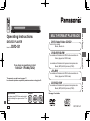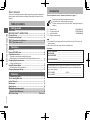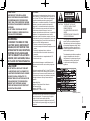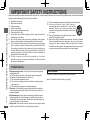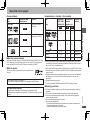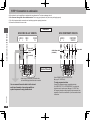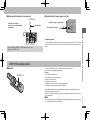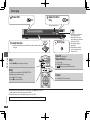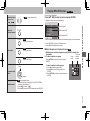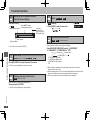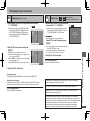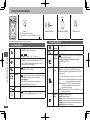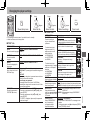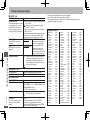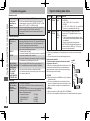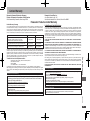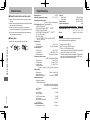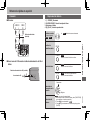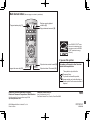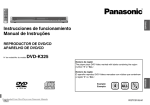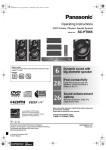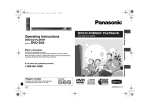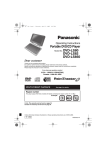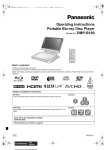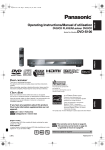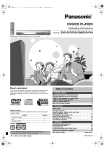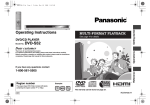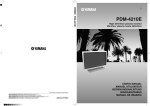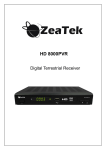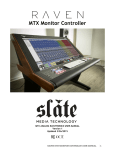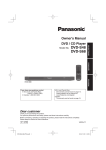Download Operating Instructions
Transcript
DVD/CD PLAYER Model No. DVD-Video/Video CD/CD sold on the market Movie, Music etc. DVD-S1 Getting started MULTI-FORMAT PLAYBACK Operating Instructions recorded and finalized with personal computers etc. Music (MP3) & Still pictures (JPEG) 1-800-211-PANA(7262) +R/+RW The warranty can be found on page 17. La referencia rápida en español se puede encontrar en la página 19. recorded and finalized with DVD video recorders etc. Video (played as DVD-Video) CD-R/CD-RW recorded and finalized with personal computers etc. Music (MP3) & Still pictures (JPEG) Example: Region number The player plays DVD-Video marked with labels containing the region number “1” or “ALL”. 1 P See page 5 for details. ALL 1 2 4 RQTC0074-P Reference If you have any questions contact Operations DVD-R/DVD-RW recorded and finalized with DVD video recorders etc. Video (played as DVD-Video) Dear customer Thank you for purchasing this product. Before connecting, operating or adjusting this product, please read the instructions completely. Please keep this manual for future reference. Accessories To order accessories, refer to “Accessory Purchases” on page 17. Please check and identify the supplied accessories. Use numbers when asking for replacement parts. (Product numbers correct as of February 2006. These may be subject to change.) Table of contents Table of contents/Accessories Getting started Accessories..................................................................................................2 IMPORTANT SAFETY INSTRUCTIONS.......................................................4 Product Service............................................................................................4 Discs that can be played..............................................................................5 STEP 1 Connection to a television.............................................................6 STEP 2 The remote control..........................................................................7 Operations Basic play......................................................................................................8 Playing MP3/JPEG discs..............................................................................9 Convenient functions.................................................................................10 Displaying current playback condition/Quick replay/ Skipping about one minute forward/Zoom/Enjoying advanced surround.................. 10 Changing the play sequences...................................................................11 Changing the player settings....................................................................13 Reference Troubleshooting guide...............................................................................15 Tips for making data discs........................................................................16 Limited Warranty........................................................................................17 Maintenance............................................................................................... 18 Specifications............................................................................................ 18 Specifications.............................................................................................22 Referencia rápida en español (Spanish Quick Reference)....................................................................19 Main feature index...................................................................... Back cover RQTC0074 1 1 1 2 Remote control AC power supply cord Audio/video cable Remote control batteries (N2QAYB000011) (K2CB2CB00020) (K2KA6BA00004) Note • • The included AC power supply cord is for use with this unit only. Do not use it with other equipment. Do not use an AC power supply cord from other equipment. User memo: DATE OF PURCHASE _________________________________________________ DEALER NAME ______________________________________________________ DEALER ADDRESS _ _________________________________________________ ___________________________________________________________________ TELEPHONE NUMBER ________________________________________________ Program play/Random play....................................................................................... 11 Using On-Screen Menus............................................................................12 On-Screen Menu 1/On-Screen Menu 2.................................................................... 12 r r r r The model number and serial number of this product can be found on either the back or the bottom of the unit. Please note them in the space provided below and keep for future reference. DVD-S1 MODEL NUMBER_____________________________________________________ SERIAL NUMBER_____________________________________________________ CAUTION! FCC Note: THIS PRODUCT UTILIZES A LASER. USE OF CONTROLS OR ADJUSTMENTS OR PERFORMANCE OF PROCEDURES OTHER THAN THOSE SPECIFIED HEREIN MAY RESULT IN HAZARDOUS RADIATION EXPOSURE. DO NOT OPEN COVERS AND DO NOT REPAIR YOURSELF. REFER SERVICING TO QUALIFIED PERSONNEL. This equipment has been tested and found to comply with the limits for a Class B digital device, pursuant to Part 15 of the FCC Rules. These limits are designed to provide reasonable protection against harmful interference in a residential installation. This equipment generates, uses and can radiate radio frequency energy and, if not installed and used in accordance with the instructions, may cause harmful interference to radio communications. However, there is no guarantee that interference will not occur in a particular installation. If this equipment does cause harmful interference to radio or television reception, which can be determined by turning the equipment off and on, the user is encouraged to try to correct the interference by one or more of the following measures: • Reorient or relocate the receiving antenna. • Increase the separation between the equipment and receiver. • Connect the equipment into an outlet on a circuit different from that to which the receiver is connected. • Consult the dealer or an experienced radio/TV technician for help. TO REDUCE THE RISK OF FIRE, ELECTRIC SHOCK OR PRODUCT DAMAGE, DO NOT EXPOSE THIS APPARATUS TO RAIN, MOISTURE, DRIPPING OR SPLASHING AND THAT NO OBJECTS FILLED WITH LIQUIDS, SUCH AS VASES, SHALL BE PLACED ON THE APPARATUS. CAUTION! DO NOT INSTALL OR PLACE THIS UNIT IN A BOOKCASE, BUILT-IN CABINET OR IN ANOTHER CONFINED SPACE. ENSURE THE UNIT IS WELL VENTILATED. TO PREVENT RISK OF ELECTRIC SHOCK OR FIRE HAZARD DUE TO OVERHEATING, ENSURE THAT CURTAINS AND ANY OTHER MATERIALS DO NOT OBSTRUCT THE VENTILATION VENTS. Any unauthorized changes or modifications to this equipment would void the user’s authority to operate this device. CAUTION: TO REDUCE THE RISK OF ELECTRIC SHOCK, DO NOT REMOVE SCREWS. NO USER-SERVICEABLE PARTS INSIDE. REFER SERVICING TO QUALIFIED SERVICE PERSONNEL. The lightning flash with arrowhead symbol, within an equilateral triangle, is intended to alert the user to the presence of uninsulated “dangerous voltage” within the product’s enclosure that may be of sufficient magnitude to constitute a risk of electric shock to persons. The exclamation point within an equilateral triangle is intended to alert the user to the presence of important operating and maintenance (servicing) instructions in the literature accompanying the appliance. This device complies with Part 15 of the FCC Rules. Operation is subject to the following two conditions: (1) This device may not cause harmful interference, and (2) this device must accept any interference received, including interference that may cause undesired operation. Responsible Party: Panasonic Corporation of North America One Panasonic Way Secaucus, NJ 07094 Telephone No.: 1-800-211-7262 The socket outlet shall be installed near the equipment and easily accessible. The mains plug of the power supply cord shall remain readily operable. To completely disconnect this apparatus from the AC Mains, disconnect the power supply cord plug from AC receptacle. (Inside of product) RQTC0074 WARNING: CAUTION RISK OF ELECTRIC SHOCK DO NOT OPEN (NEC ART 250, PART H) NEC-NATIONAL ELECTRICAL CODE IMPORTANT SAFETY INSTRUCTIONS RQTC0074 IMPORTANT SAFETY INSTRUCTIONS/Product Service Read these operating instructions carefully before using the unit. Follow the safety instructions on the unit and the applicable safety instructions listed below. Keep these operating instructions handy for future reference. 1) Read these instructions. 2) Keep these instructions. 3) Heed all warnings. 4) Follow all instructions. 5) Do not use this apparatus near water. 6) Clean only with dry cloth. 7)Do not block any ventilation openings. Install in accordance with the manufacturer’s instructions. 8)Do not install near any heat sources such as radiators, heat registers, stoves, or other apparatus (including amplifiers) that produce heat. 9)Do not defeat the safety purpose of the polarized or grounding-type plug. A polarized plug has two blades with one wider than the other. A grounding-type plug has two blades and a third grounding prong. The wide blade or the third prong are provided for your safety. If the provided plug does not fit into your outlet, consult an electrician for replacement of the obsolete outlet. 10) P r o t e c t t h e p o w e r c o r d f r o m b e i n g w a l ke d o n o r p i n c h e d particularly at plugs, convenience receptacles, and the point where they exit from the apparatus. 11) Only use attachments/accessories specified by the manufacturer. 12) Use only with the car t, stand, tripod, bracket, or table specified by the manufacturer, or sold with the apparatus. When a cart is used, use caution when moving the cart/apparatus combination to avoid injury from tip-over. 13) Unplug this apparatus during lightning storms or when unused for long periods of time. 14) Refer all servicing to qualified service personnel. Servicing is required when the apparatus has been damaged in any way, such as powersupply cord or plug is damaged, liquid has been spilled or objects have fallen into the apparatus, the apparatus has been exposed to rain or moisture, does not operate normally, or has been dropped. Product Service 1. Damage requiring service—The unit should be serviced by qualified service personnel if: (a) The AC power supply cord or AC adaptor has been damaged; or (b) Objects or liquids have gotten into the unit; or (c) The unit has been exposed to rain; or (d) The unit does not operate normally or exhibits a marked change in performance; or (e) The unit has been dropped or the cabinet damaged. 2. Servicing—Do not attempt to service the unit beyond that described in these operating instructions. Refer all other servicing to authorized servicing personnel. 3. Replacement parts—When parts need replacing ensure the servicer uses parts specified by the manufacturer or parts that have the same characteristics as the original parts. Unauthorized substitutes may result in fire, electric shock, or other hazards. 4. Safety check—After repairs or service, ask the servicer to perform safety checks to confirm that the unit is in proper working condition. Product information For product information or assistance with product operation: Refer to “Customer Services Directory” on page 17. Discs that can be played Recorded discs (:Available, X :Not available) Indicated in these instructions by Remarks Disc High quality movie and music discs Logo DVD-V Video CD Recorded on a DVD video Recorded on a personal recorder, etc. computer, etc. DVD-V MP3 JPEG DVD-R/RW VCD Necessary Including SVCD (Conforming to IEC62107) CD ]1 DVD-R DL Music discs CD 4R/4RW 4R DL n Discs that cannot be played CD-R/RW]5 DVD-Audio, DVD-RAM, Version 1.0 of DVD-R/RW, DVD-ROM, CD-ROM, CDV, CD-G, SACD, WMA Discs, Divx Video Discs, Photo CD, and “Chaoji VCD” available on the market including CVD, DVCD and SVCD that do not conform to IEC62107. • n Built-in decoder This unit has a Dolby Digital decoder so you can play DVDs with this mark. This unit does not have a DTS decoder. Connect this unit to equipment that has a DTS decoder to enjoy DTS sound. Note about using a DualDisc The digital audio content side of a DualDisc does not meet the technical specifications of the Compact Disc Digital Audio (CD-DA) format so play may not be possible. Necessity of finalize]3 Necessary X X ()]2 ()]2 X X X X Necessary X Necessary] 4 Necessary Discs that can be played Disc Logo DVD-Video It may not be possible to play the above discs in all cases due to the type of discs, the condition of the recording, the recording method and how the files were created (è page 16, Tips for making data discs). Discs recorded on DVD video recorders or DVD video cameras using DVD-Video Format. Recorded using a format different from DVD-Video Format, therefore some functions cannot be used. ]3 A process that allows play on compatible equipment. To play a disc that is displayed as “Necessary” on this unit, the disc must first be finalized on the device it was recorded on. ]4 Closing the session will also work. ]5 This unit can also play CD-R/RW recorded with CD-DA or Video CD format. ]1 ]2 n Handling precautions • • • • • Do not attach labels or stickers to discs (This may cause disc warping, rendering it unusable). Do not write on the label side with a ball-point pen or other writing instrument. Do not use record cleaning sprays, benzine, thinner, static electricity prevention liquids or any other solvent. Do not use scratch-proof protectors or covers. Do not use the following discs: – Discs with exposed adhesive from removed stickers or labels (rented discs etc). – Discs that are badly warped or cracked. – Irregularly shaped discs, such as heart shapes. RQTC0074 Commercial discs STEP 1 Connection to a television • • • • Do not place the unit on amplifiers or equipment that may become hot. The heat can damage the unit. Do not connect through the video cassette recorder. Due to copy guard protection, the picture may not display properly. Turn off all equipment before connection and read the appropriate operating instructions. Connect the terminals of the same color. Connection to a television Television With VIDEO IN or S VIDEO IN AUDIO IN R L VIDEO IN With COMPONENT VIDEO IN AUDIO IN L R S VIDEO IN COMPONENT VIDEO IN S video cable] Audio/video cable (included) Audio/video cable (included) Not used Video cable Back of the unit When using this connection, the audio cable (red and white plugs) should also be connected. ] RQTC0074 You can connect the audio cable to the 2-channel audio input terminals of an analog amplifier or system component to enjoy stereo sound. Select “DARKER” from the “BLACK LEVEL” (è page 13, “VIDEO” tab). To enjoy progressive video Connect to a progressive output compatible television. Set “VIDEO OUT (I/P)” to “PROGRESSIVE”, then follow the instructions on the menu screen (è page 13, “VIDEO” tab). All Panasonic televisions with progressive input connectors are compatible. Consult the manufacturer if you have another brand of television. n Connect the AC power supply cord last n Enjoying multi-channel surround sound COAXIAL IN Amplifier with a built-in decoder or a decoder-amplifier combination AC power supply cord (included) Coaxial cable To household AC outlet Conserving power STEP 2 The remote control n Batteries • • Insert so the poles (4 and 3) match those in the remote control. Do not use rechargeable type batteries. • • • • • • mix old and new batteries. use different types at the same time. heat or expose to flame. take apart or short circuit. attempt to recharge alkaline or manganese batteries. use batteries if the covering has been peeled off. Do not: R6/LR6, AA Mishandling of batteries can cause electrolyte leakage which can damage items the fluid contacts and may cause a fire. Remove if the remote control is not going to be used for a long period of time. Store in a cool, dark place. n Use Aim at the remote control sensor (è page 8), avoiding obstacles, at a maximum range of 7 m (23 feet) directly in front of the unit. RQTC0074 Change “DOWN SAMPLING”, “DOLBY DIGITAL” and “DTS” (è page 14, “AUDIO” tab). This unit consumes a small amount of power, even when it is turned off (1 W). To save power when the unit is not to be used for a long time, unplug it from the household AC outlet. Connection to a television/The remote control AC IN Basic play Open the disc tray. Power ON. Remote control sensor • • Start play. Load the disc. Basic play • Load double-sided discs so the label for the side you want to play is facing up. • PLAY ADVANCED MODE SURROUND QUICK OSD Skip • Press [u i] to skip chapters or tracks. Stop The position is memorized when “RESUME STOP” is displayed on your television screen. • Press [q] (PLAY) to resume. • Press [g] to clear the position. SKIP STOP RQTC0074 • SLOW/SEARCH PAUSE Search (during play) Slow-motion (during pause) • • • Pause • ENTER SETUP Discs continue to rotate while menus are displayed. Press [g] when you finish to preserve the unit’s motor and your television screen. Total title number may not be displayed properly on 4R/4RW. If you are experiencing problems, refer to troubleshooting guide (è page 15, 16). Up to 5 steps Press [q] (PLAY) to restart play. VCD Slow-motion, forward direction only PLAY MENU TOP MENU FUNCTIONS • • RETURN QUICK ZOOM REPLAY CM SKIP When the unit is switched off, the light goes off. When there is no disc or during loading, the indicator blinks every 0.5 sec. The indicator lights up during play. When the disc cannot be read, the indicator blinks every 0.25 sec. Press [q] (PLAY) to restart play. Playing MP3/JPEG discs forward direction only ENTER VCD Return to previous screen Press [e r w q] to select an item and press [ENTER]. • Repeat this step if there are multiple layers. DATA-DISC ROOT 01 Ashley at Prom 02 City Penguin 03 Neanderthal 04 Cartoons 05 Trilobites 06 White Dwarf 07 Discovery Formura one Starperson Baseball RETURN ROOT TOP MENU Disc menu MENU RETURN DVD-V Shows a disc top menu. DVD-V Shows a disc menu. VCD with playback control Shows a disc menu. ENTER Register Number select Group (Folder)] MP3 content (File)] JPEG content (File)] Formura one Files are treated as contents and folders are treated as groups in these instructions. • • Press [RETURN] to go back to previous screen. Press [MENU] to display/exit the screen. n Select the picture in thumbnails menu JPEG 1. While pictures are being displayed, press [MENU] to display the Group and thumbnails. Group content 2. To select a picture in a group Press [e r w q] to select the picture and press [ENTER]. name number To select a picture in other groups Select On-screen item select ] Lady Starfish Life on Jupiter Soccer Starperson 1. Press [e] to select the group name. 2. Press [w q] to select the group and press [ENTER]. 3. Press [e r w q] to select the picture and press [ENTER]. t NO.4 y G 1/ 2 : C 1/ 8 Playing MP3/JPEG discs DVD-V While the menu is displayed VCD VCD with playback control 1. While the disc menu is displayed, Press [FUNCTIONS] to display On-Screen Menu 1. 2. Press [w q] to select “ ”. 3. Press [e r] to select the track number and press [ENTER]. RQTC0074 (during pause) JPEG Basic play • Frame-by-frame MP3 Convenient functions QUICK OSD Displaying current playback condition (Quick On Screen Display) ZOOM Press [QUICK OSD]. e.g. CD Current playback number T Press [e r] to change current/elapsed play time. 1 TIME Play mode ---: Normal Play PRG: Program Play RND: Random Play 0 : 05 ADVANCED SURROUND Convenient functions VCD CD Skipping about one minute forward DVD-V (Except 4R/4RW) During play, press [CM SKIP]. RQTC0074 MP3 This may not work depending on the disc’s recording. Convenient when you want to skip commercials etc. 10 NORMAL VCD (2 or more channels) OFF • • • e.g. VCD Press [ADVANCED SURROUND] to select “A. SURROUND1”, “A. SURROUND2”, “A. SURROUND3” or “OFF”. Press [QUICK REPLAY] to skip back about 10 seconds. CM SKIP JPEG Motion picture with 2 or more channels only Enjoy a surround-like effect when using 2 front speakers . Quick replay (Only when the elapsed play time can be displayed) DVD-V (Except 4 R/4 RW) • VCD Enjoying advanced surround DVD-V To exit the screen, press [QUICK OSD]. QUICK REPLAY DVD-V 1. JPEG Press [h]. 2. Press [ZOOM] to select the zoom ratio. Current position Playback condition • Zoom This may not work depending on the play position. • A. SURROUND1 A. SURROUND2 A. SURROUND3 A. SURROUND1: Light effect A. SURROUND2: Medium effect A. SURROUND3: Strong effect OFF When using discs recorded with surround sound, sound seems to come from speakers on either side of you. Optimum seating position is 3 to 4 times the distance between the front left and right speakers or the width of the television if using the television’s speakers. Do not use in combination with surround effects on other equipment. Changing the play sequences PLAY DVD-V MODE Program play (up to 20 items) 1.While stopped, press [PLAY MODE] several times to select “ PROGRAM”. e.g. DVD-V When playing a disc with both MP3 and JPEG recorded, select “MUSIC PROGRAM” for MP3 or “PICTURE PROGRAM” for JPEG pictures. You cannot set both “MUSIC PROGRAM” and “PICTURE PROGRAM”. DVD-V PROGRAM SELECT TITLE TITLE TITLE TITLE TITLE 1 2 3 4 2.Press [e r] to select an item and press [ENTER]. • • • • Repeat this step to program other items. To select all items in a disc, title, or group, select “ALL” and press [ENTER]. Press [e r] several times to go to the next page or previous page if any. Press [RETURN] to return to the previous menu. • TITLE CHAP. 2. START: PLAY 1 2 3 4 5 6 7 8 9 10 CD MP3 VCD (up to 20 tracks) JPEG (up to 24 groups/999 contents) When playing a disc with both MP3 and JPEG recorded, select “MUSIC RANDOM” for MP3 or “PICTURE RANDOM” for JPEG pictures. MP3 JPEG VCD VCD RANDOM PRESS PLAY TO START Only when the disc has a group (folder) [ENTER]. • ALL CHAP. 1 CHAP. 2 CHAP. 3 JPEG Press [e r] to select a group and press CLEAR ALL DVD-V PROGRAM SELECT CHAPTER MP3 1.While stopped, press [PLAY MODE] several e.g. times to select “ RANDOM”. 1 2 3 4 5 6 7 8 9 10 START: PLAY CD Random play TITLE CHAP. 4 1 4 2 4 3 CLEAR ALL • • “Û” will be displayed next to the selected groups. Press [ENTER] again to clear. To select multiple groups, repeat this step. To select all items in a disc, select “ALL”. 3.Press [q] (PLAY) to start play. To exit the random screen Press [PLAY MODE] several times. 3.Press [q] (PLAY) to start play. Clearing the program Press [q] and then press [e r] to select the item and press [RETURN]. Clearing the whole program Press [q] several times to select “CLEAR ALL” and press [ENTER]. The whole program is also cleared when the unit is turned off or the disc tray is opened. To exit the program screen Press [PLAY MODE] several times. Manufactured under license from Dolby Laboratories. “Dolby” and the double-D symbol are trademarks of Dolby Laboratories. “DTS” and “DTS Digital Out” are trademarks of Digital Theater Systems, lnc. Changing the play sequences • VCD Apparatus Claims of U.S. Patent Nos. 4,631,603, 4,577,216, and 4,819,098, licensed for limited viewing uses only. This product incorporates copyright protection technology that is protected by method claims of certain U.S. patents and other intellectual property rights owned by Macrovision Corporation and other rights owners. Use of this copyright protection technology must be authorized by Macrovision Corporation, and is intended for home and other limited viewing uses only unless otherwise authorized by Macrovision Corporation. Reverse engineering or disassembly is prohibited. RQTC0074 PLAY MODE 11 Using On-Screen Menus PLAY ADVANCED MODE SURROUND QUICK OSD 1 2 3 FUNCTIONS SLOW/SEARCH RETURN ENTER ENTER Press. RETURN QUICK SETUP ZOOM REPLAY CM SKIP On-Screen Menu 1 Audio Motion picture Press [e r] to select the soundtrack. Using On-Screen Menus VCD Subtitle DVD-V with multiple angles Press [e r] to select the angle. Repeat (Only when the elapsed play time can be displayed. JPEG : you can use even if there is no elapsed time display.) 1. Press [e r] to select an item to be repeated. 2. A-B repeat only Press [ENTER] at the starting and ending points. • Press [ENTER] again to cancel. Rotate RQTC0074 CD Press [e r] to select “L”, “R”, “L4R”or “L R”. Discs with subtitles Press [e r] to select the subtitle language or “OFF”. • On 4R/4RW, a subtitle number may be shown for subtitles that are not displayed. Angle PBC Select Select the item. ENTER Make the settings. Press to exit. Each time you press the button: On-Screen Menu 1 à On-Screen Menu 2 à exit Items shown differ depending on the type of software. 12 4 MENU TOP MENU FUNCTIONS Select On-Screen Menu 2 Advanced (è page 10, Enjoying advanced surround) surround (è page 10, Zoom) Zoom Dialogue DVD-V (Dolby Digital, 3-channel or over, with the dialogue enhancer recorded in the center channel) Transfer mode (è page 9, Number select) JPEG During pause, press [e r] to select “0”, “90”, “180” or “270”. Picture mode To make the dialogue in movies easier to hear Press [e r] to select “ON”. ON OFF If you have set “VIDEO OUT (I/P)” to “PROGRESSIVE” (è page 13, “VIDEO” tab), press [e r] to select the method of conversion for progressive output to suit the type of material. • When the tray is opened, the setting will return to AUTO1. AUTO1 (normal): Automatically detects the film and video content, and appropriately converts it. AUTO2: In addition to AUTO1, automatically detects film contents with different frame rates and appropriately converts it. VIDEO: Select when using AUTO1 and AUTO2, and the content is distorted. Press [e r] to select the mode. NORMAL: Normal images. CINEMA1: Mellows images and enhances detail in dark scenes. CINEMA2: Sharpens images and enhances detail in dark scenes. DYNAMIC: Enhances the contrast for powerful images. ANIMATION: Suitable for animation. Changing the player settings 1 MENU 3 Select SETUP ENTER Register FUNCTIONS Shows Setup menu. Select the tab. RETURN The settings remain intact even if you switch the unit to standby. Underlined items are the factory preset. n “DISC” tab SETTING STATE Display the current setting of the items below AUDIO ENGLISH FRENCH SPANISH ORIGINAL]1 Choose the audio language. OTHER ----]2 SUBTITLE Choose the subtitle language. MENUS Choose the language for disc menus. RATINGS Set a ratings level to limit DVD-Video play. PASSWORD Change the password for “RATINGS” (è above). ENTER Register Select the item. Register Make the settings. Press to exit. n “VIDEO” tab QUICK SETUP ZOOM REPLAY CM SKIP • • 5 Select SETUP ENTER ENTER 4 Select AUTO]3 ENGLISH FRENCH SPANISH OTHER ----]2 ENGLISH FRENCH SPANISH OTHER ----]2 Setting ratings (When level 8 is selected) 0 LOCK ALL: To prevent play of discs without ratings levels. 1 to 7 8 NO LIMIT When setting a ratings level, a password screen is shown. Follow the on-screen instructions. Do not forget your password. A message screen will be shown if a DVD-Video exceeding the ratings level is inserted in the unit. Follow the on-screen instructions. 1. Select “CHANGE” and press [ENTER]. 2. Enter the current password with [e r] and [q], then press [ENTER]. 3. Enter the new password with [e r] and [q], then press [ENTER]. If “VERIFY” is displayed, please verify the password and insert it again. SETTING STATE TV ASPECT Choose the setting to suit your television and preference. To select how to show images made for 16:9 aspect screens on a 4:3 aspect television. • 4:3PAN&SCAN • 4:3LETTERBOX • 4:3ZOOM Display the current setting of the items below 4:3PAN&SCAN The sides of the picture are cut off so it fills the screen (unless prohibited by the disc). 4:3LETTERBOX Picture is shown in the letterbox style. 4:3ZOOM If you select 4:3PAN&SCAN and there is no effect, select this and the image will display in 4:3PAN&SCAN. 16:9NORMAL Stretches a 16:9 aspect ratio image horizontally. To select how to show 16:9SHRINK images made for 4:3 aspect Displays a 4:3 aspect ratio image in the screens on a 16:9 aspect center of the screen. television. 16:9ZOOM • 16:9NORMAL Adjusts the horizontal width to display a full • 16:9SHRINK screen image in 16:9 aspect ratio. • 16:9ZOOM TV TYPE STANDARD CRT LCD PROJECTION PLASMA Select to suit the type of television. STILL MODE AUTO Specify the type of picture FIELD: The picture is not blurred, but picture quality is lower. shown when paused. FRAME: Overall quality is high, but the picture may appear blurred. BLACK LEVEL LIGHTER: When connected through VIDEO OUT or S Change the black level of the VIDEO OUT. picture if you connected a television DARKER: When connected through COMPONENT through the COMPONENT VIDEO VIDEO OUT. OUT terminals. VIDEO OUT (I/P) INTERLACE PROGRESSIVE When you select “PROGRESSIVE”, a message screen Select “PROGRESSIVE” will appear. only if connecting to a progressive output • For progressive output, press [e] and then press [ENTER]. compatible television. • Press [RETURN] to cancel. Changing the player settings SLOW/SEARCH TOP MENU 2 RQTC0074 PLAY ADVANCED MODE SURROUND QUICK OSD 13 Changing the player settings Changing the player settings n “AUDIO” tab RQTC0074 ]2 SETTING STATE Display the current setting of the items below DOWN SAMPLING ON: When connected to equipment compatible with Check the digital input limitations 44.1 or 48 kHz of the equipment you connect OFF: When connected to equipment compatible using COAXIAL terminal and with 88.2 or 96 kHz select the maximum sampling • Signals from copy-protected discs are converted frequency of PCM digital output. to 48 or 44.1 kHz. • Some equipment cannot handle sampling frequencies of 88.2 kHz, even if they can handle 96 kHz. Read your equipment’s operating instructions for details. DOLBY DIGITAL BITSTREAM PCM Select “BITSTREAM” when the With COAXIAL connections equipment can decode the bitstream (è page 7) (digital form of multi-channel data). DTS BITSTREAM OFF Otherwise, select “PCM” or “OFF”. With COAXIAL connections (If the bitstream is output to the (è page 7) equipment without a decoder, high levels of noise can be output and may damage your speakers and hearing.) ON: Adjusts for clarity even when the volume is DYNAMIC RANGE low through compressing the range of the lowest sound level and the highest sound level. Convenient for late night viewing. (Only works with Dolby Digital) OFF n “DISPLAY” tab SETTING STATE LANGUAGE Display the current setting of the items below ENGLISH FRANÇAIS ESPAÑOL n “OTHERS” tab SETTING STATE JPEG TIME AUTO POWER OFF 14 ]1 DEFAULTS This returns all values in the Setup menus to the default settings. Display the current setting of the items below To change the slideshow timing 1 SEC to 15 SEC (in 1 unit) 15 SEC to 60 SEC (in 5 unit) 60 SEC to 180 SEC (in 30 unit) • “3 SEC” is the factory preset. ON: The unit switches to standby mode after about 30 minutes in the stop mode. OFF RESET The password screen is shown if “RATINGS” (è page 13) is set. Please enter the same password with [e r] and [q], then press [ENTER], then turn the unit off and on again. ]3 The original language designed on the disc is selected. Input a code number referring to the table (è below). If the language selected for “AUDIO” is not available, subtitles appear in that language (If available on the disc). Language code list Abkhazian: Afar: Afrikaans: Albanian: Ameharic: Arabic: Armenian: Assamese: Aymara: Azerbaijani: Bashkir: Basque: Bengali; Bangla: Bhutani: Bihari: Breton: Bulgarian: Burmese: Byelorussian: Cambodian: Catalan: Chinese: Corsican: Croatian: Czech: Danish: Dutch: English: Esperanto: Estonian: Faroese: Fiji: Finnish: French: Frisian: Galician: Georgian: German: Greek: Greenlandic: Guarani: Gujarati: 6566 6565 6570 8381 6577 6582 7289 6583 6589 6590 6665 6985 6678 6890 6672 6682 6671 7789 6669 7577 6765 9072 6779 7282 6783 6865 7876 6978 6979 6984 7079 7074 7073 7082 7089 7176 7565 6869 6976 7576 7178 7185 Hausa: 7265 Hebrew: 7387 Hindi: 7273 Hungarian: 7285 Icelandic: 7383 Indonesian: 7378 Interlingua: 7365 Irish: 7165 Italian: 7384 Japanese: 7465 Javanese: 7487 Kannada: 7578 Kashmiri: 7583 Kazakh: 7575 Kirghiz: 7589 Korean: 7579 Kurdish: 7585 Laotian: 7679 Latin: 7665 Latvian, Lettish: 7686 Lingala: 7678 Lithuanian: 7684 Macedonian: 7775 Malagasy: 7771 Malay: 7783 Malayalam: 7776 Maltese: 7784 Maori: 7773 Marathi: 7782 Moldavian: 7779 Mongolian: 7778 Nauru: 7865 Nepali: 7869 Norwegian: 7879 Oriya: 7982 Pashto, Pushto: 8083 Persian: 7065 Polish: 8076 Portuguese: 8084 Punjabi: 8065 Quechua: 8185 Rhaeto-Romance: 8277 Romanian: Russian: Samoan: Sanskrit: Scots Gaelic: Serbian: Serbo-Croatian: Shona: Sindhi: Singhalese: Slovak: Slovenian: Somali: Spanish: Sundanese: Swahili: Swedish: Tagalog: Tajik: Tamil: Tatar: Telugu: Thai: Tibetan: Tigrinya: Tonga: Turkish: Turkmen: Twi: Ukrainian: Urdu: Uzbek: Vietnamese: Volapük: Welsh: Wolof: Xhosa: Yiddish: Yoruba: Zulu: 8279 8285 8377 8365 7168 8382 8372 8378 8368 8373 8375 8376 8379 6983 8385 8387 8386 8476 8471 8465 8484 8469 8472 6679 8473 8479 8482 8475 8487 8575 8582 8590 8673 8679 6789 8779 8872 7473 8979 9085 Troubleshooting guide Before requesting service, make the following checks. If you are in doubt about some of the check points, or if the remedies indicated in the chart do not solve the problem, refer to the “Customer Services Directory” on page 17. (Reference pages are shown in parentheses.) • The unit is automatically switched to the standby mode. • No operation No response when any buttons pressed. • • • No response when remote control buttons pressed. • • • • No picture or sound. You have forgotten your ratings password. Reset all the settings to Factory Preset. • • • No subtitles. Insert the AC power supply cord securely into the household AC outlet. (7) When “AUTO POWER OFF” is set to “ON”, the unit automatically switches to standby after approximately 30 minutes in the stop mode. (14) This unit cannot play discs other than the ones listed in these operating instructions. (5) The unit may not be operating properly due to lightning, static electricity or some other external factor. Turn the unit off and then back to ON. Alternatively, turn the unit off, disconnect the AC power supply cord, and then reconnect it. Condensation has formed: Wait 1 to 2 hours for it to evaporate. Check that the batteries are installed correctly. (7) The batteries are depleted: Replace them with new ones. (7) Point the remote control at the remote control sensor and operate. (8) When using On-Screen Menus, press [w q] to select the item, then press [e r] to make the settings. (12) Check the video or audio connection. (6, 7) Check the power or input setting of the connected equipment. While stopped, remove the disc, and then press and hold [q] (PLAY) and [; OPEN/CLOSE] on the unit and then also press and hold [8 POWER] on the unit until “INITIALIZED” disappears from the television. Turn the unit off and on again. All settings will return to the default values. Specific operation impossible or incorrect It takes time before play starts. • The program functions do not work. Menu doesn’t appear. VCD with playback control Play doesn’t start. • Play may take time to begin when an MP3 track has still picture data. Even after the track starts, the correct play time will not be displayed, however this is normal. These functions do not work with some DVD-Videos. • Press [g] twice and then press [q] (PLAY). • If a disc contains CD-DA and other formats, proper playback may not be possible. The subtitles overlap closed captions recorded on discs. In A-B Repeat, point B is automatically set. Repeat play is automatically canceled. Picture incorrect Picture distorted. • • The television may display incorrectly or colors appear faded. Menu not displayed correctly. Progressive video The end of an item becomes point B when it is reached. • • A-B Repeat is canceled when you press [QUICK REPLAY]. Repeat play may be canceled when you press [CM SKIP]. • • • Ensure that the unit is not connected through a video cassette recorder. (6) Make sure that progressive output has not been selected when the connected television is not progressive compatible. Press and hold [RETURN] until the picture displays correctly. The settings will return to “INTERLACE”. Change “TV ASPECT” in “VIDEO” tab. (13) Use the television to change the aspect. If your television does not have that function, change “TV ASPECT”. (13) Change the zoom setting. (10) PAL discs cannot be played. • • Restore the zoom ratio to “NORMAL”. (10) Change “TV ASPECT” in “VIDEO” tab. (13) • • There is ghosting when progressive output is on. • Pictures not in progressive output. • Closed captions not displayed. Clear the subtitles. (12) • • Picture size doesn’t fit the screen. Display the subtitles. (12) • Troubleshooting guide No power. This problem is caused by the editing method or material used on DVD-Video, but should be corrected if you use interlace output. Change “VIDEO OUT (I/P)” in “VIDEO” tab to “INTERLACE”. (13) If the unit is connected to the television through VIDEO OUT or S VIDEO OUT, output will be interlace. When progressive output is on, closed captions will not be displayed. RQTC0074 Power 15 Tips for making data discs Troubleshooting guide Sound incorrect Troubleshooting guide/Tips for making data discs Sound distorted. Piercing noise comes from the speakers. Effects do not work. Set Advanced Surround to “OFF”. (10) If you have connected a digital amplifier which does not include decoder, be sure to set “DOLBY DIGITAL” to “PCM” and set “DTS” to “OFF” in “AUDIO” tab. (14) None of the audio effects work when the unit is outputting bitstream signals from the COAXIAL terminal. (7) Some audio effects do not work or have less effect with some discs. Format Disc Extension Reference DVD-R/RW “.MP3” • Sampling frequency: MP3 DVD-R/RW: CD-R/RW “.mp3” 11.02, 12, 22.05, 24, 44.1, and 48 kHz CD-R/RW: 8, 11.02, 12, 16, 22.05, 24, 32, 44.1, and 48 kHz • This unit is not compatible with ID3 tags. JPEG Television displays “ERR H ” stands for a number. • • “ERR U11” “NODISC” “X” “THIS DISC MAY NOT BE PLAYED IN YOUR REGION.” “THIS TYPE OF DISC CANNOT BE PLAYED. PLEASE INSERT A DIFFERENT DISC.” Cannot record to digital recording equipment. (Incorrect sound recorded.) RQTC0074 • • Recording 16 • • • • • • • • • • • • • • • Trouble may have occurred. The number following “H” depends on the status of the unit. Turn the unit off and then back to ON. Alternatively, turn the unit off, disconnect the AC power supply cord, and then reconnect it. If the service numbers fail to clear, note the service number and contact a qualified service person. The disc may be dirty. (18) You haven’t inserted the disc correctly: Insert it correctly. (8) You haven’t inserted a disc: Insert one. You haven’t inserted the disc correctly: Insert it correctly. (8) The operation is prohibited by the unit or disc. You can only play DVD-Video if their region number is “1”, “ALL” or multiple region number including “1”. (Cover) You inserted a disc that has not been finalized. (5) You inserted a disc the unit cannot play; insert one it can. (5) You inserted a blank disc. You cannot record MP3. You cannot record DVDs that have protection preventing digital recording. You cannot record DVDs if the recording equipment cannot handle signals with a sampling frequency of 48 kHz. Make the following settings: – Advanced Surround: OFF (10) – DOWN SAMPLING: ON (14) – DOLBY DIGITAL: PCM (14) – DTS: OFF (14) DVD-R/RW “.JPG” CD-R/RW “.jpg” “.JPEG” “.jpeg” • • • • JPEG files taken on a digital camera that conforms to DCF Standard Version 1.0 are displayed. – Files that have been altered, edited or saved with computer picture editing software may not be displayed. This unit cannot display moving pictures, MOTION JPEG and other such formats, still pictures other than JPEG (e.g. TIFF) or play pictures with attached audio. There may be differences in the display order on the menu screen and computer screen. This unit cannot play files recorded using packet write. Naming folders and files e.g.MP3 (Files are treated as content and folders are treated root as groups on this unit.) 001 group At the time of recording, prefix folder and file names. This should be with numbers that have an equal number of digits, and should be done in the order you want to play them (this may not work at times). 002 group CD-R/RW • Discs must conform to ISO9660 level 1 or 2 (except for extended formats). 003 group • This unit is compatible with multi-session but if there are a lot of sessions it takes more time for play to start. Keep the number of sessions to a minimum to avoid this. DVD-R/RW • Discs must conform to UDF bridge (UDF 1.02/ISO9660). • This unit is not compatible with multi-session. The default session only is played. Limited Warranty Panasonic Puerto Rico, Inc. Ave. 65 de Infantería, Km. 9.5 San Gabriel Industrial Park, Carolina, Puerto Rico 00985 Panasonic Products Limited Warranty If your product listed below does not work properly because of a defect in materials or workmanship, Panasonic Consumer Electronics Company or Panasonic Puerto Rico, Inc. (collectively referred to as “the warrantor”) will, for the length of the period indicated on the chart below, which starts with the date of original purchase (“warranty period”), at its option either (a) repair your product with new or refurbished parts, or (b) replace it with a new or a refurbished product. The decision to repair or replace will be made by the warrantor. Product or Part Name Radio, Clock Radio, Radio with Tape Player or Recorder, Portable CD Player, IC Recorder, Headphone Stereo, Tape Recorder, DVD player Rechargeable batteries (in exchange for defective item) SD Memory Card (in exchange for defective item) Parts Labor One (1) Year One (1) Year Ten (10) Days Not Applicable Ninety (90) Days Not Applicable During the “Labor” warranty period there will be no charge for labor. During the “Parts” warranty period, there will be no charge for parts. You must mail-in your product during the warranty period. This Limited Warranty excludes both parts and labor for batteries, antennas, and cosmetic parts (cabinet). This warranty only applies to products purchased and serviced in the United States or Puerto Rico. This warranty is extended only to the original purchaser of a new product which was not sold “as is”. A purchase receipt or other proof of the original purchase date is required for warranty service. To obtain service in the USA please contact: Panasonic Services Company, Panasonic Plus Department 20421 84th Avenue South Kent, WA 98032 Tel: 1-800-833-9626 Fax: 1-800-237-9080 For assistance in Puerto Rico call Panasonic Puerto Rico, Inc. (787)-750-4300 or fax (787)-768-2910. When shipping the unit carefully pack and send it prepaid, adequately insured and preferably in the original carton. Include a letter detailing the complaint and provide a day time phone number where you can be reached. Customer Services Directory Obtain Product Information and Operating Assistance; locate your nearest Dealer or Servicenter; purchase Parts and Accessories; or make Customer Service and Literature requests by visiting our Web Site at: http://www.panasonic.com/consumersupport Limited Warranty Limits And Exclusions This warranty ONLY COVERS failures due to defects in materials or workmanship, and DOES NOT COVER normal wear and tear or cosmetic damage. The warranty ALSO DOES NOT COVER damages which occurred in shipment, or failures which are caused by products not supplied by the warrantor, or failures which result from accidents, misuse, abuse, neglect, mishandling, misapplication, alteration, faulty installation, set-up adjustments, misadjustment of consumer controls, improper maintenance, power line surge, lightning damage, modification, introduction of sand, humidity or liquids, commercial use such as hotel, office, restaurant, or other business or rental use of the product, or service by anyone other than a Factory Servicenter or other Authorized Servicer, or damage that is attributable to acts of God. THERE ARE NO EXPRESS WARRANTIES EXCEPT AS LISTED UNDER “LIMITED WARRANTY COVERAGE”. THE WARRANTOR IS NOT LIABLE FOR INCIDENTAL OR CONSEQUENTIAL DAMAGES RESULTING FROM THE USE OF THIS PRODUCT, OR ARISING OUT OF ANY BREACH OF THIS WARRANTY. (As examples, this excludes damages for lost time, cost of having someone remove or re-install an installed unit if applicable, travel to and from the servicer, loss of or damage to media or images, data or other memory or recorded content. The items listed are not exclusive, but are for illustration only.) ALL EXPRESS AND IMPLIED WARRANTIES, INCLUDING THE WARRANTY OF MERCHANTABILITY, ARE LIMITED TO THE PERIOD OF THE LIMITED WARRANTY. Some states do not allow the exclusion or limitation of incidental or consequential damages, or limitations on how long an implied warranty lasts, so the exclusions may not apply to you. This warranty gives you specific legal rights and you may also have other rights which vary from state to state. If a problem with this product develops during or after the warranty period, you may contact your dealer or Servicenter. If the problem is not handled to your satisfaction, then write to the warrantor’s Consumer Affairs Department at the addresses listed for the warrantor. PARTS AND SERVICE, WHICH ARE NOT COVERED BY THIS LIMITED WARRANTY, ARE YOUR RESPONSIBILITY. Accessory Purchases Purchase Parts, Accessories and Instruction Books online for all Panasonic Products by visiting our Web Site at: http://www.pasc.panasonic.com or, send your request by E-mail to: [email protected] You may also contact us directly at: 1-800-332-5368 (Phone) 1-800-237-9080 (Fax Only) (Monday – Friday 9 am to 8 pm, EST.) Panasonic Services Company 20421 84th Avenue South, Kent, WA 98032 (We Accept Visa, MasterCard, Discover Card, American Express, and Personal Checks) or, contact us via the web at: For hearing or speech impaired TTY users, TTY: 1-866-605-1277 You may also contact us directly at: 1-800-211-PANA (7262), Monday-Friday 9 am-9 pm; Saturday-Sunday 10 am-7 pm, EST. Service in Puerto Rico http://www.panasonic.com/contactinfo For hearing or speech impaired TTY users, TTY: 1-877-833-8855 Limited Warranty Limited Warranty Coverage Panasonic Puerto Rico, Inc. Ave. 65 de Infantería, Km. 9.5, San Gabriel Industrial Park, Carolina, Puerto Rico 00985 Phone (787)750-4300, Fax (787)768-2910 RQTC0074 Panasonic Consumer Electronics Company, Division of Panasonic Corporation of North America One Panasonic Way Secaucus, New Jersey 07094 17 Maintenance n Clean this unit with a soft, dry cloth • • • • Never use alcohol, paint thinner or benzine to clean this unit. Before using chemically treated cloth, read the instructions that came with the cloth carefully. Cleaning of the lens is generally not necessary although this depends on the operating environment. Do not use commercially available lens cleaners as they may cause malfunction. n Clean discs RQTC0074 Maintenance/Specifications • 18 Wipe with a damp cloth and then wipe dry. Specifications Signal system: NTSC Operating temperature range: 4 5 to 4 35 oC Operating humidity range: 5 to 90 % RH (no condensation) Discs played [8 cm (3 ") or 12 cm (5 ")]: (1) DVD (DVD-Video) (2) DVD-R (DVD-Video, MP3]2, 4, JPEG]3, 4) (3) DVD-R DL (DVD-Video) (4) DVD-RW (DVD-Video, MP3]2, 4, JPEG]3, 4) (5) 4R/4RW (Video) (6) 4R DL (Video) (7) CD, CD-R/RW (CD-DA, Video CD, SVCD]1, MP3]2, 4, JPEG]3, 4) Video output: Output level: 1 Vp-p (75 W) Output connector: Pin jack (1 system) S-video output: Y output level: 1 Vp-p (75 W) C output level: 0.286 Vp-p (75 W) Output connector: S terminal (1 system) Component video output: [NTSC: 525(480)p/525(480)i] Y output level: 1 Vp-p (75 W) 0.7 Vp-p (75 W) PB output level: 0.7 Vp-p (75 W) PR output level: Output connector: Pin jack (Y: green, PB: blue, PR: red) (1 system) Audio output: Output level: 2 Vrms (1 kHz, 0 dB) Output connector: Pin jack Number of connectors: 2 channel: 1 system Audio performance: Frequency response: • DVD (linear audio): 4 Hz to 22 kHz (48 kHz sampling) 4 Hz to 44 kHz (96 kHz sampling) • CD-Audio: 4 Hz to 20 kHz S/N ratio: • CD-Audio: 115 dB Dynamic range: • DVD (linear audio): 92 dB • CD-Audio: 90 dB Total harmonic distortion: • CD-Audio: 0.003 % Digital audio output: Coaxial digital output: Pin jack Pickup: Wave length: 653 nm/790 nm Laser power: CLASS I/CLASS I Power supply: AC 120 V, 60 Hz Power consumption: 10 W Power consumption in standby mode: approx. 1 W Dimensions (W x D x H): 360 mm x 251 mm x 43 mm (14 3/16" x 9 14/16" x 1 11/16") Mass: approx. 1.9 kg (4.2 lbs.) Note Specifications are subject to change without notice. Mass and dimensions are approximate. Conforming to IEC62107 MPEG-1 Layer 3, MPEG-2 Layer 3 Exif Ver 2.1 JPEG Baseline files Picture resolution: between 320×240 and 6144×4096 pixels (sub sampling is 4:2:2 or 4:2:0) ]4 The total combined maximum number of recognizable audio and picture contents and groups: 1000 audio and picture contents and 256 groups. ]1 ]2 ]3 Referencia rápida en español Conexión Reproducción básica n Televisor Cable de audio/vídeo (incluido) • Cuadro a cuadro (durante la pausa) DVD-V Sentido de avance solamente VCD Vuelta a la pantalla anterior RETURN TOP MENU n A una toma de CAConecte el cable de alimentación de CA el último VCD ENTER Menú del disco MENU DVD-V Muestra el menú inicial de un disco. DVD-V Muestra un menú del disco. Cable de alimentación de CA (incluido) RETURN A una toma de CA VCD con control de reproducción Muestra un menú del disco. Referencia rápida en español VIDEO IN AC IN Seleccionar Selección de elementos en la pantalla ENTER Registrar con control de reproducción 1. Mientras se muestra el menú del disco, pulse [FUNCTIONS] para visualizar el menú en pantalla 1. 2. Pulse [w q] para seleccionar “ ”. 3. Pulse [e r] para seleccionar el número de pista y pulse [ENTER]. VCD Selección del número RQTC0074 AUDIO IN R L 1. [8 POWER] Encienda. 2. [; OPEN/CLOSE] Abra la bandeja del disco. 3. Introduzca el disco. 4. [q] (PLAY) Inicie la reproducción. 19 Main feature index (Reference pages are shown in parentheses.) PLAY ADVANCED MODE SURROUND QUICK OSD Program/random play (11) SKIP STOP SLOW/SEARCH PAUSE Displays current playback condition (10) Enjoys advanced surround (10) PLAY MENU TOP MENU As an ENERGY STAR® Partner, Panasonic has determined that this product meets the ENERGY STAR® guidelines for energy efficiency. ENTER FUNCTIONS RETURN QUICK SETUP ZOOM REPLAY CM SKIP Changes the zoom ratio (10) -If you see this symbolSkips about one minute forward (10) Skips back about 10 seconds (10) Information on Disposal in other Countries outside the European Union This symbol is only valid in the European Union. If you wish to discard this product, please contact your local authorities or dealer and ask for the correct method of disposal. Panasonic Consumer Electronics Company, Division of Panasonic Corporation of North America One Panasonic Way Secaucus, New Jersey 07094 http://www.panasonic.com © 2006 Matsushita Electric Industrial Co., Ltd. Printed in China Panasonic Puerto Rico, Inc. En Sp Ave. 65 de Infantería, Km. 9.5 San Gabriel Industrial Park, Carolina, Puerto Rico 00985 RQTC0074-P H0206HM0