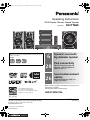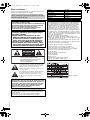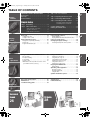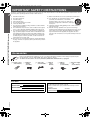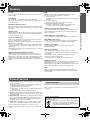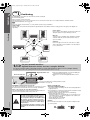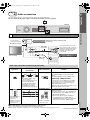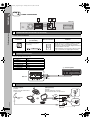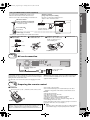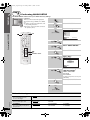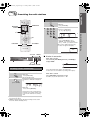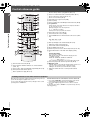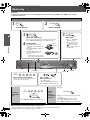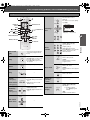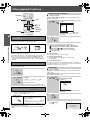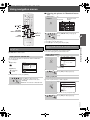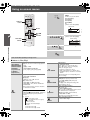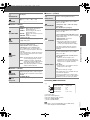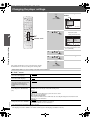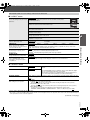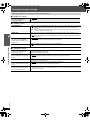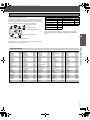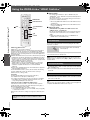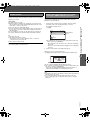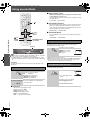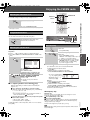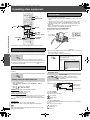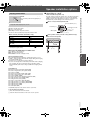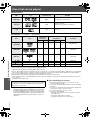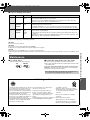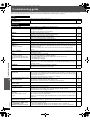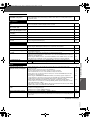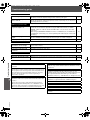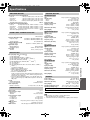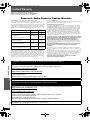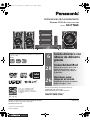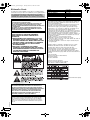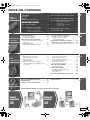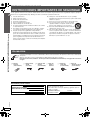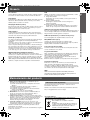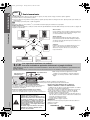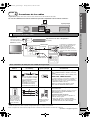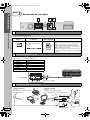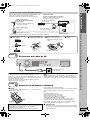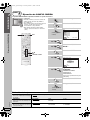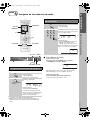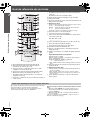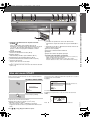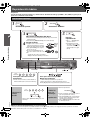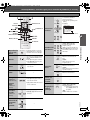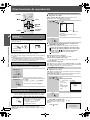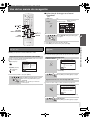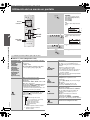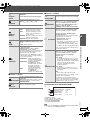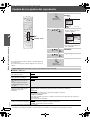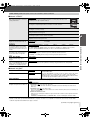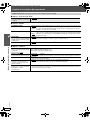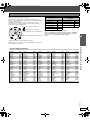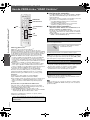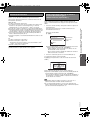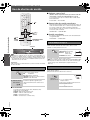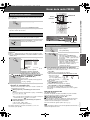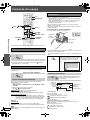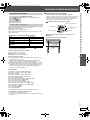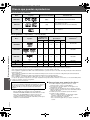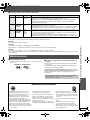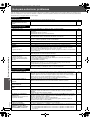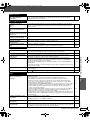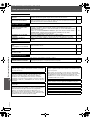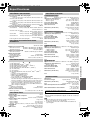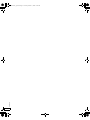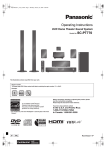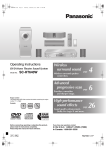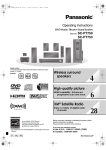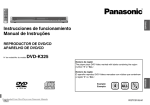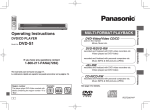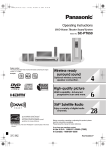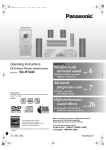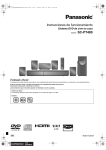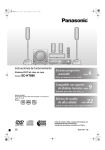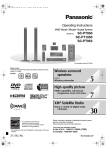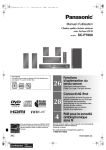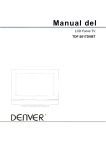Download 1 - Panasonic Canada
Transcript
RQTX0275~Cover_eng.fm Page 1 Wednesday, April 1, 2009 11:39 AM Operating Instructions DVD Home Theater Sound System Model No. Region number The player plays DVD-Video marked with labels containing the region number “1” or “ALL”. Example: 1 ALL 1 2 6 4 28 26 ® As an ENERGY STAR Partner, Panasonic has determined that ® this product meets the ENERGY STAR guidelines for energy efficiency. SC-PT665 Dynamic sound with big diameter speaker iPod connectivity Enjoy iPod music through the speakers, view iPod photos or videos on the TV. Sound enhancement options Surround Enhancer, Dolby Pro Logic II and more. Before connecting, operating or adjusting this product, please read the instructions completely. Please keep this manual for future reference. If you have any questions contact 1-800-211-PANA (7262) [_P_] pr Panasonic Consumer Electronics Company, Division of Panasonic Corporation of North America One Panasonic Way, Secaucus, New Jersey 07094 http://www.panasonic.com C Panasonic Corporation 2009 Printed in Malaysia until 2009/04/13 RQTX0275-1P F0309ZA1049 RQTX0275-P_eng.book Page 2 Tuesday, March 17, 2009 9:34 AM Dear customer Thank you for purchasing this product. For optimum performance and safety, please read these instructions carefully. Operations in these instructions are described mainly with the remote control, but you can perform the operations on the main unit if the controls are the same. CAUTION! THIS PRODUCT UTILIZES A LASER. USE OF CONTROLS OR ADJUSTMENTS OR PERFORMANCE OF PROCEDURES OTHER THAN THOSE SPECIFIED HEREIN MAY RESULT IN HAZARDOUS RADIATION EXPOSURE. DO NOT OPEN COVERS AND DO NOT REPAIR YOURSELF. REFER SERVICING TO QUALIFIED PERSONNEL. WARNING: TO REDUCE THE RISK OF FIRE, ELECTRIC SHOCK OR PRODUCT DAMAGE, ≥DO NOT EXPOSE THIS APPARATUS TO RAIN, MOISTURE, DRIPPING OR SPLASHING AND THAT NO OBJECTS FILLED WITH LIQUIDS, SUCH AS VASES, SHALL BE PLACED ON THE APPARATUS. ≥USE ONLY THE RECOMMENDED ACCESSORIES. ≥DO NOT REMOVE THE COVER (OR BACK); THERE ARE NO USER SERVICEABLE PARTS INSIDE. REFER SERVICING TO QUALIFIED SERVICE PERSONNEL. CAUTION RISK OF ELECTRIC SHOCK DO NOT OPEN CAUTION: TO REDUCE THE RISK OF ELECTRIC SHOCK, DO NOT REMOVE SCREWS. NO USER-SERVICEABLE PARTS INSIDE. REFER SERVICING TO QUALIFIED SERVICE PERSONNEL. System SC-PT665 Main unit SA-PT665 Front speakers SB-HF665 Center speaker SB-PC880 Surround speakers SB-HS665 Subwoofer SB-WVK870 FCC Note: This equipment has been tested and found to comply with the limits for a Class B digital device, pursuant to Part 15 of the FCC Rules. These limits are designed to provide reasonable protection against harmful interference in a residential installation. This equipment generates, uses and can radiate radio frequency energy and, if not installed and used in accordance with the instructions, may cause harmful interference to radio communications. However, there is no guarantee that interference will not occur in a particular installation. If this equipment does cause harmful interference to radio or television reception, which can be determined by turning the equipment off and on, the user is encouraged to try to correct the interference by one or more of the following measures: ≥ Reorient or relocate the receiving antenna. ≥ Increase the separation between the equipment and receiver. ≥ Connect the equipment into an outlet on a circuit different from that to which the receiver is connected. ≥ Consult the dealer or an experienced radio/TV technician for help. Any unauthorized changes or modifications to this equipment would void the user’s authority to operate this device. This device complies with Part 15 of the FCC Rules. Operation is subject to the following two conditions: (1) This device may not cause harmful interference, and (2) this device must accept any interference received, including interference that may cause undesired operation. Responsible Party: Panasonic Corporation of North America One Panasonic Way Secaucus, NJ 07094 Support Contact: Panasonic Consumer Electronics Company Telephone No.: 1-800-211-PANA (7262) The lightning flash with arrowhead symbol, within an equilateral triangle, is intended to alert the user to the presence of uninsulated “dangerous voltage” within the product’s enclosure that may be of sufficient magnitude to constitute a risk of electric shock to persons. The exclamation point within an equilateral triangle is intended to alert the user to the presence of important operating and maintenance (servicing) instructions in the literature accompanying the appliance. CAUTION! DO NOT INSTALL OR PLACE THIS UNIT IN A BOOKCASE, BUILTIN CABINET OR IN ANOTHER CONFINED SPACE. ENSURE THE UNIT IS WELL VENTILATED. TO PREVENT RISK OF ELECTRIC SHOCK OR FIRE HAZARD DUE TO OVERHEATING, ENSURE THAT CURTAINS AND ANY OTHER MATERIALS DO NOT OBSTRUCT THE VENTILATION VENTS. RQTX0275 The socket outlet shall be installed near the equipment and easily accessible. The mains plug of the power supply cord shall remain readily operable. To completely disconnect this apparatus from the AC Mains, disconnect the power supply cord plug from AC receptacle. 2 (Inside of product) RQTX0275-P_eng.book Page 3 Tuesday, March 17, 2009 9:34 AM TABLE OF CONTENTS Getting Started IMPORTANT SAFETY INSTRUCTIONS . . . . . . Accessories . . . . . . . . . . . . . . . . . . . . . . . . . . . . Glossary . . . . . . . . . . . . . . . . . . . . . . . . . . . . . . . Product Service . . . . . . . . . . . . . . . . . . . . . . . . . 4 4 5 5 Simple Setup Other Operations AC cord connection . . . . . . . . . . . . . . 9 step 4 Preparing the remote control . . . . . . . 9 step 5 Performing QUICK SETUP . . . . . . . . 10 step 6 Presetting the radio stations . . . . . . 11 Presetting stations automatically. . . . . . . . .11 Confirming the preset channels. . . . . . . . . .11 step 1 Positioning . . . . . . . . . . . . . . . . . . . . . . 6 step 2 Cable connections. . . . . . . . . . . . . . . . 7 Audio and video connections . . . . . . . . . . . . 7 Speaker connections . . . . . . . . . . . . . . . . . . 8 Radio antenna connections . . . . . . . . . . . . . 8 Playing Discs step 3 Control reference guide . . . . . . . . . . . . . . . . . 12 Utilizing the START menu. . . . . . . . . . . . . . . . 13 Basic play. . . . . . . . . . . . . . . . . . . . . . . . . . . . . 14 Using navigation menus . . . . . . . . . . . . . . . . . 17 Using the main unit. . . . . . . . . . . . . . . . . . . . . . . . . . 14 Using the remote control . . . . . . . . . . . . . . . . . . . . . 15 Playing data discs . . . . . . . . . . . . . . . . . . . . . . . . . . 17 Playing RAM and DVD-R/-RW (DVD-VR) discs . . . 17 Other playback functions . . . . . . . . . . . . . . . . 16 Using on-screen menus . . . . . . . . . . . . . . . . . 18 Changing the player settings . . . . . . . . . . . . . 20 Playing CDs sequentially (CD Mode) . . . . . . . . . . . . 16 Repeat play . . . . . . . . . . . . . . . . . . . . . . . . . . . . . . . 16 Program and Random play. . . . . . . . . . . . . . . . . . . . 16 Selecting the delay time of the speakers . . . . . . . . . 23 Using the VIERA LinkTM “HDAVI ControlTM”. . . 24 Using sound effects . . . . . . . . . . . . . . . . . . . . 26 One touch play . . . . . . . . . . . . . . . . . . . . . . . . . . . . . Auto input switching . . . . . . . . . . . . . . . . . . . . . . . . . Power off link . . . . . . . . . . . . . . . . . . . . . . . . . . . . . . Speaker control . . . . . . . . . . . . . . . . . . . . . . . . . . . . VIERA Link Control only with TV’s remote control [for “HDAVI Control 2 (or later)”] . . . . . . . . . . . . . . Setting the sound effects . . . . . . . . . . . . . . . . . . . . . Using Dolby Pro Logic II . . . . . . . . . . . . . . . . . . . . . Using Whisper-mode Surround . . . . . . . . . . . . . . . . Adjusting the subwoofer level . . . . . . . . . . . . . . . . . Using Subwoofer Boost . . . . . . . . . . . . . . . . . . . . . . Adjusting the speaker level . . . . . . . . . . . . . . . . . . . 24 24 24 25 25 26 26 26 27 27 27 Enjoying the FM/AM radio . . . . . . . . . . . . . . . 27 Manual tuning . . . . . . . . . . . . . . . . . . . . . . . . . . . . . 27 Operating other equipment . . . . . . . . . . . . . . 28 Enjoying TV audio . . . . . . . . . . . . . . . . . . . . . . . . . . 28 Enjoying digital audio . . . . . . . . . . . . . . . . . . . . . . . . 28 Using the iPod . . . . . . . . . . . . . . . . . . . . . . . . . . . . . 28 Speaker installation options. . . . . . . . . . . . . . 29 Discs that can be played. . . . . . . . . . . . . . . . . 30 Maintenance. . . . . . . . . . . . . . . . . . . . . . . . . . . 31 Troubleshooting guide . . . . . . . . . . . . . . . . . . 32 Specifications . . . . . . . . . . . . . . . . . . . . . . . . . 35 Limited Warranty . . . . . . . . . . . . . . . . . . . . . . . 36 Surround Sound TV Audio 26 28 RQTX0275 Reference 3 RQTX0275~Body1_eng.fm Page 4 Wednesday, April 1, 2009 11:39 AM IMPORTANT SAFETY INSTRUCTIONS Read these operating instructions carefully before using the unit. Follow the safety instructions on the unit and the applicable safety instructions listed below. Keep these operating instructions handy for future reference. Read these instructions. Keep these instructions. Heed all warnings. Follow all instructions. Do not use this apparatus near water. Clean only with dry cloth. Do not block any ventilation openings. Install in accordance with the manufacturer’s instructions. 8) Do not install near any heat sources such as radiators, heat registers, stoves, or other apparatus (including amplifiers) that produce heat. 9) Do not defeat the safety purpose of the polarized or grounding-type plug. A polarized plug has two blades with one wider than the other. A grounding-type plug has two blades and a third grounding prong. The wide blade or the third prong are provided for your safety. If the provided plug does not fit into your outlet, consult an electrician for replacement of the obsolete outlet. 10) Protect the power cord from being walked on or pinched particularly at plugs, convenience receptacles, and the point where they exit from the apparatus. IMPORTANT SAFETY INSTRUCTIONS / Accessories 1) 2) 3) 4) 5) 6) 7) 11) Only use attachments/accessories specified by the manufacturer. 12) Use only with the cart, stand, tripod, bracket, or table specified by the manufacturer, or sold with the apparatus. When a cart is used, use caution when moving the cart/apparatus combination to avoid injury from tip-over. 13) Unplug this apparatus during lightning storms or when unused for long periods of time. 14) Refer all servicing to qualified service personnel. Servicing is required when the apparatus has been damaged in any way, such as power-supply cord or plug is damaged, liquid has been spilled or objects have fallen into the apparatus, the apparatus has been exposed to rain or moisture, does not operate normally, or has been dropped. Accessories Please check and identify the supplied accessories. Use numbers indicated in parentheses when asking for replacement parts. (Product numbers correct as of March 2009. These may be subject to change.) To order accessories, refer to “Accessory Purchases (United States and Puerto Rico)” on page 36. ∏ 1 Remote control (N2QAYB000421) ∏ 1 FM indoor antenna (RSAX0002) ∏ 1 Video cable ∏ 2 Remote (K2KA2BA00001) control batteries ∏ 1 AM loop ∏ 1 AC power supply antenna cord (N1DAAAA00002) (K2CB2CB00021) User memo: DATE OF PURCHASE DEALER NAME DEALER ADDRESS The model number and serial number of this product can be found on either the back or the bottom of the unit. Please note them in the space provided below and keep for future reference. MODEL NUMBER RQTX0275 TELEPHONE NUMBER 4 SERIAL NUMBER SC-PT665 RQTX0275-P_eng.book Page 5 Tuesday, March 17, 2009 9:34 AM Glossary Decoder I/P/B A decoder restores the coded audio signals on DVDs to normal. This is called decoding. MPEG 2, the video compression standard adopted for use with DVD-Video, codes frames using these 3 picture types. I: Intra coded picture This picture has the best quality and is the best to use when adjusting the picture. P: Predictive coded picture This picture is calculated based on past I- or P-pictures. B: Bidirectionally-predictive coded picture This picture is calculated by comparing past and future I- and P-pictures so it has the lowest volume of information. This is a method of coding digital signals developed by Dolby Laboratories. Apart from stereo (2-channel) audio, these signals can also be 5.1-channel sound. DTS (Digital Theater Systems) This surround system is used in many movie theaters around the world. There is good separation between the channels, so realistic sound effects are possible. Dynamic range Dynamic range is the difference between the lowest level of sound that can be heard above the noise of the equipment and the highest level of sound before distortion occurs. JPEG (Joint Photographic Experts Group) This is a system used for compressing/decoding color still pictures. The benefit of JPEG is less deterioration in picture quality considering the degree of compression. Linear PCM (pulse code modulation) These are uncompressed digital signals, similar to those found on CDs. Frame still and field still Frames are the still pictures that go together to make a moving picture. There are about 30 frames shown each second. One frame is made up of two fields. A regular TV shows these fields one after the other to create frames. A still is shown when you pause a moving picture. A frame still is made up of two alternating fields, so the picture may appear blurred, but overall quality is high. A field still is not blurred, but it has only half the information of a frame still so picture quality is lower. HDMI (High-Definition Multimedia Interface) HDMI is a next-generation digital interface for consumer electronic products. Unlike conventional connections, it transmits uncompressed digital video and audio signals on a single cable. This unit supports highdefinition video output (720p, 1080i, 1080p) from the HDMI AV OUT terminal. To enjoy high-definition video, a high-definition compatible TV is required. MP3 (MPEG Audio Layer 3) An audio compression method that compresses audio to approximately one tenth of its size without any considerable loss of audio quality. Playback control (PBC) If a Video CD has playback control, you can select scenes and information with menus. Progressive/Interlaced Glossary / Product Service Dolby Digital NTSC, the video signal standard, has 480 interlaced (i) scan lines, whereas progressive scanning uses twice the number of scan lines. This is called 480p. Using progressive output, you can enjoy the high-resolution video recorded on media such as DVD-Video. Your television must be compatible to enjoy progressive video. Sampling frequency Sampling is the process of converting the heights of sound wave (analog signal) samples taken at set periods into digits (digital encoding). Sampling frequency is the number of samples taken per second, so larger numbers mean more faithful reproduction of the original sound. WMA WMA is a compression format developed by Microsoft Corporation. It achieves the same sound quality as MP3 with a file size that is smaller than that of MP3. Product Service The servicer will require all components to service your system. Therefore, should service ever be necessary, be sure to bring the entire system. Product information For product information or assistance with product operation: Refer to “Customer Services Directory (United States and Puerto Rico)” on page 36. -If you see this symbolInformation on Disposal in other Countries outside the European Union This symbol is only valid in the European Union. If you wish to discard this product, please contact your local authorities or dealer and ask for the correct method of disposal. RQTX0275 1. Damage requiring service—The unit should be serviced by qualified service personnel if: (a) The AC power supply cord or AC adaptor has been damaged; or (b) Objects or liquids have gotten into the unit; or (c) The unit has been exposed to rain; or (d) The unit does not operate normally or exhibits a marked change in performance; or (e) The unit has been dropped or the cabinet damaged. 2. Servicing—Do not attempt to service the unit beyond that described in these operating instructions. Refer all other servicing to authorized servicing personnel. 3. Replacement parts—When parts need replacing ensure the servicer uses parts specified by the manufacturer or parts that have the same characteristics as the original parts. Unauthorized substitutes may result in fire, electric shock, or other hazards. 4. Safety check—After repairs or service, ask the servicer to perform safety checks to confirm that the unit is in proper working condition. 5 RQTX0275-P_eng.book Page 6 Tuesday, March 17, 2009 9:34 AM step 1 Positioning Simple Setup How you set up your speakers can affect the bass and the sound field. Note the following points: ≥ Place speakers on flat secure bases. ≥ Placing speakers too close to floors, walls, and corners can result in excessive bass. Cover walls and windows with thick curtains. ≥ For optional wall mount, refer to page 29. [Note] Keep your speakers at least 10 mm (13/32z) away from the system for proper ventilation. Setup example Place the front, center, and surround speakers at approximately the same distance from the seating position. The angles in the diagram are approximate. Positioning Center speaker Put on a rack or shelf. Vibration caused by the speaker can disrupt the picture if it is placed directly on the TV. Front speaker (left) Center speaker Main unit To allow for proper ventilation and to maintain good airflow around the main unit, position it with at least 5 cm (2z) of space on all sides. Front speaker (right) Subwoofer Place to the right or left of the TV, on the floor or a sturdy shelf so that it will not cause vibration. Leave about 30 cm (1113/16z) from the TV. 30° 30° Main unit Subwoofer 120° Surround speaker (left) Surround speaker (right) Set your surround sound free! Optional Panasonic wireless accessory (example: SH-FX70) You can enjoy surround speaker sound wirelessly when you use the optional Panasonic wireless accessory (example: SH-FX70). For details, please refer to the operating instructions for the optional Panasonic wireless accessory. Digital transmitter cover Back of the main unit PUSH PUSH Push! Push! PUSH DIGITAL TRANSMITTER PUSH You can use the blunt end of a writing instrument to push here until the cover pops out. OPTICAL IN If irregular coloring occurs on your TV The center and front speaker are designed to be used close to a TV, but the picture may be affected with some TVs and setup combinations. If this occurs, turn the TV off for about 30 minutes. The demagnetizing function of the TV should correct the problem. If it persists, move the speakers further away from the TV. RQTX0275 Caution 6 ≥ Remove the digital transmitter cover before installing any optional Panasonic wireless accessory. ≥ Replace the cover when the digital transmitter is not in use. ≥ The main unit and supplied speakers are to be used only as indicated in this setup. Failure to do so may lead to damage to the amplifier and/or the speakers, and may result in the risk of fire. Consult a qualified service person if damage has occurred or if you experience a sudden change in performance. ≥Do not attempt to attach these speakers to walls using methods other than those described in this manual. Notes on speaker use ≥Use only supplied speakers Using other speakers can damage the unit, and sound quality will be negatively affected. ≥ You can damage your speakers and shorten their useful life if you play sound at high levels over extended periods. ≥ Reduce the volume in the following cases to avoid damage: – When playing distorted sound. – When the speakers are reverberating due to a record player, noise from FM broadcasts, or continuous signals from an oscillator, test disc, or electronic instrument. – When adjusting the sound quality. – When turning the unit on or off. Caution Do not touch the front netted area of the speakers. Hold by the sides. e.g. Center speaker DO NOT DO RQTX0275-P_eng.book Page 7 Tuesday, March 17, 2009 9:34 AM step 2 Cable connections Simple Setup Turn off all equipment before connection and read the appropriate operating instructions. Do not connect the AC power supply cord until all other connections are complete. 1 Main unit VIDEO OUT PR Y PB COMPONENT VIDEO OUT AUX 1 Cable connections AV OUT Audio and video connections Basic setup example RF IN To your cable TV service or TV antenna Cable TV box or video cassette recorder (not included) RF OUT RF cable (not included) AUDIO OUT L AUDIO IN Audio cable (not included) VIDEO OUT PR L L RF IN R R R Y VIDEO OUT VIDEO IN PB COMPONENT VIDEO OUT You can enjoy audio from your TV, video cassette recorder or cable TV programs through this home theater system by connecting to the AUX terminals. Select “AUX” as the source (➜ 28). AUX TV (not included) Main unit VIDEO OUT PR Video cable (included) L R Y PB COMPONENT VIDEO OUT AUX Other video connections for improved picture quality Cable required (not included) HDMI cable [Note] ≥ Non-HDMI-compliant cables cannot be utilized. ≥ It is recommended that you use Panasonic’s HDMI cable. Recommended part number: RP-CDHG15 (1.5 m/4.9 ft), RP-CDHG30 (3.0 m/9.8 ft), RP-CDHG50 (5.0 m/16.4 ft), etc. AV IN COMPONENT VIDEO IN Video cables Main unit terminal [\\\\\\\\\\\HDMI\\\\\\\\\\\] This connection provides the best picture quality. ≥ Set “VIDEO PRIORITY” to “ON” (➜ 22, “HDMI” menu). ≥ Set “VIDEO FORMAT” in Menu 4 (HDMI) (➜ 19). AV OUT VIERA Link “HDAVI Control” If your Panasonic TV is an HDMI control compatible, you can operate your TV synchronizing with home theater operations or vice versa (➜ 24, Using the VIERA LinkTM “HDAVI ControlTM”). ≥ Make the audio connection (➜ above) when you use VIERA Link “HDAVI Control” function. [COMPONENT\VIDEO] PR Y PB PR All Panasonic televisions that have 480p input connectors are compatible. Consult the manufacturer if you have another brand of TV. Features Y PB COMPONENT VIDEO OUT ≥ Connect to terminals of the same color. This connection provides a much purer picture than the VIDEO OUT terminal. ≥ After making this connection, select “DARKER” from the “BLACK LEVEL” in the “VIDEO” menu (➜ 21). To enjoy progressive video ≥ Connect to a progressive output compatible TV. – Set “VIDEO OUT (I/P)” in “VIDEO” menu to “PROGRESSIVE” and then follow the instructions on the menu screen (➜ 21, “VIDEO” menu). RQTX0275 TV terminal [Note] ≥ Do not make the video connections through the video cassette recorder. Due to copy guard protection, the picture may not be displayed properly. ≥ Only one video connection is required. Choose one of the video connections above depending on your TV. (Continued on next page) 7 RQTX0275-P_eng.book Page 8 Tuesday, March 17, 2009 9:34 AM 2 Cable connections Simple Setup step 3 1 2 Main unit AM ANT EXT LOOP LOOP ANT GND FM ANT (75 ) SUBWOOFER Cable connections 1 CENTER FRONT OPTICAL IN SURROUND Audio and video connections (Continued) Other audio connection Cable required (not included) TV terminal Optical digital audio cable ≥ Do not bend sharply when connecting. Main unit terminal Features [\\\\\\OPTICAL\IN\\\\\\] This unit can decode the surround signals received through cable TV box, digital broadcasting or satellite broadcasts. Refer to your equipment’s operating instructions for details. Only Dolby Digital and PCM can be played with this connection. OPTICAL OUT 2 OPTICAL IN ≥ After making this connection, make settings to suit the type of audio from your digital equipment (➜ 28). Speaker connections Connecting the speakers to the main unit: Connect to terminals of the same color. Speaker FRONT (L) 1 2 3 4 5 6 Terminal/connector color White FRONT (R) Red SURROUND (L) Blue SURROUND (R) Gray CENTER Green SUBWOOFER Purple e.g. Surround speaker Main unit 6 SUBWOOFER 3 5 CENTER 2 1 R L FRONT 4 3 R L SURROUND Insert fully. Radio antenna connections ≥ Keep loose antenna cables away from other wires and cables. [FM\indoor\antenna] [AM\loop\antenna] (included) Affix this end of the antenna where reception is best. (included) Stand the antenna up on its base. Place the antenna where reception is best. 2 1 Black Red LOOP ANT GND RQTX0275 Adhesive tape 8 3 AM ANT EXT LOOP White FM ANT (75 ) Click! Push! Main unit RQTX0275-P_eng.book Page 9 Tuesday, March 17, 2009 9:34 AM FM outdoor antenna [Using a TV antenna (not included)] ≥ The antenna should be installed by a competent technician. 75 ≠ coaxial cable§ (not included) AM outdoor antenna [Using a vinyl wire (not included)] Run a piece of vinyl wire horizontally across a window or other convenient location. AM ANT LOOP ANT GND EXT LOOP 5.0 m to 12 m (16 ft to 39 ft) FM ANT (75 ) Leave the AM loop antenna connected. Antenna plug (not included) Main unit Rework your outdoor antenna’s 75 ≠ coaxial cable as follows. 1 Remove a piece of the outer vinyl insulator. 2 Carefully pull the tabs apart to remove the cover. 10 mm (13/32z) Clamp with pliers 7 mm (9/32z) step 3 4 Attach the cover. Peel back 10 mm (13/32z) 3 Install the coaxial cable. Clamp the cable conductor, and wind it on so that it does not contact anything else. AC cord connection AC IN Main unit AC power supply cord (included) To household AC outlet (120 V, 60 Hz) Conserving power The main unit consumes a small amount of power when it is turned off (approx. 0.3 W). To save power when it is not to be used for a long time, unplug it from the household AC outlet. You will need to reset some memory items after plugging in the main unit. step 4 [Note] The included AC power supply cord is for use with the main unit only. Do not use it with other equipment. Also, do not use cords for other equipment with the main unit. Preparing the remote control ∫ Batteries Insert so the poles (i and j) match those in the remote control. R6/LR6, AA CAUTION Danger of explosion if battery is incorrectly replaced. Replace only with the same or equivalent type recommended by the manufacturer. Dispose of used batteries according to the manufacturer’s instructions. ≥ Do not heat or expose to flame. ≥ Do not leave the battery(ies) in an automobile exposed to direct sunlight for a long period of time with doors and windows closed. Do not: ≥ mix old and new batteries. ≥ use different types at the same time. ≥ take apart or short circuit. ≥ attempt to recharge alkaline or manganese batteries. ≥ use batteries if the covering has been peeled off. Mishandling of batteries can cause electrolyte leakage which can severely damage the remote control. Remove the batteries if the remote control is not going to be used for a long period of time. Store in a cool, dark place. ∫ Use Aim at the remote control signal sensor (➜ 13), avoiding obstacles, at a maximum range of 7 m (23 ft) directly in front of the unit. RQTX0275 § Cable connections / AC cord connection / Preparing the remote control Use outdoor antenna if FM/AM radio reception is poor. ≥ Disconnect the antenna when the unit is not in use. ≥ Do not use the outdoor antenna during an electrical storm. Simple Setup Using an FM/AM outdoor antenna (optional) 9 RQTX0275-P_eng.book Page 10 Tuesday, March 17, 2009 9:34 AM step 5 Performing QUICK SETUP Simple Setup The QUICK SETUP screen assists you to make necessary settings. Preparation Turn on your TV and select the appropriate video input mode (e.g. VIDEO 1, AV 1, HDMI, etc.). ≥To change your TV’s video input mode, refer to its operating instructions. ≥This remote control can perform some basic TV operations (➜ 12). 1 Turn on the unit. 2 DVD Select “DVD/CD”. 3 -RETURN Show the setup menu. —SETUP MAIN Performing QUICK SETUP TV DVD INPUT VOL 2 3 (press and hold) DVD iPod DISC VIDEO AUDIO DISPLAY HDMI OTHERS RADIO/ EXT-IN 1 SET RETURN ONE TOUCH PLAY 6 5 4 VOL 8 7 9 0 -CD DISC MODE 4 OK 5 OK EXIT : SETUP Select “OTHERS”. 10 SKIP SLOW/SEARCH STOP PAUSE PLAY TOP MENU START DIRECT NAVIGATOR 6 OK -RETURN — SETUP MENU PLAY LIST FUNCTIONS CANCEL Select “QUICK SETUP”. PL Select “SET”. OK OK -RETURN/—SETUP -PLAY MODE -FL DISPLAY — REPEAT — SLEEP 7 Select “YES”. OK SOUND SUBWOOFER MUTE LEVEL —W.SRD — CH SELECT OTHERS−QUICK SETUP SELECT THE MENU LANGUAGE. ENGLISH FRANÇAIS ESPAÑOL SET RETURN 8 OK Follow the messages and make the settings. ≥MENU LANGUAGE ≥TV TYPE ≥TV ASPECT To return to the previous screen, press [-RETURN]. 9 Finish QUICK SETUP. OK 10 -RETURN Exit. —SETUP (press and hold) ∫ Details of settings MENU LANGUAGE ≥ ENGLISH ≥ FRANÇAIS ≥ ESPAÑOL Choose the language for the on-screen messages. RQTX0275 TV TYPE 10 Select to suit the type of TV. TV ASPECT Choose the setting to suit your TV and preference. ≥ STANDARD ≥ PROJECTION ≥ CRT ≥ PLASMA ≥ LCD ≥ 4:3PAN&SCAN ≥ 16:9NORMAL ≥ 4:3LETTERBOX ≥ 16:9SHRINK ≥ 4:3ZOOM ≥ 16:9ZOOM ≥ Underlined items are the factory settings in the above table. RQTX0275-P_eng.book Page 11 Tuesday, March 17, 2009 9:34 AM 6 Confirming the preset channels TV DVD VOL INPUT 1 iPod RADIO/ EXT-IN 1 ≥ Main unit: Press [SELECTOR]. RADIO/EXT-IN 3 2 Select “FM” or “AM”. RADIO/ EXT-IN ONE TOUCH PLAY Numbered buttons 4 5 6 7 8 9 0 -CD DISC MODE , 2 VOL 10 SKIP SLOW/SEARCH STOP PAUSE PLAY TOP MENU START DIRECT NAVIGATOR OK -RETURN — SETUP PLAY LIST FUNCTIONS FUNCTIONS CANCEL PL -PLAY MODE -FL DISPLAY -REPEAT -SLEEP SOUND SUBWOOFER LEVEL —W.SRD — CH SELECT 2 3 4 5 6 7 8 9 0 10 Select the channel. ≥ To select a 2-digit number e.g. 12: [S10] ➜ [1] ➜ [2] Alternatively, press [X, W]. ≥ Main unit: Press [-TUNE MODE] to select “PRESET” on the display, and then press [X TUNE W] to select the channel. OK MENU 1 -PLAY MODE When a stereo FM broadcast is being received, “ST” lights in the display. MUTE ST SELECTOR Simple Setup Presetting the radio stations Presetting the radio stations step ≥ The FM/AM setting is also shown on the TV display. MEMORY ∫ If noise is excessive When “FM” is selected Press and hold [-PLAY MODE] (main unit: [—FM MODE]) to display “MONO”. TUNE MONO -TUNE MODE/—FM MODE Presetting stations automatically Up to 30 stations can be set in each band, FM and AM. Press and hold the button again to cancel the mode. ≥ The mode is also canceled when you change the frequency. 1 When “AM” is selected 2 RADIO/ EXT-IN OK Select “FM” or “AM”. ≥ Main unit: Press [SELECTOR]. Press [FUNCTIONS] on the remote control. Each time you press the button: BP 2()BP 1 Release the button when “FM AUTO” or “AM AUTO” is displayed. e.g. (press and hold) P W ≥ Main unit: Press and hold [MEMORY]. The tuner tunes to the lowest frequency and starts to preset all the stations it can receive into the channels in ascending order. RQTX0275 ≥ “SET OK” is displayed when the stations are set, and the radio tunes to the last preset station. ≥ “ERROR” is displayed when automatic presetting is unsuccessful. Preset the channels manually (➜ 27). 11 RQTX0275-P_eng.book Page 12 Tuesday, March 17, 2009 9:34 AM Control reference guide 6 7 8 9 : ; < = 13 TV DVD 14 1 VOL INPUT iPod 15 RADIO/ EXT-IN 2 1 3 2 16 ONE TOUCH PLAY 17 6 5 4 Aim the remote control at the Panasonic TV and press the button. [Í TV]: Turn the TV on/off [INPUT]: Change the TV’s video input mode [r, s]: Adjust the TV volume VOL 7 3 -CD DISC MODE 4 9 0 10 SKIP 18 SLOW/SEARCH STOP Control reference guide 8 PAUSE This may not work properly with some models. 19 > Select disc as the source (➜ 10) ? Select iPod as the source (➜ 28) @ Select FM/AM tuner or external audio as the source (➜ 27, 28) PLAY 5 TOP MENU START 6 20 DIRECT NAVIGATOR 7 OK -RETURN — SETUP MENU 8 9 10 FUNCTIONS CANCEL 11 12 PLAY LIST 21 PL -PLAY MODE -FL DISPLAY — REPEAT — SLEEP SOUND SUBWOOFER LEVEL — W.SRD — CH SELECT 22 23 MUTE Show a disc top menu or program list (➜ 15, 17) Select or confirm menu items / Frame-by-frame (➜ 15) Show a disc menu or play list (➜ 15, 17) Show on-screen menu (➜ 18) Turn Dolby Pro Logic II on/off (➜ 26) Cancel (➜ 16) Select sound mode / Turn Whisper Surround on/off (➜ 26) TV operations A B C D E F 24 25 1 Turn the main unit on/off (➜ 10) 2 Select channels and title numbers etc. / Enter numbers (➜ 11, 15) 3 Select a disc / Play all loaded CDs sequentially (➜ 15, 16) 4 Select preset radio stations (➜ 27) 5 Basic operations for play (➜ 14, 15) FM#AM#AUX#D-IN ^-------------------------------} Start up and play a disc automatically (➜ 15, 24) Adjust the volume of the main unit Select radio stations manually (➜ 27) Show START menu (➜ 13) Return to previous screen / Show setup menu (➜ 15, 10) Switch information on the main unit’s display (➜ 15) or Set the Sleep timer Press and hold [—SLEEP]. While the time is shown on the main unit’s display, press the [—SLEEP] repeatedly. SLEEP 30#SLEEP 60#SLEEP 90#SLEEP120 ^---------------------- OFF (Cancel) (---------------} ≥ To confirm the remaining time, press and hold the button again. G Select the play mode / Set the repeat mode (➜ 16) H Mute the sound ≥ “MUTE” flashes on the main unit’s display while the function is on. ≥ To cancel, press the button again or adjust the volume. ≥ Muting is canceled when you switch the unit to standby I Adjust the subwoofer level or select speaker channel (➜ 27) Avoiding interference with other Panasonic equipment RQTX0275 Other Panasonic audio/video equipment may start functioning when you operate the unit using the supplied remote control. You can operate this unit in another mode by setting the remote control operating mode to “REMOTE 2”. 12 The main unit and remote control must be set to the same mode. 1 Press and hold [9/5] on the main unit and [2] on the remote control until the main unit’s display shows “REMOTE 2”. 2 Press and hold [OK] and [2] on the remote control for at least 2 seconds. To change the mode back to “REMOTE 1”, repeat both steps above by replacing [2] with [1]. RQTX0275-P_eng.book Page 13 Tuesday, March 17, 2009 9:34 AM 1 2 5 DISC SELECTOR POWER 1 2 3 3 4 5 EXCHANGE 4 5 6 SW BOOST OPEN CLOSE 7 SELECTOR TUNE 8 TUNE MODE 9 FM MODE MEMORY OPE N CLO SE 11 12 13 14 SW BOOS T 10 1 Standby/on switch (POWER Í/I) Press to switch the unit from on to standby mode or vice versa. In standby mode, the unit is still consuming a small amount of power. (➜ 14) 2 5 DISC SELECTOR Select a disc directly (➜ 14) 3 Disc exchange Open the disc tray to exchange the disc. (➜ 14) 4 Open/Close the disc tray (➜ 14) 5 Turn Subwoofer Boost on/off (➜ 27) 6 Select the source DVD/CD#FM#AM#AUX#D-IN#IPOD ^---------------------------------------------------------------} 7 Skip or slow-search play / Select the radio stations (➜ 11, 14) 8 Stop playing / Select the tuning mode / Adjust the FM reception condition (➜ 11, 14) 9 Play discs / Memorize the receiving radio stations (➜ 14, 27) : Connect iPod (➜ 28) ; Remote control signal sensor < Display = Adjust the volume of the main unit > Connect headphones (not included) Headphone plug type: ‰3.5 mm (1/8q) stereo mini plug ≥ Reduce the volume before connecting. ≥ Audio is automatically switched to 2-channel stereo. ≥ To prevent hearing damage, avoid listening for prolonged periods of time. Control reference guide / Utilizing the START menu VOLUME Utilizing the START menu You can select desired source or access playback/menus by using the START menu. 1 START Show the START menu. e.g. DVD/CD Home theater Input select When a disc is loaded, you can also access playback or menus from the START menu. e.g. [DVD-V] DVD/CD Playback Disc TOP MENU (DVD) MENU (DVD) Input select Home theater Playback/menu access OK RETURN OK RETURN Select an item. OK ≥ To exit press [START]. PAUSE SEARCH PLAY When “Input select” is selected You can select a desired source from the menu. ≥ DVD/CD (➜ 10), FM (➜ 11), AM (➜ 11), AUX§ (➜ 28), DIGITAL IN§ (➜ 28), iPod (➜ 28) § “(TV)” will appear beside “AUX” or “DIGITAL IN”, indicating the TV audio setting for VIERA Link “HDAVI Control” (➜ 24). Press [3, 4], then press [OK] to make the settings. SEARCH RETURN STOP You can operate the playback with the indicated controls. RQTX0275 2 When the on-screen control panel appears e.g. [DVD-V] (when “Playback Disc” is selected from the START menu) 13 RQTX0275-P_eng.book Page 14 Tuesday, March 17, 2009 9:34 AM Basic play Preparation To display the picture, turn on your TV and change its video input mode (e.g. VIDEO 1, AV 1, HDMI, etc.) to suit the connections to this unit. Using the main unit 1 2 POWER Turn on the unit. 3 SELECTOR Select “DVD/CD”. 5 OPEN CLOSE Open all the disc trays. ≥ To select a desired tray (➜ below, Selecting the desired tray). ≥ Press [<OPEN/CLOSE] again to close all the disc trays. Basic play 4 Load the disc. Start play. ≥ Turn [`, i VOLUME] to adjust the volume. ≥ You can enjoy surround sound when you press [ PLII] on the remote control to turn on Dolby Pro Logic II (➜ 26). Label facing up ≥ Load double-sided discs so the label for the side you want to play is facing up. ≥ Press [EXCHANGE] to load discs one by one. ≥ For DVD-RAM, remove the disc from its cartridge before use. ≥ Do not: – Load more than one disc per tray. – Push or pull out the tray by hand. MEMORY VOLUME EXCHANGE , + VOLUME (Stop) 5 DISC SELECTOR 1 2 3 4 5 TUNE Press to select a disc directly. Press to skip. Press and hold to ≥ You can also select the disc using the remote control (➜ 15, Selecting a disc). – search during play – start slow-motion play during pause ≥ Press [1] (Play) to start normal play. During play, 5 DISC SELECTOR Selecting the desired tray 1 2 3 4 5 OPEN CLOSE RQTX0275 Press [<OPEN/CLOSE] again to close the tray. 14 Change discs without interrupting playback EXCHANGE ≥ All trays are opened (except the tray that the disc is playing). ≥ Press [EXCHANGE] to close the top tray. Press again until all the trays are closed. ≥ Press [<OPEN/CLOSE] to close all the open trays. [Note] ≥ DISC CONTINUES TO ROTATE WHILE MENUS ARE DISPLAYED. To preserve the unit’s motor and your TV screen, press [∫] (Stop) when you are finished with the menus. ≥ Total title number may not be displayed properly on iR/iRW. RQTX0275-P_eng.book Page 15 Tuesday, March 17, 2009 9:34 AM If you are experiencing problems, refer to troubleshooting (➜ 32 to 34). Using the remote control TV 1 DVD INPUT VOL 2 3 iPod 2 MODE RADIO/ EXT-IN 1 e.g. [DVD-V] Select ONE TOUCH PLAY Numbered buttons 5 6 8 9 DISC 0 DISC SKIP -CD MODE 10 SKIP SLOW/SEARCH STOP STOP, ONE TOUCH PLAY DISC CHANGE VOL PAUSE PLAY PAUSE TOP MENU START SLOW/SEARCH , 5 Selecting a disc Confirm OK -RETURN — SETUP FUNCTIONS CANCEL OK -RETURN PLAY LIST MENU, PLAY LIST PL UNCHECKED NO DISC Empty tray Not yet read STOP PAUSE Pause SKIP The main unit automatically turns on and starts playing the disc in the tray. Search SLOW/SEARCH 2 3 4 5 6 7 8 9 ≥ Up to 5 steps. ≥ Press [1 PLAY] to start normal play. ≥ [DVD-VR] [VCD] Forward direction only. (during pause) [DVD-VR] [DVD-V] [VCD] [CD] e.g. To select 12: [S10] ➜ [1] ➜ [2] [VCD] with playback control Press [∫ STOP] to cancel the PBC function, and then press the 10 numbered buttons. DIRECT NAVIGATOR [DVD-V] Shows a disc top menu. [DVD-VR] Press the button to show the programs (➜ 17). [DVD-V] Shows a disc menu. ≥ Press [1 PLAY] to restart play. [DVD-VR] [DVD-V] [VCD] OK 1 TOP MENU The position is memorized while “RESUME STOP” is on the screen. ≥ Press [1 PLAY] to resume. ≥ Press [∫ STOP] again to clear the position. ≥ [VCD] Slow-motion: Forward direction only. Frame-byframe 5 0 MENU PLAY LIST -RETURN — (during pause) 4 -FL DISPLAY Disc menu Slow-motion 2 SOUND SUBWOOFER MUTE LEVEL — W.SRD — CH SELECT ONE TOUCH PLAY Stop 3 1 -PLAY MODE -FL DISPLAY —REPEAT — SLEEP Enter number (during play) DATA-DISC DIRECT NAVIGATOR MENU Skip OK DVD-VIDEO CD or TOP MENU, DIRECT NAVIGATOR One touch play 1 2 3 4 5 Basic play , 4 7 Disc information screen is displayed. ≥ To exit the screen, press [DISC]. -CD DISC — SETUP Return to previous screen Main unit display -RETURN — SETUP -FL DISPLAY — SLEEP [DVD-VR] Press the button to show a play list (➜ 17). [VCD] with playback control Shows a disc menu. — [DVD-VR] [DVD-V] [WMA] [MP3] Time display ,-. Information display (e.g. [DVD-VR] Program number) [JPEG] SLIDE,-.Contents number Select — OK Confirm RQTX0275 On-screen item select 15 RQTX0275-P_eng.book Page 16 Tuesday, March 17, 2009 9:34 AM Other playback functions 4 5 6 7 8 9 Program play (up to 30 items) VOL −CD MODE 0 -CD DISC MODE ∫ 1-Disc program 10 SKIP [DVD-V] [VCD] [CD] [WMA] [MP3] [JPEG] You can program all the items on a disc in the selected tray. SLOW/SEARCH STOP PAUSE PLAY STOP PLAY TOP MENU START 1 Select an item. OK OK -RETURN — SETUP MENU PLAY LIST FUNCTIONS CANCEL CANCEL PL -PLAY MODE -FL DISPLAY — REPEAT — SLEEP SOUND SUBWOOFER MUTE LEVEL — W.SRD — CH SELECT OK -RETURN -PLAY MODE —REPEAT [VCD] [CD] [WMA] [MP3] This feature allows you to play all loaded CDs sequentially. Select an applicable disc before playing (➜ 15, Selecting a disc). Other playback functions S TA R T: P L AY 2 PLAY 1 Press [3, 4], and then press [OK] to select the disc. 2 Press [3, 4], and then press [OK] to select the track. 3 Repeat step 1 and 2 to program other items. ≥To return to the previous menu, press [-RETURN]. 4 Press [1 PLAY]. P.MODE CD W1 W2 ≥ If all loaded discs are DVDs, CD Mode does not work. ≥ Video CD playback control is disabled. ≥ You cannot turn CD Mode on or off during program or random mode. ≥ If you want to play a DVD, press and hold [–CD MODE] again while stopped to cancel CD Mode. (CD Mode is also canceled when you switch the unit to standby, select another source, or when the disc tray is opened.) Repeat play This works only when the elapsed play time can be displayed. It also works with all JPEG content. Show the repeat mode. — REPEAT To select all the items Press [3, 4] to select “ALL” and press [OK]. To clear the selected program 1 Press [1] and then press [3, 4] to select the program. 2 Press [CANCEL]. To clear the whole program Press [1] several times to select “CLEAR ALL”, and then press [OK]. The whole program is also cleared when the disc tray is opened, the unit is turned off or another source is selected. Random play ∫ 1-Disc random [VCD] [CD] You can playback all the items on a disc in the selected tray in random order. [DVD-V] [WMA] [MP3] [JPEG] You can playback selected item(s) on a disc in the selected tray in random order. (press and hold) -PLAY MODE — REPEAT Start play. PLAY ∫ All-Disc program (when CD Mode is on) (press and hold) the repeat 2 While mode is displayed CLEAR ALL [VCD] [CD] You can program all the items on all the discs. While stopped 1 During-PLAYplay MODE TITLE CHAP. 1 2 3 4 5 6 7 8 9 10 ≥ Repeat this step to program other items. ≥ To return to the previous menu, press [-RETURN]. Playing CDs sequentially (CD Mode) -CD DISC MODE e.g. [DVD-V] DVD-V PROGRAM SELECT TITLE TITLE 1 TITLE 2 TITLE 3 TITLE 4 DIRECT NAVIGATOR Select an item to be repeated. e.g. [DVD-V] `TITLE ---. `CHAP. ---. `OFF ^-------------------------------------------------} 1 (Only when the disc has groups or multiple titles.) OK Select a group or title. e.g. [DVD-V] DVD-V RANDOM SELECT TITLE ≥ To cancel, select “OFF”. TITLE 1 TITLE 2 TITLE 3 Items shown differ depending on the type of disc and playback mode. Program and Random play [DVD-V] [VCD] [CD] [WMA] [MP3] [JPEG] To enjoy program or random play with: – 1 disc : ensure CD Mode (➜ above) is off – all discs: ensure CD Mode is on While stopped RQTX0275 -PLAY MODE — REPEAT 16 P R E S S P L AY T O S TA R T ≥ “¢” represents selected. To deselect, press [OK] again. 2 PLAY Start play. Select the play mode. Program and random playback screens appear sequentially. Program ------------------------------------------) Random ^--- Exit program and random screens (} ≥ [DVD-VR] Select “DATA” in “DVD-VR/DATA” (➜ 22, “OTHERS” menu) to play WMA, MP3 or JPEG contents. ≥ [DVD-V] Some items cannot be played even if you have programmed them. ∫ All-Disc random (when CD Mode is on) [VCD] [CD] You can playback all the items on all the discs in random order. Press [1 PLAY]. e.g. [CD] ALL DISC RANDOM PRESS PLAY TO START RQTX0275-P_eng.book Page 17 Tuesday, March 17, 2009 9:34 AM Using navigation menus ∫ Selecting the picture in Thumbnail menu TV [JPEG] DVD INPUT VOL 1 2 3 4 5 6 7 8 9 iPod picture is 1 While displayed RADIO/ EXT-IN e.g. TOP MENU VOL 0 -CD DISC MODE JPEG images SLOW/SEARCH STOP PAUSE G 1/ 1:C 3/ 9 DIRECT NAVIGATOR 10 SKIP SKIP , Group and content number Group name ONE TOUCH PLAY PLAY STOP TOP MENU TOP MENU, DIRECT NAVIGATOR START DIRECT NAVIGATOR OK -RETURN — SETUP MENU PLAY LIST MENU, PLAY LIST FUNCTIONS CANCEL PL OK -RETURN 2 Select a picture. ≥ Press [:, 9 SKIP] to skip page by page. OK -PLAY MODE -FL DISPLAY — REPEAT — SLEEP SOUND SUBWOOFER MUTE LEVEL — W.SRD — CH SELECT To go to other group 1 Press [3] to select the group name. 2 Press [2, 1] to select the group and press [OK]. [DVD-VR] [WMA] [MP3] [JPEG] [DVD-VR] Select “DATA” in “DVD-VR/DATA” (➜ 22, “OTHERS” menu) to play WMA, MP3 or JPEG contents. ≥ Titles appear only if the titles are recorded on the disc. ≥ You cannot edit programs, play lists and disc titles. Playing the programs 1 While stopped Playing from the selected item You can select to play from your desired item while the “DATA-DISC” screen is displayed. e.g. Group (Folder): Content (File): DATA-DISC ROOT Perfume My favorite1 My favorite2 My favorite3 Underwater Fantasy planet City of cascade Infinite unit : WMA/MP3 PG TOP MENU DIRECT NAVIGATOR LENGTH DATE TITLE 1 10/11 0:16:02 02:15 LIVE CONCERT 2 12/05 0 : 3 8 : 25 01:30 AUTO ACTION 3 04/03 1 : 16: 05 02:10 CINEMA OK RETURN Lady Starfish Metal Glue Life on Jupiter Starpersons1 Starpersons2 OK e.g. Using navigation menus Playing RAM and DVD-R/-RW (DVD-VR) discs Playing data discs ≥ To exit the screen, press [DIRECT NAVIGATOR]. 2 Select the program. OK : JPEG ≥ Press [2, 1] to skip page by page. ≥ To display/exit the screen, press [MENU]. OK ≥ Press [2, 1] to skip page by page. ≥ To return to the previous screen, press [-RETURN]. ≥ Maximum: 12 characters for file/folder name. Playing a play list This works only when the disc contains a play list. 1 While stopped MENU Play starts from the selected content. PLAY LIST e.g. PL DATE LENGTH TITLE 1 11/11 0 : 00 : 10 00:01 CITY PENGUIN 2 12/01 0 : 01: 20 01:20 FOOTBALL 3 01/02 1 : 10: 04 01:10 SPECIAL OK RETURN ≥ To exit the screen, press [PLAY LIST]. 2 Select the play list. OK ≥ Press [2, 1] to skip page by page. RQTX0275 Select an item. 17 RQTX0275-P_eng.book Page 18 Tuesday, March 17, 2009 9:34 AM Using on-screen menus 1 TV DVD VOL INPUT Show the on-screen menu. FUNCTIONS iPod Each time you press the button: Menu 1 (Disc/Play) Menu 2 (Video) Menu 3 (Audio) Menu 4 (HDMI) Exit e.g. Menu 1 (Disc/Play) [DVD-V] RADIO/ EXT-IN 1 2 3 4 5 6 7 8 9 ONE TOUCH PLAY Numbered buttons VOL 0 -CD DISC MODE 10 SKIP SLOW/SEARCH STOP PAUSE Current item PLAY PLAY TOP MENU T 1 C1 1:ENG OFF TITLE SEARCH START DIRECT NAVIGATOR Item name OK -RETURN — SETUP MENU PLAY LIST FUNCTIONS CANCEL FUNCTIONS CANCEL PL OK -RETURN 2 Select the item. OK -PLAY MODE -FL DISPLAY — REPEAT — SLEEP Using on-screen menus e.g. Menu 1 (Disc/Play) [DVD-V] Current setting SOUND SUBWOOFER MUTE LEVEL — W.SRD — CH SELECT T 1 C1 1:ENG 3/ OFF 1 CHAPTER SEARCH 3 4 Make the settings. OK -RETURN Exit. — SETUP Items shown differ depending on the type of disc. ∫ Menu 1 (Disc/Play) TRACK SEARCH TITLE SEARCH CONTENT SEARCH CHAPTER SEARCH PG SEARCH (Program Search) PL SEARCH (Playlist Search) To start from a specific item ≥ [VCD] This does not work when using playback control. e.g. [DVD-V] : T2 C5 To select numbers for data disc e.g. 123: [S10] ➜ [1] ➜ [2] ➜ [3] ➜ [OK] PLAY SPEED [DVD-V] (with multiple soundtracks) To select audio soundtrack [DVD-V] (Karaoke disc) To select “ON” or “OFF” for vocals To select “OFF”, “V1”, “V2” or “V1+V2” for vocal selections REPEAT MODE AUDIO SUBTITLE RQTX0275 e.g. 3/2 .1ch .1: Low frequency effect (not displayed if there is no signal) .0: No surround .1: Mono surround .2: Stereo surround (left/right) .1: Center .2: Front leftiFront right .3: Front leftiFront rightiCenter A-B Repeat (To repeat a specified section) Except [JPEG] [DVD-VR] (Still picture part) [VCD] (SVCD) Press [OK] at the starting and ending points. ≥ Select “OFF” to cancel. [DVD-V] (with multiple subtitles) [VCD] (SVCD only) To select subtitle language ≥ On iR/iRW, a subtitle number may be shown for subtitles that are not displayed. Actual operations depend on the disc. Read the disc’s instructions for details. Signal type/data LPCM/PPCM/ D/DTS/MP3/MPEG: Signal type kHz (Sampling frequency)/bit/ch (Number of channels) [DVD-VR] [DVD-V] To change play speed – from “k0.6” to “k1.4” (in 0.1-unit steps) ≥ Press [1 PLAY] to return to normal play. ≥ After you change the speed – Dolby Pro Logic II has no effect. – Audio output switches to 2-channel stereo. – Sampling frequency of 96 kHz is converted to 48 kHz. ≥ This function may not work depending on the disc’s recording. (➜ 16, Repeat play) [DVD-VR] [VCD] To select “L”, “R”, “L+R” or “L R” 18 3/2. 1 :E [DVD-VR] (with subtitle on/off information) To select “ON” or “OFF” ≥ This may not work depending on the disc. [DVD-V] (with multiple angles) To select a video angle ANGLE RQTX0275-P_eng.book Page 19 Tuesday, March 17, 2009 9:34 AM DATE DISPLAY ROTATION ∫ Menu 4 (HDMI) To show HDMI information. (➜ below, Confirming HDMI information) HDMI To rotate a picture (during pause) [JPEG] : 0,------. 90,------.180,------.270 ^--------------------------------------------J ∫ Menu 2 (Video) HDMI STATUS This works when the HDMI connection is being used with “VIDEO PRIORITY” (➜ 22, “HDMI” menu) is set to “ON”. HD ENHANCER NORMAL CINEMA1: PICTURE MODE Mellows images and enhances detail in dark scenes. CINEMA2: Sharpens images and enhances detail in dark scenes. DYNAMIC: Enhances the contrast for powerful images. ANIMATION: Suitable for animation. To sharpen the “720p”, “1080i” and “1080p” picture quality OFF, 1 (weakest) to 3 (strongest) This works when the HDMI connection is being used with “VIDEO PRIORITY” (➜ 22, “HDMI” menu) is set to “ON”. To select suitable picture quality with your TV (Video recordings will be converted to, and output as, high-definition video.) To select zoom sizes NORMAL, AUTO ([DVD-VR] [DVD-V] [VCD]), k2, k4 ZOOM TRANSFER MODE ≥ [JPEG]: during pause § ≥ If the picture is distorted, press and hold [CANCEL] until the picture is displayed correctly. (The output will return to “480p”.) If you have chosen “480p”/“720p”/“1080p” (progressive), “1080i” (interlaced) [“VIDEO FORMAT” in Menu 4 (HDMI)] or “PROGRESSIVE” under “VIDEO OUT (I/P)” (➜ 21, “VIDEO” menu), select the method of conversion for progressive output to suit the type of material. ≥ The setting will return to “AUTO1” when the disc tray is opened, the unit is turned off or another source is selected. AUTO1: Automatically detects the film and video content, and appropriately converts it. AUTO2: In addition to “AUTO1”, automatically detects film contents with different frame rates and appropriately converts it. VIDEO: Select when using “AUTO1” or “AUTO2”, and the content is distorted. § PLII Dolby PLII The numbers displayed depend on the disc being played. One of the above numbers is displayed. This works when the HDMI connection is being used with “VIDEO PRIORITY” (➜ 22, “HDMI” menu) is set to “ON”. To select suitable picture color with your TV COLOR SPACE ∫ Menu 3 (Audio) DIALOGUE ENHANCER 480p/720p/1080p (progressive) 480i/1080i (interlaced) § VIDEO FORMAT To make the dialogue in movies easier to hear [DVD-V] (Dolby Digital, DTS, 3-channel or higher, with the dialogue recorded in the center channel) OFF, ON YCb Cr (4:2:2)§ – Luminance and color details is sent separately. Most of the picture details are in luminance. The color rate is much higher than composite video. Compatible with all TV models. YCb Cr (4:4:4)§ – All color details is sent. Luminance and color details are in the same signal. RGB – Component video type of signal. Using on-screen menus DAT E ≥ If the setting above is not compatible with your TV, it will not be displayed. § OFF, MOVIE, MUSIC (➜ 26, Using Dolby Pro Logic II) Terms are descriptions of the sample formats used in digital video. YCb Cr is a video signal for luminance (Y), blue (Cb) and red (Cr) details. Confirming HDMI information e.g. HDMI --- INFORMATION 1 2 3 4 5 CONNECTED STATE AUDIO STREAM MAX CHANNEL VIDEO FORMAT COLOR SPACE CONNECTED PCM 2ch 720p YCbCr 4:4:4 1 Connection status 2 Shows the output signal type. 3 Shows the number of audio channels. 4 (➜ above, VIDEO FORMAT) 5 (➜ above, COLOR SPACE) [Note] When “OFF” is selected in “AUDIO OUT” (➜ 22, “HDMI” menu), “– – –” will be displayed in “AUDIO STREAM”. RQTX0275 [JPEG] To select “ON” or “OFF” for picture’s date display JPG 19 RQTX0275-P_eng.book Page 20 Tuesday, March 17, 2009 9:34 AM Changing the player settings 1 Show the setup menu. -RETURN —SETUP TV Menu DVD INPUT VOL 1 2 3 4 5 6 7 8 9 (press and hold) iPod MAIN DISC VIDEO AUDIO DISPLAY HDMI OTHERS RADIO/ EXT-IN ONE TOUCH PLAY VOL 0 -CD DISC MODE SET RETURN 10 SKIP EXIT : SETUP SLOW/SEARCH STOP PAUSE PLAY TOP MENU 2 START OK Select the menu. Display the current setting of the items below DIRECT NAVIGATOR OK -RETURN — SETUP MENU PLAY LIST FUNCTIONS CANCEL PL DISC OK -RETURN/—SETUP SETTING STATE AUDIO SUBTITLE MENUS RATINGS PASSWORD -PLAY MODE -FL DISPLAY — REPEAT — SLEEP SOUND SUBWOOFER LEVEL — W.SRD — CH SELECT ENGLISH AUTO ENGLISH 8 NO LIMIT MUTE SET RETURN EXIT : SETUP Changing the player settings Item Setting ≥ To return to the previous screen, press [-RETURN]. 3 OK 4 OK 5 ≥ The settings remain intact even if you switch the unit to standby. ≥ Underlined items are the factory settings in the following table. -RETURN —SETUP Select the item. Make the settings. Exit. (press and hold) QUICK SETUP enables successive settings of the items in the shaded area. ∫ “DISC ” menu AUDIO ≥ ENGLISH ≥ FRENCH ≥ SPANISH ≥ORIGINAL§1 ≥ OTHER – – – –§2 ≥ AUTO§3 ≥ ENGLISH ≥ FRENCH ≥SPANISH ≥OTHER – – – –§2 ≥ ENGLISH ≥ FRENCH ≥ SPANISH ≥OTHER – – – –§2 Choose the audio language. SUBTITLE Choose the subtitle language. MENUS Choose the language for disc menus. Changing the menu language in QUICK SETUP also changes this setting. RATINGS Set a rating level to limit DVD-Video play. Setting ratings (When level 8 is selected) ≥ 0 LOCK ALL: To prevent play of discs without rating levels. ≥ 1 to 7 ≥ 8 NO LIMIT RQTX0275 When you select your ratings level, a password screen is shown. Follow the on-screen instructions. Do not forget your password. A message screen will be shown if a DVD-Video disc exceeding the rating level is inserted in the unit. Follow the on-screen instructions. PASSWORD ≥ SETTING Change the password for “RATINGS”. To change ratings (When level 0 to 7 is selected) ≥ CHANGE: Follow the on-screen instructions. §1 §2 §3 20 The original language designated on the disc is selected. Input the appropriate code from the language code list (➜ 23). If the language selected for “AUDIO” is not available, subtitles appear in that language (if available on the disc). RQTX0275-P_eng.book Page 21 Tuesday, March 17, 2009 9:34 AM QUICK SETUP enables successive settings of the items in the shaded area. ∫ “VIDEO ” menu TV ASPECT Choose the setting to suit your TV and preference. ≥ 4:3PAN&SCAN: Regular aspect TV (4:3) The sides of the widescreen picture are cut off so it fills the screen (unless prohibited by the disc). ≥ 4:3LETTERBOX: Regular aspect TV (4:3) Widescreen picture is shown in the letterbox style. ≥ 4:3ZOOM: Regular aspect TV (4:3) The picture zooms in and out. ≥ 16:9NORMAL: Widescreen TV (16:9) Laterally stretches image. ≥ 16:9SHRINK: Widescreen TV (16:9) Images appear at the center of the screen. ≥ 16:9ZOOM: Widescreen TV (16:9) Expands to 4:3 aspect ratio. Select to suit the type of TV. ≥ STANDARD ≥ PROJECTION TIME DELAY ≥ 0 ms/AUTO When connected with a Plasma display, adjust if you notice the audio is out of sync with the video. When using VIERA Link “HDAVI Control” with “HDAVI Control 3” compatible TV (➜ 24), select “0 ms/ AUTO”. Audio and video will automatically be set in sync. STILL MODE Specify the type of picture shown when paused. BLACK LEVEL Change the black level of the picture. VIDEO OUT (I/P) Select “PROGRESSIVE” only if connecting to a progressive output compatible TV. ≥ 20 ms ≥CRT ≥PLASMA ≥LCD ≥ 40 ms ≥60 ms ≥ 80 ms ≥100 ms ≥ AUTO ≥ FIELD §4 : The picture is not blurred, but picture quality is lower. ≥ FRAME §4 : Overall quality is high, but the picture may appear blurred. ≥ LIGHTER ≥ DARKER ≥ INTERLACE ≥ PROGRESSIVE: A message screen will appear. Follow the on-screen instructions. ∫ “AUDIO ” menu DOLBY DIGITAL§5 ≥ BITSTREAM ≥ PCM DTS§5 ≥ BITSTREAM ≥ PCM DYNAMIC RANGE ≥ ON: Adjusts for clarity even when the volume is low. Convenient for late night viewing. (Only works with Dolby Digital) ≥ OFF SPEAKER SETTINGS ≥ SETTINGS: ≥ C DELAY: 0ms, 1ms, 2ms, 3ms, 4ms, 5ms Select the delay time for your center speaker (➜ 23, Selecting the delay time of the speakers). ≥ SL/SR DELAY: 0ms, 5ms, 10ms, 15ms Select the delay time for your surround speakers (➜ 23, Selecting the delay time of the speakers). ≥TEST TONE: SETTING Use the test tone for speaker level adjustments (➜ 27, Adjusting the speaker level). ≥CENTER, SURROUND RIGHT, SURROUND LEFT: `6 dB to i6 dB (Factory preset: 0 dB) Make settings for your speakers. §5 Select to suit the type of equipment you connected to the HDMI AV OUT terminal. Select “BITSTREAM” when the equipment can decode the bitstream (digital form of 5.1 channel data). Otherwise, select “PCM”. (If the bitstream is output to the equipment without a decoder, high levels of noise can be output and may damage your speakers and hearing.) Refer to “Frame still and field still” (➜ 5, Glossary). When audio is output from HDMI AV OUT terminal, and the connected equipment does not support the item selected, the actual output will depend on the performance of this connected equipment. (Continued on next page) RQTX0275 §4 Changing the player settings TV TYPE 21 RQTX0275-P_eng.book Page 22 Tuesday, March 17, 2009 9:34 AM Changing the player settings QUICK SETUP enables successive settings of the items in the shaded area. ∫ “DISPLAY ” menu LANGUAGE ≥ ENGLISH ≥ FRANÇAIS ≥ ESPAÑOL Choose the language for the on-screen messages. ∫ “HDMI ” menu VIDEO PRIORITY ≥ ON: When using the HDMI AV OUT terminal for video output. The resolution of the video output from the HDMI AV OUT terminal is optimized according to the capability of the connected equipment (e.g. TV). ≥ OFF: When not using the HDMI AV OUT terminal for video output. Video output will not depend on the connected equipment, but on this unit. AUDIO OUT ≥ ON: When audio output is from the HDMI AV OUT terminal. (Depending on the capabilities of the connected equipment, audio output may differ from the audio settings of the main unit.) ≥ OFF: When audio output is not from the HDMI AV OUT terminal. (The audio is output using the settings of the main unit.) RGB RANGE ≥ STANDARD ≥ ENHANCED: When the black and white images are not distinct. This works only when “COLOR SPACE” in Menu 4 (HDMI) is set to RGB (➜ 19). Changing the player settings VIERA Link ∫ “OTHERS ” menu JPEG TIME Set the speed of the slideshow. Factory preset: 3 SEC FL DIMMER Change the brightness of the unit’s display. ≥ DIM ≥ BRIGHT ≥ AUTO: The display is dimmed, but brightens when you perform some operations. ≥ SET Follow the on-screen instructions. DVD-VR/DATA ≥ DVD-VR: To play the video programs on DVD-RAM or DVD-R/-RW. ≥ DATA: To play the data files on DVD-RAM or DVD-R/-RW. Select to play only DVD-VR or DATA format. This returns all values in the MAIN menu to the default settings. RQTX0275 ≥ 1 SEC to 15 SEC (in 1-unit steps) ≥ 15 SEC to 60 SEC (in 5-unit steps) ≥ 60 SEC to 180 SEC (in 30-unit steps) QUICK SETUP DEFAULTS 22 ≥ ON: The VIERA Link “HDAVI Control” function is available (➜ 24). ≥ OFF ≥ RESET The password screen is shown if “RATINGS” (➜ 20) is set. Please enter the same password, then turn the unit off and on again. RQTX0275-P_eng.book Page 23 Tuesday, March 17, 2009 9:34 AM Selecting the delay time of the speakers (Effective when playing 5.1-channel sound) (Center and surround speakers only) For optimum listening with 5.1-channel sound, all the speakers, except for the subwoofer, should be the same distance from the seating position. If you have to place the center or surround speakers closer to the seating position, adjust the delay time to make up for the difference. C : Actual speaker position C L a Center speaker b Surround speaker Difference (Approx.) Setting Difference (Approx.) 30 cm (1 foot) 1ms 150 cm (5 feet) 5ms 60 cm (2 feet) 2ms 300 cm (10 feet) 10ms 450 cm (15 feet) 15ms 90 cm (3 feet) 3ms 120 cm (4 feet) 4ms 150 cm (5 feet) 5ms Setting R : Ideal speaker position a c SW a b c : Primary listening distance b LS LS RS Approximate room dimensions To make the delay time settings Select “C DELAY” (Center Delay) or “SL/SR DELAY” (Surround Left/ Surround Right Delay) from “SPEAKER SETTINGS” in “AUDIO” menu (➜ 21). RS Circle of constant primary listening distance Abkhazian: Afar: Afrikaans: Albanian: Ameharic: Arabic: Armenian: Assamese: Aymara: Azerbaijani: Bashkir: Basque: Bengali, Bangla: Bhutani: Bihari: Breton: Bulgarian: Burmese: Byelorussian: Cambodian: Catalan: Chinese: Corsican: Croatian: Czech: 6566 6565 6570 8381 6577 6582 7289 6583 6589 6590 6665 6985 6678 6890 6672 6682 6671 7789 6669 7577 6765 9072 6779 7282 6783 Danish: Dutch: English: Esperanto: Estonian: Faroese: Fiji: Finnish: French: Frisian: Galician: Georgian: German: Greek: Greenlandic: Guarani: Gujarati: Hausa: Hebrew: Hindi: Hungarian: Icelandic: Indonesian: Interlingua: Irish: 6865 7876 6978 6979 6984 7079 7074 7073 7082 7089 7176 7565 6869 6976 7576 7178 7185 7265 7387 7273 7285 7383 7378 7365 7165 Italian: Japanese: Javanese: Kannada: Kashmiri: Kazakh: Kirghiz: Korean: Kurdish: Laotian: Latin: Latvian, Lettish: Lingala: Lithuanian: Macedonian: Malagasy: Malay: Malayalam: Maltese: Maori: Marathi: Moldavian: Mongolian: Nauru: Nepali: 7384 7465 7487 7578 7583 7575 7589 7579 7585 7679 7665 7686 7678 7684 7775 7771 7783 7776 7784 7773 7782 7779 7778 7865 7869 Norwegian: Oriya: Pashto, Pushto: Persian: Polish: Portuguese: Punjabi: Quechua: Rhaeto-Romance: Romanian: Russian: Samoan: Sanskrit: Scots Gaelic: Serbian: Serbo-Croatian: Shona: Sindhi: Singhalese: Slovak: Slovenian: Somali: Spanish: Sundanese: Swahili: 7879 7982 8083 7065 8076 8084 8065 8185 8277 8279 8285 8377 8365 7168 8382 8372 8378 8368 8373 8375 8376 8379 6983 8385 8387 Swedish: Tagalog: Tajik: Tamil: Tatar: Telugu: Thai: Tibetan: Tigrinya: Tonga: Turkish: Turkmen: Twi: Ukrainian: Urdu: Uzbek: Vietnamese: Volapük: Welsh: Wolof: Xhosa: Yiddish: Yoruba: Zulu: 8386 8476 8471 8465 8484 8469 8472 6679 8473 8479 8482 8475 8487 8575 8582 8590 8673 8679 6789 8779 8872 7473 8979 9085 RQTX0275 Language code list Changing the player settings If either distance a or b is less than c, find the difference in the table and change to the recommended setting. 23 RQTX0275-P_eng.book Page 24 Tuesday, March 17, 2009 9:34 AM Using the VIERA LinkTM “HDAVI ControlTM” ∫ Auto setup TV DVD INPUT VOL 1 2 3 4 5 6 7 8 9 iPod RADIO/ EXT-IN RADIO/EXT-IN ONE TOUCH PLAY ONE TOUCH PLAY VOL 0 -CD DISC MODE 10 SKIP Using the VIERA LinkTM “HDAVI ControlTM” SKIP SLOW/SEARCH STOP PAUSE SLOW/SEARCH PLAY PLAY TOP MENU START DIRECT NAVIGATOR OK -RETURN — SETUP MENU — SETUP PLAY LIST FUNCTIONS CANCEL PL -PLAY MODE -FL DISPLAY — REPEAT — SLEEP SOUND SUBWOOFER MUTE LEVEL — W.SRD — CH SELECT The settings for “TV ASPECT”§1 (➜ 21, “VIDEO” menu) and “LANGUAGE”§2 (➜ 22, “DISPLAY” menu) will automatically follow to the settings of the TV. (This may not work if the corresponding setting you have made for your TV is not available on this unit.) §1 When using VIERA Link “HDAVI Control” with “HDAVI Control 3” compatible TV §2 When using VIERA Link “HDAVI Control” with “HDAVI Control 2 (or later)” compatible TV ∫ Auto lip sync (Available when using VIERA Link “HDAVI Control” with “HDAVI Control 3” compatible TV) This function automatically provides synchronised audio and video output. (This works only when the source is “DVD/CD”, “AUX” or “D-IN”.) ≥ When using “DVD/CD” as the source, set “TIME DELAY” in “VIDEO” menu to “0 ms/AUTO” (➜ 21). One touch play You can turn on this unit and the TV, and start playing the disc with a single press of a button. ONE TOUCH PLAY VIERA Link “HDAVI Control” VIERA LinkTM is a new name for EZ SyncTM. VIERA Link “HDAVI Control” is a convenient function that offers linked operations of this unit, and a Panasonic TV (VIERA) under “HDAVI Control”. You can use this function by connecting the equipment with the HDMI cable. See the operating instructions for connected equipment for operational details. ≥ VIERA Link “HDAVI Control”, based on the control functions provided by HDMI which is an industry standard known as HDMI CEC (Consumer Electronics Control), is a unique function that we have developed and added. As such, its operation with other manufacturers’ equipment that supports HDMI CEC cannot be guaranteed. ≥ This unit supports “HDAVI Control 3” function. “HDAVI Control 3” is the newest standard (current as of December, 2007) for Panasonic’s HDAVI Control compatible equipment. This standard is compatible with Panasonic’s conventional HDAVI equipment. ≥ Please refer to individual manuals for other manufacturers’ equipment supporting VIERA Link function. The TV with “HDAVI Control 2 (or later)” function enables the following operation: VIERA Link Control only with TV’s remote control [for “HDAVI Control 2 (or later)”] (➜ 25) To start disc playback. ≥ This unit’s speakers will be automatically activated (➜ 25). This function also works if you press [1 PLAY] on this unit’s remote control when this unit is in standby mode. [Note] Playback may not be immediately displayed on the TV. If you miss the beginning portion of playback, press [:] or [6] to go back to where playback started. Auto input switching ≥ When you switch the TV input to TV tuner mode, this unit will automatically switch to “AUX”§ or “D-IN”§. (This does not work when this unit is in “IPOD” mode.) ≥ When you start disc play, the TV will automatically switch its input mode for this unit. Power off link Preparation ≥ Confirm that the HDMI connection has been made (➜ 7). ≥ Set “VIERA Link” to “ON” (➜ 22, “HDMI” menu). ≥ To complete and activate the connection correctly, turn on all VIERA Link “HDAVI Control” compatible equipment and set the TV to the corresponding HDMI input mode for this unit. Setting the TV audio for VIERA Link “HDAVI Control” Select between “AUX” and “D-IN” to work with the linked operations. Confirm the audio connection to the AUX terminal (for “AUX”) (➜ 7) or OPTICAL IN terminal (for “D-IN”) (➜ 8). 1 Press [RADIO/EXT-IN] to select “AUX” or “D-IN”. 2 Press and hold [—SETUP] to select “TV AUDIO”, then press [3, 4] to switch “AUX” or “D-IN”. Whenever the connection or settings are changed, reconfirm the points above. RQTX0275 § 24 “AUX” or “D-IN” (“DIGITAL IN”) works depending on the “TV AUDIO” setting (➜ above, Setting the TV audio for VIERA Link “HDAVI Control”). When the TV is turned off, this unit goes into standby mode automatically. ≥ This function works only when “DVD/CD”, “AUX”§ or “D-IN”§ is selected as the source on this unit. [Note] When you press [Í], only this unit turns off. Other connected equipment compatible with VIERA Link “HDAVI Control” stays on. RQTX0275-P_eng.book Page 25 Tuesday, March 17, 2009 9:34 AM Speaker control 1 Select this unit’s operation menu by using the TV menu settings. (For details, refer to the operating instructions of your TV.) The START menu will be shown. e.g. [DVD-V] DVD/CD Playback Disc TOP MENU (DVD) MENU (DVD) Input select TV TV speakers are active. ≥ The volume of this unit is set to “0”. – This function works only when “DVD/CD”, “AUX”§ or “D-IN”§ is selected as the source on this unit. ≥ Audio output is 2-channel audio. Home theater Playback/menu access OK RETURN ≥The START menu can also be shown by using a button on the TV’s remote control (e.g. [SUB MENU]). – When “DVD/CD” is selected as the source, this works only during stop mode. – This does not work while iPod music playback screen is displayed on the TV. When switching between this unit speakers and TV speakers, the TV screen may be blank for several seconds. 2 Select the desired item on the START menu (➜ 13). When the on-screen control panel appears e.g. [DVD-V] (when “Playback Disc” is selected from the START menu.) Using the VIERA LinkTM “HDAVI ControlTM” Home theater This unit’s speakers are active. ≥ When this unit is in standby mode, changing the TV speakers to this unit’s speakers in the TV menu will automatically turn this unit on and select “AUX”§ or “D-IN”§ as the source. ≥ The TV speakers are automatically muted. ≥ You can control the volume setting using the volume or mute button on the TV’s remote control. (The volume level is displayed on the main unit’s FL display.) ≥ To cancel muting, you can also use this unit’s remote control (➜ 12). ≥ If you turn off this unit, TV speakers will be automatically activated. You can control the playback menus of this unit with the TV’s remote control. When operating the TV’s remote control, refer to the below illustration for operation buttons. PAUSE SEARCH PLAY SEARCH RETURN STOP You can operate the playback with the indicated controls. ≥ The on-screen control panel can also be shown by using a button on the TV’s remote control (e.g. [SUB MENU]). – This works only during “DVD/CD” playback and resume modes or, while iPod music playback screen is displayed on the TV. [Note] ≥ Depending on the menu, some button operations cannot be performed from the TV’s remote control. ≥ You cannot input numbers with the numbered buttons on the TV’s remote control ([0] to [9]). Use this unit’s remote control to select the play list etc. RQTX0275 You can select whether audio is output from this unit’s speakers or the TV speakers by using the TV menu settings. For details, refer to the operating instructions of your TV. VIERA Link Control only with TV’s remote control [for “HDAVI Control 2 (or later)”] 25 RQTX0275-P_eng.book Page 26 Tuesday, March 17, 2009 9:34 AM Using sound effects ∫ Real Center Focus TV DVD INPUT VOL 1 2 3 4 5 6 7 8 9 (Effective when playing audio containing center channel sound or when Dolby Pro Logic II is on.) You can make the sound of the center speaker seem like it is coming from within the TV. iPod RADIO/ EXT-IN ONE TOUCH PLAY R.C.FCS ON,------.R.C.FCS OFF VOL 0 -CD DISC MODE +, VOL 10 SKIP STOP PAUSE PLAY TOP MENU START SRD ENH ON,------.SRD ENH OFF DIRECT NAVIGATOR OK OK — SETUP -RETURN — SETUP MENU PLAY LIST FUNCTIONS PL -PLAY MODE -FL DISPLAY — REPEAT — SLEEP Using sound effects SOUND, —W.SRD SOUND SUBWOOFER LEVEL — W.SRD — CH SELECT ∫ Surround Music The sound fills the room, and comes from all directions with equal intensity. S.MUSIC ON,------.S.MUSIC OFF PLII CANCEL ∫ Surround Enhancer Automatically adjusts each speaker to enhance the surround sound effect of 5.1-channel audio. When playing two-channel audio, the audio of the L/R front speakers is also output through the rest of the speakers creating a surround sound effect. SLOW/SEARCH MUTE SUBWOOFER LEVEL — CH SELECT Using Dolby Pro Logic II Dolby Pro Logic II is an advanced decoder that derives 5-channel surround from stereo sound sources, whether or not it has been specifically Dolby Surround encoded. SW BOOST PL Each time you press the button: MOVIE: Movie software MUSIC: Stereo sources OFF: Cancel [Note] ≥ The following sound effects may not be available or have no effect with some sources, or when headphones are used (➜ 13). ≥ You may experience a reduction in sound quality when these sound effects are used with some sources. If this occurs, turn the sound effects off. Preparation To display the picture, turn on the TV and select the appropriate video input mode. Setting the sound effects 1 SOUND — W.SRD the selected 2 While mode is displayed Select a sound mode. Each time you press the button: EQ: Equalizer R.C. FCS: Real Center Focus SRD ENH:Surround Enhancer S.MUSIC: Surround Music Make settings. Refer to the followings for setting details of each sound effect. ≥ “ PLII” lights when there is effect. ≥ This does not work when audio is output from HDMI AV OUT terminal. ≥ You can adjust the volume of the surround speakers to get the best surround effect (➜ 27, Adjusting the speaker level). Using Whisper-mode Surround You can enhance the surround effect for low volume 5.1-channel sound. (Convenient for late night viewing.) SOUND — W.SRD (press and hold) ≥ “(( ))” lights when there is effect. Each time you press the button: WHISPER-MODE SRD ON ↕ WHISPER-MODE SRD OFF ∫ Equalizer RQTX0275 You can select sound quality settings. Each time you press [3, 4]: HEAVY: Adds punch to rock. CLEAR: Clarifies higher sounds. SOFT: For background music. FLAT: Cancel (no effect is added). 26 PL RQTX0275-P_eng.book Page 27 Tuesday, March 17, 2009 9:34 AM Enjoying the FM/AM radio INPUT Adjusting the subwoofer level 1 2 3 4 5 6 7 8 9 RADIO/EXT-IN ONE TOUCH PLAY Numbered buttons SUB W 1#SUB W 2#SUB W 3 ^-------------------------------------------} VOL 0 -CD DISC MODE , 10 SKIP SLOW/SEARCH STOP PAUSE TOP MENU ≥ To check the current setting, press [SUBWOOFER LEVEL]. ≥ The setting you make is retained, and recalled every time you play the same type of source. , PLAY START DIRECT NAVIGATOR OK OK -RETURN — SETUP MENU PLAY LIST Using Subwoofer Boost SELECTOR Main unit only You can enhance the subwoofer effect with strong bass. MEMORY BST ON,------.BST OFF SW BOOST indicator The SW BOOST indicator lights when Subwoofer Boost is turned on. SW BOOST TUNE -TUNE MODE Manual tuning Adjusting the speaker level 1 RADIO/ EXT-IN You can adjust the surround sound levels. Preparation ≥ Press [i, ` VOL] to adjust the volume to normal listening level. ≥ Select “TEST TONE” from “SPEAKER SETTINGS” in “AUDIO” menu (➜ 21). e.g. ≥ Main unit: Press [-TUNE MODE] to select “MANUAL” on the display, and then press [X TUNE W] to select the frequency. ≥ To start automatic tuning, press and hold [6, 5] (main unit: [X TUNE W]) until the frequency starts scrolling. Tuning stops when a station is found. AUDIO - SPEAKER SETTINGS - TEST TONE SPEAKER LEFT CENTER RIGHT SURROUND RIGHT SURROUND LEFT SET RETURN TRIM LEVEL − − 0dB − − 0dB 0dB OK ∫ Presetting stations manually Up to 30 stations can be set in each band, FM and AM. EXIT : SETUP Test tone will be output to each channel in the following order. LEFT, CENTER, RIGHT, SURROUND RIGHT, SURROUND LEFT 2 Select the frequency. Enter test tone mode. OK ≥ Main unit: Press [SELECTOR]. Adjust the speaker level for each speaker. (CENTER, SURROUND RIGHT, SURROUND LEFT) `6 dB to i6 dB ≥ To exit the screen, press and hold [—SETUP]. ∫ To adjust speaker level during play (Effective when playing 5.1-channel sound or when Dolby Pro Logic II is on.) 1 Press and hold [—CH SELECT] to select the speaker. While the speaker channel is displayed, press [—CH SELECT]. L #C #R #RS #LS #SW ^---------------------------------------------} ≥ You can adjust SW (Subwoofer) only if the disc includes a subwoofer channel and “ PLII” is not lit. 2 Press [3] (increase) or [4] (decrease) to adjust the speaker level for each speaker. C, RS, LS, SW: `6 dB to i6 dB (L, R: Only the balance is adjustable.) To adjust the balance of the front speakers, while “L” or “R” is selected, press [2, 1]. 1 While listening to the radio broadcast Press [OK]. 2 While the frequency is flashing on the display Press the numbered buttons to select a channel. ≥ To select a 2-digit number e.g. 12: [S10] ➜ [1] ➜ [2] Alternatively, press [X, W], and then press [OK]. Main unit: 1 While listening to the radio broadcast Press [MEMORY] twice. 2 While a channel no. is flashing on the display Press [X TUNE W], and then press [MEMORY]. A station previously stored is overwritten when another station is stored in the same channel preset. FM frequency step Main unit only The step is factory-set to 0.2-MHz, but you can change it to receive broadcasts allocated in 0.1-MHz steps. 1 Press [SELECTOR] to select “FM”. 2 Press and hold [SELECTOR]. After a few seconds the display changes to show the current minimum frequency. Continue to hold the button down. The minimum frequency changes and the step is changed. To return to the original step, repeat steps 1 and 2. [Note] After changing the setting, previously preset frequencies will be cleared. Preset them again. RQTX0275 1 2 Select “FM” or “AM”. Using sound effects / Enjoying the FM/AM radio You can adjust the amount of bass. The unit automatically selects the most suitable setting according to the type of playback source. SUBWOOFER LEVEL -CH SELECT iPod RADIO/ EXT-IN 27 RQTX0275-P_eng.book Page 28 Tuesday, March 17, 2009 9:34 AM Operating other equipment TV Using the iPod DVD VOL INPUT iPod iPod RADIO/ EXT-IN 1 2 3 4 5 6 7 8 9 RADIO/EXT-IN ONE TOUCH PLAY VOL 0 -CD DISC MODE 10 SKIP SLOW/SEARCH , STOP, PAUSE STOP PAUSE PLAY PLAY TOP MENU Connect the iPod (not included) firmly. START Recharging starts when the iPod is inserted. DIRECT NAVIGATOR e.g. OK -RETURN — SETUP MENU Operating other equipment PLAY LIST FUNCTIONS FUNCTIONS CANCEL PLII Preparation ≥ To view photos/videos from the iPod – Ensure the video connection to the VIDEO OUT terminal on this unit (➜ 7). – Operate the iPod menu to make the appropriate photo/video output settings for your TV. (Refer to operating instructions of your iPod.) ≥ To display the picture, turn on the TV and select the appropriate video input mode. ≥ Before connecting/disconnecting the iPod, turn the main unit off or reduce the volume of the main unit to its minimum. PL -PLAY MODE -FL DISPLAY — REPEAT — SLEEP SOUND SUBWOOFER MUTE LEVEL — W.SRD — CH SELECT iPod OK -RETURN/—SETUP Dock adapter (not included) -PLAY MODE — REPEAT Dock for iPod Main unit You can play an external source through your home theater system. Enjoying TV audio Preparation Confirm the audio connection to the AUX terminal on the main unit (➜ 7). RADIO/ EXT-IN ≥ Hold the dock when connecting/disconnecting the iPod. ≥ Attach the dock adapter which should be supplied with your iPod to the dock for the stable use of the iPod. If you need an adapter, consult your iPod dealer. Select “AUX”. Select “IPOD”. iPod The iPod automatically switches to this unit’s display mode. Music menu appears on the TV. e.g. ≥ Reduce the volume on the TV to its minimum, and then adjust the volume of the main unit. ≥ You can enjoy surround sound effect when you press [ PLII] to turn on Dolby Pro Logic II (➜ 26). iPod Playlist Ar tists Albums Songs Podcasts Genres Composers Audio Books Enjoying digital audio Preparation Confirm the audio connection to the OPTICAL IN terminal on the main unit (➜ 8). RADIO/ EXT-IN OK To operate through display of iPod, press [FUNCTIONS]. Enjoying music Select “D-IN” (Digital In). Select an item. OK Making settings for digital audio input Select to suit the type of audio from the OPTICAL IN terminal on the main unit. 1 While in “D-IN” mode Press and hold [—SETUP] to select “MAIN/SAP”, “DRC” or “PCM FIX”. 2 While the selected mode is displayed Press [3, 4] to make the setting. Home theater ≥ Press [2, 1] to skip page by page. ≥ To return to the previous screen, press [-RETURN]. Play starts from the selected song. e.g. Playback condition Song Artist Album iPod Home theater 3 of 20 Good morning Ronaldo Happy days 2:43 Shuffle mode§1 Repeat mode§2 -1:15 Current position MAIN/SAP mode (Only works with Dolby Dual Mono) MAIN, SAP§, MAIN+SAP§ (stereo audio) § “SAP” = Secondary Audio Program RQTX0275 Dynamic Range Compression DRC ON: Adjust for clarity even when the volume is low by compressing the range of the lowest sound level and the highest sound level. Convenient for late night viewing. (Only works with Dolby Digital) DRC OFF 28 PCM FIX mode PCM ON: Select when receiving only PCM signals. PCM OFF: Select when receiving Dolby Digital and PCM signals. [Note] Audio that is input through the OPTICAL IN terminal cannot be output through the HDMI terminal. RETURN §1 To select shuffle modes Press [-PLAY MODE]. Each time you press the button: : Song shuffle : Album shuffle Off: Cancel §2 To select repeat modes Press and hold [—REPEAT] and then press the button repeatedly within 3 seconds. Each time you press the button: : Repeat 1 song : Repeat all Off: Cancel RQTX0275~Body4_eng.fm Page 29 Wednesday, April 1, 2009 11:40 AM Speaker installation options 1 FUNCTIONS Switch the iPod to its own display mode. Proceed with operations through display of iPod. Center and surround speakers only The wall or pillar on which the speakers are to be attached should be capable of supporting 10 kg (22 lbs) per screw. Consult a qualified building contractor when attaching the speakers to a wall. Improper attachment may result in damage to the wall and speakers. 1 Drive a screw (not included) into the wall. a slideshow or video on your iPod. 2 Play The picture will be displayed on your TV. At least 30 mm (13/16z) ‰4.0 mm (5/32z) You can also use the remote control to operate iPod menu. [3, 4]: To navigate menu items [OK]: To go to the next menu [-RETURN]: To return to the previous menu ‰7.0 mm to 9.4 mm (9/32z to 11/32z) Wall or pillar The remote control operation may vary between iPod models. Basic controls (For music and videos only) Button Function [1 PLAY] Play [∫ STOP], [; PAUSE] Pause [:, 9] Skip (press and hold) [:, 9] Search ≥ You can enjoy surround sound effect when you press [ on Dolby Pro Logic II (➜ 26). 4.0 mm to 6.0 mm (5/32z to 1/4z) 2 Fit the speaker securely onto the screw(s) with the hole(s). Center and surround speaker PLII] to turn When using the START menu in “IPOD” mode Select “Music” or “Photos/Videos”. Music: Shows the music menu. Photos/Videos: Switches to display of iPod. 190 mm (715/32z) Operating other equipment / Speaker installation options ∫ Attaching to a wall Enjoying photos/videos About recharging the battery ≥ iPod will start recharging regardless of whether this unit is on or off. ≥ “IPOD ¢” will be shown on the main unit’s display during iPod charging in main unit standby mode. ≥ Check iPod to see if the battery is fully recharged. ≥ If you are not using iPod for an extended period of time after recharging has completed, disconnect it from main unit, as the battery will be depleted naturally. (Once fully recharged, additional recharging will not occur.) Compatible iPod ≥ iPod touch 2nd generation (8GB, 16GB, 32GB) ≥ iPod nano 4th generation (video) (8GB, 16GB) ≥ iPod classic (120GB) ≥ iPod touch 1st generation (8GB, 16GB, 32GB) ≥ iPod nano 3rd generation (video) (4GB, 8GB) ≥ iPod classic (80GB, 160GB) ≥ iPod nano 2nd generation (aluminum) (2GB, 4GB, 8GB) ≥ iPod 5th generation (video) (60GB, 80GB) ≥ iPod 5th generation (video) (30GB) ≥ iPod nano 1st generation (1GB, 2GB, 4GB) ≥ iPod 4th generation (color display) (40GB, 60GB) ≥ iPod 4th generation (color display) (20GB, 30GB) ≥ iPod 4th generation (40GB) ≥ iPod 4th generation (20GB) ≥ iPod mini (4GB, 6GB) Compatibility depends on the software version of your iPod. RQTX0275 To use the iPod touch features 1 Press the Home button on the iPod touch. 2 Select the iPod touch features on the touch screen to operate. 29 RQTX0275-P_eng.book Page 30 Tuesday, March 17, 2009 9:34 AM Discs that can be played Commercial discs Disc Indicated in these instructions by Logo Remarks DVD-Video [DVD-V] Video CD [VCD] Music discs with video Including SVCD (Conforming to IEC62107) CD [CD] Music discs High quality movie and music discs Recorded discs (±: Playable, —: Not playable) Disc Recorded on a DVD video recorder, etc. Finalizing§6 [DVD-V]§4 [WMA] [MP3] [JPEG] DVD-RAM ± — — ± ± Not necessary DVD-R/RW ± ± — ± ± Necessary DVD-R DL ±§3 ± — — — Necessary — — — (±)§5 (±)§5 — — — ± — — ± — — ± Necessary iR DL CD-R/RW§1 — — — Necessary Necessary§7 ≥ It may not be possible to play all the above-mentioned discs in some cases due to the type of disc, the condition of the recording, the recording method, or how the files were created (➜ 31, Tips for making data discs). §1 §2 §3 §4 §5 §6 §7 This unit can play CD-R/RW recorded with CD-DA or Video CD format. Discs recorded on DVD recorders or DVD video cameras, etc. using Version 1.1 of the Video Recording Format (a unified video recording standard). Discs recorded on DVD recorders or DVD video cameras using Version 1.2 of the Video Recording Format (a unified video recording standard). Discs recorded on DVD recorders or DVD video cameras using DVD-Video Format. Recorded using a format different from DVD-Video Format, therefore some functions cannot be used. A process that allows play on compatible equipment. To play a disc that is indicated as “Necessary”, the disc must first be finalized on the device it was recorded on. Closing the session will also work. Note about using a DualDisc The digital audio content side of a DualDisc does not meet the technical specifications of the Compact Disc Digital Audio (CD-DA) format so playback may not be possible. ∫ Discs that cannot be played RQTX0275 Blu-ray, HD DVD, AVCHD discs, DVD-RW version 1.0, DVD-Audio, DVD-ROM, CD-ROM, CDV, CD-G, SACD, DivX Video Discs and Photo CD, DVD-RAM that cannot be removed from their cartridge, 2.6 GB and 5.2 GB DVD-RAM, and “Chaoji VCD” available on the market including CVD, DVCD and SVCD that do not conform to IEC62107. 30 Recorded on a personal computer, etc. [DVD-VR]§2 iR/iRW Discs that can be played Logo ∫ Disc handling precautions ≥ Do not attach labels or stickers to discs. This may cause disc warping, rendering it unusable. ≥ Do not write on the label side with a ball-point pen or other writing instrument. ≥ Do not use record cleaning sprays, benzine, thinner, liquids which prevent static electricity, or any other solvent. ≥ Do not use scratch-proof protectors or covers. ≥ Do not use the following discs: – Discs with exposed adhesive from removed stickers or labels (rented discs, etc.). – Discs that are badly warped or cracked. – Irregularly shaped discs, such as heart shapes. RQTX0275-P_eng.book Page 31 Tuesday, March 17, 2009 9:34 AM ∫ Tips for making data discs Format Disc Extension Reference [WMA] CD-R/RW “.WMA” “.wma” ≥ Compatible compression rate: between 48 kbps and 320 kbps ≥ You cannot play WMA files that are copy-protected. ≥ This unit does not support Multiple Bit Rate (MBR: an encoding process for audio content that produces an audio file encoded at several different bit rates). [MP3] DVD-RAM DVD-R/RW CD-R/RW “.MP3” “.mp3” ≥ This unit does not support ID3 tags. ≥ Sampling frequency and compression rate: – DVD-RAM, DVD-R/RW: 11.02, 12, 22.05, 24 kHz (8 to 160 kbps), 44.1 and 48 kHz (32 to 320 kbps) – CD-R/RW: 8, 11.02, 12, 16, 22.05, 24 kHz (8 to 160 kbps), 32, 44.1 and 48 kHz (32 to 320 kbps) [JPEG] DVD-RAM DVD-R/RW CD-R/RW “.JPG” “.jpg” “.JPEG” “.jpeg” ≥ JPEG files taken on a digital camera that conform to DCF Standard (Design rule for Camera File system) Version 1.0 are displayed. – Files that have been altered, edited or saved with computer picture editing software may not be displayed. ≥ This unit cannot display moving pictures, MOTION JPEG and other such formats, still pictures other than JPEG (e.g. TIFF), or play pictures with attached audio. ≥ There may be differences in the display order on the menu screen and computer screen. ≥ This unit cannot play files recorded using packet write. DVD-RAM ≥ Discs must conform to UDF 2.0. CD-R/RW ≥ Discs must conform to ISO9660 level 1 or 2 (except for extended formats). ≥ This unit supports multi-session but if there are many sessions it takes more time for play to start. Keep the number of sessions to a minimum to avoid this. Maintenance ∫ To clean discs ∫ Clean this unit with a soft, dry cloth. Wipe with a damp cloth and then wipe dry. DO DO NOT ≥ Never use alcohol, paint thinner or benzine to clean this unit. ≥ Before using chemically treated cloth, carefully read the instructions that came with the cloth. Do not use commercially available lens cleaners as they may cause malfunction. Cleaning of the lens is generally not necessary although this depends on the operating environment. Before moving the unit, ensure the disc trays are empty. Failure to do so will risk severely damaging the discs and the unit. Discs that can be played / Maintenance DVD-R/RW ≥ Discs must conform to UDF bridge (UDF 1.02/ISO9660). ≥ This unit does not support multi-session. Only the default session is played. Listening caution EST. 1924 We recommend that you avoid prolonged exposure to excessive noise. Sound can be deceiving. Over time your hearing “comfort level” adapts to higher volumes of sound. So what sounds “normal” can actually be loud and harmful to your hearing. Guard against this by setting your equipment at a safe level BEFORE your hearing adapts. To establish a safe level: ≥ Start your volume control at a low setting. ≥ Slowly increase the sound until you can hear it comfortably and clearly, and without distortion. Once you have established a comfortable sound level: ≥ Set the dial and leave it there. Taking a minute to do this now will help to prevent hearing damage or loss in the future. After all, we want you listening for a lifetime. RQTX0275 Selecting fine audio equipment such as the unit you’ve just purchased is only the start of your musical enjoyment. Now it’s time to consider how you can maximize the fun and excitement your equipment offers. This manufacturer and the Electronic Industries Association’s Consumer Electronics Group want you to get the most out of your equipment by playing it at a safe level. One that lets the sound come through loud and clear without annoying blaring or distortion—and, most importantly, without affecting your sensitive hearing. 31 RQTX0275-P_eng.book Page 32 Tuesday, March 17, 2009 9:34 AM Troubleshooting guide Before requesting service, make the following checks. If you are in doubt about some of the check points, or if the solutions indicated in the following guide do not solve the problem, refer to “Customer Services Directory (United States and Puerto Rico)” on page 36. Power No power. ≥ Insert the AC power supply cord securely. 9 The unit is automatically switched to standby mode. ≥ The Sleep timer was working and had reached the set time limit. 12 Troubleshooting guide Unit displays ≥ Select “BRIGHT” in “FL DIMMER” in the “OTHERS” menu. 22 ≥ You inserted a disc the unit cannot play; insert one it can. ≥ You inserted a blank disc. ≥ You inserted a disc that has not been finalized. 30 — — “NODISC” ≥ You have not inserted a disc; insert one. ≥ You have not inserted the disc correctly; insert it correctly. — 14 “F61” ≥ Check and correct the speaker cable connections. If this does not fix the problem, consult the dealer. 8 “F76” ≥ There is a power supply problem. Consult the dealer. — “DVD U11” ≥ Disc may be dirty. Wipe it clean. 31 “ERROR” ≥ Incorrect operation performed. Read the instructions and try again. — “DVD H∑∑” “DVD F∑∑∑” ∑ stands for a number. ≥ Trouble may have occurred. The numbers following “H” and “F” depend on the status of the unit. Turn the unit off and then back on. Alternatively, turn the unit off, disconnect the AC supply cord, and then reconnect it. ≥ If the service numbers fail to clear, note the service number and contact a qualified service person. — “ [W1] ” is flashing. ≥ [W1] is the wireless link indicators for the optional wireless accessories: SH-FX70. The flashing will stop after a while. — “U70∑” ∑ stands for a number. The actual number following “U70” will depend on the state of the main unit. ≥ The HDMI connection acts unusually. – The connected equipment is not HDMI-compatible. – Please use HDMI cables that have the HDMI logo (as shown on the cover). – The HDMI cable is too long. – The HDMI cable is damaged. “REMOTE 1” or “REMOTE 2” ≥ Match the modes on the main unit and remote control. Depending on the number being displayed (“1” or “2”), press and hold [OK] and the corresponding numbered button ([1] or [2]) for at least 2 seconds. 12 “LOADING” ≥ The iPod is not ready. Wait for this display to disappear. ≥ Disconnect the iPod, and then reconnect it firmly. — 28 No response when any buttons are pressed. ≥ This unit cannot play discs other than the ones listed in these operating instructions. ≥ The unit may not be operating properly due to lightning, static electricity or some other external factor. Turn the unit off and then back on. Alternatively, turn the unit off, disconnect the AC supply cord, and then reconnect it. ≥ Condensation has formed. Wait 1 to 2 hours for it to evaporate. 30 — No response when remote control buttons are pressed. ≥ Check that the batteries are installed correctly. ≥ The batteries are depleted. Replace them with new ones. ≥ Aim the remote control at the remote control signal sensor and operate. 9 9 13 Other products respond to the remote control. ≥ Change the remote control operating mode. 12 — — — — — General operation RQTX0275 32 The display is dark. “NOPLAY” — Cannot play DVDs. ≥ CD Mode is on. Press and hold [–CD MODE] to turn CD Mode off. 16 No picture or sound. ≥ Check the video or speaker connection. ≥ Check the power or input setting of the connected equipment and the main unit. ≥ Check that the disc has something recorded on it. 7, 8 — — You have forgotten your ratings password. Reset all the settings to Factory Preset. ≥ While stopped and “DVD/CD” is the source, press and hold [∫] (Stop) on the main unit and [S10] on the remote control until “INITIALIZED” disappears from the TV. Turn the unit off and on again. All settings will return to the default values. (This does not work during program and random modes, or when setup menu or START menu is displayed.) — The VIERA Link “HDAVI Control” function does not respond. ≥ Depending on the condition of this unit or the connected equipment, it may be necessary to repeat the same operation so that the function can work correctly. 24 The setting you made in “TV ASPECT” (➜ 21, “VIDEO” menu) or “LANGUAGE” (➜ 22, “DISPLAY” menu) does not work. ≥ The settings for “TV ASPECT”§1 and “LANGUAGE”§2 will automatically follow to the settings of the TV. Select using TV settings. §1 When using VIERA Link “HDAVI Control” with “HDAVI Control 3” compatible TV §2 When using VIERA Link “HDAVI Control” with “HDAVI Control 2 (or later)” compatible TV — RQTX0275~Body5_eng.fm Page 33 Wednesday, April 1, 2009 11:41 AM Disc trays ≥ Press [Í] to release the jammed tray(s) as the unit will switch off. Switch it on again and the tray(s) will initialize to the previous tray(s) condition. If this still does not fix the problem, please consult the dealer. — It takes time before play starts. [MP3] ≥ Play may take time to begin when an MP3 track has still picture data. Even after the track starts, the correct play time will not be displayed. This is normal. — A menu screen appears during skip or search. [VCD] ≥ This is normal for Video CDs. — Playback control menu does not appear. [VCD] with playback control ≥ Press [∫ STOP] twice and then press [1 PLAY]. — Program and Random play do not work. [DVD-V] ≥ These functions do not work with some DVD-Videos. — No subtitles. ≥ Display the subtitles. (“SUBTITLE” in Menu 1) 18 Point B is automatically set. ≥ The end of an item becomes point B when it is reached. — The Setup menu cannot be accessed. ≥ Select “DVD/CD” as the source. ≥ Cancel Program and Random play. — 16 Sound is distorted. ≥ Noise may occur when playing WMA. ≥ When using the HDMI output, audio may not be output from other terminals. — — Effects do not work. ≥ Some audio effects do not work or have less effect with some discs. — Humming is heard during play. ≥ An AC supply cord or fluorescent light is near the main unit. Keep other appliances and cables away from the main unit. — No sound. ≥ There may be a slight pause in sound when you change the play speed. ≥ Audio may not be heard when more than 4 devices are connected with HDMI cables. Reduce the number of connected devices. ≥ When using the HDMI connection, ensure that “AUDIO OUT” in the “HDMI” menu is set to “ON”. ≥ If the input source is bitstream, set the sound setting to PCM on the external equipment. — — Disc tray(s) cannot open. “CHGR ERR” is displayed. Disc operation Sound No sound from the TV. ≥ Confirm the audio connection. Press [RADIO/EXT-IN] to select the corresponding source. No surround sound. ≥ Press [ 22 — 7, 8, 28 Picture ≥ Ensure that the unit is connected directly to the TV, and is not connected through a video cassette recorder. ≥ Mobile telephone chargers can cause some disturbance. ≥ If you are using an indoor TV antenna, change to an outdoor antenna. ≥ The TV antenna wire is too close to the unit. Move it away from the unit. ≥ Picture may not be seen when more than 4 devices are connected with HDMI cables. Reduce the number of connected devices. ≥ When using the COMPONENT VIDEO OUT terminal, ensure that progressive output is not selected when the connected TV is not progressive compatible. Press and hold [CANCEL] until “PRG” disappears from the main unit display and the picture is displayed correctly. ≥ When using the HDMI AV OUT terminal, ensure that video output unacceptable with the connected TV is not selected. Press and hold [CANCEL] until the picture is displayed correctly. (The output will return to “480p”.) ≥ Video images converted to 1920k1080 resolution may look different from the true, native 1080p full-HD sources. This is not malfunction of the main unit. 21 Picture size does not fit the screen. ≥ Change “TV ASPECT” in the “VIDEO” menu. ≥ Use the TV to change the aspect. ≥ Change the zoom setting. (“ZOOM” in Menu 2) 21 — 19 Menu is not displayed correctly. ≥ Restore the zoom ratio to “NORMAL”. (“ZOOM” in Menu 2) 19 Auto zoom function does not work well. ≥ Turn off TV’s zoom function. ≥ Zoom function may not work well, especially in dark scenes and may not work depending on the type of disc. — — 7 — — — — 19 — (Continued on next page) RQTX0275 The picture on the TV is not displayed correctly or disappears. Troubleshooting guide 26 PLII] to turn on Dolby Pro Logic II or turn on Surround Enhancer. 33 RQTX0275-P_eng.book Page 34 Tuesday, March 17, 2009 9:34 AM Troubleshooting guide iPod operation Cannot charge or operate. ≥ Check that the iPod is connected firmly. ≥ The battery of the iPod is depleted. Charge the iPod, and then operate again. 28 — Cannot display iPod photos/ videos on the TV. ≥ Ensure the video connection to the VIDEO OUT terminal on this unit. ≥ Operate the iPod menu to make the appropriate photo/video output settings for your TV. (Refer to operating instructions for your iPod.) 7 — ≥ This problem is caused by the editing method or material used on DVD-Video, but should be corrected if you use interlaced output. When using the HDMI AV OUT terminal, set “VIDEO FORMAT” in Menu 4 to “480i”. Or, disable the HDMI AV OUT connection and use other video connections. ≥ When using the COMPONENT VIDEO OUT terminal, set “VIDEO OUT (I/P)” in “VIDEO” menu to “INTERLACE”. (Alternatively, press and hold [CANCEL] until “PRG” disappears from the main unit display.) 19 Pictures not in progressive output. ≥ Select “PROGRESSIVE” in “VIDEO OUT (I/P)” in “VIDEO” menu. ≥ The unit’s VIDEO OUT terminal outputs the interlaced signal even if “PRG” is displayed. 21 — Closed captions not displayed. ≥ When HDMI or progressive output is on, closed captions will not be displayed. — Distorted sound or noise is heard. “ST” flickers or does not light. ≥ Adjust the position of the FM or AM antenna. ≥ Use an outdoor antenna. — 9 A beat sound is heard. ≥ Turn the TV off or move it away from the unit. — A low hum is heard during AM broadcasts. ≥ Separate the antenna from other cables. — HDMI or progressive video There is ghosting when HDMI or progressive output is on. 21 Radio Troubleshooting guide TV displays “/” ≥ The operation is prohibited by the unit or disc. “THIS DISC MAY NOT BE PLAYED IN YOUR REGION.” ≥ Only DVD-Video discs that include or have the same region number as the one on the rear panel of this unit can be played. U.S. Patent Nos. 6,836,549; 6,381,747; 7,050,698; 6,516,132; and 5,583,936. This product incorporates copyright protection technology that is protected by U.S. patents and other intellectual property rights. Use of this copyright protection technology must be authorized by Macrovision, and is intended for home and other limited viewing uses only unless otherwise authorized by Macrovision. Reverse engineering or disassembly is prohibited. Windows Media and the Windows logo are trademarks or registered trademarks of Microsoft Corporation in the United States and/or other countries. This product is protected by certain intellectual property rights of Microsoft Corporation and third parties. Use or distribution of such technology outside of this product is prohibited without a license from Microsoft or an authorized Microsoft subsidiary and third parties. — Cover page Manufactured under license from Dolby Laboratories. Dolby, Pro Logic, and the double-D symbol are trademarks of Dolby Laboratories. Manufactured under license under U.S. Patent #’s: 5,451,942; 5,956,674; 5,974,380; 5,978,762; 6,487,535 & other U.S. and worldwide patents issued & pending. DTS and DTS Digital Surround are registered trademarks and the DTS logos and Symbol are trademarks of DTS, Inc. c 1996-2008 DTS, Inc. All Rights Reserved. HDMI, the HDMI logo and High-Definition Multimedia Interface are trademarks or registered trademarks of HDMI Licensing LLC. HDAVI ControlTM is a trademark of Panasonic Corporation. VIERA LinkTM is a trademark of Panasonic Corporation. EZ SyncTM is a trademark of Panasonic Corporation. RQTX0275 iPod is a trademark of Apple Inc., registered in the U.S. and other countries. 34 RQTX0275-P_eng.book Page 35 Tuesday, March 17, 2009 9:34 AM Specifications AMPLIFIER SECTION SPEAKER SECTION FM/AM TUNER, TERMINALS SECTION Preset Memory Frequency Modulation (FM) Frequency range Antenna terminals Amplitude Modulation (AM) Frequency range Digital audio input Optical digital input Sampling frequency Phone jack Terminal FM 30 stations AM 30 stations 87.9 MHz to 107.9 MHz (200-kHz step) 87.5 MHz to 108.0 MHz (100-kHz step) 75 ≠ (unbalanced) 520 kHz to 1710 kHz (10-kHz step) Optical terminal 32 kHz, 44.1 kHz, 48 kHz Stereo, 3.5 mm (1/8z) jack DISC SECTION Discs played [8 cm (3z) or 12 cm (5z)] (1) DVD (DVD-Video) (2) DVD-RAM (DVD-VR, MP3§2, 5, JPEG§4, 5) (3) DVD-R (DVD-Video, DVD-VR, MP3§2, 5, JPEG§4, 5) (4) DVD-R DL (DVD-Video, DVD-VR) (5) DVD-RW (DVD-Video, DVD-VR, MP3§2, 5, JPEG§4, 5) (6) iR/iRW (Video) (7) iR DL (Video) (8) CD, CD-R/RW (CD-DA, Video CD, SVCD§1, MP3§2, 5, WMA§3, 5, JPEG§4, 5 ) §1 Conforming to IEC62107 §2 MPEG-1 Layer 3, MPEG-2 Layer 3 §3 Windows Media Audio Ver.9.0 L3 Not compatible with Multiple Bit Rate (MBR) §4 Exif Ver 2.1 JPEG Baseline files Picture resolution: between 160k120 and 6144k4096 pixels (Sub sampling is 4:0:0, 4:2:0, 4:2:2 or 4:4:4). Extremely long and narrow pictures may not be displayed. §5 The total combined maximum number of recognizable audio and picture contents and groups: 4000 audio and picture contents and 400 groups. Pick up Wavelength (DVD/CD) 655/785 nm Laser power (DVD/CD) CLASS II /CLASS I Audio output (Disc) Number of channels 5.1 ch (FL, FR, C, SL, SR, SW) Type Speaker unit(s) Tweeter Woofer Input power (IEC) Output sound pressure Frequency range Dimensions (WtHtD) Mass [Weight] [Surround\speakers\SB-HS665] Type Speaker unit(s) Full range Input power (IEC) Output sound pressure Frequency range Dimensions (WtHtD) Mass [Weight] [Center\speaker\SB-PC880] Type Speaker unit(s) 1. Full range 2. Full range Input power (IEC) Output sound pressure Frequency range Dimensions (WtHtD) Mass [Weight] [Subwoofer\SB-WVK870] Type Speaker unit(s) Woofer Input power (IEC) Output sound pressure Frequency range Dimensions (WtHtD) Mass [Weight] 1 way, 1 speaker system (Bass reflex) Impedance 3 ≠ 6.5 cm (21/2z) Cone type 125 W§6 (Max) 80 dB/W (1.0 m) 95 Hz to 25 kHz (j16 dB) 110 Hz to 22 kHz (j10 dB) 270 mmk94 mmk95 mm (105/8zk311/16zk33/4z) 0.9 kg (1.98 lbs) 1 way, 2 speaker system (Bass reflex) Impedance 6 ≠ 6.5 cm (21/2z) Cone type 6.5 cm (21/2z) Cone type 250 W§6 (Max) 82 dB/W (1.0 m) 80 Hz to 25 kHz (j16 dB) 96 Hz to 22 kHz (j10 dB) 270 mmk94 mmk95 mm (105/8zk311/16zk33/4z) 1.3 kg (2.9 lbs) 1 way, 1 speaker system (Bass reflex) Impedance 6 ≠ 25 cm (10z) Cone type 250 W (Max) 82 dB/W (1.0 m) 48 Hz to 250 Hz (j16 dB) 50 Hz to 200 Hz (j10 dB) 320 mmk411 mmk330 mm (1219/32zk163/16zk13z) 7.2 kg (15.9 lbs) GENERAL Power supply Power consumption Dimensions (WtHtD) Mass [Weight] Operating temperature range Operating humidity range VIDEO SECTION Video system NTSC Composite video output Output level 1 Vp-p (75 ≠) Terminal Pin jack (1 system) Component video output Y output level 1 Vp-p (75 ≠) PB output level 0.7 Vp-p (75 ≠) PR output level 0.7 Vp-p (75 ≠) Terminal Pin jack (Y: green, PB: blue, PR: red) (1 system) HDMI AV output Terminal 19-pin type A connector HDAVI Control This unit supports “HDAVI Control 3” function. 2 way, 2 speaker system (Bass reflex) Impedance 3 ≠ 6 cm (23/8z) Cone type 16 cm (61/2z) Cone type 130 W (Max) 83 dB/W (1.0 m) 49 Hz to 28 kHz (j16 dB) 52 Hz to 26 kHz (j10 dB) 221 mmk401 mmk244 mm (811/16zk1525/32zk919/32z) 3.5 kg (7.7 lbs) AC 120 V, 60 Hz Main unit 135 W 430 mmk63 mmk327 mm (1615/16zk215/32zk127/8z) Main unit 3.7 kg (8.2 Ibs) 0 oC to r40 oC (r32 oF to r104 oF) 35 % to 80 % RH (no condensation) Power consumption in standby mode §6 Specifications FTC Output Power: Dolby Digital Mode Front Ch 63 W per channel (3 ≠), 120 Hz to 20 kHz, 1 % THD Surround Ch 34 W per channel (3 ≠), 120 Hz to 20 kHz, 1 % THD Center Ch 113 W per channel (6 ≠), 120 Hz to 20 kHz, 1 % THD Subwoofer Ch 121 W per channel (6 ≠), 45 Hz to 120 Hz, 1 % THD Total FTC Dolby Digital mode power 428 W [Front\speakers\SB-HF665] approx. 0.3 W Rating with Low-cut filter equipped Amplifier [Note] 1. Specifications are subject to change without notice. Mass and dimensions are approximate. 2. Total harmonic distortion is measured by a digital spectrum analyzer. RQTX0275 RMS Output Power: Dolby Digital Mode Front Ch 125 W per channel (3 ≠), 1 kHz, 10 % THD Surround Ch 125 W per channel (3 ≠), 1 kHz, 10 % THD Center Ch 250 W per channel (6 ≠), 1 kHz, 10 % THD Subwoofer Ch 250 W per channel (6 ≠), 100 Hz, 10 % THD Total RMS Dolby Digital mode power 1000 W 35 RQTX0275-P_eng.book Page 36 Tuesday, March 17, 2009 9:34 AM Limited Warranty Panasonic Consumer Electronics Company, Division of Panasonic Corporation of North America One Panasonic Way, Secaucus, New Jersey 07094 Panasonic Audio Products Limited Warranty Limited Warranty Coverage (For USA and Puerto Rico Only) f your product does not work properly because of a defect in materials or workmanship, Panasonic Consumer Electronics Company (referred to as “the warrantor”) will, for the length of the period indicated on the chart below, which starts with the date of original purchase (“warranty period”), at its option either (a) repair your product with new or refurbished parts, or (b) replace it with a new or a refurbished product. The decision to repair or replace will be made by the warrantor. Product or Part Name Parts Labor Audio Products (except items listed below) One (1) year One (1) year USB Reader-Writer, Personal Computer Card Adapters (in exchange for defective item) One (1) year Not Applicable Accessories: Headphones, Cartridges, Microphones, Adapters Ninety (90) days Ninety (90) days Rechargeable Batteries, DVD-R/-RAM Discs (in exchange for defective item) Ten (10) days Not Applicable SD Memory Cards, Rechargeable Battery Packs (in exchange for defective item) Ninety (90) days Not Applicable During the “Labor” warranty period there will be no charge for labor. During the “Parts” warranty period, there will be no charge for parts. You must carry-in or mail-in your product during the warranty period. If non-rechargeable batteries are included, they are not warranted. This warranty only applies to products purchased and serviced in the United States or Puerto Rico. This warranty is extended only to the original purchaser of a new product which was not sold “as is”. A purchase receipt or other proof of the original purchase date is required for warranty service. Carry-In or Mail-In Service For Carry-In or Mail-In Service in the United States and Puerto Rico call 1-800-211-PANA (7262) or visit Panasonic web site: http://www.panasonic.com Limited Warranty Limits And Exclusions This warranty ONLY COVERS failures due to defects in materials or workmanship, and DOES NOT COVER normal wear and tear or cosmetic damage. The warranty ALSO DOES NOT COVER damages which occurred in shipment, or failures which are caused by products not supplied by the warrantor, or failures which result from accidents, misuse, abuse, neglect, mishandling, misapplication, alteration, faulty installation, set-up adjustments, misadjustment of consumer controls, improper maintenance, power line surge, lightning damage, modification, or commercial use (such as in a hotel, office, restaurant, or other business), rental use of the product, service by anyone other than a Factory Service Center or other Authorized Servicer, or damage that is attributable to acts of God. THERE ARE NO EXPRESS WARRANTIES EXCEPT AS LISTED UNDER “LIMITED WARRANTY COVERAGE”. THE WARRANTOR IS NOT LIABLE FOR INCIDENTAL OR CONSEQUENTIAL DAMAGES RESULTING FROM THE USE OF THIS PRODUCT, OR ARISING OUT OF ANY BREACH OF THIS WARRANTY. (As examples, this excludes damages for lost time, travel to and from the servicer, loss of media or images, data or other memory content. The items listed are not exclusive, but are for illustration only.) ALL EXPRESS AND IMPLIED WARRANTIES, INCLUDING THE WARRANTY OF MERCHANTABILITY, ARE LIMITED TO THE PERIOD OF THE LIMITED WARRANTY. Some states do not allow the exclusion or limitation of incidental or consequential damages, or limitations on how long an implied warranty lasts, so the exclusions may not apply to you. This warranty gives you specific legal rights and you may also have other rights which vary from state to state. If a problem with this product develops during or after the warranty period, you may contact your dealer or Service Center. If the problem is not handled to your satisfaction, then write to the warrantor’s Consumer Affairs Department at the addresses listed for the warrantor. PARTS AND SERVICE WHICH ARE NOT COVERED BY THIS LIMITED WARRANTY ARE YOUR RESPONSIBILITY. Customer Services Directory (United States and Puerto Rico) Limited Warranty Obtain Product Information and Operating Assistance; locate your nearest Dealer or Servicenter; purchase Parts and Accessories; or make Customer Service and Literature requests by visiting our Web Site at: http://www.panasonic.com/help or, contact us via the web at: http://www.panasonic.com/contactinfo You may also contact us directly at: 1-800-211-PANA (7262), Monday-Friday 9 am-9 pm; Saturday-Sunday 10 am-7 pm, EST. For hearing or speech impaired TTY users, TTY : 1-877-833-8855 Accessory Purchases (United States and Puerto Rico) Purchase Parts, Accessories and Instruction Books online for all Panasonic Products by visiting our Web Site at: http://www.pstc.panasonic.com or, send your request by E-mail to: [email protected] RQTX0275 You may also contact us directly at: 1-800-332-5368 (Phone) 1-800-237-9080 (Fax Only) (Monday – Friday 9 am to 9 pm, EST.) Panasonic Service and Technology Company 20421 84th Avenue South, Kent, WA 98032 (We Accept Visa, MasterCard, Discover Card, American Express, and Personal Checks) 36 For hearing or speech impaired TTY users, TTY : 1-866-605-1277 As of October 2008 RQTX0275~Cover_spa.fm Page 1 Wednesday, April 1, 2009 12:00 PM Instrucciones de funcionamiento Sistema DVD de cine en casa Modelo Número de región El reproductor reproduce DVD-Vídeo etiquetado con el número de región “1” o “ALL”. Ejemplo: 1 ALL 1 2 6 4 28 26 Como socio de ENERGY STAR®, Panasonic ha determinado que este producto satisface las directrices ® de ENERGY STAR sobre el rendimiento energético. SC-PT665 Sonido dinámico con altavoz de diámetro grande Conectividad iPod Disfrute de la música de su iPod a través de los altavoces, vea las fotos de su iPod o sus vídeos en la televisión. Opciones para mejorar el sonido Potenciador de sonido envolvente, Dolby Pro Logic II y más. Antes de conectar, utilizar o ajustar este producto, lea completamente estas instrucciones. Guarde este manual para consultarlo en el futuro. Si tiene alguna pregunta contacte con 1-800-211-PANA (7262) [_P_] rp Panasonic Consumer Electronics Company, Division of Panasonic Corporation of North America One Panasonic Way, Secaucus, New Jersey 07094 http://www.panasonic.com C Panasonic Corporation 2009 Impreso en Malaisia until 2009/04/13 RQTX0275-1P F0309ZA1049 RQTX0275-P_spa.book Page 2 Tuesday, March 17, 2009 10:50 AM Estimado cliente Le agradecemos haber adquirido este producto. Lea cuidadosamente estas instrucciones para obtener un rendimiento y una seguridad óptimos. Las operaciones descritas en estas instrucciones se realizan principalmente con el mando a distancia, pero también puede realizarlas en el aparato principal si los controles son los mismos. ¡ADVERTENCIA! ESTE APARATO UTILIZA UN LÁSER. EL USAR LOS CONTROLES, HACER LOS AJUSTES O LOS PASOS REQUERIDOS EN FORMA DIVERSA DE LA AQUÍ EXPUESTA PUEDE REDUNDAR EN EXPOSICIÓN PELIGROSA A LA RADIACIÓN. NO ABRA LAS TAPAS NI HAGA REPARACIONES USTED MISMO. EN CASO DE PRODUCIRSE ANOMALÍAS SOLICITE AYUDA DE PERSONAL CALIFICADO. ADVERTENCIA: PARA REDUCIR EL RIESGO DE INCENDIOS, DESCARGAS ELÉCTRICAS O DAÑOS EN EL PRODUCTO, ≥NO EXPONGA ESTE APARATO A LA LLUVIA, HUMEDAD, GOTEO O SALPICADURAS, Y NO COLOQUE ENCIMA DEL MISMO OBJETOS CON LÍQUIDOS COMO, POR EJEMPLO, FLOREROS. ≥UTILICE SOLAMENTE LOS ACCESORIOS RECOMENDADOS. ≥NO QUITE LA CUBIERTA (O EL PANEL TRASERO); EN EL INTERIOR NO HAY PIEZAS QUE PUEDA REPARAR EL USUARIO. SOLICITE LAS REPARACIONES AL PERSONAL DE SERVICIO CALIFICADO. Sistema Aparato principal Altavoces delanteros Altavoz central Altavoces para sonido envolvente Subwoofer SC-PT665 SA-PT665 SB-HF665 SB-PC880 SB-HS665 SB-WVK870 Nota FCC: Este equipo ha sido probado y se ha comprobado que satisface los límites de los dispositivos digitales de Clase B, de acuerdo con la Parte 15 de las Reglas FCC. Estos límites han sido diseñados para proporcionar una protección razonable contra las interferencias dañinas en una instalación residencial. Este equipo genera, utiliza y puede irradiar energía radioeléctrica y, si no se instala y se utiliza de conformidad con las instrucciones, podría causar interferencias dañinas en las comunicaciones radio. Sin embargo, no se garantiza la no aparición de interferencias en una instalación particular. Si este equipo causas interferencias dañinas en la recepción radio o televisiva, que se puede determinar apagando y encendiendo el equipo, animamos al usuario a intentar corregir la interferencia adoptando una o más de las siguientes medidas: ≥ Volver a orientar o a colocar la antena receptora. ≥ Aumentar la separación entre el equipo y el receptor. ≥ Conectar el equipo a una toma en un circuito distinto del circuito al que está conectado el receptor. ≥ Consultar al distribuidor o a un técnico experto de radio/TV para conseguir ayuda. Cualquier cambio no autorizado o modificación en este equipo invalidará la autoridad del usuario de utilizar este dispositivo. Este dispositivo satisface la Parte 15 de las Reglas FCC. El funcionamiento está sujeto a las siguientes dos condiciones: (1) Este dispositivo no debe causar interferencias dañinas, (2) este dispositivo debe aceptar cualquier interferencias recibida, incluidas las interferencias que podrían causar un funcionamiento no deseado. Parte responsable: Panasonic Corporation of North America One Panasonic Way Secaucus, NJ 07094 Contacto servicio de asistencia: Panasonic Consumer Electronics Company Nº de Teléfono: 1-800-211-PANA (7262) (Parte interior del aparato) ¡ADVERTENCIA! RQTX0275 PARA MANTENER BIEN VENTILADA ESTA UNIDAD, NO LA INSTALE NI PONGA EN UN ESTANTE DE LIBROS, MUEBLE EMPOTRADO U OTRO ESPACIO DE DIMENSIONES REDUCIDAS. ASEGÚRESE QUE CORTINAS Y OTROS MATERIALES NO OBSTRUYAN LAS CONDICIONES DE VENTILACIÓN PARA PREVENIR EL RIESGO DE SACUDIDAS ELÉCTRICAS O INCENDIOS DEBIDOS AL RECALENTAMIENTO. 2 La toma de corriente deberá estar instalada cerca del equipo y donde se pueda acceder a ella fácilmente. El enchufe del cable de la alimentación deberá estar siempre listo para ser utilizado. Para desconectar completamente este aparato de la red de CA, desconecte el enchufe del cable de alimentación del receptáculo de CA. RQTX0275-P_spa.book Page 3 Tuesday, March 17, 2009 10:50 AM ÍNDICE DEL CONTENIDO Cómo empezar INSTRUCCIONES IMPORTANTES DE SEGURIDAD . . . . . . . . . . . . . . . . . . . . . . . . . . . Accesorios . . . . . . . . . . . . . . . . . . . . . . . . . . . . . Glosario . . . . . . . . . . . . . . . . . . . . . . . . . . . . . . . Mantenimiento del producto . . . . . . . . . . . . . . paso 3 Conexiones del cable de CA . . . . . . . 9 4 4 5 5 paso 4 Preparación del mando a distancia . . . . 9 paso 5 Ejecución de CONFIG. RÁPIDA . . . . 10 paso 6 Preajuste de las emisoras de radio. . . . 11 Instalación Sencilla Presintonización automática de emisoras . . . . . . . . . . . . . . . . . . . . . . 11 Confirmación de los canales presintonizados . . . . . . . . . . . . . . . . . . . 11 paso 1 Posicionamiento . . . . . . . . . . . . . . . . . 6 paso 2 Conexiones de los cables. . . . . . . . . . 7 Reproducción de discos Otras operaciones Conexiones de audio y vídeo. . . . . . . . . . . . 7 Conexiones de los altavoces . . . . . . . . . . . . 8 Conexiones de la antena de radio . . . . . . . . 8 Guía de referencia de controles. . . . . . . . . . . 12 Uso del menú START . . . . . . . . . . . . . . . . . . . 13 Reproducción básica . . . . . . . . . . . . . . . . . . . 14 Uso de los menús de navegación . . . . . . . . . 17 Uso del aparato principal . . . . . . . . . . . . . . . . . . . . . 14 Uso del mando a distancia . . . . . . . . . . . . . . . . . . . . 15 Reproducción de discos de datos . . . . . . . . . . . . . . 17 Reproducción de discos RAM y DVD-R/-RW (DVD-VR) . . . . . . . . . . . . . . . . . . . . 17 Otras funciones de reproducción . . . . . . . . . 16 Reproducir los CDs de manera secuencial (Modo CD) . . . . . . . . . . . . . . . . . . . . . . . . . . . . . . . 16 Reproducción repetida . . . . . . . . . . . . . . . . . . . . . . . 16 Reproducción programada y aleatoria . . . . . . . . . . . 16 Utilización de los menús en pantalla. . . . . . . 18 Cambio de los ajustes del reproductor . . . . . 20 Uso de VIERA LinkTM “HDAVI ControlTM” . . . . . 24 Uso de efectos de sonido . . . . . . . . . . . . . . . . 26 Reproducción con un solo botón . . . . . . . . . . . . . . . Cambio automático de entrada . . . . . . . . . . . . . . . . Apagado vinculado . . . . . . . . . . . . . . . . . . . . . . . . . . Control de los altavoces . . . . . . . . . . . . . . . . . . . . . . VIERA Link Control sólo con el mando a distancia del televisor [para “HDAVI Control 2 (o posterior)”] . . . . . . . . . . . . . . . . . . . . . . . . . . . . . 24 24 24 25 Ajuste de los efectos de sonido . . . . . . . . . . . . . . . . Uso de Dolby Pro Logic II . . . . . . . . . . . . . . . . . . . . Uso de modo Whisper Surround . . . . . . . . . . . . . . . Ajuste del nivel de subwoofer . . . . . . . . . . . . . . . . . Uso de Subwoofer Boost . . . . . . . . . . . . . . . . . . . . . Ajuste del nivel de los altavoces . . . . . . . . . . . . . . . 25 Gozar de la radio FM/AM. . . . . . . . . . . . . . . . . 27 Selección del tiempo de retraso de los altavoces . . . . 23 26 26 26 27 27 27 Sintonización manual. . . . . . . . . . . . . . . . . . . . . . . . 27 Control de otro equipo . . . . . . . . . . . . . . . . . . 28 Reproducción del audio del televisor . . . . . . . . . . . . 28 Uso del audio digital. . . . . . . . . . . . . . . . . . . . . . . . . 28 Uso del iPod. . . . . . . . . . . . . . . . . . . . . . . . . . . . . . . 28 Opciones de instalación de los altavoces . . . . 29 Discos que pueden reproducirse. . . . . . . . . . 30 Mantenimiento . . . . . . . . . . . . . . . . . . . . . . . . . 31 Guía para solucionar problemas . . . . . . . . . . 32 Especificaciones . . . . . . . . . . . . . . . . . . . . . . . 35 Referencias Sonido envolvente Audio del televisor 26 28 RQTX0275 Garantía limitada: Remítase a la página 36 de la sección en inglés. 3 RQTX0275~Body1_spa.fm Page 4 Wednesday, April 1, 2009 12:01 PM INSTRUCCIONES IMPORTANTES DE SEGURIDAD Lea las siguientes instrucciones de operación cuidadosamente antes de usar el aparato. Siga las instrucciones de seguridad de el aparato y aplique las instrucciones de seguridad listadas abajo. Mantenga a la mano este instructivo para futuras referencias. 1) 2) 3) 4) 5) 6) 7) 8) INSTRUCCIONES IMPORTANTES DE SEGURIDAD / Accesorios 9) Lea estas instrucciones. Guarde estas instrucciones. Atienda todas las advertencias. Siga todas las instrucciones. No use esta unidad cerca del agua. Limpie la unidad sólo con una tela seca. No obstruya ninguna ranura de ventilación. Instálela como se indica en estas instrucciones. No la instale cerca de fuentes de calor como radiadores, estufas u otros aparatos (incluyendo amplificadores) que produzcan calor. Respete el propósito de seguridad del cordón polarizado o aterrizado. El cordón polarizado tiene dos cuchillas, una más ancha que la otra. El cordón aterrizado tiene las dos cuchillas y una tercera punta aterrizada. La cuchilla ancha y la tercer punta fueron provistas para su seguridad. Si la clavija del cordón de alimentación no se ajusta a su tomacorriente, consulte a un electricista para reemplazar el tomacorriente obsoleto. 10) Cuide que el cordón de alimentación no se pise o pellizque, particularmente la clavija, el tomacorriente y los puntos donde está la salida de los aparatos. 11) Sólo use los accesorios especificados en estas instrucciones. 12) Use sólo la base, tripié, soporte o mesa especificada o aquellas vendidas con el aparato. Cuando necesite moverlo, tenga cuidado de no provocar lesiones. 13) Desconecte esta unidad durante tormentas eléctricas y durante largos periodos sin uso. 14) Todo servicio debe realizarlo un centro de servicio autorizado. El servicio es requerido cuando el aparato o el cordón de alimentación o la clavija han sido dañados, se le derramó liquido, se ha caído un objeto dentro de la unidad, si el aparato fue expuesto a la lluvia o humedad, no opera normalmente o se cayó. Accesorios Compruebe e identifique los accesorios suministrados. Utilice los números indicados entre paréntesis cuando vaya a solicitar piezas de repuesto. (Números de producto correctos a partir de Marzo de 2009. Podrían estar sujetos a cambios.) Para pedir los accesorios, remítase a “Accessory Purchases (United States and Puerto Rico)” en la página 36 de la sección en inglés. ∏ 1 Mando a distancia (N2QAYB000421) ∏ 1 Antena interior de FM (RSAX0002) ∏ 1 Cable de señal ∏ 2 Pilas del de vídeo mando a (K2KA2BA00001) distancia ∏ 1 Antena de ∏ 1 Cables de cuadro AM alimentación de CA (N1DAAAA00002) (K2CB2CB00021) Recordatorio para el usuario: FECHA DE COMPRA NOMBRE DEL DISTRIBUIDOR DIRECCIÓN DEL DISTRIBUIDOR El número de modelo y el número de serie de este producto se hallan en su parte trasera o inferior. Tome nota de ellos en el espacio aquí abajo y guárdelos para consultarlos en el futuro. NÚMERO DE MODELO RQTX0275 NÚMERO DE TELÉFONO 4 NÚMERO DE SERIE SC-PT665 RQTX0275-P_spa.book Page 5 Tuesday, March 17, 2009 10:50 AM Glosario Decodificador I/P/B Un descodificador restablece las señales de audio codificadas en DVD y las convierte en señales normales. A esto se le llama decodificación. MPEG 2, el estándar de compresión de vídeo para DVD-Vídeo, codifica los cuadros usando estos tres tipos de imágenes. I: Imagen intracodificada Esta imagen ofrece la mejor calidad y es la mejor para cuando se ajusta la imagen. P: Imagen codificada predictiva Esta imagen se calcula tomando como base imágenes-I o imágenes-P pasadas. B: Imagen codificada predictiva bidireccional Esta imagen se calcula comparando las imágenes-I y P pasadas y futuras, así que es la que tiene el menor volumen de información. Es un método de codificación de señales digitales desarrollado por Dolby Laboratories. Además del audio estéreo (2 canales), estas señales también pueden ser sonido de 5.1 canales. DTS (Digital Theater Systems) Este sistema de sonido envolvente se utiliza en muchos cines de todo el mundo. La separación entre los canales es muy buena, por lo que es posible obtener efectos de sonido muy reales. Gama dinámica La gama dinámica representa la diferencia entre el nivel más bajo de sonido que se puede oír por encima del ruido producido por el aparato y el nivel de sonido más alto antes que se produzca distorsión. Cuadro fijo y campo fijo Los cuadros son imágenes fijas que van juntas para formar una imagen en movimiento. Cada segundo se muestran aproximadamente 30 cuadros. Un cuadro se forma con dos campos. Un televisor convencional muestra estos campos uno tras otro para crear cuadros. Al poner en pausa una imagen en movimiento, se muestra una imagen fija. Un cuadro fijo está formado por dos campos alternativos, por lo que la imagen puede aparecer borrosa, pero la calidad general es buena. Un campo fijo no aparece borroso, pero sólo tiene la mitad de información de un cuadro fijo, por lo que la calidad de la imagen resulta inferior. HDMI (High-Definition Multimedia Interface) HDMI es una interfaz digital de última generación para productos electrónicos de consumo. A diferencia de las conexiones convencionales, transmite señales de vídeo y audio sin comprimir en un solo cable. Este aparato es compatible con la salida de vídeo de alta definición (720p, 1080i, 1080p) del terminal HDMI AV OUT. Para disfrutar de vídeo de alta definición, se requiere un televisor compatible con la alta definición. JPEG (Joint Photographic Experts Group) Éste es un sistema utilizado para comprimir/decodificar imágenes fijas en color. La ventaja de JPEG es la menor deterioración de la calidad de la imagen teniendo en cuenta el grado de compresión. PCM lineal (modulación por codificación de pulsos) Son señales digitales sin comprimir similares a las de los CD. MP3 (MPEG Audio Layer 3) Un método de compresión de audio que comprime audio a aproximadamente una décima parte de su tamaño sin que se produzca ninguna pérdida considerable de calidad de audio. Control de reproducción (PBC) Si un Vídeo CD tiene control de reproducción, usted podrá seleccionar escenas e información con los menús. Progresivo/entrelazado NTSC, el estándar de la señal de vídeo, tiene 480 líneas de exploración entrelazadas (i), mientras la exploración progresiva utiliza dos veces el número de líneas de exploración. Ella se llama 480p. Con la salida progresiva podrá disfrutar de vídeo de alta resolución grabado en soportes como DVD-Vídeo. El televisor debe ser compatible con la reproducción de vídeo progresivo. Glosario / Mantenimiento del producto Dolby Digital Frecuencia de muestreo El muestreo es el proceso de convertir los picos de las muestras de ondas de sonido (señal analógica) tomadas durante periodos establecidos en dígitos (codificación digital). La frecuencia de muestreo es el número de muestras tomadas por segundo, así que cuanto más alto sea el número, más fiel será la reproducción del sonido original. WMA WMA es un formato de compresión desarrollado por Microsoft Corporation. Éste obtiene la misma calidad de sonido que MP3 con archivos de menor tamaño que los de MP3. Mantenimiento del producto El técnico necesitará todos los componentes para llevar a cabo el mantenimiento de su sistema. Por lo tanto, en caso de que sea necesario el mantenimiento, asegúrese de traer todo el sistema. Información sobre el producto Para obtener información sobre el producto o asistencia sobre el funcionamiento del producto: Remítase a la “Customer Services Directory (United States and Puerto Rico)” en la página 36 de la sección en inglés. -Si ve este símboloInformación sobre la eliminación en otros países no pertenecientes a la Unión Europea Este símbolo sólo es válido en la Unión Europea. Si desea desechar este producto, póngase en contacto con las autoridades locales o con su distribuidor para que le informen sobre el método correcto de eliminación. RQTX0275 1. Daños que necesitan reparación—La unidad tiene que ser reparada por personal calificado si: (a) El cable de alimentación de CA o el adaptador de CA están dañados; o (b) Encima de la unidad se han caído objetos o líquidos; o (c) La unidad ha sido expuesta a la lluvia; o (d) La unidad no funciona normalmente o muestra un marcado cambio en su rendimiento; o (e) La unidad se ha caído o la caja está dañada. 2. Mantenimiento—No intente reparar la unidad más allá de lo descrito en estas instrucciones de funcionamiento. Para el mantenimiento, remítase a personal autorizado. 3. Sustitución de las piezas—Si necesita sustituir alguna pieza, asegúrese de que el técnico utilice las piezas especificadas por el fabricante o unas piezas con las mismas características que las piezas originales. Una sustitución no autorizada podría causar incendios, descargas eléctricas u otros peligros. 4. Control de seguridad—Después de la reparación o del mantenimiento, pida al técnico que lleva a cabo los controles de seguridad para confirmar que la unidad funcione correctamente. 5 RQTX0275-P_spa.book Page 6 Tuesday, March 17, 2009 10:50 AM paso 1 Posicionamiento Instalación Sencilla El modo en que instale los altavoces puede afectar a los graves y al campo acústico. Tenga en cuenta los puntos siguientes: ≥ Coloque los altavoces en bases firmes y planas. ≥ Colocar los altavoces muy próximos al suelo, paredes y esquinas puede producir un sonido grave excesivo. Tape las paredes y las ventanas con cortinas gruesas. ≥ Para el montaje opcional en pared, consulte la página 29. [Nota] Mantenga los altavoces a unos 10 mm (13/32q) como mínimo del sistema para que la ventilación sea apropiada. Ejemplo de instalación Coloque los altavoces delanteros, central y de sonido envolvente aproximadamente a la misma distancia de la posición de escucha. Los ángulos del diagrama son aproximados. Posicionamiento Altavoz central Colocar el altavoz sobre un estante o anaquel. La vibración causada por el altavoz puede distorsionar la imagen si éste se coloca directamente sobre el televisor. Altavoces delanteros (izquierdo) Altavoz central Aparato principal Para permitir una ventilación adecuada y mantener una buena circulación del aire alrededor del aparato principal, colóquelo de forma que quede un espacio de al menos 5 cm (2z) en todos los lados. Altavoces delanteros (derecho) Subwoofer Póngalos a la derecha o a la izquierda del televisor, en el suelo o en un estante fuerte para que no produzcan vibraciones. Deje unos 30 cm (1113/16z) de espacio con respecto al televisor. 30° 30° Aparato principal Subwoofer 120° Altavoces de sonido envolvente (izquierdo) Altavoces de sonido envolvente (derecho) ¡Una experiencia envolvente sin ataduras! Accesorios inalámbricos opcionales de Panasonic (ejemplo: SH-FX70) Puede disfrutar del sonido de los altavoces envolventes inalámbricos cuando utilice el accesorio inalámbrico opcional de Panasonic (ejemplo: SH-FX70). Para obtener más información, consulte las instrucciones de funcionamiento del accesorio inalámbrico opcional de Panasonic. Parte posterior de la unidad principal PUSH PUSH ¡Empuje! Tapa del transmisor digital ¡Empuje! PUSH DIGITAL TRANSMITTER PUSH Puede utilizar el extremo no afilado de un instrumento de escritura para presionar aquí hasta que la tapa salte hacia fuera. OPTICAL IN Si el televisor muestra unos colores irregulares Los altavoces frontales y central se pueden poner cerca del televisor, pero la imagen puede verse afectada con algunos televisores y combinaciones de instalación. En tal caso, apague el televisor durante unos 30 minutos. La función de desmagnetización del televisor debería corregir el problema. Si el problema persiste, separe más los altavoces del televisor. RQTX0275 Precaución 6 ≥ Quite la tapa del transmisor digital antes de instalar cualquier accesorio inalámbrico opcional de Panasonic. ≥ Vuelva a colocar la tapa cuando no utilice el transmisor digital. ≥El aparato principal y los altavoces suministrados sólo deberán utilizarse como se indica en estas instrucciones de instalación. De lo contrario, el amplificador y/o los altavoces podrían dañarse, y se podría correr el riesgo de que se produjera un incendio. Consulte a un profesional especializado en reparaciones si se producen daños o si nota algún cambio súbito en el rendimiento. ≥ No intente colgar estos altavoces en la pared utilizando otros métodos diferentes de los descritos en este manual. Notas acerca de la utilización de los altavoces ≥Utilice solamente los altavoces suministrados La utilización de otros altavoces puede dañar el aparato y la calidad del sonido se verá afectada negativamente. ≥ Si reproduce el sonido con niveles altos durante largos periodos de tiempo, pueden dañarse los altavoces y reducirse su vida útil. ≥ Para evitar daños, reduzca el volumen en los casos siguientes: – Cuando reproduzca sonido distorsionado. – Cuando los altavoces retumben debido a un reproductor de discos, ruido de emisiones de FM o señales continuas de un oscilador, disco de prueba o instrumento electrónico. – Cuando ajuste la calidad del sonido. – Cuando encienda o apague el aparato. Advertencia No toque el área de red que hay en la parte frontal de los altavoces. Sujételos por los lados Ej.: Altavoz central INCORRECTO CORRECTO RQTX0275-P_spa.book Page 7 Tuesday, March 17, 2009 10:50 AM 2 Conexiones de los cables Apague todos los equipos antes de la conexión y lea las instrucciones de funcionamiento adecuadas. No conecte la alimentación de CA ni el cable hasta que estén completadas todas las demás conexiones. 1 Aparato principal VIDEO OUT PR Y PB COMPONENT VIDEO OUT Instalación Sencilla paso AUX 1 Conexiones de audio y vídeo Ejemplo de instalación básica Al servicio de televisión por cable o a la antena del televisor RF IN Caja del televisor de cable o videograbadora (no incluido) RF OUT Cable RF (no incluido) AUDIO OUT L Cable de audio (no incluido) AUDIO IN VIDEO OUT PR L L RF IN R R R Y VIDEO OUT VIDEO IN PB COMPONENT VIDEO OUT AUX Conectando a los terminales AUX, puede gozar del audio desde su televisor, videograbadora o programas televisivos de cable mediante este sistema de cine de casa. Seleccione “AUX” como fuente (➜ 28). Conexiones de los cables AV OUT Televisor (no incluido) Aparato principal VIDEO OUT PR Cable de señal de vídeo (incluido) L R Y PB COMPONENT VIDEO OUT AUX Otras conexiones de vídeo para una calidad de imagen mejor Cable necesario (no incluido) Cable HDMI [Nota] ≥ No se pueden utilizar cables que no sean compatibles con HDMI. ≥ Se recomienda utilizar el cable HDMI de Panasonic. Número de pieza recomendado: RP-CDHG15 (1,5 m/4,9 ft), RP-CDHG30 (3,0 m/9,8 ft), RP-CDHG50 (5,0 m/16,4 ft), etc. AV IN COMPONENT VIDEO IN Cables de señal de vídeo Terminal del aparato principal [\\\\\\\\\\\HDMI\\\\\\\\\\\] Esta conexión ofrece la mejor calidad de imagen. ≥ Ajuste “PRIORIDAD VÍDEO” a “ENCEN.” (➜ 22, Menú “HDMI”). ≥ Ajuste “FORMATO VÍDEO” en Menú 4 (HDMI) (➜ 19). AV OUT VIERA Link “HDAVI Control” Si su televisor Panasonic es un televisor compatible con VIERA Link, podrá utilizar el televisor sincronizándolo con operaciones de cine en casa o viceversa (➜ 24, Uso de VIERA LinkTM “HDAVI ControlTM”). ≥ Realice la conexión de audio (➜ arriba) cuando utilice la función VIERA Link “HDAVI Control”. [COMPONENT\VIDEO] PR Y PB PR Todos los televisores Panasonic que poseen conectores de entrada 480p son compatibles. Si tiene un televisor de otra marca, consulte al fabricante del mismo. Características Y PB COMPONENT VIDEO OUT ≥ Haga la conexión a los terminales del mismo color. Esta conexión ofrece una imagen más pura que el terminal VIDEO OUT. ≥ Después de haber realizado la conexión, seleccione “MÁS OSCURO” del “NIVEL DEL NEGRO” en el Menú “VÍDEO” (➜ 21). Para disfrutar del vídeo progresivo ≥ Realice la conexión a un televisor compatible con salida de señal progresiva. – Ajuste “SAL. VÍD (I/P)” en el Menú “VÍDEO” a “PROGRESIVO” y luego siga las instrucciones en la pantalla del menú (➜ 21, Menú “VÍDEO”). [Nota] ≥ No realice las conexiones de vídeo mediante una grabadora de cintas de vídeo. Debido a la protección contra el copiado, la imagen puede que no se visualice correctamente. ≥ Sólo se requiere una conexión de vídeo. Elija una de las conexiones de vídeo anteriores en función de su televisor. (Continúa en la página siguiente) RQTX0275 Terminales del televisor 7 RQTX0275-P_spa.book Page 8 Tuesday, March 17, 2009 10:50 AM 2 Conexiones de los cables Instalación Sencilla paso 3 1 2 Aparato principal AM ANT EXT LOOP LOOP ANT GND FM ANT (75 ) SUBWOOFER Conexiones de los cables 1 CENTER FRONT OPTICAL IN SURROUND Conexiones de audio y vídeo (continúa) Otras conexiones de audio Terminales del televisor Cable necesario (no incluido) Terminal del aparato principal Cable óptico de audio digital ≥ Evite que se doble demasiado al conectarlo. [\\\\\\OPTICAL\IN\\\\\\] OPTICAL OUT 2 OPTICAL IN Características Esta unidad puede decodificar las señales envolventes recibidas a través de la caja TV de cable, de la emisión digital o de las emisiones de satélite. Consulte las instrucciones de funcionamiento del equipo para conocer los detalles. Sólo se puede reproducir Dolby Digital y PCM con esta conexión. ≥ Una vez realizada esta conexión, realice los ajustes necesarios sobre el tipo de audio de su equipo digital (➜ 28). Conexiones de los altavoces Conexión de los altavoces al dispositivo principal: Haga la conexión a los terminales del mismo color. Speaker FRONT (L) 1 2 3 4 5 6 Terminal/connector color Blanco FRONT (R) Rojo SURROUND (L) Azul SURROUND (R) Gris CENTER Verde SUBWOOFER Morado Ej.: Altavoces de sonido envolvente Aparato principal 6 SUBWOOFER 3 5 CENTER 2 1 R L FRONT 4 3 R L SURROUND Insértelo por completo. Conexiones de la antena de radio ≥ Mantenga los cables de antena sueltos alejados de los otros cables. [Antena\interior\de\FM] [Antena\de\cuadro\AM] (incluido) Fije este extremo de la antena donde la recepción sea mejor. (incluido) Coloque la antena de pie en su base. Sitúe la antena donde se consiga la mejor recepción. 2 1 Negro Rojo LOOP ANT GND RQTX0275 Cinta adhesive 8 3 AM ANT EXT LOOP Blanco Clic! FM ANT (75 ) ¡ Empuje ! Aparato principal RQTX0275-P_spa.book Page 9 Tuesday, March 17, 2009 10:50 AM AM ANT LOOP ANT GND EXT LOOP 5,0 m a 12 m (16 ft a 39 ft) Cable coaxial de 75 ≠§ (no incluido) FM ANT (75 ) Deje conectada la antena de cuadro AM. Antena tapón (no incluido) § Aparato principal Revise el cable coaxial de 75 ≠ de su antena exterior como descrito a continuación. 1 Quite un trozo del aislador vinílico exterior 2 Separe las lengüetas con cuidado para quitar la tapa. 10 mm (13/32z) Sujete con los alicates 7 mm (9/32z) paso 3 4 Vuelva a colocar la tapa. Despéguelo 10 mm (13/32z) 3 Instale el cable coaxial. Sujete el conductor del cable y enróllelo de manera que no toque nada. Conexiones del cable de CA AC IN Aparato principal Cable de alimentación de CA (incluido) A la toma doméstica de CA (CA 120 V, 60 Hz) Ahorro de energía El aparato principal consume una pequeña cantidad de corriente aunque esté en modo de espera (0,3 W aproximadamente). Para ahorrar energía cuando el aparato no se utilice durante mucho tiempo, desenchúfelo de la toma de CA. Después de enchufar el aparato principal, tendrá que restablecer algunos elementos de la memoria. paso 4 [Nota] El cable de alimentación de CA suministrado es para ser utilizado con el aparato principal solamente. No lo utilice con ningún otro equipo. No utilice tampoco otros cables de otros equipos con el aparato principal. Preparación del mando a distancia ∫ Pilas Introdúzcalas de forma que los polos (i y j) concuerden con los del mando a distancia. ≥ No las caliente ni exponga a las llamas. ≥ No deje la(s) pila(s) en un vehículo expuesto a la luz solar directa durante largos periodos de tiempo con la puerta y las ventanas cerradas. Conexiones de los cables / Conexiones del cable de CA / Preparación del mando a distancia Antena exterior de FM [Uso de una antena de televisión (no incluido)] ≥ La antena deberá ser instalada por un técnico competente. Antena externa AM [Usando un cable de vinilo (no incluido)] Haga correr horizontalmente un pedazo de cable de vinilo a través de una ventana u otra ubicación conveniente. No: ≥ mezcle pilas viejas y nuevas. ≥ utilice tipos diferentes al mismo tiempo. ≥ las desarme ni provoque cortocircuitos. ≥ intente cargar pilas alcalinas o de manganeso. ≥ utilice pilas que tengan la cubierta pelada. Una manipulación incorrecta de las pilas puede causar fugas de electrolito, que pueden dañar gravemente el mando a distancia. R6/LR6, AA Retire las pilas si el mando a distancia no va a ser utilizado durante mucho tiempo. Guárdelas en un lugar fresco y oscuro. PRECAUCIÓN Existe riesgo de explosión si las pilas se colocan de forma incorrecta. Sustitúyalas sólo con el mismo tipo o un tipo equivalente recomendado por el fabricante. Elimine las pilas usadas según las instrucciones del fabricante. ∫ Utilización Apunte al sensor de señal del mando a distancia (➜ 13), evitando los obstáculos, a una distancia máxima de 7 m (23 ft) directamente enfrente del aparato. RQTX0275 Utilice la antena exterior si la recepción de la radio FM/AM es mala. ≥ Desconecte la antena cuando no utilice el aparato. ≥ No utilice la antena exterior durante una tormenta eléctrica. Instalación Sencilla Uso de una antena exterior de FM/AM (opcional) 9 RQTX0275-P_spa.book Page 10 Tuesday, March 17, 2009 10:50 AM paso 5 Ejecución de CONFIG. RÁPIDA Instalación Sencilla La pantalla QUICK SETUP le ayudará a realizar los ajustes necesarios. Preparación Encienda el televisor y seleccione el modo de entrada de vídeo adecuado (Ej.: VIDEO 1, AV 1, HDMI, etc.). ≥Para cambiar el modo de entrada de vídeo del televisor, consulte las instrucciones de funcionamiento correspondientes. ≥Este mando a distancia permite realizar algunas operaciones básicas en el televisor (➜ 12). Ejecución de CONFIG. RÁPIDA TV DVD INPUT VOL 2 3 1 Encienda el aparato. 2 DVD Seleccione “DVD/CD”. 3 -RETURN Acceda al menú setup. —SETUP MAIN (mantenga pulsado el botón) DVD DISC VIDEO AUDIO DISPLAY HDMI OTHERS iPod SET RETURN RADIO/ EXT-IN 1 ONE TOUCH PLAY 4 5 6 7 8 9 VOL 0 -CD DISC MODE OK 5 OK Seleccione “OTHERS”. 10 SKIP SLOW/SEARCH STOP 4 PAUSE TOP MENU PLAY 6 Seleccione “SET”. OK OK -RETURN — SETUP MENU PLAY LIST CANCEL Seleccione “QUICK SETUP”. START DIRECT NAVIGATOR FUNCTIONS EXIT : SETUP PL OK -RETURN/—SETUP -PLAY MODE -FL DISPLAY — REPEAT — SLEEP 7 Seleccione “YES”. OK OTHERS−QUICK SETUP SELECT THE MENU LANGUAGE. SOUND SUBWOOFER MUTE LEVEL —W.SRD — CH SELECT ENGLISH FRANÇAIS ESPAÑOL SET RETURN 8 OK Siga los mensajes y haga los ajustes. ≥IDIOMA DEL MENÚ ≥TIPO DE TV. ≥ASPECTO TV Para volver a la pantalla anterior, pulse [-RETURN]. 9 Finalice QUICK SETUP. OK 10 -RETURN —SETUP Pulse para salir. (mantenga pulsado el botón) ∫ Detalles de los ajustes IDIOMA DEL MENÚ ≥ ENGLISH ≥ FRANÇAIS ≥ ESPAÑOL Seleccione el idioma de los mensajes en pantalla. TIPO DE TV. RQTX0275 Haga la selección adecuada al tipo de su televisor. 10 ASPECTO TV Elija el ajuste adecuado a su televisor y a sus preferencias. ≥ ESTÁNDAR ≥ PROYECCIÓN ≥ CRT ≥ PLASMA ≥ LCD ≥ 4:3PAN&SCAN ≥ 16:9NORMAL ≥ 4:3LETTERBOX ≥ 16:9SHRINK ≥ 4:3ZOOM ≥ 16:9ZOOM ≥ Los elementos subrayados en la tabla anterior son los ajustes de fábrica. RQTX0275-P_spa.book Page 11 Tuesday, March 17, 2009 10:50 AM Preajuste de las emisoras de radio Confirmación de los canales presintonizados TV DVD VOL INPUT iPod 1 RADIO/ EXT-IN 1 RADIO/EXT-IN 3 2 Seleccione “FM” o “AM”. RADIO/ EXT-IN ≥ Aparato principal: Pulse [SELECTOR]. ONE TOUCH PLAY Botones numerados VOL 8 7 9 0 -CD DISC MODE , 6 5 4 2 10 SKIP SLOW/SEARCH STOP PAUSE PLAY TOP MENU START DIRECT NAVIGATOR OK OK -RETURN — SETUP MENU PLAY LIST FUNCTIONS FUNCTIONS CANCEL PL -PLAY MODE -FL DISPLAY -REPEAT -SLEEP SOUND SUBWOOFER LEVEL —W.SRD — CH SELECT -PLAY MODE MUTE 1 2 3 4 5 6 7 8 9 0 10 Seleccione el canal. ≥ Para seleccionar un número de 2 dígitos Ej.: 12: [S10] ➜ [1] ➜ [2] También puede pulsar [X, W]. ≥ Aparato principal: Pulse [-TUNE MODE] para seleccionar “PRESET” en la pantalla, y pulse [X TUNE W] para seleccionar el canal. Cuando está recibiéndose una emisión FM estéreo, se enciende “ST” en el display. ST SELECTOR MEMORY Instalación Sencilla 6 ≥ El ajuste de FM/AM también aparece en la pantalla del televisor. Preajuste de las emisoras de radio paso ∫ Si el ruido es excesivo Cuando selecciona “FM” Mantenga pulsado [-PLAY MODE] (aparato principal: [—FM MODE]) para visualizar “MONO”. TUNE MONO -TUNE MODE/—FM MODE Presintonización automática de emisoras Mantenga pulsado de nuevo el botón para cancelar el modo. ≥El modo también se cancela al cambiar la frecuencia. Es posible sintonizar hasta 30 estaciones en cada banda, FM y AM. 1 2 RADIO/ EXT-IN OK Seleccione “FM” o “AM”. Cuando selecciona “AM” ≥ Aparato principal: Pulse [SELECTOR]. Pulse [FUNCTIONS] en el mando a distancia. Cada vez que pulsa el botón: BP 2()BP 1 Suelte el botón cuando aparezca “FM AUTO” o “AM AUTO”. Ej.: (mantenga pulsado el botón) P W ≥ Aparato principal: Mantenga pulsado [MEMORY]. El sintonizador sintoniza la frecuencia más baja y empieza a presintonizar todas las emisoras que puede recibir en los canales en orden ascendente. RQTX0275 ≥ “SET OK” aparece cuando se han sintonizado las emisoras y la radio se sintoniza con la última emisora presintonizada. ≥ “ERROR” aparece cuando la presintonización automática no se realiza correctamente. Presintonice las emisoras manualmente (➜ 27). 11 RQTX0275-P_spa.book Page 12 Tuesday, March 17, 2009 10:50 AM Guía de referencia de controles 8 Visualización del menú inicial o de la lista de reproducción (➜ 15, 17) 9 Visualización del menú en pantalla (➜ 18) : Activación/desactivación de Dolby Pro Logic II (➜ 26) ; Cancelación (➜ 16) < Selección del modo de sonido / Activación/desactivación del Whisper Surround (➜ 26) = Operaciones de TV 13 TV DVD 14 1 VOL INPUT iPod 15 RADIO/ EXT-IN 2 1 3 2 16 ONE TOUCH PLAY 17 6 5 4 Apunte el mando a distancia al televisor Panasonic y pulse el botón. [Í TV]: Encendido/apagado del televisor [INPUT]: Cambio del modo de entrada de vídeo del televisor [r, s]: Ajuste del volumen del televisor VOL 7 3 -CD DISC MODE 4 9 0 10 SKIP 18 Puede que no funcione correctamente con algunos modelos. SLOW/SEARCH STOP Guía de referencia de controles 8 PAUSE > Selección del disco como fuente (➜ 10) ? Selección de iPod como fuente (➜ 28) @ Selección de sintonizador de FM/AM tuner o audio externo como fuente (➜ 27, 28) 19 PLAY 5 TOP MENU START 6 20 DIRECT NAVIGATOR 7 -RETURN — SETUP MENU 8 9 10 12 PLAY LIST FUNCTIONS CANCEL 11 A B C D E OK 21 PL -PLAY MODE -FL DISPLAY — REPEAT — SLEEP SOUND SUBWOOFER LEVEL — W.SRD — CH SELECT 22 23 MUTE F 24 25 1 Encendido/apagado del aparato principal (➜ 10) 2 Selección de los canales y los números de título / introducción de números (➜ 11, 15) 3 Selección del disco / Reproducción de todos los CDs cargados en secuencia (➜ 15, 16) 4 Selección de emisoras de radio presintonizadas (➜ 27) 5 Operaciones básicas de reproducción (➜ 14, 15) 6 Visualización del menú inicial del disco o de la lista de programas (➜ 15, 17) 7 Selección o confirmación de opciones de menú / Cuadro a cuadro (➜ 15) FM#AM#AUX#D-IN ^-------------------------------} Inicio y reproducción automáticos de un disco (➜ 15, 24) Ajuste del volumen del aparato principal Selección manual de emisoras de radio (➜ 27) Visualización del menú START (➜ 13) Regreso a la pantalla anterior / Visualización del menú Setup (➜ 15, 10) Cambio de información en el display del aparato principal (➜ 15) o Ajuste del temporizador de suspensión Mantenga pulsado [—SLEEP]. Mientras se muestre el tiempo en el display del aparato principal, pulse [—SLEEP] varias veces. SLEEP 30#SLEEP 60#SLEEP 90#SLEEP120 ^------------OFF (Cancelación)(-------------} ≥ Para confirmar el tiempo restante, mantenga pulsado el botón de nuevo. G Selección del modo de reproducción / Ajuste del modo de repetición (➜ 16) H Desactivación del sonido ≥ “MUTE” parpadea en el display del aparato principal mientras la función está activada. ≥ Para cancelarla, pulse de nuevo el botón o ajuste el volumen. ≥ La desactivación del sonido se cancela al poner el aparato en el modo de espera. I Ajuste del nivel de subwoofer o selección del canal del altavoz (➜ 27) Cómo evitar interferencias con otros equipos Panasonic RQTX0275 Otros equipos de audio/vídeo Panasonic pueden ponerse en marcha al manejar la unidad con el mando a distancia suministrado. El aparato se puede manejar en otro modo ajustando el modo de funcionamiento del mando a distancia a “REMOTE 2”. 12 El aparato principal y el mando a distancia deben ajustarse al mismo modo. 1 Mantenga pulsado [9/5] en el aparato principal y [2] en el mando a distancia hasta que en el display del aparato principal aparezca “REMOTE 2”. 2 Mantenga pulsado [OK] y [2] en el mando a distancia durante al menos 2 segundos. Para volver a cambiar el modo a “REMOTE 1”, repita los dos pasos anteriores reemplazando [2] por [1]. RQTX0275-P_spa.book Page 13 Tuesday, March 17, 2009 10:50 AM 1 POWER 2 5 DISC SELECTOR 1 2 3 3 4 5 EXCHANGE 4 5 6 SW BOOST OPEN CLOSE 7 SELECTOR TUNE 8 TUNE MODE 9 FM MODE MEMORY OPE N CLO SE 11 12 13 14 SW BOOS T 10 1 Interruptor de alimentación en espera/conectada (POWER Í/I) Pulse este interruptor para cambiar del modo de alimentación conectada al modo de alimentación en espera o viceversa. En el modo de alimentación en espera, el aparato consume una pequeña cantidad de corriente. (➜ 14) 2 5 DISC SELECTOR Seleccione directamente un disco (➜ 14) 3 Cambio del disco Abra la bandeja del disco para cambiarlo. (➜ 14) 4 Apertura/Cierre de la bandeja del disco (➜ 14) 5 Activación/desactivación de Subwoofer Boost (➜ 27) 6 Selección de la fuente 8 Parada de la reproducción / Selección del modo de sintonización / Ajuste del estado de recepción de FM (➜ 11, 14) 9 Reproducción de discos / Memorización de las emisoras de radio receptoras (➜ 14, 27) : Conecte el iPod (➜ 28) ; Sensor de señal del mando a distancia < Pantalla = Ajuste del volumen del aparato principal > Conexión de auriculares (no incluido) Tipo de clavija de auriculares: Miniclavija estéreo de ‰3,5 mm (1/8q) ≥ Baje el volumen antes de conectarlos. ≥ El audio cambia automáticamente a estéreo de 2 canales. ≥ Para no dañarse los oídos, evite escuchar durante mucho tiempo. DVD/CD#FM#AM#AUX#D-IN#IPOD ^---------------------------------------------------------------} 7 Salto o reproducción lenta / Selección de emisoras de radio (➜ 11, 14) Guía de referencia de controles / Uso del menú START VOLUME Uso del menú START Puede seleccionar la fuente deseada o acceder a reproducción/menús usando el menú START. 1 START Acceda al menú START. Ej.: DVD/CD Cine para casa Seleccionar entrada Si ha puesto un disco, también puede iniciar la reproducción o acceder a los menús desde el menú START. Ej.: [DVD-V] DVD/CD Cine para casa Reproducir disco TOP MENU (DVD) MENU (DVD) Seleccionar entrada Reproducción/acceso a los menús OK VOLVER OK VOLVER Si se muestra el panel de control en pantalla 2 Seleccione una opción. OK ≥ Para salir pulse [START]. Ej.: [DVD-V] (si “Reproducir disco” está seleccionado desde el menú START) PAUSA Se puede seleccionar una fuente del menú. ≥ DVD/CD (➜ 10), FM (➜ 11), AM (➜ 11), AUX§ (➜ 28), DIGITAL IN§ (➜ 28), iPod (➜ 28) § “(TV)” aparecerá junto a “AUX” o “DIGITAL IN”, indicando la configuración de audio del televisor para VIERA Link “HDAVI Control” (➜ 24). Pulse [3, 4], y luego [OK] para realizar los ajustes. BUSCAR REPROD. BUSCAR VOLVER PARADA Puede controlar la reproducción con los controles indicados. RQTX0275 Si se selecciona “Seleccionar entrada” 13 RQTX0275-P_spa.book Page 14 Tuesday, March 17, 2009 10:50 AM Reproducción básica Preparación Para ver la imagen, encienda el televisor y cambie el modo de entrada de vídeo (p.ej. VIDEO 1, AV 1, HDMI, etc.) para que se ajuste a las conexiones a esta unidad. Uso del aparato principal 1 2 POWER SELECTOR Encienda el aparato. 3 Seleccione “DVD/CD”. 5 OPEN CLOSE Abra todas las bandejas del disco. Inicie la reproducción. ≥ Para seleccionar una bandeja deseada (➜ abajo, Seleccionar la bandeja deseada). ≥ Pulse de nuevo [<OPEN/CLOSE] para cerrar la bandeja. Reproducción básica 4 Cargue el disco. ≥ Cargue los discos de dos caras de forma que la etiqueta de la cara que quiera reproducir quede hacia arriba. ≥ Pulse [EXCHANGE] para cargar los discos uno a la vez. ≥ En el caso de DVD-RAM, retire el disco de su cartucho antes de su uso. ≥ No: – Cargue más de un disco por bandeja. – Empuje ni tire fuera la bandeja con la mano. MEMORY ≥ Gire [`, i VOLUME] para ajustar el volumen. ≥ Para disfrutar del sonido envolvente, pulse [ PLII] en el mando a distancia y se activará Dolby Pro Logic II (➜ 26). Etiqueta mirando hacia arriba VOLUME EXCHANGE 5 DISC SELECTOR 1 2 3 4 (Parada) 5 , + VOLUME TUNE Pulse para seleccionar un disco directamente. Pulse para saltar a otra posición. Mantenga pulsado para ≥ Puede seleccionar el disco usando también el mando a distancia (➜ 15, Seleccionar un disco). – realizar una búsqueda durante la reproducción – iniciar la reproducción a cámara lenta durante la pausa ≥ Pulse [1] (Reproducción) para iniciar la reproducción normal. Durante la reproducción, 5 DISC SELECTOR Seleccionar la bandeja deseada 1 2 3 4 5 OPEN CLOSE RQTX0275 Pulse de nuevo [<OPEN/CLOSE] para cerrar la bandeja. 14 Cambiar los discos sin interrumpir la reproducción EXCHANGE ≥ Todas las bandejas están abiertas (salvo la que está reproduciendo el disco). ≥ Pulse [EXCHANGE] para cerrar la bandeja superior. Vuelva a pulsar hasta que estén cerradas todas las bandejas. ≥ Pulse [<OPEN/CLOSE] para cerrar todas las bandejas abiertas. [Nota] ≥ EL DISCO CONTINÚA GIRANDO MIENTRAS SE VISUALIZA EL MENÚ. Para preservar el motor del aparato y la pantalla del televisor, pulse [∫] (Parada) cuando ya no tenga que hacer más operaciones con menús. ≥ El número total de títulos puede no mostrarse correctamente en iR/iRW. RQTX0275-P_spa.book Page 15 Tuesday, March 17, 2009 10:50 AM Si tiene problemas, consulte la guía para la solución de problemas (➜ 32 a 34). Uso del mando a distancia TV 1 DVD INPUT VOL 2 3 iPod 2 MODE RADIO/ EXT-IN 1 Se visualiza la pantalla de información del disco. ≥ Para salir de la pantalla, pulse [DISC]. -CD DISC Ej.: [DVD-V] ONE TOUCH PLAY Botones numerados STOP, PAUSE VOL 7 -CD DISC MODE 8 9 0 10 SKIP SLOW/SEARCH STOP PAUSE TOP MENU TOP MENU, DIRECT NAVIGATOR Cambio de disco PLAY START SLOW/SEARCH , 5 Seleccionar un disco Confirmar OK -RETURN — SETUP MENU PLAY LIST FUNCTIONS CANCEL Reproducción con un solo botón PL STOP Parada PAUSE Pausa 1 2 -RETURN 4 5 1 2 3 Introducción 4 del número 7 5 6 8 9 0 10 -FL DISPLAY El aparato principal se enciende automáticamente y se empieza a reproducir el disco de la bandeja. La posición se memoriza mientras aparece “REAN. PARADA” en la pantalla. ≥ Pulse [1 PLAY] para reanudar. ≥ Pulse [∫ STOP] de nuevo para cancelar la posición. DIRECT NAVIGATOR ≥ Pulse [1 PLAY] para reanudar la reproducción. MENU TOP MENU Menú del disco (durante la reproducción) SLOW/SEARCH ≥ Hasta 5 pasos. ≥ Pulse [1 PLAY] para iniciar la reproducción normal. (durante la pausa) Cuadro a cuadro (durante la pausa) — SETUP Vuelta a la pantalla anterior ≥ [VCD] Cámara lenta: Dirección de avance solamente. Cámara lenta [DVD-VR] [DVD-V] [VCD] OK ≥ [DVD-VR] [VCD] Cámara lenta: No funciona. PLAY LIST -RETURN — Búsqueda no comprobado NO HAY CD -PLAY MODE -FL DISPLAY —REPEAT — SLEEP SKIP Salto DISCO DE DATOS 3 OK SOUND SUBWOOFER MUTE LEVEL — W.SRD — CH SELECT ONE TOUCH PLAY DVD-VIDEO CD Bandeja vacía Todavía sin leer o DIRECT NAVIGATOR MENU, PLAY LIST 1 2 3 4 5 OK Display de la unidad principal [DVD-VR] [DVD-V] [VCD] [CD] Ej.: Para seleccionar el 12: [S10] ➜ [1] ➜ [2] [VCD] on control de reproducción Pulse [∫ STOP] para cancelar la función PBC y pulse los botones numerados. [DVD-V] Muestra el menú inicial de un disco. [DVD-VR] Pulse el botón para ver los programas (➜ 17). Reproducción básica , DISC SKIP Seleccionar ONE TOUCH PLAY 6 5 4 [DVD-V] Muestra el menú del disco. [DVD-VR] Pulse el botón para ver una lista de reproducción (➜ 17). [VCD] con control de reproducción Muestra el menú del disco. -RETURN — SETUP -FL DISPLAY — SLEEP — [DVD-VR] [DVD-V] [WMA] [MP3] Indicación del tiempo ,-. Indicación de información (Ej.: [DVD-VR] Número de programa) [JPEG] SLIDE,-.Número de contenido OK Confirmar — RQTX0275 Seleccionar Selección de elementos en la pantalla 15 RQTX0275-P_spa.book Page 16 Tuesday, March 17, 2009 10:50 AM Otras funciones de reproducción VOL −CD MODE 7 -CD DISC MODE 8 9 0 10 SKIP Reproducción programada (hasta 30 elementos) ∫ Programa de 1 disco SLOW/SEARCH STOP PAUSE PLAY STOP PLAY TOP MENU START [DVD-V] [VCD] [CD] [WMA] [MP3] [JPEG] Puede programar todos los detalles de un disco en la bandeja seleccionada. 1 OK DIRECT NAVIGATOR PROGRAMA DVD-V SELEC. TÍ TULO OK -RETURN — SETUP MENU PLAY LIST FUNCTIONS CANCEL CANCEL Seleccione una opción. Ej.: [DVD-V] PL -PLAY MODE -FL DISPLAY — REPEAT — SLEEP SOUND SUBWOOFER MUTE LEVEL — W.SRD — CH SELECT TtLO. TtLO. TtLO. TtLO. OK -RETURN -PLAY MODE —REPEAT Reproducir los CDs de manera secuencial (Modo CD) [VCD] [CD] [WMA] [MP3] 1 2 3 4 TtLO. CAP. 1 2 3 4 5 6 7 8 9 10 EMPEZAR:PLAY BORRAR TODO ≥ Repita este paso para programar otros elementos. ≥ Para volver al menú anterior, pulse [-RETURN]. 2 Inicie la reproducción. PLAY Esta característica le permite reproducir todos los CDs cargados en secuencia. Seleccione un disco aplicable antes de reproducir (➜ 15, Seleccionar un disco). Durante la parada Otras funciones de reproducción -CD DISC MODE PLAY P.MODE CD W1 W2 ∫ Programada de todos los discos (cuando está encendido el modo CD) [VCD] [CD] Puede programar todos los detalles en todos los discos. 1 Pulse [3, 4], luego pulse[OK] para seleccionar el disco. 2 Pulse [3, 4], luego pulse [OK] para seleccionar la pista. 3 Repita el paso 1 y 2 para programar otros detalles. ≥Para volver al menú anterior, pulse [-RETURN]. 4 Pulse [1 PLAY]. (mantenga pulsado el botón) ≥ Si todos los discos cargados son DVDs, el modo CD no funciona. ≥ El control de reproducción del CD de vídeo se desactiva. ≥ No puede encender ni apagar el modo CD durante el modo programado o aleatorio. ≥ Si quiere reproducir un DVD, pulse de nuevo y mantenga pulsado [–CD MODE] mientras está parado para cancelar el modo CD (el modo CD se cancela también cuando pone el aparato en espera, seleccione otra fuente o cuando está abierta la bandeja del disco). Reproducción repetida Sólo funciona cuando puede visualizarse el tiempo de reproducción transcurrido. También funciona con todo el contenido JPEG. la 1 Durante reproducción Otras funciones de reproducción. -PLAY MODE — REPEAT Reproducción aleatoria [VCD] [CD] Puede reproducir todos los detalles de un disco en la bandeja seccionada en orden aleatorio. [DVD-V] [WMA] [MP3] [JPEG] Puede reproducir el/los detalle/s seleccionado/s de un disco en la bandeja seccionada en orden aleatorio. (mantenga pulsado el botón) 2 Para cancelar todo el programa Pulse [1] varias veces para seleccionar “BORRAR TODO”, y pulse [OK]. El programa completo también se cancela cuando se abre la bandeja del disco, se apaga el aparato o se selecciona otra fuente. ∫ Aleatoria de 1 disco -PLAY MODE — REPEAT Mientras se muestra el modo de repetición Para seleccionar todos los elementos Pulse [3, 4] para seleccionar “TODO” y pulse [OK]. Para cancelar el programa seleccionado 1 Pulse [1] y luego pulse [3, 4] para seleccionar el programa. 2 Pulse [CANCEL]. Seleccione la opción que desee repetir. Ej.: [DVD-V] `TtLO. ---. `CAP. ---. `APAGADO ^------------------------------------------------------b 1 OK (Sólo cuando el disco contiene grupos o varios títulos.) Select a group or title. ≥ “¢” representa la opción seleccionada. Para deseleccionarla, vuelva a pulsar [OK]. ≥ Para cancelar, seleccione “APAGADO”. Los elementos mostrados cambian según el tipo de disco y el modo de reproducción. Ej.: [DVD-V] DVD-V ALEATORIO SELEC. TÍTULO TtLO. TtLO. TtLO. Reproducción programada y aleatoria [DVD-V] [VCD] [CD] [WMA] [MP3] [JPEG] RQTX0275 Para gozar de la reproducción programada o aleatoria con: – 1 disco : asegúrese de que el modo CD (➜ arriba) esté apagado – odos los discos: asegúrese de que el modo CD esté encendido 16 P U L S E P L AY PA R A E M P 2 PLAY Inicie la reproducción. Durante la parada Seleccione el modo de reproducción. -PLAY MODE — REPEAT Las pantallas de reproducción programada y aleatoria aparecen secuencialmente. ∫ Aleatoria de todos los discos (cuando está encendido el modo CD) Programada -----------------) Aleatoria ^--- Salir de reproducción (--} programada y aleatoria [VCD] [CD] Puede reproducir todos los detalles en todos los discos en orden aleatorio. ≥ [DVD-VR] Seleccione “DATOS” en “DVD-VR/DATOS” (➜ 22, Menú “OTROS”) para reproducir contenidos WMA, MP3 o JPEG. ≥ [DVD-V] Algunos elementos no pueden reproducirse aunque se hayan programado. 1 2 3 Pulse [1 PLAY]. Ej.: [CD] TODOS EN ALEATORIO PULSE PLAY PARA EMP RQTX0275-P_spa.book Page 17 Tuesday, March 17, 2009 10:50 AM Uso de los menús de navegación ∫ Selección de la imagen en el menú Thumbnail TV DVD VOL INPUT iPod [JPEG] RADIO/ EXT-IN 1 2 3 4 5 6 7 8 9 se 1 Mientras muestra una ONE TOUCH PLAY imagen VOL 0 -CD DISC MODE SKIP , 10 SKIP Nombre del grupo ORIGEN TOP MENU Número de grupo y contenido G 1/ 1:C 3/ 9 SLOW/SEARCH STOP PAUSE PLAY DIRECT NAVIGATOR STOP TOP MENU TOP MENU, DIRECT NAVIGATOR Ej.: START DIRECT NAVIGATOR OK -RETURN — SETUP MENU MENU, PLAY LIST PLAY LIST FUNCTIONS CANCEL PL OK -RETURN 2 Para seleccionar una imagen. -PLAY MODE -FL DISPLAY — REPEAT — SLEEP ≥ Pulse [:, 9 SKIP] para saltar página por página. OK SOUND SUBWOOFER MUTE LEVEL — W.SRD — CH SELECT Reproducción de discos de datos [WMA] [MP3] [JPEG] [DVD-VR] Seleccione “DATOS” en “DVD-VR/DATOS” (➜ 22, Menú “OTROS”) para reproducir contenidos WMA, MP3 o JPEG. Reproducción desde el elemento seleccionado Cuando se muestra la pantalla “DISCO DE DATOS”, puede seleccionar la reproducción del elemento que desee. Ej.: Grupo (Carpeta): Contenido (Archivo): : WMA/MP3 DISCO DE DATOS ORIGEN Perfume My favorite1 My favorite2 My favorite3 Underwater Fantasy planet City of cascade Infinite unit Reproducción de discos RAM y DVD-R/-RW (DVD-VR) [DVD-VR] ≥ Los títulos aparecen sólo si están grabados en el disco. ≥ No se pueden editar programas, listas de reproducción ni títulos de disco. Reproducción de programas 1 Durante la parada Ej.: PG TOP MENU Lady Starfish Metal Glue Life on Jupiter Starpersons1 Starpersons2 DIRECT NAVIGATOR TÍ TULO 10/11 0:16:02 02:15 2 12/05 0 : 3 8 : 25 01:30 AUTO ACTION 3 04/03 1 : 16: 05 02:10 CINEMA LIVE CONCERT OK VOLVER ≥ Para salir de la pantalla, pulse [DIRECT NAVIGATOR]. OK : JPEG ≥ Para mostrar la pantalla o salir, pulse [MENU]. FECHA LONGITUD 1 Uso de los menús de navegación Para ir al otro grupo 1 Pulse [3] para seleccionar el nombre del grupo. 2 Pulse [2, 1] para seleccionar el grupo y pulse [OK]. 2 Para seleccionar el programa. OK ≥ Pulse [2, 1] para saltar página por página. Seleccione una opción. La reproducción empieza desde el contenido seleccionado. Reproducción de una lista de reproducción Sólo funciona cuando el disco contiene una lista de reproducción. 1 Durante la parada MENU PLAY LIST Ej.: LR FECHA LONGITUD TÍ TULO 1 11/11 0 : 00 : 10 00:01 CITY PENGUIN 2 12/01 0 : 01: 20 01:20 FOOTBALL 3 01/02 1 : 10: 04 01:10 SPECIAL OK VOLVER ≥ Para salir de la pantalla, pulse [PLAY LIST]. 2 OK Para seleccionar la lista de reproducción. ≥ Pulse [2, 1] para saltar página por página. RQTX0275 OK ≥ Pulse [2, 1] para saltar página por página. ≥ Para volver a la pantalla anterior, pulse [-RETURN]. ≥ Máximo: 12 caracteres por nombre de archivo/carpeta. 17 RQTX0275-P_spa.book Page 18 Tuesday, March 17, 2009 10:50 AM Utilización de los menús en pantalla 1 DVD INPUT VOL 1 2 3 4 5 6 7 8 9 Se muestra el menú en pantalla. FUNCTIONS TV Cada vez que se pulsa el botón: Menú 1 (Disco/Reproducción) Menú 2 (Vídeo) Menú 3 (Audio) Menú 4 (HDMI) Salir Ej.: Menú 1 (Disco/Reproducción) [DVD-V] iPod RADIO/ EXT-IN ONE TOUCH PLAY Botones numerados VOL 0 -CD DISC MODE 10 SKIP Elemento actual SLOW/SEARCH STOP PAUSE PLAY T 1 C1 1:ENG 3/2. APAGADO 1 :E BÚSQUEDA TÍTULO PLAY TOP MENU START Nombre del elemento DIRECT NAVIGATOR OK -RETURN — SETUP MENU PLAY LIST FUNCTIONS CANCEL FUNCTIONS CANCEL PL OK -RETURN 2 Seleccione el elemento. OK Ajuste actual -PLAY MODE -FL DISPLAY — REPEAT — SLEEP T 1 C1 1:ENG 3/ APAGADO 1 BÚSQUEDA CAPÍTULO SOUND SUBWOOFER MUTE LEVEL — W.SRD — CH SELECT Utilización de los menús en pantalla 3 4 Haga los ajustes. OK -RETURN Pulse para salir. — SETUP Los elementos mostrados difieren según el tipo de disco. ∫ Menú 1 (Disco/Reproducción) BÚSQUEDA PISTA BÚSQUEDA TÍTULO BÚSQUE. CONTENIDO BÚSQUEDA CAPÍTULO BÚSQUEDA PG (Búsqueda Programada) BÚSQUEDA LR (Búsqueda Lista de Reproducción) Para empezar desde un elemento específico ≥ [VCD] No funciona si se utiliza el control de reproducción. Ej.: [DVD-V] : T2 C5 Seleccionar números para discos de datos Ej.: 123: [S10] ➜ [1] ➜ [2] ➜ [3] ➜ [OK] VELOCIDAD REPROD. [DVD-VR] [VCD] Para seleccionar “IZDA”, “DCHA”, “I+D” o “I D” [DVD-V] (Disco de Karaoke) Para seleccionar “ENCEN.” o “APAGADO” para la voz Para seleccionar “APAGADO”, “V1”, “V2” o “V1+V2” para la selección de voces Las operaciones reales dependen del disco. Lea las instrucciones del disco para detalles. AUDIO Tipo de señal/datos LPCM/PPCM/ D/DTS/MP3/MPEG: Tipo de señal kHz (Frecuencia de muestreo)/bit/ch (Número de canales) Ej.: 3/2 .1ch MODO REPETICIÓN 0: No hay sonido envolvente 1: Sonido envolvente mono 2: Sonido envolvente estéreo (izquierda/derecha) .1: Central .2: Delantero izquierdoiDelantero derecho .3: Delantero izquierdoiDelantero derechoiCentral A-B Repetir (Para repetir una sección especificada) Excepto [JPEG] [DVD-VR] (La parte de la imagen fija) [VCD] (SVCD) Pulse [OK] en los puntos de inicio y fin. ≥ Seleccione “APAGADO” para cancelar. [DVD-V] (con múltiples subtítulos) [VCD] (SVCD solamente) Para seleccionar el idioma de los subtítulos ≥ En iR/iRW, puede verse un número de subtítulo para los subtítulos que no se muestran. SUBTÍTULO .1: Efecto de baja frecuencia (no se visualiza si no hay señal) RQTX0275 [DVD-VR] [DVD-V] Para cambiar la velocidad de reproducción – de “k0.6” a “k1.4” (en unidades de 0,1) ≥ Pulse [1 PLAY] para volver a la reproducción normal. ≥ Después de cambiar la velocidad – No se activa Dolby Pro Logic II. – La salida de audio cambia al canal estéreo 2. – La frecuencia de muestreo de 96 kHz se convierte en 48 kHz. ≥ Esta función puede no funcionar dependiendo de la grabación del disco. (➜ 16, Reproducción repetida) [DVD-V] (con varias pistas de sonido) Para seleccionar la pista de audio 18 Ej.: Menú 1 (Disco/Reproducción) [DVD-V] [DVD-VR] (con información de activación/ desactivación de subtítulos) Para seleccionar “ENCEN.” o “APAGADO” ≥ Esto puede no funcionar dependiendo del disco. [DVD-V] (con varios ángulos) Para seleccionar el ángulo de un vídeo ÁNGULO RQTX0275-P_spa.book Page 19 Tuesday, March 17, 2009 10:50 AM VISUALIZ. FECHA ROTACIÓN [JPEG] Para seleccionar “ENCEN.” o “APAGADO” en la visualización de la fecha de la imagen ∫ Menú 4 (HDMI) Para mostrar información de HDMI. (➜ abajo, Confirmación de la información HDMI) HDMI ESTADO HDMI Para girar una imagen (durante la pausa) [JPEG] : 0,------. 90,------.180,------.270 ^--------------------------------------------J ∫ Menú 2 (Vídeo) Esto funciona cuando la conexión HDMI se está utilizando con la opción “PRIORIDAD VÍDEO” (➜ 22, Menú “HDMI”) ajustada en “ENCEN.”. POTENCIADOR HD Para ofrecer una calidad de imagen “720p”, “1080i” y “1080p” más nítida APAGADO, 1 (menos nítida) a 3 (más nítida) NORMAL CINE1: MODO DE IMAGEN Para seleccionar el tamaño del zoom NORMAL, AUTOMATICO ([DVD-VR] [DVD-V] [VCD]), k2, k4 ZOOM Para seleccionar una calidad de imagen adecuada al televisor (Las grabaciones de vídeo se convierten a vídeo de alta definición y se emiten así.) § ≥ Si la imagen se ve distorsionada, mantenga pulsado [CANCEL] hasta que se vea correctamente. (La salida volverá a “480p”). AUTOMATICO1: Detecta automáticamente el contenido de película y vídeo, y lo convierte adecuadamente. AUTOMATICO2: Además de la función “AUTOMATICO1”, detecta automáticamente el contenido de película con distintas velocidades de cuadro y lo convierte adecuadamente. VÍDEO: Seleccione la opción si usa “AUTOMATICO1” y “AUTOMATICO2”, y el contenido se ve distorsionado. § Para seleccionar un color de imagen adecuado al TV YCb Cr (4:2:2)§ – Los detalles de luminancia y color se envían por separado. La mayoría de los detalles de imagen están en luminancia. La intensidad del color es mucho más alta que el vídeo compuesto. Compatible para todos los modelos de televisor. ESPACIO COLOR YCb Cr (4:4:4)§ – Se envían todos los detalles de color. Los detalles de luminancia y color se hallan en la misma señal. RGB – Tipo de vídeo componente de la señal. ≥ Si el antedicho ajuste no es compatible con su televisor, él no se visualizará.. Para escuchar más fácilmente el diálogo de las películas [DVD-V] (Dolby Digital, DTS, 3 canales o superior, POTEN. DIALOGO con el diálogo grabado en el canal central) APAGADO, ENCEN. Dolby PLII APAGADO, PELÍCULA, MÚSICA (➜ 26, Uso de Dolby Pro Logic II) Los números que aparecen dependen del disco que se está reproduciendo. Se muestra uno de los números anteriores. Esto funciona cuando la conexión HDMI se está utilizando con la opción “PRIORIDAD VÍDEO” (➜ 22, Menú “HDMI”) ajustada en “ENCEN.”. ∫ Menú 3 (Audio) PLII 480p/720p/1080p (progresiva) 480i/1080i (entrelazada) § FORMATO VÍDEO ≥ [JPEG]: durante la pausa Si ha elegido “480p”/“720p”/“1080p” (progresiva) o “1080i” (entrelazada) [“FORMATO VÍDEO” en Menú 4 (HDMI)] o “PROGRESIVO” en “SAL. VÍD (I/P)” (➜ 21, Menú “VÍDEO”), seleccione el método de conversión para la salida progresiva que sea apropiado para el tipo de material. ≥ El ajuste vuelve a “AUTOMATICO1” cuando se abre la bandeja del disco, se apaga el aparato o se selecciona otra fuente. MODO TRANSFER. Esto funciona cuando la conexión HDMI se está utilizando con la opción “PRIORIDAD VÍDEO” (➜ 22, Menú “HDMI”) ajustada en “ENCEN.”. Suaviza las imágenes y realza los detalles de las escenas oscuras. CINE2: Hace que las imágenes sean más nítidas y realza los detalles de las escenas oscuras. DINÁMICO: Refuerza el contraste para conseguir imágenes con más impacto. ANIMACIÓN: Adecuado para animación. Utilización de los menús en pantalla DAT E § Los términos son las descripciones de los formatos de muestra usados en el vídeo digital. YCb Cr es una señal de vídeo para los detalles de luminancia (Y), azul (Cb) y rojo (Cr). Confirmación de la información HDMI Ej.: HDMI --- INFORMACIÓN 1 2 3 4 5 ESTADO CONECTADO CORRIENTE AUDIO CANAL MÁXIMO FORMATO VÍDEO ESPACIO COLOR CONECTAR PCM 2ch 720p YCbCr 4:4:4 1 Estado de conexión 2 Indica el tipo de señal de salida. 3 Indica el número de canales de audio. 4 (➜ arriba, FORMATO VÍDEO) 5 (➜ arriba, ESPACIO COLOR) [Nota] Si se selecciona “APAGADO” en “SALIDA AUDIO” (➜ 22, Menú “HDMI”), “– – –” aparecerá en “CORRIENTE AUDIO”. RQTX0275 JPG 19 RQTX0275-P_spa.book Page 20 Tuesday, March 17, 2009 10:50 AM Cambio de los ajustes del reproductor 1 Acceda al menú Ajustes. -RETURN —SETUP Menú TV DVD INPUT VOL 1 2 3 4 5 6 7 8 9 0 10 (mantenga pulsado el botón) iPod PRINCIPAL DISCO VÍDEO AUDIO VISUALIZACIÓN HDMI OTROS RADIO/ EXT-IN ONE TOUCH PLAY VOL -CD DISC MODE SKIP AJUSTAR VOLVER SLOW/SEARCH STOP PAUSE 2 PLAY TOP MENU Seleccione el menú. OK Muestra el ajuste actual de los elementos siguientes START DIRECT NAVIGATOR DISCO ESTADO AJUSTE AUDIO SUBTÍTULOS MENÚS ACCESO CONTRASEÑA OK -RETURN — SETUP MENU PLAY LIST FUNCTIONS Cambio de los ajustes del reproductor CANCEL SALIR : SETUP PL OK -RETURN/—SETUP INGLÉS AUTOMATICO INGLÉS 8 SIN LÍMITE -PLAY MODE -FL DISPLAY — REPEAT — SLEEP SOUND SUBWOOFER LEVEL — W.SRD — CH SELECT AJUSTAR VOLVER MUTE SALIR : SETUP Elemento Ajuste ≥ Para volver a la pantalla anterior, pulse [-RETURN]. 3 OK 4 OK 5 ≥ Los ajustes permanecen intactos aunque se ponga la unidad en el modo de espera. ≥ Los elementos subrayados en la tabla siguiente son los ajustes de fábrica. Seleccione el elemento. Haga los ajustes. Pulse para salir. -RETURN —SETUP (mantenga pulsado el botón) CONFIG. RÁPIDA permite hacer ajustes sucesivos de los elementos del área sombreada. ∫ Menú “DISCO ” AUDIO ≥ INGLÉS ≥ FRANCÉS ≥ ESPAÑOL ≥ORIGINAL§1 ≥ OTROS – – – –§2 ≥ AUTOMATICO§3 ≥ INGLÉS ≥ FRANCÉS ≥ESPAÑOL ≥ OTROS – – – –§2 ≥ INGLÉS ≥ ESPAÑOL ≥OTROS – – – –§2 Elija el idioma de audio SUBTÍTULOS Elija el idioma de los subtítulos. MENÚS ≥ FRANCÉS Elija el idioma para los menús del disco. Al cambiar el idioma del menú en CONFIG. RÁPIDA también cambia este ajuste. ACCESO Ajuste un nivel de calificación para limitar la reproducción de DVD-Vídeo. Ajuste de calificaciones (Cuando se seleccione el nivel 8) ≥ 0 BLOQ. TODOS: Para impedir la reproducción de discos sin niveles de calificación. ≥1 a 7 ≥ 8 SIN LÍMITE RQTX0275 Al ajustar el nivel de calificaciones, se muestra una pantalla de contraseña. Siga las instrucciones de la pantalla. No olvide su contraseña. Aparecerá una pantalla con mensaje si se introduce en el aparato un disco DVD-Vídeo que sobrepase el nivel de calificación. Siga las instrucciones de la pantalla. CONTRASEÑA ≥ AJUSTE Cambie la contraseña de “ACCESO”. Modificar las calificaciones (Cuando se seleccione el nivel 0 a 7) ≥ CAMBIO: Siga las instrucciones de la pantalla. §1 §2 §3 20 Se selecciona el idioma original designado en el disco. Especifique el código correspondiente de la lista de códigos de idioma (➜ 23). Si el idioma seleccionado para “AUDIO” no está disponible, aparecen subtítulos en ese idioma (si están disponibles en el disco). RQTX0275-P_spa.book Page 21 Tuesday, March 17, 2009 10:50 AM CONFIG. RÁPIDA permite hacer ajustes sucesivos de los elementos del área sombreada. ∫ Menú “VÍDEO ” PANTALLA TV Elija el ajuste adecuado a su televisor y a sus preferencias. ≥ 4:3PAN&SCAN: TV de aspecto normal (4:3) Los lados de la imagen de pantalla panorámica se cortan para poder caber en la pantalla (a menos que lo prohíba el disco). ≥ 4:3LETTERBOX: TV de aspecto normal (4:3) La imagen de la pantalla panorámica se muestra en el estilo de buzón. ≥ 4:3ZOOM: TV de aspecto normal (4:3) La imagen se acerca y se aleja. ≥ 16:9NORMAL: Widescreen TV (16:9) Alarga lateralmente las imágenes. ≥ 16:9SHRINK: Widescreen TV (16:9) Las imágenes aparecen en el centro de la pantalla. ≥ 16:9ZOOM: Widescreen TV (16:9) Expande la relación de aspecto a 4:3. ≥ ESTÁNDAR ≥ PROYECCIÓN ≥CRT ≥PLASMA ≥LCD RETRASO ≥ 0 ms/AUTOMATICO ≥20 ms ≥ 40 ms ≥60 ms Si conecta el aparato a una pantalla de plasma, ajuste esta opción si nota que el audio no está sincronizado con el vídeo. Si se utiliza VIERA Link “HDAVI Control” con un televisor compatible con “HDAVI Control 3” (➜ 24), seleccione “0 ms/AUTOMATICO”. El audio y el vídeo se sincronizarán automáticamente. Haga la sección adecuada al tipo de su televisor. MODO IM. FIJA Especifique el tipo de imagen que se va a mostrar cuando se haga una pausa. NIVEL DEL NEGRO Cambia el nivel de negro de la imagen. SAL. VÍD (I/P) Seleccione “PROGRESIVO” sólo si el aparato está conectado a un televisor compatible con la salida progresiva. ≥ 80 ms ≥100 ms ≥ AUTOMATICO ≥ CAMPO §4 : La imagen no está borrosa, pero la calidad de la misma es inferior. ≥ CUADRO §4 : La calidad general es alta, pero la imagen puede aparecer borrosa. ≥ MÁS CLARO ≥ MÁS OSCURO ≥ ENTRELAZADO ≥ PROGRESIVO: Aparecerá una pantalla con mensajes. Siga las instrucciones de la pantalla. ∫ Menú “AUDIO ” DOLBY DIGITAL§5 ≥ BITSTREAM ≥ PCM DTS§5 ≥ BITSTREAM ≥ PCM GAMA DINÁMICA ≥ ENCEN.:Aumenta la claridad incluso a un volumen bajo. Útil para ver la televisión a altas horas de la noche. (Solamente funciona con Dolby Digital) ≥ APAG. AJUSTES ALTAVOZ ≥ CONFIGURACIÓN: ≥ RETRASO C: 0ms, 1ms, 2ms, 3ms, 4ms, 5ms Seleccione el tiempo de retraso del altavoz central (➜ 23, Selección del tiempo de retraso de los altavoces). ≥ RETARDO SL/SR: 0ms, 5ms, 10ms, 15ms Seleccione el tiempo de retraso de los altavoces de sonido envolvente (➜ 23, Selección del tiempo de retraso de los altavoces). ≥SEÑAL DE PRUEBA: AJUSTE Utilice el tono de prueba para realizar los ajustes de nivel de los altavoces (➜ 27, Ajuste del nivel de los altavoces). ≥CENTRAL, SURROUND DRCH., SURROUND IZQ.: `6 dB a i6 dB (Ajuste de fábrica: 0 dB) Configure los ajustes de los altavoces. §5 Seleccione “BITSTREAM” si el equipo puede descodificar el flujo de bits (forma digital de los datos de 5.1 canales). En caso contrario, seleccione “PCM”. (Si el flujo de bits se emite al equipo sin decodificar, pueden producirse niveles altos de ruido que pueden dañar los altavoces y el oído.) Consulte “Cuadro fijo y campo fijo” (➜ 5, Glosario). Cuando se emite audio por el terminal HDMI AV OUT y el equipo conectado no es compatible con el elemento seleccionado, el audio emitido realmente dependerá del rendimiento del equipo conectado. (Continúa en la página siguiente) RQTX0275 §4 Seleccione la opción que se adecue al tipo de equipo que haya conectado al terminal HDMI AV OUT. Cambio de los ajustes del reproductor TIPO TELEVISOR 21 RQTX0275-P_spa.book Page 22 Tuesday, March 17, 2009 10:50 AM Cambio de los ajustes del reproductor CONFIG. RÁPIDA permite hacer ajustes sucesivos de los elementos del área sombreada. ∫ Menú “VISUALIZACIÓN ” IDIOMA ≥ ENGLISH ≥ FRANÇAIS ≥ ESPAÑOL Seleccione el idioma de los mensajes en pantalla. ∫ Menú “HDMI ” PRIORIDAD VÍDEO ≥ ENCEN.:Si utiliza el terminal HDMI AV OUT para la salida de vídeo. La resolución de la salida de vídeo del terminal HDMI AV OUT se optimiza según la capacidad del equipo conectado (Ej.: TV). ≥ APAG.: Si no utiliza el terminal HDMI AV OUT para la salida de vídeo. La salida de vídeo no depende del equipo conectado, sino de esta unidad. SALIDA AUDIO ≥ ENCEN.:Si el audio se emite mediante el terminal HDMI AV OUT. (En función de las capacidades del equipo conectado, la salida de audio puede diferir de los ajustes de audio del aparato principal.) ≥ APAG.: Si el audio no se emite mediante el terminal HDMI AV OUT. (El audio se emite según los ajustes del aparato principal.) GAMA RGB ≥ NORMAL ≥ AUMENTAR: Cuando las imágenes en blanco y negro no se diferencian bien. Esto sólo funciona cuando “ESPACIO COLOR” del Menú 4 (HDMI) se ajusta a RGB (➜ 19). VIERA Link Cambio de los ajustes del reproductor ∫ Menú “OTROS ” TIEMPO JPEG Ajuste la velocidad de la presentación de imágenes. Ajuste de fábrica: 3 SEG REGUL. FLUOR. Cambia el brillo del display del aparato. ≥ De 1 SEG a 15 SEG (en unidades de 1) ≥ De 15 SEG a 60 SEG (en unidades de 5) ≥ De 60 SEG a 180 SEG (en unidades de 30) ≥ BRILLANTE ≥ TENUE ≥ AUTOMATICO: El display pierde intensidad, pero la recupera cuando usted hace algunas operaciones. CONFIG. RÁPIDA ≥ AJUSTAR Siga las instrucciones de la pantalla. DVD-VR/DATOS ≥ DVD-VR: Para reproducir los programas de vídeo en DVD-RAM o DVD-R/-RW. ≥ DATOS: Para reproducir los archivos de datos en DVD-RAM o DVD-R/-RW. Seleccione estas opciones para reproducir sólo archivos de formato DVD-VR o DATOS. faltar Devuelve todos los valores del menú PRINCIPAL a los ajustes predeterminados. RQTX0275 22 ≥ ENCEN.: La función VIERA Link “HDAVI ControlTM” está disponible (➜ 24). ≥ APAG. ≥ REINICIAR Se muestra la pantalla de contraseña si se ajusta “ACCESO” (➜ 20). Introduzca la misma contraseña, apague el aparato y vuelva a encenderlo. RQTX0275-P_spa.book Page 23 Tuesday, March 17, 2009 10:50 AM Selección del tiempo de retraso de los altavoces (Efectivo al reproducir sonido de 5.1 canales) (Altavoces central y de sonido envolvente) Para escuchar de forma óptima el sonido de 5.1 canales, todos los altavoces, a excepción del subwoofer, deberán estar a la misma distancia de la posición de escucha. Si tiene que colocar el altavoz central o los altavoces de sonido envolvente más cerca de la posición de escucha, ajuste el tiempo de retraso para compensar la diferencia. C : Posición real de los altavoces C L R : Posición ideal de los altavoces a c SW a b c : Distancia de escucha primaria b LS LS RS Dimensiones aproximadas de la habitación a Altavoz central b Altavoces de sonido envolvente Diferencia (Aprox.) Ajuste Diferencia (Aprox.) 30 cm (1 pie) 1ms 150 cm (5 pies) 5ms 60 cm (2 pies) 2ms 300 cm (10 pies) 10ms 450 cm (15 pies) 15ms 90 cm (3 pies) 3ms 120 cm (4 pies) 4ms 150 cm (5 pies) 5ms Ajuste Para realizar el ajuste del tiempo de retraso Seleccione “RETRASO C” (Retraso del altavoz central) or “RETARDO SL/SR” (Retraso del altavoz envolvente izquierdo/altavoz envolvente derecho) en “AJUSTES ALTAVOZ” el Menú “AUDIO” (➜ 21). RS Círculo de distancia de escucha primaria constante Abkhazio: Afar: Afrikaans: Aimara: Albanés: Alemán: Amharico: Árabe: Armenio: Asamés: Azerbaiyano: Bashkirio: Bengalí: Bielorruso: Bihari: Birmano: Bretón: Búlgaro: Butanés: Cachemiro: Camboyano: Catalán: Checo: Chino: Coreano: 6566 6565 6570 6589 8381 6869 6577 6582 7289 6583 6590 6665 6678 6669 6672 7789 6682 6671 6890 7583 7577 6765 6783 9072 7579 Corso: Croata: Danés: Eslovaco: Esloveno: Español: Esperanto: Estonio: Faroés: Finés: Fiyano: Francés: Frisón: Gaélico: Galés: Gallego: Georgiano: Griego: Groenlandés: Guaraní: Gujarati: Hausa: Hebreo: Hindi: Holandés: 6779 7282 6865 8375 8376 6983 6979 6984 7079 7073 7074 7082 7089 7168 6789 7176 7565 6976 7576 7178 7185 7265 7387 7273 7876 Húngaro: Indonesio: Inglés: Interlingua: Irlandés: Islandés: Italiano: Japonés: Javanés: Kannada: Kazajstano: Kirguiz: Kurdo: Laosiano: Latín: Letón: Lingala: Lituano: Macedonio: Malagasio: Malayalam: Malayo: Maltés: Maorí: Marathí: 7285 7378 6978 7365 7165 7383 7384 7465 7487 7578 7575 7589 7585 7679 7665 7686 7678 7684 7775 7771 7776 7783 7784 7773 7782 Moldavo: Mongol: Naurano: Nepalí: Noruego: Oriya: Pashto: Persa: Polaco: Portugués: Punjabi: Quechua: Romance: Rumano: Ruso: Samoano: Sánscrito: Serbio: Serbocroata: Shona: Sindhi: Singalés: Somalí: Suajili: Sudanés: 7779 7778 7865 7869 7879 7982 8083 7065 8076 8084 8065 8185 8277 8279 8285 8377 8365 8382 8372 8378 8368 8373 8379 8387 8385 Sueco: Tagalo: Tailandés: Tamil: Tártaro: Tayiko: Telugu: Tibetano: Tigrinia: Tonga: Turcomano: Turkmenio: Twi: Ucraniano: Urdu: Uzbeko: Vasco: Vietnamita: Volapük: Wolof: Xhosa: Yídish: Yoruba: Zulú: 8386 8476 8472 8465 8484 8471 8469 6679 8473 8479 8482 8475 8487 8575 8582 8590 6985 8673 8679 8779 8872 7473 8979 9085 RQTX0275 Lista de códigos de idiomas Cambio de los ajustes del reproductor Si la distancia a o b es inferior a c, busque la diferencia en la tabla y realice el ajuste recomendado. 23 RQTX0275-P_spa.book Page 24 Tuesday, March 17, 2009 10:50 AM Uso de VIERA LinkTM “HDAVI ControlTM” ∫ Configuración automática TV DVD INPUT VOL 1 2 3 4 5 6 7 8 9 iPod RADIO/ EXT-IN RADIO/EXT-IN Los ajustes “PANTALLA TV”§1 (➜ 21, Menú “VÍDEO”) y “IDIOMA”§2 (➜ 22, Menú “VISUALIZACIÓN”) siguen automáticamente a los ajustes del televisor. (Esto puede no funcionar si el ajuste correspondiente seleccionado para el televisor no está disponible en este aparato.) ONE TOUCH PLAY ONE TOUCH PLAY VOL 0 -CD DISC MODE 10 SKIP SKIP SLOW/SEARCH STOP PAUSE SLOW/SEARCH PLAY Uso de VIERA LinkTM “HDAVI ControlTM” PLAY TOP MENU START DIRECT NAVIGATOR OK -RETURN — SETUP MENU — SETUP PLAY LIST FUNCTIONS CANCEL PL -PLAY MODE -FL DISPLAY — REPEAT — SLEEP SOUND SUBWOOFER MUTE LEVEL — W.SRD — CH SELECT Si se utiliza VIERA Link “HDAVI Control” con un televisor compatible con “HDAVI Control 3” §2 Si se utiliza VIERA Link “HDAVI Control” con un televisor compatible con “HDAVI Control 2 (o posterior)” ∫ Sincronía labial automática (Disponible al utilizar “HDAVI Control” de VIERA Link con un televisor compatible con “HDAVI Control 3”) Esta función ofrece automáticamente una salida de vídeo y audio sincronizados. (Esto funciona sólo cuando la fuente es “DVD/CD”, “AUX” o “D-IN”.) ≥Si utiliza “DVD/CD” como fuente, ajuste “RETRASO” en el Menú “VÍDEO” a “0 ms/AUTOMATICO” (➜ 21). Reproducción con un solo botón Se puede encender el aparato y el televisor, y empezar a reproducir un disco con sólo pulsar un botón. ONE TOUCH PLAY VIERA Link “HDAVI Control” VIERA LinkTM est a novus nomen pro EZ SyncTM. VIERA Link “HDAVI Control” es una práctica función que ofrece operaciones vinculadas de este aparato y un televisor Panasonic (VIERA) en “HDAVI Control”. Puede utilizar esta función conectando el equipo con el cable HDMI. Consulte las instrucciones de funcionamiento del equipo conectado para obtener más información sobre el funcionamiento. ≥ VIERA Link “HDAVI Control”, basada en las funciones de control provistas por HDMI, una norma industrial conocida como HDMI CEC (control electrónico de consumidores), es una función única que nosotros hemos desarrollado y agregado. Como tal, su funcionamiento con equipos de otros fabricantes que soportan HDMI CEC no puede ser garantizado. ≥ Este aparato es compatible con la función “HDAVI Control 3”. “HDAVI Control 3” es la norma más reciente (en diciembre de 2007) para el equipo compatible con HDAVI Control de Panasonic. Esta norma es compatible con el equipo HDAVI convencional de Panasonic. ≥ Consulte los manuales individuales para los equipos de otros fabricantes que sean compatibles con la función VIERA Link. El televisor con función “HDAVI Control 2 (o posterior)” permite el siguiente funcionamiento: VIERA Link Control sólo con el mando a distancia del televisor [para “HDAVI Control 2 (o posterior)”] (➜ 25). Preparación ≥ Confirme que se haya realizado la conexión HDMI (➜ 7). ≥ Ajuste “VIERA Link” a “ENCEN.” (➜ 22, Menú “HDMI”). ≥ Para completar y activar correctamente la conexión, encienda todos los equipos compatibles con VIERA Link “HDAVI Control” y ponga el televisor en el modo de entrada HDMI correspondiente para este equipo. Ajuste del audio de TV para VIERA Link “HDAVI Control” Seleccione “AUX” o “D-IN” para utilizar las operaciones vinculadas. Confirme la conexión de audio al terminal AUX (para “AUX”) (➜ 7) o al terminal OPTICAL IN (para “D-IN”) (➜ 8). 1 Pulse [RADIO/EXT-IN] para seleccionar “AUX” o “D-IN”. 2 Mantenga pulsado el botón [—SETUP] para seleccionar “TV AUDIO”, después pulse [3, 4] para cambiar a “AUX” o “D-IN”. Siempre que se modifiquen las conexiones o los ajustes, vuelva a confirmar los puntos anteriores. RQTX0275 § 24 §1 “AUX” y “D-IN” (“DIGITAL IN”) funcionan dependiendo del ajuste de “TV AUDIO” (➜ arriba, Ajuste del audio de TV para VIERA Link “HDAVI Control”). Para iniciar la reproducción del disco. ≥ Los altavoces de la unidad se activarán automáticamente (➜ 25). Esta función también se activa al pulsar [1 PLAY] en el mando a distancia del aparato cuando se encuentra en modo de espera. [Nota] Puede que la reproducción no se muestre inmediatamente en el televisor. Si no llega a ver la parte inicial de la reproducción, pulse [:] o [6] para volver al punto en el que empiece la reproducción. Cambio automático de entrada ≥ Si cambia la entrada del televisor al modo de sintonizador del televisor, este aparato cambiará automáticamente a “AUX”§ o “D-IN”§. (Esto no funciona cuando el aparato se encuentra en el modo “IPOD”.) ≥ Cuando inicie la reproducción del disco, el televisor cambiará automáticamente su modo de entrada para este aparato. Apagado vinculado Al iniciarse la reproducción del disco, el televisor cambiará automáticamente el modo de entrada en el aparato. ≥ Esta función sólo funciona cuando se selecciona “DVD/CD”, “AUX”§ o “D-IN”§ como fuente en este aparato. [Nota] Cuando se pulsa [Í], sólo se apaga este aparato. Los demás equipos compatibles con VIERA Link “HDAVI Control” que estén conectados se quedan encendidos. RQTX0275-P_spa.book Page 25 Tuesday, March 17, 2009 10:50 AM Control de los altavoces 1 Seleccione el menú de manejo del aparato mediante los ajustes del menú del televisor. (Para obtener más información, consulte las instrucciones de funcionamiento del televisor.) Aparecerá el menú START. Ej.: [DVD-V] DVD/CD Cine para casa Reproducir disco TOP MENU (DVD) MENU (DVD) Seleccionar entrada TV Los altavoces del televisor están activos. ≥ El volumen del aparato se ajusta a “0”. – Esta función sólo funciona cuando se selecciona “DVD/CD”, “AUX”§ o “D-IN”§ como fuente en este aparato. ≥ El audio se emite por dos canales. Reproducción/ acceso a los menús OK VOLVER ≥El menú START también se puede mostrar pulsando un botón del mando a distancia del televisor (Ej.: [SUB MENU]). – Cuando “DVD/CD” estén seleccionada como fuente, esto sólo funciona durante el modo de parada. – Esto no funciona cuando la pantalla de visualización de música del iPod se muestre en el televisor. Al cambiar de los altavoces del aparato a los del televisor, puede que la pantalla del televisor se quede en blanco unos segundos. 2 Uso de VIERA LinkTM “HDAVI ControlTM” Teatro en casa Los altavoces del aparato están activos. ≥ Si el aparato está en modo de espera, al cambiar de los altavoces del televisor a los del aparato en el menú del televisor, se enciende automáticamente y se selecciona “AUX”§ o “D-IN”§ como fuente. ≥ El sonido de los altavoces del televisor se desactiva automáticamente. ≥ El ajuste del volumen se puede controlar utilizando el botón de volumen o de desactivación del sonido en el mando a distancia del televisor. (El nivel de volumen se muestra en el display FL del aparato principal.) ≥ Para cancelar la desactivación del sonido, también puede utilizar el mando a distancia del aparato (➜ 12). ≥ Si apaga este aparato, se activarán automáticamente los altavoces del televisor. Se pueden controlar los menús de reproducción del aparato con el mando a distancia del televisor. Si utiliza el mando a distancia del televisor, consulte la ilustración de abajo para saber qué botones debe utilizar. Seleccione el elemento que desee en el menú START (➜ 13). Si se muestra el panel de control en pantalla Ej.: [DVD-V] (si “Reproducir disco” está seleccionado desde el menú START.) PAUSA BUSCAR REPROD. BUSCAR VOLVER PARADA Puede controlar la reproducción con los controles indicados. ≥ El panel de control también se puede mostrar en pantalla pulsando un botón del mando a distancia del televisor (Ej.: [SUB MENU]). – Esto sólo funciona durante los modos de reproducción de “DVD/CD” y de reanudación o cuando la pantalla de reproducción de música del iPod se muestre en el televisor. [Nota] ≥ Dependiendo del menú, algunas operaciones con botones no se pueden realizar desde el mando a distancia del televisor. ≥ No se pueden introducir números con los botones numerados del mando a distancia (de [0] a [9]). Utilice el mando a distancia del aparato para seleccionar la lista de reproducción, etc. RQTX0275 Es posible seleccionar si el audio se emite por los altavoces de este aparato o por los del televisor utilizando los ajustes del menú del televisor. Para obtener más información, consulte las instrucciones de funcionamiento del televisor. VIERA Link Control sólo con el mando a distancia del televisor [para “HDAVI Control 2 (o posterior)”] 25 RQTX0275-P_spa.book Page 26 Tuesday, March 17, 2009 10:50 AM Uso de efectos de sonido ∫ Enfoque central real TV DVD INPUT VOL 1 2 3 4 5 6 7 8 9 (Efectivo cuando se reproduce audio que contiene sonido del canal central o cuando está activado Dolby Pro Logic II). Con este ajuste, parece que el sonido del altavoz central sale del interior del televisor. iPod RADIO/ EXT-IN ONE TOUCH PLAY R.C.FCS ON,------.R.C.FCS OFF VOL 0 -CD DISC MODE +, VOL 10 SKIP STOP PAUSE PLAY TOP MENU ∫ Potenciador de sonido envolvente Ajusta de forma automática cada altavoz para potenciar el efecto de sonido envolvente del audio de 5.1 canales. Al reproducir audio de dos canales, el audio de los altavoces delanteros izquierdo y derecho también se emite por el resto de los altavoces para crear un efecto de sonido envolvente. SLOW/SEARCH START DIRECT NAVIGATOR SRD ENH ON,------.SRD ENH OFF OK -RETURN — SETUP MENU PLAY LIST Uso de efectos de sonido FUNCTIONS PL OK — SETUP -PLAY MODE -FL DISPLAY — REPEAT — SLEEP PLII CANCEL SOUND, —W.SRD SOUND SUBWOOFER LEVEL — W.SRD — CH SELECT MUTE SUBWOOFER LEVEL ∫ Sonido envolvente El sonido procediendo de todas las direcciones llena la habitación con igual intensidad. S.MUSIC ON,------.S.MUSIC OFF — CH SELECT Uso de Dolby Pro Logic II SW BOOST Dolby Pro Logic II es un decodificador avanzado que extrae 5 canales de sonido envolvente de fuentes de sonido estéreo, tanto si se han codificado con Dolby Surround como si no. PL [Nota] ≥ Puede que los siguientes efectos de sonido no estén disponibles o no se activen con algunas fuentes o cuando se utilicen auriculares (➜ 13). ≥ Cuando estos efectos de sonido se utilizan con algunas fuentes, puede que experimente una reducción en la calidad del sonido. Si pasa esto, desactive los efectos de sonido. Preparación Para ver la imagen, encienda el televisor y seleccione el modo de entrada de vídeo adecuado. Cada vez que se pulsa el botón: PELÍCULA:Fuentes de vídeo MÚSICA: Fuentes de sonido estéreo APAGADO:Cancelación PL ≥ “ PLII” se enciende cuando se aplica el efecto. ≥ No funciona cuando el audio se emite desde un terminal HDMI AV OUT. ≥ Puede ajustar el volumen de los altavoces de sonido envolvente para obtener el mejor efecto ambiental (➜ 27, Ajuste del nivel de los altavoces). Uso de modo Whisper Surround Ajuste de los efectos de sonido 1 SOUND — W.SRD se 2 Mientras muestra el modo seleccionado Seleccione un modo de sonido. Cada vez que se pulsa el botón: EQ: Ecualizador R.C. FCS: Enfoque central real SRD ENH:Potenciador de sonido envolvente S.MUSIC: Sonido Envolvente Realice los ajustes. Consulte los apartados siguientes para obtener más información de cada efecto de sonido. Se puede potenciar el efecto de sonido envolvente para el sonido de 5.1 canales de bajo volumen. (Útil para ver la televisión a altas horas de la noche.) SOUND — W.SRD (mantenga pulsado el botón) ≥ “(( ))” se enciende cuando se aplica el efecto. Cada vez que se mantiene pulsado el botón: WHISPER-MODE SRD ON ↕ ∫ Ecualizador RQTX0275 Se pueden seleccionar los ajustes de la calidad del sonido. Cada vez que se pulsa [3, 4]: FUERTE: Añade fuerza a la música rock. CLARO: Aclara los sonidos más altos. SUAVE: Para música de fondo. PLANO: Cancelación (no se añade efecto). 26 WHISPER-MODE SRD OFF RQTX0275-P_spa.book Page 27 Tuesday, March 17, 2009 10:50 AM Gozar de la radio FM/AM INPUT Ajuste del nivel de subwoofer 1 2 3 4 5 6 7 8 9 RADIO/EXT-IN ONE TOUCH PLAY Botones numerados VOL 0 -CD DISC MODE SUB W 1#SUB W 2#SUB W 3 ^-------------------------------------------} , 10 SKIP SLOW/SEARCH STOP PAUSE TOP MENU START DIRECT NAVIGATOR ≥ Para comprobar el ajuste actual, pulse [SUBWOOFER LEVEL]. ≥ El ajuste configurado se conserva y se utiliza cada vez que se reproduce el mismo tipo de fuente. , PLAY OK OK -RETURN — SETUP MENU PLAY LIST Uso de Subwoofer Boost SELECTOR MEMORY Sólo el aparato principal Se puede potenciar el efecto de subwoofer reforzando los graves. BST ON,------.BST OFF SW BOOST indicador El indicador SW BOOST se enciende cuando Subwoofer Boost está activado. SW BOOST TUNE -TUNE MODE Sintonización manual 1 Se pueden ajustar los niveles de sonido envolvente. Preparación ≥ Pulse [i, ` VOL] para ajustar el volumen al nivel de audición normal. ≥ Seleccione “SEÑAL DE PRUEBA” en “AJUSTES ALTAVOZ” en el Menú “AUDIO” (➜ 21). 1 Acceda al modo de tono de prueba. OK Ej.: AUDIO - AJUSTES ALTAVOZ - SEÑAL DE PRUEBA ALTAVOZ IZQUIERDO CENTRAL DERECHO SURROUND DRCH. SURROUND IZQ . AJUSTAR VOLVER NIVEL AJUS. − − 0dB − − 0dB 0dB SALIR : SETUP El tono de prueba se emitirá por cada uno de los canales en el orden siguiente. IZQUIERDO, CENTRAL, DERECHO, SURROUND DRCH., SURROUND IZQ. 2 OK Ajuste el nivel de cada uno de los altavoces. (CENTRAL, SURROUND DRCH., SURROUND IZQ.) `6 dB a i6 dB ≥ Para salir de la pantalla, mantenga pulsado el botón [—SETUP]. ∫ Para ajustar el nivel de los altavoces durante la reproducción (Efectivo cuando se reproduce sonido de 5.1 canales o cuando está activado Dolby Pro Logic II.) 1 Mantenga pulsado [—CH SELECT] para seleccionar el altavoz. Mientras se muestra el canal del altavoz, pulse [—CH SELECT]. L #C #R #RS #LS #SW ^---------------------------------------------} ≥Sólo se puede ajustar el SW (Subwoofer) si el disco incluye un canal de subwoofer y “ PLII” no se enciende. 2 Pulse [3] (aumento) o [4] (disminución) para ajustar el nivel de cada altavoz. C, RS, LS, SW: `6 dB a i6 dB (L, R: Sólo se puede ajustar el balance.) Para ajustar el balance de los altavoces delanteros, con “L” o “R” seleccionado, pulse [2, 1]. 2 RADIO/ EXT-IN Seleccione “FM” o “AM”. ≥ Aparato principal: Pulse [SELECTOR]. Seleccione la frecuencia. ≥ Aparato principal: Pulse primero [-TUNE MODE] para seleccionar “MANUAL” en la pantalla, y luego pulse [X TUNE W] para seleccionar la frecuencia. ≥ Para iniciar la sintonización automática, mantenga pulsado [6, 5] (aparato principal: [X TUNE W]) hasta que empiece a desplazarse la frecuencia. La sintonización se detiene cuando se encuentra una emisora. ∫ Presintonización manual de emisoras Es posible sintonizar hasta 30 estaciones en cada banda, FM y AM. 1 Mientras se escucha la emisión de radio Pulse [OK]. 2 Mientras la frecuencia parpadea en el display Pulse los botones numerados para seleccionar un canal. ≥ Para seleccionar un número de 2 dígitos Ej.: 12: [S10] ➜ [1] ➜ [2] También puede pulsar [X, W], y luego [OK]. Aparato principal: 1 Mientras se escucha la emisión de radio Pulse [MEMORY] dos veces. 2 Mientras la frecuencia parpadea en el display Pulse [X TUNE W], y luego pulse [MEMORY]. Una emisora que se haya guardado con anterioridad se sobrescribirá si en la misma presintonización de canal se guarda otra emisora. Intervalo de frecuencia FM Sólo aparato principal El intervalo fue ajustado en fábrica a 0,2-MHz, pero puede cambiarlo para recibir emisiones asignada en intervalos de 0,1-MHz. 1 Pulse [SELECTOR] para seleccionar “FM”. 2 Mantenga pulsado [SELECTOR]. Después de algunos segundos la visualización cambia para mostrar la frecuencia mínima actual. Siga manteniendo pulsado el botón. Va a cambiar la frecuencia mínima junto con el intervalo. Para volver al intervalo original, repita los pasos 1 y 2. [Nota] Luego de cambiar los ajustes, las frecuencias ajustadas anteriormente se anularán. Preajústelas de nuevo. RQTX0275 Ajuste del nivel de los altavoces Uso de efectos de sonido / Gozar de la radio FM/AM Se puede ajustar la cantidad de graves. Este aparato selecciona automáticamente el ajuste más adecuado en función del tipo de fuente que se reproduzca. SUBWOOFER LEVEL -CH SELECT iPod RADIO/ EXT-IN 27 RQTX0275-P_spa.book Page 28 Tuesday, March 17, 2009 10:50 AM Control de otro equipo Uso del iPod TV DVD VOL INPUT iPod iPod RADIO/ EXT-IN 1 2 3 4 5 6 7 8 9 RADIO/EXT-IN ONE TOUCH PLAY VOL 0 -CD DISC MODE 10 SKIP SLOW/SEARCH , STOP, PAUSE STOP PAUSE PLAY PLAY TOP MENU START Conecte el iPod (no incluido) firmemente. La recarga se inicia cuando se inserta el iPod. DIRECT NAVIGATOR Ej.: OK -RETURN — SETUP MENU PLAY LIST FUNCTIONS FUNCTIONS Control de otro equipo CANCEL PLII Preparación ≥ Para ver fotografías o vídeos desde un iPod. – Compruebe que se haya realizado la conexión de terminal VIDEO OUT en este aparato (➜ 7). – Utilíce el menú iPod para hacer los ajustes de salida de foto/vídeo apropiados para su televisor. (Consulte las instrucciones de funcionamiento del iPod.) ≥ Para ver la imagen, encienda el televisor y seleccione el modo de entrada de vídeo adecuado. ≥ Antes de conectar/desconectar el iPod, apague el aparato o reducir el volumen al mínimo. PL -PLAY MODE -FL DISPLAY — REPEAT — SLEEP SOUND SUBWOOFER MUTE LEVEL — W.SRD — CH SELECT OK -RETURN/—SETUP iPod Adaptadores de puerto (no incluido) -PLAY MODE — REPEAT Base de iPod Aparato principal Es posible reproducir una fuente externa mediante el sistema de cine en casa. Reproducción del audio del televisor Preparación Confirme la conexión de audio al terminal AUX del aparato principal (➜ 7). RADIO/ EXT-IN Seleccione “AUX”. ≥ Sujete la base cuando conecte/desconecte el iPod. ≥ Conecte el adaptador de base suministrado junto con su iPod a la base para hacer un uso estable del iPod. Si necesita un adaptador, póngase en contacto con el distribuidor de su iPod. Seleccione “IPOD”. iPod El iPod cambia automáticamente al modo de visualización propio de esta unidad. El menú Music aparece en el televisor. Ej.: iPod Cine para casa ≥ Baje el volumen del televisor al mínimo y ajuste el volumen del aparato principal. ≥ Para disfrutar del efecto de sonido envolvente, pulse [ PLII] para activar el Dolby Pro Logic II (➜ 26). Listas repr. Ar tistas Álbumes Canciones Podcasts Géneros Autores Audiolibros Uso del audio digital Preparación Confirme la conexión de audio al terminal OPTICAL IN del aparato principal (➜ 8). RADIO/ EXT-IN OK Para trabajar con la pantalla del iPod, pulse [FUNCTIONS]. Seleccione “D-IN” (Digital In). Reproducción de música Seleccione una opción. OK Ajustes de entrada del audio digital Seleccione la opción que se adecue al tipo de audio del terminal OPTICAL IN en el aparato principal. 1 En modo “D-IN” Mantenga pulsado [—SETUP] para seleccionar “MAIN/SAP”, “DRC” o “PCM FIX”. 2 Mientras se muestra el modo seleccionado Pulse [3, 4] para realizar el ajuste. MAIN/SAP mode (Sólo funciona con Dolby Dual Mono) MAIN, SAP§, MAIN+SAP§ (audio estéreo) § “SAP” = Secondary Audio Program (Segundo Programa de Audio) RQTX0275 Dynamic Range Compression DRC ON: Permite una mayor claridad incluso cuando el volumen esté bajo comprimiendo la gama entre el nivel de sonido más bajo y el nivel de sonido más alto. Útil para ver la televisión a altas horas de la noche. (Solamente funciona con Dolby Digital) DRC OFF 28 PCM FIX mode PCM ON: Seleccione la opción si sólo recibe señales PCM. PCM OFF: Seleccione la opción si recibe señales Dolby Digital y PCM. [Nota] El audio que entra por el terminal OPTICAL IN no se puede emitir por el terminal HDMI. ≥ Pulse [2, 1] para saltar página por página. ≥ Para volver a la pantalla anterior, pulse [-RETURN]. La reproducción empieza desde la canción seleccionada. Ej.: Estado de iPod Cine para casa reproducción 3 de 20 Modo aleatorio§1 Canción Good morning Ronaldo Intérprete Modo de Happy days Álbum repetición§2 2:43 -1:15 Posición actual RETURN §1 Para seleccionar los modos aleatorios Pulse [-PLAY MODE]. Cada vez que se pulsa el botón: : Reproducción aleatoria de canciones : Reproducción aleatoria de álbumes Apagar: Cancelación §2 Para seleccionar los modos de repetición Mantenga pulsado [—REPEAT] y luego pulse el botón varias veces durante 3 segundos. Cada vez que se pulsa el botón: : Repetición de una canción : Repetición de todas las pistas Apagar: Cancelación RQTX0275~Body4_spa.fm Page 29 Friday, April 3, 2009 4:09 PM ∫ Colocación en una pared Activación de fotos/vídeos 1 FUNCTIONS Cambie el iPod al modo de visualización propia. Siga trabajando con la pantalla del iPod. Central y altavoces de sonido envolvente solamente La pared o columna en la que vaya a colgar los altavoces deberá ser capaz de aguantar un peso de 10 kg (22 lbs) por tornillo. Antes de colgar los altavoces en una pared, consulte a un especialista. Si se colocan mal, se pueden dañar la pared y los altavoces. 1 Coloque un tornillo en la pared (no incluido). una fotografía o vídeo en el iPod. 2 Reproduzca La imagen aparecerá en su televisor. También puede controlar el menú iPod mediante el mando a distancia. [3, 4]: Para desplazarse por las opciones de menú [OK]: Para ir al siguiente menú [-RETURN]: Para volver al menú anterior Al menos 30 mm (13/16z) ‰4,0 mm (5/32z) ‰7,0 mm a 9,4 mm (9/32z a 11/32z) Pared o columna El funcionamiento del mando a distancia puede ser diferente en según qué modelo de iPod. 4,0 mm a 6,0 mm (5/32z a 1/4z) Controles básicos (Sólo para música y vídeos) 2 Coloque firmemente el altavoz en los tornillos por los agujeros. Botón Función Central y altavoces de sonido envolvente [1 PLAY] Reproducción [∫ STOP], [; PAUSE] Pausa [:, 9] Salto (mantenga pulsado el botón) [:, 9] Búsqueda ≥ Para disfrutar del efecto de sonido envolvente, pulse [ activar el Dolby Pro Logic II (➜ 26). PLII] para Si utiliza el menú START en modo “IPOD” Seleccione “Música” o “Fotos/Vídeo”. Música: Muestra el menú de música. Fotos/Vídeo: Pasa a la pantalla del iPod. 190 mm (715/32z) Control de otro equipo / Opciones de instalación de los altavoces Opciones de instalación de los altavoces Sobre la recarga de la batería ≥ La batería del iPod comenzará a recargarse tanto si el aparato está encendido como si no lo está. ≥ “IPOD ¢” aparecerá en la pantalla del aparato principal durante la carga del iPod en el modo de espera del aparato principal. ≥ Compruebe el iPod para ver si la batería se ha recargado por completo. ≥ Si no utilice el iPod durante un periodo prolongado de tiempo una vez completada la recarga, desconéctelo de la unidad principal, ya que la batería se descargará de forma natural. (Una vez recargado por completo, no seguirá recargándose.) iPod compatibles ≥ iPod touch 2ª generación (8GB, 16GB, 32GB) ≥ iPod nano 4ª generación (vídeo) (8GB, 16GB) ≥ iPod classic (120GB) ≥ iPod touch 1ª generación (8GB, 16GB, 32GB) ≥ iPod nano 3ª generación (vídeo) (4GB, 8GB) ≥ iPod classic (80GB, 160GB) ≥ iPod nano 2ª generación (aluminio) (2GB, 4GB, 8GB) ≥ iPod 5ª generación (vídeo) (60GB, 80GB) ≥ iPod 5ª generación (vídeo) (30GB) ≥ iPod nano 1ª generación (1GB, 2GB, 4GB) ≥ iPod 4ª generación (pantalla en color) (40GB, 60GB) ≥ iPod 4ª generación (pantalla en color) (20GB, 30GB) ≥ iPod 4ª generación (40GB) ≥ iPod 4ª generación (20GB) ≥ iPod mini (4GB, 6GB) La compatibilidad depende de la versión de software del iPod. RQTX0275 Para utilizar las características del iPod touch 1 Pulse el botón Home del iPod touch. 2 Seleccione las características del iPod touch en la pantalla táctil para proceder. 29 RQTX0275-P_spa.book Page 30 Tuesday, March 17, 2009 10:50 AM Discos que pueden reproducirse Discos de venta en comercios Disco Logotipo Indicado en estas instrucciones mediante Observaciones DVD-Vídeo [DVD-V] Vídeo CD [VCD] Discos de música con vídeo Incluido SVCD (Conforme a la norma IEC62107) CD [CD] Discos de música Discos de películas y música de alta calidad Discos grabados (±: Reproducible, —: No reproducible) Discos que pueden reproducirse Disco Logotipo Grabado en una grabadora de DVD-Vídeo, etc. Finalización§6 [DVD-VR]§2 [DVD-V]§4 [WMA] [MP3] [JPEG] DVD-RAM ± — — ± ± No necesario DVD-R/RW ± ± — ± ± Necesario DVD-R DL ±§3 ± — — — Necesario — — — (±)§5 (±)§5 — — — ± — — ± — — ± Necesario iR/iRW iR DL CD-R/RW§1 — — — Necesario Necesario§7 ≥ Puede que no sea posible reproducir todos los discos mencionados arriba en algunos casos debido al tipo de disco, a las condiciones de la grabación, al método de grabación y al sistema utilizado para crear los archivos (➜ 31, Consejos para crear discos de datos). §1 §2 §3 §4 §5 §6 §7 Este aparato también puede reproducir discos CD-R/RW grabados con formato CD-DA o Vídeo-CD. Discos grabados en grabadoras de DVD o vídeocámaras de DVD, etc., que usan la versión 1.1 de Video Recording Format (una norma unificada de grabación de vídeo). Discos grabados en grabadoras de DVD o vídeocámaras de DVD que usan la versión 1.2 de Video Recording Format (una norma unificada de grabación de vídeo). Discos grabados en grabadoras de DVD o vídeocámaras de DVD que usan el formato DVD-Vídeo. Discos grabados con un formato distinto de DVD-Vídeo, por lo que no se pueden utilizar algunas funciones. Un proceso que permite la reproducción en un equipo compatible. Para reproducir un disco indicado con “Necesario”, es necesario finalizar primero el disco en el aparato en el que se ha grabado. También funciona cerrar la sesión. Nota acerca de la utilización de un DualDisc La cara con el contenido de audio digital de un DualDisc no cumple con las especificaciones técnicas del formato de audio digital de disco compacto (CD-DA), por lo que la reproducción podría resultar imposible. ∫ Discos que no se pueden reproducir RQTX0275 Blu-ray, HD DVD, discos AVCHD, versión 1.0 de DVD-RW, DVD-Audio, DVD-ROM, CD-ROM, CDV, CD-G, SACD, Discos Vídeo DivX y Photo CD, DVD-RAM que no pueden sacarse de sus cartuchos, DVD-RAM de 2,6 GB y 5,2 GB, y “Chaoji VCD” disponibles en el mercado, incluyendo CVD, DVCD y SVCD que no cumplan con la norma IEC62107. 30 Grabado en un ordenador personal, etc. ∫ Precauciones para manejar los discos ≥ No adhiera etiquetas o pegatinas en los discos. Puede deformarse el disco y luego no podría utilizarse. ≥ No escriba en la cara de la etiqueta con un bolígrafo u otro instrumento de escritura. ≥ No utilice aerosoles de limpieza de discos analógicos, bencina, diluyente, líquidos para la prevención de la electricidad estática ni ningún otro disolvente. ≥ No utilice protectores ni cubiertas a prueba de arañazos. ≥ No utilice los discos siguientes: – Discos con adhesivo expuesto que ha quedado al quitar pegatinas o etiquetas (discos de alquiler, etc.). – Discos muy deformados o agrietados. – Discos de forma irregular como, por ejemplo, en forma de corazón. RQTX0275-P_spa.book Page 31 Tuesday, March 17, 2009 10:50 AM ∫ Consejos para crear discos de datos Formato Disco Extensión Referencia [WMA] CD-R/RW “.WMA” “.wma” ≥ Relación de compresión compatible: entre 48 kbps y 320 kbps ≥ No puede reproducir archivos WMA que están protegidos contra el copiado. ≥ Este aparato no es compatible con Multiple Bit Rate (MBR: un proceso de codificación para contenido de audio que produce un archivo de audio codificado con varias velocidades de transferencia de bits diferentes). [MP3] DVD-RAM DVD-R/RW CD-R/RW “.MP3” “.mp3” ≥ Este aparato no es compatible con identificadores ID3. ≥ Frecuencia de muestreo y relación de compresión: – DVD-RAM, DVD-R/RW: 11,02, 12, 22,05, 24 kHz (8 a 160 kbps), 44,1 y 48 kHz (32 a 320 kbps) – CD-R/RW: 8, 11,02, 12, 16, 22,05, 24 kHz (8 a 160 kbps), 32, 44,1 y 48 kHz (32 a 320 kbps) [JPEG] DVD-RAM DVD-R/RW CD-R/RW “.JPG” “.jpg” “.JPEG” “.jpeg” ≥ Se muestran los archivos JPEG tomados en una cámara digital que cumplan con la norma DCF (Design rule for Camera File system), versión 1.0. – Los archivos que han sido modificados, editados o guardados con un software informático de edición de imágenes pueden no mostrarse. ≥ Este aparato no puede mostrar imágenes en movimiento, MOTION JPEG y otros formatos similares, imágenes fijas que no son JPEG (ej.: TIFF), ni reproducir imágenes con audio asociado. ≥ Pueden existir diferencias en el orden de visualización en la pantalla del menú y en la pantalla del ordenador. ≥ Este aparato no puede reproducir archivos grabados mediante escritura por paquetes. DVD-R/RW ≥ Los discos deben cumplir con UDF bridge (UDF 1.02/ISO9660). ≥ Este aparato no es compatible con múltiples sesiones. Sólo se reproduce la sesión predeterminada. CD-R/RW ≥ Los discos deben cumplir con el nivel 1 ó 2 de ISO9660 (excepto para los formatos extendidos). ≥ Este aparato admite múltiples sesiones, pero si hay muchas, la reproducción tardará más en empezar. Mantenga el número de sesiones al mínimo para evitar esto. Mantenimiento ∫ Para limpiar discos Límpielos pasando un paño húmedo y luego séquelos pasando un paño seco. CORRECTO INCORRECTO ∫ Limpie el aparato con un paño suave y seco. ≥ No utilice nunca alcohol, diluyente de pintura o bencina para limpiar este aparato. ≥ Antes de utilizar un paño tratado químicamente, lea atentamente las instrucciones que acompañan al paño. No use limpiadores de lentes disponibles en el mercado, ya que pueden causar un mal funcionamiento de la misma. En general no es necesario limpiar la lente, aunque esto depende del entorno de funcionamiento. Antes de trasladar el aparato, asegúrese de que la bandeja del disco esté vacía. Si no lo hace correrá el riesgo de dañar gravemente el disco y el aparato. Discos que pueden reproducirse / Mantenimiento DVD-RAM ≥ Los discos deben cumplir con UDF 2.0. Advertencia de escucha EST. 1924 Recomendamos no exponerse durante demasiado tiempo a ruido excesivo. El sonido puede engañar. Con el pasar del tiempo su oído adapta su “nivel de confort” a volúmenes de sonido elevados. Así lo que parece “normal” en realidad puede ser fuerte y perjudicial para su oído. Protéjase de esto regulando su equipo a un nivel seguro ANTES de que su oído se adapte. Para establecer un nivel seguro: ≥ Ponga el mando del volumen a un nivel bajo. ≥ Suba lentamente el volumen hasta que pueda oír el sonido de manera cómoda y clara, y sin distorsión. Una vez haya establecido un nivel de sonido cómodo: ≥ Ajuste el selector y déjelo como está. Si se toma un minuto para hacerlo ahora, evitará daños en el oído o su pérdida en el futuro. Después de todo, queremos que pueda escuchar mientras viva. RQTX0275 Si elige un buen equipo de sonido como la unidad que acaba de comprar es solo el principio de su disfrute musical. Ahora es el momento de ver de qué manera puede maximizar la diversión y la emoción que le ofrece su equipo. Este fabricante y el Consumer Electronics Group de la Electronic Industries Association quiere que pueda sacar todo lo mejor de su equipo utilizándolo a un nivel seguro. Un equipo que emita un sonido fuerte y claro sin que la música sea retumbante o distorsionada—y, sobre todo, que no afecte a su oído sensible. 31 RQTX0275-P_spa.book Page 32 Tuesday, March 17, 2009 10:50 AM Guía para solucionar problemas Antes de solicitar el servicio de reparaciones, haga las comprobaciones indicadas en la tabla de abajo. Si tiene alguna duda acerca de algunos de los puntos de comprobación o si las soluciones indicadas en la tabla no resuelven el problema, remítase a la “Customer Services Directory (United States and Puerto Rico)” en la página 36 de la sección en inglés. Alimentación No hay alimentación. ≥ Inserte firmemente el cable de alimentación de CA. 9 El aparato se pone automáticamente en modo de espera. ≥ El temporizador de suspensión estaba activado y ha alcanzado el límite de tiempo ajustado. 12 Guía para solucionar problemas Indicaciones del aparato ≥ Seleccione “BRILLANTE” en “REGUL. FLUOR.” en el Menú “OTROS”. 22 ≥ Ha introducido un disco que el aparato no puede reproducir; introduzca uno que sí pueda reproducir. ≥ Ha introducido un disco en blanco. ≥ Ha introducido un disco que no ha sido finalizado. 30 “NODISC” ≥ No ha introducido ningún disco; introdúzcalo. ≥ No ha introducido el disco correctamente; introdúzcalo correctamente. — 14 “F61” ≥ Verifique y corrija las conexiones de los cables de los altavoces. Si esto no soluciona el problema, consulte a su distribuidor. 8 — — “F76” ≥ Hay un problema de suministro de alimentación. Consulte a su distribuidor. — “DVD U11” ≥ El disco puede estar sucio. Límpielo. 31 “ERROR” ≥ Se ha realizado una operación incorrecta. Lea las instrucciones e inténtelo de nuevo. — “DVD H∑∑” “DVD F∑∑∑” ∑ significa un número. ≥ Puede haberse producido un problema. Los números posteriores a la “H” y la “F” dependen del estado del aparato. Apague el aparato y luego vuelva a encenderlo. O apague el aparato, desconecte el cable de alimentación de CA y vuelva a conectarlo. ≥ Si los números de servicio no desaparecen, anótelos y póngase en contacto con el personal de servicio cualificado. — “ [W1] ” está destellando. ≥ [W1] es el enlace inalámbrico opcional para los indicadores de accesorios inalámbricos: SHFX70. El parpadeo se detiene después de un tiempo. — “U70∑” ∑ significa un número. El número real posterior a “U70” dependerá del estado del aparato principal. ≥ La conexión HDMI funciona de forma inusual. – El equipo conectado no es compatible con HDMI. – Utilice cables HDMI que tengan el logotipo HDMI (como se muestra en la cubierta). – El cable HDMI es demasiado largo. – El cable HDMI está dañado. “REMOTE 1” o “REMOTE 2” ≥ Los modos del aparato principal y del mando a distancia deben ser los mismos. Dependiendo del número que se muestre (“1” o “2”), mantenga pulsado [OK] y el botón numerado correspondiente ([1] o [2]) durante al menos 2 segundos. 12 “LOADING” ≥ El iPod no está listo. Espere a que desaparezca esta pantalla. ≥ Desconecte el iPod y, a continuación, vuelva a conectarlo firmemente. — 28 ≥ Este aparato no puede reproducir discos que no sean los indicados en estas instrucciones de funcionamiento. ≥ El aparato puede no funcionar correctamente debido a una tormenta eléctrica, electricidad estática o algún otro factor externo. Apague el aparato y luego vuelva a encenderlo. O apague el aparato, desconecte el cable de alimentación de CA y vuelva a conectarlo. ≥ Se ha formado condensación. Espere de 1 a 2 horas hasta que ésta se evapore. 30 No hay respuesta cuando se pulsan los botones del mando a distancia. ≥ Compruebe que las pilas estén correctamente instaladas. ≥ Las pilas están agotadas: reemplácelas por otras nuevas. ≥ Apunte el mando a distancia al sensor de señal del mando a distancia y utilícelo. 9 9 13 Otros productos responden al mando a distancia. ≥ Cambie el modo de funcionamiento del mando a distancia. 12 No se pueden reproducir los DVDs. ≥ Está encendido el modo CD. Pulse y mantenga pulsado [–CD MODE] para apagar el modo CD. 16 No hay imagen ni sonido. ≥ Compruebe las conexiones del vídeo o de los altavoces. ≥ Compruebe el ajuste de la alimentación o la entrada del equipo conectado y del aparato principal. ≥ Compruebe que el disco tenga algo grabado. 7, 8 — Ha olvidado su contraseña de calificaciones. Restablezca todos los ajustes a los preajustados de fábrica. ≥ Durante la parada, y siendo la fuente “DVD/CD” mantenga pulsado [∫] (Parada) en el aparato principal y [S10] en el mando a distancia hasta que “INITIALIZED” desaparezca del televisor. Apague y encienda de nuevo el aparato. Todos los ajustes volverán a los valores predeterminados. (Esto no funciona durante los modos de reproducción programa y aleatoria o cuando se muestran el menú Setup o el menú START.) — La función VIERA Link “HDAVI Control” no responde. ≥ Según el estado del aparato o del equipo conectado, puede que sea necesario repetir la misma operación para que la función pueda funcionar correctamente. 24 El ajuste seleccionado en “PANTALLA TV” (➜ 21, Menú “VÍDEO”) o “IDIOMA” (➜ 22, Menú “VISUALIZACIÓN”) no funciona. ≥ Los ajustes “PANTALLA TV”§1 y “IDIOMA”§2 siguen automáticamente a los ajustes del televisor. Haga la selección utilizando los ajustes del televisor. §1 Si se utiliza VIERA Link “HDAVI Control” con un televisor compatible con “HDAVI Control 3” §2 Si se utiliza VIERA Link “HDAVI Control” con un televisor compatible con “HDAVI Control 2 (o posterior)” — — — — — — Funcionamiento general No hay respuesta cuando se pulsan los botones. RQTX0275 32 El display está oscuro. “NOPLAY” — — — RQTX00275~Body5_spa.fm Page 33 Wednesday, April 1, 2009 12:16 PM Bandejas de disco ≥ Pulse [Í] para soltar la/s bandeja/s trabada/s mientras se apaga el aparato. Enciéndalo de nuevo y la/s bandeja/s inicializará/n a la condición anterior. Si esto no soluciona todavía el problema, llame a su concesionario. — La reproducción tarda en empezar. [MP3] ≥ La reproducción puede tardar algo en empezar cuando una pista MP3 tiene datos de imagen fija. No se mostrará el tiempo de reproducción correcto incluso después de empezar la pista. Esto es normal. — Durante el salto o la búsqueda aparece una pantalla de menú. [VCD] ≥ Esto es normal para los Vídeo CD. — No aparece el menú de control de reproducción. [VCD] con control de reproducción ≥ Pulse [∫ STOP] dos veces y pulse [1 PLAY]. — La reproducción programada y la aleatoria no funcionan. [DVD-V] ≥ Estas funciones no son válidas con algunos discos DVD-Vídeo. — No hay subtítulos. ≥ Visualice los subtítulos. (“SUBTÍTULO” en el Menú 1) 18 El punto B se establece automáticamente. ≥ El final de un elemento se convierte en el punto B al llegar a él. — No se puede acceder al menú Setup. ≥ Seleccione “DVD/CD” como fuente. ≥ Cancele la reproducción de todos los grupos, la programada y la aleatoria. — 16 El sonido está distorsionado. ≥ Puede producirse ruido cuando se reproduce WMA. ≥ Si se utiliza la salida HDMI, puede que no se emita audio de otros terminales. — — Los efectos no funcionan. ≥ Algunos efectos de audio no funcionan o tienen menos efecto con algunos discos. — Se oye ruido de zumbido durante la reproducción. ≥ Hay un cable de alimentación de CA o una luz fluorescente cerca del aparato principal. Mantenga otros aparatos y cables alejados del aparato principal. — No hay sonido. ≥ Puede haber una ligera pausa en el sonido cuando cambia la velocidad de reproducción. ≥ Puede que no se oiga el audio si hay más de 4 dispositivos conectados con cables HDMI. Reduzca el número de dispositivos conectados. ≥ Si utiliza la conexión HDMI, asegúrese de ajustar a “ENCEN.” la opción “SALIDA AUDIO” del Menú “HDMI”. ≥ Si la fuente de entrada es en el formato de flujo de datos, ajuste la configuración del sonido del equipo externo en PCM. — — La/s bandeja/s del disco no puede abrirse. Está visualizado “CHGR ERR”. Funcionamiento de un disco ≥ Confirme la conexión de audio. Pulse [RADIO/EXT-IN] para seleccionar la fuente correspondiente. No hay sonido envolvente. ≥ Pulse [ PLII] para activar Dolby Pro Logic II o active el potenciador de sonido envolvente. — 7, 8, 28 26 Imagen La imagen del televisor no se muestra correctamente o desaparece. ≥ Asegúrese de que el aparato esté conectado directamente al televisor y no a través de una grabadora de vídeo. ≥ Los cargadores de los teléfonos móviles pueden causar algunas interferencias. ≥ Si está utilizando una antena interior de televisión, cámbiela por una antena exterior. ≥ El cable de la antena de televisión está demasiado cerca del aparato. Aléjelo del aparato. ≥ Puede que no se vea la imagen si hay más de 4 dispositivos conectados con cables HDMI. Reduzca el número de dispositivos conectados. ≥ Cuando utiliza el terminal COMPONENT VIDEO OUT, asegúrese de que no esté seleccionada la salida progresiva si el televisor conectado no es progresivo compatible. Pulse y mantenga pulsado [CANCEL] hasta que desaparezca “PRG” de la pantalla del aparato principal y se visualice correctamente la imagen. ≥ Si utiliza el terminal HDMI AV OUT, asegúrese de que no se haya seleccionado una salida de vídeo incompatible con el televisor conectado. Mantenga pulsado [CANCEL] hasta que la imagen se muestre correctamente. (La salida volverá a “480p”.) ≥ Las imágenes de vídeo convertidas a una resolución de 1920 x 1080 pueden lucir distintas a la realidad, debido a fuentes 1080p full-HD nativas. Esto no significa que el aparato principal esté funcionando mal. 7 — — — — 21 19 — El tamaño de la imagen no cabe en la pantalla. ≥ Cambie “PANTALLA TV” en el Menú “VÍDEO”. ≥ Utilice el televisor para cambiar el aspecto. ≥ Cambie el ajuste del zoom. (“ZOOM” en el Menú 2) 21 — 19 El menú no se visualiza correctamente. ≥ Restablezca la relación del zoom a “NORMAL”. (“ZOOM” en el Menú 2) 19 La función de zoom automático no funciona bien. ≥ Desactive la función de zoom del televisor. ≥ La función del zoom puede no funcionar bien, especialmente con las escenas oscuras, y tal vez no funcione en absoluto dependiendo del tipo del disco utilizado. — — (Continúa en la página siguiente) RQTX0275 No hay sonido del televisor. 22 Guía para solucionar problemas Sonido 33 RQTX0275-P_spa.book Page 34 Tuesday, March 17, 2009 10:50 AM Guía para solucionar problemas Funcionamiento del iPod No se puede cargar o hacer funcionar. ≥ Asegúrese de que el iPod esté bien conectado. ≥ La batería del iPod está agotada. Cargue el iPod y vuelva a hacerlo funcionar. 28 — No se pueden mostrar fotos/ vídeos del iPod en el televisor. ≥ Compruebe que se haya realizado la conexión de terminal VIDEO OUT en este aparato. ≥ Utilíce el menú iPod para hacer los ajustes de salida de foto/vídeo apropiados para su televisor. (Consulte las instrucciones de funcionamiento del iPod.) 7 — ≥ Este problema se debe al método de edición o al material utilizado en DVD-Vídeo, pero debería corregirse si se utiliza la salida entrelazada. Si utiliza el terminal HDMI AV OUT, ajuste “FORMATO VÍDEO” en el Menú 4 a “480i”. O bien inhabilite la conexión HDMI AV OUT y utilice otras conexiones de vídeo. ≥ Cuando use el terminal COMPONENT VIDEO OUT, ajuste “SAL. VÍD (I/P)” al Menú “VÍDEO” a “ENTRELAZADO”. (También puede mantener pulsado [CANCEL] hasta que “PRG” desaparezca de la pantalla del aparato principal.) 19 Las imágenes no son de salida progresiva. ≥ Seleccione “PROGRESIVO” en “SAL. VÍD (I/P)” en el Menú “VÍDEO”. ≥ El terminal VIDEO OUT del aparato emite una señal entrelazada aunque aparezca “PRG”. 21 — Encabezados cerrados no visualizados. ≥ Cuando está encendido el HDMI o la salida progresiva, no se visualizarán los encabezados cerrados. — Se oye sonido distorsionado o ruido. “ST” parpadea o no se enciende. ≥ Ajuste la posición de la antena de FM o AM. ≥ Utilice una antena exterior. — 9 Se oye un sonido de golpe rítmico. ≥ Apague el televisor o aléjelo del aparato. — Se oye un bajo zumbido durante las emisiones AM. ≥ Separe la antena de los demás cables. — Vídeo HDMI o progresivo Se produce un efecto fantasma cuando está activada la salida HDMI o progresiva. 21 Radio Guía para solucionar problemas Indicaciones del televisor “/” ≥ La operación está prohibida por el aparato o el disco. “ESTE CD NO PUEDE SER REPRODUCIDO EN SU REGIÓN.” ≥ Sólo se pueden reproducir los discos DVD-Vídeo que incluyen o tienen el mismo número de región que el que aparece en el panel posterior de este aparato. Fabricado bajo licencia de Dolby Laboratories. Dolby, Pro Logic y el símbolo de la doble D son marcas comerciales de Dolby Laboratories. Fabricado bajo licencia según las Patentes de los Estados Unidos #: 5,451,942; 5,956,674; 5,974,380; 5,978,762; 6,487,535 y otras patentes de los Estados Unidos e internacionales emitidas y pendientes. DTS y DTS Digital Sound son marcas comerciales registradas y los logotipos de DTS y Símbolo son marcas comerciales registradas de DTS, Inc. c 1996-2008 DTS, Inc. Todos los derechos reservados. Patentes de los EE.UU. 6,836,549; 6,381,747; 7,050,698; 6,516,132; y 5,583,936. RQTX0275 Este producto contiene tecnología de protección de copyright sujeta a las leyes de patentes de los EE.UU. y a otras leyes de la propiedad intelectual. Dicha tecnología de protección de copyright debe utilizarse con la pertinente autorización de Macrovision y, si Macrovision no autoriza expresamente lo contrario, está destinada exclusivamente al uso doméstico y limitada a otras aplicaciones. Está prohibido desmontar e intentar reproducir la unidad. 34 — Cubierta Windows Media y el logotipo de Windows son marcas comerciales o marcas registradas de Microsoft Corporation en los Estados Unidos y/o en otros países. Este producto está protegido por ciertos derechos de propiedad intelectual pertenecientes a Microsoft Corporation y a terceros. El uso o la distribución de tal tecnología fuera de este producto están prohibidos si no se cuenta con una licencia de Microsoft o de una subsidiaria de Microsoft y terceros. HDMI, el logotipo HDMI y High-Definition Multimedia Interface son marcas de fábrica o marcas registradas de HDMI Licensing LLC. HDAVI ControlTM es una marca de fábrica de Panasonic Corporation. VIERA LinkTM es una marca de fábrica de Panasonic Corporation. EZ SyncTM es una marca de fábrica de Panasonic Corporation. iPod es una marca de Apple Inc., registrada en EUA y otros países. RQTX0275-P_spa.book Page 35 Tuesday, March 17, 2009 10:50 AM Especificaciones SECCIÓN DEL AMPLIFICADOR SECCIÓN DE ALTAVOCES Potencia de salida FTC: Modo Dolby Digital Canal delantero 63 W por canal (3 ≠), 120 Hz a 20 kHz, distorsión armónica total del 1 % Canal de sonido envolvente 34 W por canal (3 ≠), 120 Hz a 20 kHz, distorsión armónica total del 1 % Canal central 113 W por canal (6 ≠), 120 Hz a 20 kHz, distorsión armónica total del 1 % 121 W por canal (6 ≠), 45 Hz a 120 Hz, distorsión Canal subwoofer armónica total del 1 % Potencia total FTC del modo Dolby Digital 428 W SECCIÓN DE SINTONIZADOR DE FM/AM, TERMINALES Memoria de presintonías 30 emisoras de FM 30 emisoras de AM Modulación de frecuencia (FM) Gama de frecuencias 87,9 MHz a 107,9 MHz (paso de 200-kHz) 87,5 MHz a 108,0 MHz (paso de 100-kHz) Terminales de antena 75 ≠ (Sin equilibrio) Modulación de amplitud (AM) Gama de frecuencias 520 kHz a 1710 kHz (paso de 10-kHz) Entrada de audio digital Entrada digital óptica Terminal óptico Frecuencia de muestreo 32 kHz, 44,1 kHz, 48 kHz Toma de auriculares Terminal Estéreo, toma de 3,5 mm (1/8z) SECCIÓN DE DISCOS Discos reproducidos [8 cm (3z) o 12 cm (5z)] (1) DVD (DVD-Vídeo) (2) DVD-RAM (DVD-VR, MP3§2, 5, JPEG§4, 5) (3) DVD-R (DVD-Vídeo, DVD-VR, MP3§2, 5, JPEG§4, 5) (4) DVD-R DL (DVD-Vídeo, DVD-VR) (5) DVD-RW (DVD-Vídeo, DVD-VR, MP3§2, 5, JPEG§4, 5) (6) iR/iRW (Vídeo) (7) iR DL (Vídeo) (8) CD, CD-R/RW (CD-DA, Vídeo CD, SVCD§1, MP3§2, 5, WMA§3, 5, JPEG§4, 5) §1 Conforme a la directiva IEC62107 §2 MPEG-1 Layer 3, MPEG-2 Layer 3 §3 Windows Media Audio Ver.9.0 L3 No es compatible con Multiple Bit Rate (MBR) §4 Archivos Exif, versión 2.1, JPEG Baseline Resolución de imagen: entre 160k120 y 6144k4096 píxeles (el muestreo secundario es 4:0:0, 4:2:0, 4:2:2 ó 4:4:4). Puede que no se muestren las imágenes extremadamente largas y estrechas. §5 El número total máximo combinado de grupos y contenidos de audio e imágenes que pueden reconocerse: 4000 contenidos de audio e imágenes y 400 grupos. Lector Longitud de onda (DVD/CD) 655/785 nm Potencia del láser (DVD/CD) CLASS II /CLASS I Salida de la señal de audio (Disco) Número de canales 5.1 canales (FL, FR, C, SL, SR, SW) [Altavoces\delanteros\SB-HF665] Tipo Sistema de 2 altavoces de 2 vías (Reflejo de graves) Unidad(es) de altavoz(altavoces) Impedancia 3 ≠ Altavoz de frecuencias altas Tipo cónico de 6 cm (23/8z) Altavoz de graves Tipo cónico de 16 cm (61/2z) Potencia de entrada (IEC) 130 W (Máxima) Presión acústica de salida 83 dB/W (1,0 m) Gama de frecuencias 49 Hz a 28 kHz (j16 dB) 52 Hz a 26 kHz (j10 dB) Dimensiones (AntAltProf) 221 mmk401 mmk244 mm (811/16zk1525/32zk919/32z) Peso 3,5 kg (7,7 lbs) [Altavoces\de\sonido\envolvente\SB-HS665] Tipo Sistema de 1 altavoz de 1 vía (Reflejo de graves) Unidad(es) de altavoz(altavoces) Impedancia 3 ≠ Gama completa Tipo cónico de 6,5 cm (21/2z) Potencia de entrada (IEC) 125 W§6 (Máxima) Presión acústica de salida 80 dB/W (1,0 m) Gama de frecuencias 95 Hz a 25 kHz (j16 dB) 110 Hz a 22 kHz (j10 dB) Dimensiones (AntAltProf) 270 mmk94 mmk95 mm (105/8zk311/16zk33/4z) Peso 0,9 kg (1,98 lbs) [Altavoz\central\\SB-PC880] Tipo Sistema de 1 altavoz de 2 vías (Reflejo de graves) Unidad(es) de altavoz(altavoces) Impedancia 6 ≠ 1. Gama completa Tipo cónico de 6,5 cm (21/2z) 2. Gama completa Tipo cónico de 6,5 cm (21/2z) Potencia de entrada (IEC) 250 W§6 (Máxima) Presión acústica de salida 82 dB/W (1,0 m) Gama de frecuencias 80 Hz a 25 kHz (j16 dB) 96 Hz a 22 kHz (j10 dB) Dimensiones (AntAltProf) 270 mmk94 mmk95 mm (105/8zk311/16zk33/4z) Peso 1,3 kg (2,9 lbs) [Subwoofer\SB-WVK870] Tipo Sistema de 1 altavoz de 1 vías (Reflejo de graves) Unidad(es) de altavoz(altavoces) Impedancia 6 ≠ Altavoz de graves Tipo cónico de 25 cm (10z) Potencia de entrada (IEC) 250 W (Máxima) Presión acústica de salida 82 dB/W (1,0 m) Gama de frecuencias 48 Hz a 250 Hz (j16 dB) 50 Hz a 200 Hz (j10 dB) Dimensiones (AntAltProf) 320 mmk411 mmk330 mm (1219/32zk163/16zk13z) Peso 7,2 kg (15,9 lbs) GENERALIDADES Especificaciones Potencia de salida RMS: Modo Dolby Digital Canal delantero 125 W por canal (3 ≠), 1 kHz, distorsión armónica total del 10 % Canal de sonido envolvente 125 W por canal (3 ≠), 1 kHz, distorsión armónica total del 10 % Canal central 250 W por canal (6 ≠), 1 kHz, distorsión armónica total del 10 % Canal subwoofer 250 W por canal (6 ≠), 100 Hz,distorsión armónica total del 10 % Potencia total RMS en el modo Dolby Digital 1000 W Alimentación Consumo de energía Dimensiones (AntAltProf) CA 120 V, 60 Hz Aparato principal 135 W 430 mmk63 mmk327 mm (1615/16zk215/32zk127/8z) Peso Aparato principal 3,7 kg (8,2 Ibs) Gama de temperaturas de funcionamiento 0 oC a r40 oC (r32 oF a r104 oF) Gama de humedades de funcionamiento 35 % a 80 % RH (sin condensación) Consumo de energía en modo de espera aprox. 0,3 W SECCIÓN DE VÍDEO §6 Valores nominales del amplificador equipado con filtro de corte de baja frecuencia [Nota] 1. Las especificaciones están sujetas a cambios sin previo aviso. El peso y las dimensiones son aproximados. 2. La distorsión armónica total se mide mediante un analizador de espectro digital. RQTX0275 Sistema de vídeo NTSC Señal de salida de vídeo compuesta Nivel de salida 1 Vp-p (75 ≠) Terminal Toma de contactos (1 sistema) Señal de salida de vídeo componente Nivel de salida Y 1 Vp-p (75 ≠) 0,7 Vp-p (75 ≠) Nivel de salida PB 0,7 Vp-p (75 ≠) Nivel de salida PR Terminal Toma de contactos (Y: verde, PB: azul, PR: rojo) (1 sistema) Salida HDMI AV Terminal Conector de tipo A (19 contactos) HDAVI Control Este aparato es compatible con la función “HDAVI Control 3”. 35 RQTX0275 RQTX0275-P_spa.book Page 36 Tuesday, March 17, 2009 10:50 AM 36