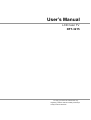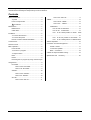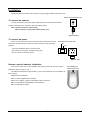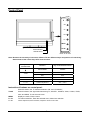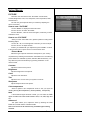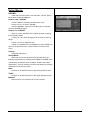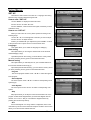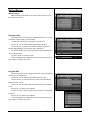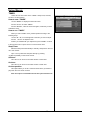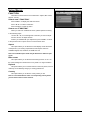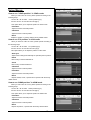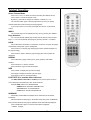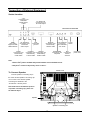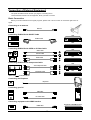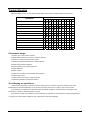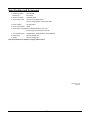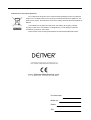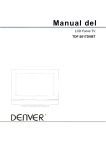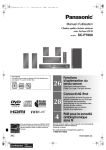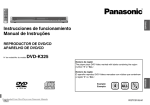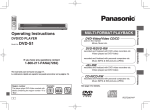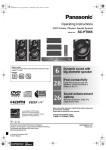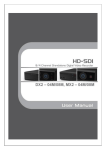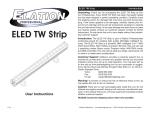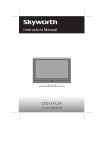Download User's Manual - Besøg masterpiece.dk
Transcript
User’s Manual LCD Color TV DFT-3215 To enjoy your set to the full from the very beginning, read this manual carefully and keep it handy for future reference. Thank you very much for your purchase of our LCD TV products. To enjoy your set to the full from the very beginning, read this manual carefully and keep it handy for future reference. Contents Safety Instructions.........................................................3 How to use “SET UP”································· 11 To place .............................................................. 3 TIMER......................................................................... 13 Power cord protection .......................................... 3 How to enter “TIMER” ............................... 13 How to use ! Precaution...................................................... 3 “TIMER” ............................... 13 Maintenance.................................................................. 4 FUNCTION ........................................................ 14 Maintenance......................................................... 4 How to enter “FUNCTION”.......................... 14 Other items........................................................... 4 How to use “FUNCTION” ......................... 14 How to use “YPbPr position” in YPbPr mode Installation .....................................................................5 To connect the antenna........................................ 5 .................................................................................... 15 To connect the power ........................................ .5 How to use “PC position” in VGA mode ... 15 Remote control's batteries installation.................. 5 How to use “HDMI position” in HDMI mode15 Control Panel ................................................................ 6 Teletext Operation ...................................................... 16 Remote Control ............................................................. 7 Connection of External Equipment.............................. 17 Basic Operation............................................................. 8 Socket Location ................................................. 17 Power On/Off ....................................................... 8 To Connect Speaker .......................................... 17 To receive TV program......................................... 8 Basic Connection ............................................ 18 To adjust volume .................................................. 8 A Guide to Simple Problem Solving ............................ 19 Mute ..................................................................... 8 Specification and Accessory .................................... 20 Return .................................................................. 8 Receiving the TV program by using numeric keys8 Using Menus ................................................................. 9 PICTURE ............................................................. 9 How to enter “PICTURE”............................. 9 How to use “PICTURE” ............................... 9 SOUND .............................................................. 10 How to enter “SOUND”.............................. 10 How to use “SOUND” ................................ 10 SET UP .............................................................. 11 How to enter “SET UP”.............................. 11 -2- Safety Instructions To place Place the TV on a horizontal, stable surface, do not block the ventilation holes, avoid placing the TV in direct sunshine, or in high temperature, damp, dusty or causticity environment, otherwise the internal components will be damaged. When you install the base-stand, be sure to install it according to the installation instruction strictly. The wall should have enough loading strength to avoid falling and injury. In order to install safe and convenient, please connect the power, antenna, VGA terminal first, then fix the TV set on the installed base-stand. Power cord protection Connect the AC power correctly, and ensure to ground perfectly, be careful not to damage the power cord, not place it under a heavy object, not let it be spliced, worn out or knotted, not pull the power cord only when removing the power plug. ! Precaution * If and when anything abnormal occurs, turn off the power immediately, unplug the power cord from the outlet and call the shop for repairing. Do not remove the back cover by yourselves to avoid electrical shock. Let qualified technicians check and adjust your TV. * When away for a long time, unplug the power plug. * Do not plug or pull the power plug using wet hand. * When you plug or pull the power plug, hold the isolation part of the plug, do not pull the power cord. * Do not drop or splash water on the TV set, do not put the container that is full of liquid on the TV set in order to avoid electrical shock and so on. * Do not put any objects or container that is full of liquid on the TV set, otherwise the eyewinker or the liquid may leak into the TV set through the ventilation hole to cause electrical leakage. * Do not cover the cloth cover on the TV set in order to avoid the temperature rising too high to cause damage. * Do not press or touch the panel. * Do not touch the antenna cable in lightening weather. * Do not touch the terminal on the back cover when the TV is working. * Do not connect the unsafe accessories to the TV set. * Set up the antenna away from highways, power lines and neon signs. -3- Maintenance Maintenance * First, please confirm that the power is turned off and the plug is pulled out. * Do not use benzene, petrol or oil thinner, etc. to clean the TV. * Clean the cabinet with a soft and dry cloth. If the cabinet is very dirty, use a soft and wet cloth, then dry it. * Clean the LCD panel with soft and dry paper or cloth. Do not press it. * Please be careful because the cabinet and the panel are easy to be scratched. Other items * Please confirm that the power is turned off completely when it is loaded and transported; do not touch, especially do not press the panel when it is loaded and transported. * Do not turn on and turn off the set continuously, otherwise it will affect the set’s life span. * Be careful for condensation at sudden temperature change. Condensation makes damage to panel or electrical contacted parts, at this time, wait for a while (still be electrified), the condensation will fade. * When fixed patterns are displayed for a long time, remnant image is likely to occur. We will not repair the TV set caused by this reason free from charge. * The antenna should be checked and replaced periodically. -4- Installation Confirm that the power switch is OFF before you plug the Signal Cables and Power Cords. Part of the TV set’s back cover To connect the antenna Connect the antenna or the CATV signal cable directly to the antenna input terminal ANT located on the back cover, otherwise it will cause inferior image. Note: 1.Please use 75 ohm coaxial cable. 2.Do not enlace the signal cable and the power cord. Signal cable plug To connect the power Insert one end of the power cord to the power input terminal located on the back cover and the other end of the power cord to the power outlet grounding Part of the TV set’s back cover Off On perfectly. * The power adopted by this set: AC 240V 50Hz * When away for a long time, unplug the power plug. * Do not connect the set to DC power. Power Power plug Remote control’s batteries installation This remote control uses 2 x AAA batteries. Remove the back cover as shown, put the Part of the Remote Control’s back cover batteries in with the correct (+ and - ). The batteries should last for approximately 1 year. If the control idles, remove batteries, as they may leak. Replace with new batteries: ◆Do not use rechargeable Ni-Cd battery. ◆If it is out of battery, change the two batteries at the same time. ◆Do not use different model (different material) battery. ◆Do not recharge the battery. -5- Control Panel V+ V- P+ P- MENU TV/AV Power indicator Infrared sensor Panel on the side Note: Because the necessity of structure, different TV has different shape and position of control key. Same marks of the control keys have same function. Key on the Function Key on the Remote Control ON/STANDBY POWER TV/AV AV/TV EXIT EXIT MENU Activate menu window MENU P- / P+ TV channel selection CH- / CH+ V - / V+ Volume adjustment VOL- / VOL+ Control Panel TV/AV Instruction of buttons on control panel: Press this button, the TV switches between “ON” and “STANDBY”; TV/AV Press this button, the signal switches among TV, SCART1, SCART2, Video, S-video, YPbPr, VGA, and HDMI; To exit the main menu MENU Display the menu; Exit the menu P- / P+ TV channel selection; Enter the selected menu; Menu item selection V- / V+ Volume adjustment; Menu selection; Adjust the value of menu item -6- Remote Control 1.POWER Switch between “power on” and “standby” 2.0-9 Numeric keys 3.-/-- To select the channel which the channel number is more than 9 4.MUTE Mute on/off 5. To return to the last program 1 4 6.VOL-/VOL+ Decrease /Increase the volume 7.CH+/CH- Increase / Decrease the channel number 8.ENTER To enter into menu or menu item 9. ▲ / ▼ To select menu item 10. ◄ / ► To adjust menu item 11.MENU Activate or exit Menu window 2 3 12.EXIT To exit the main menu 13.AV/TV To change signal source: TV, SCART1, SCART2, Video, S-Video, YPbPr VGA and HDMI 14.NICAM/A2 When the TV is broadcasting the program with Nicam, press this key to select sound channel. 15.SYSTEM Current program status (display at the top of right corner) 17.SMODE 5 15 6 7 16 8 9 Switch among D/K, L, B/G, I (display at the top of right corner) 16.DISPLAY 14 Sound effect selection. Select Theater, Hall, 10 12 11 19 13 17 18 News and Memory respectively. 18.SLEEP The TV turns to standby status at the setted sleep time. Press this key repeatedly; you can select the sleep time. “OFF” indicates the sleep function is off. 19.PMODE Picture effect selection. Select Dynamic, Standard, Mild, Memory respectively. 20. TELETEXT keys, for detail, see “TELETEXT Operation”. -7- 20 Basic Operation All the functions can be conducted by pressing the keys on the remote control. For some functions you can also press the buttons on the front panel of the TV set. Please check the table on Page 6 for details. Power On/Off 1.Turn on the POWER button on the back cover, the TV is at STANDBY status, press <POWER> on the remote control or < > on the control panel to turn on the TV. The power indicator is red at STANDBY status, it is green when the TV is ON and has signal. 2.Press <POWER> on the remote control to switch between ON and STANDBY. 3.You can turn off the TV directly by pressing POWER button on the TV set. To receive TV program 1.Press <MENU> to display the OSD main menu. 2.Press <◄ / ►> to select “SET UP”, press <ENTER>; Press <▲ / ▼> to select “Auto tuning”, press <ENTER>. 3.Press <◄ / ►> to select a corresponding Sound Mode, press <ENTER> to start auto tuning. A brand of tuning progress will be display on the bottom side of the screen. 4.During searching, you can press the <EXIT> to stop searching at any moment, and return to the previous menu. Tips: Before perform Auto tuning, you must select a country where you are by selecting Country option in the FUNCTION menu. The TV set begins to store the TV program from channel 0 automatically. After auto tune, you can watch the TV programs one by one by pressing <CH->/<CH+>, or press <-/--> and numeric keys to select the channel you want to watch. To adjust volume Press <VOL->/<VOL+> to decrease or increase the volume. Mute Press <MUTE>, the mute mark appears on the bottom left corner of the screen, it indicates the MUTE function is on, the sound disappears; press <MUTE> again, the mark disappears, it indicates the MUTE function is off, the sound recovers. Return Press < > to return to the last program. Receiving the TV program by using number key When you select the program number which is less than 10, press “-/--“ until the screen appears “ -“, then press the numeric keys. When you select the program number which is more than 10 (including 10), press “-/--“ until the screen appears “ --“, then press the numeric keys. When you select the program number which is more than 100 (including 100), press “-/--“ until the screen appears “ ---“, then press the numeric keys (Max 199). -8- Using Menus PICTURE There are nine menu items in the “PICTURE”: Picture Mode, Contrast, Brightness, Color, Tint, Sharpness, Color temperature, DNR and Advanced. The user can get the picture effect you needed by adjusting the above menu items. How to enter “PICTURE” 1.Press <MENU> to display the OSD main menu. 2.Press <◄ / ►> to select “PICTURE”. 3.Press <ENTER>, when the menu item lights, it indicates you have entered the menu. How to use “PICTURE” When you enter “PICTURE” menu, please operate according to the following steps: 1.Press <▲ / ▼>, move the light bar to the item you want to adjust. 2.Press <◄ / ►> to adjust the item. 3.When you satisfied with your adjustment, press <MENU> to return to the previous menu or press <EXIT> to exit the main menu. Picture Mode Select the type of picture which best corresponds to your viewing requirements by selecting Picture Mode in PICTURE menu. The following picture effects are available: Dynamic, Standard, Mild and Memory. You may select the picture mode directly by pressing <PMODE> on the remote control. Contrast Adjust the contrast of the picture. Brightness Adjust the brightness of the picture. Color Adjust the color saturation. Tint Adjust the tone of color when your system is in NTSC. Sharpness Adjust sharpness level of the picture. Color temperature Select a optimum color temperature mode to suit your eyes for viewing among Normal(balance), Warm(reddish), Cool(bluish). DNR If the broadcast signal received is weak, you can select the DNR option to reduce the noise level between Auto, Low, Mid, High and Off. Advanced This option allows you to adjust the fresh by selecting the level Flesh tone, Green tone or Cinema mode. Note: Tint control can be selected only if a NTSC signal is being received. -9- Using Menus SOUND There are five menu items in the “SOUND”: Volume, Sound Mode, Bass, Treble and Balance. How to enter “SOUND” 1.Press <MENU> to display the OSD main menu. 2.Press <◄ / ►> to select “SOUND”. 3.Press <ENTER>, when the menu item lights, it indicates you have entered the menu. How to use “SOUND” When you enter “SOUND” menu, please operate according to the following steps: 1.Press <▲ / ▼>, move the light bar to the item you want to adjust. 2.Press <◄ / ►> to adjust the item. 3.When you satisfied with your adjustment, press <MENU> to return to the previous menu or press <EXIT> to exit the main menu. Volume Adjust the sound level Sound Mode Select the type of sound which best corresponds to your listening requirements by selecting Sound Mode in SOUND menu. The following sound effects are available: Theater, Hall, News and Memory. You may select the sound mode directly by pressing <SMODE> on the remote control. Bass Increase or decrease the level of the lower-pitched sounds Treble Increase or decrease the level of the higher-pitched sounds Balance Adjust the audio output between left and right speakers - 10 - Using Menus SET UP There are five menu items in the “SET UP”: Language, Auto tuning, Manual tuning, Program label and Program Edit. How to enter “SET UP” 1.Press <MENU> to display the OSD main menu. 2.Press <◄ / ►> to select “SET UP”. 1 3.Press <ENTER>, when the menu item lights, it indicates you have entered the menu. How to use “SET UP” When you enter “SET UP” menu, please operate according to the following steps: 1.Press <▲ / ▼>, move the light bar to the item you want to adjust. 2.Press <◄ / ►> to adjust the item. 3.When you satisfied with your adjustment, press <MENU> to return to the previous menu or press <EXIT> to exit the main menu. 2 Language This option allows you to select the language of OSD(fig.1) . Auto tuning This option allows you to tuning the stations that can be received automatically(fig.2, fig3). 3 Tips:Before perform Auto tuning, you must select a country where you are by selecting Country option in the FUNCTION menu. Manual tuning This option allows you manually tune for your broadcast stations or fine tune the channels received (fig.4). Tips: Before perform Manual tuning, you must select a country where you are by selecting Country option in the FUNCTION menu. Program The current program number. Press <◄ / ►> to select the upper or 4 lower program. Sound System The sound system. Press <◄ / ►> to select a corresponding sound system(fig.5). Color System The color system. Press <◄ / ►> to select a corresponding color system. Skip 5 Skip option allows you to skip the current channel.When set on,the program number will be skipped when you select the skipped channel with the <CH->/<CH+>. But you can select the skipped channel by pressing the numeric keys directly. AFT Due to weak signals or a wrong antenna configuration,some of the channels may not be turned to the best reception condition. AFT function allows you to fine tune the selected channel.. - 11 - Using Menus Manual search Manual search option allows you to preset channels one by one, in the order of your choice. Program Label This option allows you to name for a selected channel, you can also rename the program which you have named. 1.Select a channel which you would like to operate for it. 2.Press <▲ / ▼> to select Program Label in SET UP menu. 3.Press <◄ / ►> to perform your selection, and the menu bar of program label will display on the bottom side of the screen. 4.Press the numeric keys to input the numbers directly or press <▲ / ▼> to select the letters. 5.Press <◄ / ►> to move the cursor. 6.After completed, press <MENU> to return to the previous menu or press <EXIT> to exit the main menu. Program Edit This function allows you to reorganize the order of the TV programs according to your preferences. 1.Press <▲ / ▼> to select Program Edit in SET UP menu. 2.Press <◄ / ►> to enter the sub menu, and a channel list will be appeared on the screen. 3.Press <▲ / ▼> to select a channel in the list which you would like to sort. 4.Press < ►> to perform your selection. 5.Press <▲ / ▼> to select a channel in the list which you would like to place at. 6.Press <◄ > to perform your selection. 7.After completed, press <MENU> to return to the previous menu or press <EXIT> to exit the main menu. - 12 - Using Menus TIMER There are four menu items in the “TIMER”: Sleep Timer, Off timer, On timer, On time position. How to enter “TIMER” 1.Press <MENU> to display the OSD main menu. 2.Press <◄ / ►> to select “TIMER”. 3.Press <ENTER>, when the menu item lights, it indicates you have entered the menu. How to use “TIMER” When you enter “TIMER” menu, please operate according to the following steps: 1.Press <▲ / ▼>, move the light bar to the item you want to adjust. 2.Press <◄ / ►> to adjust the item. 3.When you satisfied with your adjustment, press <MENU> to return to the previous menu or press <EXIT> to exit the main menu. Sleep Timer Select the sleep time automatically to standby. Sleep time is set from off to 120 minutes Tips: You may select the sleep time directly by pressing <SLEEP>repeatedly on the remote control. Off timer This LCD TV can be set to turn itself off after a certain time On timer This LCD TV can be set to turn itself on after a certain time On time position This option allows you to set a channel number which you desire to play when the TV is tuned on.which Note: This option is activated when On time option has been set. - 13 - Using Menus FUNCTION There are four menu items in the “FUNCTION”: Aspect, Blue screen, Keylock, Country. How to enter “FUNCTION” Press <MENU> to display the OSD main menu. Press <◄ / ►> to select “FUNTION”. Press <ENTER> to enter the menu. How to use “FUNCTION” When you enter into “FUNCTION” menu, please operate according to the following steps: 1.Press <▲ / ▼>, move the light bar to the item you want to adjust. 2.Press <◄ / ►> to adjust the item. 3.When you satisfied with your adjustment, press <MENU> to return to the previous menu or press <EXIT> to exit the main menu Aspect This option allows you to select the screen display mode which best corresponds to your viewing requirement,5 kinds aspect mode are available:Original,16:9,16:9Zoom,16:9SUB and 14:9. Note: The available aspect mode may be different in different input signal Blue screen This option allows you to select the blue background on or off. If on, the screen background will turn blue at very weak or no signal condition. Keylock This option allows you to lock the buttons on the front panel ,so that a child may not accidentally change you viewing preferences. Country This option allows you to select a country where you are. Note: It is recommended to select a corresponding country where you are before start to search channel - 14 - Using Menus How to use “YPbPr position” in YPbPr mode When you enter “SET UP” menu, please operate according to the following steps: 1.Press <▲ / ▼> to select “YPbPr position”(fig.1). 2.Press <◄ / ►> to enter the sub menu(fig.2). This option allows you to adjust the position in YPbPr mode. 1 H Position Adjust the screen horizontal position. V Position Adjust the screen vertical position. Reset Replace H position, V position with the factory default values. How to use “PC position” in VGA mode 2 When you enter into “SET UP” menu, please operate according to the following steps: 1.Press <▲ / ▼> to select “PC position”(fig.3). 2.Press <◄ / ►> to enter the sub menu (fig.4). This option allows you to adjust the position in VGA mode. Auto sync Adjust screen settings automatically for optimized picture position. Phase 3 Remove any horizontal interference. Clock Remove any vertical interference. V Position Adjust the screen vertical position. H Position Adjust the screen horizontal position. 4 Reset Replace Phase, Clock, V position and H position with the factory default values. How to use “HDMI position” in HDMI mode When you enter “SET UP” menu, please operate according to the following steps: 1.Press <▲ / ▼> to select “HDMI position”(fig.5). 2.Press <◄ / ►> to enter the sub menu(fig.6). 5 This option allows you to adjust the position in HDMI mode. H Position Adjust the screen horizontal position. V Position Adjust the screen vertical position. Reset Replace H position, V position with the factory default values. 6 - 15 - Teletext Operation Select Teletext Mode Press <CH+>/<CH-> to select the channel providing the Teletext service. Press <TEXT> to enter TELETEXT mode. By this key, mode will be changed as: Teletext→Teletext+TV→TV. The overview station page or the last page viewed (in case you already watched TELETEXT at this channel previously) appears. If you need to return to TV mode, press again the <TEXT> on the remote control. INDEX The contents page can be redisplayed at any time by pressing the <INDEX>. Page Selection You can enter directly desired page number with the remote control numeric keys 0...9. You can sequentially select page by pressing <PGUP> or <PGDN>. HOLD Some TELETEXT information is contained on more than one page, the pages automatically change after a given reading time. Press <HOLD> to stop the page changing (the HOLD symbol will appear on the page heading). Press <HOLD> again to allow the page changing (the HOLD symbol will disappear). REVEAL Some TELETEXT pages contain quiz or game questions with hidden answers. Press <REVEAL> to see the answers. Press <REVEAL> again to hide the answers. SIZE Press <SIZE> to display the top half of the page. Press again to display the bottom half of the page. Press again to return to a full page display. FAST TEXT (For possible future reference The RED, GREEN, YELLOW and CYAN keys are used for quick access to color coded pages transmitted by FAST TEXT broadcast. Example: RED selects CITY INFORMATION GREEN selects WEATHER INFORMATION YELLOW selects TV PROGRAMING CYAN selects TRAVEL INFORMATION SUBPAGE Periodically revised NEWS FLASHES can be obtained from TELETEXT broadcasts. Select the NEWS FLASH page in TELETEXT mode then press <SUBPAGE>. Every time the NEWS FLASH page is updated it will be automatically displayed. Press <SUBPAGE> again to cause the news flash to disappear. * Teletext: 10 pages - 16 - Connection of External Equipment Socket Location YUV Connecting your DVD/VCR YPbPr/YCbCr output PC AUDIO IN Connecting your PC audio output TV back cover terminals HDMI Connecting equipment with HDMI interface AV AUDIO IN Connecting your DVD/VCR audio output VIDEO Connecting your DVD/VCR by CVBS cable VGA Connecting your PC SCART2 Connecting your DVD/VCR by SCART cable S-VIDEO SCART1 Connecting your Connecting your DVD/VCR by DVD/VCR by S-video cable SCART cable YUV AUDIO IN Connecting your DVD/VCR YUV audio EARPHONE Connecting your earphone ANT Connecting outdoor Antenna Note: 1. Some TVs’ power sockets and power buttons are on the back cover. 2. Earphone’s volume is adjusted by <VOL+>/<VOL->. TV back cover To Connect Speaker Connect speaker’s connecting clip to the same colored speaker’s connecting clip on TV’s back cover with the speaker Speaker’s connecting clip connecting line attached to the “Accessories”. See the picture. Note: Different TV has different position of speaker connecting clip, please see the material object. Speaker Speaker’s connecting line - 17 - Power Switch Connecting power cord Connection of External Equipment The power should be turned off when you plug the connecting line in. Please read the instruction of the equipment, which you want to connect. Basic Connection Before you receive different source signal programs, please enter <AV/TV> button to choose the right source of signal. Connecting to an antenna Antenna ANT Connecting DVD/VCR with SCART Cable VCR SCART cable SCART 1 DVD SCART 2 Connecting DVD/VCR with CVBS or S-Video Cable VCR Video cable VIDEO S-Video cable S-VIDEO DVD Audio cable L R AV AUDIO IN Connecting DVD/VCR with Component Cable Y U V VCR YUV component cable YUV Audio cable DVD YUV AUDIO IN L R Note: YUV Y, Pb,Pr/Y,Cb,Cr Connecting the Earphone Earphone EARPHONE Connecting your PC VGA cable VGA PC AUDIO IN PC audio cable Connecting equipment with HDMI interface Equipment with HDMI interface HDMI cable HDMI - 18 - Trouble Shooting When a problem occurs, you can check the table below and find some solutions before call for service. Problem Solving Symptom No picture, no sound 1 2 3 4 • • • • 5 6 • • • Poor sound, normal picture • Poor picture, normal sound • • • • Weak, vague picture • • • • Ghost image • • • Lines appear on the screen • • • Picture distortion • • • Poor color No color • • • 9 10 11 12 • • • 8 • Oblique line appear on the screen Picture rotate vertically 7 • • • • • • • • • • Remote control does not work • • • • • • Check these things: 1.Check if the TV set is well connected. 2.Adjust different channel, it may be TV station’s problem. 3.Check the TV antenna and the CATV cable. 4.Check if the antenna and the CATV cable are broken. 5.Adjust indoor antenna’s direction. 6.May be jamming from nearby equipment. 7.Adjust brightness. 8.Adjust contrast. 9.Check if the TV station is broadcasting color program. 10.Adjust color control. 11.Direct remote control to TV’s infrared sensor. 12.Check the batteries in the Remote Control. The following are not failures: 1.When there is sound but no picture or there is no picture and no sound, it may be the storage circuit that is interfered by some external elements, so turn off the TV’s power, then turn it on again, it may recover normal. 2.The clicking is a creaking sound produced when the cabinet expands or contracts due to the changes of the temperature. This will not affect the picture or sound. If the Remote Control is slow witted, it may be caused by the interference of the electronic energy-save light and so on, please turn off the relative equipment, and contact the local service department. - 19 - Specification and Accessory 1. Receiving system: Video input: PAL SECAM PAL NTSC 2. Number of Pixels: 1366x768 pixels 3. Active screen size: 16:9 TFT-LCD display panel The min. diagonal size of the image: 80cm. 4. Power voltage: AC 240V 50Hz 5. Power consumption: 150W 6. Sound power consumption: (admitted distortion rate 10%) Left and right sound channel: 7W+7W 7. VGA interface input: 640x480/60Hz, 800x600/60Hz, 1024x768/60Hz 8. Dimensions: See the package box 9. Weight: See the package box Note: Specifications is subject to change without notice. 0020254741/4742 200641/42 - 20 - ENGLISH Instructions on environment protection Do not dispose of this product in the usual household garbage at the end of its lifecycle; hand it over at a collection point for the recycling of electrical and electronic appliances. The symbol on the product, the instructions for use or the packing will inform about the methods for disposal. The materials are recyclable as mentioned in this marking. By recycling, material recycling or other forms of re-utilization of old appliances, you are making an important contribution to protect our environment. Please inquire at the community administration for the authorized disposal location. Purchase date: Model No.: Dealer: S/N: