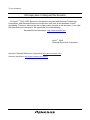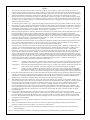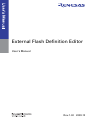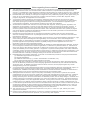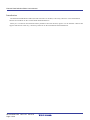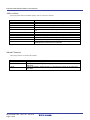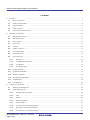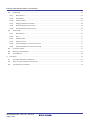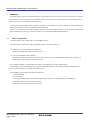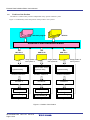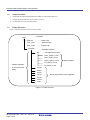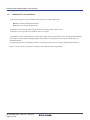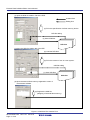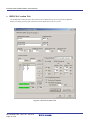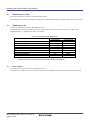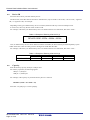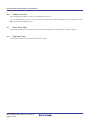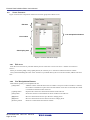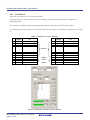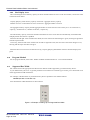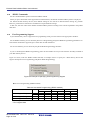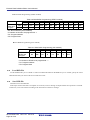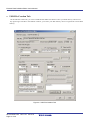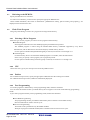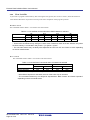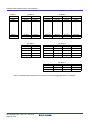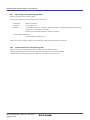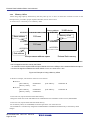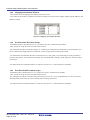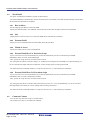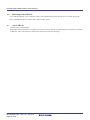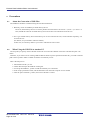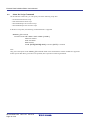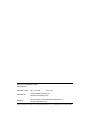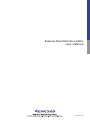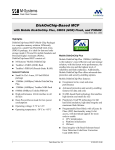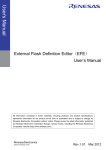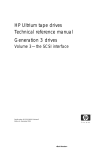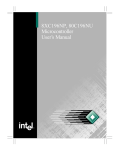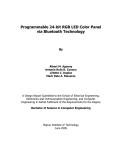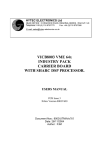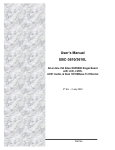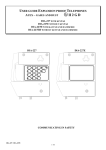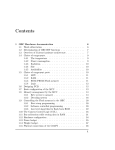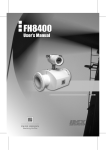Download External Flash Definition Editor User`s Manual
Transcript
To our customers, Old Company Name in Catalogs and Other Documents On April 1st, 2010, NEC Electronics Corporation merged with Renesas Technology Corporation, and Renesas Electronics Corporation took over all the business of both companies. Therefore, although the old company name remains in this document, it is a valid Renesas Electronics document. We appreciate your understanding. Renesas Electronics website: http://www.renesas.com April 1st, 2010 Renesas Electronics Corporation Issued by: Renesas Electronics Corporation (http://www.renesas.com) Send any inquiries to http://www.renesas.com/inquiry. Notice 1. 2. 3. 4. 5. 6. 7. All information included in this document is current as of the date this document is issued. Such information, however, is subject to change without any prior notice. Before purchasing or using any Renesas Electronics products listed herein, please confirm the latest product information with a Renesas Electronics sales office. Also, please pay regular and careful attention to additional and different information to be disclosed by Renesas Electronics such as that disclosed through our website. Renesas Electronics does not assume any liability for infringement of patents, copyrights, or other intellectual property rights of third parties by or arising from the use of Renesas Electronics products or technical information described in this document. No license, express, implied or otherwise, is granted hereby under any patents, copyrights or other intellectual property rights of Renesas Electronics or others. You should not alter, modify, copy, or otherwise misappropriate any Renesas Electronics product, whether in whole or in part. Descriptions of circuits, software and other related information in this document are provided only to illustrate the operation of semiconductor products and application examples. You are fully responsible for the incorporation of these circuits, software, and information in the design of your equipment. Renesas Electronics assumes no responsibility for any losses incurred by you or third parties arising from the use of these circuits, software, or information. When exporting the products or technology described in this document, you should comply with the applicable export control laws and regulations and follow the procedures required by such laws and regulations. You should not use Renesas Electronics products or the technology described in this document for any purpose relating to military applications or use by the military, including but not limited to the development of weapons of mass destruction. Renesas Electronics products and technology may not be used for or incorporated into any products or systems whose manufacture, use, or sale is prohibited under any applicable domestic or foreign laws or regulations. Renesas Electronics has used reasonable care in preparing the information included in this document, but Renesas Electronics does not warrant that such information is error free. Renesas Electronics assumes no liability whatsoever for any damages incurred by you resulting from errors in or omissions from the information included herein. Renesas Electronics products are classified according to the following three quality grades: “Standard”, “High Quality”, and “Specific”. The recommended applications for each Renesas Electronics product depends on the product’s quality grade, as indicated below. You must check the quality grade of each Renesas Electronics product before using it in a particular application. You may not use any Renesas Electronics product for any application categorized as “Specific” without the prior written consent of Renesas Electronics. Further, you may not use any Renesas Electronics product for any application for which it is not intended without the prior written consent of Renesas Electronics. Renesas Electronics shall not be in any way liable for any damages or losses incurred by you or third parties arising from the use of any Renesas Electronics product for an application categorized as “Specific” or for which the product is not intended where you have failed to obtain the prior written consent of Renesas Electronics. The quality grade of each Renesas Electronics product is “Standard” unless otherwise expressly specified in a Renesas Electronics data sheets or data books, etc. “Standard”: 8. 9. 10. 11. 12. Computers; office equipment; communications equipment; test and measurement equipment; audio and visual equipment; home electronic appliances; machine tools; personal electronic equipment; and industrial robots. “High Quality”: Transportation equipment (automobiles, trains, ships, etc.); traffic control systems; anti-disaster systems; anticrime systems; safety equipment; and medical equipment not specifically designed for life support. “Specific”: Aircraft; aerospace equipment; submersible repeaters; nuclear reactor control systems; medical equipment or systems for life support (e.g. artificial life support devices or systems), surgical implantations, or healthcare intervention (e.g. excision, etc.), and any other applications or purposes that pose a direct threat to human life. You should use the Renesas Electronics products described in this document within the range specified by Renesas Electronics, especially with respect to the maximum rating, operating supply voltage range, movement power voltage range, heat radiation characteristics, installation and other product characteristics. Renesas Electronics shall have no liability for malfunctions or damages arising out of the use of Renesas Electronics products beyond such specified ranges. Although Renesas Electronics endeavors to improve the quality and reliability of its products, semiconductor products have specific characteristics such as the occurrence of failure at a certain rate and malfunctions under certain use conditions. Further, Renesas Electronics products are not subject to radiation resistance design. Please be sure to implement safety measures to guard them against the possibility of physical injury, and injury or damage caused by fire in the event of the failure of a Renesas Electronics product, such as safety design for hardware and software including but not limited to redundancy, fire control and malfunction prevention, appropriate treatment for aging degradation or any other appropriate measures. Because the evaluation of microcomputer software alone is very difficult, please evaluate the safety of the final products or system manufactured by you. Please contact a Renesas Electronics sales office for details as to environmental matters such as the environmental compatibility of each Renesas Electronics product. Please use Renesas Electronics products in compliance with all applicable laws and regulations that regulate the inclusion or use of controlled substances, including without limitation, the EU RoHS Directive. Renesas Electronics assumes no liability for damages or losses occurring as a result of your noncompliance with applicable laws and regulations. This document may not be reproduced or duplicated, in any form, in whole or in part, without prior written consent of Renesas Electronics. Please contact a Renesas Electronics sales office if you have any questions regarding the information contained in this document or Renesas Electronics products, or if you have any other inquiries. (Note 1) “Renesas Electronics” as used in this document means Renesas Electronics Corporation and also includes its majorityowned subsidiaries. (Note 2) “Renesas Electronics product(s)” means any product developed or manufactured by or for Renesas Electronics. External Flash Definition Editor User's Manual Rev.1.00 2009.12 Notes regarding these materials 1. 2. 3. 4. 5. 6. 7. 8. 9. 10. 11. 12. 13. This document is provided for reference purposes only so that Renesas customers may select the appropriate Renesas products for their use. Renesas neither makes warranties or representations with respect to the accuracy or completeness of the information contained in this document nor grants any license to any intellectual property rights or any other rights of Renesas or any third party with respect to the information in this document. Renesas shall have no liability for damages or infringement of any intellectual property or other rights arising out of the use of any information in this document, including, but not limited to, product data, diagrams, charts, programs, algorithms, and application circuit examples. You should not use the products or the technology described in this document for the purpose of military applications such as the development of weapons of mass destruction or for the purpose of any other military use. When exporting the products or technology described herein, you should follow the applicable export control laws and regulations, and procedures required by such laws and regulations. All information included in this document such as product data, diagrams, charts, programs, algorithms, and application circuit examples, is current as of the date this document is issued. Such information, however, is subject to change without any prior notice. Before purchasing or using any Renesas products listed in this document, please confirm the latest product information with a Renesas sales office. Also, please pay regular and careful attention to additional and different information to be disclosed by Renesas such as that disclosed through our website. (http://www.renesas.com) Renesas has used reasonable care in compiling the information included in this document, but Renesas assumes no liability whatsoever for any damages incurred as a result of errors or omissions in the information included in this document. When using or otherwise relying on the information in this document, you should evaluate the information in light of the total system before deciding about the applicability of such information to the intended application. Renesas makes no representations, warranties or guaranties regarding the suitability of its products for any particular application and specifically disclaims any liability arising out of the application and use of the information in this document or Renesas products. With the exception of products specified by Renesas as suitable for automobile applications, Renesas products are not designed, manufactured or tested for applications or otherwise in systems the failure or malfunction of which may cause a direct threat to human life or create a risk of human injury or which require especially high quality and reliability such as safety systems, or equipment or systems for transportation and traffic, healthcare, combustion control, aerospace and aeronautics, nuclear power, or undersea communication transmission. If you are considering the use of our products for such purposes, please contact a Renesas sales office beforehand. Renesas shall have no liability for damages arising out of the uses set forth above. Notwithstanding the preceding paragraph, you should not use Renesas products for the purposes listed below: (1) artificial life support devices or systems (2) surgical implantations (3) healthcare intervention (e.g., excision, administration of medication, etc.) (4) any other purposes that pose a direct threat to human life Renesas shall have no liability for damages arising out of the uses set forth in the above and purchasers who elect to use Renesas products in any of the foregoing applications shall indemnify and hold harmless Renesas Technology Corp., its affiliated companies and their officers, directors, and employees against any and all damages arising out of such applications. You should use the products described herein within the range specified by Renesas, especially with respect to the maximum rating, operating supply voltage range, movement power voltage range, heat radiation characteristics, installation and other product characteristics. Renesas shall have no liability for malfunctions or damages arising out of the use of Renesas products beyond such specified ranges. Although Renesas endeavors to improve the quality and reliability of its products, IC products have specific characteristics such as the occurrence of failure at a certain rate and malfunctions under certain use conditions. Please be sure to implement safety measures to guard against the possibility of physical injury, and injury or damage caused by fire in the event of the failure of a Renesas product, such as safety design for hardware and software including but not limited to redundancy, fire control and malfunction prevention, appropriate treatment for aging degradation or any other applicable measures. Among others, since the evaluation of microcomputer software alone is very difficult, please evaluate the safety of the final products or system manufactured by you. In case Renesas products listed in this document are detached from the products to which the Renesas products are attached or affixed, the risk of accident such as swallowing by infants and small children is very high. You should implement safety measures so that Renesas products may not be easily detached from your products. Renesas shall have no liability for damages arising out of such detachment. This document may not be reproduced or duplicated, in any form, in whole or in part, without prior written approval from Renesas. Please contact a Renesas sales office if you have any questions regarding the information contained in this document, Renesas semiconductor products, or if you have any other inquiries. External Flash Definition Editor User’s Manual Introduction The External Flash Definition Editor (hereafter referred to as the EFE) is the utility software to create the definition files that are needed to use the “external flash download function.” When you’ve created an external flash memory definition file with the EFE, register it in the emulator software that supports this function. That way, it becomes possible to use the external flash download function. REJ10J2094-0100 Rev.1.00 09.12.16 Page 3 of 36 External Flash Definition Editor User’s Manual Abbreviations Following abbreviations and abbreviated words are used in this manual. Abbreviation/abbreviated word EFE RFD file USD file Emulator External flash memory External flash download function Write program Standard program JEDEC method CUI method HEW Description External Flash Definition Editor (this product) Renesas Flash Definition file (flash memory device definition files) User System Definition file (user system definition files) Emulator systems made by Renesas Flash memory devices connecting to a microprocessor’s external bus Function to download data into external flash memory Program for writing to external memory Standard write program preinstalled in this product JEDEC standard command-compliant flash program method Intel/Sharp CUI command flash program method High-performance Embedded Workshop, or the integrated development environment from Renesas Manual Notation Following notations are used in this manual. Notation [item name] ‘parameter’ “string” Meaning Strings enclosed in [ ] represent the EFE GUI item names. Strings enclosed in single quotes (‘’) represent the parameters selected in the EFE GUI. Strings enclosed in double quotes (“”) represent the values set for each EFE GUI item. REJ10J2094-0100 Rev.1.00 09.12.16 Page 4 of 36 External Flash Definition Editor User’s Manual Contents 1. 2. 3. Summary.............................................................................................................................................................................. 7 1.1 Basic Composition ...................................................................................................................................................... 7 1.2 Position of the Product ................................................................................................................................................ 8 1.3 Setup Procedure........................................................................................................................................................... 9 1.4 Folder Structure........................................................................................................................................................... 9 1.5 Definition File Creation Flow ................................................................................................................................... 10 RFD File Creation Tab ...................................................................................................................................................... 12 2.1 Manufacturer’s Name................................................................................................................................................ 13 2.2 Manufacturer ID........................................................................................................................................................ 13 2.3 Device Name ............................................................................................................................................................. 13 2.4 Device ID .................................................................................................................................................................. 14 2.5 Capacity..................................................................................................................................................................... 14 2.6 Number of Sectors..................................................................................................................................................... 15 2.7 Sector Erase Time ..................................................................................................................................................... 15 2.8 Chip Erase Time........................................................................................................................................................ 15 2.9 Sector Structure ......................................................................................................................................................... 16 2.9.1 Edit Area ........................................................................................................................................................... 16 2.9.2 List Manipulation Buttons ................................................................................................................................ 16 2.9.3 List Window ..................................................................................................................................................... 17 2.9.4 Size Display Area ............................................................................................................................................. 18 2.10 Program Method........................................................................................................................................................ 18 2.11 Supported Bus Width ................................................................................................................................................ 18 2.12 JEDEC Commands.................................................................................................................................................... 19 2.13 Fast Programming Support........................................................................................................................................ 19 2.14 Load RFD File........................................................................................................................................................... 20 2.15 Save RFD File ........................................................................................................................................................... 20 USD File Creation Tab ...................................................................................................................................................... 21 3.1 Referring to the RFD File.......................................................................................................................................... 22 3.2 Flash Write Program ................................................................................................................................................. 22 3.2.1 Selecting a Write Program ................................................................................................................................ 22 3.2.2 CPU................................................................................................................................................................... 22 3.2.3 Endian ............................................................................................................................................................... 22 3.2.4 Fast Programming............................................................................................................................................. 22 3.2.5 Clear Lock Bit................................................................................................................................................... 23 3.2.6 Connection Form (Standard Program) .............................................................................................................. 24 3.2.7 Specifying a Custom Program Path .................................................................................................................. 26 3.2.8 Connection Form (Custom Program)................................................................................................................ 26 REJ10J2094-0100 Rev.1.00 09.12.16 Page 5 of 36 External Flash Definition Editor User’s Manual 3.3 3.3.1 Base Address..................................................................................................................................................... 27 3.3.2 End Address...................................................................................................................................................... 28 3.3.3 Memory Offset.................................................................................................................................................. 29 3.3.4 Mapping Information Window ......................................................................................................................... 30 3.3.5 Pre-Download Execution Script........................................................................................................................ 30 3.3.6 Post-Download Execution Script ...................................................................................................................... 30 3.4 4. Flash ROM ................................................................................................................................................................ 27 Work RAM................................................................................................................................................................ 31 3.4.1 Base Address..................................................................................................................................................... 31 3.4.2 Size ................................................................................................................................................................... 31 3.4.3 External RAM................................................................................................................................................... 31 3.4.4 Width of Access................................................................................................................................................ 31 3.4.5 External RAM Pre-Use Execution Script.......................................................................................................... 31 3.4.6 External RAM Post-Use Execution Script ........................................................................................................ 31 3.5 Comment Column ..................................................................................................................................................... 31 3.6 Referring to the USD File ......................................................................................................................................... 32 3.7 Save USD File........................................................................................................................................................... 32 Precautions ........................................................................................................................................................................ 33 4.1 About the Generation of USD Files .......................................................................................................................... 33 4.2 When Using the USD File in Another PC................................................................................................................. 33 4.3 About the Script Command....................................................................................................................................... 34 REJ10J2094-0100 Rev.1.00 09.12.16 Page 6 of 36 External Flash Definition Editor User’s Manual 1. Summary The flash memory devices connected externally to the external buses of a microprocessor are referred to as “external flash memory.” Also, the function of an emulator system to download into or rewrite data in external flash memory is referred to as the “external flash download function.” The External Flash Definition Editor (hereafter referred to as the EFE) is the utility software to create the definition files that are needed to use the external flash download function. When you’ve created an external flash memory definition file with the EFE, register it in the emulator software that supports this function. That way, it becomes possible to use the external flash download function. 1.1 Basic Composition The EFE consists of the “editor body” and “standard program.” The “editor body” generates the following definition files in GUI-based software: (1) Flash memory device definition file (RFD file) Defines the specification of a flash memory device. (2) User system definition file (USD file) Defines how external flash memory will be used in a user system environment and includes a write program. It is this file that is registered in the emulator software. The “standard program,” preinstalled in this product, is a program for writing to flash memory. The standard program is implemented by using the standard flash memory commands generally accepted for flash devices, and can therefore be used for most flash memory. The standard program supports the following functions: (1) JEDEC method (2) CUI method (3) Fast programming mode (write buffer programming and successive programming by UnlockBypass) (4) Parallel connection of flash memory devices (5) Program to flash after the lock bit is cleared REJ10J2094-0100 Rev.1.00 09.12.16 Page 7 of 36 External Flash Definition Editor User’s Manual 1.2 Position of the Product The EFE is a common utility software independent of any specific emulator system. Figure 1.1 schematically shows the position of the product in user systems. Standard program RFD file External Flash Definition Editor USD file A USD file C USD file B Usage pattern in user system A Usage pattern in user system C Usage pattern in user system B External flash memory External flash memory External flash memory registration dialog registration dialog registration dialog Emulator software A Emulator software B Emulator A Emulator B Emulator software C Emulator C Microprocessor A Microprocessor B Flash memory A Flash memory B Flash memory C User system A User system B User system C Figure 1.1 Position of the Product REJ10J2094-0100 Rev.1.00 09.12.16 Page 8 of 36 Microprocessor C External Flash Definition Editor User’s Manual 1.3 Setup Procedure 1. Download the External Flash Definition Editor from the EFE product site. 2. Extract the downloaded file in any folder you want. 3. Launch EFE.exe in the extracted folder. 1.4 Folder Structure Figure 1.2 shows the folder structure of this product. /EFE ······ Top folder EFE.exe ······ Editor body EFE_j.chm ······ Japanese help EFE_e.chm ······ English help /Program ······ Standard program /RX ······ Microprocessor family jedec_normal_rx.mot jedec_buffer_rx.mot jedec_bypass_rx.mot Write programs cui_normal_rx.mot Folders classified by microprocessor family cui_buffer_rx.mot /M16C /M32C /R32C /SH4A Will be supported in future upgrades /SH2A /H8SX /H8S Figure 1.2 Folder Structure REJ10J2094-0100 Rev.1.00 09.12.16 Page 9 of 36 External Flash Definition Editor User’s Manual 1.5 Definition File Creation Flow There are following two types of definition files that can be created with the EFE: ■ RFD File (Renesas Flash Definition file) ■ USD File (User System Definition file) The RFD file is the one that defines the specification of the flash memory device used. These files serve as input files for a USD file when it is created. The USD file is the one that defines the manner of how flash memory will be used in a user system and the additional processing to be performed when programming to flash memory. The program used for writing to flash memory is included in this file. By registering this file in the emulator software, it becomes possible to use the “external flash download function.” Figure 1.3 shows a flow of operations according to which definition files are generated. REJ10J2094-0100 Rev.1.00 09.12.16 Page 10 of 36 External Flash Definition Editor User’s Manual (1) Open the RFD file creation Tab of the EFE. Creation flow Editing flow (2) Fill in the specification of a flash memory device. RFD file editing (3) Save RFD files. RFD files (4) Open the USD file creation tab of the EFE. (5) Load the RFD files. (6) Fill in the manner of use in a user system. USD file editing (7) Save USD files. USD files (8) Open the external flash memory registration screen of the emulator software. (9) Register the USD file. (Mapping of external flash memory) Figure 1.3 Definition File Creation Flow REJ10J2094-0100 Rev.1.00 09.12.16 Page 11 of 36 External Flash Definition Editor User’s Manual 2. RFD File Creation Tab On the RFD file creation tab, fill in the specification of a flash memory device to generate an RFD file. Before proceeding, please prepare a data sheet for the flash memory device you use. Figure 2.1 RFD File Creation Tab REJ10J2094-0100 Rev.1.00 09.12.16 Page 12 of 36 External Flash Definition Editor User’s Manual 2.1 Manufacturer’s Name Fill in the manufacturer’s name of your flash memory device. The manufacturer’s name you enter here is displayed on screen when RFD files are loaded on the USD file creation tab. 2.2 Manufacturer ID Fill in the manufacturer ID of your flash memory device. The manufacturer ID, in the data sheet of each device manufacturer, may be stated as “maker ID,” “maker code,” “manufacturer ID,” or “manufacturer code,” for example. Table 2.1 Examples of Manufacturer ID Device manufacturer Manufacturer ID ×8-bit device ×16-bit device Spansion (AMD) 01h 0001h Spansion (Fujitsu) 04h 0004h Numonyx (STMicro electronics) 20h 0020h Numonyx (Intel) 89h 0089h Samsung ECh 00ECh Macronix C2h 00C2h Silicon Storage Technology BFh 00BFh Excel Semiconductor 4Ah 004Ah Sharp B0h 00B0h Note: The above examples are shown for reference only. Please be sure to consult the data sheet of your device manufacturer. 2.3 Device Name Fill in the product type name of your flash memory device. The product type name you enter here is displayed on screen when RFD files are loaded on the USD file creation tab. REJ10J2094-0100 Rev.1.00 09.12.16 Page 13 of 36 External Flash Definition Editor User’s Manual 2.4 Device ID Fill in the device ID of your flash memory device. The device ID, in the data sheet of each device manufacturer, may be stated as “device ID,” “device code,” “signature ID,” or “signature code,” for example. Depending on the type of flash memory device concerned, the device ID may consist of multiple words. In such a case, enter only the first word of a device ID. For example, if the ID of your flash memory device is stated as follows in its data sheet, then enter “227E.” Table 2.2 Example of Entering a Device ID (1) DEVICE CODE: 227Eh + 2220h + 2200h Also, for flash memory devices whose data bus width is switchable, the device ID may be stated separately by bus width. In that case, enter the value given for the larger bus width than the other. For example, if the ID of your flash memory device is stated as follows in its data sheet, then enter “1234.” DEVICE CODE 2.5 Table 2.3 Example of Entering a Device ID (2) 8-bit mode 16-bit mode DQ15-DQ8 DQ7-DQ0 DQ15-DQ8 DQ7-DQ0 Hi-Z 34h 12h 34h Capacity Enter the memory capacity in Kbyte or Mbyte units. For memory capacities, the following applies: 1 Kbyte = 1,024 bytes 1 Mbyte = 1,024 Kbytes For example, if the capacity of your flash memory device is stated as 128 Mbits (16 Mb × 8 or 8 Mb × 16) then enter “16” [Mbyte] or “16384” [Kbyte]. REJ10J2094-0100 Rev.1.00 09.12.16 Page 14 of 36 External Flash Definition Editor User’s Manual 2.6 Number of Sectors Enter the aggregate number of sectors in your flash memory device. For even flash memory devices whose sector sizes are irregular, enter simply the number of sectors, irrespective of the difference in sizes of individual sectors. 2.7 Sector Erase Time Enter the maximum sector erase time in seconds. Fractional digits after the decimal point can also be entered. 2.8 Chip Erase Time Enter the maximum erase time of the entire chip in seconds. REJ10J2094-0100 Rev.1.00 09.12.16 Page 15 of 36 External Flash Definition Editor User’s Manual 2.9 Sector Structure Figure 2.2 shows the composition of the sector structure group of the editor screen. Edit area List manipulation buttons List window Size display area Figure 2.2 Sector Structure Group 2.9.1 Edit Area Enter the sector structure of your flash memory device in the form “size of one sector × number of consecutive sectors.” When you click the [Add] or the [Update] button, the contents you’ve entered are reflected in the list window. Until you finish defining the entire sector structure of your flash memory device in the list window, add list lines from here. 2.9.2 List Manipulation Buttons These buttons permit you to manipulate the list. [Add] button Adds the content of the edit area to the list window. If any line in the list window is selected, the content is inserted into a place above the selected line. If no lines are selected, the content is inserted into the bottom line of the list. [Update] button Replaces the content of a selected line with that of the edit area. [Edit] button Shows the content of a selected line of the list window in the edit area. [S] button Moves a selected line one line up in the list to change places. [T] button Moves a selected line one line down in the list to change places. [Remove] button Removes a selected line from the list window. REJ10J2094-0100 Rev.1.00 09.12.16 Page 16 of 36 External Flash Definition Editor User’s Manual 2.9.3 List Window Shows the sector structure you’ve entered in list form. Each line in the list is selected when you click on it, allowing you to perform any operation on it using the list manipulation button. Be sure the list is aligned in order of ascending memory addresses, from top to bottom of the list window. For flash memory devices that have a sector structure like the one in Table 2.4, for example, set up the list as in Figure 2.3. No 0 1 2 · · · 28 29 30 31 32 33 34 Size [KByte] 64 64 64 · · · 64 64 64 32 8 8 16 Table 2.4 Example of a Sector Structure Address Range No Size (×8) [KWord] 1F0000h-1FFFFFh 0 32 1E0000h-1EFFFFh 1 32 1D0000h-1DFFFFh 2 32 · · · · · · 64KB×31 · · · 030000h-03FFFFh 28 32 020000h-02FFFFh 29 32 010000h-01FFFFh 30 32 008000h-00FFFFh 32KB×1 31 16 006000h-007FFFh 32 4 8KB×2 004000h-005FFFh 33 4 000000h-003FFFh 16KB×1 34 8 Figure 2.3 Example of Setting Up the List Window REJ10J2094-0100 Rev.1.00 09.12.16 Page 17 of 36 Address Range (×16) 0F8000h-0FFFFFh 0F0000h-0F8FFFh 0E8000h-0F0FFFh · · · 018000h-01FFFFh 010000h-017FFFh 008000h-00FFFFh 004000h-007FFFh 003000h-003FFFh 002000h-002FFFh 000000h-001FFFh External Flash Definition Editor User’s Manual 2.9.4 Size Display Area After calculating the entire memory capacity of the list and the number of sectors in the list window, it shows the result in the form shown below. Capacity [Kbytes]: Total memory capacity of list lines / aggregate memory capacity Number of sectors: Total number of sectors of list lines / aggregate number of sectors The aggregate memory capacity and the aggregate number of sectors here show the values you’ve set in Section 2.5, “Capacity,” and Section 2.6, “Number of Sectors,” respectively. The total memory capacity of list lines and the total number of sectors of list lines are automatically recalculated and redisplayed each time the list is updated. When the left and right values of either item match, the color of the item name changes to green, showing an agreement with the expected value. Conversely, if the left-side value of either item exceeds its right-side value, the color of the item name changes to red, showing that the input value does not agree. When the entire sector structure is entered correctly, Capacity [Kbytes] and Number of Sectors both are displayed in green. 2.10 Program Method For the program method, select either ‘JEDEC standard command method’ or ‘CUI command method’. 2.11 Supported Bus Width Put a check mark in the appropriate checkbox for the data bus width supported by your flash memory device. If your flash memory device is a type that permits the bus width to be switched by pin control, put a check mark in all of the supported bus width checkboxes. For example, if the data sheet of your flash memory device stipulates its bus width as follows 128 Mbit (16 Mb × 8 or 8 Mb × 16) then check the bus width checkboxes as shown below. Figure 2.4 Example of Setting Up the Supported Bus Width REJ10J2094-0100 Rev.1.00 09.12.16 Page 18 of 36 External Flash Definition Editor User’s Manual 2.12 JEDEC Commands Set the command address pattern used in the JEDEC method. When you put a check mark in the supported bus width checkbox, the default command address pattern is displayed. For almost all flash memory devices, these default settings do not need to be altered without causing any problem. However, products from some device manufacturers require different settings. In that case, alter the values of the default command address pattern according to the contents stipulated in the product data sheet. 2.13 Fast Programming Support If your flash memory device supports the fast programming mode, put a check mart in the appropriate checkbox. For the JEDEC method, you can check the [Successive Programming] and [Write Buffer Programming] checkboxes. If both of these methods are supported, put a check mark in both checkboxes. For the CUI method, you can check only the [Write Buffer Programming] checkbox. If you’ve checked [Write Buffer Programming], enter the write buffer size in byte units which is internally available in your flash memory device. Figure 2.5 shows, when the JEDEC method selected, an example of how to specify for a flash memory device that supports both [Successive Programming] and [Write Buffer Programming]. Figure 2.5 Example of Specifying Fast Programming Support ■ Successive Programming (JEDEC method) Table 2.5 Successive Programming (JEDEC method) 1st 2nd mode addr data addr data Unlock Bypass Entry 16bit 555h AAh 2AAh 55h 8bit AAAh AAh 555h 55h Unlock Bypass Program X A0h PA PD Unlock Bypass Reset X 90h X 00h * PA: Program Address * PD: Program Data 3rd Command REJ10J2094-0100 Rev.1.00 09.12.16 Page 19 of 36 addr 555h AAAh - data 20h 20h - External Flash Definition Editor User’s Manual ■ Write Buffer Programming (JEDEC method) Command mode Table 2.6 Write Buffer Programming (JEDEC method) 1st 2nd 3rd 4th 5th addr data addr data addr data addr data addr data Write to 16bit 555h AAh 2AAh Buffer and 8bit AAAh AAh 555h Program * BA: Block Address (sector address) * N: Number of Words to be programmed - 1 * PA: Program Address * PD: Program Data 6th addr data 55h BA 25h BA N PA PD BA 29h 55h BA 25h BA N PA PD BA 29h ■ Write Buffer Programming (CUI method) Command Table 2.7 Write Buffer Programming (CUI method) 1st 2nd 3rd 4th addr data addr data addr data addr data Write to BA E8h BA N Buffer and Program * BA: Block Address (sector address) * N: Number of Words to be programmed - 1 * PA: Program Address * PD: Program Data 2.14 PA PD X D0h Load RFD File To edit the RFD file you’ve created or create a new RFD file based on the RFD file you’ve created, specify the source RFD file here that you want to edit or from which to create. 2.15 Save RFD File This button saves the RFD file. If the input content of the file is incomplete or erroneous, an error message is output and the save operation is canceled. In that case, correct the content according to the instructions of the error message. REJ10J2094-0100 Rev.1.00 09.12.16 Page 20 of 36 External Flash Definition Editor User’s Manual 3. USD File Creation Tab On the USD file creation tab, you create a USD file that defines the manner of how your flash memory will be used. By registering a USD file in the emulator software, you’ll have your flash memory device recognized as external flash memory. Figure 3.1 USD File Creation Tab REJ10J2094-0100 Rev.1.00 09.12.16 Page 21 of 36 External Flash Definition Editor User’s Manual 3.1 Referring to the RFD File Specify the RFD file to be referred to. To create a new USD file, you first need to specify the appropriate RFD file here. Of the loaded information, three items of information—[Manufacturer Name], [Device Name], and [Capacity]—are displayed in the area below this box. 3.2 Flash Write Program This group of the dialog is used to set a program for writing to flash memory. 3.2.1 Selecting a Write Program Select the type of write program you want to use for program to flash memory. ■ Standard Program Selecting this radio button uses the standard program preinstalled in this product. The standard program is written using the standard flash memory commands supported by every device manufacturer, and can therefore be used for the majority of flash memory devices. For the options available when [Standard Program] is selected, see Sections 3.2.2 through 3.2.6. ■ Custom Program For flash memory devices for which the standard program is not usable, select this radio button. In this case, you specify a write program you’ve prepared yourself. For the options available when [Custom Program] is selected, see Sections 3.2.7 through 3.2.8 3.2.2 CPU Choose the CPU type of your microprocessor from the pulldown menu. 3.2.3 Endian For bi-endian microprocessors, specify the appropriate endian that suits the working environment. For endian-fixed microprocessors, Endian is automatically displayed. 3.2.4 Fast Programming To execute programs to flash memory in fast programming mode, check this checkbox. You can select this checkbox when your flash memory device supports one or both of the following programming modes. If you cannot program normally in fast programming mode, deselect this checkbox. ■ Write Buffer Programming This programming mode is provided for flash memory devices that have write buffer memory. Data is transferred one word in one bus cycle. ■ Successive Programming This mode can be specified for only the JEDEC method. With part of program commands omitted, data is transferred one word in two bus cycles. REJ10J2094-0100 Rev.1.00 09.12.16 Page 22 of 36 External Flash Definition Editor User’s Manual 3.2.5 Clear Lock Bit If you want to program to flash memory after clearing the lock (protect) bits set for its sectors, check this checkbox. Note that the editor does not perform a relock process after completion of the program operation. ■ JEDEC method The commands listed in Table 3.1 are used to clear the lock bits. Table 3.1 Lock Set/Clear Commands when JEDEC Method is selected 1st 2nd 3rd 4th addr data addr data addr data addr data Set Lock bit 555h 00AAh 2AAh 0055h 555h 0048h BA XX01h Clear Lock bit 555h 00AAh 2AAh 0055h 555h 0048h BA XX00h * BA: Block Address (sector address) * These locks are effective only during the 16-bit mode. Therefore, these locks are effective only when the flash memory is connected in the [16-bit × 1] or [16-bit × 2] form. * The command names may not always be expressed as “Set Lock bit” and “Clear Lock bit” depending on device manufacturers. ■ CUI method The commands listed in Table 3.2 are used to clear the lock bits. Table 3.2 Lock Set/Clear Commands when CUI Method is selected 1st 2nd addr data addr data Block Protect XXh 60h BA 01h Block Unprotect XXh 60h XXh D0h * BA: Block Address (sector address) * When Block Unprotect is executed, the lock of the entire chip is unlocked. * The command names may not always be expressed as “Block Protect” and “Block Unprotect” depending on device manufacturers. REJ10J2094-0100 Rev.1.00 09.12.16 Page 23 of 36 External Flash Definition Editor User’s Manual 3.2.6 Connection Form (Standard Program) Specify the form of connection between the microprocessor and flash memory. From the pulldown menu list, select the connection form that suits your working environment. The list shows only the usable connection forms as determined from the flash memory used and the currently selected CPU. The meaning of each displayed form of connection is as follows: (1) 8bit × 1: One flash memory device in data bus width of 8 bits is connected. Therefore, the data bus is 8 bits wide. (2) 8bit × 2: Two flash memory devices in data bus width of 8 bits are connected in parallel. Therefore, the data bus is 16 bits wide. (3) 8bit × 4: Four flash memory devices in data bus width of 8 bits are connected in parallel. Therefore, the data bus is 32 bits wide. (4) 16bit × 1: One flash memory device in data bus width of 16 bits is connected. Therefore, the data bus is 16 bits wide. (5) 16bit × 2: Two flash memory devices in data bus width of 16 bits are connected in parallel. Therefore, the data bus is 32 bits wide. (6) 32bit × 1: One flash memory device in data bus width of 32 bits is connected. Therefore, the data bus is 32 bits wide. Figure 3.2 shows the relationships between the connection forms and aggregate memory capacities in respective cases where 1 MB (data 8 bits wide), 1 MB (data 16 bits wide), and 1 MB (data 32 bits wide) flash memory devices are connected. REJ10J2094-0100 Rev.1.00 09.12.16 Page 24 of 36 External Flash Definition Editor User’s Manual (1) 8bit×1 D7-D0 00000 00001 · · · · FFFFE FFFFF Total 1MB (2) 8bit×2 D15-D8 D7-D0 000001 000000 000003 000002 D31-D24 000003 000007 (3) 8bit×4 D23-D16 D15-D8 000002 000001 000006 000005 D7-D0 000000 000004 · · · · · · · · · · · · · · · · · · · · · · · · 1FFFFD 1FFFFF Total 2MB 1FFFFC 1FFFFE 3FFFFB 3FFFFF Total 4MB 3FFFFA 3FFFFE 3FFFF9 3FFFFD 3FFFF8 3FFFFC (5) 16bit×2 D23-D16 D15-D8 000002 000001 000006 000005 · · · · 1FFFFA 1FFFF9 1FFFFE 1FFFFD D7-D0 000000 000004 · · 1FFFF8 1FFFFC (6) 32bit×1 D23-D16 D15-D8 00002 00001 · · FFFFE FFFFD D7-D0 00000 · FFFFC (4) 16bit×1 D15-D8 D7-D0 00001 00000 00003 00002 · · · · FFFFD FFFFC FFFFF FFFFE Total 1MB D31-D24 000003 000007 · · 1FFFFB 1FFFFF Total 2MB D31-D24 00003 · FFFFF Total 1MB Figure 3.2 Relationships between the Connection Forms and Aggregate Memory Capacities REJ10J2094-0100 Rev.1.00 09.12.16 Page 25 of 36 External Flash Definition Editor User’s Manual 3.2.7 Specifying a Custom Program Path Specify a file path to the custom program. The custom program must meet the following requirements: • File format • Code size • Endian Motorola S format 8,192 bytes or less For bi-endian CPUs, it is necessary that the program be compiled using little-endian format, irrespective of its run-time CPU endian. (Endian conversions executed in the emulator software) • Write buffer programming Write to buffer 256 bytes or less. When you create a custom program, see the separately supplied sample program for reference. 3.2.8 Connection Form (Custom Program) Specify the form of connection between the microprocessor and flash memory. From the pulldown menu list, select the connection form that suits your usage conditions. The meaning of each displayed form of connection is the same as in Section 3.2.6. REJ10J2094-0100 Rev.1.00 09.12.16 Page 26 of 36 External Flash Definition Editor User’s Manual 3.3 Flash ROM Specify the address mapping of flash memory and the command script automatically issued before and after a download. 3.3.1 Base Address Set the mapping start address of the flash memory. Specify the address boundary that matches the flash memory size. However, if you specify [Memory Offset] here there is no need to specify it. OK 8-MB boundary NG Not 8-MB boundary 700_0000H 700_0000H 740_0000H 8 MB CS1 area 16 MB 780_0000H 8-MB boundary 8 MB 8 2MB MB OK 7FF_FFFFH (A) Microprocessor address space (B) (C) External flash memory * Example for the case where 8-MB flash memory devices are mapped to the CS1 area by the RX610 Figure 3.3 Example of Setting the Base Address REJ10J2094-0100 Rev.1.00 09.12.16 Page 27 of 36 External Flash Definition Editor User’s Manual 3.3.2 End Address Set the mapping end address of the flash memory. Normally, set (base address + flash memory size – 1). 700_0000H 8 MB CS1 area 16 MB 77F_FFFFH 8 2MB MB 7FF_FFFFH 7FF_FFFFH (A) Microprocessor address space (B) External flash memory * Example for the case where 8-MB flash memory devices are mapped to the CS1 area by the RX610 Figure 3.4 Example of Setting the End Address If the end address exceeds the CS boundary, see Section 3.3.3, for details on how to set. REJ10J2094-0100 Rev.1.00 09.12.16 Page 28 of 36 External Flash Definition Editor User’s Manual 3.3.3 Memory Offset When using large-capacity flash memory that may take up two or more of consecutive external CS areas of the microprocessor, you need to prepare separate USD files, one for each CS area. In such a case, it is necessary to set a memory offset. Memory address 06000000H Memory offset CS2 area Base address 01000000H 07000000H 16MB 32-MB device 00000000H CS1 area 01FFFFFFH 07FFFFFFH End address Microprocessor address space External flash memory * Example for the case where the first half of 32-MB flash memory is mapped to the CS2 area and the latter half is mapped to the CS1 area by the RX610 * An external circuit is required that will input CS2# & CS1# to the CE# pin of the external flash and output a 0 to the most significant address A24 when CS2# = low or a 1 when CS1# = low. Figure 3.5 Example of Using a Memory Offset In the above example, CS2 and CS1 need to be set as follows: ■ CS2 area [Base Address]: “06000000”H [End Address]: [Memory Offset]: “0”H ■ CS1 area [Base Address]: “07000000”H [End Address]: [Memory Offset]: “01000000”H “06FFFFFF”H “07FFFFFF”H To the CS2 area, map the first half of the flash memory. Change the initial value of the end address from 07FFFFFFH to the end address of the CS2 area, 06FFFFFFH. To the CS1 area, map the latter half of the flash memory. For the memory offset, set 01000000H, an amount equal to the size of the CS2 area. The end address is automatically changed from 08FFFFFFH to 07FFFFFFH simultaneously as the memory offset changes. REJ10J2094-0100 Rev.1.00 09.12.16 Page 29 of 36 External Flash Definition Editor User’s Manual 3.3.4 Mapping Information Window This window shows the mapping start address and size per sector. The content of this window is updated in real time according to the input values of [Base Address], [End Address], and [Memory Offset]. Figure 3.6 Mapping Information Window 3.3.5 Pre-Download Execution Script Immediately before a download process, it is possible to execute a command script of HEW. Here, specify the script file to be executed on that occasion. By writing the external bus controller settings, etc. needed for accessing the external flash in a script beforehand, you can save the time that might otherwise be taken for various settings before executing a download. If a download is executed while the CPU clock remains set to a low speed, it is possible that processing will take an extremely long time or will not terminate normally. We recommend that a setting to speed up the CPU clock be written in this script. For details about the commands usable in a script file, see Section 4.3, “About the Script Command”. 3.3.6 Post-Download Execution Script Immediately after a download process, it is possible to execute a command script of HEW. Here, specify the script file to be executed on that occasion. By writing the external bus controller setting write-back processes, etc. in a script beforehand, you can save the time that might otherwise be taken for various settings after executing a download. For details about the commands usable in a script file, see Section 4.3, “About the Script Command”. REJ10J2094-0100 Rev.1.00 09.12.16 Page 30 of 36 External Flash Definition Editor User’s Manual 3.4 Work RAM Set up the work RAM as needed for program to flash memory. The work RAM data is automatically saved to the stack before a download is executed and automatically restored from the stack after the download is completed. 3.4.1 Base Address Set the mapping start address of the work RAM. Specify the internal RAM or one of RAMs connected to the external bus (hereafter called an external RAM). 3.4.2 Size Displayed here is the necessary size of the work RAM that is automatically calculated. 3.4.3 External RAM When you use an external RAM as the work RAM, check this checkbox. 3.4.4 Width of Access Specify the width of access of the external RAM. 3.4.5 External RAM Pre-Use Execution Script If you’ve chosen to use an external RAM, it is possible to automatically execute a command script of HEW immediately before use of the work RAM begins. Here, specify the script file to be executed on that occasion. By writing the external bus controller settings, etc. needed for accessing the external RAM in a script beforehand, you can save the time that might otherwise be taken for various settings before executing a download. For details about the commands usable in a script file, see Section 4.3, “About the Script Command”. 3.4.6 External RAM Post-Use Execution Script If you’ve chosen to use an external RAM, it is possible to automatically execute a command script of HEW immediately after use of the work RAM is finished. Here, specify the script file to be executed on that occasion. By writing the external bus controller setting write-back processes, etc. in a script beforehand, you can save the time that might otherwise be taken for various settings after executing a download. For details about the commands usable in a script file, see Section 4.3, “About the Script Command”. 3.5 Comment Column You can enter any character string as a comment here. The comment you enter is recorded in the USD file. REJ10J2094-0100 Rev.1.00 09.12.16 Page 31 of 36 External Flash Definition Editor User’s Manual 3.6 Referring to the USD File To re-edit the USD file you’ve created or create a new USD file based on the USD file you’ve created, specify the source USD file here that you want to edit or from which to create. 3.7 Save USD File This button saves the USD file. If the input content of the file is incomplete or erroneous, an error message is output and the save operation is canceled. In that case, correct the content according to the instructions of the error message. REJ10J2094-0100 Rev.1.00 09.12.16 Page 32 of 36 External Flash Definition Editor User’s Manual 4. 4.1 Precautions About the Generation of USD Files The USD files should be created following the rules described below. 1. Basically, create one USD file per flash memory device. However, flash memory devices are used in parallel-connected form as in an 8-bit × 2, 8-bit × 4, or 16-bit × 2 form, handle the whole as one flash memory device and create one USD file for those devices. 2. For a type of flash memory device that takes up two or more external CS areas, create USD files separately, one for each CS area. (For details, see your emulator software manual.) In that case, use a memory offset as you create a USD file for each CS area. 4.2 When Using the USD File in Another PC The script file you specify on the USD file creation tab is saved in the USD file in the form “absolute file path + file name.” Therefore, if you want to use an existing USD file that has had a script file specified in another PC, you need to edit the path to the script file to make it suitable for the PC environment you use. Here is the edit process. 1. Install EFE in the PC you use. 2. Launch EFE and open the USD file creating tab. 3. Use the [Load USD File...] button to load the USD file you’ve obtained. 4. In the script specification menu, edit the destination into which the script file is to be loaded. 5. Click the [Save USD File...] button, and a new USD file is created. REJ10J2094-0100 Rev.1.00 09.12.16 Page 33 of 36 External Flash Definition Editor User’s Manual 4.3 About the Script Command On the USD file creation tab, you can specify one of the following script files: • Pre-download execution script • Post-download execution script • External RAM pre-use execution script • External RAM post-use execution script In the above script files, the following command format is supported: ■ memory_fill command Command format: MF <start> <end> <data> [<mode>] start: start address end: end address data: fill data mode: [BYTE][WORD][LONG]; if omitted, [BYTE] is assumed Note: Only part of the options of the memory_fill command usable in the command line window of HEW are supported. If other options than those given above are specified, device operation cannot be guaranteed. REJ10J2094-0100 Rev.1.00 09.12.16 Page 34 of 36 External Flash Definition Editor User's Manual Publication Date: Dec. 16, 2009 Rev.1.00 Published by: Sales Strategic Planning Div. Renesas Technology Corp. Edited by: Microcomputer Tool Development Department 2 Renesas Solutions Corp. © 2009. Renesas Technology Corp. and Renesas Solutions Corp., All rights reserved. Printed in Japan. External Flash Definition Editor User's Manual REJ10J2094-0100