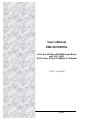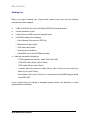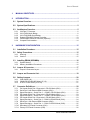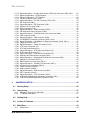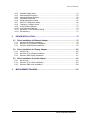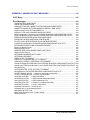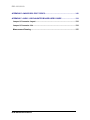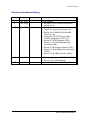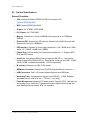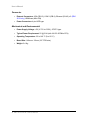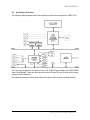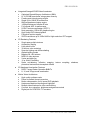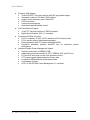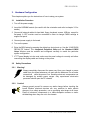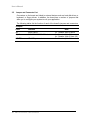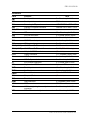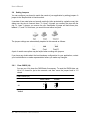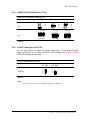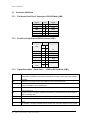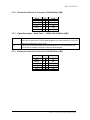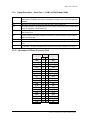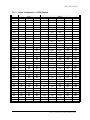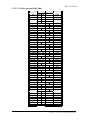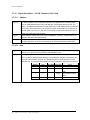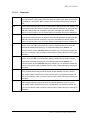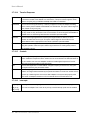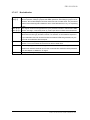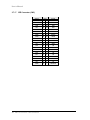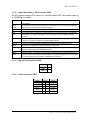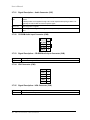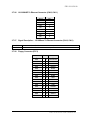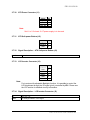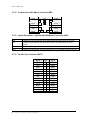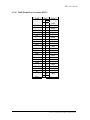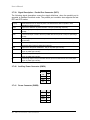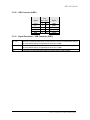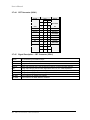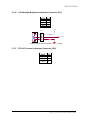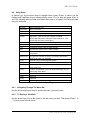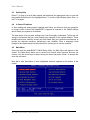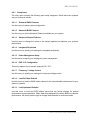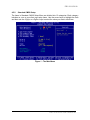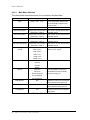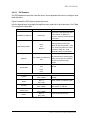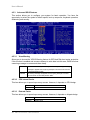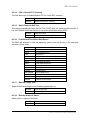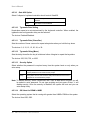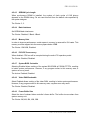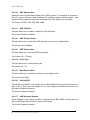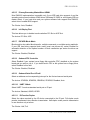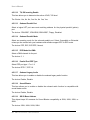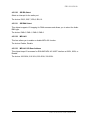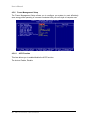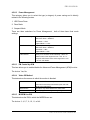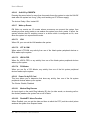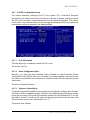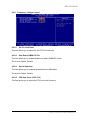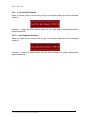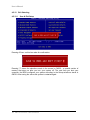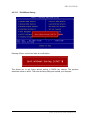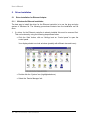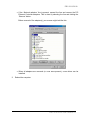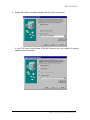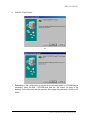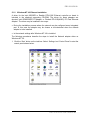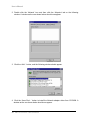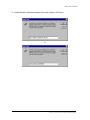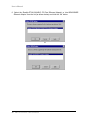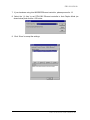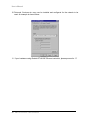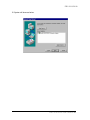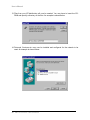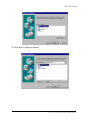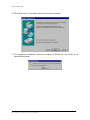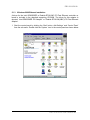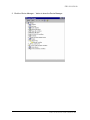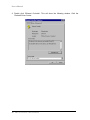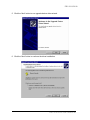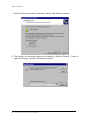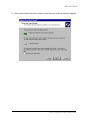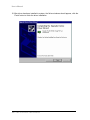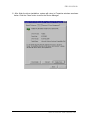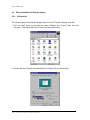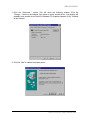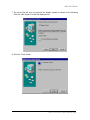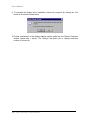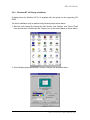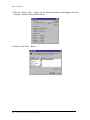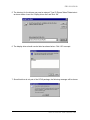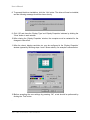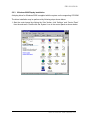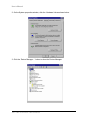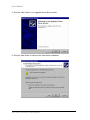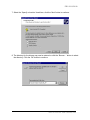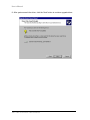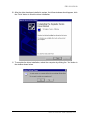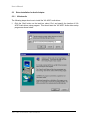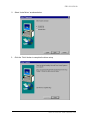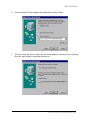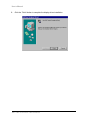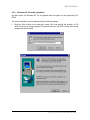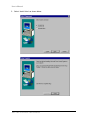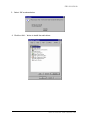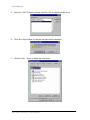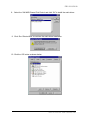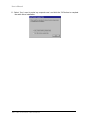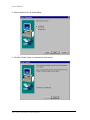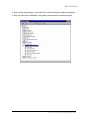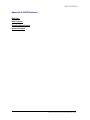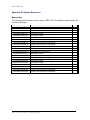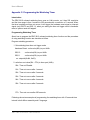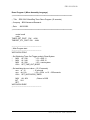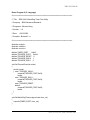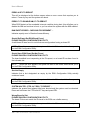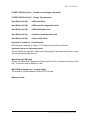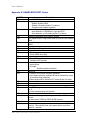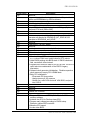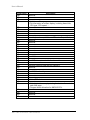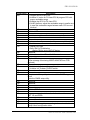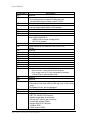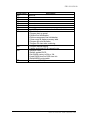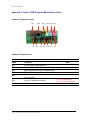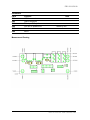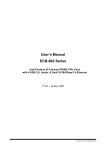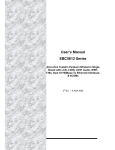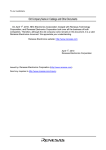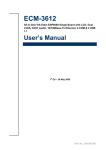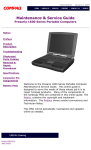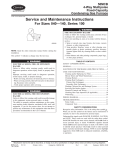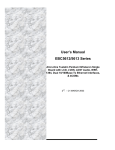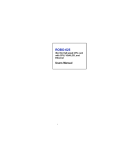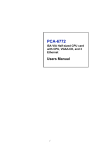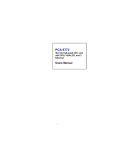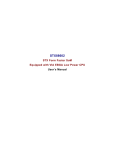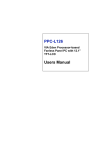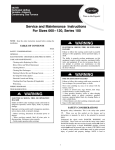Download EBC-3610 5th manual.DOC
Transcript
User’s Manual EBC-3610/3610L All-in-One VIA Eden ESP6000 Single Board with LCD, LVDS, AC97 Audio, & Dual 10/100Base-Tx Ethernet 5th Ed. – 2 July 2003 Part No. EBC-3610/3610L FCC STATEMENT THIS DEVICE COMPLIES WITH PART 15 FCC RULES. OPERATION IS SUBJECT TO THE FOLLOWING TWO CONDITIONS: (1) THIS DEVICE MAY NOT CAUSE HARMFUL INTERFERENCE. (2) THIS DEVICE MUST ACCEPT ANY INTERFERENCE RECEIVED INCLUDING OPERATION. INTERFERENCE THAT MAY CAUSE UNDESIRED THIS EQUIPMENT HAS BEEN TESTED AND FOUND TO COMPLY WITH THE LIMITS FOR A CLASS "A" DIGITAL DEVICE, PURSUANT TO PART 15 OF THE FCC RULES. THESE LIMITS ARE DESIGNED TO PROVIDE REASONABLE PROTECTION AGAINTST HARMFUL INTERFERENCE WHEN THE EQUIPMENT IS OPERATED IN A COMMERCIAL ENVIRONMENT. THIS EQUIPMENT GENERATES, USES, AND CAN RADIATE RADIO FREQUENCY ENERGY AND, IF NOT INSTATLLED AND USED IN ACCORDANCE WITH THE INSTRUCTION MANUAL, MAY CAUSE HARMFUL INTERFERENCE TO RADIO COMMUNICATIONS. OPERATION OF THIS EQUIPMENT IN A RESIDENTIAL AREA IS LIKELY TO CAUSE HARMFUL INTERFERENCE IN WHICH CASE THE USER WILL BE REQUIRED TO CORRECT THE INTERFERENCE AT HIS OWN EXPENSE. BCM Advanced Research User’s Manual Copyright Notice Copyright 2002, 2003, BCM Advanced Research, ALL RIGHTS RESERVED. No part of this document may be reproduced, copied, translated, or transmitted in any form or by any means, electronic or mechanical, for any purpose, without the prior written permission of the original manufacturer. Trademark Acknowledgement Brand and product names are trademarks or registered trademarks of their respective owners. Disclaimer BCM Advanced Research reserves the right to make changes, without notice, to any product, including circuits and/or software described or contained in this manual in order to improve design and/or performance. BCM assumes no responsibility or liability for the use of the described product(s), conveys no license or title under any patent, copyright, or mask work rights to these products, and makes no representations or warranties that these products are free from patent, copyright, or mask work right infringement, unless otherwise specified. Applications that are described in this manual are for illustration purposes only. BCM Advanced Research makes no representation or warranty that such application will be suitable for the specified use without further testing or modification. Life Support Policy BCM PRODUCTS ARE NOT FOR USE AS CRITICAL COMPONENTS IN LIFE SUPPORT DEVICES OR SYSTEMS WITHOUT THE PRIOR WRITTEN APPROVAL OF BCM Advanced Research As used herein: 1. Life support devices or systems are devices or systems which, (a) are intended for surgical implant into body, or (b) support or sustain life and whose failure to perform, when properly used in accordance with instructions for use provided in the labelling, can be reasonably expected to result in significant injury to the user. 2. A critical component is any component of a life support device or system whose failure to perform can be reasonably expected to cause the failure of the life support device or system, or to affect its safety or effectiveness. BCM Advanced Research EBC-3610/3610L A Message to the Customer BCM Customer Services Each and every BCM product is built to the most exacting specifications to ensure reliable performance in the harsh and demanding conditions typical of industrial environments. Whether your new BCM device is destined for the laboratory or the factory floor, you can be assured that your product will provide the reliability and ease of operation for which the name BCM has come to be known. Your satisfaction is our primary concern. Here is a guide to BCM customer services. To ensure you get the full benefit of our services, please follow the instructions below carefully. Technical Support We want you to get the maximum performance from your products. So if you run into technical difficulties, we are here to help. For the most frequently asked questions, you can easily find answers in your product documentation. These answers are normally a lot more detailed than the ones we can give over the phone. So please consult this manual first. To receive the latest version of the user manual, please visit our Web site at: http://www.bcmcom.com/ If you still cannot find the answer, gather all the information or questions that apply to your problem, and with the product close at hand, call your dealer. Our dealers are well trained and ready to give you the support you need to get the most from your BCM products. In fact, most problems reported are minor and are able to be easily solved over the phone. In addition, free technical support is available from BCM engineers every business day. We are always ready to give advice on application requirements or specific information on the installation and operation of any of our products. Please do not hesitate to call or email us. Headquarters BCM Advanced Research 1 Hughes, Irvine, CA, 92618 U.S.A. Tel : 949-470-1888 Fax : 949-470-0971 http://www.bcmcom.com E-mail: [email protected] BCM Advanced Research User’s Manual Product Warranty BCM warrants to you, the original purchaser, that each of its products will be free from defects in materials and workmanship for one year from the date of purchase. This warranty does not apply to any products which have been repaired or altered by persons other than repair personnel authorized by BCM, or which have been subject to misuse, abuse, accident or improper installation. BCM assumes no liability under the terms of this warranty as a consequence of such events. Because of BCM high qualitycontrol standards and rigorous testing, most of our customers never need to use our repair service. If an BCM product is defective, it will be repaired or replaced at no charge during the warranty period. For out-of-warranty repairs, you will be billed according to the cost of replacement materials, service time, and freight. Please consult your dealer for more details. If you think you have a defective product, follow these steps: 1. Collect all the information about the problem encountered. (For example, CPU type and speed, BCM products model name, hardware & BIOS revision number, other hardware and software used, etc.) Note anything abnormal and list any on-screen messages you get when the problem occurs. 2. Call your dealer and describe the problem. Please have your manual, product, and any helpful information readily available. 3. If your product is diagnosed as defective, obtain an RMA (return material authorization) number from your dealer. This allows us to process your good return more quickly. 4. Carefully pack the defective product, a complete Repair and Replacement Order Card and a photocopy proof of purchase date (such as your sales receipt) in a shippable container. A product returned without proof of the purchase date is not eligible for warranty service. 5. Write the RMA number visibly on the outside of the package and ship it prepaid to your dealer. BCM Advanced Research EBC-3610/3610L Packing List Before you begin installing your single board, please make sure that the following materials have been shipped: n 1 EBC-3610/3610L All-in-One VIA Eden ESP6000 Computing Module n 1 Quick Installation Guide n 1 Audio jacks and USB connector daughter board n 1 CD-ROM contains the followings: — User’s Manual (this manual in PDF file) — Ethernet driver and utilities — VGA drivers and utilities — Audio drivers and utilities — Latest BIOS (as of the CD-ROM was made) n Cable set includes the followings: — 1 PS/2 keyboard and mouse Y cable (6-pin, Mini-DIN) — 1 IDE HDD cable (40-pin, pitch 2.54mm) — 1 FDD cable (34-pin, pitch 2.0mm) — 1 bracket with one printer port cable (26-pin, pitch 2.0mm) and one serial port cable (10-pin, pitch 2.0mm) — 2 flat cables (10-pin, pitch 2.0mm) for connecting the Audio/USB daughter board to the EBC-3610 If any of these items are missing or damaged, please contact your distributor or sales representative immediately. BCM Advanced Research User’s Manual 1. MANUAL OBJECTIVES ............................................................................................ 1 2. INTRODUCTION........................................................................................................ 1 2.1 System Overview................................................................................................... 1 2.2 System Specifications .......................................................................................... 2 2.3 Architecture Overview .......................................................................................... 5 2.3.1 2.3.2 2.3.3 2.3.4 2.3.5 2.3.6 3. VIA Eden™ Processor ................................................................................................ 6 VIA VT8606 North Bridge............................................................................................ 6 VIA VT82C686B South Bridge .................................................................................. 11 Realtek RTL8139C Ethernet Controller..................................................................... 13 Intel 82559ER Ethernet Controller (Optional)............................................................ 13 Compact Flash Interface ........................................................................................... 14 HARDWARE CONFIGURATION ............................................................................. 15 3.1 Installation Procedure......................................................................................... 15 3.2 Safety Precautions .............................................................................................. 15 3.2.1 3.2.2 3.3 Installing DRAM (SODIMMs)............................................................................... 16 3.3.1 3.3.2 3.4 Warning! ................................................................................................................... 15 Caution!..................................................................................................................... 15 System Memory ........................................................................................................ 16 Memory Installation Procedures................................................................................ 16 Jumper & Connector........................................................................................... 17 3.4.1 Jumper & Connector Layout ..................................................................................... 17 3.5 Jumper and Connector List................................................................................ 18 3.6 Setting Jumpers .................................................................................................. 20 3.6.1 3.6.2 3.6.3 3.7 Clear CMOS (J4)....................................................................................................... 20 COM2 RS-232/422/485 Select (J5, J6)..................................................................... 21 AT/ATX Power Select (ATATX1)............................................................................... 21 Connector Definitions......................................................................................... 22 3.7.1 3.7.2 3.7.3 3.7.4 3.7.5 3.7.6 3.7.7 3.7.8 3.7.9 3.7.10 3.7.11 Pin Header Serial Port 2 Connector in RS-232 Mode (CM1)..................................... 22 Serial Port 2 with External DB9 Connector (CM1)..................................................... 22 Signal Description – Serial Port 2 – COM2 in RS-232 Mode (CM1) ......................... 22 Pin Header Serial Port 2 Connector in RS-422 Mode (CM1)..................................... 23 Signal Description – Serial Port 2 – COM2 in RS-422 Mode (CM1) ......................... 23 Pin Header Serial Port 2 Connector in RS-485 Mode (CM1)..................................... 23 Signal Description – Serial Port 2 – COM2 in RS-485 Mode (CM1) .......................... 24 Serial Port 1 with External DB9 Connector (CM2)..................................................... 24 Signal Description – Serial Port 1 – COM1 in RS-232 Mode (CM2) .......................... 25 Secondary LCD Panel Connector (CN1)................................................................... 25 Primary LCD Panel Connector (CN2)........................................................................ 26 BCM Advanced Research EBC-3610/3610L 3.7.12 3.7.13 3.7.14 3.7.15 3.7.16 3.7.17 3.7.18 3.7.19 3.7.20 3.7.21 3.7.22 3.7.23 3.7.24 3.7.25 3.7.26 3.7.27 3.7.28 3.7.29 3.7.30 3.7.31 3.7.32 3.7.33 3.7.34 3.7.35 3.7.36 3.7.37 3.7.38 3.7.39 3.7.40 3.7.41 3.7.42 3.7.43 3.7.44 3.7.45 3.7.46 3.7.47 4. Signal Description – Primary & Secondary LCD Panel Connector (CN2, CN1) ........ 26 Signal Configuration – DSTN Displays...................................................................... 27 Signal Configuration – TFT Displays ......................................................................... 28 PC/104 Connector (CN3, CN4) ................................................................................. 29 Signal Description – PC/104 Connector (CN3, CN4) ................................................ 30 IDE Connector (CN5) ................................................................................................ 34 Signal Description – IDE Connector (CN5)................................................................ 35 System Fan Connector (CN6) ................................................................................... 35 Audio Connector (CN7) ............................................................................................. 35 Signal Description – Audio Connector (CN7) ............................................................ 36 CD-ROM Audio Input Connector (CN8)..................................................................... 36 Signal Description – CD-ROM Audio Input Connector (CN8) .................................... 36 IrDA Connector (CN9) ............................................................................................... 36 Signal Description – IrDA Connector (CN9) .............................................................. 36 10/100BASE-Tx Ethernet Connector (CN10, CN11)................................................. 37 Signal Description – 10/100Base-Tx Ethernet Connector (CN10, CN11).................. 37 Floppy Connector (FLP1) .......................................................................................... 37 Signal Description – Floppy Connector (FLP1) ......................................................... 38 ATX Power Connector (J1) ....................................................................................... 39 ATX Soft-power Bottom (J2) ..................................................................................... 39 Signal Description – ATX Soft-power Bottom (J2)..................................................... 39 LCD Inverter Connector (J3) ..................................................................................... 39 Signal Description – LCD Inverter Connector (J3)..................................................... 39 Keyboard and PS/2 Mouse Connector (KB1)............................................................ 40 Signal Description – Keyboard & PS/2 Mouse Connectors (KB1)............................. 40 Parallel Port Connector (PNT1)................................................................................. 40 DB25 Parallel Port Connector (PNT1)....................................................................... 41 Signal Description – Parallel Port Connector (PNT1) ................................................ 42 Auxiliary Power Connector (PWR1) .......................................................................... 42 Power Connector (PWR2)......................................................................................... 42 USB Connector (USB1)............................................................................................. 43 Signal Description – USB Connector (USB1)............................................................ 43 CRT Connector (VGA1) ............................................................................................ 44 Signal Description – CRT Connector (VGA1)............................................................ 44 LCD Backlight Brightness Adjustment Connector (VR1) ........................................... 45 STN LCD Contrast Adjustment Connector (VR2)...................................................... 45 AWARD BIOS SETUP ............................................................................................. 46 4.1 Starting Setup...................................................................................................... 46 4.2 Using Setup ......................................................................................................... 47 4.2.1 4.2.2 Navigating Through The Menu Bar ........................................................................... 47 To Display a Sub Menu ............................................................................................. 47 4.3 Getting Help......................................................................................................... 48 4.4 In Case of Problems............................................................................................ 48 4.5 Main Menu............................................................................................................ 48 4.5.1 Setup Items............................................................................................................... 49 BCM Advanced Research User’s Manual 4.5.2 4.5.3 4.5.4 4.5.5 4.5.6 4.5.7 4.5.8 4.5.9 4.5.10 4.5.11 4.5.12 5. DRIVER INSTALLATION......................................................................................... 76 5.1 Driver Installation for Ethernet Adapter ............................................................ 76 5.1.1 5.1.2 5.1.3 5.2 5.3 Windows 9x Ethernet Installation .............................................................................. 76 Windows NT 4.0 Ethernet Installation ....................................................................... 83 Windows 2000 Ethernet Installation.......................................................................... 93 Driver Installation for Display Adapter ............................................................ 102 5.2.1 5.2.2 5.2.3 Windows 9x............................................................................................................. 102 Windows NT 4.0 Display Installation ....................................................................... 107 Windows 2000 Display Installation.......................................................................... 111 Driver Installation for Audio Adapter............................................................... 118 5.3.1 5.3.2 5.3.3 6. Standard CMOS Setup ............................................................................................. 51 Advanced BIOS Features ......................................................................................... 54 Advanced Chipset Features...................................................................................... 58 Integrated Peripherals ............................................................................................... 62 Power Management Setup........................................................................................ 66 PnP/PCI Configuration Setup.................................................................................... 69 Frequency / Voltage Control ..................................................................................... 71 Load Fail-Safe Defaults ............................................................................................ 72 Load Optimized Defaults........................................................................................... 72 Supervisor / User Password Setting.......................................................................... 73 Exit Selecting ............................................................................................................ 74 Windows 9x............................................................................................................. 118 Windows NT 4.0 Audio Installation ......................................................................... 123 Windows 2000 Audio Installation ............................................................................ 129 MEASUREMENT DRAWING ................................................................................. 132 BCM Advanced Research EBC-3610/3610L APPENDIX A: BIOS REVISIONS ................................................................................... 133 APPENDIX B: SYSTEM RESOURCES .......................................................................... 134 Memory Map ........................................................................................................................ 134 I/O – Map ............................................................................................................................. 135 Interrupt Usage .................................................................................................................... 136 DMA-channel Usage ............................................................................................................ 137 APPENDIX C: PROGRAMMING THE WATCHDOG TIMER.......................................... 138 Introduction .......................................................................................................................... 138 Programming Watchdog Timer ............................................................................................ 138 Demo Program 1 (Micro-Assembly Language) .................................................................... 139 Demo Program 2 (C Language)........................................................................................... 141 BCM Advanced Research User’s Manual APPENDIX D: AWARD BIOS POST MESSAGES ......................................................... 143 POST Beep ................................................................................................................. 143 Error Messages .......................................................................................................... 143 CMOS BATTERY HAS FAILED ........................................................................................... 143 CMOS CHECKSUM ERROR ............................................................................................... 143 DISK BOOT FAILURE, INSERT SYSTEM DISK AND PRESS ENTER ............................... 143 DISKETTE DRIVES OR TYPES MISMATCH ERROR - RUN SETUP ................................. 143 DISPLAY SWITCH IS SET INCORRECTLY ........................................................................ 144 DISPLAY TYPE HAS CHANGED SINCE LAST BOOT........................................................ 144 EISA Configuration Checksum Error PLEASE RUN EISA CONFIGURATION UTILITY....... 144 EISA Configuration Is Not Complete PLEASE RUN EISA CONFIGURATION UTILITY....... 144 ERROR ENCOUNTERED INITIALIZING HARD DRIVE....................................................... 144 ERROR INITIALIZING HARD DISK CONTROLLER ............................................................ 144 FLOPPY DISK CNTRLR ERROR OR NO CNTRLR PRESENT........................................... 144 Invalid EISA Configuration PLEASE RUN EISA CONFIGURATION UTILITY...................... 145 KEYBOARD ERROR OR NO KEYBOARD PRESENT ........................................................ 145 Memory Address Error at ... ................................................................................................. 145 Memory parity Error at ......................................................................................................... 145 MEMORY SIZE HAS CHANGED SINCE LAST BOOT ........................................................ 145 Memory Verify Error at ... ..................................................................................................... 145 OFFENDING ADDRESS NOT FOUND................................................................................ 145 OFFENDING SEGMENT:..................................................................................................... 145 PRESS A KEY TO REBOOT ............................................................................................... 146 PRESS F1 TO DISABLE NMI, F2 TO REBOOT .................................................................. 146 RAM PARITY ERROR - CHECKING FOR SEGMENT ........................................................ 146 Should Be Empty But EISA Board Found PLEASE RUN EISA CONFIGURATION UTILITY146 Should Have EISA Board But Not Found PLEASE RUN EISA CONFIGURATION UTILITY 146 Slot Not Empty ..................................................................................................................... 146 SYSTEM HALTED, (CTRL-ALT-DEL) TO REBOOT ... ........................................................ 146 Wrong Board In Slot PLEASE RUN EISA CONFIGURATION UTILITY ............................... 146 FLOPPY DISK(S) fail (80) → Unable to reset floppy subsystem.......................................... 147 FLOPPY DISK(S) fail (40) → Floppy Type dismatch............................................................ 147 Hard Disk(s) fail (80) → HDD reset failed......................................................................... 147 Hard Disk(s) fail (40) → HDD controller diagnostics failed. .............................................. 147 Hard Disk(s) fail (20) → HDD initialization error. .............................................................. 147 Hard Disk(s) fail (10) → Unable to recalibrate fixed disk.................................................. 147 Hard Disk(s) fail (08) → Sector Verify failed..................................................................... 147 Keyboard is locked out - Unlock the key. ............................................................................. 147 Keyboard error or no keyboard present. .............................................................................. 147 Manufacturing POST loop.................................................................................................... 147 BIOS ROM checksum error - System halted........................................................................ 147 Memory test fail.................................................................................................................... 147 BCM Advanced Research EBC-3610/3610L APPENDIX E: AWARD BIOS POST CODES................................................................. 148 APPENDIX F: AUDIO / USB DAUGHTER BOARD USER’S GUIDE ............................. 154 Jumper & Connector Layout ..................................................................................... 154 Jumper & Connector List .......................................................................................... 154 Measurement Drawing ............................................................................................... 155 BCM Advanced Research User’s Manual Document Amendment History Revision Date st 1 Aug. 2002. nd 2 Dec. 2002 3rd Mar. 2003 4th May. 2003. th July. 2003. 5 By Comment Initial Release 1. Revised ATATX1 Power Select default setting (3.6.3) 1. Change 3.4.1 Jumper & Connector Layout 2. Revise 3.5 Jumper & Connector List 3. Revise 3.6.2 COM2 RS-232/422/485 Select (J5, J6) 4. Correct 4.6.3 AT/ATX Power Select (ATATX1) default from ATX to AT. 5. Revise 3.7.8 IDE Connector (CN5) 6. Revise 3.7.13 CD-ROM Audio Input Connector (CN8) 7. Revise 3.7.28 Floppy Connector (FLP1) 8. Revise 3.7.40 Auxiliary Power Connector (PWR1) 9. Revise 3.7.42 USB Connector (USB1) 1. Revise page 14, from 256 MB to 512 MB 2. Revise 3.3.1 System Memory 1. Correct SSD Interface “CF+” to “CF” BCM Advanced Research EBC-3610/3610L 1. Manual Objectives This manual describes in detail the BCM EBC-3610 Single Board. We have tried to include as much information as possible but we have not duplicated information that is provided in the standard IBM Technical References, unless it proved to be necessary to aid in the understanding of this board. We strongly recommend that you study this manual carefully before attempting to interface with EBC-3610 or change the standard configurations. Whilst all the necessary information is available in this manual we would recommend that unless you are confident, you contact your supplier for guidance. Please be aware that it is possible to create configurations within the CMOS RAM that make booting impossible. If this should happen, clear the CMOS settings, (see the description of the Jumper Settings for details). If you have any suggestions or find any errors concerning this manual and want to inform us of these, please contact our Customer Service department with the relevant details. 2. 2.1 Introduction System Overview The EBC-3610 is a 3.5” FDD size Single Board Computer that equips with VIA Eden ESP6000 low-power integrated processor, LCD & LVDS Interfaces, AGP 4X 3D Graphics, AC97 Audio, and Dual 10/100Base-Tx Ethernet interfaces. The EBC-3610 is armed with a VIA Eden ESP6000 processor, powerful in performance while low power in system consumption. Its display is bolstered up with the chipset VT8606 Integrated Savage4 AGP4X graphics, supports 36-bit flat panel and dual-channel LVDS with a frame buffer of up to 32 MB. This PC engine is ideal for POS, KIOSK, Thin Client, Set Top Box, and other information appliances that require a low-power and lowheat dissipation single board controller. Furthermore, the EBC-3610 is outstanding in a 3.5" form factors designed with dual PCIbus Realtek 8139C 10/100Base-Tx Ethernet controllers. Making it the perfect solution for popular networking devices like Gateway, Router, Thin Server, Firewall and E-Box. Other impressive features include a built-in 40-pin TFT LCD interface, the AC97 Audio, a Compact Flash socket for type I/ II Compact Flash storage card, two serial ports, one parallel port, and a 144-pin SODIMM socket allowing for up to 512 MB of SDRAM to be installed. Additional expansion is available through the PC/104 expansion connector. EBC-3610/3610L User’s Manual 1 User’s Manual 2.2 System Specifications General Functions • CPU: Onboard VIA Eden ESP6000 677MHz Low-power CPU (Optional ESP5000/4000) • BIOS: Award 256KB Flash BIOS • Chipset: VIA VT8606 / VT82C686B • I/O Chipset: VIA VT82C686B • Memory: Onboard one 144-pin SODIMM socket supports up to 512Mbytes SDRAM • Enhanced IDE: Supports two IDE devices. Supports Ultra DMA/100 mode with data transfer rate up to 100MB/sec. • FDD Interface: Supports up to two floppy disk drives, 5.25" (360KB and 1.2MB) and/or 3.5" (720KB, 1.44MB, and 2.88MB) • Parallel Port: Internal header for bi-directional parallel port x 1. Supports SPP, ECP, and EPP modes • Serial Port: One external DB-9 connector supports RS-232 x 1, one internal header supports RS-232/422/485 x 1. Ports can be configured as COM1, COM2, COM3, COM4, or disabled individually. (16C550 equivalent) • IR Interface: Supports one IrDA Tx/Rx header • KB/Mouse Connector: External mini-DIN PS2 Keyboard/Mouse connector x 1 • USB Connectors: One 5 x 2 header onboard supports dual USB ports • Watchdog Timer: Can generate a system reset, IRQ10/11, or NMI. Software selectable time-out interval (2 sec. ~ 255 sec., 1 sec./step) • Power Management: Supports ATX power supply. Supports PC97, LAN wake up and modem ring-in functions. I/O peripheral devices support power saving and doze/standby/suspend modes. APM 1.2 compliant. 2 EBC-3610/3610L User’s Manual EBC-3610/3610L Flat Panel/CRT Interface • Chipset: VIA VT8606, high performance 128-bit GUI, 3D engine • Display Memory: 8/ 16 /32 MB frame buffer using system memory • Display Type: Simultaneously supports CRT and flat panel (TFT/DSTN) displays. 36-bit DSTN/TFT flat panel interface with 256 gray shade support • Interface: 4X AGP, Accelerator Graphics Ports 1.0 compliant • Display Mode: n LCD panel supports up to 1280 x 1024 @ 24 bpp n CRT displays support up to 1280 x 1024 @ 24 bpp LVDS Interface • Chipset: VIA VT8606 • Scalable bandwidth: Ranging from 25 ~ 112 MHz (VGA ~ SXGA), 18/36-bit one/two pixel per clock Audio Interface • Chipset: VIA VT82686B • Audio Controller: AC97 2.0 compliant interface, Multi-stream Direct Sound and Direct Sound 3D acceleration • Audio Interface: Microphone in, Line in, CD audio in, Line out Ethernet Interface • Chipset: Dual Realtek 8139C PCI-bus Ethernet controller onboard (EBC-3610 only) • Ethernet Interface: PCI 100/10 Mbps, IEEE 802.3U compatible • Remote Boot-ROM: For diskless system SSD Interface One CF+ socket supports Type I/II Compact Flash memory devices Expansion Interface One 16-bit 104-pin connector onboard EBC-3610/3610L User’s Manual 3 User’s Manual Connector • External Connectors: VGA (DB-15), COM 1 (DB-9), Ethernet (RJ-45) x 2 (EBC3610 only), KB/Mouse (Mini-DIN) • Power Connectors: 4-pin HDD type Mechanical and Environmental • Power Supply Voltage: +5V (4.75V to 5.25V), AT/ATX type • Typical Power Requirement: 5V @ 2.9A (with VIA C3 667MHz CPU) • Operating Temperature: 32 to 140 °F (0 to 60 °C) • Board Size: 146mm x 101mm (3.5" FDD-size) • Weight: 0.4 Kg 4 EBC-3610/3610L User’s Manual EBC-3610/3610L 2.3 Architecture Overview The following block diagram shows the architecture and main components of EBC-3610. The two key components on board are the VIA VT8606 North Bridge and VT82C686B super South Bridge. These two devices provide the ISA and PCI bus to which all the major components are attached. The following sections provide detail information about the functions provided onboard. EBC-3610/3610L User’s Manual 5 User’s Manual 2.3.1 VIA Eden™ Processor The VIA C3 processor in Enhanced Ball Grid Array (EBGA) packaging is based upon a unique internal architecture and is manufactured using advanced 0.15µ or 0.13µ CMOS technology. The C3 architecture and process technology provide a highly compatible, high-performance, low-cost, and low-power solution for the desktop PC, notebook, and Internet Appliance markets. The VIA C3 processor in EBGA is available in several MHz versions. When considered individually, the compatibility, function, performance, cost, and power dissipation of the VIA C3 processor family are all very competitive. Furthermore, the value added from the advanced EBGA packaging includes remarkable compactness, cost efficiency and excellent thermal characteristics. The VIA C3 package in EBGA represents a breakthrough combination for enabling high-value, high-performance, low-power, small form factor x86-based solutions. When considered as a whole, the VIA C3 processor family in EBGA offers a peerless level of value. n Enables flexible & innovative system designs l l l n Optimizes heat dissipation & power consumption l l l 2.3.2 Desktop & mobile devices Small, low profile form factors Fanless implementation for ergonomic silent designs Saves energy costs Ensures longer battery life in mobile designs Enhances reliability, particularly for “always on” designs VIA VT8606 North Bridge TwisterT (VT8606) is a high performance, cost-effective and energy efficient SMA chip set for the implementation of mobile personal computer systems with 66 MHz, 100 MHz and 133 MHz CPU host bus (“Front Side Bus”) frequencies and based on 64-bit Socket-370 (VIA Cyrix III and Intel Celeron and Tualatin) and Slot-1 (Intel Pentium III) super-scalar processors. TwisterT integrates VIA’s VT82C694T system controller, S3’s Savage4 2D/3D graphics accelerator and S3’s flat panel interfaces into a single 552 BGA package. The TwisterT SMA system controller provides superior performance between the CPU, DRAM and PCI bus with pipelined, burst, and concurrent operation. TwisterT supports six banks of DRAMs (three memory modules) up to 1.5Gbyte of system memory with 256Mbit DRAM technology. The DRAM controller supports standard Synchronous DRAM (SDRAM) and Virtual Channel SDRAM (VC SDRAM), in a flexible mix / match manner. The Synchronous DRAM interface allows zero wait state bursting between the DRAM and the data buffers at 100 / 133 MHz. The six banks of DRAM can be composed of an arbitrary mixture of 1M / 2M / 4M / 8M / 16M / 32MxN DRAMs. The DRAM controller can run at either the host CPU Front Side Bus frequency (100 / 133 MHz) or pseudo-synchronous to the CPU FSB frequency (PC100 with the FSB at 133 MHz or PC133 with the FSB at 100 MHz) with built-in PLL timing control. 6 EBC-3610/3610L User’s Manual EBC-3610/3610L TwisterT supports a 32-bit 3.3 / 5V system bus (PCI) that is synchronous / pseudosynchronous to the CPU bus. The chip also contains a built-in bus-to-bus bridge to allow simultaneous concurrent operations on each bus. Five levels (doublewords) of post write buffers are included to allow for concurrent CPU and PCI operation. For PCI master operation, forty-eight levels (doublewords) of post write buffers and sixteen levels (doublewords) of prefetch buffers are included for concurrent PCI bus and DRAM/cache accesses. The chip also supports enhanced PCI bus commands such as Memory-ReadLine, Memory-Read-Multiple and Memory-Write-Invalid commands to minimize snoop overhead. In addition, advanced features are supported such as snoop ahead, snoop filtering, L1 write-back forward to PCI master, and L1 write-back merged with PCI post writes buffers to minimize PCI master read latency and DRAM utilization. Delay transaction and read caching mechanisms are also implemented for further improvement of overall system performance. TwisterT also integrates S3.’s Savage4 graphics accelerator into a single chip. TwisterT brings mainstream graphics performance to the Value PC with leading-edge 2D, 3D and DVD video acceleration into a cost effective package. Based on its capabilities, TwisterT is an ideal solution for the consumer, corporate mobile users and entry-level professionals. The industry’s first integrated AGP 4X solution, TwisterT combines AGP 4X performance with S3’s DX6 texture compression (S3TC) and massive 2Kx2K textures to deliver unprecedented 3D performance and image quality for the Value PC mobile market. For sophisticated power management, TwisterT provides independent clock stop control for the CPU / SDRAM and PCI and Dynamic CKE control for powering down of the SDRAM. A separate suspend-well plane is implemented for the SDRAM control signals for Suspend-to-DRAM operation. 2.3.2.1 High-Performance 3D Accelerator Featuring a new super-pipelined 128-bit engine, TwisterT utilizes a single cycle architecture that provides high performance along with superior image quality. Several new features enhance the 3D architecture, including single-pass multitexturing, anisotropic filtering, and an 8-bit stencil buffer. TwisterT also offers the industry’s only simultaneous usage of single-pass multitexturing and single-cycle trilinear filtering – enabling stunning image quality without performance loss. TwisterT further enhances image quality with true 32-bit color rendering throughout the 3D pipeline to produce more vivid and realistic images. TwisterT’s advanced triangle setup engine provides industry leading 3D performance for a realistic user experience in games and other interactive 3D applications. The 3D engine is optimized for AGP texturing from system memory. 2.3.2.2 128-bit 2D Graphics Engine TwisterT’s advanced 128-bit 2D graphics engine delivers high-speed 2D acceleration for productivity applications. Several enhancements have been made to the 2D architecture to optimize SMA performance and to provide acceleration in all color depths. EBC-3610/3610L User’s Manual 7 User’s Manual 2.3.2.3 DVD Playback and Video Conferencing TwisterT provides the ideal architecture for high quality MPEG-2 based DVD applications and video conferencing. For DVD playback, TwisterT’s video accelerator offloads the CPU by performing the planar to packed format conversion and motion compensation tasks, while its enhanced scaling algorithm delivers incredible full-screen video playback. For video conferencing, TwisterT’s multiple video windows enable a cost effective solution. 2.3.2.4 LCD and Flat Panel Monitor Support TwisterT supports a wide variety of DSTN or TFT panels through a 36-bit interface. This includes support for VGA, SVGA, XGA, SXGA+, UXGA, and UXGA+ TFT color panels with 9-bit, 12-bit, 18-bit (both 1 pixel/clock and 2 pixels/clock), and 24-bit interfaces. Enhanced STN hardware with 256 gray scale supports and advanced frame rate control to provide up to 16.7 million colors. In addition, the integrated 2-channel LVDS interface can support another panel. All resolutions are supported up to 1280x1024. The integrated ZV-Port allows display of video from an external source. An alternative to the 36-bit panel interface is a 12-bit interface to a TMDS encoder. This interface is Digital Visual Interface (DVI) 1.0 compliant. n Defines Integrated Solutions for Value PC Desktops l l n High Performance CPU Interface l l l l l n High performance SMA North Bridge: Integrated VIA VT82C694X and S3 Savage4 2D/3D graphic accelerator in a single chip 64-bit Advanced Memory controller supporting PC133/PC100 SDRAM Socket 370, Micro-PGA and Micro FCPGA support for Mobile Intel Pentium processors 133/100/66 MHz CPU Front Side Bus (FSB) Built-in Phase Lock Loop circuitry for optimal skew control within and between clocking regions Five outstanding transactions (four In-Order Queue (IOQ) plus one output latch) Dynamic deferred transaction support Advanced High - Performance SDRAM Controller l l l l l l l DRAM interface runs synchronous (100/100, 133/133) mode or pseudosynchronous (100/66, 100/133, 133/100) mode with FSB Concurrent CPU, AGP, and PCI access Supports SDRAM and VCM SDRAM memory types Support 3 SODIMMs or 6 banks for up to 1.5 GB of DRAM (256Mb DRAM technology) 64-bit data width Supports maximum 8-bank interleave (8 pages open simultaneously); banks are allocated based on LRU SDRAM X-1-1-1-1-1-1-1 back-to-back accesses 8 EBC-3610/3610L User’s Manual EBC-3610/3610L n Integrated Savage4 2D/3D/Video Accelerator l l l l l l l l l l l l n 3D Rendering Features l l l l l l l l l l l n Single-pass multiple textures Anisotropic filtering 8-bit stencil buffer 32-bit true color rendering Specular lighting and diffuse shading Alpha blending modes Massive 2K x 2K textures MPEG-2 video textures Vertex and table fog 16 or 24-bit Z-buffering Sprite anti-aliasing, reflection mapping, texture morphing, shadows, procedural textures and atmospheric effects 2D Hardware Acceleration Features l l n Optimized Shared Memory Architecture (SMA) 8/ 16 /32 MB frame buffer using system memory Floating point triangle setup engine Single cycle 128-bit 3D architecture 8M triangles/second setup engine 140M pixels/second trilinear fill rate Full internal AGP 4x performance S3 DX7 texture compression (S3TC) Next generation, 128-bit 2D graphics engine High quality DVD video playback Flat panel monitor support 2D/3D resolutions up to 1920x1440 for High resolution CRT support, ROP3 Ternary Raster Operation BitBLTs 8, 16, and 32 bpp mode acceleration Motion Video Architecture l l l l l l l High quality up/down scaler Planar to packed format conversion Motion compensation for full speed DVD playback Hardware subpicture blending and highlights Multiple video windows for video conferencing Contrast, hue, saturation, brightness and gamma controls Digital port for NTSC/PAL TV encoders EBC-3610/3610L User’s Manual 9 User’s Manual n Extensive LCD Support l l l l l l n 36-bit DSTN/TFT flat panel interface with 256 gray shade support Integrated 2-channel 110 MHz LVDS interface Support for all resolutions up to 1280x1024 ZV-Port Interface Panel power sequencing Hardware Suspend/Standby control Flat Panel Monitor Support l l 12-bit TFT flat panel interface to TMDS encoders Digital Visual Interface (DVI) 1.0 compliant n Concurrent PCI Bus Controller n PCI 2.2 compliant, 32-bit 3.3V PCI interface with 5V tolerant inputs l PCI to system memory data streaming support l Delay transaction from PCI master accessing DRAM l Symmetric arbitration between Host/PCI bus for optimized system performance Advanced System Power Management Support l l l l l l l l Dynamic power down of SDRAM (CKE) Independent clock stop controls for CPU / SDRAM, AGP, and PCI bus PCI and AGP bus clock run and clock generator control VTT suspend power plane preserves memory data Suspend-to-DRAM and self-refresh power down Low-leakage I/O pads ACPI 1.0 and PCI Bus Power Management 1.1 compliant 10 EBC-3610/3610L User’s Manual EBC-3610/3610L 2.3.3 VIA VT82C686B South Bridge The VT82C686B PSIPC (PCI Super-I/O Integrated Peripheral Controller) is a high integration, high performance, power-efficient, and high compatibility device that supports Intel and non-Intel based processor to PCI bus bridge functionality to make a complete Microsoft PC99-compliant PCI/ISA system. In addition to complete ISA extension bus functionality, the VT82C686B includes standard intelligent peripheral controllers: n Master mode enhanced IDE controller with dual channel DMA engine and interlaced dual channel commands. Dedicated FIFO coupled with scatter and gather master mode operation allows high performance transfers between PCI and IDE devices. In addition to standard PIO and DMA mode operation. The VT82C686B also supports the UltraDMA-33, UltraDMA-66, and UltraDMA-100 (ATA-100) standards. The IDE controller is SFF-8038I v1.0 and Microsoft Windows-family compliant. n Universal Serial Bus controller that is USB v1.1 and Universal HCI v1.1 compliant. The VT82C686B includes the root hub with four function ports with integrated physical layer transceivers. The USB controller allows hot plug and play and isochronous peripherals to be inserted into the system with universal driver support. The controller also implements legacy keyboard and mouse support so that legacy software can run transparently in a non-USB-aware operating system environment. n Keyboard controller with PS2 mouse support. n Real Time Clock with 256 byte extended CMOS. In addition to the standard ISA RTC functionality, the integrated RTC also includes the date alarm, century field, and other enhancements for compatibility with the ACPI standard. n Notebook-class power management functionality compliant with ACPI and legacy APM requirements. Multiple sleep states (power-on suspend, suspend-to-DRAM, and suspend-to-Disk) are supported with hardware automatic wake-up. Additional functionality includes event monitoring, CPU clock throttling and stop (Intel processor protocol), PCI bus clock stop control, modular power, clock and leakage control, hardware-based and software-based event handling, general purpose I/O, chip select and external SMI. n Hardware monitoring subsystem for managing system / motherboard voltage levels, temperatures, and fan speeds n Full System Management Bus (SMBus) interface. n Two 16550-compatible serial I/O ports with infrared communications port option on the second port. EBC-3610/3610L User’s Manual 11 User’s Manual n Integrated PCI-mastering dual full-duplex direct-sound AC97-link-compatible sound system. Hardware soundblaster-pro and hardware-assisted FM blocks are included for Windows DOS box and real-mode DOS compatibility. Loopback capability is also implemented for directing mixed audio streams into USB and 1394 speakers for high quality digital audio. n Two game ports and one MIDI port n ECP/EPP-capable parallel port n Standard floppy disk drive interface n Distributed DMA capability for support of ISA legacy DMA over the PCI bus. Serial IRQ is also supported for docking and non-docking applications. n Plug and Play controller that allows complete steerability of all PCI interrupts and internal interrupts / DMA channels to any interrupt channel. One additional steerable interrupt channel is provided to allow plug and play and reconfigurability of on-board peripherals for Windows family compliance. n Internal I/O APIC (Advanced Programmable Interrupt Controller) 2.3.3.1 IDE Interface (Bus Master Capability and Synchronous DMA Mode) Master mode enhanced IDE controller with dual channel DMA engine and interlaced dual channel commands. Dedicated FIFO coupled with scatter and gather master mode operation allows high performance transfers between PCI and IDE devices. Addition to standard PIO and DMA mode operation, the VT82C686B also supports UltraDMA-33, UltraDMA-66, and UltraDMA-100 (ATA-100) standards. The IDE controller is SFF-8038I v1.0 and Microsoft Windows-family compliant. 2.3.3.2 USB Universal Serial Bus controller: USB v1.1 and Universal HCI v1.1 compliant. The VT82C686B includes the root hub with four function ports with integrated physical layer transceivers. The USB controller allows hot plug and play and isochronous peripherals to be inserted into the system with universal driver support. The controller also implements legacy keyboard and mouse support so that legacy software can run transparently in a non-USB-aware operating system environment. 12 EBC-3610/3610L User’s Manual EBC-3610/3610L 2.3.4 Realtek RTL8139C Ethernet Controller The Ethernet interfaces are based on two Realtek RTL8139C Ethernet controllers which support both 100Mbit as well as 10Mbit Base-T interface. The Ethernet controllers are attached to the PCI bus and use PCI bus mastering for data transfer. The CPU is thereby not loaded during the actual data transfer. The Realtek RTL8139C is a highly integrated and cost-effective single-chip Fast Ethernet controller that provides 32-bit performance, PCI bus master capability, and full compliance with IEEE 802.3u 100Base-T specifications and IEEE 802.3x Full Duplex Flow Control. It also supports Advanced Configuration Power management Interface (ACPI), PCI power management for modern operating systems that is capable of Operating System Directed Power Management (OSPM) to achieve the most efficient power management. 2.3.5 Intel 82559ER Ethernet Controller (Optional) The 82559ER is part of Intel's second-generation family of fully integrated 10BASET/100BASE-TX LAN solutions. The 82559ER consists of both the Media Access Controller (MAC) and the physical layer (PHY) combined into a single component solution. 82559 family members build on the basic functionality of the 82558 and contain power management enhancements. The 82559ER is a 32-bit PCI controller that features enhanced scatter-gather bus mastering capabilities enables the 82559ER to perform high-speed data transfers over the PCI bus. The 82559ER bus master capabilities enable the component to process highlevel commands and perform multiple operations, thereby off-loading communication tasks from the system CPU. Two large transmit and receive FIFOs of 3 Kbytes each help prevent data underruns and overruns, allowing the 82559ER to transmit data with minimum interframe spacing (IFS). The 82559ER can operate in either full duplex or half duplex mode. In full duplex mode the 82559ER adheres to the IEEE 802.3x Flow Control specification. Half duplex performance is enhanced by a proprietary collision reduction mechanism. The 82559ER includes a simple PHY interface to the wire transformer at rates of 10BASET and 100BASE-TX, and Auto-Negotiation capability for speed, duplex, and flow control. These features and others reduce cost, real estate, and design complexity. The 82559ER also includes an interface to a serial (4-pin) EEPROM and a parallel interface to a 128 Kbyte Flash memory. The EEPROM provides power-on initialization for hardware and software configuration parameters EBC-3610/3610L User’s Manual 13 User’s Manual 2.3.6 Compact Flash Interface A Compact Flash type II connector is connected to the secondary IDE controller. The Compact Flash storage card is IDE compatible. It is an ideal replacement for standard IDE hard drives. The solid-state design offers no seek errors even under extreme shock and vibration conditions. The Compact Flash storage card is extremely small and highly suitable for rugged environments, thus providing an excellent solution for mobile applications with space limitations. It is fully compatible with all consumer applications designed for data storage PC card, PDA, and Smart Cellular Phones, allowing simple use for the end user. The Compact Flash storage card is O/S independent, thus offering an optimal solution for embedded systems operating in non-standard computing environments. The Compact Flash storage card is IDE compatible and offers various capacities. 14 EBC-3610/3610L User’s Manual EBC-3610/3610L 3. Hardware Configuration This chapter explains you the instructions of how to setup your system. 3.1 Installation Procedure 1. Turn off the power supply. 2. Insert the SODIMM module (be careful with the orientation and refer to chapter 3.3 for details) 3. Connect all external cables for hard disk, floppy, keyboard, mouse, USB etc. except for flat panel. A CRT monitor must be connected in order to change CMOS settings to support flat panel. 4. Connect power supply to the board. 5. Turn on the power. 6. Enter the BIOS setup by pressing the delete key during boot up. Use the “LOAD BIOS DEFAULTS” feature. The Integrated Peripheral Setup and the Standard CMOS Setup Window must be entered and configured correctly to match the particular system configuration. 7. If TFT panel display is to be used, make sure the panel voltage is correctly set before connecting the display cable and turning on the power. 3.2 3.2.1 Safety Precautions Warning! Always completely disconnect the power cord from your chassis or power cable from your board whenever you work with the hardware. Do not make connections while the power is on. Sensitive electronic components can be damaged by sudden power surges. Only experienced electronics personnel should open the PC chassis. 3.2.2 Caution! Always ground yourself to remove any static charge before touching the board. Modern electronic devices are very sensitive to static electric charges. As a safety precaution, use a grounding wrist strap at all times. Place all electronic components in a static-dissipative surface or staticshielded bag when they are not in the chassis. EBC-3610/3610L User’s Manual 15 User’s Manual 3.3 3.3.1 Installing DRAM (SODIMMs) System Memory The reverse side of the EBC-3610 contains a socket for 144-pin dual inline memory module (SODIMM). The socket uses 3.3 V unbuffered synchronous DRAM (SDRAM). SODIMM module is available in capacities of 32, 64, 128, 128 or 512 MB. The socket can be filled in the SODIMM of any size, giving your EBC-3610 single board between 32 and 512 MB of memory. 3.3.2 Memory Installation Procedures Press the SODIMM module right down into the socket, until you hear a click. This is when the two handles have automatically locked the memory module into the correct position of the SODIMM socket. (See Figure below) To take away the memory module, just push both handles outward, and the memory module will be ejected by the mechanism in the socket. 16 EBC-3610/3610L User’s Manual EBC-3610/3610L 3.4 3.4.1 Jumper & Connector Jumper & Connector Layout EBC-3610/3610L User’s Manual 17 User’s Manual 3.5 Jumper and Connector List Connectors on the board are linked to external devices such as hard disk drives, a keyboard, or floppy drives. In addition, the board has a number of jumpers that allow you to configure your system to suit your application. The following tables list the function of each of the board's jumpers and connectors. Jumpers Label J4 Function Clear CMOS Note 3 x 1 header, pitch 2.54mm J5, J6 COM2 RS-232/422/485 select ATATX1 AT / ATX power select 3 x 2 header, pitch 2.0mm 4 x 3 header, pitch 2.0mm (J6) 3 x 1 header, pitch 2.0mm 18 EBC-3610/3610L User’s Manual EBC-3610/3610L Connectors Label CM1 Function Serial port 2 connector Note 5 x 2 header, pitch 2.0mm CM2 Serial port 1 connector DB-9 male connector CN1 Secondary LCD panel connector HIROSE DF13-40DP-1.25V CN2 Primary LCD panel connector HIROSE DF13-40DP-1.25V CN3, CN4 PC/104 connector CN5 IDE connector 20 x 2 header, pitch 2.54mm CN6 CPU fan connector 2 x 1 wafer, pitch 2.54mm CN7 Audio connector 5 x 2 header, pitch 2.0mm CN8 CD-ROM audio input connector 4 x 1 wafer, pitch 2.0mm CN9 IrDA connector 5 x 1 header, pitch 2.0mm CN10 (LAN1) 10/100Base-Tx Ethernet 1 connector RJ-45 CN11 (LAN2) 10/100Base-Tx Ethernet 2 connector RJ-45 (EBC-3610 only) DIM1 144-pin SODIMM socket (Real side) FLP1 Floppy connector 17 x 2 header, pitch 2.0mm J1 ATX Power connector 3 x 1 wafer, pitch 2.54mm J2 ATX Soft-power bottom 2 x 1 header, pitch 2.54mm J3 LCD inverter connector 5 x 1 wafer, pitch 2.0mm KB1 Keyboard and PS/2 mouse connector 6-pin mini DIN PNT1 Parallel port connector 13 x 2 header, pitch 2.0mm PWR1 Auxiliary power connector 4 x 1 wafer, pitch 2.0mm PWR2 Power connector Molex A-8981-04V5 SN1 Compact Flash connector (Real side) SW1 Reset button USB1 USB connector 5 x 2 header, pitch 2.0mm VGA1 CRT connector DB-15 female connector VR1 LCD backlight brightness adjustment connector STN LCD contrast adjustment connector 3 x 1 header, pitch 2.54mm VR2 3 x 1 header, pitch 2.54mm EBC-3610/3610L User’s Manual 19 User’s Manual 3.6 Setting Jumpers You can configure your board to match the needs of your application by setting jumpers. A jumper is the simplest kind of electric switch. It consists of two metal pins and a small metal clip (often protected by a plastic cover) that slides over the pins to connect them. To “close” a jumper you connect the pins with the clip. To “open” a jumper you remove the clip. Sometimes a jumper will have three pins, labeled 1, 2, and 3. In this case, you would connect either two pins. The jumper settings are schematically depicted in this manual as follows: A pair of needle-nose pliers may be helpful when working with jumpers. If you have any doubts about the best hardware configuration for your application, contact your local distributor or sales representative before you make any changes. 3.6.1 Clear CMOS (J4) You can use J4 to clear the CMOS data if necessary. To reset the CMOS data, set J4 to 2-3 closed for just a few seconds, and then move the jumper back to 1-2 closed. Clear CMOS (J4) Clear CMOS J4 * default 20 EBC-3610/3610L User’s Manual 1 2 3 Protect* 1 2 3 EBC-3610/3610L 3.6.2 COM2 RS-232/422/485 Select (J5, J6) COM2 RS-232/422/485 Select (J5, J6) RS-232* 5 3 1 6 4 2 J5 RS-422 RS-485 5 3 1 6 4 2 5 3 1 6 4 2 1 4 7 10 1 4 7 10 1 4 7 10 3 6 9 12 3 6 9 12 3 6 9 12 J6 * default 3.6.3 AT/ATX Power Select (ATATX1) You can use ATATX1 to select the power supply type. To use with AT power supply, set ATATX1 to 1-2 closed. Set ATATX1 to 1-2 closed (and J1 to 2-3 closed), if ATX power supply is to be used. AT/ATX Power Select (ATATX1) AT P/S* ATATX1 1 2 3 ATX P/S 1 2 3 * default Note: Set J1 to 2-3 closed, if AT power supply is to be used. EBC-3610/3610L User’s Manual 21 User’s Manual 3.7 3.7.1 Connector Definitions Pin Header Serial Port 2 Connector in RS-232 Mode (CM1) Signal 3.7.2 PIN DCD 1 2 RxD TxD 3 4 DTR GND 5 6 DSR RTS 7 8 CTS RI 9 10 NC Serial Port 2 with External DB9 Connector (CM1) Signal GND DTR TxD RxD DCD 3.7.3 Signal PIN Signal 5 9 RI 8 CTS 7 RTS 6 DSR 4 3 2 1 Signal Description – Serial Port 2 – COM2 in RS-232 Mode (CM1) TxD Serial output. This signal sends serial data to the communication link. The signal is set to a marking state on hardware reset when the transmitter is empty or when loop mode operation is initiated. RxD Serial input. This signal receives serial data from the communication link. DTR Data Terminal Ready. This signal indicates to the modem or data set that the on-board UART is ready to establish a communication link. DSR Data Set Ready. This signal indicates that the modem or data set is ready to establish a communication link. RTS Request To Send. This signal indicates to the modem or data set that the on-board UART is ready to exchange data. CTS Clear To Send. This signal indicates that the modem or data set is ready to exchange data. DCD Data Carrier Detect. This signal indicates that the modem or data set has detected the data carrier. RI Ring Indicator. This signal indicates that the modem has received a telephone ringing signal. 22 EBC-3610/3610L User’s Manual EBC-3610/3610L 3.7.4 Pin Header Serial Port 2 Connector in RS-422 Mode (CM1) Signal 3.7.5 Tx +/- PIN Signal Tx- 1 2 Rx+ Tx+ 3 4 Rx- NC 5 6 NC NC 7 8 NC NC 9 10 NC Signal Description – Serial Port 2 – COM2 in RS-422 Mode (CM1) Serial output. This differential signal pair sends serial data to the communication link. Data is transferred from Serial Port 2 Transmit Buffer Register to the communication link, if the RTS register of the Serial Port 2 is set to LOW. Rx +/- 3.7.6 Serial input. This differential signal pair receives serial data from the communication link. Received data is available in Serial Port 2 Receiver Buffer Register. Pin Header Serial Port 2 Connector in RS-485 Mode (CM1) Signal PIN Signal DATA- 1 2 NC DATA+ 3 4 NC NC 5 6 NC NC 7 8 NC NC 9 10 NC EBC-3610/3610L User’s Manual 23 User’s Manual 3.7.7 Signal Description – Serial Port 2 – COM2 in RS-485 Mode (CM1) DATA +/- This differential signal pair sends and receives serial data to the communication link. The mode of this differential signal pair is controlled through the RTS register of Serial Port 2. Set the RTS register of the Serial Port 2 to LOW for transmitting, HIGH for receiving. Warning: Do not select a mode different from the one used by the connected peripheral, as this may damage CPU board and/or peripheral. The transmitter drivers in the port are short circuit protected by a thermal protection circuit. The circuit disables the drivers when the die temperature reaches 150 °C. RS-422 mode is typically used in point to point communication. Data and control signal pairs should be terminated in the receiver end with a resistor matching the cable impedance (typ. 100-120 Ω). The resistors could be placed in the connector housing. RS-485 mode is typically used in multi drop applications, where more than 2 units are communicating. The data and control signal pairs should be terminated in each end of the communication line with a resistor matching the cable impedance (typical 100-120 Ω). Stubs to substations should be avoided. 3.7.8 Serial Port 1 with External DB9 Connector (CM2) Signal PIN GND 5 DTR 4 TxD 3 RxD 2 DCD 24 EBC-3610/3610L User’s Manual 1 Signal 9 RI 8 CTS 7 RTS 6 DSR EBC-3610/3610L 3.7.9 TxD Signal Description – Serial Port 1 – COM1 in RS-232 Mode (CM2) Serial output. This signal sends serial data to the communication link. The signal is set to a marking state on hardware reset when the transmitter is empty or when loop mode operation is initiated. RxD Serial input. This signal receives serial data from the communication link. DTR Data Terminal Ready. This signal indicates to the modem or data set that the on-board UART is ready to establish a communication link. DSR Data Set Ready. This signal indicates that the modem or data set is ready to establish a communication link. RTS Request To Send. This signal indicates to the modem or data set that the on-board UART is ready to exchange data. CTS Clear To Send. This signal indicates that the modem or data set is ready to exchange data. DCD Data Carrier Detect. This signal indicates that the modem or data set has detected the data carrier. RI Ring Indicator. This signal indicates that the modem has received a telephone ring signal. 3.7.10 Secondary LCD Panel Connector (CN1) Signal PIN Signal 5V 2 1 5V GND 4 3 GND 3.3V 6 5 3.3V GND 8 7 Vcon P25 10 9 P24 P27 12 11 P26 P29 14 13 P28 P31 16 15 P30 P33 18 17 P32 P35 20 19 P34 GND 22 21 GND Y2M 24 23 Y2P Z1M 26 25 Z1P ZCM 28 27 ZCP Z0M 30 29 Z0P YCM 32 31 YCP GND 34 33 GND Y0M 36 35 Y0P Z2M 38 37 Z2P Y1M 40 39 Y1P EBC-3610/3610L User’s Manual 25 User’s Manual 3.7.11 Primary LCD Panel Connector (CN2) Signal 3.7.12 PIN Signal 5V 2 1 5V GND 4 3 GND 3.3V 6 5 3.3V GND 8 7 Vcon P1 10 9 P0 P3 12 11 P2 P5 14 13 P4 P7 16 15 P6 P9 18 17 P8 P11 20 19 P10 P13 22 21 P12 P15 24 23 P14 P17 26 25 P16 P19 28 27 P18 P21 30 29 P20 P23 32 31 P22 GND 34 33 GND FLM 36 35 SHFCLK LP 38 37 M ENVEE 40 39 ENBKL Signal Description – Primary & Secondary LCD Panel Connector (CN2, CN1) P [35:0] Flat Panel Data Bit 35 to Bit 0 for panel implementation. SHFCLK Shift Clock. Pixel clock for flat panel data LP Latch Pulse. Flat panel equivalent of HSYNC (horizontal synchronization) FLM First Line Marker. Flat panel equivalent of VSYNC (vertical synchronization) M Multipurpose signal, function depends on panel type. May be used as AC drive control signal or as BLANK# or Display Enable signal ENBKL Enable backlight signal. This signal is controlled as a part of the panel power sequencing Enable VEE. Signal to control the panel power-on/off sequencing. A high level may turn on the VEE (LCD bias voltage) supply to the panel st nd Y[2:0]P, Z[2:0]P 1 & 2 Channel Positive LVDS differential data output st nd Y[2:0]M, Z[2:0]M 1 & 2 Channel Negative LVDS differential data output ENVEE YCP, ZCP 1st & 2 nd Channel Positive LVDS differential clock output YCM, ZCM 1st & 2 nd Channel Negative LVDS differential clock output 26 EBC-3610/3610L User’s Manual EBC-3610/3610L 3.7.13 Signal Configuration – DSTN Displays STN Pin name 8-bit 16-bit DSTN 24-bit 8-bit 16-bit 24-bit UG2 UG2 UR2 UR2 16-bit 24-bit UR0 UR0 UR1 UR1 UR2 UR2 P35 P34 P33 P32 P31 P30 P29 UB3 P28 UB1 UB1 UG1 UG1 P27 P26 P25 UG3 P24 UR1 P23 B7 P22 G7 P21 R7 P20 B6 P19 G6 P18 R6 P17 B5 P16 G5 P15 R5 R5 P14 B4 B4 P13 G4 G4 P12 R4 R4 P11 B3 B3 P10 G3 G3 P9 R3 R3 P8 B2 B2 P7 G2 G2 G2 P6 R2 R2 R2 P5 B1 B1 B1 P4 G1 G1 G1 P3 R1 R1 R1 P2 B0 B0 B0 P1 G0 G0 G0 P0 R0 R0 R0 UB0 UG0 UR0 UR1 UB0 UG0 UR0 UR1 UB0 UG0 UR3 UR3 LR0 LR0 UR0 LR1 LR1 LR2 LR2 LR3 UG0 UG0 LG2 LG2 UG1 UG1 LB3 UG2 UG2 LR2 LR2 LB1 LB1 LG1 LG1 UG3 LG0 LG0 LG1 LG1 LG2 LR1 LR1 LG2 LG3 LG3 UB0 UB0 LR1 UB1 UB1 UB2 LB0 LB0 LB0 UB3 LB0 LG0 LR0 LG0 LR0 LG0 LB1 LB0 LB1 LR3 LB2 LR0 LB3 EBC-3610/3610L User’s Manual 27 User’s Manual 3.7.14 Signal Configuration – TFT Displays TFT Pin name 9-bit P35 P34 12-bit x 2 B02 B1 B01 B00 B03 B2 B02 P29 B01 B0 B00 B14 B13 B13 B03 B12 B12 B11 B02 B10 B11 G15 B1 B01 G14 B10 G13 B0 B00 G12 B3 B2 P27 P26 P25 G10 P23 G12 G2 P21 P20 G02 G13 G3 G11 G1 P19 P18 24-bit G11 P24 P22 18-bit x 2 B15 B10 P28 18-bit B04 B11 B1 15-bit x 2 B14 B4 B12 B10 B0 15-bit B13 B3 B11 P31 P30 12-bit B12 B2 P33 P32 9-bit x 2 G01 G00 G4 G12 G2 G10 G0 G03 G02 G3 G11 G1 P17 G01 G2 G10 P16 G0 G00 G1 P15 G14 R5 R05 R7 G04 R4 R04 R6 G13 R3 R03 R5 G03 R2 R02 R4 G12 R1 R01 R3 G02 R0 R00 R2 G11 R11 R1 G01 R10 R0 G10 G5 G05 G7 G00 G4 G04 G6 P13 G3 G03 G5 P12 G2 G02 G4 R14 G1 G01 G3 R04 G0 G00 G2 R13 R13 G1 R03 R12 G0 P14 G0 P11 P10 R12 R2 R02 R1 R01 P9 P8 R3 R11 P7 P6 R13 R00 R02 R3 R11 R1 P5 P4 R4 R12 R2 R10 R0 R03 R01 R2 R10 R0 R00 R1 P3 P2 R0 R12 B5 B05 B7 R02 B4 B04 B6 R11 B3 B03 B5 R01 B2 B02 B4 R10 B1 B01 B3 R00 B0 B00 B2 P1 R15 B1 P0 R14 B0 Note: The principle of attachment of TFT panels is that the bits for red, green, and blue use the most significant bits and skip the least significant bits if the display interface width of the TFT panel is insufficient. 28 EBC-3610/3610L User’s Manual EBC-3610/3610L 3.7.15 PC/104 Connector (CN3, CN4) Signal GND GND OSC VCC BALE NC TC SD15 DACK2# SD14 IRQ3 SD13 IRQ4 SD12 IRQ5 SD11 IRQ6 SD10 IRQ7 SD9 SYSCLK SD8 REFRESH# SMEMW# DRQ1 SMEMR# DACK1# LA17 DRQ3 LA18 DACK3# LA19 IOR# LA20 IOW# LA21 SMEMR# LA22 SMEMW# LA23 GND SBHE# + 12 V GND OWS# - 12 V DRQ2 -5V IRQ9 VCC RESETDRV GND PIN B32 B31 B30 B29 PIN A32 A31 A30 A29 GND SA0 SA1 SA2 B28 A28 C19 D19 B27 A27 C18 D18 B26 A26 C17 D17 B25 A25 C16 D16 B24 A24 C15 D15 B23 A23 C14 D14 B22 A22 C13 D13 B21 A21 C12 D12 B20 A20 C11 D11 B19 A19 C10 D10 B18 A18 C9 D9 C8 D8 C7 D7 C6 D6 C5 D5 C4 D4 C3 D3 C2 D2 C1 D1 C0 D0 B17 A17 B16 A16 B15 A15 B14 A14 B13 A13 B12 A12 B11 A11 B10 A10 B9 B8 B7 B6 B5 B4 B3 B2 B1 A9 A8 A7 A6 A5 A4 A3 A2 A1 Signal SA3 GND SA4 GND SA5 MASTER# SA6 VCC SA7 DRQ7 SA8 DACK7# SA9 DRQ6 SA10 DACK6# SA11 DRQ5 SA12 DACK5# SA13 DRQ0 SA14 DACK0# SA15 IRQ14 SA16 IRQ15 SA17 IRQ12 SA18 IRQ11 SA19 IRQ10 AEN IOCS16# IOCHRDY MEMCS16# SD0 GND SD1 SD2 SD3 SD4 SD5 SD6 SD7 IOCHCHK# EBC-3610/3610L User’s Manual 29 User’s Manual 3.7.16 3.7.16.1 LA [23:17] Signal Description – PC/104 Connector (CN3, CN4) Address The address signals LA [23:17] define the selection of a 128KB section of memory space within the 16MB address range of the 16-bit data bus. These signals are active high. The validity of the MEMCS16# depends on these signals only. These address lines are presented to the system with tri-state drivers. The permanent master drives these lines except when an alternate master cycle occurs; in this case, the temporary master drives these lines. The LA signals are not defined for I/O accesses. SA [19:0] SBHE# System address. Address lines for the first one Megabyte of memory. SA [9:0] used for I/O addresses. SA0 is the least significant bit This signal is an active low signal, that indicates that a byte is being transferred on the upper byte (SD [15:8]) of the 16 bit bus. All bus masters will drive this line with a tri-state driver. 3.7.16.2 SD [15:8] Data These signals are defined for the high order byte of the 16-bit data bus. Memory or I/O transfers on this part of the bus are defined when SBHE# is active. SD [7:0] These signals are defined for the low order byte of the 16-bit data bus being the only bus for 8 bit PC-AT/PC104 adapter boards. Memory or I/O transfers on this part of the data bus are defined for 8-bit operations with even or odd addresses and for 16-bit operations for odd addresses only. The signals SA0 and SBHE# are used to define the data present on this bus: SBHE# SA0 SD15-SD8 SD7-SD0 Action 0 0 ODD EVEN Word transfer 0 1 ODD ODD Byte transfer on SD15SD8 1 0 - EVEN Byte transfer on SD7- 1 1 - ODD SD0 ` 30 EBC-3610/3610L User’s Manual Byte transfer on SD7- EBC-3610/3610L 3.7.16.3 BALE Commands This is an active high signal used to latch valid addresses from the current bus master on the falling edge of BALE. During DMA, refresh and alternate master cycles, BALE is forced high for the duration of the transfer. BALE is driven by the permanent master with a totem-pole driver. IOR# This is an active low signal driven by the current master to indicate an I/O read operation. I/O mapped devices using this strobe for selection should decode addresses SA [15:0] and AEN. Additionally, DMA devices will use IOR# in conjunction with DACKn# to decode a DMA transfer from the I/O device. The current bus master will drive this line with a tri-state driver. IOW# This is an active low signal driven by the current master to indicate an I/O write operation. I/O mapped devices using this strobe for selection should decode addresses SA [15:0] and AEN. Additionally, DMA devices will use IOR# in conjunction with DACKn# to decode a DMA transfer from the I/O device. The current bus master will drive this line with a tri-state driver. SMEMR# This is an active low signal driven by the permanent master to indicate a memory read operation in the first 1MB of system memory. Memory mapped devices using this strobe should decode addresses SA [19:0] only. If an alternate master drives MEMR#, the permanent master will drive SMEMR# delayed by internal logic. The permanent master ties this line to VCC through a pull-up resistor to ensure that it is inactive during the exchange of bus masters. SMEMW# This is an active low signal driven by the permanent master to indicate a memory write operation in the first 1MB of system memory. Memory mapped devices using this strobe should decode addresses SA [19:0] only. If an alternate master drives MEMR#, the permanent master will drive SMEMR# delayed by internal logic. The permanent master ties this line to VCC through a pull-up resistor to ensure that it is inactive during the exchange of bus masters. MEMR# This is an active low signal driven by the current master to indicate a memory read operation. Memory mapped devices using this strobe should decode addresses LA [23:17] and SA [19:0]. All bus masters will drive this line with a tri-state driver. The permanent master ties this line to VCC through a pull-up resistor to ensure that it is inactive during the exchange of bus masters. MEMW# This is an active low signal driven by the current master to indicate a memory write operation. Memory mapped devices using this strobe should decode addresses LA [23:17] and SA [19:0]. All bus masters will drive this line with a tri-state driver. The permanent master ties this line to VCC through a pull-up resistor to ensure that it is inactive during the exchange of bus masters. EBC-3610/3610L User’s Manual 31 User’s Manual 3.7.16.4 IOCS16# Transfer Response This is an active low signal driven by an I/O-mapped PC-AT/PC104 adapter indicating that the I/O device located at the address is a 16-bit device. This open collector signal is driven, based on SA [15:0] only (not IOR# and IOW#) when AEN is not asserted. MEMCS16# This is an active low signal driven by a memory mapped PC-AT/PC104 adapter indicating that the memory device located at the address is a 16-bit device. This open collector signal is driven, based on LA [23:17] only. 0WS# This signal is an active low open-collector signal asserted by a 16-bit memory mapped device that may cause an early termination of the current transfer. It should be gated with MEMR# or MEMW# and is not valid during DMA transfers. IOCHRDY precedes 0WS#. IOCHRDY This is an active high signal driven inactive by the target of either a memory or an I/O operation to extend the current cycle. This open collector signal is driven based on the system address and the appropriate control strobe. IOCHRDY precedes 0WS#. IOCHCK# This is an active low signal driven active by a PC-AT/PC104 adapter detecting a fatal error during bus operation. When this open collector signal is driven low it will typically cause a non-maskable interrupt. 3.7.16.5 Controls SYSCLK This clock signal may vary in frequency from 2.5 MHz to 25.0 MHz depending on the setup made in the BIOS. Frequencies above 16 MHz are not recommended. The standard states 6 MHz to 8.33 MHz, but most new adapters are able to handle higher frequencies. The PCAT/PC104 bus timing is based on this clock signal. OSC This is a clock signal with a 14.31818 MHz ± 50 ppm frequency and a 50 ± 5% duty cycle. This signal is driven by the permanent master. RESETDRV This active high signal indicates that the adapter should be brought to an initial reset condition. This signal will be asserted by the permanent master on the bus for at least 100 ms at power-up or watchdog time-out to ensure that adapters in the system are properly reset. When active, all adapters should turn off or tri-state all drivers connected to the bus. 3.7.16.6 IRQ [3:7], IRQ [9:12], IRQ [14:15] Interrupts These signals are active high signals, which indicate the presence of an interrupting PCAT/PC104 bus adapter. Due to the use of pull-ups, unused interrupt inputs must be masked. 32 EBC-3610/3610L User’s Manual EBC-3610/3610L 3.7.16.7 Bus Arbitration DRQ [0:3], These signals are active high signals driven by a DMA bus adapter to indicate a request for a DRQ [5:7] DMA bus operation. DRQ [0:3] request 8 bit DMA operations, while DRQ [5:7] request 16 bit operations. All bus DMA adapters will drive these lines with a tri-state driver. The permanent master monitors these signals to determine which of the DMA devices, if any, are requesting the bus. DACK [0:3]#, These signals are active low signals driven by the permanent master to indicate that a DMA DACK [5:7]# operation can begin, continuously driven by a totem pole driver for DMA channels attached. AEN This signal is an active high totem pole signal driven by the permanent master to indicate the address lines are driving by the DMA controller. The assertion of AEN disables response to I/O port addresses when I/O command strobes are asserted. AEN being asserted, only the device with active DACKn# should respond. REFRESH# This is an active low signal driven by the current master to indicate a memory refresh operation. The current master will drive this line with a tri-state driver. TC The active high signal is asserted during a read or writes command indicating that the DMA controller has reached a terminal count for the current transfer. DACKn# must be presented by the bus adapter to validate the TC signal. MASTER# This signal is not supported by the chipset. EBC-3610/3610L User’s Manual 33 User’s Manual 3.7.17 IDE Connector (CN5) Signal PIN Signal GND 40 39 DACT# DCS3# 38 37 DCS1# DA2 36 35 DA0 NC 34 33 DA1 NC 32 31 IRQ14 GND 30 29 DACK# GND 28 27 IORDY GND 26 25 IOR# GND 24 23 IOW# GND 22 21 DREQ NC 20 19 GND D15 18 17 D0 D14 16 15 D1 D13 14 13 D2 D12 12 11 D3 D11 10 9 D4 D10 8 7 D5 D9 6 5 D6 D8 4 3 D7 GND 2 1 RESET# 34 EBC-3610/3610L User’s Manual EBC-3610/3610L 3.7.18 Signal Description – IDE Connector (CN5) The IDE interface supports PIO modes 0 to 4 and Bus Master IDE. Data transfer rates up to 100 MB/Sec is possible. DA [2:0] IDE Address Bits. These address bits are used to access a register or data port in a device on the IDE bus. DCS1#, DCS3# IDE Chip Selects. The chip select signals are used to select the command block registers in an IDE device. DCS1# selects the primary hard disk. D [15:0] IDE Data Lines. D [15:0] transfers data to/from the IDE devices. IOR# IDE I/O Read. Signal is asserted on read accesses to the corresponding IDE port addresses. IOW# IDE I/O Write. Each signal is asserted on write accesses to corresponding the IDE port addresses. IORDY When deasserted, these signals extend the transfer cycle of any host register access when the device is not ready to respond to the data transfer request. RESET# IDE Reset. This signal resets all the devices that are attached to the IDE interface. IRQ14 Interrupt line from hard disk. Connected directly to PC-AT bus. DREQ The DREQ is used to request a DMA transfer from the South Bridge. The direction of the transfers is determined by the IOR#/IOW# signals. DACK# DMA Acknowledge. The DACK# acknowledges the DREQ request to initiate DMA transfers. DACT# Signal from hard disk indicating hard disk activity. The signal level depends on the hard disk type, normally active low. The signal is routed directly to the LED1. 3.7.19 3.7.20 System Fan Connector (CN6) Signal PIN VCC 2 GND 1 Audio Connector (CN7) Signal PIN Signal NC 10 9 NC Mic Bias 8 7 Mic-In Line-In L 6 5 Line-In R GND 4 3 GND Line-Out L 2 1 Line-Out R EBC-3610/3610L User’s Manual 35 User’s Manual 3.7.21 Signal Description – Audio Connector (CN7) Mic-In / Mic The MIC signal is used for microphone input. This input is fed to the left microphone Bias channel. Mic Bias provides 3.3V supplied through 3.2K Ω with capacitive decoupling to GND. This signal may be used for bias of some microphone types. Line-In L/R Left and right line in signals. Line-Out L/R Left and right line out signals. Both signals are capacitor coupled and should have GND as return. 3.7.22 3.7.23 CD-ROM Audio Input Connector (CN8) Signal PIN CD_GND 1 CD_L 2 CD_GND 3 CD_R 4 Signal Description – CD-ROM Audio Input Connector (CN8) CD_L/R Left and right CD audio input lines. CD_GND GND for left and right CD. This GND level is not connected to the board GND. 3.7.24 3.7.25 IrDA Connector (CN9) Signal PIN VCC 1 NC 2 IRRX 3 GND 4 IRTX 5 Signal Description – IrDA Connector (CN9) IRRX Infrared Receiver input IRTX Infrared Transmitter output 36 EBC-3610/3610L User’s Manual EBC-3610/3610L 3.7.26 3.7.27 10/100BASE-Tx Ethernet Connector (CN10, CN11) Signal PIN TXD+ 1 TXD- 2 RXD+ 3 NC 4 NC 5 RXD- 6 NC 7 NC 8 Signal Description – 10/100Base-Tx Ethernet Connector (CN10, CN11) TXD+ / TXD- Ethernet 10/100Base-Tx differential transmitter outputs. RXD+ / RXD- Ethernet 10/100Base-Tx differential receiver inputs. 3.7.28 Floppy Connector (FLP1) Signal PIN Signal GND 1 2 DRVDEN0# GND 3 4 NC GND 5 6 DRVDEN1# GND 7 8 INDEX# GND 9 10 MOA# GND 11 12 DSB# GND 13 14 DSA# GND 15 16 MOB# GND 17 18 DIR# GND 19 20 STEP# GND 21 22 WD# GND 23 24 WE# GND 25 26 TRAK0# GND 27 28 WPT# GND 29 30 RDATA# GND 31 32 SIDE1# GND 33 34 DSKCHG# EBC-3610/3610L User’s Manual 37 User’s Manual 3.7.29 Signal Description – Floppy Connector (FLP1) RDATA# WD# The read data input signal from the FDD. Write data. This logic low open drain writes pre-compensation serial data to the selected FDD. An open drain output. WE# Write enable. An open drain output. MOA# Motor A On. When set to 0, this pin enables disk drive 0. This is an open drain output. MOB# Motor B On. When set to 0, this pin enables disk drive 1. This is an open drain output. DSA# Drive Select A. When set to 0, this pin enables disk drive A. This is an open drain output. DSB# Drive Select B. When set to 0, this pin enables disk drive B. This is an open drain output. SIDE1# This output signal selects side of the disk in the selected drive. DIR# Direction of the head step motor. An open drain output Logic 1 = outward motion Logic 0 = inward motion STEP# Step output pulses. This active low open drain output produces a pulse to move the head to another track. DRVDEN0/1# This output indicates whether a low drive density (250/300kbps at low level) or a high drive density (500/1000kbps at high level) has been selected. TRAK0# Track 0. This Schmitt-triggered input from the disk drive is active low when the head is positioned over the outermost track. INDEX# This Schmitt-triggered input from the disk drive is active low when the head is positioned over the beginning of a track marked by an index hole. WP# Write protected. This active low Schmitt input from the disk drive indicates that the diskette is write-protected. DSKCHG# Diskette change. This signal is active low at power on and whenever the diskette is removed. 38 EBC-3610/3610L User’s Manual EBC-3610/3610L 3.7.30 ATX Power Connector (J1) Signal PIN PS_ON# 1 VCC 2 VCC_SB 3 Note: Set J1 to 2-3 closed. If AT power supply is to be used. 3.7.31 ATX Soft-power Bottom (J2) 3.7.32 PIN PWRBTN 1 GND 2 Signal Description – ATX Soft-power Bottom (J2) PWBTN 3.7.33 Signal Power Button LCD Inverter Connector (J3) Signal PIN VCC 5 VR 4 ENBKL 3 GND 2 +12V 1 Note: For inverters with adjustable Backlight function, it is possible to control the LCD brightness through the VR signal (pin 4) controlled by VR1. Please see the VR1 section for detailed circuitry information. 3.7.34 Signal Description – LCD Inverter Connector (J3) VR Vadj = 5V ~ 0V. ENBKL LCD backlight ON/OFF control signal. EBC-3610/3610L User’s Manual 39 User’s Manual 3.7.35 Keyboard and PS/2 Mouse Connector (KB1) Signal PIN MCLK 6 5 KCLK VCC 4 3 GND MDAT 3.7.36 Signal 2 1 KDAT Signal Description – Keyboard & PS/2 Mouse Connectors (KB1) KCLK Bi-directional clock signal used to strobe data/commands from/to the PC-AT keyboard. KDAT Bi-directional serial data line used to transfer data from or commands to the PC-AT keyboard. MCLK Bi-directional clock signal used to strobe data/commands from/to the PS/2 mouse. MDAT Bi-directional serial data line used to transfer data from or commands to the PS/2 mouse. 3.7.37 Parallel Port Connector (PNT1) Signal PIN Signal STB# 1 2 AFD# PD0 3 4 ERR# PD1 5 6 INIT# PD2 7 8 SLIN# PD3 9 10 GND PD4 11 12 GND PD5 13 14 GND PD6 15 16 GND PD7 17 18 GND ACK# 19 20 GND BUSY 21 22 GND PE 23 24 GND SLCT 25 26 GND 40 EBC-3610/3610L User’s Manual EBC-3610/3610L 3.7.38 DB25 Parallel Port Connector (PNT1) Signal STB# PIN 1 PD0 2 PD1 3 PD2 4 PD3 5 PD4 6 PD5 7 PD6 PD7 ACK# 14 AFD# 15 ERR# 16 INIT# 17 SLIN# 18 GND 19 GND 20 GND 21 GND 22 GND 23 GND 24 GND 25 GND 8 9 10 BUSY 11 PE 12 SLCT Signal 13 EBC-3610/3610L User’s Manual 41 User’s Manual 3.7.39 Signal Description – Parallel Port Connector (PNT1) The following signal description covers the signal definitions, when the parallel port is operated in standard Centronic mode. The parallel port controller also supports the fast EPP and ECP modes. PD [7:0] Parallel data bus from PC board to printer. The data lines are able to operate in PS/2 compatible bi-directional mode. SLIN# Output line for detection of printer selection. This pin is pulled high internally. SLCT An active high input on this pin indicates that the printer is selected. This pin is pulled high internally. STB# An active low output is used to latch the parallel data into the printer. This pin is pulled high internally. BUSY An active high input indicates that the printer is not ready to receive data. This pin is pulled high internally. ACK# An active low input on this pin indicates that the printer has received data and is ready to accept more data. This pin is pulled high internally. INIT# Output line for the printer initialization. This pin is pulled high internally. AFD# An active low output from this pin causes the printer to auto feed a line after a line is printed. This pin is pulled high internally. ERR# An active low input on this pin indicates that the printer has encountered an error condition. PE An active high input on this pin indicates that the printer has detected the end of the paper. This pin is pulled high internally. This pin is pulled high internally. 3.7.40 3.7.41 Auxiliary Power Connector (PWR1) Signal PIN -12v 4 GND 3 GND 2 -5V 1 Signal PIN 5V 4 GND 3 GND 2 12V 1 Power Connector (PWR2) 42 EBC-3610/3610L User’s Manual EBC-3610/3610L 3.7.42 USB Connector (USB1) PIN Signal 3.7.43 CH1 CH2 Signal VCC1 1 2 GND D1- 3 4 GND D1+ 5 6 D2+ GND 7 8 D2- GND 9 10 VCC2 Signal Description – USB Connector (USB1) D1+ / D1- Differential bi-directional data signal for USB channel 0. Clock is transmitted along with the data using NRZI encoding. The signalling bit rate is up to 12 Mbs. D2+ / D2- Differential bi-directional data signal for USB channel 1. Clock is transmitted along with the data using NRZI encoding. The signalling bit rate is up to 12 Mbs. VCC 5 V DC supply for external devices. Maximum load according to USB standard. EBC-3610/3610L User’s Manual 43 User’s Manual 3.7.44 CRT Connector (VGA1) Signal RED 1 GREEN 2 PIN Signal 6 ANA-GND 11 7 ANA-GND 12 8 BLUE 3 NC 4 NC DDCDAT ANA-GND 13 HSYNC 14 VSYNC 9 VCC 10 DIG-GND 3.7.45 5 DIG-GND 15 DDCCLK Signal Description – CRT Connector (VGA1) HSYNC CRT horizontal synchronisation output. VSYNC CRT vertical synchronisation output. DDCCLK Display Data Channel Clock. Used as clock signal to/from monitors with DDC interface. DDCDAT RED Display Data Channel Data. Used as data signal to/from monitors with DDC interface. Analog output carrying the red colour signal to the CRT. For 75 O cable impedance. GREEN Analog output carrying the green colour signal to the CRT. For 75 O cable impedance. BLUE Analog output carrying the blue colour signal to the CRT. For 75 O cable impedance. DIG-GND Ground reference for HSYNC and VSYNC. ANA-GND Ground reference for RED, GREEN, and BLUE. 44 EBC-3610/3610L User’s Manual EBC-3610/3610L 3.7.46 LCD Backlight Brightness Adjustment Connector (VR1) Signal PIN GND 1 VR 2 VCC 3 VCC VR1 3 J3 pin 4 2 1 Variation Resistor (Recommended: 4.7K? , >1/16W) 3.7.47 STN LCD Contrast Adjustment Connector (VR2) Signal PIN GND 1 VCON 2 VCC 3 EBC-3610/3610L User’s Manual 45 User’s Manual 4. 4.1 AWARD BIOS Setup Starting Setup The AwardBIOS™ is immediately activated when you first power on the computer. The BIOS reads the system information contained in the CMOS and begins the process of checking out the system and configuring it. When it finishes, the BIOS will seek an operating system on one of the disks and then launch and turn control over to the operating system. While the BIOS is in control, the Setup program can be activated in one of two ways: By pressing <Del> immediately after switching the system on, or By pressing the <Del> key when the following message appears briefly at the bottom of the screen during the POST (Power On Self Test). Press DEL to enter SETUP If the message disappears before you respond and you still wish to enter Setup, restart the system to try again by turning it OFF then ON or pressing the "RESET" button on the system case. You may also restart by simultaneously pressing <Ctrl>, <Alt>, and <Delete> keys. If you do not press the keys at the correct time and the system does not boot, an error message will be displayed and you will again be asked to. Press F1 To Continue, DEL to enter SETUP 46 EBC-3610/3610L User’s Manual EBC-3610/3610L 4.2 Using Setup In general, you use the arrow keys to highlight items, press <Enter> to select, use the PageUp and PageDown keys to change entries, press <F1> for help and press <Esc> to quit. The following table provides more detail about how to navigate in the Setup program using the keyboard. Up arrow Move to previous item Down arrow Move to next item Left arrow Move to the item in the left hand Right arrow Move to the item in the right hand Esc key Main Menu -- Quit and not save changes into CMOS Status Page Setup Menu and Option Page Setup Menu -- Exit current page and return to Main Menu PgUp key Increase the numeric value or make changes PgDn key Decrease the numeric value or make changes + key Increase the numeric value or make changes - key Decrease the numeric value or make changes F1 key General help, only for Status Page Setup Menu and Option Page Setup Menu (Shift) F2 key Change color from total 16 colors. F2 to select color forward, (Shift) F2 to select color backward F3 key Calendar, only for Status Page Setup Menu F4 key Reserved F5 key Restore the previous CMOS value from CMOS, only for Option Page Setup Menu F6 key Load the default CMOS value from BIOS default table, only for Option Page Setup Menu F7 key Load the default F8 key Reserved F9 key Reserved F10 key Save all the CMOS changes, only for Main Menu Table 1 : Legend Keys 4.2.1 Navigating Through The Menu Bar Use the left and right arrow keys to choose the menu you want to be in. 4.2.2 To Display a Sub Menu Use the arrow keys to move the cursor to the sub menu you want. Then press <Enter>. A “Ø” pointer marks all sub menus. EBC-3610/3610L User’s Manual 47 User’s Manual 4.3 Getting Help Press F1 to pop up a small help window that describes the appropriate keys to use and the possible selections for the highlighted item. To exit the Help Window press <Esc> or the F1 key again. 4.4 In Case of Problems If, after making and saving system changes with Setup, you discover that your computer no longer is able to boot, the AwardBIOS™ supports an override to the CMOS settings which resets your system to its defaults. The best advice is to only alter settings only if you thoroughly understand. To this end, we strongly recommend that you avoid making any changes to the chipset defaults. These defaults have been carefully chosen by both Award and your systems manufacturer to provide the absolute maximum performance and reliability. Even a seemingly small change to the chipset setup has the potential for causing you to use the override. 4.5 Main Menu Once you enter the AwardBIOS™ CMOS Setup Utility, the Main Menu will appear on the screen. The Main Menu allows you to select from several setup functions and two exit choices. Use the arrow keys to select among the items and press <Enter> to accept and enter the sub-menu. Note that a brief description of each highlighted selection appears at the bottom of the screen. 48 EBC-3610/3610L User’s Manual EBC-3610/3610L 4.5.1 Setup Items The main menu includes the following main setup categories. Recall that some systems may not include all entries. 4.5.1.1 Standard CMOS Features Use this menu for basic system configuration. 4.5.1.2 Advanced BIOS Features Use this menu to set the Advanced Features available on your system. 4.5.1.3 Advanced Chipset Features Use this menu to change the values in the chipset registers and optimize your system's performance. 4.5.1.4 Integrated Peripherals Use this menu to specify your settings for integrated peripherals. 4.5.1.5 Power Management Setup Use this menu to specify your settings for power management. 4.5.1.6 PNP / PCI Configuration This entry appears if your system supports PnP / PCI. 4.5.1.7 Frequency / Voltage Control Use this menu to specify your settings for frequency/voltage control. 4.5.1.8 Load Fail-Safe Defaults Use this menu to load the BIOS default values for the minimal/stable performance for your system to operate. 4.5.1.9 Load Optimized Defaults Use this menu to load the BIOS default values that are factory settings for optimal performance system operations. While Award has designed the custom BIOS to maximize performance, the factory has the right to change these defaults to meet their needs. EBC-3610/3610L User’s Manual 49 User’s Manual 4.5.1.10 Supervisor / User Password Use this menu to set User and Supervisor Passwords. 4.5.1.11 Save & Exit Setup Save CMOS value changes to CMOS and exit setup. 4.5.1.12 Exit Without Save Abandon all CMOS value changes and exit setup. 50 EBC-3610/3610L User’s Manual EBC-3610/3610L 4.5.2 Standard CMOS Setup The items in Standard CMOS Setup Menu are divided into 10 categories. Each category includes no, one or more than one setup items. Use the arrow keys to highlight the item and then use the <PgUp> or <PgDn> keys to select the value you want in each item. Figure 1 : The Main Menu EBC-3610/3610L User’s Manual 51 User’s Manual 4.5.2.1 Main Manu Selection This table shows the selections that you can make on the Main Menu. Item Date Time IDE Primary Master Options Month DD YYYY HH : MM : SS Description Set the system date. Note that the ‘Day’ automatically changes when you set the date Set the system time Options are in its sub menu Press <Enter> to enter the sub menu (described in Table 3) of detailed options IDE Primary Slave Options are in its sub menu Press <Enter> to enter the sub menu (described in Table 3) of detailed options IDE Secondary Master Options are in its sub menu Press <Enter> to enter the sub menu (described in Table 3) of detailed options IDE Secondary Master Options are in its sub menu Press <Enter> to enter the sub menu (described in Table 3) of detailed options Drive A None Drive B 360K, 5.25 in 1.2M, 5.25 in 720K, 3.5 in 1.44M, 3.5 in 2.88M, 3.5 in Video EGA/VGA CGA 40 CGA 80 MONO Select the default video device Halt On All Errors No Errors Select the situation in which you want the BIOS to stop the POST All, but Keyboard All, but Diskette All, but Disk/Key Select the type of floppy disk drive installed in your system process and notify you Base Memory N/A Displays the amount of conventional memory detected during boot up Extended Memory N/A Displays the amount of extended memory detected during boot up Total Memory N/A Displays the total memory available in the system Table 2 : Main Menu Selections 52 EBC-3610/3610L User’s Manual EBC-3610/3610L 4.5.2.2 IDE Adapters The IDE adapters control the hard disk drive. Use a separate sub menu to configure each hard disk drive. Figure 2 shows the IDE primary master sub menu. Use the legend keys to navigate through this menu and exit to the main menu. Use Table 3 to configure the hard disk. Item IDE HDD Auto-detection Options Press Enter Description Press Enter to auto-detect the HDD on this channel. If detection is successful, it fills the remaining fields on this menu. Selecting ‘manual’ lets you set the IDE Primary Master None Auto Manual remaining fields on this screen. Selects the type of fixed disk. "User Type" will let you select the number of cylinders, heads, etc. Note: PRECOMP=65535 means NONE ! Disk drive capacity (Approximated). Capacity Note that this size is usually slightly Auto Display your disk drive greater than the size of a formatted size disk given by a disk checking program. Normal Access Mode LBA Large Auto Choose the access mode for this hard disk The following options are selectable only if the ‘IDE Primary Master’ item is set to ‘Manual’ Cylinder Head Min = 0 Max = 65535 Set the number of cylinders for this hard disk. Min = 0 Set the number of read/write heads Max = 255 Precomp Min = 0 Max = 65535 **** Warning: Setting a value of Landing zone Min = 0 Max = 65535 **** Sector Min = 0 Max = 255 65535 means no hard disk Number of sectors per track Table 3 : Hard disk selections EBC-3610/3610L User’s Manual 53 User’s Manual 4.5.3 Advanced BIOS Features This section allows you to configure your system for basic operation. You have the opportunity to select the system’s default speed, boot-up sequence, keyboard operation, shadowing and security. 4.5.3.1 Virus Warning Allows you to choose the VIRUS Warning feature for IDE Hard Disk boot sector protection. If this function is enabled and someone attempt to write data into this area, BIOS will show a warning message on screen and alarm beep. 4.5.3.2 Enabled Activates automatically when the system boots up causing a warning message to appear when anything attempts to access the boot sector or hard disk partition table. Disabled No warning message will appear when anything attempts to access the boot sector or hard disk partition table. CPU Internal Cache This item allows you to speed up memory access. However, it depends on CPU design. 4.5.3.3 Enabled Enable cache Disabled Disable cache External Cache This item allows you to speed up memory access. However, it depends on chipset design. Enabled Enable cache Disabled Disable cache 54 EBC-3610/3610L User’s Manual EBC-3610/3610L 4.5.3.4 CPU L2 Cache ECC Checking This item allows you to enable/disable CPU L2 Cache ECC checking. 4.5.3.5 Enabled Enable L2 Cache ECC Checking Disabled Disable L2 Cache ECC Checking Quick Power On Self Test This category speeds up Power On Self Test (POST) after you power up the computer. If it is set to Enable, BIOS will shorten or skip some check items during POST. 4.5.3.6 Enabled Enable quick POST Disabled Normal POST First/Second/Third/Other Boot Device The BIOS will attempts to load the operating system from the devices in the sequence selected in these items. 4.5.3.7 Floppy Floppy Device LS120 LS120 Device HDD-0 First Hard Disk Device SCSI SCSI Device CDROM CDROM Device HDD-1 Secondary Hard Disk Device HDD-2 Third Hard Disk Device HDD-3 Fourth Hard Disk Device ZIP100 ZIP-100 Device USB-FDD USB Floppy Device USB-ZIP USB ZIP Device USB-CDROM USB CDROM Device USB-HDD USB Hard Disk Device LAN Network Device Disabled Disabled any boot device Boot Up Floppy Seek Seeks disk drives during boot up. Disabling speeds boot up. 4.5.3.8 Enabled Enable Floppy Seek Disabled Disable Floppy Seek Boot Up NumLock Status Select power on state for NumLock. Enabled Enable NumLock Disabled Disable NumLock EBC-3610/3610L User’s Manual 55 User’s Manual 4.5.3.9 Gate A20 Option Select if chipset or keyboard controller should control GateA20. 4.5.3.10 Normal A pin in the keyboard controller controls GateA20 Fast Lets chipset control GateA20 Typematic Rate Setting Keystrokes repeat at a rate determined by the keyboard controller. When enabled, the typematic rate and typematic delay can be selected. The choice: Enabled/Disabled. 4.5.3.11 Typematic Rate (Chars/Sec) Sets the number of times a second to repeat a keystroke when you hold the key down. The choice: 6, 8, 10, 12, 15, 20, 24, or 30. 4.5.3.12 Typematic Delay (Msec) Sets the delay time after the key is held down before it begins to repeat the keystroke. The choice: 250, 500, 750, or 1000. 4.5.3.13 Security Option Select whether the password is required every time the system boots or only when you enter setup. System The system will not boot and access to Setup will be denied if the correct password is not entered at the prompt. Setup The system will boot, but access to Setup will be denied if the correct password is not entered at the prompt. Note: To disable security, select PASSWORD SETTING at Main Menu and then you will be asked to enter password. Do not type anything and just press <Enter>, it will disable security. Once the security is disabled, the system will boot and you can enter Setup freely. 4.5.3.14 OS Select for DRAM > 64MB Select the operating system that is running with greater than 64MB of RAM on the system. The choice: Non-OS2, OS2. 56 EBC-3610/3610L User’s Manual EBC-3610/3610L 4.5.3.15 Video BIOS Shadow Determines whether video BIOS will be copied to RAM. However, it is optional depending on chipset design. Video Shadow will increase the video speed. 4.5.3.16 Enabled Video shadow is enabled Disabled Video shadow is disabled C8000 – CBFFF Shadow/DC000 – DFFFF Shadow These categories determine whether option ROMs will be copied to RAM. An example of such option ROM would be support of on-board SCSI. 4.5.3.17 Enabled Optional shadow is enabled Disabled Optional shadow is disabled Small Logo (EPA) Show This item allows you enabled/disabled the small EPA logo show on screen at the POST step, Enabled EPA Logo show is enabled Disabled EPA Logo show is disabled EBC-3610/3610L User’s Manual 57 User’s Manual 4.5.4 Advanced Chipset Features This section allows you to configure the system based on the specific features of the installed chipset. This chipset manages bus speeds and access to system memory resources, such as DRAM and the external cache. It also coordinates communications between the conventional ISA bus and the PCI bus. It must be stated that these items should never need to be altered. The default settings have been chosen because they provide the best operating conditions for your system. The only time you might consider making any changes would be if you discovered that data was being lost while using your system. The first chipset settings deal with CPU access to dynamic random access memory (DRAM). The default timings have been carefully chosen and should only be altered if data is being lost. Such a scenario might well occur if your system had mixed speed DRAM chips installed so that greater delays may be required to preserve the integrity of the data held in the slower memory chips. 4.5.4.1 DRAM Timing by SPD This item allows you to select the SDRAM timing value by SPD data. The Choice: Enabled, Disabled. 4.5.4.2 DRAM Clock This item allows you to set DRAM clock speed. The Choice: Host CLK, HCLK-33M, HCLK+33M. 58 EBC-3610/3610L User’s Manual EBC-3610/3610L 4.5.4.3 SDRAM Cycle Length When synchronous DRAM is installed, the number of clock cycles of CAS latency depends on the DRAM timing. Do not reset this field from the default value specified by the system designer. The Choice: 2, 3. 4.5.4.4 Bank Interleave Set SDRAM bank interleaves. The Choice: Disabled, 2 Bank, 4 Bank. 4.5.4.5 Memory Hole In order to improve performance, certain space in memory is reserved for ISA cards. This memory must be mapped into the memory space below 16MB. The Choice: 15M-16M, Disabled. 4.5.4.6 P2C/C2P Concurrency When disabled, CPU bus will be occupied during the entire PCI operation period. The Choice: Enabled, Disabled. 4.5.4.7 System BIOS Cacheable Selecting Enabled allows caching of the system BIOS ROM at F0000h-FFFFFh, resulting in better system performance. However, if any program writes to this memory area, a system error may result. The choice: Enabled, Disabled. 4.5.4.8 Video RAM Cacheable Select Enabled allows caching of the video RAM, resulting in better system performance. However, if any program writes to this memory area, a system error may result. The Choice: Enabled, Disabled. 4.5.4.9 Frame Buffer Size Select the size of onboard video controller’s frame buffer. The buffer size are share from system memory unit. The Choice: 2M, 4M, 8M, 16M, 32M. EBC-3610/3610L User’s Manual 59 User’s Manual 4.5.4.10 AGP Aperture Size Select the size of Accelerated Graphics Port (AGP) aperture. The aperture is a portion of the PCI memory address range dedicated for graphics memory address space. Host cycles that hit the aperture range are forwarded to the AGP without any translation. The Choice: 4M, 8M, 16M, 32M, 64M, 128M 4.5.4.11 AGP-4X Mode This item allows you to enable / disable the AGP-4X Mode. The Choice: Enabled, Disabled. 4.5.4.12 AGP Driving Control This item allows you to select the AGP Driving Control to auto / disable Mode. The Choice: Auto, Disabled. 4.5.4.13 AGP Driving Value This item allows you to set the AGP Driving value. The Choice: 00 ~ FF (Hex) 4.5.4.14 Panel Type This item allows you to switch panel type. The Choice: 00 ~ 0F . 4.5.4.15 Boot Device Select This item allows you to switch the system boot up display mode. The Choice: Auto, Both. 4.5.4.16 OnChip USB This should be enabled if your system has a USB installed on the system board and you wish to use it. Even when so equipped, if you add a higher performance controller, you will need to disable this feature. The choice: Enabled, Disabled. 4.5.4.17 USB Keyboard Support Select Enabled if your system contains a Universal Serial Bus (USB) controller and you have a USB keyboard that want to using in DOS mode. The choice: Enabled, Disabled. 60 EBC-3610/3610L User’s Manual EBC-3610/3610L 4.5.4.18 OnChip Sound Select Enabled to use the audio capabilities of your system. Most of the following fields do not appear when this field is Disabled. The Choice: Auto , Disabled. 4.5.4.19 PCI Delay Transaction The chipset has an embedded 32-bit posted write buffer to support delay transactions cycles. Select Enabled to support compliance with PCI specification version 2.1. The choice: Enabled, Disabled. EBC-3610/3610L User’s Manual 61 User’s Manual 4.5.5 4.5.5.1 Integrated Peripherals OnChip IDE Channel 0 The chipset contains a PCI IDE interface with support for two IDE channels. Select Enabled to activate the primary IDE interface. Select Disabled to deactivate this interface. The choice: Enabled, Disabled. 4.5.5.2 OnChip IDE Channel 1 The chipset contains a PCI IDE interface with support for two IDE channels. Select Enabled to activate the secondary IDE interface. Select Disabled to deactivate this interface. The choice: Enabled, Disabled. 4.5.5.3 IDE Pre-fetch Mode The onboard IDE drive interfaces supports IDE pre-fetching, for faster drive accesses. If you install a primary and/or secondary add-in IDE interface, set this field to Disabled if the interface does not support pre-fetching. The choice: Enabled, Disabled. 4.5.5.4 Primary/Secondary Master/Slave PIO The four IDE PIO (Programmed Input/Output) fields let you set a PIO mode (0-4) for each of the four IDE devices that the onboard IDE interface supports. Modes 0 through 4 provide successively increased performance. In Auto mode, the system automatically determines the best mode for each device. The choice: Auto, Mode 0, Mode 1, Mode 2, Mode 3, or Mode 4. 62 EBC-3610/3610L User’s Manual EBC-3610/3610L 4.5.5.5 Primary/Secondary Master/Slave UDMA Ultra DMA/33 implementation is possible only if your IDE hard drive supports it and the operating environment includes a DMA driver (Windows 95 OSR2 or a third-party IDE bus master driver). If your hard drive and your system software both support Ultra DMA/33, select Auto to enable BIOS support. The Choice: Auto, Disabled. 4.5.5.6 Init Display First This item allows you to decide to active whether PCI Slot or AGP first. The choice: PCI Slot, AGP. 4.5.5.7 IDE HDD Block Mode Block mode is also called block transfer, multiple commands, or multiple sector read/write. If your IDE hard drive supports block mode (most new drives do), select Enabled for automatic detection of the optimal number of block read/writes per sector the drive can support. The Choice: Enabled, Disabled. 4.5.5.8 Onboard FDC Controller Select Enabled if your system has a floppy disk controller (FDC) installed on the system board and you wish to use it. If you install and-in FDC or the system has no floppy drive, select Disabled in this field. The Choice: Enabled, Disabled. 4.5.5.9 Onboard Serial Port 1/Port2 Select an address and corresponding interrupt for the first and second serial ports. The choice: 3F8/IRQ4, 2E8/IRQ3, 3E8/IRQ4, 2F8/IRQ3, Disabled, Auto. 4.5.5.10 UART 2 Mode Select UART 2 mode as standard serial port or IR port. The choice: Standard, ASKIR, HPSIR. 4.5.5.11 IR Function Duplex Select the value required by the IR device connected to the IR port. Full-duplex mode permits simultaneous two-direction transmission. Half-duplex mode permits transmission in one direction only at a time. The Choice: Half, Full. EBC-3610/3610L User’s Manual 63 User’s Manual 4.5.5.12 TX, RX Inverting Enable This item allows you to determine the active of RxD, TxD level. The Choice: Yes, No No, Yes No, No Yes, Yes 4.5.5.13 Onboard Parallel Port Select a logical LPT port name and matching address for the physical parallel (printer) port. The choice: 378H/IRQ7, 278H/IRQ5, 3BCH/IRQ7, Floppy, Disabled. 4.5.5.14 Onboard Parallel Mode Select an operating mode for the onboard parallel port. Select Compatible or Extended unless you are certain both your hardware and software support EPP or ECP mode. The choice: EPP, ECP, ECP/EPP, Normal, 4.5.5.15 ECP Mode Use DMA Select a DMA channel for the port. The choice: 3, 1. 4.5.5.16 Parallel Port EPP Type Select EPP port type 1.7 or 1.9. The choice: EPP1.7, EPP1.9. 4.5.5.17 Onboard Legacy Audio This item allows you to enable or disable the onboard legacy audio function. The choice: Enable, Disable. 4.5.5.18 Sound Blaster This item allows you to enable or disable the onboard audio function is compatible with sound blaster mode. The choice: Enable, Disable. 4.5.5.19 SB I/O Base Address This chipset traps I/O accesses for Sound Blaster compatibility at 220H, 240H, 260H, or 280H. The choice: 220H, 240H, 260H, 280H. 64 EBC-3610/3610L User’s Manual EBC-3610/3610L 4.5.5.20 SB IRQ Select Select an interrupt for the audio port. The choice: IRQ 5, IRQ 7, IRQ 9, IRQ 10. 4.5.5.21 SB DMA Select This chipset supports I/O trapping for DMA accesses and allows you to select the Audio DMA type. The choice: DMA 0, DMA 1, DMA 2, DMA 3. 4.5.5.22 MPU-401 This item allows you to enable or disable MPU-401 function. The choice: Enable, Disable. 4.5.5.23 MPU-401 I/O Base Address This chipset traps I/O accesses for ROLAND MPU 401 UART interface at 330H, 300H, or Disable. The choice: 300-303H, 310-313H, 320-323H, 330-333H. EBC-3610/3610L User’s Manual 65 User’s Manual 4.5.6 Power Management Setup The Power Management Setup allows you to configure you system to most effectively save energy while operating in a manner consistent with your own style of computer use. 4.5.6.1 ACPI Function This item allows you to enable/disable the ACPI function. The choice: Enable, Disable. 66 EBC-3610/3610L User’s Manual EBC-3610/3610L 4.5.6.2 Power Management This category allows you to select the type (or degree) of power saving and is directly related to the following modes: 1. HDD Power Down 2. Doze Mode 3. Suspend Mode There are three selections for Power Management , both of them have fixed mode settings. Min. Power Saving Minimum power management, HDD Power Down = Disabled, Doze Mode = 1 Hour Suspend Mode = 1 Hour Max. Power Saving Maximum power management, HDD Power Down = Disabled, Doze Mode = 1 Min Suspend Mode = 1 Min User Defined Allows you to set each mode individually. When not disabled, each of the ranges are from 1 min. to 1 hr. except for HDD Power Down which ranges from 1 min. to 15 min. and disable. 4.5.6.3 PM Control by APM This item allows you to enable/disable the Advanced Power Management (APM) function. The choice: Yes, No. 4.5.6.4 Video Off Method This determines the manner in which the monitor is blanked. V/H SYNC+Blank This selection will cause the system to turn off the vertical and horizontal synchronization ports and write blanks to the video buffer. 4.5.6.5 Blank Screen This option only writes blanks to the video buffer. DPMS Initial display power management signaling. MODEM Use IRQ This determines the IRQ in which the MODEM can use. The choice: 3, 4, 5, 7, 9, 10, 11, or NA. EBC-3610/3610L User’s Manual 67 User’s Manual 4.5.6.6 Soft-Off by PWRBTN Pressing the power button for more than 4 seconds forces the system to enter the Soft-Off state when the system has “hung”.(Only could working on ATX Power supply) The choice: Delay 4 Sec, Instant-Off. 4.5.6.7 Wake up Events PM Wake up events are I/O events whose occurrence can prevent the system from entering a power saving mode or can awaken the system from such a mode. In effect, the system remains alert for anything occurs to a device which is configured as On, even when the system is in a power down mode. 4.5.6.7.1 VGA When ON, your can set the LAN awakens the system. 4.5.6.7.2 LPT & COM When select LPT/COM, any activity from one of the listed system peripheral devices or IRQs wakes up the system. 4.5.6.7.3 HDD & FDD When On, HDD & FDD, or any activity from one of the listed system peripheral devices wakes up the system. 4.5.6.7.4 PCI Master When you are On of PCI Master, any activity from one of the list system peripheral devices wakes up the system. 4.5.6.8 Power On by PCI Card This item allows you to determine that does any activity from one of the list system peripheral devices wakes up the system. The Choice. Enable, Disabled. 4.5.6.8.1 Modem Ring Resume An input signal on the serial Ring Indicator (RI) line (in other words, an incoming call on the modem) awakens the system from a soft off state. 4.5.6.8.2 DisableRTC Alarm Function When Enabled, your can set the date and time at which the RTC (real-time clock) alarm awakens the system from Suspend mode. 68 EBC-3610/3610L User’s Manual EBC-3610/3610L 4.5.7 PnP/PCI Configuration Setup This section describes configuring the PCI bus system. PCI, or Personal Computer Interconnect is a system that allows I/O devices to operate at speeds nearing the speed the CPU itself uses when communicating with its own special components. This section covers some very technical items and it is strongly recommended that only experienced users should make any changes to the default settings. 4.5.7.1 PnP OS Installed This item allows you to determine install PnP OS or not. The choice: Yes, No. 4.5.7.2 Reset Configuration Data Normally, you leave this field Disabled. Select Enabled to reset Extended System Configuration Data (ESCD) when you exit Setup if you have installed a new add-on and the system reconfiguration has caused such a serious conflict that the operating system cannot boot. The choice: Enabled, Disabled. 4.5.7.3 Resource Controlled by The Award Plug and Play BIOS has the capacity to automatically configure all of the boot and Plug and Play compatible devices. However, this capability means absolutely nothing unless you are using a Plug and Play operating system such as Windows95. If you set this field to “manual” choose specific resources by going into each of the sub menu that follows this field (a sub menu is preceded by a “Ø”). The choice: Auto, Manual. EBC-3610/3610L User’s Manual 69 User’s Manual 4.5.7.4 IRQ Resources When resources are controlled manually, assign each system interrupt a type, depending on the type of device using the interrupt. 4.5.7.5 IRQ3/4/5/7/9/10/11/12/14/15 Assigned to This item allows you to determine the IRQ assigned to the ISA bus and is not available to any PCI slot. Legacy ISA for devices compliant with the original PC AT bus specification, PCI/ISA PnP for devices compliant with the Plug and Play standard whether designed for PCI or ISA bus architecture. The Choice: Legacy ISA and PCI/ISA PnP. 4.5.7.6 DMA Resources When resources are controlled manually, assign each system DMA channel a type, depending on the type of device using the DMA channel. 4.5.7.7 DMA 0/1/3/5/6/7 Assigned to Legacy ISA for devices compliant with the original PC AT bus specification, PCI/ISA PnP for devices compliant with the Plug and Play standard whether designed for PCI or ISA bus architecture. Choices are Legacy ISA and PCI/ISA PnP. 4.5.7.8 PCI / VGA Palette Snoop Leave this field at Disabled. Choices are Enabled, Disabled. 4.5.7.9 Assign IRQ for VGA This item allows you to Enable or Disable assign an IRQ for onboard VGA controller. The Choices : Enabled, Disabled. 4.5.7.10 Assign IRQ for USB This item allows you to Enable or Disable assign an IRQ for onboard USB Controller. The Choices : Enabled, Disabled. 70 EBC-3610/3610L User’s Manual EBC-3610/3610L 4.5.8 4.5.8.1 Frequency / Voltage Control VIA C3 Clock Ratio This item allows you to select the VIA C3 CPU clock ratio. 4.5.8.2 Auto Detect DIMM/ PCI Clk This item allows you to enable/disable auto detect DIMM/PCI Clock. The choice: Enable, Disable. 4.5.8.3 Spread Spectrum This item allows you to enabled Spread Spectrum Modulated. The choice: Enable, Disable. 4.5.8.4 CPU Host Clock (CPU / PCI) This item allows you to select the CPU host clock frequency. EBC-3610/3610L User’s Manual 71 User’s Manual 4.5.9 Load Fail-Safe Defaults When you press <Enter> on this item you get a confirmation dialog box with a message similar to: Pressing ‘Y’ loads the BIOS default values for the most stable, minimal-performance system operations. 4.5.10 Load Optimized Defaults When you press <Enter> on this item you get a confirmation dialog box with a message similar to: Pressing ‘Y’ loads the default values that are factory settings for optimal performance system operations. 72 EBC-3610/3610L User’s Manual EBC-3610/3610L 4.5.11 Supervisor / User Password Setting You can set either supervisor or user password, or both of them. The differences between are: Supervisor password: can enter and change the options of the setup menus. User password: just can only enter but do not have the right to change the options of the setup menus. When you select this function, the following message will appear at the center of the screen to assist you in creating a password. ENTER PASSWORD: Type the password, up to eight characters in length, and press <Enter>. The password typed now will clear any previously entered password from CMOS memory. You will be asked to confirm the password. Type the password again and press <Enter>. You may also press <Esc> to abort the selection and not enter a password. To disable a password, just press <Enter> when you are prompted to enter the password. A message will confirm the password will be disabled. Once the password is disabled, the system will boot and you can enter Setup freely. PASSWORD DISABLED. When a password has been enabled, you will be prompted to enter it every time you try to enter Setup. This prevents an unauthorized person from changing any part of your system configuration. Additionally, when a password is enabled, you can also require the BIOS to request a password every time your system is rebooted. This would prevent unauthorized use of your computer. You determine when the password is required within the BIOS Features Setup Menu and its Security option (see Section 3). If the Security option is set to “System”, the password will be required both at boot and at entry to Setup. Prompted only if set to “Setup”, this occurs when trying to enter Setup. EBC-3610/3610L User’s Manual 73 User’s Manual 4.5.12 4.5.12.1 Exit Selecting Save & Exit Setup Pressing <Enter> on this item asks for confirmation: Pressing “Y” stores the selections made in the menus in CMOS – a special section of memory that stays on after you turn your system off. The next time you boot your computer, the BIOS configures your system according to the Setup selections stored in CMOS. After saving the values the system is restarted again. 74 EBC-3610/3610L User’s Manual EBC-3610/3610L 4.5.12.2 Exit Without Saving Pressing <Enter> on this item asks for confirmation: This allows you to exit Setup without storing in CMOS any change. The previous selections remain in effect. This exits the Setup utility and restarts your computer. EBC-3610/3610L User’s Manual 75 User’s Manual 5. Driver Installation 5.1 Driver Installation for Ethernet Adapter 5.1.1 Windows 9x Ethernet Installation The best way to install the driver for the Ethernet controller is to use the plug and play system of Windows 9x. The following procedures illustrate how the installation can be done. 1. If a driver for the Ethernet controller is already installed this must be removed first. This can be done by using the following steps shown below. • Click the ‘Start’ button, click on ‘Settings’ and on ‘Control panel’ to open the control panel. Your display should now look as below (possibly with different size and icons): • Double click the ‘System’ icon (highlighted above). • Select the ‘Device Manager’ tab. 76 EBC-3610/3610L User’s Manual EBC-3610/3610L • If the ‘Network adapters’ line is present, expand the line and remove the PCI Ethernet Controller adapters. This is done by selecting the line and clicking the ‘Remove’ button. Before removal of the adapter(s), your screen might look like this: • When all adapters are removed (or none were present), a new driver can be installed. 2. Reboot the computer. EBC-3610/3610L User’s Manual 77 User’s Manual 3. . During the boot the network adapter should be detected as shown below: 78 EBC-3610/3610L User’s Manual EBC-3610/3610L 4. . Specify the location of network adapter and click ‘Next’ (see below). If your CPU board using Realtek RTL8139C Network chip, the location of network adapter is shown as below . EBC-3610/3610L User’s Manual 79 User’s Manual 5. . Click the ‘Next’ button. or 80 EBC-3610/3610L User’s Manual EBC-3610/3610L 6. . Click the ‘Finish’ button. or 7. Depending on the configuration, a request for the windows disks or CD-ROM may be necessary. Insert the disk / CD-ROM and click the ‘OK’ button. An entry of the directory for the files may then be required. After typing the path name, click the ‘OK’ button. EBC-3610/3610L User’s Manual 81 User’s Manual 8. To complete the installation, reboot the computer by clicking the ‘Yes’ button in the window shown below. 9. After the system restarts, the network adapter should be installed. Protocols, clients etc. may now be installed for the network in use. Further configuration of the adapter may be made in the ‘Advanced’ section of the driver properties. These options may be accessed through the ‘Network’ icon in the control panel (Select the network adapter, click the ‘Properties’ button and select the ‘Advanced’ tab). 82 EBC-3610/3610L User’s Manual EBC-3610/3610L 5.1.2 Windows NT 4.0 Ethernet Installation A driver for the Intel 82559ER or Realtek RTL8139C Ethernet controller on board is included in the attached supporting CD-ROM. The driver for these adapters are denoted ’Intel GD82559ER PCI Adapter’ or ’Realtek RTL8139(A/B/C) PCI Fast Ethernet Adapter’. The driver may be installed in two ways: • During the installation process where the network may be configured as an integrated part. In this case the adapter may be chosen or auto-detected when the network adapter is to be installed. • In the network settings after Windows NT 4.0 is installed. The following procedures describe the steps to install the Network adapter driver on Windows NT 4.0. 1. Click the ‘Start’ button on the task bar. Select ‘Settings’ and ‘Control Panel’ to start the control panel shown below: EBC-3610/3610L User’s Manual 83 User’s Manual 2. Double click the ‘Network’ icon and then click the ‘Adapters’ tab on the following window. A window as the one shown below should now appear. 3. Click the ‘Add...’ button, and the following window should appear. 4. Click the ‘Have Disk…’ button to install the Network adapter driver from CD-ROM. A window as the one shown below should now appear. 84 EBC-3610/3610L User’s Manual EBC-3610/3610L 5. Locate the path of Network adapter driver and click the ‘OK’ button. or EBC-3610/3610L User’s Manual 85 User’s Manual 6. Select the ‘Realtek RTL8139(A/B/C) PCI Fast Ethernet Adapter’ or ‘Intel GD82559ER Ethernet Adapter’ from the list (as shown below) and click the ‘OK’ button. or 86 EBC-3610/3610L User’s Manual EBC-3610/3610L 7. If your hardware using Intel-82559ER Ethernet controller, please proceed to 12. 8. Select the ‘(1) Auto’ to set RTL8139C Ethernet controller to Auto Duplex Mode (as shown below) and click the ‘OK’ button. 9. Click ‘Close’ to accept the settings. EBC-3610/3610L User’s Manual 87 User’s Manual 10. Protocols, Services etc. may now be installed and configured for the network to be used. An example is shown below. 11. If your hardware using Realtek RTL8139C Ethernet controller, please proceed to 17. 88 EBC-3610/3610L User’s Manual EBC-3610/3610L 12. System will show as below. EBC-3610/3610L User’s Manual 89 User’s Manual 13. Files from your NT-distribution will now be needed. You may have to insert the CDROM and specify a directory of the files. An example is shown below. 14. Protocols, Services etc. may now be installed and configured for the network to be used. An example is shown below. 90 EBC-3610/3610L User’s Manual EBC-3610/3610L 15. Click ‘Next’ to accept the settings. EBC-3610/3610L User’s Manual 91 User’s Manual 16. Click ‘Next’ button. The network driver should now be installed. . 17. To complete the installation, reboot the computer by clicking the ‘Yes’ button in the window shown below. 92 EBC-3610/3610L User’s Manual EBC-3610/3610L 5.1.3 Windows 2000 Ethernet Installation A driver for the Intel GD82559ER or Realtek RTL8139C PCI Fast Ethernet controller on board is included in the attached supporting CD-ROM. The driver for this adapter is denoted ’Intel GD82559ER PCI Adapter’’ or ’Realtek RTL8139(A/B/C) PCI Fast Ethernet Adapter’. 1. Start the control panel by clicking the ‘Start’ button, click‘Settings’ and ‘Control Panel’ from the sub-menu. Double click the ‘System’ icon in the control panel as shown below. EBC-3610/3610L User’s Manual 93 User’s Manual 2. On the System properties window, click the ‘Hardware’ tab as shown below. . 94 EBC-3610/3610L User’s Manual EBC-3610/3610L 3. Click the ‘Device Manager…’ button to show the Device Manager. . EBC-3610/3610L User’s Manual 95 User’s Manual 4. Double click ‘Ethernet Controller’. This will show the following window. Click the ‘Reinstall Driver’ button. . 96 EBC-3610/3610L User’s Manual EBC-3610/3610L 5. Click the ‘Next’ button to run upgrade device driver wizard. . 6. Click the ‘Next’ button to continue the driver installation. . EBC-3610/3610L User’s Manual 97 User’s Manual 7. Select the ‘Specify a location’ check item, click the ‘Next’ button to continue. . 8. The directory for the drivers may now be entered or click the ‘Browse…’ button to select the directory. Click the ‘OK’ button to continue. . 98 EBC-3610/3610L User’s Manual EBC-3610/3610L 9. After system search the driver, click the ‘Next’ button to continue the driver upgrade. EBC-3610/3610L User’s Manual 99 User’s Manual 10. After driver has been installed to system, the follow windows should appear, click the ‘Finish’ button to finish the driver installation. 100 EBC-3610/3610L User’s Manual EBC-3610/3610L 11. After finish the driver installation, system will return to Properties windows as shown below. Click the ‘Close’ button to return the Device Manager. EBC-3610/3610L User’s Manual 101 User’s Manual 5.2 5.2.1 Driver Installation for Display Adapter Windows 9x The following steps will install the display driver for the S3-TwisterT display controller. 1. Click the ‘Start’ button on the task bar, select ‘Settings’ and ‘Control Panel’ from the sub-menu. This should start the Control Panel as shown below: 2. Double click the ‘Display’ icon and select the ‘Settings’ tab as shown below. 102 EBC-3610/3610L User’s Manual EBC-3610/3610L 3. Click the ‘Advanced…’ button. This will show the following window. Click the ‘Change…’ button in the Adapter Type frame to select another driver. Your display will probably have another driver then the ‘Standard PCI Graphics Adapter (VGA)’ installed at this moment. 4. Click the ‘Next’ to update the display driver. EBC-3610/3610L User’s Manual 103 User’s Manual 5. Click the ‘Next’ to continue the display driver installation. . 6. Locate the path of Graphics adapter driver and click the ‘Next’ button. . 104 EBC-3610/3610L User’s Manual EBC-3610/3610L 7. The driver files will now be read and the display adapter is shown as the following. Click the ‘Next’ button to install the display driver. . 8. Click the ‘Finish’ button. EBC-3610/3610L User’s Manual 105 User’s Manual 9. To complete the display driver installation, reboot the computer by clicking the ‘Yes’ button in the window shown below. 10.Further configuration of the display adapter may be made from the ‘Display Properties’ window (follow step 1 above). The ‘Settings’ tab allows you to change resolution, number of colours etc. 106 EBC-3610/3610L User’s Manual EBC-3610/3610L 5.2.2 Windows NT 4.0 Display Installation A display driver for Windows NT 4.0 is supplied with the system on the supporting CDROM. The driver installation may be performed by following steps shown below: 1. Start the control panel by clicking the ‘Start’ button, click ‘Settings’ and ‘Control Panel’ from the sub-menu. Double click the ‘Display’ icon in the control panel as shown below. 2. On the Display properties window, click the ‘Settings’ tab as shown below. EBC-3610/3610L User’s Manual 107 User’s Manual 3. Click the ‘Display Type…’ button and the following window should appear. Click the ‘Change…’ button to select another driver. 4. Click the ‘Have Disk…’ button. 108 EBC-3610/3610L User’s Manual EBC-3610/3610L 5. The directory for the drivers may now be entered. Type D:\Drivers\Video\Twister\winnt as shown below. Insert the ‘Display driver disk’ and click ‘OK’. 6. The display driver should now be listed as shown below. Click ‘OK’ to accept. 7. Since this driver is not part of the NT4.0 package, the following message will be shown. EBC-3610/3610L User’s Manual 109 User’s Manual 8. To proceed the driver installation, click the ‘Yes’ button. The driver will now be installed, and the following message should be shown shortly. 9. Click ‘OK’ and close the ‘Display Type’ and ‘Display Properties’ windows by clicking the ‘Close’ button in each window. 10.After closing the ‘Display Properties’ window, the computer must be restarted for the changes to take effect. 11.After the reboot, display resolution etc. may be configured in the ‘Display Properties’ window (opened by following steps 1 and 2 shown above). An example is shown below. 12.Before accepting the new settings by pressing ‘OK’, a test should be performed by clicking the ‘Test’ button. . 110 EBC-3610/3610L User’s Manual EBC-3610/3610L 5.2.3 Windows 2000 Display Installation A display driver for Windows 2000 is supplied with the system on the supporting CD-ROM. The driver installation may be performed by following steps shown below: 1. Start the control panel by clicking the ‘Start’ button, click ‘Settings’ and ‘Control Panel’ from the sub-menu. Double click the ‘System’ icon in the control panel as shown below. EBC-3610/3610L User’s Manual 111 User’s Manual 2. On the System properties window, click the ‘Hardware’ tab as shown below. 3. Click the ‘Device Manager…’ button to show the Device Manager. 112 EBC-3610/3610L User’s Manual EBC-3610/3610L 4. Double click ‘Video Controller (VGA Compatible)’. This will show the following window. Click the ‘Reinstall Driver’ button. EBC-3610/3610L User’s Manual 113 User’s Manual 5. Click the ‘Next’ button to run upgrade device driver wizard. 6. Click the ‘Next’ button to continue the video driver installation. 114 EBC-3610/3610L User’s Manual EBC-3610/3610L 7. Select the ‘Specify a location’ check item, click the ‘Next’ button to continue. 8. The directory for the drivers may now be entered or click the ‘Browse…’ button to select the directory. Click the ‘OK’ button to continue. EBC-3610/3610L User’s Manual 115 User’s Manual 9. After system search the driver, click the ‘Next’ button to continue upgrade driver. 116 EBC-3610/3610L User’s Manual EBC-3610/3610L 10. After the driver has been installed to system, the follow windows should appear, click the ‘Finish’ button to finish the driver installation. 11. To complete the driver installation, reboot the computer by clicking the ‘Yes’ button in the window shown below. EBC-3610/3610L User’s Manual 117 User’s Manual 5.3 Driver Installation for Audio Adapter 5.3.1 Windows 9x The following steps show how to install the VIA AC97 audio driver. 1. Click the ‘Start’ button on the task bar, select ‘Run’ and specify the location of VIA AC97 Audio driver setup program. This should start the VIA AC97 Audio driver setup program as shown below: 118 EBC-3610/3610L User’s Manual EBC-3610/3610L 2. Select ‘Install driver’ as shown below. 3. Click the ‘Finish’ button to complete the driver setup. EBC-3610/3610L User’s Manual 119 User’s Manual 4. Click the ‘Next’ to update the audio driver. 5. Click the ‘Next’ to continue the audio driver installation. 120 EBC-3610/3610L User’s Manual EBC-3610/3610L 6. Locate the path of Audio adapter driver and click the ‘Next’ button. 7. The driver files will now be read and the audio adapter is shown as the following. Click the ‘Next’ button to install the audio driver. EBC-3610/3610L User’s Manual 121 User’s Manual 8. Click the ‘Finish’ button to complete the display driver installation. 122 EBC-3610/3610L User’s Manual EBC-3610/3610L 5.3.2 Windows NT 4.0 Audio Installation An audio driver for Windows NT 4.0 is supplied with the system on the supporting CDROM. The driver installation may be performed by the following steps: 1. Click the ‘Start’ button on the task bar, select ‘Run’ and specify the location of VIA AC97 Audio driver setup program.This should start the VIA AC97 Audio driver setup program as shown below: EBC-3610/3610L User’s Manual 123 User’s Manual 2. Select ‘Install driver’ as shown below. 124 EBC-3610/3610L User’s Manual EBC-3610/3610L 3. Select ‘OK’ as shown below. 4. Click the ‘Add…’ button to install the audio driver. EBC-3610/3610L User’s Manual 125 User’s Manual 5. Select the ‘VIA PCI Audio controller’ and click ‘OK’ to install the audio driver. 6. Click ‘Don’t Restart Now’ to continue the audio driver installation. 7. Click the ‘Add…’ button to install the audio driver. 126 EBC-3610/3610L User’s Manual EBC-3610/3610L 8. Select the ‘VIA MIDI External Port Device’ and click ‘OK’ to install the audio driver. 9. Click ‘Don’t Restart Now’ to continue the audio driver installation. 10. Click the ‘OK’ button as shown below. EBC-3610/3610L User’s Manual 127 User’s Manual 11. Select ‘Yes, I want to restart my computer now.’ and click the ‘OK’ button to complete the audio driver installation. 128 EBC-3610/3610L User’s Manual EBC-3610/3610L 5.3.3 Windows 2000 Audio Installation An audio driver for Windows 2000 is supplied with the system on the supporting CD-ROM. The driver installation may be performed by the following steps: The following steps show how to install the VIA AC97 audio driver. 1. Click the ‘Start’ button on the task bar, select ‘Run’ and specify the location of VIA AC97 Audio driver setup program. This should start the VIA AC97 Audio driver setup program as shown below: EBC-3610/3610L User’s Manual 129 User’s Manual 2. Select ‘Install driver’ as shown below. 3. Click the ‘Finish’ button to complete the driver setup. 130 EBC-3610/3610L User’s Manual EBC-3610/3610L 4. After running setup program, the audio driver will be automatic installed completely. 5. After the audio driver installation, the system properties will be shown as below. EBC-3610/3610L User’s Manual 131 User’s Manual 6. Measurement Drawing 132 EBC-3610/3610L User’s Manual EBC-3610/3610L Appendix A: BIOS Revisions BIOS Rev. New Features Bugs/Problems Solved Known Problems EBC-3610/3610L User’s Manual 133 User’s Manual Appendix B: System Resources Memory Map The following table indicates memory map of EBC-3610. The address ranges specify the runtime code length. Address Range Description 00000000h-0009FFFFh System board extension for ACPI BIOS 000A0000h-000AFFFFh S3 Graphics Twister 000B0000h-000BFFFFh S3 Graphics Twister 000C0000h-000CDFFFh S3 Graphics Twister 000CE000h-000CFFFFh System board extension for ACPI BIOS 000F0000h-000F7FFFh System board extension for ACPI BIOS 000F8000h-000FBFFFh System board extension for ACPI BIOS 000FC000h-000FFFFFh System board extension for ACPI BIOS 00100000h-06FEFFFFh System board extension for ACPI BIOS 06FF0000h-06FFFFFFh System board extension for ACPI BIOS E0000000h-E7FFFFFFh PCI standard PCI-to-PCI bridge E0000000h-E7FFFFFFh S3 Graphics Twister E8000000h-EBFFFFFFh PCI standard host CPU bridge EC000000h-EDFFFFFFh PCI standard PCI-to-PCI bridge EC000000h-EC00FFFFh S3 Graphics Twister ED000000h-ED07FFFFh S3 Graphics Twister EE000000h-EE0000FFh Realtek RTL8139/810X Family PCI Fast Ethernet NIC EE001000h-EE0010FFh Realtek RTL8139/810X Family PCI Fast Ethernet NIC FEE00000h-FEE00FFFh System board extension for ACPI BIOS FFFF0000h-FFFFFFFFh System board extension for ACPI BIOS 134 EBC-3610/3610L User’s Manual Note EBC-3610/3610L I/O – Map The board incorporates a fully ISA Bus Compatible slave interface. The drive capabilities allow for up to four external PC/104 modules to be driven without external data buffers. The accessible I/O area on the ISA-bus is 64Kbytes with 16 address bits, whereas the accessible memory area is 16Mbytes with 24 address bits. Certain I/O addresses are subject to change during boot as PnP managers may relocate devices or functions. The addresses shown in the table are typical locations. I/O Port Description 0000h-000Fh Direct memory access controller 0010h-001Fh Motherboard resources 0020h-0021h Programmable interrupt controller Note 0022h-003Fh Motherboard resources 0040h-0043h System timer 0044h-005Fh Motherboard resources 0060h-0060h Standard 101/102-Key or Microsoft Natural Keyboard 0061h-0061h System speaker 0062h-0063h Motherboard resources 0064h-0064h Standard 101/102-Key or Microsoft Natural Keyboard 0065h-006Fh Motherboard resources 0070h-0073h System CMOS/real time clock 0074h-007Fh Motherboard resources 0080h-0090h Direct memory access controller 0091h-0093h Motherboard resources 0094h-009Fh Direct memory access controller 00A0h-00A1h Programmable interrupt controller 00A2h-00BFh Motherboard resources Note: The usage of these I/O addresses depends on the choices made in the BCM setup screen. The I/O addresses are fully usable for PC/104 interface if the corresponding on-board unit is disabled in the setup screen. EBC-3610/3610L User’s Manual 135 User’s Manual Interrupt Usage The onboard VIA VT82C686B provides an ISA compatible interrupt controller with functionality as two 8259A interrupt controllers. The two controllers are cascaded to provide 13 external interrupts. Most of them is used by onboard devices, but a few of them can be available through the PC/104 interface by disabling some onboard devices. The actual interrupt settings depend on the PnP handler, the table below indicates the typical settings. Interrupt Description Note IRQ0 System timer IRQ1 Standard 101/102-Key or Microsoft Natural Keyboard IRQ2 Programmable interrupt controller IRQ3 Communications Port (COM2) 1 IRQ4 Communications Port (COM1) 1 IRQ5 ACPI IRQ Holder for PCI IRQ Steering IRQ5 S3 Graphics Twister 2 IRQ6 Standard Floppy Disk Controller 1 IRQ7 Printer Port (LPT1) 1 IRQ8 System CMOS/real time clock IRQ9 SCI IRQ used by ACPI bus IRQ10 VIA AC'97 Audio Controller (WDM) 2 IRQ10 Realtek RTL8139/810X Family PCI Fast Ethernet NIC 2 IRQ10 ACPI IRQ Holder for PCI IRQ Steering IRQ11 ACPI IRQ Holder for PCI IRQ Steering IRQ11 VIA Tech 3038 PCI to USB Universal Host Controller IRQ11 ACPI IRQ Holder for PCI IRQ Steering IRQ11 VIA Tech 3038 PCI to USB Universal Host Controller IRQ12 PS/2 Compatible Mouse Port IRQ13 Numeric data processor IRQ14 VIA Bus Master PCI IDE Controller IRQ14 Primary IDE controller (dual fifo) IRQ15 VIA Bus Master PCI IDE Controller IRQ15 Secondary IDE controller (dual fifo) 2 2 Note: 1. The usage of these interrupts depends on the choices made in the BCM setup screen. The interrupts are fully useable for PC/104 interface if the corresponding on-board unit is disabled in the BIOS setup. 2. These interrupt lines are managed by the PnP handler and are subject to change during system initialisation. 136 EBC-3610/3610L User’s Manual EBC-3610/3610L DMA-channel Usage The DMA circuitry incorporates the functionality of two 8237 DMA controllers with seven programmable channels. The controllers are referenced DMA Controller 1 for channels 03 and DMA Controller 2 for channels 4-7. Channel 4 is by default used to cascade the two controllers. Channels 0-3 are hardwired to 8-bit count-by-bytes transfers and channels 5-7 to 16-bit count-by-bytes transfers. The onboard VIA VT82C686B provides 24-bit addressing with the 16 least significant bits [15:0] in the Current register and the most significant bits [24:16] in the Page register. DMA-channel Description Note DMA0 DMA1 DMA2 Standard Floppy Disk Controller DMA3 DMA4 Direct memory access controller DMA5 DMA6 DMA7 Note: The usage of these DMA-channels depends on the choices made in the BCM setup screen. The DMA-channels are fully usable for both PC/104 interface and PCI slot if the corresponding on-board unit is disabled in the setup screen. EBC-3610/3610L User’s Manual 137 User’s Manual Appendix C: Programming the Watchdog Timer Introduction The EBC-3610 onboard watchdog timer uses an 8-bit counter, so it has 256 resolution and the time range is from 1 second to 255 seconds with a resolution of 1 second. When the timer is setting and time-out occurs, it will trigger the hardware reset signal or interrupt signal (only IRQ 10 and IRQ 11), when you setting the time-out trigger event is hardware reset, a system reset will happen. Programming Watchdog Timer About how to program the EBC-3610 onboard watchdog timer function and the procedure of using watchdog function are describe as follow. Program watchdog procedure: 1. Set watchdog timer time-out trigger mode. Hardware Reset: write value(00h) to port 444h IRQ 10 : write value(04h) to port 444h IRQ 11 : write value(03h) to port 444h ex: outportb(0x444, 0x00); 2. write time-out value(00h ~ FFh) to timer port (443h). 00h : Time-out Disable 01h : Time-out occurs after 1 second 02h : Time-out occurs after 2 seconds 03h : Time-out occurs after 3 seconds 04h : Time-out occurs after 4 seconds 05h : Time-out occurs after 5 seconds . . FFh : Time-out occurs after 255 seconds Followings show two examples of programming the watchdog timer with 15 seconds time interval in both Micro-assembly and C language. 138 EBC-3610/3610L User’s Manual EBC-3610/3610L Demo Program 1 (Micro-Assembly Language) ;;============================================================== ;; Title : EBC-3610 WatchDog Timer Demo Program (15 seconds) ;; Company : BCM Advanced Research ;; Date : 08/12/2002 ;;============================================================== .model small .code TIMER_SET_PORT DW 443H TIMEOUT_CTL_PORT DW 444H ;;--------------------------------------------------;; Main Program start ;;--------------------------------------------------WATCHDOG PROC ;; Set Watchdog Timer-Out Trigger mode to Reset System ;; MOV AL, 03H ;; 03 -> IRQ 11 ;; MOV AL, 04H ;; 04 -> IRQ 10 MOV AL, 00H ;; 00 -> reset system CALL SET_TIME_OUT_MODE ;; Set watchdog time-out value = 15 (15 seconds) mov al, 15 ;; 15 seconds mov ah, 01h ;; 01h ~ 255h == 01 ~ 255 seconds CALL SET_WATCHDOG_TIMER MOV AH, 4CH ;; Return to DOS INT 21H RET WATCHDOG ENDP ;;--------------------------------------------------- EBC-3610/3610L User’s Manual 139 User’s Manual ;;--------------------------------------------------;; Set WatchDog Time-Out Event ;; al : Time-Out Mode ;;--------------------------------------------------SET_TIME_OUT_MODE PROC PUSH DX MOV DX, CS:TIMEOUT_CTL_PORT OUT DX, AL JMP $+2 JMP $+2 POP DX RET SET_TIME_OUT_MODE ENDP ;;--------------------------------------------------;;--------------------------------------------------;; Write watchdog timer to port 443h ;; al : value ;;--------------------------------------------------SET_WATCHDOG_TIMER PROC PUSH DX MOV DX, CS: TIMER_SET_PORT OUT DX, AL JMP $+2 JMP $+2 POP DX RET SET_WATCHDOG_TIMER ENDP ;;--------------------------------------------------END WATCHDOG 140 EBC-3610/3610L User’s Manual EBC-3610/3610L Demo Program 2 (C Language) //============================================================== // Title : EBC-3610 WatchDog Timer Test Utility // Company : BCM Advanced Research // Programer: Winston Kang // Version : 1.0 // Date : 08/12/2002 // Compiler : Borland C ++ //============================================================== #include <stdio.h> #include <stdlib.h> #include <conio.h> #define TIMER_PORT 0x443 #define TRIGGER_PORT 0x444 #define TRIGGER_RESET 0 #define TRIGGER_IRQ10 1 #define TRIGGER_IRQ11 2 void SetTimeoutEvent(int mode) { switch (mode) { case TRIGGER_IRQ10 : outportb(TRIGGER_PORT,0x04); break ; case TRIGGER_IRQ11 : outportb(TRIGGER_PORT,0x03); break ; case TRIGGER_RESET : default : outportb(TRIGGER_PORT,0x00); break ; } } void SetWatchDogTime(unsigned char time_val) { outportb(TIMER_PORT, time_val); } EBC-3610/3610L User’s Manual 141 User’s Manual void DisabledWatchDogTimer() { SetWatchDogTime(0); } void main(int argc, char* argv[]) { int time_value=0; char *ptr; printf("EBC-3610 WatchDog Timer Test Utility Version 1.0 \n"); printf("Copyright (c) 2002 BCM Advanced Research\n"); printf("(only support EBC-3610 board and will reset the system)\n"); if (argc == 1) { printf("\n Syntax: 3610WDT [step] \n"); printf(" step range : 0 ~ 255 steps \n"); printf(" timer setting: 0:disabled , 1 ~ 255 seconds \n"); return ; } if (argc > 1) { ptr = argv[1]; time_value = atoi(ptr); } if (time_value > 0 && time_value < 256) { DisabledWatchDogTimer(); SetTimeoutEvent(TRIGGER_RESET); SetWatchDogTime((unsigned char) time_value); printf("Watch Dog reset Timer set up : %02d:%02d ",(time_value)/60, (time_value)%60); } } 142 EBC-3610/3610L User’s Manual EBC-3610/3610L Appendix D: AWARD BIOS POST Messages During the Power On Self-Test (POST), if the BIOS detects an error requiring you to do something to fix, it will either sound a beep code or display a message. If a message is displayed, it will be accompanied by: PRESS F1 TO CONTINUE, CTRL-ALT-ESC OR DEL TO ENTER SETUP POST Beep Currently there are two kinds of beep codes in BIOS. This code indicates that a video error has occurred and the BIOS cannot initialize the video screen to display any additional information. This beep code consists of a single long beep followed by two short beeps. The other code indicates that your DRAM error has occurred. This beep code consists of a single long beep repeatedly. Error Messages One or more of the following messages may be displayed if the BIOS detects an error during the POST. This list includes messages for both the ISA and the EISA BIOS. CMOS BATTERY HAS FAILED CMOS battery is no longer functional. It should be replaced. CMOS CHECKSUM ERROR Checksum of CMOS is incorrect. This can indicate that CMOS has become corrupt. A weak battery may have caused this error. Check the battery and replace if necessary. DISK BOOT FAILURE, INSERT SYSTEM DISK AND PRESS ENTER No boot device was found. This could mean that either a boot drive was not detected or the drive does not contain proper system boot files. Insert a system disk into Drive A: and press <Enter>. If you assumed the system would boot from the hard drive, make sure the controller is inserted correctly and all cables are properly attached. Also be sure the disk is formatted as a boot device. Then reboot the system. DISKETTE DRIVES OR TYPES MISMATCH ERROR - RUN SETUP Type of diskette drive installed in the system is different from the CMOS definition. Run Setup to reconfigure the drive type correctly. EBC-3610/3610L User’s Manual 143 User’s Manual DISPLAY SWITCH IS SET INCORRECTLY Display switch on the motherboard can be set to either monochrome or color. This indicates the switch is set to a different setting than indicated in Setup. Determine which setting is correct, and then either turn off the system and change the jumper, or enter Setup and change the VIDEO selection. DISPLAY TYPE HAS CHANGED SINCE LAST BOOT Since last powering off the system, the display adapter has been changed. You must configure the system for the new display type. EISA Configuration Checksum Error PLEASE RUN EISA CONFIGURATION UTILITY The EISA non-volatile RAM checksum is incorrect or cannot correctly read the EISA slot. This can indicate either the EISA non-volatile memory has become corrupt or the slot has been configured incorrectly. Also be sure the card is installed firmly in the slot. EISA Configuration Is Not Complete PLEASE RUN EISA CONFIGURATION UTILITY The slot configuration information stored in the EISA non-volatile memory is incomplete. Note: When either of these errors appears, the system will boot in ISA mode, which allows you to run the EISA Configuration Utility. ERROR ENCOUNTERED INITIALIZING HARD DRIVE Hard drive cannot be initialized. Be sure the adapter is installed correctly and all cables are correctly and firmly attached. Also be sure the correct hard drive type is selected in Setup. ERROR INITIALIZING HARD DISK CONTROLLER Cannot initialize controller. Make sure the cord is correctly and firmly installed in the bus. Be sure the correct hard drive type is selected in Setup. Also check to see if any jumper needs to be set correctly on the hard drive. FLOPPY DISK CNTRLR ERROR OR NO CNTRLR PRESENT Cannot find or initialize the floppy drive controller. Make sure the controller is installed correctly and firmly. If there is no floppy drives installed, be sure the Diskette Drive selection in Setup is set to NONE. 144 EBC-3610/3610L User’s Manual EBC-3610/3610L Invalid EISA Configuration PLEASE RUN EISA CONFIGURATION UTILITY The non-volatile memory containing EISA configuration information was programmed incorrectly or has become corrupt. Re-run EISA configuration utility to correctly program the memory. NOTE: When this error appears, the system will boot in ISA mode, which allows you to run the EISA Configuration Utility. KEYBOARD ERROR OR NO KEYBOARD PRESENT Cannot initialize the keyboard. Make sure the keyboard is attached correctly and no keys are being pressed during the boot. If you are purposely configuring the system without a keyboard, set the error halt condition in Setup to HALT ON ALL, BUT KEYBOARD. This will cause the BIOS to ignore the missing keyboard and continue the boot. Memory Address Error at ... Indicates a memory address error at a specific location. You can use this location along with the memory map for your system to find and replace the bad memory chips. Memory parity Error at ... Indicates a memory parity error at a specific location. You can use this location along with the memory map for your system to find and replace the bad memory chips. MEMORY SIZE HAS CHANGED SINCE LAST BOOT Memory has been added or removed since the last boot. In EISA mode use Configuration Utility to reconfigure the memory configuration. In ISA mode enter Setup and enter the new memory size in the memory fields. Memory Verify Error at ... Indicates an error verifying a value already written to memory. Use the location along with your system's memory map to locate the bad chip. OFFENDING ADDRESS NOT FOUND This message is used in conjunction with the I/O CHANNEL CHECK and RAM PARITY ERROR messages when the segment that has caused the problem cannot be isolated. OFFENDING SEGMENT: This message is used in conjunction with the I/O CHANNEL CHECK and RAM PARITY ERROR messages when the segment that has caused the problem has been isolated. EBC-3610/3610L User’s Manual 145 User’s Manual PRESS A KEY TO REBOOT This will be displayed at the bottom screen when an error occurs that requires you to reboot. Press any key and the system will reboot. PRESS F1 TO DISABLE NMI, F2 TO REBOOT When BIOS detects a Non-maskable Interrupt condition during boot, this will allow you to disable the NMI and continue to boot, or you can reboot the system with the NMI enabled. RAM PARITY ERROR - CHECKING FOR SEGMENT ... Indicates a parity error in Random Access Memory. Should Be Empty But EISA Board Found PLEASE RUN EISA CONFIGURATION UTILITY A valid board ID was found in a slot that was configured as having no board ID. NOTE; When this error appears, the system will boot in ISA mode, which allows you to run the EISA Configuration Utility. Should Have EISA Board But Not Found PLEASE RUN EISA CONFIGURATION UTILITY The board installed is not responding to the ID request, or no board ID has been found in the indicated slot. NOTE: When this error appears, the system will boot in ISA mode, which allows you to run the EISA Configuration Utility. Slot Not Empty Indicates that a slot designated as empty by the EISA Configuration Utility actually contains a board. NOTE: When this error appears, the system will boot in ISA mode, which allows you to run the EISA Configuration Utility. SYSTEM HALTED, (CTRL-ALT-DEL) TO REBOOT ... Indicates the present boot attempt has been aborted and the system must be rebooted. Press and hold down the CTRL and ALT keys and press DEL. Wrong Board In Slot PLEASE RUN EISA CONFIGURATION UTILITY The board ID does not match the ID stored in the EISA non-volatile memory. NOTE: When this error appears, the system will boot in ISA mode, which allows you to run the EISA Configuration Utility. 146 EBC-3610/3610L User’s Manual EBC-3610/3610L FLOPPY DISK(S) fail (80) → Unable to reset floppy subsystem. FLOPPY DISK(S) fail (40) → Floppy Type dismatch. Hard Disk(s) fail (80) → HDD reset failed Hard Disk(s) fail (40) → HDD controller diagnostics failed. Hard Disk(s) fail (20) → HDD initialization error. Hard Disk(s) fail (10) → Unable to recalibrate fixed disk. Hard Disk(s) fail (08) → Sector Verify failed. Keyboard is locked out - Unlock the key. BIOS detect the keyboard is locked. P17 of keyboard controller is pulled low. Keyboard error or no keyboard present. Cannot initialize the keyboard. Make sure the keyboard is attached correctly and no keys are being pressed during the boot. Manufacturing POST loop. System will repeat POST procedure infinitely while the P15 of keyboard controller is pull low. This is also used for M/B burn in test. BIOS ROM checksum error - System halted. The checksum of ROM address F0000H-FFFFFH is bad. Memory test fail. EBC-3610/3610L User’s Manual 147 User’s Manual Appendix E: AWARD BIOS POST Codes POST (hex) CFh C0h C1h C3h C5h 0h1 02h 03h 04h 05h 06h 07h 08h 09h 0Ah 0Bh 0Ch 0Dh 0Eh 0Fh 10h 11h 12h Description Test CMOS R/W functionality. Early chipset initialization: -Disable shadow RAM -Disable L2 cache (socket 7 or below) -Program basic chipset registers Detect memory -Auto-detection of DRAM size, type and ECC. -Auto-detection of L2 cache (socket 7 or below) Expand compressed BIOS code to DRAM Call chipset hook to copy BIOS back to E000 & F000 shadow RAM. Expand the Xgroup codes locating in physical address 1000:0 Reserved Initial Superio_Early_Init switch. Reserved 1. Blank out screen 2. Clear CMOS error flag Reserved 1. Clear 8042 interface 2. Initialize 8042 self-test 1. Test special keyboard controller for Winbond 977 series Super I/O chips. 2. Enable keyboard interface. Reserved 1. Disable PS/2 mouse interface (optional). 2. Auto detect ports for keyboard & mouse followed by a port & interface swap (optional). 3. Reset keyboard for Winbond 977 series Super I/O chips. Reserved Reserved Reserved Test F000h segment shadow to see whether it is R/W-able or not. If test fails, keep beeping the speaker. Reserved Auto detect flash type to load appropriate flash R/W codes into the run time area in F000 for ESCD & DMI support. Reserved Use walking 1’s algorithm to check out interface in CMOS circuitry. Also set real-time clock power status, and then check for override. 148 EBC-3610/3610L User’s Manual EBC-3610/3610L POST (hex) 13h 14h 15h 16h 17h 18h 19h 1Ah 1Bh 1Ch 1Dh 1Eh 1Fh 20h 21h 22h 23h 24h 25h 26h 27h 28h 29h Description Reserved Program chipset default values into chipset. Chipset default values are MODBINable by OEM customers. Reserved Initial Early_Init_Onboard_Generator switch. Reserved Detect CPU information including brand, SMI type (Cyrix or Intel) and CPU level (586 or 686). Reserved Reserved Initial interrupts vector table. If no special specified, all H/W interrupts are directed to SPURIOUS_INT_HDLR & S/W interrupts to SPURIOUS_soft_HDLR. Reserved Initial EARLY_PM_INIT switch. Reserved Load keyboard matrix (notebook platform) Reserved HPM initialization (notebook platform) Reserved 1. Check validity of RTC value: e.g. a value of 5Ah is an invalid value for RTC minute. 2. Load CMOS settings into BIOS stack. If CMOS checksum fails, use default value instead. 3. Prepare BIOS resource map for PCI & PnP use. If ESCD is valid, take into consideration of the ESCD’s legacy information. 4. Onboard clock generator initialization. Disable respective clock resource to empty PCI & DIMM slots. 5. Early PCI initialization: -Enumerate PCI bus number -Assign memory & I/O resource -Search for a valid VGA device & VGA BIOS, and put it into C000:0. Reserved Reserved Reserved Initialize INT 09 buffer Reserved 1. Program CPU internal MTRR (P6 & PII) for 0-640K memory address. 2. Initialize the APIC for Pentium class CPU. 3. Program early chipset according to CMOS setup. Example: onboard IDE controller. 4. Measure CPU speed. 5. Invoke video BIOS. EBC-3610/3610L User’s Manual 149 User’s Manual POST (hex) 2Ah 2Bh 2Ch 2Dh 2Eh 2Fh 30h 31h 32h 33h 34h 35h 36h 37h 38h 39h 3Ah 3Bh 3Ch 3Dh 3Eh 3Fh 40h 41h 42h 43h 44h 45h 46h 47h 48h 49h 4Ah 4Bh 4Ch 4Dh Description Reserved Reserved Reserved 1. Initialize multi-language 2. Put information on screen display, including Award title, CPU type, CPU speed …. Reserved Reserved Reserved Reserved Reserved Reset keyboard except Winbond 977 series Super I/O chips. Reserved Reserved Reserved Reserved Reserved Reserved Reserved Reserved Test 8254 Reserved Test 8259 interrupt mask bits for channel 1. Reserved Test 8259 interrupt mask bits for channel 2. Reserved Reserved Test 8259 functionality. Reserved Reserved Reserved Initialize EISA slot Reserved 1. Calculate total memory by testing the last double word of each 64K page. 2. Program writes allocation for AMD K5 CPU. Reserved Reserved Reserved Reserved 150 EBC-3610/3610L User’s Manual EBC-3610/3610L POST (hex) 4Eh 4Fh 50h 51h 52h 53h 54h 55h 56h 57h 58h 59h 5Ah 5Bh 5Ch 5Dh 5Eh 5Fh 60h 61h 62h 63h 64h 65h 66h 67h 68h 69h 6Ah 6Bh Description 1. Program MTRR of M1 CPU 2. Initialize L2 cache for P6 class CPU & program CPU with proper cacheable range. 3. Initialize the APIC for P6 class CPU. 4. On MP platform, adjust the cacheable range to smaller one in case the cacheable ranges between each CPU are not identical. Reserved Initialize USB Reserved Test all memory (clear all extended memory to 0) Reserved Reserved Display number of processors (multi-processor platform) Reserved 1. Display PnP logo 2. Early ISA PnP initialization -Assign CSN to every ISA PnP device. Reserved Initialize the combined Trend Anti-Virus code. Reserved (Optional Feature) Show message for entering AWDFLASH.EXE from FDD (optional) Reserved 1. Initialize Init_Onboard_Super_IO switch. 2. Initialize Init_Onbaord_AUDIO switch. Reserved Reserved Okay to enter Setup utility; i.e. not until this POST stage can users enter the CMOS setup utility. Reserved Reserved Reserved Reserved Initialize PS/2 Mouse Reserved Prepare memory size information for function call: INT 15h ax=E820h Reserved Turn on L2 cache Reserved Program chipset registers according to items described in Setup & Auto-configuration table. EBC-3610/3610L User’s Manual 151 User’s Manual POST (hex) 6Ch 6Dh 6Eh 6Fh 70h 71h 72h 73h 74h 75h 76h 77h 78h 79h 7Ah 7Bh 7Ch 7Dh 7Eh 7Fh 80h 81h 82h 83h 84h 85h Description Reserved 1. Assign resources to all ISA PnP devices. 2. Auto assign ports to onboard COM ports if the corresponding item in Setup is set to “AUTO”. Reserved 1. Initialize floppy controller 2. Set up floppy related fields in 40:hardware. Reserved Reserved Reserved (Optional Feature) Enter AWDFLASH.EXE if : -AWDFLASH is found in floppy drive. -ALT+F2 is pressed Reserved Detect & install all IDE devices: HDD, LS120, ZIP, CDROM….. Reserved Detect serial ports & parallel ports. Reserved Reserved Detect & install co-processor Reserved Reserved Reserved Reserved 1. Switch back to text mode if full screen logo is supported. -If errors occur, report errors & wait for keys -If no errors occur or F1 key is pressed to continue: wClear EPA or customization logo. Reserved Reserved 1. Call chipset power management hook. 2. Recover the text fond used by EPA logo (not for full screen logo) 3. If password is set, ask for password. Save all data in stack back to CMOS Initialize ISA PnP boot devices 1. USB final Initialization 2. NET PC: Build SYSID structure 3. Switch screen back to text mode 4. Set up ACPI table at top of memory. 5. Invoke ISA adapter ROMs 6. Assign IRQs to PCI devices 7. Initialize APM 8. Clear noise of IRQs. 152 EBC-3610/3610L User’s Manual EBC-3610/3610L POST (hex) 86h 87h 88h 89h 90h 91h 92h 93h 94h 95h 96h FFh Description Reserved Reserved Reserved Reserved Reserved Reserved Reserved Read HDD boot sector information for Trend Anti-Virus code 1. Enable L2 cache 2. Program boot up speed 3. Chipset final initialization. 4. Power management final initialization 5. Clear screen & display summary table 6. Program K6 write allocation 7. Program P6 class write combining 1. Program daylight saving 2. Update keyboard LED & typematic rate 1. Build MP table 2. Build & update ESCD 3. Set CMOS century to 20h or 19h 4. Load CMOS time into DOS timer tick 5. Build MSIRQ routing table. Boot attempt (INT 19h) EBC-3610/3610L User’s Manual 153 User’s Manual Appendix F: Audio / USB Daughter Board User’s Guide Jumper & Connector Layout CN1 CN2 JP1 JP5 CN3 CN4 CN5 CN6 JP2 JP7 JP6 JP3 JP4 Jumper & Connector List Jumpers Label Function JP1 JP2 JP3 JP4 2.54mm pitch USB connector Reserve for S-terminal testing Audio connector for Micro module series Reserved 2.00mm pitch USB connector for Micro module series JP5 JP6 Line out / Speaker out select JP7 TV / Audio connector 154 EBC-3610/3610L User’s Manual Note 5 x 2 header, pitch 2.54mm 3 x 2 header, pitch 2.0mm 5 x 2 header, pitch 2.0mm 5 x 2 header, pitch 2.0mm 1-3, 2-4 Speaker out 3-5, 4-6 Line out (Default) 8 x 2 header, pitch 2.54mm EBC-3610/3610L Connectors Label Function CN1 CN2 CN3 CN4 CN5 CN6 USB 1 connector USB 2 connector TV output RCA jack Line out or Speaker out Line in Mic in Note Select by JP6 Measurement Drawing EBC-3610/3610L User’s Manual 155