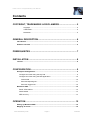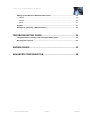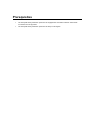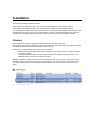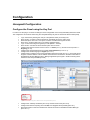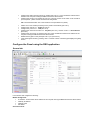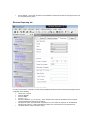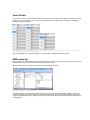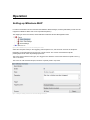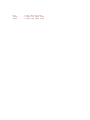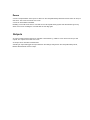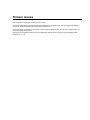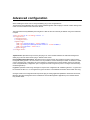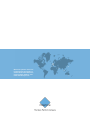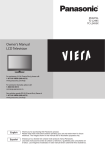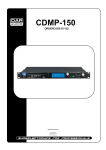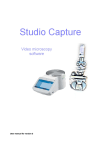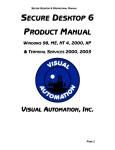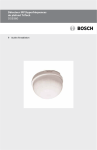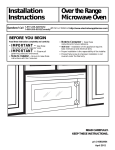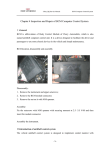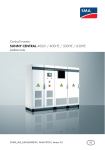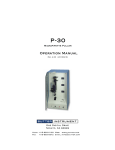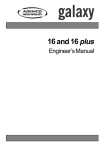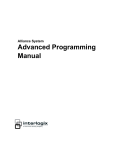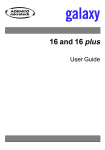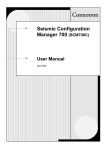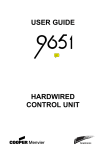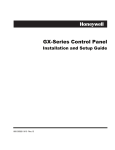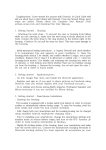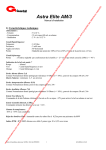Download Event Link for Honeywell Galaxy 1.1 User Manual
Transcript
Event Link for Honeywell Galaxy 1.3 User Manual Event Link for Honeywell Galaxy User Manual Target Audience for this Document This document is aimed at system users and describes the integration between Honeywell Galaxy Dimension and Milestone. Basic knowledge of the Milestone XProtect surveillance software is required. High knowledge of the Honeywell Galaxy Dimension Panel usage is required. www.milestonesys.com Page 2 Target Audience for this Document Event Link for Honeywell Galaxy User Manual Contents COPYRIGHT, TRADEMARKS & DISCLAIMERS ............................. 5 Copyright ................................................................................................................ 5 Trademarks ............................................................................................................. 5 Disclaimer ............................................................................................................... 5 GENERAL DESCRIPTION................................................................ 6 Introduction .......................................................................................................................... 6 Solution overview ................................................................................................................ 6 PREREQUISITES ............................................................................. 7 INSTALLATION ................................................................................ 8 License .................................................................................................................................. 8 CONFIGURATION ............................................................................ 9 Honeywell Configuration ..................................................................................................... 9 Configure the Panel using the Key Pad ............................................................................ 9 Configure the Panel using the RSS application .............................................................. 10 General tab ................................................................................................................ 10 Ethernet Reporting tab ............................................................................................... 11 Ethernet Triggers tab ................................................................................................. 12 Milestone VMS .................................................................................................................... 12 Panel Information ........................................................................................................ 13 Panel Details ................................................................................................................... 14 MIP security .................................................................................................................. 14 OPERATION ................................................................................... 15 Setting up Milestone MAP ................................................................................................. 15 Mapping of events .............................................................................................................. 16 www.milestonesys.com Page 3 Contents Event Link for Honeywell Galaxy User Manual Setting up the Milestone XProtect Smart Client ............................................................. 19 Panels ............................................................................................................................. 20 Groups ............................................................................................................................ 20 Zones .............................................................................................................................. 21 Outputs................................................................................................................................ 21 Example of generating a Milestone Event ....................................................................... 22 TROUBLESHOOTING GUIDE ........................................................ 24 The panel will not connect to the Honeywell Galaxy panel ........................................... 24 No event are received ........................................................................................................ 24 KNOWN ISSUES ............................................................................ 25 ADVANCED CONFIGURATION ..................................................... 26 www.milestonesys.com Page 4 Contents Event Link for Honeywell Galaxy User Manual Copyright, Trademarks & Disclaimers Copyright © 2013 Milestone Systems A/S. Trademarks XProtect is a registered trademark of Milestone Systems A/S. Microsoft and Windows are registered trademarks of Microsoft Corporation. All other trademarks mentioned in this document are trademarks of their respective owners. Disclaimer This document is intended for general information purposes only, and due care has been taken in its preparation. Any risk arising from the use of this information rests with the recipient, and nothing herein should be construed as constituting any kind of warranty. Milestone Systems A/S reserve the right to make adjustments without prior notification. All names of people and organizations used in this document's examples are fictitious. Any resemblance to any actual organization or person, living or dead, is purely coincidental and unintended. This product may make use of third party software for which specific terms and conditions may apply. When that is the case, you can find more information in the file 3rd_party_software_terms_and_conditions.txt located in your Milestone surveillance system installation folder. www.milestonesys.com Page 5 Copyright, Trademarks & Disclaimers General description Introduction This document describes the Event Link integration between Milestone XProtect and the Honeywell Galaxy Dimension 48, 96, 264 and 520 panels. This integration supports groups, zones and outputs on the Honeywell Galaxy box and on any connected RIO modules. It provides the ability to listen to alarms on these and has the ability to enable and disable them. In the same way it is possible to enable and disable the entire Galaxy panel. If the panel is disabled the behavior on the Honeywell Galaxy system remains intact, but control, status monitoring and alarms are disabled in the Milestone VMS. Enabling and disabling can be done through Milestone MAP icons for each of the types (panel, groups, zones and outputs). The icons will also indicate any unhandled alarms waiting for acknowledgement and will show the current status of the icon (disabled/enabled). Please note that if an alarm is acknowledged in the Milestone VMS the alarm will still remain open on the Honeywell Galaxy system. Solution overview The depth of the layout in the XProtect Management Client/Application is minimized to 3: Honeywell Galaxy Dimension |- Panel X |- Groups |- Zones |- Outputs The delivery is a plug-in that will run in the XProtect Event Server and also have a configuration part that runs in the XProtect Management Client/Application. All communication between the XProtect system and the Honeywell Galaxy panel will go through the Event Server. Prerequisites The Honeywell Galaxy Dimension panel must be equipped with an Ethernet interface. Serial cable connections are not supported. The Honeywell Galaxy Dimension panel must be setup to use English. Installation The installation package consists of two files: EventLinkForHoneywellGalaxyInstaller_x86_en-US.msi (32 bit installer for 32 bit operating systems) EventLinkForHoneywellGalaxyInstaller_x64_en-US.msi (64 bit installer for 64 bit operating systems) Run the appropriate installer based on the operating system. The plug-in must be installed on the computer where the XProtect Event Server is running, and on all computers running the XProtect Management Client. After the installation has completed restart the XProtect Event Server and any open XProtect Management Client. License These licenses are obtained by updating the XProtect VMS SLC, with MIP components: EventLinkForHoneywellGalaxy-BaseLicense and EventLinkForHoneywellGalaxy-PanelLicense. When the update is acquired the XProtect VMS must be reactivated, online or offline. Event Link for Honeywell Galaxy requires two license components: - EventLinkForHoneywellGalaxy Base License, a base license for using the plug-in. Initially a trial period of 30 days is granted. EventLinkForHoneywellGalaxy License, a license specifying the number of panels to work with. Two additional panels may be used for a period of 30 days. NB! When activating or loading a license with XProtect Enterprise VMS, Save and Apply configuration must be selected in order to notify the entire system of the updated license. This is selected from either the File menu or the toolbar, alternatively when closing the Management Application set Save and Apply configuration as exit action. Figur 1 A plug-in supporting 5 panels Configuration Honeywell Configuration Configure the Panel using the Key Pad In order to use the plug-in a number of settings must be configurated on the Honeywell Galaxy Dimension Panel. The configuration can be done either using the Honeywell Galaxy Key Pad or the Remote Service Suite (RSS). Log in the Panel by entering the user pin code (default: 12345) on the Key Pad. Press <Enter> a number of times until the key pad display shows the option menu. Select the option menu 48.1.1 and press 1 <Enter> to enable the engineer access. Press <Esc> until the option menu “10=setting” reappears again. Log in to the Panel using the Engineer pin code (default: “112233”). Press <Enter> a number of times until the option menu is shown. Configure the Ethernet remote Access mode to 3 - Instant (47.4.1), and the Control Upload to 1 Eng Prog (47.4.5) Configure the Remote Maintenance to enable Code and Notice (47.4.6.2.2.1). Configure the Restart language to English (51.17.3.1). Configure the IP address for the Honeywell Galaxy Dimension Panel (56.4.01.1). The Panel should be given a fixed IP address. This IP address must match the IP address in the Panel Information in the Milestone XProtect Manage Client / Manage Application (see Figure 2: Field for entering the IP address for the Honeywell Galaxy Panel ). Figur 2 The Honeywell Galaxy Plugin configuration in the XProtect Management Client Figure 2: Field for entering the IP address for the Honeywell Galaxy Panel Configure the Gateway IP address (56.4.01.3) and the subnet mask (56.4.01.4). Configure the Ethernet reporting format to SIA, level 4 (highest level possible) (56.4.02.1) Set all the triggers on that are needed to be received as events in the Milestone Alarm Manager (56.4.02.1.1) Configure the Alarm reporting Primary IP address (56.4.02.2.1), so the IP address matches the IP address of the computer running the Milestone XProtect Event Server. Configure the Primary Port Number (56.4.02.2.2). The port must be set to 10002. If use of another port is required – please consult the Advanced configuration. NB! The firewall must allow TCP communication to the specified Port (10002). Create an account number (necessary for the panel to send alarms) (56.4.02.4) Configure the receiver to 1 - Single (56.4.02.5) Configure the protocol to 1 - TCP (56.4.02.8). Configure the remote access time to 4 - Any time (56.4.03.1), and the mode to 1 - Direct Access (56.4.03.2). Configure the SIA Control IP Address (56.4.08), so the IP address matches the IP address of the computer running the Milestone XProtect Event Server. Disable all encryption on the panel (56.4.09.1.0) to (56.4.09.4.0). Leave the Engineer mode by pressing <Esc> a number of times until the keypad displays the galaxy version. Configure the Panel using the RSS application General tab Figure 3: The General Tab in the Honeywell RSS V6 application In the General Tab configure the following: Module Config block : IP Address - must matches the IP address of the computer running the Milestone XProtect Event Server. Gateway IP address Network mask Site Name Sia Control block: SIA IP address - must match IP address of the Milestone XProtect Event Server hosting the Event Link for Honeywell Galaxy plug-in.. Ethernet Reporting tab Figure 4: The Ethernet Reporting tab in the Honeywell RS v6 application In order to receive event notification for the Honeywell Galaxy Dimension Panel, the Reporting settings must be configured as the following. Format: SIA, Level: 4 Receiver: Single Protocol: TCP Account: e.g. 0 Primary IP Address: e.g. 10.100.0.82. The IP address must match the IP address of the computer running the Milestone XProtect Event Server. Primary Port: 10002. (see Advanced configuration for how to select an other port on the Milestone XProtect Event Server ) - NB! The firewall must allow TCP communication to the specified Port. The Alarm Monitor section should be empty. Ethernet Triggers tab Check all the events triggers that should be processed by the Milestone Honeywell Galaxy Plug-in. Figure 5: The Ethernet Triggers tab in the Honeywell RSS v6 application Milestone VMS In order to use the plug-in some settings must be configured using the XProtect Management Client. Use Site Navigation and browse to MIP Plug-ins Honeywell Galaxy Plug-in Panels and add a new panel as shown here: Figur 6 The Honeywell Galaxy Plugin configuration in the XProtect Management Client Panel Information The following settings are required in order to establish connection to the Honeywell Galaxy system: Name: A unqiue identifier for the panel which is only used in the Milestone VMS IP Address: The IP address of the remote Honeywell Galaxy system Port Number: The port number used for communication with the Honeywell Galaxy system Pin: The PIN code used for logging on to the Honeywell Galaxy system The IP address must match the panels IP address (KeyPad option: 56.4.1.1). After the configuration press ‘Connect to Panel’ and the plug-in will retrieve the available zones, groups and outputs from the Honeywell Galaxy system. Note that the number of shown groups, zones and outputs might exceed the number physically available on the Honeywell Galaxy system. Please note that each panel must be given an unique IP Address. Furthermore encryption on the Honeywell Galaxy Dimension system is not supported. Panel Details In the Groups, Zones and Outputs tabs enable the groups, zones and outputs that should be subscribed, allowing the plug-in to control a group, zone or output. Only subscribed Groups, Zones and Outputs will be available for Milestone MAP functionalities. Figure 7: Dialog for configure subscription of individuel groups/zones/outputs. Group A1,A4 and B1, Zone 1001, 1004 and 1011, Output 1001 and 1011 are subscripted and can be shown on the MAP After the configuration of ‘General Settings’ and ‘Panel Details’ is complete, remember to save. MIP security Users that are part of the administrators group will always have access to the panels, groups, zones and output in Milestone MAP. Other users must be given access using MIP security. Milestone MIP security is configured using the XProtect Management Client. Figur 8 Setting full rights for a panel, on Corporate Not having Manage and Read means that the panel will not be shown in the MAP Element Selector. Not having Enable will make it impossible to enable the panel and not having Disable will stop disabling ability. Groups and zones have similar settings thus allowing a more fine-grained control. Outputs have Activate/Deactivate instead of Enable/Disable. Operation Setting up Milestone MAP In order for event/alarms to be monitored in the Milestone Alarm Manager, the Honeywell Galaxy events must be mapped to a Milestone Alarm and a source (Panel/Group/Zone). The mapping is done in the Alarms, Alarm Definitions inside the XProtect Management Client. Figur 9 Alarm Definitions entry in the XProtect Management Client Select the Honeywell Galaxy in the Triggering event dropdown box, and choose an event for the dropdown. Depending on the selected event choose one or more sources. The sources could either be specific panels/groups/zones and/or all panels/groups/zones. The source must match the event type, so to trigger a zone alarm the source must either be a specific zone e.g. 1001 or All Zones The source for LID and AUX Tampers, should be a specific panel or All panels. Figur 10 Dialog for defining an alarm in the XProtect Management Client Mapping of events The follow event can be selected on the Honeywell Galaxy Panel and can be used for activation of alarms in the Milestone Alarm manager: PA/DURESS INTRUDER 24 Hours Security Custom zones Ser Fault/Test Omit Tamper Setting Reset/Cancel Module/Comms Elec.Status Menu Access Trouble/Timers Log Zone Max Tag Zone Restoral Supervision Fault The zone events must be checked on the Honeywell Galaxy Panel in order for the Panel to send events to the Milestone Alarm Manager. The zone events must be mapped to the individual zones in the Milestone Alarm Manager. Tamper must be mapped to the panels. The table beneat can be used to for mapping Honeywell Galaxy triggers to Milestone Event names. Galaxy Trigger (Function) 24 HOURS 24 HOURS 24 HOURS 24 HOURS 24 HOURS 24 HOURS 24 HOURS 24 HOURS 24 HOURS 24 HOURS 24 HOURS 24 HOURS 24 HOURS 24 HOURS 8.OMIT ALWAYS ALWAYS ALWAYS ALWAYS ALWAYS Galaxy Event 24 HOURS24 HOURS+ ALARM EXTALARM EXT+ ATM-1ATM-1+ ATM-2ATM-2+ ATM-3ATM-3+ ATM-4ATM-4+ URGENTURGENT+ FORCE OMTALM CAUSE ARC TEST FIREFIRE+ internal to tel ALWAYS internal to tel Milestone Event Name Burglary 24 hour zone restored Burglary 24 hour zone alarm Burglary Alarm extend zone rest. Burglary Extend zone alarm Burglary ATM-1 zone restored Burglary ATM-1 zone alarm Burglary ATM-2 zone restored Burglary ATM-2 zone alarm Burglary ATM-3 zone restored Burglary ATM-3 zone alarm Burglary ATM-4 zone alarm Burglary ATM-4 zone alarm Burglary Urgent zone restored Burglary Urgent zone alarm Panic Unomitted after rearm AC Power Cause of alarm Tamper, Test ARC TEST Fire GUI Fire Button restored Fire GUI Fire Button alarm Communication Tel module lost RS485 Communication Tel module rest. RS485 ALWAYS ALWAYS MEDICALMEDICAL+ ALWAYS RECEN.SET CUS ZONE CUS ZONE CUS ZONE CUS ZONE ELEC ST CUSTOM ACUSTOM A+ CUSTOM BCUSTOM B+ BATT FUSE- ELEC ST BATT FUSE+ ELEC ST BATT LOW- ELEC ST BATT LOW- ELEC ST ELEC ST BATT LOW+ BATT LOW+ ELEC ST CU BATT- ELEC ST CU BATT+ ELEC ST FUSE A2P- ELEC ST FUSE A2P+ ELEC ST LOW VOLTS- ELEC ST LOW VOLTS+ ELEC ST ELEC ST TROUBLE ELEC ST TROUBLE ELEC.ST ELEC.ST MEMORY OK RF BATLOWRF BATLOW+ AC FAILAC FAIL- ELEC.ST ELEC.ST ELEC.ST ELEC.ST AC FAIL+ AC FAIL+ CU FUSECU-AC- ELEC.ST CU-AC+ ELEC:ST ELEC:ST FUSEFUSE+ Medical GUI Medical Btton Restr Medical GUI Medical Btton Alarm Closing Previous alarm was within 5 mins of set Burglary Custom A zone rest. Burglary Custom A zone alarm Burglary Custom B zone rest. Burglary Custom B zone alarm Communication Battery Fuse restored Communication Battery Fuse blown Communication Battery Low restored Communication Mod Battery Low rest Communication Battery Low Communication Module Battery Low Communication Control unit batt restore Communication Control unit Battery Low Communication NFA2P Fuse restored Communication NFA2P Fuse blown Communication Module Low Volts rest Communication Module Low Volts Remote,Log,Test Power Up Wirelesss RF Battery Low Restrd Wirelesss RF Battery Low AC Power AC Fail zone restored AC Power Module AC fail restored AC Power AC Fail zone trouble AC Power Module AC fail trouble AC Power Control Unit fuse rest. AC Power Control Unit AC restred AC Power Control Unit AC trouble AC Power Audio fuse restored AC Power Audio fuse trouble Examples of valid mappings between the Honeywell Galaxy event and Milestone Alarms: INTRUDER 24 Hours Security => Burglary Intruder zone alarm => Burglary 24 hours zone alarm => Burglary Security zone alarm Fire Tamper Tamper => Fire Fire zone alarm => Tamper Lid Tamper alarm => Tamper AUX Tamper alarm Setting up the Milestone XProtect Smart Client In the Smart Client all the defined Panels including their subscribed Groups/Zones/Outputs can be visualized. Startup the Smart Client, go to Alarm Manager and configure a new map using the ‘Setup’. Figure 11: Alarm Manager dialogue in the Milestone XProtect Smart Client Simply drag the objects of interest to the MAP layout. When done click setup again and the Honeywell Galaxy integration is now ready for use. The Panel(s), Group(s) and Zone(s) can now be controlled by the right-click menu, this is the right-click menu for items of type panel, group or zone: Figur 12 The context menu for a Group or Zone The right-click menu for outputs is very similar, but has activate/deactivate instead of enable/disable. Please note that all icons on map will show the known status of the Honeywell Galaxy Panel. If the icons are grayed out the object in question will be deactivated or disabled. Enabling groups directly on the Honeywell Galaxy Panel will also be reflected by the map icon as illustrated here: Disabled group: Figure 13: A disabled GroupEnabled group: Figure 14: An enabled Group Panels Panels can be Enabled or Disabled. Disabling a panel will stop any Milestone control of Groups, Zones, Output and prevent Milestone alarms from being created originating from the Honeywell Galaxy Panel. The events will still perform normally on the Honeywell Galaxy Panel. Groups A group is a collection of Zones and Outputs. There can be up to 32 groups on the Panel. The Groups are named A1..A8, B1..B8,..,D1..D8. Groups can be Enabled or Disabled. Disabling a group will unset the group on the Honeywell Galaxy Panel, unsetting a group will cause most Honeywell galaxy alarms to be disabled. Enabling a group will move the group to Set state on the Honeywell Galaxy Panel thereby resuming normal behavior. Please note that in some cases it’s not possible to “Set” a group i.e. if there are open alarms, tampers or similar. Should that be the case these matters must be resolved on the Honeywell Galaxy Panel first. Zones A zone is a representation of the Inputs or Alarms on the Honeywell Galaxy Dimension Panel. There can be up to 520 zones. The zones are named 1001..4158. A zone can be Enabled or Disabled. Disabling a zone will set the zone in omit state on the Honenywell Galaxy system and will therefore ignore any alarm on that zone. Enabling the zone will clear the omit flag again. Outputs An output controls a device that can be activated or deactivated e.g. a Bell or a Horn.There can be up to 256 outputs. The outputs are named 1001..4154. An Output can be Activated or Deactivated. Activating an output will trigger the output based on the settings configured on the Honeywell Galaxy Panel, likewise will deactivate close an output. Example of generating a Milestone Event In this example an intruder alarm will generate a Milestone event when intruder alarm triggers. 1. Configure the intruder Zone on the Honeywell Galaxy Panel: Figure 15: The General tab in the Honeywell RSS V6 application 2. Take notice to the No. (1004) and the Function selected (INTRUDER), as they are to be used as part of the configuration on the Milestone VMS system. These will naturally change based on the zone and the function configured. Please note that this Zone is configured to Group A1, in this case meaning that group A1 must be in set state in order for this zone to trigger the intruder alarm. 3. Here is the needed alarm definition in the Milestone VMS in order to trigger an alarm based on the intruder alarm from the Honeywell Galaxy Panel: Figure 16: The Alarm Definition dialog in the XProtect Management Client 4. Please note that the Sources should match with the setup on the Honeywell Galaxy Panel, in this case Zone 1004 has been selected as source. The Triggering event, in this case ‘Burglary Intruder zone alarm’ should also match with the function defined on the zone. 5. Activating the zone configured in step one on the Honeywell Galaxy Panel will now generate an event in the VMS system: Troubleshooting Guide The panel will not connect to the Honeywell Galaxy panel The Sia Control, SIA IP Address must match the computer running XProtect Event Server. The Module Config IP Address must match the IP Address specified in the Milestone Plug-in. In the Milestone Plug-in the“Port Number” must be set to 10005. The encryption MUST be disabled on the Honeywell Galaxy Panel. The Honeywell Galaxy panel MUST configured for English language (KeyPad 51.17.3.1). The firewall must be off, or must be open for communication on the ports e.g. 19919,10002 and 10005. The Honeywell Galaxy panel must be on the same subnet as the computer running the Milestone XProtect Event Server. The License is exceed. No event are received The Alarm Reporting must be set to SIA, Level 4, Protocol TCP The Primary IP Address and Port Number must match the IP Address of the computer running XProtect Event Server The Alarm Reporting Triggers must be enabled. E.g. PA/DUESS, INTRUDER, 24 Hours, Security, Fire, Tamper, Module/Comms, Elec Status, Trouble/Timers, Fault. An Alarm definition in the XProtect Management Client must be defined for the specific trigger. The source of the Milestone event must match the trigger type (Zone, Group, Panel). Restarting the Milestone XProtect Event Server. Known issues The Plug-in does not support virtual zones 0011-0018. In rare cases the status monitoring in MAP will not reflect the state of the panel, this can happen after adding a new panel. Should this happen please restart the event server. The Plug-in does not support any encryption, so all encryption (KeyPad: 56.4.09.1-56.4.09.4) must be set to off on the Honeywell Galaxy Panel. The Plug-in only supports communication in English when getting events from the Honeywell Galaxy panel. (KeyPad: 51.17.3.1). Advanced configuration When installing the Event Link for Honeywell Galaxy plug-in the configuration file “EventLinkForHoneywellGalaxy.dll.config” will be installed toghether with the plugin. This file contains settings that under normal circumstances should not be altered. The EventLinkForHoneywellGalaxy.dll.config file is a XML file that can manually be altered using a text editor like notepad. <?xml version="1.0" encoding="utf-8" ?> <configuration> <configSections> </configSections> <appSettings> <add key="TcpServerPort" value="19919"/> <add key="HoneyerllGalaxyEventServerPort" value="10002"/> <add key="LogLevel" value="2"/> </appSettings> </configuration> TcpServerPort: Specifies the port used by the plug-in for communication between the XProtect Management Client plug-in and the Event Server plug-in. Default value 19919. HoneyerllGalaxyEventServerPort: Specifies the port number used by the TcpServer receiving event from the Honeywell Galaxy panels. If for some reason it is not possible to use the default port number of 10002 the number can be changed in the configuration file. If this settings is changed the port number will also have to be changed in the Honeywell Galaxy configuration (see: Configure the Panel using the Key Pad or Configure the Panel using the RSS application). LogLevel: Specifies a level of log messages to output to the configuration file. Default log level is 2. Log level can be increased to either 3 or 4. The higher the log level is set the more detailed information will be written to the log. Changes made to the configuration file requires the plug-in hosting application (Milestone XProtect Event Server, Milestone XProtect Management Client or Milestone XProtect Management Application) to be restarted before they will take affect. Milestone Systems offices are located across the world. For details about office addresses, phone and fax numbers, visit www.milestonesys.com.