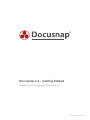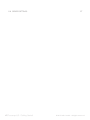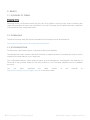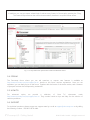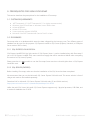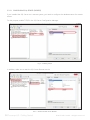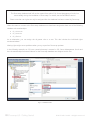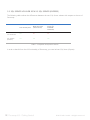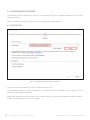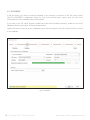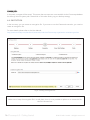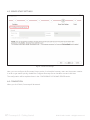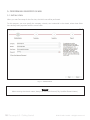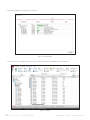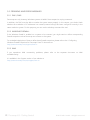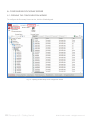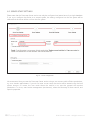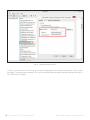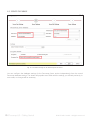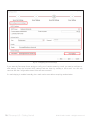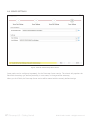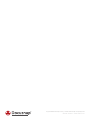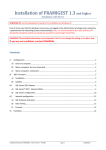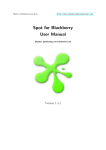Download Docusnap 6.3 - Getting Started
Transcript
Docusnap 6.3 - Getting Started Installing and Configuring Docusnap 6.3 www.docusnap.com Installing and Configuring Docusnap 6.3 | itelio GmbH TITLE AUTHOR DATE Docusnap 6.3 – Getting Started Docusnap Consulting 6/25/2015 The reproduction and distribution of this document as a whole or in part as well as the utilization and disclosure of its contents to third parties without the express authorization by itelio GmbH are prohibited. Offenders will be held liable for the payment of indemnification. All rights reserved. 6.3 – Getting | ©2014 itelio GmbH – All rights reserved 2 |Docusnap Docusnap 6.3 -Started Getting Started Pagereserved 2 of 29 © 2015 itelio GmbH - All rights Installing and Configuring Docusnap 6.3 | itelio GmbH TABLE OF CONTENTS 1. INTRODUCTION 5 2. BASICS 6 2.1 GLOSSARY OF TERMS 6 2.2 DOWNLOAD 6 2.3 DOCUMENTATION 6 2.4 FORUM 7 2.5 HOW TO 7 2.6 SUPPORT 7 3. PREREQUISITES FOR USING DOCUSNAP 8 3.1 SYSTEM REQUIREMENTS 8 3.2 DATABASES 8 3.2.1 SQL EXPRESS LOCALDB 2014 8 3.2.2 SQL SERVER (EXPRESS) 8 3.3 SQL SERVER LOCALDB 2014 VS. SQL SERVER (EXPRESS) 4. CONFIGURING DOCUSNAP 12 13 4.1 ACTIVATION 13 4.2 DATABASE 14 4.3 SETTINGS 15 4.4 ENCRYPTION 16 4.5 SERVER START SETTINGS 17 4.6 COMPLETION 17 5. PERFORMING INVENTORY SCANS 18 5.1 INITIAL SCAN 18 5.2 PROBLEMS AND ERROR MESSAGES 21 6. 5.2.1 DNS / PING 21 5.2.2 WINDOWS FIREWALL 21 5.2.3 WMI 21 CONFIGURING DOCUSNAP SERVER 22 6.1 OPENING THE CONFIGURATION WIZARD 22 6.2 SERVER START SETTINGS 23 6.3 SERVER DATABASE 25 6.3 – Getting | ©2014 itelio GmbH – All rights reserved 3 |Docusnap Docusnap 6.3 -Started Getting Started Pagereserved 3 of 29 © 2015 itelio GmbH - All rights Installing and Configuring Docusnap 6.3 | itelio GmbH 6.4 SERVER SETTINGS 6.3 – Getting | ©2014 itelio GmbH – All rights reserved 4 |Docusnap Docusnap 6.3 -Started Getting Started 27 Pagereserved 4 of 29 © 2015 itelio GmbH - All rights Installing and Configuring Docusnap 6.3 | itelio GmbH 1. INTRODUCTION This document describes how to get started with Docusnap and explains some essentials you need to familiarize yourself with this software. The Basics section explains important terms and references download and documentation sources for Docusnap. In addition, several support options are pointed out. This document further lists the prerequisites for using Docusnap and explains the initial configuration. Finally, a functional test, i.e. a Windows inventory scan, is performed. 6.3 – Getting | ©2014 itelio GmbH – All rights reserved 5 |Docusnap Docusnap 6.3 -Started Getting Started Pagereserved 5 of 29 © 2015 itelio GmbH - All rights Installing and Configuring Docusnap 6.3 | itelio GmbH 2. BASICS 2.1 GLOSSARY OF TERMS Docusnap Server Docusnap Server is a Windows service that you can use to perform inventory scans, import inventory data, create documentation and send out notifications via e-mail. Docusnap Server enables automatic completion of these tasks at freely configurable times. 2.2 DOWNLOAD The latest Docusnap setup files and the associated documentation can be downloaded at http://www.docusnap.com/my-docusnap/softwaredownload 2.3 DOCUMENTATION For Docusnap, a User Manual and a Configuration Manual are available. The User Manual covers common tasks with Docusnap. It explains the basic functionality and how to use the individual Docusnap features in your daily work. The Configuration Manual covers advanced topics such as management, customization, and extension of Docusnap. It also provides details on the filing locations of your Docusnap installation and the database structures. You can either download the latest version http://www.docusnap.com/en/support/manuals or view them online. 6.3 – Getting | ©2014 itelio GmbH – All rights reserved 6 |Docusnap Docusnap 6.3 -Started Getting Started of the manuals at Pagereserved 6 of 29 © 2015 itelio GmbH - All rights Installing and Configuring Docusnap 6.3 | itelio GmbH In addition, you can get context-related help for almost every feature in Docusnap by pressing the F1 key. The context help references the online documentation, therefore it requires Internet access. Fig 1 – F1 help information opened from within the Windows wizard 2.4 FORUM The Docusnap forum where you can ask questions or request new features is available at http://www.docusnap.com/en/support/forum. Access to this forum requires registration. Once you are registered, you can easily log on to the forum. Together with the license or the demo version, each customer or prospect receives the corresponding credentials. 2.5 HOW TO For advanced topics, we provide a collection of “How To” documents under http://www.docusnap.com/en/support/how-to. They contain hands-on tips and help for the solution of common problems. 2.6 SUPPORT For individual questions, please contact our support team by e-mail at [email protected] or by calling the following number: +49-8033-6978-4444. 6.3 – Getting | ©2014 itelio GmbH – All rights reserved 7 |Docusnap Docusnap 6.3 -Started Getting Started Pagereserved 7 of 29 © 2015 itelio GmbH - All rights Installing and Configuring Docusnap 6.3 | itelio GmbH 3. PREREQUISITES FOR USING DOCUSNAP This section describes the prerequisites for the installation of Docusnap. 3.1 SYSTEM REQUIREMENTS • • • • • • .NET Framework 4.5.1 (.NET Framework 4.5.2 or higher recommended) Windows Vista SP2 and later or Windows Server 2008 or later at least 4GB RAM at least 2 CPU cores Screen resolution at least 1024x768 Microsoft Visio 2007 Standard with Service Pack 2 or later 3.2 DATABASES Docusnap relies on a database which stores the data collected by the inventory scan. Two different types of database can be used for this purpose: SQL Express LocalDB or SQL Server (Express, Standard, or Enterprise Server version 2005 or later). 3.2.1 SQL EXPRESS LOCALDB 2014 SQL Express LocalDB 2014 is a light version of SQL Express Server. It can be installed along with Docusnap. If you use SQL Express LocalDB 2014, some restrictions apply that will be mentioned below when comparing this version to SQL Server (Express). Please note that it is not possible to use the Docusnap Server service to schedule jobs when a SQL Express LocalDB is used. 3.2.2 SQL SERVER (EXPRESS) Before installing Docusnap, make sure that the installation of the SQL Server has been completed. We recommend that you use the Microsoft SQL Server Express 2014 with tools. This server solution is free of charge and needs to be installed separately. Download link for Microsoft SQL Server Express 2014 with tools (32 and 64 bit versions): https://www.microsoft.com/en-us/download/details.aspx?id=42299 Unlike the paid SQL Server, Microsoft SQL Server Express supports only 1 physical processor, 1GB RAM, and a maximum database size of 10GB. 6.3 – Getting | ©2014 itelio GmbH – All rights reserved 8 |Docusnap Docusnap 6.3 -Started Getting Started Pagereserved 8 of 29 © 2015 itelio GmbH - All rights Installing and Configuring Docusnap 6.3 | itelio GmbH 3.2.2.1 CONFIGURING SQL SERVER (EXPRESS) If you installed the SQL Server on a remote system, you need to configure the database server for remote access. For this purpose, enable TCP/IP in the SQL Server Configuration Manager. Fig. 2 – Enabling TCP/IP In addition, make sure to start the SQL Server Browser service. Fig. 3 – Starting the SQL Server Browser 6.3 – Getting | ©2014 itelio GmbH – All rights reserved 9 |Docusnap Docusnap 6.3 -Started Getting Started Pagereserved 9 of 29 © 2015 itelio GmbH - All rights Installing and Configuring Docusnap 6.3 | itelio GmbH The Docusnap database itself will not be created from within SQL Server Management Studio, but automatically during the installation of Docusnap. For details, see the DATABASE section. Please note that user rights can only be assigned after the database has been created by Docusnap. Users who want to connect to the Docusnap database must have been assigned at least one of the following database role memberships: • • • db_datareader db_datawriter db_dlladmin As an alternative, you can assign the db_owner role to a user. This role includes the individual rights mentioned above. Missing rights might cause problems when you try to perform Docusnap updates. In the following example, an SQL user named docusnap is created in SQL Server Management Studio and the role memberships mentioned above for the Docusnap database are assigned to this user. Fig. 4 – Database roles 6.3 – Getting | ©2014 itelio GmbH – All rights reserved 10Docusnap | Docusnap 6.3Started - Getting Started Page reserved 10 of 29 © 2015 itelio GmbH - All rights Installing and Configuring Docusnap 6.3 | itelio GmbH Please note that you can only use the SQL Server authentication if the “SQL Server and Windows Authentication mode” option (mixed authentication) has been selected. Fig. 5 – Server authentication If you use the only Windows authentication mode, access permissions must be granted in SQL Server Management Studio to all users or groups that need to access the database. This also applies in particular to the service account used for the Docusnap Server service. In case of doubts, please contact your database administrator. 6.3 – Getting | ©2014 itelio GmbH – All rights reserved 11 Docusnap | Docusnap 6.3 Started - Getting Started Page reserved 11 of 29 © 2015 itelio GmbH - All rights Installing and Configuring Docusnap 6.3 | itelio GmbH 3.3 SQL SERVER LOCALDB 2014 VS. SQL SERVER (EXPRESS) The following table outlines the differences between the two SQL Server variants with respect to the use of Docusnap. Save inventory data Multi-user access (remote access) Docusnap Server service (e.g. scheduled inventories) SQL SERVER LOCALDB 2014 Yes No No SQL SERVER (EXPRESS) Yes Yes Yes Table 1 – Comparison of SQL Server versions In order to benefit from the full functionality of Docusnap, you need at least SQL Server (Express). 6.3 – Getting | ©2014 itelio GmbH – All rights reserved 12Docusnap | Docusnap 6.3 Started - Getting Started Page reserved 12 of 29 © 2015 itelio GmbH - All rights Installing and Configuring Docusnap 6.3 | itelio GmbH 4. CONFIGURING DOCUSNAP The following section describes the first start of Docusnap and gives a detailed explanation of the most important settings. When you start Docusnap for the first time, the Configuration wizard displays. 4.1 ACTIVATION Fig. 6 – Entering the activation key and activating You will receive the activation key from our Sales team by e-mail. Click Activate to perform an online activation. If no Internet connection is available on your system, you can alternatively select Offline Activation. Please note, however, that if the scope of your license changes, you will have to repeat the offline activation. In case of online activation, this is not necessary. 6.3 – Getting | ©2014 itelio GmbH – All rights reserved 13Docusnap | Docusnap 6.3 Started - Getting Started Page reserved 13 of 29 © 2015 itelio GmbH - All rights Installing and Configuring Docusnap 6.3 | itelio GmbH 4.2 DATABASE In the next dialog, you need to create the database. In our example, a connection to the SQL server named SDOCU1\SQLEXPRESS is established. Select the “SQL Server Authentication” option, enter the user name docusnap and create a database named Docusnap63. If you want to use SQL Server Express LocalDB (must have been installed previously), enable the Use Local Database checkbox and select “Windows Authentication”. Specify the name of the SQL server, a database name, and the password, click the “Create” button to create a new database. Fig. 7 – Database 6.3 – Getting | ©2014 itelio GmbH – All rights reserved 14Docusnap | Docusnap 6.3 Started - Getting Started Page reserved 14 of 29 © 2015 itelio GmbH - All rights Installing and Configuring Docusnap 6.3 | itelio GmbH 4.3 SETTINGS In the next step, specify the paths to be used. We recommend to use a share so that all clients in a multiuser environment can work with the same contents (settings, documentation, concepts). Fig. 8 – Settings Path Descriptions Documentation path: This path contains all documents generated by Docusnap (maps, datasheets, overviews). If you specify a shared documentation path, multiple users can work with these documents. Check-out path: Extensions (such as comments, contracts, etc.) can be provided with attachments. To edit these attachments, you need to check them out. Attachments that have been checked out are stored in this path. Paths for local settings / team settings: Files for customized data entry forms (Customizing), concept templates, and report templates used for the generation of reports are stored in these paths. 6.3 – Getting itelio GmbH – All rights reserved 15Docusnap | Docusnap 6.3 Started - Erste| ©2014 Schritte Page reserved 15 of 29 © 2015 itelio GmbH - All rights Installing and Configuring Docusnap 6.3 | itelio GmbH Concept path: In this path, concepts will be stored. This means that concepts are not accessible via the Docusnap database but through this file system path. Please think of this when setting up your backup strategy. 4.4 ENCRYPTION In the next step, you can create an encryption file. If you want to use the Passwords extension, you need to create an encryption file. For more details, please refer to the User Manual: http://www.docusnap.com/handbuch/anwender/index.html?docusnap-organisation-erweiterungen.htm Fig. 9 – Creating an encryption file Make sure to keep the encryption file in a safe place, since it is not possible to replace or re-create this file should it become lost. 6.3 – Getting | ©2014 itelio GmbH – All rights reserved 16Docusnap | Docusnap 6.3 Started - Getting Started Page reserved 16 of 29 © 2015 itelio GmbH - All rights Installing and Configuring Docusnap 6.3 | itelio GmbH 4.5 SERVER START SETTINGS Fig. 10 – Server Start Settings Now, you can configure the Docusnap Server service for scheduled inventory scans and document creation. In order to get started quickly, disable the Configure Docusnap Server checkbox now and click Next. The configuration will be explained later in the CONFIGURING DOCUSNAP SERVER section. 4.6 COMPLETION When you click Finish, Docusnap will be started. 6.3 – Getting | ©2014 itelio GmbH – All rights reserved 17Docusnap | Docusnap 6.3 Started - Getting Started Page reserved 17 of 29 © 2015 itelio GmbH - All rights Installing and Configuring Docusnap 6.3 | itelio GmbH 5. PERFORMING INVENTORY SCANS 5.1 INITIAL SCAN When you start Docusnap for the first time, the initial scan will be performed. For this purpose, you must specify the company, domain, and credentials in the wizard, unless these fields have already been populated with the correct data. Fig. 11 – Authentication Important When entering the domain name, always use the FQDN format (Fully Qualified Domain Name). 6.3 – Getting | ©2014 itelio GmbH – All rights reserved 18Docusnap | Docusnap 6.3 Started - Getting Started Page reserved 18 of 29 © 2015 itelio GmbH - All rights Installing and Configuring Docusnap 6.3 | itelio GmbH Now, Docusnap automatically determines the systems existing in the network. In the wizard, you can exclude systems from the scan by removing the corresponding checkmarks. If some systems are missing, you can scan them later individually. Fig. 12 – Selecting the items to be scanned Please note that the initial scan may take some time, depending on the network size and complexity. 6.3 – Getting | ©2014 itelio GmbH – All rights reserved 19Docusnap | Docusnap 6.3 Started - Getting Started Page reserved 19 of 29 © 2015 itelio GmbH - All rights Installing and Configuring Docusnap 6.3 | itelio GmbH Docusnap displays the progress of the scan. Fig. 13 – Scan progress Once the scan is completed, data of the inventoried devices is available in the database. Fig. 14 – Results 6.3 – Getting | ©2014Started itelio GmbH – All rights reserved 20Docusnap | Docusnap 6.3Started - Getting Page reserved 20 of 29 © 2015 itelio GmbH - All rights Installing and Configuring Docusnap 6.3 | itelio GmbH 5.2 PROBLEMS AND ERROR MESSAGES 5.2.1 DNS / PING Docusnap can only inventory Windows systems via WMI if these respond to a ping command. In addition, the DNS must be able to resolve the system name properly. In this context, you should check whether the translation of IP addresses into names (reverse lookup) has been configured correctly in the name resolution system. For this purpose, you can use the nslookup command line tool. 5.2.2 WINDOWS FIREWALL If the Windows firewall is enabled on a system to be scanned, you might need to define corresponding firewall exceptions so that Docusnap can connect to the system. For a detailed description of how to define these firewall exceptions, please refer to the “Configuring Windows Firewall Exceptions for Docusnap” How To document at: http://www.docusnap.com/support/how-to 5.2.3 WMI If you experience WMI connectivity problems, please refer to the separate document on WMI troubleshooting. It is available in the Support section of our website at: http://www.docusnap.com/en/support/how-to 6.3 – Getting | ©2014 itelio GmbH – All rights reserved 21Docusnap | Docusnap 6.3 Started - Getting Started Page reserved 21 of 29 © 2015 itelio GmbH - All rights Installing and Configuring Docusnap 6.3 | itelio GmbH 6. CONFIGURING DOCUSNAP SERVER 6.1 OPENING THE CONFIGURATION WIZARD To configure the Docusnap Server service, click the Scheduling tab. Fig. 15 – Opening the Docusnap Server configuration wizard 6.3 – Getting | ©2014Started itelio GmbH – All rights reserved 22Docusnap | Docusnap 6.3Started - Getting Page reserved 22 of 29 © 2015 itelio GmbH - All rights Installing and Configuring Docusnap 6.3 | itelio GmbH 6.2 SERVER START SETTINGS Please note that the Docusnap Server service can only be configured and started once for a single database. If you try to configure the service on a second system, the settings configured on the first system will be retained and the server will be run from the first system. Fig. 16 – Server configuration We recommend that you start the Docusnap Server service using a user account with sufficient permissions, e.g. as a domain administrator. If you do not enter a user name, the service will be started using the local system account. Of course, the user under whom the service is run must be granted the required permissions. To do so, start service management (services.msc), select the Docusnap 6 Server service, and open its properties. 6.3 – Getting | ©2014Started itelio GmbH – All rights reserved 23Docusnap | Docusnap 6.3Started - Getting Page reserved 23 of 29 © 2015 itelio GmbH - All rights Installing and Configuring Docusnap 6.3 | itelio GmbH Fig. 17 – Docusnap 6 Server service On the Log On tab, click This account and enter the appropriate user name and password. Then, confirm with Apply. The confirmation message “The account %domain%\%username% has been granted the Log On As A Service right” displays. 6.3 – Getting | ©2014 itelio GmbH – All rights reserved 24Docusnap | Docusnap 6.3 Started - Getting Started Page reserved 24 of 29 © 2015 itelio GmbH - All rights Installing and Configuring Docusnap 6.3 | itelio GmbH 6.3 SERVER DATABASE Fig. 18 – Database settings for the Docusnap Server service You can configure the database settings for the Docusnap Server service independently from the normal Docusnap database settings. The wizard will populate most fields with the settings you defined previously. In most cases, no changes will be necessary. 6.3 – Getting | ©2014Started itelio GmbH – All rights reserved 25Docusnap | Docusnap 6.3Started - Getting Page reserved 25 of 29 © 2015 itelio GmbH - All rights Installing and Configuring Docusnap 6.3 | itelio GmbH Fig. 19 – Configuring the e-mail settings If you want the Docusnap Server service to notify you of certain events by e-mail, you need to configure email settings. Enter the required SMTP settings and test them by sending a test e-mail. You can only continue with the Configuration wizard if the test was successful. If e-mail relaying is enabled internally, the e-mails can be sent without requiring authentication. 6.3 – Getting | ©2014Started itelio GmbH – All rights reserved 26Docusnap | Docusnap 6.3Started - Getting Page reserved 26 of 29 © 2015 itelio GmbH - All rights Installing and Configuring Docusnap 6.3 | itelio GmbH 6.4 SERVER SETTINGS Fig. 20 – Paths for the Docusnap Server service Some paths can be configured separately for the Docusnap Server service. The wizard will populate the fields with the settings you defined previously. In most cases, no changes will be necessary. When you click Finish, the Docusnap Server service will be started with the recently defined settings. 6.3 – Getting | ©2014Started itelio GmbH – All rights reserved 27Docusnap | Docusnap 6.3Started - Getting Page reserved 27 of 29 © 2015 itelio GmbH - All rights Installing and Configuring Docusnap 6.3 | itelio GmbH LIST OF FIGURES FIG 1 – F1 HELP INFORMATION OPENED FROM WITHIN THE WINDOWS WIZARD ..................................................................... 7 FIG. 2 – ENABLING TCP/IP ................................................................................................................................................................................ 9 FIG. 3 – STARTING THE SQL SERVER BROWSER ........................................................................................................................................ 9 FIG. 4 – DATABASE ROLES ...............................................................................................................................................................................10 FIG. 5 – SERVER AUTHENTICATION .............................................................................................................................................................. 11 FIG. 6 – ENTERING THE ACTIVATION KEY AND ACTIVATING .............................................................................................................13 FIG. 7 – DATABASE ............................................................................................................................................................................................ 14 FIG. 8 – SETTINGS ...............................................................................................................................................................................................15 FIG. 9 – CREATING AN ENCRYPTION FILE ..................................................................................................................................................16 FIG. 10 – SERVER START SETTINGS ................................................................................................................................................................17 FIG. 11 – AUTHENTICATION .............................................................................................................................................................................18 FIG. 12 – SELECTING THE ITEMS TO BE SCANNED ..................................................................................................................................19 FIG. 13 – SCAN PROGRESS .............................................................................................................................................................................. 20 FIG. 14 – RESULTS ............................................................................................................................................................................................... 20 FIG. 15 – OPENING THE DOCUSNAP SERVER CONFIGURATION WIZARD ..................................................................................... 22 FIG. 16 – SERVER CONFIGURATION ............................................................................................................................................................. 23 FIG. 17 – DOCUSNAP 6 SERVER SERVICE ...................................................................................................................................................24 FIG. 18 – DATABASE SETTINGS FOR THE DOCUSNAP SERVER SERVICE ......................................................................................... 25 FIG. 19 – CONFIGURING THE E-MAIL SETTINGS ...................................................................................................................................... 26 FIG. 20 – PATHS FOR THE DOCUSNAP SERVER SERVICE ..................................................................................................................... 27 LIST OF TABLES TABLE 1 – COMPARISON OF SQL SERVER VERSIONS ............................................................................................................................12 6.3 – Getting | ©2014Started itelio GmbH – All rights reserved 28Docusnap | Docusnap 6.3Started - Getting Page reserved 28 of 29 © 2015 itelio GmbH - All rights [email protected] | www.docusnap.com/support © itelio GmbH - www.itelio.com