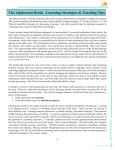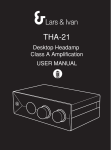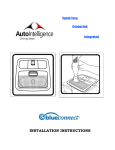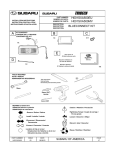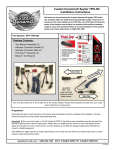Transcript
Subaru blueconnect® Hands-free System User Tips To get started, make sure of the following: To continue calls when leaving your Subaru: • Your cell phone is inside your Subaru and turned ON with adequate battery charge and signal strength • Your cell phone is not set on “Auto Answer”, “Silent” or “Vibrate” • Your cell phone’s Bluetooth® setting is ON or “Discoverable” at all times • Your cell phone has been properly paired with blueconnect® (refer to your cell phone and blueconnect® User Manuals for pairing instructions) • Your ignition is ON (can be in auxiliary mode) • Press barge button and say “TRANSFER CALL” (call will be sent back to your phone) To activate blueconnect® and use voice commands: • Reduce ambient noise (e.g., roll up windows, turn air/heat settings to low) • Wait for the beep after blueconnect® says “blueconnect® is ready” • Face windshield when speaking (being too close to microphone can cause reverberation) • Speak clearly, using a normal tone of voice (not too slow, loud or soft) • Use commands specified in your blueconnect® User Manual “SET UP” “PHONEBOOK” “ENGLISH” “PAIR” “TRANSFER CALL” “FRANCAIS” “CALL” “HELP” “EMERGENCY” “DIAL” “SEND” “CANCEL” • Speak without pauses (e.g., say “Dial 905-568-4959” or “Call Mother”) To store names in a blueconnect® phonebook: • Avoid storing names that are single-syllable or rhyme with other names Instead of: Jen, Len, Ken Use: Jennifer, Leonard, Kenneth • Store contacts under unique names and descriptions Instead of: Ralph Use: Ralph Smith Instead of: Home Use: My House, Mom and Dad’s To receive incoming calls: • Press the PHONE button to connect to caller, not the VR button Contact your Subaru Dealer if any of the following occur: • Blueconnect® lights don’t come on at vehicle start-up • Blueconnect® has white lights but there is no blue light • Poor sound quality does not improve • You do not hear blueconnect® voice prompts • You are unable to press blueconnect® buttons FREQUENTLY ASKED QUESTIONS Q. A. How do I transfer numbers in my phone to my blueconnect® phonebook? Some phone and service provider combinations allow you to download your phonebook directly; others are more restrictive. Refer to page 11 of your blueconnect® User Manual for instructions. Q. Can I store extension numbers in my phonebook? A. No, blueconnect® does not have this feature. Q. A. How do I pair a phone without losing my phonebook information? Your phonebook is independent (not linked to any phone). Stored numbers remain in your phonebook until deleted. Q. How do I get my ring tones to work? A. Blueconnect® does not support ring tones. Q. I can hear callers but they can’t hear me. What’s wrong? A. Check your phone’s signal strength and make sure blueconnect® is not MUTED. To call phone numbers with extensions: • Command blueconnect® to “CALL” (plus contact name and location) or “DIAL” (plus number) • When automated system asks for extension, press VR button and say “1234” (ext. number) “SEND” Subaru and Bluetooth® Take your calls on the road and keep your hands on the wheel.