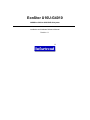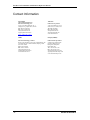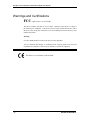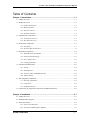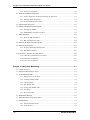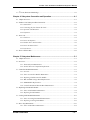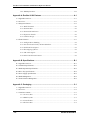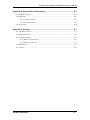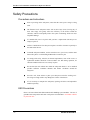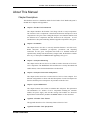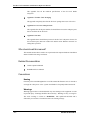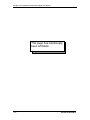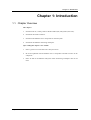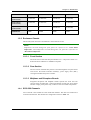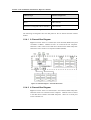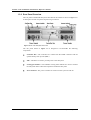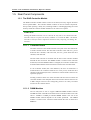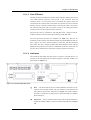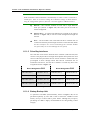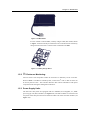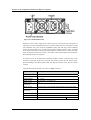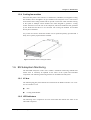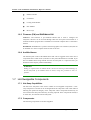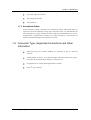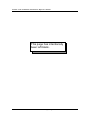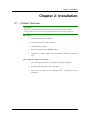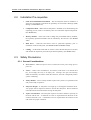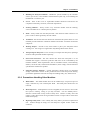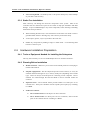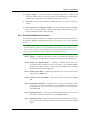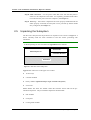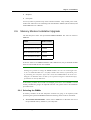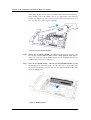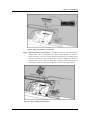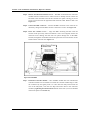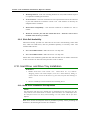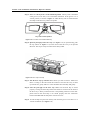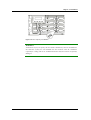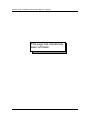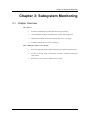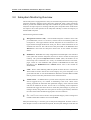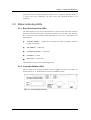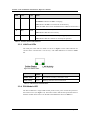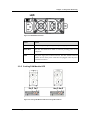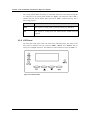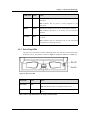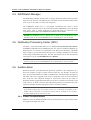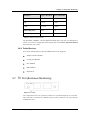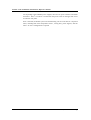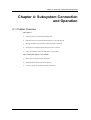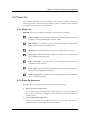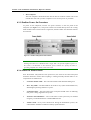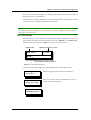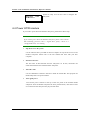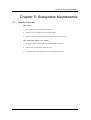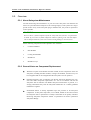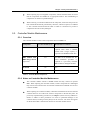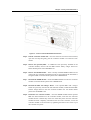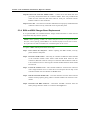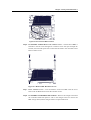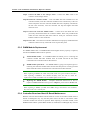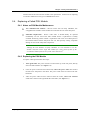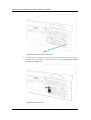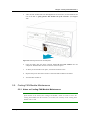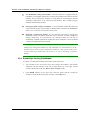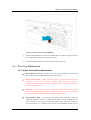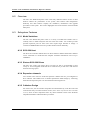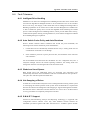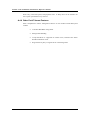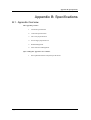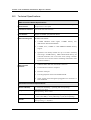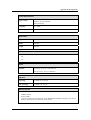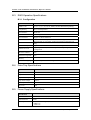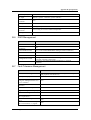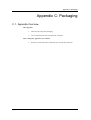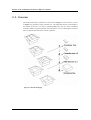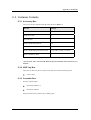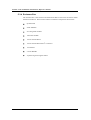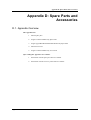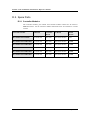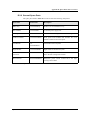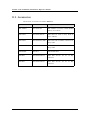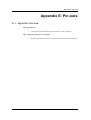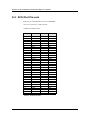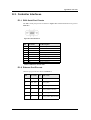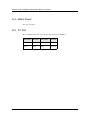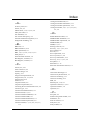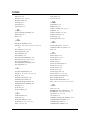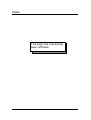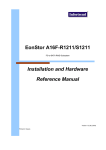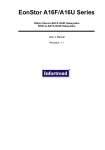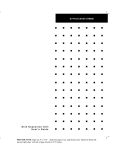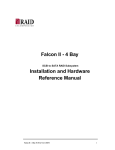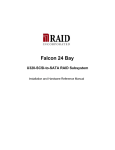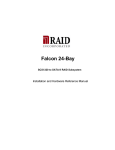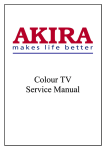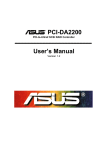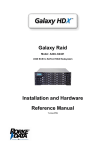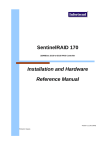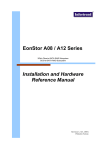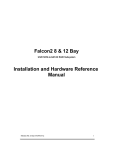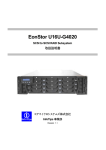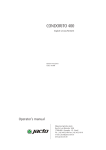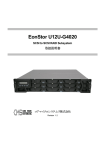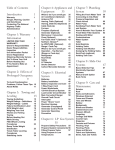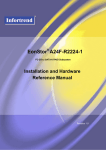Download EonStor U16U-G4010 Installation and Hardware Reference Manual
Transcript
EonStor U16U-G4010 320MB/sec SCSI-to-SCSI RAID Subsystem Installation and Hardware Reference Manual Revision: 1.1 ® EonStor U16U Installation and Hardware Reference Manual Contact Information Asia Pacific (International headquarter) Infortrend Technology, Inc. 8F, No. 102 Chung-Shan Rd., Sec. 3 Chung-Ho City, Taipei Hsien, Taiwan Tel: (886)-2-2226-0126 Fax: (886)-2-2226-0020 [email protected] [email protected] - ii - Americas www.infortrend.com.tw Infortrend Corporation 3150 Coronado Drive, Unit C Santa Clara, CA 95054, USA Tel: (408) 988-5088 Fax: (408) 988-6288 [email protected] [email protected] www.infortrend.com China Europe (EMEA) Infortrend Technology, Limited Room 1210, West Wing, Tower One, Junefield Plaza, No. 6 Xuanwumen Street, Xuanwu District, Beijing, China. Post code: 100052 Tel: 8610-63106168 Fax: 8610-63106188 [email protected] [email protected] www.infortrend.com.cn Infortrend Europe Limited 5 Elmwood, Crockford Lane Chineham Business Park Basingstoke, Hampshire RG24 8WG, UK Tel: +44-1256-70-77-00 Fax:+44-1256-70-78-89 [email protected] [email protected] www.infortrend-europe.com EonStor U16U-G4010 EonStor U16U Installation and Hardware Reference Manual Copyright © 2004 This Edition First Published 2004 All rights reserved. This publication may not be reproduced, transmitted, transcribed, stored in a retrieval system, or translated into any language or computer language, in any form or by any means, electronic, mechanical, magnetic, optical, chemical, manual or otherwise, without the prior written consent of Infortrend Technology, Inc. Disclaimer Infortrend Technology makes no representations or warranties with respect to the contents hereof and specifically disclaims any implied warranties of merchantability or fitness for any particular purpose. Furthermore, Infortrend Technology reserves the right to revise this publication and to make changes from time to time in the content hereof without obligation to notify any person of such revisions or changes. Product specifications are also subject to change without prior notice. Trademarks Infortrend and the Infortrend logo are registered trademarks of Infortrend Technology, Inc.. EonStor and other names prefixed with “IFT” and “ES” are trademarks of Infortrend Technology, Inc. PowerPC® is a trademark of International Business Machines Corporation and Motorola Inc. Solaris and Java are trademarks of Sun Microsystems, Inc. All other names, brands, products or services are trademarks or registered trademarks of its respective owners. Printed in Taiwan EonStor U16U-G4010 - iii - EonStor U16U Installation and Hardware Reference Manual Warnings and Certifications FCC (applies in the U.S. and Canada) This device complies with Part 15 of FCC Rules. Operation of this device is subject to the following two conditions: 1) this device may not cause harmful interference, and 2) this device must accept any interference received, including interference that may cause undesired operation. Warning: Use only shielded cables to connect I/O devices to this equipment. You are cautioned that changes or modifications not expressly approved by the party responsible for compliance could void your authority to operate the equipment. This device is in conformity with the EMC - iv - EonStor U16U-G4010 EonStor U16U Installation and Hardware Reference Manual Table of Contents Chapter 1: Introduction ...............................................................................................1-1 1.1. Chapter Overview........................................................................................................................ 1-1 1.2. Product Overview ........................................................................................................................ 1-2 1.2.1 Product Introduction....................................................................................................... 1-2 1.2.2 Model Variations ............................................................................................................ 1-2 1.2.3 Enclosure Chassis........................................................................................................... 1-3 1.2.4 SCSI-320 Channels ......................................................................................................... 1-3 1.3. ES Subsystem Components ......................................................................................................... 1-5 1.3.1 Front Panel Overview..................................................................................................... 1-5 1.3.2 Rear Panel Overview ...................................................................................................... 1-6 1.4. Front Panel Components ............................................................................................................. 1-7 1.4.1 LCD Panel ...................................................................................................................... 1-7 1.4.2 Enclosure Bay ID Allocation .......................................................................................... 1-7 1.5. Rear Panel Components............................................................................................................... 1-8 1.5.1 The RAID Controller Module ......................................................................................... 1-8 1.5.2 I2C Enclosure Monitoring:........................................................................................... 1-11 1.5.3 Power Supply Units ...................................................................................................... 1-11 1.5.4 Cooling fan modules ..................................................................................................... 1-13 1.6. ES Subsystem Monitoring ......................................................................................................... 1-13 1.6.1 I2C bus.......................................................................................................................... 1-13 1.6.2 LED Indicators ............................................................................................................. 1-13 1.6.3 Firmware (FW) and RAIDWatch GUI.......................................................................... 1-14 1.6.4 Audible Alarms ............................................................................................................. 1-14 1.7. Hot-Swappable Components ..................................................................................................... 1-14 1.7.1 Hot-Swap Capabilities .................................................................................................. 1-14 1.7.2 Components .................................................................................................................. 1-14 1.7.3 Normalized Airflow....................................................................................................... 1-15 1.8. Connector Type, Supported Connections and Other Information ............................................. 1-15 Chapter 2: Installation .................................................................................................2-1 2.1. Chapter Overview........................................................................................................................ 2-1 2.2. Installation Pre-requisites ............................................................................................................ 2-2 2.3. Safety Precautions ....................................................................................................................... 2-2 2.3.1 General Considerations .................................................................................................. 2-2 2.3.2 Precautions Handling Other Modules:........................................................................... 2-3 EonStor U16U-G4010 -v- EonStor U16U Installation and Hardware Reference Manual 2.3.3 Static-Free Installation ................................................................................................... 2-4 2.4. Hardware Installation Preparation ............................................................................................... 2-4 2.4.1 Tools or Equipment Needed for Installing the Subsystem............................................... 2-4 2.4.2 Planning Before Installation........................................................................................... 2-4 2.4.3 General Installation Procedure ...................................................................................... 2-5 2.5. Unpacking the Subsystem............................................................................................................ 2-6 2.6. Memory Module Installation/Upgrade ........................................................................................ 2-7 2.6.1 Selecting the DIMMs ...................................................................................................... 2-7 2.6.2 DIMM Module Upgrade Procedure ............................................................................... 2-8 2.7. BBU Installation........................................................................................................................ 2-12 2.7.1 About the BBU Installation........................................................................................... 2-12 2.7.2 BBU Installation Procedure ......................................................................................... 2-12 2.8. Installing the RAID Controller Module..................................................................................... 2-15 2.9. Mounting the Enclosure............................................................................................................. 2-15 2.9.1 Enclosure Mounting Considerations ............................................................................ 2-15 2.9.2 Slide Rail Availability ................................................................................................... 2-16 2.10.Hard Drive and Drive Tray Installation ................................................................................... 2-16 2.10.1 Hard Drive Installation Pre-requisites........................................................................ 2-16 2.10.2 Hard Drive Installation ............................................................................................... 2-17 2.10.3 Drive Tray Installation ................................................................................................ 2-17 Chapter 3: Subsystem Monitoring..............................................................................3-1 3.1. Chapter Overview........................................................................................................................ 3-1 3.2. Subsystem Monitoring Overview ................................................................................................ 3-2 3.3. Status Indicating LEDs................................................................................................................ 3-3 3.3.1 Brief Overview of the LEDs ............................................................................................ 3-3 3.3.2 Controller Module LEDs ................................................................................................ 3-3 3.3.3 LAN Port LEDs............................................................................................................... 3-4 3.3.4 PSU Module LED ........................................................................................................... 3-4 3.3.5 Cooling FAN Module LED ............................................................................................. 3-5 3.3.6 LCD Panel ...................................................................................................................... 3-6 3.3.7 Drive Tray LEDs............................................................................................................. 3-7 3.4. RAIDWatch Manager.................................................................................................................. 3-8 3.5. Notification Processing Center (NPC)......................................................................................... 3-8 3.6. Audible Alarm ............................................................................................................................. 3-8 3.6.1 Default Threshold Values ............................................................................................... 3-8 3.6.2 Failed Devices ................................................................................................................ 3-9 - vi - EonStor U16U-G4010 EonStor U16U Installation and Hardware Reference Manual 2 3.7. I C Port (Enclosure Monitoring)................................................................................................. 3-9 Chapter 4: Subsystem Connection and Operation ...................................................4-1 4.1 Chapter Overview........................................................................................................................ 4-1 4.2 EonStor U16U Subsystem Host Connection ............................................................................... 4-2 4.2.1 SCSI Cables..................................................................................................................... 4-2 4.2.2 Connecting the four channel ES U16U ........................................................................... 4-2 4.2.3 Operation Considerations ............................................................................................... 4-3 4.2.4 Expansion ........................................................................................................................ 4-3 4.3 Power On ..................................................................................................................................... 4-5 4.3.1 Check List ........................................................................................................................ 4-5 4.3.2 Power On Sequence......................................................................................................... 4-5 4.3.3 EonStor Power On-Procedure......................................................................................... 4-6 4.3.4 Power On Status Check ................................................................................................... 4-6 4.3.5 LCD Screen ..................................................................................................................... 4-7 4.4 Power Off Procedure ................................................................................................................... 4-8 Chapter 5: Subsystem Maintenance ..........................................................................5-1 5.1. Chapter Overview........................................................................................................................ 5-1 5.2. Overview ..................................................................................................................................... 5-2 5.2.1 About Subsystem Maintenance ....................................................................................... 5-2 5.2.2 General Notes on Component Replacement ................................................................... 5-2 5.3. Controller Module Maintenance.................................................................................................. 5-3 5.3.1 Overview ......................................................................................................................... 5-3 5.3.2 Notes on Controller Module Maintenance...................................................................... 5-3 5.3.3 Replacing a Failed Controller Module ........................................................................... 5-4 5.3.4 BBU and BBU Charger Board Replacement .................................................................. 5-6 5.3.5 DIMM Module Replacement........................................................................................... 5-8 5.3.6 Controller Board and Host IO Board Maintenance ....................................................... 5-8 5.4. Replacing a Failed PSU Module.................................................................................................. 5-9 5.4.1 Notes on PSU Module Maintenance ............................................................................... 5-9 5.4.2 Replacing the PSU Module............................................................................................. 5-9 5.5. Cooling FAN Module Maintenance .......................................................................................... 5-11 5.5.1 Notes on Cooling FAN Module Maintenance ............................................................... 5-11 5.5.2 Replacing a Cooling FAN Module................................................................................ 5-12 5.6. Drive Tray Maintenance............................................................................................................ 5-13 5.6.1 Notes on Hard Drive Maintenance ............................................................................... 5-13 EonStor U16U-G4010 - vii - EonStor U16U Installation and Hardware Reference Manual 5.6.2 HDD Replacement ........................................................................................................ 5-14 Appendix A: EonStor U16U Features........................................................................ A-1 A.1. Appendix Overview.................................................................................................................... A-1 A.2. Overview .................................................................................................................................... A-2 A.3. Subsystem Features .................................................................................................................... A-2 A.3.1 Model Variations ............................................................................................................A-2 A.3.2 SCSI-320 Host.................................................................................................................A-2 A.3.3 Sixteen SCSI-320 Drives .................................................................................................A-2 A.3.4 Expansion channels ........................................................................................................A-2 A.3.5 Cableless Design.............................................................................................................A-2 A.4. Fault Tolerance........................................................................................................................... A-3 A.4.1 Intelligent Drive Handling..............................................................................................A-3 A.4.2 Auto Switch Cache Policy and Auto Shutdown...............................................................A-3 A.4.3 Global and Local Spares ................................................................................................A-3 A.4.4 Hot-Swapping of Drives..................................................................................................A-3 A.4.5 S.M.A.R.T. Support .........................................................................................................A-3 A.4.6 Other Fault Tolerant Features........................................................................................A-4 Appendix B: Specifications........................................................................................ B-1 B.1. Appendix Overview.....................................................................................................................B-1 B.2. Technical Specifications..............................................................................................................B-2 B.3. RAID Operation Specifications...................................................................................................B-4 B.4. Drive Tray Specifications............................................................................................................B-4 B.5. Power Supply Specifications .......................................................................................................B-4 B.6. RAID Management......................................................................................................................B-4 B.7. Fault Tolerance Management ......................................................................................................B-4 Appendix C: Packaging .............................................................................................. C-1 C.1. Appendix Overview.....................................................................................................................C-1 C.2. Overview .....................................................................................................................................C-2 C.3. Container Contents ......................................................................................................................C-3 C.3.1 Accessory Box .................................................................................................................C-3 C.3.2 HDD Tray Box ................................................................................................................C-3 C.3.3 Controller Box ................................................................................................................C-3 C.3.4 Enclosure Box .................................................................................................................C-4 - viii - EonStor U16U-G4010 EonStor U16U Installation and Hardware Reference Manual Appendix D: Spare Parts and Accessories .............................................................. D-1 D.1. Appendix Overview.................................................................................................................... D-1 D.2. Spare Parts .................................................................................................................................. D-2 D.2.1 Controller Modules........................................................................................................ D-2 D.2.2 General Spare Parts ...................................................................................................... D-3 D.3. Accessories ................................................................................................................................. D-4 Appendix E: Pin-outs.................................................................................................. E-1 E.1. Appendix Overview.....................................................................................................................E-1 E.2. SCSI Port Pin-outs.......................................................................................................................E-2 E.3. Controller Interfaces ....................................................................................................................E-3 E.3.1 DB-9 Serial Port Pinouts ................................................................................................E-3 E.3.2 Ethernet Port Pin-outs ....................................................................................................E-3 E.4. Mains Power................................................................................................................................E-4 E.5. I2C Port........................................................................................................................................E-4 EonStor U16U-G4010 - ix - EonStor U16U Installation and Hardware Reference Manual Safety Precautions Precautions and instructions ♦ Prior to powering on the subsystem, ensure that the correct power range is being used. ♦ The EonStor U16U subsystem comes with 16 drive bays (slots). Leaving any of these slots empty will greatly affect the efficiency of the airflow within the enclosure, and will consequently lead to the system overheating, which can cause irreparable damage. ♦ If a module fails, leave it in place until you have a replacement unit and you are ready to replace it. ♦ Airflow Consideration: The subsystem requires an airflow clearance especially at the front and at the rear. ♦ To handle subsystem modules, use the retention screws, eject levers, and the metal frames/face plates. Avoid touching PCB boards or connector pins. ♦ To comply with safety, emission, or thermal requirements, none of the covers or replaceable modules should be removed. Make sure that during operation, all enclosure modules and covers are securely in place. ♦ Be sure that the rack cabinet into which the subsystem chassis is to be installed provides sufficient ventilation channels and airflow circulation around the subsystem. ♦ Provide a soft, clean surface to place your subsystem on before working on it. Servicing on a rough surface may damage the exterior of the chassis. ♦ If it is necessary to transport the subsystem, repackage all drives and replaceable modules separately. ESD Precautions Observe all conventional anti-ESD methods while handling system modules. The use of grounded wrist-strap and an anti-static work pad are recommended. Avoid dust or debris in your work area. -x- EonStor U16U-G4010 EonStor U16U Installation and Hardware Reference Manual About This Manual Chapter Descriptions This Hardware and User’s Installation Guide for the EonStor U16U RAID subsystem is divided into 5 chapters and 5 appendices. ♦ Chapter 1: EonStor U16U Introduction This chapter introduces the EonStor U16U along with all it’s major components. The location of active components is described and the brief descriptions of each component are also given. After reading this chapter a user should be familiar with the different active components and their location on the subsystem. A brief introduction to subsystem monitoring and hot-swappable components is also given. ♦ Chapter 2: Installation This chapter shows users how to correctly install the EonStor U16U (ES U16U) RAID subsystem. Installation pre-requisites, precautions and unpacking instructions are also given. Components that need to be installed include the optional battery backup unit and the battery charger board, the hard drives and the drive trays. A description of DIMM module upgrading is also given. ♦ Chapter 3: Subsystem Monitoring This chapter teaches the user how to use LEDs to monitor the status of ES U16U active components. The RAIDWatch GUI and Firmware is briefly introduced and audible alarms, with activation thresholds are also described. ♦ Chapter 4: Subsystem Connection and Operation This chapter teaches users how to connect the ES U16U to a host computer. Two different configurations are shown with brief descriptions of each. This chapter also describes both the power on and power off procedure of the ES U16U. ♦ Chapter 5: System Maintenance This chapter instructs users on how to maintain their subsystem. The replacement and maintenance of a number of active components including the controller module, the power supply units and the cooling FAN modules are discussed. Replacement of failed battery modules and DIMM modules are also described. ♦ Appendix A: EonStor U16U Features This appendix describes a few of the many features of the ES U16U. ♦ Appendix B: EonStor U16U Specifications EonStor U16U-G4010 - xi - EonStor U16U Installation and Hardware Reference Manual This appendix lists all the technical specifications of the ES U16U RAID subsystem. ♦ Appendix C: EonStor U16U Packaging This appendix completely describes the ES U16U package that a user will receive. ♦ Appendix D: Accessories and Spare Parts This appendix lists all the part numbers for the different accessories and spare parts that are available for the ES U16U ♦ Appendix E: Pin Outs This appendix shows the different pin outs of the ES U16U subsystem. Pin outs for the SCSI host ports, RS-232C Audio Jack and the RJ-45 Ethernet connector are among those specified. Who should read this manual? This manual assumes that its readers are experienced with computer hardware installation and are familiar with storage enclosures. Related Documentation ♦ Generic Operation Manual ♦ RAIDWatch User’s Manual Conventions Naming From this point on and throughout the rest of this manual the EonStor series is referred to as simply the “subsystem” or the “system” and EonStor is frequently abbreviated as ES. Warnings Warnings appear where overlooked details may cause damage to the equipment or result in personal injury. Warnings should be taken seriously. Warnings are easy to recognize. The word “warning” is written as “WARNING”, both capitalized and bold and is followed by text in italics. The italicized text is the warning message. - xii - EonStor U16U-G4010 EonStor U16U Installation and Hardware Reference Manual Cautions Cautionary messages should also be heeded for the messages can help you reduce the chance of losing data or damaging the system. Cautions are easy to recognize. The word “caution” is written as “CAUTION”, both capitalized and bold and is followed by text in italics. The italicized text is the cautionary message. Notes These are messages that are used to inform the reader of essential but non-critical information. These messages should be read carefully and any directions or instructions contained herein can help you avoid making mistakes. Notes are easy to recognize. The word “note” is written as “NOTE”, it is both capitalized and bold and is followed by text in italics. The italicized text is the cautionary message. Lists Bulleted Lists: - Bulleted lists are statements of non-sequential facts. They can be read in any order. Each statement is preceded by a round black dot “∙”. Numbered Lists: - Numbered lists are used to describe sequential steps a user should follow in order. Software and Firmware Updates Please contact your system vendor or visit Infortrend’s FTP site (ftp.infortrend.com.tw) for the latest software or firmware updates. NOTE that the firmware version installed on your system should provide the complete functionality listed in the specification sheet/user’s manual. We provide special revisions for various application purposes. Therefore, DO NOT upgrade your firmware unless you fully understand what a firmware revision will do. Problems that occur during the updating process may cause unrecoverable errors and system down time. Always consult technical personnel before proceeding with any firmware upgrade. EonStor U16U-G4010 - xiii - EonStor U16U Installation and Hardware Reference Manual This page has intentionally been left blank. - xiv - EonStor U16U-G4010 Chapter 1: Introduction Chapter 1: Introduction 1.1. Chapter Overview This chapter:1. Introduces the 3U, 16 Bay, SCSI-to-SCSI EonStor (ES) subsystems (ES U16U). 2. Introduces the model variations. 3. Introduces the different active components on the subsystem. 4. Introduces the different monitoring techniques. After reading this chapter a user should:1. Have a good overview the ES U16U subsystem series. 2. Be well acquainted with the different active components and their location in the subsystem. 3. Have an idea of the different subsystem status monitoring techniques that can be used. Chapter Overview 1-1 EonStor U16U Installation and Hardware Reference Manual 1.2. Product Overview 1.2.1 Product Introduction This hardware manual briefly introduces the EonStor (ES) U16U-G4010 (ES U16U) SCSI-to-SCSI storage subsystems shown in Figure 1-1. Figure 1-1: ES U16U storage subsystem The ES U16U subsystem series comes in four models (see Table 1-1). All the models come with two 320MB/sec SCSI (SCSI-320) host channels and are able to support up to 16, hot-swappable, SCSI-320 hard drives. Two hot-swappable cooling fan modules protects the subsystem from over heating and two, hot-swappable power supply unit (PSU) modules provide a constant power supply to the subsystem. The modular nature of the subsystem and the easy accessibility to all major subsystem components ensures that the ES U16U can be easily maintained. 1.2.2 Model Variations The SCSI-320 ES U16U subsystems come in four different models. Two models come with four SCSI-320 (two host and two drive) channels and two models come with six SCSI-320 (two host, two expansion and two drive) channels. The host IO board (see Section 1.5.1.3) on the six channel models comes with an additional two pre-set, SCSI320 drive channels that are connected to external expansion connectors. These additional expansion channels are facilitated by the presence of an additional chip on the host IO board itself. One four channel model and one six channel model comes with a 256MB pre-installed DIMM module whereas the other two models (one four channel and one six channel) come with a 512MB DIMM module. (See Section 1.5.1.2) Model variations are shown in Table 1-1 below: 1-2 Product Overview Chapter 1: Introduction ES U16UG4010 -42-0030 -45-0030 -62-0030 -65-0030 Host Channels (CH0 and CH1) 2 x SCSI-320 2 x SCSI-320 2 x SCSI-320 2 x SCSI-320 Drive Channel (CH2 and CH3) 2 x SCSI-320 2 x SCSI-320 2 x SCSI-320 2 x SCSI-320 Expansion Channels (CH4 and CH5) 0 0 2 x SCSI-320 2 x SCSI-320 DIMM Module 256MB 512MB 256MB 512MB Table 1-1: ES U16U-G4010 Subsystem Model Variations 1.2.3 Enclosure Chassis The ES subsystem enclosure is divided into a front and rear section. NOTE: Components accessed through the front panel are referred to as “Front Panel Components” and Components accessed through the rear panel are referred to as “Rear Panel Components.” 1.2.3.1 Front Section The front section of the ES subsystem features a 4 x 4 layout for sixteen 3.5” SCSI-320 drives and houses a foldable LCD panel. 1.2.3.2 Rear Section The rear section of the ES subsystem is accessed through the rear panel and is reserved for the RAID controller module(s), power supply units (PSU), cooling fan modules and power switches. 1.2.3.3 Midplane and Driveplane Boards Integrated driveplane and midplane boards separate the front and rear sections of the ES subsystem. These PCB boards provide logic level signals and low voltage power paths. They contain no user-serviceable components. 1.2.4 SCSI-320 Channels Two of the ES U16U models have four SCSI-320 channels. The other two models have six SCSI-320 channels. The channels are configured as shown in Table 1-2: Product Overview 1-3 EonStor U16U Installation and Hardware Reference Manual Channel Type Channel Assignment Host CH0 and CH1 Drive CH2 and CH3 Expansion (Configured as drive channels) CH4 and CH5 Table 1-2: Channel Pre-configurations The following two diagrams show the data paths for the six channel and four channel models. 1.2.4.1 6 Channel Bus Diagram Figure 1-2 below shows a 6-channel (ES U16U-G40106) RAID subsystem cascaded to a JBOD. Channels 0 and 1 are connected to host computers. Channels 2 and 3 connect to the disk drives housed in the RAID subsystem. Channels 4 and 5 connect to an expansion module (JBOD). Figure 1-2: Data Path Diagram – Cascaded Enclosures 1.2.4.2 4 Channel Bus Diagram Figure 1-3 below shows a 4-channel (ES U16U-G40104) RAID subsystem. Channels 0 and 1 are connected to host computers. Channels 2 and 3 connect to the disk drives housed in the RAID subsystem. There are no SCSI ports on the controller box. 1-4 Product Overview Chapter 1: Introduction Figure 1-3: Data Path Diagram – RAID Array Enclosure 1.3. ES Subsystem Components All the active components on the ES subsystems can be accessed through either the front or rear panel. The modular design of the active components facilitates their easy installation and removal. Hot-swap mechanisms are incorporated to eliminate power surges and signal glitches that might happen while removing or installing these modules. 1.3.1 Front Panel Overview The front panel of the ES RAID subsystem described in this manual is shown Figure 1-4. A description of each front panel component is given below. Figure 1-4: Front View – RAID Appliance Models The front panel shown in Figure 1-4 is designed to accommodate the following components: ♦ LCD Panel:- The LCD Panel shows system information and can be used to configure and monitor the ES subsystem. ♦ Drive bays with drive tray canisters:- The drive bays are used to house the ES subsystem hard drives. ES Subsystem Components 1-5 EonStor U16U Installation and Hardware Reference Manual 1.3.2 Rear Panel Overview The rear panel of the RAID subsystems described in this manual is shown in Figure 1-5. A description of each rear panel component is given below. Figure 1-5: ES U16U Subsystem Rear View The rear panel shown in Figure 1-5 is designed to accommodate the following components: 1-6 ♦ Controller Box:- The controller box contain both the RAID controllers and the optional battery back up units (BBU). ♦ PSU:- The PSUs are used to provide power to the subsystem. ♦ Cooling fan modules:- The redundant cooling FAN modules are used to ventilate the subsystem and to reduce the temperature within the subsystem. ♦ Power Switches:- The power switches are used to turn the system on and off. ES Subsystem Components Chapter 1: Introduction 1.4. Front Panel Components 1.4.1 LCD Panel Figure1-6: LCD Panel The LCD panel shown in Figure1-6 consists of a 16x2 character LCD screen with push buttons and LED status indicators. The LCD front panel provides full access to all RAID configurations and monitoring. After powering up the subsystem, the initial screen will show the subsystem model name. A different name may be assigned for the system or different arrays. This will enable easier identification in a topology with numerous arrays. 1.4.2 Enclosure Bay ID Allocation 16 Drive bays for the installation of standard 1” pitch, 3.5” disk drives. The drive bays are located on the front panel and are easily accessible to the end user. As shown in Figure1-7 below, the ES subsystem is housed in an enclosure that is 4 bays wide by 4 bays high. Drive bays (slots) are, when viewed from the front, numbered 1 to 16 from left to right, then from top to bottom. 1 2 3 4 5 6 7 8 9 10 11 12 13 14 15 16 Figure1-7: Hard Drive IDs The default ID for slot 0 is located at the top left hand corner and is set to “1.” This setting should not cause any problems if the hard drives installed in this subsystem do not share the same loop with other devices. The last slot ID, located at the bottom right hand corner, will be “16”. NOTE: Users cannot change the default ID settings for the drives. The ID settings for the drive are pre-assigned. Front Panel Components 1-7 EonStor U16U Installation and Hardware Reference Manual 1.5. Rear Panel Components 1.5.1 The RAID Controller Module The RAID controller module contains a main circuit board, necessary support interfaces and an optional BBU. The controller module contains no user-serviceable components. Except when replacing a faulty unit, installing a BBU or installing/upgrading the cache memory inside the controller module should never be removed or opened. WARNING: Although the RAID Controller can be removed, the only time a user should touch the controller itself is to replace the memory modules or to install the BBU. The RAID controller is built of sensitive components and unnecessary tempering can damage the controller. 1.5.1.1 Controller Board The heart of the ES U16U RAID controller subsystem is the IFT-3260 SCSIto-SCSI controller board. The IFT-3260 controller comes with two, pre-set SCSI-320 host channels, CH0 and CH1, and two, preset SCSI-320 drive channels, CH2 and CH3. The IFT-3260 controller is mounted onto the base of the controller module beneath the host IO board. The DIMM module is located on the controller board and, when the DIMM module is changed, the controller module must be disassembled and the host IO board removed from the controller board. In the 6-channel model (ES U16U-G4010-6) the host IO board that is mounted above the controller board has two extra pre-set, SCSI-320 drive channels (CH4 and CH5) that are connected to external SCSI connectors for expansion purposes. Docking connectors at the rear of the controller board are used to connect the controller module to the mid-plane board. Two board-to-board connectors for a BBU charger board are also strategically placed in an easily accessible location on the controller board. 1.5.1.2 DIMM Modules The ES subsystem is able to support SDRAM DIMM modules between 256MB and 1GB. It should be noted that all the controller models come with either a 256MB or 512MB pre-installed DIMM module. The size of the DIMM module selected depends on the model purchased. The DIMM module is located on the controller board beneath the host IO board. See Table 1-1. 1-8 Rear Panel Components Chapter 1: Introduction 1.5.1.3 Host IO Board The host IO board is mounted on the IFT-3260 controller board by the way of two board-to-board connectors and secured to the controller with six retention screws. Four retention screws are inserted into spacers which are connected to the controller board. The other two retention screws are inserted directly into the controller module chassis. The host IO board is secured to the controller rear panel with two retention screws on the serial port and four retention screws on the expansion SCSI connectors. The host IO board is connected to the mid-plane with a single connector. VHDCI connectors allow for host-side connection (CH0 and CH1). Two host IO board variations are available (see Table 1-1). The host IO board that comes with the four channel models (IFT-9270UDU4S4) does not have a chip or any of the external expansion connectors. The host IO board that comes with the 6 channel models (IFT-9270UDU4S6) comes with an additional chip onboard and with two additional SCSI-320 drives that are preset as drive channels and connected to external expansion connectors. 1.5.1.4 Interfaces The interfaces that enable the subsystem to connect to external devices are located on the IO board and accessed through the controller module rear panel shown in Figure 1-8. Figure 1-8: Controller Module Rear Panel Rear Panel Components ♦ Host – The SCSI-320 68-pin host channel VHDCI connectors are not found on the controller module. The host channels are all found at the top of the rear panel of the subsystem (see Figure 1-5). These channels are used to connect the ES subsystem to the host through two VHDCI SCSI connectors. ♦ Expansion – The six channel models come with two SCSI-320 68-pin expansion channel VHDCI connectors marked CH4 and CH5 in Figure 1-8. 1-9 EonStor U16U Installation and Hardware Reference Manual NOTE: SCSI termination: SCSI termination is automatically set when a cable is connected to a SCSI port. There is no need to change the terminator settings on SCSI channels using the configuration options in firmware. The same applies to JBOD enclosures. ♦ RS-232C - The controller modules all come with a single RS-232C serial port (“Serial” in Figure 1-8). The serial port can be used for remote management. ♦ Ethernet Ports – A single RJ-45 Ethernet port (located on the right of RS-232C in Figure 1-8) is used for remote management through the network. ♦ Drive - All the models come with SCSI-320 drive channels that are connected to the back plane through connectors on the IO board. (Note: the drive interfaces are not accessed through the controller module rear panel. They are accessed through the rear panel) 1.5.1.5 Drive Bay Interfaces The controller comes with 2 SCSI-320 drive channels (CH2 and CH3) that connect to the physical drives through the backplane that separates the front section of the subsystem from the rear section. Each drive channel has been pre-assigned 8 drives through which data and IO commands will be transmitted. The drives, and the drive channels to which they have been assigned are shown in Figure 1-9. Drives Assigned to CH3 Drives Assigned to CH2 CH3-ID8 (Slot 1) CH3-ID12 (Slot 2) CH2-ID8 (Slot 3) CH2-ID12 (Slot 4) CH3-ID9 (Slot 5) CH3-ID13 (Slot 6) CH2-ID9 (Slot 7) CH2-ID13 (Slot 8) CH3-ID10 (Slot 9) CH3-ID14 (Slot 10) CH2-ID10 (Slot 11) CH2-ID14 (Slot 12) CH3-ID11 (Slot 13) CH3-ID15 (Slot 14) CH2-ID11 (Slot 15) CH2-ID15 (Slot 16) Figure 1-9: Drive Channel Drive Assignment 1.5.1.6 Battery Backup Unit An optional Li-ON BBU (IFT-9270UBT), shown in Figure 1-10, can be purchased separately by users and is able to sustain the 512MB of cache memory for up to 72 hours after a power failure. Although only an option, purchasing of a BBU is highly recommended for the safe-guarding of data integrity. 1-10 Rear Panel Components Chapter 1: Introduction Figure 1-10: BBU Module If a user intends to install a BBU, a battery charger board (IFT-9070E) shown in Figure 1-11 must initially be mounted on the controller board. The battery charger board comes with a connector that is attached to the BBU Figure 1-11: Battery Charger Board 1.5.2 I2C Enclosure Monitoring: Various sensors and components within the enclosure are linked by an I2C serial bus. When a JBOD is cascaded to a RAID system, connect the I2C link so that its status can be seen by the ES U16U. The controller firmware then collects information and reports component status through its management interfaces. 1.5.3 Power Supply Units The ES U16U subsystems are equipped with two redundant, hot-swappable, 1U, 460W power supply unit (PSU) modules (see Figure1-12). The PSU modules are located on the rear panel of the subsystem and can be found on either side of the controller modules (see Figure 1-5). Rear Panel Components 1-11 EonStor U16U Installation and Hardware Reference Manual Figure1-12: PSU Module Rear View Each PSU comes with a single power socket for power cord plug-in and is attached to a single power switch located directly above it that will enable users to turn the PSU on and off. Each PSU also comes with two embedded cooling fans that will provide sufficient airflow to keep the PSU cool. A single LED is used to indicate the PSU status. A handle at the back of the PSU has been especially designed to enable users to remove the PSU from the subsystem while the system is still online. This should only be done if the PSU has failed and needs to be replaced. A retention screw on the right side of the PSU module is used to secure the PSU to the enclosure. If the PSU needs to be removed, the retention screw must be removed first. When installing a new PSU module, make sure that the retention screw has been firmly secured. The specifications for the PSUs are shown in Table 1-3 below. Specification Nominal power Input voltage Input frequency Input current Power factor correction Hold-up time Over temperature protection Size Cooling Acoustic noise 460 Watts with active PFC 100 to 240VAC +-10% 47 ~ 63 Hz 8A @90VAC; 4A @230VAC Yes At least 16ms at 115/230VAC full load after a loss of AC input Lost cooling or excessive ambient temperature 265(D) x 107(W) x 42.2(H) mm. 11 CFM 115V input, full load of +5V; 0.5A of +12V 50 dB max. Table 1-3: PSU Specifications 1-12 Rear Panel Components Chapter 1: Introduction 1.5.4 Cooling fan modules ES U16U subsystems come with two 1U dual-blower, redundant, hot-swappable cooling fan modules, shown in Figure 1-13, pre-installed in the subsystem. Two 9.7cm blowers are housed in each cooling module and can provide a total of 61 CFM of airflow running at the speed of 3600rpm. These modules have been designed to generate a cooling airflow from the front to the rear of the subsystem, which will enable the heat generated by the SCSI-320 hard drives to be extracted. The cooling fan modules are installed directly above the PSUs. Any of the two blowers inside the module can be replaced separately provided that a faulty unit is quickly replaced and re-installed. Figure 1-13: Bottom view of a cooling fan module 1.6. ES Subsystem Monitoring The ES RAID Subsystem comes with a number of different monitoring methods that enable users to constantly be updated on the status of the system and individual components. The following monitoring features are included in the subsystem. 1.6.1 I2C bus The following ES subsystem elements are interfaced to the RAID controller over a nonuser serviceable I2C bus: ♦ PSU ♦ Cooling FAN Module 1.6.2 LED Indicators The following active components all come with LEDs that indicate the status of the individual component. ES Subsystem Monitoring 1-13 EonStor U16U Installation and Hardware Reference Manual ♦ RAID Controller ♦ LCD Panel ♦ Cooling FAN Module ♦ PSU Module ♦ Drive Trays 1.6.3 Firmware (FW) and RAIDWatch GUI Firmware:- The firmware is pre-installed software that is used to configure the subsystem. The FW can be accessed through either the front panel LCD module or a terminal emulation program that is installed on an external computer that is connected to the host. RAIDWatch:- RAIDWatch is a premier web-based graphics user interface (GUI) that can be installed on a remote computer and accessed via the web. 1.6.4 Audible Alarms The ES subsystem comes with audible alarms that will be triggered when certain active components fail or when certain (controller or subsystem) thresholds are exceeded. If you hear an audible alarm being emitted from the ES subsystem it is imperative that you determine and rectify the problem immediately. WARNING: Failing to respond when an audible alarm is heard can lead to permanent damage of the ES subsystem. If an audible alarm is heard, rectify the problem as soon as possible. 1.7. Hot-Swappable Components 1.7.1 Hot-Swap Capabilities The ES U16U subsystem comes with a number of hot-swappable components. A hotswap component is one that can be exchanged while the subsystem is still online without affecting the operational integrity of the subsystem. These components should only be removed from the subsystem when they are being replaced. These components should, at no other time, be removed from the subsystem. 1.7.2 Components The following components are all hot-swappable: 1-14 Hot-Swappable Components Chapter 1: Introduction ♦ The power supply units (PSUs) ♦ The cooling fan modules ♦ The hard drives 1.7.3 Normalized Airflow Proper subsystem cooling is referred to as “normalized” airflow. Normalized airflow is required to ensure the sufficient cooling of the subsystem and is only attained when all the components are properly installed. A failed component should therefore only be hotswapped when a replacement is available. If a failed component is removed but not replaced, permanent damage to the subsystem can result. 1.8. Connector Type, Supported Connections and Other Information ♦ SCIS-320 68-pin ports (0.8mm VHDCI) for connecting to host or expansion enclosure. ♦ Cabling length: 12 meters. Note that SCSI paths within the enclosure (an approx. 0.5m) must be discounted when cabling to external devices. ♦ 8 (eight) drives are connected through each drive channel. ♦ RJ-11 I2C port connector Connector Type, Supported Connections and Other Information 1-15 EonStor U16U Installation and Hardware Reference Manual This page has intentionally been left blank. 1-16 Connector Type, Supported Connections and Other Information Chapter 2: Installation Chapter 2: Installation 2.1. Chapter Overview CAUTION Please note that the installation instructions described in this manual should be carefully followed. If they are not carefully followed, the system may be damaged. This chapter:1. Discusses installation pre-requisites. 2. Discusses installation safety procedures. 3. The unpacking procedure. 4. Installation/replacement of DIMM modules. 5. Installation of BBU modules, controller modules, hard drives, and drive trays. After reading this chapter a user should:- Chapter Overview 1. Be well acquainted with the pre-requisites required for installation. 2. Be well acquainted with the safety procedures. 3. Know how to install all the uninstalled active components into the subsystem. 2-1 EonStor U16U Installation and Hardware Reference Manual 2.2. Installation Pre-requisites 1. Static Free Installation Environment – The ES subsystem must be installed in a static free environment to minimize the possibility of electrostatic discharge (ESD) damage. (See Section 2.3.3). 2. Component Check – Before the ES subsystem is installed, users should, during the unpacking process, check to see that they have received all the required components. (See Section 2.5 ) 3. Memory Modules – If the users wish to change the pre-installed memory modules, the separately purchased modules must be installed by the end user. (See Section 2.6.1) 4. Hard drives – SCSI-320 hard drives must be purchased separately prior to installation of the ES subsystem. (See Section 2.10.2 and Section 2.10.3) 5. Cabling – All the SCSI cables that are used to connect the ES subsystem to the host and used for the expansion port must be purchased separately. (See Section 4.2.1) 2.3. Safety Precautions 2.3.1 General Considerations 2-2 ♦ Power Source - Make sure power source is within the correct power range prior to power on. ♦ Notices - Under some circumstances, for instance, when there is an unused drive bay, fix an empty drive tray to an empty slot. Leaving a slot open will seriously affect the efficiency of airflow within the enclosure, and will consequently lead to system overheating. ♦ Faulty Modules - Leave a faulty module in place until you have a replacement unit and you are ready to replace it. ♦ Subsystem Weight - A subsystem can weigh up to 24 kilograms with disk drives. Two people will be required to install or relocate the subsystem. Drives should be removed from the enclosure before moving the subsystem. ♦ Airflow Consideration - The subsystem requires an airflow clearance especially on the front and the rear. A minimum of 2.5cm is required between the front of the enclosure and rack cover. A minimum of 5cm is required from the enclosure to the end of rack for proper ventilation. Installation Pre-requisites Chapter 2: Installation ♦ Handling the Subsystem Modules - Handle the system modules by the retention screws, eject levers, or the module’s metal frame/face plate only, avoid touching the PCB boards or connector pins. ♦ Covers - None of the covers or replaceable modules should be removed for the compliance with safety, emission, or thermal requirements. ♦ Securing Modules - Always secure every enclosure module with the retaining screws and make sure it is held in place by latches. ♦ Earth - Always make sure the subsystem has a safe electrical earth connection via power cords or chassis ground by the rack cabinet. ♦ Ventilation - Be sure that the rack cabinet into which the subsystem chassis is to be installed provides sufficient ventilation channels and airflow circulation around the subsystem. ♦ Working Surface - Provide a soft, clean surface to place your subsystem before working on it. Servicing on a rough surface may damage finish of the chassis. ♦ Transporting the Subsystem - If it is necessary to transport the subsystem, repackage all drives and replaceable modules separately. ♦ Overcurrent Protection - The rack cabinet into which this subsystem is to be installed must support overcurrent protection and must not be overloaded by the modules installed. Other requirements, such as ventilation airflow, rack stabilizing features, electrical earth, and electrical distribution, must comply with the technical specifications listed for this product. ♦ Integrated Storage Solutions - System Integrators should ensure an integrated storage solution that consists of this product has been tested and proved meeting government regulations and codes for subjects including safety, fire, and electrical. 2.3.2 Precautions Handling Other Modules: ♦ Blank Plates - The RAID models have all the module bays occupied except one empty controller bay with a blank plate fitted. The blank plate should never be removed. ♦ Removing Drives - Although drives are hot-swappable, do not remove a drive when the system is running. Doing so you may lose data. Use the “Identify Drive” function to flash LEDs to help locate a faulty drive. Remove a faulty drive and replace it with a drive known to be good and it is better to acquire a drive of the same model and capacity. ♦ Replacing Faulty Units - Leave a faulty unit in bay before you obtain a replacement unit. Airflow through an empty slot will disrupt the regular airflow within the enclosure. Safety Precautions 2-3 EonStor U16U Installation and Hardware Reference Manual ♦ Note on using RAID - No RAID system is 100 percent fault-proof, routine backup of your data is still necessary. 2.3.3 Static-Free Installation Static electricity can damage the electronic components of the system. Most of the controllers that are returned for repair are the results of improper installation and ESD damage. To prevent ESD damage to any of the components, before touching or handling them follow these precautions: ♦ When installing the ES A16F, a user should wear an anti-static wrist band or touch a grounded metal surface to discharge any static electricty form his/her body. ♦ Avoid carpets, plastic, vinyl or styrofoam in the work area. ♦ Handle any components by holding its edges or metal frame. Avoid touching PCB boards or connector pins. 2.4. Hardware Installation Preparation 2.4.1 Tools or Equipment Needed for Installing the Subsystem The only tools necessary are #2 cross-head Phillips and 3/16” slotted screwdrivers. 2.4.2 Planning Before Installation 2-4 ♦ Module Locations - Make sure you are aware of the related positions of each plug-in module and interfaces. ♦ I/O path configurations - The ES subsystems provide a total of four (4) or six (6) IO channels interfaced through two (2) or four (4) SCSI ports (depending on the model type). There are always two SCSI ports for connecting to host computers. Drives channels are routed through the back-end PCBs to drives mounted within the enclosure. ♦ Expansion Ports - The 6-channel model provides another two SCSI ports on its controller box. These ports should be used to expand system capacity by cascading to a JBOD. ♦ SCSI Port Variations - The 4 channel model: two SCSI ports for host connection The 6 channel model: two SCSI ports for host connection, and two SCSI ports on the controller box for cascading to a JBOD. Hardware Installation Preparation Chapter 2: Installation ♦ IO port cabling - All series models are equipped with 0.8mm VHDCI SCSI connectors. Please contact our technical support for an updated list of host adapters that have been tested and proved compatible with the ES U16U series. ♦ Drive Bays - All drive bays should be installed with drives or at least an empty tray canister. ♦ Power supplies and cooling fan modules - All series models come with redundant power and cooling fan modules. Operation with single module should only occur when one module fails and is being replaced. 2.4.3 General Installation Procedure If the following steps are followed, the installation of the ES subsystem should be smooth and efficient. Detailed, illustrated instructions for each step are given in the following sections. CAUTION To ensure that the system is correctly installed, please follow the steps outlined below. If these steps are followed the installation will be fast and efficient. If these steps are not followed may hardware may accidentally be installed incorrectly Step 1. Unpack – Unpack the subsystem and make sure that all the components that are meant to come with the subsystem have indeed arrived. (See Section 2.5) Step 2. Change the DIMM Module – Although a DIMM module has been preinstalled on the controller board, if a user wishes to use a different DIMM module with a larger memory capacity then the DIMM module exchange should be made first. (See Section 2.6) Step 3. Install optional BBU – Install the optional BBU prior to the operation of the subsystem. (See Section 2.7) Step 4. Install the Controller Module – Install the controller module. (See Section 2.8) Step 5. Rack/Cabinet installation – If the ES U16U is going to be installed in a rack or a cabinet, it should be installed prior to the installation of the hard drives. Installing the ES U16U into a rack or cabinet requires at least three people. (See Section 2.9) Step 6. Install Hard Drives – Separately purchased SCSI-320 hard drives must be individually installed in to the drive trays. (See Section 2.10.2) Step 7. Install Drive Trays – After the hard drives have been installed into the drive trays, the drive trays must be installed into the enclosure itself. (See Section 2.10.3) Hardware Installation Preparation 2-5 EonStor U16U Installation and Hardware Reference Manual Step 8. Cable connection – Use the power cables that came with the subsystem to connect to the subsystem to the mains. Use separately purchased SCSI cables to connect the host ports to the host computers. (See Chapter 4) Step 9. Power Up – Once all the components have been properly installed and all the cables properly connected, the subsystem can be powered up and the RAID array configured. (See Chapter 4) 2.5. Unpacking the Subsystem The ES U16U subsystem will be packed in two separate levels as shown in Figure 2- 1 below. Carefully check the items contained in each box before proceeding with installation. NOTE: A detailed packing list can be found in the Appendix D of this manual. Accessories Drive Trays x 16 Controller Modules Enclosure Figure 2- 1: Side View of the Packing Case Upper Level:- The boxes on the upper level contain: ♦ 16 drive trays ♦ controller modules ♦ battery modules (Optional item for single controller subsystems) ♦ accessories Lower Level:- The lower box should contain the enclosure chassis with all the preinstalled components. The pre-installed components should include: 2-6 ♦ PSU modules ♦ LCD panel ♦ Cooling FAN modules Unpacking the Subsystem Chapter 2: Installation ♦ Midplane ♦ Driveplane Accessory items are placed on top of the controller modules. They include power cords, Audio Jack cable and a CD containing both the Hardware Manual (this document) and the RAIDWatch User’s Manual. 2.6. Memory Module Installation/Upgrade The ES subsystem comes with pre-installed SDRAM DIMMs. The sizes are shown in Table 2-1. Model DIMM Module ES U16UG4010-42-0030 256MB ES U16UG4010-45-0030 512MB ES U16UG4010-62-0030 256MB ES U16UG4010-65-0030 512MB Table 2-1: DIMM Module Sizes If the user wishes to use SDRAM modules with a different size, the pre-installed modules must be removed and the new ones installed. WARNING: Although it is possible to change the DIMM modules, users are not encouraged to do so. It is recommended that user’s carefully consider their memory requirements prior to purchasing the subsystem. If for some reason the DIMM modules do need to be changed it is advisable that it is done by an experienced engineer and that all safety precautions are strictly adhered to. If the memory modules do not need to be changed, please move on to Section 2.7. If the memory modules are going to be replaced with new ones, please refer to the installation procedure below. 2.6.1 Selecting the DIMMs If memory modules on the ES subsystem controller are going to be replaced, when purchasing the replacement DIMM modules the following factors must be considered: ♦ Pre-Installed SDRAM DIMM – Please refer to Table 2-1 to determine the size of the preinstalled memory module on your subsystem. Memory Module Installation/Upgrade 2-7 EonStor U16U Installation and Hardware Reference Manual ♦ SDRAM DIMM modules supported – The ES subsystems are able to support SDRAM DIMMs with memory capacities 256MB and 1GB. ♦ Installation Considerations – When installing the SDRAM DIMM module, it is necessary to handle the controller module. The controller board and host IO board are more susceptible to damage than the other components and must therefore be handled with extreme care. ALL anti-static precautions specified in Section 2.3.3 must be strictly adhered to. ♦ Secure Installation - When replacing the DIMM module, make sure that the new DIMM module is firmly in place prior to installing the controller module. If the DIMM module is not firmly in place, the subsystem will not be able to run and the controller will need to be removed and the DIMM module correctly installed. ♦ Purchasing considerations – When purchasing an SDRAM DIMM to install on the controller board, contact the EonStor subsystem vendor. 2.6.2 DIMM Module Upgrade Procedure To upgrade a DIMM module into the ES U16U subsystem, please follow these steps: Step 1. Remove the controller Module – If the controller module has already been installed at the rear of the ES U16U chassis it must be removed. To remove the controller module loosen the hand retention screws that appear on the rear panel of the controller module. Gently open the rear flaps and carefully pull the controller module out of the Chassis. (For more detailed instructions please see Chapter 5) Step 2. Remove the IO board retention screws- The IO board is mounted above the controller board. The IO board is connected to the controller module with 6 retention screws, two pass through cylinders that are attached directly to the controller chassis and four pass through the spacers that are connected to the controller board. (See Figure 2-1) 2-8 Memory Module Installation/Upgrade Chapter 2: Installation Figure 2-1: Remove the Retention Screws Step 3. Remove the Optional BBU and charger board– If a BBU has been installed on the IO board, both the BBU and the charger board should be removed. To remove the BBU disconnect the BBU connector from the battery charger. Note: the retention screws that connect the BBU to the IO board were removed in Step 3 above. Once the BBU has been removed, gently pull the charger board in an upward direction until the board-to-board connectors are separated from those on the controller board. (See Figure 2-1) Step 4. Remove the Interface Retention Screws - There are also retention screws on the rear panel of the controller module that connect the six channel expansion port SCSI connectors and the RS-232C serial port that are connected to the host IO board, to the rear panel of the controller module. Remove all these retention screws. See Figure 2-2. Figure 2-2: Remove the Interface retention screws Step 5. Remove the host IO Board – The host IO board is linked to the controller board through a set of board-to-board connectors. Gently lift the IO board in an upward direction disconnecting the board-to-board connectors from each other. Memory Module Installation/Upgrade 2-9 EonStor U16U Installation and Hardware Reference Manual When lifting the IO board it is best to elevate the back end of the board and then, before sliding it out of the module, place it at a slight angle to the controller module (see Figure 2-3). Once the IO board has been removed, place it on a dry, safe, static free surface to prevent damage. Figure 2-3: Remove the Host IO Board Step 6. Remove the pre-installed DIMM –The DIMM slot should now be visible with the currently installed SDRAM DIMM module. Gently open the white clips on either side of the slot and the DIMM module will be dislodged. Remove the DIMM module placing it in a safe place. Step 7. Insert the new DIMM Module - Line the new SDRAM DIMM module up with the slot and gently (but firmly) push it in. The white clips on either side of the slot should automatically close and lock the new SDRAM DIMM module into place. (See Figure 2-4) Figure 2-4: DIMM Installation 2-10 Memory Module Installation/Upgrade Chapter 2: Installation Step 8. Replace the IO board – Hold the back of the board in an elevated position, angle the board at a slight angle to the controller module and gently slide the host IO board into the controller module (see Figure 2-5). First ensure that the front panel interfaces are correctly aligned with their respective locations on the controller module rear panel. Next, align the board to board connectors with from the host IO board with those on the controller board. Gently push down on the controller board ensuring a proper connection between the board-to-board connectors. Figure 2-5: Re-inserting the host IO board Step 9. Re-install the optional BBU with the charger board – If an optional BBU module was previously installed, both it and its associated charger board should be re-installed now. Detailed installation instructions for the BBU installation procedure can be found in Section 2.7.2. Step 10. Re-insert all the retention screws – Re-install all the retention screws that were removed from both the rear panel interfaces and the host IO board. Note that if these retention screws are not reinserted, the host IO board will not be properly secured to the controller module. It is therefore imperative that all the retention screws that were removed are replaced. Step 11. Reinsert the Controller Module – If an optional BBU module is not going to be installed, the controller can be installed. To install the controller align the controller module with the controller bay and gently slide it in. Once has been fully inserted into the rear of the subsystem, close the rear flaps and secure the controller module to the ES U16U enclosure by tightening the hand retention screws on the back of the controller module. (For more detailed instructions please see Section 2.8) Memory Module Installation/Upgrade 2-11 EonStor U16U Installation and Hardware Reference Manual 2.7. BBU Installation 2.7.1 About the BBU Installation Users are free to purchase an optional BBU module that is able to sustain a 512MB cache memory for up to 72 hours in the event of a power failure or in the (extremely unlikely) event of both PSUs failing. Purchasing and installing a BBU is highly recommended. The optional BBU provides additional data security and helps to minimize the loss of data during power shutdowns. The BBU comes with the battery unit itself and a battery charging board. Both these items must be installed. 2.7.2 BBU Installation Procedure To install a BBU module into the ES U16U subsystem, please follow these steps: Step 1. Remove the controller Module – If the controller module has already been installed into the ES U16U chassis, it must be removed. To remove the controller module loosen the hand retention screws that appears on the rear panel of the controller module. Gently open the rear flaps and then gently pull the controller module out of the Chassis. (For more detailed instructions please see Chapter 5) Step 2. Remove the Battery connector cap – When shipped, in place of a battery charger board, the battery charger connector (located on the controller board) will have a pre-installed Battery connector cap. Remove this cap. (See Figure 2-6) 2-12 BBU Installation Chapter 2: Installation Figure 2-6: Remove the Battery connector cap Step 3. Mount the Battery Charger Board – The BBU module will come with a battery charger board. This is connected to the controller board through two board-toboard connectors. Correctly orient the charger board and align its board-to-board connectors with those on the controller board as shown in Figure 2-7. Place the charger board onto the connectors and gently but firmly push the charger board in a downward direction making sure that the connectors are firmly attached. Figure 2-7: Insert the Battery Charger Board BBU Installation 2-13 EonStor U16U Installation and Hardware Reference Manual Step 4. Remove two IO Board retention screws – The BBU is attached to the controller module with two retention screws. These screws are already used to connect the IO board to the controller board. If the controller rear panel is facing you, these screws can be found on the right hand side of the IO board. Remove them. See Figure 2-8. Step 5. Connect the BBU connector - Connect the BBU connector to the connector on the battery charger board. Make sure this connection is secure. See Figure 2-8. Step 6. Insert the retention screws – Align the BBU mounting brackets with the location of the previously removed retention screws. Once aligned, reinsert the retention screws making sure that each one passes through one of the BBU brackets, through the IO module and into the spacer that is used to mount the IO board onto the controller. See Figure 2-8. Figure 2-8: Install BBU Step 7. Install the Controller Module – Once the BBU module has been installed the controller module can be installed. To install the controller module align it with the controller bay and gently slide it in. Once has been fully inserted into the rear of the subsystem, close the rear flaps and secure them to the controller module by tightening the hand retention screws on the back. (For more detailed instructions please see Section 2.8) 2-14 BBU Installation Chapter 2: Installation 2.8. Installing the RAID Controller Module To install the controller module, please follow these steps: Step 1. Hold the RAID controller unit by its edges and insert it into the controller bay. Push the unit in until it reaches the end of the controller bay. The guide rails on the sides of the controller bay should make the plug-in process an effort-less task. You should be able to feel the contact resistance of the docking connector when pushing the controller inwards. Step 2. Pull the ejector handles outwards and orient them to an angle of approximately 15 degree relative to the controller rear panel. Carefully orient them so that the notches on the handles can lock onto the protruded edge of enclosure rail on the sides. This is crucial for the positive insertion of the controller unit. (See Figure 2- 2) Figure 2- 2: Inserting the Controller Module Step 3. Secure the controller module to the enclosure by fastening the hand screw. Insert the retention screw on the right hand side of the ejector handle. 2.9. Mounting the Enclosure 2.9.1 Enclosure Mounting Considerations ♦ Minimum Depth - The minimum depth required for installing the chassis is 500mm plus an extra 50mm to be available to the back of the enclosure for proper ventilation and cabling connection. Installing the RAID Controller Module 2-15 EonStor U16U Installation and Hardware Reference Manual ♦ Mounting Brackets - If the rear mounting brackets are used, another 80mm of space is required for installing the enclosure. ♦ Front Clearance - One inch of clearance is also required at the front of the enclosure if your rack cabinet has a rack door or front cover. This clearance is necessary for adequate airflow circulation. ♦ Rack/Cabinet Compatibility - The enclosure width fits in standard 19” rack or cabinet. ♦ Mount the enclosure first and then install disk drives. Enclosure with its drives installed will be too heavy to handle. 2.9.2 Slide Rail Availability Infortrend currently provides two slide rails for ES U16U rack-mounting. These slide rails, which are listed below, must be purchased separately as accessory items. The available slide rails are: ♦ IFT - 9270CSlider36-0010 - Slide rails for 26"~36" deep rack ♦ IFT - 9270CSlider32-0010 - Slide rails for 24"~32" deep rack Please refer to the installation guide that came with the slide rails for further instructions on how to mount a 3U ES U16U subsystem into a rack or cabinet. 2.10. Hard Drive and Drive Tray Installation WARNING: 1. Handle hard drives with extreme care. Hard drives are very delicate. Dropping a drive onto a hard surface (even over a short distance), hitting or contact with the circuits on the drives by your tools, may all cause damage to drives 2. Observe all ESD prevention methods when installing drives. 2.10.1 Hard Drive Installation Pre-requisites NOTE: The hard drive and drive trays should only be installed into the subsystem once the subsystem has been mounted into a cabinet. If the hard drives are installed first then the subsystem will be too heavy and mounting it in the cabinet will be far more difficult. Hard drives for the ES subsystem must be purchased separately. When purchasing the hard drives, the following factors must be considered: 2-16 Hard Drive and Drive Tray Installation Chapter 2: Installation ♦ Capacity (MB / GB) –Use drives with the same capacity. RAID arrays use a “leastcommon-denominator” approach. The maximum capacity of each drive the array can use is the maximum capacity of the smallest drive. Choose big drives of the same size. ♦ Profile – The drive trays and bays of the system are designed for 3.5” wide x 1” high hard drives. It is highly recommended that users do not try to use drives of any other size. ♦ Drive Type – The ES subsystem described in this manual can ONLY use SCSI-320 hard drives. Please ensure that you purchase the correct hard drives. 2.10.2 Hard Drive Installation The hard drive must first be installed into a drive tray before the tray is installed into the ES chassis. Step 1. Place the SCSI-320 hard drive into the drive tray (as shown in Figure 2- 3) making sure that the hard drive is oriented in such a way that the single connector attachment (SCA) connector is facing the back of the drive tray. Figure 2- 3: Installing a SATA Hard Drive Step 2. Adjust the drive’s location until the mounting holes in the drive canister are aligned with those on the hard drive. Secure the drive with 4 supplied 6/32 flat-head screws. (See Figure 2- 3) WARNING: Only use screws supplied with the drive canisters. Longer screws might damage the drive. 2.10.3 Drive Tray Installation Once the hard drives have been installed in the drive trays, the drive trays must be installed into the ES subsystem. Hard Drive and Drive Tray Installation 2-17 EonStor U16U Installation and Hardware Reference Manual Step 1. Make sure the key-lock is in the unlocked position. The key-lock is unlocked if the groove (on its face) is in a horizontal orientation. If the groove is in a vertical position, as shown in Figure 2- 4 then the key-lock is locked and the front flap on the drive tray cannot be opened. Clip Key Lock in locked position Figure 2- 4: Front view of an individual drive tray. Step 2. Open the front flap on the drive tray (see Figure 2- 5) To open the flap, push the clip (shown in Figure 2- 4) on the front of the drive tray in an upward direction. The clip is easily accessible and is easily lifted. Figure 2- 5: Drive Tray Front Flap Step 3. Line the drive tray up with the slot in which you wish to insert it. Make sure that it is resting on the rails inside the enclosure. Once the drive tray is lined up with the slot, gently slide it in. This should be done smoothly and gently. Step 4. Close the front flap on the drive tray. Make sure the front flap is closed properly. Closing the front flap ensures that the SCA connector at the back of the drive tray is firmly connected to the corresponding connector on the midplane board. If the front flap is not closed properly then the connection between the HDD and the subsystem will not be secure. Step 5. To lock the flap into place turn the key-lock until the groove on its face is in a vertical orientation. (See Figure 2- 6) 2-18 Hard Drive and Drive Tray Installation Chapter 2: Installation Figure 2- 6: Drive Tray Key-Lock Rotation WARNING: All the drive trays (even if they do not contain a hard drive) must be installed into the enclosure. If they are not installed into the enclosure then the ventilation required for cooling will not be normalized and the subsystem will be irreparably damaged. 2-19 EonStor U16U Installation and Hardware Reference Manual This page has intentionally been left blank. 2-20 Chapter 3: Subsystem Monitoring Chapter 3: Subsystem Monitoring 3.1. Chapter Overview This chapter:1. Introduces the different ES subsystem monitoring techniques. 2. Gives detailed descriptions and definitions of status indicating LEDs 3. Describes the audible alarm and events that may cause it to trigger. 4. Introduces the ES subsystem I2C monitoring. After reading this chapter a user should:- Chapter Overview 1. Be well acquainted with the different ES subsystem monitoring techniques. 2. Be able to use ES LEDs to determine the status of different subsystem components. 3. Know how to react when an audible alarm is heard. 3-1 EonStor U16U Installation and Hardware Reference Manual 3.2. Subsystem Monitoring Overview The ES subsystem is equipped with a variety of self-monitoring features that help to keep subsystem managers informed of the subsystem operational status. These monitoring features provide vital feedback that helps users maintain the operational integrity of the subsystem. Prompt response to warnings and subsystem component failure notifications will improve the overall operation of the subsystem and help to ensure the longevity of the ES RAID subsystem. Self-monitoring features include:- ♦ Management Firmware (FW) – The ES RAID subsystem controller comes with pre-installed FW (version 3.31 or above). The FW can be accessed using either the LCD panel or a PC hyper-terminal. The ES subsystem can be connected to a PC hyper-terminal through the RS-232C serial port. Device status information can be obtained from the FW. The FW has been fully described in the Generic User's Manual that came with the subsystem. Please refer to this manual for further details. ♦ RAIDWatch – RAIDWatch is a fully integrated Java based Graphics User Interface (GUI) (that came with the subsystem) and can be used to monitor the subsystem remotely. The powerful Notification Process Center (NPC) sub-module can be used to keep user’s informed over a variety of communication devices like FAX, pager, e-mail etc. The installation and operation of RAIDWatch has been fully described in the RAIDWatch User’s Manual. Please refer to this manual for further details. ♦ LEDs – Device status indicating LEDs are placed on all the ES active components. These LEDs are used to inform users of the integrity of a given component or of a given SCSI-320 link. A user should familiarize themselves with the different LEDs that are present on the subsystem and be aware of their functions. ♦ Audible Alarm – An audible alarm is present on the subsystem controller board and will be triggered if any of a number of threatening events occur. These events usually jeopardize the functional and operational integrity of the controller board and must be heeded at all times. Events such as a breaching of the temperature threshold will trigger the alarm and if an onsite subsystem manager is present, the manager should, using either the LCD panel or the PC hyper-terminal, determine the cause of the alarm and take the appropriate corrective measures. ♦ I2C – The I2C bus is used to monitor the operational integrity of the Cooling FAN modules and the PSU modules of an external JBOD. Subsystem monitoring is a necessary part of subsystem management. If failure events or other disruptive events are detected and reported, the subsystem managers must take the 3-2 Subsystem Monitoring Overview Chapter 3: Subsystem Monitoring appropriate action to rectify the problem. Failure to act in a properly specified manner to a system event (like overheating) can cause severe and permanent damage to the subsystem. 3.3. Status Indicating LEDs 3.3.1 Brief Overview of the LEDs The following devices all come with LEDs that are used to inform subsystem managers about the operational status of the component on which they are mounted. The ES U16U has a total of 42 status indicating LEDs distributed over the active components in the following way. ♦ Controller Module – 3 LEDs used to indicate the status of different controller module components. ♦ PSU Modules – 1 LED each ♦ Cooling FAN modules – 1 LED each ♦ LCD Panel – 3 LEDs ♦ Drive Trays – 2 LEDs each LED definitions are given in the following sections. 3.3.2 Controller Module LEDs The rear panel of the controller module is shown in Figure 3-1 below. The LED’s are numbered from 1 – 3. The definitions are shown in Table 3-1 below. Figure 3-1: Controller Module Rear View Status Indicating LEDs 3-3 EonStor U16U Installation and Hardware Reference Manual LED 1 Name Color Status BBU Fail Amber ON indicates the BBU has failed and cannot sustain the cache memory. FLASHING indicates the BBU is charging. OFF indicates the BBU can sustain the cache memory. (Note: If a BBU has not been installed then this LED will not function.) 2 Green Busy ON indicates there is activity OFF indicates that there is no activity 3 Ready Green ON indicates controller is active and operating properly. OFF indicates that the controller is not ready for operation. Table 3-1: Controller module LED Definitions 3.3.3 LAN Port LEDs The LAN port comes with two LEDs. As shown in Figure 3-2 one LEDs indicates the “Online Status” and the other “LAN Activity.” The LED definitions are shown in Table 3-2. Figure 3-2: LAN Port LEDs LED Name Color Status Online Status Green On indicates currently connected to LAN LAN activity Green Blinking indicates active transmission Table 3-2: LAN Connector LED Definitions 3.3.4 PSU Module LED The PSU module has a single LED located just above the power switch and just below the retention screw (see Figure 3-3). The LED is used to indicate the operational status of the PSU module. Please refer to for the PSU LED definitions shown in Table 3-3. 3-4 Status Indicating LEDs Chapter 3: Subsystem Monitoring Figure 3-3: PSU Module Rear LED Color Status Static Green The PSU is operating normally and experiencing no problems Static Red The PSU has failed and is unable to continue providing power to the subsystem. OFF The power supply has not been turned on. The PSU module LED will remain off even if the power cable has been plugged in but the power switch not turned on. Table 3-3: PSU module LED definitions 3.3.5 Cooling FAN Module LED Figure 3-4: Cooling FAN Module LEDs and cooling FAN locations Status Indicating LEDs 3-5 EonStor U16U Installation and Hardware Reference Manual The cooling FAN modules each have two red LEDs on the back. Each LED corresponds to a single fan in the cooling FAN module (see Figure 3-4). When the LED is ON it indicates that the fan has failed. When the LED is OFF it indicates that the fan is functioning properly. RED Status OFF The respective cooling FAN is operating without any difficulties. ON The respective cooling FAN has failed and the module must be replaced. Table 3-4: Cooling FAN module LED definitions 3.3.6 LCD Panel The front panel LCD panel comes with three status, indicating LEDs. The LEDs on the front panel are marked, from top to bottom “PWR”, “BUSY” and “ATTEN” and are clearly seen in Figure 3-5 below. The definitions of these LEDs are shown in Table 3-1. Figure 3-5: LCD Panel LEDs 3-6 Status Indicating LEDs Chapter 3: Subsystem Monitoring LED Name Color Status PWR Blue ON indicates that the power is being supplied to the subsystem. OFF indicates that no power is being supplied to the subsystem. BUSY White ON indicates that there is activity on the host/drive channels. OFF indicates that there is no activity on the host/drive channels. ATTEN Red ON indicates that a component failure/status event has occurred. OFF indicates that the subsystem and all the subsystem components are operating correctly. Table 3-5: LCD Panel definitions 3.3.7 Drive Tray LEDs The drive trays come with two status indicating LEDs. One indicates power and the other hard drive activity. The LEDs are shown in Figure 3-6 and their definitions in Table 3-1. Figure 3-6: Drive Tray LEDs LED Name Color Status Drive Busy Blue ON indicates that the drive is ready OFF indicates that there is a problem with the drive. Power Status Red ON indicates that there is no power being supplied to the drive Table 3-6: Drive Tray LED Definitions for Single controller models Status Indicating LEDs 3-7 EonStor U16U Installation and Hardware Reference Manual 3.4. RAIDWatch Manager The RAIDWatch Manager enables users to manage and maintain the RAID Controllers using their web browsers. The Ethernet port at the back of each controller module enable users to use a LAN cable to connect to the subsystem. The RAIDWatch Panel View is a specialized customization that shows a direct representation of the ES U16U in the content panel of the RAIDWatch screen. The Panel View allows users to quickly determine the operational status of critical ES U16U components. Please refer to the RAIDWatch manual for further details. NOTE: The RAIDWatch User’s Manual can be found on the CD-ROM that came with the system. To access the RAIDWatch User’s Manual please refer to this file. 3.5. Notification Processing Center (NPC) The NPC is a powerful module that runs as a background Disk and Executive Monitor (DAEMON) independent from RAIDWatch that can, itself, be installed redundantly on different hosts. It is used for event notification over Email, LAN broadcast, and SNMP traps. It helps to prevent blind time and keeps a user constantly informed as to the status of the storage management subsystem. The NPC functionality can be activated and the instructions are given in the RAIDWatch User’s Manual. NOTE: The RAIDWatch User’s Manual can be found on the CD-ROM that came with the system. To access the RAIDWatch User’s Manual please refer to this file. 3.6. Audible Alarm Different controller environmental and operational parameters (like temperature etc.) have been assigned a range of values between which they can fluctuate. If either the upper or lower thresholds are exceeded, an audible alarm will automatically be triggered. The alarm will also be triggered when an active component of the ES U16U subsystem fails. If the ES U16U subsystem manager is onsite and is alerted by the alarm, to determine what has triggered the alarm the user will have to read the error message on the LCD screen or on the PC terminal. After determining what has occurred the ES U16U subsystem manager must take appropriate actions to rectify the problem. WARNING: If an alarm is triggered it is necessary for the user to determine the problem. If the audible alarm is ignored or not taken seriously and the problem is not rectified, permanent damage to the system can result. 3.6.1 Default Threshold Values Table 3-7 shows the default threshold values for the ES subsystem. If any of these values are surpassed the alarm will sound: 3-8 RAIDWatch Manager Chapter 3: Subsystem Monitoring Parameter Upper Threshold Lower Threshold +3.3V +3.6V +2.9V +5V +5.5V +4.5V +12V +13.2V +10.8V CPU Temperature 90ºC 0ºC Board Temperature 90ºC 0ºC Table 3-7: Default Threshold Values The thresholds in Table 3-7 are the default threshold values. The user can change these values. To see how to change these values please refer to the Generic Operation Manual that came with your system. 3.6.2 Failed Devices If any of the following devices fail the audible alarm will be triggered. ♦ RAID Controller Modules ♦ Cooling Fan Modules ♦ PSU Modules ♦ BBU Modules ♦ Hard Drives 3.7. I2C Port (Enclosure Monitoring) Figure 3-7: I2C Port The component status of an expansion enclosure is reported through an I2C serial bus. This serial bus is connected to a RAID system over the enclosure’s I2C port using the included I2C cable. I2C Port (Enclosure Monitoring) 3-9 EonStor U16U Installation and Hardware Reference Manual Corresponding to the redundant power supplies, there are two power switches on EonStor enclosures. The I2C connector is located near the power switch on the upper left corner of enclosure rear panel. Once connected, the RAID system will automatically poll the serial bus for component status, including that of the temperature sensors, cooling fans, power supplies, and slot status. No user’s configuration is required. 3-10 I2C Port (Enclosure Monitoring) Chapter 4: Subsystem Connection and Operation Chapter 4: Subsystem Connection and Operation 4.1 Chapter Overview This chapter:1. Describes how to operate the ES subsystem. 2. Describes how to connect the ES subsystem to external devices. 3. Briefly introduces FC topologies, SFP connectors, lasers etc. 4. Shows how to integrate an ES subsystem into a network. 5. Fully describes the power off and power on procedure. After reading this chapter a user should:1. Know how to operate the ES subsystem. 2. Integrate the ES subsystem into a network. 3. Correctly power on and power off the subsystem. Chapter Overview 4-1 EonStor U16U Installation and Hardware Reference Manual 4.2 EonStor U16U Subsystem Host Connection 4.2.1 SCSI Cable s One SCSI cable (IFT-9270UHstCab) is provided with the ES U16U for host connection. If a user wishes to use a second SCSI cable to connect the second host channel, a second cable must be purchased independently. When purchasing SCSI-320 cables ensure that they are of the highest quality and that a reputable manufacturer has produced them. To ensure optimum ES U16U performance it is necessary to use proper SCSI-320, high quality, durable SCSI cables. Failure to do so will result in downgraded performance. 4.2.2 Connecting the four channel ES U16U The ES U16U RAID subsystem has two SCSI-320 connectors at the back of the controller module. These connectors serve as interfaces to CH0 and CH1 and allow the subsystem to be connected to external host computers. CH0 and CH1 can either be connected to the same host computer (see Figure 4-1) or two different host computers (see Figure 4-2). Figure 4-1: Single host Connection 4-2 EonStor U16U Subsystem Host Connection Chapter 4: Subsystem Connection and Operation Figure 4-2: Dual host Connection 4.2.3 Operation C onsiderations NOTE: To create dual redundant data paths on the host side, it is necessary for third party failover software to be installed on the host computer/s. ♦ Redundant Host Paths - In the two topologies shown above (see Figure 4-1 and Figure 4-2), if either of the host channel fails, the alternate host channel will continue to transmit data between the host computer/s and the ES U16U. That is, if CH0 fails, all traffic will be transmitted through CH1 and vice versa. ♦ Redundant Host Computers – In Figure 4-2 if either of the host computers fail data is still accessible through the second host computer. That is, if the host computer connected to CH1 fails, the data can still flow through the host computer connected to CH0 and vice versa. If in Figure 4-1 the host computer fails, data that is stored on the ES U16U hard drives will not be accessible until host computer functionality is restored. 4.2.4 Expansion Two SCSI ports on the six channel models (ES U16UG4010-62-0030 and ES U16UG4010-65-0030) can be used for capacity expansion to cascade a RAID system with a JBOD. Connect the SCSI ports on the controller box’s face plate (marked as CH4 and CH5) to ports on a JBOD. No termination setting is necessary, and there is no limitation as to which expansion port should be connected with which port on a JBOD. To be able to monitor the status of different JBOD components it is necessary to use a JBOD that can be connected to the I2C port on the ES U16U subsystem. See Figure 4-3. EonStor U16U Subsystem Host Connection 4-3 EonStor U16U Installation and Hardware Reference Manual Figure 4-3: Subsystem Expansion 4-4 EonStor U16U Subsystem Host Connection Chapter 4: Subsystem Connection and Operation 4.3 Power On Once all the components have been installed in the EonStor subsystem and the host channels have been connected to the host and the expansion cables have been connected to the JBODs, the subsystem can be powered on. 4.3.1 Check List BEFORE powering on the ES U16U subsystem, please check the following: Memory Modules – If new memory modules were installed, make sure that they have been correctly installed on the controller boards. BBU Modules –If installed, make sure the BBU Modules and the battery charger board have been installed correctly. Hard Drives – Hard Drives have been correctly installed on the drive trays. Drive Trays – ALL the drive trays, whether or not they have a hard drive, have been installed into the subsystem. Cable Connections – The host ports on the subsystem have been correctly connected to a host computer. Power Cables – The power cables have been connected to the PSU modules on the subsystem and plugged into the mains. Ambient Temperature – All the subsystem components have been acclimated to the surrounding temperature. 4.3.2 Power On S equence When powering on the ES U16U subsystem, please follow these steps. 1. Power on external storage devices If a six channel ES U16U subsystem has been connected to an external SCSI-320 storage device as shown in Figure 4-3, the external storage device should be powered on first. 2. Power on the EonStor subsystem The ES U16U should be powered on before the host computers. The power on procedure for the ES U16U subsystem is described below. Power On 4-5 EonStor U16U Installation and Hardware Reference Manual 3. Host Computers The host computers should be the last devices that are turned on. Please refer to the manual that came with your host computers to see its own power on procedure 4.3.3 EonStor Po wer On-Procedure To power on the subsystem, turn the two power switches, on the rear panel of the subsystem (see Figure 4- 1). The power switches are located directly above the cooling FAN modules. Each switch controls a single PSU, therefore make sure that both switches are turned on. Figure 4- 1: EonStor Subsystem Power Switches CAUTION: Although the PSUs are redundant and a single PSU can provide sufficient power to the system, it is advisable to turn both the power switches on. If only one PSU is operating and fails, the whole system will crash. 4.3.4 Power On S tatus Check Once the EonStor subsystem has been powered on, the status of the entire subsystem should be checked to ensure that everything is running smoothly and that there are no complications or malfunctions. 4-6 1. Controller Module LEDs – The controller module LEDs should all flash green. 2. Drive Tray LEDs – The Red LED for all the drive trays (that contain hard drives) should light up showing that there is power. 3. LCD Panel LEDs – The blue LED on the LCD panel should come on indicating that power is being supplied to the system. 4. Firmware and RAIDWatch – The overall status of the system may be checked using the pre-installed firmware or the RAIDWatch GUI. 5. Audible Alarm - If any errors should occur during the initialization process, the onboard alarm should be sounded in a hastily repeated manner. Power On Chapter 4: Subsystem Connection and Operation Drive tray LEDs should normally start flashing, indicating the RAID control units are attempting to access the hard drives. System firmware supports configuration of a delayed sequence for starting drives. Please consult your Generic Operation Manual for more details. NOTE: The subsystem has been designed to run continuously. Even if a component failure occurs the fault can be corrected online. 4.3.5 LCD Screen When Powering On the subsystem the following messages should appear on the front panel LCD screen. Wait for the front panel LCD to show “READY” or “No Host LUN” before the host boots up. Refer to Figure 4- 2 on how to read the screens. Indicates Firmware version Model Name ES U16UG V3.31F Ready Status/Data Transfer Indicator Figure 4- 2: The LCD Start-Up Screen The LCD screen startup sequence is shown and described in the sequence below. Initializing…. Please Wait... ES U16UG v3.31F Modem Not Config This screen appears when the PSUs are turned on. This screen appears after the initialization process. It clearly shows the model name. ES U16UG v3.31F 128MB RAM, Wait… Power On 4-7 EonStor U16U Installation and Hardware Reference Manual ES U16UG v3.31F No Host LUN System is ready. You can now start to configure the subsystem. 4.4 Power Off Procedure If you wish to power down the EonStor subsystem, please follow these steps: NOTE: If you wish to power down the EonStor subsystem, please ensure that no time-consuming processes, like a “logical drive parity” check or a “background scrub,” are running. 1. Stop IO access to the system Use the software that is provided on the host computer to stop all IO accesses to the EonStor subsystem. Please refer to the user manual that came with your host computer. 2. Disconnect the host The host must be disconnected from the subsystem. To do this, disconnect the cables from both the host and the EonStor subsystem. 3. Flush the cache Use the “Shutdown Controller” function to flush all cached data. This prepares the RAID subsystem to be powered down. 4. Turn off the power Turn off the power switches at the top of the rear panel of the EonStor RAID subsystem. Once the RAID subsystem has been powered down, other devices that are connected to the subsystem may be powered down. 4-8 Power Off Procedure Chapter 5: Subsystem Maintenance Chapter 5: Subsystem Maintenance 5.1. Chapter Overview This chapter:1. Introduces how to maintain an ES subsystem. 2. Describes how to maintain the controller module. 3. Describes how to hotswap the active components in the subsystem. After reading this chapter a user should:1. Be able to effectively and efficiently maintain their subsystem. 2. Replace active components when they fail. 3. Upgrade a single-upgradable model to a dual redundant model. Chapter Overview 5-1 EonStor U16U Installation and Hardware Reference Manual 5.2. Overview 5.2.1 About Subsystem Maintenance Constant monitoring and maintenance of your ES U16U subsystem will minimize the chance of system downtime and preserve the working integrity of the system for a longer period of time. If any of the subsystem plug-in modules fails, they must be replaced as soon as possible. WARNING: Do not remove a failed component from the subsystem until you have a replacement on hand. If you remove a failed component without replacing it the internal airflow will be disrupted and the system will overheat causing damage to the subsystem. All the following components can be replaced in case of failure: 1. Controller Modules 2. PSU Modules 3. Cooling Fan Modules 4. Hard Drives 5. Hard Drive trays 5.2.2 General Notes on Component Replacement 5-2 ♦ With the exception of the RAID controller module, all the components on the ES subsystem, including the PSU modules, cooling FAN modules, and drive trays are hot-swappable and can be changed while the subsystem is still in operation. ♦ Qualified engineers who are familiar with the ES subsystem should be the only ones who make component replacements. If a user is not familiar with the ES subsystem and not familiar with RAID subsystem maintenance in general, it is strongly advised that they refer ES subsystem maintenance to a suitably qualified maintenance engineer. ♦ Normalized airflow is directly dependent upon the presence of all subsystem components. A subsystem component, even if failed, should not be removed from the subsystem until a replacement is readily at hand and can be quickly installed. Removing subsystem components without a replacement can lead to permanent subsystem damage. Overview Chapter 5: Subsystem Maintenance ♦ When replacing any hot-swappable component, caution should be taken to ensure that the components are handled in an appropriate manner. The manhandling of components can lead to irreparable damage. ♦ When removing a controller module from the subsystem, ensure that the power has been turned off and that all precautionary measures, without exception, are adhered to. The controller board and the IO board on which it is mounted very sensitive components and can be easily damaged. 5.3. Controller Module Maintenance 5.3.1 Overview The controller module consists of the components shown in Table 5-1: Component User Serviceable (Y/N) Maintenance Procedures DIMM Module Yes The DIMM module must be replaced when either a DIMM module with a larger capacity is required or the DIMM module fails. BBU Module with BBU charger board (Optional) Yes The BBU can be installed after the initial installation procedure or replaced if a previously installed BBU module is damaged and fails. IO Board No N/A Controller Board No N/A Table 5-1: Controller Module Components 5.3.2 Notes on Controller Module Maintenance ♦ The controller module contains a DIMM module and may contain an optional BBU. When replacing the controller module, if these components are undamaged they must be removed from the old controller module and reinstalled onto the new controller module. ♦ When replacing the controller module, it should be remembered at all times that the controller board is one of the most sensitive components in the ES subsystem. All previously stipulated safety precautions (see Chapter 2) must be strictly adhered to. Failure to adhere to these precautions can result in permanent damage to the controller board, resulting in timely delays for the end user. The same rule applies for the IO board that is mounted on the base of controller module chassis. Controller Module Maintenance 5-3 EonStor U16U Installation and Hardware Reference Manual ♦ Prior to replacing the controller module it is imperative for your own safety and that of the subsystem that no power is being supplied to the system. 5.3.3 Replacing a Failed Controller Module A controller module can fail for a variety of reasons: either the controller board has sustained serious damage or the host IO board has been damaged in some severe way. In either instance it is necessary for the user to replace the entire controller module. To replace a failed controller module please follow these steps: If a controller module has been damaged but the optional BBU (if installed), the BBU charger board and the DIMM module have not incurred any damage, they may be reused in the new controller module. For instructions on how to replace a controller module, please follow these steps: Step 1. Turn the subsystem power off – If the controller module has failed, it is necessary to turn the power off. To do this, flip the power switches on both PSU modules to an off position. Step 2. Disconnect all the Cables – There may be a number of different cables attached to the controller module. These cables could include SCSI cables for host connection, RS-232C cable for serial port connection and an Ethernet cable for LAN connection. Prior to removing the controller module all these cables should be removed. Step 3. Loosen the retention screws - The controller module is secured to the enclosure with a two, hand retention screws. Loosen these screws by turning them in an anti clockwise direction. (See Figure 5-1) 5-4 Controller Module Maintenance Chapter 5: Subsystem Maintenance Figure 5-1: Loosen Controller Module Retention Screws Step 4. Pull the Controller module Out – Once the retention screw have been loosened, open the rear flap and gently pull the controller module out of the ES U16U chassis. Step 5. Remove the (optional) BBU – If a BBU has been previously installed on the controller module, remove both the BBU and the battery charger board. For further details please refer to Section 5.3.4. Step 6. Remove the DIMM Module – If the currently installed DIMM module will be used on the new controller board then it must be removed from the board that is being discarded. For further details please refer to Section 5.3.5. Step 7. Reinstall the DIMM Module – Install the DIMM module into the new controller module. For further details please refer to Section 5.3.5. Step 8. Reinstall the BBU and Charger Board – If an optional BBU with a charger board was previously stored in the old controller module, reinstall both the BBU and the charger board in the new controller module now. For further details please refer to Section 5.3.4. Step 9. Install the new controller module – Once the DIMM module and the optional BBU has been installed in to the controller module, insert the new controller module into the controller bay at the rear of the subsystem. Once the controller module has been completely inserted into the ES U16U enclosure, secure the controller module to the enclosure by tightening the hand screws at the top of the controller rear panel. Controller Module Maintenance 5-5 EonStor U16U Installation and Hardware Reference Manual Step 10. Connect the Controller Module Cables – Connect all of the cables that were previously disconnected from the controller module. These may include SCSI cables for host connection, RS-232C cable for serial port connection and an Ethernet cable for LAN connection. Step 11. Power On – Once the new controller module has been properly installed and the cables have been correctly connected. Power Up the subsystem. 5.3.4 BBU and BBU Charger Board Replacement If an optional BBU was installed with the charger board and either or both of these components fail, they must be replaced. NOTE: When replacing a BBU, the whole subsystem needs to be powered down therefore, when replacing a failed BBU a user should carefully select the time at which the replacement is made to minimize the overall disruption to the service. To replace a BBU module please follow these steps: Step 1. Power Down the subsystem – Before replacing the BBU module, correctly power down the subsystem. Step 2. Disconnect all the Cables – There may be a number of different cables attached to the controller module. These cables could include SCSI cables for host connection, RS-232C cable for serial port connection and an Ethernet cable for LAN connection. Prior to removing the controller module all these cables should be removed. Step 3. Loosen the retention screw - The controller module is secured to the enclosure with a single retention screw. Loosen this screw and open the rear flap on the controller module. For more details see Section 5.3.3. Step 4. Pull the Controller module Out – Once the retention screw has been removed and the rear flap opened, gently pull the controller module out of the ES U16U chassis. Step 5. Disconnect the BBU Connector – Disconnect the BBU connector from the battery charger board to which it is connected. See Figure 5-2. 5-6 Controller Module Maintenance Chapter 5: Subsystem Maintenance Figure 5-2: Disconnect the BBU Connector Step 6. IF THE BBU FAILED Remove the retention screws – The bracket of BBU is attached to the IO board through two retention screws that pass through the bracket, IO board and spacers that connect the IO board to the controller board. Remove these screws. Figure 5-3: Remove BBU Retention Screws Step 7. Insert retention screws – Line the brackets of the new BBU with the screw holes in the IO Board and re-insert the retention screws. Step 8. IF THE BBU CHARGER BOARD FAILED – Remove the charger board from the controller board and replace it with a new charger board. To remove the BBU charger board, lift the charger board in an upward direction. Controller Module Maintenance 5-7 EonStor U16U Installation and Hardware Reference Manual Step 9. Connect the BBU to the Charger board – Connect the BBU cable to the connector on the charger board. Step 10. Install the controller module – Once new BBU has been installed in to the controller module, insert the controller module into the controller bay at the rear of the subsystem. Once the controller module has been completely inserted into the ES U16U enclosure, close the controller rear flap and tighten the hand retention screw. Step 11. Connect the Controller Module Cables – Connect all of the cables that were previously disconnected from the controller module. These may include SCSI cables for host connection, RS-232C cable for serial port connection and an Ethernet cable for LAN connection. Step 12. Power On – Once the new controller module has been properly installed and the cables have been correctly connected. Power Up the subsystem. 5.3.5 DIMM Module Replacement If a DIMM module fails or a DIMM module with a higher memory capacity is required, the onboard DIMM module must be replaced. ♦ Failed DIMM module – If a DIMM module has failed, prior to removing the controller module both PSU modules must be turned off and all the cables connected to the controller must be disconnected. ♦ DIMM module replacement – If a DIMM module is going to be replaced, prior to removing the controller module make sure that the subsystem is correctly powered down and all the cables connected to the controller must be disconnected. NOTE: When replacing a DIMM, the whole subsystem needs to be powered down therefore, when replacing a DIMM a user should carefully select the time at which the replacement is made to minimize the overall disruption to the service. ♦ Replacing the DIMM Module – Complete illustrated instructions on how to replace a DIMM module have been given in Chapter 2, please refer to Section 2.6. NOTE: When replacing a DIMM, if a BBU and a BBU charger board have been installed, they both need to be removed first. 5.3.6 Controller Board and Host IO Board Maintenance Both the controller board and the host IO board are not user serviceable. If either of these boards are damaged in any way the subsystem will not be able to run and the whole controller module will need to be replaced. When replacing a controller module, if the DIMM module and the optional BBU module (if installed) are undamaged, they must be 5-8 Controller Module Maintenance Chapter 5: Subsystem Maintenance transferred from the old controller module to the replacement. Instructions for replacing a controller module have been given in Section 5.3.3 above. 5.4. Replacing a Failed PSU Module 5.4.1 Notes on PSU Module Maintenance ♦ Two redundant PSU modules - The ES comes with two fully redundant, hotswappable PSU modules. These modules are located at the rear of the subsystem. ♦ Immediate Replacement - When a PSU fails it should ideally be replaced immediately. Do not remove the PSU module unless a replacement is readily available. Removing a PSU without a replacement will cause severe disruptions to the internal airflow and the subsystem will over heat possibly causing irreparable damage to some of the subsystem components. WARNING: Although the PSU modules are fully redundant, it is not advisable to run the EonStor subsystem with a single PSU module for a long period of time. If the second PSU module fails the sub-system will be shut down.. 5.4.2 Replacing the PSU Module To replace a PSU please follow these steps: 1. Turn off the PSU. The power switch is located at the top of the rear panel, directly above the PSU module. (See Figure 5-4) 2. Once the power switch has been turned off, remove the power cable that connects the ES U16U subsystem to the mains. The power cable socket is found on the lefthand side. 3. After the power cable has been removed from the socket, remove the retention screw that is found on the right hand side of the PSU. (See Figure 5-4.) Replacing a Failed PSU Module 5-9 EonStor U16U Installation and Hardware Reference Manual Figure 5-4: Removing the PSU Retention Screw 4. A clip can be seen at the top left-hand corner of the PSU. This clip is used to secure the PSU into the subsystem enclosure. To remove the PSU, push this clip towards the right. (See Figure 5-5). Figure 5-5: Dislodging the PSU 5-10 Replacing a Failed PSU Module Chapter 5: Subsystem Maintenance 5. After the PSU module has been dislodged from the enclosure, use the handle at the rear of the PSU to gently pull the PSU module out of the enclosure. (See Figure 5-6) Figure 5-6: Removing the PSU from the subsystem 6. Once the faulty PSU has been removed, insert the new PSU module into the subsystem. Push the PSU into the slot until it clicks into place. 7. To firmly secure the PSUs into place, reinsert the retention screw. 8. Replace the power cable that is used to connect the PSU module to the mains. 9. Turn the PSU module on. 5.5. Cooling FAN Module Maintenance 5.5.1 Notes on Cooling FAN Module Maintenance WARNING: If the latches at the back of the cooling FAN module, which are used to secure the cooling FAN module into the enclosure, are broken, the warranty on the cooling FAN module will be void. Cooling FAN Module Maintenance 5-11 EonStor U16U Installation and Hardware Reference Manual ♦ Two Redundant Cooling FAN modules - The ES subsystem is equipped with two redundant, hot-swappable, dual-blower cooling FAN modules located above the PSU modules. These cooling FAN modules are responsible for controlling the internal operational temperature of the subsystem and therefore their working integrity should be maintained at all times. ♦ Detecting a failed cooling FAN Module - If a cooling FAN module fails either the LED located at the back of the module, an audible alarm, firmware, the RAIDWatch Panel View, or the NPC can be used to notify a user. ♦ Replacing a cooling FAN module - If a user becomes aware that a cooling FAN module has failed, it should be replaced as soon as possible. A failed cooling FAN module should only be removed from the subsystem when the user has an immediately available replacement module that can be installed as soon as the failed cooling FAN module has been removed. WARNING: Although the cooling FAN modules are fully redundant, it is not advisable to run the EonStor subsystem with a single cooling FAN module for a long period of time. If the second cooling FAN module fails the system is at risk of sustaining irreparable damage. 5.5.2 Replacing a Cooling FAN Module To replace a cooling FAN module, please follow these instructions: 5-12 1. Two retention screws are used to secure the cooling FAN module to the EonStor subsystem. The first retention screw can be found at the top, on the right, and the second at the bottom on the left. Remove these retention screws. 2. Once BOTH retention screws have been removed, gently pull the cooling fan module out of the EonStor subsystem enclosure. (See Figure 5-7). Cooling FAN Module Maintenance Chapter 5: Subsystem Maintenance Figure 5-7: Removing the Cooling FAN Module 3. Once the damaged/broken cooling FAN module has been removed, gently slide the new cooling FAN module into the EonStor chassis. 4. Re-insert both the retention screws that were previously removed. 5.6. Drive Tray Maintenance 5.6.1 Notes on Hard Drive Maintenance ♦ Hot-swappable drive trays - The drive trays are all hot-swappable. If a hard drive fails it can be replaced while the subsystem is still running. ♦ Remove Drives Slowly - When removing a drive tray from the ES subsystem enclosure, it must not be removed too quickly. When removing a drive tray, withdraw it from the enclosure slowly. If the drive tray is removed too quickly a drive IO timeout will occur. ♦ Open Flap - Once the flap on the drive tray has been opened, the drive tray must be removed from the subsystem. Failure to remove the drive tray from the subsystem after the flap has been opened will result in Data Compare Errors. ♦ Replacement on hand - If a hard drive has failed, before removing it from the subsystem make sure you have a replacement hard drive readily available. Do not leave the drive tray slot open for an extended period of time. If the drive tray slot is left unoccupied for an extended period of time, the normalized airflow will be Drive Tray Maintenance 5-13 EonStor U16U Installation and Hardware Reference Manual disrupted and subsystem components will overheat and may be permanently damaged. 5.6.2 HDD Replacement If one of the hard drives fails it needs to be replaced. To replace a hard-drive please follow these steps. 5-14 1. Remove the drive bay from the EonStor enclosure. To remove the drive bay from the enclosure, the key-lock must be unlocked. To do this, turn the silver key-lock on the front of the drive tray until the groove on its face is in a horizontal orientation. 2. Once the key-lock is unlocked open the front flap. To open the front flap, lift up the clip at the front of the drive tray. This will dislodge the hard drive from the enclosure and the hard drive can be carefully withdrawn. 3. Remove the retention screws on the sides of the drive tray from the hard drive and then remove the hard-drive from the drive tray. 4. Install the new hard drive. Please refer to the complete hard drive installation procedure in Chapter 2. Drive Tray Maintenance Appendix A: EonStor U16U Features Appendix A: EonStor U16U Features A.1. Appendix Overview This Appendix:1. Introduces the flexible configuration options of the ES U16U subsystems. 2. Introduces some of the Redundant Features. 3. Describes some of the fault tolerant features 4. Describes the mechanical features. After reading this Appendix a user should:- Appendix Overview 1. Have an overview of the configuration flexibility of the ES U16U subsystems. 2. Be acquainted with rich variety of features available to the ES U16U subsystems. A-1 EonStor U16U Installation and Hardware Reference Manual A.2. Overview The ES U16U RAID Subsystem comes with many different features. Some of these features enhance the performance of the system, other features add configuration flexibility and other features simplify the installation, maintenance and upgrade procedures of the system. This section highlights some of the features of the ES RAID Subsystem. A.3. Subsystem Features A.3.1 Model Variations The ES U16U RAID subsystem comes in a variety of models that enables users to carefully select a RAID subsystem that will meet their needs. Two models provides optional expansion ports for those users who require larger amounts of storage. A variation in DIMM module sizes also provides further selection flexibility. A.3.2 SCSI-320 Host The ES U16U controller modules have two SCSI-320 host channels. Both these channels can be connected to a SCSI-320 host computer with data transmission rates of up to 320MB/sec. A.3.3 Sixteen SCSI-320 Drives The ES U16U comes with sixteen drive trays that are able to accommodate a large variety of 16 hot-swappable SCSI-320 drives. These drives provide users with massive amounts of storage space. A.3.4 Expansion channels Two models come with two SCSI-320 expansion channels that are pre-configured as drive channels. This enables users to further expand their RAID storage by connecting the SCSI-320 expansion ports to an external SCSI-320 storage device. A.3.5 Cableless Design All of the active, user serviceable components are attached directly to the ES U16U and secured with easily accessible retention screws (Note: Drive trays do not have retention screws). None of these components have any cables attached to them. This facilitates simplified installation and maintenance procedures. Overview A-2 Appendix A: EonStor U16U Features A.4. Fault Tolerance A.4.1 Intelligent Drive Handling Media Scan is an innovative Intelligent Drive Handling function that can be used for data retrieval from degraded or damaged hard drives. If two bad blocks occur on two member drives of an array, the integrity of the stored data will be endangered. Intelligent Drive Handling capabilities can be used to retrieve data from the damaged sectors. Media Scan is able to handle low quality drives in both the degraded mode and during the rebuild process. Other Intelligent Drive Handling features, which provide further data security, include the transparent resetting of hung hard drives, Power-failure management and bad drive handling during LD expansion. A.4.2 Auto Switch Cache Policy and Auto Shutdown When a RAID controller detects conditions that exceed the preset thresholds, the following actions will be initiated to protect the hardware: 1. Cached data will be automatically flushed and the array’s caching mode will be switched from write-back to write-through 2. If the conditions persist for a preset period of time, auto shutdown of the controller will commence. All the thresholds associated with this mechanism are user configurable and, once a subsystem manager restores the normal operating conditions, the caching mode will change back from the write-through mode to the write-back mode. A.4.3 Global and Local Spares Both Global and Local (dedicated) spares are supported. The controller(s) will automatically disconnect from a failed drive and start to rebuild data on the spare drive. The spare drive will then replace the failed drive. A.4.4 Hot-Swapping of Drives A failed drive in the EonStor subsystem can be exchanged without turning off the system or interrupting the smooth operation of the system. Once the failed drive is replaced the data will be rebuilt in the background. Hot-swapping is supported through the automatic disconnection from a failed drive and the detection of a reserve drive. All these failure recovery procedures are completely transparent to the host. A.4.5 S.M.A.R.T. Support S.M.A.R.T (Self Monitoring Analysis and Reporting Technology) is supported with configurable reaction schemes. Users may select different reaction schemes for immediate prevention against S.M.A.R.T. detected errors. Available options include: Fault Tolerance A-3 EonStor U16U Installation and Hardware Reference Manual detect only, clone and replace, and perpetual clone. A faulty drive can be cloned to an active spare upon the discovery of errors. A.4.6 Other Fault Tolerant Features Other comprehensive failure management features on the EonStor RAID Subsystem include: Fault Tolerance • Automatic Bad Block Assignment • Background rebuilding • Verify-after-Write is supported on normal writes, rebuild writes and/or RAID initialization writes. • Regeneration of parity of logical drives in the background. A-4 Appendix B: Specifications Appendix B: Specifications B.1. Appendix Overview This Appendix provides:1. Technical Specifications 2. Controller Specifications 3. Drive Tray Specifications 4. Power Supply Specifications 5. RAID Management 6. Fault Tolerance Management After reading this Appendix a user should:1. Appendix Overview Be acquainted with the subsystem specifications B-1 EonStor U16U Installation and Hardware Reference Manual B.2. Technical Specifications RAID Controller Module Specifications Main Processor PowerPC 750CXe 400MHz with 256KB of internal L2 running at the processor’s core speed Host Channel Interface Two SCSI-320 SCSI channels Drive Interface Support for Sixteen (16) SCSI-320 drives RAID Controlling Unit Architectural Features: RAID Controller Interfaces • 133MHz Hardware XOR engine; 133MHz memory bus; dedicated for dual-PCI bandwidth. • 133MHz, ECC, 128MB to 1GB SDRAM DIMM memory support. • Optional Li-Ion battery module for up to 72 hours of backup time using a 512MB memory, 4MB onboard flash memory for controller firmware with a real time clock (noting controller event time of occurrence and for scheduling maintenance tasks by future firmware) • VHDCI 0.8mm dual stack mini-SCSI connectors • RJ-45 Ethernet connector receptacle • RS-232C serial port • LCD keypad panel on the front foldable handle • Other signals routed through hot-pluggable FCI connectors to back-end PCBs System Environmental Specifications B-2 Relative Humidity 5 ~ 95% (non condensing – operating and non-operating) Temperature Operating: 0º to 40ºC Non-operating: -40º to +65ºC Thermal Cycle 0 ~ +40ºC (95% RH @ +40ºC), 12hrs/step, 10 cycles (Op) and –40 ~ +65ºC (95% RH @ +65ºC), 48hrs/step, 1cycle (Non-operating) Altitude Operating: 0 ~ 10,000 ft Non-operating: 0 ~ 40,000 ft Technical Specifications Appendix B: Specifications Power Requirements Input Voltage 90VAC @ 8AC 260VAC @ 4AC with PFC (auto-switching) Frequency 47 – 63Hz Power Capacity 460W Dimensions Height 131 mm Width 447 mm Length 500 mm EMI/EMC • • FCC Class-B CE • UL Shock Half-sine Operating: 5G peak, 11ms duration, Non-operating: 15G, 11s, half-sine Vibration Operating 5~500Hz, 0.2G, X/Y/Z Non-operating 5~500Hz, 1G, X/Y/Z Warning Alarms • • • Audible Alarms, System LEDs, Local and remote Event notification via the RAIDWatch manager, manager screen, Event Monitor, terminal sessions and LCD screen events Technical Specifications B-3 EonStor U16U Installation and Hardware Reference Manual B.3. RAID Operation Specifications B.3.1 Configuration Specification RAID Levels Host O/S Compatibility Host Interface SCSI-320 Host Channels Pre-configured host channels Drive Interface Support 16 SCSI-320 drives Drive Channels All drive channels are pre-set and cannot be changed. Write-through or write-back; variable optimization parameters per array Up to 1GB SDRAM with/without ECC, non-registered Up to 32 per host ID, a maximum up to 1024 depending on system configuration Cache Mode Cache Memory Number of LUNs Multiple Target ID’s/host Channel Aliases for target IDs Firmware on Flash Memory Drive Hot-swapping 0, 1(0 + 1), 3, 5, 10, 30, 50, JBOD, and Non-RAID disk spanning Host O/S Independent Yes Yes Yes Yes; w/ transparent reset of hung drives B.4. Drive Tray Specifications Specification Tray Pitch 27.6mm Tray Width < 110mm Tray Carrier Depth 180mm Tray Plastic Depth 30mm Total Depth 210mm ( = 180mm + 30mm) Key Lock Yes B.5. Power Supply Specifications Specification B-4 Dimension 265mm (D) x 107mm (W) x 42.2mm (H) Nominal Power DC output 460W 12.0V: 32A – 38A (peak) 5.0V: 25A 3.3V: 20A RAID Operation Specifications Appendix B: Specifications Input Frequency 47 ~ 63Hz AC Input Power factor correction Hold-up time 90VAC @ 8AC – 260VAC @ 4AC with PFC 2 IC Over temperature protection Cooling Fans Yes At least 16ms at 115/230VAC full load after a loss of AC input Through backplane to controller Lost cooling or excessive ambient temperature Two fans for each unit (inside PSU) B.6. RAID Management Specification Performance Monitoring Remote control and monitoring Event Broadcast/Alert Yes (via Java-based RAIDWatch manager and Event Monitor) Event Notification Yes (Via RAIDWatch’s sub-module, NPC) Hardware Connection In-band over SCSI, Ethernet, or RS-232C Configuration Data stored on disks for logical drive assemblies to exist after controller replacement. Via Alarm, LCD Panel, RAIDWatch Manager, or terminal emulation. Configuration on Disk Failure Indicator Yes Yes B.7. Fault Tolerance Management Specification Drive S.M.A.R.T Support Yes (with user-configurable detect only, clone and replace and perpetual clone functions). Yes Battery Back-up option ISEMS (Infortrend Simple Enclosure Management Service) via I2C interface Automatic Drive Failure Detection Automatic rebuild on spare drives Yes Regenerate Logical drive parity Yes Bad block re-assignment Automatic rebuild upon failed drive replacement Manual Clone of suspected failed drive Concurrent Rebuild on Multiple drive in a RAID (0 + 1) logical Yes RAID Management Yes Yes Yes Yes Yes B-5 EonStor U16U Installation and Hardware Reference Manual drive Salvage the 2nd temporary failed drive in a RAID 1, 3 or 5 logical drive Salvage the 1st temporary failed drive in a RAID 0 logical drive B-6 Yes Yes Appendix C: Packaging Appendix C: Packaging C.1. Appendix Overview This Appendix:1. Describes the subsystem packaging. 2. Lists components that can be found in the contrainer. After reading this Appendix a user should:1. Appendix Overview Be able to check that all the components arrived with the subsystem. C-1 EonStor U16U Installation and Hardware Reference Manual C.2. Overview The EonStor subsystem is packed in 7 boxes as shown Figure C-1. Six boxes are, as seen in Figure C-1, placed in a single container box. The subsystem chassis is placed right at the bottom of the box. Two boxes containing HDD trays and two boxes containing controller modules are placed directly above the chassis. A box containing the accessory items are placed above the boxes with the controllers. Figure C-1: ES U16U Packaging C-2 Overview Appendix C: Packaging C.3. Container Contents C.3.1 Accessory Box The accessories box should contain the items shown in Table C-1. ES U16U Quantity Power Cords 2 SCSI Host Cable 1 GUI CD Pack* 1 Screws for Mounting Drives 70 Null Modem 1 Screws for Mounting Enclosure & rack 12 (4 x M6, 4 x M5, 4 x #10-32 Quick Installation Guide 1 Table C-1: ES U16U Packaging * The CD pack comes with the HW Manual, Operation Manual, GUI and GUI User’s Manual C.3.2 HDD Tray Box There are two drive tray boxes. These boxes each come with the following items: ♦ 8 Drive Trays C.3.3 Controller Box One box contains either: ♦ IFT-9270UCMU4-4 or ♦ IFT-9270UCMU4-6 Second controller box contains only a dummy plate. Container Contents C-3 EonStor U16U Installation and Hardware Reference Manual C.3.4 Enclosure Box The enclosure box comes with two EP foam blocks that are used to fix the chassis within the bottom of the box. The Enclosure Chassis contains the components shown below. C-4 ♦ System PCBs ♦ 2 PSU Modules ♦ 2 Cooling FAN modules ♦ 1 Host Port module ♦ 1 Power Switch Board ♦ 1 Power Switch Board with I2C Connector ♦ 1 LCD Panel ♦ 2 Front Handles. ♦ A plastic bag enclosing the chassis. Container Contents Appendix D: Spare Parts and Accessories Appendix D: Spare Parts and Accessories D.1. Appendix Overview This Appendix lists:1. Shared spare parts 2. Single-Controller Model Only Spare Parts 3. Single-Upgradable/Dual-Redundant Model Only Spare Parts 4. Shared accessories 5. Single-Controller Model Only Accessories After reading this Appendix a user should:- Appendix Overview 1. Be familiar with the spare parts that are available. 2. Be familiar with the accessory items that are available. D-1 EonStor U16U Installation and Hardware Reference Manual D.2. Spare Parts D.2.1 Controller Modules The controller modules, part number and controller module contents are all shown in Table D-1 below. All the controller modules described below are installed in a metal canister. Controller Module Channels Controller Board IO Board DIMM Module IFT-9270UCMU4-4-0010 4 x SCSI-320 IFT-3260 IFT-9270UDU4S4 None IFT-9270UCMU4-4M2-0010 4 x SCSI-320 IFT-3260 IFT-9270UDU4S4 256MB IFT-9270UCMU4-4M5-0010 4 x SCSI-320 IFT-3260 IFT-9270UDU4S4 512MB IFT-9270UCMU4-6-0010 6 x SCSI-320 IFT-3260 IFT-9270UDU4S6 None IFT-9270UCMU4-6M2-0010 6 x SCSI-320 IFT-3260 IFT-9270UDU4S6 256MB IFT-9270UCMU4-6M5-0010 6 x SCSI-320 IFT-3260 IFT-9270UDU4S6 512MB Table D-1: Controller Modules D-2 Spare Parts Appendix D: Spare Parts and Accessories D.2.2 General Spare Parts The spare parts listed in Table D-2 can be used for the following subsystems: Spare Part Model Name Description HDD Tray IFT-9270CDTray EonStor 3U series hard drive tray. PSU Module IFT-9270CPSU 1U 460W power supply unit. Cooling FAN Module IFT-9270CFanMod 1U dual blower cooling FAN module with cage. LCD Front Panel IFT-9270CLCDPan Front panel LCD module that includes the LCD module itself and a front face plate. Left Handle IFT9270CHandLNL Left handle with LCD panel Right Handle IFT-9270CHandR Right handle for RAID subsystem. Power Switch with I2C Connector IFT-9270CPSWBrd Subsystem power switch with I2C connector located above the left cooling FAN module. Power Switch IFT-9270CPSWBrd Subsystem power switch located above the right cooling FAN module. Table D-2: Shared Spare Parts Spare Parts D-3 EonStor U16U Installation and Hardware Reference Manual D.3. Accessories The ES U16U accessories are listed in Table D-3. Spare Part Model Name Description BBU Module IFT-9270UBT BBU Module can sustain 512Mb DIMM memory for 72 hours SCSI Cable IFT-9270UHstCab SCSI cable for U16U to host, SCSI 68 pins to VHDCI SCSI Cable IFT-9270CDCCAB9 SCSI cable with 9 VHDCI connectors for Daisy Chain SCSI Cable IFT-9270CDCCAB5 SCSI cable with 5 VHDCI connectors for Daisy Chain Null Modem IFT-9011 Null modem cable Slide Rail IFT-9270Cslider32 Slide Rail 24"~32" for 3U 16 Bay Enclosure Slide Rail IFT-9270Cslider36 Slide Rail 26"~36" for 3U 16 Bay Enclosure Table D-3: Shared Accessories D-4 Accessories Appendix E: Pin-outs Appendix E: Pin-outs E.1. Appendix Overview This Appendix lists:1. The pin outs for the different external interfaces on the subsystem After reading this Appendix a user should:1. Be able to determine the pin outs on the external interfaces of the subystem. E-1 EonStor U16U Installation and Hardware Reference Manual E.2. SCSI Port Pin-outs SCSI port pin-out definitions are shown in Table E-1. * NC=No Connection, * GND=Ground, * TPWR=Terminator Power Pin Name Pin Name 1 2 3 4 5 6 7 8 9 10 11 12 13 14 15 16 17 18 19 20 21 22 23 24 25 26 27 28 29 30 31 32 33 34 SD12+ SD13+ SD14+ SD15+ SDP1+ SD0+ SD1+ SD2+ SD3+ SD4+ SD5+ SD6+ SD7+ SDP0+ GND DIFSENS TPWR TPWR NC GND SATN+ GND SBSY+ SACK+ SRST+ SMSG+ SSEL+ SC_D+ SREQ+ SI_O+ SD8+ SD9+ SD10+ SD11+ 35 36 37 38 39 40 41 42 43 44 45 46 47 48 49 50 51 52 53 54 55 56 57 58 59 60 61 62 63 64 65 66 67 68 SD12SD13SD14SD15SDP1SD0SD1SD2SD3SD4SD5SD6SD7SDP0GND GND TPWR TPWR NC GND SATNGND SBSYSACKSRSTSMSGSSELSC_DSREQSI_OSD8SD9SD10SD11- Table E-1: SCSI Port Pin Outs E-2 SCSI Port Pin-outs Appendix E: Pin-outs E.3. Controller Interfaces E.3.1 DB-9 Serial Port Pinouts The DB-9 serial port pin-outs are shown in Figure E-1 and their definitions are given in Table E-2. Figure E-1: DB-9 Serial Port Pin Pin Name Pin Description 1 2 3 TX+ VCC N/C Transmitter positive Power 5V No connection 4 N/C (keylocked) No connection 5 6 7 8 9 RX+ TXGND GND RX- Receiver positive Transmitter negative Ground Ground Receiver negative Table E-2: DB-9 Serial Port Pin-Outs E.3.2 Ethernet Port Pin-outs Ethernet port pin-outs are shown in Table E-3. Pin Pin Name Pin Pin Name 1 LAN_TXP 7 LAN_RXP 2 LAN_TXN 8 LAN_RXN 3 CT 9 Pulled High for Pin 10 4 N1 10 LAN_LEDG (Link OK) 5 N1 11 Pulled High for Pin12 6 CT 12 LAN_LEDY (Data transfer) Table E-3: Ethernet Port Pin-out definitions E-3 EonStor U16U Installation and Hardware Reference Manual E.4. Mains Power IEC type receptacle. E.5. I2C Port RJ-11 Modular phone jack connector pin-outs are shown in Table E-4. Pin Number Pin Name Pin Number Pin Name Pin1 I2CCLK Pin3 NC Pin2 GND Pin4 I2CDATA Table E-4: I2C Port Pin-outs E-4 Mains Power Index --A-accessory items, 2-7 airflow, 2-2, 2-3 audible alarm, 1-14, 3-2, 3-8, 3-9 audio jack cable, 2-7 auto shutdown, A-3 auto switch cache policy, A-3 automatic bad block assignment, A-4 background rebuilding, A-4 --B-BBU Fail, 3-4 BBU installation, 2-12 BBU replacement, 5-6 BBU, 1-6, 1-8, 1-10, 2-12, 4-5, 5-3 blank plate, 2-3 board-to-board connector, 1-9 Bus Diagram, 4 channel, 1-4 Bus Diagram, 6 channel, 1-4 --C-cabinet, 2-5, 2-16 cable connection, 4-5 cableless design, A-2 capacity, 2-17 charger board replacement, 5-6 charger board, 1-8, 1-11, 2-12 charger board, 2-12 check list, 4-5 component check, 2-2 component replacement, 5-2 connecting the four channel ES U16U, 4-2 connector type, 1-15 controller board maintenance, 5-8 controller board, 1-8, 5-4 controller module installation, 2-15 controller module LEDs, 4-6 controller module maintenance, 5-3 controller module replacement, 5-4 controller module, 1-3, 1-8, 2-5, 2-15, 3-3, 5-2 cooling fan module LED, 3-5 cooling fan module maintenance, 5-11 cooling fan module replacement, 5-12 cooling fan module, 1-2, 1-3, 1-6,1-13, 2-5, 3-3, 3-6 --D-default threshold values, 3-8 DIMM module installation, 2-8 DIMM module replacement, 5-8 DIMM module, 2-5 DIMM, 1-8, 5-3 docking connector, 1-8 drive bay, 1-5, 1-7, 2-5, 2-17 drive channel, 1-8 drive ID, 1-7 drive replacement, 5-14 drive tray LED, 3-7, 4-6 drive tray maintenance, 5-13 drive tray, 2-17, 3-3, 4-5, 5-2 driveplane, 1-3 dual-blower, 1-13 dual-stack mini-SCSI connector, 1-9 --E-electrostatic discharge, 2-2 enclosure bay ID allocation, 1-7 enclosure monitoring, 1-11 enclosure mounting, 2-15 ESD, 2-4 Ethernet port, 1-10, 3-8 expansion connector, 1-2, 2-4 expansion interface, 1-9 expansion, 4-3 --F-face plate, 4-3 failed cooling FAN module, 5-12 failed drive, A-3 failover software, 4-3 faulty drive, 2-3 faulty module, 2-2 I--1 Index faulty unit, 2-3 firmware, 1-14, 3-2, 4-6 flush the cache, 4-8 front flap, 2-18 front panel, 1-5 front section, 1-3 --G-Generic Operation Manual, 3-9 global spare, A-3 GUI, 1-14 --H-hard drive installation, 2-17 hard drive, 1-2, 2-2, 2-16, 2-17, 4-5, 5-2, 514 host channel, 1-2, 1-8, 4-3 host computer, 4-2, 4-6 host connection, 4-2 host interface, 1-9 host IO board maintenance, 5-8 host IO board, 1-2, 1-8, 1-9, 5-4 hot-swap mechanism, 1-5 hot-swappable components, 1-14 hot-swappable, 5-2 --I-I/O path configurations, 2-4 I2C bus, 1-11, 1-13, 1-15, 3-2, 3-9 I2C link, 1-11 installation clearance, 2-16 installation procedure, 2-5 integrated storage solution, 2-3 Intelligent Drive Handling, A-3 interfaces, 1-9 IO access, 4-8 IO port cabling, 2-5 --L-LAN Port LED, 3-4 LAN port, 3-4 LCD panel LEDs, 3-6, 4-6 LCD panel, 1-5, 1-7, 3-3, 4-7 LED, 1-13, 3-2, 3-3 I--2 local Spare, A-3 lower level, 2-6 --M-maintenance, 5-2 Media Scan, A-3 memory module, 2-2, 2-7, 4-5 midplane, 1-3 model variations, 1-2, A-2 module locations, 2-4 monitoring, 5-2 mounting bracket, 2-16 --N-normalized airflow, 1-15, 5-2 Notification Process Center, 3-2 NPC, 3-8 --P-PATA drives, 2-17 power cable, 2-7, 4-5 power down, 4-8 Power Off, 4-8 power on status check, 4-6 Power On, 4-5, 4-6 power socket, 1-12 power source, 2-2 power supply unit, 1-2 power switch, 1-3, 1-6, 4-6 pre-installed components, 2-6 PSU module LED, 3-4 PSU module maintenance, 5-9 PSU, 1-2, 1-3, 1-6, 1-11, 3-3, 5-2, 5-9 --R-rack, 2-5, 2-16 RAIDWatch User’s Manual, 2-7, 3-8 RAIDWatch, 1-14, 3-2, 3-8, 4-6 rear panel, 1-3, 1-5, 1-6 rear section, 1-3 redundant cooling FAN modules, 5-12 redundant Host Computers, 4-3 redundant host paths, 4-3 redundant PSU modules, 5-9 Index regeneration of parity, A-4 RJ-45 port, 1-10 RS-232C serial port, 1-10 --T-- --S-- temperature threshold, 3-2 terminal emulation program, 1-14 S.M.A.R.T, A-3 SCSI cable, 4-2 SCSI termination, 1-10 SCSI-320 channel, 1-3 SCSI-320 drive channel, 1-10, A-2 SCSI-320 expansion channels, A-2 SCSI-320 host, A-2 SCSI-320, 1-2 SDRAM DIMM module, 1-8, 2-7, 2-8 self-monitoring features, 3-2 six channel model, 4-3 spares, A-3 startup, 4-7 static electricity, 2-4 static free, 2-2 subsystem features, A-2 --U-unpack, 2-2, 2-5, 2-6 upper level, 2-6 --V-ventilation, 2-3 Verify-after-Write, A-4 VHDCI connector, 1-9 --W-working integrity, 5-2 working surface, 2-3 I--3 Index This page has intentionally been left blank. I--4