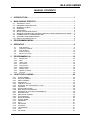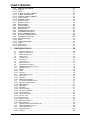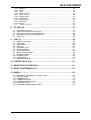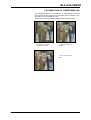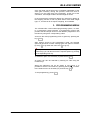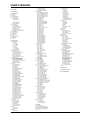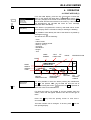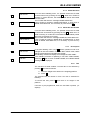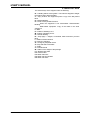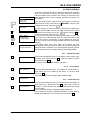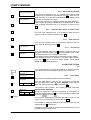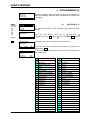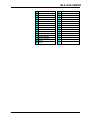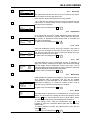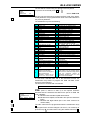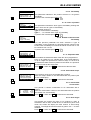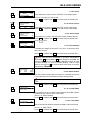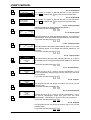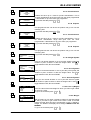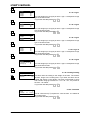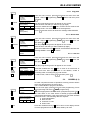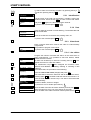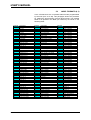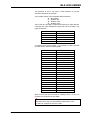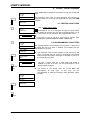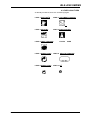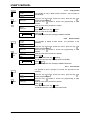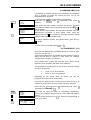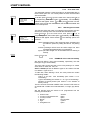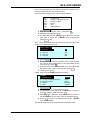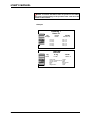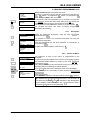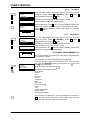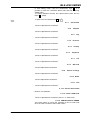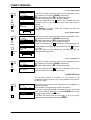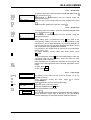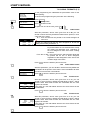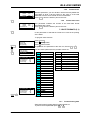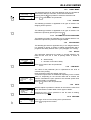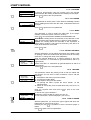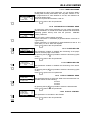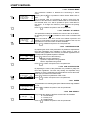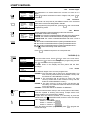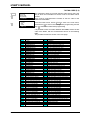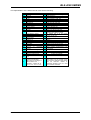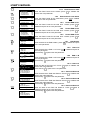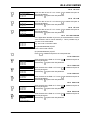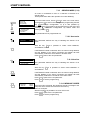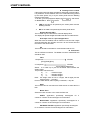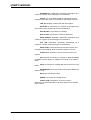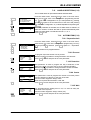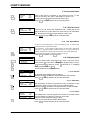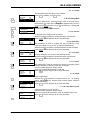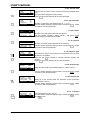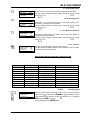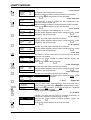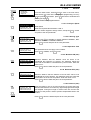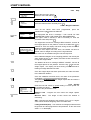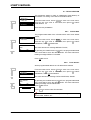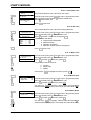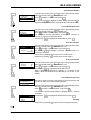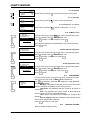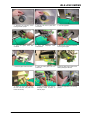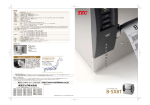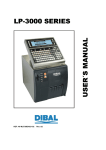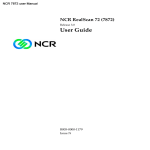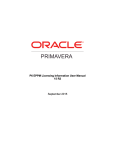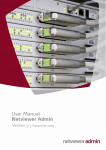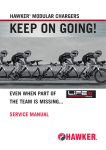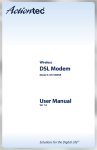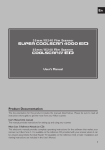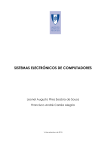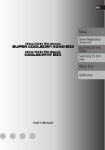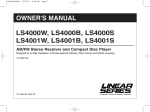Download bls-4000 series
Transcript
BLS4000 User's Manual Version 15.05.16 BLS-4000 SERIES MANUAL CONTENTS 1. INTRODUCTION............................................................................................... 1 2. MAIN CHARACTERISTICS ............................................................................. 1 2.1 2.2 2.3 2.4 2.5 2.6 2.7 2.8 2.9 2.10 TECHNICAL DATA ......................................................................................................... 1 EQUIPMENT DESCRIPTION ......................................................................................... 2 INTEGRITY CHECK ....................................................................................................... 2 STORAGE ....................................................................................................................... 3 UNPACKING ................................................................................................................... 3 INSTALLATION AND SAFETY ....................................................................................... 3 GROUND CONNECTION AND ELECTROSTATIC DISCHARGE PRECAUTIONS ..... 4 CONNECTION OF COMPRESSED AIR ........................................................................ 5 CLEANING AND MAINTENANCE .................................................................................. 6 SWITCH ON AND STAR UP .......................................................................................... 6 3. PROGRAMMING MENU .................................................................................. 7 4. OPERATIVE ..................................................................................................... 9 4.1 4.2 4.3 4.4 4.5 Print Article(1) ........................................................................................................... 9 SHORTCUT KEYS.................................................................................................. 12 Print Order(2) .......................................................................................................... 13 Article totals (3) ....................................................................................................... 14 Piece count mode ................................................................................................... 15 5. PROGRAMMING (4).......................................................................................16 5.3.1 5.3.2 5.3.3 5.3.4 5.3.5 5.3.6 5.3.7 5.3.8 5.3.9 Identification ............................................................................................................ 34 Date ......................................................................................................................... 34 Client Code ............................................................................................................. 34 Line edition .............................................................................................................. 34 Copy Orders ............................................................................................................ 35 Delete Orders .......................................................................................................... 35 Update Order .......................................................................................................... 35 Update all Orders .................................................................................................... 35 TOTALS .................................................................................................................. 35 6. LOGOTYPES LOADING ................................................................................40 6.3.1 6.3.2 6.3.3 6.5.1 6.5.2 6.5.3 6.5.4 6.5.5 6.5.6 6.5.7 6.6.1 6.6.2 6.6.3 6.6.4 6.7.1 6.7.2 6.7.3 6.7.4 6.7.5 6.7.6 6.7.7 6.7.8 COPY FORMAT ........................................................................................................ 42 DELETE FORMAT .................................................................................................... 42 PRINT FORMAT ........................................................................................................ 42 PRODUCTS .............................................................................................................. 44 TABLE OF TEXTS..................................................................................................... 45 CONTROL OF TRACEABILITY TYPE ...................................................................... 45 INDEXES ................................................................................................................... 45 SCAN LOAD CLASS ................................................................................................. 46 NRA WEIGHT EXCEEDED ....................................................................................... 46 EXAMPLE OF PLU WITH TRACEABILITY............................................................... 46 DESCRIPTION .......................................................................................................... 49 EDITION OF MACRO ................................................................................................ 49 COPY MACRO .......................................................................................................... 50 DELETE MACRO ...................................................................................................... 50 CLIENT NAME .......................................................................................................... 51 ADDRESS ................................................................................................................. 51 CITY........................................................................................................................... 51 PROVINCE ................................................................................................................ 51 COUNTRY ................................................................................................................. 51 TELEPHONE ............................................................................................................. 51 FAX ............................................................................................................................ 51 ZIP CODE .................................................................................................................. 51 I USER’S MANUAL 6.7.9 6.7.10 6.7.11 6.7.12 6.7.13 6.7.14 6.7.15 6.7.16 6.7.17 6.8.1 6.8.2 6.8.3 6.8.4 6.8.5 6.9.1 6.9.2 6.9.3 6.9.4 6.9.5 6.10.1 6.10.2 6.10.3 6.10.4 6.10.5 6.10.6 PERSON IN CHARGE .............................................................................................. 51 ROUTE ...................................................................................................................... 51 TEXT.......................................................................................................................... 51 CLIENT´S LABEL FORMAT ...................................................................................... 51 CLIENT´S EAN CODE .............................................................................................. 51 CANCEL END OF ORDER ....................................................................................... 51 COPY CLIENT ........................................................................................................... 52 DELETE CLIENT ....................................................................................................... 52 CLIENTS LIST ........................................................................................................... 52 RECIPE TITLE .......................................................................................................... 53 RECIPE TEXT ........................................................................................................... 53 COPY RECIPE .......................................................................................................... 53 DELETE RECIPE ...................................................................................................... 54 RECIPE LIST ............................................................................................................. 54 CONSERVATION TITLE ........................................................................................... 55 CONSERVATION TEXT............................................................................................ 55 COPY CONSERVATION........................................................................................... 55 DELETE CONSERVATION ....................................................................................... 56 CONSERVATION LIST ............................................................................................. 56 IDENTIFICATION ...................................................................................................... 57 DATE ......................................................................................................................... 57 CUSTOMER CODE. .................................................................................................. 57 LINES ........................................................................................................................ 57 COPY CUT ................................................................................................................ 57 DELETE CUT ............................................................................................................ 57 7. CONFIGURATION (5) ....................................................................................59 7.1 7.2 7.3 7.4 7.5 7.6 7.7 7.8 7.9 7.10 7.11 7.11.1 7.11.2 7.11.3 7.12 7.12.1 7.12.2 7.12.3 7.13 7.13.1 7.13.2 7.13.3 7.13.4 7.13.5 7.13.6 7.13.7 7.13.8 7.13.9 7.13.10 7.13.11 7.13.12 7.13.13 7.14 7.15 7.16 7.16.1 7.16.2 Date and Time (5 1) ................................................................................................ 59 Global Formats (5 2) ............................................................................................... 60 Date formats (5 3) ................................................................................................... 61 Printer (5 4) ............................................................................................................. 62 Counter (5 5) ........................................................................................................... 69 Euro (5 6) ................................................................................................................ 70 Codes (5 7) ............................................................................................................. 71 EAN Code (5 8) ....................................................................................................... 72 Automatic Totals (5 9) ............................................................................................. 77 Weight Discriminator (5 10) .................................................................................... 78 Symbols (5 11) ........................................................................................................ 79 Weight ..................................................................................................................... 79 Price ........................................................................................................................ 79 Amount .................................................................................................................... 79 Orders Mode (5 12) ................................................................................................. 80 Next order ............................................................................................................... 80 Next line .................................................................................................................. 80 MESSAGE ORDER ................................................................................................ 80 PC Communications (5 13) ..................................................................................... 81 Type of Communication .......................................................................................... 81 RMS Address .......................................................................................................... 81 Baud Rate ............................................................................................................... 81 Data Bits .................................................................................................................. 81 Label message ........................................................................................................ 81 LS 4000 IP Address ................................................................................................ 82 PC IP Address......................................................................................................... 82 Ethernet Address .................................................................................................... 82 Port TX TCP ............................................................................................................ 82 Port RX TCP ........................................................................................................... 82 Network mask ......................................................................................................... 82 Gateway address .................................................................................................... 83 EAN message ......................................................................................................... 83 Peripherals Communication(5 14) .......................................................................... 83 Labels Repetition (5 15) .......................................................................................... 89 Automatism (5 16) ................................................................................................... 89 Separation belt ........................................................................................................ 89 Present .................................................................................................................... 89 II BLS-4000 SERIES 7.16.3 7.16.4 7.16.5 7.16.6 7.16.7 7.16.8 7.16.9 7.16.10 7.16.11 7.16.12 7.17 Detection ................................................................................................................. 89 Center ..................................................................................................................... 89 Wait ......................................................................................................................... 89 Separate Items ........................................................................................................ 90 Belt 0 Control .......................................................................................................... 90 Weighing belt .......................................................................................................... 90 Printing Belt ............................................................................................................. 91 Checking belt .......................................................................................................... 93 Digital cell ................................................................................................................ 94 General ................................................................................................................... 95 Currency 2 (5 17) .................................................................................................... 96 8. PC DATA (6) ...................................................................................................97 8.1 8.2 8.3 8.4 8.5 FILES REQUEST (6 1) ................................................................................................. 97 END OF DAY WITH DELETION (6 2) .......................................................................... 98 END OF DAY WITHOUT DELETION (6 3) ................................................................... 98 REQUEST FOR DAY BEGINNING (6 4) ...................................................................... 98 L.B.S. (6 5) .................................................................................................................... 98 9. TEST (7) ..........................................................................................................99 9.1 9.2 9.3 9.4 9.5 9.6 9.7 9.8 9.9 9.10 9.11 9.12 LABELS COUNTER ...................................................................................................... 99 VERSIONS .................................................................................................................. 100 TEST LABEL ............................................................................................................... 100 DISPLAY ..................................................................................................................... 100 ARTICLES TEST ........................................................................................................ 101 WEIGHT ADJUST ....................................................................................................... 101 TOTAL DELETION...................................................................................................... 104 SELECTIVE DELETION ............................................................................................. 105 CONFIGURATION ...................................................................................................... 105 MACHINE TEST ......................................................................................................... 105 PASSWORDS ............................................................................................................. 110 PRINTER LOADING ................................................................................................... 110 10. CLIENTS TOTALS (8) ..................................................................................111 11. SELECTION OF CLIENTS (9) ......................................................................111 12. PRINT QUARTERINGS (10) ........................................................................111 13. ANNEX ..........................................................................................................112 13.1 13.2 13.3 13.4 13.5 13.6 13.7 CHANGE OF PAPER ROLL IN THE LS 4000 ............................................................ 112 DISPLAY MODE ......................................................................................................... 114 CONNECTORS........................................................................................................... 114 COMMUNICATIONS................................................................................................... 114 KEYBOARD DESCRIPTION ...................................................................................... 115 SHORTCUT KEYS...................................................................................................... 115 STANDARD INGREDIENTS CODES ......................................................................... 116 III BLS-4000 SERIES 1. INTRODUCTION The weighing and labelling equipment from the 4000 series have been designed to comply with the more exigent requirements of the industry, including the particular requests of the food industry. The most remarkable characteristics of the BLS-4000 equipment are: weight precision, printing quality, complete information in label and high working speed. The equipment has been designed in order to make easier the maintenance tasks (quick belts change, easy cleaning, etc...) and the possible changes in the production lines (exchange of working direction from right to left or vice versa). The label can be applied by “AirJet” system or by a mechanical applicator. The “AirJet” sistem guarantees the maximum care even with delicate products. The mechanical Applicator (Piston) guarantees the maximum precision in the label positioning. It is also possible to have Underlabelling systems. The LS-4000 equipment can include a maximum of 3 printers with standard and underlabelling application. Moreover, the PC connection allows the complete system programming, the graphic design of the label formats and the analysis of the production data received from the equipment. The frame made with stainless steel and anodized alumynum and the FDA (if necessary) compliant belts guarantee the compliance of the food industry standards. The modular design allows to adapt the equipment to special product dimensions and weight ranges, not included in the standard models. 2. MAIN CHARACTERISTICS 2.1 TECHNICAL DATA Characteristics: Supply : 110 V - 230 VAC Power Consumption: 1KW Working Temperature: From -10 ºC to 40ºC Manufacturing: Frame made with stainless steel AISI-304 and anodyzed aluminum • Communications The LS -4000 has different possibilities of communication with computer or other peripheral devices. The possible communications are: - RS 232. - Ethernet TCP/IP. - Wireless IEEE 802.11b/g - Software for Windows: o RMS: Programming of the equipment and management of the received data.. o DLD: Graphic design of label formats. Version 15.05.16 1 USER’S MANUAL - Connnection to labeller BLP-3000 for printing totals labels. Barcode Reader: for EAN13 or EAN128 barcodes. Digital Output: To control external equipment. The communications with PC (RS-232), totals label and barcode reader can not be simultaneous. 2.2 EQUIPMENT DESCRIPTION The equipment includes the following elements: - Three motorised belts: input and separation, weighing and labelling - Optical detector for products. - Guiders - Console and Graphic Display. - Input belt: Depending on the characteristics of the installation, sometimes is necessary to use and additional belt to separate the packages which arrive too close ones to others and guarantee the right reception of the products in the equipment (avoiding oscillations which could affect the weight stability). Console Labelling Header Guiders Belts Power switch 2.3 INTEGRITY CHECK Check the equipment at the reception in order to verify that it has not been damaged during the transpor. The damages suffered during transport must be communicated inmediately to the transport company. The equipment is supplied with the following accesories/documentation: - User´s manual. - Exploded Views. - List of recommended spare parts. - Declaration of Conformity. - Key for the electronics box.(only for equipment including this box). Version 15.05.16 2 BLS-4000 SERIES In case of non receiving all this elements, contact directly BACSA 2.4 STORAGE • Storage Temperature: -10ºC to +40ºC • Air Humidity: <93% to + 45ºC 2.5 UNPACKING Extract the equipment carefully from the transport box and place it in the definitive location. Once placed in the definitive location, make the electrical and pneumatic connections and attach the equipment to the floor to avoid the risk of upset. 2.6 INSTALLATION AND SAFETY The safe and efficient working of the device can only be guaranteed if the recommendations indicated in this manual are followed. Before starting to work with the equipment, read the installation and user manuals carefully. Keep the following points in mind for the correct installation and functioning of the equipment: The device should be placed on a firm, level surface and should be anchored to the floor to prevent possible overturning in the event of the extension of the labelling head (if there is one). The electrical installation should only be carried out with the electrical supply source disconnected! Make sure that the power line to which the equipment is connected does not have variations above 20% of the rated voltage. Make sure that the power line to which the equipment is connected has ground connection complying with authorized standards. Make sure equipment such as coldrooms, cutting machines, etc. are not connected to the same power line. Make sure that the voltage of the power line to which the equipment is connected corresponds to the one marked on the device’s specification plate. It is recommended that the power outlet to which the device is connected be protected by magnetothermic circuit breakers. Use the equipment in places that meet the atmospheric conditions indicated on the specification plate (from -10ºC to 40ºC). The equipment can only be used when the covers of the different electronic parts are closed. No object must be in contact with the load receiving platform (weigh belt) Version 15.05.16 3 USER’S MANUAL . Similarly, the weighing carriage must not be in a draught. Unless there are particular indications as to IP protection for the particular device purchased, you are recommended to avoid high levels of humidity which could cause condensation. Avoid direct contact with water. Do not spray water on the equipment or submerge it. If the equipment comes into contact with water, switch off the electrical supply immediately. The equipment has mobile parts so there is a risk of entrapment. Take special care if wearing accessories (necklaces, bracelets, ties, loose clothing, etc.) which are liable to get caught in the conveyor belts or be dragged by them. During normal working of the equipment, the thermal head can be hot. Avoid touching the thermal head or other elements of the printer (if there are any). Never place a weight on the device in excess of its maximum range or place weights over one sixth of the maximum range abruptly on the dish and do not apply lateral stress to it. The device should only be used by personnel adequately trained in its operation. 2.7 GROUND CONNECTION AND ELECTROSTATIC DISCHARGE PRECAUTIONS Connect the equipment to a supply source outlet with ground connection complying with authorised standards. The equipment will not be affected by electrostatic discharge below 6kV in direct discharge and 8kV in air discharge. * In the event that there is physical contact between two machines, it may be necessary to join them with a net. Version 15.05.16 4 BLS-4000 SERIES 2.8 CONNECTION OF COMPRESSED AIR The equipment must be connected to a compressed air intake with a pressure of 6-8 bars and a minimum flow of 150l/min. The air must be dry and filtered to 5 µm. To connect the compressed air intake, follow this procedure: 1. Close the compressed air intake and connect the tube 2. Insert the fitting into the stud. 3. Open the air intake valve Version 15.05.16 5 USER’S MANUAL 2.9 CLEANING AND MAINTENANCE The cleaning and maintenance operations on the equipment depend on the characteristics and working conditions of each of them. As a general rule, the following applies: Switch the device off and disconnect it from the mains when cleaning it. Always use original replacement parts for repairs or maintenance. You are recommended to switch off the machine in order to carry out mechanical adjustment tasks. Always keep the equipment’s keypad and belts clean. Do not handle the equipment’s printer (if there is one) when it is switched on. Do not modify the equipment’s mechanical or electrical properties. Check the bleed-off in the maintenance unit on a periodic basis. Check the air outlet on the blow bar on a periodic basis. Once a month apply cooking grease to the guides. The air for use in the machine must be filtered and dry (5 µm). The life of the pneumatic actuators depends on this. Once a month check the condition of the belts and drive of the head. Once a year check the consumption levels of the gear motors and the belt drive. The conveyor belts are made of polyurethane on a fibre base. Only products for which the device was designed should be transported and never any products with cutting edges. The belts should be on a level in order to avoid blows and premature wear. Check the condition of the belt every 3 months. The thermal head (if there is one) should be cleaned with the device switched off. Sharp objects should not be used. Cleaning should be carried out by authorized personnel with the proper training. If it is dirty, clean it with a cloth dipped in alcohol. Clean the detectors and catadioptrics every day. 2.10 SWITCH ON/OFF AND STAR UP Check the connection to the electric mains. Turn the switch to ON. This switch is also the emergency stop switch. The screen will light up and the start message displays, with memory and printer checks being made. The weigh belts and label belts will operate for two seconds to remove the packages that may have been left on the machine. In case the machine has a touchscreen console , when switching the machine OFF, first turn off the console and after switch off from the mains Version 15.05.16 6 BLS-4000 SERIES Once the initial checks have been completed, initialisation of the scale gets underway. During this process, make sure that no object is on the weigh belt (very important!). At the end of the countdown, zero weight is taken and the weight is shown. In the event that the equipment detects any anomaly in relation to the weighing function, it will only allow items of the fixed weight type, i.e., those that do not require weighing, to be labelled. 3. PROGRAMMING MENU The LS-4000 offer a menu-based programming system, i.e. there is a hierarchical coded structure of programming menus that provides fast and simple access to the different programmes and functions by using their corresponding codes. Access to the main programming menu is gained by pressing the key MENU . After gaining access to the programming mode, the selected option will be shown in black. Change from one option to another by using to go down the menu and to go up. An option can also be selected by entering its code using the number keys, you can also access the required option by pressing the corresponding PLU key. To select an option it is necessary to press the key OK . An option can also be selected by entering its code using the number keys. When the submenus can not be shown in one screen, it is possible to see the next screens by pressing the key , to return to the initial screen it is necessary to press the key To exit programming, press ESC. Version 15.05.16 7 USER’S MANUAL 1- Print Article. 2- Print Order. 3- Article Totals. 4- Programming. 4.1- Articles. 4.2- Orders. 4.3- Label Formats. 4.4- Heading Lines. 4.4.1-Header 1 4.4.2-Header 2 ·························· ·························· 4.4.49-Header 49 4.4.50-Header 50 4.5- Traceability. 4.5.1-Products 4.5.2-Table of texts 4.5.3-Control of types 4.5.4-Indexes 4.5.5-Scan load class 4.5.6-NRA weight exceeded 4.6- Prog Macros. 4.7- Prog. Clients. 4.8- Recipes. 4.9- Preservation. 4.10-Cuts. 4.11-Classification. 4.12-Families 4.13 VAT 5.- Configuration. 5.1- Date and Time. 5.1.1-Date 5.1.1.1-Day 5.1.1.2-Month 5.1.1.3-Year 5.1.2-Time 5.1.2.1-Hour 5.1.2.2-Minutes 5.1.2.3-Seconds 5.2-Global Formats. 5.2.1-Label Formats 5.2.2-Totals Label Formats 5.2.3-Format Level 1 5.2.4-Format Level 2 5.2.5-Format Level 3 5.2.6-Totals Clients Formats 5.3- Date formats. 5.3.1-Format Packing Date 5.3.2-Format Best Before 5.3.3-Format Extra Date 5.3.4-Format of date of freezing 5.3.5-Extra Date 5.3.6-Date of freezing 5.4- Printer. 5.4.1-Center texts 5.4.2-Label Mode 5.4.3-Delay 5.4.4-Contrast 5.4.5-Paper Opto Detector 5.5.6-Exit Distance 5.4.7-Heading 5.4.8-Type of Paper 5.4.9-Label Centering 5.4.10-DistanceOpto-Head 5.4.11-Paper Roller 5.4.12-Ribbon Roller 5.4.13-Type of Thermal Head 5.4.14-Exit Control 5.4.15-Clients Mode 5.4.16-Control of Labels 5.4.17-Line separation 5.4.18-Line justification 5.4.19-Speed 5.4.20-EAN density 5.4.21-RIBBON detector 5.4.22-Reset selection 5.4.23-Activate I / O 5.4.24-Centering text 11 5.4.25-Families mode 5.4.26 Batch mode 5.4.27 Center rotated 5.4.28 Show levels 5.4.29 Density Ean 128 5.4.30 Code page 5.4.31 Show cooking time 5.4.32 Change date code 128 5.4.33 Print only totals 5.4.34 Label centering 5.4.35 Stock mode 5.5- Counter. 5.5.1-Initial Value 5.5.2-Increasing 5.5.3-Decreasing 5.5.4- Mode 5.5.5- Counter digits 5.5.6- Counter 2 5.6- Euro 5.6.1-Phase 5.6.2-Change 5.7- Codes 5.7.1-Worker Version 15.05.16 5.7.2-Manufacturer 5.7.3-Batch Number 5.7.4 Code customer 5.7.5 Adjust even Batch 5.8- EAN Code 5.8.1-EAN Format of Label 5.8.2-EAN Format of Totals 5.8.3-Format EAN Level 1 5.8.4-Format EAN Level 2 5.8.5-Format EAN Level 3 5.8.6-EAN Header 5.8.7-EAN-13 A 5.8.8-EAN-13 B 5.8.9-EAN-13 C 5.8.10-EAN 128 Global A 5.8.11-EAN 128 Global B 5.8.12-EAN 128 Global C 5.8.13-ITF-14 A 5.8.14-ITF-14 B 5.8.15-ITF-14 C 5.8.16-Incr.IA01 EAN 128 5.8.17-EAN-13 D 5.8.18-EAN-13 E 5.8.19-EAN-13 F 5.8.20-EAN-13 G 5.8.21-EAN-13 H 5.8.22-EAN-13 I 5.8.23-EAN-13 J 5.8.24-EAN Global D 5.8.25-EAN Global E 5.8.26-EAN Global F 5.8.27-EAN Global G 5.8.28-EAN Global H 5.8.29-EAN Global I 5.8.30-EAN Global J 5.8.31- EAN 3 Format 5.9- Automatic Totals. 5.9.1-Mode 5.9.2-Level 1 5.9.3-Level 2 5.9.4-Level 3 5.9.5-Initialize 5.9.6-Use in orders 5.9.7- Stop at totals 5.9.8 Level 1 5.9.9 Margin 5.10- Weight Discriminator. 5.10.1-Mode 5.10.2-Minimun Weight 5.10.3-Maximun Weight 5.11- Symbols. 5.11.1-Weight 5.11.2-Price 5.11.3-Amount 5.12- Orders Mode. 5.12.1-Next Order 5.12.2-Next Line 5.12.3 Message order 5.13- PC Comunications 5.13.1-Type of Comunication 5.13.2-RMS Address 5.13.3-Baud Rate 5.13.4-Data Bits 5.13.5-Labeller IP Address 5.13.6-PC IP Address 5.13.7-Ethernet Address 5.13.8-Port TX TCP 5.13.9-Port RX TCP 5.13.12-Label message 5.13.13- EAN Message 5.13.14 Total message 5.13.15 Trace message 5.14- Peripherals Comminications. 5.14.1-Peripherals Com. 5.14.2-Decimals on the Display 5.14.3-Printing of Level 1 Totals 5.14.4-Series printer mode 5.14.5 RFID 5.14.6 Scanner 5.14.7 PLC 5.15- Labels Repetition. 5.15.1-Article Label 5.15.2-Total Label 5.15.3 Level 1 5.15.4 Level 2 5.15.5 Level 3 5.16- Automatism 5.16.1 Separation belt 5.16.2 Weighing belt 5.16.3 Printing belt 5.16.4 Checking belt 5.16.5 Digital belt 5.16.6 General 5.17- Currency 2 5.17.1 Decimal 5.17.2 Rounding 5.17.3 Amount digits 6.- PC Data. 6.1- Files Request 6.2- End of Day with Deletion 6.3- End of Day without Deletion 6.4- Request for Day Beginning 6.5- L.B.S. 8 7.- Test. 7.1- Labels Counter 7.1.1-Total 7.1.2-Partial 7.1.3-Revision 7.1.4- Total (m) 7.1.5-Partial (m) 7.1.6 Revision (m) 7.1.7- Total (h) 7.1.8-Partial (h) 7.1.9 Revision (h 7.1.10 Revision message 7.1.11 Available labels 7.2-Versions 7.2.1-CPU 7.2.2-Weigth 7.2.3-Display 7.2.4 PLC 7.2.5 FIT 7.2.6 Compact Flash 7.2.7 CPU 7.3-Test Label 7.4-Display 7.4.1-Switch off 7.4.2-Display contrast 7.4.3 Contrast 7.4.4 Decimal symbol 7.5-Articles test 7.6-Weigth Adjust 7.6.1- Latitude 7.6.2- Altitude 7.6.3- Type of LoadCell 7.6.4 Divisions 1 7.6.5 Step 1 7.6.6 Divisions 2 7.6.7 Step 2 7.6.8 Weight Calibration 7.7-Total deletion 7.7.1-Default data 7.7.2-Total beginning 7.7.3 Selective deletion 7.7.4 Configuration 7.8-Labeler Test 7.8.1-Keyboard Test 7.8.2-EEPROM Test 7.8.3-RAM Test 7.8.4-COMPACT-FLASh Test 7.8.5-ETHERNET Test 7.8.6-RS-422 Test 7.8.7-RS-232 Test 7.8.8-Imputs/Outputs Test 7.8.9-Cash Drawer Test 7.8.10-ADC Test 7.8.11-Motors Test 7.8.12-Automatism Test 7.8.13-ElectrovalveTest 7.8.14-Test of motors 7.8.15-Paste Test 7.8.16-Test aplication 7.9 Key 8.- Clients Total. 9.- Selection of Clients. 10.- Print Quarterings BLS-4000 SERIES 4. OPERATIVE 4.1 PRINT ARTICLE(1) MENU 1 OK MAIN MENU 1.Print Article 2.Print Order 3.Article totals 4.Programming From the initial display, press the key MENU, the LS-4000 will show on the display the Main Menu, select 1, Print Article, enter the code ( 6 digits) of the article to be labelled, press the key OK, the LS-4000 will search this article in the memory, if the article is not programmed, the LS-4000 will show an error message (ARTICLE NOT DEFINED). PRINT ARTICLE CODE [000001] If the article is programmed in memory, their data will be shown on the display and the LS-4000 is ready for starting the labelling. LIST It is possible to enter directly the code of the article to be printed by pressing the key P The data shown are the following: - Code. - Label Format. - Number of labels printed. - Name (1 and 2) - Unit Price. - Best Before. - Weight. - Tare. LABEL FORMAT TYPE OF LABELLING PRICE PRESELECTION CODE [000001] NAME NAME 2 WEIGHT TARE F01 Manual JAMÓN IBÉRICO CALIDAD EXTRA -0.005kg 0.005 T kg SELEC PRICE DEFINE PRESELECTION 000001-HAM 000002 CHEESE 000003 APPLE ∆ LIST >0< NET 60.00 €/kg 15/11/03 TARE TEMPORARY CHANGES 10 0 MIN BEST BEFORE BEST BEFORE NR. OF PRINTED LABELS It is also possible to select the article pressing the multifunction key ∆ in the position LIST, the LS-4000 will show the list of articles and using the arrows and the key OK is possible to select the article to be labelled. For fixed price items it is possible to vary the quantity using the softkey “units” that will appear instead of the tare for this type of items. Press the T key from the printing screen to view level 1 accumulates. The batch number can be changed. To do this, press L from the item printing display. Version 15.05.16 9 USER’S MANUAL 4.1.1 ∆ PRICE ∆ TARE ∆ BEST BEFORE 000001-HAM Price: 63.45 000001-HAM Tare: 0.025 000001-HAM Best before: 10 Temporary change of data The unit price, tare and use-by date of the article to be labelled can be altered temporarily. The new data will be applied to the products being weighed at that time but not stored in the memory. To modify these data, select using the corresponding multifunction key ∆ the data (PRICE, TARE or USE BY DATE) to be modified and enter the new value. It is also possible to make a temporary change in the tare, by selecting a weight placed on the platform as the tare. To do this, place the weight to be tared on the platform and press T 4.1.2 ∆ SELEC ∆ LABELS ∆ SELEC ∆ WEIGHT ∆ SELEC ∆ AMOUNT 000001-HAM Number of labels: 000000 000001-HAM Total Weight: 00.000 000001-HAM Amount: 000.00 Preselection It determines the way of making the automatic stop of the machine. Pressing the multifunction key ∆ in the position SELEC, the preselection mode menu is activated. The possible options are: 1. -Select number of trays. ‘(N= 6)’ labelling will stop when chosen number of trays has been labelled. 2.- Select total weight. ‘(W= 1.234)’ labelling will stop when the total weight of all trays reaches preprogramed weight. 3.- Select total amount. ‘(A= 1.234)’ labelling will stop when the total amount reaches the preprogramed amount. Enter the value of the preselection to be used and press the key OK . When the LS-4000 is working, once the value of the preselection has been reached, the display will show the message “SELECTION COMPLETED“. 4.1.3 F1 000001-HAM Number of labels: 0000 Repeat last label From the article labelling menu, it is possible to print copies of the last label, to do it press the key F1 , enter the number of copies and press the key OK . The copies of the labels are added to the totals. 4.1.4 LABEL CANCELLED F2 Version 15.05.16 Cancel labels From the article labelling menu, it is possible to cancel labels, so these labels will not be added to the totals. To cancel a label press key F2 . The LS-4000 shows the message LABEL CANCELLED. 10 BLS-4000 SERIES 4.1.5 F3 F3 MODE DISCOUNT MODE ACCUMULATE From the article labelling menu, it is possible switch the LS-4000 to Mode Discount by pressing the key F3 . When the LS-4000 is working on mode discount, the labels printed will be discounted from the totals. The LS-4000 will show the message MODE DISCOUNT. If the LS-4000 is working in MODE DISCOUNT, to work again in MODE ACCUMULATE, it is necessary to press the key F3 4.1.6 F4 F4 Mode Discount Mode Not Accumulate From the article labelling menu, it is possible switch the LS-4000 MODE NOT ACCUMULATE to Mode Not Accumulate by pressing the key F4 . When the LS4000 is working on mode NOT ACCUMULATE, the labels printed will not be accumulate to he totals. The LS-4000 will show the message MODE NOT ACCUMULATE. If the LS-4000 is working in MODE NOT ACCUMULATE, to work MODE ACCUMULATE again in MODE ACCUMULATE, it is necessary to press the key F4 4.1.7 F8 MODE NOT PRINT MODE PRINT F8 Do not print In the item labelling menu, key F8 permits operation mode to be changed to DO NOT PRINT. In the DO NOT PRINT mode, labels that are issued will be accumulated in the totals. The labelling machine will display the message DO NOT PRINT. If the labelling machine is operating in DO NOT PRINT MODE, press key F8 again to return to PRINT MODE, and a PRINT MODE message will be displayed. 4.1.8 Tare The machine LS-4000 enables a manual tare to be effected by pressing T . Proceed as follows: 1. Place the weight to be tared on the weighing platform. 2. Press T The selected tare will remain in force if an item is selected for labelling. To remove the tare, press T when there is no weight on the platform. If the tare is pre-programmed, when the tare field is printed, “pt” displays. Version 15.05.16 11 USER’S MANUAL 4.2 SHORTCUT KEYS The shortcut keys of the equipment are the following: B - “Labelling without moving belts”. The belts are stopped to weight the product and to apply the label. C - “Copy of label. The equipment prints a copy of the last printed label. D – Manual labelling. E – There are two posible functions: When the equipment is not multi-header. Semiautomatic labelling. Multi-header equipment. Copy of the label in the slave equipment. F - Date K – Edition of Heading Line 1 M – Edition of Heading Line 2. N – Normal labelling. Ñ - “Only Apply”. I weights, accumulate, blow but doesn´t print the label. L – Edition of batch Number P – New PLU selection Q – Change of peripheral device. S – Stop and Start of the belts T - Totals. V – Indicator Mode W – Edition of the weight of the package F1 – Repeat Last Label F2– Cancel Label F3– Mode “Discount” F4– Mode “Not Accumulate” F8– Mode “Not Print” Version 15.05.16 12 BLS-4000 SERIES 4.3 PRINT ORDER(2) MENU 2 ∆ LIST OK MAIN MENU 1.Print Article 2.Print Order 3.Article totals 4.Programming PRINT ORDER CODE [00000] LIST [00001] ORDER 1 1- HAM [000001] 2- CHEESE [000002] OK SELECTION COMPLETED An order is considered to refer to a selection of articles for a specific client. For each order the name of the client, date of the order and number of articles can be stored in the memory; for each line of the order the article code, number of labels required and unit price can be included. From the initial position, press the key MENU, the LS-4000 will show the main menu, press the key 2 Print Order, enter the code (5 digits) of the order and press OK. It is also possible to select an order, by pressing the multifunction ∆ in the position LIST, then the LS-4000 will show all the orders programmed and using the arrows and the key OK is possible to select the required order. For each line of the order, the following information is given; the code and name of the selected order, the code and name of the article, the number of operations to be processed, the price per unit, the number of trays already labelled and those still pending labelling. Once these steps have been taken the machine will start automatically and will continue to label until the preset number of labels has been completed. Once all the labels have been printed, the LS-4000 will show a message SELECTION COMPLETED. 4.3.1 F1 000001-HAM Number of labels: 0000 Repeat last label From the article labelling menu, it is possible to print copies of the last label, to do it press the key F1 , enter the number of copies and press the key OK . The copies of the labels are added to the totals. 4.3.2 Cancel labels F2 LABEL CANCELLED F3 From the article labelling menu, it is possible to cancel labels, so these labels will not be added to the totals. To cancel a label press key F2 . The labeller shows the message LABEL CANCELLED. MODE DISCOUNT 4.3.3 F3 MODE ACCUMULATE Version 15.05.16 Mode Discount From the article labelling menu, it is possible switch the labeller to Mode Discount by pressing the key F3 . When the LS-4000 is working on mode discount, the labels printed will be discounted from the totals. The LS-4000 will show the message MODE DISCOUNT. If the LS-4000 is working in MODE DISCOUNT, to work again in MODE ACCUMULATE, it is necessary to press the key F3 13 USER’S MANUAL 4.3.4 Mode Not Accumulate MODE NOT ACCUMULATE F4 MODE ACCUMULATE F4 From the article labelling menu, it is possible switch the LS-4000 to Mode Not Accumulate by pressing the key F4 . When the LS4000 is working on mode NOT ACCUMULATE, the labels printed will not be accumulate to he totals. The LS-4000 will show the message MODE NOT ACCUMULATE. If the LS-4000 is working in MODE NOT ACCUMULATE, to work again in MODE ACCUMULATE, it is necessary to press the key F4 4.3.5 Label the same article in another order F5 From the order labelling menu, it is possible to label the same article in another order by pressing the key F5 . F6 4.3.6 Label next line From the order labelling menu, it is possible to label the next line of the order by pressing the key F6 . F8 MODE NOT PRINT 4.3.7 F8 MODE PRINT Do not print In the item labelling menu, key F8 permits operation mode to be changed to DO NOT PRINT. In the DO NOT PRINT mode, labels that are issued will be accumulated in the totals. The labelling machine will display the message DO NOT PRINT. If the labelling machine is operating in DO NOT PRINT MODE, press key F8 again to return to PRINT MODE, and a PRINT MODE message will be displayed. 4.4 ARTICLE TOTALS (3) MENU 3 OK MAIN MENU 1.Print Article 2.Print Order 3.Article totals 4.Programming PLU TOTALS CODE [00000] ∆ LIST DELETE ALL [000001] F01 HAM 000000 3.315kg 254.25 7 PRINT SET TO € ZERO OK ∆ LIST The LS-4000 allows to to print a total label of an article in which it is possible to print the total weight and the total of an article. 4.4.1 Totals labels The procedure for obtaining article totals is the following: From the initial display, press the key MENU, the LS-4000 will show the Main Menu, select 3 Totals, enter the article code for which the total is required (6 digits) and press OK . If the article is not in memory, the LS-4000 will show a message (ARTICLE NOT DEFINED). To see the whole list of articles programmed, it is necessary to press the multifunction key ∆ LIST, select the desired article with the arrows and press OK DELETE ALL If the article is programmed, the totals data will be shown on the display and can be printed by pressing the key OK . It is possible to delete the totals of all the articles by pressing the multifucntion key ∆ DELETE ALL.. A clearance of level 1 totals is carried out by pressing soft key 4 from the totals of items printing screen. Version 15.05.16 14 BLS-4000 SERIES ∆ TO ZERO. ∆ YES It is possible to print all totals labels. To print each label, wait for 2 seconds, unless the print softkey is pressed, or there is no label, in which case the next one is printed. 000001-HAM DELETE TOTALS SURE? YES NO 4.4.2 Kg Price 0 ESC To set to zero the totals of an article the procedure is the following: From the screen where the article total is shown, press the multifunction key TO ZERO ∆ and then select ∆ YES. *PIECE COUNT* ∆ 0 end units 4.5 PIECE COUNT MODE 0 Unit Set to zero unit Go to the main display, and press " Softkey 1 ", to display piece count mode. This indicates the weight in kg, unit weight in grams and the number of pieces. To exit this mode, press ESC or Softkey 1 . ∆ *PIECE COUNT* Kg Price 0 0 end units 0 Unit unit 4.5.1 Determine unit weight OK 1. Count a sufficient number of pieces. 2. Place them on the weighing platform. 3. Press Softkey 3 , and the indicator will highlight "Units". 4. Enter the pieces that have been counted and press OK or Enter . *PIECE COUNT* Kg Price 0 end 0 Unit units 5. The weight per piece will be shown and has been set. 6. Add any number of pieces, and the number of pieces will be displayed. 0 unit 4.5.2 Determine number of pieces 1. Determine the weight per piece. 2. Enter the weight per piece when the Unit Weight is highlighted. 3. The weight must be entered in grams. Use "." for the decimals. 4. Place any number of pieces on the platform, and the number of pieces will be displayed. Version 15.05.16 15 USER’S MANUAL 5. PROGRAMMING (4) MAIN MENU 1.Print Article 2.Print Order 3.Article totals 4.Programming MENU 4 1 000001 OK . This is the position of the menu used to program all the data used to perform the labelling: Articles, Orders, Label Formats , Headers and Traceability. 5.1 4-Programming 1- Articles 2- Orders 3- Formats 4 -Headers ARTÍCLES (4 1) The machine LS-4000 has the possibility of programming 8000 articles. PROGRAM. PLUS CODE [000000] COPY DELETE LIST The display will show the articles programming menu. PROGRAM. PLUS CODE [000001] COPY DELETE 000001 1. Format 2.Type 3. Direct Key 4. Department From the initial screen press the key MENU select 4 Programming, press OK , select 1 Articles and press OK again. LIST 00 First of all, it must be entered the code (6 digits) of the article and press the key OK . Then the article programming starts, the data to be programmed are the following: 000 0000 1 2 3 4 5 6 7 8 9 10 11 12 13 14 15 16 17 18 19 20 21 22 23 24 25 26 Version 15.05.16 Label Format number. PLU type. Direct key Department code. Price. Tare. Best before. Name (24 characters) Name 2 (24 characters) EAN Format EAN Code Text line 1 Text line 2 Text line 3 Text line 4 Text line 5 Text line 6 Text line 7 Text line 8 Text line 9 Text line 10 Text line 11 Traceability Class of product Number product Expiration date. 16 27 28 29 30 31 32 33 34 35 36 37 38 39 40 41 42 43 40 41 42 43 Associated recipe. Associated conservation. Unit weight. Level 1 Level 2 Level 3 Glazing. Minimum Weight. Maximum Weight. Conveyors Speed Center Stock Control Stock Labels Stock Weight Batch number Format EAN 2 Code EAN 2 Stock Weight Batch number Format EAN 2 Code EAN 2 44 45 46 47 48 PLU EAN A PLU EAN B For. Packing date For Best Before For Extra date BLS-4000 SERIES 49 50 51 52 53 54 55 56 57 58 59 60 61 62 63 64 Version 15.05.16 For Freezing For Expiration Greader 1 Out 1 Greader 2 Out 2 Greader 3 Out 3 Greader 4 Out 4 Weigh Symbol Price Symbol Amount Symbol Level 1 (weight) Margin Logo 1 17 65 Logo 2 66 Logo 3 67 Logo 4 68 69 70 71 72 73 74 75 76 77 78 79 80 Logo 5 Cocking time Fix time Totals format Fomart level 1 Format level 2 Format level 3 Length Minimun ON (mm) Maximun OFF (mm) Paquete min (mm) VAT Print only totals USER’S MANUAL 5.1.1 000001 1.Format 2.Type 3.Direct key 4.Department 00 Weiged 000 0000 OK For each article, a choice of label format is available. Select a number from 0 to 99. These consist of standard, pre-programmed formats (1 to 20) which do not permit modification by the user and programmable options (21-99) whose functions will be explained in detail. To pass to the next field press OK or . 5.1.2 000001 1.Format 2.Type 3.Direct key 4.Department . OK Version 15.05.16 00 Weighed 000 0000 Format Type This field specifies how the article is processed by the machine, if it requires weighing, if the weight is to be measured directly by the scales incorporated into the machine or if tare is applied and so on. Each article should correspond to one of the following types: - 1 : Price per unit. Default setting. The price per kg. is entered and the price is calculated based on the weight of the goods. The product is weighed by the machine. - 2 : Set price. Price is preset. Neither weight nor unit price is printed and the article is not weighed. - 3 : Set weight. The price is calculated according to the weight, but the weight does not vary and is preset at the time of programming. The article is not weighed by the machine though the weight is printed along with the price. - 4 : Weight only. Article is weighed by the machine and only the weight is included on the label. - 5 : Percentage tare. The article is weighed but from the gross weight a percentage will be subtracted as tare. The percentage can be preset in the section which deals with tare options. - 6 : Piece counter. The product is weighed and the scales display the number of items. To do this, enter the weight of the item in section 5.1.20 Piece Weight. 7 Average. The weight selection is done by calculating the target weight from the first n weighed samples. The number of samples will be programmed in the field Department When the article is being selected, first of all, the user must make the sampling - 8 Control. The entire drying process of the hams can be controlled with an LS-4000 and a scanner. These data will be managed by external software. - 9. Weighed Uni. When selected, request the number of units and multiplies the value of Tare by the number of units. Is printed in field 11. From RMS is type "A" 10. Unit unid. Same as FIXED PRICE but will ask the number of items. The amount is the price of X units 11. Unit weigh.Same as Weighed Uni but the price is per unit instead of per kilo. 12. Static.The belts stop for weighing the articleEl artículo debe detenerse para ser pesado. 13. Fix D weight. The same as Set weight but the price discriminator is enabled. 14. Dosif G/F.: Not used 15. Dosif G+F: Not used 16. Fix E weigh: The same as fix price but with statistical control enable. To change the type press the keys . To pass to the next field press OK or . 18 BLS-4000 SERIES OK 000001 1.Format 2.Type 3.Direct key 4.Department 00 000 0000 This parameter indicates the direct key to be used for this article. The LS-4000 has 60 (30+30) direct keys. Enter with the numeric keyboard the PLU key number. 00 000 0000 To pass to the next field press OK or . 5.1.4 OK 000001 4.Department 5.Price 6.Tare 7.Best before Direct key 1 up to 999 are also available when the D key is pressed from the main screen or printing screen and the required value is entered with the numeric keyboard. OK 000001 1.Format 2.Type 3.Direct key 4.Department 5.1.3 0000 000.00 00.000 00 Department Up to 4 digits can be used to create department codes, which can be included on the label as a numeric field or within the bar-code. The creation of department codes allows totals to be listed and grouped per department. To pass to the next field press OK or . 5.1.5 OK 000001 4.Department 5.Price 6.Tare 7.Best before 0000 000.00 00.000 000000 Input and modification of price, using up to 5 digits. If the article is Price per unit, set weight or tare type, the price given is per kilo. If it is Set price type then price given is total cost. Weight only type articles do not show price on label. To pass to the next field press OK or . 5.1.6 OK 000001 4.Department 5.Price 6.Tare 7.Best before 0000 000.00 00.000 00 OK 5.1.7 Best before Field available to programme according to need; enter number of days following date of packaging and this will be updated automatically, or insert fixed date. Up to 6 digits can be used for fixed date, as ddmmyy, or 4 digits as number of days. If set to zero the Use-by date will not be printed on the label. 00 000001 – HAM Name <HAM > CAP SAME LINE NEW LINE Version 15.05.16 Tare This field allows the user to programme the tare, in grammes, to apply to the article. Accepts up to 5 digits. If the article is Set weight type the weight will be programmed in place of the tare. If it is of Tare percentage type then two digits should be entered to represent the percentage to be subtracted from the weight. To pass to the next field press OK or . OK 000001 8. Name 9. Name 2 10.EAN format 11. EAN code Price To pass to the next field press OK or . 5.1.8 Name This field allows to program a 24 characters text, as name of the article. The procedure for entering the text is the following: Press the key OK , then the LS-4000 will enter in texts edition mode. The text will be entered using the alphamumeric keyboard. In texts editing mode, using the multifunction keys ∆ , it is possible to enter the characters NEW LINE and Not centering SAME LINE). To change between lowcase and capital letters press the key tecla ⇑ (Shift). To pass to the next field press OK or . 19 USER’S MANUAL OK 000001 8. Name 9. Name 2 10.EAN format 11. EAN code 5.1.9 00 000001 – HAM Name 2 <CALIDAD EXTRA > CAP SAME LINE NEW LINE Name 2 This field allows to program a 24 characters text, as name 2 of the article. The procedure for entering the text is the following: Press the key OK , then the LS-4000 will enter in texts edition mode. The text will be entered using the alphamumeric keyboard. In texts editing mode, using the multifunction keys ∆ , it is possible to enter the characters NEW LINE and Not centering SAME LINE). To change between lowcase and capital letters press the key tecla ⇑ (Shift). To pass to the next field press OK or . OK 5.1.10 EAN Format 000001- HAM 8. Name 9. Name 2 10.EAN format 11. EAN code 00 It is possible to enter a 2 digits number between 0 and 90, it allows to select the bar code format of the labels. The possible values are: Cód. 0 1 2 3 4 5 6 7 8 9 10 11 12 13 14 15 16 17 18 19 20 21 22 23 24 25 26 27 28 30 31 32 33 34 36 37 38 39 40 41 42 43 44 45 46 50 51 Version 15.05.16 Content No EAN AABBBBBCCCCC AABBBBBDDDDD AABBBBBEEEEE AABBBBBFFFFF AABBBBBGGGGG AAGGGGGBBBBB ABBBBBBCCCCC ABBBBBBDDDDD ABBBBBBEEEEE ABBBBBBFFFFF AHHBBBBCCCCC AHHBBBBDDDDD AHHBBBBEEEEE AHHBBBBFFFFF AHHIIIICCCCC AHHIIIIDDDDD AHHIIIIEEEEE AHHIIIIFFFFF AAHBBBBCCCCC AABBBBQCCCCC AABBBBQDDDDD AABBBBQEEEEE AABBBBQFFFFF AAJJJJJBBBBBB AAJJJJJCCCCC EAN 13 from PLU EAN 2 EAN 128 from Text 3 of PLU ITF from PLU EAN 2 EAN 13 from Text 3 of PLU EAN 13 from Text EAN of PLU EAN 13 A Programable EAN 13 B Programable EAN 13 C Programable EAN 13 D Programable EAN 13 E Programable EAN 13 F Programable EAN 13 G Programable UPC from Text 3 of PLU UPC from Text EAN of PLU EAN 13 H Programable EAN 13 I Programable EAN 13 J Programable EAN 128 From PLU EAN A EAN 128 From PLU EAN B EAN 8 from Text 3 of PLU EAN 8 from Text EAN of PLU Cód. 52 53 54 55 56 57 58 59 60 61 62 63 64 65 66 67 68 69 70 71 72 73 74 75 76 77 78 80 81 82 83 84 85 86 87 88 89 90 91 92 93 94 95 96 97 98 99 20 Content ABBBBBB AABBBBB ITF-14 Framed from Text3 of PLU ITF-14 Framed from EAN PLU ITF-14 Framed from ITF 14 A ITF-14 Framed from ITF 14 B ITF-14 Framed from ITF 14 C ITF-14 Framed from PLU EAN 2 ITF 14 from Text 3 of PLU ITF 14 from Text EAN of PLU ITF14 A Programable ITF 14 B Programable ITF 14 C Programable 2D5 from Text3 of PLU 2D5 from EAN of PLU 2D5 from ITF-14 A 2D5 from ITF-14 B 2D5 from ITF-14 C EAN 128 from Text EAN of PLU 2D5 + CTRL from EAN of PLU EAN 128 (Text 2 of PLU) EAN 128 (Texts 2+3 PLU) EAN 128 (Texts 2+3+4 PLU) EAN 128 (Texts 2+3+4+5 PLU) EAN 128 (Texts 2+3+4+5+6 PLU) EAN 128 (Texts 2+3+4+5+6+7 PLU) EAN 128 (Texts 2+3+4+5+6+7+8 PLU) EAN 128 A Programable EAN 128 B Programable EAN 128 C Programable EAN 128 from texts 9 and 10 of item EAN 128 D Programable EAN 128 E Programable EAN 128 F Programable EAN 128 G Programable EAN 128 H Programable EAN 128 I Programable EAN 128 J Programable RSS-14 Databar from EAN 128 A RSS-14 from EAN PLU RSS-14 stacked EAN 128 A RSS-14 stacked EAN PLU RSS-14 stacked omnidirectional 128 A RSS-14 stackedomnidirectional 128 A Databar Expanded RSS-14 stacked omnidirectional128 A EAN 13 Read Scanner BLS-4000 SERIES 000001- HAM 8. Name 9. Name 2 10.EAN format 11. EAN code The text will be entered using the alphamumeric keyboard. To pass to the next field press OK or . 00 5.1.11 EAN Code Use the numeric keyboard to program the EAN code of the article. In this parameter it is programmed the value of the EAN selected in the previous parameter The substitution keys are the following: OK A B C D E F G H I J K L M EAN Header Article code Amount Weight Price Unit weight Quantity Department Number of sales Manufacturer code Group number Worker code Counter a b c d e f g h i j k l m N Batch Number n O Q R S PLU’s fast key number Check price Tare Gross weight r T U V W X Y [ ] : ! $ Z o p q Weight / 10 s Packing date u Best before v Extra date Price in secondary currency w Amount in secondary y currency x Net non-drained weight/10 z Weigh in Pounds ; Amount Digits number < Weigh non drained in lb Amount calculated with weigh in lb. txx Control digit for all that requires a control digit, without limit on the length of data involved in the calculation. Valid for 00, 01, 02, 410, 411, 412, 413, 414, Net non-drained weight Price/Kg net non-drained weight Date of freezing Identification number Batch number in code 128 ADDD format in code 128 Current date as day Expiry date as Julian Day Text 8 as EAN 128 Text 9 as EAN 128 Text 10 as EAN 128 Client code as EAN 128 EAN-13 of client in EAN-128 Date in day of the week, week of the year and year (ddwwyy) format. To replace text 2 of the traced product. (EAN 128) Expiry date (days) Packing year hhmm Amount in Francs Weight with 2 decimals not rounding Amount in the second currency Gross amount Batch number programmed in plu from behind Terminal mode Counter 2 Amount in 4 digits Amount non drained To replace the texts of the item. (EAN 128) where xx is the number of the text of the PLU that will be fully printed until the maximum number of characters allowed by the IA or until the end of text characters If it has been selected EAN 128 in the field EAN Format, the multifunction keys allow to program the EAN 128 data, which structure is the following: The structure of an EAN 128 is as follows: START + FNC1+ IA→DATA (CHANGE+ IA→DATA)+...+FNC1 000001 – HAM Code EAN <2AABBBBCCCCCQ > CAP START A ∆ ∆ Version 15.05.16 START B START C where: START (start A, start B or start C) is the special character indicates that the characters that follow form part of an EAN 128 code. Likewise: A indicates that standard capital letters follow. B indicates that capitals, small letters and special characters follow. C indicates that digits follow (this is the most common for numeric data). The start characters are programmed with the multifunction keys ∆ To program FNC1 and the changes A, B and C, it is necessary to press the key and select them using the multifunction keys ∆ 21 USER’S MANUAL FNC1 is the special character that shows the beginning and end of each data field. ∆ IA is a number that represents the application ID (barcode field), i.e. it specifies the data to be represented by the EAN 128. The IAs that can be used are shown in the next page. 000001 – HAM Code EAN <2AABBBBCCCCCQ> CAP CA CB CC CAM FCN DATA represents the data that will be printed followed by the corresponding IA. Letters may be entered in the numerical field positions, and these will be substituted when printed by the corresponding value stated in the table given in sect. 6.4.1.10 EAN Format. The following table shows the fields that have been added to the already existing ones: The length of the data depends on the IA. Some fields are of a fixed length and others are variable. All positions must be completed in fixed-length fields. If not all the positions are completed in variable-length fields, the FNC1 character must be entered at the end in order to indicate end of field. CHANGE (Change A, Change B and Change C) is a special character that permits the code type to be changed within an EAN 128. Therefore, when a change character is encountered, the EAN 128 will be printed with the new code specified until another change character is encountered. The Change character only makes a change between sets of A and B characters and only affects the following character found after the Change character. Ñ: When “Ñ” is entered, the meaning of all subsequent fields will be substituted, regardless of whether they are letters or numbers. If another “Ñ” is entered, substitution stops and normal functioning recommences. If no other “Ñ” is entered, substitution continues until the end of the IA. e.g.: With crotal code vc789b, and programming in ean128: Cf2511234ñddddddñ567f The following label will be printed: (251)1234vc789b567 “Code128” can be printed and edited. To print a Code128 instead of an EAN128, simply omit the FNC1 character after the characters Start A, Start B or Start C. Editing and character symbol changes are effected as in EAN128 editing. The IAs are void of meaning here. Version 15.05.16 22 BLS-4000 SERIES IA 00 01 02 10 11 (a) 13 (a) 15 (a) 17 (a) 20 21 22 23 (b) 251 30 241 310 (c) 311 (c) 312 (c) 313 (c) 314 (c) 315 (c) 316 (c) 320 (c) 330 (c) 331 (c) 332 (c) 333 (c) 334 (c) 335 (c) 336 (c) 340 (c) 37 400 410 411 412 413 415 420 421 422 423 424 425 426 7030 703X 8001 8002 90 91 92 93 94 95 96 97 98 CONTENTS Series Code from Dispatch Depart. EAN item number / Issue Dept. Code EAN item number of products contained another dept. Batch or consignment number Date of manufacture (YYMMDD) Date packed (YYMMDD) Minum expiry date (YYMMDD) Maximum expiry date (YYMMDD) Product variety Number of series HIBCC – quantity, date, batch and connection Consignment number (temporary job) Total number Variable quantity Product number assigned by client Net weight in kilograms Length or first measurement in metres (commercial) Width, diameter or second measurement in metres (commercial) Depth, Thickness, Height or third measurement in metres (commercial) Area in square metres (Commercial) Net volume in litres Net volume in cubic metres Net weight in pounds Net weight in kilograms Length or first measurement in metres (logistics) Width, diameter or second measurement in metres (logistics) Depth, Thickness, Height or third measurement in metres (logistics) Area in square metres (logistics) Gross volume in litres Gross volume in cubic metres Gross weight in pounds Quantity Customer order number Dispatch to (delivery to) operational point using EAN-13 or DUNS number (Dun & Bradstroet) with initial zeros Invoice to (charge to account) operational point using EAN-13 or DUNS number (Dun Bradstreet) with initial Purchased from (operational point where purchase was made) using EAN-13 or DUNS number (Dispatch to / Deliver to / Send to) operational point using EAN 13 EAN-UCC operational point of invoice line Dispatch to (delivery to) postcode within the same Postal Authority Dispatch to (delivery to) postcode with 3-digit ISO country prefix Country of birth of animal Country where fattened Country of production Country where cut Country of complete process (birth, fattening, slaughtering in same country) Country of slaughter and slaughterhouse health registration number Country of cut and cutting hall health registration number Coiled products – width, length, nuclear diameter, direction and joins Electronic Series Number for Cellular Mobile Phones Internal Applications Internal – Raw Material, Packing, Components Internal – Raw Material, Packing, Components Internal – Product Manufacturers Internal – Product Manufacturers Internal – Carriers Internal – Carriers Internal – Wholesalers and retailers Internal – Wholesalers and retailers FORMAT n2+nl8 n2+nl4 n2+nl4 n2+an..20 n2+n6 n2+n6 n2+n6 n2+n6 n2+n2 n2+an..20 n2+an..29 n3+n..l9 n2 + an..30 n2+n..8 n4+n6 n4+n6 n4+n6 n4+n6 n4+n6 n4+n6 n4+n6 n4+n6 n4+n6 n4+n6 n4+n6 n4+n6 n4+n6 n4+n6 n4+n6 n4+n6 n4+n6 n2+n..8 n3+an..30 n3+n13 n3+n13 n3+n13 n3+n13 n3+n13 n3+an..9 n3+n3+an..9 n3+n3 n3+n..15 n3+n3 n3+n3 n3+n3 n4+n3+an..27 n4+n3+an..27 n4+n14 n4+an..20 n2+an..30 n2+an..30 n2+an..30 n2+an..30 n2+an..30 n2+an..30 n2+an..30 n2+an..30 n2+an..30 99 Internal – Mutually defined text n2+an..30 where: - (a): To indicate year and month alone, DD can be completed with "00", - (b): one extra digit to indicate length, - (c): one extra digit to indicate the decimal point. - nx is a field with x digits - ax. x is an alphanumerical field with a maximum of x characters. It is not necessary to enter a STOP character. The LS-4000 automatically enters a STOP character when a space is found instead of an application identifier. To pass to the next field press OK or Version 15.05.16 23 .. USER’S MANUAL 5.1.12 Text Lines (1-10) OK 000001- HAM 12-Text 1 13-Text 2 14-Text 3 15-Text 4 000001 – HAM Text 1 <................................. > CAP SAMELI NEWLIN INGR ∆ INGR OK 000001 – HAM Text 1 <................................. > INGR: 0001 SAMELI NEWLIN INGR Every article has 10 lines of 24 INGREDIENTS or a combination of both. characters for texts, Press the key OK , then the LS-4000 will enter in texts edition mode. The text will be entered using the alphamumeric keyboard. In texts editing mode, using the multifunction keys ∆ it is possible to enter the characters NEW LINE and Not centering (MISLIN), do not link the next text line with the ingredient (DIFLIN) and delete the comma that accompanies the ingredient (NO COMMA). It is possible to use multiple fonts in this text for more information look at point 7.4.36 To change between lowcase and capital letters press the key ⇑ (Shift). To enter ingredients press the key ∆ in the position INGR ,enter the 4 digits code of the ingredient and press OK The LS-4000 has 4000 programmable ingredients. (See Annex 1). The ingredients file is programable using the RMS software. Every ingredient of the table will take only 2 characters of the text line, so it is possible to enter up to 12 ingredients on every text line. OK To pass to the next field press OK or OK 000001- HAM 22-Text 11 23-Traceability No 24-Class of product 00 25-NumberofProduct 000 000001 – HAM Text 11 <................................. > CAP SAMELI NEWLIN INGR ∆ INGR OK 000001 – HAM Text 1 <................................. > INGR: 0001 SAMELI NEWLIN INGR 5.1.13 Text 11 Every article has a line of 1000 characters for texts, ingredients or a combination of both. Press the key OK , then the LS-4000 will enter in text edition mode. The text will be entered using the alphamumeric keyboard. In texts editing mode, using the multifunction keys ∆ it is possible to enter the characters NEW LINE and Not centering (SAME LINE). Do not link the next line of text with the ingredient (DIFLIN) and remove the comma that accompanies the ingredient (NO COMMA). To change between lowcase and capital letters press the key ⇑ (Shift). To enter ingredients press the key ∆ in the position INGR ,enter the 4 digits code of the ingredient . The codes of 4000 ingredients are listed in annexe 1. Every ingredient of the table will take only 2 characters of the text line, so it is possible to enter up to 500 ingredients. To pass to the next field press OK or Version 15.05.16 24 BLS-4000 SERIES OK 000001- HAM 22-Text 11 23-Traceability No 24-Class of product 00 25-Number Product 000 000001- HAM 22-Text 11 23-Traceability No 24-Class of product 00 25-Number Product 000 OK OK OK ESC OK ESC 5.1.14 Traceability This parameter indicates if the product will have or not generic traceability. To pass to the next field press OK or . 5.1.15 Class of product This parameter indicated to which type of traceability, belongs the article. There are 20 Types of Traceability. The possible values are: Type=0, Article without Traceability. Type= 1,…,20, number of the Type of Traceability To pass to the next field press OK or . 000001- HAM 22-Text 11 23-Traceability 24-Type of Traceability 25-Number Product 000 5.1.16 Number of Product with Traceability If in the previous parameter has been selected a Type of Traceability, in this parameter it is programmed the number of the Product with Traceability from which the article comes from. It can be a number from 1 to 99 To pass to the next field press OK or . 000001- HAM 23-Traceability 24-Classofproduct 00 25-NumberProduct 000 26-Expiration date 00000 000001- HAM 24-Class of product 00 25-Number Product 000 26-Expiration date 00000 27-AssociatedRecipe 000 5.1.17 Expiration date This enables the best before date of the item to be programmed. Enter up to 6 digits if it is a calendar date, in the format ddmmyy, or up to 4 digits if it represents a number of days. If it is set to 0, the best before date will not be printed on the labels. It is printed in the same format as the expiry date. Press OK to confirm and ESC to exit and save the item data. 5.1.18 Associated recipe. OK ESC OK ESC 000001- HAM 25-Number Product 000 26-Expiration date00000 27-Associated Recipe000 28-Associated Cons 000 This permits a recipe to be associated with a product. Enter the recipe number to be associated with the product (see section 4.8 Recipes). Press OK to confirm and ESC to exit and save item data. 5.1.19 Associated Conservation 000001- HAM 26Expiration 27Associated 28Associated 29Unit date Recipe Cons weight This permits a certain conservation to be associated with a product. Enter the conservation number to be associated with the product (see section 4.9 Conservation). Press OK to confirm and ESC to exit and save item data. 5.1.20 Unit weight This permits the weight per piece to be entered in order to associate it with an item, so that when it is selected in piece count mode, the scales will display the total number of items being weighed. The weight should be entered in grams. Use "." to enter decimals. Press OK to confirm and ESC to exit and save item data. Version 15.05.16 25 USER’S MANUAL OK ESC OK ESC OK ESC OK ESC 5.1.21 Level 1 000001- HAM 27- Associated Recipe 28- Associated Cons 29Unit 30- Level 1 000 000 weight 000 000001- HAM 28- Associated Cons 29Unit 30- Level 1 31- Level 2 000 weight 000 000 000001- HAM 29Unit 30- Level 1 31- Level 2 32- Level 3 weight 000 000 000 000001- HAM 30- Level 1 31- Level 2 32- Level 3 33- 000 000 000 Glazing This is for setting the number of labels that must be printed, so that one level 1 label is printed. Press OK to confirm and ESC to exit and save item data. 5.1.22 Level 2 This is for setting the number of level 1 labels that must be printed, so that one level 2 label is printed. Press OK to confirm and ESC to exit and save item data. 5.1.23 Level 3 This is for setting the number of level 2 labels that must be printed, so that one level 3 label is printed. Press OK to confirm and ESC to exit and save item data. 5.1.24 Glazing In the articles weighed or the articles with fixed weight, it has the same meaning as the tare in the articles of type Tare by %. So, an article weighed can have a tare value and a precentage of icing as it is programmed in field 33. The Icing percentage can be entered with two decimals. Example Gross Weight:1010 g. with tare 10g and icing 20% The Net weight will be =(1010-tare)-%Icing = (1010 –10) –20% = 1000 – 200 = 800 g. In the articles of type fixed weight, it can also be entered a % of Icing by means of field 33. Example Fixed Weight = 1000 gr. -> Program Field 6 (Tare)= 1000 g. and Field 33 (Icing) = 20% Net weight = 1000 –200 = 800g. Press OK to validate and ESC to exit and save the article data. OK ESC OK OK 000001- HAM 34- Minimum 35- Maximun 36-Conveyors Speed 37-Center weight weight 0 5.1.25 Minimum Weight Enter min. weight in grammes to be accepted for labelling Press OK to validate and pass to the next parameter. 000001- HAM 34- Minimum 35Maximun 36-Conveyors Speed 37-Center weight weight 0 5.1.26 Maximum Weight 000001- HAM 34- Minimum 35- Maximun 36-Conveyors Speed 37-Center weight weight 0 Version 15.05.16 Enter max. weight in grammes to be accepted for labelling. Press OK to validate and pass to the next parameter. 5.1.27 Conveyors Speed This parameter is used to select the conveyor´s speed for the labelling of the article. It can be a number from 0 to 9. Press OK to validate and pass to the next parameter. 26 BLS-4000 SERIES OK ESC YES OK ESC 000001- HAM 34- Minimum 35- Maximun 36-Conveyors Speed 37-Center 000001- HAM 36-Conveyors Speed 37-Center 38- Stock Control 39Stock 5.1.28 Center weight weight 0 This parameter is used to center the article in the weighing belt. It can be a number from 000 to 999 Press OK to validate and ESC to exit and save the article data. 0 No Labels OK ESC 000001- HAM 36-Conveyors Speed 37-Center 38- Stock Control 39Stock No Labels OK ESC 000001- HAM 37-Center 38- Stock Control 39Stock 40Stock No Labels Weight 5.1.29 Stock Control This parameter is used to enable the stock control of the labels Press OK to validate and ESC to exit and save the article data. 0 5.1.30 Stock Labels This parameter is used to represent the number of labels printed Press OK to validate and ESC to exit and save the article data. Press ESC to exit. 5.1.31 Stock Weight It indicates the weight of the stock. If it is zero, its limit will not be taken into account. Press OK to validate and ESC to exit and save the article data. In the event that they are defined in the item’s specifications, when either 37 Stock Labels or 38 Stock Weight is exceeded, the machine will display the error message ERROR STOCK and will not allow labelling. In order to resume labelling, clear the item totals to zero ( MENU 3 ) or raise the limit of the stock of the PLU that has been exceeded. OK ESC 000001- HAM 38- Stock Control 39Stock 40Stock 41- Batch number No Labels Weight 5.1.32 Batch Number The item’s batch number will be printed if it is defined for the item in use. Otherwise the overall batch number will be printed. This application is only possible for Compact Flash of over 16Mb. OK ESC 000001- HAM 41- Batch number 42- Format EAN 2 43- Cod. EAN 2 Press OK to validate and ESC to exit and save the article data. 5.1.33 Format EAN 2 00 It is possible to enter a 2 digits number between 0 and 90, it allows to select the bar code format 2 of the labels (See 4.1.10 EAN FORMAT) Press OK to validate and ESC to exit and save the article data. OK ESC 000001- HAM 41- Batch number 42- Format EAN 2 43- Cod. EAN 2 5.1.34 Code EAN 2 00 Use the numeric keyboard to program the EAN 2 code of the article (See 4.1.11 EAN CODE) Press OK to validate and ESC to exit and save the article data. Version 15.05.16 27 USER’S MANUAL OK ESC 000001- JAMON IBERICO 40 – Formato Ean 2 41– Código EAN 2 42– Fto envasado 43- Fto caducidad OK ESC 000001- JAMON IBERICO 42– Fto envasado 43- Fto caducidad 44- Fto extra 45- Fto congelación OK ESC OK ESC 00 00 00 00 5.1.35 PLU EAN A It is posible to program a Ean128 barcode of 128 characters. Press OK to validate and to exit and save the article data. 5.1.36 PLU EAN B It is posible to program a Ean128 barcode of 128 characters. Press OK to validate and to exit and save the article data. 5.1.37 Packing Format Select the format for the parking date following table 6.3. To go to the next date press OK or 000001- JAMON IBERICO 43-Fto caducidad 44Fto extra 45Fto congelación 47- Símbolo de peso 000001- JAMON IBERICO 44Fto extra 45Fto congelación 46Fto consumo 47- Símbolo de peso 5.1.38 Extra format Select the format for the extra date following table 6.3. To print in the selected format, in the general date formats, MENU-5-3, use format 99. To go to the next date press OK or 5.1.39 Freezing format Select the format for the freezing date, following Table 6.3. To print in the selected format, in the general date formats, MENU-5-3, use format 99. To go to the next date press OK or 5.1.40 Expiry format OK ESC OK ESC OK ESC OK ESC 000001- JAMON IBERICO 48Clasificacion 49Salida 50Clasificacion 51Salida 1 1 2 2 000001- JAMON IBERICO 48Clasificacion 49Salida 50Clasificacion 51Salida 1 1 2 2 00001- JAMON IBERICO 48Clasificacion 49Salida 50Clasificacion 51Salida 1 1 2 2 000001- JAMON IBERICO 48Clasificacion 49Salida 50Clasificacion 51Salida 1 1 2 2 Select the format for the expiry date, following Table 6.3. To print in the selected format, in the general date formats, MENU-5-3, use format 99. To go to the next date press OK or 5.1.41 Classification 1 LS4000 can have up to 4 exits for product classification. This is the first classification range that goes from 0 grams up to the value you programme. To go to the next date press OK or 5.1.42 Output 1 This programmes the exit where the product will go out onto the classifying belt. To go to the next date press OK or 5.1.43 Classification 2 LS4000 can have up to 4 exits for product classification. This is the second classification range that goes from the value programmed in classification 1 up to the value you programme. To go to the next date press OK or 5.1.44 Output 2 This programmes the exit where the product will go out onto the classifying belt. To go to the next date press OK or Version 15.05.16 28 BLS-4000 SERIES OK ESC OK ESC OK ESC OK ESC OK ESC OK ESC 000001- JAMON IBERICO 52Clasificacion 53Salida 54Clasificacion 55Salida 3 3 4 4 535455- 3 4 4 LS4000 can have up to 4 exits for product classification. This is the third classification range that goes from the value programmed in classification 2 up to the value you programme. 000001- JAMON IBERICO 52Clasificacion 3 To go to the next date press OK or Salida Clasificacion Salida 000001- JAMON IBERICO 52Clasificacion 53Salida 54Clasificacion 55Salida 000001- JAMON IBERICO 52Clasificacion 53Salida 54Clasificacion 55Salida OK ESC OK ESC 5.1.46 Output 3 This programmes the exit where the product will go out onto the classifying belt. To go to the next date press OK or 3 3 4 4 3 3 4 4 000001- JAMON IBERICO 54–Clasificacion 4 46–Fto Consumo 47–Símbolo Peso 48–Símbolo Precio 000001- JAMON IBERICO 54–Clasificacion 4 55–Fto Consumo 56–Símbolo Peso 57–Símbolo Precio OK ESC 5.1.45 Classification 3 000001- JAMON IBERICO 57–Símbolo Peso 58–Símbolo Precio 59–Símbolo Importe 60– Nivel 1 (peso) 5.1.47 Classification 4 LS4000 can have up to 4 exits for product classification. This is the fourth classification range that goes from the value programmed in classification 3 up to the value you programme. To go to the next date press OK or 5.1.48 Output 4 This programmes the exit where the product will go out onto the classifying belt. To go to the next data press OK or 5.1.49 Weight Symbol Here you can decide whether or not to print the weight symbol and whether to place it before or after the weight value. Use to toggle between YES, NO and FRONT. 5.1.50 Price Symbolt Here you can decide whether or not to print the price symbol and whether to place it before or after the weight value. Use to toggle between YES, NO and FRONT 5.1.51 Amount Symbolt Here you can decide whether or not to print the amount symbol and whether to place it before or after the weight value. Use to toggle between YES, NO and FRONT. 000001- JAMON IBERICO 60– Nivel 1 (peso) 61-Margen 62-Logo 1 63-Logo 2 5.1.52 Level 1 (Weight) Enter the value of the total weight for which you want to get a label for the level 1 total. To go to the next data press OK or 000001- JAMON IBERICO 60– Nivel 1 (peso) 61-Margen 62-Logo 1 63-Logo 2 5.1.53 Margen Version 15.05.16 With LP-4000 you can enter a tolerance margin for the total weight for which you want to get a label for the level 1 total. If the total weight exceeds what has been programmed in level 1 (weight) ± margin, the labeller will display the message: WEIGHT OUT OF MARGIN To go to the next data press OK or . 29 USER’S MANUAL OK ESC OK ESC OK ESC 000001- JAMON IBERICO 62-Logo 1 00 63-Logo 2 00 64-Logo 3 00 65-Logo 4 00 5.1.54 Logo 1 You can assign up to 5 logos per item. Logo 1 corresponds to logo type 95 in label format. To go to the next data press OK or 000001- JAMON IBERICO 62-Logo 1 00 63-Logo 2 00 64-Logo 3 00 65-Logo 4 00 5.1.55 Logo 2 You can assign up to 5 logos per item. Logo 2 corresponds to logo type 96 in label format To go to the next data press OK or 000001- JAMON IBERICO 62-Logo 1 00 63-Logo 2 00 64-Logo 3 00 65-Logo 4 00 5.1.56 Logo 3 You can assign up to 5 logos per item. Logo 3 corresponds to logo type 97 in label format To go to the next data press OK or OK ESC 000001- JAMON IBERICO 62-Logo 1 00 63-Logo 2 00 64-Logo 3 00 65-Logo 4 00 OK ESC 000001- JAMON IBERICO 66-Logo 5 00 67-Tiempo de coccion 00 68-Tiempo fijo 00 5.1.57 Logo 14 You can assign up to 5 logos per item. Logo 4 corresponds to logo type 98 in label format To go to the next data press OK or 5.1.58 Logo 5 You can assign up to 5 logos per item. Logo 5 corresponds to logo type 99 in label format. To go to the next data press OK or OK ESC OK ESC 000001- JAMON IBERICO 56-Logo 5 57-Tiempo de coccion 58-Tiempo fijo 000001- JAMON IBERICO 56-Logo 5 57-Tiempo de coccion 58-Tiempo fijo Version 15.05.16 5.1.59 CookingTime/Kg This time varies according to the weight of the item. The heavier the item, longer is the cooking time. If you want, this time can be printed and shown on the display. The time is expressed in hours and minutes using the formula CT = UT x W + FT; it is printed in the form “ 2hr 35min”. To go to the next data press OK or 5.1.60 Fixed time This is a fixed time (FT) required to cook the item. It is added to the cooking time. To go to the next date press OK or 30 BLS-4000 SERIES 5.1.61 Totals label format 000001- JAMON IBERICO 69-Formato totales 00 70-Formatos nivel 1 00 71-Formatos nivel 2 00 72-Formatos nivel 3 00 With this parameter, you can decide in which format the articles total labels format will be printed. If the value is 0 the total label format will be the one on general parameters. Press OK to store the data and pass to the next parameter. OK ESC 5.1.62 Format level 1 000001- JAMON IBERICO 69-Formato totales 00 70-Formatos nivel 1 00 71-Formatos nivel 2 00 72-Formatos nivel 3 00 Press OK to store the data an pass to the next parameter. OK ESC 000001- JAMON IBERICO 69-Formato totales 00 70-Formatos nivel 1 00 71-Formatos nivel 2 00 72-Formatos nivel 3 00 OK ESC OK ESC With this parameter, whose value goes from 0 to 50, you can decide in which format by default the total labels of level 1 will be printed If the value is 0 the total labels will have the same format as the normal labels. 5.1.63 Format level 2 With this parameter, whose value goes from 0 to 50, you can decide in which format by default the total labels of level 2 will be printed. If the value is 0 the total labels will have the same format as the normal labels. Press OK to store the data and pass to the next parameter. 000001- JAMON IBERICO 69-Formato totales 00 70-Formatos nivel 1 00 71-Formatos nivel 2 00 72-Formatos nivel 3 00 5.1.64 Format level 3 With this parameter, whose value goes from 0 to 50, you can decide in which format by default the total labels of level 3 will be printed. If the value is 0 the total labels will have the same format as the normal labels. Press OK to store the data and pass to the next parameter. 000001- JAMON IBERICO 73-Longitud 000 74-Minimo ON (mm) 000 75-Mínimo OFF (mm) 000 76-Paquete min (mm) 000 OK ESC Version 15.05.16 5.1.65 Length This parameter is not applicable in the LS4000. Use the Package min. see 5.1.69 Press OK to validate and ESC to exit and save the article data. 31 USER’S MANUAL 5.1.66 Minimum ON (mm) OK ESC 000001- JAMON IBERICO 73-Longitud 000 74-Minimo ON (mm) 000 75-Maximo OFF (mm) 000 76-Paquete min (mm) 000 Minimum distance that the detector must be active to be considered the beginning of product. Any detection below this value will not be taken in consideration by the machine. Enter the value in mm. Press OK to store te data and pass the next parameter 5.1.67 Minimum OFF (mm) OK ESC 000001- JAMON IBERICO 75-Longitud 000 76-Minimo ON (mm) 000 77-Maximo OFF (mm) 000 78-Paquete min (mm) 000 Minimum distance that the detector must be NOT active to be considered the end of product. Any detection below this value will not be taken as the end of the product. Enter the value in mm. Press OK to store te data and pass the next parameter 5.1.68 Paquete min. (mm) OK ESC Enter the length in mm so once the beginning of product has been detected the detector wont send any signal till programmed length has elapsed. During this length it doesn’t take into account the detection of the product. Used to prevent multiple detections in the product. Press OK to store the data and pass to the next parameter OK ESC 000001- JAMON IBERICO 77-Minimo OFF (mm) 000 78-Paquete min (mm) 000 79-IVA 0 80-Print only totals NO OK ESC 000001- JAMON IBERICO 77-Minimo OFF (mm) 000 78-Paquete min (mm) 000 79-IVA 0 80-Print only totals NO Version 15.05.16 5.1.69 VAT This parameter assigns the VAT rate that is associated to the article. The types of VATs are programmed in the MENU - 4 -13. Press OK to store the data. 5.1.70 Print only totals By selecting the option YES the equipment will print only the total labels of the artilcle. The normal lables are accumulated to the totals but not printed. With the key is possible to switch between YES and NO. .. Pulsar OK para validar y ESC para salir y guardar los datos del artículo 32 BLS-4000 SERIES MENU 4 1 ∆ COPIAR 5.1.71 Copy Item 4- PROGRAMACIÓN 1- Artículos 2- Pedidos 3- Formatos 4 -Cabeceras From the home screen, press MENU, and the main menu will appear. Select 4 Programming, select 1 Items and then press OK again. PROGRAM. ARTÍCULOS CODIGO [000000] The item programming menu will appear on the screen. Enter the item code that you want to copy (6 digits) Press the multifunction key ∆ COPY, and the device will show the message COPY TO. Enter the code of the target item. Press OK, and the device will show the message ITEM COPIED. COPIAR BORRAR LISTA OK CODIGO [000001] COPIAR A CODIGO [000001] 5.1.72 Delete Item MENU 4 1 ∆ BORRAR OK 4- PROGRAMACIÓN 1- Artículos 2- Pedidos 3- Formatos 4 -Cabeceras PROGRAM. ARTÍCULOS CODIGO [000000] COPIAR BORRAR LISTA CODIGO [000001] BORRAR SEGURO? 5.1.73 Item list From the home screen, press MENU, and the main menu will appear. Select 4 Programming, press OK, select 1 Items and then press OK again. MENU 4 1 4- PROGRAMACIÓN 1- Artículos 2- Pedidos 3- Formatos 4 -Cabeceras ∆ LISTA PROGRAM. ARTÍCULOS CODIGO [000000] COPIAR OK BORRAR From the home screen, press MENU, and the main menu will appear. Select 4 Programming, press OK, select 1 Items and then press OK again. The item programming menu will appear on the screen. Enter the item code that you want to delete (6 digits) Press the multifunction key ∆ DELETE, and the device will show the message SURE?. Press OK to confirm. The item programming menu will appear on the screen. LISTA 000001-JAMON IBÉRICO 000002 QUESO DE NATA 000003 PALETA SERRANA Press the multifunction key ∆ LIST to view an on-screen list of items that have been programmed on the labeller, sorted in increasing order according to their code number. To edit an item, select it using and then press OK. 5.2 MENU 4 2 OK 4-Programming 1- Articles 2- Orders 3- Formats 4 -Headers ORDERS PROGRAMMING ORDER CODE [000000] LIST ∆ LIST Version 15.05.16 ORDERS (4 2) An order comprises a series of operations covering various articles which are all assigned to the same client. The LS-4000 allows to program 100 orders. From the main page, press MENU to access programming. Press 4 Programming and select 2 Orders programming. Insert the appropriate order code when prompted and press OK. If the code refers to an order which is already programmed, the relevant data will appear. If the code refers to a new order all fields will be set at zero. The following data are required: 1. Order identification. 2. Date of order. 3. Customer´s code. 4. Order Lines Press the multifunction key ∆ LIST to show in the display the list of orders programmed in the LS-4000, listed by its code. 33 USER’S MANUAL To edit an order it is necessary to select it by pressing the keys and then pressing the key OK . OK OK OK [00001] ORDER 1 1. Identification 2. Dater 3. Client Code Copy Delet Updat Total 5.3.1 Identification It is the name of the order (20 characters), normally it will be the customer name. Press the key OK . to enter in text mode edition and press OK . again once the text has been entered. To pass to the next field press OK or . [00001] ORDER 1 <ORDER 1 > CAP SAME LINE NEW LINE 5.3.2 Date Enter six digits for the date in format ddmmyy. The default value will be the current date. CODE[00001] 1. Identification 2. Date 3. Client Code It acts as a reference to the date of a pending order, etc. To pass to the next field press OK or OK OK 5.3.3 Client Code Enter a numeric field which must be the code of a Client already programmed. It is possible to program 1000 clients. To pass to the next field press OK or . CODE[00001] 1. Identification 2. Date 3. Client Code 5.3.4 Line edition Program the number of articles that will be in the order which is being programmed.. It is possible to add new articles, delete articles and insert articles. An order can include up to 100 lines. Pressing the key OK it will appear the menu for order lines edition. The multifunction keys ∆ have assigned the functions: ADD, DELETE and INSERT, for adding, deleting or inserting a new order line. If we select ADD, the procedure is the following: CODE[00001] 1. Identification 2. Date 3. Line Edition OK ∆ ADD [00001] ORDER 1 ADD DELETE INSERT ORDER CODE [00001] COD[000001] OK [00001] ORDER 1 1. HAM [000001] OK [000001] HAM Number of Labels Price ESC . [000001] HAM Number of Labels Price ESC Version 15.05.16 : Enter the code of the article (6 digits) and press OK . The article will be add to the order line and its name will be shown, pressing again OK is possible to edit the data of the order line. To enter the data use the numeric keys. The data to be entered will be the following: Number of labels, amount or weight. To pass from one to another press the key Once the data of the line have been entered press the key ESC : Make the same for every one of the articles of the order. Once the data of the order have been entered press the key ESC 34 BLS-4000 SERIES 5.3.5 Copy Orders MENU 4 2 ∆ COPY OK 4-Programming 1- Articles 2- Orders 3- Formats 4 -Headers From the main page, press MENU to access programming. Press 4 Programming and select 2 Orders programming. The display will show the Orders Programming Menu. Enter the code of the order to be copied ( 5 digits) and press OK .. PROGRAM. ORDERS CODE [000000] COPY DELETE UPDA ORDER [000001] COPY A ORDER [000001] Press the multifunction key ∆ COPY, the LS-4000 will show message COPY TO and the code of the target order must be entered. Press OK . Once the order has been copied, the LS-4000 will show the message ORDER COPIED. 5.3.6 Delete Orders MENU 4 2 ∆ DELETE OK 4-Programming 1- Articles 2- Orders 3- Formats 4 -Headers This function allows to delete an order. From the main page, press MENU to access programming. Press 4 Programming and select 2 Orders programming. Insert the appropriate order code when prompted and press OK., ORDERS PROGRAMMING ORDER CODE [00001] press the multifunction key ∆ DELETE, the LS-4000 will show a message DELETE ORDER, SURE?, then press the multifunction key ∆ YES to delete the order. The LS-4000 will show a message ORDER DELETED.enter the codes of the orders origin and target, press OK . The LS-4000 will show the message ORDER DELETED. LIST [000001] ORDER 1 DELETE ORDER SURE? 5.3.7 Update Order MENU 4 2 This function allows to update an order. From the main page, press MENU to access programming., press 4 Programming and select 2 Orders programming. Insert the appropriate order code when prompted and press OK., 4-Programming 1- Articles 2- Orders 3- Formats 4 -Headers ∆ ORDERS PROGRAMMING ORDER CODE [000000] UPDATE LIST ∆ YES CODE [000001] UPDATE ORDER SURE? YES NO press the multifunction key ∆ UPDATE, the LS-4000 will show a message UPDATE ORDER, SURE?, then press the multifunction key ∆ YES to update the order. The LS-4000 will show a message ORDER UPDATED. The procedure to update an order is the following: The number of labels programmed originally in the order is substitued by the number of labels programmed minus the number of labels labelled and the number of labels pending is set to zero. 5.3.8 Update all Orders From the main page, press MENU to access programming., press 4 Programming and select 2 Orders programming. MENU 4 2 4-Programming 1- Articles 2- Orders 3- Formats 4 -Headers ∆ PROGRAM. ORDERS CODE [000000] UPDATE ALL LIST 5.3.9 TOTALS ∆ YES UPDATE ALL SURE? YES Version 15.05.16 Press the multifunction key ∆ UPDATE ALL, the LS-4000 will show the message ARE YOU SURE?. To confirm the deletion press the multifunction key ∆ YES. The LS-4000 will show the message ORDERS UPDATED. NO Press the multifunction key ∆ TOTALS,to print a label with the total number of operations, weight and amount of the article selected. 35 USER’S MANUAL 5.3 LABEL FORMATS (4 3) In the LS-4000 there are 79 possible label formats programmable by the user (from 21 to 99). This paragraph shows the procedure for making the programming of these label formats. The possible fields to be printed in the label (79 maximum) are shown in the following table: Apartado 1 2 3 4 5 6 7 8 9 10 11 12 13 14 15 16 17 18 19 20 21 22 23 24 25 26 27 28 29 30 31 32 33 34 35 36 37 38 39 40 41 42 43 44 45 46 47 48 49 50 Description Bar Code Amount Weight Time Counter Price Current Date Best Before Extra Date Department Quantity Name of article Text Line 1 Text Line 2 Text Line 3 Code of article Heading line 1 Heading line 2 Heading line 3 Heading line 4 Heading line 5 Heading line 6 Heading line 7 Heading line 8 Tare Gross Weight Worker Manufacturer Order no. Bundle no. Total bundles Name 2 Bar Code Article Amount 2 Text Line 4 Text Line 5 Text Line 6 Text Line 7 Text Line 8 Text Line 9 Text Line 10 Text Line 11 Logo Weight per item No. of items Best before date Date of freezing Lower level label Version 15.05.16 Apartado 51 52 53 54 55 56 57 58 59 60 61 62 63 64 65 66 67 68 69 70 71 72 73 74 75 76 77 78 79 80 81 82 83 84 85 86 87 88 89 90 91 92 93 94 95 96 97 98 99 100 Description Price in Euros Euro Exchange Amount in Euros Order totals Total sum of orders Total weight of order Total order op. Net weight Gross price % glazed Code Product Animal weight control NRA weight Units IA 37. Text classific. Per weight Class Product Int.lin Txt9,10 Weight in pounds Text 8 interpreted Text 9 interpreted Text 10 interpreted Amount Gross Text 1 product Text 2 product Text 3 product Text 4 product Text 5 product Counter 2 Batch Number Weight in grams Text 6 product Text 7 product Text 8 product Text 9 product Text 10 product 36 Apartado 101 102 103 104 105 106 107 108 109 110 111 112 113 114 115 116 117 118 119 120 121 122 123 124 125 126 127 128 129 130 131 132 133 134 135 136 137 138 139 140 141 142 143 144 145 146 147 148 149 150 Text 11 product Text 12 product Text 13 product Text 14 product Text 15 product Text 16 product Text 17 product Text 18 product Text 19 product Text 20 product Text 21 product Text 22 product Text 23 product Text 24 product Text 25 product Text 26 product Text 27 product Text 28 product Text 29 product Text 30 product Text 31 product Text 32 product Text 33 product Text 34 product Text 35 product Text 36 product Text 37 product Text 38 product Text 39 product Text 40 product Text 41 product Text 42 product Text 43 product Text 44 product Text 45 product Text 46 product Text 47 product Text 48 product Text 49 product Text 50 product Header 9 Header 10 Header 11 Header 12 Header 13 Header 14 Header 15 Order Identification Order date Order Code BLS-4000 SERIES 151 152 153 154 155 156 157 158 159 160 161 162 163 164 165 166 167 168 169 170 171 172 173 174 175 176 177 178 179 180 181 182 183 184 185 186 187 188 189 190 191 192 193 194 195 196 197 198 199 200 201 202 203 204 205 206 207 208 209 210 Version 15.05.16 Trays ordered Trays labelled Type of VAT VAT Customer Code Graphic Line Rectangle Line in negative Línea in grey “WEIGHT” “PRICE” “AMOUNT” “kg” “Pta/kg” “Pta” “UNITS” “Pta/Unit” “PACKING DATE” “BEST BEFORE” “CONSUME PREFERABLY” “REGISTER VOUCHER” “TOTAL” “Weight kg” “Total Pta” “Pack Date.” “Best Before” “TARE” “Batch Number” “Preserver” “at –18ºC” “cold” “Offer” “Saving” “Discount” “€” “€/kg” “€/Unit” “Between 0/5C” “in a place” Customer Name Address City Province Country Tellephone Fax Person in charge Text client Amount client 211 212 213 214 215 216 217 218 219 220 221 222 223 224 225 226 227 228 229 230 231 232 233 234 235 236 237 238 239 240 241 242 243 244 245 246 247 248 249 250 251 252 253 254 255 256 257 258 259 260 261 262 263 264 265 266 267 268 269 270 37 Weight client Counter client Route Zip Code Amount without VAT EAN Client Recipe Preservation Heading 16 Heading 17 Heading 18 Heading 19 Heading 20 Heading 21 Heading 22 Heading 23 Heading 24 Heading 25 Heading 26 Heading 27 Heading 28 Heading 29 Heading 30 Heading 31 Heading 32 Heading 33 Heading 34 Heading 35 Heading 36 Heading 37 Heading 38 Heading 39 Heading 40 Heading 41 Heading 42 Heading 43 Heading 44 Heading 45 Heading 46 Heading 47 Heading 48 Heading 49 Heading 50 Amount not drained Nº of Pieces without Rounding Order number N1 Cont 1/ Cont 2 USER’S MANUAL MENU 4 3 4-Programming 1- Articles 2- Orders 3- Formats 4 -Headers Press MENU to access programming press 4 Programming,and press the key 3 Formats to access the programming of label formats. To pass from one option to another, are used the keys down in the menu and to go up in the menu. FORMATS PROGRAMMING FORMAT [00] LIST Press multifunction key LIST to view on screen a list of formats that have been programmed with the labelling machine, ordered in successive order according to their format number. The labeller will show every step in the programming of the labels. FORMATS PROGRAMMING FORMAT [21] OK FORMAT 21 1Label Width(X) 2. Label Height(Y) 3- Fields COPY DELETE PRINT 1. Enter the format number to be programmed (21 to 99). 2. Press the key OK 3. Enter the dimensions of the label, with the equivalence 1mm=8 dots. The maximum programmable value for the X dimension is: Width Thermal Head (inches) 3 4 FORMAT 21 COPY to go DELETE Maximum value (dots) 640 832 PRINT Normally the value of the Y axis must be increased in 25. OK FORMAT 21 FIELD[000] 4. Press the key OK to select the fields to be printed on the label. 5. During the selection of fields, the multifunction keys ∆ have the values: ∆ Add- To add a new field. FORMAT 21 FIELD [001] FORMAT 21 1- Bar Code Add ∆ ADD Delet OK ESC Version 15.05.16 Delete- To delete a field. ∆ Insert: To insert a new field. ∆ Print: To print a sample of the format Insert Print 1- Bar Code 1- Positión X 2Positión 3- Rotatión 4- Type of letter OK ∆ 000 Y 0 00 6. Press ∆ ADD, enter the code of the field to be included and press OK. Once the field has been selected, press OK again to start programming the data of the field. X Position. - Y Position - Rotation - Type of letter, thickness of line, size of the Bar code or number of logotype, depending of the type of field.. To pass from one parameter to another press OK or Press ESC to save and exit to the main Menu 38 BLS-4000 SERIES The positions X and Y can have a value between 0 and the maximum dimension of the label. The possible values of the parameter ROTATION are: ‘0’ – No rotation. ‘1’ – Rotation 90º. ‘2’ – Rotation 180º. ‘3’ – Rotation 270º. THE TYPE OF LETTER is programmed entering a value between 0 and 89, this value indicates the type and size of the letter. The types of letter are: LETTER SIZE (width x height) 0 12 x 17 20 16 x 28 40 9 x 14 60 16 x 32 80 6x9 To magnify these types of letter, it is necessary to add a quantity to these values. See the following table: NUMBER MAGNIFICATION MAGNIFICATION 0 Width x 1, Height x 1 1 Width x 2, Height x 2 2 Width x 3, Height x 3 3 Width x 4, Height x 4 4 Width x 5, Height x 5 5 Width x 1, Height x 2 6 Width x 2, Height x 1 7 Width x 2, Height x 3 8 Width x 3, Height x 2 9 Width x 4, Height x 3 10 Width x 3, Height x 4 11 Width x 5, Height x 4 12 Width x 4, Height x 5 13 Width x 2, Height x 4 14 Width x 2, Height x 5 15 Width x 1, Height x 1 16 Width x 1, Height x 1 17 Width x 1, Height x 1 18 Width x 1, Height x 1 19 Width x 1, Height x 1 When an item text line is entered as a field (for texts 1 to 11), it is possible to programme the text width. Note: If an item with a fixed price is entered, the fixed text fields that refer to “Kg” are automatically replaced by “units”. e.g. field 161 “weight” for field 167 “units”. Version 15.05.16 39 USER’S MANUAL 6. LOGOTYPES LOADING MENU 4 3 21 OK 4-Programming 1- Articles 2- Orders 3- Formats 4 -Headers PROG. FORMATS FORMAT [00] FORMAT [21] COPY TO FORMAT [35] 4-Programming 1- Articles 2- Orders 3- Formats 4 -Headers PROG. FORMATS FORMAT [00] MENU 4 3 35 OK The machines come with 10 fixed logotypes and another 10 logotypes which the customer can load with the aid of the RMS program. 6.1 PRINTING LOGOTYPES FORMAT COPIED OK The LS4000 allow logotypes to be printed on both the receipt and label. • ∆ Access field no. 44. In TL field (type of logo) you must choose the number of the logo type you wish to represent (from 1 to 10 C for fixed ones, and 11 and 20 for the programmable ones). O P If the type of logo is set at 0, none will be printed. (See Y paragraph 5.3 PROGRAMMING LABEL FORMATS). 6.2 PROGRAMMABLE LOGOTYPES The LS-4000 affords the possibility to incorporate 10 logos from an image the user may have or develop. The following are the specifications to be met: • FORMAT [35] DELETE FORMAT SURE? YES NO ∆ DELETE • 4-Programming 1- Articles 2- Orders 3- Formats 4 -Headers MENU 4 3 35 The maximum size of these images is 64K and black and white. The image may be square or rectangular. Remember that the larger the image, the longer it will take to print it on the receipt and the label. The size in pixels must be, in both width and length, a multiple of 8, and, as a ratio, you are informed that 1 cm is approximately 80 pixels. FORMAT DELETED ∆ YES Print a LOGO ON A LABEL: The format of the image must be of the BMP and monochrome bit map type. To this end, you are recommended to make the drawing using Windows “Paint” program. FORMATS PROGRAMMING FORMAT [00] OK ∆ PRINT Version 15.05.16 40 BLS-4000 SERIES 6.3 FIXED LOGOTYPES As already mentioned, there are 10 fixed logotypes: LOGO-1 BUTCHER’S LOGO-2 COLD MEAT COUNTER LOGO-3 POULTRY LOGO-4 FISH COUNTER LOGO-5 FRUIT COUNTER LOGO-6 LOGO-7 GREEN POINT LOGO-8 HEALTH REGISTER LOGO-9 GREEN POINT LOGO-10 ‘E’ e Version 15.05.16 FREE 41 USER’S MANUAL MENU 4 3 21 OK ∆ COPY 6.3.1 4-Programming 1- Articles 2- Orders 3- Formats 4 -Headers PROG. FORMATS FORMAT [00] OK FORMAT [21] COPY TO FORMAT [35] FORMAT COPIED It is possible to copy a label format in another , the procedure is the following: Press the key MENU to access the menu, press the key 4 to access programming. Press the key 3 Formats to access the programming of label formats. Enter the code of the format to be copied. Press OK. Press the multifunction key ∆ COPY. Enter the value of the target format. Press OK. The labeller will show the message FORMAT COPIED. 6.3.2 MENU 4 3 35 4-Programming 1- Articles 2- Orders 3- Formats 4 -Headers PROG. FORMATS FORMAT [00] OK ∆ DELETE ∆ YES FORMAT [35] DELETE FORMAT SURE? YES NO FORMAT DELETED OK ∆ PRINT Delete Format It is possible to delete a label format , the procedure is the following: Press the key MENU to access the menu, press the key 4 to access programming. Press the key 3 Formats to access the programming of label formats. Enter the code of the format to be deleted. Press OK. Press the multifunction key ∆ DELETE. The labeller will show the message ARE YOU SURE? Press ∆ YES. The labeller will show the message FORMAT DELETED. 6.3.3 MENU 4 3 35 Copy Format Print Format It is possible to print a sample of a format, the procedure is the following: 4-Programming 1- Articles 2- Orders 3- Formats 4 -Headers FORMATS PROGRAMMING FORMAT [00] Press the key MENU to access the menu, press the key 4 to access programming. Press the key 3 Formats to access the programming of label formats. Enter the code of the format to be printed. Press OK. Press the multifunction key ∆ PRINT. The labeller will print a sample of the label format. Version 15.05.16 42 BLS-4000 SERIES 6.4 HEADING LINES (4 4) It is possible to program 50 lines of text comprising 24 characters each to appear on labels, the format and font can be set independently for each line. MENU 4 4 To program the headers the procedure is the following: Press the key MENU, select 4 Programming and select 4 Headers. 4-Programming 1- Articles 2- Orders 3- Formats 4 -Headers 44- PROG. HEADERS 1- Header 1 2- Header 2 3- Header 3 4– Header 4 OK 44- PROG. HEADERS HEADER 1 < > CAP SAME LINE NEW LINE It will appear the menu Header Selection, with the key select the number of header to be programmed and press the key OK to edit the header. In the edition of the headers, the text will be entered using the alphamumeric keyboard. In texts editing mode, using the multifunction keys ∆ , it is possible to enter the characters (NEW LINE) and Not centering (SAME LINE). To change between lowcase and capital letters press the key ⇑ (Shift). To pass to the next header press OK or 6.5 TRACEABILITY (4 5) Items that are defined with traceability belong to a class or type, such as meat, fish, fruit ... A general text table has to be created for these classes in order to define the text that is common to each class. For example, slaughtered in:, caught in: produced in:. Every labeller has a table with 200 text lines, which will be referred to as a Text table, with lines of 32 characters. The properties or characteristics of the product are then entered, and up to 30 text lines: ● ● Lines 1 to 10: 20 characters Lines 11 to 30: 32 characters. Depending on the animal class, 20 indices can also be programmed for the texts in the text table. Last of all, the printing order of all the previous lines of text, up to a maximum of 62 lines of text per receipt, has to be assigned. Press the key MENUI, select 4 Programming and select 5 Traceability, press the key OK MENU 4 5 OK 4-Programming 2- Orders 3- Formats 4. Headers 5. Traceability 45- TRACEABILITY 1- Products 2- Table of texts 3Class Version 15.05.16 The scale will show the menu of Traceability programming, showing the programming of Products, Texts table and Classes control. Use the arrows and the key OK to select the programming of each one of them. Control 43 USER’S MANUAL 6.5.1 MENU 4 5 1 01 OK The product code, type (product class) product texts nra weight and nra residual weight are programmed in the products submenu. 4-Programming 2- Orders 3- Formats 4. Headers 5. Traceability 45- TRACEABILITY 1- Products 2- Table of texts 3Class 4- Indexes To program a product the procedure is the following: Press the key MENUI, select 4 Programming and select 5 Traceability, press the key OK Using the arrows, select the option 1 Products . Control PRODUCTS PROGRAMMING. PRODUCT[01] OK ··· OK OK OK COPY DELETE LIST 01- 060107 34 1- Code 2- Class 3- Texts Enter the Product Number and press OK. Then the data of the product will be programmed. Select the CODE with the arrows and then press the key OK. Use the alfanumeric keyboard to enter the product code (14 characters). To go to the next field, press OK or Programme the CLASS field as a two-digit number. This field calls up the product class from the index table (1-20). To go to the next field, press OK or 01- 060107 34 1- Code 2- Class 3- Texts 4- NRA Weight 01- 060107 34 1- Code 2- Class 3- Texts 4- NRA Weight Products Select the TEXTS field to access programming of product texts, press OK to access programming of product texts, press or 060107 to select the text to be edited, and press OK to edit each of the 30 texts (1 a 30). These texts can be used as answers to the questions asked in texts 31 to 50. 060107 ESC 01- 060107 34 1- Text 1 2- Text 2 3- Text 3 4- Text 4 01- 060107 34 Text 1 < > CAP SAME LINE NEW LINE In editing mode, using the multifunction keys ∆ , it is possible to enter the characters (NEW LINE) and Not centering (SAME LINE). To change between lowcase and capital letters press the key ⇑ (Shift). To pass to the next field press and to exit press ESC The NRA WEIGHT field can be programmed by entering the total weight to be labelled for each animal or product, using the number keys. Press OK to save. This field is updated as item labels are printed with the traced product, and therefore the NRA WEIGHT value decreases on the weight on each label. The difference between the NRA total and the amount discounted on the label can be observed in “product” pt. 5, “NRA Residual Weight”. The machine can be configured to issue a message before labelling if the sale will exceed the total weight of the NRA, and an option is then provided whether labelling should proceed or not (see pt. 4.5.6 NRA weight exceeded) Version 15.05.16 44 BLS-4000 SERIES 6.5.2 MENU 4 5 2 OK 45- TRACEABILITY 1- Products 2- Table of texts 3- Control of types 4- Indexes No TEXTS PROGRAMMING. NUMBER OF TEXT [000] LIST TEXTS PROGRAMMING. NUMBER OF TEXT [001] LIST OK ESC 01<CODE ANIMAL > CAP SAME LINE NEW LINE Table of texts The text table is defined below, and it also can be used as a legend to define the item characteristics. In this table, 200 texts of up to 32 characters each can be programmed. These texts will be associated to the product through the INDEX submenu (Section. 4.5.4). From the main page, press MENU, then press 4 to access programming, select option 5 Traceability . The labeller will show the Traceability submenus. Select Table of Texts 2 and press OK. Enter the number of texts that is going to be programmed and pres the key OK.. Once the text is entered, press the key OK. Do the same with all the texts. Once all the texts have been programmed, press ESC for leaving programming mode. 6.5.3 Control of Traceability Type This parameter determines the way of making the control of the Traceability classes MENU 4 5 3 45- TRACEABILITY 1- Products 2- Table of texts 3- Class Control 4- Indexes 45- TRACEABILITY 1- Products 2- Table of texts 3- Class Control 4- Indexes This parameter is used to differentiate a product with type X traceability from a product with type Y traceability. No No ESC From the main page, press MENU, then press 4 to access programming, select option 5 Traceability . The LS-4000 will show the Traceability submenus. Select Control of Traceability Type 3 and press OK. With the keys it is possible to select YES or NO. Press OK to validate the data. Once all the data are programmed, press ESC for leaving programming mode. 6.5.4 Indexes This parameter associates texts 31 to 50 with the texts in the text table. A maximum of 20 indexes can be programmed for the texts in the text table. MENU 4 5 4 OK Press MENU to access the main menu, press 4 to access programming, select option 5 Traceability. The traceability submenus will appear. Select index 4 45- TRACEABILITY 1- Products 2- Table of texts 3- Class Control 4- Indexes No In this parameter, enter the product class or type (Section 4.5.1, parameter TYPE) to associate it with the index that is to be programmed, and then press OK. Enter the numbers of the text tables (0-200) that are to be associated with the selected indexes from the text table. OK or ESC . Version 15.05.16 To go to the next index, press OK or . After programming the indexes, press ESC. 45 USER’S MANUAL 6.5.5 MENU 4 5 5 45- TRACEABILITY 2- Table of texts 3- Class Control 4- Indexes 5- Scan Load Class No 00 This parameter permits a scanned product to be associated with an index number (see sect. 4.5.4 index) where the texts are associated with the text table. To do this, press MENU to go to the main menu, then press 4 to go to programming, then select option 5, traceability. The traceability submenus will appear. Press to reach point 5 and then use the number keys to enter the index number that is to be associated with the scanned product. 6.5.6 MENU 4 5 6 45- TRACEABILITY 3- Class Control No 4- Indexes 5- Scan Load Class 00 6- NRA wgh Exceeded Ignore ESC Scan load class NRA weight exceeded This function offers the option of configuring the machine so that it will issue a message if the sale exceeds the total NRA weight. Press MENU to go to the main menu, then press 4 to go to programming mode, then select option 5, traceability. The traceability submenus will appear. Select section 6. The following options are provided: -Warn (message informs if the weight has been exceeded and provides the option for printing the label or not printing it). -Prevent (message informs that the NRA weight has been exceeded and label printing is not permitted). -Ignore (the NRA weight can be exceeded and no warning is issued). Press ESC to exit. 6.5.7 EXAMPLE of PLU with traceability We will now define a PLU with traceability, specifically, one that belongs to a type of traceability. This type refers to the fact that our PLU may belong to a certain class, such as: beef, fish, fruit, etc. Series LS-4000 permits 20 different types to be created. We will now define a Type 01 PLU. To start with, when defining a PLU, we must provide the scales the following details: -That it is an item with traceability (see section 4.1.14. Traceability). -Type of traceability (see section 4.1.15. Type of traceability). -Number of traced product (see section 4.1.16. Number of traced product). The PLU that we will create is BEEF class, and the TYPE refers to an animal with a certain set of characteristics, i.e. origin, age, breed, etc. We will assume that the animal to be programmed has the following characteristics: Animal code: Country of slaughterhouse: Country of birth: Breed: Age: Slaughtered in.: Version 15.05.16 46 123456 Spain Spain Not specified 3 years Spain BLS-4000 SERIES First, in the texts table we will enter the texts to be used as a key in order to determine the item characteristics. These texts are entered on the Texts Table as follows: 001 002 003 004 005 006 . 2. 3. 4. Animal Code: Country of slaughterhouse: Country of birth: Breed: Age: Slaughtered in: MENU 4 5 2 . Enter the text code (001, 002,…) and press OK . Write the text and press OK . To define the next line press OK and repeat the process from point 2. When the table has been programmed, press ESC to exit. Then, select the desired order of the texts in the index table (see section 4.7.4 Indexes). To do this: INDEX TABLE 01 1 – Text 31 2 – Text 32 3 – Text 33 4 – Text 34 5 – Text 35 001 002 003 004 005 1. MENU 4 5 4 . 2. In this parameter, enter the product class or type to which the index to be programmed is to be associated (in this case Type 01). Press OK . 3. Enter the numbers of the text table to be associated with the product texts. To go to the next text, press OK . 4. To exit, press ESC . Finally, enter the animal characteristics as follows: 22 BEEF 1 – Animal Code: 2 – Country of slaughterhouse: 3 – Country of birth: 4 – Breed: 5 – Age: 123456 Spain Spain Not spec. 3 years 1. MENU 4 5 1 . 2. Enter the code no. (1-99) and press OK. 3. Programme the code field (max 14 characters). To do this: press 1 , enter the code and press OK. 4. With the key, select the Type field, enter the type as a two-digit number (In this case, Type 01) and press OK . 5. Press OK to enter the characteristics of the PLU with Type 01 traceability. This set-up applies to all PLUs that belong to the same class. Version 15.05.16 47 USER’S MANUAL NOTE: To ensure that these texts are printed on the label, the fields corresponding to the product texts used must be edited in label format. Example: Heading 1 Name art € / kg Price Kg Weight Text 31 pr Text 32 pr Text 33 pr Text 34 pr Text 35 pr Text 36 pr TOTAL Amount € Text 1 pro Text 2 pro Text 3 pro Text 4 pro Text 5 pro Text 6 pro BACSA SIRLOIN Kg 1.050 € / kg 17.65 TOTAL 18.53 € Animal code: 123456 Country of slaughterhouse: Spain Country of birth: Spain Breed: Not specified Age: 3 years Slaughtered in: Spain Version 15.05.16 48 BLS-4000 SERIES 6.6 MACROS PROGRAMMING (4 6) Series LS-4000 allows to program 16 macros. A macro is a sequence of keys that are assigned to a function key F1,...,F8. Macro 1 is assigned to F1, macro 2 is assigned to F2 ,......,. nº 9 press Shift + F1 and so on. To access the macros programming, it is necessary to press the key MENU, to access the main menu, then press 4,to access the programming menu and 6 to access Macros Programming. It is necessary to enter the macro number (1 to 8) and press OK , the LS-4000 will show the menu of Macro Programming (description and edition). 4-Programming 3- Formats 4. Headers 5- Traceability 6- Prog. MACROS MENU 4 6 OK Prog. of MACROS MACRO[0] Prog. of MACROS MACRO[1] 6.6.1 OK Prog. of MACROS 1. Description 2. MACRO Edition Select the parameter description using the keys pressing the key OK . [1] OK 1- Description < > CAP SAME LINE NEW LINE [1] 1- Description <MACRO 1 > CAP SAME LINE NEW LINE OK CTRL MENU, OK,1, OK, OK. CTRL OK PROGR. MACROS 1. Description MACRO 1 2. Macro Edition PROG. OF MACROS MACRO 1 < CAP CTRL > PROG. OF MACROS MACRO 1 < MEN, INT,1,INT, INT > CAP CTRL Description and It is possible to enter a 24 characters description by using the alphanumeric keyboard. Once the description text has been pentered, it is necessary to press the key OK . To pass to the Macro edition, press the key 6.6.2 Edition of Macro The sequence of keys of the macro is programmed in this parameter. To gain access to the edition of the macro it is necessary to select the parameter Macro Edition by means of the keys and press the key OK . In the display it will be shown the sequence of keys of the macro. Ejxample: Macro for labelling the article 000001. Press CTRL until remove the indication CTRL from the display. In the edition line it is necessary to press the keys: MENU, OK, 1, OK, OK. Press CTRL again. Once the whole sequence has been entered, press OK to save it. To edit the keys OK and ESC in the macro, it is necessary to press previously the key CTRL (the indication CTRL dissappears from the display, because if not the key OK records the macro and the key ESC leaves the Programming Version 15.05.16 49 USER’S MANUAL 6.6.3 MENU 4 6 ∆ 4-Programming 3- Formats 4. Headers 5- Traceability 6- Prog. MACROS From the initial display, press MENU, and the main menu will appear on screen. Select 4 Programming, press OK , select 6 Prog. MACROS and press OK again. Prog. of . MACROS MACRO[1] The Macro programming menu will appear on screen. Enter the Macro code to be copied (1 digit) COPY OK Copy Macro DELETE 1 – MACRO 1 COPY TO MACRO[2] Press multifunction key ∆ COPY, and the labelling machine will display the message COPY TO. Enter the destination item code. Press OK , and the labelling machine will display the message MACRO COPIED. MACRO COPIED 6.6.4 MENU 4 6 4-Programming 3- Formats 4. Headers 5- Traceability 6- Prog. MACROS ∆ Prog. of . MACROS MACRO[1] COPY DELETE Delete Macro From the initial display, press MENU, and the main menu will appear on screen. Select 4 Programming, press OK , select 6 Prog. MACROS and press OK again. The Macro programming menu will appear on screen. Enter the Macro code to be deleted (1 digit) Press multifunction key ∆ DELETE, and the labelling machine will display the message MACRO DELETED. 6.7 CLIENTS PROGRAMMING (4 7) MACRO DELETED The LS-4000 allows to program up to 1000 clients, which data can be printed in the labesl MENU 4 7 OK 4-Programming 4. Headers 5- Traceability 6- Prog. Macros 7- Clients OK Version 15.05.16 The procedure for clients programming is the following: Press the key MENU, to access the Main Menu, then press the key 4,to access the rogramming menu and the key 7 to access the Clients Programming. Enter the client code and press OK. The fields to be programmed are: Client Name. Adress City. Province. Country Telephone. Fax. ZIP Code. Person in charge. Route Text. Format Label Client. EAN of Client. Cancel End of Order The procedure for entering the text is the following: Press the key OK , then the LS-4000 will enter in texts edition mode. The text will be entered using the alphamumeric keyboard. 50 BLS-4000 SERIES In texts editing mode, using the multifunction keys ∆ , it is possible to enter the characters NEW LINE and Not centering SAME LINE). To change between lowcase and capital letters press the key tecla ⇑ (Shift). OK To pass to the next field press OK or . 6.7.1 Client name Text of 24 alphanumeric characters. 6.7.2 Address Text of 24 alphanumeric characters. 6.7.3 City Text of 24 alphanumeric characters. 6.7.4 Province Text of 24 alphanumeric characters. 6.7.5 Country Text of 20 alphanumeric characters. 6.7.6 Telephone Text of 12 alphanumeric characters. 6.7.7 Fax Text of 12 alphanumeric characters. 6.7.8 ZIP Code Text of 8 alphanumeric characters. 6.7.9 Person in charge Text of 24 alphanumeric characters. 6.7.10 Route Text of 2 alphanumeric characters. 6.7.11 Text Text of 24 alphanumeric characters. 6.7.12 Client´s label format Number of 2 characters. 6.7.13 Client´s EAN Code Text of 12 alphanumeric characters. (See 4.1.11 EAN Code). 6.7.14 CANCEL END OF ORDER This option allows to cancel the message of End of order sent when an order is finished. Select YES or NOT. Version 15.05.16 51 USER’S MANUAL 6.7.15 Copy Client MENU 4 4-Programming 4. Headers 5- Traceability 6- Prog. MACROS 7- Clients 7 CLIENTS PROGRAMMING CLIENT [0000] 1111 OK COPY ∆ COPY DELETE PRINT CLIENT [1111]] COPY A CLIENT [2222] OK From the main page, press MENU to access programming. Press 4 Programming and select 7 Clients programming. The display will show the Clients Programming Menu. Enter the code of the client to be copied ( 5 digits). Press the multifunction key ∆ COPY, the LS-4000 will show message COPY TO and the code of the target client must be entered. Press OK Once the client has been copied, the LS-4000 will show the message CLIENT COPIED. CLIENT COPIED 6.7.16 Delete Client MENU 4 7 4-Programming 4. Headers 5- Traceability 6- Prog. MACROS 7- Clients 1111 PROG. CLIENTS CODE [1111] From the main page, press MENU to access programming. Press 4 Programming and select 7 Clients programming. The display will show the Clients Programming Menu. Enter the code of the client to be deleted ( 5 digits). Press the multifunction key ∆ DELETE, the LS-4000 will show the CODE [1111] DELETE CLIENT SURE? YES NO message ARE YOU SURE? and the multifunction key ∆ YES must be pressed. Once the client has been deleted, the LS-4000 will show the message CLIENT DELETED. OK ∆ DELETE ∆ YES CLIENT DELETED 6.7.17 Clients List MENU 4 7 ∆ LIST 4-Programming 4. Headers 5- Traceability 6- Prog. MACROS 7- Clients From the main page, press MENU to access programming. Press 4 Programming and select 7 Clients programming. The display will show the Clients Programming Menu. [0001] CLIENT1 [0002] CLIENT2 Press the multifunction key ∆ LIST, the LS-4000 will show the list of clients stored in the memory of the LS-4000. 6.8 RECIPES (4 8) The LS-4000 permits a maximum of 100 recipes to be programmed with a length of up to 1000 characters, that can be printed on a label. MENU 4 8 OK (48) RECIPES Cód. [001] COPY DELETE LIST Recipes Programation 1 – Recipe Title 2 – Recipe Text Version 15.05.16 These recipes may consist of text, ingredients, or a combination of text and ingredients. The procedure for programming recipes is as follows: To access recipe programming, first press MENU to access the main menu, and then press 4,to access the programming menu, and 8 to access recipe programming. First, enter the recipe code and press OK to go to the recipe programming menu: Recipe title and Recipe text. 52 BLS-4000 SERIES 6.8.1 Recipe Title OK [001] <................................. > CAP SAME LINE NEW LINE OK To edit the recipe title, select the parameter Recipe Title using keys and press OK . A description of 24 characters may be entered, using the alphanumerical keys. When the text of the Recipe Title has been programmed, press OK . To proceed with editing the recipe text, press 6.8.2 OK Recipe Text [001] <................................. > CAP SAME LIN NEW LI INGR DIF.LIN ∆ To access recipe text editing, select the parameter Recipe Text using and press OK . A text of up to 1000 characters may be entered, using the alphanumerical keys. NO COMA To enter ingredients, press ∆ , and in the INGR position, enter the 4-character code for the ingredient. There are codes for 4000 ingredients listed in annexe 1. Each ingredient only occupies two characters of the text line, and therefore up to 500 ingredients can be entered, regardless of their length. To save, press OK . To exit, press ESC . OK ESC 6.8.3 (48) RECIPES Cód. [001] COPY DELETE LIST 4 8 ∆ COPY Recipe Text When editing texts, if multifunction keys ∆ are used in the corresponding position for each one, it is also possible to add characters for: line change (NEWLIN), non-centring (MISLIN), do not link next text line with ingredient (DIFLIN) and delete comma that accompanies the ingredient (NO COMMA). It is possible to use multiple fonts in this text for more information look at point 7.4.36 To toggle between capital letters and small letters, press ⇑ (Shift) ∆ MENU Recipe Title 001 – RECIPE 1 COPY TO Cod. [002] OK RECIPE COPIED Version 15.05.16 Copy recipe The details of one recipe can be copied to another. To do so, proceed as follows: Press MENU to access the menu. Press 4 to access programming. Press 8 Recipes to access recipe programming. Enter the recipe code to be copied Press the multifunction key ∆ COPY Enter the destination recipe code Press OK The LS-4000 machine will display the message RECIPE COPIED. If the destination recipe code is already in use, the labelling machine will display the message RECIPE ALREADY EXISTS 53 USER’S MANUAL 6.8.4 MENU It is possible to delete recipes. To do this, proceed as follows: (48) RECIPES Cód. [001] COPY DELETE LIST 4 8 ∆ DELETE Delete Recipe Press MENU programming. to access the menu. Press 4 to access Press 8 Recipes to access recipe programming. 001 – RECIPE 1 DELETE RECIPE SURE? YES Enter the recipe code to be deleted Press the multifunction key ∆ DELETE NO Press ∆ YES. ∆ YES RECIPE DELETED The LS-4000 machine will display the message RECIPE DELETED. 6.8.5 Recipe list It is possible to view on-screen the list of recipes programmed on the machine. To do this, proceed as follows: MENU 4 8 ∆ LIST Press MENU programming. (48) RECIPES Cód. [001] COPY DELETE to access the menu. Press 4 to access Press 8 Recipes to access recipe programming. LIST Press the multifunction key ∆ LIST. The Recipe List will be displayed on screen. 6.9 CONSERVATION (4 9) Automatic Weighing and Labelling System machine LS-4000 permits the programming of a maximum of 100 texts on conservation of up to 1000 characters in length, for printing on the label. MENU 4 9 OK (49) CONSERVATION Cod. [001] COPY DELETE LIST Cons. Programmation 1 – Conserv. Title. 2 – Conserv. Text. Version 15.05.16 These conservation texts may consist of text, ingredients or a combination of texts and ingredients. It is also possible to use multiple fonts in this text for more information look at point 7.4.36 The procedure for programming conservation texts is as follows: To access conservation text programming, first press MENU to access the main menu, and then press 4,to access the programming menu, and 9 to access conservation text programming. First, enter the conservation text code and press OK to go to the conservation text programming menu: conservation Title and conservation Text. 54 BLS-4000 SERIES 6.9.1 OK Conserv. Title. [001] <................................. > CAP OK SAME LINE NEW LINE Conservation Title To edit the conservation text title, select the parameter Conservation Title using keys and press OK. A description of 24 characters may be entered, using the alphanumerical keys. When the text of the Conservation Text Title has been programmed, press OK . To proceed with editing the Conservation text, press 6.9.2 OK Conserv. text. [001] <................................. > CAP SAMEL NEWLIN INGR DIFLI NO COMA Conservation Text To edit the preservation text, select the parameter Conservation Text using keys and press OK. A text of 1000 characters may be entered, using the alphanumerical keys. When editing texts, if multifunction keys ∆ are used in the corresponding position for each one, it is also possible to add characters for: line change (NEWLIN), non-centring (MISLIN), do not link next text line with ingredient (DIFLIN) and delete comma that accompanies the ingredient (NO COMMA). To toggle between capital letters and small letters, press ⇑ (Shift) To enter ingredients, press ∆ , and in the INGR position, enter the 4-character code for the ingredient. There are codes for 4000 ingredients listed in annexe 1. Each ingredient only occupies two characters of the text line, and therefore up to 500 ingredients can be entered, regardless of their length. To save, press OK and to exit, press ESC . OK ESC 6.9.3 Copy Conservation The details of one conservation text can be copied to another. To do so, proceed as follows: MENU 4 9 (49) CONSERVATION Cód. [001] COPY DELETE LIST Press MENU programming. to access the menu. Press 4 to access Press 9 Conservation to access conservation text programming. Enter the Conservation text code to be copied Press the multifunction key ∆ COPY ∆ COPY 001 – COPY TO Cod. [002] OK Enter the destination Conservation text code Press OK The labelling machine will display the message CONSERV. COPIED. CONSERV. COPIED Version 15.05.16 If the destination preservation text code is already in use, the labelling machine will display the message CONSERV. ALREADY EXISTS 55 USER’S MANUAL 6.9.4 MENU 4 9 ∆ DELETE (49) CONSERVATION Cod. [001] COPY DELETE LIST Delete Conservation It is possible to delete a conservation. To do this, proceed as follows: Press MENU programming. to access the menu. Press to access Press 9 conservation to access preservation text programming. 001 – 1 DELETE CONSERVATION SURE ? YES Enter the conservation text code to be deleted Press the multifunction key ∆ DELETE NO ∆ YES Press ∆ YES. CONSERV. DELETED The labelling machine will display the message CONSERV. DELETED. 6.9.5 (49) PRESERVATION Cód. [001] MENU 4 9 4 COPY DELETE LIST Conservation list It is possible to view on-screen the list of conservation texts programmed on the labelling machine. To do this, proceed as follows: Press MENU programming. to access the menu. Press 4 to access Press 9 conservation to access conservation text programming. ∆ LIST Press the multifunction key ∆ LIST. The List of conservation Texts will be displayed on screen. 6.10 MENU 4 10 ∆ 4-Programming 9. Conservation 10- Quarterings 11- Clasification OK ESC Version 15.05.16 QUARTERINGS (4 10) This is designed to automate the labelling of the parts of an animal. Up to 100 cuts with up to 100 lines (parts) each can be programmed. From the initial display, press MENU. To enter programming mode press 4 and search for parameter 10 using in order to enter programming of cuts. The display will request the order code to be programmed. There are two options: -Press multifunction key ∆ READY in order to view an on-screen list of programmed orders on the LS-4000, ordered in ascending order per code number. To edit an order, select it using and press OK . -Enter the code and press OK . If the order exists, data that have already been programmed will be shown. If it is a new order, all data will be set to zero or blank. After selecting the code, a menu appears for programming the following: 1. Identification of cut. 2. Date of cut. 3. Customer code. 4. Line editing. After programming all fields, press ESC to exit programming mode. 56 BLS-4000 SERIES 6.10.1 Identification This works the same way as order identifications (see pt.4.2.1). 6.10.2 Date This works the same way as order identifications (see pt.4.2.2). 6.10.3 Customer code. This works the same way as order identifications (see pt.4.2.3). 6.10.4 Lines This works the same way as order identifications (see pt.4.2.4). 6.10.5 Copy cut This works the same way as order identifications (see pt.4.2.5). 6.10.6 Delete cut This works the same way as order identifications (see pt.4.2.6). 6.11 MENU 4 11 --OK ∆ NEWLIN OK ESC 4-Programming 9. Conservation 10- Quarterings 11- Clasification 4 11-CLASIFICATION 1 – Weight Level 2 - Text level 1 3 – Weight Level 4 - Text level 2 4 11-CLASIFICATION 1 – Weight Level 2 - Text level 1 3 – Weight Level 4 - Text level 2 CLASSIFICATION (4 11) This parameter permits the classification of different weight ranges, associating a text with each weight interval. Up to 6 weight levels can be programmed. The text will be printed in field 69 and in label format, according to the weight interval to which the item belongs. To programme the classification per weight, press MENU 4 and select parameter 11 . Enter weight level 1 with the number keys and press OK 1 Go on to edit the text associated with level 1 by pressing OK . When editing the texts, use the multifunction key ∆ , in each corresponding location, and it will then be possible to add line change characters (NEWLIN) and non-centring (MISLIN). After writing the text, 1 press OK to exit. 2 If less than 6 levels are required, enter 0 kg weight in the next level after finishing. Press ESC to exit to the main menu. 2 4 11-CLASIFICATION Text 1 < > CAP SAME LINE NEW LINE Example: Level 1: 1.000kg Level 2: 2.000kg Level 3: 3.000kg Level 4: 4.000kg Level 5: 0.000kg Level 6: 0.000kg A PLU with a weight of 2,500 kg prints the text associated with level 3 in field 69. A weight of 3 kg will print text 4 and a PLU of 4 kg or more will print level 5. Version 15.05.16 57 USER’S MANUAL 6.12 FAMILIES (4 12) This type of programming selects and prints one item or another depending on its weight. MENU 4 12 4-Programming 9. Conservation 10- Quarterings 11- Clasification 12 - Families To program an item’s families: Press the MENU key to access the menu. Press 4 to access programming. Press the 12 families key to access programming of families: In order to program the families, enter the following data: Code: from 01 to 60 Name: 24-character text to identify the family. PLU 0: Initial item code of the family. Weight 1: If this weight is exceeded, you are moved onto the next item. PLU 1: Item code for when the weight exceeds the previous data. Up to 10 pairs of Weight – PLU. ESC Press ESC to exit to the main menu. (See 5.4.26 families mode) Example: Code 10 Name Family 10 PLU 0: 000001 Weight 1: 00.100 PLU 1: 000003 Weight 2: 01.500 PLU 2: 000010 Weight 3: 000000 PLU 3: 00.000 ........... ............. ........... ............. If the weight is between 0 and 100 gr., it selects and prints the PLU 0 (cod. 000001). If the weight is between 100 and 1500 gr., it prints PLU 1 (cod. 000003) and so on. Version 15.05.16 58 BLS-4000 SERIES 7. CONFIGURATION (5) MENU 5 MAIN MENU 2.Print Order 3.Article totals 4.Programming 5. Configuration 5- CONFIGURATION 1- Date and Time 2- Global formats 3- Date formats 4-Printer OK In this paragraph are programmed all the configuration parameters of the section where the LS-4000 is installed. From the initial screen, press the key MENU, the LS-4000 will show the main menu. Select 5 Configuration. The screen will show the menu of Configuration of the LS-4000. To pass from one option to another use the keys and . To select an option press OK when this option is highlighted. 7.1 DATE AND TIME (5 1) This operation allows to adjust the date and time of the internal clock of the machine. 7.1.1 MENU 5 1 1 OK ESC 5- CONFIGURATION 1- Date and Time 2- Global formats 3- Date formats 4-Printer 51- CONFIG DATE/TIME 1- Date 2- Time 51- CONFIG DATE/TIME 1- Day 26 2- Month 10 3- Year 06 DATE The programming procedure is the following: Press MENU Press 5 to select Configuration, press 1 to select Date and Time. Select 1 Date. Enter the data of day, month and year and press OK to validate the data and the arrows to pass from one to another. Press ESC to exit. 7.1.2 TIME The programming procedure is the following: MENU 5 1 2 OK ESC 51- CONFIG DATE/TIME 1- Date 2- Time Press MENU Press 5 to select Configuration, press 1 to select Date and Time. Select 2 Time. 51- CONFIG DATE/TIME 1- Hours 11 2- Minutes 43 3- Seconds 39 Enter the data of hour, minutes and seconds and press OK to validate the data and the arrows to pass from one to another. Press ESC to exit. Version 15.05.16 59 USER’S MANUAL 7.2 GLOBAL FORMATS (5 2) MAIN MENU 2.Print Order 3.Article Totals 4.Programming 5. Configuration MENU 5 2 OK 5- CONFIGURATION 1- Date and Time 2- Global Formats 3- Date Formats 4-Printer In this programming are stablished the parameters used for the labels printing. To access this programming the procedure is the following: Press MENU. Press 5 Configuration. Press 2 Global Formats To pass from one to the next, press OK or 7.2.1 52- CONFIG: FORMATS 1Label format 2Totals format 3Format level 1 4Format level 2 Label format With this parameter, whose value goes from 0 to 99, you can decide in which format by default the labels will be printed, in such a way that if it is set at: ‘0’ ⇒ then the label will be printed in the format assigned to each item. If the PLU label format field has been assigned an ‘0’ then the printing format will by default be ‘1’. From ’1’ to ‘20’ ⇒ then the format in which all item labels will be printed will be the one selected from among the existing pre-designed ones, regardless of the one assigned to each PLU when creating the items. From ‘21’ to ‘99’ ⇒ then the format in which all item labels will be printed will be one of those designed, regardless of that assigned to each PLU at the creation stage of the items. Press OK to store the data an pass to the next. OK 7.2.2 52- CONFIG: FORMATS 1-Label format 2-Totals format 3-Format level 1 00 4-Format level 2 00 Totals labels format With this parameter, you can decide in which format by default the total labels will be printed. If the value is 0 the total labels will have the same format as the normal labels. Press OK to store the data an pass to the next. OK 7.2.3 52- CONFIG: FORMATS 1Label format 2Totals format 3Format level 1 4Format level 2 Format level 1 With this parameter, whose value goes from 0 to 50, you can decide in which format by default the total labels of level 1 will be printed. these totals label formats are associated with the cash register chit formats If the value is 0 the total labels will have the same format as the normal labels. Press OK to store the data an pass to the next. 7.2.4 OK 52- CONFIG: FORMATS 1Label format 2Totals format 3Format level 1 4Format level 2 With this parameter, whose value goes from 0 to 50, you can decide in which format by default the total labels of level 2 will be printed. these totals label formats are associated with the cash register chit formats. If the value is 0 the total labels will have the same format as the normal labels. Press OK to store the data an pass to the next. OK Version 15.05.16 Format level 2 60 BLS-4000 SERIES 7.2.5 52- CONFIG: FORMATS 2Totals format 3Format level 1 4Format level 2 5- Format level 3 00 With this parameter, you can decide in which format by default the total labels of level 3 will be printed. If the value is 0 the total labels will have the same format as the normal labels. Press OK to store the data an pass to the next. 7.2.6 OK 52- CONFIG: FORMATS 3Format level 4Format level 5- Format level 3 6- Client tot format 1 2 00 00 Format level 3 Format total client This parameter indicates the number of the total label format associated with a client. Press OK to store the data an pass to the next. 7.3 DATE FORMATS (5 3) OK In this parameter is selected the format to be used in the printing of the dates. To program these formats: MENU 5 3 OK MAIN MENU 2.Print Order 3.Article Totals 4.Programming 5. Configuration 5- CONFIGURATION 1- Date and Time 2- Global Formats 3- Date Formats 4-Printer 53- CONFIG. DATE FORMAT 1-For Packing date 00 2–For.Best before 00 3-For.Extra date 00 4–For.Freezing 00 53- CONFIG. DATE FORMAT 1-For.Packing date 00 2–For.Best before 00 3–For.Extra date 00 4–For. Freezing 00 OK or Press MENU. Press 5 Configuration. Press 3 Date Formats To pass from one parameter to the next one, Press OK or For all of these parameters the possible values are: 0 DD.MM.YY 1 DD.MMM.YY 2 MMM.YY 3 MM.DD.YY 4 DD.MMM 5 WW D 6 DD-MM-YYYY 7 DD MMM YYYY 8 DDD 9 YY MM DD 10 DDD/YYYY 11 WW 12 YYYY.MM.DD 13 YYYY/MM/DD 14 YYYY.MMMM.DD 15 YYYY.MMM.DD 16 DD 17 MM./YYYY 18 MMM YY 19 DD.MM.YY 20 DD MMM YYYY 21 DD-MMM-YYYY 22 DDMM 23 MM.DD.YYYY 24 DD.MMM.YYYYY Table 6.3 D DD DDD MM MMM MMMM YY YYYY SS WW Day of the week (4) Day of the month (19) Day of the year (325) Month (11) Month in letter (NOV) Month (November) Year (01) Year (2001) Week (25) Week of the year(52) 7.3.1 Format Packing date Select the format for packing date according to table 5.3. To pass to the next parameter press OK or Version 15.05.16 61 USER’S MANUAL OK or OK or 53- CONFIG. DATE FORMAT 1 - For. Packing date 00 2 – For. Best before 00 3 – For. Extra date 00 4 – For. Freezing 00 53- CONFIG. DATE FORMAT 1 - For. Packing date 00 2 – For. Best before 00 3 – For. Extra date 00 4 – For. Freezing 00 7.3.2 Select the format for best before date according to table 5.3. To pass to the next parameter press OK or 7.3.3 OK or 53- CONFIG. DATE FORMAT 2 – For. Best before 00 3 – For. Extra date 00 4 – For. Freezing 00 5- Extra date 00 OK Format Extra Date Select the format for extra date according to table 5.3. To pass to the next parameter press OK or 7.3.4 53- CONFIG. DATE FORMAT 1 - For. Packing date 00 2 – For. Best before 00 3 – For. Extra date 00 4 – For. Freezing 00 Format Best Before Format of Date of freezing Select the format of the freezing date using Table 5.3. To go on to the next date, press OK or 7.3.5 Field available to programme according to need; enter number of days following date of packaging and this will be updated automatically, or insert fixed date. Up to 6 digits can be used for fixed date, as ddmmyy, or 4 digits as number of days. If set to zero the Extra date will not be printed on the label. Press OK to validate. 7.3.6 OK ESC 53- CONFIG. DATE FORMAT 3 – For. Extra date 00 4 – For. Freezing 00 5- Extra date 00 6- Freezing Date 00 Extra Date Date of freezing This parameter is for programming the Date of freezing (it can be programmed as a specific date (ddmmyy), e.g., 190206, or as a number of days from the present date (5 means 5 days from today). Press OKto confirm Press ESC to exit. 7.4 PRINTER (5 4) MAIN MENU 2.Print Order 3.Article Totals 4.Programming 5. Configuration MENU 5 4 5- CONFIGURATION 1- Date and Time 2- Global Formats 3- Date Formats 4-Printer 54- CONF. PRINTER 1 – Texts Centering 2Label 3- Delay 4 –Contrast OK Version 15.05.16 In this paragraph is shown the procedure for programming all the parameters related to the printer configuration. To program these parameters: Press MENU. Press 5 Configuration. Press 4 Printer. To pass from one parameter to the next one, Press OK or 7.4.1 CENTER TEXTS If set to centre automatically, all lines which are not numerical fields ie: names and headers will be centred horizontally. If the letter type is too big for the entire text to fit in the space available, NO Mode it will be reduced automatically to fit and the article name will be 0 automatically centred whatever the number of characters it may 05 contain. If the automatic centring option is not chosen, long article names will be cut short at the end of the label. With the key is possible to change between Centering Yes or No. Press OK to pass to the next parameter. 62 BLS-4000 SERIES 7.4.2 OK 54- CONF. PRINTER 1 – Texts Centering 2Label 3- Delay 4 –Contrast LABEL MODE This parameter allows to select the labelling mode. It is possible to select mode: Manual, Automatic, Continuous and Dinamic. NO it is possible to select the desired mode. mode Pressing the key 0 Press OK to pass to the next parameter. 05 7.4.3 DINAMIC This labelling procedure is applicable to all types of articles. The weighing will be dynamic 7.4.4 MANUAL This labelling procedure is applicable to all types of articles. The label will be printed by pressing the key OK OK 7.4.5 AUTOMATIC=STATIC WEIGHING Ths labelling procedure is applicable only to weighed articles. The label will be printed only when the weight is stable. 7.4.6 CONTINUOUS This labelling procedure is applicable only to non weighed articles. It is possible to printer a number of labels programmable with a programmable delay between them. (see paragraph 5.4.3 Delay). 7.4.7 54- CONF. PRINTER 1 – Texts Centering 2Label 3- Delay 4 –Contrast DELAY This parameter determines the delay in seconds between one label and the next one in case of printing orders or series of labels. 0. Without delay No 1. Number of seconds of delay. mode 00 05 Press OK to pass to the next parameter. OK 7.4.8 54- CONF. PRINTER 1 – Texts Centering No 2- Label mode Manual 3- Delay 0 4 –Contrast 05 The value of this parameter (00 to 19)determines the level of contrast of the printing. Enter the desired value (the default value is 5). A maximum speed value is established depending on the contrast value, i.e, depending on the contrast value that is entered, the machine calculates the print speed for the selected speed value (See SECTION 5.4.19 SPEED). Press OK to pass to the next parameter. OK OK CONTRAST 7.4.9 54- CONF. PRINTER 5 – Opto-Detector 6 – Output Distance 7 – Heading 8 – Type of paper OPTO With this adjust is possible to indicate to the scale the value from which the labeller consider label or back paper of labels. 080 3 Label Pressing the key OK is possible to see the data of reading, Frontier and not paper. 7.4.10 READING 545 –TEST OPTO 12 – 3.-Not Version 15.05.16 Reading Frontier paper Is the value of the current reading of the opto-detector. Press to program the frontier. 63 USER’S MANUAL 7.4.11 FRONTIER OK 545 –TEST OPTO 12 – 3.-Not Reading Frontier paper It must be programmed, using the numeric keys, the average value between the reading of label and the reading of back paper. Press OK to pass to the next parameter 7.4.12 NOT PAPER 545 –TEST OPTO 12 – 3.-Not Reading Frontier paper This parameter is used to enter a value. When the labelling machine gives a reading that is lower than this value, it indicates that there is no paper. Press OK to pass to the next parameter OK 7.4.13 MODE 545 –TEST OPTO 2 – Frontier 3.-Not paper 4 - This parameter is used to detect the label opto by the paper medium or black line (mode: normal or inverse) Press to choose between NORMAL and INVERSE mode. Normal: The reading above the boundary is the detection of the 200 label, and below the boundary above no paper is paper medium 070 Inverse: the reading above the boundary is the separation of Mode labels (paper medium), and below the boundary and above no paper is the detection of the label. Press ESC to exit. ESC OK 7.4.14 OUTPUT DISTANCE 54- CONF. PRINTER 5 – Opto-Detector 6 – Output Distance 7 – Heading 8 – Type of paper 080 3 Label With this parameter you can adjust the printout of the label so that on printing, it does not remain inside the printer and can be easily removed. To change the value of this parameter: Enter the printout distance as a number between 0 and 100. Printer units with a 4’’ mechanism (In general between 0 and 20 is a good value). Printer units with a 3’’ mechanism (In general between 75 and 90 is a good value). .Press OK to pass to the next parameter 7.4.15 HEADING 54- CONF. PRINTER 5 – Opto-Detector 6 – Output Distance 7 – Heading 8 – Type of paper OK 54- CONF. PRINTER 5 – Opto-Detector 6 – Output Distance 7 – Heading 8 – Type of paper OK Version 15.05.16 This parameter affects the printing mode of both the labels and the receipts, and can have a value of between 0 and 3 with the meanings: 080 ‘0’ - backspaces and does not print the header. 3 ‘1’ - It leaves the header blank. Label ‘2’ - It backspaces and prints the header. ‘3’ - On printing the label, it prints the PLU’s header on the following label. ‘4’ - Same as 3 and also prints a blank label every time a PLU is selected. Enter the required value and press OK to pass to the next parameter. In case of use Type of Header 2 Disable the control of label in output. (see 5.4.14) 080 Do not use transfer, use thermal paper. (see 5.4.12) 3 Label 7.4.16 TYPE OF PAPER With this parameter, you choose the type of paper with which the label printer is going to work, that is: Pressing the key is possible to select continuous paper or labels. Pres OK to pass to the next parameter. 64 BLS-4000 SERIES 7.4.17 LABEL CENTERING By adjusting the value of this parameter, you can shift the label’s printing field vertically downwards, with very little variation. It can 54- CONF. PRINTER be programmed at a value between 0 and 63, with between 20 9 – Label Centering 00 10 – Dist. Opto-th.head 32 and 30 as default value. 11 –Paper Roller Enter the required value between 0 and 63. 12 –Ribbon Roller No Press OK to pass to the next parameter. OK 7.4.18 DISTANCE OPTO-THERMAL HEAD 54- CONF. PRINTER 9 – Label Centering 00 10 – Dist. Opto-th.head 32 11 –Paper Roller 12 –Ribbon Roller No OK OK 54- CONF. PRINTER 9 – Label Centering 00 10 – Dist. Opto-th.head 32 11 –Paper Roller 12 –Ribbon Roller No 54- CONF. PRINTER 9 – Label Centering 00 10 – Dist. Opto-th.head 32 11 –Paper Roller 12 –Ribbon Roller No OK By varying the value of this parameter you can centre the printing field of the labels in a vertical sense both upwards and downwards achieving greater efficacy than with the previous CENTRE LABEL parameter. You can enter a value between 0 and 90. Printer units with a 4’’ mechanism (In general between 75 and 90 is a good value). Printer units with a 3’’ mechanism (In general between 0 and 15 is a good value). To do so: Enter the required. Press OK to pass to the next parameter. 7.4.19 PAPER ROLLER This parameter enables or disables the functioning of the paper roller for the back paper of the labels. By pressing the key it is possible to select the functioning (YES or NO). Press OK to pass to the next parameter. 7.4.20 RIBBON ROLLER This parameter enables or disables the functioning of the ribbon roller. By pressing the key it is possible to select the functioning (YES or NO). Press OK to pass to the next parameter 7.4.21 TYPE OF THERMAL HEAD 54- CONF. PRINTER 11 –Paper 12 –Ribbon Roller 13 –Type of header 14 –Output Control Roller No 3I No 54- CONF. PRINTER 11 –Paper Roller 12 –Ribbon Roller 13 –Type of header 14 –Output Control Yes No 3I No OK This parameter allows to select the width of the thermal head. The possible values are the following: 2 Inches 3 Inches 4 Inches By pressing the key it is possible to select the desired width. Press OK to pass to the next parameter 7.4.22 OUTPUT CONTROL This parameter is not enable in the LS4000. . Press OK to pass to the next parameter OK Version 15.05.16 65 USER’S MANUAL 7.4.23 CLIENTS MODE 54- CONF. PRINTER 12 –Ribbon Roller 13 –Type of header 14 –Output control 15 – Client OK This parameter enables or disables the functioning in clients mode. Pressing the key it is possible to select Clients Mode YES or No 3 NOT. No If it is selected YES, it is necessary to select a client from the Mode clients list and then all the articles labelled will be accumulated to the selected client, so it will be possible to print a total label for this Client. To change the customer, press F7 from the printing display. Press OK to validate and pass to the next parameter. 7.4.24 CONTROL OF LABELS OK This parameter enables or disables the control of the roll of labels. By pressing the key it is possible to select control of labels YES or NO. 54- CONF. PRINTER If the user selects YES, when a new roll of labels is placed in the 13 –Type of header 3I 14 –Output control No labeller, it is necessary to enter the number of labels of the roll, so it 15 – Client Mode is possible to know the number of labels available. 16 – Label Control Press OK to validate and pass to the next parameter. 7.4.25 LINE SEPARATION 54- CONF. PRINTER 15 – Client Mode 16 – Label Control 17 – Lines separation 18 – Justify lines No OK By adjusting the value of this parameter it is possible to separate text lines with ingredients using syllables or using words. In order to separate using syllables it is necessary to load the ingredients from the RMS with the syllable-separator character. Press to select one of the following: -Normal: No line separations. -Syllables: Separation using syllables. -Words: Separation using words. Press OK to confirm and pass to the next parameter. 7.4.26 LINE JUSTIFICATION OK By adjusting the value of this parameter it is possible to justify text lines with ingredients. The lines may already be separated using syllables or words. Justification will expand the line across the whole 54- CONF. PRINTER 15 – Client Mode No width that is provided in the label format. 16 – Label Control Yes to select line justification YES or NO. 17 – Lines separation Press 18 – Justify lines No Press OK to confirm and pass to the next parameter. 7.4.27 SPEED OK 54- CONF. PRINTER 16 – Label Control Yes 17– Lines separation Normal 18 – Justify lines No 19- Speed Normal This parameter is for selecting print speed. Select Normal, High, Medium or Low Press OK to validate and pass to the next parameter. 7.4.28 EAN DENSITY OK 54- CONF. PRINTER 17 – Lines separation 18 – Justify lines No 19 – Speed 20 –EAN density No Version 15.05.16 This permits the density of the EAN 13 barcode to be modified: 0 – Normal density. 1 – Density X1.5. 2 – Double Density. Press OK to validate and pass to the next parameter 66 BLS-4000 SERIES . OK 54- CONF. PRINTER 18 – Justify lines No 19 – Speed Normal 20 –EAN density 0 21 –Ribbon detector No o 7.4.29 RIBBON DETECTOR This permits the “No RIBBON” warning mode to be enabled/disabled. Press OK to validate and pass to the next parameter. 7.4.30 RESET SELECTION OK OK OK 54- CONF. PRINTER 21 –Ribbon Detector 22 –Reset selection 23 – Activate I / O 24 – Center text 11 No No Press to reset selection YES or NO. If YES is selected, the message “selection complete” will be shown. The selection will be reset and the operation can continue without exiting the item. If NO is selected, the message “selection complete” will be shown, and the operation cannot be continued. Press OK to validate and pass to the next parameter. 7.4.31 ACTIVATE INPUTS / OUTPUTS 54- CONF. PRINTER 21 –Ribbon detector 22 –Reset selection 23 – Activate I / O 24 – Center text 11 54- CONF. PRINTER 21 –Ribbon detector 22 –Reset selection 23 – Activate I / O 24 – Center text 11 No No Allow to enable or disable the digital Inputs/Outputs.Is not used in the LS4000. Press OK to validate and pass to the next parameter. 7.4.32 CENTRING TEXT 11 No No It allows you to centre text 11. to select YES or NO. Press Press OK to confirm. 7.4.33 FAMILIES MODE Allow to enable or disable the families mode: 54- CONF. PRINTER 25 –Center Text 11 No 26 –Families mode Yes 26 –Batch Mode e No No 27 – Center Rotated No ESC If “Yes” is selected, the families working mode is chosen. Press the direct PLU key that coincides with the family code to obtain a message indicating that you are going to work in family mode and the name of the family selected. The item whose code has been programmed in the PLU0 option is activated. From now on, whenever a label is printed, depending on the weight, the item will change, the one corresponding to the programming carried out being selected. Press ESC to leave the printing parameters programming. OK ESC OK ESC OK ESC 54- CONF. PRINTER 25 – Families Mode No 26 –Batch Mode e No No 27 – Center Rotated No 28 – Show levels No 54- CONF. PRINTER 25 – Families Mode No 26 – Batch Mode No 27 – Center Rotated No 28 – Show Levels No 54- CONF. PRINTER 28 – Display Totals No 29–DensityEAN-128 No 30– Codepage 850 31 – Show Cooking Time Version 15.05.16 7.4.34 BATCH MODE This parameter enables or disables the functioning Batch Mode. If it is selected YES, the equipment will request a Batch Number before labelling the articles. With the key is possible to switch between YES and NO. Press OK to pass to the next parameter. 7.4.35 CENTER ROTATED This function allows to center all the rotated texts. It has the same function as the Texts Centering but it affects only to the rotated fields. With the key is possible to switch between YES and NO. Press OK to pass to the next parameter. 7.4.36 DISPLAY TOTALS This function allows to see on the screen the three levels of totals. With the key is possible to switch between YES, NO,QUANTITY or GROSS. Press OK to pass to the next parameter. 67 USER’S MANUAL OK ESC 54- CONF. PRINTER 28–DisplayTotals No 29–Density EAN-128 No 30– Codepage 850 31 – Show Cooking Time 54- CONF. PRINTER 28 – Show levels No 29–DensityEAN-128 No 30– Codepage 850 31 – Show CookingTime OK ESC OK ESC OK ESC 54- CONF. PRINTER 28 –ShowLevels No 29–DensityEAN-128 No 30– Codepage 850 31 – Show Cooking Time 54- CONF. PRINTER 28 – Show Levels No 29–DensityEAN-128 No 30– Codepage 850 31 – Show Cooking Time OK ESC 54- CONF. PRINTER 32 – Inv.Date.Code128o 33– PrintOnlyTotals No 34–LabelCentering No 35-Stock Mode No OK ESC 54- CONF. PRINTER 32 – Inv.Date.Code 128 33–PrintOnloyTotals No 34–Label centering No 35-Stock Mode No OK ESC 54- CONF. PRINTER 32 –Inv.Date.Code128 No 33–Imp. Only Totals No 34–Label Centering No 35-Stock Mode No 54- CONF. PRINTER 33–Imp.Only Totals No 34–Label Centering No 35–Mode Stock No 36- Allergen Fonts----000 7.4.37 DENSITY EAN-128 This parameter allows to select the density of the EAN128 barcode. The posible values are: 0 – Standard Density 1 – Density X1.5. 7.4.38 DOUBLE DENSITY. Press OK to validate. Press ESC to leave the printing parameters programming. 7.4.39 CODEPAGE This function is only valid for some countries. It allows to switch between two types of codepages. Use the key to switch between the different codepages. Press OK to pass to the next parameter. 7.4.40 SHOW COOKING TIME When this parameter is enabled, the equipment shows on the screen the Cooking Time of the selected article. It is shown in the format: Hours: Minutes. With the key is possible to switch between YES and NO. Press OK to pass to the next parameter 7.4.41 CHANGE DATE CODE 128 When the option YES is selected, this parameter changes the date format in Code 128 barcode, from YYMMDD to DDMMYY. With the key is possible to switch between YES and NO. Press OK to pass to the next parameter 7.4.42 PRINT ONLY TOTALS When the option YES is selected the equipment will print only the total labels. The normal lables are accumulated to the totals but not printed. With the key is possible to switch between YES and NO. Press OK to pass to the next parameter 7.4.43 LABEL CENTERING This parameter centers the printing according to the type of thermal head. I.e. in a 4” thermal head mechanism the label is guided in the center. With the key is possible to switch between YES and NO. Press OK to pass to the next parameter 7.4.44 STOCK MODE When this parameter is enabled , the labels ent to the computer (RMS) will be considered as reception of godos and will be added to the stock With the key is possible to switch between YES and NO. Press OK to pass to the next parameter 7.4.45 ALLERGEN FONTS Allows changing the type of font in the same text line. Is used in Text 11 , recipe and conservation. Select the type of font used to highlight the text. I.e. Font 100 ,→ 100 In each text where is possible to use this function use <FNC1> character to indicate the beginning and the ending of the highlighted text. Press F1 to show the soft keys for Ean128. Version 15.05.16 68 BLS-4000 SERIES It is also possible to used more than one highlighted text, to do this use the character <START A> follow by 3 digits that represents the number of font finishing again with the character <START A>. In text edition using CTRL + Left or Right arrow key will present us in screen the type of fonts used. In NOT possible to mix fix fonts with Windows fonts. MAIN MENU 2.Print Order 3.Article Totals 4.Programming 5. Configuration MENU 5 5 ESC 5- CONFIGURATION 5 – Counter 6 – Euro 7 – Codes 8 – EAN Code 7.5 COUNTER (5 5) A numerical field of up to six digits can be printed on labels and included in bar-codes, in a stand-alone capacity if required. The counter can be preset to print different values in the numerical order and increment rate designated in this field. From the main page, press MENU followed by 5 to call up the Configuration, and then press 5 again, to program the Counter. Insert the start value of the counter (the value to be printed on the 55- CONF. COUNTER first label) and the increase or decrease to be effected between each. 1 – Initial value 2 – Increasing (The counter is not reset when the machine is switched on; its value 3 – Decreasing 000000 is maintained) 4 – Mode Normal Once the parameters have been programmed, press the key ESC to leave the programming of the counter. 55- CONF. COUNTER 1 – Initial value 2 – Increasing 3 – Decreasing 000000 4 – Mode Normal OK 7.5.1 Initial value It will be shown a screen to enter the initial value of the counter Press OK to program the next parameter. 7.5.2 OK 5- CONF. COUNTER 1 – Initial value 2 – Increasing 3 – Decreasing 4 – Mode 000000 000000 000000 Normal Increasing It will be shown the increasing value of the counter from one label to the next. Press OK to program the next parameter. 7.5.3 OK 55- CONF. COUNTER 1 – Initial value 000000 2 – Increasing 000000 3 – Decreasing 000000 4 – Mode Normal 5 – Counter digits 6 Decreasing It will be shown the increasing value of the counter from one label to the next. Press OK to program the next parameter. 7.5.4 OK Use this parameter to select the working mode of the counter. The possible modes are the following: NORMAL: the counter increases/decreases with each of the item’s labels TOTALS: the counter increases/decreases on printing a totals label CHANGE PLU: the counter increases/decreases each time a PLU is changed. N2: The counter increases/decreases on printing a totals label level 2. N3: The counter increases/decreases on printing a totals label level 3. N1: The counter increases/decreases on printing a totals label level 1. Press to select the working mode of the counter Press OK to validate and pass to the next parameter. Version 15.05.16 Mode 69 USER’S MANUAL 7.5.5 OK ESC OK ESC 55- CONF. COUNTER 1 – Initial value 000000 2 – Increasing 000000 3 – Decreasing 000000 4 – Mode Normal 5 – Counter Digits 6 55- CONF. COUNTER 2 – Increasing 000000 3 – Decreasing 000000 4 – Mode Normal 5 – Counter Digits 6 6 – Counter 2 000000 Counter digits This parameter is to select whether the counter is to have 6 or 9 digits. Press to select the desired number of digits, and press OK to confirm. 7.5.6 Counter 2 The counter can be preset to print different values in the numerical order and increment rate designated in field 86. After programming the parameter, press ESC to exit counter data programming mode. 7.5.7 Mode 2 Use this parameter to select the working mode of the Counter 2. 55- CONF. COUNTER The possible modes are the following: 3 – Decreasing 000000 4 – Mode Normal NORMAL: the counter increases/decreases with each of the item’s labels 5 – Counter Digits 6 TOTALS: the counter increases/decreases on printing a totals label 6 – Counter 2 000000 CHANGE PLU: the counter increases/decreases each time a PLU is 7 – Mode 2 NORMAL changed. N2: the counter increases/decreases on printing a totals label level 2. N3: the counter increases/decreases on printing a totals label level 3. N1: the counter increases/decreases on printing a totals label level 1. Press to select the working mode of the counter Press OK to validate and pass to the next parameter. MENU 5 6 7.6 EURO (5 6) MAIN MENU 2.Print Order 3.Article Totals 4.Programming 5. Configuration From the initial screen, Press MENU to enter in the main menu, press the key 5 to enter in the Configuration programming and the key 6 to enter in the Euro programming. It will be shown in the display the Euro phase and the Euro exchange. 5- CONFIGURATION 5 – Counter 6 – Euro 7 – Codes 8 – Code EAN 56 – CONF. EURO 1 – 2 – CHANGE PHASE ∆ CHANGE PHASE OK: 7.6.1 The different stages of the euro are programmed. PHASE 0: The exchange rate for the Euro is programmable. The main currency will be that of each member country with Phase the EURO as a SECONDARY currency. Change PHASE 1: The exchange rate for the Euro is fixed. The main currency will be that of each member country with the EURO as a SECONDARY currency. PHASE 2: The main currency of each country will become the secondary one while the EURO will become the MAIN one in all countries. PHASE 3: The EURO will be the SINGLE CURRENCY. CHANGE OF PHASE CODE [0000] Change of phase X a Phase Y Version 15.05.16 Phase Once the scale has been set up in the correct phase of the EURO, it will be capable of working and issuing receipts and/or selfadhesive labels with the amounts in EURO. To pass from one phase to another, it is necessary to press the multifunction key ∆ CHANGE PHASE, and then enter the change code and press the key OK . Phase 0 – Phase1 ⇒0 7 8 1 Phase 1 – Phase2 ⇒6 0 2 2 Phase 2 – Phase 3 ⇒9 8 0 8 Once the phase has been programmed, press to program the EURO exchange. 70 BLS-4000 SERIES OK 56 – CONF. EURO 1 – Phase 2 – 7.6.2 Change In phase 0 it is possible to program the exchange of the Euro with the currency of the country, to do it , select the position Change, 2 press OK and enter the value of the exchange, once the value Change has been entered, press OK again. CHANGE PHASE Press ESC to exit Configuration programming. ESC 7.7 CODES (5 7) MENU 5 7 MAIN MENU 2.Print Order 3.Article Totals 4.Programming 5. Configuration 5- CONFIGURATION 5 – Counter 6 – Euro 7 – Codes 8 – EAN Code These codes can be printed in the labels as numeric field and also in the bar code. The codes to be programmed are: Worker, Manufacturer and Batch Number. From the initial screen, Press MENU to enter in the main menu, press the key 5 to enter in the Configuration programming and the key 7 to enter in the Codes programming. The codes to be programmed are: 7.8.1 OK 57 – CODES 1 – Worker 0000 2 – Manufacturer 3 – Batch number The code of the worker (4 digits) must be entered . Press OK to pass to the next parameter. 7.7.1 OK 57 – CODES 1 – Worker 0000 2 – Manufacturer 3 – Batch number OK ESC ESC 57 – CODES 2 – Manufacturer 3 – Batch number 4. – Orden cliente OK ESC Version 15.05.16 Code Customer This parameter allows to enter a Customer Code as an alphanumeric text of 24 characters. To print it use the field number 92 in label format. 7.7.4 57 – CODES 3 – Batch number 4. – Orden cliente 5 – Ajuste lote par Batch Number Enter the batch number as an alphanumeric code of 24 characters. To enter the text press OK, the machine will enter the text edition mode. Press ESC to exit 7.7.3 OK Manufacturer The code of the manufacturer (6 digits) must be entered. Press OK to pass to the next parameter. 7.7.2 57 – CODES 1 – Worker 0000 2 – Manufacturer 3 – Batch number Worker Adjust Even Batch This parameter enables or disables the request of entering and even number of characters in the parameter Batch Number. It enters a zero on the left if necessary. With the key is possible to switch between YES and NO. Press OK to pass to the next parameter. Press ESC to exit. 71 USER’S MANUAL 7.8 EAN CODE (5 8) MENU 5 8 MAIN MENU 2.Print Order 3.Article Totals 4.Programming 5. Configuration 5- CONFIGURATION 5 – Counter 6 – Euro 7 – Codes 8 – EAN Code This parameter allows to program the Bar Code format, this is the way in which the information of the bar code of the labels will be printed. They must be programmed the formats of the bar code for the labels and total labels. From the initial screen, Press MENU to enter in the main menu, press the key 5 to enter in the Configuration programming and the key 8 to enter in the EAN Code programming It is possible to enter a number between 0 and 99,to select the bar code of the labels, with the characteristics shown in the following table. The possible formats are shown in the next page: Cód. 0 1 2 3 4 5 6 7 8 9 10 11 12 13 14 15 16 17 18 19 20 21 22 23 24 25 26 27 28 30 31 32 33 34 36 37 38 39 40 41 42 43 44 45 46 50 51 Version 15.05.16 Content No EAN AABBBBBCCCCC AABBBBBDDDDD AABBBBBEEEEE AABBBBBFFFFF AABBBBBGGGGG AAGGGGGBBBBB ABBBBBBCCCCC ABBBBBBDDDDD ABBBBBBEEEEE ABBBBBBFFFFF AHHBBBBCCCCC AHHBBBBDDDDD AHHBBBBEEEEE AHHBBBBFFFFF AHHIIIICCCCC AHHIIIIDDDDD AHHIIIIEEEEE AHHIIIIFFFFF AAHBBBBCCCCC AABBBBQCCCCC AABBBBQDDDDD AABBBBQEEEEE AABBBBQFFFFF AAJJJJJBBBBBB AAJJJJJCCCCC EAN 13 from PLU EAN 2 EAN 128 from Text 3 of PLU ITF from PLU EAN 2 EAN 13 from Text 3 of PLU EAN 13 from Text EAN of PLU EAN 13 A Programable EAN 13 B Programable EAN 13 C Programable EAN 13 D Programable EAN 13 E Programable EAN 13 F Programable EAN 13 G Programable UPC from Text 3 of PLU UPC from Text EAN of PLU EAN 13 H Programable EAN 13 I Programable EAN 13 J Programable EAN 128 From PLU EAN A EAN 128 From PLU EAN B EAN 8 from Text 3 of PLU EAN 8 from Text EAN of PLU Cód. 52 53 54 55 56 57 58 59 60 61 62 63 64 65 66 67 68 69 70 71 72 73 74 75 76 77 78 80 81 82 83 84 85 86 87 88 89 90 91 92 93 94 95 96 97 98 99 72 Content ABBBBBB AABBBBB ITF-14 Framed from Text3 of PLU ITF-14 Framed from EAN PLU ITF-14 Framed from ITF 14 A ITF-14 Framed from ITF 14 B ITF-14 Framed from ITF 14 C ITF-14 Framed from PLU EAN 2 ITF 14 from Text 3 of PLU ITF 14 from Text EAN of PLU ITF14 A Programable ITF 14 B Programable ITF 14 C Programable 2D5 from Text3 of PLU 2D5 from EAN of PLU 2D5 from ITF-14 A 2D5 from ITF-14 B 2D5 from ITF-14 C EAN 128 from Text EAN of PLU 2D5 + CTRL from EAN of PLU EAN 128 (Text 2 of PLU) EAN 128 (Texts 2+3 PLU) EAN 128 (Texts 2+3+4 PLU) EAN 128 (Texts 2+3+4+5 PLU) EAN 128 (Texts 2+3+4+5+6 PLU) EAN 128 (Texts 2+3+4+5+6+7 PLU) EAN 128 (Texts 2+3+4+5+6+7+8 PLU) EAN 128 A Programable EAN 128 B Programable EAN 128 C Programable EAN 128 from texts 9 and 10 of item EAN 128 D Programable EAN 128 E Programable EAN 128 F Programable EAN 128 G Programable EAN 128 H Programable EAN 128 I Programable EAN 128 J Programable RSS-14 Databar from EAN 128 A RSS-14 from EAN PLU RSS-14 stacked EAN 128 A RSS-14 stacked EAN PLU RSS-14 stacked omnidirectional 128 A RSS-14 stackedomnidirectional 128 A Databar Expanded RSS-14 stacked omnidirectional128 A EAN 13 Read Scanner BLS-4000 SERIES The representation of the data in the bar code are the following: A B C D E F G H I J K L M EAN Header Article code Amount Weight Price Unit weight Quantity Department Number of sales Manufacturer code Group number Worker code Counter N Batch Number n O Q R S PLU’s fast key number Check price Tare Gross weight r T U V W X Y [ ] : ! $ Z Version 15.05.16 a b c d e f g h i j k l m o p q Weight / 10 s Packing date u Best before v Extra date Price in secondary currency w Amount in secondary y currency x Net non-drained weight/10 z Weigh in Pounds ; Amount Digits number < Weigh non drained in lb Amount calculated with weigh in lb. txx Control digit for all that requires a control digit, without limit on the length of data involved in the calculation. Valid for 00, 01, 02, 410, 411, 412, 413, 414, 73 Net non-drained weight Price/Kg net non-drained weight Date of freezing Identification number Batch number in code 128 ADDD format in code 128 Current date as day Expiry date as Julian Day Text 8 as EAN 128 Text 9 as EAN 128 Text 10 as EAN 128 Client code as EAN 128 EAN-13 of client in EAN-128 Date in day of the week, week of the year and year (ddwwyy) format. To replace text 2 of the traced product. (EAN 128) Expiry date (days) Packing year hhmm Amount in Francs Weight with 2 decimals not rounding Amount in the second currency Gross amount Batch number programmed in plu from behind Terminal mode Counter 2 Amount in 4 digits Amount non drained To replace the texts of the item. (EAN 128) where xx is the number of the text of the PLU that will be fully printed until the maximum number of characters allowed by the IA or until the end of text characters USER’S MANUAL OK OK 58 – CONF. EAN CODE 1 - For EAN Label 2 – For EAN Totals 3 – For. EAN Level 1 4 – For EAN Levell 2 00 00 00 00 58 – CONF. EAN CODE 1 - For EAN Label 2 – For EAN Totals 3 – For. EAN Level 1 4 – For EAN Level 2 00 00 00 00 58 – CONF. EAN CODE 1 - For EAN Label 2 – For EAN Totals 3 – For. EAN Level 1 4 – For EAN Level 2 00 00 00 00 OK 58 – CONF. EAN CODE 1 - For EAN Label 2 – For EAN Totals 3 – For. EAN Level 1 4 – For EAN Level 2 00 00 00 00 OK 58 – CONF. EAN CODE 5 - For EAN Level 3 6 – HEADER EAN 7- EAN 13-A1 8 – EAN 13 B OK OK OK OK 00 00 58 – CONF. EAN CODE 5 - For EAN Level 3 6 –EAN Header 00 7- EAN 13-A 8 – EAN 13 B 58 – CONF. EAN CODE 5 - For EAN Level 3 6 –EAN Header 7- EAN 13-A 8 – EAN 13 B OK 58 – CONF. EAN CODE 5 - For EAN Level 3 6 –EAN Header 00 7- EAN 13-A 8 – EAN 13 B OK OK OK 58 – CONF. EAN CODE 9 – EAN 13 C 10 –EAN 128 global A 11 - EAN 128 global B 12 – EAN 128 global C 58 – CONF. EAN CODE 9 – EAN 13 C 10 –EAN 128 global A 11 - EAN 128 global B 12 – EAN 128 global C 58 – CONF. EAN CODE 9 – EAN 13 C 10 –EAN 128 global A 11 - EAN 128 global B 12 – EAN 128 global C 58 – CONF. EAN CODE 9 – EAN 13 C 10 –EAN 128 global A 11 - EAN 128 global B 12 – EAN 128 global C Version 15.05.16 7.8.2 EAN format for label Enter the EAN Format for the labels, press OK to validate and pass to the next parameter. 7.8.3 EAN format for total labels Enter the EAN Format for the total labels, press OK to validate and pass to the next parameter. 7.8.4 Format EAN level 1 Enter the EAN Format for the total level 1 labels, press OK to validate and pass to the next parameter. 7.8.5 Format EAN level 2 Enter the EAN Format for the total level 2 labels, press OK to validate and pass to the next parameter. 7.8.6 Format EAN level 3 Enter the EAN Format for the total level 3 labels, press OK to validate and pass to the next parameter. 7.8.7 EAN Header Enter the data of the EAN Header, press OK to validate and pass to the next parameter. 7.8.8 EAN 13 A Enter the data of the EAN 13 A. Press OK to validate and pass to the next parameter. Press the key to pass to the next parameter. 7.8.9 EAN 13 B Enter the data of the EAN 13 B. Press OK to validate and pass to the next parameter. Press the key to pass to the next parameter. 7.8.10 EAN 13 C Enter the data of the EAN 13 C. Press OK again to validate and pass to the next parameter. Press the key to pass to the next parameter. 7.8.11 EAN-128 Global A Enter the data of the EAN 128 Global A. Press OK to validate and pass to the next parameter. Press the key to pass to the next parameter. 7.8.12 EAN-128 Global B Enter the data of the EAN 128 Global B. Press OK to validate and pass to the next parameter. Press the key to pass to the next parameter. 7.8.13 EAN-128 Global C Enter the data of the EAN 128 Global C. Press OK again to validate and pass to the next parameter. Press the key to pass to the next parameter. 74 BLS-4000 SERIES 7.8.14 ITF-14 A OK 58 – CONF. EAN CODE 12 – EAN 128 global C 13 – ITF-14 A 14 – ITF-14 B 15 – ITF-14 C Enter the data of the ITF 14 A. Press OK to validate and pass to the next parameter. Press the key to pass to the next parameter. 7.8.15 ITF-14 B OK OK. 58 – CONF. EAN CODE 12 – EAN 128 global C 13 – ITF-14 A 14 – ITF-14 B 15 – ITF-14 C 58 – CONF. EAN CODE 12 – EAN 128 global C 13 – ITF-14 A 14 – ITF-14 B 15 – ITF-14 C 58 – CONF. EAN CODE 13 – ITF-14 A 14 – ITF-14 B 15 – ITF-14 C 16 – Incr.IA01 EAN128 Enter the data of the ITF 14 B Press OK to validate and pass to the next parameter. Press the key to pass to the next parameter. 7.8.16 ITF-14 C Enter the data of the ITF 14 C. Press OK to validate and pass to the next parameter. Press the key to pass to the next parameter. 7.8.17 Incr. IA01 EAN128 In the application identifier 01(n2+n14) of the EAN128 the numeric value entered in this IA can be raised by 1. This is possible only in the case of the totals labels. E.g.: bar code on the item’s label (01)12345678900000(10)LOT For the item’s total it will be (01)12345678900001(10)LOT OK Press OK to validate and pass to the next parameter. 7.8.18 EAN-13 d OK OK 58 – CONF. EAN CODE 17 – EAN 13 D 18- EAN 13-E 19- EAN 13-F 20- EAN 13-G 58 – CONF. EAN CODE 17 – EAN 13 D 18- EAN 13-E 19- EAN 13-F 20- EAN 13-G Enter the data of the EAN 13 D. Press OK to validate and pass to the next parameter. Press the key to pass to the next parameter. 7.8.19 EAN-13 E Enter the data of the EAN 13 E. Press OK to validate and pass to the next parameter. Press the key to pass to the next parameter. 7.8.20 EAN-13 F OK 58 – CONF. EAN CODE 17 – EAN 13 D 18- EAN 13-E 19- EAN 13-F 20- EAN 13-G Enter the data of the EAN 13 F. Press OK to validate and pass to the next parameter. Press the key to pass to the next parameter. 7.8.21 EAN-13 G OK OK 58 – CONF. EAN CODE 17 – EAN 13 D 18- EAN 13-E 19- EAN 13-F 20- EAN 13-G 58 – CONF. EAN CODE 21 – EAN 13 H 22- EAN 13-I 23- EAN 13-J 24- EAN 128 global D Version 15.05.16 Enter the data of the EAN 13 G. Press OK to validate and pass to the next parameter. Press the key to pass to the next parameter. 7.8.22 EAN-13 H Enter the data of the EAN 13 H. Press OK to validate and pass to the next parameter. Press the key to pass to the next parameter. 75 USER’S MANUAL OK OK OK OK OK. OK OK OK OK OK ESC 7.8.23 EAN-13 I Enter the data of the EAN 13 I. Press OK to validate and pass to the next parameter. Press the key to pass to the next parameter. 58 – CONF. EAN CODE 21 – EAN 13 H 22- EAN 13-I 23- EAN 13-J 24- EAN 128 global D 7.8.24 EAN-13 J Enter the data of the EAN 13 J. Press OK to validate and pass to the next parameter. Press the key to pass to the next parameter. 58 – CONF. EAN CODE 21 – EAN 13 H 22- EAN 13-I 23- EAN 13-J 24- EAN 128 global D 7.8.25 EAN-128 Global D Enter the data of the EAN 128 Global D. Press OK to validate and pass to the next parameter. Press the key to pass to the next parameter. 58 – CONF. EAN CODE 21 – EAN 13 H 22- EAN 13-I 23- EAN 13-J 24- EAN 128 global D 7.8.26 EAN-128 Global E Enter the data of the EAN 128 Global E. Press OK to validate and pass to the next parameter. Press the key to pass to the next parameter. 58 – CONF. EAN CODE 25 –EAN 128 global E 26 –EAN 128 global F 27 - EAN 128 global G 28 – EAN 128 global H 7.8.27 EAN-128 Global F Enter the data of the EAN 128 Global F. Press OK to validate and pass to the next parameter. Press the key to pass to the next parameter. 58 – CONF. EAN CODE 25 –EAN 128 global E 26 –EAN 128 global F 27 - EAN 128 global G 28 – EAN 128 global H 7.8.28 EAN-128 Global G Enter the data of the EAN 128 Global G. Press OK to validate and pass to the next parameter. Press the key to pass to the next parameter. 58 – CONF. EAN CODE 25 –EAN 128 global E 26 –EAN 128 global F 27 - EAN 128 global G 28 – EAN 128 global H 7.8.29 EAN-128 Global H Enter the data of the EAN 128 Global H. Press OK to validate and pass to the next parameter. Press the key to pass to the next parameter. 58 – CONF. EAN CODE 25 –EAN 128 global E 26 –EAN 128 global F 27 - EAN 128 global G 28 – EAN 128 global H 7.8.30 EAN-128 Global I Enter the data of the EAN 128 Global I. Press OK to validate and pass to the next parameter. Press the key to pass to the next parameter. 58 – CONF. EAN CODE 28 –EAN 128 global H 29 –EAN 128 global I 30 - EAN 128 global J 31 – For. EAN 3 7.8.31 EAN-128 Global J 58 – CONF. EAN CODE 28 –EAN 128 global H 29 –EAN 128 global I 30 - EAN 128 global J 31 – For. EAN 3 58 – CONF. EAN CODE 28 –EAN 128 global H 29 –EAN 128 global I 30 - EAN 128 global J 31 – For. EAN 3 Version 15.05.16 32 32 Enter the data of the EAN 128 Global J. Press OK to validate and pass to the next parameter. Press the key to pass to the next parameter. 7.8.32 Format EAN 3 Select the EAN 3 format. Use the numeric keyboard to enter the value (an EAN that is represented with labels field 40 is chosen). Press OK to validate Press ESC to exit to the Configuration Programming. 32 76 BLS-4000 SERIES 7.9 AUTOMATIC TOTALS (5 9) MENU 5 9 MAIN MENU 2.Print Order 3.Article Totals 4.Programming 5. Configuration 5 – CONFIGURATION 9 – Automatic Totals 10 – Discriminator 11- Symbols 12 –Order Mode 59 –CONF. AUTO TOTALS 1- Mode No 2–Level 1 3–Level 2 4–Level 3 OK Allows automatic printing of level 1, 2 or 3 totals labels. To programme the level whose totals are required, insert the number of totals labels of the previous level. From the initial screen, Press MENU to enter in the main menu, press the key 5 to enter in the Configuration programming and the key 9 to enter in the Automatic Totals programming. The parameters to be programmed are: 7.9.1 This parameter enables or disables the functioning of the automatic totals. With the key . is possible to change between YES and NO. Press OK to validate and pass to the next parameter. 7.9.2 OK OK 59 –CONF. AUTO TOTALS 1- Mode No 2–Level 1 3–Level 2 4–Level 3 59 –CONF. AUTO TOTALS 1- Mode No 2–Level 1 3–Level 2 4–Level 3 OK Level 1 Number of labels required to prompt printing of totals label of level 1.Press OK to validate and pass to the next parameter. 7.9.3 Level 2 Number of labels required to prompt printing of totals label of level 2.Press OK to validate and pass to the next parameter. 7.9.4 59 –CONF. AUTO TOTALS 1- Mode No 2–Level 1 3–Level 2 4–Level 3 Mode Level 3 Number of labels required to prompt printing of totals label of level 3.Press OK to validate and pass to the next parameter. 7.9.5 Initialize This parameter determines whether or not to reset the value of item total levels when the same item is opened again. 59 –CONF. AUTO TOTALS 2–Level 1 3–Level 2 4–Level 3 5 Initialize No Select YES to obtain overall total levels. Select NO to obtain the levels of the totals of each item. (See section.5.1.21 Programming items level 1) To change reset from YES to NO, or viceversa, use 7.9.6 59 –CONF. AUTO TOTALS 3–Level 2 4–Level 3 5 Initialize No 6 Use in Orders Version 15.05.16 Use in orders This parameter automatically prints order total labels. To switch between YES and NO, press 77 USER’S MANUAL 7.9.7 Stop at totals This parameter is used to stop the equipment’s belts if the total weight indicated in LEVEL 1 (weight) is exceeded. OK 59 –CONF. AUTO TOTALS 6 Use in Orders 7 –Stop at totals Yes 8 – Level 1 9 – Margin The MESSAGE option is not used in the LS 4000 device To switch between YES, NO and MESSAGE press Press OK to validate and pass to the next parameter. 7.9.8 OK 59 –CONF. AUTO TOTALS 6 Use in Orders 7 –Stop at totals Yes 8 – Level 1 9 – Margin Level 1 Enter the total weight value for which the level 1 totals label is required. Press OK to validate and pass to the next parameter. 7.9.9 ESC 59 –CONF. AUTO TOTALS 6 Use in Orders 7 –Stop at totals Yes 8 – Level 1 9 – Margin The LS-4000 allows a tolerance margin to be entered for the total weight for which a level 1 totals label is required. Press OK to validate and ESC to exit to configuration programming. 7.10 MENU 5 10 OK OK OK Margin WEIGHT DISCRIMINATOR (5 10) The weight discriminator controls the minimum and maximum weights accepted by the machine for processing and any package whose weight does not fall within these margins will not be labelled. From the initial screen, Press MENU to enter in the main menu, press the key 5 to enter in the Configuration programming and the key until reach Configuration 10, (it is also possible by pressing the key to pass to the second screen of the menu and pressing until reach Configuration 10) Weight Discriminator and pressing the key OK. 7.10.1 Mode MAIN MENU 2.Print Order 3.Article Totals 4.Programming 5. Configuration 5 - CONFIGURATION 9 – Totals automáticos 10 – Discriminator 11- Symbols 12 – Order Mode This parameter enables or disables the functioning of the Weight Discriminator. With the key is possible to change between 510 DISCRIMINATOR 1- Mode No YES, NO, Percentage and INVERSE. 2 –Minimum Weight YES – Activate the Discriminator in global mode, every item 3 – Maximum Weight outside the values of the minimum and maximum weight will be discriminated. NO – Discriminator mode deactivated Percentage – NOT used in the LS4000. Inverse - every item inside the values of the minimum and 510 DISCRIMINATOR 1- Mode No maximum weight will be discriminated. 2 3 – –Minimum Maximum Weight Weight Press OK to validate and pass to the next parameter. OK ESC 510 DISCRIMINATOR 1- Mode No 2 –Minimum Weight 3 – Maximum Weight 7.10.2 Minimum Weight Enter min. weight in grammes to be accepted for labelling Press OK to validate and pass to the next parameter. 7.10.3 Maximum Weight Enter max. weight in grammes to be accepted for labelling. Press OK to validate, and ESC to exit. Version 15.05.16 78 BLS-4000 SERIES 7.11 MENU 5 11 OK MAIN MENU 2.Print Order 3.Article Totals 4.Programming 5. Configuration 5 - CONFIGURATION 9 – Automatic Totals 10 –Discriminator 11- Symbols 12 –Order Mode SYMBOLS (5 11) The printing and position of symbols of weight, price and amount are programmed in these parameters. From the initial screen, Press MENU to enter in the main menu, press the key 5 to enter in the Configuration programming and the key until reach Configuration 11, (it is also possible by pressing the key to pass to the second screen of the menu and pressing until reach Configuration 11) Symbols and pressing the key OK. The parameters to be programmed are: 7.11.1 Weight OK This parameter allows to select the printing of the symbol of weight. By pressing the key it is possible to select between 511 –CONF. SYMBOLS 1 – Weight Symbol printing: YES, NO or printing the symbol BEFORE the data of 2 – Price Symbol 3 –Amount Symbol weight. Press the key OK to program the next parameter. 7.11.2 Price OK 511 –CONF. SYMBOLS 1 – Weight Symbol 2 – Price Symbol 3 –Amount Symbol This parameter allows to select the printing of the symbol of price. By pressing the key it is possible to select between printing: YES, NO or printing the symbol BEFORE the data of price. Press the key OK to program the next parameter. 7.11.3 Amount OK ESC This parameter allows to select the printing of the symbol of amount. By pressing the key it is possible to select between 511 –CONF. SYMBOLS 1 – Weight Symbol printing: YES, NO or printing the symbol BEFORE the data of 2 – Price Symbol amount. 3 –Amount Symbol Press the key OK to validate and ESC to exit. Version 15.05.16 79 USER’S MANUAL 7.12 ORDERS MODE (5 12) An order is considered to refer to a selection of articles for a specific client. These parameters define the operative for orders labelling. MENU 5 MAIN MENU 2.Print Order 3.Article Totals 4.Programming 5. Configuration 12 OK 5 - CONFIGURATION 9 – Automatic Totals 10 –Discriminator 11- Symbols 12 –Order Mode From the initial screen, Press MENU to enter in the main menu, press the key 5 to enter in the Configuration programming and the key until reach Configuration 12, (it is also possible by pressing the key to pass to the second screen of the menu and pressing until reach Configuration 12) Orders mode and pressing the key OK. The parameters to be programmed are: 7.12.1 Next order 12 – ORDER MODE 1 –Next order Manual 2 – Next Line Manual This parameter defines the way of labelling the articles of an order. With the key it is possible to select mode MANUAL, AUTOMATIC or PLU. OK If AUTOMATIC Mode is selected, when an order is being labelled, and the labelling of an article is finished, the labeller will start automatically to label the same article in another order. Press OK to pass to the next parameter. 12 – ORDER MODE 1 –Next order Manual 2 – Next Line Manual 3 – mensaje Pedido 7.12.2 Next line This parameter defines the way of labelling the articles of an order. With the key AUTOMATIC. OK ESC OK ESC it is possible to select mode MANUAL or If AUTOMATIC Mode is selected, when an order is being labelled, and the labelling of an article is finished, the labeller will start automatically to label the next article of the same order. Press OK to pass to the next parameter. Press ESC to exit the programming. 12 – ORDER MODE 1 –Next order Manual 2 – Next Line Manual 3 – Message Order Version 15.05.16 7.12.3 MESSAGE ORDER Once the order is finished, the equipment sends a message to the computer which erases the order from the memory. borra su memoria. With the key it is possible to choose YES or NO. Press OK to pass to the next parameter. Press ESC to exit the programming. 80 BLS-4000 SERIES 7.13 MENU 5 13 OK PC COMMUNICATIONS (5 13) The Automatic Weighing and Labelling System LS-4000 allow the PC connection for programming and sending and reception of data. From the initial screen, Press MENU to enter in the main menu, press the key 5 to enter in the Configuration programming and the key until reach Configuration 13, (it is also possible by pressing the key to pass to the second screen of the menu and pressing until reach Configuration 13) PC Communications and pressing the key OK. The parameters to be programmed are: MAIN MENU 2.Print Order 3.Article Totals 4.Programming 5. Configuration 5 - CONFIGURATION 11 – Symbols 12 – Order Mode 13 – PC Communications 14 – Peripherics com. 7.13.1 Type of Communication There are two possible types of communication with PC. -Serial -Ethernet 513 – PC Comms. 1 – Communication Use the keys . to select the type of communication. 2 – Address RMS 00 Once it is programmed press the key OK or the key to pass to the 3 – Speed (Bd) 4 – Data Bits 8 next parameter. OK 7.13.2 RMS Address OK Enter the address of the label using the numeric keyboard. The address is an even number from 00 to 50: Once it is programmed press the key OK or the key to pass to the 513 – PC Comms. 1 – Communication next parameter. 2 – Address RMS 00 3 – Speed 4 – Data Bits OK OK 7.13.3 Baud Rate (Bd) 8 513 – PC Comms. 1 – Communication 2 – Address RMS 00 3 – Speed (Bd) 4 – Data Bits 8 Enter the baudrate. Use the keys . to select the right value. Once it is programmed press the key OK or the key next parameter. 7.13.4 Data Bits Select the number of data bits (7 or 8). Use the keys . to select the right value. Once it is programmed press the key OK or the key 513 – PC Comms. next parameter. 1 – Communication 2 – Address RMS 3 – Speed 4 – Data Bits 513 – PC Comms. 2 – Address RMS 3 – Speed 4 – Data Bits 5 – Label Message OK ESC Version 15.05.16 00 (Bd) 8 00 (Bd) 8 LY to pass to the to pass to the 7.13.5 Label message The LS-4000 can send the label message to the PC. To do this use . to select: 1. No 2. Normal (Register 53, sends PLU code, weight, amount, no. of labels, customer code). 3. APL1 (Register 2P, sends PLU code, weight, operator no., quantity no.). 4. LY (Register LY, sends PLU code, weight, price, animal code, date). 5. LE (Register LE, customer code, batch no., amount, animal code, date). 6. MH (Register MH, batch Nr, sends code PLU, Operator Nr, Nr labels). 7. MK(Register MK, Client code, sends code PLU, Batch Nr, weight, Amount, Ticket No). 8. MS (Register MS, sends PLU code, weight, Batch Nr). 9. L4 Extend (Register L4 with ingredients for LBS Backup). 10. ML (RegisterML, sends PLU code, Operator Nr, Label Nr). 11. LE Todos (Sends the register LE even for the articles where the label has not been printed for being out of the weight limits) 81 USER’S MANUAL OK 010.OK 001.OK 002.OK 154OK ∆ UPDATE OK OK 010.OK 001.OK 002.OK 153OK 513 – PC Comms. 6 – IP Address 7 – IP Address 8 – Ethernet 9 –TCP TX Port of LP of PC Address 3001 IP ADDRESS 010.001.002.154 Note: in case that the transmission to the PC cannot be carried out the messages are stored in a buffer with capacity for 20000 messages, it will give warning when it is to 80% 90 % and 100% of the capacity. Press OK to save, press ESC to exit. 7.13.6 LS 4000 IP Address UPDATE In this parameter it is programmed the IP address of the labeller. Once the parameter IP address has been selected, press the key OK, the labeller will show the screen of IP Address programming. Enter the IP address in groups of three characters, pressing the key OK after the third character. 513 – PC Comms. Ex: 010.OK 001.OK 002.OK 154 6 – IP Address of LP 7 – IP Address of PC Press the multifunction key ∆ UPDATE to record the IP address 8 – Ethernet Address and return to Menu. The labeller will show the message 9 –TCP TX Port 3001 UPDATED. Press the key OK or to pass to the next parameter. UPDATED IP ADDRESS 010.001.002.154 7.13.7 PC IP Address Enter the IP address of the computer where the Automatic Weighing and Labelling System is connected. Once the parameter IP address PC has been selected, press the UPDATED key OK, the labeller will show the screen of IP Address PC programming. Enter the IP address of the PC in groups of three characters, 513 – PC Comms. 6 – IP Address of LP pressing the key OK after the third character. 7 – IP Address of PC 8 – Ethernet Address Ex: 010.OK 001.OK 002.OK 153 UPDATE ∆ UPDATE OK 9 –TCP TX Port 3001 ETHERNET ADDRESS 010.001.002.154 3001 513 – PC Comms. 6 – IP Address of LP 7 – IP Address of PC 8 – Ethernet Address 9 –TCP TX Port 3001 Press the multifunction key ∆ UPDATE to record the IP address of the PC and return to Menu. The labeller will show the message UPDATED. Press the key OK or to pass to the next parameter. 7.13.8 Ethernet Address The MAC address of the machine is shown. Press the key to pass to the next parameter. OK 3000 OK 513 – PC Comms. 7 – IP Address of PC 8 – Ethernet Address 9 –TCP TX Port 3001 10 –TCP RX Port 3000 7.13.9 Port TX TCP Program the TCP Transmision Port, using the numeric keyboard. The value must be always 3001. Press OK to record and pass to the next parameter. 513 – PC Comms. 8 – Ethernet 9 –TCP TX Port 10 –TCP RX Port 11 – Network Mask OK 7.13.10 Address 3001 3000 2550 Port RX TCP Program the TCP Reception Port, using the numeric keyboard. The value must be always 3000. Press OK to record and pass to the next parameter. 7.13.11 Network mask Enter the network mask. Press OK to modify values. Use the number keypad to assign values in groups of three. Press or OK to change column and softkey 1 to refresh and exit. Version 15.05.16 82 BLS-4000 SERIES 7.13.12 OK 513 – PC Comms. 9 –TCP TX Port 3001 10 –TCP RX Port 3000 11 – Network Mask 12 – Gateway Address Gateway address Enter the gateway address. Press OK to modify values. Use the number keypad to assign values in groups of three. Press or OK to change column and softkey 1 to refresh and exit. 7.13.13 513 – PC Comms. 10 –TCP RX Port 3000 11 –Network Mask 10 12 –Gateway Address 13 – EAN Message OK ESC This parameter is for selecting the type of register to be sent to the PC for, when working in terminal mode, we read an EAN: 1 Normal (ME code, the ME register indicates the group and the EAN 13) 2 D4 (D4 code, the D4 register indicates the group, the number of characters of the EAN, and the EAN itself.) Press OK to save, press ESC to exit. 7.14 MENU 5 14 OK 5 - CONFIGURATION 11 - Symbols 12 – Order Mode 13 – PC Communications 14 –Perifpherics com ESC EAN message PERIPHERALS COMMUNICATION(5 14) The LS-4000 can be connected to different peripherals like Indicators or Scanner, to receive the weight or select PLUs. Communication with these peripherals can be RS-232, RS 422, and RS 485, depending on the communications channel required. From the initial screen, Press MENU to enter in the main menu, press the key 5 to enter in the Configuration programming and the key until reach Configuration 14, Peripherals Communications and pressing the key OK. Use the keys . to select the peripheral to be connected. Press ESC to exit. The possible peripherals are: Any: This is the default value, any peripheral is connected. Scanner: This mode will be selected to select articles from the scanner. • Connection It is an RS-232 connection. The connector used will be the connector marked as RS232. The communications cable is the following: Scanner (DB9) LS4000 (RJ45) 7 Rx Tx 6 Tx Rx 8 GND GND • Scanner Operative The scanner is used to select an item that you wish to print. To do so, with the LS-4000 at the initial screen or at the item printing screen, an EAN13 or EAN8 bar code is read. With the data provided by the scanner, the LS-4000 will seek the first item with the same code programmed in its EAN code field and it will select it for its labelling. During the search for the item, two chains of characters are therefore compared, one provided by the scanner and the other programmed in the item’s EAN code field. For the comparison of the chains, only the numbers are taken into account and not the letters. Version 15.05.16 83 USER’S MANUAL Consequently, in the event that the item’s EAN is programmed with substitution characters, these characters will not be compared. Example: Chain provided by the scanner 251234567890 EAN code of item 1 259876543210 EAN code of item 2 25BBBBB567890 EAN code of item 3 251234567890 The item selected would be the second because it is the first whose numbers coincide. The substitution characters are not compared. If there is an item whose EAN code is made up entirely of substitution characters, it can be selected from the EAN code which is read with the scanner, provided the search has not concluded with a previous item. Indicator VD: The labeller LS-4000 can receive the weight from an external indicator. The external indicator can be a indicator with TISA protocol. The labeller must be configured in the following way: • Connection The communication is RS-232. The characteristics of the cable are the following. LS4000 (RJ45) Indicator 7 Rx Tx 6 Tx Rx 8 GND GND • Configuration of the Indicator It is necessary to select in the indicator, PC communication. There are two types of PC communication 0.- The indicator sends the weight under request. 1.- The indicator send the weight at each weight conversion. • Decimals on the display If Display communication has been selected in peripherals' communication, the number of decimals shown on the display must be selected. To do this, go to the peripherals display ( MENU 5 14 ), and in section 2 – Decimals on Display enter the number of decimals. Indicator VD + Internal The LS-4000 can work either receiving the weight from the indicator or receiving the weight from the internal weighing CPU. To switch from one to another, from the main screen or from the PLU labelling screen, it is necessary to press the key Q . • Decimals on the display If Display+Internal communication has been selected in peripherals' communication, the number of decimals shown on the display must be selected. To do this, go to the peripherals display ( MENU 5 14), and in section 2 – Decimals on Display enter the number of decimals. Scanner Traceability The LS-4000 allows to connect a scanner for beef traceability data reading. If the animal does not exist in the LS-4000, it is created and if it already exists, it is selected for printing Version 15.05.16 84 BLS-4000 SERIES Master The total labels are sent to a second LS-4000, which functions as slave Axiohm 630 series printer The LS-4000 can be connected to an Axiohm 630 series printer. After selecting the customer, a heading is automatically printed with the following fields: customer's name, address, town, and present date. There are 3 operational modes for the series printer: Totals mode: From the item printing window, each level 1 totals label that the machine issues is assigned 2 lines with the name and level 1 accumulated total of the item. Per Line Mode: From the item printing window, each label that the machine issues is assigned 1 line with the item name, weight and amount, and each level 1 total label is assigned 1 line with total operations, weight and amount. Line 2 Mode: On the item printing display, 1 line of each label printed by the machine will correspond to the item code, manufacturer’s code, counter and weight. CCCCC FFFMMMMMMMMMM PPP.PPP C – Item code. F – Manufacturer’s code. M – Counter*. P - Weight. *Counter field: This field must be included in the label format (see section 5.3 Label format field number 5) in order for the counter to function. The counter increase must also be correctly configured (see section 6.5 counter). The counter value is reset when the LS-4000 is restarted. BNT Mode: On the item printing display, 1 line of each label printed by the machine will correspond to the number of weight operations, gross weight and net weight To select an operation mode, go to the peripheral window (MENU 5 14 ), and in section 4 – Series printer mode, enter the desired operation mode. The order printing display functions similarly, printing a heading with the order name. Cable characteristics are as follows: LS-4000 (RJ45) 6 Tx 8 Version 15.05.16 GND Printer series (DB25M) Rx 3 GND 85 7 USER’S MANUAL • Printing of level 1 totals If the series printer has been selected for peripherals communication, it is possible to choose between the level 1 totals label being printed by the series printer only, or by the series printer and the labelling machine printer head. To do this, go to the peripherals display (MENU 5 14 ), and section 3 – Print Level 1 . Press to select: ● YES for the label to be printed by the series printer and the labelling machine. ● NO for the label to be printed by the series printer alone. Remote Display RD-3 The LS-4000 may be connected to a remote display RD-3. The display will provide weight information that the LS-4000 sends it. Scan Apl1: This is a special application. When this mode is enabled, and an EAN13 is read, the first 4 digits are associated with the operator, the next 3 to the counter field and the next 2 to the amount field. PC This mode should be selected for communication with the PC. • Connection This is a RS-232 connection. The labeller connector marked RS-232 should be used F501 1-Peripheral [STX] [ENQ] [ETX] LS-4000 2- Peripheral LS-4000 [STX] [status] [data] [ETX] Status: It is made up of just one character that indicates the weight status. The possible characters are: a) "+" : Positive weight. b) "-" : Negative weight c) "?" : Unstable weight Data: the weight value is sent in 7 digits, with 6 digits plus the decimal point. ( 123.456 ) Protocol: 9600 bauds, without parity; 8 data bits, 1 stop bit. SICK The LS-4000 can be connected to a SICK scanner to select the PLU item. Batch Scan Select the batch number in the scanned EAN 128. AWTX: Application specifically developped customer. Contact Technical Support for Information. for a MATUTANO: Application specifically developped for a customer. Contact Technical Support for Information. SAUSAGE FILLER: Application specifically developped for a customer. Contact Technical Support for Information Version 15.05.16 86 BLS-4000 SERIES PLC-TAG: This application sends the information for recording in aTAG. SCAN_TR_LO: This application enters in the batch number the eartag read with the scanner. PHANTER: Communication with Panther device. DÓLLAR: Communication with Dollar ($) protocol. RFID: Reception of information by radio-frequency. Contact Technical Support for more information SCAN APL2: Specific applcation for Reading CODE128. Activation of the article which code is in the barcode , selection of the batch number and printing a CODE128 with the data read. SCAN APL3: Special scanner connection for reading of boxes barcode and article selection. OPTIMIZE: Reduction of the time for changing the article. SCAN APL4: Special scanner connection for reading of boxes barcode and article selection. SCAN APL5: Special scanner selection for reading EAN 128 with format: (01)98435303700671(3102)001500(10)109000279SQE Selects the article indicated in the IA 01 and the batch number indicated in IA10. DATAMAX: Connection with Datamax labeller for printing otal labels. SCAN APL6: Special scanner selection for reading EAN 128 with format: (01)98435303700671(3102)001500(17)091220(10)109000es STAR: Connection with STAR printer. The printer must be in PAGE MODE(SW1-1=OFF). When a Total Level 3 label is printed, the STAR printer prints a label with the data of the customer. RD-4: Remote indicator RD-4. SCAN TR1: When a Traceability Product is automatically created, the batch number is selected. DEPART: Prints in the total labels , in the fields Department the multiplication of the Department Number by the number of labels. Version 15.05.16 87 USER’S MANUAL SCANNER CF: Application specifically developped for a customer. Contact Technical Support for Information. F02412: For every label printed the equipment sends a message with: Date, Worker, manufacturer and weight to the PC. TAG JB: Reading of RFID TAG and data capture. SCAN APL 7: Connection to a scanner and programming of the read CODE 128 barcode in EAN 128 Global A. SICK RFH62: Lector RFID for CW4000. SICK CLV63: Connection to Scanner SICK (I/O). SCAN OSBOR: Application specifically developped for a customer. Contact Technical Support for Information. PLC CW: Application specifically developped for a customer. Contact Technical Support for Information. SCAN TEST: Communication RS-232 with scanner and reception of the Reading while the detector of Belt 4 is active. PLACA PLC: Connection of PLC board for inputs and outputs. CS LOT + LP: Connection of scanner for EAN128 reading and Batch number capture. In addition connection to LP-3000 for totals. ZPLII: Connection to a labeller with ZPL protocol for Total labels. RAVENWOOD. Connection with a Ravenwood labeller for labels in C rap. RD-5: Remote indicator RD-5 IMAGE: Connection to a Image printer CODE LOTE: Possibility to connect a scanner 9600,8,N,1) to read a barcode (code 128), and write it in the field batch number. Version 15.05.16 88 BLS-4000 SERIES 7.15 LABELS REPETITION (5 15) The LS-4000 allows to repeat article labels and total labels. MENU 5 5 - CONFIGURATION 12 –Order Mode 13 – PC Communications 14 – Peripherics com 15 – Label repeat 15 OK 515- REPEAT 1–Label 2–Totals 3 – Level 1 00 00 ESC From the initial screen, Press MENU to enter in the main menu, press the key 5 to enter in the Configuration programming and the key until reach Configuration 15, (it is also possible by pressing the key to pass to the second screen of the menu and pressing until reach Configuration 15 ) Labels Repetition and pressing the key OK. When this parameter is selected, the LS-4000 shows a submenu to select the number of labels that will be printed automatically after printing an article label or a total label of level 1, 2, or 3. Press ESC to exit. 7.16 AUTOMATISM (5 16) 7.16.1 Separation belt MENU 5 16 OK OK OK 516 AUTOMATISM 1 - Separation belt 2 – Weighing belt 3 – Printing belt 4 – Checking belt From the initial screen, Press MENU to enter in the main menu, press the key 5 to enter in the Configuration programming, PLU key 16 and press OK , and then press OK to pass to 1 – Separation belt. The parameters to be programmed are: 7.16.2 Present 5161SEPARATION 1– Present Yes 2–Detecttion Start 3–Center 015 4–Wait 0000 To program if the belt number one is present. With the key is possible to change between YES and NO. Press OK to record and pass to the next parameter. 7.16.3 Detection 5161SEPARATION 1– Present Yes 2–Detecttion Start 3–Center 015 4–Wait 0000 OK This parameter is used to program the way of detection of the trays by the begin or by the end.( It mus be selected START) With the key is possible to change between START and END Press OK to record and pass to the next parameter. 7.16.4 Center 5161SEPARATION 1– Present Yes 2–Detecttion Start 3–Center 015 4–Wait 0000 OK This parameter is used to program the number of encoder pulses from the detection of the tray to the stop of the belt. Use the number keypad to assign value. Enter the required value between 0 and 999. Press OK to record and pass to the next parameter. 7.16.5 Wait OK ESC 5161SEPARATION 1– Present Yes 2–Detecttion Start 3–Center 015 4–Wait 0000 Version 15.05.16 It is programmed the waiting time in ms, it is used to delay the activation of the rejectors. Use the number keypad to assign values (ms). Press OK to record and pass to the next parameter. 89 USER’S MANUAL 7.16.6 Separate Items OK ESC 5161-SEPARATION 2–Detecttion Start 3–Center 015 4–Wait 0000 5–Separate Items YES OK ESC 5161-SEPARATION 4–Wait 0000 5–Separate Items YES 6–Belt 0 Control YES 7–Red.Speed Belt 0 0 There is the option to separate or not the trays on belt 1. If the trays are coming in too close, it will dispaly on screen a “P” By using the key changes between YES or NO. Press OK to record and pass to the next parameter. 7.16.7 Belt 0 Control If there is a belt before the separation belt ( called belt 0) this option will allow to control belt 0 the same way as the separation belt. By using the key changes between YES or NO. Press OK to record and pass to the next parameter. 4.1.9 OK ESC MENU 5 16 5161-SEPARATION 4–Wait 0000 5–Separate Items YES 6–Belt 0 Control YES 7–Red.Speed Belt 0 0 516 AUTOMATISM 1 - Separation belt 2 – Weighing belt 3 – Printing belt 4 – Checking belt From the initial screen, Press MENU to enter in the main menu, press the key 5 to enter in the Configuration programming, PLU key 16 and press OK , and then press until reach to 2 – Weighing belt and pressing the key OK. The parameters to be programmed are: 5162 WEIGHING 1–Present 2–Detecttion 3–Center 4–Length (mm) Yes End 000 0000 5162 WEIGHING 1–Present 2–Detecttion 3–Center 4–Length (mm) Yes End 000 0000 5162 WEIGHING 1–Present 2–Detecttion 3–Center 4–Length (mm) Yes End 000 0000 OK OK Version 15.05.16 In case of controlling belt 0 , this parameter is use to reduce the speed on belt 0 respect the belt 1. For example: - If the speed of the belts is 5 and belt 0 reduction speed is 2 , then the speed of belt 0 would be 3. This parameter is used to separate the trays that are coming onto separation belt. The parameter number must be between 0 and 9 Press OK to validate, and ESC to exit. 7.16.8 Weighing belt OK OK Red. Speed Belt 0 4.1.10 Present To program if the weighing belt is present. With the key is possible to change between YES and NO. Press OK to record and pass to the next parameter. 4.1.11 Detecttion This parameter is used to progrsam the way of detection of the trays by the begin or by the end. (It mus be selected End). With the key is possible to change between START and END Press OK to record and pass to the next parameter. 4.1.12 Center This parameter is used to program the number of encoder pulses from the detection of the tray to the stop of the belt. Use the number keypad to assign values. Enter the required value between 000 and 999 Press OK to record and pass to the next parameter. 90 BLS-4000 SERIES 4.1.13 Length OK ESC MENU 5 16 5162 WEIGHING 1–Present 2–Detecttion 3–Center 4–Length (mm) Yes End 000 0000 OK 516 AUTOMATISM 1 - Separation belt 2 – Weighing belt 3 – Printing belt 4 – Checking belt 4.1.14 Present To program if the weighing belt is present. is possible to change between YES and NO. With the key Press OK to record and pass to the next parameter. 5163 PRINTER 1–Present 2–Detecttion 3–Printer 4–Center Yes End No 000 5163 PRINTER 1–Present 2–Detecttion 3–Printer 4–Center Yes End No 000 5163 PRINTER 1–Present 2–Detecttion 3–Printer 4–Center Yes End No 000 5163 PRINTER 1–Present 2–Detecttion 3–Printer 4–Center Yes End No 000 OK OK 5163 PRINTER 5– Mode 6–Air time 7–Vacuum time 8 – Rejector 7.16.9 Printing Belt From the initial screen, Press MENU to enter in the main menu, press the key 5 to enter in the Configuration programming, PLU key 16 and press OK , and then press until reach to 3 – Printing belt and pressing the key OK. The parameters to be programmed are: OK OK This parameter does not apply in the LS4000. Press OK to validate, and ESC to exit. Air 03 01 0 4.1.15 Detecttion This parameter is used to program the way of detection of the trays by the begin or by the end., (It mus be selected End). With the key is possible to change between START and END Press OK to record and pass to the next parameter. 4.1.16 Printer Program Presence Yes or Not of the labelling header. With the key is possible to change between YES and NO. Press OK to record and pass to the next parameter. 4.1.17 Center This parameter is used to program the number of encoder pulses from the detection of the tray to the stop of the belt. Use the number keypad to assign values Enter the required value between 0 and 999 Press OK to record and pass to the next parameter. 4.1.18 Mode Type of application. With the key is possible to change between Air , Air stoping, Piston, Piston continuos, Electric piston, Electric piston continuos and Underlabelling. Press OK to record and pass to the next parameter. 4.1.19 Label blowing time OK OK 5163 PRINTER 5– Mode 6–Air time 7–Vacuum time 8 – Rejector Version 15.05.16 Air 03 01 0 Label blowing time in units of 10ms Use the number keypad to assign values. Enter the required value between 0 and 99. Default value is 03. Press OK to record and pass to the next parameter. 91 USER’S MANUAL 4.1.20 Vacuum time Air 03 01 OK 5163 PRINTER 5– Mode 6–Air time 7–Vacuum time 8 –Discriminator OK 5163 PRINTER 5– Mode 6–Air time 7–Vacuum time 8 – Discriminator Air 03 01 OK OK 0 5163 PRINTER 9–Center 1 0000 10–Center 2 0000 11–Rejector type Simple 12–Downpulses 000 5163 PRINTER 9–Center 1 0000 10–Center 2 0000 11–Rejector type Simple 12–Down pulses 000 5163 PRINTER 9–Center1 0000 10–Center2 0000 11–Rejector type Simple 12–Down pulses 000 OK 5163 PRINTER 9–Center1 0000 10–Center2 0000 11–Rejector type Simple 12–Down pulses 000 OK OK Vacuum time in units of 10ms ( values from 0 to 99). Default value is 01. Use the number keypad to assign values Press OK to record and pass to the next parameter. 4.1.21 Discriminatorr 0 Number of rejectors in the labelling belt. (0 ,1 , or 2). Use the number keypad to assign values, and press OK to record and pass to the next parameter. 4.1.22 Center1 Number of encoder pulses until the first rejector. Use the number keypad to assign values , and press OK to record and pass to the next parameter. 4.1.23 Center 2 Number of encoder pulses until the second rejector. Use the number keypad to assign values, and press OK to record and pass to the next parameter. 4.1.24 Rejector Type This allows to choose if the piston is to discriminate once or twice whenever it is enabled. With the key is possible to change between Simple and Double Press OK to record and pass to the next parameter. 4.1.25 Down Pulses Steps of the encoder of the labelling piston ( 1step=1,5mm) Use the number keypad to assign values, and press OK to record and pass to the next parameter. 5163 PRINTER 10–Center2 0000 11–Rejector type Simple 12–Down pulses 000 13–Stop pulses 000 4.1.26 Stop Pulses Steps up of the encoder after the activation of the pneumatic brake.(1step=1,5mm) Use the number keypad to assign values, and press OK to record and pass to the next parameter. . OK ESC 5163 PRINTER 11–Rejector type Simple 12–Down pulses 000 13–Stop pulses 000 14–Transport 000 Version 15.05.16 4.1.27 Transport This paramerter is not in use yet. Use the number keypad to assign values, and press OK to record and ESC to exit 92 BLS-4000 SERIES 4.1.28 Activation time OK 5163 PRINTER 14–Transport 15–Activation time 16–Warning time 17- Metal dicr. 000 000 000 0 Is the time in ms x10 that the reyector is going to be activated. Use the number keypad to assign values, and press OK to record and ESC to exit 4.1.29 Warning timer OK 5163 PRINTER 14–Transport 16–Warning time 17- Metal dicr. 18- Center 3 OK OK ESC 5163 PRINTER 14–Transport 15–Activation time 16–Warning time 17- Metal dicr. 5163 PRINTER 15–Activation time 16–Warning time 17- Metal dicr. 18- Center 3 000 000 0 0000 Is the time in ms x10 that the signal for warning is going to be activated, I.e. activate a sound device Use the number keypad to assign values, and press OK to record and ESC to exit 4.1.30 Metal discriminator 000 000 000 0 000 000 0 0000 Activate the discriminator for metal. Look at the chart below to configurate the discriminators. Use the number keypad to assign values, and press OK to record and ESC to exit 4.1.31 Center 3 Number of encoder pulses until the third rejector. Use the number keypad to assign values, and press OK to record and pass to the next parameter. WEIGHT AND METAL REJECTOR CONFIGURATION Discriminator Metal Discrim. 0 0 0 1 1 0 1 1 1 2 1 3 2 0 2 1 2 2 2 3 Configuración M MAB M / AB AB / M BM / A M/B/A B/M/A B/A/M Resultado No discrimination Metal All use same rejector 1º Metal, 2º Above & Bellow 1º Above & Bellow, 2º Metal Not Valid 1º Below & Metal, 2º Above 1º Metal, 2º Below, 3º Above 1º Below, 2º Metal, 3º Above 1º Below, 2º Above, 3º Metal 7.16.10 MENU 5 16 516 AUTOMATISM 1 - Separation belt 2 – Weighing belt 3 – Printing belt 4 – Checking belt OK Version 15.05.16 Checking belt From the initial screen, Press MENU to enter in the main menu, press the key 5 to enter in the Configuration programming, PLU key 16 and press OK , and then press until reach to 4 – Checking belt and pressing the key OK. The parameters to be programmed are: 93 USER’S MANUAL OK OK OK 5164 REJECTOR 1–Present 2–Detecttion 3–Pistons 4–Center 1 No End 0 000 5164 REJECTOR 1–Present 2–Detecttion 3–Pistons 4–Center 1 No End 0 5164 REJECTOR 1–Present 2–Detecttion 3–Pistons 4–Center1 No End 0 000 5164 REJECTOR 3–Pistons 0 4–Center1 000 5–Center2 000 6–Type Simple OK OK OK ESC MENU 5 16 To program if the weighing belt is present. With the key is possible to change between YES and NO. Press OK to record and pass to the next parameter. 4.1.33 Detecttion This parameter is used to program the way of detection of the trays by the start or by the end. 000 With the key is possible to change between START and END. Press OK to record and pass to the next parameter. 4.1.34 Pistons Number of rejectors in the labelling belt. (0 ,1 , or 2). Use the number keypad to assign values, and press OK to record and pass to the next parameter. 4.1.35 Center 1 Number of encoder pulses until the first rejector. Use the number keypad to assign values, and press OK to record and pass to the next parameter. 4.1.36 Center 2 5164 REJECTOR 3–Pistons 0 4–Center1 000 5–Center2 000 6–Type Simple Number of encoder pulses until the second rejector. Use the number keypad to assign values, and press OK to record and pass to the next parameter. 4.1.37 Type 5164 REJECTOR 3–Pistons 0 4–Center1 000 5–Center2 000 6–Type Simple This allows to choose if the piston is to discriminate once or twice whenever it is enabled. With the key is possible to change between Simple and Double Press OK to validate, and ESC to exit. 5164 REJECTOR 5–Center2 000 6–Mode Simple 7–Center3 000 8–Center4 000 OK OK 4.1.32 Present 5164 REJECTOR 5–Center2 000 6–Mode Simple 7–Center3 000 8–Center4 000 516 AUTOMATISM 3 – Printing belt 4 – Checking belt 5 – Digital Cell 6 – Generalt OK 516 5 DIGITAL CELL 1–Mode Trigger 4.1.38 Centering 3 Number of encoder pulses until the third rejector. Use the number keypad to assign values, and press OK to record and pass to the next parameter 4.1.39 Centering 4 Number of encoder pulses until the fourth rejector. Use the number keypad to assign values, and press OK to record and pass to the next parameter 7.16.11 From the initial screen, Press MENU to enter in the main menu, press the key 5 to enter in the Configuration programming, PLU key 16 and press OK , and then press until reach to 5 – Digital cell belt and pressing the key OK. The parameters to be programmed are: 4.1.40 Mode Indicate if you wish the load cell to be sounded continuously, (if continuous is selected, it will take longer to weigh). With the key is possible to change between Trigger and Continue. Press OK to record and pass to the next parameter. OK Version 15.05.16 Digital cell 94 BLS-4000 SERIES 7.16.12 MENU 5 16 516 AUTOMATISM 3 – Printing belt 4 – Checking belt 5 – Digital Cell 6 – Generalt OK General From the initial screen, Press MENU to enter in the main menu, press the key 5 to enter in the Configuration programming, PLU key 16 and press OK , and then press until reach to 6 General and pressing the key OK. The parameters to be programmed are: 4.1.41 Conveyors Speed OK 5166 AUTOMATISM GR 1–Conveyors Speed 0 2–Labelling Type Normal 3–Separation Time 000 4–Minimum ON (mm) 00 OK 5166 AUTOMATISM GR 1–Conveyors Speed 0 2–Labelling Type Normal 3–Separation Time 000 4–Minimum ON (mm) 00 OK 5166 AUTOMATISM GR 1–Conveyors Speed 0 2–Labelling Type Normal 3–Separation Time 000 4–Minimum ON (mm) 00 Belts Speed Enter the required value between 0 and 9. Use the number keypad to assign values, and press OK to record and pass to the next parameter. 4.1.42 Labelling Type With the key is possible to change between NORMAL, NOT MOVING, MANUAL or SEMIAUTOMATIC. Press OK to record and pass to the next parameter. 4.1.43 Separation Time This parameter does not apply in the LS4000. Press OK to validate, and ESC to exit. 4.1.44 Minimum ON (mm) OK 5166 AUTOMATISM GR 3–Separation Time 000 4–Minimum ON (mm) 00 5–Minimum OFF(mm) 00 6–Paquete min (mm) 00 Minimum distance that the detector must be active to be considered the beginning of product. Any detection below this value will not be taken in consideration by the machine. Enter the value in mm. Press OK to store te data and pass the next parameter 4.1.45 Minimum OFF (mm) OK 5166 AUTOMATISM GR 3–Separation Time 000 4–Minimum ON (mm) 00 5–Minimum OFF(mm) 00 6–Paquete min (mm) 00 Minimum distance that the detector must be NOT active to be considered the end of product. Any detection below this value will not be taken as the end of the product. Enter the value in mm. Press OK to store te data and pass the next parameter 4.1.46 Pack min (mm) OK OK ESC 5166 AUTOMATISM GR 3–Separation Time 000 4–Minimum ON (mm) 00 5–Minimum OFF(mm) 00 6–Pack min (mm) 00 Enter the length in mm so once the beginning of product has been detected the detector wont send any signal till programmed length has elapsed. During this length it doesn’t take into account the detection of the product. Used to prevent multiple detections in the product. Press OK to store the data and pass to the next parameter Version 15.05.16 95 USER’S MANUAL 4.1.47 Input Next Equipment OK 5166 AUTOMATISM GR 5–Minimum OFF(mm) 00 6–Paquete min (mm) 00 7–Input next Equipment 8–Exit previous Equipment OK 5166 AUTOMATISM GR 5–Minimum OFF(mm) 00 6–Paquete min (mm) 00 7–Entrada máquina siguiente 8–Salida máquina anterior MENU 5 517- CURRENCY 2 1-Decimal 2–Rounding OK ESC Connection to Input 24 of the equipment. The options are: • NO: The equipment don´t consider the signal from the next equipment • LOW LEVEL: Allows the sending of packages from the BACSA equipment to the next equipment when the input is at low level (0 V). • HIGH LEVEL Allows the sending of packages from the BACSA equipment to the next equipment when the input is at high level (24 V). Press OK to store the data and pass to the next parameter 4.1.48 Exit Previous Equipment The exit number 14 (for LS/CW) or 16 (for GW/LW) of the BACSA equipment is connected to other equipment. The posible values are: • NO The equipment don´t consider the signal from the next equipment • LOW LEVEL Indicates to the previous equipment that it can feed the DIBALequipment when the signal is at low level (0 V). • HIGH LEVEL Indicates to the previous equipment that it can feed the DIBALequipment when the signal is at high level (24 V). • OCUP. BAJO Indicates to the previous equipment that it can feed the DIBALequipment when the signal is at low level (0 V) while the equipment is weighing. • OCUP. ALTO Indicates to the previous equipment that it can feed the DIBALequipment when the signal is at low level (24 V) while the equipment is weighing. Press OK to store the data and pass to the next parameter 00 00 4.1.49 Brake Use this parameter to stop the conveyor belts gradually to avoid the product skiding on the belts. The possible values are 0, to 2. Where 0 means without gradually stop effect and 2 the highest stop effect possible. Press OK to store the data and pass to the next parameter 7.17 CURRENCY 2 (5 17) From the initial screen, Press MENU to enter in the main menu, press the key 5 to enter in the Configuration programming, and the key until reach Configuration 17, (it is also possible by pressing the key to pass to the second screen of the menu and pressing until reach Configuration 17 ) Currency 2 and pressing the key OK. It allows the configuration of the number of decimals and the rounding off of sum 2 and price 2. Press ESC to exit Version 15.05.16 96 BLS-4000 SERIES MENU 6 OK MAIN MENU 3.Article Totals 4.Programming 5. Configuration 6 – PC Data 6 – DATA TO PC 1 –Files request 2 – End of day 3 – End day no delet 4 –Request day begin 8. PC DATA (6) Using one of the scales’ communication programs for working under commonly used operating systems (MS-DOS, MSWINDOWS, UNIX,...), you can use the PC to do all the tasks related to set-up as well as obtain all the data concerning the transactions carried out by the scales for their subsequent computer processing. Back-up copies of the data of the labelling machine (backup) and the loading of the data (restore) can be made with the LBS program The available programs are: The following are the programs available: UTILITY MENU 6 MAIN MENU 3.Article Totals 4.Programming 5. Configuration 6 – PC Data 6 – DATA TO PC 1 –Files request 2 – End of day 3 – End day no delet 4 –Request day begin OK SCALE TYPE All OPERATING SYSTEM COM Communications Driver RMS Scale configuration Store management All Windows 9X, NT, XP, Me LBS Backup All Windows 9X, NT, XP, Me Windows 9X, NT, XP When operating, the RMS program must always be accompanied by the application COM, as the latter provides the computer with the necessary resources to enable the communications port (COM1 or COM2 or COMX) and set up communication with the scale. From the initial screen, press the key MENU, the LS-4000 will show the main menu, then select 6 PC Data. The LS-4000 will show the menu of sending and reception of data from/to PC. To pass from an option to another use the keys to go down and to go up. To select an option press OK when this option is highlighted. 8.1 FILES REQUEST (6 1) MENU 6 1 ∆ YES MAIN MENU 3.Article Totals 4.Programming 5. Configuration 6 –PC Data 6 – DATA TO PC 1 –Files request 2 – End of day 3 – End day no delet 4 –Request day begin FILES REQUEST SURE? YES NO Version 15.05.16 This operation allows you to send the all the from the computer to the scale by means of a suitable program like RMS. To do so: From the initial screen, Press MENU to enter in the main menu, press the key 6 to enter in the PC Data programming, the key 1 to enter in the Files Request. The scale will show in the display the message FILES REQUEST, SURE?. With the multifuction keys ∆ YES 97 USER’S MANUAL 8.2 END OF DAY WITH DELETION (6 2) MENU 6 2 ∆ YES MAIN MENU 3.Article totals 4.Programming 5. Configuration 6 – PC Data 6 – DATA TO PC PC 1 –Files request 2 – End of day 3 – End day no delet 4 –Request day begin END DAY WITH DELETION SURE? YES NO This operation allows you to forward the data stored in the scale to the computer for their subsequent processing by a suitable program like RMS. In addition, the totals accumulated in the different memories throughout the day will be cleared to zero. To do so: From the initial screen, Press MENU to enter in the main menu, press the key 6 to enter in the PC Data programming, the key 2 to enter in the Send end of day with totals clearance. With the multifuction keys ∆ YES 8.3 END OF DAY WITHOUT DELETION (6 3) MENU 6 3 ∆ YES MAIN MENU 3.Article totals 4.Programming 5. Configuration 6 – PC Data This operation allows you to forward the data stored in the scale to the computer for their subsequent processing by a suitable program like RMS. The totals accumulated will NOT be cleared to zero. 6 – DATA TO PC PC 1 –Files request 2 – End of day 3 – End day no delet 4 –Request day begin From the initial screen, Press MENU to enter in the main menu, press the key 6 to enter in the PC Data programming, the key 3 to enter in the Send end of day with totals clearance. END DAY WITHOUT DEL.ET SURE? YES NO With the multifuction keys ∆ YES 8.4 REQUEST FOR DAY BEGINNING (6 4) MENU 6 MAIN MENU 3.Article totals 4.Programming 5. Configuration 6 – PC Data 4 6 – DATA TO PC PC 1 –Files request 2 – End of day 3 – End day no del 4 –Request day begin ∆ YES REQUEST DAY BEGINNING SURE? YES NO MENU 6 5 ∆ MAIN MENU 3.Article Totals 4.Programming 5. Configuration 6 –Data PC 6 – DATA TO PC 2 – End of day 3 – End of day no delet 4 –Request day begin 5 –LBS LBS SELECTION RECEIVE / SEND SURE? YES This operation allows you to send the data on receipt text, the registering of sales assistants, section and department names, etc. from the computer to the scale by means of a suitable program like RMS. From the initial screen, Press MENU to enter in the main menu, press the key 6 to enter in the PC Data programming, the key 4 to enter in the Send end of day with totals clearance. With the multifuction keys ∆ YES 8.5 L.B.S. (6 5) From the initial screen, Press MENU to enter in the main menu, press the key 6 to enter in the PC Data programming, the key 5 to enter in the LBS. This option allows you to store all the machine’s parameters and settings so that they can subsequently be processed in the PC and recovered by downloading the same. With the multifuction keys ∆ YES Once the operation has been done, press the key ESC to leave the programming. NO ESC Version 15.05.16 98 BLS-4000 SERIES 9. TEST (7) MENU 7 OK 7-TEST 1 – Labels Counter 2 –Versions 3 – Test label 4 - Display This operative allows to select the Test Mode in the LS-4000 From the initial screen, Press MENU to enter in the main menu, press the key 7 to enter in Test Mode. Press to pass to the next parameter. After entering the value, press OK The parameters to be programmed are the following: 9.1 LABELS COUNTER MENU 7 1 7-TEST 1 – Labels Counter 2 –Versions 3 – Test label 4 - Display This parameters allows to see the total and partial counters of the labels printed. From the initial screen, Press MENU to enter in the main menu, press the key 7 to enter in Test Mode, then press 1 to select Labels Counter. To pass from one to another press the keys press the key ESC 71-TEST COUNTER 1-Total 000350 2-Partial 000020 3–Total(m) 000005 To zero 9.1.1 71-TEST COUNTER 1-Total 000350 2-Partial 000020 3–Total(m) 000005 To zero 71-TEST COUNTER 1-Total 000350 2-Partial 000020 3–Total(m) 000005 To zero Total Counter The LS-4000 machine will display the label printed since it was last initiated. Press ∆ TO ZERO and to exit to pass to the partial counter. 9.1.2 Partial Counter The LS-4000 machine will display the label printed since the last time the partial counter was reset. The partial counter can be set to zero pressing the multifunction key in the position ∆ “TO ZERO”. Press to go on to total meter counter. 9.1.3 Total Metre Counter The LS-4000 machine will display the metres of label printed since it was last initiated. ∆ TO ZERO ESC 71-TEST COUNTER 2-Partial 000020 3–Total(m) 000005 4–Partial(m) 000003 To zero 71-TEST COUNTER 2-Partial 000020 3–Total(m) 000005 4–Partial(m) 000003 To zero Press to go on to partial meter counter. 9.1.4 Partial Metre Counter The LS-4000 machine will display the metres of label printed since the last time the partial counter was reset. The partial label metre counter can be reset by pressing the multifunction key on the partial counter ∆ , marked TO ZERO. Press to go on to the number of labels available. 9.1.5 Available labels This indicates the number of labels available in the labelling machine, providing the number of labels contained on the roll is inserted when the label roll is changed. Press ESC to exit to initial Test mode. Version 15.05.16 99 USER’S MANUAL 9.2 VERSIONS MENU 7 2 7-TEST 1 – Labels Counter 2 –Versions 3 – Test label 4 - Display 72-TEST VERSIONS 1 - CPU 2 - Weight 3 - Display 4 - PLC 5 - FIT ESC MENU 7 3 This parameter allows to see the versions of the CPU´s of the LS4000. From the initial screen, Press MENU to enter in the main menu, press the key 7 to enter in Test Mode, then press 2 to select Versions. The software versions of the different CPU´s are shown: 1 - CPU 2 – Weight VV3 – Display V4 – Compact Flash 5 – PLC 6 – FIT To exit press the key ESC 9.3 TEST LABEL 7-TEST 1 – Labels Counter 2 –Versions 3 – Test label 4 - Display This parameter allows to print a test label to verify the functioning of the LS-4000 and verify the state of the thermal head. From the initial screen, Press MENU to enter in the main menu, press the key 7 to enter in Test Mode, then press 3 to select Test Label, the labeller will print the test label. Pressing the key OK it is possible to print more test labels. ESC Press MENU 7 4 OK ESC 7-TEST 1 – Labels Counter 2 –Versions 3 – Test label 4 - Display to pass to the next parameter or press ESC to exit. 9.4 DISPLAY From the main screen, press MENU to enter programming mode, key 7 to enter Test mode and then key 4 to access the Display parameter. 47 DISPLAY 1 – 2 – Off Contrast 47 DISPLAY 1 – 2 – Off Contrast 9.4.1 Switch-off The time (in minutes) before the machine switches off after the last operation can be programmed. Press to go on to programme contrast. 9.4.2 Display contrast This parameter is for programming display contrast. After entering the value, press OK Press ESC to exit the initial Test situation. 9.4.3 Decimal Symbol In this parameter the decimal symbol is programmed. Once selected “.” o “,” press OK Press ESC in order to exit the inicial Test situation para salir a la situación inicial de Test. 9.4.4 Motors Control When the option YES is selected, this parameter allows to show on the screen test messages of the control board. 9.4.5 Speed When the option YES is selected the equipment shows on the screen the number of packages per minute. 9.4.6 High precision When the option YES is selected the equipment shows the weight with an additional digit. Version 15.05.16 100 BLS-4000 SERIES 9.5 ARTICLES TEST MENU 7 5 7-TEST 5 - Articles Test 6 - Weight Adjust 7 – Total deletion 8 – Labeller test VERIFYING ARTICLES 100 Articles in memory OK This parameter allows to make a test of the articles programmed in the labeller. From the initial screen, Press MENU to enter in the main menu, press the key 7 to enter in Test Mode, then press 5 to select Articles Test. The LS-4000 will show a message: VERIFYING ARTICLES, XX ARTICLES IN MEMORY. Press OK. Press to pass to the next parameter or press ESC to exit. ESC 9.6 WEIGHT ADJUST 7-TEST 5 - Articles Test 6 - Weight Adjust 7 – Total deletion 8 – Labeller test MENU 7 6 76- WEIGHT ADJUST 1 – Weight 2 – Legal markl Adjust This operation must only be done by qualified staff, because the metrologic characteristics of the instrument will be modified. From the initial screen, Press MENU to enter in the main menu, press the key 7 to enter in Test Mode, then press 6 to select Weight Adjust. The scale will show the data of weight in internal divisions and the value of the Legal for Trade Parameter. When the calibration procedure is done, the value of the parameter Legal Mark is increased. It is possible also to show the internal weight adjust data of the labeller by pressing the multifunction key ∆ ADJUST DATA. To return to the screen of weight adjust, press OK. ∆ ADJUST DATA The procedure for weight adjust is the following: 76- WEIGHT ADJUST 1-Type of load cell 00 2–Divisions 0000 3–Step 000 Adjust With the labeller in the position of Weight Adjust, press the adjust button placed on the weighing CPU. The labeller will show the following messages, to pass from one to another press OK or OK 9.6.1 Type of LoadCell The type of load cell must be programmed as:0 Once the value has been entered press OK OK 9.6.2 Divisions of the loadcell Once the value has been entered press OK Version 15.05.16 101 Divisions USER’S MANUAL 9.6.3 7-TEST 5 - Articles Test 6 - Weight Adjust 7 – Total deletion 8 – Labeller test MENU 7 6 Step Step of the load cell in grams. Select the value with the key Step 76- WEIGHT ADJUST 1 – Weight 2 – Legal markl 1 2 5 10 20 50 100 200 500 Once the value has been entered press OK 9.6.4 Adjust Weight Calibration Once all the values have been programmed, press the multifunction key ∆ marked as ADJUST. ∆ ADJUST DATA OK 76- WEIGHT ADJUST 1-Type of load cell 00 2–Divisions 0000 3–Step 000 Adjust 76-ZERO ADJUST THE VALUE OF THE PARAMETER LEGAL FOR TRADE WILL BE INCREASED YES NO The equipment will show a message " THE VALUE OF THE PARAMETER LEGAL FOR TRADE WILL BE INCREASED". If the option YES is selected, it will be necessary to enter the password 0159 and press OK The equipment will show a message ZERO ADJUST, remove all the weights placed on the platform. Press the multifunction ∆ key marked as YES, the display will show during several seconds a blinking message ZERO ADJUST. Once the zero adjust has been done, the labeller will show a default value for weight according to the range selected. This value can be modified using the numeric keyboard. Place calibrated weights on the weighing platform, with exactly the same weight shown in the display and wait several seconds for having this weight stable. OK The labeller will show a message WEIGHT ADJUST, remove all the weights placed on the platform. Press the key OK to start the weight adjust , the display will show during several seconds a blinking message WEIGHT ADJUST. OK Once the weight adjust has been performed, the scale will return to the initial test situation. Once the calibration has been done, the value of the parameter Legal Mark ( MENU 7 6 2 )will be increased. This parameter allows to see the weight adjust data and make a weight adjust. OK 76- SET UP 1-Stablish Timel 2–Measure time 3–ASF 4–Length maximum ∆ ADJUST 285 90 0 0000 9.6.5 SET UP Enter the load cell values by speed reading. For each speed can be set different values. These are the parameters to set: Stablish Time - Program the time when the weight capture occurs. Measure Time - The length of time where the loadcell is measuring. ASF – Filtering level applied to the loadcell. From 0 to 9. A higher value causes a slower weighing and more stable data. Lenthg maximum (mm) – The machine wont weigh products that are longer than the value programed in this parameter. In this case it will show a “L” in the display. Version 15.05.16 102 BLS-4000 SERIES 76- SET UP 2–Measure time 3–ASF 4-Length max. 5-Weigh max. Weigh maximum – – The machine wont weigh products that are heavier than the value programed in this parameter. In this case it will show a “L” in the display. 90 0 0000 600 76- Stability 1 OIML. YES 2-Distance 1-2 (mm) 200 3-Distance 2-3 (mm) 350 4- Type of Motor Crouzet 76- Stability 3-Distance 2-3 (mm) 350 4- Type of Motor Crouzet 5-Autozer 0 Timer zero 00 9.6.6 Stability Programming the stability criteria for the detection of unstable weighings. The default value is 61. The first value is the stability criteria (value from1 to 9) and the second is the activation of an error signal to detect posible strange objects in the weight belt (values 0 or 1) OIML – (YES/NO) Distance 1-2 (mm) – Distance from the detector to the start of the weighing belt. Distance 2-3 (mm) – Length of the weighing belt. Type of motor – Is selected the type of motor the machine uses. Do not change this parameter. Autozero - Setting this parameter to 1, the machine will do an autozero Timer zero - Determine in seconds when the autozero is going to be made. Version 15.05.16 103 USER’S MANUAL 9.7 TOTAL DELETION MENU 7 7 7-TEST 5 – Articles Test 6 - Weight Adjust 7 – Total deletion 8 – Labeller test 77 – TOTAL DELETION 1 – Default data 2 –Total deletion This parameter allows to make an initialisation (total deletion) of the labeller or a setting of the data to the default values. From the initial screen, Press MENU to enter in the main menu, press the key 7 to enter in Test Mode, then press 7 to select Total deletion. There are two possibilities: 9.6.7 77 – TOTAL DELETION 1 – Default data 2 –Total deletion MENU 7 7 1 Default data SURE? YES Default Data The programmable data of the LS-4000 will be set to their default values. From the initial screen, Press MENU to enter in the main menu, press the key 7 to enter in Test Mode, then press 7 to select Initialisation, select 1 Default Data. The scale will show a message DEFAULT DATA, NO ∆ YES By pressing the multifunction key ∆ YES, the programmable data of the scale will be set to the default values. The scale will show a blinking message DEFAULT VALUES. Press ∆ NO to exit. 9.6.8 Total deletion All the programmable dataon the LS-4000 will be deleted. MENU 7 7 77 – TOTAL DELETION 1 – Default data 2 –Total deletion The scale will show a message TOTAL DELETION, SURE?. 2 TOTAL DELETION SURE? ∆ YES From the initial screen, Press MENU to enter in the main menu, press the key 7 to enter in Test Mode, then press 7 to select Initialisation, select 2 Total Deletion. YES NO ESC By pressing the multifunction key ∆ YES, the programmable data of the scale will be set to the default values. The scale will show a blinking message TOTAL DELETION. Press ∆ NO to exit. TOTAL DELETION Press ESC to exit the initial Test situation After a total deletion it is necessary to create again all the PLU´s, label formats, headers, etc... Version 15.05.16 104 BLS-4000 SERIES 9.8 SELECTIVE DELETION MENU 7 7 77 – TOTAL DELETION 1 – Default data 2 –Total deletion 3 –Selective deletion 4 –Configuration 3 MENU 7 7 77 – TOTAL DELETION 1 – Default data 2 –Total deletion 3 –Borrado selectivo 4 –Configuración 4 Possibility of making partial deletions of data. The posible data to be selected are: Articles Ingredients Label Format Recipes Clients Products Windows Fonts Quarterings 9.9 CONFIGURATION This option allows to make a backup copy of the configuration parameters of the equipment which can be restored when necessary. The data which can be saved/restored are the data of Menu 5 (with the exception of Menu 5.1. Date and Time) The possible configuration to be saved are: Configuration 1: Configuration reserved for factory programmed parameters. It can only be modified with password. It can be restored at anytime. Configuration 2: It can be saved or restored by the customer without password. Configuration 3: It can be saved or restored by the customer without password. 9.10 MENU 7 8 7-TEST 5 – Articles Test 6 - Weight Adjust 7 – Total deletion 8 – Labeller test MACHINE TEST This paragraph allows to make a test of the LS-4000 functioning. From the main screen press MENU to enter in programming mode, select 7 Test and press 8 to select Labeller Test. The parameters to be programmed are: 9.10.1 Keyboard Test MENU 7 8 1 ESC ESC 78- LABELLER TEST 1 – Keyboard Test 2 - Test EEPROM 3 - Test RAM Keyboard test Version 15.05.16 It is possible to make a keyboard test. From the main screen press MENU to enter in programming mode, select 7 Test and press 8 to select Labeller Test. Select 1 Keyboard Test. When a key is pressed, its function is shown in the display. The LS-4000 will show the message, KEYBOARD TEST, and when pressing each one of the keys, it will show the incation on the display. Press ESC to finish the keyboard. Press ESC to exit Test. 105 USER’S MANUAL MENU 7 8 2 9.10.2 EEPROM Test 78- LABELLER TEST 1 – Keyboard Test 2 - Test EEPROM 3 - Test RAM ESC TEST EEPROM OK MENU 7 8 3 9.10.3 RAM Test 78- LABELLER TEST 1 – Keyboard Test 2 - Test EEPROM 3 - Test RAM ESC TEST RAM OK MENU 7 8 4 It is possible to make a functional test of the EEPROM Memory. From the main screen press MENU to enter in programming mode, select 7 Test and press 8 to select Labeller Test. Select 2 EEPROM Test.. The LS-4000 will show a message OK if the test is OK or ERROR if there is a problem. Press ESC to exit Test. It is possible to make a functional test of the RAM Memoy. From the main screen press MENU to enter in programming mode, select 7 Test and press 8 to select Labeller Test. Select 3 RAM Test. The LS-4000 will show a message OK if the test is OK or ERROR if there is a problem. Press ESC to exit Test. 9.10.4 COMPACT FLASH Test 78- LABELLER TEST 4 – Test Compact F 5 – Test Ethernet 6 – Test RS-422 ESC TEST COMPACT FLASH OK Version 15.05.16 It is possible to make a functional test of the COMPACT FLASH. From the main screen press MENU to enter in programming mode, select 7 Test and press 8 to select Labeller Test. Select 4 COMPACT FLASH Test. The LS-4000 will show a message OK if the test is OK or ERROR if there is a problem. Press ESC to exit Test. 106 BLS-4000 SERIES 9.10.5 MENU 7 8 5 ESC 78- LABELLER TEST 4 – Test Compact F 5 – Test Ethernet 6 – Test RS-422 ETHERNET TEST OK ETHERNET Test It is possible to make a test of the Ethernet Communications Channel. From the main screen press MENU to enter in programming mode, select 7 Test and press 8 to select Labeller Test. Select 5 ETHERNET Test.. It is necessary to make a junction between the pins of the Ethernet (See section 12.13 connector.) Once the test is finished the LS-4000 will show a message OK or ERROR.. Press ESC to exit Test. 9.10.6 RS-422 Test MENU 7 8 6 ESC MENU 7 8 7 78- LABELLER TEST 4 – Test Compact F 5 – Test Ethernet 6 – Test RS-422 7 - Test RS-232 TEST RS-422 OK 78- LABELLER TEST 7 - Test RS-232 8 - Test I / O 9 – Test Boxt 10 – ADC test RS-232 TEST OK ESC It is possible to make a test of the RS-422 Communications Channel. From the main screen press MENU to enter in programming mode, select 7 Test and press 8 to select Labeller Test. Select 6 RS-422 Test.. It is necessary to make a junction between the pins of the RS-422. Once the test is finished the LS-4000 will show a message OK or ERROR.. Press ESC to exit Test. 9.10.7 RS-232 Test It is possible to make a test of the RS-232 Communications Channel. From the main screen press MENU to enter in programming mode, select 7 Test and press 8 to select Labeller Test. Select 7 RS-232 Test. It is necessary to make a special junction between the pins of the RS-232. Once the test is finished the machine will show a message OK or ERROR. Press ESC to exit Test. 9.10.8 Inputs/Outputs Test MENU 7 8 8 78- LABELLER TEST 7 - Test RS-232 8 - Test I / O 9 – Test Boxt 10 – ADC test I / O TEST OK ESC The LS-4000 allows to make a functional test of the inputs outputs. From the main screen press MENU to enter in programming mode, select 7 RS-232 Test and press 8 to select Labeller Test. Select 8 INPUTS/OUTPUTS Test. It is necessary to make a special junction between the pins of the I/O. Once the test is finished the machine will show a message OK or ERROR. Press ESC to exit Test. Version 15.05.16 107 USER’S MANUAL 9.10.9 Cash Drawer Test MENU 7 8 9 ESC 78- LABELLER TEST 7 - Test RS-232 8 - Test I / O 9 – Cash Drawer Test 10 – ADC test The LS-4000 allows to make a test of the 24V output. From the main screen press MENU to enter in programming mode, select 7 RS-232 Test and press 8 to select Labeller Test. Select 9 Cash Drawer Test. Cash Drawer Test OK Press ESC to exit Test. 9.10.10 ADC Test The LS-4000 allows to make a test of the printing elements. MENU 7 8 78- LABELLER TEST 9 – Cash Drawer Test 10 – ADC test 11 - Motors test 12 – Automatism Test 10 ADC test HEAD T RIBBON EXIT PAPER .= = = = From the main screen press MENU to enter in programming mode, select 7 Test and press 8 to select Labeller Test. Press until reach 10 ADC Test, and press OK It will be shown the data of: 242 255 000 225 ● ● ● ● Thermal head Temperature. Ribbon Detection. Detection of exit label Detection of paper ( label or back paper) ESC Press ESC to exit. Test 9.10.11 Motors Test MENU 7 8 78- LABELLER TEST 9 – Cash Drawer Test 10 – ADC test 11 - Motors test 12 – Automatism Test From the main screen press MENU to enter in programming mode, select 7 Test and press 8 to select Labeller Test. Press until reach 11 Motors test, press OK. It is possible to test the motors of : 11 ● ● ● OK Printing, Paper roller Ribbon. to highlight the motor or press OK Use the keys MENU 7 8 783- MOTORS TEST 1 – Printing motor 2 – Roller motor 3 – Ribbon motor 9.10.12 Motor Printer NO NO NO 11 From the main screen press MENU to enter in programming mode, select 7 Test and press 8 to select Labeller Test. Press until reach 11 Motors test, press OK. Use the keys to highlight 1 Motor Printer and press to switch between YES and NO ( YES= Motor ON, NO= Motor OFF): MENU 7 783- MOTORS TEST 1 – Printing motor 2 – Roller motor 3 – Ribbon motor 8 11 Version 15.05.16 9.10.13 Motor Roller NO NO NO From the main screen press MENU to enter in programming mode, select 7 Test and press 8 to select Labeller Test. Press until reach 11 Motors test, press OK. Use the keys to highlight 2 Motor Roller and press to switch between YES and NO ( YES= Motor ON, NO= Motor OFF): 108 BLS-4000 SERIES 9.10.14 Motor Ribbon MENU 7 8 783- MOTORS TEST 1 – Printing motor 2 – Roller motor 3 – Ribbon motor From the main screen press MENU to enter in programming mode, NO select 7 Test and press 8 to select Labeller Test. NO Press until reach 11 Motors test, press OK. NO Use the keys to highlight 3 Motor Ribbon and press to switch between YES and NO ( YES= Motor ON, NO= Motor OFF): 11 9.10.15 Automatism Test MENU 7 8 78- LABELLER TEST 9 – Cash Drawer Test 10 – ADC test 11 - Motors test 12 – Automatism Test 12 From the main screen press MENU to enter in programming mode, select 7 Test and press 8 to select Labeller Test. Press until reach 12 Automatism Test, press OK. It is possible to test the automatism of conveyor 1, conveyor 2, conveyor 3, conveyor 4 and photocelules. Use the keys to highlight the automatism or press OK 9.10.16 Conveyors MENU 7 8 7812-TEST AUTOMATISM 2 – Conveyor 2 No 3 - Conveyor 3 No 4 – Conveyor 4 No 5 – Photocelules 12 From the main screen press MENU to enter in programming mode, select 7 Test and press 8 to select Labeller Test. Press until reach 12 Automatism Test, press OK. Use the keys to highlight 1 Conveyor 1 or 2 Conveyor 2, or 3 Conveyor 3. Select Yes by pressing to switch on the motor of belt 1. Select No by pressing to switch off the motor of belt 1. 9.10.17 Photocells MENU 7 7812-TEST AUTOMATISM 2 – Conveyor 2 No 3 - Conveyor 3 No 4 – Conveyor 4 No 5 – Photocelules 8 12 From the main screen press MENU to enter in programming mode, select 7 Test and press 8 to select Labeller Test. Press until reach 12 Automatism Test, press OK. Use the keys to highlight 5 Photocelules. When a photocell is detecting a package, a 1 is shown on the display, when the photocell is not detecting a 0 is shown on the display. 9.10.18 Electrovalve Test 78- LABELLER TEST 11 - Motors test 12 – Automatism Test 13 –Electroval. Test 14 – Test of motors MENU 7 8 13 7812-TEST ELECTROVA. 1 – Blowing 2 - Breeze No 3 – Vacuum No 4 – Piston 1 No This test is used to verify the functioning of the electrovalves and the vacuum fans for the AirJet labels applicator From the main screen press MENU to enter in programming mode, select 7 Test and press 8 to select Labeller Test. Press until reach 13 Electrovalves. Test, press OK. It is possible to test the electrovalves of : Blowing, Breeze , Vacuum and Piston. Use the keys to highlight the electrovalve or press OK Blowing Select Yes by pressing Version 15.05.16 109 to switch on the blowing electrovalve. USER’S MANUAL 7812-TEST ELECTROVA. 1 – Blowing 2 - Breeze No 3 – Vacuum No 4 – Piston 1 No 7812-TEST ELECTROVA. 1 – Blowing 2 - Breeze No 3 – Vacuum No 4 – Piston 1 No 7812-TEST ELECTROVA. 1 – Blowing 2 - Breeze No 3 – Vacuum No 4 – Piston 1 No MENU 7 78- LABELLER TEST 11 - Motors test 12 – Automatism Test 13 –Electroval. Test 14 – Test of motors 8 MOTORS TEST 14 ESC MENU 7 8 15 ESC MENU 7 78- LABELLER TEST 13 –Electroval. Test 14 – Test of motors 15 – Paste Test 16 – Test aplication DELAY =00 78-MACHINE TEST 13 –Electroval. Test 14 – Test of motors 15 – Paste Test 16 – Test aplication APPLYING TEST 8 16 ESC MENU 7 9 79-PASSWORDS 1 –Manager 2 – Technician 3 – User 4 – Time ESC 4.1.50 Breeze Select Yes by pressing to switch on the breeze electrovalve. 4.1.51 Vacuum Select Yes by pressing to switch on the vacuum fans. 4.1.52 Pistons 1, 2, 3 and 4. Select YES by pressing to switch on the Piston 1, 2, 3 or 4. 9.10.19 Motors Test From the main screen press MENU to enter in programming mode, select 7 Test and press 8 to select Labeller Test. Press until reach 14 Test of Motors, press OK. The equipment will make a sequential test of the motors functioning. Press ESC to exit. 9.10.20 Labels blowing test From the main screen press MENU to enter in programming mode, select 7 Test and press 8 to select Labeller Test. Press until reach 15 Paste Test, press OK. Press ESC to exit. 9.10.21 Aplication Test From the main screen press MENU to enter in programming mode, select 7 Test and press 8 to select Labeller Test. Press until reach 16 Aplication Test, press OK. Press ESC to exit. 9.11 PASSWORDS From the home screen, press MENU to enter programming mode, then 7 to enter Test mode. Press 9 to select Passwords. Use to select the parameter for assigning a 4-digit password using the number keys: Manager: This password will give access to all menus on the machine, except for the Settings (5) and Test (7) menus. Technician: This password will give access to all menus on the machine. User: This password only gives access to items with their PLUS or direct-access keys, and to label printing. Time: Time in seconds that the machine will re-request the password. Cancel softkeys: With this password is removed the access to the menus using the direct soft keys. Press ESC to leave the Test menu. 9.12 Allow to update the printer board Version 15.05.16 110 PRINTER LOADING BLS-4000 SERIES 10. CLIENTS TOTALS (8) This parameter allows to select the client which totals will be shown in the display or printed. 11. SELECTION OF CLIENTS (9) This parameter allows to select the client used to work in client mode, so all the articles labelled will be accumulated to this client. OK ∆ MAIN MENU 7 –Test 8 – Client Totals 9 – Clients Selection. 10 –Prn. Quarterings 12. PRINT QUARTERINGS (10) From the main menu, select parameter 10 and press OK to go to printing of cuts. The cut code can be entered directly or using the list of cuts by pressing ∆ . Use either method to go to a menu in which the following can be selected: 1. Quantity (number of times the channel will be printed). 2. Mode (Unit or Group form of printing). ∆ OK Version 15.05.16 In the Unit mode, each channel piece is printed one by one, and the operation is repeated as many times as indicated in the quantity parameter. In the Group mode, each channel piece is printed as many times as indicated in the quantity parameter before the next piece is printed. Printing ends when the last cut piece has been printed. After selecting quantity and printing mode, start printing by pressing softkey 1 ∆ (PRINT). Enter the product (animal) code associated with the cut. Press OK. Printing will then commence automatically. 111 USER’S MANUAL 13. ANNEX 13.1 Version 15.05.16 112 CHANGE OF PAPER ROLL IN THE LS 4000 BLS-4000 SERIES 1. Unscrew the securing screw holding the reel of paper. 2. Put the new reel in place and screw back 3. Turn the applicator 4. Turn the clockwise 5. Turn the anticlockwise roller 6. Remove the clip which holds the remaining back paper 8. Pass the back paper over the breeze bar 9. Pass the back paper inside of the holding backpaper element 11. Turn the green lever and the backpaper holder clockwise to hold the paper 12. Put the applicator in the working position green lever anti- 7. Pass the paper under the rollers 10. Pass the back paper through the low until reach the picker and hold it with the clip Version 15.05.16 backpaper 113 USER’S MANUAL 13.2 DISPLAY MODE Labelling machine LS-4000 offers an option for display mode operation. To do this, go to the start screen and press the quick access key that is above the PLU 6 key. To return to the start screen, press any key except the tare key. The tare key has the same function as in the normal weight display mode. 13.3 CONNECTORS The connectors of the labeller are the following: 13.4 The communication connectors are the following: Connector marked as ETHERNET ETHERNET Communication Connection to Peripherals Version 15.05.16 114 COMMUNICATIONS BLS-4000 SERIES 13.5 KEYBOARD DESCRIPTION 13.6 SHORTCUT KEYS The shortcut keys of the equipment are the following: B - “Labelling without moving belts”. The belts are stopped to weight the product and to apply the label. C - “Copy of label. The equipment prints a copy of the last printed label. D – Manual labelling. E – There are two posible functions: When the equipment is not multi-header. Semiautomatic labelling. Multi-header equipment. Copy of the label in the slave equipment. F - Date K – Edition of Heading Line 1 M – Edition of Heading Line 2. N – Normal labelling. Ñ - “Only Apply”. I weights, accumulate, blow but doesn´t print the label. L – Edition of batch Number P – New PLU selection Q – Change of peripheral device. S – Stop and Start of the belts T - Totals. V – Indicator Mode W – Edition of the weight of the package F1 – Repeat Last Label F2– Cancel Label F3– Mode “Discount” F4– Mode “Not Accumulate” F8– Mode “Not Print” Version 15.05.16 115 USER’S MANUAL 13.7 A 0000 ACETIC ACID 0001 ACID CALCIUM PHOSPHATE 0002 ACID SODIUM 0003 ACIDIFIER 0004 ACIDIFIERS 0005 ACIDIFIERS: 0006 ACIDITY REGULATOR 0007 ACIDS 0008 ACIDULANTS 0009 ADDITIVES 0010 ADDITIVES: 0011 AGLUTINANT 0012 AGLUTINANTS: 0013 ALBUMIN 0014 ALCOHOL 0015 ALKALINIZER 0016 ALKALINIZERS 0017 ALKALINZERS: 0018 ALMONDS 0019 AMMONIA BICARBONATE 0020 AMMONIUM CARBONATE 0021 ANCHOVIES 0022 ANIMAL FAT 0023 ANIMAL FATS 0024 ANIMAL FATS: 0025 ANIMAL PROTEIN 0026 ANISEED 0027 ANISEED SPIRITS 0028 ANTIAGLUTINANTS 0029 ANTIAGLUTINANTS: 0030 ANTIAGLUTINENT 0031 ANTICOAGULANT 0032 ANTICOAGULANTS 0033 ANTICOAGULANTS: 0034 ANTIOXIDANT 0035 ANTIOXIDANTS: 0036 APPLE 0037 APPLE EXTRACT 0038 APPLES 0039 APRICOTS 0040 AROMAS 0041 AROMATIC AGENTS 0042 AROMATIC AGENTS: 0043 ARTICHOKES 0044 ARTIFICIAL 0045 ARTIFICIAL AROMA 0046 ARTIFICIAL AROMAS 0047 ARTIFICIAL AROMAS: 0048 ARTIFICIAL SWEETENER 0049 ARTIFICIAL SWEETENERS 0050 ARTIFICIAL SWEETENERS: 0051 ARTIFICIALS 0052 ASCORBIC ACID 0053 ASPARAGUS 0054 ASPARAGUS STEMS 0055 AUBERGINES B 0200 BACON 0201 BANANA 0202 BANANAS 0203 BARLEY 0204 BARLEY GERM 0205 BATTER 0206 BAY LEAF 0207 BEANS 0208 BEANS: 0209 BECHAMEL SAUCE 0210 BEEF 0211 BEEF DRIPPING 0212 BEEF & ONION SEASONING 0213 BEEF / LAMB`S FAT 0214 BEER 0215 BEETROOT 0216 BELLY 0217 BICARBONATE 0218 BISCUIT 0219 BISCUITS 0220 BLACK PEPPER 0221 BLACK PUDDING 0222 BLACKBERRIES 0223 BLACKBERRY EXTRACT 0224 BLOOD 0225 BOILED EGG 0226 BRAN 0227 BRANDY 0228 BRAZIL NUTS 0229 BREAD 0230 BREADCRUMBS 0231 BROAD BEANS 0232 BROWN BREAD 0233 BROWN SUGAR 0234 BUTTER 0235 BEST BEFORE C 0300 CABBAGE 0301 CAFFEINE 0302 CAKE 0303 CALCIUM 0304 CALCIUM CARBONATE 0305 CAMOMILE TEA 0306 CANE SUGAR 0307 CAPSANTHIN 0308 CARAMEL 0309 CARBONATES 0310 CARBONIC WATER 0311 CAROB BEANS Version 15.05.16 0312 CARROT 0313 CARROT JUICE 0314 CARROTS 0315 CASEIN 0316 CASEINATES 0317 CAULIFLOWER 0318 CELERY 0319 CELLULOSE 0320 CEREAL 0321 CEREALS 0322 CHEDDAR CHEESE 0323 CHEESE 0324 CHERRIES 0325 CHERRY 0326 CHESTNUTS 0327 CHICK PEAS 0328 CHICKEN 0329 CHICKEN BREAST 0330 CHICKEN LIVER 0331 CHILLI BEANS 0332 CHILLI POWDER 0333 CHILLIES 0334 CHIVES 0335 CHLORIDE 0336 CHOCOLATE 0337CHOCOLATE GLACE 0338 CHOCOLATE SUBSTITUTE 0339 CIDER 0340 CINNAMON 0341 CITRIC ACID 0342 COCHINEAL 0343 COCKLE 0344 COCOA 0345 COCONUT 0346 COFFEE 0347 COGNAC 0348 COLOMBIA 0349 COLOUR 0350 COLOURANTS 0351 COMPOSITION 0352 CONCENTRATE 0353 CONDIMENTS 0354 CONFITURE 0355 CONSERVANTS 0356 CONSERVATOR 0357 CONSERVATORS 0358 CONSERVATORS: 0359 CONTAINS 0360 CORIANDER 0361 CORN 0362 CORN GERM 0363 CORN OIL 0364 CORNFLOUR 0365 CORNSTARCH 0366 COTTAGE CHEESE 0367 COURGETTE 0368 COW`S MILK 0369 CRAB 0370 CREAM 0371 CREAM CHEESE 0372 CRUMB 0373 CUCUMBER 0374 CUMIN 0375 CURCUMIN 0376 CURED CHEESE 0377 CURRANTS 0378 CUSTARD D 0500 DAMSONS 0501 DATES 0502 DEHYDRATED EGG 0503 DEXTROSE 0504 DILL 0505 DOUGH 0506 DRIED GLUCOSE SYRUP 0507 DRIED PEPPER 0508 DRIED PRUNES 0509 DRIED SKIMMED MILK 0510 DRIED SMOKED SALMON 0511 DRIED SOY SAUCE 0512 DRIED TOMATO 0513 DUCK 0514 DUCK`S BREAST 0515 DUCK`S LIVER E 0600 EDIBLE FATS 0601 EELS 0602 EGG 0603 EGG WHITE 0604 EGG YOLK 0605 EGG YOLKS 0606 EGGS 0607 EMULGENTS 0608 EMULGENTS: 0609 EMULSIFIER (E466) 0610 ENHANCED AROMA 0611 ENHANCED AROMAS 0612 ENHANCED AROMAS: 0613 ENZYMES BRINE 0614 ENZYMES: 0615 ESSENCE 0616 E-100 0617 E-101 0618 E-102 0619 E-104 0620 E-110 0621 E-120 0622 E-122 0623 E-123 0624 E-124 0625 E-127 0626 E-131 0627 E-132 0628 E-140 0629 E-141 0630 E-142 0631 E-150 0632 E-151 0633 E-153 0634 E-160(a) 0635 E-160(b) 0636 E-160(d) 0637 E-160(e) 0638 E-160(f) 0639 E-161 0640 E-161(a) 0641 E-161(b) 0642 E-161(c) 0643 E-161(d) 0644 E-161(e) 0645 E-161(f) 0646 E-161(g) 0647 E-162 0648 E-163 0649 E-170 0650 E-171 0651 E-172 0652 E-173 0653 E-174 0654 E-175 0655 E-200 0656 E-201 0657 E-202 0658 E-203 0659 E-210 0660 E-211 0661 E-212 0662 E-213 0663 E-214 0664 E-215 0665 E-216 0666 E-217 0667 E-218 0668 E-219 0669 E-220 0670 E-221 0671 E-222 0672 E-223 0673 E-224 0674 E-226 0675 E-249 0676 E-250 0677 E-251 0678 E-252 0679 E-260 0680 E-261 0681 E-262 0682 E-263 0683 E-270 0684 E-280 0685 E-281 0686 E-282 0687 E-283 0688 E-290 0689 E-300 0690 E-301 0691 E-302 0692 E-303 0693 E-304 0694 E-306 0695 E-307 0696 E-308 0697 E-309 0698 E-310 0699 E-311 0700 E-312 0701 E-320 0702 E-321 0703 E-322 0704 E-325 0705 E-326 0706 E-327 0707 E-330 0708 E-331 0709 E-332 0710 E-333 0711 E-334 0712 E-335 0713 E-336 0714 E-337 0715 E-338 0716 E-339 0717 E-339(i) 0718 E-340 0719 E-340(i) 0720 E-341 0721 E-400 0722 E-401 0723 E-402 0724 E-403 0725 E-404 0726 E-405 0727 E-407 0729 E-410 0730 E-412 0731 E-413 0732 E-414 0733 E-415 0734 E-420 0735 E-421 0736 E-422 0737 E-440 0738 E-450 0739 E-450(a) 0740 E-450(i) 0741 E-460 0742 E-461 0743 E-463 0744 E-464 0745 E-465 0746 E-466 0747 E-470 0748 E-471 0749 E-472 0750 E-473 0751 E-474 116 STANDARD INGREDIENTS CODES 0752 E-475 0753 E-477 0754 E-481 0755 E-482 0756 E-483 F 0900 FAT 0901 FATS 0902 FIBRE 0903 FIG 0904 FIGS 0905 FISH 0906 FISH ESSENCE 0907 FISH EXTRACT 0908 FISH FUMET 0909 FLAKY PASTRY 0910FLAVOUR ENHANCER 0911 FLAVOURING 0912 FLOUR 0913 FRESH ONION 0914 FRUCTOSE 0915 FRUIT 0916 FRUIT EXTRACT 0917 FRUIT NECTAR 0918 FRUITS G 1000 GALACTOSE 1001 GARLIC 1002 GARLIC EXTRACT 1003 GASIFIER 1004 GASIFIERS 1005 GASIFIERS: 1006 GELATINE 1007 GELIFIER 1008 GELIFIERS 1009 GELIFIERS: 1010 GHERKINS 1011 GINGER 1012 GLACEED 1013 GLUCOSE 1014 GLUCOSE SYRUP 1015 GLYCERINE 1016 GLYCERINES 1017 GOAT`S CHEESE 1018 GOAT`S MILK 1019 GOOSE 1020 GOOSE LIVER 1021 GRAPE JUICE 1022 GRAPEFRUIT 1023 GRAPEFRUIT JUICE 1024 GRAPES 1025 GREEN BEANS 1026 GREEN CHILLI PEPPERS 1027 GREEN PEPPERS 1028 GRENADINE 1029 GROUPER 1030 GUAR GUM H 1100 HAKE 1101 HAM 1102 HARD BOILED EGG 1103 HARDENER 1104 HARDENERS 1105 HARDENERS: 1106 HAZELNUTS 1107 HERBS 1108 HERBS: 1109 HERRING 1110 HONEY 1111 HUMECTANT 1112 HUMECTANTS 1113 HYDROGENATED VEGETABLE OIL 1114 HYDROLIZED 1115 HYDROLYSED VEGETABLE PROTEIN 1116 HYDROL. PROTEINS 1117 H-3243 1118 H-3246 1119 H-3247 1120 H-3250 1121 H-4381 1122 H-4382 1123 H-4383 1124 H-4384 1125 H-4385 1126 H-4386 1127 H-4387 1128 H-4388 1129 H-4389 1130 H-4390 1131 H-4391 1132 H-4392 1133 H-4393 1134 H-4394 1135 H-4395 1136 H-4421 1137 H-4422 1138 H-4423 1139 H-4424 1140 H-4425 1141H-4436 1143 H-4437 1144 H-4438 1145 H-4439 1146 H-4440 1147 H-4511 1148 H-4512 1149 H-4521 1150 H-5514 1151 H-5801 1152 H-5804 1153 H-5805 1154 H-5810 1155 H-5812 1156 H-5813 1157 H-5814 1158 H-5816 1159 H-5817 1160 H-6880 1161 H-6881 1162 H-6882 1163 H-6884 1164 H-6886 1165 H-6887 1166 H-7034 1167 H-7093 1168 H-7103 1169 H-7120 1170 H-7170 1171 H-7171 1172 H-7172 1173 H-7173 1174 H-7174 1175 H-7175 1176 H-7176 1177 H-7177 1178 H-7194 1179 H-7198 1180 H-7199 1181 H-7217 1182 H-7218 1183 H-8001 1184 H-8002 1185 H-8006 1186 H-8016 1187 H-8020 1188 H-8030 1189 H-8036 1190 H-8050 1191 H-8051 1192 H-8052 1193 H-8053 1194 H-8058 1195 H-8066 1196 H-8080 1197 H-8085 1198 H-8086 1199 H-8110 1200 H-8131 1201 H-8140 1202 H-8162 1203 H-8186 1204 H-9845 1205 H-10056 1206 H-10062 1207 H-10068 1208 H-11061 1209 H-11091 1210 H-11106 1211 H-11134 1212 H-11135 1213 H-11181 1214 H-11182 1215 H-11185 I 1300 INGREDIENTS 1301 INGREDIENTS: 1302 INTRIFICANTS 1303 IRON J 1400 JELLIED FRUIT 1401 JELLY 1402 JUICES K 1500 KIDNEY BEANS 1501 KIPPER 1502 KIPPERS 1503 KIWI 1504 KEEP REFRIGERATED 1505 KILO L 1600 LACTEOUS 1601 LACTOFLAVINE 1602 LAMB 1603 LAMB`/ PORK`S FAT 1604 LEAN 1605 LEAN BEEF 1606 LEAN PORK 1607 LECITHIN 1608 LEEK 1609 LEEKS 1610 LEMON 1611 LEMON EXTRACT 1612 LEMON JUICE 1613 LEMONS 1614 LENTILS 1615 LETTUCE 1616 LIGHT SAUCE 1617 LIME 1618 LINSEED 1619 LIQUEUR 1620 LIQUID CARAMEL 1621 LIQUORICE 1622 LIVER M 1800 MACARONI 1801 MACKEREL 1802 MAGNESIUM 1803 MALT 1804 MALT GERM 1805 MALT VINEGAR 1806 MALTODEXTRIN 1807 MANDARIN 1808 MANDARINS 1809 MANGANESE 1810 MARGARINE 1811 MARZIPAN 1812 MAYONNAISE 1813 MEAT 1814 MEAT EXTRACT 1815 MELTED CHEESE 1816 MERINGUE 1817 MILK 1818 MILK PRODUCTS 1819 MINERAL 1820 MINERAL WATER 1821 MINERALS BLS-4000 SERIES 1822 MINT 1823 MODIFIED STARCH 1824 MODIFIER 1825 MOD. ORGANOLEPTIC 1826 MOLASSES 1827 MONOSODIUM GLUTAMATE 1828 MOZZARELLA CHEESE 1829 MUSHROOMS 1830 MUSSELS 1831 MUSTARD 1832 MUSTARD SEEDS N 2000 NATURAL AROMA 2001 NATURAL AROMAS 2002 NATURAL AROMAS: 2003 NATURAL JUICES 2004 NATURAL SKINS 2005 NATURAL SPICES 2006 NATURAL SWEETENER 2007 NATURAL SWEETENERS 2008 NATURAL SWEETENERS: 2009 NECTAR 2010 NEUTRALISER 2011 NEUTRALISERS 2012 NEUTRALISERS: 2013 NITRIFICANTS: 2014 NOODLES O 2100 OATGERM 2101 OATS 2102 OIL 2103 OLIVE OIL 2104 OLIVES 2105 ONION 2106 ORANGE 2107 ORANGE BRANDY 2108 ORANGE EXTRACT 2109 ORANGE JUICE 2110 ORANGES 2111 OREGANO 2112 ORGANOLEPTIC MODIFIER 2113 OX TONGUE 2114 OXYGENATED WATER 2115 OYSTERINE 2116 OYSTERS P 2200 PAPRIKA 2201 PARMESAN CHEESE 2202 PARMESAN CHEESE POWDER 2203 PARSLEY 2204 PARTRIDGE 2205 PARTRIDGES 2206 PASTA 2207 PEACH 2208 PEACH BRANDY 2209 PEACH JUICE 2210 PEACHES 2211 PEANUT BUTTER 2212 PEANUTS 2213 PEAR 2214 PEAR JUICE 2215 PEARS 2216 PEAS 2217 PEPPER 2218 PEPPERS 2219 PH REGULATOR 2220 PHEASANT 2221 PHOSPHATE 2222 PHOSPHATES 2223 PHOSPHOROUS 2224 PIG`S LIVER 2225 PIG`S TROTTERS 2226 PIGEON 2227 PINE KERNAL NUTS 2228 PINEAPPLE 2229 PINEAPPLE JUICE 2230 PISTACHIOS 2231 POLYPHOSPHATES 2232 PORK 2233 PORK FAT 2234 PORK RIBS 2235 PORT WINE 2236 POTASSIUM 2237 POTASSIUM NITRATE 2238 POTASSIUM SORBATE 2239 POTATO 2240 POTATOES 2241 POWDERED SKIMMED MILK 2242 POWDERED SKIMMED YOGHURT 2243 POWDERED WHOLE EGG 2244 POWDERED YOGGHURT 2245 PRAWN EXTRACT 2246 PRAWNS 2247 PRESERVATIVE 2248 PRESERVATIVES 2249 PRESERVATIVES: 2250 PROTEINS 2251 PUMPKIN 2252 PUREE 2253 PACKED DATE 2254 PRICE R 2500 RABBIT 2501 RAISING AGENT 2502 RAISINS 2503 RASPBERRIES 2504 RED KIDNEY BEANS 2505 RED PEPPER Version 15.05.16 2506 RED WINE 2507 REGULATOR 2508 REGULATORS 2509 REGULATORS: 2510 RICE 2511 RIOJA WINE 2512 ROAST HAM 2513 ROLLED OATS 2514 ROQUEFORT CHEESE 2515 ROSE WINE 2516 RUM 2517 RUNNER BEANS 2518 RUSK 2519 RYE 2520 RYE GERM S 2600 SACCHARINE 2601 SAFFRON 2602 SALAMI 2603 SALMON 2604 SALT 2605 SALTS 2606 SARDINE 2607 SARDINES 2608 SAUCE 2609 SAUSAGE 2610 SAUSAGES 2611 SCAMPI 2612 SEA SALT 2613 SEED 2614 SEEDS 2615 SEMOLINA 2616 SESAME 2617 SESAME SEEDS 2618 SHERRY 2619 SKIMMED YOGHURT 2620 SMOKED BACON 2621 SMOKED CHEESE 2622 SMOKED EEL 2623 SMOKED HAM 2624 SMOKED MACKEREL 2625 SMOKED SALMON 2626 SMOKED TROUT 2627 SODA 2628 SODIUM BENZOATE 2629 SODIUM BICARBONATE 2630 SODIUM CHLORIDE 2631 SODIUM LASCORBATE 2632 SODIUM NITRATE 2633 SODIUM NITRITE 2634 SODIUM PHOSPHATES 2635 SODIUM & POTASSIUM PHOSPHATES 2636 SOLE 2637 SORBITOL 2638 SOY 2639 SOY SAUCE 2640 SOYA PROTEIN 2641 SPICE EXTRACT 2642 SPICES 2643 SPICES: 2644 SPINACH 2645 SPIRIT VINEGAR 2646 SPRING ONIONS 2647 SQUID 2648 STABILISERS 2649 STABILISERS: 2650 STABILIZING 2651 STABILIZING AGENTS 2652 STABILIZING AGENTS: 2653 STARCH 2654 STILTON CHEESE 2655 STRAWBERRIES 2656 SUBSTANCES 2657 SUBSTITUTE 2658 SUBSTITUTES 2659 SUGAR 2660 SUGARS 2661 SULPHATES 2662 SUNFLOWER 2663 SUNFLOWER GERM 2664 SUNFLOWER SEED NUTS 2665 SUNFLOWER SEED OIL 2666 SUNFLOWER SEED STARCH 2667 SWEET PAPRIKA 2668 SWEETENER 2669 SWEETENERS 2670 SWEETENERS: 2671 SYNERGIC 2672 SYNERGICS 2673 SYRUP 2674 SUITABLE FOR FREEZING 2675 STORE AT 0 TO 18 ³C T 2800 TEA 2801 THICKENER 2802 THICKENERS: 2803 THYME 2804 TOMATO 2805 TOMATO POWDER 2806 TOMATO PUREE 2807 TOMATO SAUCE 2808 TOMATO SOUP 2809 TOMATOES 2810 TRIPE 2811 TRIPHOSPHATES 2812 TROUT 2813 TRUFFLE 2814 TRUFFLES 2815 TUNA FISH 2816 TURKEY 2817 TURMERIC 2818 TURNIP 2819 TURNIPS U 3000 USE BY V 3100 VANILLA 3101 VEAL 3102 VEGETABLE BOUILLON 3103 VEGETABLE EXTRACT 3104 VEGETABLE FAT 3105 VEGETABLE FIBRE 3106 VEGETABLE OIL 3107 VEGETABLE PROTEINS 3108 VEGETABLE SOUP 3109 VEGETABLES 3110 VEGETABLES: 3111 VENISON 3112 VERMOUTH 3113 VINEGAR 3114 VITAMINS 3200 WALNUT 3201 WALNUTS 3202 WATER 3203 WATERCRESS 3204 WHEAT W 3205 WHEAT GERM 3206 WHEAT STARCH 3207 WHEATFLOUR 3208 WHEATGERM OIL 3209 WHISKY 3210 WHITE PEPPER 3211 WHITE SUGAR 3212 WHITE WINE 3213 WHITENER 3214 WHITENERS 3215 WHITENERS: 3216 WHOLEMEAL FLOUR 3217 WINE 3218 WINE VINEGAR 3219 WINES 3220 WEIGHT 3221 WEIGHT KG X 3300 XANTHAN GUM Y 3400 YEAST 3401 YEAST EXTRACT 3402 YOGHURT 3403 YOLK 3404 YOLKS 3405 YORK HAM 3800 0 - 5 ³C 3801 % 117