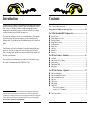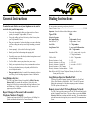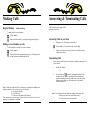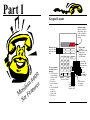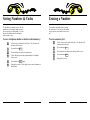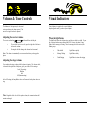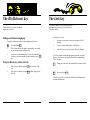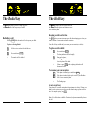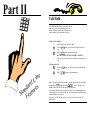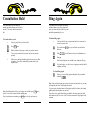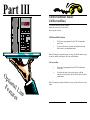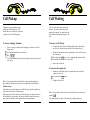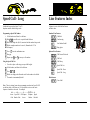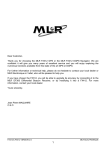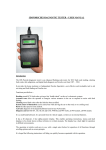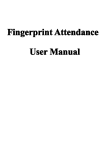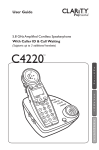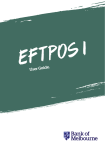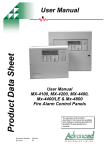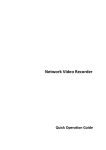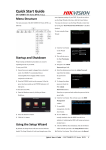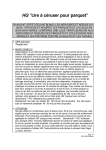Download Meridian 8009 - UNLcms - University of Nebraska–Lincoln
Transcript
For additional information, Dial Telecommunications Center Centrex Services ... 2-3434 University of Nebraska - Lincoln Telecommunications Center 211 Nebraska Hall Lincoln, NE 68588-0522 (402) 472-2000 The University of Nebraska-Lincoln is an affirmative action-equal opportunity employer. Meridian 8009 Business Terminal User Guide University of Nebraska Lincoln Introduction Contents The Meridian 8009 Telephone Set is designed to provide simple and convenient access to a wide range of business features. When used in conjunction with the UNL Centrex, it is capable of a number of sophisticated operations such as dialing numbers automatically, setting up conference calls, and even notifying you when a number you have dialed is no longer busy. General Telephone Instructions............................................................................ 2 UNL Centrex Dialing Instructions....................................................................... 3 The Centrex line assigned to you has a set of standard features. Other optional features may or may not have been assigned to your line depending on your telephone needs. If you find that you need additional features, they can easily be added. ( ( ( ( ( ( ( ( ( Your telephone service has been designed to be practical, functional and convenient to use. Your line has simple access codes to activate your line features. Your set has large feature and directory buttons, adjustable volume controls and distinctive visual indicators. If you experience any problems with your telephone set or the features on your line, call the Telecommunications HELP DESK at 2-3434. Getting Started, Making and Answering Calls.............................................. 4-5 Part I The Meridian 8009 Telephone Set..................................... 6 Keypad Layout.............................................................................................. 7 Saving Numbers & Codes............................................................................ 8 Erasing a Number......................................................................................... 9 Ringer Volume Control................................................................................. 10 Visual Indicators........................................................................................... 11 Release Key................................................................................................... 12 Link Key....................................................................................................... 13 Redial Key.................................................................................................... 14 Hold Key....................................................................................................... 15 Part II Line Features - Standard................................................ 16 ( ( ( ( ( Call Hold.................................................................................................. 17 Call Transfer/3-Way Calling......................................................................... 18 Conferencing................................................................................................. 19 Consultation Hold......................................................................................... 20 Ring Again................................................................................................... 21 Part III Line Features - Optional................................................ 22 ( ( ( ( ( ( ( WARNING: Your Meridian 8009 Business Terminal should not be unplugged and moved from one location to another without notifying the Telecommunications Center. The set is dependent upon the programming at your telephone jack and may not work when plugged into another location. Plugging into another location may result in damage to your telephone and/or the University's switching equipment. DO NOT UNPLUG AND MOVE YOUR TELEPHONE. Call Forwarding Busy................................................................................... Call Forwarding Don't Answer..................................................................... Call Forwarding Universal........................................................................... Call Park....................................................................................................... Call Pickup................................................................................................... Call Waiting................................................................................................. Speed Call.................................................................................................... Short List (10 numbers)......................................................................... Long List (30 - 70 numbers).................................................................. 23 23 24 25 26 27 28 29 30 ( Line Features Index...................................................................................... 31 General Instructions Dialing Instructions To make the most effective use of your telephone service, and to create the best possible impression: For any questions concerning your phone please dial: Centrex Service Line.................................................................................. 2-3434 4 Give people who might be calling you from outside our Centrex system your complete 7-digit number (472-xxxx). Important: Listen for dial tone before dialing any numbers. Type of Call: Dial: 4 Give people calling you from a University or State Centrex phone your 5-digit number (2-xxxx). 4 Plan your conversation. Jot down the things you want to talk about; you'll save calling time and you won't forget something you wanted to say. University Operator On-Campus Dialing State Offices (471) 0 5 digit number (2-xxxx) 5 digit number (1-xxxx) Local Calls 9 + 7 digit number Long Distance Calls 4 Answer promptly - by the end of the first ring if possible. 9 + area code if different than 402 + 7 digit number 4 Identify yourself on both incoming and outgoing calls. International Calls 4 If possible, answer your calls directly without having them screened or routed through a secretary. 9 + 011 + country code + city code + 5-7 digit local number Toll Free Calls 9 + 800 + 7 digit number 4 Use Voice Mail to answer your phone when you are away. 4 Notify your receptionist when you leave your immediate work area. 4 Check your telephone directory or frequently called list for the correct telephone number. Directory Assistance - Local Directory Assistance - in 402 area Directory Assistance - Outside 402 Directory Assistance - UNL Campus Directory Assistance - Student numbers 9 + 411 9 + 555-1212 9 + area code + 555-1212 0 2-6800 4 Hang up completely (about 4 seconds) before attempting to place a new call to give the switching equipment a chance to disconnect. Note: Refer to the UNL Centrex Telephone Directory for a list of Area, Country and City codes. Long Distance Service: The UNL Long Distance Network is provided for Official University Business Only! No personal calls are allowed. Such calls, when charged to the University, constitute theft and illegal avoidance of state and federal taxes. Further, personal calls are clearly contrary to the proper usage of these facilities. Report Changes in Personnel, Address and/or Telephone Numbers Promptly: Complete and return the blue UNL Centrex Directory & Mailing List Update card found in the back of the Centrex Directory. Long Distance Operator Handled Call: To obtain a Telephone Company Operator's assistance for Credit Card, Collect, Third Number or Prepaid calls: Dial "0" for the UNL operator. Explain the requirement for a telephone company operator's assistance. The UNL operator will connect you. Remote Access to the UNL Long Distance Network: The UNL Centrex provides remote access to the UNL Network from Lincoln and the Continental United States. This access allows you to make Official University Calls from your home and while traveling. For an authorization code and instructions on using this system, contact the Telecommunications Center. Making Calls Answering & Terminating Calls Regular Dialing Calls from on and off campus will be presented to your line. - (Off-Hook dialing) To make calls in the usual manner: 1 Lift the handset. 2 Dial the desired number by pressing the appropriate digit keys. Dialing a stored number or code To dial a number or code that is stored in memory: 1 Lift the handset. 2 Press and release the appropriate memory key. The digits stored in that location are automatically dialed. Answering Calls on your Line 4 1 4 Ringing occurs. The indicator lamp flashes Lift the handset. The indicator lamp stops flashing. Adjust the volume of the other person's voice with the volume control rocker switch. Terminating Calls When you have finished your conversation, or cannot get through to the person called: 4 Replace the handset. or 4 Note: Telephones within the UNL Centrex may be restricted from dialing some telephone numbers. There are three types of restrictions: 1) On-campus calls only, 2) Local calls only, 3) Full access, long distance calls allowed. There are other types of restrictions. Contact the Centrex Service Line if you are unsure of your telephone's capabilities. Press and release Rls , instead of replacing the handset. This provides dial tone again in approximately two seconds, and avoids transmitting receiver-to-cradle noise to the other person. During a power failure, use the hookswitch in the handset cradle to disconnect. Note: Your telephone line has distinctive ringing on incoming calls: - One long ring for an on-system Centrex call. - Two short rings for an off-system call. Part I Keypad Layout Indicator Lamp lights up when the phone rings, when a call is on hold, or when a message is waiting. Ringer wheel (on side of phone) goes from Loud (top) to Medium to Soft to Off(bottom). Memory Keys (6): store your numbers or feature codes here. 9 0 0 8 n res a i d atu i r e M t Fe Se To save a number or feature code in memory: 1. Lift the receiver. (You will hear a dial tone while you save.) 2. Press Save. 3. Press a memory key. 4. Use the dial-pad to enter a number or a feature code. 5. Press Save. 1 2abc 3def 4ghi 5jkl 6mno 7prs 8tuv 9wxy * 0 # Save Rls Link Redial Hold Normal Loud Receiver Volume Lets you hang up the receiver without dropping the call. Lets you "hang up" between calls without replacing the receiver. Works with Call Waiting & 3-Way Calling. Calls back the last number you dialed. Saving Numbers & Codes Erasing a Number Use the phone's six memory keys to save the numbers of your customers, business associates, or anyone you call frequently. You can also save the feature codes for telephone services on these keys. You can clear the number from a memory key in two ways: You can erase the number, or you can save a new number over the old one. To save a telephone number or feature code in memory: To erase a memory key: 1 Lift the receiver and wait for a dial tone. (The dial tone will continue while you save.) 1 Lift the receiver and wait for a dial tone. (The dial tone will continue while you erase) 2 Press and release Save . 2 Press and release Save . 3 Press and release one of the six memory keys. 3 Press and release the memory key that you wish to erase. 4 Use the dial pad to enter the telephone number or telephone feature code. 4 Press and release Save . 5 Hang up the receiver. 5 Press and release Save again. 6 Hang up the receiver. Those digits are now stored in memory at that location. Volume & Tone Controls Visual Indicators The loudness of the ringer may be decreased or increased using the volume control. The tone of the ringer can also be adjusted. Your telephone is equiped with a special Indicator lamp designed to notify you about your telephone. Adjusting the receiver volume When the light flashes The receiver volume bar The light flashes when the telephone rings, and when a caller is on hold. If your line is equiped with message waiting from UNL Centrex, the phone's lamp flashes when a message is waiting. Once the message has been retrieved, the flashing stops. is located below the dial pad. 4 If your caller's voice is too soft, press the right side of the bar to increase the volume. 4 Pressing the left side changes the volume back to normal. Note: The volume is automatically reset to normal each time you hang up the phone. Adjusting the ringer volume You can adjust the ringer volume while the phone is ringing. The volume wheel, is located on the right side of the phone, gives you a choice of four settings: Loud (Top setting) Medium Soft Off (Bottom setting) At the Off setting, the lamp flashes when a call comes in but the phone does not ring. Note: Regardless of the level of the speaker volume, the transmit volume will remain unchanged. 4 Call on Hold Light flashes quickly 4 Message Waiting Light flashes slowly 4 Visual Ringing Light flashes in time with ringing The Rls (Release) key The Link key This key allows you to end a call without hanging up the receiver. The Link key allows you to access the line features programmed to your line such as Call Transfer & Three Way Calling. Ending a call without hanging up The Link key is used to: 4 Interrupt a conversation to answer an incoming call (Call Waiting). Press and release Rls . 4 Transfer a call to another person (Call Transfer). 4 This will provide dial tone again in approximately two seconds so you can make another call right away. 4 Add a third person to a conversation (Three-way Calling). 4 If you wish to avoid transmitting the receiver-to-cradle noise to the other person when hanging up with the handset, use the Rls key! To end one call and start another without hanging up the receiver, 1 Using the Release key with a held call 4 If the receiver is offhook, pressing Rls will reconnect a held call. 4 If the receiver is onhook, pressing Rls will drop (hang up) the held call. To use these features consult the appropriate pages in this user guide. However, these features often need the phone line freed momentarily To free your line: 1A Simply press and release the hookswitch in the handset cradle. or 1B Press and release Link . The Link key provides a precision-timed hookswitch flash that avoids accidental disconnection. The Redial key The Hold key The Redial key allows you to use a single key press to dial the number of the last person you called. The Hold key allows you to keep your call on the line while you hold a private conversation or move to an extension phone. Redialing a call Keeping a caller on the line Pressing Redial dials the number of the last person you called. Use Hold when you want to interrupt your call without hanging up or when you want to continue a conversation at another extension. To place a call using Redial: Your call will stay on hold until you resume your conversation (see below). 1 Lift the receiver and wait for the dial tone. 2 Press and release Redial . To place a call on hold: 1 4 The number will be redialed. 4 2 4 Press and release Hold . The lamp indicator will flash rapidly. Hang up the phone, or leave the phone off the hook. Failure to press Hold before replacing the handset will disconnect the call. To resume your conversation: 1A If the phone is offhook, press and release Hold . 1B If the phone is onhook, pick up the receiver at your Meridian 8009 or at an extension phone. 4 The flashing stops. A note on privacy Your phone uses a sensitive microphone for maximum voice clarity. Placing your hand over the receiver may not stop your caller from hearing a private conversation. For complete privacy, use Hold . Note: If a call has been on hold for 15 minutes, the phone automatically releases the call. Part II 1 2 abc 4 ghi 7 prs * 3 def 5 j kl Call Hold 6 mno 8 tuv 9 wxy 0 # The Call Hold feature allows you to place calls on hold while you are doing something else. This feature can also be used to place a call on hold to activate another line feature such as pickup. To Place a Call on Hold 4 Ask the party if they are able to hold. 1 Press the Link button, you will receive special feature dial tone. 2 Dial: * 7 4 , listen for confirmation tone. DO NOT REPLACE THE HANDSET CRADLE. 4 4 You have 10 seconds of dial tone to activate a feature or place a call. To Retrieve the Call e n i L d r a s d e n tur a t S Fea 1 Press the Link button, you will receive a special feature dial tone. 2 Dial: * 7 4 , listen for conformation tone. Note: You can flip-flop between the party on hold and the party that you called by pressing the Link button and dialing * 7 4 . There is no limit to the amount of times you can flip-flop between the two parties. If you replace the handset in the cradle, the "held " call will automatically ring. You can only place one party on hold. The call is on hold for an indefinite time provided neither party hangs up. If you have the Call Waiting feature on your line, you do not have the Call Hold feature. Call Transfer / 3-Way Call Conferencing This feature is used to transfer a call to another party without the help of the attendant or receptionist. You may also consult privately with the person to whom you are transferring the call. The Conference feature may be used to set up phone conversations between yourself and up to six other people. To Transfer a Call 4 Inform the first caller that you are transferring him or her to another person. 1 Press and release the Link key and listen for a dial tone. 2 Dial the telephone number of the person to whom you wish to transfer the call. 4 3 When the person answers, inform him or her that you are transferring a call. Hang up to complete the transfer. To Add a Third Person to a Call 4 (Three-way calling) Inform the first caller that you are putting him or her on hold in order to set up a three-way call. 1 Press and release the Link key and listen for a dial tone. 2 Dial the telephone number of the third person. 3 When that person answers, inform him or her that you are initiating a three-way call and then press and release the Link key to begin the three-way call. To Set up a Conference Call 1 Lift the handset. 2 Dial: * 7 6 , you will receive a dial tone. Dial the number of the first conferee. 3 4 A conferee answers and wishes to be added to the conference call. 4 Press and release Link , wait for tone. 5 Dial * 7 6. To Add Another Conferee to the call 1 Press and release Link , wait for tone. 2 Dial the number of the next conferee. 4 A conferee answers and wishes to be added. 3 Press and release Link , wait for tone. 4 Dial: * 7 6 . 4 For each additional person to be added to the conversation repeat steps 1 thru 4 . If the Conferee Does not wish to be added 1 Press and release Link wait for tone. 2 Dial: # 7 6 to release the conferee. Note: Should the number be busy or the party not available, press Link twice, slowly. You will be reconnected with the holding party. Note: Larger conference sizes are available, call the Telecommunications Center. If you reach an incorrect number, press Link twice, slowly, and start over. Do not put the conferee on hold: Pressing Link does that automatically. Consultation Hold Ring Again This feature allows you to consult on another call while placing your first caller on hold. This can be done with only one line. If you make an on-system call to someone and their phone is busy, Ring Again will notify you when the line becomes free and then dials automatically for you. To Consult while on a call 4 Ask your party if they are able to hold. 1 Press Link once. 2 Dial the number of the party to whom you wish to consult. 4 You are now connected to this person and you may consult privately. 4 When you are finished consulting, allow the person you called to hang up. You will be automatically reconnected to your original caller. To Initiate Ring Again 4 You have called a busy extension and wish to be connected as soon as it becomes free. 1 Press and release Link once, you will hear a special feature dial tone. 2 Dial: * 3 Hang-up. 4 4 7 5 , you will hear two beeps of confirmation tone. When both telephones are available, your telephone will ring. Lift your handset, you will receive a ringing tone and the called telephone will ring. To Cancel Ring Again 1 Before you receive Ring Again notification, lift your handset and dial * 7 5 . Note: Only one Ring Again request can be activated at a time; however, you may still originate and receive calls during this period. Note: Should the number be busy or the party not available, press Link twice, slowly. You will be reconnected to the holding party. If you reach an incorrect number, press Link twice, slowly, and start over. If you are on the telephone when the Ring Again recalls, the feature will remain pending until both telephones are not busy. If you hear a busy signal when lifting your handset, the other person has lifted their handset to place or receive a call. Return your handset: Ring Again is still activated. Part III Call Forward Don't Answer Call Forward Busy These features forward your calls to another number when you are on your line and/or away from your work area. 1 2ABC 3DEF 4GHI 5JKL 6MNO Save Call Forward Don't Answer Rls 7PRS 8TUV 9WXY 4 This feature is preprogrammed by the UNL Telecommunications Center. 4 If you have this feature, your phone will ring three times and then forward to a predetermined number. Link * 0 # Redial Hold Note: If the number your phone forwards to is busy, the call will continue to ring on your line until the other phone is idle or the caller abandons. Call Forward Busy Op tio n Fe al L atu ine res 4 This feature is preprogrammed by the UNL Telecommunications Center. 4 If you have this feature, when you are busy on a call and someone else calls your line, that call will forward to a predetermined number. Note: If the number your phone forwards to is busy, the caller will receive a busy signal. Call Forward Universal Call Park All calls made to your line can be automatically forwarded to any number. This feature permits you to park a call against your line. Once parked, you can move to any other centrex phone and retrieve that call. To Activate Call Forwarding Universal 1 Lift the handset and listen for a dial tone. 2 Dial: * 7 2 , you will hear a special feature dial tone. 3 Dial the number to which your calls will be forwarded. (Remember to dial "9" for off-campus.) 4 You will hear two beeps of confirmation tone. To Park a Call on your Line 4 You are talking to someone and wish to park the call. 1 Press and release Link once, and listen for a dial tone. 2 Dial: * 7 8 , you will hear confirmation tone. 4 Hang-up. 3 Hang-up. To Cancel Call Forwarding Universal 1 Lift the handset and listen for a dial tone. 2 Dial: # 7 2 , listen for confirmation tone. 3 Hang-up. To Retrieve a Parked Call 1 Lift the handset. 2 Dial: # 7 8. 3 Dial the number the call was parked against. (2-xxxx) 4 You are now reconnected to the caller. Note: To check the status of Call Forwarding, lift your handset and dial * 7 2 . You hear an error message if Call Forwarding has already been activated, or the special dial tone if it has not. To verify the number to which calls are being forwarded, dial your own number from your telephone. Your call should ring at the telephone to which you forwarded your calls. You may still place calls from your telephone while the Call Forwarding is activated. There are two other types of call forwarding listed on the previous page. You may have one or any combination of call forwarding on your line. Note: If you leave a call parked for longer than 60 seconds, it will ring the station that parked the call. Call Pickup Call Waiting Telephones in your department may be arranged in Call Pickup groups. This feature allows you to answer any call made to a phone in your Call Pickup group. If you are on the phone and a second call comes in, this feature will notify you that another call is waiting. You may answer the call privately without disconnecting the first call. To Answer a Ringing Telephone To Answer a Call Waiting 4 You are covering the phones and hear ringing of a phone in your Call Pickup group. 1 Lift your handset and listen for a dial tone. 2 Dial: * 7 7 . 4 The call is automatically routed to your telephone and you are connected to the caller. 4 A single short burst of tone, heard through the handset and repeated once after 10 seconds, informs you that a call is waiting for you. 4 Inform the first caller that you are putting him or her on hold to answer an incoming call. 1 Press and release Link once. You are automatically connected to the second call and the first call is put on hold. 4 Answer the second call. To return to the original call. 4 Inform the second caller that you are putting him or her on hold to return to the first call. 1 Press and release Link again. Note: If you are on an existing call and wish to answer another ringing telephone utilizing Call Pickup, you must put your original call on hold using the Call Hold feature. If more than one call is incoming to your Call Pickup group, calls are picked up in the order in which they entered the group. When answering a call for someone in your Pickup group, you may not be able to tell which line you are answering. In order to avoid answering with the wrong name, it may be helpful to answer with the name of your department. 4 Complete the first call. Note: You may alternate between the two calls as many times as you desire by pressing Link . If you hang-up while you have a call waiting, your telephone will ring. Speed Call Speed Call - Short This feature allows the programming of telephone numbers so that they can be dialed automatically simply by entering a code. An individual short list of up to 10 telephone numbers with one digit codes. Programming a Speed Call Number Four types of Speed Calls are available: 1 An individual short list of up to 10 telephone numbers with one digit codes. 2 An individual long list of up to 30 telephone numbers with two digit codes. 3 An individual long list of up to 70 telephone numbers with two digit codes. Note: The individual short and long list are unique to your set and are programmed and changed by you on your set. 1 Lift the handset and listen for a dial tone. 2 Dial: # 1 , you will receive a special feature dial tone. 3 Dial the one digit code (0-9) associated with the number being stored. 4 Dial the complete number to be stored. (Remember the "9" for off-campus) 5 Press: # , listen for the confirmation tone. 6 Hang-up. 4 Using the Speed Call List 4 4 A group list of up to 70 telephone numbers with two digit codes. Note: The group list can be shared by other sets on the UNL Centrex and may only be programmed and changed by the controlling business set in the group. Repeat steps 1 thru 6 to store up to 10 numbers. You wish to place a call using your speed call short list. 1 Lift the handset, and listen for the dial tone. 2 Press: * 7 1 . 3 Dial the one digit speed call number code for the number to be dialed. 4 The number is automatically dialed. Note: There is a timing factor when programming a number into Speed Call. If you dial too slowly it will time out. It is a good idea to write out the entire sequence of numbers to be stored. For example: #1 - - - - - - 1 - - - - - - - - - 9 - - - - - 472-7211 - - - # Access Speed Call Off-Campus Telephone Signal Code Number Code Access Number Finished Speed Call - Long Line Features Index A individual or group long list of 30 to 70 telephone numbers with two digit codes. A glance in review of all the line features and their codes. Programming a Speed Call Number Standard Line Features 4 Lift the handset and listen for a dial tone. 1 Dial: # 4 , you will receive a special featurE dial tone. 2 Dial the two digit code (00-69) associated with the number being stored. 3 Dial the complete number to be stored. (Remember the "9" for off-campus). 4 Press: # , hear the confirmation tone. 5 Hang-up. 6 Repeat steps 1 thru 6 to store up to 10 numbers. Using the Speed Call List 4 You wish to place a call using your speed call long list. 1 Lift the handset, and listen for the dial tone. 2 Press: * 7 1 . 3 Dial the two digit speed call number code for the number to be dialed. 4 The number is automatically dialed. * 7 4 Call Hold * 7 6 Conferencing # 9 Last Number Redial * 7 5 Optional Line Features * 7 2 Call Forward Universal * 7 8 Call Park * 7 7 Call Pickup * 7 1 Speed Call List # 1 Speed Call - Short # 4 Speed Call - Long Miscellaneous # 8 6 Note: There is a timing factor when programming a number into Speed Call. If you dial too slowly it will time out. It is a good idea to write out the entire sequence of numbers to be stored. For example: #4 - - - - - - 01 - - - - - - - - 9 - - - - - 472-7211 - - - # Access Speed Call Off-Campus Telephone Signal Code Number Code Access Number Finished Ring Again Voice Mail Notes Telephone Numbers Name Number Name Number