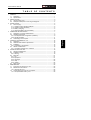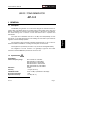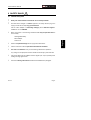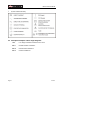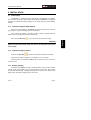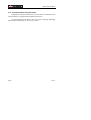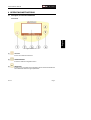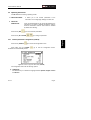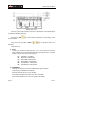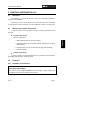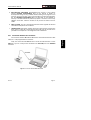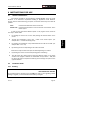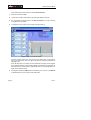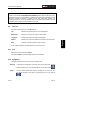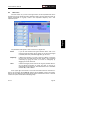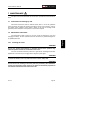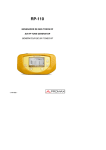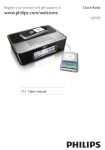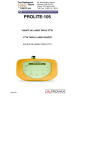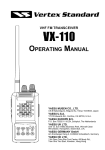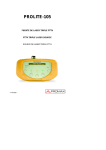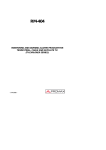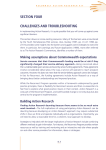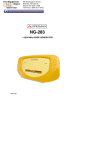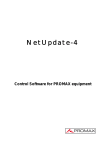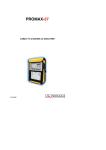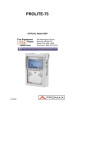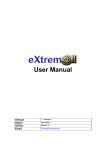Download RP-110 B manual - Test Equipment Depot
Transcript
99 Washington Street Melrose, MA 02176 Phone 781-665-1400 Toll Free 1-800-517-8431 Visit us at www.TestEquipmentDepot.com RP-110 SIX RF-TONE GENERATOR - 0 MI1856 - SAFETY NOTES Read the user’s manual before using the equipment, mainly " SAFETY RULES " paragraph. The symbol on the equipment means "SEE USER’S MANUAL". In this manual may also appear as a Caution or Warning symbol. Warning and Caution statements may appear in this manual to avoid injury hazard or damage to this product or other property. USER’S MANUAL. RP-110 1 2 3 4 5 6 7 O F C O N T E N T S GENERAL.................................................................................................................. 1 1.1 Description ....................................................................................................... 1 1.2 Specifications ................................................................................................... 1 SAFETY RULES........................................................................................................ 3 2.1 General safety rules ......................................................................................... 3 2.2 Descriptive Examples of Over range Categories ............................................. 4 INSTALLATION ......................................................................................................... 5 3.1 Power Supply ................................................................................................... 5 3.1.1 Operation Using the Mains Adapter.............................................................. 5 3.1.2 Operation Using the Battery.......................................................................... 5 3.1.3 Battery Charging ........................................................................................... 5 3.1.4 Recommendations using the battery ............................................................ 6 OPERATING INSTRUCTIONS.................................................................................. 7 4.1 Description of Controls and Elements.............................................................. 7 4.2 Operating instructions ...................................................................................... 9 4.2.1 Internal parameter configuration (CONFIG).................................................. 9 4.2.2 Signals Generator ....................................................................................... 11 4.3 Connecting to the computer. .......................................................................... 14 CONTROL SOFTWARE RP-110............................................................................. 15 5.1 Description ..................................................................................................... 15 5.2 Hardware and software requirements ............................................................ 15 5.3 Installation ...................................................................................................... 15 5.3.1 Installation of the software .......................................................................... 15 5.4 LEGAL CONDITIONS .................................................................................... 16 5.4.1 Connection between RP-110 and PC. ......................................................... 17 INSTRUCTIONS FOR USE..................................................................................... 19 6.1 General considerations .................................................................................. 19 6.2 Installation Guide ........................................................................................... 19 6.2.1 Starting........................................................................................................ 19 6.3 Menu Bar........................................................................................................ 21 6.3.1 File .............................................................................................................. 21 6.3.2 Equipment................................................................................................... 21 6.3.3 Language .................................................................................................... 22 6.3.4 Help............................................................................................................. 22 6.3.5 Update ........................................................................................................ 22 6.4 Main screen.................................................................................................... 23 MAINTENANCE....................................................................................................... 25 7.1 Instructions for returning by mail .................................................................... 25 7.2 Maintenance instructions ............................................................................... 25 7.2.1 Cleaning the cover. ..................................................................................... 25 7.3 Components which user can not replace ....................................................... 26 7.3.1 Not replaceable fuses by user .................................................................... 26 English T A B L E USER’S MANUAL. RP-110 SIX RF - TONE GENERATOR RP-110 1 GENERAL 1.1 Description The RP-110 pilot generator is an instrument designed to certificate sections of coaxial cable and related devices in all bands where coaxial cable works: CATV and SMATV. It generates six continuous wave (CW) signals in a band from 5 to 2150 MHz. This allows testing lines or sections of lines and devices both in Upstream and Downstream. This equipment allows automatic equalized measurements on the FI band for telecommunications installations, if working with analysers with this feature. This equipment is powered by the means or by an internal rechargeable battery. The integration of all this functions in a lightweight, ergonomic and robust instrument, makes the RP-110 a powerful tool to work on site. 1.2 Specifications FREQUENCY Carriers frequency range Resolution Accuracy P1: 5.00 MHz to 10.00 MHz. P2: 55.00 MHz to 100.00 MHz. P3: 460.00 MHz to 540.00 MHz. P4: 800.00 MHz to 1000.00 MHz. P5: 1450.00 MHz to 1750.00 MHz. P6: 1850.00 MHz to 2150.00 MHz. 25 kHz. ± 50 ppm (at 25 °C). CARRIERS LEVEL1 Signal level resolution Signal level accuracy 80 to 110 dBµV (selectable in 1dB steps). 1 dB. ± 2 dB (at 25 °C). 1 For P4: 83 to 110 dBµV. 07-2011 Page 1 English The output level is selectable from 80 to 110 dBµV and independently for each pilot signal. It is an ideal equipment for both installing new lines and to inject reference signals on networks already operative. USER’S MANUAL. RP-110 Impedance Flatness in a band 75 Ω. 2 dB. COMUNICATIONS USB Interface For remote control and firmware upgrading. POWER SUPPLY Battery Low battery indication Autonomy Battery charge External Voltage Power Mains adapter 7,4 V Li-Ion. Graphical indicator on the screen: More than 5 hours. Through fast internal charger. 12 V DC. 15 W. From 90 V to 250 V, 50-60 Hz (included). ENVIRONMENTAL CONDITIONS This equipment could be used on the following environmental conditions, in these conditions the specifications could also be applied: Altitude Temperature range Maximum relative humidity MECHANICAL FEATURES Dimensions Weight Up to 2000 metres. From 5 °C to 40 °C. 80 % (up to 31 °C), decreasing lineally up to 50% at 40 °C. 180 (W) x 95 (H) x 50 (D) mm. 400 g. (including battery and protective bag). ACCESSORIES INCLUDED AL-101B Mains adapter 90 - 250 V AC. CA-005 Mains cord CEE - 7. AA-012 Car lighter adapter cable. AD-055 F/h — BNC/h Adapter. AD-057 F/h — F/h Adapter. CC-030 F/F Coaxial Cable. DC-269 Transport case. CC-041 USB Cable. OPTIONAL ACCESORIES DC-270 Transport suitcase. RECOMMENDATIONS ABOUT THE PACKING It is recommended to keep all the packing material in order to return the equipment, if necessary, to the Technical Service. Page 2 07-2011 USER’S MANUAL. RP-110 2 SAFETY RULES 2.1 General safety rules * Safety can not be assured if instructions are not closely followed. * The external DC chareger is a Class I equipment, for safety reasons plug it to a supply line with the corresponding ground terminal. Use the mains adapter in Overvoltage Category II and Pollution Degree 1 installations. To use INDOOR. * When using some of the following accessories use only the specified ones to ensure safety: Rechargeable battery Mains adapter * Observe all specified ratings both of supply and measurement. * Use this instrument under the specified environmental conditions. * The user is not allowed to carry out the following maintenance operations: English Power cord. Any change on the equipment must be carried out exclusively by technical staff. * Use proper cables with low radiation levels for signal input / output, specially when working with high signal levels. * Follow the cleaning instructions described in the Maintenance paragraph. 07-2011 Page 3 USER’S MANUAL. RP-110 * Symbols related with safety: 2.2 Descriptive Examples of Over range Categories Page 4 Cat I Low voltage installations isolated from the mains. Cat II Portable domestic installations. Cat III Fixed domestic installations. Cat IV Industrial installations. 07-2011 USER’S MANUAL. RP-110 3 INSTALLATION 3.1 Power Supply The RP-110 is a portable instrument powered by a rechargeable Li-Ion battery. The instrument comes with a mains adapter which enables the RP-110 to be plugged to the mains for operation and battery charging. On the screen there is a real-time battery indicator. 3.1.1 Operation Using the Mains Adapter Connect the mains adapter to the RP-110 through the external power connector [5] (see figure 2.-) placed at the right side of the instrument. Then, connect the adapter to the mains to start up battery charging. When the battery is full, the charging process finish automatically. [1] key. Then the instrument starts working. CAUTION Before using the mains adapter make sure that it is the appropriate one for your mains voltage. 3.1.2 Operation Using the Battery Press the key ON / OFF [1] to start the instrument powered by the battery. The instrument works powered by a Li-Ion battery of 7.4 V and 2.2 Ah. When the battery is full loaded, the RP-110 has an autonomy aprox. of 5 hours of continuous work. 3.1.3 Battery Charging First switch off the RP-110 in order to charge the battery. Then connect the power input [5] to the mains adapter. Now connect the adapter to the mains. The charging process starts automatically. Charging time depends on the state of the battery. If the battery is flat, the battery charging time is 3 hours aprox. 07-2011 Page 5 English Next, press the ON / OFF USER’S MANUAL. RP-110 3.1.4 Recommendations using the battery If anticipating a long period of inactivity for your instrument, it is advisable to store it with the battery fully charged and at temperatures below 25 °C. It is also advisable in these cases to carry out a cycle of charging / discharging and a subsequent half charge (i.e. 50 %) every 3 months. Page 6 07-2011 USER’S MANUAL. RP-110 4 OPERATING INSTRUCTIONS 4.1 Description of Controls and Elements English Front Panel Figure 1.- Front View. [1] ON / OFF It turns ON or OFF the instrument. [2] CONFIGURATION It access or exits the configuration menu. [3] SELECTION It allows you to scroll down the configuration options and move between the active fields than define the signal parameters. 07-2011 Page 7 USER’S MANUAL. RP-110 [4] CURSOR It allows you to change the configuration options and the signal parameters. [5] DISPLAY It is the display with backlight. Side Panels Figure 2.- Side Panels. [6] DC power adapter input. [7] DATA. USB connector for data transfering and to control the instrument via PC. [8] Page 8 F Connector to connect F-F adapter (F-BNC or F-IEC), for output signals that have been activated. 07-2011 USER’S MANUAL. RP-110 4.2 Operating instructions The RP-110 has the following operating modes: 1. FUNCTION CONFIG: 2. FUNCTION GENERATOR: Press the key SEL It allows you to set several parameters of the instrument, such as language, backlight, contrast, etc. It sets the characteristics of the signals generated by the instrument. It can active or deactive the signal in order to check the trasmission channel. This function is selected by default when starting. [3] to move between parameters. [4] to change a parameter. Press the key UP or DOWN Press the key CONFIG English 4.2.1 Internal parameter configuration (CONFIG) [2] to access the configuration menu. Press again the key CONFIG Parameters are automatically stored. [2] to exit the configuration screen. Figure 3.- Internal Configuration Parameters (CONFIG). The configuration menu has the following options: a) LANGUAGE This field allows you to select the language between Spanish, English, French and German. 07-2011 Page 9 USER’S MANUAL. RP-110 b) BEEP This field allows you to activate (ON) or deactivate (OFF) the acustic indicator. This indicator sounds when pressing any key. c) BACKLIGHT MODE This field allows configuring the ligthing on the screen. If YES, then the backlight is always ON. If NO, then the backlight is always OFF. If AUTO, then the backlight is activated if any key is pressed and after 5 seconds with no activity the backlight turns OFF again. d) UNITS It allows you to select Level output unit between dBmV, dBµV y dBm. e) LCD CONTRAST It allows you to select the level of contrast of the display. f) LOCK PILOTS It allows you to enable or disable locking signal parameters. When is locked (YES) you cannot edit the parameters. When it is locked it appears a padlock icon . g) PRESETS This option allows you to set the parameters of the six pilot signals (See Figure 4.-) and to save them grouped in one of the 8 memories of the instrument. Once stored, the user can load a specific memory as needed. Figure 4.- Press UP or DOWN the value of a parameter. Press SEL [4] to move between parameters or to change [3] to enter, go next and exit an editable field. To activate a memory, first select on the field MEM the memory number, select the ACTIVATE field and press SEL Page 10 [3]. 07-2011 USER’S MANUAL. RP-110 Once selected, signals are loaded into the instrument and on the right bottom appears a label [MEM XX] with the number of memory used (See Figure 5.-). Figure 5.- If the user changes any parameter of a signal when it is in operational mode, the instrument gets out of the memory state and the user must have reactivate it. To keep the memory state the user must enable the option LOCK PILOTS. [3] to move between parameters. Press the cursor key UP or DOWN parameter. [4] to change the status of a 4.2.2 Signals Generator Through this function the user defines the parameters of the pilot signal that the RP-110 emits in the working frequency band (from 5 to 2150 MHz) in order to characterize the transmission channel. It is possible to select the following parameters: pilot signal, frequency, level and enable or disable the signal. When starting the RP-110, the last working session parameters are recovered and they are shown on the screen. At the graph on the screen the six pilot signals appears simultaneously. Signals emitting are in continuous black colour. Discontinuous signals are not in emission. Frequency is represented by the horizontal axis of the graph. Power level is represented by the vertical axis of the graph. 07-2011 Page 11 English Press the key SEL USER’S MANUAL. RP-110 Figure 6.- Main screen. At the top of the screen appears a line with the parameters of the selected signal. In shaded the editable parameter. Press the key SEL to edit is shaded. [3] to move between parameters, until the field you want Press the cursor key UP or DOWN parameter. [4] to change the status of a Parameters are: a) PILOT It allows you to select the pilot signal from 1 to 6. This arrow at the top of the graph indicates what is the selected signal. Each pilot signal works in a specific frequency range. They are the following ones: P1: P2: P3: P4: P5: P6: 5.00 MHz to 10.00 MHz. 55.00 MHz to 100.00 MHz. 460.00 MHz to 540.00 MHz. 800.00 MHz to 1000.00 MHz. 1450.00 MHz to 1750.00 MHz. 1850.00 MHz to 2150.00 MHz. b) FREQUENCY It defines the frequency at which the selected pilot signal is emitted. Frequencies are divided into three bands: Upstream channel band: From 5 to 100 MHz. Downstream terrestrial band CATV: From 55 to 1000 MHz. Downstream satellite band - IF SAT: From 800 to 2150 MHz. Page 12 07-2011 USER’S MANUAL. RP-110 Three lines below the horizontal axis of the graph indicate the range covered by each one of the frequency bands listed above. Press the key SEL [3] to move from a digit to another. Press the cursor key UP or DOWN [4] to change the digit. c) POWER LEVEL It defines the power to which the selected pilot signal is emitted. Press the key SEL [3] to move from a digit to another. Press the cursor key UP or DOWN [4] to change the digit. d) ENABLED / DISABLED SIGNAL It allows you to enable or disable the emission of the signal. Press the cursor key UP or DOWN [4] to switch from enabled signal to disabled. When a pilot signal is enabled it appears on the screen with a solid color. When it is disabled it appears with dashed lines. For example, to change the settings of the pilot signal number three (P3), you should press the selection button [3] until the first field of the parameters list is shaded. Then press the cursor keys UP or DOWN signal number three (P3). Press again the selection key [4] until selecting the pilot [3] to select the parameter you want to change and enter the new value using the cursor keys UP or DOWN [4]. 07-2011 Page 13 English The acceptable range of valour’s are from 80 to 110 dBµV in 1 dB steps. USER’S MANUAL. RP-110 Figure 7.- Pilot signal parameters (P4). 4.3 Connecting to the computer. The instrument can be connected to a computer through the USB connector in order to configure frequencies and levels and to update the firmware. For more information see chapter 5 about the control program for the RP-110. Page 14 07-2011 USER’S MANUAL. RP-110 5 CONTROL SOFTWARE RP-110 5.1 Description This software is a program developed to allow the communication between a computer and the RP-110. It allows you to set up the test signals in a very easy and quick way, and sending or receiving them from the instrument. It can also update the firmware of the instrument. 5.2 Hardware and software requirements In order to be able to use the program correctly, the following requirements need to be met: • Hardware requirements • * * IBM-compatible computer, Pentium or higher. * * Pointing device or mouse (not essential, but highly recommended). 10 Mbytes available on the hard disk (variable, depending on the files of data available). USB port available. Software requirements In order to be able to run the acquired software it is essential to have, Windows® 95/ 98/ ME/ 2000/ XP/Vista/7 operating system. 5.3 Installation 5.3.1 Installation of the software VERY IMPORTANT REMARK If a previous version of RP-110 Control has been installed, it will be necessary to completely remove it before installing present version. 07-2011 Page 15 English Minimum configuration: USER’S MANUAL. RP-110 The installation file for the RP-110 software is contained in a CD-ROM supplied with the instrument. Before proceeding to install the program, read the following instructions. 1. Insert the installation CD into the CD-ROM drive of your computer. 2. Double click on the file “Setup.exe” which is into the folder “SOTWARE” of the CD-ROM. 3. The install wizard will start automatically, which will help you during the installation process. 4. The installation program creates, by default, a new directory in C:\Program Files\PROMAX\RP-110Control, where it copies all files of the application. It also puts a shortcut on the desktop. 5. Double click on the shortcut icon RP-110 on the desktop to run the program. 6. In the section “Operation Instructions” is explained in detail the program operation. 5.4 LEGAL CONDITIONS Read the contract carefully in its entirety before you install the program. Installing the program means that you have accepted the following terms and conditions. 1. SUBJECT. The subject matter of this Contract is the grant to the end user by PROMAX ELECTRONICA, S.A. a non-exclusive and non-transferrable personal license to use this version of the RP-110 CONTROL SOFTWARE program for an indefinite period of time. 2. LICENCE. The Licence of Use granted hereby refers exclusively to the end user, who shall be considered legitimised to use the program only. 3. OWNERSHIP OF THE SOFTWARE. The end user acknowledges that the program referred to in this Contract is the exclusive property of PROMAX ELECTRONICA, S.A. The end user may only acquire the personal and nontransferrable right to use the software that is the subject matter of this Contract for the purposes herein expressed. Since the program granted is protected by industrial and intellectual copyright, infringements by the user of these aforementioned obligations will give rise to the corresponding liabilities in accordance with the legislation in force. 4. RESOLUTION. The licence or authorisation of use is granted for an indefinite period of time. However, in the event of non-compliance by the end user with any of the clauses hereof, the Contract may as of right be terminated without any legal formality. Page 16 07-2011 USER’S MANUAL. RP-110 5. EXPLANATORY PROVISION. Notwithstanding the accuracy of the software granted, PROMAX ELECTRONICA, S.A. is fully exempt of liability for consequences arising from any possible omission existing in the program or from improper use by the end user of any of the information it contains and generates. Nor can PROMAX ELECTRONICA, S.A. be held liable for the suitability or accuracy of the data obtained for particular purposes or functions, since the only obligation of the latter, under this Contract, is the provision of means and not of results. 6. FINAL CLAUSE. The use of this software referred to herein signifies the tacit and unconditional acceptance of its conditions. 7. JURISDICTION. Both parties, explicitly waiving any rights that may correspond to them, agree to submit all controversies that may arise from this Contract to the jurisdiction and competence of the Judges ad Courts of Barcelona. 5.4.1 Connection between RP-110 and PC. Firstly turn off the instrument RP-110. Then connect the USB connector to a free USB port of your PC. Finally connect the cable to the mini-USB port of the PROMAX instrument. Figure 8.- Connection between RP-110 and PC. 07-2011 Page 17 English The connection between RP-110 and PC is done via the data transmission cable USB (mini — USB) supplied with the instrument. USER’S MANUAL. RP-110 When the instrument connects to the PC, the instrument shows the message "Synchronizing USB with PC" (Figure 9.-). Figure 9.- If the instrument detects the control program is not running, it will give the message "PC software is not detected" (Figure 10.-). The program must be started before connecting the instrument. Figure 10.- Page 18 07-2011 USER’S MANUAL. RP-110 6 INSTRUCTIONS FOR USE 6.1 General considerations The software provided on the programming package RP-110, works only under Windows, so is assumed to experience handling of applications under Windows. Anyway, there is certain terminology to explain, so that this manual may be as clear as possible. Click: Press the left-hand button of the mouse once. Double click: Press the left-hand button of the mouse twice in succession, with a certain rhythm. 1. By situating the mouse over a menu and pressing the left-hand button of the mouse. 2. Through the combination of keys "ALT + Initial of the chosen option". (For example: ALT + C selects the Config menu). 3. By pressing the combination of keys associated with the order to be made. (For example: Exit = ALT + F4). 4. By selecting the icon corresponding to the order to be made. There are two ways to select one option of several appearing in a window: 1. By situating the mouse over the corresponding option and clicking. 2. The tab-control key (TAB) moves through the different options in the active window of the program. Likewise, the combination of keys SHIFT + TAB (hold the SHIFT key down and press the TAB key) moves through the options in the opposite direction. 6.2 Installation Guide 6.2.1 Starting VERY IMPORTANT REMARK Do not disconnect the instrument from the USB port while you are upgrading. Before starting to upgrade, you should check that the battery is charged. 07-2011 Page 19 English In order to move around the different options on the program menus, there are four ways to select orders: USER’S MANUAL. RP-110 Follow these steps to start using the software RP-110 Control: 1. Check the instrument is ON. 2. Check the connection cable between the instrument and the computer. 3. Run the program by clicking twice on the RP-110 Control icon, which should be on the desk of the computer. 4. It appears the main window of the program (see figure below). Figure 11.- Main Screen RP-110 Control. The main window consists of a menu bar at the top. Below this, it is the tool bar with two shortcuts icons. At the top right corner there is a flag that symbolizes the language in use. At the left side there is a window with the parameters to change the test signals. At the right side appears a window with graphical representation of test signals. At this area there is a window with the measurement units, the connecting status, the serial number and the model. 5. The program checks the USB devices connected to your computer. If the RP-110 is identified then it is shown serial number and model. Page 20 07-2011 USER’S MANUAL. RP-110 LEGAL NOTICE Under no circumstances PROMAX ELECTRONICA, S.A. is liable for data loss or any damages that may be caused directly or indirectly by this program. Although we have done our outmost to develop a program that is both useful and reliable, it is understood that the use of the program and of the data and information that are generated with it are the sole responsibility of the user. 6.3 Menu Bar File: It contains the general options of the configuration. Equipment: It contains the options to receive and send data. Language: It contains the options to select the languages. Update: It contains the options to update the firmware of the instrument. Help: It contains information about firmware version. In the following sections are detailed each one of these menus. 6.3.1 File This menu contains the option Output. The option Output closes the program (Without confirmation). 6.3.2 Equipment The options contained in this menu are the following ones: Receive: It receives the configuration of the test points of the equipment. You can access directly to this option by pressing the icon on the tool bar Send: . You can directly access this option by clicking the icon bar tools. You can access directly to this option by pressing the icon on the tool bar . 07-2011 Page 21 English The options in the menu bar of the RP-110 are: USER’S MANUAL. RP-110 Edit Presets: It allows you to set the parameters of the six pilot signals (See Figure 12.-) and to save them grouped in one of the 8 memories of the instrument. By clicking on the Send button it sends the selected memory to the device. By clicking on the Receive button all signals are received from the device. Figure 12.- PRESETS Edition. 6.3.3 Language It allows you to select a language between Spanish, English, French or Catalan. The active language is identified through the identificative flag at the right side of the tool bar. 6.3.4 Help It contains information of the equipment version and contact data of the company. 6.3.5 Update The Update menu allows you to update the firmware of the instrument RP-110 by means of upgrading files that can be obtained from the PROMAX website. This menu contains the following options: The option Firmware opens an explorer window in order to select the upgrading file (with rp110b extension) which is necessary to update the instrument. Page 22 07-2011 USER’S MANUAL. RP-110 6.4 Main screen English The main screen, as you see on the figure below, has two separate areas: at the left there are six test signals and their parameters and at the right there are these six signals represented on a graph, where X axis represents frequency and Y axis represents power. Figure 13.- Main Screen. The parameters that appear in each one of the four signals are: Active: If you tick this checkbox the signal becomes active, that is, the instrument emits the signal. On the graph you can know what signal is enabled (dark blue) or disabled (light blue) by the colour. Frequency: It defines the frequency you want to emit at (in MHz). It should be into the range of working values for each signal. It can be defined numerically by typing the value on the box or analogically by dragging the marker at the bar. Level: It defines the signal power level into the range of possible values. It can be defined numerically by typing the value on the box or analogically like the frequency. The measurement unit is selectable between dBµV, dBm ó dBmV. At the upper right corner there is a box with information about the connection. If there is not connection with the RP-110, that box will be disabled. If there is connection, that box will show data about the model, serial number and firmware version. In this box it is also the option “Enable Online Modifying Utility”. 07-2011 Page 23 USER’S MANUAL. RP-110 When you tick the option “Enable Online Modifying Utility”, changes made on the signals through the program are transfered inmediately to the RP-110. If changes are made with that option disabled, to send the data on the screen, you should have to click on the option “Send” at the menu program. Page 24 07-2011 USER’S MANUAL. RP-110 7 MAINTENANCE This part of the manual describes the maintenance procedures and the location of faults. 7.1 Instructions for returning by mail Instruments returned to repair or calibrate, either within or out of the guarantee period, should be send with the following information: Name of the Company, name of the contact person, address, phone number, receipt (in the case of coverage under guarantee) and a description of the problem or the service required. 7.2 Maintenance instructions 7.2.1 Cleaning the cover. CAUTION Do not use scented hydrocarbons or chlorized solvents. Such products may attack the plastics used in the construction of the cover. The cover should be cleaned by means of a light solution of detergent and water applied with a soft cloth. Dry thoroughly before using the system again. CAUTION To clean the contacts, use a dry cloth. Do not use a wet or damp cloth. CAUTION Do not use for the cleaning of the front panel and particularly the viewfinders, alcohol or its derivatives, these products can attack the mechanical properties of the materials and diminish their useful time of life. 07-2011 Page 25 English The maintenance steps to follow by the user consist of cleaning the cover and changing the battery. All other operations must be carried out by authorised agents or by qualified personnel. USER’S MANUAL. RP-110 7.3 Components which user can not replace 7.3.1 Not replaceable fuses by user To be replaced by qualified personnel. Its position identifier and characteristics are: F1: F2: Page 26 FUS 2.5 A FUS 7 A T 125 V T 125 V Visit us at www.TestEquipmentDepot.com 07-2011