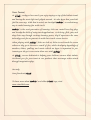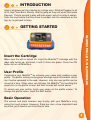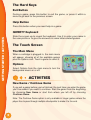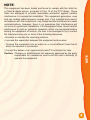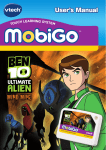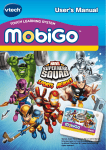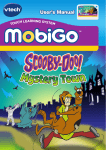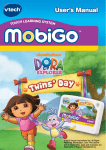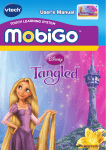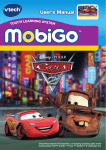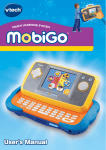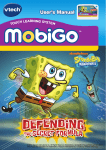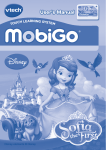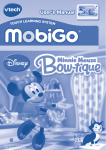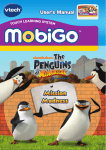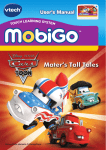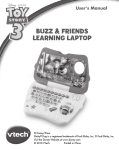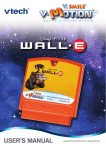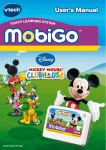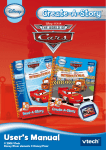Download User`s Manual
Transcript
User’s Manual CH LEARNING SYSTEM TOU TM Disney/Pixar elements © Disney/Pixar Dear Parent, At VTech®, we know how much you enjoy staying on top of the hottest trends and having the most high-tech gadgets around. We also know that your kids feel the same way. With that in mind, we developed MobiGo™, a revolutionary way to make learning fun with touch! MobiGo™ is the next generation of learning. Kids can control how they play, and develop the skills of using touch applications. As kids tap, flick, spin, and drag their way through exciting learning games, they’ll experience the same technology and fun as parents do with their touch-screen devices. When playing with MobiGo™, kids can look at, listen to and touch the screen wherever they go to discover a world of fun, while developing knowledge of numbers, letters, spelling, and music which we know is important to you. Learning on the go is now easier than ever with MobiGo™. At VTech®, we are dedicated to helping your children uncover their talents. We thank you for your trust in our products that encourage active minds through imaginative play. Sincerely, Your friends at VTech® To learn more about MobiGo™ and other VTech® toys, visit www.vtechkids.com INTRODUCTION Andy is all grown up! He’s leaving for college soon. What will happen to all of his toys? Join Buzz, Woody, and the gang as they end up at Sunnyside Daycare. They’re excited to play with kids again, but all is not as it seems. Soon the toys realize that they have to escape! Join the adventure as the toys try to get back to Andy. INTRODUCTION / GETTING STARTED GETTING STARTED Insert the Cartridge Make sure the unit is turned off. Insert the MobiGo™ cartridge with the label side facing up, and push it until it clicks into place. Press the ON button to turn on MobiGoTM. User Profile Personalize your MobiGoTM by entering your name and creating a user profile. The profile stores your progress and high score information, which can then be uploaded to the web. However, only one user profile can be stored at a time. Other users can still play the MobiGoTM by touching the guest icon on the profile screen, but their records will not be saved. To select your user profile, touch your name on the profile screen. To change the profile name, touch the ABC button. Basic Operation The easiest and most common way to play with your MobiGoTM is by using the touch screen. However, there are also a few important hard keys that you’ll need to use from time to time. The Hard Keys Exit Button During a game, press this button to exit the game, or press it within a menu to go back to the previous screen. Help Button Press this button when you need help in a game. QWERTY Keyboard GETTING STARTED / ACTIVITIES Slide the screen up to reveal the keyboard. Use it to enter your name in the user profile or to give the answers in some letter-related games. The Touch Screen The Main Menu When a cartridge is plugged in, the main menu will appear, showing all of the available games plus the Options icon. Touch a game to select it. Options Select Options from the main menu to turn the background music on or off. ACTIVITIES New Game / Continue Game If you exit a game before you’ve finished, the next time you enter the game you’ll be asked if you want to continue. Start the game from the beginning by choosing New Game or start from where you left off by choosing Continue Game. Note: The Continue Game option is only available in longer games where the player has to pass through multiple checkpoints to make it to the end. New Game Start the game from the beginning. Continue Game Start the game from the last place you played before exiting the game. Level Choose Easy or Difficult level before each game. Night Escape Help Buzz escape from the Caterpillar Room by completing letter-block ladders. ACTIVITIES Tap on either side of the screen to move and touch Buzz to jump. Help Buzz complete the letter block ladder by choosing the correct answer with the keyboard. Curriculum: Letter Identification and Rhyming To the Control Room Help Woody find the main control room so he can turn off the security monitors. Find the right path by following the glow-in-the-dark stars! Tap on either side of the screen to move and touch Woody to jump. Help Woody reveal the stars by rubbing on the dust, and then tap the correct answer to find the way to the main control room. Curriculum: Counting and Addition On the Conveyor Belt The toys are on a conveyor belt at the dump! Help Buzz find metal objects to rescue himself and his friends. Tap on either side of the screen to move and touch Buzz to jump. Tap the correct box to find the metal objects, and flick up to toss them to Buzz’s friends. Curriculum: Beginning Letters and Spelling Build It Up ACTIVITIES The Little Green Aliens are using toy cranes to create buildings. Flick the train doors to open them, and then tap the correct block. Curriculum: Shape Matching Picture Stretch The children in the Caterpillar Room have torn the pictures in half! Slinky Dog needs to fix the pictures. Touch Slinky Dog and drag him along the shelf. Tap the correct picture to help Slinky fix it! Curriculum: Picture Matching Sandbox Fun Rex is playing a game in the sandbox. Help him find the missing cards! Rub the sand to find cards. Tap to select a card. Curriculum: Logic Web Connectivity Upload your scores to the internet and see how you compare to other players. Achieve new high scores to earn special rewards. Refer to the MobiGoTM console manual for connection details. 1. Keep your MobiGoTM clean by wiping it with a slightly damp cloth. Never use solvents or abrasives. 2. Keep it out of direct sunlight and away from direct sources of heat. 3. Remove the batteries when not using it for an extended period of time. 4. Avoid dropping it. NEVER try to dismantle it. 5. Always keep MobiGoTM away from water. Web Connectivity / CARE & MAINTENANCE CARE & MAINTENANCE WARNING A very small percentage of the public, due to an existing condition, may experience epileptic seizures or momentary loss of consciousness when viewing certain types of flashing colors or patterns. While the MobiGoTM Touch Learning System does not contribute to any additional risks, we do recommend that parents supervise their children while they play video games. If your child experiences dizziness, altered vision, disorientation, or convulsions, discontinue use immediately and consult your physician. Please note that focusing on an LCD screen at close range and handling directional pad controls for a prolonged period of time may cause fatigue or discomfort. We recommend that children take a 15 minute break for every hour of play. TROUBLESHOOTING Please note that if you try to insert or remove a MobiGoTM cartridge without first turning the unit OFF, you may experience a malfunction. If this happens, and the unit does not respond to pressing the ON/OFF buttons, disconnect the AC adaptor from the main unit or remove the batteries. Then, reconnect the adaptor, or reinstall the batteries. TECHNICAL SUPPORT If you have a problem that cannot be solved by using this manual, we encourage you to visit us online or contact our Consumer Services Department with any problems and/or suggestions that you might have. A support representative will be happy to assist you. Before requesting support, please be ready to provide or include the information below: • The name of your product or model number (the model number is typically located on the back or bottom of your product). OTHER INFO • The actual problem you are experiencing. • The actions you took right before the problem started. Internet: www.vtechkids.com Phone: 1-800-521-2010 in the U.S. or 1-877-352-8697 in Canada OTHER INFO DISCLAIMER AND LIMITATION OF LIABILITY VTech® Electronics North America, L.L.C. and its suppliers assume no responsibility for any damage or loss resulting from the use of this handbook. VTech® Electronics North America, L.L.C. and its suppliers assume no responsibility for any loss or claims by third parties that may arise through the use of this software. VTech® Electronics North America, L.L.C. and its suppliers assume no responsibility for any damage or loss caused by deletion of data as a result of malfunction, dead battery, or repairs. Be sure to make backup copies of important data on other media to protect against data loss. COMPANY : VTech® Electronics North America, L.L.C. ADDRESS : 1155 West Dundee Rd, Suite 130, Arlington Heights, IL 60004 USA TEL NO.: 1-800-521-2010 in the U.S. or 1-877-352-8697 in Canada NOTE: This equipment has been tested and found to comply with the limits for a Class B digital device, pursuant to Part 15 of the FCC Rules. These limits are designed to provide reasonable protection against harmful interference in a residential installation. This equipment generates, uses and can radiate radio frequency energy and, if not installed and used in accordance with the instructions, may cause harmful interference to radio communications. However, there is no guarantee that interference will not occur in a particular installation. If this equipment does cause harmful interference to radio or television reception, which can be determined by turning the equipment off and on, the user is encouraged to try to correct the interference by one or more of the following measures: • Reorient or relocate the receiving antenna. • Increase the separation between the equipment and receiver. • Connect the equipment into an outlet on a circuit different from that to which the receiver is connected. • Consult the dealer or an experienced radio/TV technician for help. NOTE Caution: Changes or modifications not expressly approved by the party responsible for compliance could void the user’s authority to operate the equipment. © 2010 VTech Printed in China 91-002461-002-000