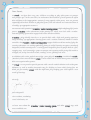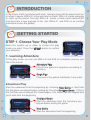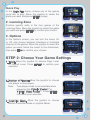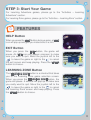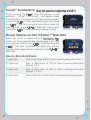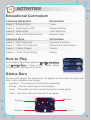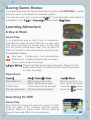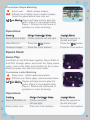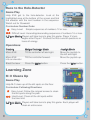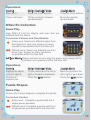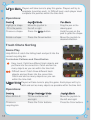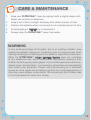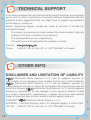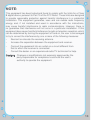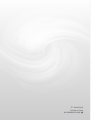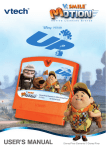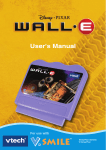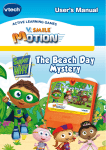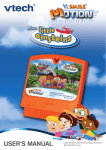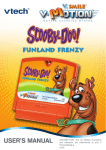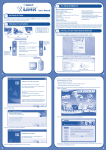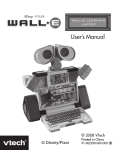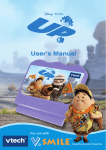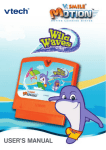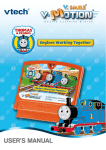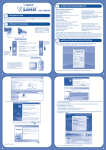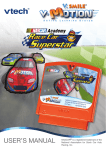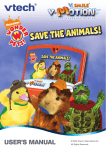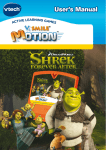Download V.Smile V-Motion: Wall.E
Transcript
® TM USER’S MANUAL Disney/Pixar Elements © Disney/Pixar Dear Parent, At VTech®, we know that every year, children are asking to play video games at younger and younger ages. At the same time, we understand the hesitation of most parents to expose their children to the inappropriate content of many popular video games. How can parents responsibly allow their children to play these games, and still educate and entertain them in a healthy, age-appropriate manner? Our answer to this question is V-Motion™ Active Learning System! A big breakthrough for junior gamers, V-Motion™ takes educational video gaming to a whole new level with a motionactivated gaming system that engages both active minds and bodies. V-Motion™ plugs directly into the TV to provide kids with a high-tech gaming experience using thrilling, age-appropriate learning games and a motion-activated, intuitive wireless controller. The V-Motion™ Active Learning System engages children with two modes of play: the Learning Adventure - an exciting exploratory journey in which learning concepts are seamlessly integrated, and the Learning Zone - a series of games designed to focus on specific skills in a fun, engaging way. Each Smartridge™ game encourages active gaming while giving kids’ minds a workout, too, as they learn basic math, reading, science, spelling and more. In addition to the action-packed Smartridge™ game play, the V-Motion™ includes the V.Link™ (USB drive) that connects kids to VTech®’s secure online site to unlock bonus games and track their scores against other gamers. At VTech®, we are proud to provide parents with a much-needed solution to the video game dilemma, as well as another innovative way for children to learn while having fun. We thank you for trusting VTech® with the important job of helping your child explore a new world of learning! Sincerely, Julia Fitzgerald Vice President, Marketing VTech Electronics, NA To learn more about the V-Motion™ Active Learning System and other VTech® toys, visit www.vtechkids.com INTRODUCTION In the future, Earth is polluted with trash. Humans have left the planet and live on ships in space. WALL•E is the last robot on Earth. WALL•E works everyday to clean up the planet. One day WALL•E meets a sleek robot named EVE and discovers a new purpose in life. Join WALL•E and EVE on an exciting adventure across the galaxy! GETTING STARTED STEP 1: Choose Your Play Mode Move the joystick up or down to choose the play mode you want. Press the ENTER button to confirm your selection. 1. Learning Adventure In this play mode, you can join WALL•E and EVE on a fantastic journey, just like in the movie! Adventure Play Play all four games in sequence according to the story. Quick Play Play each of the games individually in any order. Adventure Play Start the adventure from the beginning by choosing New Game or start from the last place you played before exiting by choosing Continue Game. If this is the first time you’ve played this SmartridgeTM, this screen will be skipped and you’ll start from the beginning. Continue Game Start the adventure from the last place you played before exiting the game. New Game Start the adventure from the beginning. Quick Play In the Quick Play menu, choose any of the games you’d like to play. Move the joystick to select the game you want and press ENTER to play. 2. Learning Zone Practice specific skills in the four games of the Learning Zone. Move the joystick to select the game you want and press ENTER to confirm your choice. 3. Options In the Options screen, you can turn the music On or Off, and choose between Standard or Unlimited chances in the games. Move the joystick to select the option you want. Move the cursor to the checkmark, then press Enter to confirm your choices. STEP 2: Choose Your Game Settings 1.Level: Move the joystick to choose Easy Level or Difficult Level. Press ENTER to confirm your selection. 2. Number of Players: Move the joystick to choose one player or two players. Note: Two-player mode is not available when played on the V.Smile® Pocket™ or V.Smile® Cyber Pocket™. Press ENTER to confirm your selection. 3. Controller Mode: Move the joystick to choose Motion Controller Mode or Joystick Mode. STEP 3: Start Your Game For Learning Adventure games, please go to the “Activities – Learning Adventure” section. For Learning Zone games, please go to the “Activities – Learning Zone” section. FEATURES HELP Button When you press the HELP button during a game, a HELP icon will pop up and give you instructions or a hint. EXIT Button When you press the EXIT button, the game will pause. An EXIT icon will appear onscreen to make sure you want to quit. Move the joystick left to the to leave the game or right to the to cancel the exit screen and keep playing. Press the ENTER button to choose. LEARNING ZONE Button The LEARNING ZONE button is a shortcut that takes you to the Learning Zone game selection screen. When you press the LEARNING ZONE button, the game will pause. A window will pop up to make sure you really want to quit. Move the joystick left to the to leave the game or right to the to cancel the Learning Zone screen and keep playing. Press the ENTER button to choose. V.Link™ Connection ( Only for consoles supporting V.Link™ ) When you plug the V.Link™ into the console, a new selection – “V.Link™ Connection” – will appear under the main menu. You can select it to download your game score to the V.Link™. After downloading your score, plug the V.Link™ into your computer and unlock some fun bonus games on the V.SmileTM Web Site. Please don’t unplug the V.Link™ during the downloading process. Bonus Games on the V.SmileTM Web Site When you reach a certain score in Adventure Play mode, you’ll be rewarded with special gold coins. You can save your score to the V.Link™ and then plug the V.Link™ into your computer. The gold coins can be used to unlock special bonus games on the V.SmileTM Web Site. How to Earn Gold Coins: 1st gold coin Earn a total score of 250 or finish Learning Adventure Game 1. 2nd gold coin Earn a total score of 700 or finish Learning Adventure Games 1 & 2. 3rd gold coin Earn a total score of 900 or finish Learning Adventure Games 1, 2 & 3. 4th gold coin Earn a total score of 1200 or finish all Learning Adventure games. ACTIVITIES Educational Curriculum Learning Adventure Curriculum Game 1 - A Day at Work Game 2 - Searching for EVE Game 3 - Space Dash Game 4 - Race to the Holo-Detector Colors Shape Matching Letter Matching Number Order Learning Zone Curriculum Game 1 – M-O Cleans Up Game 2 – WALL•E’s Collection Game 3 – Puzzle Shapes Following Directions Patterns and Classification Puzzles Game 4 – Trash Chute Sorting Sorting How to Play At the beginning of each game in Learning Adventure and Learning Zone, a “How to Play” screen shows you the game settings and controls. Status Bars During some games, the status bars will appear on the screen to show your time, score, questions and energy. - Question – The question that should be answered. - Energy – The life remaining for current player. - Score – The points you have earned during the current game. - Time – How much time you have left in the game. Energy Question Time Score Saving Game Status Your game status will be saved automatically inside the V.mOtION™ system after you reach a checkpoint or complete a game. You can also save your record onto V.Link™ (sold separately and subject to availability) in the V.Link™ Connection screen under Main Menu. Learning Adventure A Day at Work Game Play In an abandoned area on Earth, trash is everywhere. Help WALL•E clean up. Move WALL•E to a work area, then collect and cube the colored trash. Put the cube onto the correct colored trash tower. Pick up items for WALL•E’s collection and avoid obstacles along the way! Curriculum: Colors Easy Level: Primary colors -- red, yellow and blue. Difficult Level: Combine colors to make secondary colors – green, purple and orange. 2-Player Mode: Players will take turns to play this game. Player 2’s turn begins after Player 1 finishes the first round of questions or loses all energy. Operations: Control Move WALL•E Collect trash Motion Controller Mode Move the joystick to the left or right or up or down. Tilt the controller left and right. Put cube onto tower Tilt the controller forward. Searching for EVE Game Play Move WALL•E through the Axiom to search for EVE. Avoid the lights of the Stewards and the security cameras. When you reach a door, find the matching shape to help keep WALL•E moving forward. Joystick Mode Move the joystick to the left or right or up or down. Press the Enter button. Press the Enter button. Curriculum: Shape Matching Easy Level: Match simple shapes. Difficult Level: Match more complex shapes. Finish the game before time runs out. 2-Player Mode: Players will take turns to play this game. Player 2’s turn begins after Player 1 finishes the first round of questions or loses all energy. Operations: Control Motion Controller Mode Move WALL•E faster Tilt the controller left and right. Hide WALL•E Press the Enter button. Joystick Mode Move the joystick to the left and right. Press the Enter button. Choose a shape Press the Color buttons. Press the Color buttons. Space Dash Game Play Get WALL•E and EVE back together. Move WALL•E and EVE through space and avoid the flying space rocks. Look at the letter at the bottom of the screen. Blast the space rock with the correct letter. Curriculum: Letter Matching Easy Level: Match uppercase letters. Difficult Level: Match upper- and lowercase letters. 2-Player Mode: Players will take turns to play this game. Player 2’s turn begins after Player 1 finishes the first round of questions or loses all energy. Operations: Control Motion Controller Mode Joystick Mode Move EVE/WALL•E Tilt the controller left and right. Move the joystick to the left and right. Blast a letter rock Press the Color buttons. Press the Color buttons. Race to the Holo-Detector Game Play Help EVE get to the holo-detector. Look at the highlighted area at the bottom of the screen and find the elevator with the next number in the sequence. Watch out for Stewards! Curriculum: Number Order Easy Level: Simple sequences of numbers 12 or less. Difficult Level: Ascending/descending sequences of numbers 16 or less. 2-Player Mode: Players will take turns to play this game. Player 2’s turn begins after Player 1 finishes the first round of questions or loses all energy. Operations: Control Motion Controller Mode Move EVE Tilt the controller left and right. Move EVE Tilt the controller forward. into an elevator Joystick Mode Move the joystick to the left and right. Move the joystick up. Blast the laser Press the Enter button. Press the Enter button. Learning Zone M-O Cleans Up Game Play Help M-O clean up all the dirt spots on the floor. Curriculum: Following Directions Easy Level: Follow the colored arrows to clean the dirt spots along the path. Hard Level: Clean all the dirt spots within the time limit. 2-Player Mode: Players will take turns to play this game. Each player will clean an entire area. Operations: Control Move M-O Clean a dirt spot Motion Controller Mode Press the Color buttons. Tilt the controller forward and backward. Joystick Mode Press the Color buttons. Move the joystick up and down. WALL•E’s Collection Game Play Help WALL•E find the objects and rows that are different from the others. Curriculum: Patterns and Classification Easy Level: Select one different object from four objects in each row. Answer as many questions as possible within the time limit. Difficult Level: Select one different row from three rows. Answer as many questions as possible within the time limit. 2-Player Mode: Players will take turns to play this game. Each player will try to answer nine questions within the time limit. Operations: Control Highlight an object /a row of objects Choose an object/a row Motion Controller Mode Tilt the controller to the left or right or forward or backward. Press the Enter button. Joystick Mode Move the joystick to the left or right or up or down. Press the Enter button. Puzzle Shapes Game Play Choose the correct shapes to complete the puzzle. Curriculum: Puzzles Easy Level: Complete a puzzle with the 3 shape pieces provided. Difficult Level: Complete a puzzle with the 4 shape pieces provided within the time limit. 10 2-Player Mode: Players will take turns to play this game. Players will try to complete 4 puzzles each. In Difficult level, each player must complete the puzzles within the time limit. Operations: Control Joystick Mode Pen Mode Highlight a shape / Fill in the puzzle Move the joystick to the left or right Drag the pen on the drawing pad. Choose a shape Press the Enter button. Hold the pen on the pad to grab the shape. Rotate a shape Press the Green button. Move the joystick to desired direction. Trash Chute Sorting Game Play Help WALL•E catch the falling trash and put it into the correct recycling bin. Curriculum: Patterns and Classification Easy Level: Catch two different trash objects and put them into the correct bin. Catch and sort as many objects as you can within the time limit. Difficult Level: Catch three different trash objects and put them into the correct bin. Catch and sort as many objects as you can within the time limit. 2-Player Mode: Players will take turns to play this game. Each player will try to catch and sort as many objects as possible within the time limit. Operations: 11 Control Motion Controller Mode Joystick Mode Move WALL•E Tilt the controller left and right. Move the joystick to the left and right. Choose a recycling bin Press the Color buttons. Press the Color buttons. CARE & MAINTENANCE 1. Keep your V.mOtION™ clean by wiping it with a slightly damp cloth. Never use solvents or abrasives. 2. Keep it out of direct sunlight and away from direct sources of heat. 3. Remove the batteries when not using it for an extended period of time. 4. Avoid dropping it. Never try to dismantle it. 5. Always keep the V.mOtION™ away from water. WARNING A very small percentage of the public, due to an existing condition, may experience epileptic seizures or momentary loss of consciousness when viewing certain types of flashing colors or patterns, especially on television. While the V.mOtION™ Active Learning System does not contribute to any additional risks, we do recommend that parents supervise their children while they play video games. If your child experiences dizziness, altered vision, disorientation, or convulsions, discontinue use immediately and consult your physician. Please note that focusing on a television screen at close range and handling a joystick for a prolonged period of time may cause fatigue or discomfort. We recommend that children take a 15-minute break for every hour of play. 12 TECHNICAL SUPPORT If you have a problem that cannot be solved by using this manual, we encourage you to visit us online or contact our Consumer Services Department with any problems and/or suggestions that you might have. A support representative will be happy to assist you. Before requesting support, please be ready to provide or include the information below: • The name of your product or model number (the model number is typically located on the back or bottom of your product). • The actual problem you are experiencing. • The actions you took right before the problem occurred. Internet: www.vtechkids.com Phone: 1-800-521-2010 in the U.S. or 1-877-352-8697 in Canada OTHER INFO DISCLAIMER AND LIMITATION OF LIABILITY VTech® Electronics North America, L.L.C. and its suppliers assume no responsibility for any damage or loss resulting from the use of this handbook. VTech® Electronics North America, L.L.C. and its suppliers assume no responsibility for any loss or claims by third parties that may arise through the use of this software. VTech® Electronics North America, L.L.C. and its suppliers assume no responsibility for any damage or loss caused by deletion of data as a result of malfunction, dead battery, or repairs. Be sure to make backup copies of important data on other media to protect against data loss. COMPANY: VTech® Electronics North America, L.L.C. ADDRESS: 1155 West Dundee, Suite 130, Arlington Heights, IL 60004 USA TEL NO.: 1-800-521-2010 in the U.S. or 1-877-352-8697 in Canada. 13 NOTE: This equipment has been tested and found to comply with the limits for a Class B digital device, pursuant to Part 15 of the FCC Rules. These limits are designed to provide reasonable protection against harmful interference in a residential installation. This equipment generates, uses and can radiate radio frequency energy and, if not installed and used in accordance with the instructions, may cause harmful interference to radio communications. However, there is no guarantee that interference will not occur in a particular installation. If this equipment does cause harmful interference to radio or television reception, which can be determined by turning the equipment off and on, the user is encouraged to try to correct the interference by one or more of the following measures: • Reorient or relocate the receiving antenna. • Increase the separation between the equipment and receiver. • Connect the equipment into an outlet on a circuit different from that to which the receiver is connected. • Consult the dealer or an experienced radio/TV technician for help. Caution: Changes or modifications not expressly approved by the party responsible for compliance could void the user’s authority to operate the equipment. 14 © 2008 VTech Printed in China 91-002306-021-000