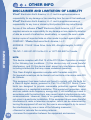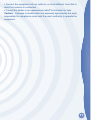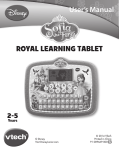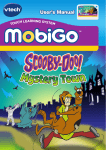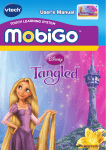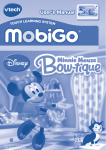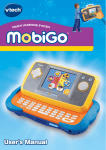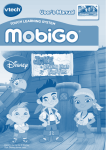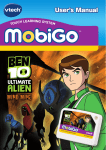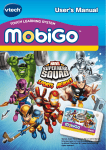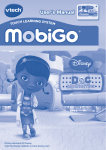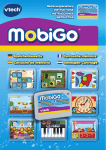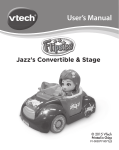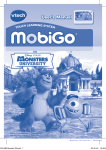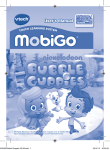Download User`s Manual
Transcript
User’s Manual CH LEARNING SYSTEM TOU ® Disney elements © Disney Dear Parent, At VTech®, we know how much you enjoy staying on top of the hottest trends and having the most high-tech gadgets around. We also know that your kids feel the same way. With that in mind, we developed MobiGo®2, a revolutionary way to make learning fun with touch, motion, and sound! MobiGo® 2 is the next generation of learning. Kids can control how they play, and develop their skills using touch screen and motion applications. As kids tap, flick, turn, and tilt their way through exciting learning games, they’ll experience the same technology and fun as parents do with their high-tech devices. When playing with MobiGo® 2, kids can look at, listen to, and interact with the screen wherever they go to discover a world of fun, while developing knowledge of numbers, letters, spelling, and music which we know is important to you. Learning on the go is now easier than ever with MobiGo® 2. At VTech®, we are dedicated to helping your children uncover their talents. We thank you for your trust in our products that encourage active minds through imaginative play. Sincerely, Your friends at VTech® To learn more about MobiGo® 2 and other VTech® toys, visit www.vtechkids.com INTRODUCTION Preparations are underway for a royal ball! Sofia is so excited because all her friends are coming. There’s so much for Sofia to do—create invitations, make party gifts, and even learn a special dance with James. But when one of Cedric’s spells goes wrong, Sofia must hurry to reverse the spell and get all the preparations made in time! INTRODUCTION / GETTING STARTED GETTING STARTED This cartridge works on both the MobiGo® and MobiGo® 2. However, the control methods for some games might vary depending on which version of the system you own. See the individual game descriptions for more details. STEP 1: Insert the Cartridge Make sure the unit is turned off. Insert the cartridge with the label side facing up, and push it until it clicks into place. Press the ON button to turn the unit on. 2 STEP 2: Select the Cartridge Icon Touch the cartridge icon in the main menu. STEP 3: Choose How You Want to Play USING YOUR MOBIGO® Touch Adventure Play or Free Play to select a play mode. USING YOUR MOBIGO® Buttons Use these to control the characters or to perform certain actions in some games. Exit Button During a game, press this button to exit the game, or press it within a menu to go back to the previous screen. Directional Pad and Enter Button Help Button Press this button when you need help in a game. QWERTY Keyboard Slide the screen up to reveal the keyboard. Use it to enter your name in the user profile or to give the answers in some letter-related games. 3 The Touch Screen The most common way of playing with the MobiGo® is by using the touch screen. Touch the screen to navigate the menu and to play most of the games. Motion Controls (not available in the original MobiGo®) Move the MobiGo® as directed to perform specific actions in some games. Microphone (not available in the original MobiGo®) Blow into the microphone to perform specific actions in some games. SETTINGS Options SETTINGS Select Options from the main menu to turn the background music on or off, choose between limited or unlimited chances in the games. Touch the checkmark to confirm you choices. Level Choose Easy or Difficult level before starting the Adventure Play mode. Or, choose Easy or Difficult level before each game in the Free Play mode. Reset Function To reset the game scores and erase any progress information that is currently stored for your cartridge, go to the main menu and type the code “RESET”. Then, press the ENTER key. If the reset is successful, you will see the message “Score reset” appear on screen. 4 ACTIVITIES There are two modes to choose from. Adventure Play Mode In Adventure Play mode, you can help Sofia collect letter cards to reverse Cedric’s spell and prepare for the royal ball. Tap New Game to start the adventure from the beginning. Tap Continue Game to start the adventure from where you left off. ACTIVITIES NOTE: The MobiGo® can only save progress in this mode for one game at a time. If you choose to play a new game, all of the progress you’ve made on the previous game will be erased. Help Sofia search the castle and gather letter cards for the objects she needs. Use the directional pad to guide her and press Enter to collect letter cards when Sofia is close to them. After collecting all the letter cards for an object, Cedric’s spell will be reversed and Sofia will collect the object to help her prepare for the ball. Adventure Games Throughout the adventure and after objects are collected, Sofia stops to make preparations for the ball. 5 Invitation Creation No royal ball is complete without beautiful invitations for the guests. Help Sofia select an invitation design and decorate the card. When it’s ready, touch the card to watch it magically come to life! Curriculum: Creativity Dance Like A Princess ACTIVITIES Sofia and James will perform a special dance at the royal ball, but the pair needs some practice. Help them learn the dance steps by following the patterns on screen. Curriculum: Memory Design-a-Doll Sofia’s best friends, Jade and Ruby, are coming to the ball! Sofia wants to prepare an extra special gift for them. Choose from various hairstyles, outfits, and other accessories. Rub your finger on the screen to fine-tune the doll’s features. Curriculum: Creativity The Royal Ball The royal ball is finally about to begin! Sofia and James take center stage to perform their special dance for the guests. Touch the correct music notes to help them stay on rhythm. Curriculum: Colors, Rhythm Special Events Throughout her adventure, Sofia encounters her animal friends. They need help with various activities, and Sofia is always happy to lend a hand. 6 Feed the Animals Sofia’s animal friends are hungry. Each has a certain food in mind. Choose the food that matches what Clover, Mia, Robin, or Whatnaught wants to eat. Curriculum: Problem Solving, Matching Baby Bird Rescue Some baby birds fell from their nests! Match the baby bird to its mommy according to the bird’s features. Lift the baby birds to their nests to help them get home. Curriculum: Problem Solving, Observation Songbird Switch ACTIVITIES Whoops! Amber’s vases got mixed up. She can be quite particular about how things are arranged. Follow the patterns given to help Mia and Robin rearrange the vases just so. Curriculum: Problem Solving, Pattern Sequence Free Play Mode In Free Play mode, you can play all of the games from Adventure Play mode. • Invitation Creation • Dance Like A Princess • Design-a-Doll • The Royal Ball • Feed the Animals • Baby Bird Rescue • Songbird Switch The games in Free Play mode will be locked initially. You can unlock them as they are played in Adventure Play mode. © 2013 VTech Printed in China 91-002461-260 US CA 7 WEB CONNECTIVITY Connect MobiGo® to the internet to download new games and follow your child’s learning progress online. Refer to the MobiGo® console manual for connection details. CARE & MAINTENANCE WEB CONNECTIVITY / CARE & MAINTENANCE 1. Keep your MobiGo® clean by wiping it with a slightly damp cloth. Never use solvents or abrasives. 2. Keep it out of direct sunlight and away from direct sources of heat. 3. Remove the batteries when not using it for an extended period of time. 4. Avoid dropping it. NEVER try to dismantle it. 5. Always keep your MobiGo® away from water. 8 ACTIVITIES WARNING A very small percentage of the public, due to an existing condition, may experience epileptic seizures or momentary loss of consciousness when viewing certain types of flashing colors or patterns. While the MobiGo® Touch Learning System does not contribute to any additional risks, we do recommend that parents supervise their children while they play video games. If your child experiences dizziness, altered vision, disorientation, or convulsions, discontinue use immediately and consult your physician. Please note that focusing on an LCD screen at close range and handling video game controls for a prolonged period of time may cause fatigue or discomfort. We recommend that children take a 15 minute break for every hour of play. WARNING: All packing materials, such as tape, plastic sheets, packaging locks and tags are not part of this toy, and should be discarded for your child’s safety. ATTENTION Pour la sécurité de votre enfant, débarrassez-vous de tous les produits d’emballage tels que rubans adhésifs, feuilles de plastique, attaches et étiquettes. Ils ne font pas partie du jouet. Note: Please keep the user’s manual as it contains important information. TROUBLESHOOTING Please note that if you try to insert or remove a MobiGo® cartridge without first turning the unit OFF, you may experience a malfunction. If this happens, and the unit does not respond to pressing the ON/OFF buttons, disconnect the AC adaptor from the main unit or remove the batteries. Then, reconnect the adaptor, or reinstall the batteries. TECHNICAL SUPPORT If you have a problem that cannot be solved by using this manual, we encourage you to visit us online or contact our Consumer Services Department with any problems and/or suggestions that you might have. A support representative will be happy to assist you. Before requesting support, please be ready to provide or include the information below: COPYRIGHT NOTICES • The name of your product or model number (the model number is typically located on the back or bottom of your product). • The actual problem you are experiencing. • The actions you took right before the problem started. Internet: www.vtechkids.com Phone: 1-800-521-2010 in the U.S. or 1-877-352-8697 in Canada COPYRIGHT NOTICES Copyright 2013 VTech® Electronics North America, L.L.C. All Rights Reserved. VTech® and the VTech® logo are registered trademarks of VTech®. MobiGo® is a registered trademark of VTech® Electronics North America, L.L.C. All other trademarks are property of their respective owners. IMPORTANT NOTE: Creating and developing MobiGo® Touch Learning System products is accompanied by a responsibility that we at VTech® take very seriously. We make every effort to ensure the accuracy of the information that forms the value of our products. However, errors sometimes can occur. It is important for you to know that we stand behind our products and encourage you to call our Consumer Services Department at 1-800-521-2010 in the U.S., or 1-877-352-8697 in Canada, with any problems and/or suggestions that you might have. A service representative will be happy to help you. 9 OTHER INFO DISCLAIMER AND LIMITATION OF LIABILITY VTech® Electronics North America, L.L.C. and its suppliers assume no responsibility for any damage or loss resulting from the use of this handbook. VTech® Electronics North America, L.L.C. and its suppliers assume no responsibility for any loss or claims by third parties that may arise through the use of this software. VTech® Electronics North America, L.L.C. and its suppliers assume no responsibility for any damage or loss caused by deletion of data as a result of malfunction, dead battery, or repairs. Be sure to make backup copies of important data on other media to protect against data loss. COMPANY : VTech® Electronics North America, L.L.C. ADDRESS : 1156 W. Shure Drive, Suite 200, Arlington Heights, IL 60004 USA OTHER INFO TEL NO : 1-800-521-2010 in the U.S. or 1-877-352-8697 in Canada NOTE: This device complies with Part 15 of the FCC Rules. Operation is subject to the following two conditions: (1) this device may not cause harmful interference, and (2) this device must accept any interference received, including interference that may cause undesired operation. This Class B digital apparatus complies with Canadian ices-003. Cet appareil numérique de la classe b est conforme à la norme nmb-003 du Canada. This equipment has been tested and found to comply with the limits for a Class B digital device, pursuant to Part 15 of the FCC Rules. These limits are designed to provide reasonable protection against harmful interference in a residential installation. This equipment generates, uses and can radiate radio frequency energy and, if not installed and used in accordance with the instructions, may cause harmful interference to radio communications. However, there is no guarantee that interference will not occur in a particular installation. If this equipment does cause harmful interference to radio or television reception, which can be determined by turning the equipment off and on, the user is encouraged to try to correct the interference by one or more of the following measures: • Reorient or relocate the receiving antenna. 10 • Increase the separation between the equipment and receiver. • Connect the equipment into an outlet on a circuit different from that to which the receiver is connected. • Consult the dealer or an experienced radio/TV technician for help. Caution: Changes or modifications not expressly approved by the party responsible for compliance could void the user’s authority to operate the equipment. 11