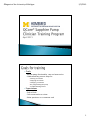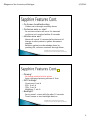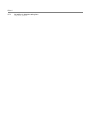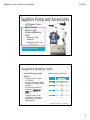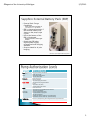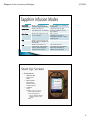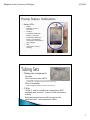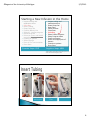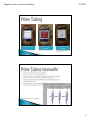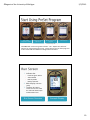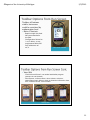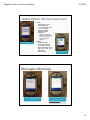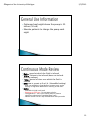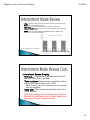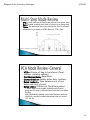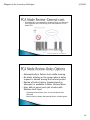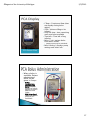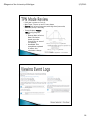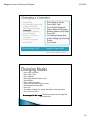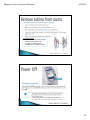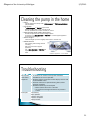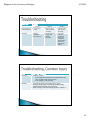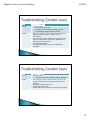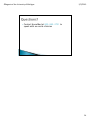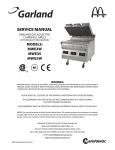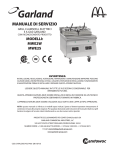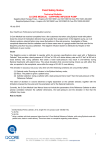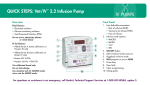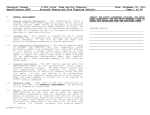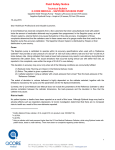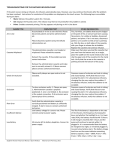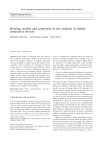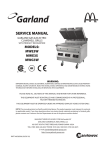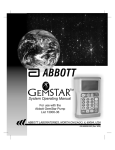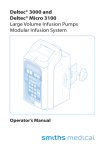Download Sapphire Pump Clinician General User Training Slides
Transcript
©Regents of the University of Michigan 5/7/2015 April 2015 Goals • Review pump functionality, sets and accessories • Understand key process steps for • • • • • Starting an infusion Stopping an infusion Changing a container Re-programming the pump Troubleshooting alarms Expectations • • • • Stay together Stay on task One conversation at a time Write questions on a comment card 1 ©Regents of the University of Michigan 5/7/2015 Cassette Chamber Also PCA Bolus Cord port Reference: Sapphire Rev 11.0 Technical Manual Modes • • • • • • Continuous Intermittent Multi-Step PCA TPN Epidural- turned off • Only programs in the selected mode, at the time of Medium Lock level activation, will be accessible to the patient 2 ©Regents of the University of Michigan 5/7/2015 On Screen troubleshooting ◦ Guides users through resolving alarms Occlusion auto re-start* ◦ An occlusion alarm will occur if a detected occlusion isn’t resolved within 40 seconds Infusion near end* ◦ Alarm will sound 10 minutes before the end of therapy to alert patient to gather disconnect supplies ◦ Requires patient to acknowledge alarm by pressing OK, infusion continues through alarm *HomeMed specific configuration setting (changes to configuration will not be saved after powering off the pump) JCT2 Priming* ◦ No longer need to hold to prime ◦ Auto configured priming volume of 8 mL KVO Settings* ◦ ◦ ◦ ◦ Continuous 0 mL/h PCA- 0 mL/h TPN- 3 mL/h MultiStep- 3 mL/h Backlight* ◦ Set to partial- screen will dim after 30 seconds ◦ Touch screen to turn backlight back on *HomeMed specific configuration setting (changes to configuration will not be saved after powering off the pump) 3 Slide 6 JCT2 Not adding air detection setting here Tharp, Jamie, 3/25/2015 ©Regents of the University of Michigan 1. 2. 3. 4. 5/7/2015 AC Power Cordstandard accessory Mini Cradle Bolus Cord External Battery Pack Requires 6 AA batteries Emergency use only Optional Accessories Pump Accessories Internal Rechargeable Battery ◦ Charge time 4h (100%), 2.5 h (80%) ◦ Charge light flashes while charging, solid light when charged ◦ ALL Patients should be coached to plug in at night (like their cell phone) ◦ External battery pack available for emergency preparedness for high need patients Sapphire Battery Life by Rate Average Nominal Time of Operation (hh:mm) Flow Rate Backlight Illumination Level mL/hr. Off Partial On 1 47:58 34:18 15:28 47:46 32:47 15:40 30:53 23:37 13:25 5 50 41:59 350 25:25 125 600 800 900 950 975 999 25:30 24:18 16:27 8:02 7:32 3:17 30:58 20:38 23:06 21:55 15:17 7:03 5:33 2:36 15:06 12:40 11:50 11:53 8:52 6:00 4:00 1:33 Reference: Sapphire Rev 11.0 User Manual 4 ©Regents of the University of Michigan 5/7/2015 External Pack Charge Capabilities ◦ Pump operation with EPB at 125 mL/h= 15-20 hours EBP is connected properly if the external battery icon shows on the pump (right corner) LED at the bottom of the EBP is illuminated ◦ Replace batteries when light flashes Detach the EBP when regular power supply restored and wall charging available Strap included for IV pole hanging Reference: QCore Sapphire EBP Package Insert Authorization (Lock) Levels Low- do not plan to use regularly 9990 Medium*Code =8880 High- Features Available in Level Stop (and resume) the pump Power on and off Administer Patient bolus Use the view menu All of above and… Start an infusion Use Preset program feature Use Restart last program feature Prime View bolus rate (PCA) Unlock Patient Lock Status Issued by HomeMed All of above and… Start Infusions using NEW infusion feature View/Edit parameters Access Configuration menu Create/Edit Preset programs Use All PCA options Change the infusion mode (w/ passcode entry) Administer Clinician bolus (w/ passcode entry) Technician- Access to pump testing and configuration for equipment staff *Patients will only receive the Medium lock level code 5 ©Regents of the University of Michigan 5/7/2015 Mode Description Notes Continuous Delivers and infusion as a constant, programmed rate No KVO available in HomeMed’s configuration Intermittent Delivers infusions at Commonly used for high intermittent, pre-set intervals frequency antibiotic dosing (e.g. nafcillin) Multi-Step Delivers the infusion in a set of 1 to 25 steps PCA Delivers a basal pre-set rate either alone or in addition to PCA boluses TPN Delivers an infusion at a constant rate, with optional tapering at the beginning and end of the infusion KVO= 3mL/hr Possible uses for IVIG or continuous programs (1 step) requiring KVO Can also be used for continuous infusion therapies (where KVO allowable) in addition to TPN program Components 1. Indicator Bar • Power Status • Mode 2. Main Screen New Infusion Repeat Infusion PreSet Programs 3. Toolbar Prime Options (Requires High Passcode) Delivery Mode selection Pump Configurations Alarms, General Settings, Regional settings, Test system View 6 ©Regents of the University of Michigan 5/7/2015 Status LEDs 1. Alarm • Red LED= Alarm is occurring 2. Charge • Yellow LED (flashing)= Battery is charging • Yellow LED (steady on)= Pump is connected to main power and battery is fully charged 3. Run • Green LED= Pump is running Tubing set components ◦ Cassette ◦ Anti-free flow valve (AFFV)- Shipped OPEN for gravity priming (not advised) Automatically in CLOSED position after removal from pump ◦ Filter (if available) Filter should be below the vascular access site Y-Site ◦ CLAVE Y-site for needle free connections-NOT available with current 1.2 micron filter microbore tubing ◦ Bifurcated extension set will be required for patients with Y-site medication admin 7 ©Regents of the University of Michigan Inspect tubing and medication dose Spike bag Insert Tubing Power Pump On Confirm Battery Use Select #1, resume program Review Program Prime set, press and HOLD purge key Connect to patient Select Change Press #1 for new container Press Start Gemstar Steps-OLD 5/7/2015 Inspect tubing and medication dose Power Pump On* Open Door Insert cassette Close Door Spike Bag Select PreSet Programs Select Program name Confirm program Prime set (single push of button) Connect to patient Press Start Sapphire Steps-NEW *Power on before inserting tubing to allow pump fingers to self adjust without administering drug to patient Closed Anti Free Flow Valve (AFFV) Seat saddle on metal anchors Engage Metal Locks Secured Cassette 8 ©Regents of the University of Michigan Select to Prime 5/7/2015 Safety Check Message Countdown while priming *Press [Finish Prime] or hard [STOP] key to stop early Reference: Sapphire Rev 11.0 User Manual 9 ©Regents of the University of Michigan Press PreSet Programs to Select Select From Patient Specific List 5/7/2015 Review and Confirm Program Start Infusion *Compare to Drug Label HomeMed will not be using “New Infusion” –OR- “Repeat Last Infusion” options for programming the pump. These options do not allow programs to be named and have different configuration limitations. 1. Indicator bar PreSet Program Name Action Wheel Delivery Mode Battery Indicator 2. Main display-infusion status 3. Toolbar-all buttons visible, but access could be restricted based upon authorization level Run Screen Overview Example Display 10 ©Regents of the University of Michigan 5/7/2015 Toolbar-all buttons visible, but access could be restricted by authorization level Bolus (Clinician)- ◦ Requires High lock level ◦ Not recommended in the field ◦ Configuration limited to 1 mL/h bolus, so any programmed bolus will only administer at1 mL/h Run Screen Tool Bar View/Edit ◦ Clear Volume Infused- not needed with PreSet program (previous VI auto cleared) ◦ View System- Infusion values, alarm volume, occlusion, authorization level, delivery mode, air detector information, date, time, software version, serial number View System 11 ©Regents of the University of Michigan 5/7/2015 Lock- ◦ Lock Screen- (No Code Required prevents inadvertent touch changes ◦ Patient lockout(Medium Code Required) ideal for securing screen/infusion while wearing in a carry case or around children Lock Options Pause- ◦ to temporarily interrupt infusion ◦ 5 minute call back ◦ May also pause using the hard “STOP” key below the touchscreen Lock Level Restriction Prevented Clinician Bolus During Infusion Pause Infusion Infusion Stop Alert Active Confirmation Required *Teaching moment for patients: Alert means they won’t be able to start where this infusion is leaving off, new program will think it is equal to a new dose 12 ©Regents of the University of Michigan Optimum bag height above the pump is 20 inches (50 cm) Educate patients to charge the pump each night Rate= speed at which the fluid is infused VTBI= Volume to be infused (does not include priming volume) Time= period of time over which the fluid is infused KVO rate is preset at 0 mL/h. (HomeMed setting) Bolus 5/7/2015 ◦ KVO not available in Cont Mode to prevent over/under dosing of High Risk Medications infusing at low rates • Available in High Lock Level • Warning to Clinicians- Do not enter a bolus • Configured to 1 mL/h max (Safety Step to prevent significant alteration of intended dose/rate) • Patient cannot use this key with Medium level passcode 13 ©Regents of the University of Michigan 5/7/2015 VTBI= Volume of bag to be infused (Total volume- priming volume) Dose= the amount of each dose Dose Rate= continuous rate at which the dose is delivered Interval Duration= time from the start of one dose to the start of the next dose (Dose+KVO) KVO= The rate of fluids delivered between doses to prevent line occlusion (0-20 mL/h allowable) Reference: Sapphire Rev 11.0 User Manual Intermittent Screen Display VI/Total= is the volume that has been infused over the total VTBI in the bag Time to dose= Time remaining until the end of the current interval (Dose left + KVO) ◦ When Paused, the time to the next dose is paused and not displayed Time left= Time remaining until the end of the entire infusion Infusions always start with the dose (bolus). Patients should take note of dose times and time bag changes appropriately. 14 ©Regents of the University of Michigan 5/7/2015 VTBI= total amount of fluid to be infused in a given step Rate= speed at which the fluid is infused in a given step Time= the period of time over which the fluid is infused Allowable to program in VTBI+Rate or VTBI+Time Reference: Sapphire Rev 11.0 User Manual VTBI= Volume of bag to be infused (Total volume- priming volume) Continuous Rate= Basal Rate Demand Bolus= Patient bolus dose (volume) Bolus Lockout= Time between end of one bolus and start of next Bolus Limit= # Bolus per fixed time period ◦ 1 and 4 hour limit ranges available with PreSet program (4h hour only with New Infusion from Main Screen) ◦ Max Allowable # based upon time between boluses (lockout), and bolus administration time (at rate of 125 mL/h) 15 ©Regents of the University of Michigan 5/7/2015 HomeMed Not recommending Loading Dose use, because most patients are transferring from an inpatient PCA to home PCA Reference: Sapphire Rev 11.0 User Manual Automatically in Patient Lock while running No alerts display on the pump when a bolus request is denied during the lockout period Review of bolus history (administered vs. attempts) is available in Bolus History Menu User able to pause and quit a bolus with Medium Lock level Quitting bolus allows user to resume basal rate infusion Bolus history shows that partial bolus volume given 16 ©Regents of the University of Michigan 5/7/2015 C Rate= Continuous Rate (does not display during bolus admin) VTBI= Volume of Bag to be infused Lock out time= time remaining until next bolus available Time left= Time left of bag infusion Bolus [ ] mL=patient bolus from touch screen • (requires pump to be unlocked) Bolus History= displays pump settings and bolus info PCA Screen Shot When a bolus is available, Patient administered bolus can be given in 2 ways • Pump Touchscreen Administered bolus (requires patient to unlock Patient Lock with Medium Level Code) • PCA Bolus Cord (does not require pump to be unlocked) 17 ©Regents of the University of Michigan 5/7/2015 • KVO rate is preset at 3 mL/h. • Max Taper 3 hours up and 3 hours down • Cannot edit infusion program (with High level passcode) while the pump is infusing. • Pump displays Plateau rate during program review. • Plateau (Max Infusion) Rate Calculation, based upon the formula for an area of a trapezoid • HomeMed TPN spreadsheet updated to reflect this calculation change Reference: Sapphire Rev 11.0 User Manual 18 ©Regents of the University of Michigan Press Stop On tubing change dayprime tubing by HOLDing purge key Connect to patient Press Change Press #1 for new container Confirm Program Press Start Gemstar Steps-OLD 5/7/2015 Press Stop or Pause Press Quit, Quit Press PreSet Program* Select Name of Program Review against drug label Press Ok On tubing change dayprime tubing by selecting Prime Press Start Sapphire Steps-NEW *Do NOT select repeat last infusion Press Stop or Pause Press Quit, Quit Press Options Enter High Authorization code Select Mode Press PreSet Program Select the desired program name Review against drug label Press Ok On tubing change day-prime tubing by selecting Prime Press Start to infuse Discouraged in the home-Requires patient to use High lock level passcode 19 ©Regents of the University of Michigan 5/7/2015 HomeMed Notes: • Recommended to remove tubing before turning pump OFF • The AFFV is automatically CLOSED upon cassette removal Reference: Sapphire Rev 11.0 User Manual On/Off Hard Key Reason: When powering down, the pump fingers self adjust and may deliver small amount of medication at greater than 1 mL/h rate 20 ©Regents of the University of Michigan 5/7/2015 Pump LCD Screen Internal white panel (under pump door) Sensor Fingers Bubble Detector ◦ Can be wiped with a damp cloth (mild detergent or 70% Isopropyl Alcohol (IPA) allowable) ◦ A mild detergent or 70% IPA may be used ◦ Wipe thoroughly with a soft, clean dry cloth ◦ Do not use ketone or aromatic solvents on screen ◦ Should be kept free from dirt and foreign objects ◦ If necessary use mild detergent or 70% IPA on a cotton tipped applicator around the pump fingers ◦ Clean the finger tips with a slightly damp cloth or sponge only ◦ Self Cleaning with loading/removal of tubing ◦ May clean with cotton tipped applicator ◦ Use a mild detergent or 70% IPA and wipe thoroughly with a soft, clean cloth Reference: Sapphire Rev 11.0 Tech Manual Alert Type MESSAGE Description and Action Required A condition of medium severity that should be attended to as soon as possible Auditory alarms sound and screen displays reason and recommended action Infusion continues to operate during alert (unless infusion complete) Available action keys on touchpad • Mute-silences alarm for 2 minutes • Ok-confirms message and returns to previous screen Examples Low battery Door opened Infusion near end Infusion complete Pump inactive 21 ©Regents of the University of Michigan Alert Type 5/7/2015 ALARMS Level 1 Level 2 Level 3 Description and Action Required Pump Shuts Down Infusion stops and cannot be resumed Infusion stops but may be resumed Examples Battery Depleted Internal Error Mechanical error Pump fault Battery Reminder Air in line Cassette misplaced OcclusionUpstream/ Downstream Flow Error Insufficient Battery Issue Pump is NOT Charging Problem Probable Causes• The charge has become disconnected from the mini-cradle or the power supply • The charger is not working Solution Confirm all power connections are in place Connect the charger to a different power supply (outlet) and reconnect it to the pump. If the Charge is not functioning properly, replace it 22 ©Regents of the University of Michigan Issue Recurring Air in Line Problem Probable Causes• Treatment is near end • Therapy prone to foaming or effervescence • Air detection settings are too sensitive Solution Minimize shaking prior to administration and allow adequate time for product to warm to room temperature Close clamps, remove administration cassette from pump and prime the set manually. Replace set if manual prime unsuccessful Clean Bubble Detector Air detection settings can only be modified by HomeMed Issue Recurring Occlusion Problem Probable Causes• Occlusion issue has not been properly resolved Solution Close clamps, remove administration cassette from pump, disconnect from patient and prime the set manually Replace the administration set Change the infusion site Assess catheter for thrombus and treat appropriately 5/7/2015 23 ©Regents of the University of Michigan 5/7/2015 Contact HomeMed at 800-862-2731 to speak with an onsite clinician 24