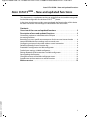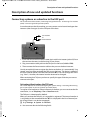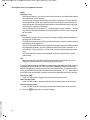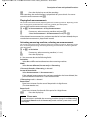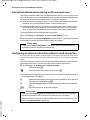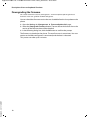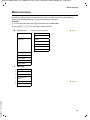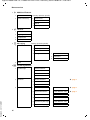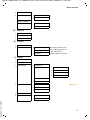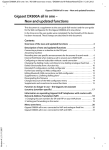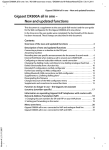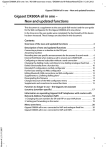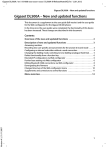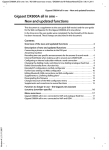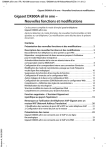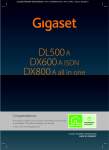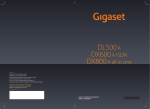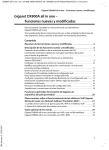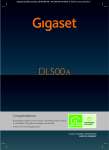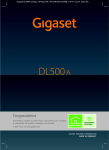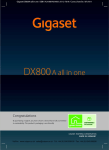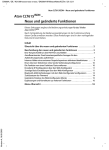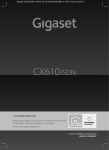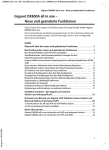Download Aton CLT615 – New and updated functions
Transcript
Gigaset DX600A ISDN / en / A31008-xxxx-xxxx-x-xxxx / DX600A-III-ReleaseNotesIVZ.fm / 16.01.2012 Aton CLT615ISDN – New and updated functions Aton CLT615ISDN – New and updated functions This document is a supplement to the user guide (full version) and the user guide for the Web configurator for the Aton CLT615 ISDN phone: In the time since the user guides were completed, the functionality of this device has been increased. These changes are described in this document. Contents Overview of the new and updated functions . . . . . . . . . . . . . . . . . . . . . . . . 2 Description of new and updated functions . . . . . . . . . . . . . . . . . . . . . . . . . . 3 Connecting a phone or a doorline to the FAX port . . . . . . . . . . . . . . . . . . . . . . . . . . . . . 3 Answering machine: Recording two user specific announcements for the answer & record mode . . . . 6 Internal Hold Mode when making a call to several users . . . . . . . . . . . . . . . . . . . . . . . . 8 Configuring an internal subscriber without a send connection . . . . . . . . . . . . . . . . . 8 Delete functionality from a function key . . . . . . . . . . . . . . . . . . . . . . . . . . . . . . . . . . . . . . . 9 Extended IP configuration via Web configurator . . . . . . . . . . . . . . . . . . . . . . . . . . . . . . . 9 Further base settings via Web configurator . . . . . . . . . . . . . . . . . . . . . . . . . . . . . . . . . . . 10 Editing Bluetooth GSM connections via Web configurator . . . . . . . . . . . . . . . . . . . . . 11 Downgrading the firmware . . . . . . . . . . . . . . . . . . . . . . . . . . . . . . . . . . . . . . . . . . . . . . . . . . 12 Changed structure of the Web configurator menu . . . . . . . . . . . . . . . . . . . . . . . . . . . . 13 Supplements and corrections to several functions . . . . . . . . . . . . . . . . . . . . . . . . . . . . 14 Version 4.1, 21.11.2007 Menu overview . . . . . . . . . . . . . . . . . . . . . . . . . . . . . . . . . . . . . . . . . . . . . . . . . . . 15 1 Gigaset DL500A / en / A31008-xxxx-xxxx-x-xxxx / Rel3_Saturn.fm / 16.01.2012 Overview of the new and updated functions Overview of the new and updated functions New and extended functions u Extended possibility to connect devices to the FAX port: u u u u u u u Version 4.1, 21.11.2007 u 2 As an alternative to the fax machine, you can connect a doorbell with an intercom function to the fax connection of your Aton CLT615ISDN. ¢ page 3 Two personal announcements can be saved for each answering machine. Now, you can record for each local answering machine two announcements for the advisory mode. When activating the answering machine you can select which announcement shall be used. ¢ page 6 External call held internally on your device Dependant from the settings of your phone external calls (during toggling or an external consultation call) are internally held on your phone or on the phone exchange of your provider. During the internal hold both ISDN lines are busy. ¢ page 8 Configuring an internal subscriber without a send connection. You can configure your phone or each of the registered handsets so that you cannot make external calls. But you can accept external calls and make calls to an internal subscriber. ¢ page 8 The Web configurator allows additional IP settings for the base station. So you can define a device name by which the base station can be addressed within the local network. ¢ page 9 Further settings of the base station can be made via Web configurator: Enabling the registration mode, changing system PIN. ¢ page 10 Via Web configurator you can change Bluetooth GSM connections’ names in the Known Devices list and delete the GSM connections from the list. ¢ page 11 After the first firmware update you can downgrade the firmware to the previous version. ¢ page 12 The structure of the Web configurator menu has changed. ¢ page 13 Gigaset DL500A / en / A31008-xxxx-xxxx-x-xxxx / Rel3_Saturn.fm / 16.01.2012 Description of new and updated functions Description of new and updated functions Connecting a phone or a doorline to the FAX port This section extends the section „Connecting/Using other devices - connecting a fax machine (ISDN)“ in the user guide for your Aton phone. As an alternative to the fax machine, you can connect a wire-bound analogue door intercom (door line type 2) to the FAX port of the base. 3 Fax machine or Door intercom 1 2 1. Insert one end of the connection cable (6 pin with 2 mini western jacks 6/6) from the rear into the recess in the housing of your phone. 2. Plug a connection cable jack into the fax port on the base (labelled: FAX). 3. Then connect the fax connection cable to the port on the door intercom. You do not explicitly have to register the device to the base. It is automatically "registered", once you have activated the FAX port on the base. The device is added to the list of internal parties with the internal name INT 8. You can change this name (e.g. "door"). However, the internal number 8 cannot be changed. When activating the FXS port you have to specify the type of device you want to connect to the port. Activating/deactivating the FAX port Version 4.1, 21.11.2007 This section replaces the section „Configuring the system settings - Activating/deactivating the Fax port (ISDN)“ in the user guide for your Aton phone. To register a fax machine or a door intercom to the base, you must activate the fax connection, i.e. set Telephony / Fax or Doorline mode. The FAX port is deactivated by default. When you activate the FAX port, it is regarded as registered. The internal number 8 is assigned to it/the connected device. INT 8 is displayed in the list of internal parties (even if there is no device connected). v ¢ ÏSettings ¢ System ¢ FXS Port ¤ You can enter data in the following fields: 3 Gigaset DL500A / en / A31008-xxxx-xxxx-x-xxxx / Rel3_Saturn.fm / 16.01.2012 Description of new and updated functions Mode: Telephony / Fax Activate the FAX port. You can connect a fax machine or a multifunction device (fax/telephone) to the FAX port. You can assign an external connection for the fax connection. The first MSN in the configuration (ISDN) are assigned to the fax connection automatically as a send connection. All configured connections to the telephone are assigned to the FAX port as receive connections. You can change this assignment ( £ "Configuring the system settings — Assigning send and receive connections to internal parties" section in the user guide for your Aton). Doorline Activate the FXS port. You can connect a corded, analogue doorline interface, working with DTMF codes. The FAX port can only be used for internal connections. Neither send nor receive connections are assigned to it. To ensure that internal calls can be made from the door intercom to the base and the registered handsets, you must define the internal numbers (numbers 1–7) and asterisk * (for group calls) as DTMF codes when configuring the door intercom. Calls from the door intercom are displayed on the base/handsets as normal internal calls. Off Deactivate the FAX port. INT 8 will be removed from the internal list. It is no longer possible to establish a connection to/via FAX port. To control the doorline device the base station must send different DTMF codes to the doorline device. When you have selected the Doorline mode, the following fields are displayed in which you can enter the needed codes (4 characters maximum, permitted are the digits 0..9 and the special characters “#” , “*”). The values of the DTMF codes for the door intercom are preset by default according to country. Door Open Code: Insert a DTMF code for triggering the door opening mechanism. Door Connect Code: Insert a DTMF code for accepting the call and connecting the audio channel. Door Disconnect Code: Insert a DTMF code for ending the call and disconnecting the audio channel. Version 4.1, 21.11.2007 ¤ Press the §Save§ display key to save the settings. 4 Gigaset DL500A / en / A31008-xxxx-xxxx-x-xxxx / Rel3_Saturn.fm / 16.01.2012 Description of new and updated functions Doorline calls Prerequisite: Incoming and outgoing doorline calls are only possible if FXS Port is set to Doorline mode. Please note Incoming doorline calls are signalled as regular internal calls from internal subscribers. The internal name of the FAX port is displayed (INT 8 or the door intercom name assigned by you). Call from doorline The call from the doorline device can be started either to all internal subscribers (collective call*) or to a selected internal subscriber. If the doorline device initiates a call to an internal subscriber, which is not reachable, the doorline device stays in busy state. If the doorline device initiates a call to an internal subscriber, which is in the call state, the internal call waiting from doorline is presented. The incoming doorline call is signalled on the base station/handset. ¤ Lift the handset or press the speaker key d to send the Door Connect Code to the door intercom. You can speak to the caller. In this mode, internal and external waiting calls are displayed on the base/ handset but cannot be accepted/rejected. ¤ Press the §Open Door§ display key to open the door. The Door Open Code is sent to the doorline device. The door is opened. ¤ Put the receiver on hook/press the red end key T to close the connection. The Door Disconnect Code is sent to the doorline device. Call to doorline To call the doorline proceed as follows: ¤ Press the u control key. The phone tries to initiate an internal call. ¤ Select INT 8 for the doorline device. ¤ Pick up the receiver or press the handsfree key d. If the doorline device is available, you are connected with the doorline. ¤ Press the §Open Door§ display key to open the door. The Door Open Code is sent to the doorline device. The door is opened. If the doorline device is busy: ¤ Press the red end key T to return to idle state. Please note Version 4.1, 21.11.2007 u The doorline device accepts calls automatically. u If the receiver is on hook the handsfree mode is automatically switched on. 5 Gigaset DL500A / en / A31008-xxxx-xxxx-x-xxxx / Rel3_Saturn.fm / 16.01.2012 Description of new and updated functions Notes on the FXS port in Telephony / Fax mode If you connect a multifunction device (fax/telephone) to the FAX port, you must note the following: u For incoming calls, the phone number of the caller is not displayed. u If the answering machine takes a call on the device's receive connection, it continues to ring. u If a receive connection is only assigned to the fax machine/phone, then calls to the corresponding number will not be entered in the call lists (it is not possible to delete the entries from the base or a handset). u To call an internal subscriber or to make an internal consultation call during an external call enter an „R“ in front of the corresponding internal number. u Other internal functions such as "internal transfer" are not supported. u For external calls, you cannot use your provider's features/network services (e.g. external consultation call, three-party conferences, display external waiting calls). Please note Due to the restrictions listed, we do not recommend connecting analogue telephones without fax functionality to the FAX port. Notes on the FXS port in Doorline mode u If one of the participants of the internal call is a doorline device, an incoming external or internal call is not signalled (as call waiting) to any of the participants. If no other handset can present the call, the caller hears the busy tone. u An incoming call from the doorline device during an internal or external call is presented as regular internal call waiting. Before you can accept the call from the doorline device you have to end the external/internal call. Answering machine: Recording two user specific announcements for the answer & record mode Recording an announcement Version 4.1, 21.11.2007 This section amends the section „Operating the base’s answering machine - Operating via the base - Recording a personal announcement/advisory“ in the user guide for your Aton phone. For each answering machine you now can record two personal announcements for the answer and record mode and one advisory message for answer only mode. You can record the two announcements as follows: v ¢ Ì ¢ Announcements ¢ Record Announcemnt. q If necessary, select answering machine and press §OK§. q Select Announcement 1 /Announcement 2 and press §OK§. §OK§ Press the display key to start the recording. You hear the ready tone (short tone). ¤ Now say your announcement (at least 3 seconds). 6 Gigaset DL500A / en / A31008-xxxx-xxxx-x-xxxx / Rel3_Saturn.fm / 16.01.2012 Description of new and updated functions §End§ Press the display key to end the recording. After recording, the announcement is played back for you to check. You can rerecord the announcement with §New§. Playing back announcements This section amends the section „Operating the base’s answering machine - Operating via the base - Playing back announcements“ in the user guide for your Aton phone. You can play back the announcements as follows: v ¢ Ì ¢ Announcements ¢ Play Announcement q If necessary, select answering machine and press §OK§. q Select Announcement 1 /Announcement 2 and press §OK§. If the selected announcement has not been recorded or has been deleted, the prerecorded announcement is played back instead. Activating answering machine, selecting an announcement This section amends the section „Operating the base’s answering machine - Operating via the base - Activating/deactivating and setting answering machine mode“ in the user guide for your Aton phone. v ¢ Ì ¢ Activation q If necessary, select answering machine (μ= on). §OK§ Press the display key. ¤ You can enter data in the following fields: Activation: Select On or Off to activate/deactivate the answering machine. Mode: Select Answer & Record, Answer only or Alternating. If Answer & Record or Alternating is selected: Answer & Record with: Select Announcement 1 /Announcement 2. If the selected announcement has not been recorded or has been deleted, the pre-recorded announcement is used instead of that. If Alternating mode is selected: Record from: Enter hours/minutes for the start of the period in 4-digit format. (The time must be set.) Record until: Enter hours/minutes for the end of the period in 4-digit format. §Save§ Press the display key. Version 4.1, 21.11.2007 Please note If no system time is available, the answering machine changes from Alternating or Answer & Record mode to Answer only mode until the system time is available again. 7 Gigaset DL500A / en / A31008-xxxx-xxxx-x-xxxx / Rel3_Saturn.fm / 16.01.2012 Description of new and updated functions Internal Hold Mode when making a call to several users Your ISDN connection offers you two telephone lines that you can use at the same time. For this reason you have the following two options to hold an external participant during an external consultation call or during call swapping: u Hold connection externally: The call is put on hold in the telephone exchange. Therefore your second ISDN line can be used by another party. u Hold connection internally: The call is put on hold in your base station. In this case both ISDN lines are occupied. If the second ISDN line is in use by another party, an external consultation call or accepting a waiting call is not possible. To activate/deactivate the internal hold mode, select v ¢ Ï Settings ¢ Telephony ¢ Internal Hold Mode (³= On) By factory default, the Internal Hold Mode is deactivated, i.e. external calls are held on the telephon exchange (central office of the net provider). Please note If the function Internal Hold Mode is activated, you cannot connect the two participants with one another (no call transfer). Configuring an internal subscriber without a send connection This section extends the section „Configuring the system settings- Assigning send and receive connections to internal parties - Assigning a send connection“ in the user guide for your Aton phone. You can configure your phone or each of the registered handsets so that you cannot make external calls. You can only make calls to internal subscribers. v ¢ ÏSettings ¢ Telephony ¢ Send Connections Select and press §OK§. ~ Enter the system PIN if necessary and press §OK§. A list of the internal parties (base, handsets, device connected to the FAX port INT8 – where applicable) is displayed. q Select the internal party that should not be allowed to set up external calls and press the display key §OK§. r Select No outgoing calls to block all outgoing calls from this internal party. §Save Press the display key to save the changes. Please note Version 4.1, 21.11.2007 If you select No outgoing calls, all outgoing calls, calls to the network mailbox and sending of SMS, E-Mail or fax from this internal party is blocked. If the internal subscriber tries to make an external call, to send an SMS and so on the message Not possible is displayed. 8 Gigaset DL500A / en / A31008-xxxx-xxxx-x-xxxx / Rel3_Saturn.fm / 16.01.2012 Description of new and updated functions Delete functionality from a function key This section amends the section „Setting up the base- Changing key assignments“ in the user guide for your Aton phone. To delete the functionality from a function key proceed as follows: ¤ Press and hold the function key until a list of possible key assignments is displayed. ¤ Press the display key §Clear§ to delete the key assignment. Extended IP configuration via Web configurator This section extends the section „IP Configuration – Connecting to the LAN“ in the user guide for the Web configurator. Defining a name for the base station in the network Instead of the local IP address you can use this name to address the base station within the local network. ¤ Open the Settings ¢ IP Configuration Web page. ¤ Click the Show Advanced Settings button to show additional fields. In the Remote Management area ¤ In the Device Name in the Network field enter a name for your base station (up to 75 characters). ¤ Click on the Set button to save the changes. Version 4.1, 21.11.2007 The device name of the base station is displayed on the Status page of the Web configurator. 9 Gigaset DL500A / en / A31008-xxxx-xxxx-x-xxxx / Rel3_Saturn.fm / 16.01.2012 Description of new and updated functions Further base settings via Web configurator Via the Web configurator page Settings ¢ Management ¢ Miscellaneous you can additionally make the following base settings: u Enabling registration mode on the base station u Changing the system PIN Registering handsets You can register up to six handsets with your phone. The registration must be initiated on the phone and the handset. ¤ Open the Settings ¢ Management ¢ Miscellaneous Web page. ¤ Click on the Start Registration button to enable registration mode on the base station. Registration mode is active for approximately 60 seconds. After that, you are prompted to start the registration on the handset. ¤ Start the registration on the handset within 60 seconds as described in the handset’s user manual. Once registration is complete, the handset returns to idle status. The display shows the internal number for the handset, e.g., INT 2. The handset is added to the list of registered handsets on the Status tab. Changing system PIN of the phone Protect the system settings of your phone with a 4-digit PIN known only to you. Before changing important system settings and when logging into the Web configurator, you are prompted to enter the system PIN. The default setting for the PIN is 0000. ¤ Open the Settings ¢ Management ¢ Miscellaneous Web page. ¤ Enter a new 4-digit system PIN for the base station in the New PIN field (four digits from 0 to 9). Version 4.1, 21.11.2007 ¤ Click on the Set button, the new PIN is enabled. 10 Gigaset DL500A / en / A31008-xxxx-xxxx-x-xxxx / Rel3_Saturn.fm / 16.01.2012 Description of new and updated functions Editing Bluetooth GSM connections via Web configurator This section extends the section „Telephony – Connections: Configuring phone connections“ in the user guide for the Web configurator. In the list with all possible connections on the Settings ¢ Telephony ¢ Connections Web page the GSM mobile phones being included in the Known Devices list on the base are displayed. For each GSM connection, the Bluetooth name is displayed with which the corresponding mobile phone is stored in the Known Devices list as well as its status. Possible values for the status are: Active Bluetooth is activated on the base. The mobile phone is registered with the base, i.e. it appears in the Known Devices list. However, the mobile phone is not yet activated. The Connect Mobile option is not set for this mobile phone. No calls can be made from the base via the corresponding GSM connection. Connected The mobile phone is displayed in the Known Devices list and is active. The Connect Mobile option is set for this mobile phone. Bluetooth is off Bluetooth is deactivated on the base. Editing/deleting Bluetooth GSM connections ¤ Open the Settings ¢ Telephony ¢ Connections Web page. ¤ Select the Edit button next to the GSM connection that you want to edit. Connection Name or Number Enter the number of the mobile phone or define a name for the GSM connection (max. 16 characters). This name is displayed on the base e.g., in the Known Devices list, in the lists for receive/send connections and in the call lists as receive connection (number that the caller dialled). ¤ Select Set to save the changes. Or: ¤ Click the Cancel button to reject the changes you have made. Then you return to the list of connections. Or: ¤ Click the Delete Connection button to delete the GSM connection from the con- Version 4.1, 21.11.2007 figuration. You can no longer be contacted via this phone number or make calls via this connection. If the connection you have deleted was the send connection of an internal subscriber, then a new send connection will automatically be assigned to this internal subscriber. This is the fixed line network number if the phone is connected to the analogue fixed line network. 11 Gigaset DL500A / en / A31008-xxxx-xxxx-x-xxxx / Rel3_Saturn.fm / 16.01.2012 Description of new and updated functions Downgrading the firmware This section extends the section „Management – Firmware Update: Updating the base's firmware“ in the user guide for the Web configurator. You can reload the firmware version that was loaded before the last update on the phone. ¤ Open the Settings ¢ Management ¢ Firmware Update Web page. ¤ Select the Downgrade Firmware button. The text above this button shows the version of the firmware that will be reloaded. ¤ In the following dialog box, click the OK button to confirm the prompt. Version 4.1, 21.11.2007 The firmware is reloaded to the phone. The new firmware is overwritten. Your connection to the Web configurator is terminated, and the base is rebooted. This process can take up to 3 minutes. 12 Gigaset DL500A / en / A31008-xxxx-xxxx-x-xxxx / Rel3_Saturn.fm / 16.01.2012 Description of new and updated functions Changed structure of the Web configurator menu The structure of the web configurator menu has changed. Changes are marked orange Home Settings IP Configuration Telephony Connections Number Assignment Dialling Plans Network Mailboxes E-Mail Info Services (country-specific) Online Directory (country-specific) Directory Transfer Management Date & Time Miscellaneous Save & Restore Firmware Update Version 4.1, 21.11.2007 Status Device 13 Gigaset DL500A / en / A31008-xxxx-xxxx-x-xxxx / Rel3_Saturn.fm / 16.01.2012 Description of new and updated functions Supplements and corrections to several functions u Display during an incoming call with CNIP (country-specific): u u u u Version 4.1, 21.11.2007 u 14 If the number of the caller is stored in your directory, the caller’s number (not the CNIP information) is replaced by the corresponding directory entry. Both, CNIP and directory name replacement may be shown together. Making calls using network services (country-/provider-specific): – For some functions, you must press the softkey §Send§ instead of §OK§ or §Save§ to submit changes. – Cancelling ringback : To cancel ringback early select v ¢ Ç Select Services ¢ Ringback Off §OK§. Ringback is cancelled. You do not need to press any other key. Using Bluetooth devices: Adding the data device/mobile phone to the known devices list: If the new device fails to register, the list of known devices will only remain unchanged if no device was selected to be replaced. Connecting headsets: You can connect a wire-bound headset and a Bluetooth headset to the base at the same time. In this case you cannot use a function key with the wire-bound headset. Function/display key assignments: Additionally to the listed functions in the user manual you can assign the SMS menu to a function key for a quick access: ¤ Press and hold a function/display key. ¤ Select More Functions... and press §OK§. ¤ Select SMS and press §OK§. Activating the screensaver Info Services: For using the Info Services screensaver you do not have to activate the display of info services via the Web configurator any longer as a prerequisite. Depending on the information feed selected for the screensaver, a display key appears on the right (e.g., §More§) for calling up further functions. To return to idle display, proceed as follows: ¤ Press and hold the red end key T. ¤ Start dialling ~. Changing the ISDN connection If your base had already been connected to ISDN and you want to change the ISDN connection (new MSNs), you have manually to delete till now saved MSNs on the base. Please do the following: ¤ Start the ISDN wizard via the menu : v ¢ Ï Settings ¢ ISDN Wizard ¤ Delete the MSNs saved on the base. ¤ Finish the ISDN wizard. ¤ Restart the ISDN wizard via the menu and start the automatic MSN assignment. Gigaset DX600A ISDN / en / A31008-xxxx-xxxx-x-xxxx / menutree_Saturn-DX600A.fm / 16.01.2012 Menu overview Menu overview Instead of scrolling to locate a menu function, you can select a function more quickly by opening the menu and keying in a digit combination (or shortcut). Example: ¤ To open the main menu press v when the base is in idle status. ¤ Press O 3 2 for "Set ringer melody volume." 1 Ç Select Services (country-/provider-specific) Next Call Withhold Number ¢ page 14 Keypad Control Call Divert Internal MSN1 MSN2 : MSN10 Call Waiting Withhold # All Calls Busy on Busy Transfer (ECT) Ringback Off 2 ò Bluetooth 1 Activation 2 Search for Headset 3 Search for Mobile 4 Search for Data Device 5 Known Devices ¢ page 14 Version 4.1, 21.11.2007 6 Own Device 15 Gigaset DX600A ISDN / en / A31008-xxxx-xxxx-x-xxxx / menutree_Saturn-DX600A.fm / 16.01.2012 Menu overview 3 É Additional Features 1 Info Centre (country-/provider-specific) 3 Resource Directory 1 Screensavers 2 Caller Pictures 3 Sounds 4 Capacity 4 Ê Call Lists 1 All Calls 2 Outgoing Calls 3 Accepted Calls 4 Missed Calls 5 Ë Messaging (country-/provider-specific) 1 SMS 1 New SMS 2 Incoming 3 Draft 4 Settings 1 Service Centres 2 Notification 4 Status Report 2 E-mail 6 Ì Answering Machine 1 Play Messages Network Mailbox Answer Machine 1 Answer Machine 2 Answer Machine 3 3 Activation ¢ page 7 1 Answer Machine 1 2 Answer Machine 2 3 Answer Machine 3 Version 4.1, 21.11.2007 5 Announcements 16 1 Record Announcemnt. Answer Machine 1 to 3 2 Play Announcement Answer Machine 1 to 3 3 Delete Announcemnt. Answer Machine 1 to 3 4 Record Advisory Msg. Answer Machine 1 to 3 5 Play Advisory Message Answer Machine 1 to 3 6 Delete Advisory Msg. Answer Machine 1 to 3 ¢ page 6 ¢ page 7 Gigaset DX600A ISDN / en / A31008-xxxx-xxxx-x-xxxx / menutree_Saturn-DX600A.fm / 16.01.2012 Menu overview 6 Recordings 7 Call Screening 1 Desktop Phone 2 Handset Network Mailboxes Set Key 1 Network Mailbox Answer Machine 7 Í Organiser 1 Calendar 2 Alarm Clock 3 Missed Alarms 8 Î Contacts 1 Directory 2 Online Directories 2 Online Directory 3 Yellow Pages 4 Prv.NetDir The online directories available are displayed with provider-specific names (country-/provider-specific) 9 Ï Settings 1 ISDN Wizard 2 Date/Time 3 Audio Settings 1 Call Volume 2 Ringer Settings 1 Volume 2 Melodies 3 Time Control 4 Anon. Call Silencing 3 Advisory Tones 4 Music on hold 4 Display 1 Screensaver ¢ page 14 2 Info Ticker 3 Backlight 5 Language 6 Registration 1 Register Handset Version 4.1, 21.11.2007 2 De-register Handset 17 Gigaset DX600A ISDN / en / A31008-xxxx-xxxx-x-xxxx / menutree_Saturn-DX600A.fm / 16.01.2012 Menu overview 7 Telephony 1 Area Codes 3 Send Connections INT 1 ... INT 8 4 Receive Connections INT 1 ... INT 8 ¢ page 8 Answer Machine 1 ... Answer Machine 3 5 Dialling Mode 1 Auto. Tone Dial 2 Auto. Keypad 3 Dial of * and # 6 Access Code ¢ page 8 7 Internal Hold Mode 8 System 1 Reset 2 DECT Interface ¢ page 3 3 FXS Port 4 Repeater Mode (country-specific) 5 Local Network ¢ page 12 6 Update Firmware 7 System PIN 9 Eco Mode 1 Eco Mode 2 Eco Mode+ Version 4.1, 21.11.2007 Issued by Gigaset Communications GmbH Frankenstr. 2a D-46395 Bocholt (country-specific) © Gigaset Communications GmbH 2012 All rights reserved. Subject to availability. Rights of modification reserved. www.gigaset.com This user guide is made from 100% recycled paper. 18