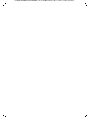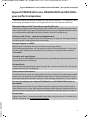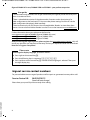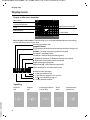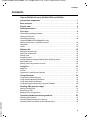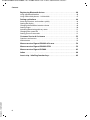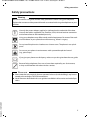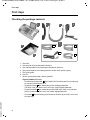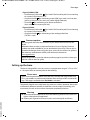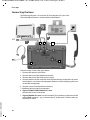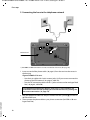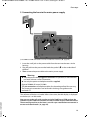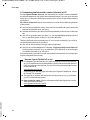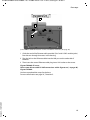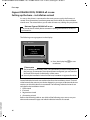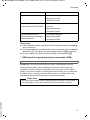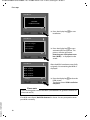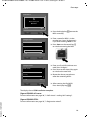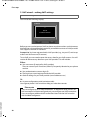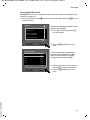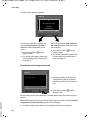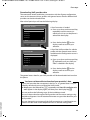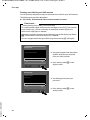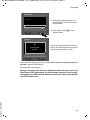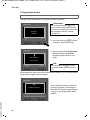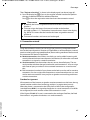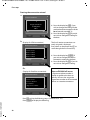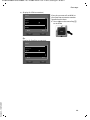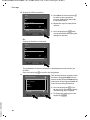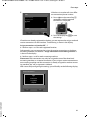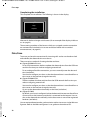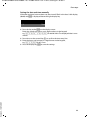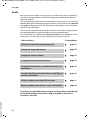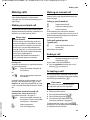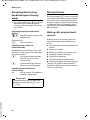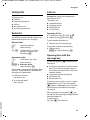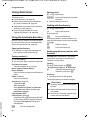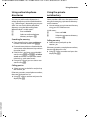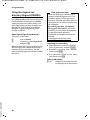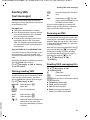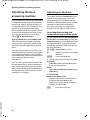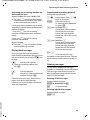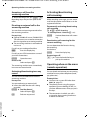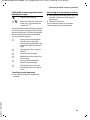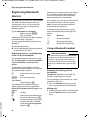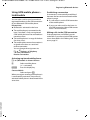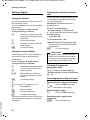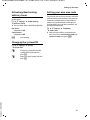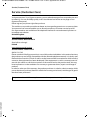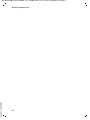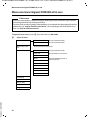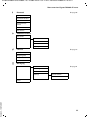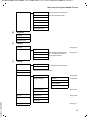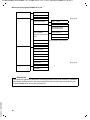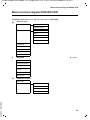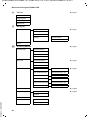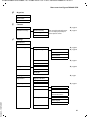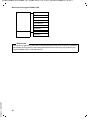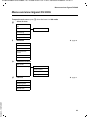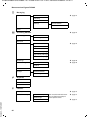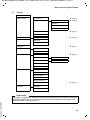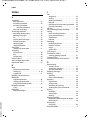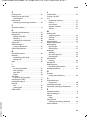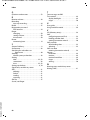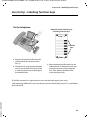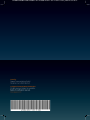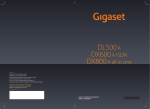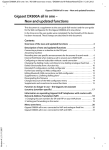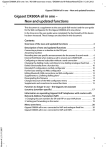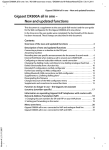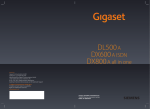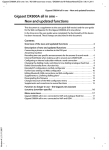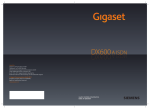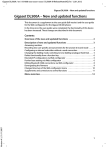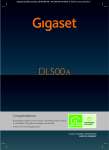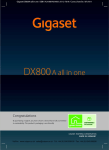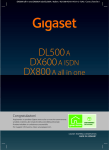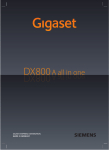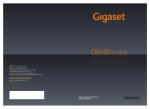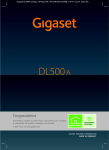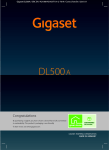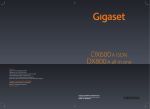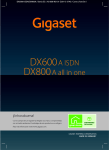Download Gigaset DL500A / DX600A isdn / DX800A all in one
Transcript
DL500A/DX600A-ISDN/DX800A / UK / A31008-N3101-L101-2-7643 / Cover_front.fm /
Congratulations
By purchasing a Gigaset, you have chosen a brand that is fully committed
to sustainability. This product’s packaging is eco-friendly!
To learn more, visit www.gigaset.com.
DL500A/DX600A-ISDN/DX800A / UK / A31008-N3101-L101-2-7643 / Cover_front.fm /
DL500A/DX600A-ISDN/DX800A / UK / A31008-N3101-L101-2-7643 / introduction.fm / 01.04.11
Gigaset DX800A all in one, DX600A ISDN and DL500A – your perfect companion
Gigaset DX800A all in one, DX600A ISDN and DL500A –
your perfect companion
... impressive interior and exterior qualities. Go crazy for the vibrant 3.5" TFT display, first-class
sound quality and elegant exterior. Your Gigaset can do a lot more than just make calls:
Bluetooth, Ethernet, DECT and (device-specific) FAX port
Connect your Gigaset to the Internet and your PC via Ethernet. Use public and private directories on the Internet (¢ page 39). Update the directory on your Gigaset, the address book
on your Bluetooth mobile phone and your directory on the PC simultaneously.
Directory with vCards – calendar and appointments
Save phone numbers and other data to the local directory (¢ page 38). Enter appointments
and anniversaries in the calendar and set reminders.
Use your Gigaset as a PABX
Register up to six handsets and use your Gigaset answering machine.
Using the Bluetooth interface, you can register up to five GSM mobile phones. You can connect one of the mobile phones with the base and make calls using this GSM connection –
Link2mobile.
Go online with your Gigaset
Use your phone's Info Centre and have information specifically provided for the phone from
the Internet shown on the display.
Do not disturb
Switch off the display backlight at night (¢ page 49), use time control for calls (¢ page 50)
or reject unknown calls (¢ page 50).
Other practical information
Transfer the directory from an existing Gigaset handset (¢ page 38), use the programmable
function keys (¢ page 48) for speed dial and quick access to important functions, use the
convenient headset to make calls, read your e-mail messages (without a PC) on your phone.
It's easy to configure your Gigaset DX800A all in one/DX600A ISDN thanks to
the wizards
These determine the MSNs for your ISDN connection and general VoIP provider data (provider-specific) and assist you with registering handsets and assigning send and receive connections to the base, handsets, fax machine and integrated answering machine (¢ page 16).
Environment
Version 4, 16.09.2005
Gigaset Green Home – be environmentally aware when using your phone. For details of our
ECO DECT products, visit www.gigaset.com/service
1
DL500A/DX600A-ISDN/DX800A / UK / A31008-N3101-L101-2-7643 / introduction.fm / 01.04.11
Gigaset DX800A all in one, DX600A ISDN and DL500A – your perfect companion
User guide
This document only describes how to get started with your Gigaset phone and its key functions in condensed form.
There is a detailed description of the phone and its functions and a description of its
Web configurator on the enclosed CD. You can make phone settings from the PC via the
Web configurator (the phone's Web interface).
These instructions are in PDF format. You will need Adobe® Reader® to view these documents. You can also find Adobe® Reader® on the CD or on the Internet at www.adobe.com.
Further information about your phone can be found at:
www.gigaset.com/gigasetDX800A (Gigaset DX800A all in one)
www.gigaset.com/gigasetDX600A (Gigaset DX600A ISDN)
www.gigaset.com/gigasetDL500A (Gigaset DL500A)
After purchasing your Gigaset phone, please register it at www.gigaset.com/service – this will
ensure any questions you may have or warranty services you request are dealt with even faster!
Have fun using your new phone!
Please note
To change the display language, proceed as follows:
¤ Press right on the control key v.
¤ Press the following keys in sequence: * # Q 3 #.
¤ Press up/down on the control key q until the correct language is selected. Then press
the right display key.
Gigaset service contact numbers:
For personal advice on our range of products and for repairs or guarantee/warranty claims call:
Service Centre UK:
08453 6708 12
(local call cost charge)
Version 4, 16.09.2005
Please have your proof of purchase ready when calling.
2
DL500A/DX600A-ISDN/DX800A / UK / A31008-N3101-L101-2-7643 / overview.fm / 01.04.11
Base overview
Base overview
1
Version 4, 16.09.2005
7
2
8 9 10 11
1 Adjust volume S = quieter; R = louder
During a call/message playback:
Handsfree/receiver volume;
When an external call is being signalled:
Ringer volume
2 Display
3 Display keys (programmable; page 48)
In the menu: Open a menu for further
functions
4 Message key (page 37)
Access to call and message lists;
Flashes: New message/call or new firmware/
new provider profile available
5 End/back key (red key)
End call, cancel function, go back one menu
level (press briefly), back to idle status (press
and hold)
6 Function keys (programmable; page 48)
7 Redial
Open redial list (page 37)
8 Handsfree key
12
3
13
14
4
15
5
6
16
9 Mute key
During a call: Activate/deactivate microphone
10 * key
Activate/deactivate ringer (press and hold);
Text input: Special characters table
11 Back key for answering machine
During playback: Back to the start of the
message/previous message
12 Playing back messages
Activate/deactivate message playback
13 On/off key for answering machine
Activate/deactivate answering machine
(page 42)
14 # key
For text input: Switch between upper/lower
case letters and digits
15 Control key
16 Microphone
3
DL500A/DX600A-ISDN/DX800A / UK / A31008-N3101-L101-2-7643 / overview.fm / 01.04.11
Display icons
Display icons
Display in idle status (example)
· 06:30
Ã1 2 3
Base status
(two lines)
Current month/year
à 02
Mar 2010
Time
13:52
Internal name
INT 1
M
T
W
T
F
S
S
0
0
0
0
0
0
0
0
0
1
1
1
1
1
1
1
1
1
1
2
2
2
2
2
2
2
2
2
2
3
3
Calls
Appointment entered
in calendar
Current date
Calendar
Status display in the headers: The following icons are displayed dependent on the settings
and the operating status of your base:
Answering machine icon
DX600A/DX800A:
1/ 2/ 3 numbers of the activated answering machines (orange=on)
DL500A: 1 (orange) answering machine activated
Eco Mode+ activated (white),
Eco Mode+ and Eco Mode activated (green)
ò: Bluetooth activated; ô:Bluetooth headset connected;
l: Bluetooth GSM mobile phone connected
Ringer deactivated (page 50)
Replaced by ñ, when alert tone activated
Alarm switched on and wake-up time set
Ã
123
à 02
¼
òôl
ó · 06:30
™ 10 Ë 09 n 08
Number of new messages:
In the missed alarms list
In the SMS list (page 41) or e-mail list
In the missed call list (page 37)
On the network mailbox
u
u
u
u
Signalling
External
call
Version 4, 16.09.2005
ØÙÚ
4
Internal
call
Øã Ú
Answering machine
is recording
ØÃ Ú
Alarm
clock
ؼÚ
Appointment/
anniversary
ØÜ
DL500A/DX600A-ISDN/DX800A / UK / A31008-N3101-L101-2-7643 / SaturnIVZ.fm / 01.04.11
Contents
Contents
Gigaset DX800A all in one, DX600A ISDN and DL500A –
your perfect companion . . . . . . . . . . . . . . . . . . . . . . . . . . . . . . . . . . . . . . . . . . . 1
Base overview . . . . . . . . . . . . . . . . . . . . . . . . . . . . . . . . . . . . . . . . . . . . . . . . . . . . . 3
Display icons . . . . . . . . . . . . . . . . . . . . . . . . . . . . . . . . . . . . . . . . . . . . . . . . . . . . . . 4
Safety precautions . . . . . . . . . . . . . . . . . . . . . . . . . . . . . . . . . . . . . . . . . . . . . . . . . 7
First steps . . . . . . . . . . . . . . . . . . . . . . . . . . . . . . . . . . . . . . . . . . . . . . . . . . . . . . . . . 8
Checking the package contents . . . . . . . . . . . . . . . . . . . . . . . . . . . . . . . . . . . . . . . . . . . . . . . 8
Setting up the base . . . . . . . . . . . . . . . . . . . . . . . . . . . . . . . . . . . . . . . . . . . . . . . . . . . . . . . . . . . 9
Connecting the base . . . . . . . . . . . . . . . . . . . . . . . . . . . . . . . . . . . . . . . . . . . . . . . . . . . . . . . . . 10
Gigaset DX600A ISDN, DX800A all in one:
Setting up the base – installation wizard . . . . . . . . . . . . . . . . . . . . . . . . . . . . . . . . . . . . . . 16
Date/time . . . . . . . . . . . . . . . . . . . . . . . . . . . . . . . . . . . . . . . . . . . . . . . . . . . . . . . . . . . . . . . . . . . 32
Guide . . . . . . . . . . . . . . . . . . . . . . . . . . . . . . . . . . . . . . . . . . . . . . . . . . . . . . . . . . . . . . . . . . . . . . . 34
Making calls . . . . . . . . . . . . . . . . . . . . . . . . . . . . . . . . . . . . . . . . . . . . . . . . . . . . . . 35
Making an external call . . . . . . . . . . . . . . . . . . . . . . . . . . . . . . . . . . . . . . . . . . . . . . . . . . . . . .
Making an internal call . . . . . . . . . . . . . . . . . . . . . . . . . . . . . . . . . . . . . . . . . . . . . . . . . . . . . . .
Ending a call . . . . . . . . . . . . . . . . . . . . . . . . . . . . . . . . . . . . . . . . . . . . . . . . . . . . . . . . . . . . . . . . .
Accepting a call . . . . . . . . . . . . . . . . . . . . . . . . . . . . . . . . . . . . . . . . . . . . . . . . . . . . . . . . . . . . . .
Activating/deactivating handsfree/open listening mode . . . . . . . . . . . . . . . . . . . . . .
Muting the base . . . . . . . . . . . . . . . . . . . . . . . . . . . . . . . . . . . . . . . . . . . . . . . . . . . . . . . . . . . . .
Making calls using network services . . . . . . . . . . . . . . . . . . . . . . . . . . . . . . . . . . . . . . . . . .
35
35
35
35
36
36
36
Using lists . . . . . . . . . . . . . . . . . . . . . . . . . . . . . . . . . . . . . . . . . . . . . . . . . . . . . . . . 37
Redial list . . . . . . . . . . . . . . . . . . . . . . . . . . . . . . . . . . . . . . . . . . . . . . . . . . . . . . . . . . . . . . . . . . . . 37
Call lists . . . . . . . . . . . . . . . . . . . . . . . . . . . . . . . . . . . . . . . . . . . . . . . . . . . . . . . . . . . . . . . . . . . . . 37
Opening lists with the message key . . . . . . . . . . . . . . . . . . . . . . . . . . . . . . . . . . . . . . . . . . 37
Using directories . . . . . . . . . . . . . . . . . . . . . . . . . . . . . . . . . . . . . . . . . . . . . . . . . 38
Using the local base directory . . . . . . . . . . . . . . . . . . . . . . . . . . . . . . . . . . . . . . . . . . . . . . . .
Using online telephone directories . . . . . . . . . . . . . . . . . . . . . . . . . . . . . . . . . . . . . . . . . . .
Using the private net directory . . . . . . . . . . . . . . . . . . . . . . . . . . . . . . . . . . . . . . . . . . . . . . .
Using the Gigaset.net directory (Gigaset DX800A) . . . . . . . . . . . . . . . . . . . . . . . . . . . . .
38
39
39
40
Sending SMS (text messages) . . . . . . . . . . . . . . . . . . . . . . . . . . . . . . . . . . . . . 41
Writing/sending SMS . . . . . . . . . . . . . . . . . . . . . . . . . . . . . . . . . . . . . . . . . . . . . . . . . . . . . . . . 41
Receiving an SMS . . . . . . . . . . . . . . . . . . . . . . . . . . . . . . . . . . . . . . . . . . . . . . . . . . . . . . . . . . . . 41
Reading SMS, managing lists . . . . . . . . . . . . . . . . . . . . . . . . . . . . . . . . . . . . . . . . . . . . . . . . . 41
Operating the base answering machine . . . . . . . . . . . . . . . . . . . . . . . . . . . 42
Version 4, 16.09.2005
Operating via the base . . . . . . . . . . . . . . . . . . . . . . . . . . . . . . . . . . . . . . . . . . . . . . . . . . . . . . . 42
Activating/deactivating call screening . . . . . . . . . . . . . . . . . . . . . . . . . . . . . . . . . . . . . . . . 44
Operating when on the move (remote operation) . . . . . . . . . . . . . . . . . . . . . . . . . . . . . 44
5
DL500A/DX600A-ISDN/DX800A / UK / A31008-N3101-L101-2-7643 / SaturnIVZ.fm / 01.04.11
Contents
Registering Bluetooth devices . . . . . . . . . . . . . . . . . . . . . . . . . . . . . . . . . . . . . 46
Using a Bluetooth headset . . . . . . . . . . . . . . . . . . . . . . . . . . . . . . . . . . . . . . . . . . . . . . . . . . . 46
Using GSM mobile phones – Link2mobile . . . . . . . . . . . . . . . . . . . . . . . . . . . . . . . . . . . . . 47
Setting up the base . . . . . . . . . . . . . . . . . . . . . . . . . . . . . . . . . . . . . . . . . . . . . . . 48
Accessing functions and numbers quickly . . . . . . . . . . . . . . . . . . . . . . . . . . . . . . . . . . . .
Setting the display . . . . . . . . . . . . . . . . . . . . . . . . . . . . . . . . . . . . . . . . . . . . . . . . . . . . . . . . . . .
Changing the handsfree/receiver volume . . . . . . . . . . . . . . . . . . . . . . . . . . . . . . . . . . . . .
Setting ringers . . . . . . . . . . . . . . . . . . . . . . . . . . . . . . . . . . . . . . . . . . . . . . . . . . . . . . . . . . . . . . .
Activating/deactivating advisory tones . . . . . . . . . . . . . . . . . . . . . . . . . . . . . . . . . . . . . . .
Changing the system PIN . . . . . . . . . . . . . . . . . . . . . . . . . . . . . . . . . . . . . . . . . . . . . . . . . . . .
Setting your own area code . . . . . . . . . . . . . . . . . . . . . . . . . . . . . . . . . . . . . . . . . . . . . . . . . .
48
48
49
50
51
51
51
Customer Service & Assistance . . . . . . . . . . . . . . . . . . . . . . . . . . . . . . . . . . . . 52
Questions and answers . . . . . . . . . . . . . . . . . . . . . . . . . . . . . . . . . . . . . . . . . . . . . . . . . . . . . . 53
Authorisation . . . . . . . . . . . . . . . . . . . . . . . . . . . . . . . . . . . . . . . . . . . . . . . . . . . . . . . . . . . . . . . . 53
Menu overview Gigaset DX800A all in one . . . . . . . . . . . . . . . . . . . . . . . . . 54
Menu overview Gigaset DX600A ISDN . . . . . . . . . . . . . . . . . . . . . . . . . . . . . 59
Menu overview Gigaset DL500A . . . . . . . . . . . . . . . . . . . . . . . . . . . . . . . . . . . 63
Index . . . . . . . . . . . . . . . . . . . . . . . . . . . . . . . . . . . . . . . . . . . . . . . . . . . . . . . . . . . . 66
Version 4, 16.09.2005
Insert strip – labelling function keys . . . . . . . . . . . . . . . . . . . . . . . . . . . . . . . 69
6
DL500A/DX600A-ISDN/DX800A / UK / A31008-N3101-L101-2-7643 / security.fm / 01.04.11
Safety precautions
Safety precautions
Warning
Be sure to read this user guide and the safety precautions before using your telephone.
Explain their content and the potential hazards associated with using the telephone to your
children.
$
Use only the power adapter supplied, as indicated on the underside of the base.
Use only the cables supplied for fax, fixed line, ISDN, LAN and receiver connection
and connect these to the intended port only.
Using your telephone may affect nearby medical equipment. Be aware of the technical conditions in your particular environment e.g., doctor's surgery.
Do not install the phone in a bathroom or shower room. The phone is not splashproof.
Do not use your phone in environments with a potential explosion hazard
(e.g., paint shops).
ƒ
If you give your phone to a third party, make sure you also give them the user guide.
Remove faulty telephones from use or have them repaired by our Service team,
as they could interfere with other wireless services.
Please note
u Please note that only terminals that are operated in-house (inside buildings) may be con-
nected to the analogue TAE/ISDN connections.
u Not all functions described in this user guide are available in all countries and with all pro-
Version 4, 16.09.2005
viders.
7
DL500A/DX600A-ISDN/DX800A / UK / A31008-N3101-L101-2-7643 / starting.fm / 01.04.11
First steps
First steps
Checking the package contents
1
2
3
4
7
5
a
c
b
6
Version 4, 16.09.2005
1
2
3
4
5
6
7
8
d
One base
One receiver to be connected to the base
One (coiled) cable for connecting the handset to the base
One power cable for connecting the base to the mains power supply
This quick guide
One CD
Various connection cables (device-specific):
Gigaset DX800A all in one:
– One Ethernet (LAN) cable a (Cat 5 with 2 RJ45 modular jacks) for connecting
to a router (LAN/Internet) or PC
– One phone cable b for connecting to the analogue fixed line
(TAE RJ45 8 pin; the outer 2 pins are in use, cable slightly flattened)
– One phone cable c for connecting to the ISDN (8 pin with 2 mini western
jacks 8/8; the inner 4 pins are in use, cable slightly flattened)
– One cable d for connecting a fax device to the base (6 pin with 2 mini western jacks 6/6)
DL500A/DX600A-ISDN/DX800A / UK / A31008-N3101-L101-2-7643 / starting.fm / 01.04.11
First steps
Gigaset DX600A ISDN:
– One Ethernet (LAN) cable a (Cat 5 with 2 RJ45 modular jacks) for connecting
to a router (LAN/Internet) or PC
– One phone cable c for connecting to the ISDN (8 pin with 2 mini western
jacks 8/8; the inner 4 pins are in use, cable slightly flattened)
– One cable d for connecting a fax device to the base
(6 pin with 2 mini western jacks 6/6)
Gigaset DL500A:
– One Ethernet (LAN) cable a (Cat 5 with 2 RJ45 modular jacks) for connecting
to a router (LAN/Internet) or PC
– One phone cable b for connecting to the analogue fixed line
(TAE RJ11 6 pin)
Firmware updates
This user guide describes the functions of your base from firmware version
56.00.
Whenever there are new or improved functions for your Gigaset, firmware
updates are made available for you to download to your base. If this results in
operational changes when using your base, a new version of this user guide or
the necessary amendments will be published on the Internet at
www.gigaset.com.
Select the product to open the relevant product page for your base, where you
will find a link to the user guide.
Setting up the base
The base is designed for use in dry rooms in a temperature range of +5°C to +45°C.
¤ Set up the base at a central point in the building.
Please note
If you wish to operate handsets from the base, consider the range of the base.
This is up to 300 m in unobstructed outdoor areas and up to 50 m inside buildings. The range is reduced when Eco Mode is activated.
The phone's feet do not usually leave any marks on surfaces. However, due to the
multitude of different varnishes and polishes used on today's furnishings, the
occurrence of marks on the surfaces cannot be completely ruled out.
Warning
u Never expose the telephone to any of the following: Heat sources, direct sun-
light or other electrical appliances.
Version 4, 16.09.2005
u Protect your Gigaset from moisture, dust, corrosive liquids and fumes.
9
DL500A/DX600A-ISDN/DX800A / UK / A31008-N3101-L101-2-7643 / starting.fm / 01.04.11
First steps
Connecting the base
The following diagram is an overview of all connections for your base.
The individual connections are described in detail below.
6
PC
7 *)
4
3
*)
2
1
5
Version 4, 16.09.2005
Follow the steps in the order given below:
1 Connect the receiver to the base.
2 Connect the base to the telephone network.
3 Connect the base to the mains power supply.
4 Connect the base to the router for accessing the Internet (connection via router
and modem or via router with integrated modem) and for configuring the base
via the Web configurator.
5 Connect a wire-bound headset to the base.
*) Additional device-specific connections:
6 Gigaset DX600A ISDN/DX800A all in one:
Connect the base to a fax device.
7 Gigaset DX800A all in one: You can connect a PC to the base via the second LAN
socket LAN2 (optional) – e.g., to connect the PC to the router. The base takes on
the task of a switch.
10
DL500A/DX600A-ISDN/DX800A / UK / A31008-N3101-L101-2-7643 / starting.fm / 01.04.11
First steps
1. Connecting the receiver to the base
Underside of
*)
*)
the base
2
3
1
*) The LAN2 and FAX connections are not available for all devices
Version 4, 16.09.2005
1 Insert the jack, which can be found on the longer straight end of the connection
cable, into the connection port marked with the symbol ^ on the underside of
the base.
2 Place the straight part of the cable in the cable recess provided.
3 Insert the other jack on the connection cable into the port on the receiver.
11
DL500A/DX600A-ISDN/DX800A / UK / A31008-N3101-L101-2-7643 / starting.fm / 01.04.11
First steps
2. Connecting the base to the telephone network
3a
3b
1
*)
*)
2
Underside of
the base
*) The LAN2 and FAX connections are not available for all devices (
¢ page 10)
1 Insert one end of the phone cable (¢ page 8) from the rear into the recess in
the housing.
Gigaset DX800A all-in-one:
– Use the 8 pin cable with 2 mini western jacks 8/8 if you want to connect the
phone to the ISDN network (¢ page 8, cable 7c).
– Use the TAE connection cable with RJ11 jack to connect to the analogue fixed
line (¢ page 8, cable 7b).
Your telephone automatically detects which line it is connected to. The
installation wizard will later prompt you to make the necessary settings for
the current connection (¢ page 16).
Version 4, 16.09.2005
2 Plug the telephone cable into the port marked with the symbol ] on the underside of the base.
3 Then connect the phone cable to your phone connection (3a ISDN or 3b analogue fixed line).
12
DL500A/DX600A-ISDN/DX800A / UK / A31008-N3101-L101-2-7643 / starting.fm / 01.04.11
First steps
3. Connecting the base to the mains power supply
3
1
*)
*)
2
*) The LAN2 and FAX connections are not available for all devices (
¢ page 10)
1 Insert the small jack on the power cable from the rear into the recess in the
housing.
2 Plug the jack into the port marked with the symbol \ on the underside of
the base.
3 Then connect the power cable to the mains power supply.
Warning
u Keep the power cable plugged in at all times for operation, as the base does
not work without a mains connection.
u Use only the power and telephone cables supplied.
Version 4, 16.09.2005
Gigaset DX800A all in one, DL500A:
The pin connections of telephone cables for the analogue fixed line can vary.
The correct pin connections can be found in the long user guide on the
enclosed CD.
The software of the base is loaded. After a short time, the idle display is displayed
on the base; it is in idle mode.
Now you can make calls with your base via the fixed line or ISDN, and can be
reached via your fixed line number or the main number of your ISDN connection!
The answering machine on the base is set with a pre-recorded announcement in
answer and record mode (¢ page 42).
13
DL500A/DX600A-ISDN/DX800A / UK / A31008-N3101-L101-2-7643 / starting.fm / 01.04.11
First steps
4. Connecting the base with a router (Internet) or PC
For the Gigaset DX800A all in one, the connection to a router is mainly needed for
the Internet telephony VoIP (Voice over Internet Protocol). You can set up and configure up to six accounts (VoIP phone numbers) from one or several VoIP provider(s)
on the base.
All variants of the base require a connection to a router for the following features
of the phone:
u You wish to be notified as soon as new software is available for your base on the
Internet and load this onto your base.
u The date and time on your base should be updated by a time server on the Internet.
u You wish to go online with your base, i.e., use the Info Centre, display info services or search for phone numbers in an online directory.
The base will have to be connected to a PC (via a router or directly) if you wish to
use the following features of your base:
u You wish to set up the base using its Web configurator.
u You wish to use the additional PC software, "Gigaset QuickSync over Ethernet"
to dial numbers via the PC (e.g., numbers from a PC directory) or to load images
or melodies from the PC to your base.
For Internet access you need a router connected to the Internet via a modem (this
may be integrated in the router).
Note on Gigaset DX800A all in one
u For telephony via the Internet, you need a broadband Internet connection
Version 4, 16.09.2005
(e.g., DSL) with flat rate (recommended) or volume rate and a router that connects your phone to the Internet. You can find a list of recommended routers
on the Internet at:
www.gigaset.com/service
From here, go to the FAQ page and select your Gigaset IP telephone. Search
for "Router", for example.
u The base has a second LAN connection which you can use, e.g., to connect
your PC to the Internet (router).
u Data protection notice: Further information about the Gigaset.net service
data saved can be found at
www.gigaset.net/privacy-policy
14
DL500A/DX600A-ISDN/DX800A / UK / A31008-N3101-L101-2-7643 / starting.fm / 01.04.11
First steps
3
1
*)
*)
2
¢ page 10)
*) The LAN2 and FAX connections are not available for all devices (
1 Guide the end of the Ethernet cable provided (Cat 5 with 2 RJ45 modular jacks)
from the rear through the recess in the housing.
2 Plug the jack on the Ethernet cable into the LAN port on the underside of
the base.
3 Then insert the second Ethernet cable plug into a LAN socket on the router.
Version 4, 16.09.2005
Gigaset DX800A all in one:
You are now able to establish VoIP connections within Gigaset.net (¢ page 40).
Gigaset DL500A:
You have completed the setup for the base.
For more information see page 32, "Date/time".
15
DL500A/DX600A-ISDN/DX800A / UK / A31008-N3101-L101-2-7643 / starting.fm / 01.04.11
First steps
Gigaset DX600A ISDN, DX800A all in one:
Setting up the base – installation wizard
As soon as the phone is connected to the mains power supply, the firmware is
started. If no connections have been generated on the base yet, the installation
wizard starts. The wizard allows you to make all necessary settings for your phone.
Note on Gigaset DX800A all in one
The phone checks which phone connection (analogue fixed line or ISDN) it is
connected to.
The following message appears in the display.
Setup - Welcome
?
Would you like help
setting up
your phone?
No
Yes
¤ Press the display key §Yes§ to start
installation.
Please note
u The installation wizard only starts if no connection has been configured on
the base yet. If connections have already been configured, you can start the
VoIP and ISDN wizards (individually) via the menu.
u Use only the installation wizard on the base, but not on a registered handset.
Version 4, 16.09.2005
Several individual wizards are combined to form the installation wizard. The individual wizards that start on your device depend on your type of device and the connections to which the device is connected. The following individual wizards are
included in the installation wizard:
1 ISDN wizard
2 IP wizard
3 Registration wizard
4 Connection wizard
Refer to the following table to see which of the following steps are run on your
device and connection type, and which individual wizards are started.
16
DL500A/DX600A-ISDN/DX800A / UK / A31008-N3101-L101-2-7643 / starting.fm / 01.04.11
First steps
Connection
GigasetDX600A ISDN
Procedure
1. ISDN wizard (¢ page 17)
3. Registration wizard
4. Connection wizard
GigasetDX800A all in one
1. ISDN wizard (¢ page 17)
for connection to ISDN and VoIP 2. IP wizard
3. Registration wizard
4. Connection wizard
GigasetDX800A all in one
for connection to the analogue
fixed line and VoIP
2. IP wizard (¢ page 20)
3. Registration wizard
4. Connection wizard
Please note:
u If the installation wizard is activated, no other handset can access the Settings
menu on the base.
u To quit the installation wizard before the process is complete, press and hold the
red end key T. All changes you have already saved using §OK§ are retained.
u To skip a setting, press left on the control key u or the display key §No§.
1. ISDN wizard: Assigning/entering the connection's MSNs
Is started on Gigaset DX600A ISDN, Gigaset DX800A all-in-one with ISDN connection.
Prerequisite: You have connected the base to the ISDN telephone network.
Several numbers (MSNs) were provided by the network provider when you
received your ISDN connection confirmation. You can save up to ten numbers
(MSNs) on your base. If there is no MSN entered on your base, you can determine
the MSNs of your connection with the ISDN wizard, i.e., call them up from the
exchange (automatic MSN assignment) or enter them manually.
Please note
Version 4, 16.09.2005
Not every ISDN provider supports automatic MSN assignment. If this feature is
not supported, you must enter the MSNs for your connection manually.
17
DL500A/DX600A-ISDN/DX800A / UK / A31008-N3101-L101-2-7643 / starting.fm / 01.04.11
First steps
ISDN Wizard
?
Start ISDN
installation wizard?
No
Yes
¤ Press the display key §Yes§ to start
installation.
Ð
ISDN Wizard
This wizard helps you
detect and configure
your ISDN phone -
¤ Press the display key §OK§ to start
numbers (MSNs).
automatic MSN assignment. This
process will take some time.
Detecting your ISDN phone numbers (MSNs)... is displayed on the
screen.
OK
Ð
ISDN Wizard
MSN Assignment
MSN1: 12345601
After the MSNs have been successfully
assigned, a list containing the MSNs is
displayed.
MSN2: 12345602
MSN3: 12345603
MSN4: 12345604
Change
OK
¤ Press the display key §OK§ to close the
ISDN wizard.
The display shows ISDN installation
complete.
Please note
You can change the name of the MSNs (see detailed user guide for the base on
the enclosed CD).
Version 4, 16.09.2005
If no MSNs were found, No MSNs detected. is shown. You are prompted to enter
your MSNs manually:
18
DL500A/DX600A-ISDN/DX800A / UK / A31008-N3101-L101-2-7643 / starting.fm / 01.04.11
First steps
ISDN Wizard
Ð
Please enter your
MSN data.
Back
OK
¤ Press the display key §OK§ to enter the
MSNs manually.
¤ Enter a name for MSN 1 via the
Configure MSNs
¤
MSN - Name:
|
MSN - Number:
Abc
<C
V
Save
Configure MSNs
W
MSN - Name:
MSN - Number:
123456|
V
MSN - Name:
<C
number keys (max. 16 characters).
If you enter nothing, MSN1 is set.
Press down on the control key s
to switch to entering the MSN.
¤ Enter your first MSN (without area
code; max. 20 digits).
¤ Press down on the control key again
¤
to switch to the next field.
Repeat the above procedure to
enter the remaining MSNs.
Save
¤ After entering the final MSN.
Press the display key §Save§.
The display shows ISDN installation complete.
Gigaset DX800A all in one:
For more information see page 20, "2. VoIP wizard – making VoIP settings".
Gigaset DX600A ISDN:
Version 4, 16.09.2005
For more information see page 26, "3. Registration wizard".
19
DL500A/DX600A-ISDN/DX800A / UK / A31008-N3101-L101-2-7643 / starting.fm / 01.04.11
First steps
2. VoIP wizard – making VoIP settings
Is started on the Gigaset DX800A all-in-one.
You will see the following display:
IP Wizard
?
Start IP
installation wizard?
No
Yes
Before you can use the Internet (VoIP) to phone any other numbers on the Internet,
the fixed line or the mobile phone network, you need the services of a VoIP provider
who supports the VoIP SIP standard.
Prerequisite: You have registered with a VoIP provider (e.g., via your PC) and set up
at least one VoIP account (IP account).
To use VoIP, you now need to enter the access data for your VoIP account. You will
receive all the necessary data from your VoIP provider. This will include:
Either:
u Your user name (if required by VoIP provider)
The user name of your IP account (caller ID), frequently identical to your phone
number
u Your authentication name or login ID
u The (login) password registered with the VoIP provider
u General settings for your VoIP provider (server addresses etc.)
Or:
u An auto-configuration code (activation code)
Your Gigaset phone's VoIP wizard can help you make these entries.
Please note
Version 4, 16.09.2005
You can configure up to six VoIP connections. In the phone setup process (no
VoIP connection has been configured yet), you configure one VoIP connection.
You can configure additional VoIP connections later with the VoIP wizard or
with the Web configurator.
20
DL500A/DX600A-ISDN/DX800A / UK / A31008-N3101-L101-2-7643 / starting.fm / 01.04.11
First steps
Starting the VoIP wizard
Prerequisite: The base is connected to the router. Your router is connected to the
Internet (¢ page 14).
¤ Press on the centre of the w control key or on the right display key §Yes§ to start
the VoIP wizard.
Ð
IP Wizard
This wizard helps you
configure an IP
account and register
it with your provider
Information regarding the VoIP wizard
appears in the display.
¤ Press down on the control key s,
to scroll further.
V
so you can make calls
OK
¤ Press the §OK§ display key to continue.
Select IP Account
IP 1
IP 2
IP 3
IP 4
IP 5
Back
´
´
´
´
´ V
OK
A list of all possible IP connections
appears in the display (IP 1 to IP 6).
VoIP connections that are already
configured are marked with ³.
¤ If necessary, press down on the control key s to select a connection.
¤ Press the §OK§ display key to con-
Version 4, 16.09.2005
tinue.
21
DL500A/DX600A-ISDN/DX800A / UK / A31008-N3101-L101-2-7643 / starting.fm / 01.04.11
First steps
You will see the following display:
IP Wizard
?
Do you have a code
for Auto
Configuration?
No
Yes
Your VoIP provider has supplied you
with an authentication name/password and, where applicable, a user
name:
¤ Press the key below §No§ on the
¤
display screen.
For further information, please see
"Downloading VoIP provider data"
on page 23.
You have received an auto configuration code (Activation Code) from your
VoIP provider:
¤ Press the key below §Yes§ on the
display screen.
¤ For further information, please see
"Entering the auto configuration
code" on page 22.
Entering the auto configuration code
IP Wizard
Activation code for
¤ Using the keypad, enter the auto
Auto Configuration:
f
V
g
<C
configuration code you received
from the provider (max. 32 characters).
OK
¤ Press the key below §OK§ on the
display screen.
Version 4, 16.09.2005
All data necessary for VoIP telephony is loaded directly from the Internet to your
phone.
When all the data has been successfully loaded onto your phone, Your IP account
is registered with your provider. appears on the display.
¤ For further information, please see "3. Registration wizard" on page 26.
22
DL500A/DX600A-ISDN/DX800A / UK / A31008-N3101-L101-2-7643 / starting.fm / 01.04.11
First steps
Downloading VoIP provider data
The connection wizard establishes a connection with the Gigaset configuration
server on the Internet. Various profiles with general access data for different VoIP
providers can be downloaded here.
After a brief period you will see the following display:
Select your country
A list of countries is loaded.
¤ Press up or down on the control key
Country 1
Country 2
Country 3
Country 4
V
Country 5
Back
repeatedly until the country in
which you wish to use the phone is
selected in the display.
¤ Press the key below §OK§ on the
OK
display screen to confirm your
selection.
A list of the VoIP providers for which a
profile with the general access data is
available on the configuration server is
displayed.
Select Provider
Provider 1
Provider 2
Provider 3
Provider 4
V
Provider 5
Back
OK
¤ Press up or down on the control key
q repeatedly until your VoIP provider is selected in the display.
¤ Press the key below §OK§ on the
display screen to confirm your
selection.
The general access data for your VoIP provider will be downloaded and saved on
the phone.
Version 4, 16.09.2005
You have not been able to download your provider's data
If your VoIP provider does not appear in the list, i.e., its general data is not provided for download, you must cancel the VoIP wizard:
¤ Briefly press the red end key T repeatedly until Start IP installation wizard? appears in the display again, and then press the display key §No§.
You can perform the following steps of the installation wizard.
You must then make the required VoIP provider and IP account settings using
the Web configurator. You will receive all the necessary provider data from your
VoIP provider.
You can change the assignment of the VoIP connection as a send/receive connection at a later time via the telephone menu or the Web configurator.
23
DL500A/DX600A-ISDN/DX800A / UK / A31008-N3101-L101-2-7643 / starting.fm / 01.04.11
First steps
Entering user data for your VoIP account
You will now be prompted to enter your personal access data for your VoIP account.
The following are provider-dependent:
u User Name, Authentication Name, Authentication Password
Please note ...
... when entering access data, it is case sensitive.
To switch between upper and lower case and digits, press the # key (several
times if necessary). You can see briefly in the display whether upper case,
lower case or digit input is selected.
Characters entered incorrectly can be deleted using the left display key below
Ñ. The character to the left of the cursor is deleted.
You can navigate within the input field using the control key r (left/right).
Provider Data
¤ Using the keypad, enter the authen-
Authentication Name:
tication name that you received
from your VoIP provider.
Abc
<C
OK
¤ Press the key under §OK§ on the
display screen.
Provider Data
Authentication
Password:
¤ Use the keypad to enter your
password.
Abc
<C
OK
¤ Press the key under §OK§ on the
Version 4, 16.09.2005
display screen.
24
DL500A/DX600A-ISDN/DX800A / UK / A31008-N3101-L101-2-7643 / starting.fm / 01.04.11
First steps
Provider Data
¤ Using the keypad, enter the user
User Name:
name that you received from your
VoIP provider.
Abc
<C
OK
¤ Press the key under §OK§ on the
display screen.
IP Wizard
Û
Registering with
provider...
Once you have made all the necessary
entries, the VoIP wizard tries to register
the base with the VoIP provider.
After successful registration, the message "Your IP account is registered with your
provider." appears in the display.
The registration wizard starts.
Version 4, 16.09.2005
Now you can make calls with your phone over the Internet as well as the
fixed line or ISDN (dependent on the selected connection)! You can be
reached via your VoIP number and your fixed line number or the MSN of
your ISDN connection!
25
DL500A/DX600A-ISDN/DX800A / UK / A31008-N3101-L101-2-7643 / starting.fm / 01.04.11
First steps
3. Registration wizard
Is started on Gigaset DX800A all-in-one and Gigaset DX600A ISDN.
The registration wizard helps you register handsets to the base.
Please note
Registration
Press the left display key §No§, if you
do not wish to register any handsets.
This closes the registration wizard and
the connection wizard is started
(¢ page 27).
?
Register a
handset?
No
Yes
¤ Press the display key §Yes§. The base
changes to registration mode.
¤ Start the registration on the hand-
Registration
Ð
set within approx. 60 seconds
according to the handset's user
guide.
Please register
your handset
Info
Cancel
Info
Press the display key §Info§ to display
information about registering handsets.
If the handset has been successfully registered on the base, you will see the following display (for approx. three seconds):
Registration
‰
Version 4, 16.09.2005
Handset registered
26
Once a Gigaset handset has been successfully registered, it will change to
idle mode. The handset's internal name
is shown on the display (INT 2, INT 3
to INT 7).
DL500A/DX600A-ISDN/DX800A / UK / A31008-N3101-L101-2-7643 / starting.fm / 01.04.11
First steps
Then "Register a handset?" is shown in the display again (see above/page 26).
¤ Press the display key §Yes§ if you wish to register another handset and perform
the steps listed above with this additional handset.
Press §No§ to close the registration wizard and start the connection wizard.
Please note
u By default, the base is assigned the internal name INT 1 and the internal
number 1.
u The base assigns the lowest free internal number to the handset
(possible numbers: 2–7). The handset's internal name is shown in the display
e.g., INT 2. This means that the handset has been assigned the internal
number 2.
u The internal numbers and names can be changed.
4. Connection wizard
Is started on Gigaset DX800A all-in-one and Gigaset DX600A ISDN.
Using the connection wizard, you can assign the previously configured connections to the internal parties as receive or, if applicable, as send connections. Internal
parties are the base, the registered handset, the answering machine of the base and
the connected FAX device, if applicable.
u Receive connections are numbers on which you can be called. Incoming calls
are only diverted to those internal parties (end devices) for whom the associated
connection is assigned as a receive connection.
u Send connections are the numbers that are sent to the called party. The network provider calculates charges based on the send connections. You can assign
each internal party a number or the associated connection as a send connection.
u Each connection (number) of your phone can be both a send as well as a receive
connection. You can assign each connection to several internal parties as a send
and/or receive connection. It may only be assigned to an answering machine as
a receive connection.
Standard assignment
Version 4, 16.09.2005
All connections of the base are assigned as receive connections to the base, the registered handsets and the local answering machine 1 at registration/start-up.
When the phone is connected to the ISDN, the first MSN in the configuration
(standard name MSN1) is assigned to the devices as a send connection. If no MSNs
are configured, the main number of the ISDN connection is used.
If the Gigaset DX800A all in one is connected to the analogue fixed line, the fixed
line number is assigned to the devices as a send connection.
27
DL500A/DX600A-ISDN/DX800A / UK / A31008-N3101-L101-2-7643 / starting.fm / 01.04.11
First steps
Starting the connection wizard
a.
Connection Wizard
?
¤ Press the display key §Yes§, if you
Assign connections to desk phone
INT 1?
No
Yes
¤
b. (Display for ISDN connection)
Ð
Receive Connections
INT 1
wish to change the setting for the
send and receive connection of the
base (internal name INT 1).
Press the display key §No§, if you do
not wish to change the setting for
the base.
The list of receive connections currently assigned is displayed.
Press down on the control key s to
scroll through the list if necessary.
receives calls for
MSN1: 12345601
MSN2: 12345602
V
MSN3: 12345603
Change
OK
¤ Press the display key §Change§, if
¤
you wish to change the receive
connection setting for the base.
Press the display key §OK§, if you do
not wish to change the setting.
Or:
(Display for fixed line connection)
Ð
Receive Connections
INT 1
receives calls for
Fixed Line: 4560123
IP1: 12345602
A Gigaset.net phone number is
already assigned to the base on
delivery. You can also assign the
Gigaset.net number to all connected
devices as a receive connection.
V
Gigaset.net: 12345#9
Change
Note on DX800A all in one:
OK
Version 4, 16.09.2005
Press §OK§ to skip the following steps. Continue from
Press §Change§ to display the following:
28
£ e.
DL500A/DX600A-ISDN/DX800A / UK / A31008-N3101-L101-2-7643 / starting.fm / 01.04.11
First steps
c. (Display for ISDN connection)
If you do not want calls to MSN1 or
your fixed line connection number
signalled on the base:
¤ Press right on the control key v
to set to No.
INT 1
Receive calls for
MSN1:
f Yes
g
Receive calls for
V
MSN2:
Back
Save
Or:
(Display for fixed line connection)
INT 1
Receive calls for
Fixed Line:
f Yes
g
Receive calls for
V
IP1:
Version 4, 16.09.2005
Back
Save
29
DL500A/DX600A-ISDN/DX800A / UK / A31008-N3101-L101-2-7643 / starting.fm / 01.04.11
First steps
d. (Display for ISDN connection)
INT 1
W
MSN1:
No
¤
Receive calls for
MSN2:
f Yes
¤ Press down on the control key s
V
g
Back
to switch to the next phone
number. Select either Yes or No
as described above.
Repeat the steps for each phone
number.
¤ Press the display key §Save§ once
Save
you have finished configuring the
settings for the base.
Or:
(Display for fixed line connection)
INT 1
W
Fixed Line:
No
Receive calls for
IP1:
f Yes
Back
V
g
Save
The updated list of receive connections is displayed one more time for you
to check.
Press the display key §OK§ to confirm the assignment.
e.
Ð
Send Connection
INT 1
sends calls with
MSN1:
¤ Press the display key §OK§, if you
12345601
Version 4, 16.09.2005
Change
30
The send connection currently set for
the base is displayed: MSN1 for connection to the ISDN and Fixed Line for
connection of the Gigaset DX800A all
in one to the analogue fixed line.
OK
¤
do not wish to change the setting.
The following step is skipped.
To change the setting, press the
display key §Change§.
DL500A/DX600A-ISDN/DX800A / UK / A31008-N3101-L101-2-7643 / starting.fm / 01.04.11
First steps
f.
INT 1
Connection for
outgoing calls
f MSN1
Back
g
If the base is to make calls via a different connection/phone number:
¤ Press right on the control key v
repeatedly, until the required
connection is displayed.
Save
¤ Press the display key §Save§ to save
the settings.
If handsets are already registered to the base, you are requested to assign send and
receive connections for the handsets. The following is shown in the display:
Assign connections to handset INT ...?
¤ Perform steps a. to f. for each registered handset.
Subsequently, you are requested to assign the receive connections to the three
answering machines on the base. "Assign connections to answering machine ?"
is shown in the display.
¤ Perform steps a. to d. for each answering machine.
Please note: Each connection may only be assigned to one of the three local
answering machines as a receive connection. If you assign a receive connection to
an answering machine and this connection is already assigned to another answering machine, the "old" assignment is deleted.
After successfully configuring the settings, you will briefly see the following display:
Connection Wizard
‰
Connection
assignment
Version 4, 16.09.2005
complete.
31
DL500A/DX600A-ISDN/DX800A / UK / A31008-N3101-L101-2-7643 / starting.fm / 01.04.11
First steps
Completing the installation
This completes the installation. The following is shown in the display:
Setup
‰
Setup
complete
Afterwards, the base changes to idle status (for an example of the display in idle status ¢ page 4).
The answering machines of the base to which you assigned a receive connection
are activated and switched on in answer and record mode with a standard
announcement (¢ page 42).
Date/time
Version 4, 16.09.2005
To ensure you have the correct time for incoming calls and to use the alarm clock
and calendar, the date and time must be set.
There are various methods of setting the date and time:
u Gigaset DX800A all in one
For an ISDN connection, the base updates the date and time from the ISDN network the first time you make an outgoing, external call.
For an analogue fixed line connection, you must manually enter the date and
time (see below).
You can also configure your base so that the date and time is transferred from a
time server on the Internet (at regular intervals).
u Gigaset DX600A ISDN
The base updates the date and time from the ISDN network the first time you
make an outgoing, external call.
You can also configure your base so that the date and time is transferred from a
time server on the Internet (at regular intervals).
Or you set the date and time manually on the base (see below).
u Gigaset DL500A
By default, your base is configured so that the date and time are transferred from
a time server on the Internet, provided it is connected to the Internet. You can
also set the date and time manually via the base menu or one of the registered
handsets (see below).
You can activate/deactivate the synchronisation with a time server via the Web configurator. Refer to the Web configurator's user guide on the enclosed CD.
32
DL500A/DX600A-ISDN/DX800A / UK / A31008-N3101-L101-2-7643 / starting.fm / 01.04.11
First steps
Setting the date and time manually
If the date and time have not been set, the time will flash in the base's idle display
(00:00) and §Time§ is displayed above the right display key.
?
Time
¤ Press the key under §Time§ on the display screen.
¤
¤
Version 4, 16.09.2005
¤
Enter day, month and year as an 8-digit number via the keypad,
e.g., Q4QO2Q Q for 04/09/2010. The displayed date is overwritten.
Press down on the control key s, to scroll to the time entry line.
Enter the hours and minutes in 4-digit format via the keypad,
e.g., QM
5 for 07:15 am.
Press the display key §Save§ to save the settings.
33
DL500A/DX600A-ISDN/DX800A / UK / A31008-N3101-L101-2-7643 / starting.fm / 01.04.11
First steps
Guide
Now you have successfully set up your base, you will certainly want to adapt it to
your personal requirements. Use the following guide to quickly locate the most
important subjects.
This user guide only briefly describes a few functions of your phone. You can find a
detailed description of the entire range of functions of your phone in the detailed
user guide on the enclosed CD. The presentation of procedures used in the following are also described here.
Users who are unfamiliar with menu-driven devices such as other Gigaset phones
can read the detailed user guide to find out how to operate the base.
You will also find a user guide for the Web configurator of your telephone on the
enclosed CD. You can use it to make settings for your phone on the PC.
Information on ...
... is located here.
Making external calls and accepting calls
g
page 35
Setting the ringer and volume
g
page 50
Setting the receiver volume
g
page 49
Assigning function keys on the base
g
page 48
g
page 38
g
page 38
Writing, sending, receiving SMS messages
g
page 41
Registering Bluetooth devices, using "Link2mobile"
g
page 46
Using the local directory and online directories on
the Internet
Transferring directory entries from existing Gigaset
handsets to the base
Version 4, 16.09.2005
If you have any questions about using your phone, please read the tips
on troubleshooting in the phone's long user guide or contact our
Customer Care team.
34
DL500A/DX600A-ISDN/DX800A / UK / A31008-N3101-L101-2-7643 / telephony.fm / 01.04.11
Making calls
Making calls
If the display backlight is deactivated
(¢ page 49), it can be reactivated by pressing any key.
Making an external call
External calls are calls made via the public
telephone network (fixed line, mobile phone
network) or via the Internet (VoIP).
Please note
Gigaset DL500A:
For this device, the following send and
receive connections mentioned, as well
as the connection selection, are only relevant if you use the Link2mobile function (¢ page 47), i.e., if you wish to make
a call from your base via the GSM connection of your mobile phone.
In general, the fixed line connection is
your send and receive connection.
Prerequisite:
A specific connection is assigned to the base
as a send connection.
~c
Enter the number and pick up
the receiver.
Or:
c~
Pick up the receiver and enter
the number.
Instead of picking up the receiver, you can
also press the handsfree key d or the
Headset (¢ page 48) function key to make
a call using the handsfree function or headset.
Version 4, 16.09.2005
Connection selection at each call
Prerequisite: "Select at each call" is
assigned to the base (¢ page 27).
~c
Enter the number and pick up
the receiver. The list of available
connections is displayed.
q
Select connection.
§Dial§
Press the display key.
Making an internal call
Internal calls using registered handsets are
free of charge.
Calling a specific handset
u
Initiate internal call.
s
Select the internal party.
c
Lift the receiver.
If the internal party cannot be reached
(e.g., outside of range), does not answer or if
there are already three internal connections,
the busy tone sounds.
Calling all internal parties
("group call")
u
Press and hold left on the
control key.
All handsets are called.
Ending a call
&
Replace the receiver or press the
red end key T.
If you make a call with a headset:
¤ Press the Headset function key or red
end key T on the base.
Accepting a call
An incoming call is indicated in three ways:
by ringing, by a display on the screen and by
the flashing handsfree key d.
Please note
Only calls to the receive connections
assigned to the base are signalled.
Accept the call by:
¤ Picking up the receiver.
¤ Pressing the handsfree key d.
¤ Pressing the display key §Accept§.
¤ You can also divert the call to the
answering machine (¢ page 44).
To deactivate the ringer, press the §Silence§
display key. You can accept the call as long as
it is displayed on the screen.
35
DL500A/DX600A-ISDN/DX800A / UK / A31008-N3101-L101-2-7643 / telephony.fm / 01.04.11
Making calls
Activating/deactivating
handsfree/open listening
mode
¤ Press the handsfree key d to activate/
deactivate open listening in receiver
mode and when listening to the answering machine.
Activating handsfree mode while
dialling
~ d Enter the number and press the
handsfree key.
Ending the call:
T
Press red end key.
Switching from receiver to
handsfree mode
Prerequisite: You are making a call via the
receiver or via the receiver with open listening mode activated.
d_
Press and hold the handsfree
key until you have put the
receiver down.
d
If the handsfree key does not
light up, press the key again.
Switching from handsfree to
receiver mode
c
Pick up receiver. The speaker on
the base is deactivated.
Please note
Version 4, 16.09.2005
In handsfree mode, you can adjust the
handsfree volume with the R and
S keys.
36
Muting the base
Using the mute key P you can switch the
microphone of the receiver, the base (handsfree mode) and a connected headset off or
on again during an external call (also during
a conference call or call swapping). If the
microphone is deactivated, Microphone is
off is displayed.
Making calls using network
services
Network services are functions that your
network provider makes available to you,
such as:
u Diverting calls to another telephone connection
u Anonymous calling
u Making consultation calls during a call
u Swapping between two callers
u Setting up a conference
u Transferring calls to another phone
u Initiating a ringback when busy/no reply
The long user guide on the enclosed CD
describes in detail how to use these network
services on your base.
DL500A/DX600A-ISDN/DX800A / UK / A31008-N3101-L101-2-7643 / lists.fm / 01.04.11
Using lists
Using lists
Call lists
The options are:
u Redial list
u Incoming message list
u Call lists
u Missed alarms list
u Answering machine list
Prerequisite: Calling Line Identification
Presentation (CLIP)
The options are:
u Accepted calls list
u Outgoing calls list
u Missed calls list
u List of all calls
Redial list
Opening call lists:
The redial list contains the 20 numbers last
dialled with the base (max. 32 digits).
Manual redial
Q
s
c / §Dial§
Open the redial list.
Select an entry.
Lift the receiver or (a line is
already in use) press the
display key §Dial§.
Automatic redial
Q
s
In idle status: press key.
Select an entry.
§Options§ ¢ Automatic Redial
Select and press §OK§.
The number is automatically dialled at fixed
intervals. "Open listening" is activated, the
microphone is deactivated.
¤ If the party answers:
Lift receiver c.
¤ To cancel the redial:
Version 4, 16.09.2005
Press any key.
¤ In idle status: Press t or v ¢ Ê
¤ Select list using s and press §OK§.
To call a number from the list:
¤ Select an entry. Lift receiver c.
To copy the number to the directory:
¤ Select an entry.
§Options§ ¢ Copy to Directory §OK§.
Opening lists with the
message key
Use the message key f to open the following lists:
u Answering machine list or network mailbox, if your network provider supports
this function and quick dial is set for the
network mailbox
u Using the incoming message list
u Missed calls list
u Missed alarms list
An advisory tone sounds as soon as a new
entry appears on a list. The message key
f flashes. In idle status, icons are shown
on the display to indicate new messages
(¢ page 4).
After pressing the message key f, you
can see all lists containing messages and the
network mailbox list.
To open the list:
Press the f key. Select list.
37
DL500A/DX600A-ISDN/DX800A / UK / A31008-N3101-L101-2-7643 / directories.fm / 01.04.11
Using directories
Using directories
Editing entries
The options are:
u (Local) directory (¢ page 38)
u Public online directory/classified directory on the Internet (¢ page 39)
u (dependent on provider) Personal online
directory on the Internet
u On the Gigaset DX800A all in one:
Gigaset.net directory (¢ page 40)
§View§ §Edit§
Using the local base directory
Not only can you create a personalised directory for your base, but you can send entries
from it to handsets too (¢ page 38).
Opening the directory
¤ In idle status or during an external call:
press down on the control key s.
Version 4, 16.09.2005
Saving number(s)
s ¢ <New Entry>
¤ You can enter data in the following fields:
First Name:/Surname:
Enter first name and/or surname.
Phone (Home):/Phone (Office):/
Phone (Mobile):
Enter a number in at least one of the three
fields.
E-Mail: (optional)
Enter e-mail address.
Anniversary: (optional)
Select On or Off.
With setting On:
Enter Anniversary (Date) and Anniversary (Time) and select reminder type:
Anniversary (Signal).
Caller Melody (VIP):/
Caller Picture: (optional)
Label the entry as Æ. Recognize VIP calls
by the ringer. Select a ringer and picture,
if required. Prerequisite: Calling Line
Identification
§Save§
Press the display key.
38
s
¤
¢ s (Select entry).
Press the display keys one after
the other.
Perform changes and save.
Dialling with the directory
s ¢ s (Select entry).
c
Pick up the receiver.
Or during a call:
§Dial§
Press the display key.
If the entry contains several numbers, the
icons for the numbers stored are displayed:
ä/k/l.
r
Select a number.
§Dial§
Press the display key.
Exchanging directory/entries with
handsets
Prerequisites: The handset is registered
on the base and supports this function.
The base is in idle status.
Sending
s ¢ s (Select entry) ¢ §Options§
¢ Copy Entry/Copy List ¢ to Internal
s
Select the handset from the
internal list and press §OK§.
Receiving
¤ Start the transfer on the handset.
The transfer appears in the base display.
Please note
u Incoming external calls interrupt the
transfer.
u Entries with identical numbers are not
overwritten.
u Anniversary reminders, pictures and
sounds are not transferred.
DL500A/DX600A-ISDN/DX800A / UK / A31008-N3101-L101-2-7643 / directories.fm / 01.04.11
Using directories
Using online telephone
directories
Using the private
net directory
You can use public online directories (=
online directories and classified directories
e.g., "Yellow Pages") depending on your provider. You can set the online telephone
directory using the Web configurator.
When the base is in idle status:
s
Press and hold.
q
Select an online telephone
directory and press §OK§.
Some providers offer users the option of creating and managing a private net directory
on the Internet.
¤ You can create your private net directory
using your PC's Web browser.
Searching for an entry
¤ Enter name/business type and place or
¤
¤
¤
number. Start the search with §Search§.
If several towns/cities are listed with the
same name, select the town/city and continue the search.
If the hit list is too long, start a detailed
search using §Refine§ or §Options§ ¢ Refine
search and refine or expand the search
criteria (e.g., with street name).
If no party is found, you can start a new
search using §New§.
In idle status:
s
Press and hold.
q
Select the private net directory
and press §OK§.
Calling an entry
¤ Select an entry and pick up the
receiver c.
If the entry contains several phone numbers,
these are displayed in a list.
¤ Using q, select a number and press the
display key §Dial§.
Calling parties
¤ Select an entry in the hit list and pick up
Version 4, 16.09.2005
the receiver c.
If the entry contains several phone numbers,
these are displayed in a list.
¤ Using q, select a number and press the
display key §Dial§.
39
DL500A/DX600A-ISDN/DX800A / UK / A31008-N3101-L101-2-7643 / directories.fm / 01.04.11
Using directories
Using the Gigaset.net
directory (Gigaset DX800A)
Using Gigaset.net (a VoIP-Service of Gigaset
Communications GmbH) you can directly
(without an account or other settings) call
other Gigaset.net users free of charge over
the Internet. Every Gigaset VoIP device is
therefore assigned a Gigaset.net phone
number by default.
Opening the Gigaset.net directory
The base is in idle status.
s
Press and hold.
q
If necessary, select Gigaset.net
and press §OK§.
When you open the Gigaset.net directory for
the first time, you are requested to enter a
nickname for your connection. You are
entered into the Gigaset.net directory under
this name.
Data protection note
When you enter your nickname, this is
saved on a central Gigaset server. The
nickname appears in the Gigaset.net
directory, and other subscribers that use
the Gigaset.net service can call you using
this nickname.
By entering your data, you agree to
having your data saved. If you do not
want this, you can cancel the operation.
Further information about the
Gigaset.net service data saved can be
found at
www.gigaset.net/privacy-policy
Searching for subscribers
¤ Enter nickname or part of a nickname
(max. 25 characters) and press §Search§.
¤ If the hit list is too long, start a detailed
search using §Refine§.
¤ If no subscriber is found, you can start a
new search using §New§.
Calling subscribers
Version 4, 16.09.2005
qc
40
Select the subscriber from the
hit list and pick up the receiver.
DL500A/DX600A-ISDN/DX800A / UK / A31008-N3101-L101-2-7643 / sms_BRD_neutral.fm / 01.04.11
Sending SMS (text messages)
Sending SMS
(text messages)
Your base is delivered ready to send SMS
messages as soon as the phone is connected
to the fixed line/ISDN.
Prerequisites:
u Calling Line Identification is enabled.
u Your network provider supports the SMS
service (information on this is available
from your network provider).
u To receive SMS messages, you must be
registered with your SMS service provider. This happens automatically when
you send the first SMS via the provider's
service centre.
Gigaset DX800A all in one/DX600A ISDN:
If you wish to receive SMS messages via several connections, you must register each
connection separately with your service provider.
Define the connection via which you want to
send SMS (Send via) as follows:
v ¢ Ë Messaging ¢ SMS ¢ Settings
¢ Service Centres
Writing/sending SMS
An SMS can be up to 612 characters. If there
are more than 160 characters, the SMS is
sent as a linked SMS (up to 4 SMS messages).
v ¢ ËMessaging ¢ SMS
New SMS Select and press §OK§.
~
Write SMS.
§Options§
Version 4, 16.09.2005
Either:
Send
SMS
~/s
Press the display key.
§Send§
Press the display key. The SMS is
sent.
Or:
Save
Select and press §OK§. The message is saved in the draft list. You
can edit and send it later.
If you are interrupted by an external call
while writing an SMS, the text is automatically saved in the draft message list.
Receiving an SMS
All received SMS messages are saved in the
incoming list. Linked SMS messages are displayed as one message. If this is too long or
is not transferred completely, it is split into
individual messages.
New SMS messages are indicated by the Ë
icon in the display, the f message key
flashing and an advisory tone sounding.
You can open the incoming message list
with the message key f or via:
v ¢ Ë Messaging ¢ SMS
¢ Incoming.
Reading SMS, managing lists
v ¢ Ë Messaging ¢ SMS
¢ Incoming/Draft
q
Select SMS.
§Read§
Press the display key.
§Options§ gives you access to functions including the following:
u Delete Entry: Delete SMS.
u Send: Send/forward SMS.
u Edit: Edit and send SMS.
u Reply (Incoming message list):
Write a new SMS to the sender.
Select and press §OK§.
Select and press §OK§.
Select the number with the area
code (even if you are in that
area) from the directory or enter
it directly.
41
DL500A/DX600A-ISDN/DX800A / UK / A31008-N3101-L101-2-7643 / answering_m.fm / 01.04.11
Operating the base answering machine
Operating the base
answering machine
Version 4, 16.09.2005
You can operate the answering machine that
is integrated into the base using the keys on
the base (¢ page 3), the phone menu, via
a registered Gigaset SL78H, SL400H or S79H
handset or by remote operation (other
phone/mobile phone). You can only record
your own announcement message or advisory message via the base or a handset.
v ¢ Ì ¢ Announcements
Gigaset DX800A all in one, DX600A ISDN
Each of the devices has three answering
machines (AM1, AM2, AM3), which can be
activated and used independently of each
other.
Once the base has been set up, AM1 is activated and all base connections are assigned
to it as receive connections. AM2 and AM3
are available once you have assigned at least
one receive connection to them
(¢ page 27).
Each answering machine only receives calls
that are directed to its receive connections.
Each answering machine can only be operated via the end devices (base/handsets) to
which at least one of the machine's receive
connections is assigned.
42
Operating via the base
The speaker activates automatically if you
receive an acoustic prompt or message
while operating. You can deactivate the
handsfree mode by picking up the receiver.
Operation via the menu on the base is
the same as operation via a registered
Gigaset SL78H, SL400H or S79H handset.
Activating/deactivating and
setting answering machine mode
You can choose between Answer & Record,
Answer only and Alternating. By using the
Alternating setting, you can activate answer
and record mode for a set period of time;
outside this period the caller will only hear
the announcement.
v ¢ Ì ¢ Activation (μ= on)
q
If necessary, select an answering
machine.
§Change§
Press the display key.
¤ You can enter data in the following fields:
Activation:
Select On or Off to activate/deactivate
the answering machine.
Mode:
Select Answer & Record, Answer only or
Alternating.
For Alternating:
Record from:/Record until:
Enter the start and end of the period in
4-digit format (time must be set).
Enter hours/minutes for the end of the
period in 4-digit format.
§Save§
Press the display key.
DL500A/DX600A-ISDN/DX800A / UK / A31008-N3101-L101-2-7643 / answering_m.fm / 01.04.11
Operating the base answering machine
Activating the answering machine via
the key on the base
Gigaset DX800A all in one, DX600A ISDN:
¤ Press the ý key to activate or deactivate all answering machines that share a
receive connection with the base.
If several answering machines are assigned
to the base and these are not all deactivated,
proceed as follows:
1. Press the ý key: All answering
machines assigned to the base are deactivated.
2. Press the ý key: All answering
machines are activated.
Gigaset DL500A
¤ Press the ý key to activate or deactivate the answering machine.
Playing back messages
New messages that have not yet been
played back are indicated by the à icon in
the second display line and by the f key
flashing.
f
Press the message key.
¤ Select an answering machine and
press §OK§.
Or:
ü
Press the play key.
q
If necessary, select an answering
machine and press §OK§.
If there are new messages, playback then
begins with the first new message.
If there are no new messages, the old messages are played back.
Stopping and controlling playback
During message playback:
2/w
Stop playback. Press 2 / w
again to resume or
§Options§
Press the display key.
To continue select Continue
and press §OK§.
h (press and hold) or During time stamp playback:
Skip to previous message.
During message playback:
Skip to the start of the current
message.
h (press briefly) or 4
During time stamp playback:
Skip to previous message.
During message playback:
Repeat the last five seconds
of the current message.
s or 3
Go to the next message.
If playback is interrupted for over a minute,
the answering machine returns to idle status.
Deleting messages
You can either delete all old messages
together or individually. You can only delete
new messages once the time stamp has
been played back along with the first few
seconds of the message.
Deleting all old messages
During playback or pause:
§Options§ ¢ Delete Old List §OK§
Confirm prompt.
§Yes§
Deleting individual messages
Version 4, 16.09.2005
During playback or pause:
§Delete§ / Q
43
DL500A/DX600A-ISDN/DX800A / UK / A31008-N3101-L101-2-7643 / answering_m.fm / 01.04.11
Operating the base answering machine
Accepting a call from the
answering machine
Activating/deactivating
call screening
Recording stops and you can speak to the
caller.
While recording a message, you can screen
a call via the speaker on the base or on the
registered handsets.
Diverting an external call to the
answering machine
Permanently activating/deactivating
call screening
You can divert an incoming external call to
the answering machine.
Prerequisites:
u Gigaset DX800A all in one, DX600A ISDN:
The call comes in on a receive connection
that is assigned to an answering machine.
u The answering machine is activated and
not in use.
For calls to your analogue fixed line:
Ô
Press the display key.
Deactivating call screening for the
current recording
¤ While recording a call: c / §Accept§ / d
For calls to your ISDN connection or one of
your VoIP connections:
§Options§
Open the menu.
Divert to AM
Select and press §OK§.
The answering machine starts immediately
in answer and record mode.
Activating/deactivating two-way
record
Version 4, 16.09.2005
You can record an external call with the
answering machine.
Prerequisite:
You are conducting an external call:
¤ Inform the caller that the call is being
recorded.
§Options§ ¢ Two-Way Record
Select and press §OK§.
§End§
End two-way record.
44
v ¢ Ì ¢ Call Screening
¢ Desktop Phone / Handset (³= on)
§Change§
Activate/deactivate call screening.
You can deactivate the function during
the recording.
On the base:
§Silence§
Press the display key.
Answering a call
d / c Press the handsfree key or
pick up the receiver.
Operating when on the move
(remote operation)
You can check and activate your answering
machine from any other telephone (hotel,
pay phone etc.).
Prerequisites:
u You have set a system PIN other than
0000 (¢ page 51).
u The phone you are using for remote
operation has tone dialling (DTMF) i.e.,
you hear different tones when you press
the keys.
u The connection via which you call is
assigned to the answering machine as
a receive connection.
DL500A/DX600A-ISDN/DX800A / UK / A31008-N3101-L101-2-7643 / answering_m.fm / 01.04.11
Operating the base answering machine
Calling the answering machine and
playing messages
~
9~
Dial your own number.
When you hear your announcement, press 9 and enter the
system PIN.
Activating the answering machine
¤ Phone home and let the phone ring until
you hear: "Please enter PIN" (approx.
50 seconds).
¤ Enter the system PIN.
Your answering machine is activated.
The messages are now played back.
The answering machine will tell you whether
you have any new messages. The messages
are now played back. You can now operate
the answering machine with the keypad.
You use the following keys:
A
During time stamp playback:
Skip to previous message.
During message playback: Skip
to the start of the current message.
B
Stop playback. Press again to
resume.
3
Go to the next message.
D
Repeat the last five seconds of
the message.
0
During message playback:
Delete current message.
:
Change the status of a previously played back message to
"new".
Cancelling remote operation
¤ Press the end call key or replace the
Version 4, 16.09.2005
receiver.
45
DL500A/DX600A-ISDN/DX800A / UK / A31008-N3101-L101-2-7643 / settings.fm / 01.04.11
Registering Bluetooth devices
Registering Bluetooth
devices
Generally you can enter a PIN of your choice
for a data device/GSM mobile telephone.
You must also enter this PIN in the data
device/mobile phone (handshake).
Via Bluetooth™ your base can communicate
with other Bluetooth devices wirelessly
(range approx. 10 m). You must activate
Bluetooth on the base and register the
Bluetooth devices.
v ¢ ò Bluetooth ¢ Activation
Select and press §Change§,
(³= activated).
If Bluetooth is activated, the ò icon appears
in the idle display (¢ page 4).
You can register the following devices via
Bluetooth:
u A Bluetooth headset
u Up to five Bluetooth GSM mobile phones
or data devices (PC, PDA)
For a headset, you only need to enter a PIN if
the headset transmits a PIN not equal to
0000. A previously registered headset is
automatically de-registered.
In addition to the device names, various
icons with the following meaning are displayed:
Icon
Meaning
Version 4, 16.09.2005
Registering devices – recording them
in the list of trusted devices
The activated Bluetooth device is in range.
v ¢ ò Bluetooth ¢ Search for Headset
/ Search for Mobile / Search for Data
Device
The Bluetooth names/addresses of the
devices found are displayed in a list (if necessary, abbreviated). In the list:
q
Select the device to be registered.
§Options§
Press the display key.
Trust Device
Select and press §OK§.
If five data devices/mobile phones are
already registered, the message Select
device to be replaced and trust again is displayed:
§Yes§
Confirm.
q
Select the registered device to
be overwritten and press §OK§.
~
If necessary, enter a PIN of your
choice or the PIN of the Bluetooth device to be registered
and press §OK§.
46
ô
Bluetooth headset
l
Bluetooth mobile phone
õ
Bluetooth data device
Using a Bluetooth headset
Recommendation
We recommend you assign the Headset
function to one of the function keys of
the base (¢ page 48) and use this to
transfer/accept calls to/on the headset,
even if your headset has a push-to-talk
key.
Accepting/transferring calls on
the headset
Prerequisite: Bluetooth is activated. The
headset is registered and in range.
You are making a call on the base or a call is
signalled on the base.
¤ Press the Headset function key on the
base to accept the call on the headset.
Making calls
¤ Enter the phone number on the base and
press the Headset function key on the
base.
DL500A/DX600A-ISDN/DX800A / UK / A31008-N3101-L101-2-7643 / settings.fm / 01.04.11
Registering Bluetooth devices
Using GSM mobile phones –
Link2mobile
You can make a call on your base and/or a
registered handset via the GSM connection
of your Bluetooth GSM mobile phone.
Prerequisites:
u Bluetooth is activated on the base.
u The mobile phone is connected to the
base ("activated"). Only one registered
GSM mobile phone can be activated/connected at a time.
u The mobile phone is in range of the base
(less than 10 m).
u The mobile phone network connection is
assigned to the base as a send and
receive connection.
You can change the assignment via:
v ¢ ÏSettings ¢ Telephony
¢ Send Connections/
Receive Connections
Establishing a connection
A connection is automatically established
between the base and an activated mobile
phone in range:
u If a call comes in on the GSM connection
of the mobile phone
u If you try to make a call on the base via
the GSM connection (select GSM connection as send connection)
Making calls via the GSM connection
If the prerequisites are fulfilled, you can
make calls on your base via the GSM connection as described in the "Making calls" chapter on page 35.
Activating registered mobile phones
Version 4, 16.09.2005
v ¢ ò Bluetooth ¢ Known Devices
q
Select a mobile phone.
(μ = activated))
§Options§
Press the display key.
Connect Mobile
Select and press §OK§.
When you register another mobile phone, it
is automatically activated. The previously
activated mobile phone is deactivated at the
same time.
47
DL500A/DX600A-ISDN/DX800A / UK / A31008-N3101-L101-2-7643 / settings.fm / 01.04.11
Setting up the base
Setting up the base
Setting the display
Your base is preconfigured but you can
change the settings to suit your individual
requirements.
Setting the screensaver/slide show
Accessing functions and
numbers quickly
You can program the six function keys on the
right-hand side of the base and the display
keys (in idle status). You can assign a phone
number (quick dial) or a base function to
each of these keys and change the assignment.
The number is then dialled or the function
started by simply pressing a key.
Changing key assignments
In idle status:
¤ Press and hold the display/function key
until a list of possible key assignments is
displayed.
¤ Select a function or More Functions...
(provides additional functions) and
press §OK§.
Function key assignment: You can make a
note of the key assignment on the insert
strip next to the respective key (¢ page 69).
Starting the function, dialling the
number
Version 4, 16.09.2005
When the base is in idle status:
¤ Briefly press the function or display key.
48
You can display a screensaver when the base
is in idle status. It will conceal the calendar,
date, time and name.
If a screensaver is activated, the Screensaver
menu option is marked with ³.
v ¢ Ï Settings ¢ Display
¢ Screensaver
The current setting is displayed.
¤ You can enter data in the following fields:
Activation:
Select On or Off.
Selection:
Select screensaver with r.
§Save§
Press the display key.
The screensaver is activated approx.
10 seconds after the display has changed
to idle status.
If the screensaver conceals the display,
briefly press the red end key T to show
the idle display.
DL500A/DX600A-ISDN/DX800A / UK / A31008-N3101-L101-2-7643 / settings.fm / 01.04.11
Setting up the base
Setting the brightness and time
control for the display backlight
You can set the brightness of the display on
your base and specify a timeframe during
which the display on the base is completely
deactivated e.g., at night (reactivates as soon
as a key is pressed).
v ¢ Ï Settings ¢ Display
¢ Backlight
The current setting is displayed.
¤ You can enter data in the following fields:
Time Control
Prerequisite: The date and time have
already been set.
Select On or Off.
For Time Control = On:
Display off from:
Enter time in 4-digit format.
Display off until:
Enter time in 4-digit format.
Brightness:
Set the brightness of the display backlight with r. You can select from five
brightness levels.
Changing the handsfree/
receiver volume
You can set the handsfree volume and the
receiver volume, as well as the volume of a
connected wire-bound headset to five different levels.
In idle status
v ¢ ÏSettings ¢ Audio Settings
¢ Call Volume
You will hear a test tone.
r
Set the receiver volume.
s
Scroll to the Speaker line.
r
Set the handsfree volume.
§Save§
Press the display key to save the
setting.
During a call
¤ Set the volume using the R and S
keys.
¤ Press §Save§ if necessary to permanently
save the setting.
Version 4, 16.09.2005
¤ Press the display key §Save§.
49
DL500A/DX600A-ISDN/DX800A / UK / A31008-N3101-L101-2-7643 / settings.fm / 01.04.11
Setting up the base
Setting ringers
Setting time control for external
calls
Setting the volume
You can specify a time period when you do
not want the base to signal external calls
e.g., during the night.
Prerequisite: The date and time have
already been set.
v ¢ Ï ¢ Audio Settings
¢ Ringer Settings ¢ Time Control
¤ You can enter data in the following fields:
For external calls:
Select On or Off.
You can choose between five volumes and
the "crescendo" ringer.
You can set different volumes for the following functions:
v ¢ ÏSettings ¢ Audio Settings
¢ Ringer Settings ¢ Volume
r
If necessary, set the volume for
internal calls and appointment
notification.
s
Scroll to the next line.
r
If necessary, set the volume for
external calls.
§Save§
To save the setting.
For For external calls = On:
Suspend ring. from:/Suspend ring. until:
Enter the start and end of the period in
4-digit format.
§Save§
To save the setting.
Setting the ringer melody
You can select various ringers, melodies or
any sound from the resource directory.
In idle status:
v ¢ Ï Settings ¢ Audio Settings
¢ Ringer Settings ¢ Melodies
q
Internal calls , For external calls
or select a receive connection.
r
Select a melody.
sr
Where necessary, select the
next connection and set a melody etc.
§Save§
To save the settings.
Or:
(Gigaset DX600A isdn, DX800A-all-in-one)
q
r
Version 4, 16.09.2005
Select All calls.
Select a melody.
§Save§
Press the display key.
§Yes§
To confirm the settings.
The setting for all calls will not work as soon
as you change the setting for an individual
connection.
50
Please note
During this period, you will continue to
receive calls on the base from numbers
to which you have assigned a personalised melody in the directory (VIP).
Silencing the ringer for
anonymous calls
v ¢ Ï Settings ¢ Audio Settings
¢ Ringer Settings ¢ Anon. Call Silencing
(³= on)
Activating/deactivating the ringer
Deactivating the ringer permanently
*
Press and hold the star key.
The ó icon appears in the display.
Reactivating the ringer
*
Press and hold the star key.
Deactivating the ringer for the
current call
§Silence§
Press the display key.
DL500A/DX600A-ISDN/DX800A / UK / A31008-N3101-L101-2-7643 / settings.fm / 01.04.11
Setting up the base
Activating/deactivating
advisory tones
In idle status:
v ¢ Ï Settings ¢ Audio Settings
¢ Advisory Tones
¤ You can enter data in the following fields:
Key Tones:
Select On or Off.
Confirmation:
Select On or Off.
§Save§
Save setting.
Setting your own area code
You should save your own country and area
code in the base, particularly if you want to
make calls with the base via the GSM connection of your Bluetooth mobile phone
(Link2mobile). Some of these numbers are
already preconfigured.
v ¢ Ï Settings ¢ Telephony
¢ Area Codes
¤ Add missing numbers or replace numbers in the rows International code and
Local area code and press §Save§.
Changing the system PIN
Version 4, 16.09.2005
v ¢ Ï Settings ¢ System
¢ System PIN
~
If necessary, enter the current
system PIN of the base and
press §OK§.
~
Enter your new system PIN and
press §OK§.
51
DL500A/DX600A-ISDN/DX800A / UK / A31008-N3101-L101-2-7643 / appendix.fm / 01.04.11
Service (Customer Care)
Service (Customer Care)
You have questions? As a Gigaset customer, you can take advantage of our comprehensive service offerings. You can find help quickly in this User Manual and in the service pages of our
Gigaset online portal.
Please register your phone right after purchase.
This enables us to provide you with even better service regarding questions or a warranty claim.
Your personal user account enables you to directly contact our customer service by email.
Our representatives are available on the telephone hotlines for more advanced questions or
immediate consultation.
United Kingdom
www.gigaset.com/uk/service
Service Hotline: 0845 367 0812
(local call cost charge)
Ireland
www.gigaset.com/ie/service
Service Hotline: 1850 777 277
(6.6561 Ct./Call)
Please note that if the Gigaset product is not sold by authorised dealers in the national territory
the product may not be fully compatible with the national telephone network. It is clearly specified on the box near the CE mark as well as on the bottom of the base station for which country/
countries the equipment has been developed. If the equipment is used in a manner inconsistent with this advice or with the instructions of the manual and on the product itself, this may
have implications on the conditions for warranty or guarantee claims (repair or exchange of
product).
In order to make use of the warranty, the product purchaser is asked to submit a receipt which
proves the date of purchase (date from which the warranty period starts) and the type of goods
that have been purchased.
Version 4, 16.09.2005
For questions about VoIP access, please contact the respective service provider.
52
DL500A/DX600A-ISDN/DX800A / UK / A31008-N3101-L101-2-7643 / appendix.fm / 01.04.11
Version 4, 16.09.2005
Service (Customer Care)
Questions and answers
Zulassung
If you have any questions about the use of
your base, visit our website at
www.gigaset.com/service
for assistance 24/7. You will find a list of common problems and possible solutions in the
long user guide on the enclosed CD.
DL500A: This device is intended for analogue phone lines in the UK and on the Irish
network.
DX600A: This device is intended for the
ISDN telephone connection in the UK and on
the Irish network.
DX800A: This device is intended for analogue phone lines or ISDN telephone connection in the UK and on the Irish network.
Voice over IP telephony is possible via the
LAN interface if an additonal modem has
been connected.
Country-specific requirements have been
taken into consideration.
We, Gigaset Communications GmbH,
declare that this device meets the essential
requirements and other relevant regulations
laid down in Directive 1999/5/EC.
A copy of the 1999/5/EC Declaration of Conformity is available at this Internet address:
www.gigaset.com/docs
53
DL500A/DX600A-ISDN/DX800A / UK / A31008-N3101-L101-2-7643 / appendix.fm / 01.04.11
Version 4, 16.09.2005
Service (Customer Care)
54
DL500A/DX600A-ISDN/DX800A / UK / A31008-N3101-L101-2-7643 / menutree-DX800A.fm / 01.04.11
Menu overview Gigaset DX800A all in one
Menu overview Gigaset DX800A all in one
Please note
Your base menu displays, different functions depending on the connection type (Internet
and analogue fixed line or Internet and ISDN).
Functions that are only displayed if the telephone is connected with the analogue fixed line
additionally say "only for fixed line connection". Correspondingly, the ISDN-specific functions say "only for ISDN connection".
To open the main menu: press v when the base is in idle mode.
Ç
Select Services
Next Call
Withhold Number
Only for ISDN connection
Keypad Control
Only for ISDN connection
Withhold No. Next
Call
Only for fixed line connection
Call Divert
Internal
Only for ISDN connection
Fixed Line
Only for fixed line connection
MSN1
MSN2
:
MSN10
IP1
IP2
:
IP6
Call Waiting
Withhold # All Calls
Busy on Busy
Transfer (ECT)
Version 4, 16.09.2005
Ringback Off
54
MSN1 to MSN10 only with an
ISDN connection
DL500A/DX600A-ISDN/DX800A / UK / A31008-N3101-L101-2-7643 / menutree-DX800A.fm / 01.04.11
Menu overview Gigaset DX800A all in one
ò
¢ page 46
Bluetooth
Activation
Search for Headset
Search for Mobile
Search for Data
Device
Known Devices
Own Device
É
Additional Features
Info Centre
Resource Directory
Screensavers
Caller Pictures
Sounds
Capacity
Ê
¢ page 37
Call Lists
All Calls
Outgoing Calls
Accepted Calls
Missed Calls
Ë
Messaging
SMS
¢ page 41
New SMS
Incoming
Draft
Settings
Service Centres
Notification
Version 4, 16.09.2005
E-mail
55
DL500A/DX600A-ISDN/DX800A / UK / A31008-N3101-L101-2-7643 / menutree-DX800A.fm / 01.04.11
Menu overview Gigaset DX800A all in one
Ì
¢ page 42
Answering Machine
Play Messages
Net AM: Fixed Line
Only for fixed line connection
Net AM: ISDN
Only for ISDN connection
Net AM: IP1
Net AM: IP2
:
Net AM: IP6
Answer Machine 1
Answer Machine 2
Answer Machine 3
Activation
¢ page 42
Answer Machine 1
Answer Machine 2
Answer Machine 3
Announcements
Record Announcemnt.
Answer Machine 1 to 3
Play Announcement
Answer Machine 1 to 3
Delete Announcemnt.
Answer Machine 1 to 3
Record Advisory Msg.
Answer Machine 1 to 3
Play Advisory Message
Answer Machine 1 to 3
Delete Advisory Msg.
Answer Machine 1 to 3
¢ page 44
¢ page 44
Recordings
Call Screening
Desktop Phone
Handset
Network Mailboxes
Net AM: ISDN
Only for ISDN connection
Net AM: Fixed Line
Only for fixed line connection
Net AM: IP1
Net AM: IP2
:
Version 4, 16.09.2005
Net AM: IP6
56
¢ page 42
DL500A/DX600A-ISDN/DX800A / UK / A31008-N3101-L101-2-7643 / menutree-DX800A.fm / 01.04.11
Menu overview Gigaset DX800A all in one
Set Key 1
Net AM: Fixed Line
Only for fixed line connection
Net AM: ISDN
Only for ISDN connection
Net AM: IP1
Net AM: IP2
:
Net AM: IP6
Answer Machine
Í
Organizer
Calendar
Alarm Clock
Missed Alarms
Î
Contacts
¢ page 38
Directory
Network Directory
Gigaset.net
Online Directory
Yellow Pages
The accessible online directories are displayed, with provider-specific names
¢ page 39
Prv.NetDir
Ï
Settings
Connection Wizard
ISDN
VoIP
VoIP Wizard
}
Only for ISDN connection
Only for fixed line connection
Date/Time
Audio Settings
Call Volume
Ringer Settings
Volume
¢ page 49
¢ page 50
Melodies
Time Control
Anon. Call Silencing
Advisory Tones
¢ page 51
Music on hold
Display
Screensaver
¢ page 48
Info Ticker
Version 4, 16.09.2005
Backlight
Language
¢ page 2
57
DL500A/DX600A-ISDN/DX800A / UK / A31008-N3101-L101-2-7643 / menutree-DX800A.fm / 01.04.11
Menu overview Gigaset DX800A all in one
Registration
Register Handset
De-register Handset
Telephony
¢ page 51
Area Codes
Send Connections
INT 1 ... INT 8
Receive Connections
INT 1 ... INT 8
Answer Machine 1 ...
Answer Machine 3
Dialling Mode
Auto. Tone Dial
(only for ISDN connection)
Auto. Keypad
Recall
Dial of * and #
Only for fixed line connection
Access Code
System
Reset
DECT Interface
FAX Port
Repeater Mode
Local Network
Update Firmware
System PIN
Eco Mode
¢ page 51
Eco Mode
Eco Mode+
Please note
Version 4, 16.09.2005
This quick user guide only describes a small proportion of your base's functions. A detailed
description of all functions in the menu tree can be found in the long user guide for your
Gigaset DX800A all in one on the enclosed CD.
58
DL500A/DX600A-ISDN/DX800A / UK / A31008-N3101-L101-2-7643 / menutree-DX600A.fm / 01.04.11
Menu overview Gigaset DX600A ISDN
Menu overview Gigaset DX600A ISDN
To open the main menu: press v when the base is in idle mode.
Ç
Select Services
Next Call
Withhold Number
Keypad Control
Call Divert
Internal
MSN1
MSN2
:
MSN10
Call Waiting
Withhold # All Calls
Busy on Busy
Transfer (ECT)
Ringback Off
ò
¢ page 46
Bluetooth
Activation
Search for Headset
Search for Mobile
Search for Data
Device
Known Devices
Own Device
É
Additional Features
Info Centre
Resource Directory
Screensavers
Caller Pictures
Sounds
Version 4, 16.09.2005
Capacity
59
DL500A/DX600A-ISDN/DX800A / UK / A31008-N3101-L101-2-7643 / menutree-DX600A.fm / 01.04.11
Menu overview Gigaset DX600A ISDN
Ê
¢ page 37
Call Lists
All Calls
Outgoing Calls
Accepted Calls
Missed Calls
Ë
Messaging
SMS
¢ page 41
New SMS
Incoming
Draft
Settings
Service Centres
Notification
E-mail
Ì
¢ page 42
Answering Machine
Play Messages
Network Mailbox
Answer Machine 1
Answer Machine 2
Answer Machine 3
Activation
¢ page 42
Answer Machine 1
Answer Machine 2
Answer Machine 3
Announcements
Record Announcemnt.
Answer Machine 1 to 3
Play Announcement
Answer Machine 1 to 3
Delete Announcemnt.
Answer Machine 1 to 3
Record Advisory Msg.
Answer Machine 1 to 3
Play Advisory Message
Answer Machine 1 to 3
Delete Advisory Msg.
Answer Machine 1 to 3
Recordings
Call Screening
Desktop Phone
Handset
Network Mailbox
Version 4, 16.09.2005
Set Key 1
Network Mailbox
Answering Machine
60
¢ page 42
¢ page 44
¢ page 44
DL500A/DX600A-ISDN/DX800A / UK / A31008-N3101-L101-2-7643 / menutree-DX600A.fm / 01.04.11
Menu overview Gigaset DX600A ISDN
Í
Organizer
Calendar
Alarm Clock
Missed Alarms
Î
Contacts
Directory
Network Directory
Online Directory
Yellow Pages
The accessible online directories are displayed, with provider-specific names
¢ page 38
¢ page 39
Prv.NetDir
Ï
Settings
ISDN Wizard
Date/Time
Audio Settings
Call Volume
Ringer Settings
Volume
¢ page 49
¢ page 50
Melodies
Time Control
Anon. Call Silencing
¢ page 51
Advisory Tones
Music on hold
Display
¢ page 48
Screensaver
Info Ticker
Backlight
¢ page 2
Language
Registration
Register Handset
De-register Handset
Telephony
¢ page 51
Area Codes
Send Connections
INT 1 ... INT 8
Receive Connections
INT 1 ... INT 8
Answer Machine 1 ...
Answer Machine 3
Dialling Mode
Auto. Tone Dial
Version 4, 16.09.2005
Auto. Keypad
Dial of * and #
Access Code
61
DL500A/DX600A-ISDN/DX800A / UK / A31008-N3101-L101-2-7643 / menutree-DX600A.fm / 01.04.11
Menu overview Gigaset DX600A ISDN
System
Reset
DECT Interface
FAX Port
Repeater Mode
Local Network
Update Firmware
System PIN
Eco Mode
Eco Mode
Eco Mode+
Please note
Version 4, 16.09.2005
This quick user guide only describes a small proportion of your base's functions. A detailed
description of all functions in the menu tree can be found in the long user guide for your
Gigaset DX600A ISDN on the enclosed CD.
62
DL500A/DX600A-ISDN/DX800A / UK / A31008-N3101-L101-2-7643 / menutree-DL500A.fm / 01.04.11
Menu overview Gigaset DL500A
Menu overview Gigaset DL500A
To open the main menu: press v when the base is in idle mode.
Ç
Select Services
Withhold No. Next
Call
Call Divert
Fixed Line
Call Waiting
Withhold # All Calls
Ringback Off
ò
¢ page 46
Bluetooth
Activation
Search for Headset
Search for Mobile
Search for Data
Device
Known Devices
Own Device
É
Additional Features
Info Centre
Resource Directory
Screensavers
Caller Pictures
Sounds
Capacity
Ê
Call Lists
¢ page 37
All Calls
Outgoing Calls
Accepted Calls
Version 4, 16.09.2005
Missed Calls
63
DL500A/DX600A-ISDN/DX800A / UK / A31008-N3101-L101-2-7643 / menutree-DL500A.fm / 01.04.11
Menu overview Gigaset DL500A
Ë
Messaging
SMS
¢ page 41
New SMS
Incoming
Draft
Settings
Service Centres
Notification
E-mail
Ì
¢ page 42
Answering Machine
Play Messages
Network Mailbox
Answering Machine
Activation
Announcements
¢ page 42
Record Announcemnt.
Play Announcement
Delete Announcemnt.
Record Advisory Msg.
Play Advisory Message
Delete Advisory Msg.
¢ page 44
¢ page 44
Recordings
Call Screening
Desktop Phone
Handset
Network Mailbox
Set Key 1
Network Mailbox
Answering Machine
Í
Organizer
Calendar
Alarm Clock
Missed Alarms
Î
Contacts
Directory
Network Directory
Online Directory
Yellow Pages
Version 4, 16.09.2005
Prv.NetDir
64
The accessible online directories are displayed, with provider-specific names
¢ page 38
¢ page 39
¢ page 39
DL500A/DX600A-ISDN/DX800A / UK / A31008-N3101-L101-2-7643 / menutree-DL500A.fm / 01.04.11
Menu overview Gigaset DL500A
Ï
Settings
Date/Time
Audio Settings
Call Volume
Ringer Settings
Volume
¢ page 49
¢ page 50
Melodies
Time Control
Anon. Call Silencing
¢ page 51
Advisory Tones
Music on hold
Display
¢ page 48
Screensaver
Info Ticker
Backlight
¢ page 4
Language
Registration
Register Handset
De-register Handset
Telephony
¢ page 51
Area Codes
Send Connections
INT 1 ... INT 7
Receive Connections
INT 1 ... INT 7
Access Code
Recall
System
Reset
DECT Interface
Repeater Mode
Local Network
Update Firmware
System PIN
Eco Mode
¢ page 51
Eco Mode
Eco Mode+
Please note
Version 4, 16.09.2005
This quick user guide only describes a small proportion of your base's functions. A detailed
description of all functions in the menu tree can be found in the long user guide for your
Gigaset DL500A on the enclosed CD.
65
DL500A/DX600A-ISDN/DX800A / UK / A31008-N3101-L101-2-7643 / SaturnSIX.fm / 01.04.11
Index
Index
C
A
Activating
advisory tones . . . . . . . . . . . . . . . . . . . . . .
answering machine . . . . . . . . . . . . . . . . .
answering machine
(remote operation). . . . . . . . . . . . . .
two-way recording . . . . . . . . . . . . . . . . . .
Answering machine . . . . . . . . . . . . . . . . . . .
activating/deactivating . . . . . . . . . . . . . .
deleting messages . . . . . . . . . . . . . . . . . .
list . . . . . . . . . . . . . . . . . . . . . . . . . . . . . . . . .
playing back messages . . . . . . . . . . . . . .
remote operation . . . . . . . . . . . . . . . . . . .
skipping back . . . . . . . . . . . . . . . . . . . . . . .
skipping forward . . . . . . . . . . . . . . . . . . . .
Area code
setting own area code . . . . . . . . . . . . . . .
Assigning
function keys . . . . . . . . . . . . . . . . . . . . . . .
key . . . . . . . . . . . . . . . . . . . . . . . . . . . . . . . .
number key . . . . . . . . . . . . . . . . . . . . . . . .
Authorisation . . . . . . . . . . . . . . . . . . . . . . . . .
Auto configuration code . . . . . . . . . . . . . . .
Automatic redial . . . . . . . . . . . . . . . . . . . . . .
51
42
45
44
42
42
43
37
43
44
43
43
51
48
48
48
53
20
37
B
Version 4, 16.09.2005
Base
connecting with router . . . . . . . . . . . . . . 14
setting up . . . . . . . . . . . . . . . . . . . . . . . . 9, 10
system PIN . . . . . . . . . . . . . . . . . . . . . . . . . 51
Birthday, see Anniversary
Bluetooth
registering devices . . . . . . . . . . . . . . . . . . 46
setting own area code . . . . . . . . . . . . . . . 51
using GSM mobile phones . . . . . . . . . . . 47
Bluetooth headset
using . . . . . . . . . . . . . . . . . . . . . . . . . . . . . . 46
Brightness
display backlight . . . . . . . . . . . . . . . . . . . . 49
66
Call
accepting . . . . . . . . . . . . . . . . . . . . . . . . . .
ending . . . . . . . . . . . . . . . . . . . . . . . . . . . . .
ending on headset . . . . . . . . . . . . . . . . . .
internal . . . . . . . . . . . . . . . . . . . . . . . . . . . .
picking up from answering machine . .
two-way recording . . . . . . . . . . . . . . . . . .
Call lists . . . . . . . . . . . . . . . . . . . . . . . . . . . . . .
Call screening during recording . . . . . . . .
Calling
from classified directory . . . . . . . . . . . . .
from online directory . . . . . . . . . . . . . . . .
Gigaset.net . . . . . . . . . . . . . . . . . . . . . . . . .
internal . . . . . . . . . . . . . . . . . . . . . . . . . . . .
Changing
handsfree volume . . . . . . . . . . . . . . . . . . .
receiver volume . . . . . . . . . . . . . . . . . . . . .
ringer . . . . . . . . . . . . . . . . . . . . . . . . . . . . . .
system PIN . . . . . . . . . . . . . . . . . . . . . . . . .
CLIP picture . . . . . . . . . . . . . . . . . . . . . . . . . .
Connection wizard
starting (getting started) . . . . . . . . . . . .
Customer Care . . . . . . . . . . . . . . . . . . . . . . . .
Customer Service & Assistance . . . . . . . . .
35
35
35
35
44
44
37
44
39
39
40
35
49
49
50
51
38
21
52
52
D
Deactivating
advisory tones . . . . . . . . . . . . . . . . . . . . . . 51
answering machine . . . . . . . . . . . . . . . . . 42
two-way recording . . . . . . . . . . . . . . . . . . 44
Deleting messages . . . . . . . . . . . . . . . . . . . . 43
Dialling
directory . . . . . . . . . . . . . . . . . . . . . . . . . . . 38
from online directory . . . . . . . . . . . . . . . . 39
Directory . . . . . . . . . . . . . . . . . . . . . . . . . . . . . 38
Gigaset.net . . . . . . . . . . . . . . . . . . . . . . . . . 40
saving entry . . . . . . . . . . . . . . . . . . . . . . . . 38
searching for an entry . . . . . . . . . . . . . . . 39
sending entry/list to handset. . . . . . . . . 38
Display
backlight . . . . . . . . . . . . . . . . . . . . . . . . . . . 49
screensaver . . . . . . . . . . . . . . . . . . . . . . . . . 48
setting . . . . . . . . . . . . . . . . . . . . . . . . . . . . . 48
Display backlight
brightness of the display backlight . . . 49
time control . . . . . . . . . . . . . . . . . . . . . . . . 49
Display keys
assigning . . . . . . . . . . . . . . . . . . . . . . . . . . . 48
Documentation . . . . . . . . . . . . . . . . . . . . . . . . .2
DL500A/DX600A-ISDN/DX800A / UK / A31008-N3101-L101-2-7643 / SaturnSIX.fm / 01.04.11
Index
E
L
Ending a call . . . . . . . . . . . . . . . . . . . . . . . . . . 35
Entering user data (VoIP)
with handset . . . . . . . . . . . . . . . . . . . . . . . 24
External call
diverting to answering machine . . . . . . 44
Firmware updates . . . . . . . . . . . . . . . . . . . . . . .9
Link2mobile . . . . . . . . . . . . . . . . . . . . . . . . . .
Linking, see SMS
List
answering machine . . . . . . . . . . . . . . . . .
call lists . . . . . . . . . . . . . . . . . . . . . . . . . . . .
missed calls . . . . . . . . . . . . . . . . . . . . . . . .
network mailbox . . . . . . . . . . . . . . . . . . . .
SMS list . . . . . . . . . . . . . . . . . . . . . . . . . . . .
G
M
F
General troubleshooting . . . . . . . . . . . . . . .
Gigaset.net . . . . . . . . . . . . . . . . . . . . . . . . . . .
calling subscriber . . . . . . . . . . . . . . . . . . .
directory . . . . . . . . . . . . . . . . . . . . . . . . . . .
searching for subscribers . . . . . . . . . . . .
Group call . . . . . . . . . . . . . . . . . . . . . . . . . . . .
GSM connection
using via Bluetooth . . . . . . . . . . . . . . . . .
GSM mobile phones . . . . . . . . . . . . . . . . . . .
53
40
40
40
40
35
47
47
H
Handsfree volume . . . . . . . . . . . . . . . . . . . . .
Headset
connecting (with cord) . . . . . . . . . . . . . .
ending call . . . . . . . . . . . . . . . . . . . . . . . . .
Help . . . . . . . . . . . . . . . . . . . . . . . . . . . . . . . . .
49
10
35
53
I
Version 4, 16.09.2005
Icon
answering machine . . . . . . . . . . . . . . . . . 42
new message . . . . . . . . . . . . . . . . . . . . . . . 43
new SMS . . . . . . . . . . . . . . . . . . . . . . . . . . . 41
ringer . . . . . . . . . . . . . . . . . . . . . . . . . . . . . . 50
Idle status
display in the (example) . . . . . . . . . . . . . . .4
Incoming list (SMS) . . . . . . . . . . . . . . . . . . . . 41
Installation wizard . . . . . . . . . . . . . . . . . . . . . 16
Internal
call. . . . . . . . . . . . . . . . . . . . . . . . . . . . . . . . . 35
making calls . . . . . . . . . . . . . . . . . . . . . . . . 35
ISDN wizard . . . . . . . . . . . . . . . . . . . . . . . . . . 17
47
37
37
37
37
37
Making calls
accepting a call . . . . . . . . . . . . . . . . . . . . . 35
external . . . . . . . . . . . . . . . . . . . . . . . . . . . . 35
internal . . . . . . . . . . . . . . . . . . . . . . . . . . . . 35
Manual redial . . . . . . . . . . . . . . . . . . . . . . . . . 37
Medical equipment . . . . . . . . . . . . . . . . . . . . .7
Message key
opening list . . . . . . . . . . . . . . . . . . . . . . . . 41
opening lists . . . . . . . . . . . . . . . . . . . . . . . . 37
Messages
deleting . . . . . . . . . . . . . . . . . . . . . . . . . . . . 43
new message icon . . . . . . . . . . . . . . . . . . 43
playing back . . . . . . . . . . . . . . . . . . . . . . . . 43
Microphone
muting . . . . . . . . . . . . . . . . . . . . . . . . . . . . . 36
Missed call. . . . . . . . . . . . . . . . . . . . . . . . . . . . 37
Mobile phone
connecting (Bluetooth) . . . . . . . . . . . . . . 47
Muting the phone . . . . . . . . . . . . . . . . . . . . . 36
N
Number
saving in the directory . . . . . . . . . . . . . . . 38
O
Online directory
Gigaset.net . . . . . . . . . . . . . . . . . . . . . . . . . 40
Operating remotely . . . . . . . . . . . . . . . . . . . 44
Operation (setting up the phone) . . . . . . . . .8
P
Package contents . . . . . . . . . . . . . . . . . . . . . . .8
Phone, setting up . . . . . . . . . . . . . . . . . . . . . . .8
Picture
caller . . . . . . . . . . . . . . . . . . . . . . . . . . . . . . . 38
Playing back
message (answering machine) . . . . . . . 43
Power adapter . . . . . . . . . . . . . . . . . . . . . . . . . .7
67
DL500A/DX600A-ISDN/DX800A / UK / A31008-N3101-L101-2-7643 / SaturnSIX.fm / 01.04.11
Index
Q
T
Questions and answers . . . . . . . . . . . . . . . . 53
Text message, see SMS
Time control . . . . . . . . . . . . . . . . . . . . . . . . . . 49
display backlight . . . . . . . . . . . . . . . . . . . . 49
ringer . . . . . . . . . . . . . . . . . . . . . . . . . . . . . . 50
R
Receiver volume . . . . . . . . . . . . . . . . . . . . . .
Recording
two-way recording . . . . . . . . . . . . . . . . . .
Redial . . . . . . . . . . . . . . . . . . . . . . . . . . . . . . . .
Registration password
VoIP account . . . . . . . . . . . . . . . . . . . . . . .
Ringer
changing . . . . . . . . . . . . . . . . . . . . . . . . . . .
setting volume. . . . . . . . . . . . . . . . . . . . . .
time control . . . . . . . . . . . . . . . . . . . . . . . .
Router
connecting base . . . . . . . . . . . . . . . . . . . .
49
44
37
24
50
50
50
14
S
Version 4, 16.09.2005
Scope of delivery . . . . . . . . . . . . . . . . . . . . . . . .8
Screensaver. . . . . . . . . . . . . . . . . . . . . . . . . . . 48
Searching for subscribers on
Gigaset.net . . . . . . . . . . . . . . . . . . . . . . . 40
Sending
directory entry to handset . . . . . . . . . . . 38
Setting
date . . . . . . . . . . . . . . . . . . . . . . . . . . . . 32, 33
screensaver . . . . . . . . . . . . . . . . . . . . . . . . . 48
time . . . . . . . . . . . . . . . . . . . . . . . . . . . . 32, 33
Setting up the base. . . . . . . . . . . . . . . . . . 9, 10
Signal tone, see Advisory tones
SMS . . . . . . . . . . . . . . . . . . . . . . . . . . . . . . . . . . 41
deleting . . . . . . . . . . . . . . . . . . . . . . . . . . . . 41
linked . . . . . . . . . . . . . . . . . . . . . . . . . . . . . . 41
reading . . . . . . . . . . . . . . . . . . . . . . . . . . . . 41
receiving . . . . . . . . . . . . . . . . . . . . . . . . . . . 41
SMS list . . . . . . . . . . . . . . . . . . . . . . . . . . . . . . . 37
Sound, see Ringer
68
U
User guide . . . . . . . . . . . . . . . . . . . . . . . . . . . . . .2
Using handsfree mode . . . . . . . . . . . . . . . . 36
V
VIP (directory entry) . . . . . . . . . . . . . . . . . . .
VoIP
configuring account (first) . . . . . . . . . . .
loading provider data . . . . . . . . . . . . . . .
starting connection wizard . . . . . . . . . .
VoIP provider
downloading data . . . . . . . . . . . . . . . . . .
selecting . . . . . . . . . . . . . . . . . . . . . . . . . . .
VoIP user data
entering (connection wizard) . . . . . . . .
Volume
handsfree . . . . . . . . . . . . . . . . . . . . . . . . . .
receiver . . . . . . . . . . . . . . . . . . . . . . . . . . . .
receiver/handsfree . . . . . . . . . . . . . . . . . .
ringer . . . . . . . . . . . . . . . . . . . . . . . . . . . . . .
setting . . . . . . . . . . . . . . . . . . . . . . . . . . . . .
38
24
23
20
23
23
24
49
49
49
50
50
W
Warning tone, see Advisory tones
Writing (SMS) . . . . . . . . . . . . . . . . . . . . . . . . . 41
DL500A/DX600A-ISDN/DX800A / UK / A31008-N3101-L101-2-7643 / insert-strip.fm / 01.04.11
Insert strip – labelling function keys
Insert strip – labelling function keys
On the telephone:
Indented area on the housing
including function keys
Tabs
2
Function
keys
1
¤ Remove the protective film from the
indented area next to the function
keys (1).
¤ Place the insert strip into the indented
area (2) next to the function keys. Slide
it under the plastic tabs at the edge of
the indented area.
Tabs
¤ Place the protective film back into the
indented area so that the function keys
fit into the recesses of the protective
film. Then slide the protective film
under the plastic tabs.
Version 4, 16.09.2005
To find the insertstrips in original please see as well the back page of your cover.
A file containing additional insert strips that you can also directly edit on your PC is provided on
the enclosed CD.
69
DL500A/DX600A-ISDN/DX800A / UK / A31008-N3101-L101-2-7643 / Cover_back.fm / 01.04.11