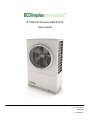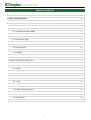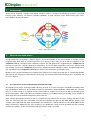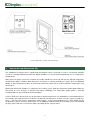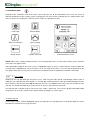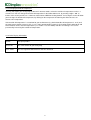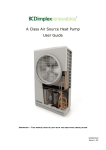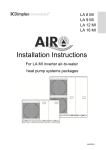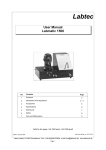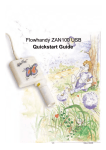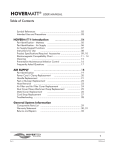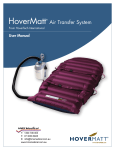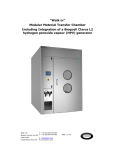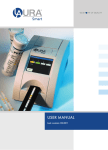Download 8_60476_0 A Class Air Source Heat Pump - User
Transcript
A Class Air Source Heat Pump User Guide Issue 1.04 - Draft 8/60476/0 User Manual TABLE OF CONTENTS 1 Introduction 2 2 How the heat pump works 2 2.1 Tips and advice to follow when using your new heat pump 3 Heating system controller (UI) 2 4 3.1 Screensaver mode (when UI controls zone 1 temperature) 5 3.2 Home screen 5 3.2.1 Domestic hot water (DHW) 5 3.2.2 Space heating 5 3.2.3 Information 5 3.2.4 Temporary mode 5 3.3 Space heating menu 5 3.3.1 Zone temperature 5 3.3.2 Comfort level 6 3.3.3 Operating modes 6 3.3.4 Settings 7 3.3.5 Other display information 7 3.3.6 Quiet mode 7 3.4 Domestic hot water (DHW) menu 7 3.4.1 DHW set-point temperature 7 3.4.2 Maximum achievable temperatures 7 3.4.3 Boost 7 3.4.4 Operating modes and settings 8 3.4.5 Disinfection 8 3.4.6 Other display information 8 3.5 Information menu 9 3.5.1 Login 9 3.5.2 Message list 9 3.5.3 Changing outside off temperature 9 3.5.6 Other display information 9 3.6 Temporary modes 11 3.6.1 Going Out 11 3.6.2 Home Early 11 3.6.3 Holiday mode 11 ii WARNINGS ! • Installation and any service work on the heat pump may only be performed by authorised and qualified installer and after-sales service technicians. • This device is not suitable for operation with an electrical generator and any attempt to do so will void warranty. • If the heat pump may be disconnected from power supply for prolonged periods of time or where power supplies are susceptible to failure, antifreeze must be added to the system. • Additional heating may be required if heat pump is intended to dry out a new or renovated building, as the initial heat load will be higher than the calculated load. • Products not installed with the Dimplex hydraulics packs will not be supported by Dimplex. This includes but is not limited to thermal stores. • This appliance can be used by children aged from 8 years and persons with reduced physical, sensory or mental capabilities, or lack of experience and knowledge, provided that they have been given supervision or instruction concerning use of the appliance in a safe way and understand the hazards involved. Children must not play with the appliance. Cleaning and user maintenance must not be carried out by children without supervision. HEAT PUMP MAINTENANCE IMPORTANT - DEFROST INFORMATION During colder weather, frost builds up on the evaporator coil inside the heat pump. If this frost remains in the evaporator, it will cause blockages and will prevent air from flowing efficiently through the heat pump, which will result in poor performance. Therefore, when frost starts to form on the evaporator coil, the heat pump runs a defrost cycle. This lasts for approximately 4 minutes and melts any frost that is present. Approximately 2 litres of condensate water is drained from the system every time a defrost cycle occurs. Therefore, it is essential that this water is drained correctly. The heat pump is supplied with a condensate pipe which must be fed into a drain or soak away to allow for safe disposal of the excess water. This will prevent icy patches forming on footpaths or patios in colder weather Please see section 9 of the Installation manual for ‘System Health Checks / Maintenance’ advice. NOTE: During the defrost cycle, the heat pump may operate more loudly than usual. Any extensive noise is due to the compressor, and will stop when the defrost cycle is finished. 1 1 INTRODUCTION Thank you for choosing a Dimplex Heat Pump. Dimplex A-Class is designed specifically to maximise year-round heating system efficiency, no matter the weather conditions. Its high efficiency means lower running costs and a faster payback for the homeowner. FIGURE 1: REFRIGERATION CYCLE 2 HOW THE HEAT PUMP WORKS The operation of the heat pump is shown in figure 1. A heat pump works on the same principle as a fridge, using a refrigerant fluid which boils at a low temperature. Free energy is taken from the air to boil the refrigerant in the evaporator coil (1), changing it from a liquid to a vapour. This low grade heat is upgraded by the compressor (2) increasing its pressure, and consequently its temperature, to a useful high temperature. The heat is transferred to your heating system by the condenser (3), where the refrigerant becomes liquid once again. The liquid refrigerant is then expanded using an expansion valve (4) to a low pressure fluid before repeating the cycle. 60-80% of the heat generated by the heat pump comes from the free energy taken from the air, compared to 20-40% generated by the electricity used to power the heat pump. The internal layout of the Dimplex A Class heat pump can be seen in figure 2. 2.1 TIPS AND ADVICE TO FOLLOW WHEN USING YOUR NEW HEAT PUMP Glen Dimplex heat pumps are designed with efficiency in mind. As a result of using our renewable technology rather than combustion or fossil fuels, the hot water used to heat your home is heated gradually, which allows the system to only use as much energy as is required. Because of this however, it will be necessary to set your new heating system to heat water/rooms a little earlier than you would have had to set a traditional oil or gas heating system, in order to allow ample time for the desired temperatures to be achieved. When using a Glen Dimplex heating system, it is important to remember that if the space heating and domestic hot water are set to come on at the same time using the timer function, the domestic hot water will take priority. If, for example, you require both hot water and heating in the morning, it is recommended to use the DHW (domestic hot water) function first, followed by the space heating, as the DHW takes longer to heat up initially, but the insulation used on our cylinders ensures that hot water will stay hot for as long as possible. 2 FIGURE 3: OPERATING THE MAIN USER INTERFACE (UI) 3 HEATING SYSTEM CONTROLLER (UI) The controller/user interface that is supplied with the Dimplex A-Class heat pump is used as a heat pump controller as well as a heating and domestic hot water (DHW) controller. It is also the preferred option for use as a temperature control device. When your heat pump system was installed, the installer would have discussed with you the different temperature control device options available. While only one user interface is currently available per system, there are additional options of either temperature probes or mechanical thermostats, which can be used to control the temperature in up to four zones. Mechanical thermostats provide less control over the heating system, while the temperature probe option allows the heat pump to sense changes in demand and adjust accordingly. The temperature probe option is generally recommended over the mechanical thermostat option. A zone is defined as the physical area of your home in which temperatures are controlled by each individual device. For example, you might have the user interface installed in your living area, in which case this may be referred to as zone 1. You may also install a temperature probe upstairs in the sleeping/bedroom area, which would then be designated as zone 2, and so on. Extra zones are an additional, optional feature of the heating system. The standard package comes with one User Interface and the possibility of four separate zones. 3 3.1 SCREENSAVER MODE (WHEN UI CONTROLS ZONE 1 TEMPERATURE) If the UI is not in use, the screen will switch to screensaver mode after ten seconds, which displays the current and set point temperatures, as shown in figure 3. When using a mechanical thermostat to control temperature in zone 1, the screensaver feature will not be available. Turning the dial left or right will decrease or increase the temperature. Clicking the middle of the dial confirms the new set point temperature for zone 1. NOTE: If TIMER mode is set, this will override any manual temperature change attempts. 3.2 HOME SCREEN If your UI is in screensaver mode (see figure 3), the home screen can be accessed by pressing confirm on the rotary dial. Otherwise, the home screen is the default screen. As well as the time and date, the home screen will show the following icons; 3.2.1 Domestic Hot Water (DHW): This icon shows the current temperature of the hot water in the cylinder in °C. Clicking on this icon will bring you to the DHW menu - see section 3.4 for details and functions. 3.2.2 Space Heating: This icon shows the temperature of zone 1 and also the outside temperature, both in °C. Clicking on this icon will bring you to the SH menu - see section 3.3 for details and functions. 3.2.3 Information: Clicking on this icon allows you to view details on the heat pump, the current operation of the various parts of the heating system, the system run time history and any warning messages that may occur. If this icon is not white or green (i.e. orange or red), it may indicate a fault with the heat pump - see section 3.5 for more details. 3.2.4 Temporary Mode: This icon indicates the temporary mode (if any) currently selected. The icon shown to the left is the default (no temporary mode) setting. See section 3.6 for other options, including Going Out, Home Early and Holiday mode. 3.3 SPACE HEATING MENU 3.3.1 Zone Temperature: This icon shows the current set temperature for space heating in zone 1. Clicking this icon will bring you to a menu where you can change the set point temperature for any zone, first by selecting the zone name from the list, e.g. Zone 1, then using the rotary dial to change the temperature for the selected zone. Once you have selected a zone, you will be able to adjust the set temperature. There is also a Comfort Level option in this menu - see section 3.3.2. 4 3.3.2 Comfort Level: If you feel that the desired room air temperature in your home is not being reached, it is possible to increase the comfort level settings on your UI, which changes the water input temperature for your entire heating system. Glen Dimplex heat pumps allow for weather compensation, and operate on a heating curve, which will set the flow (water input) temperature automatically depending on outside conditions. The heating curves for each zone in your home would have been set up by the installer during the heat pump installation. Changing the water input temperature will change the response time for your heating system. In the comfort level sub-menu it is possible to alter the water input temperature for your system within a range of 6°C (-3°C to +3°C). A warmer water input temperature will increase energy consumption and therefore running costs - every 1°C reduction in the system’s water input temperature will reduce energy consumption by 2.5%. You can set your comfort level to automatically remain set for anything from 1 hour to 14 days (for short term changes or seasonal adjustments), or if you wish to keep your settings permanently, there is a permanent setting option which will stay as set until you change it again manually. The default comfort level setting is 0. 3.3.3 Operating Modes The clock icon indicates the current operating mode for the space heating. There are three running modes available; • TIMER TIMER mode activates the pre-set timer programmes which can be modified in the Settings sub-menu (see section 3.3.4). • ON ON mode turns the heating to constantly on. Heating will remain running constantly until the set point temperature is reached or the outside off temperature is surpassed (see section 3.5.3 for information on setting an outside off temperature). OFF• OFF At initial start up, the heating will be set to OFF and will need to be set to either ON or TIMER mode as required. In OFF mode, you will be asked for a set-back temperature, which will be the OFF temperature (minimum room temperature) when the system is idle or between TIMER periods. This is a frost prevention feature and the default temperature is 15°C, however this can be modified to suit the climate as often as required. 5 3.3.4 Settings Seng Clicking on the Setting icon will allow you to edit the settings for TIMER options/periods. A list of options will be displayed (Option 1-5). Clicking on one of the options will allow you to change the ON time, OFF time and set point temperature for three individual time periods (per Option), as well as toggling the Quiet mode option ON/OFF. 3.3.5 Other Display Information Heater: ON or OFF - shows status of heating system Timer: ON or OFF - shows whether the TIMER function is set or not Programme:* The currently selected option, e.g. Option 1 Currently:* ON or OFF - shows the status of the current programme, e.g. Option 1 is ON Next Period: The due time and set temperature for the next programmed change *Only visible on UI when TIMER mode is set to ON 3.3.6 Quiet Mode Runs the heat pump in quiet mode, which may be desirable at night if the heat pump is located near bedrooms. Please note that in quiet mode it will take longer to reach the set temperature as the heat pump is running at a lower capacity in order to reduce noise. NOTE: During the defrost cycle, the heat pump may operate more loudly than usual. Any extensive noise is due to the compressor, and will stop when the defrost cycle is finished. 3.4 DOMESTIC HOT WATER (DHW) MENU 3.4.1 DHW Set-point Temperature This icon shows the set point temperature for the DHW. By clicking on this icon, you can adjust the DHW temperature using the rotary dial. NOTE: If TIMER mode is set, this will override any manual temperature change attempts. 3.4.2 Maximum Achievable Temperatures A practical temperature for domestic hot water is 45°C. The A-Class cylinder and heat pump together can typically achieve up to 60°C. The maximum achievable temperature for the heat pump is measured during commissioning, and an indication is given when selecting the DHW set-point if the immersion will be required to achieve the set-point (adjusting the temperature of the DHW above the maximum cylinder temperature causes the immersion to be used to heat the water above this maximum temperature). Boost 3.4.3 Boost When using TIMER mode, you may want to use DHW before the next scheduled period, for example, if you arrive home from work early and want to take a shower, but the DHW isn’t scheduled to run until later. In this case, the Boost function can be used to override the TIMER until the water in the cylinder reaches the set point temperature. 6 3.4.4 Operating Modes and Settings The operating modes for the DHW menu function in almost the same way as the space heating operating modes and share the same icons (see section 3.3.3). The Setting icon for the DHW menu is also the same as that shown on the space heating, however rather than listing Option 1-5, the DHW menu has only three modifiable options; Weekday, Weekend and Custom. Each of these options, like the options for space heating, can have up to three separate time periods programmed. Disinfect 3.4.5 Disinfection Clicking on the Disinfect icon will take you to the disinfection menu. The disinfection menu displays the hot water temperature, the details of the last disinfection that took place (date and time) and the date and time of the next scheduled disinfection. Disinfection is a function which keeps the level of legionella bacteria in the cylinder under acceptable levels. This is carried out by heating the hot water in the cylinder to a high temperature for a minimum set time. In the disinfection menu, you can change the frequency of disinfection (Daily, Weekly Eco, Weekly or Fortnightly), choose a day for weekly disinfections (if applicable) and modify the disinfection ON time. 3.4.6 Other Display Information DHW: ON or OFF - The current status of the domestic hot water function Timer: ON or OFF - Shows whether the time function is set or not Boost: ON or OFF - Shows whether the Boost function is active or not 7 3.5 INFORMATION MENU Clicking on the Information icon on the home screen will take you to the information menu. Here, the status of different components of the heating system are displayed. The icons for these components are shown below. If the icons are green, the component is ON. If the icon is white, the component is OFF. Heat Pump Bivalent Boiler Domestic Hot Water Space Heating Backup Heater Cylinder Immersion Information Menu Screen NOTE: Some of the symbols displayed on this screen will depend on the set up of your heating system, therefore some icons may not be visible. If the information symbol on the home screen is highlighted orange, it means a minor fault has occurred. When the message icon is highlighted in red on the home screen, it usually means there is an issue with the operation of the heat pump. When you see this you must contact the heat pump installer and provide them with the error code. Login 0 3.5.1 Login Clicking on this icon will allow you to input an access code using the rotary dial to scroll through numbers from 01000 (you can scroll forwards or backwards, i.e. to input 998, scroll back from 0, rather than forward through all of the other numbers). Entering the code 998 will allow you to access an additional menu where you can change the time and date, the outside off temperature and view a list of any messages that have occurred. You will also find a number of other sub menus in the ‘Login = 998’ menu. These menus display information about temperatures in each zone, which may be required when speaking to a service agent. 3.5.2 Message List If a message is active, it will be highlighted orange. Selecting the message will open a list of details about the system operation the moment the message occurred. 8 3.5.3 Changing outside off temperature You may not require your heat pump to come on in warmer months, when the outside air temperature reaches a certain level. You can change the outside off temperature in the information menu, by entering ‘Login = 998’ as before. In this menu you will see a submenu called ‘General DHW & Heating Control’. Accessing this menu will allow you to change the outside off temperature, by clicking on the temperature and turning the dial to increase or decrease the temperature. If the outside off temperature is set too low for your environment (e.g. default outside off temperature is 18°C) and the temperature outside surpasses this (e.g. it is 20°C outside during summer), the heating will be switched off and will revert back to the set back temperature (see section 3.3.3, OFF mode) until the next change. This can be prevented by increasing the outside off temperature. 3.5.4 Other Display Information Model: Heat pump model Serial No: The serial number of your heat pump Error code: The message/error code when an error has occurred 9 3.6 TEMPORARY MODES A number of temporary modes can be set which override the operating mode settings. This can be used, for example, if you have set up your heat pump so that it comes on during set hours on weekdays and different set hours during weekends, but would like to turn your heating on at a different time than usual without affecting your day to day settings. NOTE: If you have your heat pump set up to run in TIMER mode, changing the temperature for the primary zone using the screen saver mode will NOT work. Once the heat pump is running in TIMER mode, a temporary mode or the Boost function must be used if you want to override the timer without changing your TIMER settings/time periods. 3.6.1 Going Out This mode turns OFF space heating until the next scheduled ON time, when in TIMER mode. 3.6.2 Home Early This mode turns ON your space heating until the next scheduled OFF time, when in TIMER mode. 3.6.3 Holiday mode This mode allows you to set the space heating and DHW in OFF mode while on holidays. By setting the start date and number of days you will be on holidays for, the heat pump saves your return date, and turns the heating on two days before your return if you have under-floor heating and one day before if you have Smartrads or radiators, after which the schedule will return to its previous settings. It will also run disinfection one day before you return (at the set disinfection time). NOTE: If you wish to cancel holiday mode, for example, if you return home earlier than expected, this must be done manually by selecting the holiday mode icon. The Home Early function will not override holiday mode and cannot be used to turn it off. 10