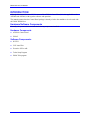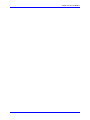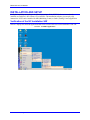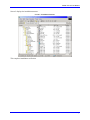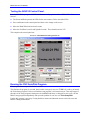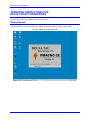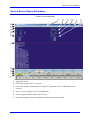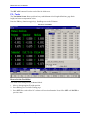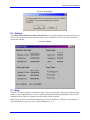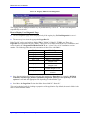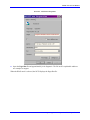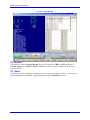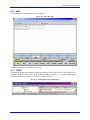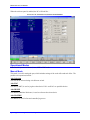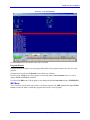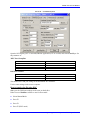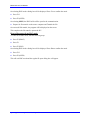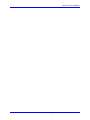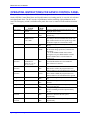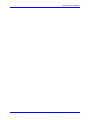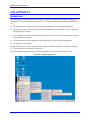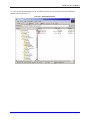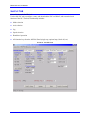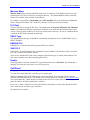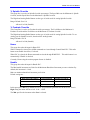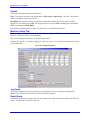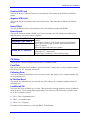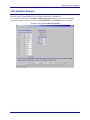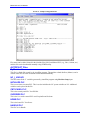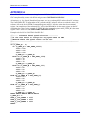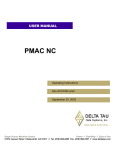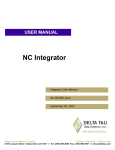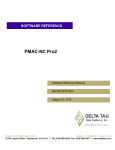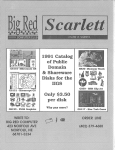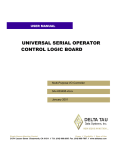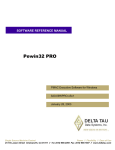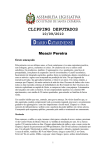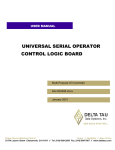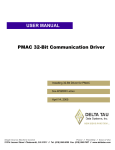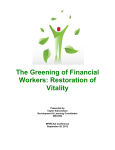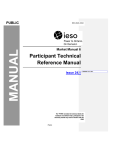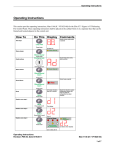Download nc32 ops manual
Transcript
^1 USER MANUAL ^2 PMAC NC-32 ^3 Operating Instructions ^4 3Ax-ACC33N-xUxO ^5 April 23, 2003 Single Source Machine Control Power // Flexibility // Ease of Use 21314 Lassen Street Chatsworth, CA 91311 // Tel. (818) 998-2095 Fax. (818) 998-7807 // www.deltatau.com PMAC NC-32 User Manual Table of Contents INTRODUCTION .......................................................................................................................................................1 Hardware/Software Components...............................................................................................................................1 Hardware Components .........................................................................................................................................1 Software Components:..........................................................................................................................................1 INSTALLATION AND SETUP .................................................................................................................................3 Verification of the NC Installation S/W ....................................................................................................................3 Testing the ADV810 Control Panel. .........................................................................................................................5 Running the CNC AutoPilot Program. ......................................................................................................................5 OPERATING INSTRUCTIONS FOR DELTA TAU NC FOR WINDOWS........................................................7 Getting Started...........................................................................................................................................................7 General Screen Display Breakdown..........................................................................................................................8 Function Keys .........................................................................................................................................................10 F2 – Pos..............................................................................................................................................................10 F3 – Prog............................................................................................................................................................11 F4 -- Offset..........................................................................................................................................................11 F5 – Tools...........................................................................................................................................................13 F6 – Settings .......................................................................................................................................................14 F7 – Diag............................................................................................................................................................14 F8 – Rewind........................................................................................................................................................17 F9 – Editor..........................................................................................................................................................17 F10 – MSG..........................................................................................................................................................18 F11 – OPER........................................................................................................................................................18 Operational Modes ..................................................................................................................................................19 Manual Mode......................................................................................................................................................19 Auto Mode...........................................................................................................................................................20 MDI Mode...........................................................................................................................................................22 DNC Mode..........................................................................................................................................................23 OPERATING INSTRUCTIONS FOR ADV810 CONTROL PANEL .................................................................27 CNC AUTOPILOT....................................................................................................................................................29 Introduction .............................................................................................................................................................29 How to Use CNC AutoPilot ....................................................................................................................................31 Axis - Motor Definitions .....................................................................................................................................32 Position Units .....................................................................................................................................................32 Display Format...................................................................................................................................................32 Reset All..................................................................................................................................................................32 Std PLC TAB ..........................................................................................................................................................33 Machine Name ....................................................................................................................................................34 PLC Path ............................................................................................................................................................34 PMAC Type.........................................................................................................................................................34 ENABLE PLC .....................................................................................................................................................34 SAVE PLC...........................................................................................................................................................34 Enable.................................................................................................................................................................34 Cntl Panel ................................................................................................................................................................34 Adv. Settings .......................................................................................................................................................35 Override..............................................................................................................................................................35 % Spindle Override.............................................................................................................................................36 % Feedrate Override ..........................................................................................................................................36 Home...................................................................................................................................................................36 Handle ................................................................................................................................................................36 Spindle ................................................................................................................................................................37 Machine Setup Tab..................................................................................................................................................37 Table of Contents i PMAC NC-32 User Manual Jog Speed............................................................................................................................................................37 Rapid Speed ........................................................................................................................................................37 Positive S/W Limit...............................................................................................................................................38 Negative S/W Limit .............................................................................................................................................38 Home Offset ........................................................................................................................................................38 Home Speed ........................................................................................................................................................38 Positive Limit Switch ..........................................................................................................................................38 Negative Limit Switch .........................................................................................................................................38 Home Switch .......................................................................................................................................................38 Home on ‘C’ Channel.........................................................................................................................................38 CS Setup..................................................................................................................................................................38 Feed Rate............................................................................................................................................................38 Following Error..................................................................................................................................................38 In Position Band .................................................................................................................................................38 LookAhead ON....................................................................................................................................................38 Function Buttons .....................................................................................................................................................39 PMAC_Setup ......................................................................................................................................................39 Update ................................................................................................................................................................39 Build ...................................................................................................................................................................39 Build & Download..............................................................................................................................................39 CNC AutoPilot- Example........................................................................................................................................40 MyMachine.CFG ................................................................................................................................................42 AUTOPILOT Files..................................................................................................................................................43 MyMachine.H .....................................................................................................................................................43 NC_I_VAR.IVR ...................................................................................................................................................43 INITIALIZE.PLC ................................................................................................................................................43 CNTLPANEL.PLC ..............................................................................................................................................43 OVERRIDE.PLC.................................................................................................................................................43 HOME.PLC ........................................................................................................................................................43 HANDLE.PLC ....................................................................................................................................................43 SPINDLE.PLC....................................................................................................................................................44 OEM.H................................................................................................................................................................44 NCPLC.H............................................................................................................................................................44 ADVCNTLU.H ....................................................................................................................................................44 APPENDIX A.............................................................................................................................................................45 ii Table of Contents PMAC NC-32 User Manual INTRODUCTION Although this manual discusses NC-2 in terms of the ADV810 Control Panel, it is also applicable to the ADV800 and ADV600, with regard to software and operation. The manual assumes that the Control Panel package is already wired to the machine or is to be used with the UMAC DEMO box. Hardware/Software Components Normally, the system is delivered with the following components installed: Hardware Components • ADV810 Control Panel • UMAC Software Components: • NCUI32 • CNC Auto Pilot • Executive S/W to talk • Turbo Setup Program • PMAC Plot program Introduction 1 PMAC NC-32 User Manual 2 Introduction PMAC NC-32 User Manual INSTALLATION AND SETUP Verify the installation according to the following sections. If the NCUI32 software is not already installed, use DeltaTau’s NC software CD to install it. The installation software gives step-by-step instructions. NCUI can be installed for Mill (Machining Center) or Lathe (Turning Center) application. Verification of the NC Installation S/W Screen 1 displays the different applications that can be selected after successful installation of the CD. Screen 1. Available Applications Installation and Setup 3 PMAC NC-32 User Manual Screen 2 displays the installation structure. Screen 2. Installation Structure This completes installation verification. 4 Installation and Setup PMAC NC-32 User Manual Testing the ADV810 Control Panel. Run the SOCLB Test program SOCLB 810 Check to verify operation of the ADV810H/W. Refer to Screen 3. • The Green and Red represent the LEDs for the user buttons. Click to check the LEDs. • Press each button on the control panel and observe the change on the screen. • Move the Hand Wheel and see that it counts. • Move the Feed Rate Override and Spindle Override. These should read 0 to 255. This completes the control panel test. Screen 3. SOCLB 810 Check Program Screen Running the CNC AutoPilot Program. This program allows setup of the PMAC and NC. The first time the program is executed, based on the card type (in our case TURBO 2) it will try to launch the Turbo Setup program. If it does not find the setup program, it will return an error. This may happen if the name of the setup program is changed or the installation directory is changed. In such a case, run the PMAC setup program independently and report the problem. In our case, run TurboSetupPRO. Usually this program is necessary if using brushless motors and induction motors to drive the axes and PMAC is doing commutation. Installation and Setup 5 PMAC NC-32 User Manual On successful return from TurboSetupPRO, finish the remaining AutoPilot Program. This involves setting up the – • Axis – Motor relation • PLC Configuration • Machine Setup Parameters Configuration • PLC to PMAC Build, or Build and Download For more information, read the CNC AutoPilot manual. The next step is to RUN NCUI32. This will show basic functionality working and includes: • Mode selection • AXIS selection • Jog • Speed selection • Handwheel operation • All function keys from the ADV810 Panel – Single Step, Optional Stop, Block Del, etc. This completes the NC Installation and Setup. 6 Installation and Setup PMAC NC-32 User Manual OPERATING INSTRUCTIONS FOR DELTA TAU NC FOR WINDOWS This section describes the operational interface for Delta Tau NC for windows. It gives a detailed explanation of each screen and the keys associated with it. Getting Started On startup the splash screen is displayed. This includes the software version number and its release date. This information is useful in reporting any problem to Delta Tau Data Systems’ support team. Screen 4. PMAC NC-32 Startup Screen Operating Instructions for Delta Tau NC for Windows 7 PMAC NC-32 User Manual General Screen Display Breakdown This section discusses the screen components. Refer to Screen 5. Screen 5. Screen Components A. Application Name. B. Current part program file for execution. C. Current tool number. On Startup this is always T0. Updated in AUTO or MDI mode on tool selection. D. Active G codes. Updated in AUTO and MDI mode. E. Current program position. Updated in all modes. F. Current Part program. The red rectangle box marks the line to be executed. 8 Operating Instructions for Delta Tau NC for Windows PMAC NC-32 User Manual G. Feed rate. This horizontal line has six boxes, as follows: 1 Current feed rate value from Part program. (F code). 2 Actual feed rate. This value may not be the accurate measure, as NC displays the sum of the actual velocities over the axis. 3 Feed rate mode, feed rate per minute. 4 Current program mode. This can be Cut (G1, G2 etc) or RPD (GO). 5 Current feed rate and rapid override values. These values are same, as there is only one Feed rate override control. 6 H. Spindle. This horizontal line has six boxes, as follows: 1 Current spindle mode (CW or CCW). 2 Current selected spindle speed (S code). 3 Maximum allowed spindle speed. 4 Current actual spindle speed. This value is accurate if the spindle is close loop. 5 Special spindle mode constant surface speed. If the mode is on, it will display ON. 6 Current spindle override value. I. Mode. This horizontal line has four boxes, displaying the current mode, Auto, Manual or MDI. 1 The first, second, and third box display the different information in Manual and AUTO / MDI. If the mode is AUTO/MDI then these are Single Block, Block Delete and 2 Optional Stop. When the button is selected for one of these functions, the corresponding 3 box is highlighted. If the mode is Manual, then the first box displays current selected Axis (X, Y, etc.), The second box displays manual sub mode Continuous (CONT) jog, Handle, Home. The third box displays current speed selection for the Manual sub mode CONT and HANDLE. These are High, Medium, Low or 0.01, 0.001 or 0.0001. 4 The fourth box displays the current active modal codes in AUTO/MDI, and is empty in Manual mode. Operating Instructions for Delta Tau NC for Windows 9 PMAC NC-32 User Manual J. Current Status. This last horizontal line can be Warning, Ready, Inhibit, Message or Alarm. It has five active blocks, as follows: 1 The first and second boxes are active in AUTO or MDI mode. The first box displays the status of the current part program: Run, Hold, or Stop. The second box displays the 2 motor status, In Position (IPOS) only if all the axes are IN POSITION. 3 The third box displays the program buffer status. If it shows BUF OPEN then the CNC is ready to load the part program for execution. The BUF OPEN is shown only in AUTO or MDI mode. In manual mode, this shows BUF CLS (Close). 4 The fourth box displays the type of standard code supported by Delta Tau NC, RS274. 5 The fifth box displays the status of dual port memory, which is an essential component of Delta Tau NC. If it displays DPR BIN, then the memory is active for loading the part program. If it displays NO BUFFER, then the part program cannot be loaded. K. Distance to go. Updated in AUTO or MDI mode. L. Current execution line number. M. Active tool length offset number and tool offset number. Updated in AUTO and MDI mode. N. Active M codes. Updated in AUTO and MDI mode. O. Current feed rate selection in user unit. Updated in AUTO and MDI mode. P. Partial part program execution status, repeat count, and number of lines remaining in the program. The manual will be referring to M, N, O, and P sections extensively for explaining different NC modes. Function Keys There are 12 function keys on the screen, labeled F1 to F12. These function keys are available on every screen. F1 and F12 keys are smaller in appearance, and are assigned as Menu Navigators. F1 is used to select the SUB MENU of the selected function key. F12 selects the operation for the current menu. F2 through F11 are discussed below: F2 – Pos Position Display function. On Pressing F1, Machine, Operator, Commanded, Distance-To-Go, & overall Position Displays are accessed. Program: Program Position = Current Machine Positon – Work Offset (G54 – G59) – G92 Offset – Active Tool Offset. The Program Position display is meaningful only when operating a part program. Operator: Operator Position = Current Machine Position – Work Offset Machine: The Machine Position is equal to the current axis distance away from the home position. Commanded: The Commanded Position is equal to the end position of the current move in program coordinates. 10 Operating Instructions for Delta Tau NC for Windows PMAC NC-32 User Manual Dist To Go: The Dist To Go Position is equal to the difference between the Commanded Position and the Program Position. Follow Error: The Follow Error Position is equal to the difference between the instantaneous desired position and the actual machine position. F3 – Prog Program Display function. This function displays the current selected part program. On restarting the NC, it displays the last selected part program. On pressing F1, Text, Check and DNC functions are available. Check displays the part program and other NC display parameters such as Distance-to-Go or Active G code, etc. Text displays only the part program. On selecting the DNC function, NC will accept the the DNC file input on the serial (COM) port. The properties for the communication port can be set with the Motion/NcRegistry application program. On pressing F12, two functions are possible: Open and Search. Open is used for loading a new part program file. Search is used to search the string in the part program. This can be used to start the program in the middle or recover the program from the same point where it left stopped. All the non-motion codes are executed. This can be treated as the MID PROGRAM START function. F4 -- Offset F4 allows the machine operator to quickly and easily establish G54 through G59 machine work coordinate (sometimes referred to as fixture offsets) values. On pressing F12, Set X, Set Y, Set Z and Set All functions are available to set the work offset. The work offset G54 to G59 can be select by moving Left or Right Arrow or Tab key. Operating Instructions for Delta Tau NC for Windows 11 PMAC NC-32 User Manual Screen 6. Position Display How to Set the Work Offset The offset can be changed only in Manual Mode. 1. Move to the appropriate axis position. 2. Select the required Work Offset (G54 to G59). 3. Press F12 to go to offset setting page. 4. Press the appropriate SET button to set the offset. NC software will need confirmation. Press OK to SET or CANCEL to previous value. Screen 7. Work Offset Query 12 Operating Instructions for Delta Tau NC for Windows PMAC NC-32 User Manual The SET ALL button will set the work offset for all the axes. F5 – Tools The Tool Offset Screen allows quick and easy establishment of tool length definitions, gage block height, and cutter compensation values. Press the F12 key (function toggle key). Set Z appears on the F2 button. Screen 8. Tool Offset How to Set the Tool Offset The offset can be changed only in Manual Mode. 1. Move to the appropriate Z height position. 2. Press F12 to go to Tool offset setting page. 3. Press SET Z to set the offset. NC software will need confirmation. Press OK to SET or CANCEL to previous value. Operating Instructions for Delta Tau NC for Windows 13 PMAC NC-32 User Manual Screen 9. Z-Axis Query F6 – Settings The Setting Screen with Parts Counter & Parts Total screen provides machine operating and power-on totals, cycle time and cutting time, and parts counter, parts required total. This screen also provides the current time and date. Screen 10. Settings F7 – Diag The DIAG F7 function displays the Diagnostic page. It shows real time data. This page displays dual port RAM raw data, Command Status overview, Spindle information and Homing information. This is useful information for the Delta Tau support team when calling in with a problem. Delta Tau has created a user definable diagnostic page for user diagnostics. This page can be displayed by setting Windows registry key entry “UseNewDiagnostics” to ‘1.’ 14 Operating Instructions for Delta Tau NC for Windows PMAC NC-32 User Manual Screen 11. Registry Editor/UseNewDiagnostics The registry path is displayed with the key. By default this key is set to ‘0’. It is the User/Integrator's responsibility to set it to 1. How to Display User Diagnostic Page • The user diagnostic page can be displayed only if the registry key UseNewDiagnostics is set to 1. • The next step is to select the appropriate Pages.Dat file. Delta Tau NC can be used with any kind of PMAC, PMAC1, PMAC2, TURBO, etc. There is a Pages.Dat file associated with every PMAC. These files are available from the NCUI32 installation, and can be found in “C:\Program Files\Delta Tau\NC X.xx ,“ where X & x is NC installation version number. The following table shows the association of these files with PMAC. File Name PMAC Type Pages_1.Dat Pages_2.Dat Pages_3.Dat PMAC 1 PMAC 2 PMAC UltraLite Pages_5.Dat PMAC 1 with TURBO Daughter Card. PMAC 2 with TURBO Daughter Card. PMAC UltraLite with TURBO Daughter Card. UMAC with USB – ADV810 Pages_6.Dat Pages_7.Dat Pages_8.Dat • Once the appropriate file has been selected, then rename it to Pages.dat. For example: ADV 810 controller - the file Pages_8.Dat is renamed as Pages.Dat. This step is not required for NC4.0 software. It will take the appropriate file depending on which PMAC type. • Save/Move the Pages.Dat file into the folder from which NC “Starts In.” This can be checked easily by looking at properties of the application. By default, the start in folder is the same as the Installation folder. Operating Instructions for Delta Tau NC for Windows 15 PMAC NC-32 User Manual Screen 12. NCUI32.exe Properties • Open the Pages.Dat file and append/modify it for diagnostic. The file itself is explainable and there are examples to support. When the DIAG mode is selected, the NCUI displays the Pages.Dat file. 16 Operating Instructions for Delta Tau NC for Windows PMAC NC-32 User Manual Screen 13. Pages.Dat File F8 – Rewind This function is used in Program Rewind. The rewind is possible in MDI or AUTO mode only if Current Status shows STOP and IPOS. In addition, rewind is possible in Manual mode. (Refer to Screen 5, item J.) F9 – Editor This function is used in loading or modifying a current or new part program. Advance features such as Search and Replace are available. Program editing is possible in Manual mode only. Operating Instructions for Delta Tau NC for Windows 17 PMAC NC-32 User Manual F10 – MSG This function is useful in reading the error messages. Screen 14. Error Messages To Clear the messages press F12 and select F2. F11 – OPER This function displays the software control panel and is used when the Hardware control panel is not available. All the NC functions are possible. Setting window’s registry key — UseOperatorDialog to 1 enables the Software control panel. The registry path is displayed. Screen 15. Enabling Software Control Panel 18 Operating Instructions for Delta Tau NC for Windows PMAC NC-32 User Manual When the software panel is enabled, the NC will look like… Screen 16. NC Control Screen, Software Panel Enabled Operational Modes Delta Tau NC operates in Manual, Auto, MDI or DNC mode. Manual Mode This mode is used for setting the part, which includes settings of the work offset and tool offset. The possible axis operations include… Axis Selection The axis can be selected using Axis Selector switch. Axis JOG Axis JOG (CONT) is used to jog the selected axis. JOG+ and JOG- are possible choices. Axis HOME Axis HOME (Machine Reference) is used to reference the selected axis. Axis HANDLE Axis Handle is used for fine and controlled jog moves. Operating Instructions for Delta Tau NC for Windows 19 PMAC NC-32 User Manual Auto Mode Typically, this mode is used for running the part program. Select/Press AUTO to switch to AUTO mode. The AUTO can be selected from Manual mode if all the axes are stationary, or from MDI mode if the program is not running and the Current Status (See Screen 5, item J) displays HOLD and IPOS (In Position). It is not advisable to change the mode while axes are moving or program is running. How to LOAD a New Program for Execution The program can be loaded from Auto mode or Manual mode. NC always loads the last executed part program. To load a new part program, press F3 – F12 and F2. This will open the dialog Box for loading the file. Select the required file and close the dialog box by pressing OPEN. Screen 17. Open File The Look In folder is the folder set by the NC application to Start In. (See F7 – Diag for information) It is advisable to END a part program by M2 or M30 code. Mid Program Start This is allowed only in AUTO Mode. To start the program in the middle, press F3 – F12 and F3 (Search). The Search Dialog box will appear. Enter the label/string nearest to the required location of program start and Press Find Next. 20 Operating Instructions for Delta Tau NC for Windows PMAC NC-32 User Manual Screen 18. Find The search will find the label/string and the execution pointer will point to the required program start location. In the display, it is shown as a blank red square. The solid red band (Screen 19) specifies the last executed line. Operating Instructions for Delta Tau NC for Windows 21 PMAC NC-32 User Manual Screen 19. Last Executed Line On Cycle Start all the non-motion codes will be executed. Program Rewind Program Rewind rewinds the current program and initializes the program counter to the first line of the program. Program Rewind is allowed in Manual mode without any condition. It is allowed in AUTO mode if the program is not running and the Current Status (Screen 5, item J) displays STOP and IPOS (In Position). It is allowed in MDI mode if the program is not running and the Current Status displays STOP/HOLD. MDI Mode This is similar to AUTO mode and is used to execute the program. The MDI (Manual Data Input) Editor Screen provides the ability to manually program and execute G code programs. 22 Operating Instructions for Delta Tau NC for Windows PMAC NC-32 User Manual Screen 20. Typical MDI Mode The display shows the typical MDI mode screen. Press Write to Buffer to load the program for execution. DNC Mode Distributed Numerical Control. This mode is used to transfer NC programs from one host computer to another via serial communications. This mode is not applicable to NC4.0 version. How to Set Up the Communication Properties for DNC To transfer the files from a different computer, first set up the communication properties for the Delta Tau NC controller and then match the same properties for the other computer. Operating Instructions for Delta Tau NC for Windows 23 PMAC NC-32 User Manual Screen 21. Coordinate System Open the NC Registry (NC 3.0 onwards)/Motion Application (V2.36 or older) and select Coord Sys. Set the parameter as: DNC Port Group Box Port Baud Rate Data Bits Stop Bits Parity COM1 or COM2 whichever is available. 9600 7 2 None DNC Flow Control DTR Flow RTS Disable Software Disable This finishes the COM port setting for the destination /NC controller. Use the same settings on the source computer. How to transfer the file using DNC Make sure the COM port settings are the same on both sides. Delta Tau used Predator software to test for file transfer. • Select Manual Mode • Press F3 • Press F1 • Press F3 (DNC mode) 24 Operating Instructions for Delta Tau NC for Windows PMAC NC-32 User Manual On selecting DNC mode a dialog box will be displayed. Press Yes to confirm the mode. • Press F12 • Press F2 (OPEN) On selecting OPEN, the DNC buffer will be open for the communication. • Prepare for file transfer on the source computer and Transfer the file. On successful file transfer, the program will be displayed on the screen. This completes the file transfer; operate the NC. How to Disconnect from DNC mode To come out of DNC mode, take the following steps: • Press F3 (PROG) • Press F1 • Press F3 (DNC) On selecting DNC mode a dialog box will be displayed. Press Yes to confirm the mode. • Press F12 • Press F2 (OPEN) This will exit DNC mode and the regular file open dialog box will appear. Operating Instructions for Delta Tau NC for Windows 25 PMAC NC-32 User Manual 26 Operating Instructions for Delta Tau NC for Windows PMAC NC-32 User Manual OPERATING INSTRUCTIONS FOR ADV810 CONTROL PANEL These procedures are helpful when a CNC AutoPilot program is used to create a Delta Tau standard PLC. On the ADV810 Control Panel, there are 24 push buttons, two Analog pots for % override, axis selection switch and hand wheel. The NC uses the 16 pushbuttons and the remaining eight pushbuttons can be used. The Emergency switch is available on the panel, but to use it, connect it in the machine electrical logic. Function Axis Select Axis Home Push Button / Switch AXIS Rotary Switch. Machine Zero Speed Select High/0.01 Medium/0.001 Low 0.0001 Axis Jog JOG+, JOG- HandWheel Handwheel Manual Mode selection HOLD and Handwheel or Active In Mode Manual Manual – Home Manual Manual– cont. Manual– Handle AUTO or MDI MANUAL (only for NC 4.0 version) Auto mode selection AUTO MODE Manual or MDI MDI mode selection MDI Manual or AUTO Program Start CYCLE START Program Hold FEED HOLD Single Step SINGLE STEP AUTO or MDI AUTO or MDI AUTO or MDI AUTO or MDI COOLANT % Feedrate override FEED-RATE AUTO or MDI % Spindle override SPINDLE AUTO or MDI Operating Instructions for ADV810 Control Panel Comments The axes, which are assigned to the motor, are displayed on NC screen. Select the axis using the axis rotary switch and press the key. Set the speed for Jog +, - operations and set the increment per division in Hand wheel mode. The high, medium and low are the speeds in jog mode and numeric inputs are in hand wheel mode. Select axis using the axis rotary switch and press the key. 1. Select axis using the axis rotary switch. Select the increment using speed select, and move the hand wheel. 2. To set the ZERO on hand wheel without moving the axis, press Hold and then set hand wheel to ZERO. This is a useful feature for setting a job. To switch to manual mode from AUTO or MDI, press HOLD and then move the handwheel. This will not move the axis. Select to switch to Auto mode. To switch from MDI mode to AUTO, the program must be in HOLD; otherwise, the command will be ignored. Select to switch to MDI mode. To switch from AUTO mode to MDI, the program must be in HOLD; otherwise, the command will be ignored. Start the NC Programs. Cycle Start LED will be ON. Hold the NC Program. Needs Cycle Start to continue. Execution of NC program in single step mode. Press Cycle Start key. The key handling is in CNTLPANEL.PLC but actual I/O handling should be implemented by the user. Controls the feed rate in G1, G2 and G3 moves. Increases or decreases the axis speed proportionally. Increases or decreases the spindle speed proportionally. 27 PMAC NC-32 User Manual 28 Operating Instructions for ADV810 Control Panel PMAC NC-32 User Manual CNC AUTOPILOT Introduction CNC AutoPilot was developed to assist in setting up basic NC functionality, allowing the integrator to concentrate more on custom machine software (e.g., tool logic development, ESTOP logic development, etc.) • The program allows configuration of the axis motor relation, PLC, and machining parameter. • The program is useful for setting the NCUI32 related parameters, but not PMAC setup. (The PMAC Setup program is required.) • CNC AutoPilot also creates the modular file structure system. This helps in documentation and better control of machine software. • The program removes the requirement of going through NC Registry (Motion Application). • The program is user friendly. Each menu item on the screen is associated with a single line Hint, and details are available by pressing F1. The hint displays on the bottom of the screen. The CNC AutoPilot program is a part of NCUI32 installation. It is available from the NC folder. Screen 22. Available Applications Control Panel PLC 29 PMAC NC-32 User Manual To verify successful installation of CNC AutoPilot, select it on screen 22 and verify the installation structure shown on Screen 23. Screen 23. Installation Structure 30 CNC Autopilot PMAC NC-32 User Manual How to Use CNC AutoPilot Select the CNC AutoPilot application from NCUI folder as shown in Screen 3. At the start of the application, the first introduction screen will be displayed, as shown in Screen 24. Screen 24. AutoPilot Opening Screen The Application title will display the selected machine type. The machine type is automatically selected, based on the NC installation. If trying to select the other application, CNC AutoPilot will give an error message. Verify the type of application and Press Start to continue. The Axis Motor tab will be displayed. Screen 25. Axis - Motor With this tab, enter the Axis/Motor relations to be used for the machine. Control Panel PLC 31 PMAC NC-32 User Manual Axis - Motor Definitions There are three columns under Axis-Motor Definitions: Axis Name, Mtr. No. and Pulses Per Unit. Axis Name is fixed; Mtr No. and Pulses Per Unit entries are assigned. • Mtr No. Any motor can be assigned to any axis. For example, motor 2 can be assigned to axis X or 3 to axis Y, etc. The motor number cannot be duplicated. For example, assignment of motor 1 to axis x and y will result in an "Invalid Motor Number" error. The range for Motor Number is 1 to 8. • Pulses Per Unit. This is encoder counts per unit. If the machine unit is inch, then it is the number of encoder counts per inch. To calculate this value, a simple formula can be used: Pulses per Unit = Decode Control * Encoder Lines * Ballscrew Pitch * Unit conversion factor. Decode Control = Turbo PMAC I7mn0 parameter value. Default is 4. Encoder Lines = The number of lines specified by the Encoder manufacturer used for the feedback. For example-: For standard 5mm-pitch ballscrew and 8192 lines encoders, the pulses per unit value is: Pulses Per Unit = 4 cts/Line * 8192 lines/rev * rev/5mm *25.4 mm/inch = 166461.48 pulses per inch. Where 4 cts /line is decode control I7mn0 variable of PMAC. Position Units The second Group Box is Position Units. This allows defining the Position unit of the machine (Inch/mm). This setting is for the complete Machine, not for individual motors. The first time the program is started, Position Units defaults to English (Inch), and English (Inch) is checked on the screen. Select Metric (mm) and the program will start in Metric (mm) thereafter, until switched back to English. Display Format The third box is Display Format. This allows defining the display format for different Position units. This display format is used by NCUI 32 to display the axis position. The convention of the format is ##.###; i.e. total number of digits is five, with three of them after the decimal point. Default format is 9.4, which means total width is nine digits, with four digits after the decimal point. Reset All This allows setting all definitions to '0' (zero). As 0 indicates that the axis is not connected, this function helps setting a new Axis-Motor definition quickly. 32 CNC Autopilot PMAC NC-32 User Manual Std PLC TAB Screen 26 shows the Std PLC tab. Use the Std. PLC tab to configure, create, and download the PLCs to PMAC, and to start the basic function of the NC. The basic functionality includes: • Mode selection • Axis selection • Jog • Speed selection • Handwheel operation • All function keys from the ADV810 Panel (single step, optional stop, block del, etc.) Screen 26. Std. PLC Tab Control Panel PLC 33 PMAC NC-32 User Manual Machine Name Machine Name allows entering a Machine Name up to 15 characters. This Machine Name is used for generating the .CFG file as well as for creating the directory. The default Machine Name is ADV600, which is one of Delta Tau's available Control Panels. For example, if the machine is MyMachine, then CNCAutoPilot will create the directory MyMachine under c:\Program Files\Delta Tau\. All the PLC, Header, etc files are stored in this folder. PLC Path The PLC Path allows storing the PLC files. The standard path C:\Program Files\Delta Tau\<Machine Name> is recommended for better organization. If Browse is not used, then the Machine Name will be used as a directory name. If Browse is used, write a name for the directory. As soon as a Machine Name is entered, the PLC Path is updated automatically. PMAC Type The program detects the type of the PMAC automatically and displays it here. Default PMAC Type is PMAC TURBO 2. ENABLE PLC If Enable PLC is checked, then all the generated PLCs are enabled. SAVE PLC If SAVE PLC is checked then the Save command is issued to PMAC after download. This saves all the PLC and I variables in the PMAC memory. There are five standard PLCs that can be configured, based on the type of control panel hardware. The next section explains more about configuring these PLCs. Enable If this Check Box is checked, then the PLC is generated and stored in <PLC Path>. By default, this is checked. This check box is present in every PLC group box. Cntl Panel This group box takes the input for creating Control Panel PLC. To create the Control Panel PLC, enter the type of control panel. Delta Tau standard NCUI 32 has different types of Control Panels. Currently this software supports ADV600, ADV800 and ADV810. The details of these control panels are available at: www.deltatau.com. The Control Panel PLC output changes according to the selection of control panel. Select the appropriate panel. By default, ADV600 control panel is selected. In our case, it will be ADV810. As soon as the ADV810 radio button is selected, the Spindle and Feed rate override will be selected as type ANALOG. See Appendix A for details. 34 CNC Autopilot PMAC NC-32 User Manual Adv. Settings The Adv. Settings function displays the screen shown below. Advance Settings allows setting of some special features of NC. Screen 27. Advance Settings Switch Type This setting is changed only if the control panel uses binary type switches. Presently, all the Delta Tau control panels use gray-scale type switches, so there is no need to change this setting. Display Priority Display Priority is a standard setting that does not need to change. Display Priority sets the preference for the NC display. The priority can be set to either Software Panel (F11 Key) or Control Panel. If Software Panel is selected, then the Software Operator panel will be displayed in NC software. This is only for those who do not want a Hardware control panel. No. of I/O Cards This box is for adding I/O cards. Default control panel PLC reads and writes one I/O card. When the control panel type is ADV810, then these settings are not available. For ADV810, use I/O M variables defined in IO810.H file. The file can be found at C:\Program Files\Delta Tau Shared\IO810.h. This file is already included in the .CFG file output of AutoPilot. Override This group box takes the input for machine override parameters. Control Panel PLC 35 PMAC NC-32 User Manual % Spindle Override This group box is used to set Spindle Override percentages. The Speed Min sets the Minimum % Spindle Override, and the Speed Max sets the Maximum % Spindle Override. The Digital and Analog Radio Buttons set the type of switch used for setting Spindle Override. Range: Default 50 to 110 Allowed 0 to 200 (Settable) % Feedrate Override This Group Box is used to set Feedrate Override percentages. The Feed Min sets the Minimum % Feedrate Override and the Feed Max sets the Maximum % Feedrate Override. The Digital and Analog Radio Buttons set the type of switch used for setting Spindle Override. To use Analog pots for Spindle Override, then check the Analog button. Range: Default 0 to 150 Allowed 0 to 200 (Settable) Home This group box takes the input for Home PLC. When Command is selected, the #xHM commands are issued through Control Panel PLC. This radio button resets Enable check box, if selected. When PLC is selected, the Home commands are issued through HOME PLC. This radio button is set automatically if Enable is checked. Currently, Home using the motion program feature is disabled. Handle This group box takes the input for Handle PLC. The Max handle increment sets Limit for the Maximum Handwheel increment per one revolution. By default, this increment is 1 inch. Min sets minimum handwheel increment per division. Default settings are – Hand Wheel Revolution Speed Selection Position Increment 1 1 High (Max) Medium 1 Inch 0.1 Inch 1 Low (Min) 0.01 Inch In this group box, Max is by default set to 0.01. A typical Pulse generator has 100 divisions. Thus in High setting the motor will move 0.01 *100 = 1 Unit. The Min specifies the increment when Low is selected. 36 CNC Autopilot PMAC NC-32 User Manual Spindle This group box takes the input for Spindle PLC. Type: Type allows selection of the spindle type as Close Loop or Open Loop. The Close Loop spindle requires a feedback; Open Loop does not. Max RPM: This parameter allows the definition of Maximum Spindle Speed. This input is used by Spindle PLC for setting proper RPM. The program will not accept an RPM command greater than MAX RPM; it will clamp it to Max RPM. This finishes configuring the PLC input. The next step is to set Machine Parameters. Machine Setup Tab This menu allows setting of all the basic machine-related settings for NCUI 32, such as Speed, Following Error, etc. The menu screen is self-explanatory. The axes are displayed only if they are assigned to the motor. In Screen 28, only X, Y, Z, and S are displayed. Therefore, only X, Y, Z, and S are assigned to the motor in Axis-Motor tab. Screen 28. Machine Setup Tab Jog Speed This sets the maximum Axis Jog speed in user-selected units. The user-selected unit is displayed as Machine Unit. The speed setting can be different for different motors. Rapid Speed This sets the maximum Axis Rapid speed in user-selected units. This setting can be different for different motors. This speed is G0 speed in terms NC. Control Panel PLC 37 PMAC NC-32 User Manual Positive S/W Limit This sets the Positive Software Limit in user-selected units. This setting can be different for different motors. Negative S/W Limit This sets the Negative Software Limit in user-selected units. This setting can be different for different motors. Home Offset This sets the distance in user-selected units to move after machine completes the HOME. Home Speed This sets the maximum machine HOME speed in user-selected units. This setting can be different for different motors. Speed can positive or negative. Positive Limit Switch Negative Limit Switch Home Switch Home on ‘C’ Channel This group of radio buttons per axis sets the basic condition for homing. For example, if Positive Limit Switch is selected, then Homing will be done on rising edge of positive limit switch and rising edge of C channel. This is the same for the other two switches. Home on ‘C’ Channel is used if the Homing is to be done on the rising edge of ‘C’ channel only. Only one type of condition is selected (Rising Edge). CS Setup This group box consists of settings related to the NC coordinate system. Feed Rate This sets the maximum Axis Feed Rate in user-selected units. Usually, this is set for a complete machine. This speed is G1, G2, G3 speed, in terms NC. Following Error This sets the maximum following error in user-selected units. This setting is for a complete machine and not for individual axes. In Position Band This sets the In position band in user-selected units. This setting is for a complete machine and not for individual axes. LookAhead ON This check box is true if PMAC type is Turbo. This sets the basic starting parameters for the LookAhead mode for the NC. These settings depend upon PMAC CPU frequency. The following I variables will be set for NC Coordinate system 1: • I5113 = Move segmentation time. • I5187 = Acceleration time. • I5120 = No. of segment. For details on these parameters, refer to the PMAC Turbo Manual. 38 CNC Autopilot PMAC NC-32 User Manual Function Buttons There are four function buttons available on all screens. PMAC_Setup This button launches the appropriate PMAC Setup program. In ADV810, it will try to launch Turbo Setup. This is useful in setting up the PMAC card. Update This button updates the Windows registry values used by NCUI32. Registry values must be updated after the configuration of axes is complete for NCUI 32 to reflect the NC setup configuration. UPDATE will work only if the NCUI32 application is not running. In addition, registry values will not be updated if the key is not active; an error will be displayed. The essential component of this utility is NCUI32 installed with some machine type, either Mill or Lathe. Build This function button generates the PLCs that are marked ENABLE. All the PLCs are stored in selected <PLC PATH>. The next step is to download these PLCs manually, using PMAC EXECUTIVE software. Use the <Machine Name>.CFG file for download. Build & Download This Function generates the PLCs that are marked ENABLE. All the PLCs are stored in selected <PLC PATH>. This downloads the <Machine Name> .CFG file to PMAC automatically. If selecting PLC ENABLE and PLC SAVE, it issues appropriate commands to PMAC. Control Panel PLC 39 PMAC NC-32 User Manual CNC AutoPilot- Example This section will give a description of the CNC AutoPilot Program. Refer to screens 29, 30 and 31, which show the input for generating the PLC for ADV810 and UMAC combination. On completion of these steps, the Build or Build & Download button can be selected. If Build & Download is selected, make sure to check the ENABLE PLC and SAVE PLC box. (If needed) Screen 29. Set up of Axis/Motor Relationship 40 CNC Autopilot PMAC NC-32 User Manual Screen 30. PLC Input Screen 31. Machine Setup Control Panel PLC 41 PMAC NC-32 User Manual For this example, assume that Build is pressed. This creates the PLC. Screen 32 shows the files generated by the CNC AutoPilot program. Screen 32. Files Generated The MyMachine folder is created by the Auto Pilot program, and all the PLCs are stored into this folder. • *.PLC ----- PMAC PLC files to be used with ADV810 control panel. • *.H • Mill.* ----- Machine GMT code files. • *.IVR ----- PMAC I variable file. • *.CFG ----- Configuration file to be used in downloading the PLC manually by using PEWIN32 software. ----- Header files to be used in download. Build & Download uses the MyMachine.CFG file to download to the PMAC. It uses the ADDRESS.H and ADVCNTLU.H files, which are stored under C:\Program Files\Common Files\Delta Tau Shared folder. Do not alter these files. MyMachine.CFG This file is the template file created by AutoPilot to be used in case of manual download. This file can be used in the future for further downloads. The sample file is displayed on screen 33: 42 CNC Autopilot PMAC NC-32 User Manual Screen 33. Sample Configuration File File names can be added, deleted in the #include files field for additional PLC (e.g., Lube, Coolant, etc.) and this file can be downloaded manually using PEWIN utility. AUTOPILOT Files MyMachine.H This file is a blank file created by the AutoPilot program. The machine related #defines (Macros) can be written in this file for better document control and maintainability. NC_I_VAR.IVR This file stores all the ‘I’ variables generated by AutoPilot program using Machine Setup input. INITIALIZE.PLC This is a one-time execution PLC. This is used to initialize the NC system variables or I/O. Additional variables can be placed in this file. CNTLPANEL.PLC This is the control panel PLC for ADV810. OVERRIDE.PLC This is the % override control PLC used for spindle and feed rate. HOME.PLC This is the home PLC for all axes. HANDLE.PLC This PLC is for Handle. Control Panel PLC 43 PMAC NC-32 User Manual SPINDLE.PLC This PLC is for Spindle. It can be open or closed. OEM.H This header file is created by the AutoPilot program for general use, and should not be altered. MyMachine.H file is to be used for general use. NCPLC.H This file is generated by AutoPilot. It consist of the #defines constant based on the user input. MILL.G, MILL.M, and MILL.T are the G, M, and T code files used in the application. ADVCNTLU.H This file is in C:\Program Files\Common Files\Delta Tau Shared folder, and should not be altered. This will be useful in assigning USER buttons from ADV810 control panel. 44 CNC Autopilot PMAC NC-32 User Manual APPENDIX A Control Panel PLC — Architecture change between NC4.0 and NC2.36/NC3.11. CNC Autopilot utility comes with NC4.0 and generates CONTROL PANEL PLC. All settings (e.g., Jog, Speed, Handwheel Increment, etc.) are set through PLC and not from NC software. The Control Panel PLC is independent of NC software and NC software will not override the values. NC software will set the bit in PTRM (Command Register) and PLC will take action based on command register. On completion of the command, PLC will set the DPRAM bit for the status register so that NC can display the values. In the example, C_FEED_M is the command register and S_FEED_M is the status register. This is used even with SOFTWARE CONTROL PANEL. Example code for NC4.0 CONTROL PANEL PLC: //------ Software based speed selection --------//If the user wants to change the Jog speed THIS IS THE //SECTION where the speed values can be set. //--------------------------------------------------------------------------IF (C_FEED_M . 0) IF (C_FEED_M = SEL_FEED_10000) I122 = 100 I222 = 100 I322 = 100 S_FEED_M = C_FEED_M ELSE IF (C_FEED_M = SEL_FEED_1000) I122 = 75 I222 = 75 I322 = 75 S_FEED_M = C_FEED_M ELSE IF (C_FEED_M = SEL_FEED_100) I122 = 50 I222 = 50 I322 = 50 S_FEED_M = C_FEED_M ELSE IF (C_FEED_M = SEL_FEED_10) I122 = 25 I222 = 25 I322 = 25 S_FEED_M = C_FEED_M ELSE IF (C_FEED_M = SEL_FEED_1) I122 = 10 I222 = 10 I322 = 10 S_FEED_M = C_FEED_M ENDIF ENDIF ENDIF ENDIF ENDIF C_FEED_M = O PREV_1_JOG_SPEED = I122 PREV_2_JOG_SPEED = I222 PREV_3_JOG_SPEED = I322 ENDIF Control Panel PLC 45