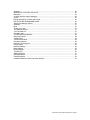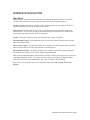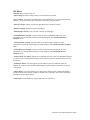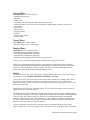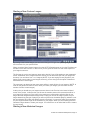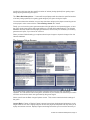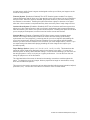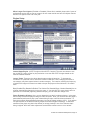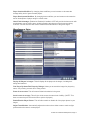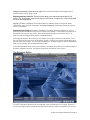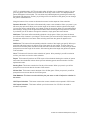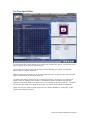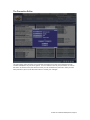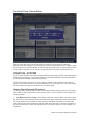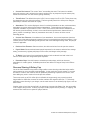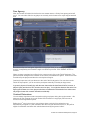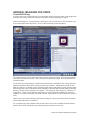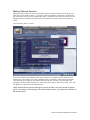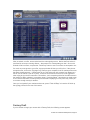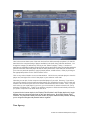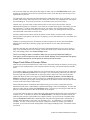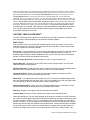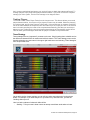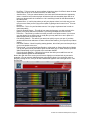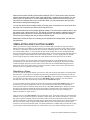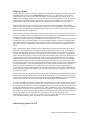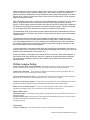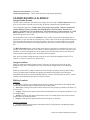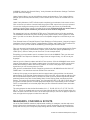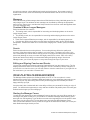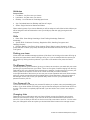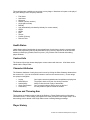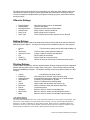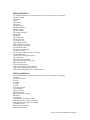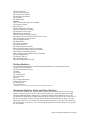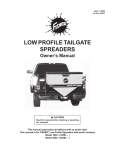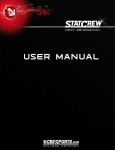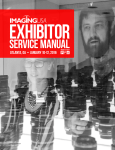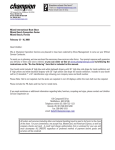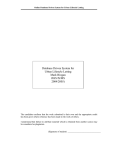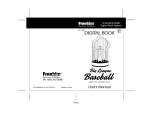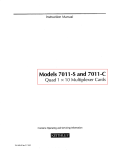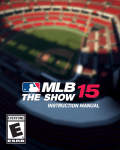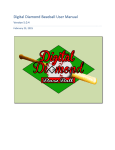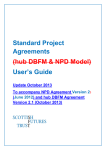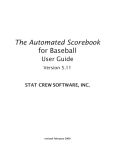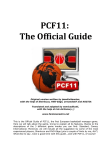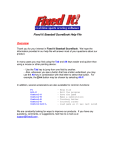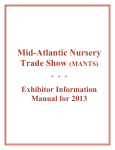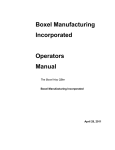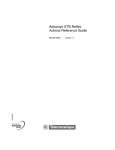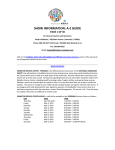Download OOTP 6 manual - ootpdevfiles.com
Transcript
GAME MANUAL
Copyright © 2004 Out of the Park Developments
LICENSE INFORMATION
USE OF OUT OF THE PARK BASEBALL ("OUT OF THE PARK, OOTP," "THE SOFTWARE")
CONSTITUTES YOUR ACCEPTANCE OF THESE TERMS AND CONDITIONS AND YOUR
AGREEMENT TO ABIDE BY THEM. OUT OF THE PARK BASEBALL is protected by copyright
laws and international copyright treaties, as well as other intellectual property laws and treaties.
This license agreement grants you the nonexclusive right to use OUT OF THE PARK BASEBALL
for personal and recreational use. Commercial use of OUT OF THE PARK BASEBALL is not
permitted. You may not rent or lease the Software.
You are authorized to make backup copies of OUT OF THE PARK BASEBALL for the sole
purpose of protecting your investment. You may transfer OUT OF THE PARK BASEBALL freely
from one computer to another, so long as there is no possibility of them being used by two people
in two places at the same time.
You may permanently transfer all of your rights under this license agreement provided you retain
no copies and the recipient agrees to the terms of this license agreement. If the Software is an
upgrade, any transfer must include the upgrade and all prior versions. OUT OF THE PARK
BASEBALL and accompanying documentation are provided "as-is" without warranty of any kind.
The entire risk as to the results and performance of the Software is assumed by you. Out of the
Park Developments will not be liable for any special, incidental, consequential, indirect, or similar
damages.
You may not reverse engineer, decompile, or disassemble the Software.
© 2004 Out of that Park Developments, Page 1
TABLE OF CONTENTS
LICENSE INFORMATION...............................................................................................................1
TABLE OF CONTENTS.................................................................................................................. 2
SYSTEM REQUIREMENTS........................................................................................................... 4
NEW FEATURES IN VERSION 6!.................................................................................................. 5
INTERFACE NAVIGATION............................................................................................................ 6
Main Menu…………….................................................................................................................... 6
File Menu……................................................................................................................................. 7
League Menu……........................................................................................................................... 8
Teams Menu……............................................................................................................................ 8
Display Menu …….......................................................................................................................... 8
Status ............................................................................................................................................. 8
CREATING NEW LEAGUES.......................................................................................................... 9
Starting a New Standard League……............................................................................................. 9
Starting a New Custom League.................................................................................................... 10
Starting a New Historical League…….......................................................................................... 11
The League Setup Screen............................................................................................................ 12
Financial Setup……...................................................................................................................... 14
Engine Setup………...................................................................................................................... 16
Miscellaneous Setup..................................................................................................................... 17
The Schedule Editor..................................................................................................................... 18
The Ballpark Editor....................................................................................................................... 20
The League Structure Editor ........................................................................................................ 21
The Free Agent Editor................................................................................................................... 22
The Promotion Editor ................................................................................................................... 23
The Hall of Fame Criteria Editor .................................................................................................. 24
FINANCIAL SYSTEM…................................................................................................................ 24
Viewing Team Financial Structures……....................................................................................... 24
Revenue Sharing & Salary Cap……............................................................................................. 25
Free Agency ................................................................................................................................ 26
Contract Extensions ..................................................................................................................... 26
GENERAL MANAGER FEATURES............................................................................................. 27
Coach/Staff Hiring........................................................................................................................ 27
Making Offers to Coaches……..................................................................................................... 28
Fantasy Draft……………..……..................................................................................................... 30
Free Agency…….......................................................................................................................... 32
Player Trade Offers....................................................................................................................... 33
The Amateur Draft……................................................................................................................. 34
MANAGING YOUR TEAM............................................................................................................ 36
Viewing Rosters........................................................................................................................... 36
Creating Lineups.......................................................................................................................... 36
Setting the Pitching Staff……....................................................................................................... 37
Depth Charts................................................................................................................................ 37
Transactions ................................................................................................................................ 37
Trading Players............................................................................................................................ 37
Team Strategy ............................................................................................................................. 38
Individual Player Settings……...................................................................................................... 39
SIMULATING AND PLAYING GAMES......................................................................................... 40
Simulating a Game....................................................................................................................... 40
Playing a Game ........................................................................................................................... 41
Broadcasting Games by FTP........................................................................................................ 42
Online League Setup…................................................................................................................. 42
LEADER BOARDS & ALMANAC.................................................................................................. 43
League News Screen.................................................................................................................... 43
League Leaders............................................................................................................................ 43
Batting Leaders............................................................................................................................. 43
Pitching Leaders .......................................................................................................................... 44
© 2004 Out of that Park Developments, Page 2
Almanac........................................................................................................................................ 45
MANAGERS, COACHES & SCOUTS.......................................................................................... 46
Managers...................................................................................................................................... 46
Coaches & Minor League Managers……..................................................................................... 46
Scouts .......................................................................................................................................... 46
Editing and Signing Coaches and Scouts…….............................................................................. 46
ROLE-PLAYING IN MANAGER MODE........................................................................................ 46
Starting the Manager Career........................................................................................................ 46
Attributes ...................................................................................................................................... 47
Skills ............................................................................................................................................. 47
Picking your team ........................................................................................................................ 47
The Manager Screen ................................................................................................................... 47
Your Personal Life........................................................................................................................ 47
Changing Jobs ............................................................................................................................. 47
PLAYER RATINGS MODEL......................................................................................................... 48
Player Information……….……...................................................................................................... 49
Health Status ............................................................................................................................... 49
Contract Information..................................................................................................................... 49
Character Attribues....................................................................................................................... 49
Defense & Throwing Arm.............................................................................................................. 49
Player History…............................................................................................................................ 50
Offensive Ratings.......................................................................................................................... 50
Batter Ratings .............................................................................................................................. 50
Pitcher Ratings.............................................................................................................................. 50
STATISTICS................................................................................................................................. 50
Batting Statistics .......................................................................................................................... 51
Pitching Statistics.......................................................................................................................... 51
Fielding Statistics ......................................................................................................................... 52
Situational Statistics, Splits and Other Statistics…....................................................................... 52
© 2004 Out of that Park Developments, Page 3
SYSTEM REQUIREMENTS
Before beginning Out of the Park Baseball 6, make sure your computer system meets or exceeds
the game’s stated system requirements as listed below.
Minimum Requirements
Operating System: Windows 98 or higher, Windows XP preferred
CPU: Pentium or equivalent Pentium II class (or equivalent) 266 mhz or higher
Memory: 32 MB RAM plus Windows swap file enabled 64 MB RAM or greater
Hard Disk Space: 20 MB for game install, additional space for saved games and statistics
Audio System: Windows compatible sound card
Video System: 1024x768 display or higher capable of running 16-bit or 32-bit color
Internet: Dial-up (or faster) Internet connection for file transfers
Miscellaneous/Other: Microsoft DirectX 8.1 or higher, DirectX 9.0 preferred
© 2004 Out of that Park Developments, Page 4
NEW FEATURES IN VERSION 6!
Completely Redesigned Game Engine – More Accurate than Ever!
New General Management Features
40-Man Rosters
Option Years
Major League service accurately calculated
New Waiver Wire
New, User-modifiable Player Development Algorithms Re-Designed for Accuracy
New, Advanced General Management and Field Management AI
New AI Takes Player Performance Into Account When Making Decisions
Completely Revamped Amateur Draft
The Ability to Broadcast Your League Games Over the Internet
New Player Rating Options – Including NO Ratings (for the ultimate challenge)!
CSV Import/Export of Schedules
FTP Support for Spring Training in Multiplayer Leagues
Auto Depth Chart from your Lineups
Now, Add Cash to Your Trades
Much more!
© 2004 Out of that Park Developments, Page 5
INTERFACE NAVIGATION
Main Menu
When you start up Out of the Park Baseball 6, you begin at the start up screen. This screen
contains several options for you to select to determine how you will play the game.
Continue League: This button will continue the last league that you were using in OOTP 6. It
provides a quick way for you to get back into the game.
Game Setup: This option allows you to set your preferences for how the OOTP 6 game will
look and sound. You can turn on and off the sound in the game and select from amongst the
various skins that will frame your OOTP 6 experience.
Credits: This option shows everyone associated with the creation of OOTP 6.
Start Standard League: This button allows you to create a new OOTP league with the default
players and league setup.
Start Custom League: This button will allow you to create a new OOTP league with customized
league structure and your choice of the default or fictional players.
Start Historical League: This button will allow you to create a new OOTP league with players
and leagues from any year in the history of Major League Baseball.
After you have loaded the game, and clicked on [Continue League], the first screen you will see is
the League Standings screen. If you have not as yet started your league, the league leader’s
columns on the left and right will be blank, and “Fill Your Roster!” will be blinking.
Across the top of the screen are four (4) drop-down menu links: File, League, Teams and
Display.
© 2004 Out of that Park Developments, Page 6
File Menu
The FILE Menu contains links to:
• Open League: Opens a league that you have previously created
• Save League: Out of the Park Baseball will automatically save your league periodically;
however, you may manually save the game at any time using this option
• Backup League: Option to archive league data files to another location
• Restore League: Restores an archived league
• New Manager Career: Lets you start a career as a Manager
• Create Standard League: Use this option to create a standard league; for more
information on creating and configuring standard leagues, see Creating Standard
Leagues below
• Create Custom League: Use this option to create a custom league; for more
information on creating and configuring custom leagues, see Creating Custom Leagues
below
• Create Historical League: Use this option to create a historical league; for more
information on creating and configuring custom leagues, see Creating Historical
Leagues below
• Import OOTP v5 League: Allows you to upgrade your Out of the Park Baseball 5 league
to version 6 (it is recommended that you first conclude any active seasons before you run
this option).
• Exhibition Game: This option gives you the ability to play an exhibition match-up
between any teams in the currently loaded league; note that game results are not saved
in this mode.
• Game Setup: This option allows you to select from different skins, enable and disable
interface and in-game sounds, enable or disable menu animation, and choose method of
viewing the game’s html reports.
• Quit Game: Saves the active league, and exits out of OOTP 6.
© 2004 Out of that Park Developments, Page 7
League Menu
The LEAGUE Menu contains links to:
• Standings (this screen)
• Schedule
• Player Trade
• Initial Draft (this link disappears after completing your draft)
• Coaches/Scouts (if you have this option disabled in league setup, you won’t see this link)
• Free Agents
• Waiver Wire
• News Section
• League Leaders
• Almanac
• Online League Setup
• League Setup
Teams Menu
The TEAMS Menu contains links to:
• All of the teams in your current league
Display Menu
The DISPLAY menu contains links to:
• Standard (standard standings display)
• NL Expanded (expanded NL standings)
• AL Expanded (expanded AL standings)
• Wildcard (screen displays wildcard races in your leagues)
Clicking on any of the links described above will take you to that specific screen.
NOTE: If you switch back and forth between other leagues you may have created, the game
remembers which standings displayed you had loaded last, and that is the one you will see first;
however, if you quit the game, and then reload it, the game will load the last league you had
active, and will display the default standard standings screen.
Status
Just below the menu bar, is the screen name, and the calendar date of the current active league.
An example might be LEAGUE STANDINGS: SATURDAY, 4/1/2004
To the right of that is the name of the current league name, and the current league date. These
two items are static, and will not change as you move from screen to screen. That way, no
matter what screen you are looking at, you will always be able to see what league you are in, and
the current league date.
Below that you will see a long, dark blank space. This is a static field used by other screens for
option links in their respective screens.
The balance of the screen contains the league leader boards, and the selected standings display.
In the “standard” display, you will see the left-hand two columns for one league, and the right hand
columns for the other league. When you select one of the expanded displays, the standings
window is extended to the right, or left (depending on which league you choose to expand), and
the ‘other’ league windows are removed. You will see the expanded standings window and the
leader board for the league you chose to expand.
In all four standings screen options, the player names in the leader boards are links to that
player’s “player card”. Click on any player name, and that will bring up the player card. That player
© 2004 Out of that Park Developments, Page 8
card is then the active screen, and all of the links in the player card are operational. Right-clicking
anywhere in the card, makes the card go away, and you will be back in the standings screen.
Along the bottom of the screen is a blank section. As you move your mouse around in the screen
and pass over active links, the link description appears here.
In the upper right-hand corner of all screens in the game, you will see a graphic similar to this:
The hyphen sign minimizes the game window, and the X (or +) sign gives you a yes/no option to
quit the game.
CREATING NEW LEAGUES
Starting a New Standard League
Use Start Standard League to quickly start a new game.
When you select Start Standard League from the OOTP 6 Splash screen or from the File Menu
you are taken to the above screen. In this screen you will specify the name of your league and
whether or not you would like to start a manager mode career.
The OOTP Standard league is a two league, three division setup with 30 teams. There are
14 teams in League One, which uses the DH rule, while League Two has 16 teams. The league
will play a 162 game season.
When you have finished naming your league and have decided whether or not to utilize manager
mode, press the Generate League button to create your league.
© 2004 Out of that Park Developments, Page 9
Starting a New Custom League
By starting a new custom league you can control the type of league that you are going to create
and customize it to your specifications.
When you select Start Custom League from the OOTP 6 Splash screen or from the File Menu you
are taken to the above screen. In this screen you are given the chance to alter most aspects of
your league’s structure.
The first step is to give your league a name and to decide if you will be starting a new managerial
career. Afterwards, in the League Structure section you can determine just how your league will
be setup. You can select from 1 or 2 leagues (NOTE: If you are hoping to have playoffs in your
league you’ll want to make it a two league structure); you are also given the option of between 1
and 4 divisions in each league.
The next step is to determine how many teams will be in each division of your leagues. (NOTE: In
order for the games scheduler to work, when you create your league you must have an even
number of teams in each league).
At this point you should see your league structure shown in the Preview in the lower left-hand
corner of the screen. In this preview you will see the tentative names of the teams that will be in
your league. By clicking on a city name in the preview you will be able to edit the cities in your
league and their league/divisional assignments. Finally you can set the league options for your
league determining the type of players you will use (fictional or the default players), whether or not
the record books will contain the default records or be blank. You can also select the year setting
for your league and the length of the schedule for your league. When you are finished, press the
Generate League button to create your league. You will have to run an initial draft to fill the rosters
for your league.
Starting a New Historical League
© 2004 Out of that Park Developments, Page 10
OOTP 6 gives you the ability to import a historical league from any season in the modern baseball
era
Creating a historical league is both an educational and entertaining experience whether you want
to end the Billy Goat Curse or see if Hank Aaron can break the Babe’s homerun record again.
Here’s how:
Select “Start Historical League” from the OOTP6 Splash screen or from the file menu.
In the screen above, you’ll notice several options that will give your historical replay/career league
its own flavor.
Select the League Name button and enter in a name of your choice (ex. MLB 1903)
Select the Start Manager Career button if you want to play in managerial mode. Consult “Role
Playing in Manager Mode” (pg. 64) for further information.
Select the Import Year button and enter in the year you’d like to start your league with. Any year
from 1900-2003 are available using the Lahman Database.
If you have not done so already, you’ll need to download the Lahman database in order to
proceed. The Lahman Database is a free statistical database available from the Baseball Archive
(http://www.baseball1.com). OOTP 6 uses the Generic (.csv) Lahman Database Version 5. The
Path to Database refers to the directory where you unzipped the Lahman Database.
Selecting the Games Per Team allows you to customize the length of your season. (Typically,
teams played a 154 game schedule.)
The Advanced Import Options allow you to have more control over the types of players that are
created by the game. The Adjust hitter (pitcher) buttons will keep “cup of coffee” players who
© 2004 Out of that Park Developments, Page 11
excelled, but with less than the specified number of at bats (innings pitched) from getting super
ratings by the game during the import.
The “Make Bad hitter/pitcher…” button will keep all players with less than the specified number
of at bats (innings pitched) from getting good ratings by the game during the import.
You can then determine whether or not to base the talent ratings on the players remaining career
or the player’s entire career with the ”Talent Ratings based on:” button.
Finally, you can have the game generate random left/right splits for the imported players, or have
the game simply keep players with equal abilities vs. left and right handed players. The Lahman
database does not contain the lefty/righty split statistics, which is why it is necessary to randomly
generate such splits, if you choose to use them.
When you have finished setting your options select Import League to import the league from the
Lahman database.
The League Setup Screen
The League Setup screen allows you to have complete control over the way your league
operates. You can edit the rules of the game, the names of your awards, the stadiums your teams
call home and even the basic stats generated by the game engine.
Above you will see the Basic League Options screen. This screen controls the basic settings of
the game.
League Mode: (Career or Replay) Career Leagues have player development/retirements, as the
league matures over time. Replay Leagues do not have player development and only allow you to
replay one season at a time. Replay Leagues are designed to allow you to maximize accuracy of
© 2004 Out of that Park Developments, Page 12
a single season, while Career Leagues are designed to allow you to follow your league over the
course of many seasons.
Financial System: (Enabled or Disabled) The OOTP financial system enables Free Agency,
Contract Extensions and will force you to pay attention to the club’s bottom line as you attempt to
build your team. When this option is disabled, players will remain on your team until they retire,
are released, or are traded. Enabling this option also allows a player to become a free agent
after their current contract is completed and they have accrued 6 years of major league service.
Coaches/Scout System: (Enabled or Disabled) OOTP has a Coaches and Scouts system that
allows you to hire coaches/scouts to help your player’s development and increase performance.
With this enabled, you’ll have to hire your scouts and coaches. Disabling this option will still allow
you to see player development, but with no need to hire/fire scouts and coaches.
Simulate Minors: (Enabled or Disabled) OOTP’s Minor League system simulates games
between minor league teams (teams without full rosters have the missing spots filled by
replacement level “non-prospects”), producing stats for your minor leaguers and standings for
your minor league teams. When this option is disabled, your minor leagues will still develop,
however you won’t see their statistics or the records of your minor league teams. (*NOTE* if you
are experiencing slow downs while playing, disabling the minor leagues can improve your
simulation speed)
Player Ratings Options: (none, 1 to 5, 2 to 8, 1 to 10, 1 to 20, 1 to 100): This determines the
numerical system used when displaying ratings for the players in the game. You may pick a
different system for ability, talent and other ratings. For the ultimate challenge, you can even set
the ratings system to “none” to rely only on in-game performance. You can also turn the star
ratings for players on or off in this section.
The right-hand side of the screen is devoted to the naming conventions used throughout the
game. To change the name of a league, division, playoff series length or award name, merely
click on the button and replace it.
This screen is also used to access the various editors bundled with the game (schedule, ballpark,
promotions, etc.). Please refer to the table of contents for more on these editors.
© 2004 Out of that Park Developments, Page 13
Financial Setup
Financial System: (Enabled or Disabled) The OOTP financial system enables Free Agency,
Contract Extensions and will force you to pay attention to the club’s bottom line as you attempt to
build your team. When this option is disabled, players will remain on your team until they retire,
are released, or are traded. Enabling this option also allows a player to become a free agent
after their current contract is completed and they have accrued 6 years of major league service.
Salary Cap: (None or $): Setting this to “0” disables a salary cap for all the teams in your league.
Inputting a value different than “0” sets the cap to that value.
Team Cash Maximum: Prevents teams from hording cash from year to year. Anything over this
value may be distributed to small market teams as a means of revenue sharing.
National TV Contract Minimum: This is the minimum value each team will receive in it’s
National TV contract. Teams with large markets will receive a larger value.
Only Use National TV Minimum: (Yes or No) Setting this to yes removes the TV contract
advantage for larger market teams. This is a way to help level the playing field between all teams
from a financial point of view.
Minimum Player Salary: Allows the user to set the minimum yearly salary for a player signed to a
major league contract.
Computer Trades: (Enabled or Disabled) This option enables or disables the ability for the
computer teams to make trades. When enabled it works in conjunction with the Trading
Frequency option to determine how many trades are made in your league.
© 2004 Out of that Park Developments, Page 14
Trading Difficulty: (Very Easy to Very Hard) Allows the user to customize the relative difficulty in
trading with AI controlled GMs. Setting this to Very Easy will make the AI much more open to
trading with the human player, while Very Hard will cause the AI to be more reluctant to give his
good players away.
Trading AI Preference: (Heavily Favor Prospects to Heavily Favor Veterans) Allows the user to
adjust the AI’s evaluation of his own players based on his years of major league service.
Standard Roster Limit: Allows the user to change the number of active players allowed on the
major league roster. The default is 25, the maximum is 40.
40-man Roster Rule: (Enabled or Disabled) Enabling this causes the player to manage a list of
40 protected players. All active players must be on this 40-man roster. This is used in
conjunction with the Option Years and Rule 5 Draft options below.
Waiver Rule: (Enabled or Disabled) Enabling this feature causes two things: 1) To make after
trading deadline deals with other ball clubs by making the trade and then placing the player on
waivers. If all players in the deal are not claimed by other ball clubs, the trade will become official.
2) When used in conjunction with the Option Years option, any club that wishes to send a player
who has used all his option years to the minors must place that player on waivers before
reassignment. If no team in the game makes a claim for that player, the player can then be
reassigned to that team’s minor league club.
Waiver Period: (3 days) Allows the user to change the standard period for teams to claim a
player on waivers. This is generally changed for online leagues that sim a week or more at a
time.
Minor League Option Years: (Enabled or Disabled) Once a player has been placed on the 40man roster, he is allowed 3 separate years to be optionally assigned to that team’s minor league
club. These option years begin immediately upon assignment to the 40-man roster. Note: Option
years need not be consecutive (i.e. the player could spend two years in the minors and then one
full year in the majors. In such a case, he would still have one option year left) and one option
year is “counted” if the player spent ANY time optioned to the minors in a baseball season.
Rule 5 Draft: (Enabled or Disabled) Once a player has three (and less than 6) years of
professional experience (major or minor league), if he is NOT on the 40-man roster at the end of
the year, he is eligible for the Rule 5 draft. This draft is held in the off-season and is meant to help
prevent franchises from monopolizing talent. Only teams that have less than 40 players on their
40-man roster may participate and teams draft in reverse order of winning percentage. If a team
picks a player in the Rule 5 draft, that player MUST remain on that team’s 25-man active roster for
all of the following season. If not, the player must be placed on waivers (and therefore cannot be
sent down to the drafting team’s minor league system). Note: Teams do not have to participate
in the Rule 5 draft if they wish not to.
Salary Arbitration: (Enabled of Disabled) Enabling this option causes players with more than 3
years of major league experience (and less than 6) to file for arbitration if they do not have a
multiyear contract. The game simulates both sides of arbitration and determines a figure in line
with the average salary paid for a player of that value and position. Disabling this turns arbitration
“off” and players not signed to a multiyear contract will automatically be signed for the major
league minimum.
Minimum Days for 1 Service Year: (172 days) This is the minimum number of days a player
must be on the active roster during a season to accrue one year of major league service time. A
player on the roster for more than 172 days can only get credit for one year. It is recommended
that this option only be changed by users who change the length of their season from 162 to some
other value.
© 2004 Out of that Park Developments, Page 15
Minor League Free Agents: (Enabled or Disabled) When this is enabled, players with 6 years of
professional service who are not on a team’s 40-man roster and do not have a multiyear contract
become free agents at the end of the year.
Engine Setup
Internal Game Engine: (OOTP 5 engine or New OOTP 6 engine) The user can choose to use
the old OOTP 5 game engine for play resolution or use the new OOTP 6 engine based on the
latest in baseball research.
League Totals: These are the values that the game engine is based on. To increase the
occurrence of a particular event, reduce the number in that field. Note, changing the values in
one category may have repercussions in another category. For instance, reducing the frequency
of walks in the league will cause more balls to be put into play as well as strikeouts. Be careful
here!
Era: (Deadball Era, Baseball’s Rebirth, The Golden Era, Baseball Boom, Modern Baseball) As we
all know, baseball has changed a lot over the years. If you wish OOTP to more closely reflect a
particular era of baseball (regarding statistical output), you can make the change here.
Player Evaluation AI Setup: Here, you can determine how the AI evaluates players. In the past,
the AI solely looked at the players ratings to make decisions. Now, you can also have the player’s
past statistical performance play a part in determining lineups, roster decisions and trades. To
have the computer disregard past performance, just set the ratings weight to 100%. If you wish to
use past seasons in the decision-making, adjust the season weights accordingly. It should be
noted that if the player only had a few at bats (or innings pitched) in one of the seasons that’s
being “weighed” the AI will make adjustments so that these numbers are not “over-valued”.
© 2004 Out of that Park Developments, Page 16
Player Creation Modifiers: By changing these modifiers you can increase or decrease the
average ability level of game-created players.
Player Development Modifiers: By changing these modifiers you can increase or decrease the
rate of development of player ratings in certain areas.
Home Field Advantage: (Enabled or Disabled) If enabled, OOTP will provide the home team with
an advantage over the visiting team, slightly increasing the chances of the home team being
victorious. Recent research was used to model these modifications to the game engine.
Miscellaneous Setup
Display All Players in League: This will display all the players in the league, including their
ratings and statistics.
Find Player By Name/Find Player by Ratings: Allows you to search the league for players by
name, or by meeting a certain set of rating criteria.
Erase all career stats: This will erase all historical statistics in the game.
Set all scouts to average: This will give all the scouts the same level of ability. (*NOTE* This
does not mean they will all have the same opinion of players)
Enable/Disable Player Photos: This will either enable or disable all of the player photos in your
league.
Adjust Team Markets: Automatically adjusts the market size to allow a team to make a slight
profit based on the team’s current payroll.
© 2004 Out of that Park Developments, Page 17
Assign AI generated contracts to all players: Re-evaluates all players and assigns them a
contract based on their rating’s value.
Exporting/Import to CSV File: These functions allow you to import and export data in CSV
format. You can therefore import a new league in CSV format, or export your current league data
for use in other applications.
Injuries: (Enabled or Disabled) This option enables or disables injuries in the game. When
enabled this option works in conjunction with Injury Frequency to determine how many injuries
occur in your league.
Positional Player Fatigue: (Enabled or Disabled) This option determines whether or not your
positional players will become tired over the course of the season. Tired players will perform at a
decreased level until they are rested. Note: Not all positions fatigue at the same rate (i.e. a
catcher would feel fatigue effects before a designated hitter).
In the right-hand side of the screen you can rename your leagues, divisions, and awards. To do
this you simply click on the name of the award, division, or league you want to change and type in
the new name of the league. You can also set whether or not each league will use the Designated
Hitter rule, by clicking on the Designated Hitter button.
In the lower left-hand corner of the screen there are six editors these allow you to edit the league’s
schedule, ballparks, structure, free agents, promotions, and Hall of Fame criteria.
The Schedule Editor
The OOTP Schedule Generator will automatically create a schedule for your league. However, if
you are not happy with the generated schedule and would like to alter this schedule, you can use
© 2004 Out of that Park Developments, Page 18
OOTP 6’s schedule editor. OOTP’s schedule editor will allow you to change any game. You can
go to any game of the season using the date bar at the top of the screen. The displayed date’s
games will appear in the window. You can delete any individual game by pressing the delete key
associated with that game. Similarly, by clicking on the time button for that game you can change
the game’s scheduled time.
Along the bottom of the screen are buttons that control various aspects of the scheduler:
Generate Schedule: This button will automatically create a new schedule. When you press it, you
will see a pop-up that will allow you to set the length of the season, and the typical series length.
You can also elect to add off days, and a break for the all star game. When you are satisfied with
these settings, simply press the generate schedule button and the game will produce a schedule.
If you decide you do not want to change the schedule, simply press the cancel button.
Add Game: This button will automatically schedule a single game. When you press the button
you will see a list of teams in your league. The first team you select will be the away team, and the
second team will be the home team. After selecting each team the game will appear in the
schedule.
Add Series: This button will automatically schedule a series of the length you specify. When you
press the add series button you will see a list of the teams in your league. The first team you
select will be the away team, and the second team will be the home team. At this point you will be
prompted to enter the length of the series. After entering the series length the games will appear
in the schedule.
Clear: This button will clear the entire schedule of games. After pressing it you will be asked to
confirm your desire to clear the entire schedule.
Report: This button will produce an HTML report of the schedule showing the number of games
each team has scheduled, broken down by home and away games and the number of teams
against each team.
Starting Date: This button controls the first day of the season. When you press it you will be
prompted to enter a new date for the start of the season.
All-Star Date: This button controls the date of the All Star game. When you press it you will be
prompted to enter a new date for the All Star game.
Year Starts on: This button controls which day the year starts on and will adjust the calendar for
the season.
CSV Export Schedule: This button causes the current schedule to be exported in CSV format.
CSV Import Schedule: This button will ask you for the name of a .CSV file to be used to
schedule importation.
© 2004 Out of that Park Developments, Page 19
The Ballpark Editor
The ballpark editor allows you to edit all aspects of the ballparks in your league.
When you enter the ballpark editor the above screen appears. To select the park to edit simply
press the Choose Park to Edit button at the top of the screen. If you would like to create a new
stadium, choose the Create New Park button also found at the top of the screen.
In the stadium editor you can edit the name of your stadium, the type of stadium (Open, Dome,
Retractable Roof), the playing surface (Grass or Astroturf), and the stadium capacity.
In addition, you can control how the ballpark impacts the game with the Ballpark ratings. Each
ballpark is rated for batting average, doubles, triples, and home runs. A rating of 100 represents
an average ballpark, over 100 is more hitter friendly, under 100 more pitching friendly. You can
also edit your ballpark’s dimensions and wall height at 7 locations along the outfield fence. OOTP
6 also allows you to edit the weather effects in your stadium. While playing games there is a
chance that you may have a rain (or snow) delay and the wind can blow balls fair or foul, or even
help push the ball over the fence for a home run.
In the middle section, you can set your picture file and your in-game field picture.
The “Coordinates of Field and Players” section allows you to change the location of the various
entities listed when you play a game. You can click the “Test Coordinates” button so see how
these values would look in-game and then make adjustments accordingly. Also available is a
“Convert Coordinates to OOTP6” button. This is used for to automatically convert stadiums and
their coordinates for OOTP Version 5 to Version 6 (as the in-game display has changed from
previous versions).
© 2004 Out of that Park Developments, Page 20
The League Structure Editor
The league structure editor will allow you to realign your league, expand or contract.
When you click on the “League Structure Editor” the above screen will appear, facilitating the
addition, exchanging or removal of teams. You can even remove entire divisions at the press of a
key (be careful here!).
Exchanging teams allows you to “exchange” one team for another, and thus swap their divisions.
To expand your league, simply “Add” a team to an existing division. It should be noted, however,
that this new team will not have any players associated with it and this needs to be done by the
user.
Deletion of a team not only deletes any reference to the team, but it also puts every player
associated with that team back into the free agent player pool.
© 2004 Out of that Park Developments, Page 21
The Free Agent Editor
The free agent editor screen allows you to create, edit or delete free agents. It also allows you to
sign free agents to the currently selected team.
Left-clicking on any player will bring up a pop-up menu allowing you to either view/edit that
player’s data or to quickly delete him.
Right-clicking on the player brings up the screen that allows you to sign him (along with what the
player’s requirements are before he will do so).
To create a new player, simply click the “Create Player Button”. By doing so, you will then be
asked a series of questions (young player or established veteran, the player’s position and
whether he should be made a free agent now or only available for the first year draft). The game
will automatically assign new ratings to this player. Of course, these ratings can be edited.
Finally, the user can import a single player from the Lahman database by utilizing the “Import
Player From Database” function.
© 2004 Out of that Park Developments, Page 22
The Promotion Editor
The promotions editor will allow you to edit the promotions you have at your disposal to help
increase attendance at your home games. You can edit the name of your promotion, its cost to
the team, its effects on the fans and how often you can schedule the promotion. After you edit
each promotion you must hit the save button to record your changes.
© 2004 Out of that Park Developments, Page 23
The Hall of Fame Criteria Editor
When you enter the Hall of Fame Criteria editor you will see a pop-up which contains the
statistical milestones needed to secure automatic inclusion in your Hall of Fame. If a player meets
these milestones he will automatically be inducted into the Hall of Fame, if he does not meet them
he still could be included, but you will have to manually induct the player into the Hall of Fame.
FINANCIAL SYSTEM
Out of the Park Baseball 6 includes a complex financial model which provides a deep challenge to
budding general managers. The model is based on professional baseball, with some abstraction
to create a balance between realism and gameplay.
The financial model can be used, in various degrees, in both career simulations and historical
replays. You can also choose not to use the financial model, or only parts of it. This is particularly
the case for gamers wishing to recreate a pure, historical replay.
Viewing Team Financial Structures
To view any team's financial structure and current financial status, select a team from the Teams
menu, and then select Front Office from that team's menu. The Front Office screen contains the
following sections:
Team Market and Fan Loyalty: Team Market is the size of the fan base in the team's home
city. Obviously, a team located in New York would have a larger market than a team in Minnesota.
Fan Loyalty measures the reliability of fans in terms of attending home games. Some fans are
loyal to their teams through good times and bad, while others are fickle, sometimes regardless of
the team's performance. Both Team Market and Fan Loyalty are dynamic, and can change on a
yearly basis.
© 2004 Out of that Park Developments, Page 24
Current Fan Interest: The current "buzz" surrounding the team. Fan interest is variable
during the season, and is related to the team's performance, its prospects for post-season play
and/or the excitement of a new season getting underway.
Ticket Prices: The default ticket price is $10, but can range from $1 to $20. Ticket prices may
be changed at any time during the season. Fans are typically sensitive to ticket price changes,
particularly in markets with lower fan loyalty.
Attendance: This section displays a chart of cumulative attendance to date, total attendance,
attendance per game and projected seasonal attendance. Ticket sales are the single most
important contributor to your team's income. Some of the factors that influence attendance are
fan interest, promotional days, a team's current and historical performance, date and time of
game, position in standings, status of postseason races and, of course, the ticket cost of
attending games.
Current Year Finances: A breakdown of your attendance, income and expenses (note that
income from ticket sales and payroll expenses accrue incrementally throughout the season). Also
includes income from broadcasting arrangements and merchandising/licensing deals, and playoff
income if applicable.
Previous Year Finances: Same as above, but with total values from the previous season.
Payroll Stats: Shows total estimated payroll expenses for the season, and also lists average
salary (current team), highest-paid player on the roster, and league salary average.
TV Deals: Lists income from broadcasting deals on both a national level and in the local
market. These deals are renegotiated upon expiration.
Promotion Days: Use this feature to schedule promotion days, which can increase
attendance for certain games. Available promotions are defined in League Setup in the Editors
section.
Revenue Sharing & Salary Cap
Out of the Park Baseball incorporates a league-wide revenue sharing model that helps smaller
market teams be more competitive and profitable. At the conclusion of each season in a career
simulation, a team's cash reserves will be updated by subtracting expenses from income, and
then adding any cash in reserve from the previous season.
Teams can retain up to $10 million (this is definable in league setup); any excess is pooled
league-wide for distribution to teams in smaller markets with negative cash flow. To effectively
eliminate revenue sharing in your league, set the cash reserve to an arbitrarily high figure, such as
$500 million.
Another option to level the playing field is by instituting a league-wide Salary Cap, also accessible
in the League Setup screen. A salary cap helps contain payroll costs by limiting, or "capping," the
amount that a franchise can spend on player salaries.
© 2004 Out of that Park Developments, Page 25
Free Agency
After your season is finished, but before the next season starts, a 30-day free agency period will
occur. You can make offers to any player not currently under contract to a major league baseball
club.
To make an offer to a free agent, right-click on any player listed on the free agent screen. Then,
click the Yearly Salary and Contract Length to customize your offer. Click SUBMIT OFFER to
continue.
When you have completed your offers for the current round, click on the Finish Day button. The
game's artificial intelligence will consider its own offers to available free agents. All offers are then
considered by the players and then the next day/round begins.
Continue this process until you advance to the end of the 30-day period. You can also use the
Finish All Days option if you do not wish to participate manually in the day-to-day process.
In general, players will usually sign with the team that makes the best financial offer; however, a
player's loyalty and desire to win can also come into play. You might also observe that as the free
agency period draws to a close, players who have not attracted much attention from other teams
may begin to lower their contract demands considerably.
Contract Extensions
You can always negotiate contract extensions with your players during the regular season – this
holds true for the computer AI as well. Select Offer Extension in any player profile screen to
access contract negotiation options.
Before their 3rd year in the majors, young players have a period of time where they are
automatically re-signed to 1-year contracts. After their 3rd year and before their 6th, they will be
eligible for arbitration and have their salaries determined by the games “arbiter”.
© 2004 Out of that Park Developments, Page 26
GENERAL MANAGER FEATURES
Coach/Staff Hiring
If you choose to use Coaches/Scouts (from the league setup menu) and create a new league with
a fantasy draft, hiring coaches and scouts will be the first step in starting your league.
Notice the flashing text, “The preseason is underway!” This is to alert you to click the button to go
to the Coaches/Scouts hiring screen. Click it, and the following screen will appear:
The layout is simple. On the right is the team you have chosen to control, along with the positions
on the team that need to be filled. Since we have just started this league, all of the positions are
considered open.
On the left is the current listing of coaches and scouts that are available for hire, along with some
pertinent information about them to help you make your decision. Individuals are rated on their
ability to perform in a number of ways: Coaching skills: batting and pitching coach, Scouting Skills:
hitter and pitcher scout, Development skills: the ability to develop hitters and the ability to develop
pitchers), as well as their preference in employer. The ratings for skills range from “Unknown” to
“Legendary”. There are four different preferences a coach could have regarding his choice for
employer: he wants a Challenge, he wants a Winner, wants Money or has no preference (doesn’t
care).
Please note, to access the different skills sets for ratings, the three main skill sets are accessible
via the buttons above the coaches list.
For a complete list of the available coaches and scouts, click on the “Available Coaches Report”
button and an HTML window will open showing all this information on one list.
© 2004 Out of that Park Developments, Page 27
Making Offers to Coaches
Making a contract offer to a coach is exactly the same as making an offer to a free agent, just
right-click on the coaches’ name. If you wish to view his attributes, or delete him, then left-click
the coach/scout, and choose the appropriate option. Deleting a coach will remove him from the
bidding process completely and they cannot be reinstated, so choose wisely when deleting a
coach.
Let’s submit an offer to a coach:
This screen shows the candidates name, age, experience, occupation and his preference for
employment. Also listed is your team’s available money (remember, coach and scout salaries
count towards your budget, so be prudent when making your choices). Also included is the
prospective coaches salary asking price. Don Laclau is looking for $440k for 4 years. Let’s offer
him $500k for 4 years as our scouting director.
NOTE: When asked to input any dollar figure in Out of the Park, never use commas or decimal
points. For instance, to offer a player a $1.2 million dollar contract, you would enter “1200000” as
the monetary value.
© 2004 Out of that Park Developments, Page 28
After we submit our offer, we are taken back the main signing screen. Notice that Don Laclau is
now listed in red as our scouting director – that means he’s contemplating our deal. Once we’re
finished will all our offers, we press the “Finish Day” button to see if our offers are accepted or not.
If a coach or scout agrees to your offer, a pop-up window will alert you of this fact. If they do not
accept the offer, click on the “Signings Log” button to get a complete list of all coaches and scouts
that have signed contracts. Unfortunately for us, Don Laclau got a fat contract from Boston at a
rate of over $1 million a year for 5 years. Looks like next time we’ll have to be more aggressive
when trying to sign the scout we want. Remember, you’re competing with all of the other teams in
the league for talent, whether it is coaching, player, or pitching talent. Sometimes you need to pay
a lot to secure this talent, but always keep in mind that overpaying for once piece may cause you
to not have enough money for another.
Once you’ve signed all your coaches and scouts, press “Finish All Days” to have the AI finish up
the signing process for the rest of the teams.
Fantasy Draft
If you’ve chosen to begin your career with a Fantasy Draft, the following screen appears:
© 2004 Out of that Park Developments, Page 29
From this screen, you can see the order in which teams will pick players to be assigned to their
roster. If this order isn’t satisfactory, you may either click the “Random Draft Order” button to get
a new list of the same 30 teams in an entirely different random order, or click the “Custom Draft
Order” button to assign the order yourself.
Other options included are the following:
Number of Rounds: (default is 60)
Draft For: (Career League or Replay League) This tells the AI what kind of league you are
creating and to adjust his picks accordingly.
Draft Mode: (Straight or Serpentine) Straight tells OOTP you want to keep the draft order the
same for every round. Serpentine will cause OOTP to reverse the order every other round. For
instance, round 1 will begin 1,2,3,4,5,6, etc. while round 2 will proceed in the opposite direction
30,29,28,27,26, etc.
Along the top are additional keys to get an Available Players Report in HTML format, reset the
draft (allowing you to start from scratch), read a draft log (showing the list of players drafted) as
well as “Continue Draft”.
Once you are satisfied with the draft order, click “Continue Draft” to proceed to the next screen:
© 2004 Out of that Park Developments, Page 30
Here is the screen where most of the work involved in a draft is actually completed. On the lefthand side is the complete listing of players available in the draft, along with their attributes. You
change the category of attributes by clicking on the “Select Category:” listing. A number of
attributes are available including ratings for both pitching and hitting, hitting and pitching statistics,
general information about the player as well as salary information. Note that you can also limit
your view to a particular position or type of pitcher (starter, middle reliever, closer) by clicking on
the appropriate position on the “Select Position” area.
Click on any column listed to re-sort on that attribute. Left-click on a particular player to view his
player card, and right-click on him if that player is your selection in the draft.
Note that you can pick for the computer-controlled players if you wish. However, if you wish to
only pick the players for the human-controlled teams, the “Autodraft to Human Team” button will
cause the AI to make all picks until it’s a human-controlled teams turn to select. Also, if you just
can’t make up your mind when it’s your turn, you can have the AI make the decision for you by
selecting “Computer Pick”. Finally, if you wish the computer to finish the entire draft process for
you, press “Computer Finish Draft” and it will do so.
A great aid to the human drafter is the “Display Filled Positions” and “Display draft order” toggle
between the team logo and Draft Order on the main draft screen. By clicking “Display Filled
Positions”, the player will instantly know the number of players drafted at each position, allowing
you to recognize strengths and potential holes at a glance.
Free Agency
© 2004 Out of that Park Developments, Page 31
After you finish with coach/scout hiring, you see the flashing “The preseason is underway!” with
the Sign Free Agents button. Click that button to proceed to the Free Agents main screen.
Notice the Buttons again near the top of the Sign Free Agents screen: Finish Day, Finish All
Days, Available Players Report, Signings Log, Display Offers. To the right you see what day
in the signing period it is, and the current offering team. In this case it is the Indianapolis team.
Under Indy’s name there is also a list of team weaknesses, and team financials.
The team weaknesses are an important barometer on what your teams needs to address those
shortcomings. The more positions you have listed there, the more opportunities you have to
improve your team.
The team financials show your Total Payroll, Last Year Income, Total Cash, and Available
Money, the last being for bidding on free agents. Near the bottom on the right there is a button to
click to show your offers to Free Agents. When clicked it shifts the screen from the team
weaknesses list to show any offers you have made.
On the left you have two categories under available players: Select Category, and Select
Position.
Select Category has a drop down menu when you click it showing these categories. Batting
Stats Set 1 and 2, Batting Ratings, Batting Talent Ratings, Pitching Stats Set 1 and 2,
Pitching Ratings, Pitching Talent Ratings, General Ratings/Info, Salary Info, and Display
Current/Previous Year Stats. See screen below for a closer look.
When you click a category the menu screen changes and gives you different information
depending on which stat you click. Salary Info will show a Free Agent since the candidate hasn’t
been signed to a contract yet.
Select Position has header categories of: At Bats (AB), Catcher (C), 1st Base (1B), 2nd Base
(2B), 3rd Base (3B), Shortstop (SS), Left Field (LF), Center Field (CF), Right Field (RF),
Designated Hitter (DH), Starting Pitcher (SP), Middle Reliever (MR), and Closer (CL). If you
click any of the headers under Select Position the game will sort the categories according to your
choice. If you wanted to just check 2nd Basemen, like the example below, then you would click the
2B and all the players that are eligible under the 2B category would be shown in the top slots.
As with the Coaches/Free Agents screen, the left-click opens up the player viewer, and the
right-click opens up the offer screen for that player.
At the top of the screen we see a player’s name, position, and age. Underneath that you have his
overall rating, which can be from 0-5 stars. These are the categories and buttons to check out in
OOTP 6: General Info, Fielding Stats, Pitching Stats, Batting Ratings, Pitching Ratings,
Player HTML Report, CLOSE, Add to Player Tracker, Editor button, Previous and Next
button.
You can click Add to Player Tracker to track a player’s career for as long as you want.
Near the bottom is the Show Player Character button. Click that and you see his views on
playing for a winner, clutch performance, loyalty, team leader skills, and consistency. To the right
of that is the scouting report of that player. Read it carefully and you can find out some interesting
information about the player you wish to bid on!
After reading the scouting report you can also click the history of the player and see injuries,
salaries, special awards, drafted and by whom, trades of this player and many more.
You’ve done your research and decided what to offer, now make your offer official by clicking
yearly salary button. It will give you a blank area to type in the amount you wish to offer.
© 2004 Out of that Park Developments, Page 32
Ok! You have made your salary offer with length of years, now click the Make Offer button. After
clicking you are taken back to the Free Agent main screen. Finish the day to see what your Free
Agent thinks of your bid.
The game will ask if all human controlled teams have made their offers. Click yes if done, or no to
go back and bid more. After day one is over, check your email for any messages from the players
you are bidding on. They will let you know in no uncertain terms how you are doing.
Another clue if you don’t wish to open each email is to look at your current offers. See the
Withdraw Offers button on 2 players? If you see that, it means at this point in the bidding, you are
the high bidder. To find out more about the rest of your offers, click the Display Offers button.
That will give you an HTML of all offers for each player. Check your ranking on the ones you are
most interested in and make a counter offer!
See the envelope in the bottom right of the above screen? When you have email messages
during anytime in the game, and not just Free Agency, you will see beside the icon, a number and
New Messages.
Signing is not always this easy. Sometimes you have to spend a lot of time with the available
players report and study it carefully, trying to get the best fit for your team with the money
available.
Continue each day with your bids and Free Agent contracts/refusals till you run out of money or
days. If you find that you are out of money, or you have filled all your needs, and there are days
left in the bidding period, click Finish All Days button.
There is one thing you have to remember: Make sure you are truly finished with bidding on
Free Agency, as the AI takes over after you click Finish All Days. It will complete the free agency
process without interruption, and the space bar interrupt will not work then.
Player Trade Offers & Counter Offers
Now we take a look at the Main Player Trade Screen. Sometime during the season, you are going
to want to make a player trade, or the computer owners will notify you by email about a possible
trade.
If you initiate a trade, your team will be the one on the left and you can select a team to trade with
by clicking the Receiving Team button on the right. If you are offered a trade then your team will
be on the right. Not sure of what team or player you want to trade for? There are two buttons
underneath the drop down menu at the top called Find Player by Name, and Find Player by
Ratings. Using these options, OOTP will search for candidate(s) that match it and return with
results, if any. When you are done viewing the players on the search results click the close button
to return to the main Player Trade screen.
Notice that both team’s weaknesses are listed that way you can make a trade that would be
beneficial to both teams. Underneath the weaknesses listing is the involved players. You can add
players to either side by clicking the Add Player button. The team you are trying to trade with will
give you comments about the offer at the bottom of the window.
You can also select a player on either side of the trade and see what the other team would offer or
request for him. To do that you need to click Request Offer. That way the computer will tell you
what they feel would be a good trade for the player offered. If you work out an acceptable trade,
just click Complete Trade and the opposing team may either accept the trade, counteroffer or
outright refuse the trade. In any case, you can trade 1 for 1, or multiples for 1, or multiples for
multiples. The limit is only that you can only put 5 players to a team for trading. If the trade is
accepted, you will see the screen change back to the league standings menu. That means it was
a success!
© 2004 Out of that Park Developments, Page 33
After free agency ends, you will (usually but not always) receive some offers for players. When
your email icon shows unread email messages, then click the icon, and check out any offers. To
open the trade window just click the Open Trade Window in the email. It will take you to the
Trade Window Screen. You can either choose to view the trade offer, or just delete the
message. This is your option. As before, you can click each player to check their card. After you
have looked through the players, both yours and the offering team’s, you can make one of three
choices: Check Again Later, Accept Offer, and Decline Offer. Check Again Later means that
you aren’t taking any action on it now, and Accept Offer means you agree to the trade, and the
final option, Decline Offer means you refuse the trade. You only have a short period of time to
accept the offer or it is invalid. If you delete the email that offered the trade without taking action
on it, you also void the offer from the computer team that sent you the original email. So be
careful when deleting the email offer.
THE FIRST YEAR PLAYER DRAFT
To OOTP veterans the basic options for the draft will be very familiar. However, the draft itself has
been completely redone and plenty of new wrinkles have been added in.
DRAFT SETUP
First, the basics. When you want to hold the draft and the number of rounds it will run can be
customized by the user. Go to the league setup screen and select Misc. Setup. On that screen
you have 3 options to customize your draft.
# of rounds - You may select from 1 to 20 rounds as the length of your draft. For fictional leagues
enough amateur players will be generated to complete the desired number of rounds. For
historical leagues using the Lahman database the size of your rookie pool will be limited by the
number of real life rookies who debuted in that season.
First Year Player Draft Time - Either preseason or June 1 are your choices here.
Signing Bonuses - Something new to OOTP6 are first year signing bonuses. You can either
enable or disable the signing bonus.
Random Draft Order - Simply does as it states. Changes your draft order from the default worst
team picks first to a random order. Each time you click on it, the order changes.
Custom Draft Order - Allows you to make the draft order in whatever preference you like.
Remember each team can only be listed once per round.
Reset Draft - If you started the draft and made an error you can remove all drafted players from
their new clubs and begin the draft anew. Note : This is not available in the first year players draft.
You are only able to do this in an initial draft for a newly created league.
Available Players Report - Gives you a list of all players eligible for the current draft. This can
also be selected during the draft and it will only list players still available.
Draft Log - Displays a list of players who have already been selected.
Continue Draft - Moves you from the Draft Setup screen to the actual draft screen.
Under draft settings you can also make changes to the number of rounds in the draft. Remember
the number of fictional players generated for the draft is decided on the league setup screen when
you select number of rounds. If you set 5 in the league setup screen and then try to change the
number of rounds to 10 as you prepare to start the draft you will run out of players after 5 rounds
because that is how many were created for this season's draft. That makes this button redundant
you say? Not exactly. Some users like to create rookie free agents so they set their draft to 10
rounds in the league setup screen but lower the draft to 8 rounds as it is ready to begin. This
© 2004 Out of that Park Developments, Page 34
means 10 rounds of players are created but only 8 rounds are drafted leaving a number of
undrafted rookies that could be signed to minor league contracts.
You can also determine if you want a straight or serpentine style draft. Straight keeps a consistent
order for each round. Serpentine means the team that picks first in round 1 will pick last in round 2
as the draft order inverts every round.
SIGNING BONUSES
Budget carefully GM's. All players in the first year draft will require a signing bonus (if signing
bonuses are enabled from league-setup screen). If you do not have sufficient cash on hand to
afford a player you will have to select someone who requests a lower signing bonus. You have a
little bit of a leeway here as you are allowed to go up to minus $5,000,000 in cash on hand. Even if
you are at -$5 million in cash you are still allowed to make a draft selection however you will not
be allowed to select anyone who requests more than $500,000 as a signing bonus. That means
you will be able to pick a decent prospect but all of the highly sought prospects will be beyond your
grasp. The same rules apply to computer controlled clubs.
DRAFT TIPS
The entire OOTP engine has been revamped for OOTP6, as has the player development arcs
and the development curve for first year pros. This means your draft pools will likely have a
greater percentage of high draft picks who never reach their potential and lower round picks who
blossom into solid players. Later round draft picks are now much more valuable and first-rounders
are far less predictable.
In real life it is far easier for a scout to look at a player in his mid-twenties and determine his
potential than it is to look at a 19 year old kid and project what kind of player he will be at age 30.
So take those gold stars and glorious scouting reports on top prospects with a grain of salt. No
scout is ever perfect in real life and no scout will ever be perfect in OOTP6 when it comes to
judging a draft pool. Rely on what your scout is telling you as he is still your best source for
information but also look at the numbers a potential draftee put up in his final year of high school
or college. Where he played is also a factor? Was the competition easy or tough? Remember that
young high school players with a big upside may be a much bigger gamble than a steady college
prospect. In particular high school pitchers, just like in real life may be much more of a risk. The
scouts are generally more accurate with older college players than young high school age players.
It adds a new challenge to you as the general manager. Do you use your high first round pick on a
college outfielder that looks like a sure-fire major league slugger or do you gamble on the raw
high school kind with the rocket for an arm and what looks like an unlimited upside? The choice is
yours but be prepared as, just like real life, the scouts are often wrong on assessing young talent.
The second tip is to be very cognizant of your financial situation. There is nothing worse than
having the first pick of the draft only to not be able to afford anyone requesting a large signing
bonus. It really limits your options but it also adds to the challenges faced by someone running an
organization.
MANAGING YOUR TEAM
© 2004 Out of that Park Developments, Page 35
Player personnel decisions are made by accessing the team menu, which becomes visible on the
menu bar by selecting your team from the Teams menu (you can also click on your team in the
Standings section for the same effect). Note that the active roster is limited to 25 players,
expanding to 40 players in September. During the postseason, the active roster is again limited to
25 players. No roster moves are allowed in postseason. The minor league levels have a limit of 50
players each.
Listed below are some of the key issues in team management (most of these features are
accessible via the team menu):
Viewing Rosters
The Roster screen provides an at-a-glance snapshot of your team and players, and how both are
performing to date. On the left you will see the statistical leaderboard, which is similar to other
leaderboards displayed throughout the game, except that it only displays players from the
selected team. On the right, several other seasonal updates are displayed. The top right shows
the most recent past and upcoming game. The linescore for the past game and probably pitching
matchup for the upcoming game are shown. As in other areas of the game, these are also
hyperlinked to their particular team or player.
Below this are the all-important team stats and where the team ranks in the league overall in
these areas. The majority of the screen contains the roster table, which can be viewed for every
team in the franchise (majors and minors, also "all"), and can be sorted by ratings, talent or
seasonal statistics.
Finally, the Roster screen also includes your email "inbox," which uses the new Out of the Park
Baseball message system. Incoming email may contain anything from trade offers to reports from
your public relations department or notes from your director of scouting.
Along with the “inbox” are several other icons which take you to other various team screens, such
as “pitching staff” or “front office”. When your mouse is highlighting one of these icons, text on the
left hand side tells you where each leads.
Creating Lineups
Out of the Park Baseball lets you create four different lineups:
1.
2.
3.
4.
Lineups vsRHP without a designated hitter
Lineups vsRHP with a designated hitter
Lineups vsLHP without a designated hitter
Lineups vsLHP with a designated hitter
The game will automatically choose the most appropriate lineup given the in-game
situation. A simple drag-and-drop mechanism is used to arrange your starting lineup.
Using the left mouse button, click and hold on any player name that appears in the list of
batters to the left, drag them to the desired batting slot on the right, and release the left
mouse button. When prompted for the new player's fielding position, make a selection
from the pop-up window that appears. If you have selected a position already assigned to
another batter in the order, the new batter will assume the position you have assigned to
him, and the other batter’s position will go blank, requiring you to select a new position for
the other batter. If you drag a batter from the list on the left, who is already in a slot in the
current batting order on the right, and drop him into a different slot in the order, the new
batter will assume his new slot in the order, and his original slot will go blank, as a batter
cannot occupy two slots in same batting order.
If you want to remove a player from the lineup, drag that player from the batting order,
and drop him anywhere in the list of available batters on the left.
© 2004 Out of that Park Developments, Page 36
You can also click the Auto Generate a Lineup button provided that you have properly
filled out your team's Depth Chart (see below). This feature will optimize your lineup using
the game's artificial intelligence. If you elect to use the Auto-Generate option, you can still
make changes in your lineup using the methods described above.
Setting the Pitching Staff
You can set you starting pitching rotation in the same manner described in “Creating
Lineups”, by dragging-and-dropping pitchers from the list of available pitchers on the left,
to the starting pitcher slots. Adjusting the staff roles is similar to adjusting lineups and
depth charts: you use drag-and-drop to move players back and forth, and up and down
into various slots. Similarly, you can use the Auto Staff option to have the computer
automatically assemble your entire pitching staff. Here again, if you elect to use the AutoStaff option, you can still make changes in your pitching staff slots using the methods
previously described.
Pitching staff roles include:
Starter (SP): One of a three, four or five pitcher rotation that starts games on a
regular basis.
Spot Starter (SP): A "sometimes" starter who will get a percentage of starts when the
last pitcher in your rotation is due up based on the % figure you enter
Mop-Up Reliever (SP/MR): These pitchers will be used in a blowout situations, where
your team leads, or trails, by a wide margin of runs
Middle relievers (MR): Middle relievers will generally be used before the 7th or 8th
innings
Setup relievers (MR): Setup relievers will generally be used in the 7th inning or later
in close games
Closers (CL): Closers are typically the best relievers on the team, and are generally
used to maintain leads in the last inning or two. In most game situations, OOTP uses the
best available pitcher in the appropriate list. There may be situations, however, where a
less talented pitcher may be used, as the games artificial intelligence evaluates the
fatigue status of other available pitchers, and/or the game situation.
Creating Depth Charts
Depth charts determine which players play regularly at a certain position, which players
are designated for utility roles, which will get occasional starts, and which players will be
inserted as defensive replacements in close and late game situations. Depth charts are
available for the same four lineup situations described above in the Creating Lineups
section. Moving players around in the depth chart is similar to moving players in and out
of the lineup. Depth Charts allow you to determine the frequency at which position
players start games, and who the defensive replacements might be. For instance, you
have the option of entering the percentage probability that a selected player will get a start
over the regular starter, thereby giving the starting player a possible much needed rest.
You can also choose Auto Depth, which will create a depth chart for you using the
game's artificial intelligence. As described in both previous sections, you can still make
changes in your depth charts using the drag-and-drop methods previously described.
For in-depth analysis of the intricacies of depth chart creations, and their inner workings, it
is strongly suggested that you go to the OOTP Forum, and do a search for Depth Charts.
.
Transactions
Players can be designated for assignment in the minor leagues or promoted to the majors from
the Transactions screen. This screen displays every player in the organization, from the active
roster all the way down to the single-A affiliate. It also includes players who are on the disabled list
and/or on your trading block (important note: players on the trading block are not removed from
© 2004 Out of that Park Developments, Page 37
their current organizational assignment, nor are their lineup or depth chart statuses affected). To
reassign players, simply drag & drop players between tables. If you prefer to have the computer
manage your farm system, click the Auto-manage minor leagues button.
Trading Players
To execute a trade, select Player Trade from the League menu. This feature allows you to trade
players between teams. A maximum of five players per team may be traded. Select the player(s)
you wish to trade, and click the Propose Trade button. If the second team is computer controlled,
Out of the Park Baseball will analyze the offer and either reject or accept your offer. If the second
team is human controlled, the trade will be completed automatically. Note that you can also put
players on your Trading Block using the procedure described in the Transactions section above.
This lets other general managers know that the player is available for a potential trade.
Team Strategy
Team strategies are very important if you want to win more. Simply leaving them at default can be
the difference between an 80 win season and a 90 win season. The Team Strategy menu can be
found by selecting your team name in the upper right hand corner and selecting ‘Team Strategies’
from the pull down menu.
On the left is the list of team settings, you can tell your entire team what to do by using these
sliders. For example: if you want everyone on your team to try and steal more, you turn the
‘Stealing’ slider up more.
Here is a basic rundown of what each slider will do:
- Stealing – Tells your team’s base runners to attempt more/fewer steals when on base.
© 2004 Out of that Park Developments, Page 38
Hit & Run – Tells your team to use more/fewer hit and run plays. Hit & Run is when the base
runners are set to run on contact of the ball, no matter what.
- Sacrifice Bunt – Tells your teams batters to use more sacrifice bunts when the opportunity
arises. A sacrifice bunt is when a player will bunt the ball so that another player who is on
base may advance while he is thrown out. He is sacrificing himself for the advancement of
the other runner.
- Squeeze Bunt – It is still a play where you tell your players to bunt, but in this case you are
trying to score. What you are trying to accomplish is getting a base runner from 3rd to home
to score.
- Bunt for hit – This is for your fast base runners. You trying to lay down a bunt in order to
reach base safely.
- Pinch Hit Position Players – This will tell your team the frequency you wish to pinch hit for
players in the lineup that are not pitchers. If you have good depth, this can be useful.
- Pinch Run – This will tell your team how often you wish to use pinch runners. If you have a
guy who doesn’t hit so well but can run really fast, you may want him to run in place of a
slower player when you need to score.
- Pull Starting Pitchers – This will tell your team how quickly to go to your pen. If you have
pitchers who have low endurance or better relievers than starters, you may wish to pull them
quicker.
- Pull Relief Pitchers – Much like pulling starting pitchers, this will tell your team how quickly to
go from one pitcher to the next.
- Pitch Around – If you are facing Barry Bonds on a hot streak or Sammy Sosa who is lighting
you up, this option will tell your team to pitch around these guys. In other words, they will be
walked intentionally so you can pitch to the next batter instead.
- Favor Lefty/Lefty Matchup – This will tell your team how often you would like to use left
handed pitchers against left handed batters.
Now to the right side of the screen you will have a slightly more intricate look at your team’s
strategies. You can set each individual player to do specific things. You can simply select a
player by clicking on him, once you do this a window will appear in the lower right corner, it will
look like this:
-
© 2004 Out of that Park Developments, Page 39
Notice the new sliders, Stealing, Sacrifice Bunt and Bunt For Hit. These are the same as before
with the team sliders but meant for each player individually. If a player has good speed, you may
wish to tell him to steal more. If he has a good rating at either sacrifice bunt or bunt for hit, you
may want him to attempt them more. On the other hand, you may want players with less skill in
these areas to attempt these things less.
You can also tell the team manager to pinch hit for the player if necessary or to never pinch hit for
the player if he is someone you want in the lineup all the time.
Pitchers and batters have some slightly different settings. The picture above shows a pitcher, with
the options to set a pitch count for him. This will tell your manager what the maximum amount of
pitches you want your pitcher to throw before being pulled is. You may also set a hook setting.
This will tell your manager how fast you want this pitcher pulled.
Batters have neither the Pitch Count setting nor the Individual Hook setting slider, but that is the
only difference.
SIMULATING AND PLAYING GAMES
When you reach the League Schedule screen you will be able to simulate or play your team’s
games. This section will walk you through the screen and how to simulate or play a day’s games.
The OOTP 6 Schedule screen shows all of the day’s scheduled games. At the top of the screen
you will see today’s date. To view any date in that month simply click on the corresponding day
and you will be taken to the schedule for that days games. You can scroll through the days games
by simply using the small arrows found after the list of dates. You can quickly scroll to another
month using the previous month and next month buttons found just above the list of dates.
In the main window you will see each of the scheduled games for the displayed day. In each
scheduling box you will see the teams, the league the teams are playing in, the teams records
overall and either at home or on the road. You will also see the scheduled starting pitchers for
both teams. Each of the team names is a link to that team’s team roster screen, similarly each
pitchers name is a hyperlink to his player card.
Simulating a Game
In OOTP 6 you can simulate games one at a time, with the small simulate button on each games
Schedule Box. If you’d prefer to simulate the entire day’s schedule at the same time you can do
this by going to the Simulate menu and selecting Sim Day. If you would like to simulate the rest of
the games for the week then you can use the Sim Week option, similarly if you would like to
simulate the rest of the month then you would use the Sim Month option.
You can simulate all of the games for the rest of the season with the Sim Season option. If you
choose this, you will be prompted to find out if you would like to stop before the postseason.
Also accessed from the Simulate Drop down menu is the Sim X Years option. When you select
this option you will be prompted to choose the number of seasons that you would like to auto
simulate and the game will simulate the seasons without any input from you, handling free
agency, the draft, for each season.
Also you can set your Sim Options from the Simulate menu. From this screen you can determine
whether or not you’d like the game to generate a game log of the results of each play, if you’d like
the game to pause between games it simulates, and if you’d like notifications of any emails or
injuries that happen to human controlled teams. Below those basic options are a variety of options
that you can set to make the game automatically take you to the Play-by-Play if a player has a
chance for one of the milestones listed. If a player reaches the condition that you have set to jump
into, the game will automatically take you to the action so you can watch as history may occur.
© 2004 Out of that Park Developments, Page 40
Playing a Game
You can play any game by pressing the Play button in the teams schedule box. When you press
the Play button you will see the Game Options screen pop up. In that screen you can adjust
which facets of your team you will control and which you will allow the AI to control for you. In
addition you can toggle whether or not to use the “warm-up rule” which will force you to warm up
your relievers in the bullpen before putting them into the game. In addition you can switch the
stadium that the game is played in and you can toggle the use of the DH rule for the game.
Play-by-Play will scroll by as you play out the game and you can set the speed of the Play-byPlay on this screen as well. You can also turn on the Out of Town Scoreboard, which will simulate
all of the other scheduled games while you play your game. The results of these games will be
reported while the game progresses.
After advancing past the game options screen you will be taken to the screen where you can set
your team’s lineups. Players are added to the lineup or swapped up and down the batting order by
clicking on the players name and dragging them to their spot in the lineup.
To change a player’s position you will right click on the players name in the lineup and select their
new position. After you have finished, or if you are simply watching a computer managed teams
you will advance to the pre-game lineups screen, which will show you how your club stacks up
against the opponent. Additionally, players who are on hot or cold streaks are highlighted in the
lineup.
After viewing the pre-game matchups you will advance to the game with the button at the top of
the screen. The in game screen provides a wealth of information for you to see. On the playing
field you can see all the fielders, as well as the hitters and any base runners. Below the playing
field are detailed statistics for the pitcher and hitter. When the action is on going, you will also be
able to see the Play-by-Play in this area. Along the left hand side of the screen you will find the out
of town scoreboard, the lineup of the team at bat, buttons to access the offensive or defensive
rosters allowing you to make a substitution, and the Strategies available to you as the manager.
While playing the game you will select the strategies that you would like your team to use, after
you and the computer have set their strategies you will see the Play-by-Play of the at bat and find
out what happened. To select the strategies you can either press the button that the strategy is
listed on or press the number that corresponds to your selected strategy on the keyboard.
If you would like to see the Play-by-Play of the last play over again you can use the Replay PBP
button above the playing field. Similarly you can view the Box Score of the game at any time with
the Box Score button.
If you would like to sim ahead in the game you can do this with the simulate button. After pressing
the simulate button you will be asked how much you’d like to sim, from just the end of the inning
or to the end of the game. If you need to Quit the Game, the Quit Game button will exit the game
and the Game Options can be accessed at anytime with the Game Options button.
To make a substitution click on the button that corresponds to your roster (depending on whether
you are in the field or at the plate), this will take you to your roster screen. On your roster screen
you will see the guys that are currently in the game in green and those who are not eligible to play
in Red (Ejected players will be in Light Blue). To make a substitution click on any eligible player
and drag them to the spot of the lineup you would like them to occupy and the game will substitute
the player in. In games using the DH rule pitchers will be substituted in the Pitchers box above the
lineup, otherwise they will be substituted in the lineup in their spot of the batting order.
At the end of the game you will see the games box score, simply close the window when you are
done reviewing it and the game will return you to the Schedule screen.
Broadcasting games via FTP
© 2004 Out of that Park Developments, Page 41
Online leagues have a special option in the pre-game setup screen. In addition to setting teams to
human or computer control, choosing ballparks, etc., you can also choose to "broadcast" the
game to the internet. Broadcasting is only available for games that are being played out in online
leagues, but it is perfect for those that choose to play out their All-Star games or other important
games throughout the season.
After proceeding to the game, a connection will be established with your website. Once the game
starts, it will generate an HTML file and upload it to your online league directory (the same
directory in which league exports are found online) after each screen of play-by-play is displayed.
The file will be named gameX.html where 'X' represents the game number. The link to this page
can be shared with all of the spectators so that they can watch the events unfold.
The broadcasted HTML page contains several helpful elements that will automatically refresh as
the game proceeds. The page is very similar to a regular boxscore, but there are extra elements
included as well.
Just below the linescore for the game is a breakdown of the defense currently in the field.
Displayed are the names of players and their defensive ratings (range, fielding percentage and
arm). Immediately below this is a section detailing who is batting and what, if any, baserunners
are on base. Beside each is a listing of the relevant ratings; hitting ratings for the person at bat
and running ratings for those no the basepaths.
It is below this that all of the action unfolds. Each line of play-by-play is displayed in this section. It
even includes the yes or no decisions on baserunning and arguing calls. In this way, everyone can
watch the game and read the events as they occur.
Finally, at the bottom of the page are the standard boxscore elements. Each team's segment of
the boxscore, both lineup and pitcher usage, are updated as the game progresses. Spectators
can even see the attendance, game time and conditions at the bottom of the screen in their
traditional places.
Online League Setup
Internet League mode-enabled/disabled: This feature allows for things such as exporting of
spring training settings, playing out of home games by home GM’s, etc when enabled.
Comissioner password – This locks some features and setting from being changed, this is a
good idea to do if you are running an online league.
Import all teams from FTP server - This allows the commissioner to import all team exports at
the same time if they have been uploaded to the FTP server for your league.
Prompt for exporting of games - This is used in cases where the home GM plays out his home
games and needs to export the game files/stats and send them to the commissioner.
Allow owners to release players - This is for online leagues to allow GM’s to release players
and have this change sent to the commissioner when the files are sent to him.
Master HTML report:
Destination folder – This tells the game where to generate and store the HTML league files for a
particular league.
Generate player page - when league HTML pages are generated by the game, this is an option.
Include boxscores-for the selected number of games.
Include game logs
FTP Settings:
FTP Server address - This is the internet site where the files will be uploaded.
© 2004 Out of that Park Developments, Page 42
Username and password - For privacy
Local starting directory – This is where the files will be stored specifically.
LEADER BOARDS & ALMANAC
League News Screen
There are three sections to the News Screen page. Across the top is League Reports that if you
click on any of these links will give you a pop up window containing the requested report.
The 14 separate reports are: League News Log, League Injury News, League Transactions,
League Batting, Pitching, Fielding, Standings Report, Financial Report, Possible Free
Agents, Last Draft Log, TOP 100 Prospects, TOP Performances, Power Rankings, and TOP
Minor Systems. To view any reports just click the one you are interested in and OOTP 5 will
generate a report for you to view.
On the left side of the screen is the Headlines. They contain a one line item description that is
hyperlinked , so you can view the complete story. There is also a link at the top left that allows you
to scroll forward through archived stories in groups of five with a corresponding link for viewing.
Also at the bottom left there is a corresponding link to allow you to view in reverse by groups of
five.
The Main News Story area is the leading News Story for that period. It usually will give you a full
account of the story of the week, day, month, or season depending on the time of the year in your
schedule. A Quick Links hyperlink is at the bottom left of the Main Story that you can click and
view the player’s card and get more information about that player.
After you are finished viewing this area simply click one of the three dropdown menus of File,
League, or Team to continue on to another area.
League Leaders
When you open the League Leaders screen, at the top, you will see only three of the four
dropdown menu links. The display menu link is not there as it applies only to the standings
screen.
Below the screen name (League Leaders) are three list options: Batting, Pitching and Fielding.
Clicking on these options changes the category and leader board options to those options
associated with the list you selected. Batting has four columns, Pitching has three (the 2 column
is blank), and Fielding has three (the 3rd column is blank).
nd
Batting Leaders
Column 1:
Direction: Clicking on this option selects sorting the stats in ascending or descending order.
Default stat is batting average, so default direction is descending.
Show Top: Clicking on this option selects either how many players you want to see listed, 15,
30, 50 or 100
League: Clicking on this option selects either Show players from all leagues combined, or just
one single league
Qualify: Clicking on this option selects either Yes=To be listed players must meet minimum
requirements, All=All players listed
Players: Clicking on this option selects either All Players, or, Rookies
Column 2 (Positions):
Clicking on these options selects individual positions (or all positions), and displays players
listed by their primary position
© 2004 Out of that Park Developments, Page 43
Column 3 (Batting Categories):
Overall: Avg, ABs, Hits, 2Bs, 3Bs, HRs, RBIs, BBs and Ks
Overall 2: Games Started, and total Games in which the player appeared
vs LHP/RHP: Split stats
Weekly/Monthly: Performance stats first by the last week, then by previous months
Home/Road: Split stats, home games and road games
C/L + RISP + Pinch: Stats for Close/Late Situations, Runners in Scoring Position and Pinch
hitting
Minor League: Overall stats from your Minor Leagues, AAA, AA and A
Streaks/Records: LHS and CHS
Column 4 (Choose Leader Board):
Click on the leader board you want to be displayed
Pitching Leaders
Column 1:
Direction: Same as above. Default stat is era, so default direction is ascending.
Show Top: Clicking on this option selects either how many players you want to see
listed, 15, 30, 50 or 100
League: Clicking on this option selects either Show players from all leagues
combined, or just one single league
Qualify: Clicking on this option selects either Yes=To be listed, players must meet
minimum requirements, All=All players listed
Players: Clicking on this option selects either All Players, or, Rookies
Column 2: Blank
Column 3 (Pitching Categories):
Overall: ERA, G, GS, W, L, SV, IP, HA, R, ER, BB, HP, K, 2B, 3B, HR, BF, OAVG,
OOBP, OSLG
Overall 2: GC, CG%, SHO, QS, QS%, HLD, SVO, BSV, SV%, GF, RA, RL, RLS,
RLS%, IR, IRS, IRS%
Overall 3: BF, AB, SF, SH, WP, BK, SB, CS, DP, R/9, H/9, HR/9, BB/9, K/9, ERC,
RS/G
vs LHP/RHP: Split stats
Weekly/Monthly: Performance stats first by the last week, then by previous months
Home/Road: Split stats, home games and road games
Minor League: Overall stats from your Minor Leagues, AAA, AA and A
Streaks/Records: LWS, CWS, LLS and CLS
Column 4 (Choose Leader Board):
Click on the leader board you want to be displayed
Descriptions of the statistical abbreviations used in the leader boards can be found in the
Statistics section of this Manual.
Almanac
Let’s check out the ALMANAC. Click the League header and then you see the ALMANAC button .
After clicking the ALMANAC button, you are taken to the almanac screen. Notice the
© 2004 Out of that Park Developments, Page 44
ALMANAC is broken into General History, Yearly Almanacs and Almanacs Settings. Familiarize
yourself with each category.
Under General History, you can click different events as shown above. From League History,
Awards, Special Events, Record Books, Career Leaders and of course, the coveted HALL OF
FAME.
Under Yearly Almanacs, OOTP will show each completed year’s almanac in the center column.
Click on the one you want to view and it will bring up the HTML report for the year you selected.
You can also change the settings for the ALMANAC on the right column, by automatically
updating, including player reports, including all box scores. Remember that you need to have a
lot of Hard Drive space available if you choose to save all three categories.
For example let’s look at a ALMANAC HTML report. This should look a lot like the one below.
The ALMANAC shows the last year’s standing results, playoff results, with a hyperlink for each
team if you wish to view them, also there is a list of separate categories on the left that you can
view.
From General News to Financial Reports, Power Rankings to Performances, League by League
Leaders to Career Leaders, Players, League Batting, Pitching, and Fielding. There is also a link
for OOTP.com so you can reach the website by just clicking the link while online!
Take your time and look through each category on the left as there are new categories like Power
Rankings, Top Systems, Performances, Players, (which show each player alphabetically on a
HTML report.). Some of what you can check out is in the example below.
Everything you ever wanted to see for a season is here in the ALMANAC! Take your time and
look around! From Reports to Schedule, League News to League History, it is all here at your
fingertips!
Next we go to the Career Leaders and Hall of Fame screens. Click the ALMANAC button under
League menu and then click Career Leaders button. You should come to a HTML report which
breaks down Batting Leaders and Pitching Leaders. Of course each player has a clickable
hyperlink so you can view any player you wish.
After you have reviewed the various categories, go back to the ALMANAC and click HALL OF
FAME button. You should see a screen similar to the one below.
At the top of the page you see previous and next page buttons, along with the view all retired
players button. If you feel that a player deserves to be in the HOF, and you wish to add him, click
the View All Retired Players button. It should look similar to the one below. Besides the familiar
positional buttons, there are Career Batting Stats, Career Pitching Stats, and Reverse Order
buttons. The buttons Pos (position) Name, Avg (Average) HR, Rbi, H, 2B, 3B, R, SB, B also give
you another sortable option to view that player that maybe JUST missed being a HoF inductee.
OOTP is customizable, so induct that player that you have followed his whole career and make
him a legend!
The retired players list has the familiar headers: ALL, C, 1B, 2B, 3B, SS, LF, CF, RF, DH, SP,
MR, CL. These are sortable and you can scroll down through the list until you find the player you
wish to enshrine into the Hall of Fame. As the instructions tell you, left-click on player to open his
card, and right-click on player to induct him to the HoF.
MANAGERS, COACHES & SCOUTS
Out of the Park Baseball contains a sophisticated modeling of managers, coaches and scouts
directly influence the development of your players in career simulations, and scouts affect the
quality and accuracy of the subjective player ratings that are visible. Additionally, coaches and
© 2004 Out of that Park Developments, Page 45
scouts have contracts, unique abilities and certain work preferences. Some want to work for
smaller market teams, some are financially motivated and others want to work for a winning
organization.
Managers
Each franchise has a field manager that makes all field decisions during individual games for the
major league club. The attributes of each manager can be edited by selecting the appropriate
team from the Teams menu, and then the Setup function from the team menu that appears when
you have selected a team.
Coaches & Minor League Managers
Each franchise has five coaches:
The batting coach, who is responsible for instructing and developing hitters on the active
(major league) roster
The pitching coach, who is responsible for instructing and developing pitchers on the active
(major league) roster
Each minor league affiliate has a manager, who is responsible for developing prospects
Coaches are rated on their ability to coach hitting and pitching skills, and to develop hitters
and pitchers. Coaches are rated on a 10-tiered scale, ranging from 'Terrible' (worst) to 'Brilliant'
(best).
Scouts
Each franchise also has a scouting director. Your scouting director affects the quality and
accuracy of the player ratings that are visible to you in the game. The better your scout is, the
more comfortable you can be that the ratings you see for a player accurately reflect that player's
talent level (although no scout, no matter how highly rated, will be correct 100% of the time).
Scouts are rated on their ability to evaluate both batting and pitching ratings. Note that in
Manager mode, you will see all players on every team through the eyes of your scout.
Editing and Signing Coaches and Scouts
You can sign coaches and scouts by selecting Coaches/Scouts from the League menu. The list
displays all coaches that are not currently employed. The list is sortable by various categories. If
you left-click on a coach or scout, you can edit, delete or view the coach/scout. If you right-click on
the coach/scout, you can make a contract offer.
ROLE-PLAYING IN MANAGER MODE
The Manager Mode replaces the Challenge Mode of OOTP 4. This new option is a more
advanced and version of the Challenge Mode and leads to a more challenging game play as you
have to worry not only about doing well to make yourself happy but also to make your owner
happy and keep your job.
An option that is also included with this is the ability to follow your personal life during you reign of
power. You will have the opportunity to marry and have children and possibly have a son that gets
drafted into the league you are managing in.
Starting the Manager Career
You will have the opportunity to start a Manager Career at any time you want. When setting up a
new league the game will ask you if you would like to enable the Manager Mode allowing you to
start right from the beginning. If you decide not to start at the beginning there is the option to start
later at any time by going to the File drop down menu and selecting New Manager Career.
Once you decide to start the career you will be brought to the initial screen where you will set your
basic attributes and get hired by a team.
© 2004 Out of that Park Developments, Page 46
Attributes
Personal Data:
First Name - Any first name you choose
Last Name - Any last name you choose
Birthday - Your birthdate in month/day/year format.
Age- Calculated based on Birthday and Date of League
Status- Single, Married or Married w/Children
When selecting status if you choose Married you will be assigned a wife, Married with children you
will be assigned a wife and allowed to name your child(ren) and their age(s) and gender will
assigned.
Skills
Basic Skills: Great Hitting Knowledge, Great Pitching Knowledge, Balanced
Knowledge
Special Skills: Clubhouse Chemistry, Negotiation Skills, Handling Youngsters and
Handling Veterans
Difficulty: Bat Boy (Very Easy), Minor Leaguer (Easy), Major Leaguer (Average), All-Star
(Hard) and Hall of Famer (Very Hard). Difficulty level will decide how hard it is for you to succeed
in the game.
Picking your team
All the teams with available manager positions will be listed. Left clicking on the team will bring up
the salary and years that the team is willing to offer you. If you are satisfied with the contract you
will Accept it by clicking the Accept button. If you’d like to see another offer press the Cancel
button.
The Manager Screen
The Manager screen (pictured above) gives you a chance to see where you stand with your owner
and how you’ve performed over your career. There are five types of owners ranging from the Very
Patient Nice Guy, to the Horrible Owner with almost no patience. On this screen you can see your
owner’s goals for the season, as well as his current mood and your teams chemistry.
In the right-hand side of the screen you can see your current reputation and career achievements,
while your career managerial stats are available with the View Stats button. Along the bottom of
the Manager Screen you will see your personal diary which will cover your professional and
personal events in your life.
Your Personal Life
You can also choose to manage your personal life where you try date, marry and potentially have
children. If you have children some day you may be fortunate enough to see them enter OOTP as
a rookie. This section is completely optional and if you don’t wish to use it, then it can safely be
ignored.
Changing Jobs
Depending on your performance and your Owner’s Mood you may be offered a new contract,
which you can choose to accept, or you can look at the list of interested teams and choose to
move on. If you are fired you will have no choice but to find a new team to work for. You can retire
from your managerial career at anytime you wish with the Retire button on the manager screen.
© 2004 Out of that Park Developments, Page 47
PLAYER RATINGS MODEL
Player Ratings Model
OOTP 6 provides a wide variety in ratings systems to make your experience as challenging as
you want it to be!
Every player has ability ratings that give a guideline for how a player will perform now. Players
also have a talent rating for the major ratings that show how good the player could eventually
become with the right coaching and use by their managers. Some ratings (running speed,
stealing ability, running instincts) do not have talent ratings.
As in previous versions of OOTP, the game’s player modeling algorithms are very complex;
however, the ratings visible in the game have been abstracted to a certain extent. This means
who players with identical ratings may not perform exactly the same. Keep in mind that the
ratings you see will be influenced by the skill level of your scout.
To succeed you must look beyond the ratings and consider statistical performance and your
scout’s skill to make the choices you think will bring your club a championship!
A new feature in OOTP 6 is the ability for you to change the ratings scales to raise or lower the
difficulty level of the game. While you can still use the 10 point rating scale of OOTP 5, you can
now use a 5 point, 20-point or 100-point rating scale or use the 2-8 scale used by actual
professional scouts…or no ratings at all. While most ratings are customizable, there are three
ratings that will always be on a 5 point scale regardless of other ratings: Sacrifice Bunt and Bunt
for Hit for all players and Holding Runners for pitchers.
You can also choose to use different scales for different ratings meaning you can use a 5 point
scale for ratings like running speed, a 10 point scale for talent ratings and a 100 point scale for
ability ratings. This gives you maximum flexibility in controlling the challenge for your solo leagues
and online game play.
The significance of the new ratings systems is that you can decide how well you can predict a
player’s performance or potential. In a 100 point scale you would have two hitters rated 60 and
69; the same two hitters in a 1-10 both are a 7. In the 100 point scale you can see clearly why a
60 rated player hits worse than a 69 rated player most instances; in the 10 point scale you might
not understand why two players rated the same perform so differently.
Both ratings and talent levels are variable in career simulations. Rookie players will have ability
ratings far below their talent levels and develop their ability over time. Veteran players may see
their ratings rapidly decrease as Father Time catches up with them.
Remember that player ratings and other attributes are edited easily using the player editor (except
in Manager Mode; see League Management for more information on Manager Mode.) The Player
Editor toggle switch is located on the upper right of the player profile screen.
Player Information
© 2004 Out of that Park Developments, Page 48
These attributes are available to every player in every league. Most have an impact on the play of
the game although some are purely cosmetic:
•
•
•
•
•
•
•
•
•
•
•
•
•
First Name
Last Name
Nickname
Number (uniform number)
Origin (place of birth)
Birthday
Age (automatically calculated by birthday for current season)
Height
Weight
Bats
Throws
Position (Primary)
Pitcher’s Role
Health Status
Health Status ratings, listed below the general attributes of each player, show the current health
status of the player along with any days needed for injury recovery; days left on the DL and their
tendency toward injury (durable, normal or prone.) Any of these can be altered while editing
player attributes.
Contract Info
The Contract Info section shows that players current contract with the team. All of these can be
edited with the Player Editor.
Character Attributes
The Character Attributes of each player can be seen by clicking the Show Character button above
the contract info. (You can click Show Contract to return to the contract screen.) These ratings
are a player’s intangibles:
•
•
•
•
•
Loyalty
Needs Winner
Leader Ability
Clutch Performance
Consistency
Can impact contract negotiations and complaints on playing time
The player’s desire to be part of a winning franchise
Ability to raise the level of play of teammates
Can you trust this player with the game on the line?
Are they reliable or just successful in streaks?
Defense and Throwing Arm
These ratings are located on the left side of the Defense + Player Ratings section of the player
information screen. These ratings vary based on the scale you select in the League Setup. All of
these ratings can be altered in the Player Editor screen including fielding percentage.
Player History
© 2004 Out of that Park Developments, Page 49
The player history section tells the story of the player from when they were drafted to retirement.
This section will show free agent contracts signed and other transactions involving the player.
You can find special accomplishments by this player including big games, performance awards
and injury history.
Offensive Ratings
•
•
•
•
•
•
Running Speed
Stealing Ability
Running Instincts
Sacrifice Bunt
Bunt For Hit
Hitter Type
How fast the player runs on the basepaths
Talent to steal bases
Enhances success rate at stealing bases
Ability to bunt in sacrifice situations
Ability to drag bunt for a base hit
Tells if a hitter pulls the ball or sprays it all over the field
Batting Ratings
All players have ratings in the areas listed below however pitchers will be far below in talent and
ability than position players. The higher the rating the more skilled the batter is in that category.
•
•
•
•
•
•
Contact
hit
Gap Power
Home Run Power
Eye
Avoid K’s
Getting HBP
Tells how often a player puts the ball in play leading to a
Tells how often a player gets extra base hits
A player’s ability to send the ball downtown.
Player’s ability to draw walks.
Player’s ability to put the ball in play
Number of times per season put on base when hit by a pitch
Pitching Ratings
All players have these ratings, however position players will have ratings far less than designated
pitchers and only pitchers can be used to pitch in any game. Pitchers will be rated overall and
versus the handedness of batters. The higher the ratings are the more skilled a pitcher is in that
category.
•
•
•
•
•
•
•
•
•
•
•
Velocity
Endurance
Holding Runners
Groundball %
Stuff
Control
Movement
Pitches
Hit Batters
Wild Pitches
Balks
How fast they can throw the ball
How many pitches a pitcher can throw before tiring
Prevents baserunners from getting a jump on steal attempts
Frequency of ground balls vs. fly balls
Pitcher’s command of their pitching ability
Ability to place the ball where they want it to go
Ability to make the sinker sink amd the slider slide
The pitches thrown.
Based on 550 PA, number of likely batters hit
Based on 550 PA, number of likely wild pitches thrown
Based on 550 PA, number of likely balks called on player
STATISTICS
Out of the Park Baseball tracks over 1,000 seasonal statistics for every player in the league, and
most of the major statistics for each player's entire career. You can view an individual player's
statistics, or a table of statistics for entire team rosters. Most columns in statistical tables are
sortable by clicking on the column header. Note that some of the more esoteric statistics in the
tables below are explain in more detail in the Reference section of this manual.
© 2004 Out of that Park Developments, Page 50
Batting Statistics
The following statistics are tracked during the year for every player in the league:
G Games played
AB At bats
H Hits
2B Doubles
3B Triples
HR Home Runs
RBI Runs Batted In
R Runs Scored
SB Stolen Bases
CS Caught Stealings
K Strikeouts
BB Walks
HP Hit By Pitch
SH Sacrifice Hits
SF Sacrifice Flies
AVG Batting Average
OBP On Base Percentage
SLG Slugging Percentage
IW Intentional Walks
CI Catcher's Interference
RC Runs Created
RC/27 Runs Created Per Game (27 Outs)
ISO Isolated Power
TAVG Total Average (Bill James)
TB Total Bases
GW Game-Winning RBI's
GDP Grounded Into Double Plays
EBH Extra base hits
PA Plate Appearances
LHS Longest Hitting Streak (Games)
CHS Current Hitting Streak (Games)
RISP Average With Runners in Scoring Position
Pitching Statistics
The following statistics are tracked during the year for every player in the league:
G Games
GS Games started
W Wins
L Losses
S Saves
H Holds
IP Innings Pitched
H Hits Allowed
R Runs Allowed
ER Earned Runs
ERA Earned Run Average
BB Walks
K Strikeouts
AVG Opponent's Batting Average
OBP Opponent's On Base Percentage
SLG Opponent's Slugging Percentage
BF Batters Faced
AB Total Official At Bats
2B Doubles Allowed
© 2004 Out of that Park Developments, Page 51
3B Triples Allowed
HR Home Runs Allowed
SF Sacrifice Flies Allowed
SH Sacrifice Hits Allowed
HP Hit Batters
WP Wild Pitches
BK Balks
GDP Forced Double Plays Ground Balls
CG Complete Games
SHO Shutouts
H/9 Hits Allowed Per 9 Innings
R/9 Runs Allowed Per 9 Innings
K/9 Strikeouts Per 9 Innings
BB/9 Walks Per 9 Innings
CERA Component ERA (Bill James)
QS Quality Starts (6 IP with 3 Earned Runs or Less)
QS% Percentage of Quality Starts
SvO Save Opportunities
Bsv Blown Saves
SV% Save Percentage
IR Inherited Runners
IRS Inherited Runners Scored
IRS% Inherited Runners Scoring Percentage
RL Runners Left on Base After Leaving Game
RLS Runners Left on Base Scored
RLS % Runners Left on Base Scored Percentage
RA Relief Appearances
GF Games Finished
RS Total Run Support
RS/G Run Support Per 9 Innings
Fielding Statistics
Out of the Park Baseball tracks the following fielding statistics for each position played:
G Games Played at Position
GS Games Started at Position
A Assists
PO Putouts
TC Total Chances
DP Double Plays
E Errors
PCT Fielding Percentage
IP Defensive Innings
R Total Chances
TC Total Chances
* Additionally, runners thrown out and passed balls are tracked for catchers.
Situational Statistics, Splits and Other Statistics
Out of the Park Baseball also tracks situational statistics (pinch hitting with runners in scoring
position, averages by week, month, home/away averages, etc.), splits (averages versus righthanded/ left-handed batters and pitchers). Postseason statistics are available as well, as are
cumulative ERA and batting average charts and game-by-game logs. New for Out of the Park 5 is
that now Career Minor League and Post Season Stats will be tracked for each player. This will
help give the GM more of an insight into how his prospects perform in the minors and whether or
not to bring them “to the show” or not. Tracking post season stats will show which of your players
are “Mr. October”.
© 2004 Out of that Park Developments, Page 52