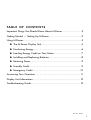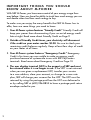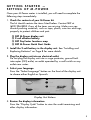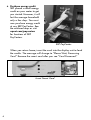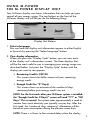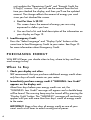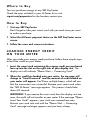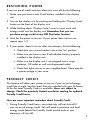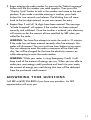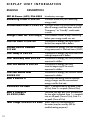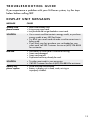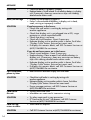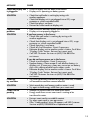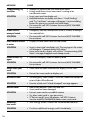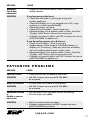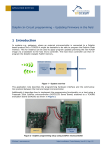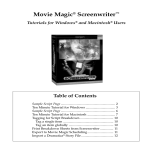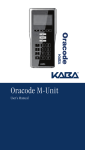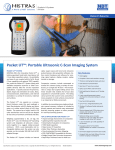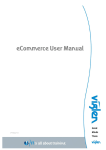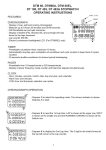Download SRP M-PoweR® USeR`S ManUal
Transcript
SRP M-Power® User’s Manual Please read this manual carefully before operating your SRP M-Power equipment. T a b l e o f C o n t e n ts Important Things You Should Know About M-Power��������������������������2 Getting Started — Setting Up M-Power��������������������������������������������3 Using M-Power�������������������������������������������������������������������������������5 XX The M-Power Display Unit�������������������������������������������������������5 XX Purchasing Energy�����������������������������������������������������������������6 XX Loading Energy Credit on Your Meter��������������������������������������7 XX Installing and Replacing Batteries��������������������������������������������8 XX Restoring Power���������������������������������������������������������������������9 XX Friendly Credit�����������������������������������������������������������������������9 XX Emergency Credit����������������������������������������������������������������10 Answering Your Questions������������������������������������������������������������� 11 Display Unit Information���������������������������������������������������������������� 12 Troubleshooting Guide������������������������������������������������������������������� 13 x31-357 02/13 1 I mp o rt a n t T h i n g s Y o u S h o u l d K n o w A b o ut M-P o w e r With SRP M-Power, you have more control of your energy usage than ever before. Now you have the ability to track how much energy you use and decide when and how much energy to buy. To make sure you enjoy the many benefits that SRP M-Power has to offer, here are some things you need to know: 1. Your M-Power system features “Friendly Credit.” Friendly Credit will keep your power from disconnecting if you run out of energy credit late at night. Read more about Friendly Credit on Page 9. 2. Outside of Friendly Credit times, your electricity will disconnect if the credit on your meter reaches $0.00. Be sure to check your remaining credit balance regularly. Keep at least four days of credit on your meter at all times. 3. Your M-Power system features “Emergency Credit.” Emergency Credit is for times you are unable to make an energy credit purchase because of systemwide issues with SRP PayCenter® terminals. Read more about Emergency Credit on Page 10. 4. The user display terminal (UDT) is the property of SRP and must be returned when it is no longer in use. If the UDT is not returned when you are given a replacement UDT, transfer your service to a new address, close your account, or change to a new rate plan, SRP will charge your account for the UDT. The UDT must be returned by using the postage-paid box the UDT was delivered in or by calling SRP at (602) 236-8855 to have a postage-paid return envelope mailed to you. 2 G e tti n g S t a rt e d — S e tti n g U p M - P o w e r Once your M-Power meter is installed, you will need to complete the following steps immediately: 1. Check the contents of your M-Power kit. The kit should contain the items listed below. Contact SRP at (602) 236-8855 if any of the items are missing. Make sure you discard packing materials, such as tape, plastic, wire ties and tags, properly to protect children and pets. (1) (1) (1) (1) SRP M-Power display unit 9-volt alkaline battery SRP PayCenter locations map SRP M-Power Quick Start Guide 2. Install the 9-volt battery in the display unit. See “Installing and Replacing Batteries” on Page 8 for more details. 3. Plug the display unit into an electrical outlet. Do not plug the display unit into a surge protector, ground fault interrupter (GFI) outlet, an outlet operated by a wall switch or any outlet near water. 4. Select your language. Press the “Select Language” button on the front of the display unit to choose either English or Spanish. Display Unit Buttons 5. Review the display information. Press the “Display Cycle” button to view the credit remaining and other display information. 3 6. Purchase energy credit. SRP placed a small energy credit on your meter to get you started. However, it will last the average household only a few days. You must now purchase energy credit at any SRP PayCenter. See the enclosed map or visit srpnet.com/paycenters for locations of SRP PayCenters. SRP PayCenter When you return home, insert the card into the display unit to load the credits. The message will change to “Please Wait, Processing Card.” Remove the smart card after you see “Card Processed.” Insert Smart Card 4 U si n g M - P o w e r T h e M - P o w e r d isp l a y u n it Your M-Power display unit shows information that can help you gain control of your energy usage. The two buttons on the front of the M-Power display unit will let you do the following things: Display Unit Buttons 1. Select a language. You can have the display unit information appear in either English or Spanish by pressing the “Select Language” button. 2. View display information. When you press the “Display Cycle” button, you can view each of the display unit’s information screens. The three displays that will be the most useful to you in managing your energy usage are described below. Just press the “Display Cycle” button until the display you want to see appears. • Remaining Credit Is $XX.XX This screen shows the dollar amount of your remaining energy credit. • Enough Credit For “X” Day(s) This screen shows an estimate of the number of days remaining before your energy credit runs out. NOTE: For the first week after your M-Power system is installed, the “Enough Credit For X Day(s)” screen will read “???” or “100 Days.” This is normal.The system takes approximately a week to monitor how much electricity you typically use per day. After the first week, the “number of days remaining” information will be based on your consumption during the previous seven days. NOTE: There is a three- to four-second delay when the display 5 unit updates the “Remaining Credit” and “Enough Credit For X Day(s)” screens. First you will see the amount from the last time you checked the display, and then you’ll see the updated amount. The change reflects the amount of energy you used since you last checked the screen. • Cost Per Hour Is $X.XX This screen shows the amount of energy you are using expressed in dollars per hour. • You can find a list and brief description of the information on your display on Page 12. 3. Load Emergency Credit. Press the “Select Language” and “Display Cycle” buttons at the same time to load Emergency Credit to your meter. See Page 10 for more information about Emergency Credit. P urc h a si n g E n e r g y With SRP M-Power, you decide when to buy, where to buy and how much energy to buy. When to Buy 1. Check your display unit often. SRP recommends that you purchase additional energy credit when only four days of credit remain on your meter. 2. Immediately purchase energy credit if “WARNING: Low Credit” appears on the display unit. About four days before your energy credit runs out, the “WARNING: Low Credit” message will appear and a double beep will be heard. The warning beep may be turned off by pressing the “Display Cycle” button. The “WARNING” message will continue to appear until you add more than four days’ worth of energy credit to the meter. IMPORTANT: Keep a few days of energy credit on one of your smart cards at all times to avoid running out of power. 6 Where to Buy You can purchase energy at any SRP PayCenter. Check the map included in your M-Power kit or visit srpnet.com/paycenters for the location nearest you. How to Buy 1. Visit any SRP PayCenter. Don’t forget to take your smart card with you each time you want to make a purchase. 2. Select the M-Power payment choice on the SRP PayCenter menu screen. 3. Follow the voice and screen instructions. L o a d i n g E n e r g y C r e d it o n Y o ur M e t e r After you make your energy credit purchase, follow these simple steps to load the credit on your meter: 1. Insert the smart card containing the energy credit you purchased face up into the slot on the right side of your display unit. The display unit will indicate “Please Wait — Processing Card.” 2. When the credit has loaded onto your meter, the message will change to “Card Processed” and the amount of credit loaded on your meter will appear. You’ll hear multiple beeps, which tell you that the transaction was successful. Remove your smart card when the “SRP M-Power” message appears. This process should take about 45 seconds. IMPORTANT: If you remove the smart card from the display unit too soon, the credit will not transfer to your meter. If the message “Please Insert Your Card!” appears, your card was removed too soon. Reinsert your card and wait until the “Please Wait — Processing Card” message no longer appears and you hear a beep. 7 IMPORTANT: If the message “Credit $XX.XX Pending” appears, the credit did not load to your meter. You may not use any other smart card in your display unit until the credit has been successfully loaded onto your meter. Please check the Troubleshooting Guide in the back of this manual for more details if this happens. NOTE: Energy credit will accumulate on smart cards that have not been inserted in the display unit and loaded on the meter. s an example, if you have a $10 energy credit on your smart card A and then purchase an additional $10 of credit, you will have $20 of credit waiting to be loaded onto your meter. I n st a l l i n g a n d R e p l a ci n g B a tt e ri e s You will need to install the 9-volt battery in the display unit before using M-Power. Occasionally, the battery will also need to be replaced. To install or replace the battery, follow these steps: 1. Make sure the display unit is unplugged. 2. Remove the battery cover on the back of the display unit. Install the 9-volt alkaline battery. 3. Place the battery cover back on the display unit. NOTE:SRP recommends using alkaline batteries. If needed, clean any corrosion on battery clips with rubbing alcohol and a cotton swab. We do not recommend using rechargeable batteries. Display Unit Back View 8 R e st o ri n g P o w e r If you run out of credit and your electricity turns off, do the following: 1. Make sure you have a new 9-volt battery installed in the display unit. 2. Turn on the display unit by pushing and holding the “Display Cycle” button on the front of the display unit. 3. While holding down “Display Cycle,” insert a smart card with energy credit into the display unit. Remember that you can purchase energy credit at any SRP PayCenter location. 4. Wait for the power to turn on. If your power does not turn on, repeat steps 1–3. 5. If your power doesn’t turn on after two attempts, do the following: • Check that your circuit breakers are in the “on” position. • Make sure you have a new 9-volt alkaline battery properly installed in the display unit. • Make sure the display unit is not plugged into a surge protector, GFI outlet or wall-switch-operated outlet. • Check that lights are on in your neighborhood. There may be a power outage in your area. Fri e n d l y C r e d it This feature will allow your power to stay on if you run out of energy credit late at night. See the insert that was included with your M-Power kit for the times Friendly Credit is available. Hours are subject to change. Check the quarterly Contact newsletter mailing for updated Friendly Credit hours. Here are some important reminders about Friendly Credit. 1. During Friendly Credit hours, your electricity will not shut off if you run out of energy credit. You will need to purchase and load energy credit before the Friendly Credit period ends or your electricity will shut off. 9 2. While on Friendly Credit, your meter will keep track of the amount of energy you use. When you insert your smart card with energy credit into your display unit, it will immediately subtract the energy use from the Friendly Credit period. Then the display will begin subtracting your current energy use. 3. If you run out of energy credit before the Friendly Credit period begins, you will need to purchase additional credit to restore your power. 4. If your electricity turns off before you load any energy credit, you will need to turn on your display unit before loading the credit. Just press the “Display Cycle” button on the front of the display unit, and then insert your smart card containing the credit. Em e r g e n cy C r e d it This feature can be activated in the unlikely event of a widespread failure of the SRP PayCenter network that prevents you from buying energy credit. To obtain Emergency Credit, do the following: 1. Call SRP at (602) 236-8855. The SRP representative will give you a 16-digit activation number (eCode) that will need to be entered on the display unit. Write this number on a piece of paper. 2. After your energy credit runs out and your power turns off, press both the “Select Language” and “Display Cycle” buttons on the display unit at the same time for five seconds. The message “Enter Your eCode” will appear. Your electricity will turn on for 10 minutes while you enter the code. IMPORTANT: Your power must have turned off to operate the Emergency Credit feature. 10 3. Begin entering the code number by pressing the “Select Language” button until the first number you need appears. Then press the “Display Cycle” button to lock in the number and move to the next position. If you make a mistake entering a number, press both buttons for two seconds and release. The blinking line will move back to the last digit entered, so you can correct the entry. 4. Repeat Step 3 until all 16 digits have been entered. The message “eCode Accepted” will appear if the number has been entered correctly and validated. Once the number is entered, your electricity will remain on for the amount of time specified by SRP when you called for the code. WARNING: You have five attempts to enter the code in 10 minutes. If the code has not been entered correctly after five attempts, the meter will disconnect. You must wait one hour before trying again. You can attempt to enter the code a maximum of five times per day. You will be charged for the time the electricity remains on while attempting to enter the code number. WARNING: While your meter is using Emergency Credit, it will keep track of the amount of energy you use. When you are able to make your next energy credit purchase and load it to your meter, the amount of energy you used during that time will be deducted from the purchased credit amount. A n s w e ri n g Y o ur Q u e sti o n s Call SRP at (602) 236-8855 if you have any questions. An SRP representative will assist you. 11 Disp l a y U n it I n f o rm a ti o n ENGLISHDESCRIPTION SRP M-Power (602) 236-8855 Introductory message Remaining Credit Is $XX.XX The dollar amount of your remaining energy credit Accumulated Debit Is $XXX.XX The dollar amount of accumulated charges after all energy credit has been used and “Emergency“ or “Friendly” credit mode is active Enough Credit For XXX Day(s) The estimated number of days remaining before your energy credit runs out Cost Per Hour Is $XX.XX The amount of energy you have used in the last hour expressed in dollars Present Electric Demand X.X kW The amount of energy you are currently using measured in kilowatt-hours (kWh) Cost Today Is $XX.XX The amount of energy you have used since midnight expressed in dollars Cost Yesterday Was $XX.XX The amount of energy you used yesterday expressed in dollars Cost This Month Is $XX.XX The amount of energy you used since the beginning of the month expressed in dollars Cost Last Month Was $XXXX.XX The amount of energy you used last month expressed in dollars Rate # Electric Is The current rate being used to calculate energy charges and the accumulated energy used for that rate XXXXXXX.XX kWh Rate 1 = standard rate or off-peak (Timeof-Use); Rate 2 = on-peak (Time-of-Use) Rate # Charge Is $X.XXXX/kWh The price you pay per kWh of electricity for rate plan indicated: Rate 1 = standard rate or off-peak (Time-of-Use); Rate 2 = on-peak (Time-of-Use) Total Usage XXXXXX.XX kWh Shows total kWh accumulated on the meter (may be used by SRP for troubleshooting purposes) 12 T r o u b l e s h o o ti n g Gui d e If you experience a problem with your M-Power system, try the steps below before calling SRP. D I S P LAY U N I T M E S S AGE S MESSAGE CAUSE Already used, please remove •Smart card already used. •Using wrong smart card. •Last purchase did not get loaded on smart card. SOLUTION • Use a smart card that contains energy credit, or purchase energy credit at any SRP PayCenter. • Try all of your smart cards to make sure the correct one is being used. • If you think your last purchase was not loaded on your smart card, call SRP Customer Service at (602) 236-8855 for assistance. Bad card • • • • SOLUTION • Try other smart cards in your possession. • Call SRP Customer Services at (602) 236-8855 for assistance. Battery low, please replace • Power has been disconnected. • Battery in display unit is dead, weak, missing or improperly installed. Information on smart card is incorrect or missing. Smart card damaged. Smart card expired. Duplicated card may already be used. 13 MESSAGE CAUSE SOLUTION • Check that battery is properly installed. • Replace battery. Install a new 9-volt alkaline battery in display unit. If necessary, clean any corrosion on clips with rubbing alcohol and a cotton swab. Blank/no message • Display unit not properly plugged in. • Power is disconnected and battery in display unit is dead, weak, missing or improperly installed. SOLUTION If you have power in the house: • Check that wall outlet is working by testing with another appliance. • Check that display unit is not plugged into a GFI, surge protector or switch-controlled outlet. • Check that plug is not loose. • Check all circuit breakers. Reset if necessary. • Relocate display unit to another outlet in home. Push blue “Display Cycle” button. Reinsert last smart card. • If display unit remains blank, call SRP Customer Services at (602) 236-8855 for assistance. If you do not have power on in the house: • Check circuit breakers. Reset if necessary. • Replace battery. Place a new 9-volt alkaline battery in display unit. If necessary, clean any corrosion on battery clips with rubbing alcohol and a cotton swab. • Relocate display unit to another outlet in home. Push blue “Display Cycle” button. Reinsert last smart card. • If display unit remains blank, call SRP Customer Services at (602) 236-8855 for assistance. 14 Can’t read meter, please try later • Bad connection between display unit and meter. SOLUTION • Check that wall outlet is working by testing with another appliance. • Relocate display unit to another outlet in home. Push blue “Display Cycle” button. Reinsert last smart card. • If error message continues, call SRP Customer Services at (602) 236-8855 for assistance. Card not for this unit • Wrong smart card used. • Information on smart card is incorrect or missing. SOLUTION • Try other smart cards in your possession. • If “Card not for this unit” still appears, call SRP Customer Services at (602) 236-8855 for assistance. Card too old, return to office • Smart card has expired. SOLUTION • Call SRP Customer Services at (602) 236-8855 for assistance. MESSAGE CAUSE Check that display unit • Power to display unit has been disconnected. is plugged in • Display unit is operating on battery power. SOLUTION • Check that wall outlet is working by testing with another appliance. • Check that display unit is not plugged into a GFI, surge protector or switch-controlled outlet. • Check that plug is not loose. • Reinsert last smart card into display unit. Communication problems • Bad connection between display unit and meter. • Display unit not properly plugged in. SOLUTION If you have power in the house: • Check that wall outlet is working by testing with another appliance. • Check that display unit is not plugged into a GFI, surge protector or switch-controlled outlet. • Check that plug is not loose. • Check all circuit breakers. Reset if necessary. • Relocate display unit to another outlet in home. Push blue “Display Cycle” button. Reinsert last smart card. • Call SRP Customer Services at (602) 236-8855 for assistance. If you do not have power on in the house: • Check circuit breakers. Reset if necessary. • Replace battery. Place a new 9-volt alkaline battery in display unit. If necessary, clean any corrosion on battery clips with rubbing alcohol and a cotton swab. • Relocate display unit to another outlet in home. Push blue “Display Cycle” button. Reinsert last smart card. • Call SRP Customer Services at (602) 236-8855 for assistance. Credit full, try card later • The smart card being inserted has energy credit that, if loaded, will exceed the maximum amount allowed. SOLUTION • Wait several days until energy credit on meter is used. • Try again to load energy credit from your smart card. Credit $XX.XX pending • Attempts to communicate with meter have failed. • Energy credit from current smart card is waiting to be transferred to meter. SOLUTION • Reinsert smart card to re-establish contact. • Try other smart cards in your possession. • If the “Credit pending” error still appears, call SRP Customer Services at (602) 236-8855 for a replacement card. 15 MESSAGE CAUSE Credit pending, try card later • Attempts to communicate with meter have failed. • Energy credit from current smart card is waiting to be transferred to meter. SOLUTION • Insert smart card into display unit. • Hold both buttons on display unit down. “Credit Pending” and “Try Card Later” messages will appear. Continue holding buttons for one to two minutes until credit loads. • If unsuccessful, call SRP Customer Service at (602) 236-8855 for assistance. eCode used or attempts limited • Emergency code has already been used or number of attempts has reached limit. SOLUTION • If unsuccessful, call SRP Customer Service at (602) 236-8855 for assistance. Insert card to connect • Display unit and meter have not been linked. to meter 16 SOLUTION • Insert a smart card into display unit. The message on the screen will change to “Communicating With Meter.” • Leave smart card in display unit until the “Communicating With Meter” message disappears and a beep sounds. Invalid eCode! Try again • Incorrect emergency code has been entered. SOLUTION • If unsuccessful, call SRP Customer Service at (602) 236-8855 for assistance. Please insert your card! • Smart card has been removed from display unit too soon. SOLUTION • Reinsert last smart card into display unit. Re-enter eCode! • The emergency code number is incorrect. Additional attempts to enter eCode will be allowed. SOLUTION • Re-enter eCode until “eCode Accepted” message appears. Reinsert card! • Bad contact between smart card and UDT. • Smart card has been damaged. SOLUTION • Reinsert smart card to re-establish contact. • Try other smart cards in your possession. • If “Reinsert card!” error still appears, call SRP Customer Services at (602) 236-8855 to obtain a new smart card. WARNING: Low credit • Your energy credit is below the recommended amount. SOLUTION • Purchase additional energy credit immediately. MESSAGE CAUSE WARNING: Out-of-date information • Display unit has not been able to refresh information for display selected. SOLUTION If you have power in the house: • Check that wall outlet is working by testing with another appliance. • Check that display unit is not plugged into a GFI, surge protector or switch-controlled outlet. • Check that plug is not loose. • Check all circuit breakers. Reset if necessary. • Relocate display unit to another outlet in home. Push blue “Display Cycle” button. Reinsert last smart card. • If display unit remains blank, call SRP Customer Services at (602) 236-8855 to replace unit. If you do not have power on in the house: • Check circuit breakers. Reset if necessary. • Replace battery. Place a new 9-volt alkaline battery in display unit. If necessary, clean any corrosion on battery clips with rubbing alcohol and a cotton swab. • Relocate display unit to another outlet in home. Push blue “Display Cycle” button. Reinsert last smart card. • If display unit remains blank, call SRP Customer Services at (602) 236-8855 to replace unit. P AY C E N T E R P R O B L E M S MESSAGE CAUSE Card not written • Credit purchase was not added to smart card. SOLUTION • Call SRP Customer Service at (602) 236-8855 for assistance. Meter not installed • M-Power meter not installed or not activated. SOLUTION • Call SRP Customer Service at (602) 236-8855 for assistance. Transaction cancelled • SRP PayCenter or SRP PayCenter network not working. • M-Power meter not installed. or Unable to process transaction SOLUTION • Wait 10 minutes and retry purchase. • If unable to make purchase, call SRP Customer Service at (602) 236-8855 for assistance. srpnet.com 17