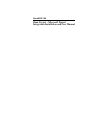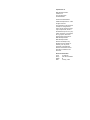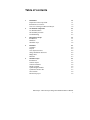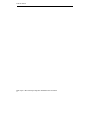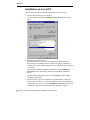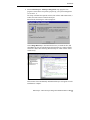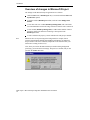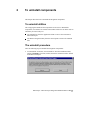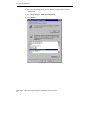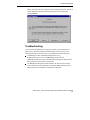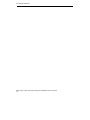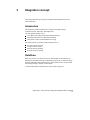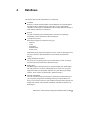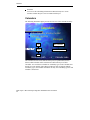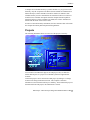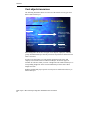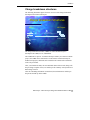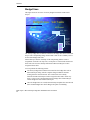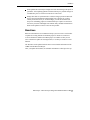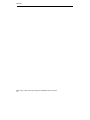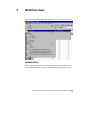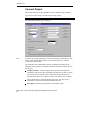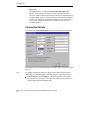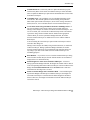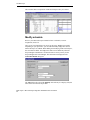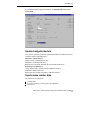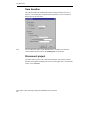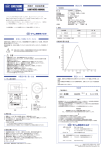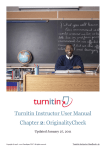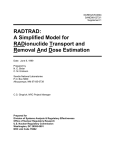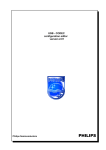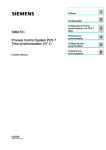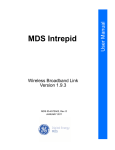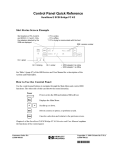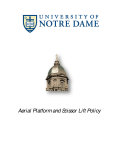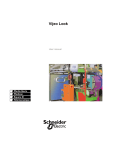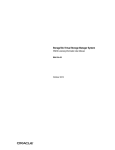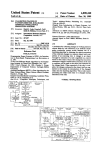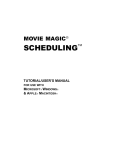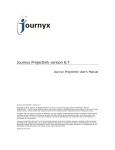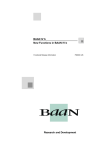Download Microsoft Project Integration Installation and User Manual
Transcript
BaanERP 5.0b Baan Project - Microsoft Project Integration Installation and User Manual A publication of: Baan Development B.V. P.O.Box 143 3770 AC Barneveld The Netherlands Printed in the Netherlands © Baan Development B.V. 1999. All rights reserved. The information in this document is subject to change without notice. No part of this document may be reproduced, stored or transmitted in any form or by any means, electronic or mechanical, for any purpose, without the express written permission of Baan Development B.V. Baan Development B.V. assumes no liability for any damages incurred, directly or indirectly, from any errors, omissions or discrepancies between the software and the information contained in this document. Document Information Code: Group: Edition: Date: U7147B US User Documentation B January, 1999 Table of contents 1 Installation Preparation of the setup folder Installation on a local PC Overview of changes in Microsoft Project 1-1 1-1 1-2 1-4 2 To uninstall components To uninstall utilities The uninstall procedure Troubleshooting 2-1 2-1 2-1 2-3 3 Integration concept Introduction Dataflows Workflow steps 3-1 3-1 3-1 3-2 4 Dataflows Calendars Projects Cost objects/resources Charge breakdown structures Budget lines Baselines 4-1 4-2 4-3 4-4 4-5 4-6 4-7 5 Workflow steps Introduction Connect Project Connection Details Modify schedule Update budget/schedule Synchronize master data Save baseline Disconnect project 5-1 5-1 5-2 5-4 5-6 5-7 5-7 5-8 5-8 Baan Project - Microsoft Project Integration Installation and User Manual i Table of contents Baan Project - Microsoft Project Integration Installation and User Manual ii About this document This manual describes the installation and configuration steps used to integrate Baan Project (BP) and Microsoft Project. The main purpose of this integration is to provide you with a cost/scheduling system, in which budgets in Baan Project are time-phased as a result of scheduling the work in Microsoft Project. Chapter 1 describes the installation checks and the main installation. Chapter 2 describes the installation of Microsoft Project extensions and some Windows components. Chapter 3 describes the principles of scheduling integration. Chapter 4 describes how to connect Baan Project’s projects to Microsoft Project projects and the transfer of data. The necessary steps are performed mainly in Microsoft projects. Chapter 5 describes the workflow steps and the data flows. Baan Project - Microsoft Project Integration Installation and User Manual iii About this document Baan Project - Microsoft Project Integration Installation and User Manual iv 1 Installation This chapter describes: n n n The preparation of the setup folder How to check the availability of Microsoft Project The installation of Baan Automation Server Preparation of the setup folder The following steps must be carried by Baan system management. To enable local installations, a setup folder must be prepared for the setup files. This folder is typically a central folder on a file server, from where user installations can be derived by running Setup.exe. The setup files are supplied as a ZIP file in the BSE environment on the server. This ZIP file is located in $BSE/c_plus/tp/MsProject, named BaanProjectMsP.zip. Copy or FTP the ZIP file to the Setup folder, and unzip the files. The unzipped files are: Setup.lst BaanProjectMsP.DE_ BaanProjectMsP.ex_ setup1.ex_ MicrosoftProjectIntegration.pp_ Uninstall.ex_ BaanProject.mp_ BAUtils.dl_ MSVBVM50.dl_ comctl32.oc_ OleAut32.dl_ OlePro32.dl_ StdOle2.tl_ AsycFilt.dl_ Setup.exe St5unst.ex_ VB5StKit.dl_ ComCat.dl_ Baan Project - Microsoft Project Integration Installation and User Manual 1-1 Installation Installation on a local PC Take the following steps to install the required software on a local PC: 1 Check if Microsoft Project 98 is installed. You can check this by starting Add/Remove Programs from the Control panel. 2 Install Baan Automation Server. Baan Automation is a tool needed for the technical connection between Microsoft Project and Baan. The tool is delivered separately, and must be installed. The version of Baan Automation Server required for this integration is 5.00.0081. You can check if Baan Automation is installed by starting Add/Remove Programs from the control panel, and browse for the Baan Automation Server. Install the Baan Automation Server by running Setup.exe from the Baan Automation setup folder. 3 Check that there is no current installation of the Baan Project – Microsoft Project integration. There is no current installation if there is no Baan Project – Microsoft Project entry in the list of Add/Remove Programs. If there is an installation, first follow the uninstall procedure described in Chapter 2. Baan Project - Microsoft Project Integration Installation and User Manual 1-2 Installation 4 Start the Baan Project - MsProject Integration setup program. This program is stored in the setup folder, prepared by your system management (see section 1.1). The setup will install the required software, but will also add a Baan menu, a toolbar, and some macros to Microsoft Project. When started, this dialog box will be displayed: Click Change Directory to determine the directory to install the files, and click Start. The files are installed first. Microsoft Project is started, and the extension is added. The following Microsoft Project –VBA window will be visible briefly: This window closes automatically and Microsoft Project is stopped. Now the installation is complete. Baan Project - Microsoft Project Integration Installation and User Manual 1-3 Installation Overview of changes in Microsoft Project The changes in the Microsoft Project application are as follows: NOTE n Under the File menu, a BaanProject entry is inserted with the Connect and Synchronize options. n A toolbar is added (BaanProject toolbar) with one button: Budget Line Details. n A new table and view is added (BaanProjectIntegration) with extra fields for related Baan data such as the charge element to which a task is connected. n A new module, BaanProjectIntegration, is added with a number of macro functions, called at the moment of choosing a menu option in the BaanProject menu. n A code is added to the project_activate method in the This_Project module. Whenever there is UI processing in the background (for example, data is collected from the Baan database through Baan Automation), the Microsoft Project window will not be refreshed (comparable to the situation when your mail client is waiting for the server). Also, when you click on the Microsoft Project window during background processing, you invoke the next message. This process is normal, and you can just click the Switch To button. Baan Project - Microsoft Project Integration Installation and User Manual 1-4 2 To uninstall components This chapter describes how to uninstall the integration components. To uninstall utilities The setup program installs all the components in one run. To uninstall the components, two utilities are needed. These utilities need to be run in the order in which they are listed. They are: n The Uninstall.exe from the Application folder to remove the extensions to Microsoft Project. n The Remove Programs utility from the control panel to remove the installed files. The uninstall procedure Take the following steps to uninstall the integration components: 1 To uninstall the extensions, start Uninstall.exe from the installation folder, and click Continue. The menu, toolbar, and macro extensions will be deleted from Microsoft Project. Baan Project - Microsoft Project Integration Installation and User Manual 2-1 To uninstall components 2 To remove the installed files, start the Remove Programs utility from the control panel. 3 Select Baan Project – MsProject Integration. 4 Click Remove. Baan Project - Microsoft Project Integration Installation and User Manual 2-2 To uninstall components While you remove the files, a question can be displayed about the removal of certain shared files like BAUtil.dll. This question can be answered by clicking Remove. Troubleshooting If you removed the application by using step 2 before you ran uninstall.exe, please refer to the Microsoft Project documentation on how to remove the following integration extensions from your installation of Microsoft Project: n A BaanProject toolbar, a BaanProjectIntegration view, a BaanProjectResources view, an AllBaanProjectTasks filter, an AllBaanProjectResources filter, and a BaanProjectIntegration table from the Microsoft Project user interface environment. n The BaanProject Integration module and the code in the Project Activate event, which is part of the ThisProject (GLOBAL.MPT) module from the Microsoft Project Visual Basic development environment. Baan Project - Microsoft Project Integration Installation and User Manual 2-3 To uninstall components Baan Project - Microsoft Project Integration Installation and User Manual 2-4 3 Integration concept This chapter describes the concept of integration between Baan Project and Microsoft Project. Introduction The integration to Microsoft Projects is offered to time-phase charge elements/activities, milestones, and budget lines. The time-phasing enables you to: n n n Time-phase your budget and perform financial analysis Determine order dates for requirements planning Time-phase revenues from installment invoicing The main functions to perform in Microsoft Projects are: n n n n Set up the tasks to perform Assign resources to tasks Perform network planning Perform resource levelling Dataflows Basic data, such as cost objects, resources, and calendars are shared between Baan Project and Microsoft Project. Microsoft Project tasks are linked to charge elements and budget lines in Baan Project, which enable the flow of start/finish dates and percentage complete values to Baan. A detailed description of the dataflows can be found in Chapter 4. Baan Project - Microsoft Project Integration Installation and User Manual 3-1 Integration concept Workflow steps All actions to connect projects and to synchronize data are initiated from Microsoft Project. Microsoft Project starts by connecting a new Microsoft project to a selected BP project. Optionally, calendars, cost objects, resources, and the charge breakdown structure, plus budget lines, are transferred to Microsoft Project. You can now add tasks, schedule tasks, and assign resources. The resulting start dates and finish dates can be picked up and transferred back into BAAN to the linked charge elements and budget lines. A detailed description of the workflow steps can be found in Chapter 5. Baan Project - Microsoft Project Integration Installation and User Manual 3-2 4 Dataflows This chapter describes the information to be transferred: n Calendars Baan has a central calendar module with calendars that are used throughout the Baan packages. Microsoft Project must have a copy of these Baan calendars. The selection of calendars that will be used in Microsoft Project is made in Baan and these are transferred. n Projects The part of the Baan project definition that is relevant to the planning functionality will be transferred to Microsoft Project. n Cost objects/resources Baan Project supports five different cost types: − Material − Labor − Equipment − Subcontracting − Sundry costs Additionally, trade groups and employees are the resources that will perform the project activities. This information is also transferred to Microsoft Project. n Charge breakdown structures The scope for every Baan project can be broken down in terms of a charge structure and can be transferred to Microsoft Project. n Budget lines The Baan budget is built bottom-up by using the budget lines. Each budget line will represent a cost object (that belongs to any of the five cost types) budgeted in terms of both quantity and time for a particular project/charge element. These will also be transferred to Microsoft Project. n Schedule information Once all of the Baan Project information is transferred to Microsoft Project, you can plan by using all the scheduling features provided by Microsoft Project. You can also insert new tasks in Microsoft Project that represent new budget lines in Baan. This schedule information will then be transferred to Baan Project. Baan Project - Microsoft Project Integration Installation and User Manual 4-1 Dataflows n Baselines You can use the scheduling information in Microsoft Project to create baselines in Baan Project as well as in Microsoft Project. Calendars The following illustration figure provides an overview of the calendar hierarchy. &DOHQGDUV ■ ■ )LOWHU&DOHQGDUVHOHFWLRQIRU 0V3 &DOHQGDUKLHUDUFK\ %DDQ 063URMHFW 2QO\H[FHSWLRQVDUH PDLQWDLQHGLQ%DDQ 67' %DVHFDOHQGDUV &203 5HVRXUFHFDOHQGDUV 352- 'HULYDWLRQSDWK!&DOHQGDUFRGH The calendar selection for the Microsoft Projects (tcccp0581m000) session defines which calendars will be transferred to Microsoft Project as Base Calendars. You can define a calendar for availability types in the Calendars and Periods (TCCCP) module. Since Microsoft Project does not support multiple availability types, the calendar information for only one availability type for each calendar is transferred. Baan Project - Microsoft Project Integration Installation and User Manual 4-2 Dataflows A multiple level calendar hierarchy is possible in Baan. As you go lower in the hierarchy, only the exceptions to the Derived From calendar are maintained. In Microsoft Project, all the calendars selected for transfer are defined as base calendars and any resource calendars that are transferred will be set as derived from these base calendars. Exceptions from the complete derivation path are transferred to these resource calendars. By default, the resource calendars are defined with the name of the resource itself. In order to retain the hierarchy information, the base calendar codes will contain the complete derivation path with punctuated significance. Projects The following illustration shows an overview of the projects’ hierarchy. 3URMHFWV BAAN Microsoft 1 : N Project MS Projects WBS Project 1 2 CA 3 Project 2 1 Project 3 PP/ WP You can link several Microsoft projects to a BP project. They are linked to enable different parts of a project to be handled by different organizational elements. A Microsoft project can be connected to a BP project by linking it to a charge element in the charge breakdown structure. This complete connection information is stored in Microsoft Project. Similarly, when a Microsoft project is disconnected from a BP project, this information is cleared. Baan Project - Microsoft Project Integration Installation and User Manual 4-3 Dataflows Cost objects/resources The following illustration shows an overview of the transfer of cost types from Baan to Microsoft Project. &RVW2EMHFWV5HVRXUFHV BAAN Cost Types: - Material - Labor - Equipment - Subcontracting - Sundry costs MS Project Reference Available for attaching to Tasks representing budget lines (‘Standard’ + ‘Project’ Cost Objects) - Equipment (‘Standard’ + ‘Project’) - Trade groups - Employees Resources: - Equipment - Trade groups - Employees Baan distinguishes all the five cost types of cost objects, employees, and trade groups, but Microsoft Project can only treat those objects that are utilized in time units as resources. In order to use this feature you only transfer equipment, trade group, and employees as internal resources to Microsoft Project. All the cost types are available as references when you create a budget line task in Microsoft Project. A corresponding budget line can be created in Baan Project from each of these budget-line tasks. Both the standard and project-specific cost-objects are transferred in this way to Microsoft Project. Baan Project - Microsoft Project Integration Installation and User Manual 4-4 Dataflows Charge breakdown structures The following illustration figure shows an overview of the charge breakdown decomposition for Microsoft Project. &KDUJH%UHDNGRZQ6WUXFWXUHV BAAN WBS CA MS Project B start-finish dates Percentage Complete copy 1:1 Outline Activity structure PP/WP Charge breakdown structure A The charge breakdown structure (CHBS) as created in Baan Project is decomposed in a WBS, in Cas, and PP/WPs. The CHBS can be copied 1:1 to Microsoft Project. While you connect to a Baan project, the CHBS can be transferred to a task structure in Microsoft Project. In Microsoft projects, child tasks can be added to the created tasks to detail the work to be performed. After you schedule the tasks, the start and finish dates of these tasks, along with the percentage complete values, are rolled up to the summary activity linked to a Baan charge element. After the scheduling information is transferred, this information is rolled up to the parents and the top in the CHBS. Baan Project - Microsoft Project Integration Installation and User Manual 4-5 Dataflows Budget lines This figure shows an overview of activity budget-line transfer to Microsoft Project. %XGJHW/LQHV6XE7DVNV BAAN MS Project WP 1 Act. A (WP1) Sub Tasks Budget Lines Equipment / Employee / Tradegroup resource assignment for Scheduling Resource List The activity budget lines in Baan are transferred as budget line tasks to Microsoft Project. The corresponding charge-element task is then set as a summary task of all the related budget-line tasks. Microsoft Project has the ownership of the task planning and the resource assignments. From the cost-object list, cost objects are selected and connected to these tasks. The resources already transferred to Microsoft Project are then assigned to these tasks. You can perform the following actions: n The activity budget lines in Baan can be transferred as budget line tasks to Microsoft Project along with the complete charge breakdown structure starting from the connection node. The resources that were already transferred to Microsoft Project will be assigned to these tasks. In this way there is a one-to-one correspondence between budget lines in Baan Project and the budget-line task in Microsoft Project. n Once the budget lines are created, Microsoft Project updates the start and end dates for Baan budget lines when changes take place in scheduling. Baan Project - Microsoft Project Integration Installation and User Manual 4-6 Dataflows n Baan updates Microsoft Project budget-line tasks when changes take place in quantities. After updating quantities in Microsoft Project, possible changes in schedule take place so action two must also be carried out. n Budget line tasks are synchronized: For tasks no longer present in Microsoft Project, the link information in Baan budget lines is deleted. If you have already created an activity or element budget, you can still use Microsoft Project for scheduling purposes. In Microsoft Project a plan is created from the activity structure and budget lines in Baan. Only schedule information in Baan can be updated. Actions 3 and 4 are not possible. Baselines Baan owns the baselines. From Microsoft Project you can create a new baseline or update an existing baseline for the Baan project to which it is connected. A list of all baseline numbers from Baan project is available so that you can select a baseline to update an existing baseline, or so that you can derive a new baseline. The baselines can be updated with the most recent schedule information of the CHBS from the Microsoft Project. After you update the baselines, the schedule information is rolled up to the top. Baan Project - Microsoft Project Integration Installation and User Manual 4-7 Dataflows Baan Project - Microsoft Project Integration Installation and User Manual 4-8 5 Workflow steps This chapter describes the Baan menu options you can use in Microsoft Project. Introduction All the integration actions can be initiated from the menu options and toolbars that are added to the Microsoft Project application during the application setup. Baan Project - Microsoft Project Integration Installation and User Manual 5-1 Workflow steps Connect Project This section describes the first (mandatory) step to establish a link with Baan. If you select Connect Project, the following message appears: Project must be saved first Then the following dialog box is displayed. NOTE You must save an empty MsP Project file for connecting to a Baan Project. This will be used to transfer BAAN data. If you enter data in this file, it will be overwritten by BAAN data. The connection with a Baan Project must be established with options in the dialog box. The connection is a logical connection, and must be carried out once for a project. n Company number - A Baan company that is specified in the Baan user information. The label for this field displays the Baan Server name to which the connection is being made. All the subsequent integration actions are performed only when you are able to connect to the same Server/Company. n Select a Baan Project code from the Projects list box. The other project information is retrieved from Baan and filled in the form. n Description - Baan Project description (for information only). Baan Project - Microsoft Project Integration Installation and User Manual 5-2 Workflow steps n Start date - Start date of the Baan Project (for information only). n Finish date - Finish date of the Baan Project (for information only). n Plan - A Project plan from which the CHBS is used. n Connection node - The connection node from the CHBS to which the connection is made. n Resources - The choice to transfer resources is available with this check box. If you select equipment/trade groups/employees, these are transferred as resources to Microsoft Project. All the cost objects, which include equipment, are also transferred to external files, from where a reference is made to Microsoft Project while defining budget lines. n Resources calendars - The selection can be made for the availability type for resources calendars. When the exceptions to the resource calendar are defined in Baan then only this availability type is used. Additionally, a Base calendar is created in MsP with this availability type. If for any resource there is no calendar specified in Baan, or the specified calendar is not selected for transfer to Microsoft Project, then this calendar is used as the Base Calendar for that resource. Please refer to Chapter 4 “Dataflows\Calendars” for more information or calendar selection and transfer. n Activities – If you select this check box, the charge breakdown structure, starting from the connection node, and the budget line, are transferred to Microsoft Project as tasks. n Select Node button - The charge breakdown structure is available as a tree view if you click this button. You can then select a charge element for connection and this is filled in the Connection Node field. This button is only enabled when there are Charge elements defined under the selected Baan Project Plan. n Connect Project button - This button starts the process of connecting Baan Project to an Microsoft Project with the selection made. This button is only enabled if valid data is filled in the form. The following data is transferred while you connect: − Calendar data − Resources (which includes standard/project equipment) − Charge breakdown structure − Milestones All the milestones linked to a charge element in Baan are transferred as subtasks to that charge-element task in Microsoft Project. All the milestones that are not linked to a charge element in Baan are transferred to the top of the Microsoft Project tasks. Baan Project - Microsoft Project Integration Installation and User Manual 5-3 Workflow steps − Budget lines All the Budget lines, for which the External Schedule Link field is Create, will be transferred to Microsoft Project as budget-line tasks. These are outlined under the task that represents the corresponding charge element in Baan. In case of equipment lines, the corresponding equipment resource is also assigned for scheduling purposes. In case of labor lines, the employee linked to the budget line is assigned as a resource for scheduling purposes. Connection Details If you choose the Connection Details option, the following dialog is displayed: This dialog box displays all the information about the current connection to Baan Project. NOTE Any changes made in this dialog box will be effected during the Synchronize Master Data or Synchronize Budget Schedule processes in Microsoft Project. n Transfer Resources / Cost Objects - The selection initially made during Connect Project is visible here. This can also be changed. These changes are effected during Synchronize Master Data. Baan Project - Microsoft Project Integration Installation and User Manual 5-4 Workflow steps n Schedule Based On - Select Early Dates to update the Baan Project plan with the Early Dates for the Tasks from Microsoft Project. Select Schedule Dates to update the Baan Project plan with the Scheduled Dates for the Tasks from Microsoft Project. n Availability Type - The availability type for calendar information can be selected here. The calendar updates are effected during the Synchronize Master Data option in Microsoft Project. (None of the existing calendars are deleted, however, if new calendars must be created in Microsoft Project.) n Create Tasks from Charge Breakdown Structure and Budget Lines - If not selected during Connect Project and if selected in this dialog box: During Connect Project no structure is transferred to Microsoft Project. You are free to define your own structure in Microsoft Project but each task that represents a charge element in Baan must be marked in the appropriate column. While you use the Synchronize Budget Schedule, the outline structure in Microsoft Project is modified to be in line with the CHBS in Baan Project. If selected during the Connect Project option in Microsoft Project and not selected in this dialog box: During Connect Project the CHBS, along with the milestones, is transferred to Microsoft Project. During Synchronize Budget Schedule, the outline structure in Microsoft Project is left untouched. This transferral allows for any changes you made to the outline structure in Microsoft Project for scheduling purposes. n Baan Baseline – If you choose to save a baseline in Microsoft Project along with a baseline for Baan Project, then the baseline number saved in Baan is displayed here. For information only. n Delete Budget Line when Task is Deleted in MSProject – If selected during Synchronize Budget Schedule, the budget line in Baan will be deleted if the corresponding linked task in Microsoft Project is deleted. Otherwise the Budget line External Schedule Link field is No link and the connection information for the budget line is cleared. n Delete Task when Budget Line is Deleted in Baan – If selected during the Synchronize Budget Schedule option in Microsoft Project, the budget line task in Microsoft Project is deleted when the linked budget line in Baan is deleted. Otherwise, the budget line information from the Microsoft Project task will be cleared. Baan Project - Microsoft Project Integration Installation and User Manual 5-5 Workflow steps This window shows an impression of Microsoft Project after you connect: Modify schedule Refer to your Microsoft Project manual on how to add tasks, resource assignments, and so on. There is one extra button that you can use at this stage: Budget Line Details. Depending on your preference, you can add and modify budget-line tasks in Microsoft Project or in Baan. When adding and modifying in Microsoft Project, this form must be filled. The budget lines tasks can be added only when the Project Budget Combination is element/element or activity/activity for the Project Budget and Control Budget. This information is displayed in the Connection Details dialog box. The Unit field to the right of the Quantity field will only be a display field; the unit is taken from the cost-object data. Baan Project - Microsoft Project Integration Installation and User Manual 5-6 Workflow steps If you add and modify budget lines in Baan, the Schedule Link field must be Create Link: Update budget/schedule Carry out this option to synchronize updates in both Baan and Microsoft Project on charge elements and budget lines. MSProject È Baan Project Charge element: scheduled/actual dates Milestones: scheduled/actual dates Budget lines: related start and finish dates plus additions/deletions Baan Project È MSProject Charge-element tasks: structure changes, additions/deletions Milestones: additions/deletions Budget-line tasks: budget line quantity, additions/deletions Synchronize master data This option will resynchronize: n n n Calendar data Resources (employees, trade groups, and equipment) Cost objects Baan Project - Microsoft Project Integration Installation and User Manual 5-7 Workflow steps Save baseline This option includes the standard functionality of Microsoft Project to save a baseline or an interim plan, extended with the possibility to save a baseline in Baan Project at the same time. NOTE The Save Baseline option for the Baan Baseline is available only when the connected Baan Project’s Plan is the Leading Plan for the Project. Disconnect project If you disconnect a project, the connection information stored in the External Schedule Link (tppss2130m000) session will. On the budget lines, the link mode will be reset to No Link. Baan Project - Microsoft Project Integration Installation and User Manual 5-8