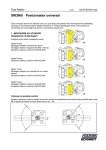Download [MI 020-495] Intelligent Field Device Configurator (IFDC
Transcript
MI 024-495 Instruction October 2010 Intelligent Field Device Configurator (IFDC) For Use with I/A Series® Systems and PC20 for Use with Windows® Based PCs MI 024-495 – October 2010 Contents Figures................................................................................................................................. xiii Tables................................................................................................................................... xix Preface.................................................................................................................................. xxi 1. Introduction ...................................................................................................................... 1 Overview ................................................................................................................................... 1 Field Devices Supported ....................................................................................................... 2 IFDC ................................................................................................................................... 3 PC20 .................................................................................................................................... 5 Standard Equipment with FoxCom Modem ................................................................... 6 Standard Equipment with HART Modem ...................................................................... 6 Optional Equipment ....................................................................................................... 6 Field Device Restrictions ...................................................................................................... 7 IFDC .............................................................................................................................. 7 PC20 ............................................................................................................................... 7 Software Version 2.0 Enhancements ..................................................................................... 8 Software Version 2.2 Enhancements ..................................................................................... 8 Software Version 2.3 Enhancements ..................................................................................... 9 Software Version 3.0 ............................................................................................................ 9 Software Version 3.1 ............................................................................................................ 9 Reference Documents ............................................................................................................. 10 2. Installation ...................................................................................................................... PC20 Hardware Installation .................................................................................................... Attaching the Modem to the Serial Port ............................................................................. Connecting the Modem to a Field Device .......................................................................... Connecting a Printer .......................................................................................................... Hardware Installation for Profibus Device .......................................................................... PC20 Software Installation ...................................................................................................... Software Installation for Profibus Cards ............................................................................. IFDC Software Installation ..................................................................................................... PC20 Instruction Book CD-ROM Installation ....................................................................... 13 13 13 14 16 16 17 17 17 18 3. Operation........................................................................................................................ 19 Running the PC20 Program .................................................................................................... Running the IFDC Program ................................................................................................... General Information ............................................................................................................... Database Files ......................................................................................................................... File Management ................................................................................................................ 19 19 20 20 21 iii MI 024-495 – October 2010 Contents File Location for PC20 ....................................................................................................... Database File Compatibility ............................................................................................... PC20 to PC20 ............................................................................................................... PC20 to IFDC .............................................................................................................. IFDC to PC20 ............................................................................................................. ABO991 to PC20/IFDC ............................................................................................... PC10 to PC20 ............................................................................................................... HART Model 275 Hand Held Configurator to PC20/IFDC ........................................ HHT to PC20 ............................................................................................................... PC20 to PC10/ABO991 ............................................................................................... Import/Export PC20 Database Files to Popular Database Software Programs ............... Device Output Protection ....................................................................................................... Toolbar ................................................................................................................................... Status Bar ................................................................................................................................ Info Window .......................................................................................................................... Device Characteristic Tab .................................................................................................. Audit Trail Tab .................................................................................................................. Example for Microsoft Excel Software ........................................................................... Example for Microsoft Access® Software ...................................................................... Error Trace Tab ................................................................................................................. Top Level Menu Screen ......................................................................................................... Settings .............................................................................................................................. Directories ..................................................................................................................... IFD Modem Setup ........................................................................................................ Password/Security Options ............................................................................................ Startup Options ............................................................................................................. Initial Settings using the INI File ....................................................................................... Beginning a New Configuration Database .............................................................................. Device Selection and File Operations ...................................................................................... IFDC Operation on Solaris with “windows off” ...................................................................... Preconfiguring a Device .......................................................................................................... Connecting to a Device ........................................................................................................... Device Top Level Menu Screen ............................................................................................... Workshop Environment ..................................................................................................... Trend Dialog Box .............................................................................................................. Save Trend Data ............................................................................................................ Load Trend Data ........................................................................................................... Clear Trend Data .......................................................................................................... Print Trend Data ........................................................................................................... Monitor Trend Data ..................................................................................................... Export Trend Data ........................................................................................................ Save as Default ................................................................................................................... Reading Device Data .......................................................................................................... Downloading Database Information to a Device ................................................................ ASCII Format for Import and Export ................................................................................. File Header .................................................................................................................... Parameter List ............................................................................................................... iv 21 21 21 21 22 23 23 23 23 23 24 24 24 25 26 26 26 27 28 28 28 30 30 30 30 33 33 36 38 40 40 41 41 45 45 45 45 45 46 46 46 47 47 47 48 48 48 Contents MI 024-495 – October 2010 Comments ..................................................................................................................... IFDC/PC20 Export - Format ............................................................................................. IFDC/PC20 Import - Format ............................................................................................ Example of the IFDC/PC20 - ASCII Format ..................................................................... Configuration Function ..................................................................................................... Compare Function ............................................................................................................. Comments Function .......................................................................................................... Calibration Function .......................................................................................................... Field Device Status Function .............................................................................................. Set Update Time Function ................................................................................................. Set mA/Pulse Output Function (Loop Cal) ........................................................................ Set Digital Output Function .............................................................................................. Display Raw Input Function .............................................................................................. Go On-Line Function ........................................................................................................ Go Off-Line Function ........................................................................................................ Help Function .................................................................................................................... Help Menu .................................................................................................................... Help Via the Toolbar .................................................................................................... Help Via the F1 Function Key ...................................................................................... Previewing or Printing a Device Database Report ............................................................... IFDC Printing on Station with Solaris Operating System .................................................. Print Setup .................................................................................................................... Print Font ...................................................................................................................... Print Preview ................................................................................................................. IFDC Printing on Station with Windows Operating System .............................................. Profibus Configuration (PC20 only) ....................................................................................... Profibus Master Page .......................................................................................................... Profibus Slave Page ............................................................................................................. 48 48 49 49 49 50 50 51 51 53 53 54 54 55 55 55 55 55 56 56 56 56 58 58 58 58 59 61 4. Troubleshooting.............................................................................................................. IFDC/PC20 Error Messages ................................................................................................... Device Status Error Messages .................................................................................................. Device Diagnostic Error Messages ........................................................................................... PC20 Trace Function .............................................................................................................. IFDC Trace Function ............................................................................................................. PC20 Fault Analysis of Communication Failures .................................................................... FoxCom Protocol ............................................................................................................... HART Protocol .................................................................................................................. 65 65 65 66 66 66 68 68 70 Appendix A. 820, 860, and I/A Series Pressure Transmitters ............................................... 71 Device Data Screen ................................................................................................................. 71 Error Messages ........................................................................................................................ Status Error Messages ......................................................................................................... Diagnostic Error Messages .................................................................................................. Calibration .............................................................................................................................. ReZero ............................................................................................................................... Point Calibration ................................................................................................................ 72 72 72 74 74 76 v MI 024-495 – October 2010 Contents ReRange ............................................................................................................................. FoxCom Device ............................................................................................................. HART Device ............................................................................................................... Restore Default .................................................................................................................. mA Calibration .................................................................................................................. Procedure for a FoxCom Device .................................................................................... Procedure for a HART Device ....................................................................................... Configuration ......................................................................................................................... Identifier Tab Screen .......................................................................................................... FoxCom Device ............................................................................................................. Hart Device ................................................................................................................... Transmitter Parameter Configuration Tab Screen .............................................................. FoxCom Device ............................................................................................................. HART Device ............................................................................................................... Database Report ...................................................................................................................... 77 77 77 78 79 79 80 81 81 81 82 83 83 84 86 Appendix B. RTT10 Temperature Transmitters .................................................................. Device Data Screen ................................................................................................................. Error Messages ....................................................................................................................... Calibration .............................................................................................................................. ReZero ............................................................................................................................... N-Point Calibration ........................................................................................................... ReRange ............................................................................................................................. Custom Input Curve .......................................................................................................... Enable Custom Curve ........................................................................................................ Restore Factory Calibration ................................................................................................ Restore Factory mA ............................................................................................................ mA Calibration .................................................................................................................. Configuration ......................................................................................................................... Identifier Tab Screen .......................................................................................................... Transmitter Parameters Tab Screen .................................................................................... Database Report ...................................................................................................................... 89 89 90 90 91 91 92 93 94 95 95 95 97 97 98 99 Appendix C. RTT20/TI20 Temperature Transmitters....................................................... Device Data Screen ............................................................................................................... Error Messages ...................................................................................................................... Calibration ............................................................................................................................ N-Point Calibration ......................................................................................................... 1-Point Calibration ..................................................................................................... 2-Point Calibration ..................................................................................................... 3- and 5- Point Calibration ......................................................................................... N-Point Calibration Procedure .................................................................................... Custom Input Curve ........................................................................................................ ReRange ........................................................................................................................... Restore Factory mA .......................................................................................................... mA Calibration ................................................................................................................ Procedure for a FoxCom Device .................................................................................. 101 101 102 103 104 104 104 104 104 105 107 107 108 108 vi Contents MI 024-495 – October 2010 Procedure for a HART Device ..................................................................................... Configuration ....................................................................................................................... Identifier Tab Screen ........................................................................................................ FoxCom Device ........................................................................................................... HART Device ............................................................................................................. Input Tab Screen .............................................................................................................. Options Tab Screen ......................................................................................................... FoxCom Device ........................................................................................................... HART Device ............................................................................................................. Display Tab Screen .......................................................................................................... Database Report .................................................................................................................... 109 110 110 111 112 113 114 114 115 116 117 Appendix D. IMT10/IMT20 Magnetic Flow Transmitters ............................................... Device Data Screen ............................................................................................................... Error Messages ...................................................................................................................... Status Error Messages ....................................................................................................... Diagnostic Error Messages ................................................................................................ Calibration ............................................................................................................................ ReRange ........................................................................................................................... mA Calibration ................................................................................................................ Configuration ....................................................................................................................... Identifier Tab Screen ........................................................................................................ Transmitter Parameters IMT Tab Screen ......................................................................... Database Report .................................................................................................................... 119 119 120 120 120 121 122 122 124 124 125 126 Appendix E. IMT25 Magnetic Flow Transmitters ............................................................. Device Data Screen ............................................................................................................... Error Messages ...................................................................................................................... FoxCom Device ............................................................................................................... HART Device .................................................................................................................. Calibration ............................................................................................................................ Empty Pipe ...................................................................................................................... mA Output ...................................................................................................................... FoxCom Device ........................................................................................................... HART Device ............................................................................................................. Reset Totals ...................................................................................................................... Pulse Preset ........................................................................................................................... Reset Change Flag ................................................................................................................. Master Reset .......................................................................................................................... Acknowledge Alarms ............................................................................................................. Acknowledge Prior Diagnostic .............................................................................................. Configuration ....................................................................................................................... Identifier Tab Screen ........................................................................................................ Flow Tab Screen ............................................................................................................... Alarms Tab Screen ........................................................................................................... 129 129 130 130 132 134 134 134 135 135 136 137 137 137 137 138 138 138 139 140 vii MI 024-495 – October 2010 Contents Contacts Tab Screen ........................................................................................................ Options Tab Screen ......................................................................................................... Display/Totalizer Tab Screen ........................................................................................... Database Report .................................................................................................................... 141 142 143 144 Appendix F. CFT10 Mass Flowmeters ............................................................................... Device Data Screen ............................................................................................................... Error Messages ...................................................................................................................... Status Error Messages ....................................................................................................... Diagnostic Error Messages ................................................................................................ Calibration ............................................................................................................................ ReZero Transmitter .......................................................................................................... Startup Zero ..................................................................................................................... Zero Total ........................................................................................................................ Restore Factory mA .......................................................................................................... mA Calibration ................................................................................................................ Configuration ....................................................................................................................... Identifier Tab Screen ........................................................................................................ Units Tab Screen .............................................................................................................. Pulse Output Tab Screen ................................................................................................. mA Mode Tab Screen ...................................................................................................... Alarms Tab Screen ........................................................................................................... Solids Configuration Tab Screen ...................................................................................... Flowtube Parameters Tab Screen ...................................................................................... Database Report .................................................................................................................... 147 147 148 148 149 150 150 151 152 152 152 154 154 155 156 157 158 159 160 161 Appendix G. CFT15 Mass Flowmeters.............................................................................. Device Data Screen ............................................................................................................... Error Messages ...................................................................................................................... Status Error Messages ....................................................................................................... Diagnostic Error Messages ................................................................................................ Calibration ............................................................................................................................ ReZero Transmitter .......................................................................................................... Startup Zero ..................................................................................................................... Zero Total ........................................................................................................................ Configuration ....................................................................................................................... Identifier Tab Screen ........................................................................................................ Units Tab Screen .............................................................................................................. Outputs Tab Screen ......................................................................................................... Current Tab Screen .......................................................................................................... Solids Tab Screen ............................................................................................................. Flowtube Tab Screen ........................................................................................................ Modbus Tab Screen ......................................................................................................... Database Report .................................................................................................................... 163 163 164 164 165 167 167 168 168 169 169 170 171 172 173 174 175 176 Appendix H. 83 Series Vortex Flowmeters ......................................................................... 179 viii Contents MI 024-495 – October 2010 Device Data Screen ............................................................................................................... Error Messages ...................................................................................................................... Status Error Messages ....................................................................................................... Diagnostic Error Messages ................................................................................................ Calibration ............................................................................................................................ ReRange ........................................................................................................................... Zero Total ........................................................................................................................ Set Low Flow Cut-In ........................................................................................................ mA Calibration ................................................................................................................ FoxCom Device ........................................................................................................... HART Device ............................................................................................................. Configuration ....................................................................................................................... Identifier Tab Screen ........................................................................................................ Flow Parameters Tab Screen ............................................................................................. Options and Piping Tab Screen ........................................................................................ Database Report .................................................................................................................... 179 180 180 181 181 182 182 183 184 184 185 186 186 188 189 191 Appendix I. 870ITEC Transmitters ................................................................................... Device Data Screen ............................................................................................................... Error Messages ...................................................................................................................... Calibration ............................................................................................................................ Bench Calibration ............................................................................................................ Solution 1-Point Offset .................................................................................................... Solution 1-Point Span ...................................................................................................... Solution 2-Point ............................................................................................................... Temperature Sensor Calibration ....................................................................................... mA Calibration ................................................................................................................ Configuration ....................................................................................................................... Identifier Tab Screen ........................................................................................................ Sensor Tab Screen ............................................................................................................ Measurement Tab Screen ................................................................................................. Misc Tab Screen ............................................................................................................... Application Tab Screen .................................................................................................... Database Report .................................................................................................................... 193 193 194 195 196 197 197 198 199 200 202 202 203 204 205 206 207 Appendix J. 870ITPH pH/ORP/ISE Transmitters ............................................................ Device Data Screen ............................................................................................................... Error Messages ...................................................................................................................... Calibration ............................................................................................................................ 1-Point Manual Calibration ............................................................................................. 2-Point Manual Calibration ............................................................................................. Automatic Calibration ...................................................................................................... Temperature Sensor ......................................................................................................... mA Calibration ................................................................................................................ Configuration ....................................................................................................................... Identifier Tab Screen ........................................................................................................ 213 213 214 216 216 217 217 218 219 220 220 ix MI 024-495 – October 2010 Contents Sensor Tab Screen ............................................................................................................ Output Tab Screen ........................................................................................................... Measurement Tab Screen ................................................................................................. Diagnostic Tab Screen ...................................................................................................... Database Report .................................................................................................................... 221 223 224 225 227 Appendix K. Intelligent Positioners (SRD991, SRD960, and Others)............................... Device Data Screen ............................................................................................................... Additional Profibus Data Screen ........................................................................................... Status Error Messages ............................................................................................................ Calibration ............................................................................................................................ Autostart Calibration ........................................................................................................ Endpoints Calibration ...................................................................................................... Analog Setpoint Calibration ............................................................................................. Angle Calibration ............................................................................................................. Temperature Calibration .................................................................................................. Position Feedback Calibration .......................................................................................... Air Supply Pressure Calibration ........................................................................................ Output Pressure Calibration ............................................................................................. Restore Valve-Specific Parameter ...................................................................................... Restore Factory Settings ................................................................................................... Test ....................................................................................................................................... Go On-Line ..................................................................................................................... Go Off-Line ..................................................................................................................... Go Local .......................................................................................................................... Set Setpoint ...................................................................................................................... Reset Status ...................................................................................................................... Reset Counters ................................................................................................................. Reboot Device .................................................................................................................. Write Protect .................................................................................................................... Configuration ....................................................................................................................... Identifier Tab Screen ........................................................................................................ Parameters Tab Screen ..................................................................................................... Configuration Tab Screen ................................................................................................ Characterization Tab Screen ............................................................................................. Travel Tab Screen ............................................................................................................ Alarms Tab Screen ........................................................................................................... Tuning Tab Screen ........................................................................................................... Pressure Tab Screen .......................................................................................................... Options Tab Screen ......................................................................................................... Bin In Tab Screen ............................................................................................................ Bin Out Tab Screen ......................................................................................................... Profibus Function Block Tab Screen ................................................................................ Database Report .................................................................................................................... 231 231 232 233 235 235 236 236 237 237 238 238 238 239 239 239 239 239 239 240 240 240 240 240 241 241 242 243 244 245 246 247 248 249 250 251 252 253 Appendix L. 140/130 Series Pressure and Level Transmitters ............................................ 257 x Contents MI 024-495 – October 2010 140 Series with FoxCom Protocol and with I/A Series Intelligent Pressure Transmitter Compatibility ...................................................................... How to Change the 140 Series Compatibility Type ......................................................... 140 Series with FoxCom or HART Protocol ......................................................................... Device Data Screen .......................................................................................................... Device Status Screen ......................................................................................................... Diagnostic Codes ............................................................................................................. Raw Input Value .............................................................................................................. Return from Fail-Safe State .............................................................................................. Reset Change Flag ............................................................................................................ Master Reset ..................................................................................................................... Write Protect .................................................................................................................... Configuration ................................................................................................................... Identifier Tab Screen ................................................................................................... Input Tab Screen / Profibus PV Tab Screen ................................................................ Characterization Tab Screen ........................................................................................ Output Tab Screen ...................................................................................................... Profibus Out Tab Screen ............................................................................................. Density Tab Screen ..................................................................................................... Failsafe Handling Tab Screen ...................................................................................... Device Tab Screen ....................................................................................................... Profibus Alarms Tab Screen ............................................................................................. Calibration ....................................................................................................................... ReZero ........................................................................................................................ Point Calibration ......................................................................................................... mA Calibration ............................................................................................................ Restore Factory Calibration ......................................................................................... Specification ..................................................................................................................... Sensor Tab Screen ....................................................................................................... Displacer Tab Screen ................................................................................................... 257 259 262 262 263 264 265 265 265 265 266 266 266 267 270 271 273 274 274 275 276 278 278 279 280 281 282 282 282 Appendix M. 870ITCR Conductivity/Resistivity Transmitters.......................................... Device Data Screen ............................................................................................................... Error Messages ...................................................................................................................... Calibration ............................................................................................................................ Bench Calibration ............................................................................................................ Calibration Pure H2O ..................................................................................................... Solution 1-Point Offset .................................................................................................... Solution 1-Point Span ...................................................................................................... Solution 2-Point ............................................................................................................... Temperature Sensor ......................................................................................................... mA Calibration ................................................................................................................ Configuration ....................................................................................................................... Identifier Tab Screen ........................................................................................................ Sensor Tab Screen ............................................................................................................ Measurement Tab Screen ................................................................................................. Misc Tab Screen ............................................................................................................... Application Tab Screen .................................................................................................... Database Report .................................................................................................................... 285 285 286 287 288 288 288 289 290 291 292 294 294 295 296 297 298 299 xi MI 024-495 – October 2010 Contents Appendix N. Non Foxboro Devices Using HART Communication Protocol..................... Device Data Screen ............................................................................................................... Configuration ....................................................................................................................... Identifier Tab Screen ........................................................................................................ Input Tab Screen .............................................................................................................. Output Tab Screen ........................................................................................................... HART Tab Screen ........................................................................................................... Commands Dialog Box .................................................................................................... Calibration ............................................................................................................................ Test ....................................................................................................................................... 305 305 306 306 307 308 309 310 311 312 Appendix O. IMT96 Magnetic Flow Transmitters ............................................................ Device Data Screen ............................................................................................................... Error Messages ...................................................................................................................... Calibration ............................................................................................................................ mA Output ...................................................................................................................... Reset Totals ...................................................................................................................... Zero Flow ......................................................................................................................... Restore Zero Flow Default ............................................................................................... Pulse Preset ........................................................................................................................... Configuration ....................................................................................................................... Identifier Tab Screen ........................................................................................................ Flow Tab Screen ............................................................................................................... Alarms Tab Screen ........................................................................................................... Contacts Tab Screen ........................................................................................................ Options Tab Screen ......................................................................................................... Display/Totalizer Tab Screen ........................................................................................... Database Report .................................................................................................................... 313 313 313 315 315 316 317 317 317 318 318 319 320 321 322 323 324 Index .................................................................................................................................. 327 xii Figures 1 2 3 4 5 6 7 8 9 10 11 12 13 14 15 16 17 18 19 20 21 22 23 24 25 26 27 28 A-1 A-2 A-3 A-4 A-5 A-6 A-7 A-8 A-9 A-10 A-11 B-1 B-2 Relationships Among Processors and Field Devices ...................................................... Analog FoxCom or HART Device with Remote Power ............................................... FoxCom Device with Optional Power Supply .............................................................. HART Device with Optional Power Supply ................................................................ Analog FoxCom or HART Device Connected to I/A Series System FBM01 or FBM04 Digital FoxCom Device Connected to I/A Series System FBM18, 39, 43, 44, 46, 243, or 246 ............................................................................ Analog or Digital FoxCom Device Connected to I/A Series System FBM43, 44, or 243 with Remote Power ...................................................................... Toolbar Icons ............................................................................................................... Communications Toolbar Icons ................................................................................... Info Window ............................................................................................................... Top Level Menu Screen ............................................................................................... Sample Password Security Options Screen ................................................................... Sample Startup Options Screen .................................................................................... Device Type Selection Dialog Box ............................................................................... Model Selection Dialog Box ......................................................................................... IFDC Device Selection Screen ..................................................................................... Sample Device Toolbar ................................................................................................ Sample Device Top Level Menu and Data Screen ........................................................ Sample Compare Screen ............................................................................................... Comments Screen ........................................................................................................ Sample Field Device Status Screen ............................................................................... Sample Diagnostic Codes Screen .................................................................................. Sample Set mA/Pulse Screen ........................................................................................ Help Topics Index Screen - Index Tab ......................................................................... Sample Profibus Master Configuration Screen ............................................................. Sample Profibus Slave Configuration Screen ................................................................ PC20 Fault Analysis - Repeated Communication Failures (FoxCom Protocol) ............ PC20 Fault Analysis - Repeated Communication Failures (HART Protocol) ............... Sample Device Data Screen ........................................................................................... Sample ReZero Screen................................................................................................... Sample Point Calibration Screen ................................................................................... Sample ReRange Screen (FoxCom Device).................................................................... Sample ReRange Screen (HART Device) ...................................................................... Sample mA Calibration Screen...................................................................................... Sample RTT20 mA Calibration Screen (HART Device) ............................................... Sample Identifier Tab Screen (FoxCom Device) ............................................................ Sample Identifier Tab Screen (HART Device) ............................................................... Sample Transmitter Parameter Configuration Tab Screen (FoxCom Device) ................. Sample Transmitter Parameter Configuration Tab Screen (HART Device).................... Sample RTT10 Device Data Screen .............................................................................. Sample RTT10 N-Point Calibration Screen .................................................................. 4 14 14 15 15 16 16 24 25 26 29 31 33 37 37 39 41 42 50 51 52 52 54 56 59 63 69 70 71 75 76 77 78 79 80 81 82 83 84 89 92 xiii MI 024-495 – October 2010 B-3 B-4 B-5 B-6 B-7 B-8 C-1 C-2 C-3 C-4 C-5 C-6 C-7 C-8 C-9 C-10 C-11 C-12 C-13 D-1 D-2 D-3 D-4 D-5 E-1 E-2 E-3 E-4 E-5 E-6 E-7 E-8 E-9 E-10 F-1 F-2 F-3 F-4 F-5 F-6 F-7 F-8 F-9 F-10 G-1 G-2 G-3 G-4 xiv Figures Sample RTT10 ReRange Screen.................................................................................... Sample RTT10 Custom Input Curve Screen................................................................. RTT10 Enable Custom Curve Screen ........................................................................... Sample RTT10 mA Calibration Screen ......................................................................... Sample RTT10 Identifier Tab Screen ............................................................................ Sample RTT10 Transmitter Parameters Tab Screen....................................................... Sample RTT20 Device Data Screen .............................................................................. Sample RTT20 N-Point Calibration Screen .................................................................. Sample RTT20 Custom Input Curve Screen................................................................. Sample RTT20 ReRange Screen.................................................................................... Sample RTT20 Restore Factory Calibration Screen....................................................... Sample RTT20 mA Calibration Screen (FoxCom Device) ............................................ Sample RTT20 mA Calibration Screen (HART Device) ............................................... Sample RTT20 Identifier Tab Screen (FoxCom Device) ............................................... Sample RTT20 Identifier Tab Screen (HART Device) .................................................. Sample RTT20 Input Tab Screen.................................................................................. Sample RTT20 Options Tab Screen (FoxCom Device) ................................................. Sample RTT20 Options Tab Screen (HART Device).................................................... Sample RTT20 Display Tab Screen............................................................................... Sample IMT20 Device Data Screen .............................................................................. Sample IMT20 ReRange Screen.................................................................................... Sample IMT20 mA Calibration Screen ......................................................................... Sample IMT20 Identifier Tab Screen ............................................................................ Sample IMT20 Transmitter Parameters IMT Tab Screen .............................................. Sample IMT25 Device Data Screen .............................................................................. Sample IMT25 mA Calibration Screen (FoxCom Device) ............................................ Sample mA Calibration Screen (HART Device)............................................................ Sample IMT25 Reset Totals Screen ............................................................................... Sample IMT25 Identifier Tab Screen ............................................................................ Sample IMT25 Flow Tab Screen ................................................................................... Sample IMT25 Alarms Tab Screen................................................................................ Sample IMT25 Contacts Tab Screen............................................................................. Sample IMT25 Options Tab Screen.............................................................................. Sample IMT25 Display/Totalizer Tab Screen ................................................................ Sample CFT10 Device Data Screen .............................................................................. Sample CFT10 ReZero Calibration Screen ................................................................... Sample CFT10 mA Calibration Screen ......................................................................... Sample CFT10 Identifier Tab Screen ............................................................................ Sample CFT10 Units Tab Screen .................................................................................. Sample CFT10 Pulse Output Tab Screen ...................................................................... Sample CFT10 mA Mode Tab Screen ........................................................................... Sample CFT10 Alarms Tab Screen................................................................................ Sample CFT10 Solids Configuration Tab Screen .......................................................... Sample CFT10 Flowtube Parameters Tab Screen .......................................................... Sample CFT15 Device Data Screen .............................................................................. Sample CFT15 ReZero Calibration Screen ................................................................... Sample CFT15 Identifier Tab Screen ............................................................................ Sample CFT15 Units Tab Screen .................................................................................. 93 94 95 96 97 98 101 105 106 107 108 109 110 111 112 113 114 115 116 119 122 123 124 125 129 135 136 137 138 139 140 141 142 143 147 151 153 154 155 156 157 158 159 160 163 167 169 170 Figures G-5 G-6 G-7 G-8 G-9 H-1 H-2 H-3 H-4 H-5 H-6 H-7 H-8 H-9 H-10 H-11 H-12 I-1 I-2 I-3 I-4 I-5 I-6 I-7 I-8 I-9 I-10 I-11 I-12 J-1 J-2 J-3 J-4 J-5 J-6 J-7 J-8 J-9 J-10 J-11 J-12 J-13 K-1 K-2 K-3 K-4 K-5 K-6 MI 024-495 – October 2010 Sample CFT15 Outputs Tab Screen.............................................................................. Sample CFT15 Current Tab Screen .............................................................................. Sample CFT15 Solids Tab Screen.................................................................................. Sample CFT15 Flowtube Tab Screen ............................................................................ Sample CFT15 Modbus Tab Screen.............................................................................. Sample Vortex Device Data Screen (FoxCom Device) ................................................... Sample Vortex Device Data Screen (HART Device)...................................................... Sample Vortex ReRange Screen ..................................................................................... Sample Vortex Low Flow Cut-In Screen (FoxCom Device) ........................................... Sample Vortex Low Flow Cut-In Screen (HART Device) .............................................. Sample Vortex mA Calibration Screen (FoxCom Device) .............................................. Sample mA Calibration Screen (HART Device)............................................................ Sample Vortex Flowmeter Identifier Tab Screen (FoxCom Device)................................ Sample Vortex Flowmeter Identifier Tab Screen (HART Device) .................................. Sample Vortex Flow Parameters Tab Screen................................................................... Sample Vortex Options and Piping Tab Screen (FoxCom Device)................................. Sample Vortex Options and Piping Tab Screen (HART Device).................................... Sample 870ITEC Device Data Screen........................................................................... Sample 870ITEC Bench Calibration Screen.................................................................. Sample 870ITEC Solution 1-Point Offset Screen.......................................................... Sample 870ITEC Solution 1-Point Span Screen............................................................ Sample 870ITEC Solution 2-Point Calibration Screen.................................................. Sample 870ITEC Temperature Calibration................................................................... Sample 870ITEC mA Calibration Screen...................................................................... Sample 870ITEC Identifier Tab Screen......................................................................... Sample 870ITEC Sensor Tab Screen ............................................................................. Sample 870ITEC Measurement Tab Screen .................................................................. Sample 870ITEC Misc Tab Screen................................................................................ Sample 870ITEC App1 Tab Screen............................................................................... Sample 870ITPH Device Data Screen........................................................................... Sample 870ITPH 1-Point Manual Calibration Screen................................................... Sample 870ITPH 2-Point Manual Calibration Screen................................................... Sample 870ITPH Temperature Calibration Screen ....................................................... Sample 870ITPH mA Calibration Screen ..................................................................... Sample 870ITPH Identifier Tab Screen......................................................................... Sample 870ITPH Sensor Tab Screen............................................................................. Custom Buffers Screen .................................................................................................. Custom Temperature Compensation Screen.................................................................. Custom Chemical Compensation Screen ...................................................................... Sample 870ITPH Output Tab Screen ........................................................................... Sample 870ITPH Measurement Tab Screen.................................................................. Sample 870ITPH Diagnostic Tab Screen ...................................................................... Sample SRD991 Device Data Screen ............................................................................ Standard Profibus Data Screen ...................................................................................... Sample SRD991 Identifier Tab Screen .......................................................................... Sample SRD991 Parameters Tab Screen........................................................................ Sample SRD991 Configuration Tab Screen................................................................... Sample SRD991 Characterization Tab Screen ............................................................... 171 172 173 174 175 179 180 182 183 184 185 186 186 187 188 189 190 193 196 197 198 199 200 201 202 203 204 205 206 213 216 217 218 219 220 221 222 222 223 223 224 225 231 232 241 242 243 244 xv MI 024-495 – October 2010 K-7 K-8 K-9 K-10 K-11 K-12 K-13 K-14 L-1 Figures Sample SRD991 Travel Tab Screen ............................................................................... Sample SRD991 Alarms Tab Screen.............................................................................. Sample SRD991 Tuning Tab Screen ............................................................................. Sample SRD991 Pressure Tab Screen ............................................................................ Sample SRD991 Options Tab Screen............................................................................ Sample SRD991 Bin In Tab Screen............................................................................... Sample SRD991 Bin Out Tab Screen............................................................................ Sample Profibus Function Tab Screen ........................................................................... Identification of a 140 Series Transmitter Running in IPD10-B Compatibility Mode L-2 Sample Device Data Screen for a 140 Series Transmitter in IDP10-B Compatibility Mode. L-3 Change Device Type Message Screen............................................................................. L-4 Model Identification Message Screen............................................................................. L-5 Model Selection Screen ................................................................................................. L-6 Sample Device Data Screen for a 140 Series Transmitter in the 140 Series Mode .......... L-7 Sample Device Data Screen ........................................................................................... L-8 Sample Device Status Screen ......................................................................................... L-9 Sample Diagnostic Codes Screen................................................................................... L-10 Sample Raw Input Value Screen .................................................................................... L-11 Sample Identifier Tab Screen for a HART Transmitter .................................................. L-12 Sample Profibus PV Tab Screen..................................................................................... L-13 Sample Input Tab Screen............................................................................................... L-14 Sample Characterization Tab Screen.............................................................................. L-15 Sample Output Tab Screen............................................................................................ L-16 Sample Profibus Out Tab Screen ................................................................................... L-17 Sample Density Tab Screen ........................................................................................... L-18 Sample Failsafe Handling Tab Screen ............................................................................ L-19 Sample Device Tab Screen............................................................................................. L-20 Sample Profibus Alarms Tab Screen............................................................................... L-21 Sample ReZero Calibration Screen ................................................................................ L-22 Sample Point Calibration Screen ................................................................................... L-23 Sample mA Calibration Screen...................................................................................... L-24 Sample Specification Sensor Tab Screen ........................................................................ L-25 Sample Specification Displacer Tab Screen .................................................................... M-1 Sample 870ITCR Device Data Screen........................................................................... M-2 Sample 870ITCR Solution 1-Point Offset Screen.......................................................... M-3 Sample 870ITCR Solution 1-Point Span Screen ........................................................... M-4 Sample 870ITCR Solution 2-Point Calibration Screen ................................................. M-5 Sample 870ITCR Temperature Calibration................................................................... M-6 Sample 870ITCR mA Calibration Screen...................................................................... M-7 Sample 870ITCR Identifier Tab Screen......................................................................... M-8 Sample 870ITCR Sensor Tab Screen............................................................................. M-9 Sample 870ITCR Measurement Tab Screen .................................................................. M-10 Sample 870ITCR Misc Tab Screen................................................................................ M-11 Sample 870ITCR App1 Tab Screen............................................................................... N-1 Sample Non Foxboro Device Data Screen ..................................................................... N-2 Sample Non Foxboro Identifier Tab Screen ................................................................... xvi 245 246 247 248 249 250 251 252 258 258 259 260 260 261 262 263 265 265 266 268 269 271 272 273 274 275 276 278 279 280 281 282 283 285 289 290 291 292 293 294 295 296 297 298 305 306 Figures N-3 N-4 N-5 N-6 O-1 O-2 O-3 O-4 O-5 O-6 O-7 O-8 O-9 MI 024-495 – October 2010 Generic HART Input Screen......................................................................................... Sample Non Foxboro Output Tab Screen...................................................................... Generic HART Screen .................................................................................................. Generic HART Commands Dialog Box to Execute Universal and Common Practice Commands. Sample IMT96 Device Data Screen .............................................................................. Sample IMT96 mA Calibration Screen ......................................................................... Sample IMT96 Reset Totals Screen ............................................................................... Sample IMT96 Identifier Tab Screen ............................................................................ Sample IMT96 Flow Tab Screen ................................................................................... Sample IMT96 Alarms Tab Screen................................................................................ Sample IMT96 Contacts Tab Screen............................................................................. Sample IMT96 Options Tab Screen.............................................................................. Sample IMT96 Display/Totalizer Tab Screen ................................................................ 307 308 309 310 313 316 317 318 319 320 321 322 323 xvii MI 024-495 – October 2010 xviii Figures Tables 1 2 3 4 5 6 7 8 9 10 11 12 13 14 15 16 17 18 19 20 21 22 23 24 25 26 27 28 29 30 31 32 33 34 35 36 37 38 39 40 41 42 43 PC20 and IFDC Feature and Use Differences .............................................................. Devices Supported ....................................................................................................... Reference Documents .................................................................................................. Toolbar Features and Descriptions ............................................................................... Communications Toolbar Features and Descriptions ................................................... Top Level Menu – Description of Functions ................................................................ Device Top Level Menu – Description of Functions .................................................... Compare Function Possibilities .................................................................................... Raw Inputs Displayed for Various Devices ................................................................... Profibus Master Configuration Screen – Field Descriptions ......................................... Profibus Slave Page – Actions ....................................................................................... Transmitter Status Error Messages ............................................................................... Transmitter Diagnostic Error Messages ........................................................................ Sample Database Report .............................................................................................. Transmitter Status Error Messages ............................................................................... Sample Database Report .............................................................................................. Transmitter Status Error Messages for a FoxCom Transmitter ..................................... Transmitter Status Error Messages for a HART Transmitter ........................................ Sample Database Report .............................................................................................. Transmitter Status Error Messages ............................................................................... Transmitter Diagnostic Error Messages ........................................................................ Sample Database Report .............................................................................................. Transmitter Status Error Messages (FoxCom Devices) ................................................. Transmitter Status Error Messages (HART Devices) .................................................... Sample Database Report .............................................................................................. Status Error Messages ................................................................................................... Diagnostic Error Messages ........................................................................................... Sample Database Report .............................................................................................. Status Error Messages ................................................................................................... Diagnostic Error Messages ........................................................................................... Sample Database Report .............................................................................................. Status Error Messages ................................................................................................... Diagnostic Error Messages ........................................................................................... Sample Database Report .............................................................................................. Transmitter Status Error Messages ............................................................................... Sample Database Report .............................................................................................. Transmitter Status Error Messages ............................................................................... Sample Database Report .............................................................................................. Field Device Status Error Messages .............................................................................. Sample Database Report .............................................................................................. HART Transmitter Status ............................................................................................ Device Specific Transmitter Status ............................................................................... Transmitter Status Error Messages ............................................................................... 1 2 10 24 25 29 43 50 54 60 62 72 73 86 90 99 102 102 117 120 120 126 130 132 144 148 149 161 164 165 176 180 181 191 194 207 214 227 233 253 263 264 286 xix MI 024-495 – October 2010 44 45 46 47 48 xx Sample Database Report .............................................................................................. Universal Commands ................................................................................................... Common Usage Commands ........................................................................................ Transmitter Status Error Messages ............................................................................... Sample Database Report .............................................................................................. Tables 299 310 311 313 324 Preface This manual on the Intelligent Field Device Configurators (IFDC/PC20) explains how to install, operate, and troubleshoot the configurator and how to operate, calibrate, configure, and troubleshoot Foxboro® Intelligent Devices using the IFDC/PC20 software package. Chapters 1, 2, 3, and 4 introduce the IFDC/PC20 and explain how to install IFDC/PC20, how to operate the IFDC/PC20 program, and how to troubleshoot the IFDC/PC20 respectively. This is followed by appendixes on each Foxboro Intelligent Device. Each appendix shows an example of the device’s data screen, gives an explanation of the device’s status/diagnostic error messages with recommended actions, explains how to calibrate and configure the device, and shows a sample database report. Therefore, to use this manual, refer to Chapter 1., “Introduction” to gain an understanding of the IFDC and PC20 capabilities, to Chapter 2., “Installation” for an explanation of how to install IFDC/PC20, and to Chapter 4., “Troubleshooting” for IFDC/PC20 troubleshooting procedures. Refer to Chapter 3., “Operation” and the appropriate appendix for procedures on how to communicate with your specific Foxboro Intelligent Device. Device ® 820, 860, and I/A Series systems Pressure Transmitters RTT10 Temperature Transmitters RTT20 (TI20) Temperature Transmitters IMT10/IMT20 Magnetic Flow Transmitters IMT25/IMT25L Magnetic Flow Transmitters CFT10 Mass Flow Transmitters CFT15 Mass Flow Transmitters 83 Series Vortex Flowmeters 870ITEC Electrodeless Conductivity Transmitters 870ITPH pH/ORP/ISE Transmitters SRD991 Intelligent Positioner 130/140 Series Pressure and Level Transmitters 870ITCR Conductivity/Resistivity Transmitters Non Foxboro Devices IMT96 Magnetic Flow Transmitters Appendix A B C D E F G H I J K L M N O xxi MI 024-495 – October 2010 xxii Preface 1. Introduction Overview The Foxboro Intelligent Field Device Configurator is a software package providing remote bidirectional communications with the Foxboro and Foxboro Eckardt Intelligent Field Devices. The software is available in two different versions as follows: ♦ Model PC20, which includes an external modem for use on a user-supplied personal computer ♦ The Intelligent Field Device Configurator (IFDC), which is a software component of an I/A Series system. Features of the Intelligent Field Device Configurators include: ♦ Accurate reranging without recalibration ♦ Unlimited device database storage on diskette or hard disk ♦ Full screen device database display ♦ Enhanced device diagnostic capability ♦ On-line Help and context-sensitive Help screens ♦ Direct access to Microsoft® Word and Excel® software (if installed) ♦ Field-proven FSK communication ♦ RFI/EMI protection ♦ Communications that do not affect output ♦ Remotely set device output to calibrate other devices in the loop ♦ Capability to reconfigure, copy, and clone databases ♦ Capability to upload and download device databases ♦ Capability to print out device databases ♦ User-configurable measurement data graphical trend display (PC20 only). Both the PC20 and IFDC are functionally equivalent, but there are a few differences regarding the features and use as shown in Table 1. Table 1. PC20 and IFDC Feature and Use Differences Subject PC20 Support for FoxCom™ protocol devices See “Field Device Restrictions” on page 7. Support for Foxboro HART™ devices Yes. Support for non Foxboro HART devices Yes. (universal and common practice commands) IFDC See “Field Device Restrictions” on page 7. Yes. Yes. 1 MI 024-495 – October 2010 1. Introduction Table 1. PC20 and IFDC Feature and Use Differences (Continued) Subject PC20 Trending display Yes. Modem External modem attaches to serial port of PC. Clip wires onto leads. Attachment to field device IFDC No - use the I/A Series system trending package. Integral in the Intelligent FBM. Automatic connection through the Intelligent FBMs (18, 39, 43, 44, 46, 243, 246, 214, 215, 216, 218). Field Devices Supported The configurators support the devices shown in Table 2. Table 2. Devices Supported Version PC20 Protocol FoxCom HART Profibus 2 Devices Supported Pressure: 140, 820, 860, and I/A Series system Pressure Temperature: RTT10, RTT20, and TI20 Series Magnetic Flow: IMT10, IMT20, IMT25, IMT25L, and IMT96 Series Mass Flow: CFT10 and CFT15 Series Vortex: 83 Series Electrochemical: 870ITEC, 870ITPH, and 870ITCR Series Buoyancy: 140 Series Intelligent Positioner: SRD991, SRD960, SRD970, and NAF LinkIT Pressure: 130, 140, Foxboro I/A Series system Pressure, Invensys I/A Series system Pressure, and Viatran I/A Series system Pressure Temperature: RTT10, RTT20, and TI20 Series Magnetic Flow: IMT25 and IMT25L Series Vortex: 83 Series Buoyancy: 130 and 140 Series Intelligent Positioner: SRD991, SRD960, SRD970, and NAF LinkIT Non Foxboro Devices: (Universal and Common Practice commands only) Buoyancy: 140 Series (Profibus-PA) Intelligent Positioner: SRD991, SRD960, SRD970, an NAF LinkIT (all Profibus-PA) 1. Introduction MI 024-495 – October 2010 Table 2. Devices Supported (Continued) Version IFDC Protocol FoxCom HART Devices Supported Pressure: 140, 820, 860, and I/A Series system Pressure Temperature: RTT10, RTT20, and TI20 Series Magnetic Flow: IMT10, IMT20, IMT25, IMT25L, and IMT96 Series Mass Flow: CFT10 Series Vortex: 83 Series Electrochemical: 870ITEC, 870ITPH, and 870ITCR Series Buoyancy: 140 Series Intelligent Positioner: SRD991, SRD960, SRD970, and NAF LinkIT Hydrostatic Tank Gauging: HTG (Solaris™ only using ITMW, Intelligent Transmitter Maintenance Workbench) Pressure: 130, 140, Foxboro I/A Series system Pressure, Invensys I/A Series system Pressure, and Viatran I/A Series system Pressure Temperature: RTT10, RTT20, and TI20 Series Magnetic Flow: IMT25 and IMT25L Series Vortex: 83 Series Buoyancy: 130 and 140 Series Intelligent Positioner: SRD991, SRD960, SRD970, and NAF LinkIT Non Foxboro Devices: (Universal and Common Practice commands only) IFDC The IFDC software package enables you to communicate with Foxboro Intelligent Devices via Workstation Processors (WPs) and Application Workstations (AWs). The IFDC supports AW/WP51s and AW/WP70s. All Intelligent Field Devices are connected to the Foxboro Fieldbus through Fieldbus Modules or interface modules. The Foxboro Fieldbus, in turn, is connected to the system through the Control Processor (CP). The CP continually scans the device for its measurement and status data. This data is stored in the CP database. If a device is connected and on-line, the information in the CP always reflects the information in the device. Figure 1 shows the relationships among processors and field devices. 3 MI 024-495 – October 2010 1. Introduction Hard Drive AW Foxboro Fieldbus Device Configuration Database Control Processor FBM Upload IFDC Download Xmtr Control Database WP 820 860 I/A Series Pressure RTT10, RTT20, TI20 IMT10, 20, 25, 25L IMT96 83 870ITPH, EC, CR SRD991 140 CFT10 Default Display System Management Display HTG (Solaris only) Figure 1. Relationships Among Processors and Field Devices Before you can configure a transmitter using the IFDC, you must use the Integrated Control Configurator (ICC) to add an Equipment Control Block (ECB) or window ECB for the transmitter to the system. Each type of ECB contains a set of parameters that allow normal I/A Series system operation and describe the transmitter. The ECB types supported in the IFDC are: 4 ♦ ECB12: With the configuration HWTYPE = 243; SWTYPE = 12 for FoxCom 8 Channel devices. ♦ ECB13: HTG (Solaris only). ♦ ECB18: 820, 860, and I/A Series system Pressure Transmitters, RTT10 and RTT20/TI20 Temperature Transmitters, IMT10, IMT20, IMT25, IMT25L, and IMT96 Magnetic Flow Transmitters, 870ITPH pH/ORP/ISE Transmitters, 870ITEC Electrochemical Transmitters, 870ITCR Conductivity/Resistivity Transmitters, 140 Series Pressure and Level Transmitters, and 83 Vortex Flowmeters. ♦ ECB22: CFT10 Mass Flowmeters. ♦ ECB23: With the configuration HWTYPE = 243; SWTYPE = 23 for FoxCom 4 Channel Isolated. ♦ ECB74: SRD991 Intelligent Positioner. 1. Introduction MI 024-495 – October 2010 ♦ ECB200: With the configuration HWTYPE = SWTYPE = 214 or 244 for HART transmitters. With the configuration HWTYPE = SWTYPE = 215 or 244 for HART output devices (for example SRD991 Intelligent Positioner). ♦ ECB201: Child Device ECB for Parent ECB200 with the configuration HWTYPE = SWTYPE = 214 or 244 for HART transmitters. With the configuration HWTYPE = SWTYPE = 215 or 244 for HART output devices (for example SRD991 Intelligent Positioner). For Redundant Parent ECB202, with the configuration HWTYPE = SWTYPE = 216 or 245 for HART transmitters and with the configuration HWTYPE = SWTYPE = 218 or 245 for HART output devices (for example SRD991 Intelligent Positioner). ♦ ECB202: For redundancy with the configuration HWTYPE = SWTYPE = 216 or 245 for HART transmitters. For redundancy with the configuration HWTYPE = SWTYPE = 218 or 245 for HART output devices (for example SRD991 Intelligent Positioner). NOTE For more information on the ICC, refer to Integrated Control Configurator (B0193AV) and Integrated Control Block Description (B0193AX). If you make any changes in the field with a Hand-Held Terminal (HHT), PC10 Configurator, or PC20 Configurator, always upload the changes to the I/A Series system database. Then compare the I/A Series system and the device database. See “Compare Function” on page 50. PC20 The PC20 Configurator hardware/software package is designed to run from a PC with a Windows NT®, Windows® 95, Windows 2000, and Windows XP operating system. It does not run with a Windows 3.1 or Windows CE operating system. NOTE Windows 98 or Windows ME is not a Foxboro approved corporate software operating system. However, problems are not expected when using PC20 with the Windows 98 or Windows ME operating system. The package includes an external modem that allows operation with any Windows compatible computer with the following minimum requirements: ♦ 133 MHz Pentium® with 32 MB RAM or better ♦ 4x CD-ROM Drive (8x recommended) ♦ Hard drive with 16 MB of space for PC20 ♦ RS-232 Serial Port (COM1 or COM2) ♦ Parallel Port (LPT1 or LPT2) to print reports ♦ Mouse or compatible pointing device. Communication with Foxboro Intelligent Devices uses proven frequency shift keying (FSK) techniques that do not affect the device output signal. 5 MI 024-495 – October 2010 1. Introduction Standard Equipment with FoxCom Modem The PC20 with a FoxCom modem includes the following items: ♦ PC20 software on one CD-ROM ♦ One Foxboro external modem (can be attached by Velcro® strips to back side of laptop computers) ♦ One 5-foot cable (desktop PC to modem) ♦ One 1-foot cable (laptop PC to modem) ♦ One 5-foot cable for connecting the modem to device loop wiring or for connecting the optional power supply to a device ♦ Velcro strips ♦ Instruction book on one CD-ROM ♦ Two test clips. Standard Equipment with HART Modem The PC20 with a HART modem includes the following items: ♦ PC20 software on one CD-ROM ♦ One HART external modem ♦ One 5-foot cable for connecting the modem to device loop wiring or for connecting the optional power supply to a device ♦ Instruction book on one CD-ROM ♦ Two test clips. Optional Equipment The power supply option (120 V ac to 24 V dc converter) is used with devices that require a 24 V dc supply. The option is not required to power the modem because the power for the modem is obtained through the serial port connection to the PC. The power supply option cannot be used with ac line powered devices such as mass flowmeters and magnetic flow transmitters. It can only be used with the SRD991 Intelligent Positioner when the positioner is configured for FoxCom digital output. ! CAUTION You can potentially damage an SRD991 Intelligent Positioner by attaching a dc power supply to its 4 to 20 mA input terminals. The positioner input is a mA source, not a voltage source. Therefore, the power supply option must not be used with any HART protocol positioner or any FoxCom protocol positioner configured for 4 to 20 mA input. 6 1. Introduction MI 024-495 – October 2010 Field Device Restrictions IFDC The Intelligent Field Device Configurator for I/A Series system AW/WP51 (Solaris) and AW/WP70 (Windows based PCs) stations supports all Intelligent Field Devices listed in Table 2. For some devices, there are restrictions in the device support as described below. Non Foxboro Devices (HART Protocol) Only the Universal and Common Practice commands are supported. Device-specific commands are not supported. CFT10 Component Tag parameters for the Solids Configuration cannot be configured using IFDC. The PC20 does allow component tag configuration. CFT15 The CFT15 is a Modbus® device. Therefore, IFDC running on I/A Series system stations cannot configure the CFT15. The PC20 does support configuration and calibration of the CFT15. SRD991 Setpoint Source (output mode) is not configurable from IFDC. The PC20 does allow configuration of the setpoint source. HTG HTG configuration is possible only with IFDC on the primary display of AW/WP51 stations. The ECB13 default display for the standard I/A Series system Display Manager and for FoxView™ has the incorrect command behind the IT Maint button. For this reason, the IFDC upgrade CD for the Solaris operating system installs new versions of the ECB13 default displays. You must have FoxView Version 6.0e or later in order to have the ECB13 FoxView display work correctly. If an older version of FoxView is installed and IFDC is installed, the ECB13 default display does not work correctly and provides erroneous information. Also, after IFDC is installed, installation of any upgrade of FoxView prior to I/A Series system Version 6.2 overwrites the corrected FoxView ECB13 default display. IFDC HTG configuration is not possible from AW/WP70 stations. In order to maintain commonality between FoxView™ default displays on Solaris and Windows based stations, the ECB13 default display on Windows based I/A Series system stations continues to have an IT Maint button. However, do not attempt to invoke IFDC on a Windows based I/A Series system from the ECB13 default display IT Maint button, as unpredictable results may occur. PC20 Version 2.2 of the PC20 Configurator supports all devices listed in Table 2. For some devices there are restrictions in the device support as described below. 7 MI 024-495 – October 2010 1. Introduction HTG PC20 does not support HTG. The integral keypad and display on the device can be used for configuration functions. HTG can also be configured using IFDC (restrictions apply). Non Foxboro Devices (HART Protocol) Only the Universal and Common Practice commands are supported. Device-specific commands are not supported. Software Version 2.0 Enhancements Software Version 2.0 includes the following enhancements: ♦ Full configuration capability for IMT25 Magnetic Flow Transmitter with HART protocol ♦ Full configuration capability for 83 Series Vortex Transmitter with HART protocol ♦ IMT96 Magnetic Flow Transmitter with FoxCom protocol ♦ IGP10 Gauge Pressure Transmitter with Sensor F, G, and H ♦ IAP20 Absolute Pressure Transmitter ♦ An updated 140 Series Buoyancy Transmitter ♦ Calibration capability and IFDC support for 870ITCR Conductivity/Resistivity Transmitter ♦ 130 Series Pressure Transmitter ♦ New functionality (FoxCom and HART protocol) ♦ ♦ Workshop Environment for faster communications ♦ Support for HART multi-drop communication ♦ Info Window (Device Characteristic, Audit Trail, and Error Trace) ♦ Export function for trending ♦ Startup options (Online/Offline, password, and security level) ♦ Import/Export device databases to popular database programs Improved functionality (FoxCom and HART protocol) ♦ Improved communications with devices integrated to I/A Series system ♦ Improved information and layout on database printing. Software Version 2.2 Enhancements Software version 2.2 includes the following enhancements: 8 ♦ Full configuration for Multi-range Pressure Transmitter IxP25 ♦ Full configuration for Premium Multi-range Pressure Transmitter IxP50 ♦ Full configuration for Invensys and Viatran Transmitters using the HART Protocol 1. Introduction MI 024-495 – October 2010 ♦ Full configuration for the FoxCom and HART Intelligent Positioners SRD960, SRD970, and NAF LinkIT ♦ New and improved functionality: ♦ Starting IFDC/PC20 is now independent of the protocol. It is possible to connect to one device with FoxCom protocol and afterwards connect to another with HART protocol without the need to leave and restart IFDC/PC20. ♦ Pre-Configuration for devices with different protocols (HART, FoxCom) could be done in parallel. ♦ There is a new File > New dialog. This selection dialog shows in a tree view all supported protocols and devices. ♦ Enhanced Generic HART configuration dialog boxes. PC20 Software Version 2.2 includes the following enhancements: ♦ Full configuration for the Profibus-PA Intelligent Positioners SRD991, SRD960, SRD970, and NAF LinkIT. ♦ Full configuration for the 140 Series Profibus-PA Buoyancy Transmitter. IFDC Software Version 2.2 includes the following enhancements: ♦ Full configuration support for all Foxboro and Foxboro Eckardt HART devices as listed in Table 2. Software Version 2.3 Enhancements PC20 Software Version 2.3 includes the following enhancements: ♦ Support of Window 2000 and Windows XP stations ♦ Configuration support for I/A Series Pressure IGP10-B ♦ Configuration support for the 140 Series 240 subtypes. IFDC Software Version 2.3 includes the following enhancements: ♦ Support of the Windows XP stations ♦ Support of the Solaris 8 stations. Software Version 3.0 ♦ IFDC Software Version 3.0 is identical to Version 2.3 but is for use on workstations with I/A Series System software V8.2 and greater. The Solaris operating system is not supported in this version. Software Version 3.1 ♦ IFDC Software Version 3.1 is identical to Version 3.0 but includes the following enhancements: ♦ Support for HART FBM244 and FBM 245 ♦ Support for FoxCom FBM243b and FBM246b. 9 MI 024-495 – October 2010 1. Introduction Reference Documents Table 3. Reference Documents Device Type I/A Series system I/A Series Intelligent Transmitters Model HHT Hand-Held Terminal PC10 Intelligent Transmitter Configurator 83F and 83W Intelligent Vortex Flowmeters 820 Series Intelligent Transmitters 860 Series Intelligent Transmitters I/A Series Intelligent Pressure Transmitters Description System Equipment Installation Integrated Control Configurator Integrated Control Software Concepts Integrated Control Block Description Measurement Integration Intelligent Field Device Configurator (IFDC) Release Notes Wiring Guidelines Operation MI 020-350 MI 020-466 Installation and Operation MI 020-479 Installation, Configuration, Troubleshooting, and Maintenance (FoxCom Protocol) Installation, Configuration, Troubleshooting, and Maintenance (HART Protocol) Operation, Calibration, and Configuration with HHT Operation, Calibration, and Configuration with HHT Installation, Calibration, Configuration, and Maintenance (FoxCom Protocol) MI 019-194 Installation, Calibration, Configuration, and Maintenance (HART Protocol) IMT10 I/A Series Magflow Transmitters IMT20 I/A Series Magflow Transmitters 10 Instruction B0193AC B0193AV B0193AW B0193AX B0193RA B0400QL MI 019-199 MI 020-467 MI 020-474 MI 020-421 MI 020-424 MI 020-428 MI 020-429 MI 020-416 MI 020-417 MI 020-423 MI 020-426 MI 020-476 Operation, Calibration, and Configuration with HHT Operation, Calibration, and Configuration MI 021-376 Operation, Calibration, and Configuration MI 021-383 Operation, Calibration, and MI 021-385 Configuration with HHT 1. Introduction MI 024-495 – October 2010 Table 3. Reference Documents (Continued) Device Type IMT25 I/A Series Magflow Transmitters IMT96 I/A Series Magflow Transmitters CFT10 Series Mass Flow Transmitters CFT15 Series Mass Flow Transmitters 870ITCR Conductivity/Resistivity Transmitters 870ITEC Electrodeless Conductivity Transmitters 870ITPH pH/ISE/ORP Transmitters RTT10 Series Temperature Transmitters RTT20 Series Temperature Transmitters TI20 Temperature Transmitters SRD991 Intelligent Positioner 130 Series Pressure Transmitters Description Instruction Operation, Calibration, and Configuration Operation, Calibration, and Configuration with HART Communications Operation, Calibration, and Configuration MI 021-390 MI 021-397 MI 021-398 MI 021-403 Operation and Configuration with Integral Keypad Operation, Calibration, and Configuration with HHT Operation, and Configuration with Integral Keypad MI 019-122 MI 019-123 MI 019-128 Installation, Configuration, Operation, and MI 611-216 Maintenance Installation, Configuration, Operation, and MI 611-212 Maintenance Installation, Configuration, Operation, and MI 611-211 Maintenance Installation, Maintenance, and Wiring Operation, Calibration, Configuration with HHT Installation, Configuration, Operation, Calibration, and Maintenance Operation, Configuration, and Calibration with HART Communicator Operation, Calibration, and Configuration with HHT Installation, Configuration, Operation, and Maintenance Installation, Configuration, Operation, and Maintenance Installation, Configuration, Operation, and Maintenance 131GP/132AP 133DP 134FP 134LD 134LVD MI 020-459 MI 020-468 MI 020-453 MI 020-460 MI 020-469 EMT 0111 A MI EVE 0105 A EMP 0510 A EMP 0530 A EML 2510 A EML 0510 A EML1510 A 11 MI 024-495 – October 2010 1. Introduction Table 3. Reference Documents (Continued) Device Type 140 Series Pressure and Level Transmitters 12 Description Installation, Configuration, Operation, and Maintenance 141GP/142AP 143DP 144FP 144LD 144LVD Instruction EMP 0610 A EMP 0630 A EML 2610 A EML 0610 A EML 1610 A 2. Installation PC20 Hardware Installation ! WARNING The FoxCom and HART modems shipped with the PC20 are not intrinsically safe and should not be connected directly to an intrinsically safe circuit. It is permissible to connect these modems to the safe side of an intrinsically safe barrier. The HHT (FoxCom protocol) or Model 275 (HART protocol) hand-held configurator, used in an area for which it is certified, can be connected to an intrinsically safe circuit for which it is rated. The MOD991 modem, used with the PC20 in a safe area, can be connected to intrinsically safe circuits for which it is rated. ! CAUTION You can potentially damage an SRD991 Intelligent Positioner by attaching a dc power supply to its 4 to 20 mA input terminals. Refer to MI EVE 0105 for detailed wiring connections. NOTE All hardware used with the PC10 configurator can be used with the PC20. Just load the PC20 software into your personal computer and use your existing hardware. All PC20 connections between the computer, the device, and the modem are identical to those used with the PC10. Do not use PC10 and PC20 on the same personal computer in sequence. The packages use different drivers. You must reboot your system if you want to use the PC10 after using PC20 and vice versa. NOTE All hardware used with the ABO991 configurator can be used with the PC20. Install the Windows operating system and load the PC20 software into your personal computer and use your existing hardware. All PC20 connections between the computer, the device, the modem, and the optional power supply are identical to those used with the ABO991. Attaching the Modem to the Serial Port Attach your modem to your computer serial port (COM1 or COM2). If the computer serial port has a 25-pin connector, use a 25- to 9-pin adapter. NOTE It is possible to use COM port 3 and COM port 4 but you must determine and enter the Base Port Address (hex) and the Interrupt Request (IRQ) data. 13 MI 024-495 – October 2010 2. Installation Connecting the Modem to a Field Device NOTE 1. The loop must have a minimum of 250 ohms between the power supply and the attachment of the modem. 2. PC20 can communicate with devices connected in a HART multidrop loop. 250 OHM RESISTOR 24 V dc POWER SUPPLY + + FIELD DEVICE - MODEM RS-232 CABLE TO SERIAL PORT OF COMPUTER Figure 2. Analog FoxCom or HART Device with Remote Power 120 V ac/24 V dc TRANSFORMER/RECTIFIER POWER CONNECTOR OPTIONAL POWER SUPPLY UNIT (with 250 ohm series resistor) RED BLACK + INTELLIGENT DEVICE MODEM NOTE: 250 OHM RESISTANCE INCLUDED IN POWER SUPPLY BOX RS-232 cable to serial port of computer Figure 3. FoxCom Device with Optional Power Supply 14 2. Installation MI 024-495 – October 2010 120 V ac/24 V dc TRANSFORMER/RECTIFIER POWER CONNECTOR OPTIONAL POWER SUPPLY UNIT (with 250 ohm series resistor) RED + INTELLIGENT DEVICE BLACK MODEM NOTE: 250 OHM RESISTANCE INCLUDED IN POWER SUPPLY BOX RS-232 CABLE TO SERIAL PORT OR COMPUTER Figure 4. HART Device with Optional Power Supply 250 ohm RESISTOR FBM01 AND FBM04 + + FIELD DEVICE - MODEM RS-232 CABLE TO SERIAL PORT OF COMPUTER Figure 5. Analog FoxCom or HART Device Connected to I/A Series System FBM01 or FBM04 15 MI 024-495 – October 2010 FBM18, 39, 43, 44, 46, 243, or 246 2. Installation + + FIELD DEVICE - MODEM RS-232 CABLE TO SERIAL PORT OF COMPUTER Figure 6. Digital FoxCom Device Connected to I/A Series System FBM18, 39, 43, 44, 46, 243, or 246 RS-232 CABLE TO SERIAL PORT OF COMPUTER POWER SUPPLY MODEM + FBM43, 44, OR 243 - + FIELD DEVICE Figure 7. Analog or Digital FoxCom Device Connected to I/A Series System FBM43, 44, or 243 with Remote Power Connecting a Printer If hard copy reports are required, a standard text printer with a parallel interface connected to the PC printer port (LPT1 or LPT2) or a network accessible printer must be provided. Reports can also be saved to text files and printed later. Hardware Installation for Profibus Device To connect your PC to a Profibus-PA device (for example, SRD991, 140 Series) the following components are needed: 1. A Profibus interface card from Softing AG with the PAPI software interface. For a desktop PC, the following interface cards could be used: 16 ♦ PROFIboard ISA Master/Slave (PB-IF-03) ♦ PROFIboard PCI Master/Slave (PB-IF-1MS) ♦ PROFIboard PCI with 1xMaster and 1xMaster/Slave (PB-IF-2MS). 2. Installation MI 024-495 – October 2010 For a laptop it could be a PC card (PCMCIA) for Type II slots: ♦ PROFIcard Master PB-PCcard). 2. A segment coupler for Profibus-PA, for example, from Pepperl+Fuchs (KFD2-BR-Ex1.2PA.93). This coupler is needed to couple the Profibus-DP™ side (supported by the Softing interface cards) with the Profibus-PA devices in the Profibus-PA segment. PC20 Software Installation Perform installation while running the standard Windows based installation program. Close all other running programs before starting your installation. Install the CD-ROM in your computer and select: Start Settings Control Panel Add/Remove Programs Then follow instructions to install the PC20 program using A:\Setup as the command. The installation procedure is automatic and prompts you for necessary information. The installation program verifies that the PC has the hardware and memory necessary to load and run PC20. After installation is complete, reboot your computer. Software Installation for Profibus Cards For the PROFIboard or PROFIcard, the appropriate driver and Profibus Control Panel from Softing must be installed. Please refer to the user manual from Softing for detailed installation description. Before you start PC20 for Profibus Devices, check to see if the Profibus interface card is working correctly. ♦ Go to Control Panel > Profibus. The Profibus Control Panel software from Softing should show a green mark at the chosen interface card node. ♦ If you have any problems installing the Softing interface please contact Softing AG: Phone +49 (0)89 4 56 56-0 Email [email protected]. IFDC Software Installation For IFDC software installation, refer to Intelligent Field Device Configurator (IFDC) Release Notes (B0400QL). 17 MI 024-495 – October 2010 2. Installation PC20 Instruction Book CD-ROM Installation The PC20 instruction book for the Intelligent Field Device Configurator is provided on CD-ROM. Put the CD-ROM into the CD-ROM tray and install per the instruction on the CD-ROM label. After installation, launch the PC20 program. Then select Options > Settings from the toolbar. In the Directories tab screen, the following run command in the MI dialog box might be displayed: C:\Acrobat3\Reader\AcroRd32.exe D:\PC20\ENTRY.PDF PC20 tries to find the executable for the Acrobat Reader® and enters it on the left side. (In this example C:\ is the drive containing the Acrobat Reader.) Please correct this entry if the path entry is not correct or you want to use another version of the Acrobat Reader. The second part points to the path with the Instruction Book CD-ROM. (In this example, D:\ is the CD-ROM drive.) Please remember that the CD-ROM must be installed in the drive when accessing the instruction book (via the MI icon on the toolbar). 18 3. Operation Running the PC20 Program To run the program, double-click the PC20 icon or access the program from the Start menu. The PC20 program may be started with different arguments. To see the program arguments, right-click on the shortcut icon and select Properties. Select the Shortcut tab. The Target dialog box shows the program arguments. After installation of PC20, the program arguments are defined as follows: For example, “C:\Program Files\Foxboro\FoxIFDC\foxifdc.exe” -prot all This program argument causes PC20 to start in the flexible protocol mode. After starting PC20 the user is asked for the protocol of the device to which a connection should be established. Select the protocol (for example, FoxCom, HART or Profibus) and press OK to connect to the device. Select Cancel if PC20 should not connect to a device and to do Pre-Configuration. In the flexible protocol mode it is possible to connect to one device with FoxCom protocol and afterwards to connect to another device with HART protocol without the need to leave and restart PC20. Furthermore Pre-Configuration for devices with different protocols (HART, FoxCom, Profibus) could be done in parallel. If PC20 should always connect to a device with the same protocol at startup, set the “-prot” keyword, which indicates the protocol. ♦ For FoxCom devices, set the following protocol flag: “C:\Program Files\Foxboro\FoxIFDC\foxifdc.exe” -prot X ♦ For HART devices, set the following protocol flag: “C:\Program Files\Foxboro\FoxIFDC\foxifdc.exe” -prot H ♦ For Profibus set the following protocol flag: “C:\Program Files\Foxboro\FoxIFDC\foxifdc.exe” -prot P If PC20 is not yet connected to a device, the top level menu screen, as shown in Figure 18, appears. This top level screen has a pull-down menu for selecting the various functions. If PC 20 is already connected to a device, the device data screen, similar to that shown in Figure 18, appears. Use the mouse and/or cursor as you would in any standard Windows program. You can move the cursor from item to item by using the mouse, the arrow keys, or by pressing the underlined letter of the menu item. You can select the highlighted menu item by clicking the left button of the mouse or by pressing Enter. Running the IFDC Program Start IFDC on the I/A Series workstations one of two ways: 1. Using the standard I/A Series Display Manager or FoxView, the default displays for the ECBs which support Intelligent Devices (for example, FoxCom, HART) have an IT Maint or IFDC button. Selecting the IT Maint (or IFDC) button starts IFDC and IFDC connects directly to the displayed device. 19 MI 024-495 – October 2010 3. Operation 2. From the menu of the standard I/A Series Display Manager or FoxView select Config - IT_Maint to start IFDC. IFDC displays the Device Selection Dialog. The Device Selection dialog shows in a tree structure the CPs, ECBs and channels (device block names) which are able to support Intelligent Devices. After you select a channel and press the Connect button, IFDC establishes a connection to the selected device. NOTE After configuration changes (for example, after new FBMs and devices are added), the tree information within the Device Selection dialog boxes needs to be updated by selecting the Refresh button. General Information Because the programs can be connected to a variety of Foxboro Intelligent Devices and can perform a variety of functions, menu items may be missing or “grayed out.” Missing menu items are never allowed for the connected device. Grayed out items are not allowed under the present condition but may be allowed under different conditions. For example, mA Calibration would be available for a device configured with a 4 to 20 mA output but grayed out for a device configured for a digital output. Database Files The tremendous benefits derived from using microprocessor-based devices is well known and accepted throughout the process control industries. But the advantages also require the proper management of the database files. The field device contains the Master database. It is suggested that you also save a computer-based database file of each device to help facilitate a quick and easy repair if needed. If an amplifier were to fail and the database were stored in the computer, the repair would be fast and easy. Just replace the amplifier, call up the stored database file from the computer, and download it to the repaired device. For most devices, the repair is completed without even recalibrating the device (see the device-specific instruction for the detailed replacement procedure). When dealing with any Intelligent Device, you must remember that there are multiple database files accessed while using the IFD Configurator software: 20 ♦ The master database file stored in the EEPROM of the device ♦ A stored database in the computer, which should always be updated when the device parameters are changed ♦ A temporary database file that is active in the software program while you are making parameter changes. This temporary file normally would be downloaded to the connected device or stored as a database file in the computer. ♦ When digitally connected to an I/A Series system, the system contains the complete database file in the active control software, based upon the last time the database was uploaded from the device. 3. Operation MI 024-495 – October 2010 File Management It is strongly recommended that you save each device database to a file. When you save the device database, the default filename uses the first eight characters from the tag number of the device. You may modify your database filename by using up to 256 characters, which constitutes a long filename in Windows based operating systems. Every time a device database is modified by using any of the configuration tools (PC10, PC20, HHT, ABO991, M275, and integral pushbuttons), the new database should be saved. When it is saved using the default first eight characters from the device tag number, the old database file is overwritten by the new file. If you want to save the old database file configurations, you have to change the filename. One suggestion would be to add the date of the database change to the electronic filename to aid tracking down the latest file. File Location for PC20 When the software is installed, the default location for all of the database files is: C:\Program Files\Foxboro\IFDC\Data This location is the default storage location unless modified during the installation of PC20 software. To help locate various devices by instrument type, rather than just by tag number, you may want to add subdirectories to the default location, such as: Pressure Flow Level Electrochem Positioners. Also, if the plant has both FoxCom and HART devices, you may want to add subdirectories of HART and FoxCom before or after the above suggested subdirectories. Database File Compatibility PC20 to PC20 Any database file created with an earlier PC20 release (for example, 1.0 or 2.0) is totally compatible on any other computer running the latest PC20 revision. Any database file created with PC20 BETA software may not be compatible. If you were a Foxboro BETA tester, we recommend that you resave all device database files. PC20 to IFDC ♦ Beginning with Version 2.2. of PC20 and IFDC, any PC20 database for any device other than the Mass Flow Transmitter (CFT10 and CFT15) is interchangeable with IFDC (Windows and Solaris versions). ♦ For database files generated with PC20 versions before Rev 2.2 the following restrictions must be considered: 21 MI 024-495 – October 2010 ♦ 3. Operation ♦ Any PC20 database for any device other than the Mass Flow Transmitter CFT10 is interchangeable with IFDC (Windows version only) ♦ Any Mass Flow Transmitter (CFT10 and CFT15) database created in PC20 is not compatible with a Solaris or Windows version of IFDC ♦ Any PC20 database for any device is not compatible with IFDC (Solaris version only). For database files generated with PC20 versions before Rev 2.2 the following restrictions must be considered: ♦ Any PC20 database for any device other than the Mass Flow Transmitter CFT10 is interchangeable with IFDC (Windows version only) ♦ Any Mass Flow Transmitter (CFT10 and CFT15) database created in PC20 is not compatible with a Solaris or Windows version of IFDC ♦ Any PC20 database for any device is not compatible with IFDC (Solaris version only). IFDC to PC20 ♦ Beginning with Version 2.2. of PC20 and IFDC, any IFDC (Windows and Solaris version) database for any device other than the Mass Flow Transmitter (CFT10 and CFT15) is interchangeable with PC20. ♦ For database files generated with IFDC versions before Rev 2.2, the following restrictions have to be considered: ♦ All IFDC databases for any device created with a Solaris system are not compatible with PC20. ♦ All IFDC databases for any device created with a Solaris system are not compatible with IFDC on a Windows based system. ♦ All IFDC databases for any device other than a Mass Flow Transmitter created on a Windows based system are interchangeable with PC20. ♦ Any Mass Flow Transmitter database created in a Solaris or Windows version of IFDC is not compatible in PC20. NOTE IFDC and PC20 versions before Rev 2.2 have several restrictions to exchange the device database files. Beginning with Version 2.2. of PC20 and IFDC (Windows and Solaris versions), the device database format changed to overcome these restrictions. It is recommended that, after the upgrade to Rev. 2.2, all device database files should be stored in the new format (use menu File - Save). This new file format will also be supported in successive versions of the Intelligent Field Device Configurators. NOTE The old device database format (created by IFDC or PC20 versions before Rev. 2.2) will no longer be supported (after Rev. 2.2). Please resave all device database files with the Rev. 2.2 release. 22 3. Operation MI 024-495 – October 2010 ABO991 to PC20/IFDC HART database files created in ABO991 are not compatible with PC20 and IFDC. If you are using ABO991 V3.6, it is possible to write a PC20 specific database file which can be imported to the PC20 software using File > Import. The Import menu item is only available when connected to a device or when an off-line configuration dialog is open (preconfiguration using File > Open or File > New). To convert ABO991 database files into PC20 database files: 1. Generate the PC20 files using ABO991 V3.6. 2. Within PC20 select File > New. Select the same device type as stored in the ABO991 database file. 3. Select File > Import to import the ABO991 database file. Select Override Configuration Data Only if only the configuration data should be imported. Select Override Full Database if all data should be imported. 4. Save the PC20 file using File > Save. PC10 to PC20 The vast majority of a PC10 database file is compatible with PC20. However, the PC10 database file has no internal marker to indicate if it contains valid calibration data. For example, a preconfigured PC10 database file does not contain valid calibration data [the calibrated range (LRV and URV) are part of the user database and will be downloaded]. Therefore, when you open a PC10 database file in PC20, you can only download the user database, which does not contain the calibration information. But once you have downloaded that PC10 file using PC20, you can just resave the device database back to the file and it then includes any specific calibration information previously stored in the device. ! CAUTION The PC10 database format will no longer be supported (after IFDC/PC20 Rev. 2.2). Please resave all device database files with the IFDC/PC20 Rev. 2.2 release. HART Model 275 Hand Held Configurator to PC20/IFDC All database files created with a HART Model 275 hand held configurator are not compatible with PC20/IFDC. HHT to PC20 There is a database file transfer function in PC10 that allows direct upload of databases from a HHT when the HHT and PC10 are physically connected to each other. That function is not implemented in PC20. PC20 to PC10/ABO991 The Windows based PC20 database files are not backward compatible with the older MS-DOS® based PC10 and ABO991 software. 23 MI 024-495 – October 2010 3. Operation Import/Export PC20 Database Files to Popular Database Software Programs IFDC/PC20 has an Import/Export function to exchange database files with popular database software programs. See more details about the Import / Export format in “ASCII Format for Import and Export” on page 48. Device Output Protection If a selected function modifies the device output, the caution shown below is displayed: The device’s output is modified during this procedure. Leaving the control loop in automatic may cause a process upset. Press Continue when the control loop is in manual mode, or Cancel to abort. Toolbar The program is equipped with a toolbar at the top of the screen. It can be shown or hidden at any time by using the View menu. The icons on the toolbar are shown in Figure 8. A listing of the features and descriptions for the toolbar is given in Table 4. 1 2 3 4 5 6 7 8 Figure 8. Toolbar Icons Table 4. Toolbar Features and Descriptions Item 1 2 3 4 5 6 7 8 Feature Preconfigure New Database Edit Save Print FoxDoc™ MI About Help Description Creates a preconfiguration database using a default database as a template. Edits an existing stored configuration database. Saves the active configuration database to a file. Prints the active configuration database. Executes the FoxDoc application. Displays the instruction manual. Displays the software version number. Enables user to click on any item so that help for that item is displayed. An additional communication toolbar is also displayed at the top of the screen. It can be shown or hidden at any time by using the View menu. The icons on the toolbar are shown in Figure 9. A listing of the features and descriptions for the toolbar is given in Table 5. 24 3. Operation MI 024-495 – October 2010 1 2 3 Figure 9. Communications Toolbar Icons Table 5. Communications Toolbar Features and Descriptions Item Feature 1 Connect to Device 2 Save to Device 3 Upload Database from Device Description Establishes communication to the device connected to the modem for PC20 or brings up the Device Select dialog box. Then connects to the selected device. If connected to a device, saves the configuration information to the connected device. Otherwise, not available. If connected to a device, restarts uploading the configuration database from the device again. Status Bar The program is equipped with a status bar at the bottom of the screen. It can be shown or hidden at any time by using the View menu. The status bar displays four items of information. ♦ On the left, it displays a brief description of the action of menu items as you navigate through a menu with arrow keys. It also displays a brief description of the action of items in the toolbar. On station with Solaris operating system, it displays the text An open dialog locks the main window when a dialog box is open. This should help you avoid a locking situation where a dialog is open and was pushed behind the IFDC main window. The main window is locked until the open dialog box is closed. Resize the mainframe (make it smaller) so that the dialog box is accessible again or select the Back menu item in the upper left system menu and close the open dialog box. ♦ In the center, it displays the parameter currently being accessed. ♦ Next, if the active window is connected with the device or if it is a preconfiguration dialog box, it displays the type of connection with the device: ♦ ♦ Pre-Config (preconfiguration) ♦ FoxCom Modem (direct communication through the FoxCom modem, PC20 only) ♦ HART Modem (direct communication through the HART modem, PC20 only) ♦ FoxCom FBM (connection via the I/A Series system FoxCom FBM) ♦ HART FBM (connection via the I/A Series system HART FBM) Last, it displays the communication status or action being taken: ♦ Online (for the selected window there is a connection to the device) 25 MI 024-495 – October 2010 3. Operation ♦ Not connected (for the selected window not device is connected) ♦ Retrieving (reading information from the device) ♦ Storing (information in the device) ♦ Wait for OM (IFDC is waiting for response from the I/A Series Object Manager) ♦ Wait for PT IPC (IFDC is waiting for response from the I/A Series Pass Thru Interprocess Communication Component). Info Window The program is equipped with an info window at the bottom of the screen that can be shown or hidden by using the View menu. It can be resized with a mouse. To resize the info window, move the mouse over the border (the courser changes to the resizing symbol) and hold down the right mouse button for resizing. The info window can display three types of information, each with its own tab: Device Characteristic, Audit Trail, and Error Trace. NOTE The info window is only displayed when a device is connected. It is not available for preconfiguration. Figure 10. Info Window Device Characteristic Tab Under the Device Characteristic tab, the info window displays the most important pieces of information, which dominate the behavior of a device. For a transmitter, it is the lower and upper range values, the units, and the date of last calibration. For some devices (for example, SRD991) it takes a while until the information is loaded from the device and displayed. For other devices, it is displayed immediately. Audit Trail Tab Under the Audit Trail tab, the info window lists all parameters which are downloaded to the device. Each parameter which is written into a device is listed in a line with the date and time, the parameter name and description, and the value. Dependent upon the protocol, some parameters are written to the device with a command which writes several parameters at once. In such a case, not only the changed parameter is displayed in the Audit Trail box, but also all the other parameters which are part of the message. 26 3. Operation MI 024-495 – October 2010 The Audit Trail collects all changes done with a device during a session. A session starts when IFDC/PC20 connects to the device and ends when the connection is closed. This collection of information is very important in tracking the history of a device. It also helps to control changes during configuration. It is possible to configure IFDC/PC20 to generate an audit trail file at the end of each session automatically. To enable IFDC/PC20 to do this, you need to include the following statement into the INI file foxifdc.INI with a text editor (for example, Notepad). The foxifdc.INI file is located in the system directory C:\WINNT for Windows NT and Window 2000 operating systems or C:\Windows for Windows 95 and Windows XP operating systems. On the Solaris operating system, the initialization file has the path and filename: /.foxifdc.ini. Under [Directories] specify the pathname where PC20 should store the audit trail files after the keyword ADT Path=. Example for Windows operating system: Example for Solaris operating system: [Directories] ADT Path=C:\ProgramFiles\Foxboro\FoxIFDC\data [Directories] ADT Path=/temp/ After each session in which a parameter was written to the device (and only in this case), IFDC/PC20 writes a file into the specified directory. The filename is composed of the Tag Number, the date (Month/Day/Year) and time (Hour:Minute:Second) and has the extension _ADT.txt. Example: FT101_02-18-00_17-37-52_ADT.txt The automatic generation of such files is only possible when the tag number can be used as a valid filename. It should not contain special characters such as “\”, “/”, or “:”. To import the audit trail information into other programs, select the appropriate ASCII import function within the other program. Example for Microsoft Excel Software In Microsoft Excel, choose File > Open. For the file type, select Text Files to list all files and select the desired file with the ending _ADT.txt. The Excel Import Assistant guides you through the definition of the import format: 1. Start the import with line number 1. 2. The fields are separated by tabs. 3. Select General for all columns. 4. Import the file. It is now possible to use the Excel functions (for example, sorting) and store this file in the Excel format. The imported information is displayed in several columns. The first row shows the headings for each column. For each parameter written to the device, you have an additional row. The first column contains the date and time when the change occurred. The second column shows the 27 MI 024-495 – October 2010 3. Operation unique identifier of each parameter within a device. The third column shows the parameter description. The last column contains the parameter value. The value might be a real, integer, date, string, and so forth. Example for Microsoft Access® Software In Microsoft Access® open your database. Choose File > External Data > Import. For the file type, select *.* and select the desired file with the extension adt. The Access Import Assistant guides you through the definition of the import format: Start the import with line number 1. The fields are separated by tabs. The first row contains the headings for each field. The fields are separated by tabs. Import the file. The audit trail information is imported in several fields. For each parameter written to the device, you have an additional row. The first field contains the date and time the change occurred. The second field shows the unique identifier of each parameter within a device. The next column shows the parameter description. The last column contains the parameter value. The value can be a real, integer, date, string, and so forth. Error Trace Tab The Error Trace tab lists all errors (communication errors, error response messages from the device, and so forth) in a list box. Each error message starts with the date and time. The Error Trace function helps you to track the history of errors during a session. IFDC uses several background processes (threads), for example, to upload or download parameters or to update the cyclic data. If a background process displays a message (error, warning or information message) in a dialog box, the system may lock up because of thread issues. Therefore, an error in the background process generates a message in the Error Trace window. The Tab window is brought to the foreground and a yellow and white color message button is displayed. This button informs you that there is a new message displayed in the Error Trace window. You should: ♦ read the message ♦ acknowledge the message by pressing the Message button. When you acknowledge a message, the Message button disappears and the Tab Window that was pushed into the background is pushed to the foreground again. When a new message is generated, the Message button pops up again. When you disconnect a device, this information is lost. To help Foxboro service personnel locate an error, please use the “PC20 Trace Function”or “IFDC Trace Function”described on page 66. Top Level Menu Screen The top level menu screen, shown in Figure 11, is displayed when your I/A Series system/personal computer is not connected to a device or when no preconfiguration data is loaded onto a window. 28 3. Operation MI 024-495 – October 2010 This screen has pull-down menus for selecting the various functions. Explanations of the menus and functions appear in Table 6. Figure 11. Top Level Menu Screen Table 6. Top Level Menu – Description of Functions Top Level Menu Pick File View Utilities Submenu Pick New Description Ctrl+N Creates a preconfiguration database using a default database as a template. Open Ctrl+O Edits an existing configuration database. Connect to Device Connects to a device directly or using I/A Series Pass-Through. Print Setup Changes the printer and printing options. (File Names) Shows most recently accessed files for quick access. Exit Quits the application; prompts to save documents. Profibus Configuration To enable connection to a Profibus device, first the Profibus master must be configured and then the slave address must be defined to connect with the slave device. These tasks may be accomplished in the Profibus Configuration dialog box. Toolbar Shows or hides the toolbar. StatusBar Shows or hides the status bar. FOX FLOW Executes the FoxFlow application. CON VALVE Executes the ConValve application. FOX DOC Executes the FoxDoc application. 29 MI 024-495 – October 2010 3. Operation Table 6. Top Level Menu – Description of Functions (Continued) Top Level Menu Pick User Options Help Submenu Pick MS Word MS Excel Run ... (User Application 1) (User Application 2) (User Application n) Settings User Change Security Level Index Using Help MI About Description Executes MS Word. Executes MS Excel. Runs any program. Launches a user-specified application (if defined). Launches a user-specified application (if defined). Launches a user-specified application (if defined). Modifies the application settings. See details below. Defines up to nine user applications to add to user menu. Provides password access. Lists Help topics. Displays instructions about how to use Help. Displays the instruction manual. Displays the version number. Settings Settings is accessed via the Options menu. It provides four tab screens: Directories, IFD Modem Setup, Password/Security Options, and Startup Options. Directories This tab allows you to identify the location of various programs used in conjunction with the Intelligent Field Device Configurator. Type in the location of the executable file for each application. The FoxDoc file for Field Measurement and Control is: C:\Acrobat3\Reader\AcroRd32.exe D:\FOXDOC\ENTRY.PDF if C:\ is the drive containing the Acrobat Reader and D:\ is the CD-ROM drive. The MI file for the Intelligent Field Device Configurator is: C:\Acrobat3\Reader\AcroRd32.exe D:\PC20\ENTRY.PDF if C:\ is the drive containing the Acrobat Reader software and D:\ is the CD-ROM drive. IFD Modem Setup Follow the instructions that appear when you select this tab. Password/Security Options Different security levels can be set to protect the devices from unintended changes or to restrict access to certain functions to certain qualified personnel. Depending on the access level, certain menu items are not available (grayed out or not visible). The following access levels are available: ♦ 30 None: Only allows viewing and documenting device data. 3. Operation MI 024-495 – October 2010 ♦ Test: Allows test tasks and tasks listed under None. ♦ Calibration: Allows calibration tasks and tasks listed under None and Test. ♦ Configuration: Allows configuration changes and all tasks listed under None, Test, and Calibration. ♦ Workshop: Allows workshop and factory tasks and all tasks listed under None, Test, Calibration, and Configuration (not available for IFDC). It is possible to configure a different password for each security level (with the exception of None). NOTE Passwords are case sensitive. To enter/change a password for a certain security level, select the security level from the menu, type in the old password (if any), the new password, and the new password again under Confirm Password. Then select Apply Password. To enter no password for a level, leave the New Password and Confirm Password fields blank. ! CAUTION The Workshop level should be limited to the most knowledgeable people; others can damage the device. Figure 12. Sample Password Security Options Screen 31 MI 024-495 – October 2010 3. Operation PC20 Security Protection Each time PC20 is started, you are asked for the security level and the password for this level. PC20 also allows you to switch off the password protection. If you do not want the password dialog box at startup, select the menu item Options > Settings > Startup Options (see “Startup Options” below). IFDC Security Protection on I/A Series Platforms The security concept for IFDC is based on the I/A Series security concept. The standard I/A Series system provides security access privilege through configuration of environments. These environments provide security on a per application basis providing the plant with controlled access to these environments. These environments are password protected and configured by the user. At startup, IFDC checks the access level settings from the FoxView/Display Manager access lock information. FoxView sets a string variable named <dmname>ACL (length = 255) to reflect the current state of the FoxView access lock information. <dmname> stands for the name of the Display Manager. This string variable is only set by FoxView, not by the Display Manager. If you use the Display Manager and need that variable to be set, you must set it in the respective environment. In a configuration file named IFDC_Security, the system engineer should define a mapping between the FoxView access lock information and the IFDC access levels. For each IFDC access level (Configuration, Calibration, Test), the engineer can define a mapping. The Workshop access level is not applicable as an IFDC startup option. Configuration is the highest access level to enter IFDC on an I/A Series station. The file is located under /opt/fox/ciocfg/ifdenv. If this file does not exit, IFDC always starts with the access level Configuration. An example of the contents of the IFDC_Security file follows: ############### Configuration 4 Calibration 5 Test 6 ############### Starting with the highest access level (Configuration), IFDC checks if this level is enabled. If this level is enabled, IFDC comes up with the enabled access level. If the access level is not enabled, IFDC checks the next access level mapping. If none of the access levels are enabled, IFDC starts with access level None. The access lock mapping for the different IFDC access levels can be set to a value in the range of 0 to 255. If the access level gets the lock information 0, it is unprotected/enabled. Example: 32 ♦ If Configuration has the value 0, IFDC always starts with the Configuration access level. ♦ If Calibration has the value 0, IFDC always starts with the Calibration access level, if Configuration is not enabled. 3. Operation MI 024-495 – October 2010 Mapping between the FoxView access lock information and the IFDC access levels: User Access Level Setting (FoxView/DM Environment Script) IFDC Access Level Mapping in IFDC_Security don’t care Configuration 0 (unprotected) setacl 4 + (access level 4 unprotected) Configuration 4 (protected) -> <dmname>ACL is set to 000000 setacl 4 - (access level 4 protected) Configuration 4 (protected) -> <dmname>ACL is set to 000100 Calibration 5 (protected) IFDC Startup Access Level Configuration Configuration Configuration not enabled Calibration enabled Startup Options See Figure 13. This tab enables users with the Workshop password to: ♦ Start the program always off-line or on-line ♦ Ask the user for a password or not during startup ♦ Select the security level for startup. Figure 13. Sample Startup Options Screen Initial Settings using the INI File Many Microsoft Windows based programs use an INI file to store initial settings of the program. IFDC/PC20 also uses the INI file to store some initial settings. This file is also used to store user and/or PC specific settings. 33 MI 024-495 – October 2010 3. Operation The name of the file is foxifdc.INI. It is located in the system directory C:\WINNT for a station with the Windows NT or Window 2000 operating system or C:\Windows on a station with Windows 95 or Windows XP. On a Solaris station, the initialization file has the path and filename: /.foxifdc.ini. It may be edited with a normal text editor (for example, Notepad on PC or vi on Solaris). The foxifdc.INI file may have three different sections: [Settings], [Directories] and [Recent File List]. In the [Directories] section after the keyword “ADT Path=”, specify the pathname where IFDC/PC20 should store the audit trail files. If this entry is in the foxifdc.ini file, IFDC/PC20 generates an audit trail file in the specified path when parameters are written to the device. See “Audit Trail Tab” on page 26 for more details. Example for Windows: [Directories] ADT Path= C:\Program Files\Foxboro\FoxIFDC\data Example for Solaris: [Directories] ADT Path= /temp/ The following entries influence the behavior of the communications via FoxCom modem (for PC20 only): In the [Settings] section, the following entries influence the behavior of the communications. Do not change any of the other entries which are entered by the program itself. The displayed values below are the default times and are in effect when no entry is in the foxifdc.ini file. The “x” values are internal times and not equivalent to seconds. The PC hardware, operating system, connected device, protocol, modem, barriers, cable lengths, and so forth can influence the settings. The manual entries must match exactly (wording and spaces) as described below. ! CAUTION There can be many reasons why PC20 may not communicate with a functional device. You may not have a sufficient loop load, the modem could be defective, the cable is attached to the wrong place on the loop wiring, the device you are trying to communicate with is not a FoxCom Intelligent Device, and so forth. Therefore, this section only applies if: 1) the communication problem is intermittent - PC20 works OK sometimes and sometimes you get messages such as “Error in Sending a Read Request”, or 2) there are no problems communicating to a device in the maintenance shop, but the same computer has communication problems on similar devices installed in the field, or 3) When trying to communicate with a device, both LEDs light up on the modem but you cannot establish communications. A) For automatic Workshop Environment: Entry to be typed in the [Settings] section Start with fast (workshop) communication=x 34 x for Windows 95 1 x for Windows NT 1 3. Operation MI 024-495 – October 2010 Meaning: PC20 will always start with fast communication switched on. Do not include this entry on PCs that are used to configure devices that are digitally connected to I/A Series FBMs. This will cause communication errors. B) Communication problems in Workshop Environment using FoxCom protocol: Entries to be typed in the [Settings] section gapTime.FoxCom.WS=x receiveTime.FoxCom.WS=x delayTime.FoxCom.WS=x waitTime.FoxCom.WS=x x for Windows 95 14 20 2 20 x for Windows NT 14 20 2 20 Meaning: These are the default values depending upon the computer used with PC20. Changing the “x” values per the instruction below can greatly reduce communication failures when PC20 is configured for the Workshop Environment and communicates with FoxCom devices. If you receive a lot of communication errors with the workshop environment turned on, increase the gapTime by one or two digits and check for communication errors. If you still have communication problems, increase the waitTime by one or two digits and check for communication errors. The waitTime must always be larger than the gapTime. If you still have communication errors, repeat steps by increasing the gapTime and then the waitTime. C) Communication problems with devices digitally integrated to an I/A Series system using FoxCom protocol: Entries to be typed in the [Settings] section gapTime.FoxCom.IA=x receiveTime.FoxCom.IA=x delayTime.FoxCom.IA=x waitTime.FoxCom.IA=x x for Windows 95 14 20 300 300 x for Windows NT 14 20 300 300 Meaning: These are the default values depending upon the computer used with PC20. Changing the “x” values per the instruction below can eliminate communication failures when PC20 is communicating to a device digitally integrated to an I/A Series system through a FBM. If you get a lot of communication errors when connected in parallel to the I/A Series FBM, you may get better results by changing the gapTime (either increase or decrease the gapTime) by one or two digits. If you still have communication failures, change the 35 MI 024-495 – October 2010 3. Operation gapTime again in the same direction. If you still have communication errors, change the gapTime to the other side of the default setting by one or two digits. If the computer is used in both the stand-alone situation and with transmitters digitally integrated to an I/A Series system, you can modify the setting directory, if necessary, for both situations per B and C above. Then, whenever PC20 is being used in the stand-alone situation, manually start the fast communications by selecting File > Workshop Environment. But do not modify the Settings section to automatically start the Workshop Environment per A above, because you will get communication errors when attached to a device digitally integrated to an I/A Series system. Beginning a New Configuration Database To begin a new configuration database without a connection to a device, select New from the File menu. The IFDC/PC20 presents the New dialog box. This selection dialog box shows in a tree view all the supported protocols and devices (see Figure 14). Select the device with which you wish to work. If a device supports multiple model codes, a secondary model selection screen (see Figure 15) is displayed. Select the model with which you wish to work. The IFDC/PC20 then presents the device top level menu screen for the device and the configuration pages for the model you selected. The displayed default values in the Configuration pages are stored in the Default database files. The default database files are stored in the subdirectory tables under the installation path (for example, C:\Program Files\Foxboro\FoxIFDC\Tables). It is possible to change these default values for the preconfiguration of a device. To get new default values do a preconfiguration of a device or connect to a device with the desired parameter settings and select Options > Save as Default. This function stores the selected device database as the default database. 36 3. Operation MI 024-495 – October 2010 Figure 14. Device Type Selection Dialog Box Figure 15. Model Selection Dialog Box 37 MI 024-495 – October 2010 3. Operation Device Selection and File Operations A major difference between the IFDC I/A Series configuration and the PC20 configuration is the selection of devices and directories. With the PC20, connections are made to whatever device is on the wire. In the I/A Series configuration case, you must select the device. See Figure 16. A more important distinction is for file operations. In the stand-alone case, file operations use standard Windows File menu Open and Save operations, using the standard file browsing dialog boxes. When connected to an I/A Series system, file operations are hard wired to specific directories for each device. Thus, the selection for the directory to save to, and the name of the file, is indirectly done by selecting a device from the available device list. The following table describes the various file operations and their behaviors. File Menu New... Open ... Close PC20 IFDC Displays Device List. Brings up Configuration sheet. Brings up the standard Windows Open dialog box to open any database file. Displays Device List. Brings up Configuration sheet. Brings up the Device Select dialog box. The file select database specifies the directory where the file is located. The selected device block name is used as the filename. New... if the configuration file does not exist in the appropriate spot in the file system. Checks internal copy of the device Checks IFDC internal copy of the device parameters. If there are no changes, parameters. If no changes, immediately closes the immediately closes the connection. connection. Otherwise, asks if you wish to Save Otherwise, asks if you wish to Save to Device. to Device... Save Saves all parameters to the existing filename. If saving a preconfiguration database, use If compound and block names are known, saves the file. Otherwise, drop into Save As... Save As... Save As ... Saves the file to a different location Use Select Device... dialog box to find the or filename. The most popular device associated with the database. Use the filename is the user tag number. directory path specified for the device and use the block name as the filename. Connect to Establishes communication to the Brings up the Device Select dialog box. Then connects to the selected device. Device device connected to the modem. Save to If connected to a device, saves the If connected to a device, saves the configuration Device new configuration information to information. the connected device. Otherwise, Otherwise, not available. not available. Upload If connected to a device, restarts If connected to a device, restarts uploading the Database uploading the configuration configuration database from the device again. from Device database from the device again. 38 3. Operation MI 024-495 – October 2010 Figure 16. IFDC Device Selection Screen The IFDC Device Selection screen as shown in Figure 16 displays the tag number of the device in parenthesis after the block name of the I/O channel. The tag number is a device parameter and stored in the device. After pressing the Refresh button in the Device Selection screen, select the Control Stations in the next dialog box for which the displayed information should be refreshed. After the selection of one or more Control Stations, the IAUtil program initializes and creates the displayed tree information for the selected stations. The program uses the CSA and Object Manager services to retrieve the information about the blocks (compound and block name and tag number). Only I/O channels and blocks allowing connection of Intelligent Field Devices supported by IFDC (only certain ECB types) are filtered out. If a device is or was connected to the channel, the program retrieves the tag number from the corresponding ECB block via the Object Manager. The update of the tag number is only possible for FoxCom devices because those devices are supported by ECBs which hold the tag number information. For the HART devices, the ECB201 and ECB202 are used. This block does not hold the tag number and therefore CSA and Object Manager cannot retrieve the tag number. This means that during this initialization process only the tag numbers of FoxCom field devices are displayed. The other channels where HART devices are connected or preconfiguration (off-line) device databases are stored are marked as UNKNOWN. 39 MI 024-495 – October 2010 3. Operation The tag number of the device is updated in the displayed tree of the Device Selection screen through the following actions: ♦ After selecting the Refresh button as described above. ♦ After IFDC is connected with a device, IFDC retrieves the tag number from the device and updates the tree information for the Device Selection screen. ♦ After selecting File > Save or Save As in IFDC to store the field device database at a selected I/O channel, the tag number for the chosen channel is updated in the tree information of the Device Selection Screen. If the Save or Save As action is done from a Pre-Configuration window where no device is connected the tag number is marked at the end with an asterisk “*”. A Pre-Configuration window is opened using File > Open or New. NOTE After system configuration changes (for example, after adding new Control Stations, FBMs and corresponding ECBs) the tree information within the Device Selection dialog boxes needs to be updated by selecting the Refresh button to make these ECBs visible in the Device Selection screen. But the Refresh button should only be used for new Control Stations because this function re initializes the tag number information and marks HART devices or preconfiguration (off-line) device databases as UNKNOWN. Since some devices can only be associated with certain ECB types, the Device Selection dialog box supports the concept of filtering out invalid entries. For ease of use, a search capability is provided in the Device Selection dialog box. When you type in a search string and press the Find button, the selection tree is searched for matching substrings. Once a substring is found, the specified tree item is selected and displayed. If the item is a parent item, it is expanded. Subsequent button presses on Find iterate to the next matching item. IFDC Operation on Solaris with “windows off” IFDC runs correctly on Solaris stations with “windows off ”. However, the Edit > Configure dialog tabs are inactive. Clicking the mouse on these tabs has no effect. In order to bring up the next configuration page, press the CTRL and TAB keys simultaneously. Note that this keyboard shortcut also works with “windows on”. This keyboard shortcut does not work if IFDC is running on the secondary display in a dual-display system. Preconfiguring a Device The IFDC/PC20 enables you to preconfigure a device and save the configuration in your database for later downloading to a device. You can do this by beginning a new file (New in the File menu) or opening an existing file (Open in the File menu). When you begin a new file, you access a default database of the selected type of device. When you open an existing file, you access the database of a specific device which has been previously saved to this data directory. In either case, you can modify the database and then save it with the Save As function in the File menu. You can also (then or later) download the database to a device. To send a database to a device, the 40 3. Operation MI 024-495 – October 2010 database must be first saved to a file. Then you must connect to the device and select File and Open and then select the proper override. Connecting to a Device To connect to a device, first hardwire your device. For PC20, if this is done prior to startup, the configurator automatically connects to the device upon startup; if the device is connected after startup, select Connect to Device in the File menu. For IFDC, you must specify the device via the Device Select dialog box. The IFDC/PC20 presents the Device Data screen (see Figure 18) and device top level menu (Figure 18) for the connected device. Also displayed is the device toolbar, which enables you to go to the configuration, various calibration, or status functions directly. These functions vary with each device. See Figure 17. STATUS CONFIGURATION POINT CALIBRATION REZERO RERANGE Figure 17. Sample Device Toolbar Device Top Level Menu Screen The device top level menu screen, shown in Figure 18, is displayed when connected to a device or when preconfiguration data is loaded onto a window. This screen also has pull-down menus for selecting the various functions. Explanations of the menus and functions that are common to most types of devices appear in Table 7. 41 MI 024-495 – October 2010 Figure 18. Sample Device Top Level Menu and Data Screen 42 3. Operation 3. Operation MI 024-495 – October 2010 Table 7. Device Top Level Menu – Description of Functions Top Level Menu Pick File Submenu Pick New Ctrl+N Open Ctrl+O Close Save Ctrl+S Save As... Import Export Connect to Device Edit Save To Device Workshop Environment Print... Ctrl+P Print Preview Print Setup... Print Font Print Full Database (File Names) Exit Configure... Compare... Comments... Description Creates a preconfiguration database using a default database as a template. Edits an existing configuration database. Closes the current configuration field. Saves the active document. Saves the configuration to a file. Imports the ASCII files generated by IFDC/PC20. See page 48. Writes all the device parameters to an ASCII file which then can be imported into other programs. See page 48. Connects to a device directly or using I/A Series PassThrough. See page 41. Transfers configuration database to a device. Enables faster communication with optimized timing. Prints the active document. Displays full pages. Changes the printer and printing options. Changes the print font. Specifies printing the full database. Shows most recently accessed files for quick access. Quits the application; prompts to save documents. Edits the configuration database. Against Database - Compares the current configuration against a stored database. See page 50. Against Device - Compares the current configuration against the values in the device. See page 50. Allows you to view/edit comments regarding your device/configuration. The comments are stored in the database file only. They are not stored in the device. See page 50. 43 MI 024-495 – October 2010 3. Operation Table 7. Device Top Level Menu – Description of Functions (Continued) Top Level Menu Pick View Submenu Pick Toolbar Device Toolbar Status Bar Info Window Calibrate Test Utilities User Options 44 Progress Trend (Options vary with type of device) Device Status Description Shows or hides the toolbar. See page 24. Enables you to go to the configuration, various calibration, or status functions directly. See page 41. Shows or hides the status bar. See page 25. Shows device characteristic, audit trail, and error trace information. See page 26. Shows progress of an upload or download operation. Displays a trend. See page 45. --- Displays status and diagnostic information from the device. See page 51. Set mA/Pulse Output If configured to 4-20 mA output, sets output to a specific mA value to test other devices in the loop. See page 53. Set Digital Output If configured to Digital output, sets output to a specific digital value to test I/A Series system wiring and displays. See page 54. Display Raw Input Displays raw inputs for some types of device. See page 54. Go Off-line Places the device in Off-line mode. See page 55. Go On-Line Places the device in On-line mode. See page 55. (Other options vary with - - type of device) FOX FLOW Executes the FoxFlow application. CON VALVE Executes the ConValve application. FOX DOC Executes the FoxDoc application. MS Word Executes MS Word. MS Excel Executes MS Excel. Run ... Runs any program. (User Application 1) Launches a user-specified application. (User Application 2) Launches a user-specified application. (User Application n) Launches a user-specified application. Settings Modifies application settings. See page 30. User ... Defines up to nine user applications to add to User menu. Save as Default Saves the current configuration as the default template for File > New. Change Security Level Provides password access. 3. Operation MI 024-495 – October 2010 Table 7. Device Top Level Menu – Description of Functions (Continued) Top Level Menu Pick Window Help Submenu Pick New window Cascade Tile Arrange icons Index Using Help About Description Opens another window for the active document. Arranges windows so they overlap. Arranges windows as nonoverlapping tiles. Arranges icons at the bottom of the window. Lists Help topics. Displays instructions about how to use Help. Displays the software version number of the configurator. Workshop Environment Workshop Environment enables faster communication with optimized timing. It is accessed via the File menu from the device top level menu. Do not use this function when the PC20 is connected in parallel to another configurator or to an I/A Series FBM. If you have communication problems while using this function, switch it off by selecting the menu item again. Trend Dialog Box Trend dialog box is accessed via the View menu from the device top level menu. The Trend dialog box displays important measurement data of a device. The measurement data are dynamically retrieved from the device and displayed. The trending is only active as long as this dialog is displayed and the Monitor checkbox is checked. The trend dialog box is resizeable. Save Trend Data With Save Data it is possible to store the measured trending data collected since the trend dialog box is displayed and the Monitor checkbox is checked. You are asked for the path and filename to store the trending database. This file could be displayed at later time by using the Load Data button. Load Trend Data With Load Data it is possible to retrieve the stored trending database. You are asked for the path and filename to retrieve the trending database. The file must be written using Save Data. Clear Trend Data With Clear Data it is possible to delete all the collected trending data until this point and start trending with a new database. The previously collected trending data is lost unless it is stored for later use by using Save Data. 45 MI 024-495 – October 2010 3. Operation Print Trend Data With Print the displayed portion of the trending view can be printed. Before this step, it is possible to choose the portion of the trend data which you want to display and print by using the functions to Manipulate the Scales or to Manipulate the Trend. Monitor Trend Data With the Monitor check box being checked, the dynamically retrieved data are collected within the trend dialog box and displayed. If this box is unchecked, the collection of the measurement data is switched off. Export Trend Data With Export Data it is possible to store the measured trending data collected since the Trend dialog box is displayed and the Monitor checkbox is checked into an ASCII text file. You are asked for the path and filename to store the trending database. The default filename is composed of the Tag Number + _TRD.txt. However, you can choose any other name. The trend file has a header part and the trend data part with the curve values. The header part contains information such as the tagname, number of curves as well as ranges and descriptions of the curves. The trend data part lists in each line the measured values for each curve. Each measurement shows the sequence number, date (Month/Day/Year) and time (Hour:Minutes:Seconds.Milliseconds) of measurement and the values for each curve. To import the trend data into other programs, select the appropriate ASCII import function within the other program. Example for Microsoft Excel In Microsoft Excel, choose File > Open. For the file type, select Text Files to list all files and select the desired file with the ending _TRD.txt. The Excel Import Assistant will guide you through the definition of the import format: Start the import with the headings for the curves (line number 13). The fields are separated by tabs. Select General for all columns. Import the file. It is now possible to use the Excel functions and store this file in the Excel format. The imported information will be displayed in several columns. For each measurement you have a row. The first column contains the measurement number followed by the date and time. Beginning with the fourth column the measured curve values are displayed. Example for Microsoft Access In Microsoft Access, open your database. Choose File > External Data > Import. For the file type, select Text File and select the desired file with the ending _TRD.txt. The Access Import Assistant guides you through the definition of the import format: The fields are separated by tabs. 46 3. Operation MI 024-495 – October 2010 Import the file. The imported information is displayed in several columns. For each measurement you have a row. The first column contains the measurement number followed by the date and time. Beginning with the fourth column, the measured curve values are displayed. Save as Default Save as Default saves the current configuration as the default template for File > New. The default templates are stored in the subdirectory tables: C:\Program Files\Foxboro\FoxIFDC\tables If you changed the default template of a device and you want to restore the initial default template, copy the appropriate template file of a device with the extension DAT from the directory C:\Program Files\Foxboro\FoxIFDC. The template files are composed of the following strings: def + device type + _H (for HART only) and the extension DAT. Reading Device Data When the IFDC/PC20 is connected to a device via File > Connect to Device, the device top level menu and Device Data screen is presented. This screen identifies the device and continuously reads and displays measurement information from the device, as shown in Figure 18. Measurements are updated approximately once every two seconds. The display also shows additional information as follows: ♦ Measurement values are displayed in red if the specific measurement is out of range or the device reports an alarm for this measurement. ♦ Measurement values are displayed in cyan if the value is not secure (not current) and the last retrieved value is displayed. All measured values are cyan if there are communication problems. ♦ Measurements are replaced by asterisks (*) if a communication error occurs during initialization or reinstallation steps. ♦ Dashes indicate off-line status. ♦ Number signs indicate that these is an invalid measurement. Downloading Database Information to a Device ! CAUTION Before using this function, it is highly recommended that you save the existing device data in your database. Since the factory does not maintain the databases on every device shipped, overwriting the original coefficients with different values can result in permanent loss of the accuracy and repeatability resulting from factory calibration. To download working database information to a device: 1. Hardwire your device to the FBM or Fieldbus (for IFDC) or to the modem, FBM, and/or optional power supply unit (for PC20). 2. Access Connect to Device via the File menu. 47 MI 024-495 – October 2010 3. Operation 3. Open the desired file via File > Open. 4. Select one of the override choices. 5. Respond Yes when asked if you want to download the database to the device. ASCII Format for Import and Export The IFDC/PC20 ASCII format file contains two sections: ♦ File header ♦ Parameter list. File Header The file header identifies: ♦ The version of the file format ♦ The device type ♦ The major and minor revision level of the firmware of the documented device ♦ The database type (normally the database type is 0 for import or export files) ♦ The date and time of creation of the file ♦ Comments. (comments can be added to the IFDC/PC20 database by accessing the menu item Edit > Comment). Parameter List The Parameter List starts with BEGIN_INPUT, and ends with END_INPUT. There is one parameter per line. The description includes the name of the parameter and then its value. The two items are separated by a comma. The name of a parameter is a short key identifier string. The name is unique for one device. The value of a parameter is written as ASCII strings. Strings are not surrounded by quotation marks (“or”). The string starts after the comma and ends at the end of the line or at the beginning of a comment. Comments The comment starts with the string ,/* (comma, slash, asterisk). Everything between this string until the end of the line belongs to the comment. IFDC/PC20 Export - Format The IFDC/PC20 Export function contains all parameter/value pairs of a device. Do not rely on any order (sorting) of the parameters. During the Export function, each parameter/value pair is followed by a comment which describes the parameter. You can choose any filename for the export file. 48 3. Operation MI 024-495 – October 2010 IFDC/PC20 Import - Format An ASCII file which is imported by IFDC/PC20 does not need to have a certain filename. The format of the file, however, needs to have the structure described above. To import an ASCII file you need to open a device database or connect to a device of the same type. The import file does not need to contain all parameters of a device. It is possible to import only certain parameters. The parameters are identified by their names. The parameters do not need to have a specific order (sorting). For the import, the comment part describing the parameter in each line is not needed. But it is possible to add comments at any place. NOTE Use the import function only with files generated by IFDC/PC20 for the same device. Do not change the exported files. The import function does not check and validate the consistency of any parameter. Changing an exported file and downloading this parameter to a device may damage the device configuration. Example of the IFDC/PC20 - ASCII Format An example of the format follows: //* Foxboro Corporation //* IFDC/PC20 File Version: 5 Transmitter Type (converted) / Subtype: 16 / 10 Firmware Major Revision: 0 Firmware Minor Revision: 5 Database Type: 2 Date: 02/08/2000 14:00 Comment: ,/* BEGIN_INPUT, TAGNME, Level Device ,/*Tag Descriptor LOCATE, Location 1 ,/*Geo Location SENPLT, (0a) 144LVD,/*Sensor Type Code SENTYP, 25 ,/*Transmitter Type # TAGNMB, 144LVD ,/*Tag MANUFID, (3f) Foxboro Eckardt,/*Manufacture ID HDWRREV, 03 ,/*Hard Rev DEVID, 9300361,/*Device ID Number TAGDATE, 09/22/1999,/*Tag Date .......................... END_INPUT, Configuration Function The Configuration function allows editing of the device database. This function is accessed via the Edit menu from the device top level menu or from the device toolbar. The Configure menu contains those configurable parameters applicable to a specific product. Therefore, the menu differs from product to product. Information on each configuration operation and how to accomplish the configuration is given in the appropriate product appendix. 49 MI 024-495 – October 2010 3. Operation Compare Function The Compare function allows you to compare values of various device parameters in the working database with those in the device or those in a stored database file. The Compare function is accessed via the Edit menu from the device top level menu. A sample of a compare screen is shown in Figure 19. All parameters, whose values are different, are highlighted. Figure 19. Sample Compare Screen The Compare function may be used as shown in Table 8. Table 8. Compare Function Possibilities Active Database/Device Connection Status Preconfiguration file open only. No device connected. Connected device uploaded database, edited or unedited device connected. Preconfiguration file open and device connected (same type). Existing database on file opened and device connected. Compare Against File Compare Against Device Yes Yes No Yes Yes Yes No No Comments Function The Comments function allows you to record comments regarding your device/configuration. You can use it to add comments to the data file, view comments already written, or copy the 50 3. Operation MI 024-495 – October 2010 comments to another data file. The Comments function is accessed via the Edit menu from the device top level menu. The Add Comments screen is shown in Figure 20. NOTE Comments are stored in the IFDC/PC20 database file and are not stored in the device’s memory. Figure 20. Comments Screen Calibration Function The Calibration function is accessed via the Calibrate menu from the device top level menu. The Calibrate menu contains those calibration operations applicable to the specific device you are calibrating. Therefore, it differs from product to product. Information on each calibration operation and how to accomplish it is given in the appropriate product appendix. Field Device Status Function The Field Device Status function interrogates the connected device and displays Pass-Fail status messages on the Primary and Secondary Status Fields and an alphanumeric indication of any diagnostic errors. The function is accessed via the Test menu from the device top level menu. A sample Field Device Status screen is shown in Figure 21. 51 MI 024-495 – October 2010 3. Operation Figure 21. Sample Field Device Status Screen The Field Device Status screen is only applicable to the specific product to which you are connected. Therefore, it differs from product to product. The list of device status messages, their explanations, and recommended actions are given in the appropriate product appendix. Selecting Codes at the bottom of the display causes the various diagnostic codes to be displayed in decimal and hex form with no text translation. A sample Diagnostic Codes screen is shown in Figure 22. Figure 22. Sample Diagnostic Codes Screen 52 3. Operation MI 024-495 – October 2010 The Diagnostic Codes list shown is only applicable to the specific product to which you are connected. Therefore, it differs from product to product. The list of device diagnostic error codes, their explanations, and recommended actions are given in the appropriate product appendix. Set Update Time Function In PC20, this function allows you to modify the dynamic measurement scan time. Per default, the sleep time between dynamic measurement cycles (T1s) is 2000 ms. The resulting cycle time (T1c) is the sum of the sleep time (T1s) plus the retrieve time to retrieve the dynamic measurement values (T1r). Therefore, T1c = T1s + T1r. The retrieve time (T1r) depends on the protocol and the number of retrieved values. The sleep time (T1s) can be changed with this function. For some devices, there is a secondary measurement cycle (as a multiple of the first primary cycle) in which the values, which do not change so frequently, are collected. For example, in the SRD991, the measurement of the internal temperature, cycle count, and travel sum is in this second cycle. The multiplication factor (Y) for this cycle can also be changed. The resulting secondary cycle time (T2c) depends on the primary cycle and the retrieve time (T2r) for the secondary values. Therefore, T2c = Y (T1c) + T2r. NOTE This function is only allowed in the workshop/workbench environment. Do not change these parameters if PC20 is connected to a device in parallel to the FBM. Set mA/Pulse Output Function (Loop Cal) When Output is configured 4-20 mA, certain devices can be set to output a mA value to test or adjust other devices in the loop. The Set mA/Pulse Output function is accessed via the Test menu from the device top level menu. To set the mA output, first select the output units (in mA, measurement units, or %) and then enter the desired output value. The Set mA/Pulse screen (Figure 23) shows the allowable output range and units. If you are using a CFT10 or CFT15 transmitter, you can select to set either the mA or pulse output to a desired value. 53 MI 024-495 – October 2010 3. Operation Figure 23. Sample Set mA/Pulse Screen Set Digital Output Function When a device is configured for FoxCom Digital Output, certain devices can be set to output a digital value to test I/A Series system wiring and displays. (I/A Series Version 4.0 or later is required.) Both Measurement #1 and Measurement #2 outputs can be set. The Set Digital Output function is accessed via the Test menu from the device top level menu. First, select the measurement and then enter the desired output value. Display Raw Input Function This function reads the raw inputs for certain devices. The Display Raw Input function is accessed via the Test menu from the device top level menu. The inputs displayed for various devices are shown in Table 9. Table 9. Raw Inputs Displayed for Various Devices Device Type 820 860 I/A Series Pressure CFT10 CFT15 54 Display Frequency of Input 1 (pressure input) Frequency of Input 2 (temperature input) mV Input 1 (pressure input) mV Input 2 (temperature input) mV Input 1 (pressure input) mV Input 2 (temperature input) Tube Drive Frequency Tube Drive Frequency 3. Operation MI 024-495 – October 2010 Table 9. Raw Inputs Displayed for Various Devices (Continued) Device Type 83 IMT25 IMT96 130 140 Display Shedding Frequency Upper Limit Frequency Electrode Voltage (Positive) Electrode Voltage (Negative) Coil Current (Positive) Coil Current (Negative) FlowB ADC counts compensated for offsets Voltage reference in ADC counts for offsets Actual gain calculation Zero flow offset Pressure input (in percent) Pressure input (in percent) Go On-Line Function All functions normally return to on-line status unless the device was disconnected during operation. However, this function enables you to force the device back to on-line mode if necessary. The Go On-Line function is accessed via the Test menu from the device top level menu. Go Off-Line Function Normally, the device should remain on-line. However, this function enables you to force the device off-line if necessary. The Go Off-line function is accessed via the Test menu from the device top level menu. Help Function Help Menu In the Help menu you can choose to display a list of Help topics (Index), display overview instructions IFDC/PC20 (Using Help), or display the version number of the configurator (About). If you choose Index, you can select information on a specific menu. To search for a topic or choose from the list of available topics, select the Index tab from this screen (see Figure 24). To search for a word or phrase that may be contained in a Help topic, select the Find tab from this screen. Help Via the Toolbar The “?” icon on the toolbar provides an easy way of accessing the About Help described above. The “É?” icon can be used to get information on the subject you designate with the indicator. To do this: 1. Click on the “É?” icon. 2. Move the mouse pointer to the area in which you want Help. 55 MI 024-495 – October 2010 3. Operation 3. Click again to display the Help message for that particular item. Help Via the F1 Function Key Help is also available on any subject identified by the placement of your cursor when pressing the F1 function key. Figure 24. Help Topics Index Screen - Index Tab Previewing or Printing a Device Database Report This function permits you to preview a device database report or output it to a printer. To perform this function, first access the data by connecting to the device or accessing the database via Open in the File menu. Then use the Print Preview or Print option in the File menu. To preview or print the full database rather than just the configuration parameters, specify Print Full Database in the File menu prior to specifying Print Preview or Print. IFDC Printing on Station with Solaris Operating System Print Setup The I/A Series system is shipped with a default WIND/U® file which is read by WIND/U applications. This file is used to store printer settings as well as other user preferences. The default print settings must be supplied to the WIND/U XPrinter application before any WIND/U 56 3. Operation MI 024-495 – October 2010 application can use Print Preview or perform any printing. Therefore, you must invoke the application’s Print Setup to provide the default printer information before any printing can be done. To invoke the application Print Setup: 1. Click File > Print Setup and select the Properties button. The dialog box which appears has a button on the bottom labeled Install.... Click on Install.... A dialog box appears where you can add or delete printers. Note that the first time this dialog box appears, there are no configured printers. 2. Click on Add Printer. A dialog box displays all valid printer types and all currently configured ports. The first time this dialog box is invoked, the only port is FILE:. 3. Click on Define New Port. 4. In the dialog box, select Spooler to let XPrinter go out and supply all configured printers on your system. This dialog box allows you to click on a port and edit the print command supplied if you wish to do so. 5. Dismiss this dialog box. Notice that all the printer ports now appear in the Add Printer dialog box. 6. Click on a port, then scroll down and select the appropriate printer type from the long list on the left. Note that only PostScript® and PCL™ printers are available. 7. Select the printer type, click on Add Selected to provide that printer in the actual Print dialog box application. 8. Dismiss this dialog box and the Printer Installation dialog box. 9. In the Printer Setup dialog box, click Save. 10. You must select the correct printer type. If the type of printer you have does not appear in the printer type list, try Generic PostScript Printer. If that does not work, you must install the printer-specific description file. Printer description files (PPD files) are available from the printer manufacturer, and some printer manufacturers allow the printer description files to be downloaded from their web page. For example, Hewlett-Packard™ provides all their printer description files on their Customer Service web page, http://www.hp.com/cposupport/eschrome.html. 11. Select Printers from the pull-down menu, click on Next and follow the directions provided on the screen. The Windows version of the PPD file is the correct one. Adobe also provides a number of printer description files for a number of different printers (http://www.adobe.com/prodindex/printerdrivers/installwinppd.html). To install a new printer PPD file: 1. Exit any running IFDC, FoxDraw, or I/A Series SFC application. 57 MI 024-495 – October 2010 3. Operation 2. Rename the PPD file. The PPD filename must be lowercase. For example, HP1600C1.PPD must be renamed hp1600c1.ppd. 3. Change the file extension. If the printer is a PostScript printer, the filename must be <filename>.ps. If the printer is a PCL printer, the filename must be <file-name>.pcl. 4. Install the file in the /opt/windu/xprinter/ppds/ directory. Once the new printer driver file is installed, XPrinter reads the file and the Print Setup Printer Type list now includes the new printer type. Print Font This selection allows you to select the print font and font size. The first time Print Font is entered, the default font size may be blank or have an invalid numeric value. Select the desired font and size. Print Preview When the station is connected to a device or is used to preconfigure a device, a device database report is available. Print Preview provides a window which displays what the actual printed report looks like. The one item to note in Print Preview is that the font size, if set too big, causes only part of the report to be visible on a given page. If the selected font size is the smallest size provided for the selected font, then the only way to scale the font further is to invoke Print Setup and set the Scale to a smaller value. For example, if the default font is Times and the font size is 8, a print setup scale of 0.05 allows a 2-column report per page. IFDC Printing on Station with Windows Operating System Due to the nature of the Windows operating system, a printer connected to the I/A Series Nodebus via a communications processor is not accessible from Windows applications. Therefore, to print IFDC database reports, the Windows based station must have a printer connected directly to the Windows based station parallel port, and this must be the printer used. Another option is to print the IFDC database reports to a file, then transfer the report file to a diskette and take it to a Windows PC which has a printer directly connected, and print the report file on that PC. Profibus Configuration (PC20 only) For Profibus devices, the File > Connect to Device does not work the first time. Before it is possible to connect to a Profibus slave device, it is necessary to go though the following steps: ♦ Define the Profibus Master parameters in the Masters page. ♦ Define the Profibus Slaves in the Slaves page. ♦ Create a connection to the slave by selecting the Connect button in the Slaves page. The definitions about the Profibus master and slaves are stored in a file with the extension .PBC. The Profibus configuration is stored in this file if you press the Save button in the Master page 58 3. Operation MI 024-495 – October 2010 or press the Connect button in the Slaves page or if you leave the Profibus Configuration dialog box with the OK button. If you close down PC20 and start it later again, the Profibus configuration you saved last is used. It is possible to store different Profibus configurations in different files with the Save button in the Master page. With the Open button, it is possible to read in another Profibus configuration. After you created a connection to a Profibus slave by selecting the Connect button in the Slaves page, the menu selection File > Connect to Device works. It connects to the same slave you selected last time in the Slaves page. If you want to connect to a different slave on the Profibus you need to go back to the Slaves page, select the slave and press Connect. Profibus Master Page In the Master page, the Profibus parameters for the Profibus master stack must be configured. Figure 25. Sample Profibus Master Configuration Screen 59 MI 024-495 – October 2010 3. Operation Table 10. Profibus Master Configuration Screen – Field Descriptions Input Field Range Unit File Name Station Address Station Name Baud rate Slot time 1...126 9.6 KBaud, 19.2 KBaud, 93.75 KBaud, 187.5 KBaud, 500 KBaud, 1.5 MBaud, 3 MBaud, 6 MBaud, 12 MBaud, 45.45 KBaud 37... Tbit 16383 (Note 2) Min. Station Delay 11...1023 Tbit Max. Station Delay 35...1023 Tbit Setup time 1...279 60 Tbit Description Notes on user input The field displays the path and filename of the Profibus configuration file. The file has the extension .PBC. To change the path and filename for the Profibus configuration file, press the Save button. The File dialog box is displayed and allows you to change the path and filename. Or with the Open button another Profibus configuration file can be selected. The user must engineer this bus parameter. The user must engineer this bus parameter. The user selects the Baud rate in the combo box (Note 1). Address of the Profibus Master Name of the Profibus Master Baud rate of the Profibus Segment The Slot time specifies the maximum time the master waits for a transaction response. The min. station delay response time defines the minimum time to wait before generating a reply frame. The max. station delay response time defines the maximum time to wait before generating a reply frame. The Setup Time defines the time between an event (for example, timer interrupt) and the necessary reaction (for example, enabling receiver). The user must engineer this bus parameter. The value is depending on the baud rate (Note 3). The user must engineer this bus parameter. The user must engineer this bus parameter. The user must engineer this bus parameter. 3. Operation MI 024-495 – October 2010 Table 10. Profibus Master Configuration Screen – Field Descriptions (Continued) Input Field Range Unit Quiet Time 0...127 Tbit Target Rotation Time Tbit 256... 16777 215 Gap Update 1...255 Factor Highest 1...125 Station Addr. Retry Limit 0...7 Description The Quiet Time specifies the time a transmitting station must wait after the end of a frame before enabling its receiver. The Target rotation time defines the anticipated time for one token round on the Profibus, including allowances for high and low priority transactions, errors and GAP maintenance. The Gap update factor specifies the number of token rounds between GAP maintenance (update) cycles. Highest slave device address. Max retry limit. Notes on user input The user must engineer this bus parameter. The user must engineer this bus parameter (Note 4). The user must engineer this bus parameter. The user must engineer this bus parameter. The user must engineer this bus parameter. NOTE 1. If you press the Calculate button, the system calculates suggestions for those parameters which depend on the selected baud rate. Of course, you need to adapt the suggested parameter values to your needs. 2. The unit for the times calculated is TBit (Bit Time), which means a time, based on one bit to transmit with a certain baud rate; for example, 1 TBit at 12 Mbaud = 1/12,000,000 bit/sec = 83 nsec. 3. Refer to the Profibus Specification: TSL = max (TSL1, TSL2), TSL1 = 2*TTD + maxTSDR + 11 bit + TSM, TSL2 = 2*TTD + maxTID1 + 11 bit + TSM, Transmission Delay Time TTD = tTD / tBit. 4. Refer to the Profibus Specification: min TTR = na * (TTC + high TMC) + k * low TMC + mt + RET TMC, where na: number of master stations; k: estimated number of low priority message cycles per token rotation; TTC: token cycle time; TMC: message cycle time, depending on frame lengt;, mt: number of message retry cycles per token rotation; RET TMC: message retry cycle time. Profibus Slave Page In the Profibus Slaves page, you can define all slaves connected to the Profibus master. For each slave to which you want to connect, define: ♦ The slave address 61 MI 024-495 – October 2010 ♦ 3. Operation The name of the slave. The name is only for internal use and helps you identify the different slaves. Table 11. Profibus Slave Page – Actions Action Add Modify Delete Connect 62 Description To define a new slave, enter the address and name of the slave device on the right side and press Add. The new slave is added to the list of slaves in the list box. To modify the information of a slave, select the slave in the list box, edit the address or name in the edit controls on the right side and press Modify. To delete a slave, select the slave in the list box and press Delete. To connect to a certain device, select the slave device with the appropriate slave address in the slave list and press the Connect button. The program leaves the configuration dialog box and connects to the selected device. From now on PC20 will connect to this device with the menu selection File > Connect to Device. If you want to connect to a different slave enter the Profibus Configuration dialog box again and select another slave. 3. Operation MI 024-495 – October 2010 Figure 26. Sample Profibus Slave Configuration Screen 63 MI 024-495 – October 2010 64 3. Operation 4. Troubleshooting NOTE For IFDC, check the latest Intelligent Field Device Configurator (IFDC) Release Notes (B0400QL) for the list of known problems. IFDC/PC20 Error Messages If a problem occurs during IFDC/PC20 operation, an error message is usually displayed that can help you localize the fault and take appropriate action. If this does not work, use the following general troubleshooting procedure and the flowcharts in Figure 27 or Figure 28: 1. Check the loop wiring and verify that power is present on all devices and that all devices are connected properly. 2. Check the LEDs on the FoxCom modem to determine the modem status. When the Listen light is on, the modem is in the receive mode, ready to accept incoming data. When the IFDC/PC20 attempts to communicate with the device, the modem is in the Send mode and the Talk light blinks on and off. If the Listen light is not on, make sure you are set to the correct communication port. 3. To determine whether the problem is a communication failure, a computer failure, or a device failure, substitute an HHT for the computer and see if the problem persists. 4. If the computer is OK and communication is OK, use the IFDC Test - Diagnostic functions to check device status. If a FAIL condition is present, take action to correct that condition. 5. If the device, communication system, and computer are OK, check the IFDC software. Verify that all files reside in the specified directories. If this does not identify the problem, try reloading the IFDC software and/or restoring database files from your backup. 6. If all else fails, contact the Customer Satisfaction Center (CSC) at 1-866-746-6477. When calling, please have available all pertinent information about your PC (processor type, speed, RAM, disk size, and so forth), your module software version, and a description of your problem. It is also helpful if your PC is running IFDC at the time you call. 7. If Invensys Foxboro service asks you to send a trace file, generate a trace file as described below and send it to Invensys Foxboro service per e-mail. Device Status Error Messages Status error messages, explanations, and recommended actions for various device types are located in the applicable appendix. 65 MI 024-495 – October 2010 4. Troubleshooting Device Diagnostic Error Messages Diagnostic error codes, error messages, and recommended actions for various device types are located in the applicable appendix. PC20 Trace Function PC20 has a trace function which helps Foxboro service locate any problems. After a normal installation, the trace function is switched off. If you are asked to enable tracing, do the following: 1. Select Start > Run and enter the program name of the registry editor: regedit or regedt32. 2. Select the folder HKEY_LOCAL_MACHINE\SOFTWARE\Foxboro\FoxIFDC. 3. Select the entry ITCDEBUG. 4. With the right mouse click you are able to modify the value. Set the value for ITCDEBUG on 2 (Trace Debug = 2, No Debug = 0). 5. Now start PC20, reproduce the problem, and exit PC20. PC20 generates a file output.txt in the directory C:\Program Files\Foxboro\FoxIFDC. IFDC Trace Function IFDC has a trace function which helps Foxboro service locate any problems. After a normal installation, the trace function is switched off. If you are asked to enable tracing do the following: On stations with the Solaris operating system: 1. Open a VT100 window or cmdtool. 2. Move to the IFDC directory: cd /opt/fox/ciocfg/ifdenv 3. Create a file named IFDC_Trace: ls -las > IFDC_Trace On stations with the Windows operating system: 1. Select Start > Programs > Command Prompt. 2. In the command prompt window, move to the IFDC directory: d: cd opt\fox\ciocfg\ifdenv 3. Type sh and press the return key to enter a NuTCRACKER™ Korn Shell. 4. Create a file named IFDC_Trace: ls -las > IFDC_Trace Invoke IFDC the same way as before. Run IFDC and reproduce any problem you want to trace. The trace function generates logfiles which are all written into the directory /opt/fox/ciocfg/ifdenv: ifdc_startup.log, pt_api.log, om_api.log and output.txt Send these trace files and the IFDC_Trace file to Invensys Foxboro service. 66 4. Troubleshooting MI 024-495 – October 2010 ! CAUTION For the trace function you need enough disk space on the /opt partition to generate the trace files. After the trace files are generated, the trace function should be switched off by deleting the file IFDC_Trace. 67 MI 024-495 – October 2010 4. Troubleshooting PC20 Fault Analysis of Communication Failures FoxCom Protocol 68 4. Troubleshooting MI 024-495 – October 2010 This fault analysis is for repeated communication failures only. Step 1: After launching the program, do you always get a message “Could not initialize the IFD Modem” followed by a message after clicking the OK button “Unable to establish connection. Either no modem or no device on the modem was found.”? No Yes Fault Corrected. Step 2: Under the File menu, click on Connect to Device. Do both of the LEDs on the modem (Talk and Listen) light up at various times before you see the messages in Step 1? No Increase voltage or reduce loop load. Repeat Step 2. Do you still get the same messages? Yes Is voltage at device field terminals at least 16 V dc? Yes Is there at least 200 Ω between the power supply and where the cable attaches to the loop wiring? See Note 2. No Yes No No No Fault Corrected. Fix device No No Fault Corrected. No Fix computer. Yes Do you have an optional Foxboro power supply attached to the modem? See Note 3. Replace box and/or converter. Is power converter plugged into live 120 V ac outlet? Yes No Replace cable or minigrabbers. Yes No Fault Corrected. Yes Does other device (mouse, etc.) attached to the same COM port work correctly? Yes Replace modem. Do you still get the same messages shown in Step 1? Yes No No Yes Yes See Note 1 No No Is there continuity on both leads of power box and power converter? Is there continuity on both leads of cable and minigrabbers? Yes Yes No Is voltage at device Yes field terminals at least 16 V dc? No No Yes If battery powered PC, turn on the ac power to computer. Repeat Step 2. Do both LEDs illuminate? Repeat Step 3. Do both LEDs illuminate? Attach Foxboro HHT to the cable connections. Can you communicate with the device? No Tighten cable connections. Repeat Step 2. Do both LED’s illuminate? Yes Yes Yes Yes Is there continuity in the RS-232 cable? No Move leads to acceptable position. Repeat Step 2. Do you still get the same messages? Are RS-232 cable connections at modem and computer tight? Replace cable. Add at least 200 Ω to loop wiring at power supply. Repeat Step 2. Do you get the same messages? Yes Step 3: Under the Options menu, select Settings -IFD Modem Setup and change the COM port. Repeat Step 2. Do both LEDs illuminate? Yes No Yes Is there more than 350 Ω between the device and where the cable attaches to the loop wiring? No No Switch leads at field terminals. Repeat Step 2. Do you still get the same messages? Plug converter into 120 V ac outlet. Repeat Step 2. Do you still get the same messages? Yes Is red lead of cable Yes attached to + terminal of device (black to -)? No No Note 1. A battery powered PC may not have enough power to the RS-232 COM port to power the modem. Check your PC manual for details regarding power saving adjustments. Note 2. The 200 ohms are built into FBM18, FBM39, FBM43, FBM44, FBM46, FBM243, FBM246, and PC20 optional power supply. Note 3. Optional Foxboro power supply cannot be used with Coriolis or Magnetic Flow Transmitters. Also cannot be used with SRD991 Intelligent Valve Positioner when configured for 4 to 20 mA input. Figure 27. PC20 Fault Analysis - Repeated Communication Failures (FoxCom Protocol) 69 MI 024-495 – October 2010 4. Troubleshooting HART Protocol This fault analysis is for repeated communication failures only. Step 1: After launching the program, do you always get a message “Could not initialize the IFD Modem” followed by a message after clicking the OK button “Unable to establish connection. Either no modem or no device on the modem was found.”? No Yes Fault Corrected. No Step 2: Under the File menu, click on Connect to Device. Do you see the same messages as in Step 1? No Yes Increase voltage or reduce loop load. Repeat Step 2. Do you still get the same messages? No Yes Is voltage at device field terminals at least 16 V dc? Yes Step 3: Under the Options menu, select Settings -IFD Modem Setup and change the COM port. Repeat Step 2. Do you see the same messages as in Step 1? Is there at least 250 Ω between the power supply and where the cable attaches to the loop wiring? See Note 2. Is modem connection to the computer tight? No Yes Add at least 250 Ω to the loop wiring at the power supply. Repeat Step 2. Do you get the same messages? Yes Tighten cable connections. Repeat Step 2. Same messages? Yes Fault Corrected. Is there continuity on both leads of power box and power converter? No No Replace modem. No Fix computer. Yes Do you have an optional Foxboro power supply attached to the modem? See Note 3. Replace box and/or converter. Yes Fault corrected. Does other device (mouse, etc.) attached to the same COM port work correctly? No Repeat Step 3. Same messages? No Yes No No No See Note 1. If battery powered PC, turn on the ac power to the computer Repeat Step 2. Same messages? Attach HART Model 275 to the cable connections. Yes Is voltage at device field terminals at Can you communicate least 16 V dc? with the device? Fix Device. No No Yes Yes No Yes No Yes Is power converter plugged into live 120 V ac outlet? Yes Yes Yes No Plug converter into 120 V ac outlet. Repeat Step 2. Do you still get the same messages? Yes Is red lead of cable attached to + terminal of device (black to -)? Yes Fault Corrected. No Switch leads at field terminals. Repeat Step 1. Do you still get the same messages? No Note 1. A battery powered PC may not have enough power to the RS-232 COM port to power the modem. Check your PC manual for details regarding power saving adjustments. Note 2. The 250 ohms are built into the PC20 optional power supply. Note 3. Optional Foxboro power supply cannot be used with 120 V ac powered Transmitters. Also cannot be used with SRD991 Intelligent Valve Positioner with HART protocol. Figure 28. PC20 Fault Analysis - Repeated Communication Failures (HART Protocol) 70 Appendix A. 820, 860, and I/A Series Pressure Transmitters This appendix provides information that is exclusive to the 820, 860, and I/A Series Intelligent Pressure Transmitters in regards to the Intelligent Field Device Configurator. It contains information on: ♦ Device Data Screen ♦ Device Error Messages ♦ Calibration ♦ Configuration ♦ Database Report. NOTE This appendix applies to Foxboro I/A Series Pressure Transmitters with both FoxCom and HART protocol. The text applies to both devices unless specifically identified as pertaining to one or the other. Device Data Screen Figure A-1. Sample Device Data Screen 71 MI 024-495 – October 2010 Appendix A. 820, 860, and I/A Series Pressure Transmitters Error Messages Status Error Messages Table 12. Transmitter Status Error Messages Message Explanation Primary Status Fields Device Busy Transmitter is busy. Init Required Transmitter is reinitializing on reset. Diagnostic Indicates an active Error diagnostic error. Secondary Indicates an error in Status Error secondary status. Secondary Status Fields Device Busy Transmitter is busy. Bad Message Received Electronics Error* Sensor1 Out of Rng Temp Sen1 Out of Rng Temp Sen2 Out of Rng Recommended Action If problem persists, select Test > Go On-Line. If this does not clear problem, contact the CSC. If problem persists, select Test > Go On-Line. If this does not clear problem, contact the CSC. See Secondary Status Fields and Diagnostic Error Messages to determine problem and corrective action. The secondary status error is shown in Column 2 of the screen display. If problem persists, select Test > Go On-Line. If this does not clear problem, contact the CSC. Transmitter received a Select Test > Go On-Line. If this does not clear bad message. problem, contact the CSC. Internal device tests have Replace electronics. failed. Sensor input out of Message disappears when input returns to within range. acceptable limits. Transmitter Transmitter can be configured to continue operating temperature out of and use a default temperature for measurement range. compensation. Message disappears when temperature returns to within acceptable limits. Transmitter Transmitter can be configured to continue operating temperature out of and use a default temperature for measurement range. compensation. Message disappears when temperature returns to within acceptable limits. * 820 and 860 Transmitters only. Diagnostic Error Messages NOTE Before following the recommended actions listed below, try to clear the error message by turning off and reapplying power to the transmitter. 72 Appendix A. 820, 860, and I/A Series Pressure Transmitters MI 024-495 – October 2010 Table 13. Transmitter Diagnostic Error Messages Code Error Message 01 02 03 CPU Instruct Error ROM Checksum Error EEPROM Chksum Err 04 05 06 07 RAM Error Power Supply Fail Battery Failure Input Range Error 08 09 0A Output I/O Error Communication Err Math Error 0B 0C 0D 0E 20 21(b) RealTime Clock Err Input 1 = 0 Wrong MCU Device Failure Input 1 > Up Limit Input 2 > Up Limit 22(c) Input 3 > Up Limit 25(b) Input 2 < Low Limit 26(d) Input 3 < Low Limit 29(b) Input 2 = 0 2F Offline Cfg w/Err a. b. c. d. Recommended Action Replace amplifier. Replace amplifier. Make a change to the transmitter database and download to the transmitter. If this does not clear the problem, replace amplifier. Replace amplifier. Replace amplifier. Replace amplifier. See status to indicate which input is out of range and make necessary correction. Replace amplifier. Replace amplifier. Check transmitter database and correct any problems. If problem persists, replace amplifier. Replace amplifier. Sensor input bad; check sensor. Replace amplifier. Replace amplifier. Sensor input too high, check sensor.(a) Transmitter temperature out of range. Transmitter can be configured to continue operating and use a default temperature for measurement compensation.(a) Transmitter temperature out of range. Transmitter can be configured to continue operating and use a default temperature for measurement compensation.(a) Transmitter temperature out of range. Transmitter can be configured to continue operating and use a default temperature for measurement compensation.(a) Transmitter temperature out of range. Transmitter can be configured to continue operating and use a default temperature for measurement compensation.(a) Transmitter temperature out of range. Transmitter can be configured to continue operating and use a default temperature for measurement compensation.(a) Replace amplifier. Error message disappears when cause of error returns to within acceptable limits. 860 Transmitter only. 820 Transmitter only. 820 and 860 Transmitters only. 73 MI 024-495 – October 2010 Appendix A. 820, 860, and I/A Series Pressure Transmitters Calibration You can perform the following calibration procedures on an 820, 860, or I/A Series Pressure Transmitter using the Intelligent Field Device Configurator: ♦ ReZero Transmitter ♦ Point Calibration ♦ ReRange ♦ mA Calibration ♦ Restore Default. The ReZero and Point Calibration procedures adjust the transmitter output. The ReZero procedure zeros the transmitter at the Lower Range Value (LRV). The 1-Point Calibration procedure allows you to establish a calibration point that may or may not be the Lower Range Value (LRV). The 2-Point Calibration procedure allows you to specify lower and upper calibration points that may or may not be the Lower Range (LRV) and Upper Range Values (URV). Each transmitter is calibrated at the factory to a specified range. If the new range is the same as the factory range, you should perform only a ReZero or a 1-Point Calibration procedure. If the new range changes the span by less than a 2-to-1 ratio, you should perform a ReRange. If you make a large change in range (turndown ratio greater than 2), you may need to perform a 2-Point Calibration to obtain optimum accuracy. For all calibration procedures, calibration points are read from the transmitter at the start of the procedure. Also note that if the transmitter is configured for a square root output, the IFDC/PC20 places it in linear mode during calibration and resets it to Square Root mode at the end of the procedure. NOTE Transmitters must be calibrated using forward action (increasing input increases output). If your transmitter has reverse output action (increasing input decreases output), calibrate it so that calibrated LRV = desired URV and calibrated URV = desired LRV. Then, after calibration, change the LRV and URV back to the correct values. On an 820 Series Transmitter, if LRV pressure is negative or if URV = 0, calibrate the transmitter so that LRV = 0 and URV = a positive value equal to the span of the transmitter. After you complete the calibration procedure, reset the LRV and URV to the desired values. Example: To calibrate for a range of 100 to 0 inches H2O, first calibrate the LRV to 0 inches H2O and then calibrate the URV to 100 inches H2O. Then rerange the LRV to 100 inches H2O and rerange the URV to 0 inches H2O. ReZero This function enables you to rezero and rerange your device at the Lower Range Value (LRV). The procedure follows: 1. Select ReZero from the Calibration menu or the ReZero icon from the device toolbar. 74 Appendix A. 820, 860, and I/A Series Pressure Transmitters MI 024-495 – October 2010 2. Follow the prompt to put the device in Manual mode and select Continue. 3. If your device is configured for Square Root mode, select Continue to change to Linear mode for Calibration. The configuration is automatically placed back in Square Root mode when leaving Calibration. If your device is configured for Linear mode, ignore this step. 4. If your LRV was not zero, you are prompted to change the value if you wish and then Continue. If your LRV was zero, ignore this step. 5. When the displayed measurement is stable, select Continue. The average of the last five readings is shown. Select Continue again to accept this value. 6. Enter the operator’s initials and select Continue. The current calibration date is automatically displayed. See Figure A-2. 7. Select ReRange to change the current range settings or Continue to complete the operation. 8. If reranging, enter the new LRV and URV on the ReRange screen and select Continue. The ReZero screen reappears. Select Continue to complete the operation. 9. Follow the prompt to put the device back into Automatic mode. Select Continue to resume dynamic measurements. Figure A-2. Sample ReZero Screen 75 MI 024-495 – October 2010 Appendix A. 820, 860, and I/A Series Pressure Transmitters Point Calibration This function enables you set the Lower Range Value and Upper Range Value and to calibrate the device using points that may or may not be these values. The procedure follows: 1. Select Point Calibration from the Calibration menu or the Calibration icon from the device toolbar. 2. Follow the prompt to put the device in Manual mode and select Continue. 3. If your device is configured for Square Root mode, select Continue to change to Linear mode for Calibration. The configuration is automatically placed back in Square Root mode when leaving Calibration. If your device is configured for Linear mode, ignore this step. 4. Select 1-Point or 2-Point Calibration and Continue. Figure A-3. Sample Point Calibration Screen 5. Enter your desired Lower Calibration Point, apply the lower calibration point pressure to the device, and select Continue. 6. When the displayed measurement is stable, select Continue. The average of the last five readings is shown. Select Continue again to accept this value. 7. If you selected a 2-Point Calibration, enter your desired Upper Calibration Point, apply the upper calibration point pressure to the device, and select Continue. 8. When the displayed measurement is stable, select Continue. The average of the last five readings is shown. Select Continue again to accept this value. 76 Appendix A. 820, 860, and I/A Series Pressure Transmitters MI 024-495 – October 2010 9. Enter the calibrator’s initials and select Continue. The current calibration date is automatically displayed. 10. Follow the prompt to put the device back into Automatic mode. Select Continue to resume dynamic measurements. ReRange FoxCom Device This function enables you to rerange your device without applying calibration pressure. The procedure follows: 1. Select ReRange from the Calibration menu or the ReRange icon from the device toolbar. 2. Follow the prompt to put the device in Manual mode and select Continue. 3. Enter your desired Lower Range Value (LRV) and Upper Range Value (URV) in either units shown and select Continue. 4. Follow the prompt to put the device back into Automatic mode. Select Continue to resume dynamic measurements. Figure A-4. Sample ReRange Screen (FoxCom Device) HART Device This function enables you to rerange your device without applying calibration pressure. The procedure follows: 77 MI 024-495 – October 2010 Appendix A. 820, 860, and I/A Series Pressure Transmitters 1. Select ReRange from the Calibration menu or the ReRange icon from the device toolbar. 2. Follow the prompt to put the device in Manual mode and select Continue. 3. Enter your desired Lower Range Value (LRV) and Upper Range Value (URV) in units shown. If a measurement is in Square Root mode, enter the Span for that measurement. If in Linear mode, enter Span Offset for each measurement. Select Continue. 4. Follow the prompt to put the device back into Automatic mode. Select Continue to resume dynamic measurements. Figure A-5. Sample ReRange Screen (HART Device) Restore Default This function enables you to restore all calibration parameters to their factory default settings. 1. Select Restore Default from the Calibration menu. 2. Follow the prompt to put the device in Manual mode and select Continue. 3. To reconfirm that you want to restore all calibration parameters to their default settings, select Continue. 4. Follow the prompt to put the device back into Automatic mode. Select Continue to resume dynamic measurements 78 Appendix A. 820, 860, and I/A Series Pressure Transmitters MI 024-495 – October 2010 mA Calibration As your device was accurately calibrated at the factory, this function is not normally required. This procedure should only be performed if the mA value displayed on the Device Data screen does not agree with the value measured by an accurate mA meter installed in the loop wiring. NOTE Before performing a mA Calibration, perform the Point Calibration procedure described on page 76. A mA calibration may no longer be necessary. Procedure for a FoxCom Device 1. Insert an accurate mA meter (or digital voltmeter and precision resistor) in the loop wiring. 2. Select mA Calibration from the Calibration menu. 3. Follow the prompt to put the device in Manual mode and select Continue. 4. Select 4 mA Output. Figure A-6. Sample mA Calibration Screen 5. Set the Step Size from the menu (-0.5, -0.05, -0.005, 0.005, 0.05, 0.5), and select Apply. 6. Repeat Step 4 until you are satisfied with the output on the meter. The cumulative change is shown on the screen display. 7. Select 20 mA Output. 8. Repeat Steps 4 and 5. When finished, select Continue. 9. The screen then displays the adjustments. To accept this change and save the calibration to the transmitter, select Continue. 79 MI 024-495 – October 2010 Appendix A. 820, 860, and I/A Series Pressure Transmitters 10. Follow the prompt to put the device back into Automatic mode. Select Continue to resume dynamic measurements. Procedure for a HART Device 1. Insert an accurate mA meter (or digital voltmeter and precision resistor) in the loop wiring. 2. Select the mA Calibration from the Calibration menu. 3. Follow the prompt to put the device in Manual mode and select Continue. 4. Select 4 mA Output. Figure A-7. Sample RTT20 mA Calibration Screen (HART Device) 5. Enter the measured value and select Apply. Repeat this step until the output matches the measured value. 6. Select Continue. 7. Select 20 mA Output. 8. Enter the measured value and select Apply. Repeat this step until the output matches the measured value. 9. Select Continue. 10. Follow the prompt to put the device back into Automatic mode. Select Continue to resume dynamic measurements. 80 Appendix A. 820, 860, and I/A Series Pressure Transmitters MI 024-495 – October 2010 Configuration Identifier Tab Screen The Identifier screen for a FoxCom device is somewhat different than that for a HART device. A description of each follows: FoxCom Device Figure A-8. Sample Identifier Tab Screen (FoxCom Device) Field Tag Number Tag Name Device Name Location Entry Enter maximum of 12 characters. The first 8 characters become the database filename. Enter maximum of 14 characters. Optional, used for reference only. Enter maximum of 6 characters. NOTE: To disable enhanced protocol name checking with I/A Series Versions 3.0 or later, enter DevNam. Enter maximum of 14 characters. Optional, used for reference only. 81 MI 024-495 – October 2010 Appendix A. 820, 860, and I/A Series Pressure Transmitters Hart Device Figure A-9. Sample Identifier Tab Screen (HART Device) Field Tag Number Tag Name Tag Date Message 82 Entry Enter maximum of 8 characters. The tag number becomes the transmitter filename. Enter maximum of 16 characters. Optional, used for reference only. Enter a date. It is possible to enter any valid future or past date. For example, this field may be used for storing the date of the last calibration or a future planned maintenance date. Enter maximum of 32 characters. This field can be used for company internal designations, device numbers for material industry (business), final alignment of device, startup of device, or other purpose. Appendix A. 820, 860, and I/A Series Pressure Transmitters MI 024-495 – October 2010 Transmitter Parameter Configuration Tab Screen FoxCom Device Figure A-10. Sample Transmitter Parameter Configuration Tab Screen (FoxCom Device) Field Measurement #1 Square Root Mode Units Lower Range Value Upper Range Value Upper Range Limit Measurement #2 Turn off Sqroot Low Flow Mode External Zero Output Mode mA Output Fail Safe Output Damping Entry √ = Square Root; Blank = Linear. Select from menu of pressure units or select Custom to enter user-configured units. Enter value at which transmitter outputs 4 mA. Must be 0 if M1 or M2 is in Square Root mode. Enter value at which transmitter outputs 20 mA. Shows value of Upper Range Limit of transmitter. Similar to Measurement #1. Enable or Disable Measurement #2. Select Active or 10% of Flow. Not Applicable. Select Digital or 4-20 mA. Select Down Scale or Up Scale. Select one of eight choices from No Damping to 16 seconds. 83 MI 024-495 – October 2010 Appendix A. 820, 860, and I/A Series Pressure Transmitters Field Temperature Fail Strategy Entry Select Fail or Continue. HART Device Figure A-11. Sample Transmitter Parameter Configuration Tab Screen (HART Device) Field Measurement #1 Units Lower Range Value Upper Range Value Mode Entry Select from menu of pressure units. Enter value at which transmitter outputs 4 mA. Must be 0 if M1 or M2 is in Square Root mode. Enter value at which transmitter outputs 20 mA. Select Linear, Square Root (Cutoff <1%), or Square Root (Linear <4%) Measurement #2 Units Mode Select from menu of pressure units. Select Linear, Square Root (Cutoff <1%), or Square Root (Linear <4%) Digital Offset/Span 84 Enter Span or Offset Span on screen provided. Appendix A. 820, 860, and I/A Series Pressure Transmitters Field Damping Temperature Fail Strategy External Zero mA Output Fail Safe MI 024-495 – October 2010 Entry Select one of eight choices from No Damping to 16 seconds. Select Fail or Continue. Not Applicable. Select Down Scale or Up Scale. 85 MI 024-495 – October 2010 Appendix A. 820, 860, and I/A Series Pressure Transmitters Database Report Table 14. Sample Database Report Parameter Value Parameter Value Transmitter Type # 2d Formula Set 1 03 03 13 01 0b 80 03 70 0c 7c 02 02 Tag Number PC10_20_STD2 Formula Set 2 0b 00 03 68 0c 74 02 01 05 39 03 34 Tag Name UNIT 08 #2 Formula Set 3 0c 01 03 30 0c 02 02 03 05 2d 03 28 Device Name DevNam Formula Set 4 0c 01 03 24 0c 01 03 20 03 03 0c 02 Geo Location TEST LAB #2 Formula Set 5 02 03 05 1d 03 18 0c 01 03 14 0c 01 Meas #1 Units inH2O Formula Set 6 03 10 03 03 0c 02 02 03 05 0d 03 08 Meas #1 Units inH2O Formula Set 7 0c 01 03 04 0c 01 03 00 03 03 13 00 #1 Upper Range Value 100 Formula Set 8 02 03 14 01 02 01 04 01 03 01 03 03 #1 Lower Range Value 0 Formula Set 9 00 61 0c 01 02 01 14 01 03 01 02 03 Meas #1 Span 100 Formula Set 10 05 5e 03 58 0c 02 02 02 05 55 03 02 Meas #1 Offset 0 Formula Set 11 03 50 13 01 02 02 03 03 ff Meas #2 Span 100 Formula Set 12 ff ff ff ff ff ff ff ff ff Meas #2 Offset 0 Formula Set 13 ff ff ff ff ff ff ff ff ff Serial Number Neponset# Formula Set 14 ff ff ff ff ff ff ff ff ff Calib Initials jackie Formula Set 15 02 00 03 01 23 00 43 01 63 Last Calib Date 7/14/98 Formula Set 16 ff ff ff ff ff ff ff ff ff Sensor Mfg Date 9/30/93 Coef #01 0 Calibration Slope 1 Coef #02 0 Calibration Offset 0 Coef #03 0 Personality Word 0 Coef #04 0 Sensor Id Number 0c 01 Coef #05 0 Sensor MS Code 01 Coef #06 0 Device Type 00 Coef #07 0 Manufacture Date 12/21/93 Coef #08 0 Minor Revision Code 05 Coef #09 0 Major Revision Code 01 Coef #10 0 Max Request Length 6656 Coef #11 0 Max Reply Length 5376 Coef #12 0 Max Param Number 69 Coef #13 0 TON Count (4 mA) 600 Coef #14 0 TON Count (20 mA) 3200 Coef #15 0 Misc. Flags 01 Coef #16 0 Freq Strategy Flg 01 Coef #17 0 Database Chng Cntr cb Coef #18 0 n/a 00 Coef #19 0 Scan Rate (Freq 1) 00 Coef #20 0 Scan Rate (Freq 2) 1f Coef #21 Temp C1 -28.7518 Scan Rate (Freq 3) 00 Coef #22C2 -1.946529 Scan Rate (Freq 4) 00 Coef #23C3 115.1565 Clk Div Factor 1 00 Coef #24 1.507587 Clk Div Factor 2 00 Damping 1 Clk Div Factor 3 00 Sqroot Turndown 1 Clk Div Factor 4 00 Coef #27 -F1LRV 3.155942 86 Appendix A. 820, 860, and I/A Series Pressure Transmitters MI 024-495 – October 2010 Table 14. Sample Database Report (Continued) Parameter Value Parameter Value Freq 1 Upper Rnge 32 Coef #28 0 Freq 2 Upper Rnge 241 Coef #29 -F3LRV -0.6692498 Freq 3 Upper Rnge 22 Coef #30 1/F1Span 0.1595369 Freq 4 Upper Rnge 0 Coef #31 0 Freq 1 Lower Rnge -8 Coef #03 8.620579 Freq 2 Lower Rnge 96 n/a 00 Freq 3 Lower Rnge -8 Comm Turnaround 01 Freq 4 Lower Rnge 0 Diag Error Code 00 00 Test S/R Address ff ff Clock Cor. IT1 0 Default Freq 2 134 Clock Cor. IT2 0 Default Freq 3 1 Reserved 00 00 00 00 00 00 00 00 00 Default Freq 4 1 EEPROM Checksum 0 87 MI 024-495 – October 2010 88 Appendix A. 820, 860, and I/A Series Pressure Transmitters Appendix B. RTT10 Temperature Transmitters This appendix provides information that is exclusive to the RTT10 Temperature Transmitters in regard to the Intelligent Field Device Configurators. It contains information on: ♦ Device Data Screen ♦ Device Error Messages ♦ Calibration ♦ Configuration ♦ Database Report. Device Data Screen Figure B-1. Sample RTT10 Device Data Screen 89 MI 024-495 – October 2010 Appendix B. RTT10 Temperature Transmitters Error Messages Table 15. Transmitter Status Error Messages Message Explanation Primary Status Fields Busy Transmitter is busy. Init Required Transmitter is reinitializing on reset. Diagnostic Indicates an active Error diagnostic error. Secondary Indicates an error in Status Error secondary status. Secondary Status Fields Device Busy Transmitter is busy. Bad Message Sent Bad Message Received Sensor #1 Failed Sensor #2 Failed Electronics Failed Recommended Action If problem persists, select Test > Go On-Line. If this does not clear problem, contact the CSC. If problem persists, select Test > Go On-Line. If this does not clear problem, contact the CSC. See Secondary Status Fields and Diagnostic Codes to determine problem and corrective action The secondary status error is shown in Column 2 of the screen display. If problem persists, select Test > Go On-Line. If this does not clear problem, contact the CSC. Transmitter sent Select Test > Go On-Line. If this does not clear a bad message. problem, contact the CSC. Transmitter received Select Test > Go On-Line. If this does not clear a bad message. problem, contact the CSC. Sensor #1 malfunction. Check and/or replace Sensor #1 and associated sensor wiring. Sensor #2 malfunction. Check and/or replace Sensor #2 and associated sensor wiring. Internal RTT10 tests Replace electronics. have failed. Calibration You can perform the following calibration procedures on an RTT10 transmitter using the Intelligent Field Device Configurators: ♦ ReZero Transmitter ♦ N-Point Calibration ♦ Custom Input Curve ♦ ReRange ♦ mA Calibration ♦ Restore Factory Calibration ♦ Restore Factory mA ♦ Enable Custom Curve. RTT10 calibration allows you to correct the transmitter output for differences between the input sensor and the standard curve for sensors of that type. The ReZero and N-Point Calibrations 90 Appendix B. RTT10 Temperature Transmitters MI 024-495 – October 2010 automatically calculate the temperature points and offset values. The custom curve function allows you to enter up to ten sets of points, but you must determine the offset values. ReZero This function enables you to set your transmitter input to zero. The procedure to do this is as follows: 1. Select ReZero from the Calibration menu or the ReZero icon from the device toolbar. 2. Follow the prompt to put the device in Manual mode and select Continue. 3. At the prompt, select Continue again. 4. Select Continue when ready to set input to 0.00 equivalent. 5. When the displayed measurement is stable, select Continue. 6. The final ReZero value is shown. Select Continue again to accept this value and save the calibration to the transmitter. 7. Follow the prompt to put the transmitter back into Automatic mode. Select Continue to resume dynamic measurements. N-Point Calibration This function enables you to perform a 1- or 2-Point Calibration. For a 1-Point Calibration, a constant offset is computed and utilized over the entire sensor curve and for a 2-Point Calibration, the resulting offsets are straightline calculated to the LRV and URV. The procedure to do an N-Point Calibration is as follows: 1. Select N-Point Calibration from the Calibration menu. 2. Follow the prompt to put the device in Manual mode and select Continue. 3. Select 1- or 2-Point calibration. Enter the Lower and Upper Range Values and the desired reading you want to see reported for each calibration point. Select Continue. 91 MI 024-495 – October 2010 Appendix B. RTT10 Temperature Transmitters . Figure B-2. Sample RTT10 N-Point Calibration Screen 4. Select Continue again when you are ready to set the input for Calibration Point 1. 5. When the displayed measurement is stable for Calibration Point 1, select Continue. 6. At the prompt, select Continue again to accept this value and save it to the transmitter. 7. Repeat Steps 4 through 6 for Calibration Point 2. 8. Follow the prompt to put the transmitter back into Automatic mode. Select Continue to resume dynamic measurements. ReRange This function enables you to rerange your device without applying inputs representing temperatures. The procedure to do this is as follows: 1. Select ReRange from the Calibration menu or the ReRange icon from the device toolbar. 2. Follow the prompt to put the device in Manual mode and select Continue. 3. Enter your desired Lower Range Value (LRV) and Upper Range Value (URV) and select Continue. 92 Appendix B. RTT10 Temperature Transmitters MI 024-495 – October 2010 . Figure B-3. Sample RTT10 ReRange Screen 4. At the prompt, select Continue to save the new range to the transmitter. 5. Follow the prompt to put the transmitter back into Automatic mode. Select Continue to resume dynamic measurements. Custom Input Curve This function permits you to correct for inaccuracies in the input sensor by entering measurement and offset values for 12 points on the curve. The system then calculates a smooth input curve that follows these 12 data points. NOTE After performing the Custom Input Curve procedure, the custom curve must be enabled before it takes effect. See “Enable Custom Curve” on page 94. The procedure to input a custom curve follows: 1. Select Custom Input Curve from the Calibration menu. 2. Follow the prompt to put the device in Manual mode and select Continue. 3. Select the number of points you want in your custom curve (1-12). The remaining points are set to an overrange value (for example, 10000). 93 MI 024-495 – October 2010 Appendix B. RTT10 Temperature Transmitters . Figure B-4. Sample RTT10 Custom Input Curve Screen 4. In the Measured column, enter the values the RTT10 now displays; in the Offset column, enter the offset you want. For example, if a Measured value was 100.00 but you wanted 100.25, enter 100.00 as the Measured number and 0.25 as the Offset number. Select Continue. 5. At the prompt, select Continue to save the custom curve to the transmitter. 6. Follow the prompt to put the transmitter back into Automatic mode. Select Continue to resume dynamic measurements. Enable Custom Curve This function enables a custom input curve that you previously entered. The procedure follows: 1. Select Enable Custom from the Calibration menu. 2. Follow the prompt to put the device in Manual mode and select Continue. 3. To reconfirm that you want to enable the Custom Curve, select Continue. The Custom Curve is enabled. 94 Appendix B. RTT10 Temperature Transmitters MI 024-495 – October 2010 Figure B-5. RTT10 Enable Custom Curve Screen 4. Follow the prompt to put the transmitter back into Automatic mode. Select Continue to resume dynamic measurements. Restore Factory Calibration This function overwrites any existing 1-Point, 2-Point, or Custom Curve calibration and restores the Factory Calibration curve to the transmitter. The procedure follows: 1. Select Restore Factory Cal from the Calibration menu. 2. Follow the prompt to put the device in Manual mode and select Continue. 3. To reconfirm that you want to overwrite your present N-Point or Custom Calibration and restore the Factory Calibration, select Continue. 4. The factory calibration is restored. 5. Follow the prompt to put the transmitter back into Automatic mode. Select Continue to resume dynamic measurements. Restore Factory mA This function restores the mA calibration factory settings. The procedure to do this is as follows: 1. Select Restore Factory mA from the Calibration menu. 2. Follow the prompt to put the device in Manual mode and select Continue. 3. To reconfirm that you want to restore the mA calibration factory settings, select Continue. The factory calibration is restored and calibration date automatically changes. 4. Follow the prompt to put the transmitter back into Automatic mode. Select Continue to resume dynamic measurements. mA Calibration As your device was accurately calibrated at the factory, this function is not normally required. This procedure should only be performed if the mA value displayed on the Device Data screen does 95 MI 024-495 – October 2010 Appendix B. RTT10 Temperature Transmitters not agree with the value measured by an accurate mA meter installed in the loop wiring. NOTE Before performing a mA Calibration, perform the N-Point Calibration procedure described on page 91. A mA calibration may no longer be necessary. The procedure to perform a mA Calibration is: 1. Insert an accurate mA meter (or digital voltmeter and precision resistor) in the loop wiring. 2. Select mA Calibration from the Calibration menu. 3. Follow the prompt to put the device in Manual mode and select Continue. 4. Select 4 mA Output. Figure B-6. Sample RTT10 mA Calibration Screen 5. Set the Step Size from the menu (-0.5, -0.05, -0.005, 0.005, 0.05, 0.5), and select Apply. 6. Repeat Step 4 until you are satisfied with the output. The cumulative change is shown in the screen. 7. Select 20 mA Output. 8. Repeat Steps 4 and 5. 9. The screen then displays the adjustments. To accept this change, select Continue. 10. Follow the prompt to put the device back into Automatic mode. Select Continue to resume dynamic measurements. 96 Appendix B. RTT10 Temperature Transmitters MI 024-495 – October 2010 Configuration Identifier Tab Screen Figure B-7. Sample RTT10 Identifier Tab Screen Field Tag Number Tag Name Device Name Location Entry Enter maximum of 12 characters. The first 8 characters become the transmitter filename. Enter maximum of 14 characters. Optional, used for reference only. Enter maximum of 6 characters. NOTE: To disable enhanced protocol name checking with I/A Series Versions 3.0 or later, enter DevNam. Enter maximum of 14 characters. Optional, used for reference only. 97 MI 024-495 – October 2010 Appendix B. RTT10 Temperature Transmitters Transmitter Parameters Tab Screen Figure B-8. Sample RTT10 Transmitter Parameters Tab Screen Field Measurement Units Lower Range Limit Upper Range Limit Lower Range Value Upper Range Value Input Type Input Mode Wire Type Measurement Type 3-Wire Dual Output Mode mA Output Failsafe Noise Rejection 98 Entry Select from menu of units. Shows value of the Lower Range Limit of transmitter. Shows value of the Upper Range Limit of transmitter. Enter the value at which transmitter outputs 4 mA. Enter the value at which transmitter outputs 20 mA. Select RTD Sensor, ThermoCouple, mV Input, or Special Input. Select from menu of inputs. For RTD, select 2-Wire, Single/3-Wire, Dual/3-Wire, or 4-Wire. Shows Dual for Dual/3Wire; Single Input for all other wire types. For Dual/3-Wire RTD, select Average, Redundant, or Difference. Select Digital or 4-20 mA. Select Upscale or Downscale. Configures output to go upscale or downscale if a transmitter failure occurs. Enter filter value in seconds during which noise in the transmitter output signal is rejected. A low value decreases filtering action; a high value increases it. Appendix B. RTT10 Temperature Transmitters MI 024-495 – October 2010 Field Entry Damping Select one of nine choices from No Damping to 32 seconds. Database Report NOTE If a parameter in the report is “UNUSED,” the corresponding value shown has no meaning for that device. Table 16. Sample Database Report Parameter Value Parameter Value Transmitter Type # 31 UNUSED 00 00 00 00 00 00 00 00 00 00 00 00 Tag Number PC10_20_STD2 UNUSED 00 00 00 00 00 00 00 00 00 00 00 00 Tag Name TEST STD #2 UNUSED 00 00 00 00 00 00 00 00 00 00 00 00 Device Name DevNam UNUSED 00 00 00 00 00 00 00 00 00 00 00 00 Geo Location TEST LAB #2 UNUSED 00 00 00 00 00 00 00 00 00 00 00 00 Meas #1 Units C UNUSED 00 00 00 00 00 00 00 00 00 00 00 00 Meas #2 Units mV UNUSED 00 00 00 00 00 00 00 00 00 00 00 00 Upper Range Value 850 UNUSED 00 00 00 00 00 00 00 00 00 00 00 00 Lower Range Value -200 UNUSED 00 00 00 00 00 00 00 00 00 00 00 00 Upper Range Limit 850 UNUSED 00 00 00 00 00 00 00 00 00 00 00 00 Lower Range Limit -200 UNUSED 00 00 00 00 00 00 00 00 00 Noise Rejection 0 UNUSED 00 00 00 00 00 00 00 00 00 UNUSED 6.894108e-041 UNUSED UNUSED UNUSED 00 00 00 00 00 00 00 00 00 UNUSED 00 00 00 00 00 00 00 00 00 UNUSED 00 00 00 00 00 00 00 00 00 Last Calib Date 7/16/98 UNUSED 00 00 00 00 00 00 00 00 00 Sensor Mfg Date 1/15/90 Cal Point 1 0 UNUSED 0 Cal Offset 1 0.25 UNUSED 1.101654e-033 Cal Point 2 10000 UNUSED 0 Cal Offset 2 0 Sensor Id Number 05 00 Cal Point 3 10000 Input Type 21 Cal Offset 3 0 Device Type 00 Cal Point 4 10000 Manufacture Date 12/30/35 Cal Offset 4 0 Minor Revision Code 00 Cal Point 5 10000 Major Revision Code 01 Cal Offset 5 0 Max Request Length 18 Cal Point 6 10000 Max Reply Length 18 Cal Offset 6 0 Max Param Number 00 Cal Point 7 10000 4 mA Cal Offset 3000 Cal Offset 7 0 20 mA Cal Offset 3000 Cal Point 8 10000 Misc. Flags 81 Cal Offset 8 0 Freq Strategy Flg 00 Cal Point 9 10000 Database Chng Cntr cd Cal Offset 9 0 99 MI 024-495 – October 2010 Appendix B. RTT10 Temperature Transmitters Table 16. Sample Database Report (Continued) Parameter Value Parameter Value UNUSED 61 Cal Point 10 10000 UNUSED b3 Cal Offset 10 0 UNUSED 00 Cal Point 11 10000 UNUSED 01 Cal Offset 11 0 UNUSED b8 Cal Point 12 10000 UNUSED 0b Cal Offset 12 0 UNUSED b8 Damping 0 UNUSED 0b 4 mA TON Count 403.378 UNUSED c1 20 mA TON Count 8017.203 UNUSED 5.238894e-041 UNUSED 5.918636e-039 UNUSED 0 UNUSED -1.654361e-023 UNUSED 0 UNUSED 1.762151e-038 UNUSED 0 UNUSED 0 UNUSED 0 UNUSED 5.920878e-039 UNUSED 0 UNUSED 00 UNUSED 0 Comm Turnaround 00 UNUSED 0 Diag Error Code 00 00 UNUSED 00 00 UNUSED 5.852216e-039 UNUSED 0 UNUSED -6.462349e-027 UNUSED 0 N_A 84 2e 41 00 00 00 00 00 00 UNUSED 0 EEPROM Checksum 0 100 Appendix C. RTT20/TI20 Temperature Transmitters This appendix provides information that is exclusive to the RTT20 and TI20 Temperature transmitters in regards to the Intelligent Field Device Configurators. It contains information on: ♦ Device Data Screen ♦ Status Error Messages ♦ Calibration ♦ Configuration ♦ Database Report. NOTE 1. This appendix applies to RTT20 transmitters with both FoxCom and HART protocols. The text applies to both devices unless specifically identified as pertaining to one or the other. 2. The RTT20 and the TI20 transmitters are identical with respect to the FoxCom protocol. All other references to RTT20 also apply to the TI20 transmitter. Device Data Screen Figure C-1. Sample RTT20 Device Data Screen 101 MI 024-495 – October 2010 Appendix C. RTT20/TI20 Temperature Transmitters NOTE The Device Data screen for the HART transmitter does not have the Device Name and Location parameters. Error Messages Table 17. Transmitter Status Error Messages for a FoxCom Transmitter Message Explanation Recommended Action Primary Status Fields Device Busy Transmitter is busy. Init Required Transmitter is reinitializing on reset. Diagnostic Error Indicates an active diagnostic error. Secondary Indicates an error in Status Error secondary status. Secondary Status Fields Device Busy Transmitter is busy. If problem persists, select Test > Go On-Line. If this does not clear problem, contact the CSC. If problem persists, select Test > Go On-Line. If this does not clear problem, contact the CSC. See Secondary Status Fields and Diagnostic Codes to determine problem and corrective action The secondary status error is shown in Column 2 of the screen display. If problem persists, select Test > Go On-Line. If this does not clear problem, contact the CSC. Transmitter sent Select Test > Go On-Line. If this does not clear a bad message. problem, contact the CSC. Transmitter received a Select Test > Go On-Line. If this does not clear bad message. problem, contact the CSC. Sensor #1 malfunction. Check and/or replace Sensor #1 and associated sensor wiring. Sensor #2 malfunction. Check and/or replace Sensor #2 and associated sensor wiring. Internal RTT20 tests Replace electronics. have failed. Bad Message Sent Bad Message Received Sensor #1 Failed Sensor #2 Failed Electronics Fail Table 18. Transmitter Status Error Messages for a HART Transmitter Message HART Status Device Busy Device Malfunction Configuration Changed Cold Start 102 Explanation Transmitter is busy. Severe problem. The configuration of the transmitter has been changed. Device rebooted. Recommended Action Try the command again later. Check the other status bits. This flag can be reset with the menu item Reset Changed Flag. Check power supply. Appendix C. RTT20/TI20 Temperature Transmitters MI 024-495 – October 2010 Table 18. Transmitter Status Error Messages for a HART Transmitter (Continued) Message Output Current Fixed Explanation The output current is fixed. The reason might be that it is in the fail-safe state. Analog Output out of 4 to 20 mA range. Electronic or sensor temperature out of limits. Sensor signal out of limits. Analog Output Saturated Variable (not Primary) out of Limits Primary Variable out of Limits Device Specific Transmitter Status Configured Measuring The measuring range exceeds the Range Invalid upper and/or lower range limits. Device Temperature The device temperature was outside -40/85 C outside the range of -40°C and +85°C. Sensor Open or Short The resistance of the sensor is greater (or less) than the expected resistance. PV out of Sensor Limit PV was not between +/-110% of or Bad nominal range. PROM Checksum Error The PROM may be damaged. EPROM Failed The EEPROM may be damaged. Redundant Sensor Sensor 1 failed. Failed Transmitter Failed Electronics may be damaged. Recommended Action The Device Specific Transmitter Status may show the reason for the fail-safe state. PV exceeds the configured range. Check range limits. Check Device Specific Transmitter Status for more information. Check Device Specific Transmitter Status and applied process value. Check range. Check device or the temperature of the environment. Check sensor. Refer to the Functional Test in MI EMT 0111 A. Check measurement input. Replace transmitter. Replace transmitter. Check sensor. Replace the basic transmitter. Calibration You can perform the following calibration procedures on an RTT20 transmitter using the Intelligent Field Device Configurators: ♦ N-Point Calibration ♦ Custom Input Curve ♦ ReRange ♦ mA Calibration ♦ Restore Factory mA ♦ ReZero Transmitter (for HART device with RTD sensor only). 103 MI 024-495 – October 2010 Appendix C. RTT20/TI20 Temperature Transmitters N-Point Calibration This function enables you to perform a 1-, 2-, 3-, or 5-Point Calibration. The differences are explained below. 1-Point Calibration The RTT20 permits you to select any temperature within the configured range that is of particular interest to you. You are not required to use the LRV as the calibration point. The net effect is that a constant offset is utilized over the entire sensor curve. To view or change the value entered, see the note in “Custom Input Curve” on page 105. 2-Point Calibration The RTT20 permits you to select any two temperatures in the region of interest within the configured range of the transmitter. You are not required to use the LRV and URV as the calibration points. The temperatures must be increasing in value. The resulting offsets are then straightline calculated to the LRV and URV. Picture an offset line defining the correction to the standard, starting from the LRV, passing through the two calibration points, and continuing to the URV. To view or change any value entered, see the note in Custom Input Curve section on page 105. 3- and 5- Point Calibration The RTT20 permits you to select any three (or five) temperatures in the region of interest within the configured range of the transmitter. The temperature must be increasing in value. The resulting offsets are then straightline calculated to the LRV and URV. Picture an offset line defining the correction to the standard, starting from the LRV, passing through the three (or five) calibration points, and continuing to the URV. To view or change any values entered, see note in “Custom Input Curve” on page 105. N-Point Calibration Procedure 1. Select N-Point Calibration from the Calibration menu. 2. Follow the prompt to put the device in Manual mode and select Continue. 3. Select 1-, 2-, 3-, or 5-Point Calibration. Enter the desired reading you want to see reported for each calibration point, enter the calibrator’s initials, and select Continue. NOTE On 3-point and 5-point calibrations, the end points are fixed. Therefore, you only need to enter the mid point values. 104 Appendix C. RTT20/TI20 Temperature Transmitters MI 024-495 – October 2010 Figure C-2. Sample RTT20 N-Point Calibration Screen 4. Select Continue when you are ready to set input for Calibration Point 1. 5. Select Continue again when ready to set input to desired reading. 6. When the displayed measurement is stable for Calibration Point 1, select Continue again. 7. Repeat Steps 4 through 6 for each point. 8. Select Continue to save the calibration to the transmitter. The current calibration date is automatically displayed. 9. Follow the prompt to put the device back into Automatic mode. Select Continue to resume dynamic measurements. Custom Input Curve The Custom Input Curve screen functions a little differently. If the Points field is 0, then the transmitter is using the factory installed calibration. If the number of points is 2 to 22, the transmitter uses the calibration data entered into the custom curve table. NOTE Since it is not possible to leave the input calibration values in memory when performing a Custom Input Curve calibration, it is strongly recommended that the transmitter database be stored to a file prior to making drastic changes in the calibration data. The procedure to input a custom curve is as follows: 1. Select Custom Input Curve from Calibration menu. 105 MI 024-495 – October 2010 Appendix C. RTT20/TI20 Temperature Transmitters 2. Follow the prompt to put the device in Manual mode and select Continue. 3. Select the number of points you want in your custom curve (2 - 22). Figure C-3. Sample RTT20 Custom Input Curve Screen ! CAUTION If all the Measured/Desired fields are “0”, then the number of points must be “0” prior to exiting the Custom Input Curve screen. If the number of points is not zero (2-22) and no measured/desired data is entered into the fields on the Custom Input Curve screen, the transmitter drives its output to whatever “0” means for that sensor. The transmitter does not respond to any change in input in this condition. NOTE The calibration data from any of the above calibration options is stored in the custom curve memory locations. Therefore, if you wish to view or change a specific data point, you can enter the custom curve selection and view, edit, or clear all values. 4. In the Measured column, enter the values the RTT20 displays now; in the Desired column, enter the values you want displayed. For example, if a Measured value was 100.00 but you wanted 100.25, enter 100.00 as the Measured number and 100.25 as the Desired number. 106 Appendix C. RTT20/TI20 Temperature Transmitters MI 024-495 – October 2010 5. Enter the calibrator’s initials and select Continue. The current calibration date is automatically displayed. 6. Select Continue to save the custom curve to the RTT20 transmitter. 7. Follow the prompt to put the device back into Automatic mode. Press Continue to resume dynamic measurements. ReRange This function enables you to rerange your device without applying inputs representing temperatures. The procedure to do this is as follows: 1. Select ReRange from the Calibration menu or the ReRange icon from the device toolbar. 2. Follow the prompt to put the device in Manual mode and select Continue. 3. Enter your desired Lower Range Value (LRV) and Upper Range Value (URV) and select Continue. Figure C-4. Sample RTT20 ReRange Screen 4. Select Continue to save the new custom curve to the RTT20 transmitter. 5. Follow the prompt to put the device back into Automatic mode. Select Continue to resume dynamic measurements. Restore Factory mA This function restores the mA calibration factory settings. The procedure to do this is as follows: 1. Select Restore Factory mA from the Calibration menu. 2. Follow the prompt to put the device in Manual mode and select Continue. 107 MI 024-495 – October 2010 Appendix C. RTT20/TI20 Temperature Transmitters 3. To reconfirm that you want to restore the mA calibration factory settings, select Continue. The Factory Calibration is restored and the calibration date automatically changes. Figure C-5. Sample RTT20 Restore Factory Calibration Screen 4. Enter the calibrator’s initials and select Continue. 5. Follow the prompt to put the transmitter back into Automatic mode. Select Continue to resume dynamic measurements. mA Calibration As your device was accurately calibrated at the factory, this function is not normally required. This procedure should only be performed if the mA value displayed on the Device Data screen does not agree with the value measured by an accurate mA meter installed in the loop wiring. NOTE Before performing a mA Calibration, perform the N-Point Calibration procedure described on page 104. A mA calibration may no longer be necessary. Procedure for a FoxCom Device 1. Insert an accurate mA meter (or digital voltmeter and precision resistor) in the loop wiring. 2. Select mA Calibration from the Calibration menu. 3. Follow the prompt to put the device in Manual mode and select Continue. 4. Select 4 mA Output. 108 Appendix C. RTT20/TI20 Temperature Transmitters MI 024-495 – October 2010 Figure C-6. Sample RTT20 mA Calibration Screen (FoxCom Device) 5. Set Step Size from menu (-0.5, -0.05, -0.005, 0.005, 0.05, 0.5), and select Apply. 6. Repeat Step 4 until you are satisfied with the output. The cumulative change is shown on the screen. 7. Select 20 mA Output. 8. Repeat Steps 4 and 5. When finished, select Continue. 9. The screen then displays the adjustments. To accept this change, select Continue. 10. Follow the prompt to put the device back into Automatic mode. Select Continue to resume dynamic measurements. Procedure for a HART Device 1. Select the mA Calibration from the Calibration menu. 2. Follow the prompt to put the device in Manual mode and select Continue. 3. Select 4 mA Output. 109 MI 024-495 – October 2010 Appendix C. RTT20/TI20 Temperature Transmitters Figure C-7. Sample RTT20 mA Calibration Screen (HART Device) 4. Enter the measured value and select Apply. Repeat this step until the output matches the measured value. 5. Select Continue. 6. Select 20 mA Output. 7. Enter the measured value and select Apply. Repeat this step until the output matches the measured value. 8. Select Continue. 9. Follow the prompt to put the device back into Automatic mode. Select Continue to resume dynamic measurements. Configuration Identifier Tab Screen The Identifier screen for a FoxCom device is somewhat different than that for a HART device. A description of each follows. 110 Appendix C. RTT20/TI20 Temperature Transmitters MI 024-495 – October 2010 FoxCom Device Figure C-8. Sample RTT20 Identifier Tab Screen (FoxCom Device) Field Tag Number Tag Name Device Name Location Entry Enter maximum of 12 characters. The first 8 characters become the default transmitter filename. Enter maximum of 14 characters. Optional, used for reference only. Enter maximum of 6 characters. NOTE: To disable enhanced protocol name checking with I/A Series Versions 3.0 or later, enter DevNam. Enter maximum of 14 characters. Optional, used for reference only. 111 MI 024-495 – October 2010 Appendix C. RTT20/TI20 Temperature Transmitters HART Device Figure C-9. Sample RTT20 Identifier Tab Screen (HART Device) Field Tag Number Tag Name Tag Date Message 112 Entry Enter maximum of 8 characters. The tag number becomes the transmitter filename. Enter maximum of 16 characters. Optional, used for reference only. Enter a date. It is possible to enter any valid future or past date. For example, this field may be used for storing the date of the last calibration or a future planned maintenance date. Enter maximum of 32 characters. This field can be used for company internal designations, device numbers for material industry (business), final alignment of device, startup of device, or other purpose. Appendix C. RTT20/TI20 Temperature Transmitters MI 024-495 – October 2010 Input Tab Screen Figure C-10. Sample RTT20 Input Tab Screen Field Sensor Type Input Config. Wire Type Linearization 2-Wire Dual Calculation Lower Range Limit Upper Range Limit Lower Range Value Upper Range Value Measurement Units Secondary Measurement Units Cold Junction Configuration Cold Junction Fixed Value Entry Select RTD Sensor, ThermoCouple, or Special Input. Select from menu of input types. For RTDs, select from menu of wire types. Select Normal or Dewpoint. For 2-Wire Dual RTD, select Redundant, Average, or Difference. Shows value of Lower Range Limit of transmitter. Shows value of Upper Range Limit of transmitter. Enter value at which transmitter outputs 4 mA. Enter value at which transmitter outputs 20 mA. Select from menu of units. Select from menu of units. For thermocouples, select Internal Sensor, External Sensor, Fixed Value, or Disabled. If fixed value, enter value. 113 MI 024-495 – October 2010 Appendix C. RTT20/TI20 Temperature Transmitters Options Tab Screen FoxCom Device Figure C-11. Sample RTT20 Options Tab Screen (FoxCom Device) Field Output Mode Fault Detection On Analog Output Failsafe Failsafe On Range Value Damping Sensor Validation Intelligent Smoothing Power Supply Frequency Power Supply Filter 114 Entry Select Analog (4 - 20 mA) or Digital. √ = On; Blank = Off. √ = Failsafe On; Blank = Failsafe Off. If Failsafe is On, select 3.6-3.8 (Downscale) or 20.75-23.0 (Upscale). Enter value within range selected. Select one of nine choices from No Damping to 32 seconds. Enter value between 0.25 and 10 seconds. Enter value between 0 and 30 seconds. Select 50 or 60 Hz. Select Standard or High Speed. Appendix C. RTT20/TI20 Temperature Transmitters MI 024-495 – October 2010 HART Device Figure C-12. Sample RTT20 Options Tab Screen (HART Device) Most of the fields for a HART device are the same as for an RTT20 FoxCom device. The HART device has the following additional fields. Field Output Mode Poll Address Analog Output Failsafe Store Last Value or Substitute Value Failsafe Reset Write Protect (Read only) Entry Select Analog or Multidrop. If Multidrop, select address between 1 and 15. Select Store Last Value for last valid value or Substitute Value for value specified. Select Auto or Manual. √ = Write protection; Blank = No write protection. 115 MI 024-495 – October 2010 Appendix C. RTT20/TI20 Temperature Transmitters Display Tab Screen Figure C-13. Sample RTT20 Display Tab Screen Field Type of Display Installed Pushbutton Enable Language Top Line Display Bottom Line Label 116 Entry Shows None, One Line or Three Line indicator installed. √ = Enabled; Blank = Disabled. Select English, French, German, or Spanish. Select from menu (EGU, Percent of Range, mA, EGU and Percent, or EGU and mA). If three-line display, enter maximum of seven characters. Appendix C. RTT20/TI20 Temperature Transmitters MI 024-495 – October 2010 Database Report Table 19. Sample Database Report Parameter Value Parameter Value Transmitter Type # 32 Cal Point X3 30 Tag Number STD2 Cal Point Y3 50 Tag Name Tag Name Cal Point X4 0 Device Name DevNam Cal Point Y4 0 Geo Location Location Cal Point X5 0 Sensor Number 03 Cal Point Y5 0 Upper Range Limit 850 Cal Point X6 0 Lower Range Limit -200 Cal Point Y6 0 Sensor Validation 0.5 Cal Point X7 0 Failsafe 01 Cal Point Y7 0 Failsafe Value 21 Cal Point X8 0 Local Indic Type 02 Cal Point Y8 0 Local Indic Keys 00 Cal Point X9 0 Local Indic Lang 00 Cal Point Y9 0 Local Indic Disp 02 Cal Point X10 0 Output Mode 01 Cal Point Y10 0 Measurement Units 20 Cal Point X11 0 Intel Smoothing 10 Cal Point Y11 0 Sensor Type 01 Cal Point X12 0 Damping 0 Cal Point Y12 0 URV 850 Cal Point X13 0 LRV -200 Cal Point Y13 0 Factory Info FACTORY INFO Cal Point X14 0 Line Freq Filter 02 Cal Point Y14 0 Sens Fault Detect 00 Cal Point X15 0 Display Label FOXBORO Cal Point Y15 0 Serial Number 9472 Cal Point X16 0 Linearization Mode 00 Cal Point Y16 0 Manufacturing Date 5/21/96 Cal Point X17 0 Cal Date 7/14/98 Cal Point Y17 0 Characterization 00 Cal Point X18 0 Calib Initials STD Cal Point Y18 0 Device Type 00 Cal Point X19 0 Unused Parameter 11/8/95 Cal Point Y19 0 Unused Parameter 00 Cal Point X20 0 Major Revision Code 01 Cal Point Y20 0 Unused Parameter 18 Cal Point X21 0 Unused Parameter 18 Cal Point Y21 0 Unused Parameter 00 Cal Point X22 0 Primary and Sec EGU C Cal Point Y22 0 Secondary Meas Units 20 Cal Offset 4 ma 3133 Number Cal Points 03 Cal Offset 20 ma 3133 Cal Point X1 0 TON Count 4 ma 284.9344 117 MI 024-495 – October 2010 Appendix C. RTT20/TI20 Temperature Transmitters Table 19. Sample Database Report (Continued) Parameter Value Parameter Cal Point Y1 10 TON Count 20 ma 4525.617 Cal Point X2 15 Diag Error Code 00 00 Cal Point Y2 25 Cold Junction Config 00 118 Value Cold Junction Fixed 0 Database Change Coun 5e FoxCom Turn-around 00 Appendix D. IMT10/IMT20 Magnetic Flow Transmitters This appendix provides information that is exclusive to the IMT10/20 Magnetic Flow transmitters in regards to the Intelligent Field Device Configurator. It contains information on: ♦ Device Data Screen ♦ Device Error Messages ♦ Calibration ♦ Configuration ♦ Sample Database Report. Device Data Screen Figure D-1. Sample IMT20 Device Data Screen 119 MI 024-495 – October 2010 Appendix D. IMT10/IMT20 Magnetic Flow Transmitters Error Messages Status Error Messages Table 20. Transmitter Status Error Messages Message Explanation Primary Status Fields Device Busy Transmitter is busy. Initializing Transmitter is reinitializing on reset. Diagnostic Indicates an active Error diagnostic error. Secondary Indicates an error in Status Error secondary status. Secondary Status Fields Signal Lock Set External contact is set. Bad Message Transmitter received a Received bad message. Recommended Action If problem persists, select Test > Go On-Line. If this does not clear problem, contact the CSC. If problem persists, select Test > Go On-Line. If this does not clear problem, contact the CSC. See Secondary Status Fields and Diagnostic Error Messages to determine problem and corrective action. The secondary status error is shown in Column 2 of the screen display. Set by user; no action required. Select Test > Go On-Line. If this does not clear problem, contact the CSC. Diagnostic Error Messages For additional information, see IMT20 with 8000A, 8300, 2800, and 9300 Transmitters Maintenance (MI 021-384). Table 21. Transmitter Diagnostic Error Messages Code Error Message 02 0C ROM Checksum Error Hardware Failure 0D 10 11 12 ShortWire/BadSwitch Amplifier Bad Amplifier Bad Coil/Amp/Electrodes 120 Recommended Action Contact the CSC. Check line frequency reference voltage per the power supply tests procedure in MI 021-384. If voltage is incorrect, install a new power supply assembly. If voltage is correct, the electronics module may be defective. Install new electronics module. Install new electronics module. Install new electronics module. Check if the correct flowtube size is being used for the process flow range. If correct, rerange the transmitter for greater flow rate. Check for a buildup of material in the flowtube. If present, clean inside of the flowtube. Appendix D. IMT10/IMT20 Magnetic Flow Transmitters MI 024-495 – October 2010 Table 21. Transmitter Diagnostic Error Messages (Continued) Code Error Message 13 Electrodes/Wiring 14 OpenWire/Coil/LoDrve 1B 20 External RAM Bad Under Range 21 Over Range 22 Over Range 30 31 Factory Data Lost Invalid P1-P5 Data Recommended Action See if a buildup of material on the electrodes has occurred. If so, clean the inside of the flowtube. If not, check the electrodes and replace if defective. Check the coil wire connections. If the connections are OK, disconnect the coil drive wires from the transmitter and measure the resistance between the wires. It should be between 1 and 100 Ω. Also measure the resistance between each wire and ground. It should be infinite. If the resistance values are correct, the transmitter power supply or electronics module may be defective. If the fault cannot be determined and the transmitter is integrally mounted to the flowtube, the flowtube coils are probably defective. If the transmitter is remotely mounted from the flowtube, verify that the coil drive wires are securely connected. If the fault cannot be determined, disconnect the coil wires from the terminals and measure the resistance between the terminals. It should be between 1 and 100 Ω. Then verify that the resistance between each terminal and ground is infinite. If any resistance is incorrect, the flowtube coil is probably defective. If the resistances are correct, install new coil drive wires between the flowtube and transmitter. For installation details, refer to IMT20 with 8000A and 8300 Transmitters Installation (MI 021-382). Install a new electronics module. Fill the flowtube with process liquid. Verify that the conductivity is ≥ 5 μS/cm. Verify that the correct flowtube is being used for the process flow range. If correct, rerange the transmitter for greater flow rate. Verify that the correct flowtube is being used for the process flow range. If correct, rerange the transmitter for greater flow rate. Install a new electronics module. Check configuration. Reconfigure if necessary. Calibration You can perform the following calibration procedures on an IMT10/IMT20 transmitter using the Intelligent Field Device Configurator: ♦ ReRange ♦ mA Calibration. 121 MI 024-495 – October 2010 Appendix D. IMT10/IMT20 Magnetic Flow Transmitters ReRange This function permits you to change the Flow Upper Range Value (URV) and the Display Upper Range Value without applying flow to the transmitter. 1. Select ReRange from the Calibration menu or the ReRange icon from the device toolbar. 2. Follow the prompt to put the device in Manual mode and select Continue. Figure D-2. Sample IMT20 ReRange Screen 3. Enter the new Upper Range Value. Note that the new value cannot exceed the value shown in the bottom left corner of the window nor can it be a value that would yield a span less than the minimum span shown in the bottom right corner of the window. Select Continue. 4. Select Continue again to save the new range to the device. 5. Follow the prompt to put the device back into Automatic mode. Select Continue to resume dynamic measurements. mA Calibration As your device was accurately calibrated at the factory, this function is not normally required. This procedure should only be performed if the mA value displayed on the Device Data screen does not agree with the value measured by an accurate mA meter installed in the loop wiring. The procedure to perform a mA Calibration is: 1. Insert an accurate mA meter (or digital voltmeter and precision resistor) in the loop wiring. 2. Select mA Calibration from the Calibration menu. 3. Follow the prompt to put the device in Manual mode and select Continue. 122 Appendix D. IMT10/IMT20 Magnetic Flow Transmitters MI 024-495 – October 2010 4. Select 4 mA Output. Figure D-3. Sample IMT20 mA Calibration Screen 5. Set the Step Size from the menu (-0.5, -0.05, -0.005, 0.005, 0.05, 0.5), and select Apply. 6. Repeat Step 4 until you are satisfied with the output. The cumulative change is shown on the screen display. 7. Select 20 mA Output. 8. Repeat Steps 4 and 5. When finished, select Continue. 9. The screen then displays the adjustments. To accept this change, select Continue. 10. Follow the prompt to put the device back into Automatic mode. Select Continue to resume dynamic measurements. 123 MI 024-495 – October 2010 Appendix D. IMT10/IMT20 Magnetic Flow Transmitters Configuration Identifier Tab Screen Figure D-4. Sample IMT20 Identifier Tab Screen Field Tag Number Tag Name Device Name Location 124 Entry Enter maximum of 12 characters. The first 8 characters become the transmitter filename. Enter maximum of 14 characters. Optional, used for reference only. Enter maximum of 6 characters. NOTE: To disable enhanced protocol name checking with I/A Series Versions 3.0 or later, enter DevNam. Enter maximum of 14 characters. Optional, used for reference only. Appendix D. IMT10/IMT20 Magnetic Flow Transmitters MI 024-495 – October 2010 Transmitter Parameters IMT Tab Screen Figure D-5. Sample IMT20 Transmitter Parameters IMT Tab Screen Field Line Size Flow Rate Units Lining Material Meter Factor Display Meas/Config Display Upper Range Flow Upper Range Upper Range Limit Damping Damping on Power Up Comm Baud Rate Signal Lock Alarm Pulse Output Entry Select nominal diameter of flowtube from menu of choices. Select from menu of units or Custom. If Custom, enter the conversion factor from USGPM to the Custom unit. Select Ceramic or ptfe (Teflon). Enter “Cal Factor” from flowtube data plate. Select from menu of choices. Enter Upper Range Value of display. Enter Upper Range Value in units shown. Shows Upper Range Limit of device. Select Auto or any one of eight specific values from 0.20 to 32 seconds. √ = Enabled; Blank = Disabled. Select from menu of choices. Shows Enabled or Disabled. Select High-2000 Hz or Low Variable. 125 MI 024-495 – October 2010 Appendix D. IMT10/IMT20 Magnetic Flow Transmitters Field Entry Pulse Scale Enter value between 0.1 and 9.999 Hz if Pulse Output is Low-Variable. This is the output in pps when the flow rate through the tube is equal to the Flow Upper Range value. Database Report NOTE If a parameter in the report is “UNUSED,” the corresponding value shown has no meaning for that device. Table 22. Sample Database Report Parameter Value Parameter Value Transmitter Type # 2a UNUSED 00 00 00 00 00 00 00 00 00 00 00 00 Tag Number FT102A UNUSED 00 00 00 00 00 00 00 00 00 00 00 00 Tag Name Boiler Flow UNUSED 00 00 00 00 00 00 00 00 00 00 00 00 Device Name DevNam UNUSED 00 00 00 00 00 00 00 00 00 00 00 00 Geo Location Plant 3A West UNUSED 00 00 00 00 00 00 00 00 00 00 00 00 Meas #1 Units Usgpm UNUSED 00 00 00 00 00 00 00 00 00 00 00 00 Meas #2 Units UNUSED UNUSED 00 00 00 00 00 00 00 00 00 00 00 00 Flow Upper Range 155.914 UNUSED 00 00 00 00 00 00 00 00 00 00 00 00 Flow Lower Range 0 UNUSED 00 00 00 00 00 00 00 00 00 00 00 00 Upper Range Limit 170 UNUSED 00 00 00 00 00 00 00 00 00 00 00 00 Lower Range Limit 0 UNUSED 00 00 00 00 00 00 00 00 00 UNUSED 0 UNUSED 00 00 00 00 00 00 00 00 00 UNUSED 0 UNUSED 00 00 00 00 00 00 00 00 00 UNUSED UNUSED UNUSED 00 00 00 00 00 00 00 00 00 UNUSED UNUSED UNUSED 00 00 00 00 00 00 00 00 00 Last Calib Date 1/25/94 UNUSED 00 00 00 00 00 00 00 00 00 Sensor Mfg Date 5/4/93 0 Scale Factor (P1/P2) 29000 UNUSED UNUSED 0 Display Upper Range 99 UNUSED 0 UNUSED 0 UNUSED 0 Sensor Id Number 01 00 UNUSED 0 Sensor MS Code 2b UNUSED 0 Device Type 2a UNUSED 0 Manufacture Date 5/4/93 0 Minor Revision Code 2b 0 Major Revision Code 05 UNUSED 0 0 Max Request Length 8192 UNUSED Max Reply Length 8192 0 Max Param Number 5b UNUSED 0 TON Count (4 mA) 3640 UNUSED 0 TON Count (20 mA) 16355 UNUSED 0 126 Appendix D. IMT10/IMT20 Magnetic Flow Transmitters MI 024-495 – October 2010 Table 22. Sample Database Report (Continued) Parameter Value Parameter Value Misc. Flags 70 Line Size 1.5 UNUSED 00 UNUSED 0 Database Chng Cntr 31 Meter Factor 18.6 UNUSED 2f Pulse Scale 0 UNUSED 07 UNUSED 0 UNUSED 00 UNUSED 0 UNUSED 01 UNUSED 0 UNUSED c4 mA Percent 0.1495387 UNUSED 09 mA LRV 5.447178 UNUSED cc Damping (x10) 5 UNUSED 39 Width 89 UNUSED 60 P1 2900 UNUSED 1.542549e-041 P2 1 UNUSED 0 Gamma 20615 UNUSED 0 Offset 0 UNUSED 0 Alpha 20538 UNUSED 0 Filter 4155 UNUSED 0 UNUSED 00 UNUSED 0 Comm Turnaround 01 UNUSED 0 Diag Error Code 00 00 UNUSED 00 00 UNUSED 0 UNUSED 0 UNUSED 0 UNUSED 0 N_A 00 00 00 00 00 00 00 00 00 UNUSED 0 EEPROM Checksum 0 127 MI 024-495 – October 2010 128 Appendix D. IMT10/IMT20 Magnetic Flow Transmitters Appendix E. IMT25 Magnetic Flow Transmitters This appendix provides information that is exclusive to the IMT25 and IMT25L Magnetic Flow transmitters in regards to the Intelligent Field Device Configurators. It contains information on: ♦ Device Data Screen ♦ Device Error Messages ♦ Calibration ♦ Pulse Preset ♦ Configuration ♦ Database Report. NOTE Version 2.0 of the IFDC/PC20 software incorporates full configuration capability for the HART IMT25 transmitters. Any HART IMT25 database saved to your computer hard disk for Version 1.0 is not usable for Version 2.0. Therefore, delete Version 1.0 files and save new files from your transmitter using Version 2.0 software. Device Data Screen Figure E-1. Sample IMT25 Device Data Screen 129 MI 024-495 – October 2010 Appendix E. IMT25 Magnetic Flow Transmitters Error Messages FoxCom Device Table 23. Transmitter Status Error Messages (FoxCom Devices) Message Explanation Primary Status Fields Device Busy Transmitter is busy. Init Required Initializing is required. Diagnostic Indicates an active Error diagnostic error. Secondary Indicates an error in Status Error secondary status. Secondary Status Fields Signal Lock External contact is off. Off Error in Transmitter cannot exit Startup its boot code. Empty Tube Pipe is empty. Error Electrode Error Unreliable measurement of electrode voltage. Coil Error Unreliable measurement of coil current. Extended Status - Hardware Coils Coil Low Transmitter unable to generate a reliable Coil High measurement of coil Coil Unstable current. Positive Coil Needed Negative Coil Needed Empty Pipe Unable to Unable to calibrate. Calibrate EPD Calibration Error during calibration. Failed 130 Recommended Action If problem persists, select Test > Go On-Line. If this does not clear problem, contact the CSC. If problem persists, select Test > Go On-Line. If this does not clear problem, contact the CSC. See Secondary Status Fields and Diagnostic Codes to determine problem and corrective action. The secondary status error is shown in Column 2 of the screen display. Set by user; no action required. Correct Diagnostic Error or Secondary Status Error also displayed. See “Empty Pipe Detection” in IMT25 I/A Series Magflow Transmitters (MI 021-390). See Extended Status - Hardware below. See Extended Status - Hardware below. Check coil wiring at flowtube and transmitter. Service is required. Cycle power. If the problem persists, service is required. Check wiring and flowtube coil. Verify that piping is empty. Check flowtube and transmitter wiring. Verify that EPD parameter is turned on. Appendix E. IMT25 Magnetic Flow Transmitters MI 024-495 – October 2010 Table 23. Transmitter Status Error Messages (FoxCom Devices) (Continued) Message Electrodes Electrode Low Electrode High Electrode Unstable Positive Electrode Needed Negative Electrode Needed Setup MultiRange Setup Explanation Transmitter unable to generate a reliable measurement of electrode voltage. Check signal wiring between flowtube and transmitter. Also see Magnetic Flow Transmitters Models IMT25-D and IMT25-T with FoxCom (-D) or HART (-T) C... (MI 021-391). Setup needed. Check that Configuration and Contact Inputs 1 and 2 are set up properly. Extended Status - Process Process Problems Signal Lock Signal lock is on. Pulses Lag Total Total Rollover Recommended Action Totalizer putting out pulses at the maximum rate but falling behind the actual total. Total exceeds limit of configured format. Electronics problem. A to D Calibration Failed Alarms High Flow Flow above configured high flow rate. Low Flow Flow below configured low flow rate. High Forward Total above configured Total 1 High Fwd Tot 1. High Forward Total above configured Total 2 High Fwd Tot 2. Empty Pipe Transmitter thinks pipe is insufficiently full to make measurements. Check that Contact Inputs 1 and 2 are activated by an external set of contacts or switch. Reconfigure totalizer display so that each pulse represents a larger volume. Reconfigure total format if necessary and reset totals. Service is required. Make process change or reconfigure alarm setpoint. Make process change or reconfigure Tot Alm Setpt and reset totals. Make process change or, if not empty, check wiring and recalibrate. 131 MI 024-495 – October 2010 Appendix E. IMT25 Magnetic Flow Transmitters HART Device Table 24. Transmitter Status Error Messages (HART Devices) Message HART Status Device Busy Device Malfunction Configuration Changed Cold Start Output Current Fixed Explanation Transmitter is busy. Severe problem. The configuration of the transmitter has been changed. Device rebooted. The output current is fixed. The reason might be that it is in the fail-safe state. This flag is also set when the HART device is in multidrop mode. Analog Output out of 4 to 20 mA range. Not applicable to the IMT25 transmitter. Analog Output Saturated Nonprimary Variable Out of Limits Primary Sensor signal out of limits. Variable Out of Limits Device Specific Status Active Tells whether an active Diagnostic diagnostic condition exists or not. Prior Tells whether a prior Diagnostic diagnostic condition existed. Alarm Hi Flow Flag Alarm Lo Flow Flag Alarm EP Flag Alarm Total 1 Flag Alarm Total 2 Flag 132 Flow above configured high flow rate. Flow below configured low flow rate. Fluid level in the pipe is below the flowtube electrodes. Total above configured High Fwd Tot 1. Total above configured High Fwd Tot 2. Recommended Action If problem persists, select Test > Go On-Line. If this does not clear problem, contact the CSC. Check the other status bits. This flag can be reset with the menu item Reset Changed Flag. Check power supply. The Device Specific Status may show the reason for the fail-safe state. The Primary Value (PV) exceeds the configured range. Check range limits. Check device specific status and applied process value. Check Additional Status 1 and 2. Using the transmitter key pad to obtain additional information about the diagnostic. Use the Test menu to clear. Make process change or reconfigure alarm setpoint. If pipe is full, check electrode wiring and repeat AZL calibration. Make process change or reconfigure Tot Alm Setpt and reset totals. Appendix E. IMT25 Magnetic Flow Transmitters MI 024-495 – October 2010 Table 24. Transmitter Status Error Messages (HART Devices) (Continued) Message Explanation Reports AZL Status: Off (not in use), Empty Pipe, Not Empty (normal condition). Auto Zero Lock Reports AZL effect on outputs: Locked (output locked), Not Locked (normal condition), Disabled (not configured). Signal Lock Ext. contact signal lock status: Locked (output locked), Not Locked (normal condition), Disabled (not configured). Digital Owner Reports what function has control of the output. m/A Owner Pulse Owner Additional Status 1 Measurement invalid Input out of Flow Rate above or below range URV. Transmitter Transmitter is in off-line mode invalid condition. Recommended Action AZL Detector Inconsistent configuration Coil problem Loop problem Transmitter failed Novram error Configuration error exists. Transmitter unable to generate a reliable measurement of coil current. Transmitter error. Novram error. Additional Status 2 Alarms exist An alarm exists. Signal Locked Signal lock is on. Review configuration of URV and Direction. Transmitter may have been put in off-line condition via the keypad or HART communicator. If not, cycle power. Review configuration for error messages and make required changes. Check coil wiring at flowtube and transmitter. Cycle power. If the problem persists, service is required. Cycle power. If problem still exists, service is required. Cycle power. If problem still exists, service is required. See Device Specific Status. Check that Contact Inputs 1 and 2 are activated by an external set of contacts or switch. AZL Active 133 MI 024-495 – October 2010 Appendix E. IMT25 Magnetic Flow Transmitters Table 24. Transmitter Status Error Messages (HART Devices) (Continued) Message Explanation Total Rollover Total exceeds limit of configured format. Pulses Lag Totalizer putting out pulses Total at the maximum rate but falling behind the actual total. Electrode Error Unreliable measurement of electrode voltage. Analog Output Fixed Analog Output Fixed Recommended Action Reconfigure total format if necessary and reset totals. Reconfigure totalizer display so that each pulse represents a larger volume. Check signal wiring between flowtube and transmitter. Also see MI 020-391. Calibration You can perform the following calibration procedures on an IMT25 transmitter using the Intelligent Field Device Configurator: ♦ mA Output ♦ Reset Totals ♦ Empty Pipe. Empty Pipe The empty pipe detector can be used to force the transmitter outputs to stay at zero when the flowtube is empty. The empty pipe circuit must be calibrated to the fluid in the flowtube. The flowtube must be full of process fluid (flowing or still) to use this calibration procedure. The calibration procedure leaves the empty pipe detector in the ON condition. The detector can be turned off in the Configuration menu. 1. Select Empty Pipe from the Calibration menu or the Empty Pipe icon from the device toolbar. 2. Follow the prompt to put the device in Manual mode and select Continue. 3. Fill the flowtube and then select Continue to start the Empty Pipe Calibration process. 4. Wait while the device is calibrating. 5. Follow the prompt to put the device back into Automatic mode. Select Continue to resume dynamic measurements. mA Output As your device was accurately calibrated at the factory, this function is not normally required. However, the mA output can be trimmed with this procedure if it is necessary to match the output to the output of a specific receiving device. 134 Appendix E. IMT25 Magnetic Flow Transmitters MI 024-495 – October 2010 FoxCom Device The procedure to perform a mA Output Calibration on a FoxCom device is: 1. Insert an accurate mA meter (or digital voltmeter and precision resistor) in the loop wiring. 2. Select mA Output from the Calibration menu. 3. Follow the prompt to put the device in Manual mode and select Continue. 4. Select 4 mA Output. 5. Set the Step Size (-0.5, -0.05, -0.005, 0.005, 0.05, 0.5), and select Apply. 6. Repeat Step 4 until you are satisfied with the output. The cumulative change is shown on the screen display. 7. Select 20 mA Output. 8. Repeat Steps 4 and 5. When finished, select Continue. 9. The screen then displays the adjustments. To accept this change, select Continue. 10. Follow the prompt to put the device back into Automatic mode. Select Continue to resume dynamic measurement. Figure E-2. Sample IMT25 mA Calibration Screen (FoxCom Device) HART Device The procedure to perform a mA Output Calibration on a HART device is: 1. Insert an accurate mA meter (or digital voltmeter and precision resistor) in the loop wiring. 2. Select mA Calibration from the Calibration menu. 3. Follow the prompt to put the device in Manual mode and select Continue. 4. Select 4 mA Output. 135 MI 024-495 – October 2010 Appendix E. IMT25 Magnetic Flow Transmitters 5. Enter the value from the mA meter in the Measured Value field on your screen and select Apply. 6. Repeat Step 4 until the Measured Value equals the value on the meter. 7. Select 20 mA Output. 8. Repeat Steps 4 and 5. 9. Select Continue to save the calibration to the transmitter. 10. Follow the prompt to put the device back into Automatic mode. Select Continue to resume dynamic measurements. Figure E-3. Sample mA Calibration Screen (HART Device) Reset Totals This procedure resets the transmitter totals. The Net, Forward and Reverse Totals are reset as a group. The Grand Total is individually reset. 1. Select Reset Totals from the Calibration menu or the Reset Totals icon from the device toolbar. 2. Follow the prompt to put the device in Manual mode and select Continue. 3. Select the device total(s) to reset to zero. You can select Net, Forward, and Reverse Totals or Grand Total. Then select Continue. 136 Appendix E. IMT25 Magnetic Flow Transmitters MI 024-495 – October 2010 Figure E-4. Sample IMT25 Reset Totals Screen 4. Follow the prompt to put the device back into Automatic mode. Select Continue to resume dynamic measurements. Pulse Preset 1. Select Pulse Preset from the Test menu. 2. Follow the prompt to put the device in Manual mode and select Continue. 3. Enter a value to set as the pulse rate and select Apply. 4. Select Continue when done testing. 5. Follow the prompt to put the device back into Automatic mode. Select Continue to resume dynamic measurement. Reset Change Flag This function clears the Configuration Changed flag and the historical status information of the device. It is accessed via the Test menu from the device top level menu. Master Reset The execution of this function causes the transmitter to do a master reset. This takes about four seconds. During this time the device is not able to respond to any command until the execution is complete and the transmitter latches the output on the last value. The Master Reset function is accessed via the Test menu from the device top level menu. Acknowledge Alarms This function enables you to acknowledge an alarm. It is accessed via the Test menu from the device top level menu. 137 MI 024-495 – October 2010 Appendix E. IMT25 Magnetic Flow Transmitters Acknowledge Prior Diagnostic This function enables you to acknowledge a diagnostic message. It is accessed via the Test menu from the device top level menu. Configuration NOTE For IMT25L devices, some configuration parameters do not apply. Identifier Tab Screen Figure E-5. Sample IMT25 Identifier Tab Screen Field Tag Number Tag Name Device Name Location 138 Entry Enter maximum of 12 characters. The first 8 characters become the transmitter filename. Enter maximum of 14 characters. Optional, used for reference only. Enter maximum of 6 characters. (Not applicable to HART device). NOTE: To disable enhanced protocol name checking with I/A Series Versions 3.0 or later, enter DevNam. Enter maximum of 14 characters. Optional, used for reference only. Appendix E. IMT25 Magnetic Flow Transmitters MI 024-495 – October 2010 Flow Tab Screen Figure E-6. Sample IMT25 Flow Tab Screen Field Flow Settings Engineering Units Flow Direction Analog and Pulse Rate Output Damp. Flow Rate Format Meter Factor Output Mode Digital Analog Upper Range Values Pulse Output Mode Entry Select from menu of choices or Custom. Select Positive, Reverse, BiDir Positive, or BiDir Reverse. Enter damping response time from 0.0 to 99.9 seconds. Select from menu of eight choices. Enter “IMT25 Cal Fact” or “Cal Fact*” factor. See IMT25 I/A Series Magflow Transmitters (MI 021-390). Select UniDirectional or BiDirectional flow (not applicable to HART device). Select UniDirectional, Unidirectional Multi-Range, BiDirectional Dual Range, or BiDirectional Split Range. Enter Upper Range Values in units shown. Select Off, Pulse Rate, or Pulse Total. 139 MI 024-495 – October 2010 Appendix E. IMT25 Magnetic Flow Transmitters Field Entry Upper Range Value Rate Max Frequency Total Max Frequency If Pulse Rate mode, enter Pulse Out URV between minimum and maximum URV of the flowtube (not greater than 999999). If Pulse Rate mode, select Rate Max Frequency of 1000, 2000, 5000, or 10000 Hz. If Pulse Total mode, select Total Max Frequency of 10 or 100 Hz. Alarms Tab Screen Figure E-7. Sample IMT25 Alarms Tab Screen Field For All Alarms Alarming Enabled Clear Alarms Automatically Blink On Alarm Rate Output Response Alarm Display Definition High Flow Rate Low Flow Rate 140 Entry √ = On; Blank = Off. √ = Auto; Blank = Manual. √ = Blink; Blank = Don’t Blink. Select No effect, Go Downscale, or Go Upscale. √ = On; Blank = Off. If On, enter Set Point and Deadband. √ = On; Blank = Off. If On, enter Set Point and Deadband. Appendix E. IMT25 Magnetic Flow Transmitters Field MI 024-495 – October 2010 Entry High Forward Total 1 High Forward Total 2 Empty Pipe Turn On All Turn Off All √ = On; Blank = Off. If On, enter Set Point. √ = On; Blank = Off. If On, enter Set Point. √ = On; Blank = Off. Turns all alarms on. Turns all alarms off. Contacts Tab Screen Figure E-8. Sample IMT25 Contacts Tab Screen Field Contacts Contact 1 Function Contact 1 Operation Contact 2 Function Contact 2 Operation Relay 1 Entry Select Off, Ack Alarm, Reset Net Total, Reset Gr Total, Reset All Total, Multi-range, or Signal Lock. If Contact 1 Function is not Off, select Normally Open or Normally Closed. Similar to Contact 1 Function. Similar to Contact 1 Operation. 141 MI 024-495 – October 2010 Appendix E. IMT25 Magnetic Flow Transmitters Field Entry Relay Function Select Off, Alarm, Alarm & Diag, Diagnostics, Flow Direction, or Test Mode. Relay Alarm If Relay Function is not Off, select High Rate, Low Rate, High Forward Total 1, High Forward Total 2, Empty Pipe, or Any Alarm. Relay Operation If Relay Function is not Off, select Normally Open or Normally Closed. Suppress Relay If Relay Function is not Off, select Yes to suppress reactivation of an alarm or No for no suppression. Relay 2 (Similar to Relay 1) Options Tab Screen Figure E-9. Sample IMT25 Options Tab Screen Field Tube Identification Model Code Serial Number Diagnostics 142 Entry Enter model code of flowtube. Enter serial number of flowtube. Appendix E. IMT25 Magnetic Flow Transmitters Field MI 024-495 – October 2010 Entry Rate Response Select Go Downscale or Go Upscale. Diagnostics Blink On Diagnostic Error √ = Blink; Blank = Don’t Blink. Functional Security at the IMT25 Keypad (not applicable to HART device) Enable Passcode 1 √ = Enable; Blank = Disable. If enabled, select Setup, Totals Reset, Setup & Totals, Test Mode, Test Mode & Setup, Test Mode and Totals, or Test Mode, Setup & Totals. Then enter 4 digit passcode. Enable Passcode 2 Similar to Enable Passcode 1. Noise Reduction √ = On; Blank = Off. Empty Pipe Detection √ = On; Blank = Off. Line Frequency Select 50 Hz or 60 Hz. Empty Pipe Effect Select No Effect or Auto Signal Lock. Display/Totalizer Tab Screen Figure E-10. Sample IMT25 Display/Totalizer Tab Screen Field Display Preferences Dual Display On Entry √ = On; Blank = Off. 143 MI 024-495 – October 2010 Appendix E. IMT25 Magnetic Flow Transmitters Field Entry If Dual Display On is checked (√ ), select from menu of six choices. If Dual Display On is checked (√ ), select from menu of six choices. Select from menu of seven choices. Enter damping response time for local display between 0.00 and 99.9 seconds. Display Line 1 Display Line 2 Default Display Flow Display Damping Totals Total On Totalizer Units Format for Grand Total √ = On; Blank = Off. If Totalizer On is checked (√ ), select Gal, Lit, or Custom. If Totalizer On is checked (√ ), select from menu of eight choices. If Totalizer On is checked (√ ), select from menu of eight choices. Format for Forward, Reverse, and Net Totals Database Report NOTE If a parameter in the report is “UNUSED,” the corresponding value shown has no meaning for that device. Table 25. Sample Database Report Parameter Value Parameter Value Transmitter Type # 29 Tot 1 Alarm Set Poin 3.161953e+007 Tag Number ft102 Tot 2 Alarm On 00 Tag Name IMT25 Tot 2 Alarm Set Poin 4.215937e+007 Device Name DevNam Empty Pipe Detect Al 00 Geo Location lab Rate Response Alarm 02 Date of Manufacture 10/1/97 Display Response Ala 00 Transmitter MS Code IMT25-XMTRMSCODE Alarm Clear 01 Transmitter Serial N XMTRSERNUM012345 Rate Response Diag 00 Tube MS Code 1 TUBEMS Display Response Dia 00 Tube MS Code 2 Contact In 2 Operati Tube Serial Number 55555 Write Protect 00 Passcode 1 On 00 Default Display 02 Pass 1 Protect 00 Dual Display On/Off 00 Passcode 1 8195 Dual Display Line 1 00 Passcode 2 On 00 Dual Display Line 2 00 Pass 2 Protect 01 Rate EGU M1 00 Passcode 2 8195 Flow Rate Units M1 GPM Line Frequency 32 EGU Rate Factor 1 Flow Direction 00 Raw Rate Format 04 Contact In 1 Functio 00 144 Appendix E. IMT25 Magnetic Flow Transmitters MI 024-495 – October 2010 Table 25. Sample Database Report (Continued) Parameter Value Parameter Value Rate Damping 3.1 Contact In 1 Operati 01 Totalizer On/Off 01 Contact In 2 Functio 00 Rate EGU M2 00 Contact In 2 Operati 01 Total Rate Units M2 Gal Noise Reduction On 01 EGU Totals Slope 1 Empty Pipe Detection 01 Tot/Net Format 05 TON Count (20 mA) 29096 Grand Total Format 04 TON Count (4 mA) 4800 Output Mode 01 Meter Factor Use 1 Digital Mode 00 Cal Date 10/1/97 Analog Mode 00 Cal Name DoneBy Upper Range Limit #1 20000 mA Hold Value 0 Upper Range Limit #2 50 Pulse Hold 0 Upper Range Limit #3 5 Kernal Major Revisio 00 Pulse Output Mode 01 Kernal Minor Revisio 06 Pulse Out URV 100 SREVMAJ 01 Rate Max Freq 01 SREVMIN 07 Tot Max Freq 00 Display Major Revisi 00 Rate Out Damp 3 Display Minor Revisi 2d Relay 1 Function 00 Parameter Table Offs b7 74 Relay 1 Alarm 00 Parameter Table CRC 0d e5 Relay 1 Operation 01 Parameter Table Type 00 Relay 1 Suppression 00 Parameter Table Size 00 e4 Relay 2 Function 00 Reserved 00 00 00 Relay 2 Alarm 01 Relay 2 Operation 01 REV_INFO c0 Relay 2 Suppression 00 UNUSED 1/10/35 Alarms On 01 Sensor Minor Revisio 02 High Alarm On 00 Sensor Major Revisio 02 High Alarm Set Point 200 UNUSED 65002 High Alarm Deadband 10 UNUSED 65002 Low Alarm On 00 UNUSED ea Low Alarm Set Point 5 Low Cost Option 00 00 Low Alarm Deadband O 1 Empty Pipe Effect 00 Tot 1 Alarm On 00 145 MI 024-495 – October 2010 146 Appendix E. IMT25 Magnetic Flow Transmitters Appendix F. CFT10 Mass Flowmeters This appendix provides information that is exclusive to the CFT10 Mass Flowmeters in regard to the Intelligent Field Device Configurators. It contains information on: ♦ Device Data Screen ♦ Error Messages ♦ Calibration ♦ Configuration ♦ Database Report. Device Data Screen Figure F-1. Sample CFT10 Device Data Screen 147 MI 024-495 – October 2010 Appendix F. CFT10 Mass Flowmeters Error Messages Status Error Messages Table 26. Status Error Messages Message Explanation Primary Status Fields Device Busy Set if EEPROM write is in progress and pending. Initializing Transmitter is reinitializing on reset. Init Required Transmitter is reinitializing on reset. Diagnostic Indicates an active Error diagnostic error. Secondary Indicates an error in Status Error secondary status. Secondary Status Fields Tube The tube is partially Imbalance filled and cannot run. Tube Failure There is a tube failure. Bad Message Transmitter received Received a bad message. Flow Alarm Indicates presence of a flowmeter alarm condition. Density Alarm Indicates presence of a flowmeter alarm condition. Temperature Indicates presence of Alarm a flowmeter alarm condition. 148 Recommended Action If problem persists, select Test > Go On-Line. If this does not clear problem, contact the CSC. If problem persists, select Test > Go On-Line. If this does not clear problem, contact the CSC. If problem persists, select Test > Go On-Line. If this does not clear problem, contact the CSC. See diagnostic error message to determine problem and corrective action. The secondary status error is shown in Column 2 of the screen display. Check flowmeter and process conditions. Cycle power to transmitter. Check flowmeter and process conditions. Select Test > Go On-Line. If this does not clear problem, contact the CSC. Check flowmeter and process conditions. Check flowmeter and process conditions. Check flowmeter and process conditions. Appendix F. CFT10 Mass Flowmeters MI 024-495 – October 2010 Diagnostic Error Messages Table 27. Diagnostic Error Messages Code Error Message 02 ROM Checksum Error 03 EEPROM Chksum 13 EEPROM Write Error 1F4 1F5 1F6 1F7 258 Analog Supply Low Analog Supply High Drive Supply Low Drive Supply High Proc Brd Temp Low 259 Proc Brd Temp High 25A Cur Brd Temp Low 25B Cur Brd Temp High 2BC Sensor Stalled 2BD Tube Imbalance 320 RTD Meas Below Min 321 RTD Meas Above Max Recommended Action Press 0 on transmitter integral keypad/display (if so equipped) while viewing fault from Device Status menu to attempt to clear message. If message persists, contact the CSC. Press 0 on transmitter integral keypad/display (if so equipped) while viewing fault from Device Status menu to attempt to clear message. If message persists, contact the CSC. Press 0 on transmitter integral keypad/display (if so equipped) while viewing fault from Device Status menu to attempt to clear message. If message persists, contact the CSC. Analog power supply voltage is low. Contact the CSC. Analog power supply voltage is high. Contact the CSC. Drive power supply voltage is low. Contact the CSC. Drive power supply voltage is high. Contact the CSC. The processor PWA temperature is too low. Measurements are invalid. Relocate the transmitter or adjust the temperature. The processor PWA temperature is too high. Measurements are invalid. Relocate the transmitter or adjust the temperature. The current PWA temperature is too low. Measurements are invalid. Relocate the transmitter or adjust the temperature. The current PWA temperature is too high. Measurements are invalid. Relocate the transmitter or adjust the temperature. Signal received from flowtube sensors is below minimum required level. Measurement invalid. Contact the CSC. An imbalance has been detected between sensors in the flowtube. Transmitter switches off-line. All measurement stops. Contact the CSC. Resistance for temperature measurement is below minimum required. Measurements invalid. Contact the CSC. Resistance for temperature measurement is above maximum allowed. Measurements invalid. Contact the CSC. 149 MI 024-495 – October 2010 Appendix F. CFT10 Mass Flowmeters Table 27. Diagnostic Error Messages (Continued) Code Error Message 322 Osc. Freq High 323 Osc. Freq Low 324 Phase Diff High 384 Process Temp Low 385 Process Temp High 386 Process Dens Low 387 Process Dens High 388 Flow Over Rev Lim 389 Flow Over Fwd Lim Recommended Action Flowtube driving oscillator frequency is above the maximum allowed. Measurements invalid. Contact the CSC. Flowtube driving oscillator frequency is below the minimum required. Measurements invalid. Contact the CSC. Excessive signal phase difference between sensors. Flow measurement and total invalid. Confirm that mass flow rate does not exceed maximum mass flow rate of flowtube. Contact the CSC. Process temperature below lower flowmeter limit. Adjust process temperature. Process temperature exceeds upper flowmeter limit. Adjust process temperature. Process density below lower flowmeter limit. Adjust process density. Process density exceeds upper flowmeter limit. Adjust process density. Flow exceeds calibration limit in the reverse direction. Adjust process or calibration limit, as required. Flow exceeds calibration limit in the forward direction. Adjust process or calibration limit, as required. Calibration You can perform the following calibration procedures on an CFT10 Mass Flowmeter using the Intelligent Field Device Configurators: ♦ ReZero transmitter ♦ mA Calibration ♦ Restore Factory mA Calibration ♦ Startup Zero ♦ Zero Total. ReZero Transmitter This function permits you to reset the zero point for the transmitter. To set the zero on initial installation of your transmitter, see “Startup Zero” on page 151. The procedure to perform the ReZero function follows: 1. Select ReZero from the Calibration menu or the ReZero icon from the device toolbar. 2. Follow the prompt to put the device in Manual mode and select Continue. 3. Set the transmitter flow to zero and select Continue. 150 Appendix F. CFT10 Mass Flowmeters MI 024-495 – October 2010 Figure F-2. Sample CFT10 ReZero Calibration Screen 4. Wait while the device is calibrating. When this has occurred, the new flow zero offset is shown. Save this calibration to the device by selecting Continue. 5. Follow the prompt to put the device back into Automatic mode. Select Continue to resume dynamic measurements. Startup Zero This function is used to set the zero only on initial installation of the transmitter. After the initial installation is complete, use “This function permits you to reset the zero point for the transmitter. To set the zero on initial installation of your transmitter, see “Startup Zero” on page 151. The procedure to perform the ReZero function follows:” on page 150 to reset the zero. The procedure to set the zero on initial installation of your transmitter is as follows: 1. Select Startup Zero from the Calibration menu. 2. Follow the prompt to put the device in Manual mode and select Continue. 3. Set the transmitter flow to zero and select Continue. The Startup Zero screen is similar to the ReZero Calibration screen shown in Figure F-2. 4. Wait for the first of three phases of the Startup Zero calibration to occur. When the first phase has been completed, select Continue to resume the procedure. 5. Wait for the second phase of the Startup Zero calibration to occur. When the second phase has been completed, select Continue to resume the procedure. 6. Wait for the third phase of the Startup Zero calibration to occur. When the third phase has been completed, the zero flow offset value is shown. Save this calibration to the transmitter by selecting Continue. 7. Follow the prompt to put the device back into Automatic mode. Select Continue to resume dynamic measurements. 151 MI 024-495 – October 2010 Appendix F. CFT10 Mass Flowmeters Zero Total This function sets the transmitter total measurement to zero. The procedure to do this is as follows: 1. Select Zero Total from the Calibration menu or the Zero Total icon from the device toolbar. 2. Follow the prompt to put the device in Manual mode and select Continue. 3. Select Continue again to reset the transmitter total measurement to zero. 4. Follow the prompt to put the device back into Automatic mode. Select Continue to resume dynamic measurements. Restore Factory mA This function restores the factory mA calibration to the transmitter. The procedure to perform this function is as follows: 1. Select mA Calibration from the Calibration menu. 2. Follow the prompt to put the device in Manual mode and select Continue. 3. Select Restore Factory 4-20 mA Settings from the mA Calibration screen (see Figure F-3) and then select Continue. The factory calibration is restored. 4. Follow the prompt to put the device back into Automatic mode. Select Continue to resume dynamic measurements. mA Calibration As your device was accurately calibrated at the factory, this function is not normally required. This procedure should only be performed if the mA value displayed on the Device Data screen does not agree with the value measured by an accurate mA meter installed in the loop wiring. NOTE From the mA Calibration screen you can also restore the factory 4 to 20 mA settings. This does not require insertion of a meter in the loop wiring. The procedure to perform a mA Calibration is: 1. Insert an accurate mA meter (or digital voltmeter and precision resistor) in the loop wiring. 2. Select mA Calibration from the Calibration menu. 3. Follow the prompt to put the device in Manual mode and select Continue. 4. Select 4 mA Output. 5. Set the Step Size from the menu (-0.2, -0.02, -0.002, 0.002, 0.02, 0.2), and select Apply. 6. Repeat Step 4 until you are satisfied with the output. The cumulative change is shown on the screen display. 7. Select 20 mA Output. 152 Appendix F. CFT10 Mass Flowmeters MI 024-495 – October 2010 8. Repeat Steps 4 and 5. 9. Select Continue to save the calibration to the device. 10. Follow the prompt to put the device back into Automatic mode. Select Continue to resume dynamic measurements. Figure F-3. Sample CFT10 mA Calibration Screen 153 MI 024-495 – October 2010 Appendix F. CFT10 Mass Flowmeters Configuration Identifier Tab Screen Figure F-4. Sample CFT10 Identifier Tab Screen Field Tag Number Tag Name Device Name Location 154 Entry Enter maximum of 12 characters. The first 8 characters become the transmitter filename. Enter maximum of 14 characters. Optional, used for reference only. Enter maximum of 6 characters. Enter maximum of 14 characters. Optional, used for reference only. Appendix F. CFT10 Mass Flowmeters MI 024-495 – October 2010 Units Tab Screen Figure F-5. Sample CFT10 Units Tab Screen Field Measurement Mass Flow Units Density Units Temperature Units Volume Flow Units Totalization Total By Total Units On Slug Total Entry Select from menu of choices or select Custom. Select from menu of choices or select Custom. Select R, F, C, K, or Custom. Select from menu of choices or select Custom. Select Mass or Volume. Select from menu of choices or select Custom. Select Run Total or Stop Total. Select from menu of choices. 155 MI 024-495 – October 2010 Appendix F. CFT10 Mass Flowmeters Pulse Output Tab Screen Figure F-6. Sample CFT10 Pulse Output Tab Screen Field Pulse Mode Lower Range Value Upper Range Value Damping Pulse Trip Preset Value Totalize Option 156 Entry Select Mass Flow, Density, Temperature, Total, Vol. Flow, % Solids, Preset, or Off. Enter value if Pulse mode is Mass Flow, Density, Temperature, Vol. Flow, or % Solids. Enter value if Pulse mode is Mass Flow, Density, Temperature, Vol. Flow, or % Solids. Select one of eight choices from No Damping to 16 seconds. Enter value if Pulse mode is Total. Enter value if Pulse mode is Preset. Select 5 Hz, 10 Hz, 15 Hz or Off. Appendix F. CFT10 Mass Flowmeters MI 024-495 – October 2010 mA Mode Tab Screen Figure F-7. Sample CFT10 mA Mode Tab Screen Field mA Source mA Range Lower Range Value Upper Range Value Damping Preset Value Entry If Pulse Current is 4-20 mA, select Mass Flow, Density, Temperature, Vol. Flow, % Solids, Preset, or Off. If Pulse Current is 0-20 mA, select Density, Temperature, Vol. Flow, or % Solids. Select 4-20 mA or 0-20 mA. Enter value if mA Source is Mass Flow, Density, Temperature, Vol. Flow, or % Solids. Enter value if mA Source is Mass Flow, Density, Temperature, Vol. Flow, or % Solids. If mA Source is Mass Flow, Density, Temperature, Vol. Flow, or % Solids, select one of eight choices from No Damping to 16 seconds. Enter value if mA Source is Preset. 157 MI 024-495 – October 2010 Appendix F. CFT10 Mass Flowmeters Alarms Tab Screen Figure F-8. Sample CFT10 Alarms Tab Screen Field Alarm 1 Type Alarm on Faults Power Level Entry Select Preset Off, Preset On, Mass Flow High, Mass Flow Low, Density High, Density Low, Temp High, Temp Low, Volume Flow High, Volume Flow Low,% Solids High, % Solids Low, Pulse Overrun, or Fault Only. √ = Enable; Blank = Disable. Select to power alarm contact on alarm or when no alarm exists. Enter value if Alarm Type is Mass Flow High, Mass Flow Low, Density High, Density Low, Temp High, Temp Low, Volume Flow High, Volume Flow Low, % Solids High, or % Solids Low. Hysteresis Enter value if Alarm Type is Mass Flow High, Mass Flow Low, Density High, Density Low, Temp High, Temp Low, Volume Flow High, Volume Flow Low, % Solids High, or % Solids Low. Alarm 2 (Similar to Alarm 1) 158 Appendix F. CFT10 Mass Flowmeters MI 024-495 – October 2010 Solids Configuration Tab Screen Figure F-9. Sample CFT10 Solids Configuration Tab Screen Field Entry Component A Tag Enter maximum of six characters. Not configurable using IFDC. Density Enter value. Thermal Expansion Enter value. Component B (Similar to Component A) Mode Settings % Solids Select % A by Mass, % B by Mass, % A by Vol, or % B by Vol. Mass Flow Select Comp A, Comp B, or Comp A + B. Volume Flow Select Comp A, Comp B, or Comp A + B. Total Select Comp A, Comp B, or Comp A + B. General Settings Flow Direction Select Forward, Positive Bi-directional, Negative Bidirectional, or Reverse. Slug Time Enter allowable time for flow slug to exist before alarm is triggered. Specify in multiples of 10 seconds from 10 to 2550 seconds. Reference Temp Enter value. 159 MI 024-495 – October 2010 Appendix F. CFT10 Mass Flowmeters Flowtube Parameters Tab Screen Figure F-10. Sample CFT10 Flowtube Parameters Tab Screen Field Sensor I.D. Density Coef 1 Density Coef 2 Density Coef 3 Density Coef 4 Nominal Capacity Flow Coef 1 Flow Coef 2 Flow Coef 3 Flow Coef 4 160 Entry Enter data from flowtube data plate. Appendix F. CFT10 Mass Flowmeters MI 024-495 – October 2010 Database Report Table 28. Sample Database Report Parameter Value Parameter Value Transmitter Type Tag Number 20 Neg Phase Cal 3 0 TEST TAG NUM Neg Phase Cal 4 0 Tag Name CORIOLIS METER RTD Res to Temp 1 0 Device Name COR001 RTD Res to Temp 2 40 Geo Location DEFAULT LOCAT. RTD Res to Temp 3 0 Mass Flow Units kg/s RTD Res to Temp 4 0 Density Units kg/m3 I/Pulse Width 1 0 Temperature Units K I/Pulse Width 2 1 Total Units kg I/Pulse Width 3 0 Vol Flow Units l/s I/Pulse Width 4 0 Comp A Label COMP A Clock Calibration 5e-007 Comp B Label COMP B Xmtr Serial Num 1 Slug Flow (/10) 06 Xmtr Manuf Plant 1a Pulse Out Slope 1 Cur Slope Trim 1 Pulse Out Offset 0 Cur Offset Trim 0 Current Out Slope 1 Dbase Chng Count ff Current Out Offset 0 Rollover Total 10000 Mass Flow Slope 1 Init Required 00 Density Slope 1 Processor Brd Temp 89 Temperature Slope 1 Current Brd Temp 88 Total Slope 1 RTD Ohms 83.31393 Vol Flow Slope 1000 Device Type 20 Mass Flow Offset 0 Xmtr Serial No 1 Density Offset 0 Plant Code 1a Temperature Offset 0 Major Rev Number 30 34 Total Offset 0 Minor Rev Number 30 30 Vol Flow Offset 0 Firmware Update No 30 30 30 Density Comp A 800 Diagnostic Error 00 00 Density Comp B 1200 Totalize Option 02 Density Ref Temp 0 Thermal Exp A 02 Thermal Exp B 0 Pulse Out Control 0e Current Out Control 07 Alarm 1 Control 02 Alarm 2 Control 04 Gen Func Cntrl 1 00 Gen Func Cntrl 2 00 Pulse Out Preset 0.5 Current Out Preset 0.5 Alarm 1 Level 300 Alarm 2 Level 30 Alarm 1 Hysteresis 50 161 MI 024-495 – October 2010 Appendix F. CFT10 Mass Flowmeters Table 28. Sample Database Report (Continued) Parameter Value Alarm 2 Hysteresis 5 Flow Zero Offset 0 Tube Serial No. 1 Dens Coef 1 0 Dens Coef 2 10000 Dens Coef 3 0 Dens Coef 4 0 Nominal Capacity 1000 Flow Coef 1 0 Flow Coef 2 1 Flow Coef 3 0 Flow Coef 4 1 Dens Coef 5 0 Dens Coef 6 0 Temp Cor Slope 1 Temp Cor Offset 0 Phase In Cal 1 0 Phase In Cal 2 1 Phase In Cal 3 0 Phase In Cal 4 0 Neg Phase Cal 1 0 Neg Phase Cal 2 1 162 Parameter Value Appendix G. CFT15 Mass Flowmeters This appendix provides information that is exclusive to the CFT15 Mass Flowmeters in regard to the Intelligent Field Device Configurators. It contains information on: ♦ Device Data Screen ♦ Error Messages ♦ Calibration ♦ Configuration ♦ Database Report. NOTE The CFT15 transmitter is a Modbus device which is not supported by IFDC running on I/A Series stations. The PC20 does support configuration and calibration of the CFT15. Device Data Screen Figure G-1. Sample CFT15 Device Data Screen 163 MI 024-495 – October 2010 Appendix G. CFT15 Mass Flowmeters Error Messages Status Error Messages Table 29. Status Error Messages Message Explanation Primary Status Fields DeviceBusy Set if EEPROM write is in progress and pending. Initializing Transmitter is reinitializing on reset. Init Required Transmitter is reinitializing on reset. Diagnostic Indicates an active Error diagnostic error. Secondary Indicates an error in Status Error secondary status. Secondary Status Fields Tube The tube is partially Imbalance filled and cannot run. Tube Failure There is a tube failure. Bad Message Transmitter received a Received bad message. Flow Alarm Indicates presence of a flowmeter alarm condition. Density Alarm Indicates presence of a flowmeter alarm condition. Temperature Indicates presence of Alarm a flowmeter alarm condition. 164 Recommended Action If problem persists, select Test > Go On-Line. If this does not clear problem, contact the CSC. If problem persists, select Test > Go On-Line. If this does not clear problem, contact the CSC. If problem persists, select Test > Go On-Line. If this does not clear problem, contact the CSC. See diagnostic error message to determine problem and corrective action. The secondary status error is shown in Column 2 of the screen display. Check flowmeter and process conditions. Cycle power to transmitter. Check flowmeter and process conditions. Select Test > Go On-Line. If this does not clear problem, contact the CSC. Check flowmeter and process conditions. Check flowmeter and process conditions. Check flowmeter and process conditions. Appendix G. CFT15 Mass Flowmeters MI 024-495 – October 2010 Diagnostic Error Messages Table 30. Diagnostic Error Messages Code 02 03 06 07 13 14 1F4 1F5 1F6 1F7 258 259 25A Error Message Recommended Action IOP ROM Checksum Error Press 0 on transmitter integral keypad/display (if so equipped) while viewing fault from Device Status menu to attempt to clear message. If message persists, contact the CSC. IOP EEPROM Chksum Press 0 on transmitter integral keypad/display (if so equipped) while viewing fault from Device Status menu to attempt to clear message. If message persists, contact the CSC. EOP ROM Chksum Press 0 on transmitter integral keypad/display (if so equipped) while viewing fault from Device Status menu to attempt to clear message. If message persists, contact the CSC. EOP EEPROM Chksum Press 0 on transmitter integral keypad/display (if so equipped) while viewing fault from Device Status menu to attempt to clear message. If message persists, contact the CSC. IOP EEPROM Write Error Press 0 on transmitter integral keypad/display (if so equipped) while viewing fault from Device Status menu to attempt to clear message. If message persists, contact the CSC. EOP EEPROM Write Press 0 on transmitter integral keypad/display (if so equipped) while viewing fault from Device Status menu to attempt to clear message. If message persists, contact the CSC. Analog Supply Low Analog power supply voltage is low. Contact the CSC. Analog Supply High Analog power supply voltage is high. Contact the CSC. Drive Supply Low Drive power supply voltage is low. Contact the CSC. Drive Supply High Drive power supply voltage is high. Contact the CSC. Proc Brd Temp Low The processor PWA temperature is too low. Measurements are invalid. Relocate the transmitter or adjust the temperature. Proc Brd Temp High The processor PWA temperature is too high. Measurements are invalid. Relocate the transmitter or adjust the temperature. Cur Brd Temp Low The current PWA temperature is too low. Measurements are invalid. Relocate the transmitter or adjust the temperature. 165 MI 024-495 – October 2010 Appendix G. CFT15 Mass Flowmeters Table 30. Diagnostic Error Messages (Continued) Code Error Message 25B Cur Brd Temp High 2BC Sensor Stalled 2BD Tube Imbalance 2BE 320 IPL Comms Failure RTD Meas Below Min 321 RTD Meas Above Max 322 Osc. Freq High 323 Osc. Freq Low 324 Phase Diff High 384 Process Temp Low 385 Process Temp High 386 Process Dens Low 387 Process Dens High 388 Flow Over Rev Lim 389 Flow Over Fwd Lim 166 Recommended Action The current PWA temperature is too high. Measurements are invalid. Relocate the transmitter or adjust the temperature. Signal received from flowtube sensors is below minimum required level. Measurement invalid. Contact the CSC. An imbalance has been detected between sensors in the flowtube. Transmitter switches off-line. All measurement stops. Contact the CSC. Contact the CSC. Resistance for temperature measurement is below minimum required. Measurements invalid. Contact the CSC. Resistance for temperature measurement is above maximum allowed. Measurements invalid. Contact the CSC. Flowtube driving oscillator frequency is above the maximum allowed. Measurements invalid. Contact the CSC. Flowtube driving oscillator frequency is below the minimum required. Measurements invalid. Contact the CSC. Excessive signal phase difference between sensors. Flow measurement and total invalid. Confirm that mass flow rate does not exceed maximum mass flow rate of flowtube. Contact the CSC. Process temperature below lower flowmeter limit. Adjust process temperature. Process temperature exceeds upper flowmeter limit. Adjust process temperature. Process density below lower flowmeter limit. Adjust process density. Process density exceeds upper flowmeter limit. Adjust process density. Flow exceeds calibration limit in the reverse direction. Adjust process or calibration limit, as required. Flow exceeds calibration limit in the forward direction. Adjust process or calibration limit, as required. Appendix G. CFT15 Mass Flowmeters MI 024-495 – October 2010 Calibration You can perform the following calibration procedures on an CFT15 Mass Flowmeter using the Intelligent Field Device Configurators: ♦ ReZero Transmitter ♦ Startup Zero ♦ Zero Total. ReZero Transmitter This function permits you to reset the zero point for the transmitter at zero flow conditions. To set the zero on initial installation of your transmitter, see “Startup Zero” on page 168. The transmitter samples 300 flow readings during the procedure. Prior to beginning the procedure, connect the transmitter to the flowtube and fill the flowtube with the fluid to be measured. Then, flush out the flowtube for approximately five minutes to eliminate air in the system piping. The procedure to perform the ReZero function is as follows: 1. Select ReZero from the Calibration menu or the ReZero icon from the device toolbar. 2. Follow the prompt to put the device in Manual mode and select Continue. 3. Set the transmitter flow to zero and select Continue. 4. Wait for the new zero flow offset to be determined. When this has occurred, the new value is shown. Save this calibration to the transmitter by selecting Continue. Figure G-2. Sample CFT15 ReZero Calibration Screen 5. Follow the prompt to put the device back into Automatic mode. Select Continue to resume dynamic measurements. 167 MI 024-495 – October 2010 Appendix G. CFT15 Mass Flowmeters Startup Zero This function is used to set the zero only on initial installation of the transmitter. At other times, use “ReZero Transmitter” on page 167 to reset the zero. The transmitter samples 300 flow readings during the procedure. Prior to beginning the procedure, connect the transmitter to the flowtube and fill the flowtube with the fluid to be measured. Then, flush out the flowtube for approximately five minutes to eliminate air in the system piping. The procedure to perform the Startup Zero function is as follows: 1. Select Startup Zero from the Calibration menu. 2. Follow the prompt to put the device in Manual mode and select Continue. 3. Set the transmitter flow to zero and select Continue. The Startup Zero screen is similar to the ReZero Calibration screen shown in Figure G-2. 4. Wait for the first phase (of three) of the Startup Zero calibration to occur. When phase 1 has been completed, select Continue to resume the procedure. 5. Wait for the second phase of the Startup Zero calibration to occur. When phase 2 has been completed, select Continue to resume the procedure. 6. Wait for the third phase of the Startup Zero calibration to occur. When phase 3 has been completed, the zero flow offset value is shown. Save this calibration to the transmitter by selecting Continue. 7. Follow the prompt to put the device back into Automatic mode. Select Continue to resume dynamic measurements. Zero Total This function sets the transmitter total measurement to zero. The procedure follows: 1. Select Zero Total from the Calibration menu or the Zero Total icon from the device toolbar. 2. Follow the prompt to put the device in Manual mode and select Continue. 3. Select Continue again to reset the transmitter total measurement to zero. 4. Follow the prompt to put the device back into Automatic mode. Select Continue to resume dynamic measurements. 168 Appendix G. CFT15 Mass Flowmeters MI 024-495 – October 2010 Configuration Identifier Tab Screen Figure G-3. Sample CFT15 Identifier Tab Screen Field Tag Number Tag Name Device Name Location Entry Enter maximum of 12 characters. The first 8 characters become the transmitter filename. Enter maximum of 14 characters. Optional, used for reference only. Enter maximum of 6 characters. Enter maximum of 14 characters. Optional, used for reference only. 169 MI 024-495 – October 2010 Appendix G. CFT15 Mass Flowmeters Units Tab Screen Figure G-4. Sample CFT15 Units Tab Screen Field Measurement Mass Flow Units Density Units Temperature Units Volume Flow Units Totalization Total By Total Units On Slug Total Format 170 Entry Select from menu of choices or select Custom. Select from menu of choices or select Custom. Select R, F, C, K, or Custom. Select from menu of choices or select Custom. Select By Mass or By Volume. Select from menu of choices or select Custom. Select Run Total or Stop Total. Select from menu of choices. Appendix G. CFT15 Mass Flowmeters MI 024-495 – October 2010 Outputs Tab Screen Figure G-5. Sample CFT15 Outputs Tab Screen Field Pulse Output Pulse Mode Pulse Trip Upper Range Lower Range Damping Totalize Option Preset Value Alarm 1 Type Level Entry Select Mass Flow, Density, Temperature, Total, Volumetric Flow, % Solids, Preset, or Off. Enter value if Pulse mode is Total. Enter value if Pulse mode is Mass Flow, Density, Temperature, Vol. Flow, or % Solids. Enter value if Pulse mode is Mass Flow, Density, Temperature, Vol. Flow, or % Solids. Select one of eight choices from No Damping to 16 seconds if Pulse mode is Mass Flow, Density, Temperature, Vol. Flow, or % Solids. Select 5 Hz, 10 Hz, 15 Hz or Off. Enter value if Pulse mode is Preset. Select from menu of choices. Enter value if Alarm Type is not Preset On, Preset Off, Pulse Overrun, or Fault Only. 171 MI 024-495 – October 2010 Appendix G. CFT15 Mass Flowmeters Field Entry Hysteresis Enter value if Alarm Type is not Preset On, Preset Off, Pulse Overrun, or Fault Only. While Alarm On √ = Activates when alarm condition exists; Blank = Does not activate when alarm condition exists. On Fault √ = Activates when fault condition occurs Blank = Does not activate when fault condition occurs. Alarm 2 (Similar to Alarm 1) Current Tab Screen Figure G-6. Sample CFT15 Current Tab Screen Field 4-20 mA - Output 1 mA Mode Upper Range Lower Range Damp Preset 172 Entry Select Mass Flow, Density, Temperature, Vol. Flow, % Solids, Preset, or Off. Enter value if mA Mode is not Off or Preset. Enter value if mA Mode is not Off or Preset. If mA Mode is not Off or Preset, select one of eight choices from no damping to 16 seconds. Enter value if mA Mode is Preset. Appendix G. CFT15 Mass Flowmeters MI 024-495 – October 2010 4-20 mA - Output 2 (Similar to 4-20 mA Output 1). 4-20 mA - Output 3 (Similar to 4-20 mA Output 1). Solids Tab Screen Figure G-7. Sample CFT15 Solids Tab Screen Field Entry Component A Tag Enter maximum of six characters. Density Enter value. Thermal Expansion Enter value. Component B (Similar to Component A). Mode Settings % Solids Select % A by Mass, % B by Mass, % A by Vol, or % B by Vol. Mass Flow Select Comp A Only, Comp B Only, or Comp A + B. Volume Flow Select Comp A Only, Comp B Only, or Comp A + B. Total Select Comp A Only, Comp B Only, or Comp A + B. General Settings Flow Direction Select Forward, Positive BiDirect, Negative BiDirect, or Reverse. 173 MI 024-495 – October 2010 Appendix G. CFT15 Mass Flowmeters Field Entry Slug Time Enter allowable time for flow slug to exist before alarm is triggered. Specify in multiples of 10 seconds from 10 to 2550 seconds. Enter value. Ref Temp Flowtube Tab Screen Figure G-8. Sample CFT15 Flowtube Tab Screen Field Sensor I.D. Density Coef 1 Density Coef 2 Density Coef 3 Density Coef 4 Nominal Capacity Flow Coef 1 Flow Coef 2 Flow Coef 3 Flow Coef 4 174 Entry Enter data from flowtube data plate. Appendix G. CFT15 Mass Flowmeters MI 024-495 – October 2010 Modbus Tab Screen Figure G-9. Sample CFT15 Modbus Tab Screen Field Address Baud Rate Delay Parity Entry Enter address from 1 to 247. Select 1.2, 2.4, 4.8, 9.6, or 19.2 kb/second. Select 0, 20, 50, 150, or 300. Select Odd, Even, or None. 175 MI 024-495 – October 2010 Appendix G. CFT15 Mass Flowmeters Database Report Table 31. Sample Database Report Parameter Value Parameter Value Transmitter Type 21 Curr 1 I/Pulse 3 0 Tag Number TEST TAG NUM Curr 1 I/Pulse 4 0 Tag Name CORIOLIS METER Curr 2 I/Pulse 1 0 Device Name COR001 Curr 2 I/Pulse 2 1 Geo Location DEFAULT LOCAT. Curr 2 I/Pulse 3 0 Mass Flow Units kg/s Curr 2 I/Pulse 4 0 Density Units kg/m3 Curr 3 I/Pulse 1 0 Temperature Units K Curr 3 I/Pulse 2 1 Total Units kg Curr 3 I/Pulse 3 0 Vol Flow Units l/s Curr 3 I/Pulse 4 0 Comp A Label COMP A Clock Calibration 5e-007 Comp B Label COMP B Xmtr Serial Num 1 Slug Flow (/10) 06 Xmtr Manuf Plant 00 Pulse Out Slope 1 Dbase Chng Count ff Pulse Out Offset 0 Init Required 00 Mass Flow Slope 1 Processor Brd Temp 9c Density Slope 1 Current Brd Temp 99 Temperature Slope 1 RTD Ohms 191.9533 Total Slope 1 Totalize Option 82 Vol Flow Slope 1000 Modbus Address f7 Mass Flow Offset 0 Modbus Baudrate 03 Density Offset 0 Modbus Delay Time 00 Temperature Offset 0 Modbus Parity 02 Total Offset 0 Current 1 Control 01 Vol Flow Offset 0 Current 1 Slope 1 Density Comp A 800 Current 1 Offset 0 Density Comp B 1200 Current 1 Preset 0.5 Density Ref Temp 0 Current 2 Control 01 Thermal Exp A 0 Current 2 Slope 1 Thermal Exp B 0 Current 2 Offset 0 Pulse Out Control 01 Current 2 Preset 0.5 Alarm 1 Control 02 Current 3 Control 01 Alarm 2 Control 04 Current 3 Slope 1 Gen Func Cntrl 1 00 Current 3 Offset 0 Gen Func Cntrl 2 00 Current 3 Preset 0.5 Pulse Out Preset 0.5 Slug Recovery 0 Alarm 1 Level 300 Device Type 21 Alarm 2 Level 30 Xmtr Serial No 1 Alarm 1 Hysteresis 50 Plant Code 00 Alarm 2 Hysteresis 5 Major Rev Number 30 31 Flow Zero Offset 0 Minor Rev Number 30 35 Tube Serial No. 1 Firmware Update No 30 30 30 Dens Coef 1 0 Diagnostic Error 00 00 176 Appendix G. CFT15 Mass Flowmeters MI 024-495 – October 2010 Table 31. Sample Database Report (Continued) Parameter Value Parameter Value Dens Coef 2 10000 Format code for TOTA 00 Dens Coef 3 0 Dens Coef 4 0 Nominal Capacity 1000 Flow Coef 1 0 Flow Coef 2 1 Flow Coef 3 0 Flow Coef 4 1 Phase In Cal 1 0 Phase In Cal 2 1 Phase In Cal 3 0 Phase In Cal 4 0 Neg Phase Cal 1 0 Neg Phase Cal 2 1 Neg Phase Cal 3 0 Neg Phase Cal 4 0 RTD Res to Temp 1 0 RTD Res to Temp 2 40 RTD Res to Temp 3 0 RTD Res to Temp 4 0 Curr 1 I/Pulse 1 0 Curr 1 I/Pulse 2 1 177 MI 024-495 – October 2010 178 Appendix G. CFT15 Mass Flowmeters Appendix H. 83 Series Vortex Flowmeters This appendix provides information that is exclusive to the Foxboro Vortex Flowmeters in regard to the Intelligent Field Device Configurators. It contains information on: ♦ Device Data Screen ♦ Error Messages ♦ Calibration ♦ Configuration ♦ Database Report. NOTE Version 2.0 of the IFDC/PC20 software incorporates full configuration capability for the HART 83 Series Vortex Transmitters. Any HART 83 Series database saved to your computer hard disk for Version 1.0 is not usable for Version 2.0. Therefore, delete Version 1.0 files and save new files from your transmitter using Version 2.0 software. Device Data Screen Figure H-1. Sample Vortex Device Data Screen (FoxCom Device) 179 MI 024-495 – October 2010 Appendix H. 83 Series Vortex Flowmeters Figure H-2. Sample Vortex Device Data Screen (HART Device) Error Messages Status Error Messages Table 32. Status Error Messages Message Explanation Primary Status Fields Busy Transmitter is busy. Init Required Transmitter is reinitializing on reset. Diagnostic Indicates an active Error diagnostic error. Secondary Indicates an error in Status Error secondary status. Secondary Status Fields Device Busy Set if EEPROM write is in progress and pending. 180 Recommended Action If problem persists, select Test > Go On-line. If this does not clear problem, cycle power and if necessary replace the electronic module. If problem persists, select Test > Go On-line. If this does not clear problem, cycle power and if necessary replace the electronic module. See Secondary Status Fields and Diagnostic Error Messages to determine problem and corrective action. The secondary status error is shown in Column 2 of the screen display. If problem persists, select Test > Go On-Line. If this does not clear problem, cycle power and if necessary replace the electronic module. Appendix H. 83 Series Vortex Flowmeters MI 024-495 – October 2010 Table 32. Status Error Messages (Continued) Message Explanation Bad Message Received Transmitter received a bad message. Electronics Error Electronics cannot calculate correct flow. Sensor Output High Temp Out of Range Recommended Action Select Test > Go On-line. If this does not clear problem, cycle power and if necessary replace the electronic module. Select Test > Go On-line. If this does not clear problem, cycle power and if necessary replace the electronic module. Transmitter temperature is less than -40°C or higher than 80°C. Check ambient and process temperature. Diagnostic Error Messages Table 33. Diagnostic Error Messages Code Error Message 02 03 ROM Checksum Error EEPROM Chksum Err 04 0A RAM Error Flowrate Math Error 0C Sensor Elec Failure 0E Core Failure 2F Offline Cfg Write Error 10 Core Failure 28 29 Xmtr Temp Low Xmtr Temp High Recommended Action Replace electronic module. If this does not clear problem, replace electronic module. Replace electronic module. Check transmitter database and correct any problems. If problem persists, replace electronic module. Cycle power. If problem persists, replace electronic module. Cycle power. If problem persists, replace electronic module. Take transmitter off-line, modify a parameter or mode, change parameter or mode back to previous value and place transmitter on-line. Cycle power. If problem persists, replace electronic module. Check process temperature. Check process temperature. Calibration You can perform the following calibration procedures on a Vortex Transmitter using the Intelligent Field Device Configurators: ♦ ReRange 181 MI 024-495 – October 2010 Appendix H. 83 Series Vortex Flowmeters ♦ Zero Total ♦ Set Low Flow Cut-In ♦ mA Calibration. ReRange This function permits you to change the Flow Upper Range Value (URV). 1. Select ReRange from the Calibration menu or the ReRange icon from the device toolbar. 2. Follow the prompt to put the device in Manual control mode and select Continue. 3. To rerange to another input span, enter the desired upper range value and select Continue. 4. Select Continue again to save the new range to the device. 5. Follow the prompt to put the device back into Automatic control mode. Select Continue to resume dynamic measurements. Figure H-3. Sample Vortex ReRange Screen Zero Total This function permits you to reset the transmitter total to zero. The procedure follows: 1. Select Zero Total from the Calibration menu or the Zero Total icon from the device toolbar. 2. Follow the prompt to put the device in Manual control mode and select Continue. 3. Select Continue again to reset the transmitter total measurement to zero. 182 Appendix H. 83 Series Vortex Flowmeters MI 024-495 – October 2010 4. Follow the prompt to put the device back into Automatic control mode. Select Continue to resume dynamic measurements. Set Low Flow Cut-In This function permits you to set the low flow cut-in level for the transmitter. You can also set a manual low flow cut-in level. To execute the operation, use the following procedure: 1. Select Low Flow Cut-In from the Calibration menu or the Low Flow Cut-In icon from the device toolbar. 2. Follow the prompt to put the device in Manual control mode and select Continue. 3. For a FoxCom device, select the desired Low Flow Cut-In value or select Automatic to set low flow cut-in to lowest setting with no false signal detected under no flow conditions. Select Continue when done. For a HART device, select Increment or Decrement to obtain the desired Low Flow Cut-In value or select Automatic to set low flow cut-in to lowest setting with no false signal detected under no flow conditions. Select Continue when done. NOTE Before selecting Automatic, it is important that flow be stopped. Figure H-4. Sample Vortex Low Flow Cut-In Screen (FoxCom Device) 183 MI 024-495 – October 2010 Appendix H. 83 Series Vortex Flowmeters Figure H-5. Sample Vortex Low Flow Cut-In Screen (HART Device) 4. Wait while the new Low Flow Cut-In value is set. 5. Follow the prompt to put the device back into Automatic control mode. Select Continue to resume dynamic measurements. mA Calibration As your device was accurately calibrated at the factory, this function is not normally required. However, the mA output can be trimmed with this procedure if it is necessary to match the output to the output of a specific receiving device. FoxCom Device The procedure to perform a mA Calibration on a FoxCom device is: 1. Insert an accurate mA meter (or digital voltmeter and precision resistor) in the loop wiring. 1. Select mA Calibration from the Calibration menu. 2. Follow the prompt to put the device in Manual control mode and select Continue. 3. Select 4 mA Output. 4. Set the Step Size from the menu (-0.5, -0.05, -0.005, 0.005, 0.05, 0.5), and select Apply. 5. Repeat Step 4 until you are satisfied with the output. The cumulative change is shown on the screen display. 6. Select 20 mA Output. 7. Repeat Steps 4 and 5. When finished, select Continue. 8. The screen then displays the adjustment. To accept this change, select Continue. 9. Follow the prompt to put the device back into Automatic control mode. Select Continue to resume dynamic measurement. 184 Appendix H. 83 Series Vortex Flowmeters MI 024-495 – October 2010 Figure H-6. Sample Vortex mA Calibration Screen (FoxCom Device) HART Device The procedure to perform a mA Output Calibration on a HART device is: 1. Insert an accurate mA meter (or digital voltmeter and precision resistor) in the loop wiring. 2. Select mA Calibration from the Calibration menu. 3. Follow the prompt to put the device in Manual mode and select Continue. 4. Select 4 mA Output. 5. Enter the value from the mA meter in the Measured Value field on your screen and select Apply. 6. Repeat Step 4 until the Measured Value equals the value on the meter. 7. Select 20 mA Output. 8. Repeat Steps 4 and 5. 9. Select Continue to save the calibration to the transmitter. 10. Follow the prompt to put the device back into Automatic mode. Select Continue to resume dynamic measurements. 185 MI 024-495 – October 2010 Appendix H. 83 Series Vortex Flowmeters Figure H-7. Sample mA Calibration Screen (HART Device) Configuration Identifier Tab Screen Figure H-8. Sample Vortex Flowmeter Identifier Tab Screen (FoxCom Device) 186 Appendix H. 83 Series Vortex Flowmeters Field Tag Number Tag Name Device Name Location MI 024-495 – October 2010 Entry Enter maximum of 12 characters. The first 8 characters become the transmitter filename. Enter maximum of 14 characters. Optional, used for reference only. Enter maximum of 6 characters with a FoxCom device. NOTE: To disable enhanced protocol name checking with I/A Series Versions 3.0 or later, enter DevNam. Enter maximum of 14 characters. Optional, used for reference only with FoxCom device. Figure H-9. Sample Vortex Flowmeter Identifier Tab Screen (HART Device) Field Tag Number Tag Date Tag Name Message Entry Enter maximum of 12 characters. The first 8 characters become the transmitter filename. Enter maximum of 10 characters. Optional, used for reference only. Enter maximum of 14 characters. Optional, used for reference only. Enter message. Optional, used for reference only. 187 MI 024-495 – October 2010 Appendix H. 83 Series Vortex Flowmeters Flow Parameters Tab Screen Figure H-10. Sample Vortex Flow Parameters Tab Screen Field Flow Meter (Sensor) Model Reference K-Factor Meter Serial Number Measurement Fluid Type Upper Range Limit Low Flow Correct Measurement Units Upper Range Value Low Flow Cut-In Flowing Parameters Temperature Density 188 Entry Enter Model Number. Enter Reference K-Factor. Shows Serial Number (if HART device). Select Liquid, Gas, or Steam. Shows value of Upper Range Limit of the flowmeter. Specify On or Off. Select from menu of flow units or select Custom to enter userconfigured units. Enter Upper Range Value in measurement units shown. Select from menu of values. Enter temperature in units shown. Enter density in units shown. Defaults are Liquid: 62.30, Gas: 0.5858, and Steam: 0.2992 lb/ft3. Appendix H. 83 Series Vortex Flowmeters Field K-Factor Viscosity Base Density Added K Bias Units Base MI 024-495 – October 2010 Entry Shows K-Factor in units shown. If liquid, enter viscosity. If gas, enter value in same units as Density (above). Enter value in percent. Select English or Metric. Options and Piping Tab Screen Figure H-11. Sample Vortex Options and Piping Tab Screen (FoxCom Device) 189 MI 024-495 – October 2010 Appendix H. 83 Series Vortex Flowmeters Figure H-12. Sample Vortex Options and Piping Tab Screen (HART Device) Field Piping Mating Configuration Upstream Distance Options Noise Rejection Signal Conditioning Failsafe Damping Scaled Pulse Output Output Mode (FoxCom) Output Mode (HART) Polling Address Pulse Resolution 190 Entry Select Schedule 10, Schedule 40, Schedule 80, PN16, PN40, PN64, or PN100. Select from menu of piping configurations. If Configuration is not Straight, enter distance in pipe diameters. Select On or Off. Select On or Off. If Output Mode is Analog, select Downscale or Upscale. Select one of nine choices from No Damping through 32 seconds. Select Off or URV 100 Hz. Select Digital or 4-20 mA. Select Analog (4-20 mA) or Multidrop. If Multidrop, select number from 0 through 15. Select 0.01, 0.1, 1.0, 10.0, 100.0, or 1000.0. Appendix H. 83 Series Vortex Flowmeters MI 024-495 – October 2010 Database Report Table 34. Sample Database Report Parameter Value Parameter Value Transmitter Type # 33 REV_INFO bd Tag Number DEFAULT IGN2 1/22/23 Tag Name TAG_NAME Sensor Minor Rev # 00 Device Name DevNam Sensor Major Rev # 02 Geo Location LOCATION IGN3 256 Reference Number Some serno val IGN4 150 Model Code 83F-D02S1SSTNZ IGN5 89 Core Number 02 0c Core Manufact. Date 2/10/97 Flow Meas Units USgpm Total Meas Units USgal Upper Range Value 232.7 Lower Range Value 0 Low Flow Cut In 2.32683 Upper Range Limit 232.683 Low Flow Cut In Set 0 Reference K-Factor 258 Meas #1 Damping 0 Flow Units Slope 448.83 Total Units Slope 7.48052 Pulse Resolution 3 Meas #1 EGU Type 00 Fluid Type 00 Temperature Units 00 Flowing Temperature 70 Density Units 00 Flowing Density 62.3 Base Density 62.37 Viscosity Units 00 Fluid Viscosity 0.9753 Mating Pipe 1 Added K-Fac. Bias 0 Piping Configuration 00 Upstream Distance 30 Piping Bias 0 Output Mode 00 Strategy Flag 08 Scaled Pulse Output 00 Noise Rejection 01 Signal Conditioning 01 Low Flow Correction 00 Flowing K-Factor 34.48958 191 MI 024-495 – October 2010 Appendix H. 83 Series Vortex Flowmeters Table 34. Sample Database Report (Continued) Parameter Value Lo Freq Filter 65535 Hi Freq Filter 65535 Calibrator’s Initial NOTYOU Calibration Date 7/24/98 TON Count (20 mA) 33600 TON Count (4 mA) 8162 Measurement Mapping 01 01 02 03 Local Disp Password VORTEX Database Change Flag 62 Kernal Major Rev # 01 Kernal Minor Rev # 00 SREVMAJ 01 SREVMIN 0a Display Major Rev # 00 Display Minor Rev # 00 Parameter Tbl Offset aa cf Parameter Table CRC 2d 94 Parameter Table Type 00 Parameter Table Size 00 85 Reserved 00 00 00 Manifold Setting 1 Slave Revision Numbe 259 192 Parameter Value Appendix I. 870ITEC Transmitters This appendix provides information that is exclusive to the 870ITEC transmitters in regard to the Intelligent Field Device Configurators. It contains information on: ♦ Device Data Screen ♦ Error Messages ♦ Calibration ♦ Configuration ♦ Database Report. Device Data Screen Figure I-1. Sample 870ITEC Device Data Screen 193 MI 024-495 – October 2010 Appendix I. 870ITEC Transmitters Error Messages Table 35. Transmitter Status Error Messages Message Explanation Primary Status Fields Device Busy Transmitter is busy. Init Required Transmitter is reinitializing on reset. Diagnostic Error Indicates an active diagnostic error. Secondary Status Indicates an error in Error secondary status. Secondary Status Fields Measurement Unstable process Error measurement. Device Busy Transmitter is busy. Bad Message Received Stability Error Transmitter received a bad message. Raw measurement has been unstable. Probe Error Temp Comp Error Problem with the sensor. Problem in temperature measurement. Amplifier Error Out of range error. Recommended Action If problem persists, select Test > Go On-Line. If this does not clear problem, contact the CSC. If problem persists, select Test > Go On-Line. If this does not clear problem, contact the CSC. See diagnostic error message to determine problem and corrective action. The secondary status error is shown in Column 2 of the screen display. Check sensor connection. Select Test > Go On-Line. If this does not clear problem, contact the CSC. If problem persists, select Test > Go On-Line. If this does not clear problem, contact the CSC. Select Test > Go On-Line. If this does not clear problem, contact the CSC. Check wiring. Select Test > Go On-Line. If this does not clear problem, contact the CSC. Replace sensor. Check ATC connection. Verify process temperature. Select Test > Go On-Line. If this does not clear problem, contact the CSC. Check sensor. Select Test > Go On-Line. If this does not clear problem, contact the CSC. Extended Status - Hardware ATC Open Resistance of temperature Replace temperature compensator. compensation is greater or less ATC Short than expected resistance of device configured. Leak Error Solution leakage into sensor. Replace sensor. App1 Cal Req Application 1 calibration Calibrate. required. 194 Appendix I. 870ITEC Transmitters MI 024-495 – October 2010 Table 35. Transmitter Status Error Messages (Continued) Message App2 Cal Req App3 Cal Req Cal Comp Error Cal Slope Error RTD Cal Tolerance Therm Cal Tolerance Tune Stability Amp Failure Explanation Application 2 calibration required. Application 3 calibration required. Indicates a problem in the previous calibration. A slope error has occurred as the result of the previous calibration. RTD calibration is not within tolerance. Thermistor calibration is not within tolerance. Calibration measurement not stabilized. Overrange condition on raw measurement. Extended Status - Process mA Under Range Measurement under or over configured range. mA Over Range Recommended Action Calibrate. Calibrate. Recalibrate the transmitter. If problem persists, contact the CSC. Check sensor and recalibrate transmitter If the problem persists, contact the CSC. Recalibrate the RTD. If problem persists, contact the CSC. Recalibrate the thermistor. If problem persists, contact the CSC. Check stability configuration or replace sensor. Check sensor and transmitter connections. Select Test > Go On-Line. If this does not clear problem, contact the CSC. Reconfigure range or correct process error. Comp Under Range Comp Over Range Disp Under Range Disp Over Range Measurement under or over compensation range. Reconfigure compensation or correct process error. Primary measurement is too low or too high. Unstable Temp Unstable temperature measurement. Unstable Meas Unstable process measurement. Check sensor connection. Select Test > Go On-Line. If this does not clear problem, contact the CSC. Check ATC connection. Verify process temperature. Select Test > Go On-Line. If this does not clear problem, contact the CSC. Check measurement sensor connection. Select Test > Go On-Line. If this does not clear problem, contact the CSC. Calibration You can perform the following calibration procedures on an 870ITEC transmitter using the Intelligent Field Device Configurators: ♦ Bench Calibration ♦ Solution 1-Point Span 195 MI 024-495 – October 2010 ♦ Solution 1-Point Offset ♦ Solution 2-Point ♦ Temperature Sensor ♦ mA Calibration. Appendix I. 870ITEC Transmitters Bench Calibration 1. Select the application to be calibrated from the Sensor screen in the Configuration function. See page 203. 2. Select Bench Calibration from the Calibration menu. 3. Follow the prompt to put the device in Manual mode and select Continue. Figure I-2. Sample 870ITEC Bench Calibration Screen 4. Enter the high and low solution values and the calibrator’s initials, and select Continue. 5. Place the clean dry sensor in air and select Continue. 6. Wait while the device is calibrating. 7. Run a wire through the sensor bore and connect to a decade resistance box. Adjust the box to a resistance equal to the high calibration point [see 870ITEC Electrodeless Conductivity Transmitters (MI 611-212) for calculation of this resistance] and select Continue. 8. Wait while the device is calibrating. The current calibration date is automatically updated. 9. Follow the prompt to put the device back into Automatic mode. Select Continue to resume dynamic measurements. 196 Appendix I. 870ITEC Transmitters MI 024-495 – October 2010 Solution 1-Point Offset This option permits you to set a 1-point offset for up to three applications and is normally used to correct for zero shift. This should be used only if you have previously performed a 2-point calibration. 1. Select the application to be calibrated from the Sensor screen in the Configuration function. See page 203. 2. Select Solution 1-Point Offset from the Calibration menu. 3. Follow the prompt to put the device in Manual mode and select Continue. Figure I-3. Sample 870ITEC Solution 1-Point Offset Screen 4. Enter the solution value and the calibrator’s initials, and select Continue. 5. Immerse the sensor in the solution and select Continue. 6. Wait while the device is calibrating. The current calibration date is automatically updated. 7. Follow the prompt to put the device back into Automatic mode. Select Continue to resume dynamic measurements. Solution 1-Point Span This option permits you to set a calibration point (1-point span) for up to three applications. This is usually done to correct for a cell factor change due to installation. It should be used only if you have previously performed a 2-point calibration. 1. Select the application to be calibrated from the Sensor screen in the Configuration function. See page 203. 2. Select Solution 1-Point Span from the Calibration menu. 197 MI 024-495 – October 2010 Appendix I. 870ITEC Transmitters 3. Follow the prompt to put the device in Manual mode and select Continue. Figure I-4. Sample 870ITEC Solution 1-Point Span Screen 4. Enter the solution value and the calibrator’s initials, and select Continue. 5. Immerse the sensor in the solution and select Continue. 6. Wait while the device is calibrating. The current calibration date is automatically updated. 7. Follow the prompt to put the device back into Automatic mode. Select Continue to resume dynamic measurements. Solution 2-Point This option permits you to perform a 2-point calibration for up to three applications. 1. Select the application to be calibrated from the Sensor screen in the Configuration function. See page 203. 2. Select Solution 2-Point from the Calibration menu. 3. Follow the prompt to put the device in Manual mode and select Continue. 198 Appendix I. 870ITEC Transmitters MI 024-495 – October 2010 Figure I-5. Sample 870ITEC Solution 2-Point Calibration Screen 4. Enter the low and high solution values and the calibrator’s initials, and select Continue. 5. Immerse the sensor in the low calibration solution and select Continue. 6. Wait while the device is calibrating. 7. Immerse the sensor in the high calibration solution and select Continue. 8. Wait while the device is calibrating. The current calibration date is automatically updated. 9. Follow the prompt to put the device back into Automatic mode. Select Continue to resume dynamic measurements. Temperature Sensor Calibration This option permits you to calibrate the temperature sensor to the known temperature of a solution. 1. Select the application to be calibrated from the Sensor screen in the Configuration function. See page 203. 2. Select Temperature Sensor from the Calibration menu. 3. Follow the prompt to put the device in Manual mode and select Continue. 199 MI 024-495 – October 2010 Appendix I. 870ITEC Transmitters Figure I-6. Sample 870ITEC Temperature Calibration 4. Enter the solution temperature and the calibrator’s initials, and select Continue. 5. Immerse the sensor in the solution and select Continue. 6. Follow the prompt to put the device back into Automatic mode. Select Continue to resume dynamic measurements. mA Calibration As your device was accurately calibrated at the factory, this function is not normally required. This procedure should only be performed if the mA value displayed on the Device Data screen does not agree with the value measured by an accurate mA meter installed in the loop wiring. The procedure to perform a mA Calibration is: 1. Insert an accurate mA meter (or digital voltmeter and precision resistor) in the loop wiring. 2. Select mA Calibration from the Calibration menu. 3. Follow the prompt to put the device in Manual mode and select Continue. 4. Select 4 mA Output. 200 Appendix I. 870ITEC Transmitters MI 024-495 – October 2010 Figure I-7. Sample 870ITEC mA Calibration Screen 5. Set the Step Size from the menu (-0.5, -0.05, -0.005, 0.005, 0.05, 0.5), and select Apply. 6. Repeat Step 4 until you are satisfied with the output. The cumulative change is shown in the screen. 7. Select 20 mA Output. 8. Repeat Steps 4 and 5. 9. The screen then displays the adjustments. To accept this change, select Continue. 10. Follow the prompt to put the device back into Automatic mode. Select Continue to resume dynamic measurements. 201 MI 024-495 – October 2010 Appendix I. 870ITEC Transmitters Configuration Identifier Tab Screen Figure I-8. Sample 870ITEC Identifier Tab Screen Field Tag Number Tag Name Device Name Location 202 Entry Enter maximum of 12 characters. The first 8 characters become the transmitter filename. Enter maximum of 14 characters. Optional, used for reference only. Enter maximum of 6 characters. NOTE: To disable enhanced protocol name checking with I/A Series Versions 3.0 or later, enter DevNam. Enter maximum of 14 characters. Optional, used for reference only. Appendix I. 870ITEC Transmitters MI 024-495 – October 2010 Sensor Tab Screen Figure I-9. Sample 870ITEC Sensor Tab Screen Field Sensor Configuration Applications Application Select Sensor Type Cell Factor Outputs mA Output Mode Damping Entry Number of applications to be configured. Select 1, 2, or 3 applications. Select 1, 2, 3 or AUTO. Select type of sensor from menu of choices. If sensor type is OTHER, specify cell factor between 00.00 and 99.99. Select Digital or 4-20 mA. Select damping response time of 1, 5, 10, 20, 40, or 120 seconds. 203 MI 024-495 – October 2010 Appendix I. 870ITEC Transmitters Measurement Tab Screen Figure I-10. Sample 870ITEC Measurement Tab Screen Field Temperature Units Mode Failure Value Manual Temperature Temperature Sensor Measurement Stability Measurement Stability Active Stability Time Stability Variant Temperature Stability Temperature Stability Active Stability Time 204 Entry Select Celsius or Fahrenheit. Select Automatic (follows RTD) or Manual (fixed point). If Mode is Automatic, enter temperature in case RTD fails. If Mode is Manual, enter temperature. Select 2-wire 100 Ω, 2-wire 1000 Ω, 3-wire 100 Ω, or 3-wire 1000 Ω RTD, or 100 kΩ. thermistor. √ = Instrument Stability Measurement Feature On; Blank = Instrument Stability Measurement Feature Off. If on, enter time between 5 and 60 seconds in 5-second increments. If on, enter variant between 1 and 9. √ = Instrument Stability Temperature Feature On; Blank = Instrument Stability Temperature Feature Off. If on, enter time between 5 and 60 seconds in 5-second increments. Appendix I. 870ITEC Transmitters MI 024-495 – October 2010 Field Entry Stability Variant If on, enter variant between 1 and 9. Misc Tab Screen Figure I-11. Sample 870ITEC Misc Tab Screen Field Diagnostics Leakage ATC Short ATC Open Compensation Range mA Range Measurement Range Enable All Disable All Local Display Major Passcode Minor Passcode Entry √ = Enable error messages; Blank = Disable error messages. Enables all messages listed above. Disables all messages listed above. Enter 4-digit passcode. Enter 4-digit passcode. 205 MI 024-495 – October 2010 Appendix I. 870ITEC Transmitters Field Display Timeout Entry Enter timeout between 0 and 999 seconds. Application Tab Screen Figure I-12. Sample 870ITEC App1 Tab Screen Field Display Custom Units Primary Units Temp Compensation Primary Scale Full Scale Temp Linear % Secondary Display mA Output Output Max. 206 Entry √ = Custom; Blank = Not Custom If not Custom, select µS/cm, mS/cm, or %. If Custom, select %, g/l, ppm, oz/gal, ppt, S/m, or NONE. Select from menu of choices. Select from menu of choices. Enter value up to full scale limit. Enter value from 0 to 100, Select Temp, Absolute, or mA. If Analog Output Mode on sensor screen, specify Absolute, Measurement, or Temperature. Enter 20 mA range value. Appendix I. 870ITEC Transmitters MI 024-495 – October 2010 Field Entry Min. Failsafe Mode Value Application Switch Triggers Enter 4 mA range value. Specify OFF, ON, or PULSE If on, enter dc mA output between 3.8 and 20.5 mA. Enter value of Low and High triggers. Database Report Table 36. Sample Database Report Parameter Value Parameter Value Transmitter Type # 2c Reference Temp #3 25 Tag Number FT102 Temp Size App #1 15 Tag Name 870ITEC Temp Size App #2 15 Device Name DevNam Temp Size App #3 15 Geo Location Office Chem Units #1 00 Application Select 03 Chem Units #2 00 Probe 03 Chem Units #3 00 Cell Factor 2.15 Absolute Scale #1 02 Primary Units #1 02 Absolute Scale #2 02 Primary Units #2 00 Absolute Scale #3 02 Primary Units #3 01 Custom Chem Scale #1 02 Custom Units #1 00 Custom Chem Scale #2 02 Custom Units #2 00 Custom Chem Scale #3 02 Custom Units #3 00 Meas #1 Units % Primary Scale #1 10 Measurement Mapping 00 10 01 38 Primary Scale #2 0f Output Range Max 1000 Primary Scale #3 04 Output Range Min 0 Prim Scale CMCP #1 13 TON Count (20 mA) 26600 Prim Scale CMCP #2 04 TON Count (4 mA) 5465 Prim Scale CMCP #3 04 Meas #2 Units C Prim Scale CMRG #1 95 Temp Units #1 00 Prim Scale CMRG #2 0 Temp Units #2 00 Prim Scale CMRG #3 20 Temp Units #3 00 Display Second #1 00 Chem Size Appl #1 15 Display Second #2 00 Chem Size Appl #2 15 Display Second #3 00 Chem Size Appl #3 15 Temp Comp TPCP #1 04 Temp Comp Temp 1 #1 0 Temp Comp TPCP #2 16 Temp Comp Val 1 #1 0 Temp Comp TPCP #3 04 Temp Comp Temp 2 #1 0 Temp Comp #1 1 Temp Comp Val 2 #1 0 Temp Comp #2 1 Temp Comp Temp 3 #1 0 Temp Comp #3 1 Temp Comp Val 3 #1 -0.22 Reference Temp #1 25 Temp Comp Temp 4 #1 0 207 MI 024-495 – October 2010 Appendix I. 870ITEC Transmitters Table 36. Sample Database Report (Continued) Parameter Value Parameter Value Reference Temp #2 25 Temp Comp Val 4 #1 -0.22 Temp Comp Temp 5 #1 0 Temp Comp Val 2 #2 4 Temp Comp Val 5 #1 0.22 Temp Comp Temp 3 #2 0 Temp Comp Temp 6 #1 0 Temp Comp Val 3 #2 0 Temp Comp Val 6 #1 0.22 Temp Comp Temp 4 #2 0 Temp Comp Temp 7 #1 0 Temp Comp Val 4 #2 -99.99 Temp Comp Val 7 #1 0.22 Temp Comp Temp 5 #2 0 Temp Comp Temp 8 #1 0 Temp Comp Val 5 #2 -99.99 Temp Comp Val 8 #1 0.22 Temp Comp Temp 6 #2 0 Temp Comp Temp 9 #1 0 Temp Comp Val 6 #2 -99.99 Temp Comp Val 9 #1 -0.22 Temp Comp Temp 7 #2 0 Temp Comp Temp 10 #1 0 Temp Comp Val 7 #2 -99.99 Temp Comp Val 10 #1 -0.22 Temp Comp Temp 8 #2 0 Temp Comp Temp 11 #1 0 Temp Comp Val 8 #2 99.99 Temp Comp Val 11 #1 -0.22 Temp Comp Temp 9 #2 0 Temp Comp Temp 12 #1 0 Temp Comp Val 9 #2 99.99 Temp Comp Val 12 #1 -0.22 Temp Comp Temp 10 #2 0 Temp Comp Temp 13 #1 0 Temp Comp Val 10 #2 99.99 Temp Comp Val 13 #1 0.22 Temp Comp Temp 11 #2 0 Temp Comp Temp 14 #1 0 Temp Comp Val 11 #2 99.99 Temp Comp Val 14 #1 0.22 Temp Comp Temp 12 #2 0 Temp Comp Temp 15 #1 0 Temp Comp Val 12 #2 -99.99 Temp Comp Val 15 #1 0.22 Temp Comp Temp 13 #2 0 Temp Comp Temp 16 #1 0 Temp Comp Val 13 #2 -99.99 Temp Comp Val 16 #1 0.22 Temp Comp Temp 14 #2 0 Temp Comp Temp 17 #1 0 Temp Comp Val 14 #2 -99.99 Temp Comp Val 17 #1 -0.22 Temp Comp Temp 15 #2 0 Temp Comp Temp 18 #1 0 Temp Comp Val 15 #2 -99.99 Temp Comp Val 18 #1 -0.22 Temp Comp Temp 16 #2 0 Temp Comp Temp 19 #1 0 Temp Comp Val 16 #2 99.99 Temp Comp Val 19 #1 -0.22 Temp Comp Temp 17 #2 0 Temp Comp Temp 20 #1 0 Temp Comp Val 17 #2 99.99 Temp Comp Val 20 #1 -0.22 Temp Comp Temp 18 #2 0 Temp Comp Temp 21 #1 0 Temp Comp Val 18 #2 99.99 Temp Comp Val 21 #1 0.22 Temp Comp Temp 19 #2 0 Temp Comp Temp 1 #2 0 Temp Comp Val 19 #2 99.99 Temp Comp Val 1 #2 2 Temp Comp Temp 20 #2 0 Temp Comp Temp 2 #2 0 Temp Comp Val 20 #2 -99.99 Temp Comp Temp 21 #2 0 Temp Comp Temp 18 #3 0 Temp Comp Val 21 #2 -99.99 Temp Comp Val 18 #3 -0.22 Temp Comp Temp 1 #3 0 Temp Comp Temp 19 #3 0 Temp Comp Val 1 #3 0 Temp Comp Val 19 #3 0.22 Temp Comp Temp 2 #3 0 Temp Comp Temp 20 #3 0 Temp Comp Val 2 #3 0 Temp Comp Val 20 #3 0.22 Temp Comp Temp 3 #3 0 Temp Comp Temp 21 #3 0 208 Appendix I. 870ITEC Transmitters MI 024-495 – October 2010 Table 36. Sample Database Report (Continued) Parameter Value Parameter Value Temp Comp Val 3 #3 0.22 Temp Comp Val 21 #3 0.22 Temp Comp Temp 4 #3 0 Chem Comp Temp 1 #1 0 Temp Comp Val 4 #3 0.22 Chem Comp Val 1 #1 0 Temp Comp Temp 5 #3 0 Chem Comp Temp 2 #1 0 Temp Comp Val 5 #3 0.22 Chem Comp Val 2 #1 0 Temp Comp Temp 6 #3 0 Chem Comp Temp 3 #1 0 Temp Comp Val 6 #3 0.22 Chem Comp Val 3 #1 0 Temp Comp Temp 7 #3 0 Chem Comp Temp 4 #1 0 Temp Comp Val 7 #3 -0.22 Chem Comp Val 4 #1 0 Temp Comp Temp 8 #3 0 Chem Comp Temp 5 #1 0 Temp Comp Val 8 #3 -0.22 Chem Comp Val 5 #1 0 Temp Comp Temp 9 #3 0 Chem Comp Temp 6 #1 0 Temp Comp Val 9 #3 -0.22 Chem Comp Val 6 #1 0 Temp Comp Temp 10 #3 0 Chem Comp Temp 7 #1 0 Temp Comp Val 10 #3 -0.22 Chem Comp Val 7 #1 0 Temp Comp Temp 11 #3 0 Chem Comp Temp 8 #1 0 Temp Comp Val 11 #3 89041.48 Chem Comp Val 8 #1 0 Custom Table X/Y R/W 15969 Chem Comp Temp 9 #1 0 Temp Comp Temp 12 #3 0 Chem Comp Val 9 #1 0 Temp Comp Val 12 #3 0.22 Chem Comp Temp 10 #1 0 Temp Comp Temp 13 #3 0 Chem Comp Val 10 #1 0 Temp Comp Val 13 #3 0.22 Chem Comp Temp 11 #1 0 Temp Comp Temp 14 #3 0 Chem Comp Val 11 #1 0 Temp Comp Val 14 #3 0.22 Chem Comp Temp 12 #1 0 Temp Comp Temp 15 #3 0 Chem Comp Val 12 #1 0 Temp Comp Val 15 #3 -0.22 Chem Comp Temp 13 #1 0 Temp Comp Temp 16 #3 0 Chem Comp Val 13 #1 0 Temp Comp Val 16 #3 -0.22 Chem Comp Temp 14 #1 0 Temp Comp Temp 17 #3 0 Chem Comp Val 14 #1 0 Temp Comp Val 17 #3 -0.22 Chem Comp Temp 15 #1 0 Chem Comp Val 15 #1 0 Chem Comp Temp 13 #2 0 Chem Comp Temp 16 #1 0 Chem Comp Val 13 #2 0 Chem Comp Val 16 #1 0 Chem Comp Temp 14 #2 0 Chem Comp Temp 17 #1 0 Chem Comp Val 14 #2 0 Chem Comp Val 17 #1 0 Chem Comp Temp 15 #2 0 Chem Comp Temp 18 #1 0 Chem Comp Val 15 #2 0 Chem Comp Val 18 #1 0 Chem Comp Temp 16 #2 0 Chem Comp Temp 19 #1 0 Chem Comp Val 16 #2 0 Chem Comp Val 19 #1 0 Chem Comp Temp 17 #2 0 Chem Comp Temp 20 #1 0 Chem Comp Val 17 #2 0 Chem Comp Val 20 #1 0 Chem Comp Temp 18 #2 0 Chem Comp Temp 21 #1 0 Chem Comp Val 18 #2 0 Chem Comp Val 21 #1 0 Chem Comp Temp 19 #2 0 Chem Comp Temp 1 #2 0 Chem Comp Val 19 #2 0 Chem Comp Val 1 #2 0 Chem Comp Temp 20 #2 0 209 MI 024-495 – October 2010 Appendix I. 870ITEC Transmitters Table 36. Sample Database Report (Continued) Parameter Value Parameter Value Chem Comp Temp 2 #2 0 Chem Comp Val 20 #2 0 Chem Comp Val 2 #2 0 Chem Comp Temp 21 #2 0 Chem Comp Temp 3 #2 0 Chem Comp Val 21 #2 0 Chem Comp Val 3 #2 0 Chem Comp Temp 1 #3 0 Chem Comp Temp 4 #2 0 Chem Comp Val 1 #3 0 Chem Comp Val 4 #2 0 Chem Comp Temp 2 #3 0 Chem Comp Temp 5 #2 0 Chem Comp Val 2 #3 0 Chem Comp Val 5 #2 0 Chem Comp Temp 3 #3 0 Chem Comp Temp 6 #2 0 Chem Comp Val 3 #3 0 Chem Comp Val 6 #2 0 Chem Comp Temp 4 #3 0 Chem Comp Temp 7 #2 0 Chem Comp Val 4 #3 0 Chem Comp Val 7 #2 0 Chem Comp Temp 5 #3 0 Chem Comp Temp 8 #2 0 Chem Comp Val 5 #3 0 Chem Comp Val 8 #2 0 Chem Comp Temp 6 #3 0 Chem Comp Temp 9 #2 0 Chem Comp Val 6 #3 0 Chem Comp Val 9 #2 0 Chem Comp Temp 7 #3 0 Chem Comp Temp 10 #2 0 Chem Comp Val 7 #3 0 Chem Comp Val 10 #2 0 Chem Comp Temp 8 #3 0 Chem Comp Temp 11 #2 0 Chem Comp Val 8 #3 0 Chem Comp Val 11 #2 0 Chem Comp Temp 9 #3 0 Chem Comp Temp 12 #2 0 Chem Comp Val 9 #3 0 Chem Comp Val 12 #2 0 Chem Comp Temp 10 #3 0 Chem Comp Val 10 #3 0 Output mA #3 -0.0125 Chem Comp Temp 11 #3 0 Temperature Units 00 Chem Comp Val 11 #3 0 Temperature Mode 00 Chem Comp Temp 12 #3 0 Temp Auto Mode 10 Chem Comp Val 12 #3 0 Temp Manual Mode 25 Chem Comp Temp 13 #3 0 Temp Type 04 Chem Comp Val 13 #3 0 Damp 02 Chem Comp Temp 14 #3 0 Meas Stability 01 Chem Comp Val 14 #3 0 Meas Stability Time 05 Chem Comp Temp 15 #3 0 Meas Stability Var 01 Chem Comp Val 15 #3 0 Temp Stability 00 Chem Comp Temp 16 #3 0 Temp Stability Time 00 Chem Comp Val 16 #3 0 Temp Stability Var 09 Chem Comp Temp 17 #3 0 Timeout 600 Chem Comp Val 17 #3 0 Minor Passcode 800 Chem Comp Temp 18 #3 0 Major Passcode 800 Chem Comp Val 18 #3 0 Number Applications 02 Chem Comp Temp 19 #3 0 Trigger: #1 High 99 Chem Comp Val 19 #3 0 Trigger: #2 Low 0 Chem Comp Temp 20 #3 0 Trigger: #2 High 1000 Chem Comp Val 20 #3 0 Trigger: #3 Low 0 Chem Comp Temp 21 #3 0 Hold Configuration 80 Chem Comp Val 21 #3 0 mA Hold Value 0.3749999 210 Appendix I. 870ITEC Transmitters MI 024-495 – October 2010 Table 36. Sample Database Report (Continued) Parameter Value Parameter Value Analog Output #1 01 Meas 1 Hold Value 200 Analog Output #2 01 Temp Hold Value 0 Analog Output #3 01 Absolute Hold Value 999 Lower Range Value #1 90 Cal Name (App 1): GTF Lower Range Value #2 0 Cal Name (App 2): STD Lower Range Value #3 0 Cal Name (App 3): GTF Upper Range Value #1 99 Cal Date: #1 4/16/98 Upper Range Value #2 25 Cal Date: #2 12/4/97 Upper Range Value #3 25 Cal Date: #3 4/16/98 Output Failsafe #1 00 Sales Order Number 95F0000000010001 Output Failsafe #2 00 MS Code 870ITEC Output Failsafe #3 00 Software Version 53 56 4e 5f Output mA #1 -0.0125 Low Meas Cal #1 0 Output mA #2 -0.0125 Low Meas Cal #2 10 Low Meas Cal #3 25 K Ref Resistance 1958.983 High Meas Cal #1 95 TCAL1 25 High Meas Cal #2 25 Thermistor Cal (#1) 100722 High Meas Cal #3 35 Thermistor Cal (#2) 524277.8 Kernal Major Rev # 00 Trigger: #1 Low -1e+010 Kernal Minor Rev # 04 Trigger: #3 High 1e+010 SREVMJ 01 REV_INFO be SREVMN 14 IGN2 8/16/02 Display Major Rev # 00 Sensor Minor Rev # 14 Display Minor Rev # 00 Sensor Major Rev # 01 Parameter Tbl Offset c9 3b IGN3 4 Parameter Table CRC bf 0e IGN4 150 Parameter Table Type 00 IGN5 ff Parameter Table Size 00 ff Reserved 00 00 00 Calibration Req’d 06 Core Manufact. Date 1/1/94 Output Mode 01 Enable/Disable Diag c3 f0 f0 c3 Clear Diagnostics 00 00 00 00 Low Cal Point KCL 1 143.8768 Low Cal Point KCL 2 10 Low Cal Point KCL 3 3 High Cal Point KCH 1 0 High Cal Point KCH 2 2 -614450.4 High Cal Point KCH 3 3 -1335957 Low Cal Point VCL 1 -0.002598027 Low Cal Point VCL 2 -0.00291353 Low Cal Point VCL 3 -0.002883723 Temperature Offset 215 User In 0 211 MI 024-495 – October 2010 Appendix I. 870ITEC Transmitters Table 36. Sample Database Report (Continued) Parameter Value Drive 0 Amp Offset 1521 Drive 90 Amp Offset 175 Meas 0 Amp Offset -767 Meas 90 Amp Offset -632 Freq Conv Factor 500000 Ohm Ref Res 138.5662 212 Parameter Value Appendix J. 870ITPH pH/ORP/ISE Transmitters This appendix provides information that is exclusive to the 870ITPH Transmitters in regard to the Intelligent Field Device Configurators. It contains information on: ♦ Device Data Screen ♦ Error Messages ♦ Calibration ♦ Configuration ♦ Database Report. Device Data Screen Figure J-1. Sample 870ITPH Device Data Screen 213 MI 024-495 – October 2010 Appendix J. 870ITPH pH/ORP/ISE Transmitters Error Messages Table 37. Transmitter Status Error Messages Message Explanation Primary Status Fields Device Busy Transmitter is busy. Init Required Transmitter is reinitializing on reset. Diagnostic Error Indicates an active diagnostic error. Secondary Indicates an error in Status Error secondary status. Secondary Status Fields Measurement Unstable process Error measurement. Device Busy Transmitter is busy. Bad Message Received Stability Error Probe Error Transmitter received a bad message. Raw measurement has been unstable. Indicates an error with the probe. Temp Comp Error Problem in temperature measurement. Amplifier Error Out of range error. Recommended Action If problem persists, select Test > Go On-Line. If this does not clear problem, contact the CSC. If problem persists, select Test > Go On-Line. If this does not clear problem, contact the CSC. See diagnostic error message to determine problem and corrective action. The secondary status error is shown in Column 2 of the screen display. Check sensor connection. Select Test > Go On-Line. If this does not clear problem, contact the CSC. If problem persists, select Test > Go On-Line. If this does not clear problem, contact the CSC. Select Test > Go On-Line. If this does not clear problem, contact the CSC. Check wiring. Select Test > Go On-Line. If this does not clear problem, contact the CSC. If Coat error, clean probe. If Lowslope error, replace buffer solution (if contaminated). For other problems, replace probe. Check ATC connection. Verify process temperature. Select Test > Go On-Line. If this does not clear problem, contact the CSC. Check probe. Select Test > Go On-Line. If this does not clear problem, contact the CSC. Extended Status - Hardware ATC Open Resistance of temperature Replace temperature compensator. compensation is less than expected resistance of device configured. ATC Short Resistance of temperature Replace temperature compensator. compensation is greater than expected resistance of device configured. Coat Error Reference junction Clean electrode. resistance in relation to solution ground is less than user set limit. 214 Appendix J. 870ITPH pH/ORP/ISE Transmitters MI 024-495 – October 2010 Table 37. Transmitter Status Error Messages (Continued) Message Glass Res Error Aging Error Leak Error Amp Failure Explanation Resistance of glass electrode in relation to solution ground is less than user set limit. Aging glass electrode. Resistance between solution ground and the RTD is greater than infinite. Out of range error. Slope Error Nernst slope of sensor is less than user set limit. Cal Slope Error A slope error has occurred as the result of the previous calibration. Extended Status - Process mA Under Range Measurement outside configured range. mA Over Range Cal Required Calibration required. Comp Under Measurement outside Range compensation curve. Comp Over Range No A2D Interrupts Unstable Temp Unstable temperature measurement. Recommended Action Replace electrode. Check value of slope. See 870ITPH pH/ISE/ORP Transmitters (MI 611-211). Replace sensor. Check sensor. Select Test > Go On-Line. If this does not clear problem, contact the CSC. Replace electrode or solution. Check sensor and recalibrate transmitter. If the problem persists, contact the CSC. Reconfigure range or correct process error. Calibrate. Reconfigure compensation or correct process error. Unstable Meas Unstable process measurement. Disp Under Range Disp over Range Cal Comp Error Primary measurement is too low or too high. Check ATC connection. Verify process temperature. Select Test > Go On-Line. If this does not clear problem, contact the CSC. Check measurement sensor connection. Select Test > Go On-Line. If this does not clear problem, contact the CSC. Check sensor connection. Select Test > Go On-Line. If this does not clear problem, contact the CSC. Indicates a problem in the previous calibration. RTD calibration is not within tolerance. Recalibrate the transmitter. If problem persists, contact the CSC. Recalibrate the RTD. If problem persists, contact the CSC. RTD Cal Tolerance 215 MI 024-495 – October 2010 Appendix J. 870ITPH pH/ORP/ISE Transmitters Table 37. Transmitter Status Error Messages (Continued) Message Explanation Cal Comp Error Indicates a problem in the previous calibration. Recommended Action Recalibrate the transmitter. If problem persists, contact the CSC. Calibration You can perform the following calibration procedures on an 870ITPH transmitter using the Intelligent Field Device Configurators: ♦ 1-Point Manual Calibration ♦ 2-Point Manual Calibration ♦ Automatic Calibration ♦ Temperature Sensor ♦ mA Calibration. 1-Point Manual Calibration This option permits you to set a calibration point (1-point offset), using a known reference solution (buffer). 1. Select 1-Point Calibration from the Calibration menu. 2. Follow the prompt to put the device in Manual mode and select Continue. Figure J-2. Sample 870ITPH 1-Point Manual Calibration Screen 3. Enter the solution value and the calibrator’s initials and select Continue. 4. Immerse the sensor in the solution and select Continue. 216 Appendix J. 870ITPH pH/ORP/ISE Transmitters MI 024-495 – October 2010 5. Wait while the device is calibrating. The current calibration date is automatically updated. 6. Follow the prompt to put the device back into Automatic mode. Select Continue to resume dynamic measurements. 2-Point Manual Calibration This option permits you to set span and offset, using two known reference solutions (buffers). 1. Select 2-Point Calibration from the Calibration menu. 2. Follow the prompt to put the device in Manual mode and select Continue. Figure J-3. Sample 870ITPH 2-Point Manual Calibration Screen 3. Enter the high and low solution values and the calibrator’s initials and select Continue. 4. Immerse the sensor in the low solution and select Continue. 5. Wait while the device is calibrating. 6. Immerse the sensor in the high solution and select Continue. 7. Wait while the device is calibrating. The current calibration date is automatically updated. 8. Follow the prompt to put the device back into Automatic mode. Select Continue to resume dynamic measurements. Automatic Calibration This option provides a buffer-recognition mechanism that locks in the buffer value representing millivolts and temperature being reported from the sensor, using known reference solutions. The algorithm checks each buffer starting with Buffer 1 and selects the first one for which this pH is 217 MI 024-495 – October 2010 Appendix J. 870ITPH pH/ORP/ISE Transmitters within 0.5 pH of the average pH for the buffer. If not within 0.5 pH of any buffer table, no buffer is selected. 1. Select Automatic Calibration from the Calibration menu. 2. Follow the prompt to put the device in Manual mode and select Continue. 3. Enter the calibrator’s initials and select Continue. 4. Immerse the sensor in the low solution and select Continue. 5. Wait while the device is calibrating. 6. Immerse the sensor in the high solution and select Continue. 7. Wait while the device is calibrating. The current calibration date is automatically updated. 8. Follow the prompt to put the device back into Automatic mode. Select Continue to resume dynamic measurements. Temperature Sensor This option permits you to calibrate the temperature sensor to the known temperature of a solution. 1. Select Temperature Sensor from the Calibration menu. 2. Follow the prompt to put the device in Manual mode and select Continue. Figure J-4. Sample 870ITPH Temperature Calibration Screen 3. Enter the solution temperature and the calibrator’s initials and select Continue. 4. Immerse the sensor in the solution and select Continue. 218 Appendix J. 870ITPH pH/ORP/ISE Transmitters MI 024-495 – October 2010 5. Follow the prompt to put the device back into Automatic mode. Select Continue to resume dynamic measurements. mA Calibration As your device was accurately calibrated at the factory, this function is not normally required. This procedure should only be performed if the mA value displayed on the Device Data screen does not agree with the value measured by an accurate mA meter installed in the loop wiring. The procedure to perform a mA Calibration is: 1. Insert an accurate mA meter (or digital voltmeter and precision resistor) in the loop wiring. 2. Select mA Calibration from the Calibration menu. 3. Follow the prompt to put the device in Manual mode and select Continue. 4. Select 4 mA Output. Figure J-5. Sample 870ITPH mA Calibration Screen 5. Set the Step Size from the menu (-0.5, -0.05, -0.005, 0.005, 0.05, 0.5), and select Apply. 6. Repeat Step 4 until you are satisfied with the output. The cumulative change is shown in the screen. 7. Select 20 mA Output. 8. Repeat Steps 4 and 5. 9. The screen then displays the adjustments. To accept this change, select Continue. 10. Follow the prompt to put the device back into Automatic mode. Select Continue to resume dynamic measurements. 219 MI 024-495 – October 2010 Appendix J. 870ITPH pH/ORP/ISE Transmitters Configuration Identifier Tab Screen Figure J-6. Sample 870ITPH Identifier Tab Screen Field Tag Number Tag Name Device Name Location 220 Entry Enter maximum of 12 characters. The first 8 characters become the transmitter filename. Enter maximum of 14 characters. Optional, used for reference only. Enter maximum of 6 characters. NOTE: To disable enhanced protocol name checking with I/A Series Versions 3.0 or later, enter DevNam. Enter maximum of 14 characters. Optional, used for reference only. Appendix J. 870ITPH pH/ORP/ISE Transmitters MI 024-495 – October 2010 Sensor Tab Screen Figure J-7. Sample 870ITPH Sensor Tab Screen Field Sensor Type Electrode Buffers Resolution Scale Temp. Compensation Chem. Compensation Entry Select pH, ISE, or ORP. If pH, select Glass, Antimony, or Other. If ISE, select Positive or Negative. If pH, select American, NIST, European, or Special (see Figure J-8). If pH, select 0.1 pH or 0.01 pH. If pH, select Standard, Ammonia, or Custom (see Figure J-9). If ISE, select Standard or Custom. If ISE, select Standard or Custom (see Figure J-10). 221 MI 024-495 – October 2010 Appendix J. 870ITPH pH/ORP/ISE Transmitters Figure J-8. Custom Buffers Screen Figure J-9. Custom Temperature Compensation Screen 222 Appendix J. 870ITPH pH/ORP/ISE Transmitters MI 024-495 – October 2010 Figure J-10. Custom Chemical Compensation Screen Output Tab Screen Figure J-11. Sample 870ITPH Output Tab Screen 223 MI 024-495 – October 2010 Appendix J. 870ITPH pH/ORP/ISE Transmitters Field Entry mA Output Mode Failsafe Mode Failsafe Value mA Output Output Max Value Output Min Value Local Display Major Passcode Minor Passcode Display Timeout Secondary Meas Damping AC Frequency Select Digital or 4-20 mA. If 4-20 mA Mode, specify OFF, ON, or PULSE. If ON, enter dc mA output between 3.8 and 20.5 mA. If 4-20 mA Mode, specify Absolute, Measurement, or Temperature. If 4-20 mA Mode, enter 20 mA range value. If 4-20 mA Mode, enter 4 mA range value. Enter 4-digit passcode. Enter 4-digit passcode. Enter timeout between 0 and 999 seconds. Select Temperature, Absolute, or mA. Select damping response time of 1, 5, 10, 20, 40, or 120 seconds. Select 50 or 60 Hz. Measurement Tab Screen Figure J-12. Sample 870ITPH Measurement Tab Screen 224 Appendix J. 870ITPH pH/ORP/ISE Transmitters Field Entry Temperature Units Mode Failure Value Manual Temperature Temperature Sensor Stability Indicators Measurement Stability Stability Time Stability Variant Temperature Stability Stability Time Stability Variant MI 024-495 – October 2010 Select Celsius or Fahrenheit. Select Automatic or Manual. If Mode is Automatic, enter temperature in case RTD fails. If Mode is Manual, enter temperature. Select 2-wire 100 Ω, 2-wire 1000 Ω, 3-wire 100 Ω, 3-wire 1000 Ω, or Balco 3K. √ = Instrument Stability Measurement Feature On; Blank = Instrument Stability Measurement Feature Off If on, enter time between 5 and 60 seconds in 5-second increments. If on, enter variant between 1 and 9. √ = Instrument Stability Temperature Feature On; Blank = Instrument Stability Temperature Feature Off If on, enter time between 5 and 60 seconds in 5-second increments. If on, enter variant between 1 and 9. Diagnostic Tab Screen Figure J-13. Sample 870ITPH Diagnostic Tab Screen 225 MI 024-495 – October 2010 Appendix J. 870ITPH pH/ORP/ISE Transmitters Field Diagnostics Leakage Pre-Amp Glass Coat Low Slope ATC Short ATC Open Aging 4-20 mA Range Measurement Range Compensation Range Enable All Disable All Glass Limit Glass Cutoff Coat Limit Low Slope Limit 226 Entry √ = Enable error messages; Blank = Disable error messages Enables all messages listed above. Disables all messages listed above. Select from menu of values between 0 and 1100 kΩ. Enter value between 0 and 100 degrees. Select from menu of values between 0 and 100 kΩ. Enter value between 0 and 100%. Appendix J. 870ITPH pH/ORP/ISE Transmitters MI 024-495 – October 2010 Database Report Table 38. Sample Database Report Parameter Value Parameter Value Transmitter Type # 2b pH Cal Point ASYMM -0.1040039 Tag Number FT106 History Slope 1 0 Tag Name 870ITPH History Slope 2 0 Device Name DevNam History Slope 3 0 Geo Location myloc History Slope 4 0 Model Code 870ITPH History Slope 5 0 Sales Order Number 95f0000000010001 Temperature Offset 234.3723 Software Version ÿÿÿÿÿÿÿÿ Low mV Cal Point -421724 Calibrator’s Initial GTF High mV Cal Point 0.004747301 Calibration Date 4/16/98 Temp 100 Ohm Cal 138.6425 Sensor Type 00 Temp not 100 Ohm Cal 1959.046 Resolution/Scale 00 Glass Low Calib Pt 0 Meas #2 Display 02 Glass High Calib Pt 0 mA Output 01 Ref Low Calib Pt 2.657 Output Range Max 14 Ref High Calib Pt 25 Output Range Min 0 TON Count (20 mA) 26526 Failsafe Mode 00 TON Count (4 mA) 5310 Failsafe Value -0.0125 Meas #1 Units pH Electrode 00 Meas #2 Units F Temp. Compensation 02 User In 0 Temp Decimal Point 00 Number Temp Points 02 Reference Temp 25 Temp Compens Temp 1 0 Temperature Units 01 Temp Compens Val 1 226.92 Temperature Mode 01 Temp Compens Temp 2 0 Temp Failure Value 77 Temp Compens Val 2 226.92 Manual Temperature 86 Temp Compens Temp 3 0 Temp Sensor Type 03 Temp Compens Val 3 226.92 Damping 02 Temp Compens Temp 4 0 Chemical Compens. 01 Temp Compens Val 4 25.5 Chem Decimal Point 00 Temp Compens Temp 5 0 Meas Stability 00 Temp Compens Val 5 -227 Meas Stable Time 0a Temp Compens Temp 6 0 Meas Stable Var 09 Temp Compens Val 6 -227 Temp Stability 00 Temp Compens Temp 7 0 Temp Stable Time 0a Temp Compens Val 7 -227 Temp Stable Var 09 Temp Compens Temp 8 0 ISO Value 7 Temp Compens Val 8 -227 Display Time Out 600 Temp Compens Temp 9 0 Buffers 00 Temp Compens Val 9 226.92 Major Passcode 0 Temp Compens Temp 10 0 Minor Passcode 0 Temp Compens Val 10 226.92 AC Frequency 32 Temp Compens Temp 11 0 Coat Limit 08 Temp Compens Val 11 226.92 227 MI 024-495 – October 2010 Appendix J. 870ITPH pH/ORP/ISE Transmitters Table 38. Sample Database Report (Continued) Parameter Value Parameter Value Glass Limit 09 Temp Compens Temp 12 0 Glass CutOff Temp 50 Temp Compens Val 12 226.92 Low Slope Limit 80 Temp Compens Temp 13 0 Hold Configuration 01 Temp Compens Val 13 -227 mA Hold Value 0.4375 Temp Compens Temp 14 0 Meas 1 Hold Value -1 Temp Compens Val 14 -227 Temp Hold Value 77 Temp Compens Temp 15 0 Absolute Hold Value 77 Temp Compens Val 15 -227 Enable/Disable Diag 84 f0 ff 7f Temp Compens Temp 16 0 Clear Diagnostics 00 00 00 00 Temp Compens Val 16 -227 Core Number 00 00 Temp Compens Temp 17 0 Core Manufact. Date 1/1/94 Temp Compens Val 17 226.92 Output Mode 00 Temp Compens Temp 18 0 Glass Resistance 0 Temp Compens Val 18 226.92 Reference Resistance 0 Temp Compens Temp 19 0 Low Cal Point MCL 6.972867 Temp Compens Val 19 226.92 High Cal Point MCH 6.972867 Temp Compens Temp 20 0 Low Cal Point KCL -9.744641 Temp Compens Val 20 226.92 Low Cal Point VCL -46 Temp Compens Temp 21 0 High Cal Point KCH -0.02389015 Temp Compens Val 21 -227 ISE Low Cal Pt MVMCL 0 Number Chem Points 02 ISE Hi Cal Pt KPPM 1000 Chem Compens Abs 1 0 Chem Compens New 1 226.92 Buffer 2 Temp 1 0 Chem Compens Abs 2 0 Buffer 2 Val 1 -219.29 Chem Compens New 2 226.92 Buffer 2 Temp 2 0 Chem Compens Abs 3 0 Buffer 2 Val 2 219.3 Chem Compens New 3 -227 Buffer 2 Temp 3 0 Chem Compens Abs 4 0 Buffer 2 Val 3 219.3 Chem Compens New 4 -227 Buffer 2 Temp 4 0 Chem Compens Abs 5 0 Buffer 2 Val 4 219.3 Chem Compens New 5 -227 Buffer 2 Temp 5 0 Chem Compens Abs 6 0 Buffer 2 Val 5 219.3 Chem Compens New 6 -227 Buffer 2 Temp 6 0 Chem Compens Abs 7 0 Buffer 2 Val 6 -219.29 Chem Compens New 7 226.92 Buffer 2 Temp 7 0 Chem Compens Abs 8 0 Buffer 2 Val 7 -219.29 Chem Compens New 8 226.92 Buffer 2 Temp 8 0 Chem Compens Abs 9 0 Buffer 2 Val 8 -219.29 Chem Compens New 9 226.92 Buffer 2 Temp 9 0 Chem Compens Abs 10 0 Buffer 2 Val 9 -219.29 Chem Compens New 10 226.92 Buffer 2 Temp 10 0 Chem Compens Abs 11 0 Buffer 2 Val 10 219.3 Chem Compens New 11 -227 Buffer 2 Temp 11 0 Chem Compens Abs 12 0 Buffer 2 Val 11 219.3 Chem Compens New 12 -227 Buffer 3 Size 01 228 Appendix J. 870ITPH pH/ORP/ISE Transmitters MI 024-495 – October 2010 Table 38. Sample Database Report (Continued) Parameter Value Parameter Value Chem Compens Abs 13 0 Buffer 3 Temp 1 0 Chem Compens New 13 -227 Buffer 3 Val 1 219.3 Chem Compens Abs 14 0 Buffer 3 Temp 2 0 Chem Compens New 14 -227 Buffer 3 Val 2 219.3 Chem Compens Abs 15 0 Buffer 3 Temp 3 0 Chem Compens New 15 226.92 Buffer 3 Val 3 -219.29 Chem Compens Abs 16 0 Buffer 3 Temp 4 0 Chem Compens New 16 226.92 Buffer 3 Val 4 -219.29 Chem Compens Abs 17 0 Buffer 3 Temp 5 0 Chem Compens New 17 226.92 Buffer 3 Val 5 -219.29 Chem Compens Abs 18 0 Buffer 3 Temp 6 0 Chem Compens New 18 226.92 Buffer 3 Val 6 -219.29 Chem Compens Abs 19 0 Buffer 3 Temp 7 0 Chem Compens New 19 -227 Buffer 3 Val 7 219.3 Chem Compens Abs 20 0 Buffer 3 Temp 8 0 Chem Compens New 20 -227 Buffer 3 Val 8 219.3 Chem Compens Abs 21 0 Buffer 3 Temp 9 0 Chem Compens New 21 -227 Buffer 3 Val 9 219.3 Buffer 1 Size 02 Buffer 3 Temp 10 0 Buffer 1 Temp 1 0 Buffer 3 Val 10 219.3 Buffer 1 Val 1 -219.29 Buffer 3 Temp 11 0 Buffer 1 Temp 2 0 Buffer 3 Val 11 -219.29 Buffer 1 Val 2 -219.29 Measurement Mapping 01 01 02 03 Buffer 1 Temp 3 0 Database Change Flag 72 Buffer 1 Val 3 -219.29 Kernal Major Rev # 00 Buffer 1 Temp 4 0 Kernal Minor Rev # 04 Buffer 1 Val 4 -219.29 SREVMAJ 01 Buffer 1 Temp 5 0 SREVMIN 01 Buffer 1 Val 5 219.3 Display Major Rev # 00 Buffer 1 Temp 6 0 Display Minor Rev # 00 Buffer 1 Val 6 219.3 Parameter Tbl Offset c9 Buffer 1 Temp 7 0 Parameter Table CRC 1f dd Buffer 1 Val 7 219.3 Parameter Table Type 00 Buffer 1 Temp 8 0 Parameter Table Size 00 dd Buffer 1 Val 8 219.3 Reserved 00 00 00 Buffer 1 Temp 9 0 Calibration Req’d 00 Buffer 1 Val 9 -219.29 Drive 0 Amp Offset 0 Buffer 1 Temp 10 0 Custom Table X/Y Rd/ 60093 Buffer 1 Val 10 -219.29 Meas 0 Amp Offset 0 Buffer 1 Temp 11 0 Meas 90 Amp Offset 0 Buffer 1 Val 11 -219.29 Eng Units Name pH F Buffer 2 Size 02 Freq Conv Factor 500000 mA Correction #1 2 mA Correction #2 2 mA Correction #3 2 229 MI 024-495 – October 2010 Appendix J. 870ITPH pH/ORP/ISE Transmitters Table 38. Sample Database Report (Continued) Parameter Value CMCL 0 CMCH 0 REV_INFO be IGN2 8/16/02 Sensor Minor Rev # 14 Sensor Major Rev # 01 IGN3 4 IGN4 150 IGN5 dd 230 Parameter Value Appendix K. Intelligent Positioners (SRD991, SRD960, and Others) This appendix provides information that is exclusive to the Intelligent Positioners (SRD991, SRD960, and so forth) in regards to the Intelligent Field Device Configurators. See the list of all supported Intelligent Positioners (all different models and protocols) in Table 2. The configurations of the different Intelligent Positioner models are very similar to each other. The following description shows the configuration of the Intelligent Positioners using the SRD991 as an example. If there are differences between the models and protocols it will be outlined in the description. This appendix contains information on: ♦ Device Data Screen ♦ Status Error Messages ♦ Calibration ♦ Configuration ♦ Database Report For additional information, refer to on-line Help and MI EVE0105. Device Data Screen Figure K-1. Sample SRD991 Device Data Screen 231 MI 024-495 – October 2010 Appendix K. Intelligent Positioners (SRD991, SRD960, and Additional Profibus Data Screen For Profibus devices, an additional Data screen may be opened to display additional Profibus specific parameters. For viewing the Profibus data, select View > Profibus Data. This function opens a modeless dialog box. The displayed information is updated approximately once every two seconds. Figure K-2. Standard Profibus Data Screen Fields Readback Position D FB-Mode SP 232 Description The actual position of the actuator/valve within the travel span in units of PV-SCALE. The current position of the actuator/valve (discrete). Possible values are: NOT INITIALIZED (before an autostart has been performed), CLOSED, OPENED and INTERMEDIATE. Actual Mode of the Function Block. Setpoint SP in units of PV-SCALE. This setpoint is used as desired value, when the function block is in Mode AUTO and the status of SP is OK (for example, Good (Non Cascade) = 0x80). Appendix K. Intelligent Positioners (SRD991, SRD960, and Others) Fields MI 024-495 – October 2010 Description RCAS_IN Setpoint RCAS_IN in units of PV-SCALE. This setpoint is normally transmitted by a DCSsystem. This setpoint is used as desired value, when the function block is in Mode RCAS and the status of RCAS_IN is OK [for example, Good (Cascade) = 0xC0]. Setpoint RCAS_OUT in units of PV-SCALE with status, which is used as input for the function block algorithm. Depending on the mode of the function block contains the setpoint SP or RCAS_IN. RCAS_OUT is offered for the DCS-System or other function blocks. Output Setpoint of the function block in units of OUT-SCALE with status. It is valid, when the function block is in mode AUTO or RCAS. In mode MAN, this value can be specified by the operator/engineer. RCAS_OUT OUT Status Error Messages Table 39. Field Device Status Error Messages Message Temp. High Temp. Low Invalid Configuration Travel Sum Limit Cycle Count Limit Input Loop Trim Feedback Trim Explanation Temperature above allowed limit. Temperature below allowed limit. Invalid configuration. Travel sum has exceeded limit configured. Cycle count has exceeded limit configured. Input signal requires calibration. Feedback unit requires calibration. Recommended Action Operation outside temperature limit may damage positioner components and violate electrical safety certification requirements. Stop operating positioner. Correct configuration, perform Restore Factory Settings, rerun Autostart procedure. Check valve performance and conduct maintenance if necessary. Check valve performance and conduct maintenance if necessary. Perform Analog Setpoint Calibration procedure. Perform Angle Calibration procedure. 233 MI 024-495 – October 2010 Appendix K. Intelligent Positioners (SRD991, SRD960, and Table 39. Field Device Status Error Messages (Continued) Message No Autostart Done Position High Alarm Position Low Alarm Position High High Alarm Position Low Low Alarm Control Diff OOL Binary Input Air Supply Pressure Alarm Output Pressure Alarm RAM EEPROM ROM AD Converter Actuator OOR Current Loop I/P Motor 234 Explanation No Autostart was done or Autostart was run and did not complete successfully. Position above High Alarm Set Point. Position below Low Alarm Set Point. Position above High High Alarm Set Point. Position below Low Low Alarm Set Point. Difference between set point requested and current position exceeds allowed limit for a user specified time. The Binary Input signal 1 or 2 is active. The air supply pressure fell below the configured lower limit. The positioner cannot regulate the output pressure. Error writing positioner memory. Error writing positioner EEPROM. Error writing positioner ROM. Converter function not controllable. Position is not within permissible range (-5%...+105%). Connection of I/P converter to electronic board failed. Recommended Action Ensure proper mounting of positioner and adequate supply pressure. Refer to on-line Help for other potential causes. Rerun Autostart Calibration procedure. Monitor situation or correct cause. Monitor situation or correct cause. Monitor situation or correct cause. Monitor situation or correct cause. Check to ensure that there is adequate supply pressure. Verify tuning parameters. Refer to troubleshooting section of SRD991 Intelligent Positioner (MI EVE 0105A). Monitor situation or correct cause. Check to ensure that there is adequate supply pressure. Check the pneumatics. Replace failed item or positioner. Replace failed item or positioner. Replace failed item or positioner. Replace failed item or positioner. Check mechanics of actuator and valve. Perform Endpoints calibration. Replace failed item or positioner. Appendix K. Intelligent Positioners (SRD991, SRD960, and Others) MI 024-495 – October 2010 Table 39. Field Device Status Error Messages (Continued) Message Potentiometer Option Board Explanation Connection of potentiometer to electronic board failed. Option board was not configured or failed. Recommended Action Replace failed item or positioner. Check configuration or replace failed option board. Calibration You can perform the following calibration procedures on an SRD991 Intelligent Positioner using IFDC/PC20 software: ♦ Autostart ♦ Endpoints ♦ Analog Setpoint (only allowed at workshop security level) ♦ Angle (only allowed at workshop security level) ♦ Temperature (only allowed at workshop security level) ♦ Position Feedback (only allowed at workshop security level) ♦ Air Supply Pressure (only allowed at workshop security level) ♦ Output Pressure (only allowed at workshop security level) ♦ Restore Valve Specific Parameter (only allowed at workshop security level) ♦ Restore Factory Settings (only allowed at workshop security level). Autostart Calibration This function determines valve travel limits, zero, span, and tuning parameters. It does this in four stages: ♦ Determining the limits of actuator travel. ♦ A series of ramps to determine the control system parameters ♦ A series of steps to determine the control parameters ♦ Determining the positioning speeds. ! CAUTION In performing this function, the valve is stroked several times and ramps are applied to the input signal. If the process cannot be disturbed, then Autostart should not be executed. The procedure to perform an Autostart calibration is: 1. Select Autostart from the Calibration menu. 2. Acknowledge the warning. 235 MI 024-495 – October 2010 Appendix K. Intelligent Positioners (SRD991, SRD960, and 3. Enter the calibration data or suitable message upon successful completion. If Autostart is not successful, it may terminate before reaching the last step. This means that the positioner is not properly calibrated. To check whether Autostart has been successfully completed or not, select Valve Status from Test in the device top level menu. Potential reasons for Autostart not completing include: ♦ Positioner mounting problem. Feedback lever or coupling is in the wrong orientation. Refer to Section 1 of SRD991 Intelligent Positioner (MI EVE 0105 A) on “getting started”. ♦ Inadequate supply pressure. ♦ Large actuator. Use Endpoint Calibration and tune manually. Employ boosters to increase output capacity. ♦ Hardware problem. Endpoints Calibration Endpoints calibration automatically detects the valve end points. It does this by using only the first of the four Autostart steps. This process determines the valve mechanical travel stops, zero and span, but not the tuning set. Accordingly, it requires much less time than a full Autostart calibration. If the tuning parameters are available for the control valve from previous testing or existing data, then performing Endpoints calibration and manually entering the tuning set shortens the positioner setup time significantly. The procedure to perform an Endpoints calibration is: 1. Select Endpoints from the Calibration menu. 2. Acknowledge the warning. 3. Enter the calibration data or suitable message upon successful completion. Analog Setpoint Calibration Analog setpoint calibration enables you to calibrate the upper and lower limits of the current input (4 mA and 20 mA) if the positioner is being used in analog mode. Using the positioner in the analog mode requires jumper selection on the printed wiring board. Refer to SRD991 Intelligent Positioner (MI EVE 0105 A) for the correct jumper location. ! CAUTION When in analog mode, the positioner cannot be connected to a voltage source. To do so causes permanent damage to the instrument. NOTE This function is only allowed at workshop security level. The procedure to perform an Analog Setpoint calibration is: 1. Take the positioner out of the process loop and connect it to a current source. 2. Select Analog Setpoint from the Calibration menu. 3. Set input current to 4 mA. 236 Appendix K. Intelligent Positioners (SRD991, SRD960, and Others) MI 024-495 – October 2010 4. Acknowledge by entering this value (4 mA) in the edit box on the display. 5. Set the input current to 20 mA. 6. Acknowledge by entering this value (20 mA) in the edit box on the display. 7. The screen responds with the message that the Analog Setpoint Calibration has finished. Angle Calibration Angle calibration is needed whenever the printed wiring board or the potentiometer is replaced. This operation is typically done on the bench and may require special tools and removal of the positioner from the valve. Refer to SRD991 Intelligent Positioner (MI EVE 0105 A) for more information. NOTE This function is only allowed at workshop security level. The procedure to perform an Angle calibration is: 1. Select Angle from the Calibration menu. 2. The feedback lever is rotated to the lower angle value (typically 45° down from horizontal). 3. Acknowledge by entering the lower angle value into the edit box on the display. 4. The feedback lever is rotated to the upper angle value (typically 45° up from horizontal). 5. Acknowledge by entering the upper angle value into the edit box on the display. 6. The screen responds with a message that the Angle Calibration has finished. Temperature Calibration Temperature calibration is needed whenever the printed wiring board is replaced. The function calibrates the temperature of the internal electronics module. It is intended to be performed on the bench. A temperature probe and other special tools are required. Refer to SRD991 Intelligent Positioner (MI EVE 0105 A) for more information. NOTE This function is only allowed at workshop security level. The procedure to perform a Temperature Calibration is: 1. Select Temperature from the Calibration menu. 2. After selecting Continue to proceed, measure the electronics temperature with a probe. 3. Enter this value in the edit box on the display and select Continue. The temperature calibration is finished. 237 MI 024-495 – October 2010 Appendix K. Intelligent Positioners (SRD991, SRD960, and Position Feedback Calibration This function performs calibration of the output of the position feedback option board. This operation is typically done on the bench and may require special tools and special electrical connections. Refer to SRD991 Intelligent Positioner (MI EVE 0105 A) for more information. NOTE This function is only allowed at workshop security level. Air Supply Pressure Calibration Air Supply Pressure Calibration is needed whenever the printed wiring board is replaced. This operation is typically done on the bench and may require special tools. Refer to SRD991 Intelligent Positioner (MI EVE 0105 A) for more information. NOTE This function is only allowed at workshop security level. The procedure to perform an Air Supply Pressure Calibration is: 1. Select Air Supply from the Calibration menu. 2. Regulate the air supply to the LOW supply pressure value. 3. Enter this value in the edit box on the display and select Continue. 4. Regulate the air supply to the HIGH supply pressure value. 5. Enter this value in the edit box on the display and select Continue. The Air Supply Pressure Calibration is finished. Output Pressure Calibration Output Pressure Calibration is needed whenever the printed wiring board is replaced. This operation is typically done on the bench and may require special tools. Refer to SRD991 Intelligent Positioner (MI EVE 0105 A) for more information. NOTE This function is only allowed at workshop security level. The procedure to perform an output pressure calibration is: 1. Select Output Pressure from the Calibration menu. 2. Using the pushbuttons, set the setpoint to 0%. 3. Check the pressure gauge attached to the output port of the positioner. Enter this value in the edit box on the display and select Continue. 4. Using the pushbuttons, set the setpoint to 100%. 5. Check the pressure gauge attached to the output port of the positioner. Enter this value in the edit box on the display and select Continue. The Output Pressure Calibration is finished. 238 Appendix K. Intelligent Positioners (SRD991, SRD960, and Others) MI 024-495 – October 2010 Restore Valve-Specific Parameter This function allows writing of valve specific parameters into the positioner. By reading the data file of one positioner mounted to a valve and writing these values into a new positioner, the new positioner is adopted to that valve without performing an Autostart Calibration. However, due to mechanical tolerances in mounting, the adoption is not optimal. Therefore, performing a new Autostart Calibration or Endpoint Calibration is required as soon as possible. NOTE This function is only allowed at workshop security level. Restore Factory Settings This function resets all calibration and configuration data back to the calibration and configuration data existing at time of delivery from the factory. The valve’s current database is overwritten. This function is useful, for example, when a positioner is taken from one valve and mounted to another valve. NOTE This function is only allowed at workshop security level. Test You can perform the following procedures on the SRD991 Intelligent Positioner using the Test menu: Go On-Line, Go Off-line, Go Local, Set Setpoint, Reset Status, Reset Counters, Reboot Device, and Write Protect. Go On-Line This function sets the device into the on-line mode where normal control is performed. The positioner allows a digital or analog setpoint depending on the configuration of the setpoint source. Go Off-Line This function sets the device into the off-line mode where normal control is not performed. The pneumatic output is frozen to the last value of the pneumatic output before performing this function. Go Local This function sets the device into the local mode. Local mode is similar to on-line mode where normal control is performed. However, the positioner does not follow the digital or analog setpoint from the I/A Series system. It follows the digital setpoint from the IFDC/PC20 configurator. 239 MI 024-495 – October 2010 Appendix K. Intelligent Positioners (SRD991, SRD960, and Set Setpoint This function allows IFDC/PC20 to specify a setpoint. Activating this function automatically switches the operation mode to the local mode. This gives you the capability for testing step responses and so forth. Leaving this function automatically switches the operation mode to the on-line mode. Reset Status This function resets all current and historical status fields including the Diagnostic Status fields. NOTE If an underlying problem has not been corrected, the failure bits will be reasserted almost immediately. Reset Counters This function resets the Cycle Count and Travel Sum parameters. ! CAUTION This causes the device to be taken off-line for a short period which can cause a process upset. Reboot Device This function causes the positioner to be rebooted. ! CAUTION The device behaves as if the power supply were switched off and on. This can cause a process upset. Write Protect This function enables or disables write protection for valve parameters. If Write Protect is enabled, the positioner is write protected and inadvertent changing of positioner configuration data is prevented. 240 Appendix K. Intelligent Positioners (SRD991, SRD960, and Others) MI 024-495 – October 2010 Configuration Identifier Tab Screen Figure K-3. Sample SRD991 Identifier Tab Screen Field Tag Number Tag Name Device Name Location Entry Enter maximum of 12 characters. The first 8 characters become the positioner configuration filename. Enter maximum of 14 characters. Optional, used for reference only. Enter maximum of 6 characters. NOTE: To disable enhanced protocol name checking with I/A Series Versions 3.0 or later, enter DevNam. Enter maximum of 14 characters. Optional, used for reference only. 241 MI 024-495 – October 2010 Appendix K. Intelligent Positioners (SRD991, SRD960, and Parameters Tab Screen Figure K-4. Sample SRD991 Parameters Tab Screen Field Messages 1, 2, and 3 Model Codes Instrument Information Calibration Maintenance Fab. Number HW Rev. Serial Number Actuator Valve 242 Entry Enter up to three messages, each up to 14 characters long. Displays the factory entered positioner model code. Enter calibration info message (14 characters maximum). Enter maintenance message (14 characters maximum). Displays a factory entered identification number. Displays the factory entered hardware revision level. Enter actuator serial number. Enter valve serial number. Appendix K. Intelligent Positioners (SRD991, SRD960, and Others) MI 024-495 – October 2010 Configuration Tab Screen Figure K-5. Sample SRD991 Configuration Tab Screen Field Type Power Up Actuator Action Spring Type Valve Stem Movement Control Action Setpoint Source High Low Fail-Safe Config. Entry Select Globe, Rotary Plug, Butterfly, Ball, or Diaphragm. Specify whether you want the valve to start in Failsafe mode or fully On-line. Select Single or Double. Specify whether the valve Closes or Opens with a spring or None if no spring exists. Specify Linear/Left Mounted, Linear/Right Mounted, Rotary/Counterclockwise, or Rotary/Clockwise. Specify Direct or Reverse Acting. Select Analog, Analog High (4800 Baud), or Digital. If Analog, enter value at high end of mA range (20 mA max). If Analog, enter value at low end of mA range (4 mA min). Failsafe occurs when no setpoint command is seen in the timeout specified below. Select the fail-safe condition: De-Energize (positioner exhausts all air in the actuator) Hold (last valve position) Fallback (send to position specified in next field). 243 MI 024-495 – October 2010 Appendix K. Intelligent Positioners (SRD991, SRD960, and Field Position Timeout Entry If Fallback, enter position in percent. Enter Timeout in seconds (0 means none). Characterization Tab Screen Figure K-6. Sample SRD991 Characterization Tab Screen Characterization: Select Linear, Equal Percentage (1:50), Quick Open (50:1), or Custom. Custom Curve: Allows you to enter a custom curve consisting of up to 22 points (X/Y pairs). To add a new pair of values, select Custom, enter the X- and Y-Values and press Add. The input value pair is sorted in increasing order of the X-Values. To modify a value pair, select the X-Value in the list box, modify the values displayed in the edit boxes, and press Modify. To delete a value pair, select the X-Value in the list box and press Delete. A custom curve which is stored in the device can be activated by selecting Custom or deactivated by switching to Linear, Equal Percentage (1:50) or Quick Open (50:1). 244 Appendix K. Intelligent Positioners (SRD991, SRD960, and Others) MI 024-495 – October 2010 Travel Tab Screen Figure K-7. Sample SRD991 Travel Tab Screen Field Response Time [Limit] Measured T63 Time 0-100% Measured T63 Time 100-0% Travel Stops Lower Upper Cutoff Cutoff Deadband Cutoff % Travel Position Units Stroke Entry Displays the time it took for the valve to travel 63% of its full stroke in the increasing direction during Autostart. Displays the time it took for the valve to travel 63% of its full stroke in the decreasing direction during Autostart. Enter lower travel stop in percent of total stroke. Enter upper travel stop in percent of total stroke. Enter the amount of hysteresis in percent of travel required above the cutoff value before the valve can reopen again. For example, with 2% cutoff, 0.5% cutoff hysteresis allows the valve to reopen at 2.5%. Enter the value in percent of travel below which the valve is fully closed. For example, when set at 2%, any signal below 2% is treated as 0%. Select mm, Inches, or Degrees Enter the stroke in the units specified. 245 MI 024-495 – October 2010 Appendix K. Intelligent Positioners (SRD991, SRD960, and Alarms Tab Screen Figure K-8. Sample SRD991 Alarms Tab Screen Field Entry Position High High Alarm High Alarm Low Alarm Low Low Alarm Alarm Deadband Control Difference Allows setting position limits at which alarms are triggered. Enter high high (full) alarm position in percent of stroke. Enter high (warning) alarm position in percent of stroke. Enter low (warning) alarm position in percent of stroke. Enter low low (full) alarm position in percent of stroke. Enter alarm deadband in percent of travel. Allows setting an alarm when the actual position varies from the setpoint by a specified amount for a specified time. Enter the amount in percent of travel. Enter the time in seconds. Select Celsius or Fahrenheit. Displays temperature limits of the positioner in units specified on the Units Tab screen. Limit Time Temperature Units Temperature Lower Limit Upper Limit Travel Sum Deadband 246 Allows setting alarms on total stroke for maintenance purposes. Enter deadband in percent of stroke. Small movements below this value are not included in the travel sum. Appendix K. Intelligent Positioners (SRD991, SRD960, and Others) Field MI 024-495 – October 2010 Entry Full Strokes Limit Enter the alarm condition in number of full strokes. Partial movement larger than the deadband value are included in this total (for example, four 1/4 strokes are counted as one full stroke). Cycle Count Limit Enter the alarm condition in number of cycles. Each cycle is a change in value direction, any movement up or down, which exceeds sensitivity of the device. Tuning Tab Screen Figure K-9. Sample SRD991 Tuning Tab Screen Field Increasing Position Proportional Integral Derivative Decreasing Position Proportional Integral Derivative Entry Enter proportional gain value. Enter reset time in seconds. Enter derivative time in seconds. Enter proportional gain value. Enter reset time in seconds. Enter derivative time in seconds. 247 MI 024-495 – October 2010 Appendix K. Intelligent Positioners (SRD991, SRD960, and Field Entry Travel Time Limits Increasing Decreasing Control Gap Entering values higher than the defaults slows down response. Travel time limits are used to modify control valve dynamics. Control gap defines the sensitivity of the positioner so that no corrective action is taken if the control difference is less than the defined limit. Pressure Tab Screen Figure K-10. Sample SRD991 Pressure Tab Screen Field Entry Output 1 Pressure Units Select psig, kPa, or bar. Air Supply Pressure Units Select psig, kPa, or bar. (Positioning) Output Pressure Scaling Low Enter low limit for output pressure sensor. Default is 0 psig. High Enter high limit for output pressure sensor. Default is 87 psig (6 bars). Air Supply (Pressure) Scaling Low Enter low limit for supply pressure sensor. Default is 0 psig. 248 Appendix K. Intelligent Positioners (SRD991, SRD960, and Others) Field MI 024-495 – October 2010 Entry High Enter high limit for supply pressure sensor. Default is 87 psig (6 bars). Enter the value for supply pressure below which an alarm is triggered. Lower Limit Options Tab Screen Figure K-11. Sample SRD991 Options Tab Screen Field Option Board Entry Select from the following: No External Option External Position Transmission External Binary Input External Binary Output External Analog Sensor Internal Pressure Sensors Select or deselect internal pressure sensors. 249 MI 024-495 – October 2010 Appendix K. Intelligent Positioners (SRD991, SRD960, and Bin In Tab Screen Figure K-12. Sample SRD991 Bin In Tab Screen The Binary Input option features two independent binary inputs with internal supply for connection of sensors. A connected switch is loaded with 3.5 V and 0.15 mA. Using the Bin In Tab screen, you can configure an active signal to activate an alarm or force the actuator to go to 0% or 100%. 250 Appendix K. Intelligent Positioners (SRD991, SRD960, and Others) MI 024-495 – October 2010 Bin Out Tab Screen Figure K-13. Sample SRD991 Bin Out Tab Screen The Binary Output option enables you to define which alarm activates the binary input. 251 MI 024-495 – October 2010 Appendix K. Intelligent Positioners (SRD991, SRD960, and Profibus Function Block Tab Screen Figure K-14. Sample Profibus Function Tab Screen Fields Target Mode PV-SCALE: 252 Entries Contains the desired mode of the function block. Conversion of a process value in the defined engineering units to a normalized value in percent as the input value of the function block. It contains the high and low scale values, engineering units code, and number of digits to the right of the decimal point. As default, PVPSCALE is configured to percent, meaning that the Variables SP, Readback, RCAS_INf and RCAS_OUT, which are depending on PVSCALE, are displayed in the range 0-100%. Appendix K. Intelligent Positioners (SRD991, SRD960, and Others) Fields MI 024-495 – October 2010 Entries OUT-SCALE: Conversion of the normalized Output Signal (in percent) of the function block to the OUT parameter in the defined engineering units. It contains the high and low scale values, engineering units code, and number of digits to the right of the decimal point. As default, OUTSCALE is configured to percent, meaning that the Variable OUT is displayed in the range 0-100%. Allows definition of a value and a status. When Simulation is enabled, this value and status is given in Readback instead of the real position of the actuator/valve. This set of parameters is intended only for commissioning and maintenance reasons. Simulation Database Report Table 40. Sample Database Report Parameter Value Parameter Value Device Type 0x24 X16 Value 0. Geographic Location INSTR LOCATION X17 Value 0. Manufacturing Date 00/20/2104 Y17 Value 2.802596929e-045 Firmware Revision 0x1 X18 Value 0. Device Name DevNam Y18 Value 0. Sensor Number 0xff X19 Value 0. Tag Number FT103A Y19 Value 9.248569865e-044 Calibration Date 08/20/2087 X20 Value 0. Instrument S/N INSTR SER NU Y20 Value 0. Actuator S/N ACT SERIAL N X21 Value 0. Valve S/N VALVE SER NU Y21 Value 0. Message #1 MESSAGE1 Flow Characteristic 0x0 Message #2 MESSAGE2 Travel Pos. Units 0xf2 Message #3 MESSAGE3 Temperature Units 0x21 Maintenance Info MESSAGE4 Air Supply Pressure 0x7 Calibration Info MESSAGE5 Outlet Pressure Unit 0x7 Device Options 0x0 Lower Travel Stop 0. Fabrication Number 0 Upper Travel Stop 0. Hardware Revision 0x2 Cutoff 0. Mounting Compensation 0x3 Cutoff Hyst. 0. Power Up Action 0x1 Stroke -73556496. Spring Type 0x1 Response Time (Inc) 0. Actuator Action 0x1 Response Time (Dec) 0. 253 MI 024-495 – October 2010 Appendix K. Intelligent Positioners (SRD991, SRD960, and Table 40. Sample Database Report (Continued) Parameter Value Parameter Value Valve Type 0x1 High Alarm 0. Control Action 0x1 High High Alarm 0. Failsafe Config 0x0 Low Alarm 0. Failsafe Timeout 2.313824024e-041 Low Low Alarm 0. Fallback Position 9.422788258e-038 Cycle Count Limit 30ab6e01 Setpoint Source 0x3 Travel Deadband 0. Analog Setpoint Lo 9.219562986e-041 Travel Sum Limit 30ab6e01 Analog Setpoint Hi 1.084202302e-019 Control Diff. Limit 0. # Characterizer Pts 0x2 Control Diff. Time 0. X0 Value 0. Alarm Deadband 0. Y0 Value 0. Temp. Lower Limit 0. X1 Value 3.201686731e-041 Temp Upper Limit 0. Y1 Value 3.201686731e-041 P Term (Dec.) 0. X2 Value 0. I Term (Dec) 0. Y2 Value 1.040505355e-035 D Term (Dec) 0. X3 Value 0. P Term (Inc) 0. Y3 Value 1.040505355e-035 I Term (Inc) 2.727090083e+023 X4 Value 0. D Term (Inc) 0. Y4 Value 0. Rate Limit (Inc) 0.1000000015 X5 Value 0. Rate Limit (Dec) 0.1000000015 Y5 Value 0. Control Gap 0. X6 Value 0. Setpoint 28. Y6 Value 0. Measurement Scan 1212 X7 Value 0. Valve Position 1111 Y7 Value 0. Stem Setpoint 1313 X8 Value 0. Air Supply Pressure 1414 Y8 Value 0. Output Pressure 1515 X9 Value 0. Control Difference 0. Y9 Value 0. Travel Position 0. X10 Value 0. Travel Sum 0. Y10 Value 0. Internal Temperature 5.831554006e-039 X11 Value 0. Cycle Count 0. Y11 Value 1.016595295e-034 Analog Setpoint 2.980232239e-008 X12 Value 0. Lower Input Current 5.758085329e-039 Y12 Value 0. Upper Input Current 5.831554006e-039 X13 Value 0. Output Cal (Gain) 0. Y13 Value 0. Output Cal (Zero) 0. X14 Value 0. Calibrate Lower Angl 1.069022572e-040 Y14 Value 0. Calibrate Upper Angl 0. X15 Value 0. Temperature Cal 2.053743029e-041 Y15 Value 0. Calibrate Air Supply -1.591403656e-023 Calibrate Air Supply -107454968. Calibrate Output Min -7.321920847e-014 Calibrate Output Max 9.108440018e-044 Primary Status 0x0 254 Appendix K. Intelligent Positioners (SRD991, SRD960, and Others) MI 024-495 – October 2010 Table 40. Sample Database Report (Continued) Parameter Value Secondary Status 0x0 Diagnostic Error 0x0 DB Change Count 0x3 Device Sub-Type 0x1 Instrument Mode 0x1 Additional Status 0x1 Air Supply Pressure 2.350988982e-038 Air Supply Pressure 0. Output Pressure Min 8.968310172e-044 Output Pressure Max 9.248569865e-044 Auto Start Status 0x1 Reset Status 0x0 Restore Factory 0x0 Write Protect 0x0 Parameter Value 255 MI 024-495 – October 2010 256 Appendix K. Intelligent Positioners (SRD991, SRD960, and Appendix L. 140/130 Series Pressure and Level Transmitters This appendix provides information that is exclusive to the 140/130 Series Pressure and Level Transmitters regarding the Intelligent Field Device Configurator. There are three types of 140 Series transmitters: ♦ 140 Series with HART protocol ♦ 140 Series with FoxCom protocol ♦ 140 Series with FoxCom protocol and with I/A Series Intelligent Pressure Transmitter compatibility. The difference between the first two types is the protocol itself and some protocol-specific differences. The third type is a FoxCom device that is compatible with the I/A Series Intelligent Pressure Transmitters. This means that for the calibration, configuration, status windows, and so forth, the same functions are used as for the I/A Series Pressure Transmitters described in Appendix A.820, 860, and I/A Series Pressure Transmitters,. The 130 Series Pressure and Level Transmitters are only available with HART protocol. From the configuration point of view, the behavior of the 130 Series and the 140 Series HART devices are identical. Please refer to “140 Series with FoxCom or HART Protocol” on page 262 for a detailed description of the configuration user interface. 140 Series with FoxCom Protocol and with I/A Series Intelligent Pressure Transmitter Compatibility The transmitters delivered from the factory are in the IDP10-B compatibility mode. The 140 Series FoxCom transmitter identifies itself as a IDP10-B transmitter type. In this IDP10-B compatibility mode, it is possible to configure and calibrate the transmitter with the PC10, the HHT, and IMTW that is integrated in I/A Series software V4.2 and below. See the appropriate documentation for these products for more information and the technical note TI EMP0600B for detailed information about calibration and reranging. If this transmitter is in the IDP10-B compatibility mode and is connected to the IFDC/PC20, it displays the message box shown in Figure L-1 during the startup phase. 257 MI 024-495 – October 2010 Appendix L. 140/130 Series Pressure and Level Transmitters Figure L-1. Identification of a 140 Series Transmitter Running in IPD10-B Compatibility Mode The PC20 software recognizes that the connected device is a 140 Series transmitter running in the IDP10-B compatibility mode. In this mode it is not possible to change the configuration or to do any calibration of the transmitter. The measurement information from the device, however, is continuously read and displayed in the Device Data window, as shown in Figure L-2. Figure L-2. Sample Device Data Screen for a 140 Series Transmitter in IDP10-B Compatibility Mode. 258 Appendix L. 140/130 Series Pressure and Level Transmitters MI 024-495 – October 2010 How to Change the 140 Series Compatibility Type If the 140 Series Transmitter is in the IDP10-B compatibility mode, it is not possible to change the configuration, to do any calibration, documentation, and so forth with the PC20 software. With the key combination Alt + Ctrl + T it is possible to change the compatibility mode of the 140 Series Transmitter. Pressing this key combination brings up the message box shown in Figure L-3 and then in Figure L-4. Before you call this dialog box, you need to know the model code of the transmitter. This information can be found on the transmitter nameplate labeled as “MODEL.” In the successive selection dialog box, shown in Figure L-5, the model can be selected. (Example: For a MODEL 141GP-B, select I141GP-B.) This procedure changes only the transmitter type. Any configuration or calibration done in another mode is not changed. Figure L-3. Change Device Type Message Screen 259 MI 024-495 – October 2010 Appendix L. 140/130 Series Pressure and Level Transmitters Figure L-4. Model Identification Message Screen Figure L-5. Model Selection Screen Now the transmitter is in the 140 Series mode and from now on is identified as the transmitter type corresponding to the Model Code printed on the device. Figure L-6 shows the Device Data screen after changing the mode. In this mode, it is possible to do such tasks as configure, calibrate, and document the transmitter with the PC20. The other configurators (PC10, HHT, and IMTW) are not able to identify this type and can no longer be used for these tasks. 260 Appendix L. 140/130 Series Pressure and Level Transmitters MI 024-495 – October 2010 Figure L-6. Sample Device Data Screen for a 140 Series Transmitter in the 140 Series Mode Using the PC20 to calibrate and configure the 140 Series transmitters is much easier, because the software recognizes the model-specific differences. The model-specific parameters can be written to the transmitter by selecting the menu item Calibration > Restore Default. NOTE This function should not be used when the transmitter is preconfigured and calibrated by the factory or someone else for specific usage. It resets the device to the default calibration and range settings. If the PC20 is used to do the initial configuration and calibration steps, the model-specific parameters must be written to the transmitter by calling the menu item Calibration > Restore Default. When the 140 Series transmitter is specifically identified (for example, I141GP-B), the transmitter can be calibrated and configured as described for the I/A Series Pressure Transmitters in Appendix A.820, 860, and I/A Series Pressure Transmitters,. All functions and displays are the same. If PC20 is only used to do the calibration and configuration steps for the device setup, and afterwards the other configurators (PC10, HHT, or IMTW) are used in the operator’s 261 MI 024-495 – October 2010 Appendix L. 140/130 Series Pressure and Level Transmitters environment, it is possible to change the transmitter type back to the IDP10-B mode with the same procedure as described above. Any calibration and configuration done by the PC20 is not changed. 140 Series with FoxCom or HART Protocol There is very little difference between these two transmitters except for the protocol itself and some protocol-specific functions. The user interface for the configuration, calibration, and so forth are the same and, therefore, described together in this section. The FoxCom device has the same functionality as the HART device. However, the 140 Series FoxCom transmitter with I/A Series Intelligent Pressure Transmitters compatibility described in the previous section has the functionality compatible to the I/A Series Pressure Transmitters. Device Data Screen The Device Data display shows the static information Tag Number, Tag Name, and Device Type and data which is updated continuously, such as Measurement #1 (Primary Variable PV), Electronic and Sensor Temperature, and the mA Output, if in analog mode, as shown in Figure L-7. Figure L-7. Sample Device Data Screen 262 Appendix L. 140/130 Series Pressure and Level Transmitters MI 024-495 – October 2010 Device Status Screen The Device Status screen shows the actual and historical status of the transmitter. It is accessed via the Test menu from the device top level menu or the Status icon on the device toolbar. The Historical status is a list of status information which was set at least once in the past. The Historical status information can be acknowledged/reset by selecting the menu item Reset Changed Flag. Figure L-8 shows a sample status screen for a HART device. The layout of the status screen for a FoxCom device is different. Figure L-8. Sample Device Status Screen Table 41. HART Transmitter Status Message Device Busy Device Malfunction Configuration Changed Cold Start Explanation Transmitter is busy. Severe problem. The configuration of the transmitter has been changed. Device rebooted. Recommended Action Try the command later again. Check the other status bits. This flag can be reset with the menu item Reset Changed Flag. Check power supply. 263 MI 024-495 – October 2010 Appendix L. 140/130 Series Pressure and Level Transmitters Table 41. HART Transmitter Status (Continued) Message Output Current Fixed Analog Output Saturated Variable (not Primary) out of Limits Primary Variable out of Limits Explanation Recommended Action The output current is fixed. The reason might be that it is in the fail-safe state. The Device Specific Status may show the reason for the fail-safe state. When the reason for the fail-safe is gone with the menu item Return from Failsafe, it is possible to leave this state. Analog Output out The Primary Value (PV) exceeds the of 4 to 20 mA range. configured range. Check range limits. Electronic or sensor temperature Check device specific status for more out of limits. information. Sensor signal out of limits. Check device specific status and applied process value. Table 42. Device Specific Transmitter Status Message Internal Calibration Failed Sensor signal exceeded Write EEPROM impossible PV out of sensor limits Sensor temperature out of limits Electronic temperature out of limits Measuring Range configuration invalid Explanation Recommended Action There was an error during the Perform calibration again. calibration procedure. There were sensor signal peaks Check sensor. +/-150% of Nominal Range. The EEPROM might be damaged. Replace electronics. PV was not within +/-110% of Nominal Range. Sensor temperature was out of limits. The electronic temperature was outside the range of -40°C and +80°C. Either the range configuration is out of sensor limits or the given range is smaller than the minimum span. Check measuring. Check sensor temperature. Check electronics. Correct range configuration. Diagnostic Codes In the Diagnostic Codes screen the various diagnostic codes are displayed in binary, hex, and decimal form with no text translation. 264 Appendix L. 140/130 Series Pressure and Level Transmitters MI 024-495 – October 2010 Figure L-9. Sample Diagnostic Codes Screen Raw Input Value The Raw Input Value screen shows the input signal coming from the pressure sensor in percent. It is accessed via the Test menu from the device top level menu. Figure L-10. Sample Raw Input Value Screen Return from Fail-Safe State This function clears a latched fail-safe state and returns the device to normal measurements and corresponding analog output if the reason for the fail-safe state is corrected. It is accessed via the Test menu from the device top level menu. It is only present if Reset Failsafe was configured as Manual. Reset Change Flag This function clears the Configuration Changed flag and the historical status information of the device. It is accessed via the Test menu from the device top level menu. Master Reset The execution of this function causes the transmitter to do a master reset. This takes about four seconds. During this time the device is not able to respond to any command until the execution is 265 MI 024-495 – October 2010 Appendix L. 140/130 Series Pressure and Level Transmitters complete and the transmitter latches the output on the last value. The Master Reset function is accessed via the Test menu from the device top level menu. Write Protect This function enables or disables write protection for the transmitter. If Write Protect is enabled, the transmitter is write protected and the inadvertent changing of transmitter configuration data is prevented. Configuration The Configuration function is accessed via the Edit menu from the device top level menu or from the Configuration icon on the device toolbar. NOTE Whenever you change any configuration parameter and write the change to the transmitter, the Configuration Changed flag is set. Identifier Tab Screen The factory installed information on the transmitter, including the Device type, Serial Number, Sensor ID, Firmware and Hardware Version, Manufacturer, and Electronic ID, is not modifiable. Only Tag Number, Tag Name, Tag Date, and Message can be changed. Figure L-11. Sample Identifier Tab Screen for a HART Transmitter 266 Appendix L. 140/130 Series Pressure and Level Transmitters MI 024-495 – October 2010 Field Entry Tag Number Enter maximum of 8 characters. The Tag Number becomes the transmitter filename. Enter maximum of 16 characters. Optional, used for reference only. Enter a date. It is possible to enter any valid future or past date. This field may be used for storing the last calibration or maintenance date. Enter maximum of 32 characters. Optional, used for company internal designations, device numbers for material industry (business), final alignment of the device, startup of the device, or any other purpose. Tag Name Tag Date Message NOTE Only capital letters can be used. No special symbols can be used. Input Tab Screen / Profibus PV Tab Screen The Input tab screen (see Figure L-13) and Profibus PV tab screen (see Figure L-12) are very similar. For FoxCom and HART devices, the Input tab screen is used. The Profibus device uses the PV tab screen. The Profibus PV tab screen contains some additional features which are described at the end of this chapter. Both tabs show the relevant information for the sensor input (Device Type, Measurement Task, and maximum Span Limit). The equivalent value and unit for the Span Limit may be entered here. 267 MI 024-495 – October 2010 Appendix L. 140/130 Series Pressure and Level Transmitters Figure L-12. Sample Profibus PV Tab Screen The PV unit is centrally assigned for the complete device and is automatically displayed in the Output screen according to the defined values. When a different pressure unit (for FoxCom or HART device) is selected, a recalculation of the corresponding values in the Output tab screen fields for Lower Range Value, Upper Range Value, and Upper Range Limit is also done. For the Profibus Level device, the recalculation is only done between the length or volume units. 268 Appendix L. 140/130 Series Pressure and Level Transmitters MI 024-495 – October 2010 Figure L-13. Sample Input Tab Screen Device Type Device Type shows the first part of the Model Code of the transmitter. Measurement Task The Measurement Task of the transmitter is displayed. The different measurement tasks are: Pressure, Differential Pressure, Flow, Liquid Level, Liquid Interface, Liquid Density, or Special. Span Limit The maximum Span Limit and unit of the device type is displayed. This is specific for the transmitter and cannot be changed. Equivalent In the second equivalent field, a different unit for the primary variable (PV Unit) can be specified. You can select from the menu of choices or, if the required unit is not on the list, select Special. When a different unit is selected, a recalculation of the corresponding value in the first field is done. If Special is selected, a new Custom Unit field appears in which a unit can be freely defined with a maximum of seven characters. In this case, you must define a conversion as follows: Example 1: The upper sensor limit of 2.5 bar corresponds to a level of 6 m in the desired application. Enter for equivalent 6 and for unit meter. 269 MI 024-495 – October 2010 Appendix L. 140/130 Series Pressure and Level Transmitters Example 2: If you configure a square root characteristic in order to measure flow, calculate the Upper Range Limit (URL) in flow units using the formula: URL = SQR(nominal_range/URV) * URV(q) with: ♦ Nominal range in pressure units ♦ URV: differential pressure URV in pressure units ♦ URV(q): upper range value in flow units. ! CAUTION Always check the calculation of your conversion. The PV Unit is centrally assigned for the complete device and is automatically displayed in the Output screen according to the defined values. When a different pressure unit is selected, a recalculation of the corresponding values in the Output Tab screen fields for Lower Range Value, Upper Range Value, and Upper Range Limit is also done. For the Profibus Level device the recalculation is only done between the length or volume units. The Profibus device has the following additional features: For commissioning and test purposes, it is possible for the Profibus device to simulate the PV value and status. If simulation is enabled by checking the Enable check box, the Transducer block and the Analog Input Function block (AI-FB) will be disconnected within the device. Then the input and status values from the Transducer block in the AIFB can be modified. After checking the Enable box enter the PV Value and Status for simulation. Characterization Tab Screen This screen enables a selection of a transformation function of the input signal. The choices are Linear (Range +/- 110%), Square Root, and Custom Curve. Square Root is intended for flow measurements. It includes a suppressed zero range of 7% of the output range. Flow can be represented in flow units. Custom Curve allows a specified characteristic consisting of up to 32 points (X/Y pairs) to be entered. The input values (X-Values) are sorted in increasing order. A customized characteristic which is stored in the device can be activated by selecting Custom Curve or deactivated by switching to Linear or Square Root. 270 Appendix L. 140/130 Series Pressure and Level Transmitters MI 024-495 – October 2010 Figure L-14. Sample Characterization Tab Screen Output Tab Screen The Output tab screen allows the configuration of the output signal. This includes the selection of: ♦ The transfer function for the output (linear or square root) ♦ Reranging by selecting the Lower and Upper Range Values ♦ The output damping value ♦ The output mode. 271 MI 024-495 – October 2010 Appendix L. 140/130 Series Pressure and Level Transmitters Figure L-15. Sample Output Tab Screen Square Root Mode The transfer function of the analog output can either be linear or square root. If the Square root mode check box is activated, the transfer function is square root. A suppressed zero range is activated automatically with the square root function. The selected analog output transfer function has no effect on the measurement of the PV. Lower and Upper Range Value Changing the Lower Range Value (LRV) and the Upper Range Value (URV) allocates a section from the nominal range to the signal range 4 to 20 mA via the measuring range. Both the Lower Range Value and the Upper Range Value must be numerical values within the nominal range of the sensor. Output Damping Damping values between 0 and 32 seconds can be entered. The adjustable damping corresponds to the 63% value. Output Mode It is possible to change the Output Mode between Analog (4 - 20 mA) and Multi-drop for HART devices and between Analog (4 - 20 mA) and Digital for FoxCom devices. If Multi-drop is selected, the Polling Address must be set between 1 and 15. In Multi-drop mode, the analog 272 Appendix L. 140/130 Series Pressure and Level Transmitters MI 024-495 – October 2010 output is frozen at 4 mA. IFDC/PC20 is able to connect and communicate with a transmitter that is in Multi-drop mode, but only with one of them connected to the modem at a time. Profibus Out Tab Screen The Out tab screen for the Profibus devices allows the configuration of the out signal. The out signal is defined in three steps: ♦ Define the Lower and Upper Range Values of the Out signal in Units of PV (on the left side) ♦ On the right side of the screen specify an equivalent representation of the signal from step 1 as Out signal: ♦ ♦ Equivalent Unit of the Out signal ♦ Value of the Equivalent to the Upper Range Value in Units of the Out signal ♦ Value of the Equivalent to the Lower Range Value in Units of the Out signal ♦ Number of Decimal Points for the representation of the Out signal. Define the Out signal characteristics: ♦ The Filter Time (output damping value) ♦ The Target Mode: Defines the desired mode. Figure L-16. Sample Profibus Out Tab Screen 273 MI 024-495 – October 2010 Appendix L. 140/130 Series Pressure and Level Transmitters Density Tab Screen Density information can be displayed and entered for certain device types. This information is stored in the transmitter. Figure L-17. Sample Density Tab Screen Failsafe Handling Tab Screen The 140 Series has an extensive fail-safe management. With the Failsafe Handling screen, it is possible to configure which errors will cause the device to go into the fail-safe state, which mA value will be set on the output when it is in the fail-safe state, and how the device should return from fail-safe (automatic or by command item Return from Failsafe). 274 Appendix L. 140/130 Series Pressure and Level Transmitters MI 024-495 – October 2010 Figure L-18. Sample Failsafe Handling Tab Screen Errors By checking the different check boxes, you can configure which errors will bring the transmitter into the fail-safe mode. If this box is not checked, a disturbance does not affect the analog output. Failsafe Value In this area, you can specify whether, in a fail-safe situation, the analog output is latched at the last valid value or set to a value specified between 3.6 and 23 mA. Reset Failsafe Value In this area, you can specify the manner in which to reset fail-safe after a fail-safe condition is corrected. Selecting Auto automatically clears the latched fail-safe state and returns to normal measuring and corresponding analog output when the reason for the fail-safe state is corrected. Selecting Manual requires you to manually clear the fail-safe state via the Return from Failsafe function. Device Tab Screen In this screen, the local display and keys may be configured. 275 MI 024-495 – October 2010 Appendix L. 140/130 Series Pressure and Level Transmitters Figure L-19. Sample Device Tab Screen If the Write Protected box is checked, the transmitter is write protected and the inadvertent changing of the transmitter configuration is prevented. There is an option of displaying the measured value on the local indicator of the transmitter. With the Display selection, you can specify whether the indicator displays the measured value in the standard or user-defined special units (Engineering Units) or displays the analog output in mA (Analog Output) or as 0 to 100% (Percent of Range). If a local indicator is not used, configure None. The Keys selection controls the possibility of enabling and disabling the keys for URV and LRV independently of each other. This prevents unintentional change of URV and LRV. The Damping and Zero trim functions are always active via the keys. With Frequency Rejection, it is possible to adapt the trouble suppression to the line frequency. Profibus Alarms Tab Screen For a Profibus device, it is possible to define alarm conditions for the Out signal. Four alarms can be defined: 276 Appendix L. 140/130 Series Pressure and Level Transmitters Field Hystheresis High High Alarm High Alarm Low Alarm Low Low Alarm MI 024-495 – October 2010 Entry When a measurement value is residing around a measurement limit (that is, HIGH Data Limit) it is possible that the alarm indicator will trigger excessively as the value drifts above and below the limit. To prevent this from occurring a Hysteresis parameter is introduced. This parameter which is defined in % of measurement span, allows the measurement value to pass through the trigger value but requires the measurement value to change (%*span) in the opposite direction before the trigger is released. The Hysteresis algorithm is applied to all alarm triggers and the Hysteresis % value is user configurable. Value for upper limit alarms: Upper limit value for alarms with engineering unit of the OUT parameter. If the measured variable is equal to or higher than the upper limit value, the State Bits in the State Byte of OUT and in the Function Block parameter ALARM_SUM have to change to 1. The unit of this parameter is the same as the OUT one. Value for upper limit warnings: Upper limit value for warnings with engineering unit of the OUT parameter. If the measured variable is equal to or higher than the upper limit value, the State Bits in the State Byte of OUT and in the Function Block parameter ALARM_SUM have to change to 1. The unit of this parameter is the same as the OUT one. Value for lower limit warnings: Lower limit value for warnings with engineering unit of the OUT parameter. If the measured variable is equal to or lower than the lower limit value, the State Bits in the State Byte of OUT and in the Function Block parameter ALARM_SUM have to change to 1. The unit of this parameter is the same as the OUT one. Value for lower limit alarms: Lower limit value for alarms with engineering unit of the OUT parameter. If the measured variable is equal to or lower than the upper limit value the State Bits in the State Byte of OUT and in the Function Block parameter ALARM_SUM must change to 1. The unit of this parameter is the same as the OUT one. 277 MI 024-495 – October 2010 Appendix L. 140/130 Series Pressure and Level Transmitters Figure L-20. Sample Profibus Alarms Tab Screen Calibration NOTE Whenever you perform any calibration, the Configuration Changed flag is set. ReZero This function enables you to adjust the zero offset of the pressure sensor. The compensation value of the zero offset of the sensor is displayed in percent. It is accessed via the Calibration menu from the device top level menu. NOTE Since the damping is active, the delay time must be observed or damping must be reduced to 0 seconds during the calibration procedure. The sensors for pressure and differential pressure can be calibrated by venting (for example, at the valve block). For buoyancy level transmitters, apply the displacer (or a corresponding weight) and ReZero the device. The signal range of the sensors is 0 to 10 mV. The displayed physical Zero value shows the active correction factor in %. 278 Appendix L. 140/130 Series Pressure and Level Transmitters MI 024-495 – October 2010 Figure L-21. Sample ReZero Calibration Screen Point Calibration This function enables you to calibrate the transmitter to your standards by applying reference values to the input. NOTE Calibration of the lower point does not affect span. Calibration of the upper point does not affect zero. 279 MI 024-495 – October 2010 Appendix L. 140/130 Series Pressure and Level Transmitters Figure L-22. Sample Point Calibration Screen 1. Select Point Calibration from the Calibration menu. 2. Follow the prompt to put the device in Manual mode and select Continue. 3. To calibrate the lower point, under Point to Calibrate, select lower. 4. Apply the lower calibration point pressure to the input. 5. When the displayed measurement is stable, enter your desired lower calibration point and select Apply. 6. To calibrate the upper point, perform Steps 3 through 5 applying the upper calibration point pressure and entering the upper calibration point. 7. Follow the prompt to put the device back into Automatic mode. Select Continue to resume dynamic measurements. mA Calibration This procedure adjusts the 4 to 20mA output signal of the transmitter. 280 Appendix L. 140/130 Series Pressure and Level Transmitters MI 024-495 – October 2010 Figure L-23. Sample mA Calibration Screen As your device was accurately calibrated at the factory, this function is not normally required. However, the mA output can be trimmed with this procedure if it is necessary to match the output to the output of a specific receiving device. To do this, insert an accurate mA meter (or digital voltmeter and precision resistor) in the loop wiring. Perform the following procedure: 1. Select mA Calibration from the Calibration menu. 2. Follow the prompt to put the device in Manual mode and select Continue. 3. Select 4 mA Output. 4. Enter the value from the mA meter in the Measured Value field on your screen and select Apply. 5. Repeat Step 4 until the Measured Value equals the value on the meter. 6. Select 20 mA Output. 7. Repeat Steps 4 and 5. 8. Select Continue to save the calibration to the transmitter. 9. Follow the prompt to put the device back into Automatic mode. Select Continue to resume dynamic measurements. Restore Factory Calibration This function changes the corrected values for the sensor trim done by Point Calibration back to their default values. It is accessed via the Calibration menu from the device top level menu. 281 MI 024-495 – October 2010 Appendix L. 140/130 Series Pressure and Level Transmitters Specification Sensor Tab Screen The Sensor Tab screen displays sensor specific information which is stored in the transmitter. It is accessed via the View menu from the device top level menu. Figure L-24. Sample Specification Sensor Tab Screen Displacer Tab Screen The Displacer Tab screen is only displayed for the 144LVD and 144LD devices. The screen displays displacer specific information which is stored in the transmitter. It is accessed via the View menu from the device top level menu. 282 Appendix L. 140/130 Series Pressure and Level Transmitters MI 024-495 – October 2010 Figure L-25. Sample Specification Displacer Tab Screen 283 MI 024-495 – October 2010 284 Appendix L. 140/130 Series Pressure and Level Transmitters Appendix M. 870ITCR Conductivity/Resistivity Transmitters This appendix provides information that is exclusive to the 870ITCR transmitters in regards to the Intelligent Field Device Configurators. It contains information on: ♦ Device Data Screen ♦ Error Messages ♦ Calibration ♦ Configuration ♦ Database Report. Device Data Screen Figure M-1. Sample 870ITCR Device Data Screen 285 MI 024-495 – October 2010 Appendix M. 870ITCR Conductivity/Resistivity Transmitters Error Messages Table 43. Transmitter Status Error Messages Message Primary Status Fields Device Busy Explanation Transmitter is busy. Init Required Transmitter is reinitializing on reset. Diagnostic Error Indicates an active diagnostic error. Indicates an error in secondary status. Secondary Status Error Secondary Status Fields Measurement Error Unstable process measurement. Device Busy Transmitter is busy. Bad Message Received Stability Error Transmitter received a bad message. Raw measurement has been unstable. Problem with the sensor. Problem in temperature measurement. Probe Error Temp Comp Error Amplifier Error Out-of-range error. Extended Status - Hardware ATC Open Resistance of temperature compensation is greater or less ATC Short than expected resistance of device configured. Leak Error Solution leakage into sensor. App1 Cal Req Application 1 calibration required. App2 Cal Req Application 2 calibration required. 286 Recommended Action If problem persists, select Test > Go On-Line. If this does not clear problem, contact the CSC. If problem persists, select Test > Go On-Line. If this does not clear problem, contact the CSC. See diagnostic error message to determine problem and corrective action. The secondary status error is shown in Column 2 of the screen display. Check sensor connection. Select Test > Go On-Line. If this does not clear problem, contact the CSC. If problem persists, select Test > Go On-Line. If this does not clear problem, contact the CSC. Select Test > Go On-Line. If this does not clear problem, contact the CSC. Check wiring. Select Test > Go On-Line. If this does not clear problem, contact the CSC. Replace sensor. Check ATC connection. Verify process temperature. Select Test > Go On-Line. If this does not clear problem, contact the CSC. Check sensor. Select Test > Go On-Line. If this does not clear problem, contact the CSC. Replace temperature compensator. Replace sensor. Calibrate. Calibrate. Appendix M. 870ITCR Conductivity/Resistivity Transmitters MI 024-495 – October 2010 Table 43. Transmitter Status Error Messages (Continued) Message App3 Cal Req Cal Comp Error Cal Slope Error RTD Cal Tolerance Therm Cal Tolerance Tune Stability Amp Failure Explanation Application 3 calibration required. Indicates a problem in the previous calibration. A slope error has occurred as the result of the previous calibration. RTD calibration is not within tolerance. Thermistor calibration is not within tolerance. Calibration measurement not stabilized. Overrange condition on raw measurement. Extended Status - Process mA Under Range Measurement under or over configured range. mA Over Range Comp Under Range Measurement under or over compensation range. Comp Over Range Disp Under Range Primary measurement is too low or too high. Disp Over Range Unstable Temp Unstable temperature measurement. Unstable Meas Unstable process measurement. Recommended Action Calibrate. Recalibrate the transmitter. If problem persists, contact the CSC. Check sensor and recalibrate transmitter. If the problem persists, contact the CSC. Recalibrate the RTD. If problem persists, contact the CSC. Recalibrate the thermistor. If problem persists, contact the CSC. Check stability configuration or replace sensor. Check sensor and transmitter connections. Select Test > Go On-Line. If this does not clear problem, contact the CSC. Reconfigure range or correct process error. Reconfigure compensation or correct process error. Check sensor connection. Select Test > Go On-Line. If this does not clear problem, contact the CSC. Check ATC connection. Verify process temperature. Select Test > Go On-Line. If this does not clear problem, contact the CSC. Check measurement sensor connection. Select Test > Go On-Line. If this does not clear problem, contact the CSC. Calibration You can perform the following calibration procedures on an 870ITCR transmitter using the Intelligent Field Device Configurator: ♦ Bench Calibration ♦ Calibration Pure H2O ♦ Solution 1-Point Offset ♦ Solution 1-Point Span ♦ Solution 2-Point 287 MI 024-495 – October 2010 ♦ Temperature Sensor ♦ mA Calibration. Appendix M. 870ITCR Conductivity/Resistivity Transmitters Bench Calibration You can perform a bench calibration for either conductivity or resistivity measurements by connecting your own discrete components to the transmitter. 1. Select the application to be calibrated from the Sensor screen in the Configuration function. See page 295. 2. Select Bench Calibration from the Calibration menu. 3. Follow the prompt to put the device in Manual mode and select Continue. 4. Enter the calibrator’s initials, and select Continue. 5. Wait while the device is reinitializing. 6. Follow the prompt to connect Resistor 1 between terminals 1B and 1E and select Continue. 7. Wait while the device is calibrating. 8. Follow the prompt to connect Resistor 2 or the specified capacitor in place of Resistor 1 and select Continue. 9. Wait while the device is calibrating. The current calibration date is automatically updated. 10. Follow the prompt to put the device back into Automatic mode. Select Continue to resume dynamic measurements. Calibration Pure H2O If you are measuring purity of water by checking the conductivity in μS/cm or resistivity in MΩ•cm with an 871CR-A or 871CR-B sensor, you can use this calibration. 1. Select the application to be calibrated from the Sensor Tab screen in the Configuration function. See page 295. 2. Select Calibration Pure H2O from the Calibration menu. 3. Follow the prompt to put the device in Manual mode and select Continue. 4. Enter the temperature cell factor (tCF) and cell factor (CF) found on your sensor. Also enter the calibrator’s initials and select Continue. 5. Follow the prompt to put the device back into Automatic mode. Select Continue to resume dynamic measurements. Solution 1-Point Offset This option permits you to set a 1-point offset for up to three applications and is normally used to correct for zero shift. This should be used only if you have previously performed a 2-point calibration. 288 Appendix M. 870ITCR Conductivity/Resistivity Transmitters MI 024-495 – October 2010 1. Select the application to be calibrated from the Sensor Tab screen in the Configuration function. See page 295. 2. Select Solution 1-Point Offset from the Calibration menu. 3. Follow the prompt to put the device in Manual mode and select Continue. Figure M-2. Sample 870ITCR Solution 1-Point Offset Screen 4. Enter the solution value and the calibrator’s initials, and select Continue. 5. Wait while the device is reinitializing. 6. Immerse the sensor in the solution and select Continue. 7. Wait while the device is calibrating. The current calibration date is automatically updated. 8. Follow the prompt to put the device back into Automatic mode. Select Continue to resume dynamic measurements. Solution 1-Point Span This option permits you to set a calibration point (1-point span) for up to three applications. This is usually done to correct for a cell factor change due to installation. It should be used only if you have previously performed a 2-point calibration. The point selected should be at the high end of the measurement range. 1. Select the application to be calibrated from the Sensor Tab screen in the Configuration function. See page 295. 2. Select Solution 1-Point Span from the Calibration menu. 3. Follow the prompt to put the device in Manual mode and select Continue. 289 MI 024-495 – October 2010 Appendix M. 870ITCR Conductivity/Resistivity Transmitters Figure M-3. Sample 870ITCR Solution 1-Point Span Screen 4. Enter the solution value and the calibrator’s initials, and select Continue. 5. Wait while the device is reinitializing. 6. Immerse the sensor in the solution and select Continue. 7. Wait while the device is calibrating. The current calibration date is automatically updated. 8. Follow the prompt to put the device back into Automatic mode. Select Continue to resume dynamic measurements. Solution 2-Point This option permits you to perform a 2-point calibration for up to three applications. 1. Select the application to be calibrated from the Sensor Tab screen in the Configuration function. See page 295. 2. Select Solution 2-Point from the Calibration menu. 3. Follow the prompt to put the device in Manual mode and select Continue. 290 Appendix M. 870ITCR Conductivity/Resistivity Transmitters MI 024-495 – October 2010 Figure M-4. Sample 870ITCR Solution 2-Point Calibration Screen 4. Enter the low and high solution values and the calibrator’s initials, and select Continue. 5. Wait while the device is reinitializing. 6. Immerse the sensor in the low calibration solution and select Continue. 7. Wait while the device is calibrating. 8. Immerse the sensor in the high calibration solution and select Continue. 9. Wait while the device is calibrating. The current calibration date is automatically updated. 10. Follow the prompt to put the device back into Automatic mode. Select Continue to resume dynamic measurements. Temperature Sensor This option permits you to calibrate the temperature sensor to the known temperature of a solution. 1. Select the application to be calibrated from the Sensor Tab screen in the Configuration function. See page 295. 2. Select Temperature Sensor from the Calibration menu. 3. Follow the prompt to put the device in Manual mode and select Continue. 291 MI 024-495 – October 2010 Appendix M. 870ITCR Conductivity/Resistivity Transmitters Figure M-5. Sample 870ITCR Temperature Calibration 4. Enter the solution temperature and the calibrator’s initials, and select Continue. 5. Immerse the sensor in the solution and select Continue. 6. Follow the prompt to put the device back into Automatic mode. Select Continue to resume dynamic measurements. mA Calibration As your device was accurately calibrated at the factory, this function is not normally required. However, the mA output can be trimmed with this procedure if it is necessary to match the output to the output of a specific receiving device. The procedure to perform a mA Output Calibration is: 1. Insert an accurate mA meter (or digital voltmeter and precision resistor) in the loop wiring. 2. Select mA Output from the Calibration menu. 3. Follow the prompt to put the device in Manual mode and select Continue. 4. Select 4 mA Output. 5. Set the Step Size (-0.5, -0.05, -0.005, 0.005, 0.05, 0.5), and select Apply. 6. Repeat Step 4 until you are satisfied with the output. The cumulative change is shown on the screen display. 7. Select 20 mA Output. 8. Repeat Steps 4 and 5. When finished, select Continue. 292 Appendix M. 870ITCR Conductivity/Resistivity Transmitters MI 024-495 – October 2010 9. The screen then displays the adjustments. To accept this change, select Continue. 10. Follow the prompt to put the device back into Automatic mode. Select Continue to resume dynamic measurement. Figure M-6. Sample 870ITCR mA Calibration Screen 293 MI 024-495 – October 2010 Appendix M. 870ITCR Conductivity/Resistivity Transmitters Configuration Identifier Tab Screen Figure M-7. Sample 870ITCR Identifier Tab Screen Field Tag Number Tag Name Device Name Location 294 Entry Enter maximum of 12 characters. The first 8 characters become the transmitter filename. Enter maximum of 14 characters. Optional, used for reference only. Enter maximum of 6 characters. NOTE: To disable enhanced protocol name checking with I/A Series Versions 3.0 or later, enter DevNam. Enter maximum of 14 characters. Optional, used for reference only. Appendix M. 870ITCR Conductivity/Resistivity Transmitters MI 024-495 – October 2010 Sensor Tab Screen Figure M-8. Sample 870ITCR Sensor Tab Screen Field Sensor Configuration Applications Application Select Probe Type Cell Constant Cell Factor Outputs mA Output Mode Damping Entry Number of applications to be configured. Select 1, 2, or 3 applications. Select 1, 2, 3, or AUTO. Specify 2 Electrode. Specify 0.1, 10, or Other. If sensor type is Other, specify cell factor between 00.00 and 99.99. Select Digital or 4-20 mA. Select damping response time of 1, 5, 10, 20, 40, or 120 seconds. 295 MI 024-495 – October 2010 Appendix M. 870ITCR Conductivity/Resistivity Transmitters Measurement Tab Screen Figure M-9. Sample 870ITCR Measurement Tab Screen Field Temperature Units Mode Failure Value Manual Temperature Temperature Sensor Measurement Stability Measurement Stability Active Stability Time Stability Variant Temperature Stability Temperature Stability Active Stability Time 296 Entry Select Celsius or Fahrenheit Select Automatic (follows RTD) or Manual (fixed point). If Mode is Automatic, enter temperature in case RTD fails. If Mode is Manual, enter temperature. Select 2-wire 100 Ω, 2-wire 1000 Ω, 3-wire 100 Ω, or 3-wire 1000 Ω RTD, or 100 kΩ. thermistor. √ = Instrument Stability Measurement Feature On; Blank = Instrument Stability Measurement Feature Off If on, enter time between 5 and 60 seconds in 5-second increments. If on, enter variant between 1 and 9. √ = Instrument Stability Temperature Feature On; Blank = Instrument Stability Temperature Feature Off If on, enter time between 5 and 60 seconds in 5-second increments. Appendix M. 870ITCR Conductivity/Resistivity Transmitters Field MI 024-495 – October 2010 Entry Stability Variant If on, enter variant between 1 and 9. Misc Tab Screen Figure M-10. Sample 870ITCR Misc Tab Screen Field Diagnostics Leakage ATC Short ATC Open Compensation Range mA Range Measurement Range Enable All Disable All Local Display Major Passcode Minor Passcode Display Timeout Entry √ = Enable error messages; Blank = Disable error messages Enables all messages listed above. Disables all messages listed above. Enter 4-digit passcode. Enter 4-digit passcode. Enter timeout between 0 and 999 seconds. 297 MI 024-495 – October 2010 Appendix M. 870ITCR Conductivity/Resistivity Transmitters Application Tab Screen Figure M-11. Sample 870ITCR App1 Tab Screen Field Display Custom Units Primary Units Temp Compensation Primary Scale Full Scale Temp Linear % Secondary Display mA Output Output Entry √ = Custom; Blank = Not Custom If not Custom, select from menu of choices. If Custom, select %, g/l, ppm, oz/gal, ppt, or None. Select from menu of choices. Select from menu of choices. Enter value up to full scale limit. Enter value from 0 to 100, Select Temp, Absolute, or mA. If Analog Output Mode on sensor screen, specify Absolute, Measurement, or Temperature. Max. Min. Failsafe Mode 298 Enter 20 mA range value. Enter 4 mA range value. Specify Off, On, or Pulse Appendix M. 870ITCR Conductivity/Resistivity Transmitters Field MI 024-495 – October 2010 Entry Value Application Switch Triggers If on, enter dc mA output between 3.8 and 20.5 mA. Enter value of Low and High triggers. Database Report Table 44. Sample Database Report Parameter Value Parameter Value Transmitter Type # 30 Reference Temp #3 0 Tag Number FT102 Temp Size App #1 02 Tag Name 870ITCR Temp Size App #2 02 Device Name DevNam Temp Size App #3 02 Geo Location Office Chem Units #1 06 Application Select 00 Chem Units #2 01 Probe 00 Chem Units #3 01 Cell Factor 0.1 Absolute Scale #1 02 Primary Units #1 02 Absolute Scale #2 00 Primary Units #2 02 Absolute Scale #3 00 Primary Units #3 02 Custom Chem Scale #1 103 Custom Units #1 04 Custom Chem Scale #2 200 Custom Units #2 00 Custom Chem Scale #3 300 Custom Units #3 00 Meas #1 Units kohms Primary Scale #1 09 Measurement Mapping 00 00 00 00 Primary Scale #2 09 Output Range Max 1000 Primary Scale #3 09 Output Range Min 0 Prim Scale CMCP #1 00 TON Count (20 mA) 26533 Prim Scale CMCP #2 02 TON Count (4 mA) 5307 Prim Scale CMCP #3 02 Meas #2 Units C Prim Scale CMRG #1 0 Temp Units #1 01 Prim Scale CMRG #2 0 Temp Units #2 01 Prim Scale CMRG #3 0 Temp Units #3 01 Display Second #1 01 Chem Size Appl #1 15 Display Second #2 00 Chem Size Appl #2 02 Display Second #3 00 Chem Size Appl #3 02 Temp Comp TPCP #1 04 Temp Comp Temp 1 #1 10 Temp Comp TPCP #2 16 Temp Comp Val 1 #1 0 Temp Comp TPCP #3 04 Temp Comp Temp 2 #1 10 Temp Comp #1 1 Temp Comp Val 2 #1 0 Temp Comp #2 0.5 Temp Comp Temp 3 #1 10 Temp Comp #3 0.5 Temp Comp Val 3 #1 0 Reference Temp #1 20 Temp Comp Temp 4 #1 10 Reference Temp #2 0 Temp Comp Val 4 #1 0 Temp Comp Temp 5 #1 10 Temp Comp Val 2 #2 0 Temp Comp Val 5 #1 0 Temp Comp Temp 3 #2 0 299 MI 024-495 – October 2010 Appendix M. 870ITCR Conductivity/Resistivity Transmitters Table 44. Sample Database Report (Continued) Parameter Value Parameter Value Temp Comp Temp 6 #1 10 Temp Comp Val 3 #2 0 Temp Comp Val 6 #1 0 Temp Comp Temp 4 #2 0 Temp Comp Temp 7 #1 10 Temp Comp Val 4 #2 0 Temp Comp Val 7 #1 0 Temp Comp Temp 5 #2 0 Temp Comp Temp 8 #1 10 Temp Comp Val 5 #2 0 Temp Comp Val 8 #1 0 Temp Comp Temp 6 #2 0 Temp Comp Temp 9 #1 10 Temp Comp Val 6 #2 0 Temp Comp Val 9 #1 0 Temp Comp Temp 7 #2 0 Temp Comp Temp 10 #1 0 Temp Comp Val 7 #2 0 Temp Comp Val 10 #1 0 Temp Comp Temp 8 #2 0 Temp Comp Temp 11 #1 0 Temp Comp Val 8 #2 0 Temp Comp Val 11 #1 0 Temp Comp Temp 9 #2 0 Temp Comp Temp 12 #1 0 Temp Comp Val 9 #2 0 Temp Comp Val 12 #1 0 Temp Comp Temp 10 #2 0 Temp Comp Temp 13 #1 0 Temp Comp Val 10 #2 0 Temp Comp Val 13 #1 0 Temp Comp Temp 11 #2 0 Temp Comp Temp 14 #1 0 Temp Comp Val 11 #2 0 Temp Comp Val 14 #1 0 Temp Comp Temp 12 #2 0 Temp Comp Temp 15 #1 0 Temp Comp Val 12 #2 0 Temp Comp Val 15 #1 0 Temp Comp Temp 13 #2 0 Temp Comp Temp 16 #1 0 Temp Comp Val 13 #2 0 Temp Comp Val 16 #1 0 Temp Comp Temp 14 #2 0 Temp Comp Temp 17 #1 0 Temp Comp Val 14 #2 0 Temp Comp Val 17 #1 0 Temp Comp Temp 15 #2 0 Temp Comp Temp 18 #1 0 Temp Comp Val 15 #2 -0 Temp Comp Val 18 #1 0 Temp Comp Temp 16 #2 0 Temp Comp Temp 19 #1 0 Temp Comp Val 16 #2 0 Temp Comp Val 19 #1 0 Temp Comp Temp 17 #2 0 Temp Comp Temp 20 #1 0 Temp Comp Val 17 #2 0 Temp Comp Val 20 #1 0 Temp Comp Temp 18 #2 0 Temp Comp Temp 21 #1 0 Temp Comp Val 18 #2 0 Temp Comp Val 21 #1 0 Temp Comp Temp 19 #2 0 Temp Comp Temp 1 #2 0 Temp Comp Val 19 #2 0 Temp Comp Val 1 #2 0 Temp Comp Temp 20 #2 0 Temp Comp Temp 2 #2 0 Temp Comp Val 20 #2 0 Temp Comp Temp 21 #2 0 Temp Comp Val 18 #3 0 Temp Comp Val 21 #2 0 Temp Comp Temp 19 #3 0 Temp Comp Temp 1 #3 0 Temp Comp Val 19 #3 0 Temp Comp Val 1 #3 0 Temp Comp Temp 20 #3 0 Temp Comp Temp 2 #3 0 Temp Comp Val 20 #3 0 Temp Comp Val 2 #3 0 Temp Comp Temp 21 #3 0 Temp Comp Temp 3 #3 0 Temp Comp Val 21 #3 0 Temp Comp Val 3 #3 0 Chem Comp Temp 1 #1 0 Temp Comp Temp 4 #3 0 Chem Comp Val 1 #1 0 Temp Comp Val 4 #3 0 Chem Comp Temp 2 #1 0 300 Appendix M. 870ITCR Conductivity/Resistivity Transmitters MI 024-495 – October 2010 Table 44. Sample Database Report (Continued) Parameter Value Parameter Value Temp Comp Temp 5 #3 0 Chem Comp Val 2 #1 0 Temp Comp Val 5 #3 0 Chem Comp Temp 3 #1 0 Temp Comp Temp 6 #3 0 Chem Comp Val 3 #1 0 Temp Comp Val 6 #3 0 Chem Comp Temp 4 #1 0 Temp Comp Temp 7 #3 0 Chem Comp Val 4 #1 0 Temp Comp Val 7 #3 0 Chem Comp Temp 5 #1 0 Temp Comp Temp 8 #3 0 Chem Comp Val 5 #1 0 Temp Comp Val 8 #3 0 Chem Comp Temp 6 #1 0 Temp Comp Temp 9 #3 0 Chem Comp Val 6 #1 0 Temp Comp Val 9 #3 0 Chem Comp Temp 7 #1 0 Temp Comp Temp 10 #3 0 Chem Comp Val 7 #1 0 Temp Comp Val 10 #3 0 Chem Comp Temp 8 #1 0 Temp Comp Temp 11 #3 0 Chem Comp Val 8 #1 0 Temp Comp Val 11 #3 0 Chem Comp Temp 9 #1 0 Temp Comp Temp 12 #3 0 Chem Comp Val 9 #1 0 Temp Comp Val 12 #3 0 Chem Comp Temp 10 #1 0 Temp Comp Temp 13 #3 0 Chem Comp Val 10 #1 0 Temp Comp Val 13 #3 0 Chem Comp Temp 11 #1 0 Temp Comp Temp 14 #3 0 Chem Comp Val 11 #1 0 Temp Comp Val 14 #3 0 Chem Comp Temp 12 #1 0 Temp Comp Temp 15 #3 0 Chem Comp Val 12 #1 0 Temp Comp Val 15 #3 0 Chem Comp Temp 13 #1 0 Temp Comp Temp 16 #3 0 Chem Comp Val 13 #1 0 Temp Comp Val 16 #3 0 Chem Comp Temp 14 #1 0 Temp Comp Temp 17 #3 0 Chem Comp Val 14 #1 0 Temp Comp Val 17 #3 0 Chem Comp Temp 15 #1 0 Temp Comp Temp 18 #3 0 Chem Comp Val 15 #1 0 Chem Comp Temp 16 #1 0 Chem Comp Val 13 #2 0 Chem Comp Val 16 #1 0 Chem Comp Temp 14 #2 0 Chem Comp Temp 17 #1 0 Chem Comp Val 14 #2 0 Chem Comp Val 17 #1 0 Chem Comp Temp 15 #2 0 Chem Comp Temp 18 #1 0 Chem Comp Val 15 #2 0 Chem Comp Val 18 #1 0 Chem Comp Temp 16 #2 0 Chem Comp Temp 19 #1 0 Chem Comp Val 16 #2 0 Chem Comp Val 19 #1 0 Chem Comp Temp 17 #2 0 Chem Comp Temp 20 #1 0 Chem Comp Val 17 #2 0 Chem Comp Val 20 #1 0 Chem Comp Temp 18 #2 0 Chem Comp Temp 21 #1 0 Chem Comp Val 18 #2 0 Chem Comp Val 21 #1 0 Chem Comp Temp 19 #2 0 Chem Comp Temp 1 #2 0 Chem Comp Val 19 #2 0 Chem Comp Val 1 #2 0 Chem Comp Temp 20 #2 0 Chem Comp Temp 2 #2 0 Chem Comp Val 20 #2 0 Chem Comp Val 2 #2 0 Chem Comp Temp 21 #2 0 Chem Comp Temp 3 #2 0 Chem Comp Val 21 #2 0 Chem Comp Val 3 #2 0 Chem Comp Temp 1 #3 0 301 MI 024-495 – October 2010 Appendix M. 870ITCR Conductivity/Resistivity Transmitters Table 44. Sample Database Report (Continued) Parameter Value Parameter Value Chem Comp Temp 4 #2 0 Chem Comp Val 1 #3 0 Chem Comp Val 4 #2 0 Chem Comp Temp 2 #3 0 Chem Comp Temp 5 #2 0 Chem Comp Val 2 #3 0 Chem Comp Val 5 #2 0 Chem Comp Temp 3 #3 0 Chem Comp Temp 6 #2 0 Chem Comp Val 3 #3 0 Chem Comp Val 6 #2 0 Chem Comp Temp 4 #3 0 Chem Comp Temp 7 #2 0 Chem Comp Val 4 #3 0 Chem Comp Val 7 #2 0 Chem Comp Temp 5 #3 0 Chem Comp Temp 8 #2 0 Chem Comp Val 5 #3 0 Chem Comp Val 8 #2 0 Chem Comp Temp 6 #3 0 Chem Comp Temp 9 #2 0 Chem Comp Val 6 #3 0 Chem Comp Val 9 #2 0 Chem Comp Temp 7 #3 0 Chem Comp Temp 10 #2 0 Chem Comp Val 7 #3 0 Chem Comp Val 10 #2 0 Chem Comp Temp 8 #3 0 Chem Comp Temp 11 #2 0 Chem Comp Val 8 #3 0 Chem Comp Val 11 #2 0 Chem Comp Temp 9 #3 0 Chem Comp Temp 12 #2 0 Chem Comp Val 9 #3 0 Chem Comp Val 12 #2 0 Chem Comp Temp 10 #3 0 Chem Comp Temp 13 #2 0 Chem Comp Val 10 #3 0 Chem Comp Temp 11 #3 0 Temperature Units 00 Chem Comp Val 11 #3 0 Temperature Mode 00 Chem Comp Temp 12 #3 0 Temp Auto Mode 40 Chem Comp Val 12 #3 0 Temp Manual Mode 100 Chem Comp Temp 13 #3 0 Temp Type 04 Chem Comp Val 13 #3 0 Damp 02 Chem Comp Temp 14 #3 0 Meas Stability 01 Chem Comp Val 14 #3 0 Meas Stability Time 05 Chem Comp Temp 15 #3 0 Meas Stability Var 09 Chem Comp Val 15 #3 0 Temp Stability 00 Chem Comp Temp 16 #3 0 Temp Stability Time 00 Chem Comp Val 16 #3 0 Temp Stability Var 09 Chem Comp Temp 17 #3 0 Timeout 600 Chem Comp Val 17 #3 0 Minor Passcode 0 Chem Comp Temp 18 #3 0 Major Passcode 0 Chem Comp Val 18 #3 0 Number Applications 00 Chem Comp Temp 19 #3 0 Trigger: #1 High 9.999 Chem Comp Val 19 #3 0 Trigger: #2 Low -1e+010 Chem Comp Temp 20 #3 0 Trigger: #2 High 0 Chem Comp Val 20 #3 0 Trigger: #3 Low 0 Chem Comp Temp 21 #3 0 Hold Configuration 00 Chem Comp Val 21 #3 0 mA Hold Value -3.402823e+38 Analog Output #1 01 Meas 1 Hold Value -1.469368e-039 Analog Output #2 01 Temp Hold Value 0 Analog Output #3 01 Absolute Hold Value 0 Lower Range Value #1 0 Cal Name (App 1): GTF 302 Appendix M. 870ITCR Conductivity/Resistivity Transmitters MI 024-495 – October 2010 Table 44. Sample Database Report (Continued) Parameter Value Parameter Value Lower Range Value #2 0 Cal Name (App 2): STD Lower Range Value #3 0 Cal Name (App 3): GTF Upper Range Value #1 0.2 Cal Date: #1 4/16/98 Upper Range Value #2 0.2 Cal Date: #2 4/23/98 Upper Range Value #3 0.2 Cal Date: #3 4/30/98 Output Failsafe #1 00 Sales Order Number 95F0000000010001 Output Failsafe #2 00 MS Code 870ITCR Output Failsafe #3 00 Software Version 53 56 4e 5f Output mA #1 -0.0125 Low Meas Cal #1 0 Output mA #2 -0.0125 Low Meas Cal #2 10 Output mA #3 -0.0125 Low Meas Cal #3 25 High Meas Cal #1 95 Thermistor Cal (#1) 100000 High Meas Cal #2 25 Thermistor Cal (#2) 2.5 High Meas Cal #3 35 Kernal Major Rev # 00 Kernal Minor Rev # 04 SREVMJ 01 SREVMN 14 Display Major Rev # 00 Display Minor Rev # 00 Parameter Tbl Offset c9 3b Parameter Table CRC bf 0e Parameter Table Type 00 Parameter Table Size 00 ff Reserved 00 00 00 Calibration Req’d 06 Core Manufact. Date 1/1/94 Output Mode 01 Enable/Disable Diag c3 f0 f0 c3 Clear Diagnostics 00 00 00 00 Low Cal Point KCL 1 0 Low Cal Point KCL 2 0 Low Cal Point KCL 3 0 High Cal Point KCH 1 1 High Cal Point KCH 2 1 High Cal Point KCH 3 1 Low Cal Point VCL 1 0 Low Cal Point VCL 2 0 Low Cal Point VCL 3 0 Temperature Offset 0 User In 0 Drive 0 Amp Offset 0 Drive 90 Amp Offset 0 Meas 0 Amp Offset 0 Meas 90 Amp Offset 0 303 MI 024-495 – October 2010 Appendix M. 870ITCR Conductivity/Resistivity Transmitters Table 44. Sample Database Report (Continued) Parameter Value Freq Conv Factor 500000 Ohm Ref Res 140 K Ref Resistance 1960 304 Parameter Value Appendix N. Non Foxboro Devices Using HART Communication Protocol This appendix provides information that is exclusive to HART devices in regard to the Intelligent Field Device Configurators. It contains information on: ♦ Device Data Screen ♦ Configuration. NOTE For information on any of the parameters shown on screens in this appendix, refer to information from your product’s manufacturer and/or the HART Foundation. Device Data Screen Figure N-1. Sample Non Foxboro Device Data Screen 305 MI 024-495 – October 2010 Appendix N. Non Foxboro Devices Using HART Configuration Identifier Tab Screen Figure N-2. Sample Non Foxboro Identifier Tab Screen Field Tag Descriptor Date Message 306 Entry Enter the device tag with a maximum of 8 characters. Enter the device descriptor with a maximum of 16 characters. Enter the date. Enter the message with maximum of 32 characters. Appendix N. Non Foxboro Devices Using HART Communication Protocol MI 024-495 – October 2010 Input Tab Screen Figure N-3. Generic HART Input Screen Field Lower Range Limit Upper Range Limit Primary Variable Units Minimum Span Entry Shows the Lower Range Limit of the device. Shows the Upper Range Limit of the device. Enter the units of the Primary variable. Shows the minimum span of the device. 307 MI 024-495 – October 2010 Appendix N. Non Foxboro Devices Using HART Output Tab Screen Figure N-4. Sample Non Foxboro Output Tab Screen Field Lower Range Limit Upper Range Limit Lower Range Value (LRV) Upper Range Value (URV) Output Damping Transfer Function 308 Entry Shows value of Lower Range Limit of device. Shows value of Upper Range Limit of device. Enter value at which device outputs 4 mA. Enter value at which device outputs 20 mA. Enter damping value from 0 to 32 seconds. Select from menu of selections. Most often Linear or Square Root. Appendix N. Non Foxboro Devices Using HART Communication Protocol MI 024-495 – October 2010 HART Tab Screen Figure N-5. Generic HART Screen Field Polling Address Number of Preambles Universal Command Revision Device Command Revision Entry Enter the polling address for the HART device. Enter the number of preambles. Shows the revision of the universal commands. Shows the revision of the device commands. 309 MI 024-495 – October 2010 Appendix N. Non Foxboro Devices Using HART Commands Dialog Box Figure N-6. Generic HART Commands Dialog Box to Execute Universal and Common Practice Commands. Only the Universal and Common Usage commands are supported on non Foxboro devices. Device-specific commands are not supported. The Commands dialog box enables you to read and/or write data on the selected command. Select the menu item Edit > Command to start the Command dialog box. To view the list of Universal commands, click on the symbol to the left of Universal. Clicking on a specific command causes the read and/or write button to be highlighted and the present information on that command to be displayed. The Universal commands are listed in Table 45. Also shown is their read/write capability. Table 45. Universal Commands Command Identifier Primary Variable Current/% Range Dynamic Variables Poll Address Message Tag PV Sensor Output 310 Read/Write Capability R R R R W R/W R/W R R Appendix N. Non Foxboro Devices Using HART Communication Protocol MI 024-495 – October 2010 Table 45. Universal Commands (Continued) Command Final Assembly Read/Write Capability R/W To view the list of Common Usage commands, click on the symbol to the left of Common Usage. Clicking on a specific command causes the read and/or write button to be highlighted and the present information on that command to be displayed. The Common Usage commands are listed in Table 46. Also shown is their read/write capability. Table 46. Common Usage Commands Command Device Variables Damping Range Values SPAN ZERO Reset Changed Flag EEPROM Fixed mA Self Test Reset PV Zero PV Units Trim Zero Trim Gain Transfer Function PV Serial Dynamic Variables Variable Zero Variable Units Variable Information Read/Write Capability R W W W W W W W W W W W W W W W W W W W Command Variable Damping Variable Sensor ID Unit Tag Preamplifier Analog/% Range Dynamic Analog Analog Output Analog Information Analog Damp Analog Range Analog Fixed Trim Analog Zero Trim Analog Gain Analog Transfer Analog Endpoint Burst Variables Burst Command Burst Mode Enable Dynamic Variables Read/Write Capability W W R/W W R R R R W W W W W W R W W W R Calibration The standard Calibration procedures are ReRange, mA Calibration, and ReZero. They may or may not be accessible for your device. 311 MI 024-495 – October 2010 Appendix N. Non Foxboro Devices Using HART Test The standard Test procedures are Device Status, Set mA/Pulse Output, Reset, Self Test, and Message. They may or may not be accessible for your device. 312 Appendix O. IMT96 Magnetic Flow Transmitters This appendix provides information that is exclusive to the IMT96 Magnetic Flow Transmitters in regards to the Intelligent Field Device Configurators. It contains information on: ♦ Device Data Screen ♦ Device Error Messages ♦ Calibration ♦ Pulse Preset ♦ Configuration ♦ Database Report. Device Data Screen Figure O-1. Sample IMT96 Device Data Screen Error Messages Table 47. Transmitter Status Error Messages Message Explanation Recommended Action Primary Status Fields 313 MI 024-495 – October 2010 Appendix O. IMT96 Magnetic Flow Transmitters Table 47. Transmitter Status Error Messages (Continued) Message Explanation Device Busy Transmitter is busy. Init Required Initializing is required. Diagnostic Indicates an active Error diagnostic error. Secondary Indicates an error in Status Error secondary status. Secondary Status Fields Signal Lock External contact is off. Off Startup Test Transmitter cannot exit its boot code. Electrode Test Unreliable measurement of electrode voltage. Coil Test Unreliable measurement of coil current. Extended Status - Hardware Coils Low Coil Transmitter unable to Current Test generate a reliable measurement of coil High Coil current. Current Test Positive Coil Test Negative Coil Test Electrodes Electrode in Transmitter unable to Range Test generate a reliable measurement of Positive Electrode Test electrode voltage. Negative Electrode Test Setup MultiRange Setup needed. Setup Extended Status - Process Process Problems 314 Recommended Action If problem persists, select Test > Go On-Line. If this does not clear problem, contact the CSC. If problem persists, select Test > Go On-Line. If this does not clear problem, contact the CSC. See Secondary Status Fields and Diagnostic Codes to determine problem and corrective action. The secondary status error is shown in Column 2 of the screen display. Set by user; no action required. Correct Diagnostic Error or Secondary Status Error also displayed. See Extended Status - Hardware below. See Extended Status - Hardware below. Check coil wiring at flowtube and transmitter. Service is required. Check wiring and flowtube coil. Check signal wiring between flowtube and transmitter. Also see MI 020-391. Check that Configuration and Contact Inputs 1 and 2 are set up properly. Appendix O. IMT96 Magnetic Flow Transmitters MI 024-495 – October 2010 Table 47. Transmitter Status Error Messages (Continued) Message Signal Lock Test Pulses Lag Total Test Explanation Signal lock is on. Totalizer putting out pulses at the maximum rate but falling behind the actual total. Total exceeds limit of configured format. Electronics problem. Total Rollover Test A to D Calibration Test Alarms High Flow Flow above configured high flow rate. Low Flow Flow below configured low flow rate. High Forward Total above configured Total 1 High Fwd Tot 1. High Forward Total above configured Total 2 High Fwd Tot 2. Recommended Action Check that Contact Inputs 1 and 2 are activated by an external set of contacts or switch. Reconfigure totalizer display so that each pulse represents a larger volume. Reconfigure total format if necessary and reset totals. Service is required. Make process change or reconfigure alarm setpoint. Make process change or reconfigure Tot Alm Setpt and reset totals. Calibration You can perform the following calibration procedures on an IMT96 transmitter using the Intelligent Field Device Configurator: ♦ mA Output ♦ Reset Totals ♦ Zero Flow ♦ Restore Zero Flow Default. mA Output As your device was accurately calibrated at the factory, this function is not normally required. However, the mA output can be trimmed with this procedure if it is necessary to match the output to the output of a specific receiving device. The procedure to perform a mA Output Calibration is: 1. Insert an accurate mA meter (or digital voltmeter and precision resistor) in the loop wiring. 2. Select mA Output from the Calibration menu. 3. Follow the prompt to put the device in Manual mode and select Continue. 4. Select 4 mA Output. 315 MI 024-495 – October 2010 Appendix O. IMT96 Magnetic Flow Transmitters 5. Set the Step Size (-0.5, -0.05, -0.005, 0.005, 0.05, 0.5), and select Apply. 6. Repeat Step 4 until you are satisfied with the output. The cumulative change is shown on the screen display. 7. Select 20 mA Output. 8. Repeat Steps 4 and 5. When finished, select Continue. 9. The screen then displays the adjustments. To accept this change, select Continue. 10. Follow the prompt to put the device back into Automatic mode. Select Continue to resume dynamic measurement. Figure O-2. Sample IMT96 mA Calibration Screen Reset Totals This procedure resets the transmitter totals. The Net, Forward and Reverse Totals are reset as a group. The Grand Total is individually reset. 1. Select Reset Totals from the Calibration menu or the Reset Totals icon from the device toolbar. 2. Follow the prompt to put the device in Manual mode and select Continue. 3. Select the device total(s) to reset to zero. You can select Net, Forward, and Reverse Totals or Grand Total. Then select Continue. 316 Appendix O. IMT96 Magnetic Flow Transmitters MI 024-495 – October 2010 Figure O-3. Sample IMT96 Reset Totals Screen 4. Follow the prompt to put the device back into Automatic mode. Select Continue to resume dynamic measurements. Zero Flow This procedure causes the device to rezero the measurement when zero flow is in the flowtube. 1. Select Zero Flow from the Calibration menu or the Zero Flow icon from the device toolbar. 2. Follow the prompt to put the device in Manual mode and select Continue. 3. Select Continue when zero flow is present in the flowtube. 4. Wait while the device is zeroing. 5. Follow the prompt to put the device back into Automatic mode. Select Continue to resume dynamic measurements. Restore Zero Flow Default This procedure restores the factory zero setting. 1. Select Restore Zero Flow Default from the Calibration menu. 2. Follow the prompt to put the device in Manual mode and select Continue. 3. Wait while the factory zero setting is restored. 4. Follow the prompt to put the device back into Automatic mode. Select Continue to resume dynamic measurements. Pulse Preset 1. Select Pulse Preset from the Test menu. 2. Follow the prompt to put the device in Manual mode and select Continue. 3. Enter a value to set as the pulse rate and select Apply. 317 MI 024-495 – October 2010 Appendix O. IMT96 Magnetic Flow Transmitters 4. Select Continue when done testing. 5. Follow the prompt to put the device back into Automatic mode. Select Continue to resume dynamic measurement. Configuration Identifier Tab Screen Figure O-4. Sample IMT96 Identifier Tab Screen Field Tag Number Tag Name Device Name Location 318 Entry Enter maximum of 12 characters. The first 8 characters become the transmitter filename. Enter maximum of 14 characters. Optional, used for reference only. Enter maximum of 6 characters. NOTE: To disable enhanced protocol name checking with I/A Series Versions 3.0 or later, enter DevNam. Enter maximum of 14 characters. Optional, used for reference only. Appendix O. IMT96 Magnetic Flow Transmitters MI 024-495 – October 2010 Flow Tab Screen Figure O-5. Sample IMT96 Flow Tab Screen Field Flow Settings Engineering Units Flow Direction Analog and Pulse Rate Output Damp. Flow Rate Format Meter Factor Output Mode Digital Analog Upper Range Values Pulse Output Mode Entry Select from menu of choices or Custom. Select Positive, Reverse, BiDir Positive, or BiDir Reverse. Enter damping response time from 0.0 to 99.9 seconds. Select from menu of eight choices. Enter the “IMT96 Cal Fact” factor or see Mounting Hardware Kits To Replace 823DP, 843DP, and 863DP With IDP10 Differential Pressure Transmitters (MI 021-412). Select UniDirectional or BiDirectional flow. Select UniDirectional, Unidirectional Multi-Range, BiDirectional Dual Range, or BiDirectional Split Range. Enter Upper Range Values in units shown. Select Off, Pulse Rate, or Pulse Total. 319 MI 024-495 – October 2010 Appendix O. IMT96 Magnetic Flow Transmitters Field Entry Upper Range Value If Pulse Rate Mode, enter Pulse Out URV between minimum and maximum URV of the flowtube (not greater than 999999). If Pulse Rate Mode, select Rate Max Frequency of 1000, 2000, 5000, or 10000 Hz. If Pulse Total Mode, select Total Max Frequency of 10 or 100 Hz. Rate Max Frequency Total Max Frequency Alarms Tab Screen Figure O-6. Sample IMT96 Alarms Tab Screen Field For All Alarms Alarming Enabled Clear Alarms Automatically Blink On Alarm Rate Output Response Alarm Display Definition High Flow Rate Low Flow Rate 320 Entry √ = On; Blank = Off. √ = Auto; Blank = Manual. √ = Blink; Blank = Don’t Blink. Select No effect, Go Downscale, or Go Upscale. √ = On; Blank = Off. If On, enter Set Point and Deadband. √ = On; Blank = Off. If On, enter Set Point and Deadband. Appendix O. IMT96 Magnetic Flow Transmitters Field MI 024-495 – October 2010 Entry High Forward Total 1 High Forward Total 2 Empty Pipe Turn On All Turn Off All √ = On; Blank = Off. If On, enter Set Point. √ = On; Blank = Off. If On, enter Set Point. √ = On; Blank = Off. Turns all alarms on. Turns all alarms off. Contacts Tab Screen Figure O-7. Sample IMT96 Contacts Tab Screen Field Contacts Contact 1 Function Contact 1 Operation Contact 2 Function Contact 2 Operation Relay 1 Entry Select Off, Ack Alarm, Reset Net Total, Reset Gr Total, Reset All Total, Multi-range, or Signal Lock. If Contact 1 Function is not off, select Normally Open or Normally Closed. Similar to Contact 1 Function. Similar to Contact 1 Operation 321 MI 024-495 – October 2010 Appendix O. IMT96 Magnetic Flow Transmitters Field Entry Relay Function Select Off, Alarm, Alarm & Diag, Diagnostics, Flow Direction, or Test Mode. Relay Alarm If Relay Function is not off, select High Rate, Low Rate, High Forward Total 1, High Forward Total 2, Empty Pipe, or Any Alarm. Relay Operation If Relay Function is not off, select Normally Open or Normally Closed. Suppress Relay If Relay Function is not off, select Yes to suppress reactivation of an alarm or No for no suppression. Relay 2 (Similar to Relay 1) Options Tab Screen Figure O-8. Sample IMT96 Options Tab Screen Field Tube Identification Model Code Serial Number Diagnostics 322 Entry Enter model code of flowtube. Enter serial number of flowtube. Appendix O. IMT96 Magnetic Flow Transmitters Field MI 024-495 – October 2010 Entry Rate Response Select Go Downscale or Go Upscale. Diagnostics Blink On Diagnostic Error √ = Blink; Blank = Don’t Blink. Functional Security at the IMT96 Keypad Enable Passcode 1 √ = Enable; Blank = Disable. If Enabled, select Setup, Totals Reset, Setup & Totals, Test Mode, Test Mode & Setup, Test Mode and Totals, or Test Mode, Setup & Totals. Then enter 4 digit passcode. Enable Passcode 2 Similar to Enable Passcode 1. Noise Reduction √ = On; Blank = Off. Empty Pipe Detection √ = On; Blank = Off. Line Frequency Select 50 Hz or 60 Hz. Empty Pipe Effect Select No Effect or Auto Signal Lock. Display/Totalizer Tab Screen Figure O-9. Sample IMT96 Display/Totalizer Tab Screen Field Entry Display Preferences 323 MI 024-495 – October 2010 Appendix O. IMT96 Magnetic Flow Transmitters Field Entry √ Dual Display On Display Line 1 = On; Blank = Off. If Dual Display On is checked (√ ), select from menu of six choices. If Dual Display On is checked (√ ), select from menu of six choices. Select from menu of seven choices. Enter damping response time for local display between 0.00 and 99.9 seconds. Display Line 2 Default Display Flow Display Damping Totals Total On Totalizer Units Format for Grand Total √ = On; Blank = Off. If Totalizer On is checked (√ ), select Gal, Lit, or Custom. If Totalizer On is checked (√ ), select from menu of eight choices. If Totalizer On is checked (√ ), select from menu of eight choices. Format for Forward, Reverse, and Net Totals Database Report NOTE If a parameter in the report is “UNUSED,” the corresponding value shown has no meaning for that device. Table 48. Sample Database Report Parameter Value Parameter Value Transmitter Type # 28 Tot 1 Alarm Set Poin 100000 Tag Number REV B #1 Tot 2 Alarm On 00 Tag Name IMT96 Tot 2 Alarm Set Poin 1000000 Device Name DevNam Rate Response Alarm 01 Geo Location lab Display Response Ala 00 Date of Manufacture 01/25/00 Alarm Clear 01 Transmitter MS Code IMT96-PEADB10Z-A Rate Response Diag 00 Transmitter Serial N 99420443 Display Response Dia 01 Tube MS Code 1 TUBEMS Tube Serial Number TUBES/N Passcode 1 On 00 Tube MS Code 2 Write Protect 00 Pass 1 Protect 00 Default Display 00 Passcode 1 0 Dual Display On/Off 00 Passcode 2 On 00 Dual Display Line 1 00 Pass 2 Protect 01 Dual Display Line 2 00 Passcode 2 2 Rate EGU M1 00 Line Frequency 3c Flow Rate Units M1 GPM Flow Direction 00 EGU Rate Factor 1 Contact In 1 Functio 00 324 Appendix O. IMT96 Magnetic Flow Transmitters MI 024-495 – October 2010 Table 48. Sample Database Report (Continued) Parameter Value Parameter Value Raw Rate Format 06 Contact In 1 Operati 01 Rate Damping 3 Contact In 2 Functio 00 Totalizer On/Off 00 Contact In 2 Operati 00 Rate EGU M2 00 Noise Reduction On 01 Total Rate Units M2 Gal TON Count (20 mA) 26102 EGU Totals Slope 1 TON Count (4 mA) 5113 Tot/Net Format 04 Meter Factor Use 12.19999 Grand Total Format 04 Cal Date 01/25/00 Output Mode 01 Cal Name JB Digital Mode 01 mA Hold Value 0 Analog Mode 00 Pulse Hold 0 Upper Range Limit #1 200 Kernal Major Revisio 00 Upper Range Limit #2 25 Kernal Minor Revisio 00 Upper Range Limit #3 5 SREVMAJ 00 Pulse Output Mode 00 SREVMIN 00 Pulse Out URV 100 Display Major Revisi 00 Rate Max Freq 02 Display Minor Revisi 00 Tot Max Freq 00 Parameter Table Offs 00 00 Rate Out Damp 1.1 Parameter Table CRC 3e 5a Relay 1 Function 00 Parameter Table Type 49 Relay 1 Alarm 01 Parameter Table Size 45 56 Relay 1 Operation 01 Reserved 49 4e 47 Relay 1 Suppression 00 REV_INFO c0 Relay 2 Function 00 UNUSED 1/25/00 Relay 2 Alarm 01 Sensor Minor Revisio 03 Relay 2 Operation 01 Sensor Major Revisio 01 Relay 2 Suppression 00 UNUSED 49649 Alarms On 00 UNUSED 49649 High Alarm On 00 UNUSED 11 High Alarm Set Point 200 M1 Offset 0 High Alarm Deadband 10 Subtype 01 Low Alarm On 00 Database Change Count ce Low Alarm Set Point 0 Low Alarm Deadband O 0 Tot 1 Alarm On 00 325 MI 024-495 – October 2010 326 Appendix O. IMT96 Magnetic Flow Transmitters Index 130 Calibration 278 Configuration 266 Device Data Screen 262 140 Calibration 278 Configuration 266 Device Data Screen 262 Device Status Screen 263 Devices with I/A Series Pressure Transmitter Compatibility 257 Specification Information 282 820 Calibration 74 Configuration 81 Database Report 86 Device Data Screen 71 Error Messages 72 83 Calibration 181 Configuration 186 Database Report 191 Device Data Screen 179 Error Messages 180 860 Calibration 74 Configuration 81 Database Report 86 Device Data Screen 71 Error Messages 72 870ITCR Configuration 294 Database Report 299 Device Data Screen 285 Error Messages 286 870ITEC Calibration 195 Configuration 202 Database Report 207 Device Data Screen 193 Error Messages 194 870ITPH Calibration 216 327 MI 024-495 – October 2010 Configuration 220 Database Report 227 Device Data Screen 213, 285 Error Messages 214 A Audit Trail Info Window 26 C Calibration 130 278 140 278 820 74 83 181 860 74 870ITEC 195 870ITPH 216 CFT10 150 CFT15 167 I/A Series Pressure 74 IMT10/IMT20 121 IMT25 134 IMT96 315 RTT10 90 RTT20 103 SRD991 235 Calibration Function 51 CFT10 Calibration 150 Configuration 154 Database Report 161 Device Data Screen 147 Error Messages 148 CFT15 Calibration 167 Configuration 169 Database Report 176 Device Data Screen 163 Error Messages 164 Comments Function 50 Compare Function 50 Configuration 130 266 140 266 820 81 83 186 328 Index Index MI 024-495 – October 2010 860 81 870ITCR 294 870ITEC 202 870ITPH 220 CFT10 154 CFT15 169 I/A Series Pressure 81 IMT10/IMT20 124 IMT25 138, 318 IMT96 318 Non Foxboro Devices 306 RTT10 97 RTT20 110 SRD991 241 Configuration Function 49 Connecting to a Device 41 Custom Curve, Enable (RTT10) 94 D Database Report 820 86 83 191 860 86 870ITCR 299 870ITEC 207 870ITPH 227 CFT10 161 CFT15 176 I/A Series Pressure 86 IMT10/IMT20 126 IMT25 144 IMT96 324 RTT10 99 RTT20 117 SRD991 253 Device Characteristic Info Window 26 Device Data Screen 130 262 140 262 820 71 83 179 860 71 870ITCR 285 870ITEC 193 870ITPH 213, 285 CFT10 147 CFT15 163 329 MI 024-495 – October 2010 I/A Series Pressure 71 IMT10/IMT20 119 IMT25 129 IMT96 313 Non Foxboro Devices 305 RTT10 89 RTT20 101 SRD991 231 Device Selection 38 Device Status Screen,140 263 Device Toolbar 41, 44 Digital Output Function, Set 54 Downloading Database Information to a Device 47 E Enhancements Version 2.0 8 Version 2.2 8 Version 2.3 9 Error Messages 820 72 83 180 860 72 870ITCR 286 870ITEC 194 870ITPH 214 CFT10 148 CFT15 164 Device Diagnostic 66 Device Status 65 I/A Series Pressure 72 IFDC/PC20 65 IMT10/IMT20 120 IMT25 130 IMT96 313 RTT20 102 SRD991 233 Error Trace Info Window 28 Export 48 F File Operations 38 H Hardware Installation, PC20 13 Help Function 55 330 Index Index MI 024-495 – October 2010 I I/A Series Pressure Calibration 74 Configuration 81 Database Report 86 Device Data Screen 71 Error Messages 72 IFDC Trace Function 66 Import 48 IMT10/IMT20 Calibration 121 Configuration 124 Database Report 126 Device Data Screen 119 Error Messages 120 IMT25 Calibration 134 Configuration 138, 318 Database Report 144 Device Data Screen 129 Error Messages 130 IMT96 Calibration 315 Configuration 318 Database Report 324 Device Data Screen 313 Error Messages 313 Info Window 26 L Local Function (SRD991) 239 M mA/Pulse Output Function, Set 53 Message button 28 N New Configuration Database, beginning a 36 Non Foxboro Devices Configuration 306 Device Data Screen 305 O Off-line Function 55 Off-line Function (SRD991) 239 331 MI 024-495 – October 2010 On-line Function 55 On-line Function (SRD991) 239 Operation 19 Overview 1 P Password/Security Options 30 PC20 Trace Function 66 Preconfiguring a Device 40 Previewing a Device Database Report 56 Printing a Device Database Report 56 Protection, Device Output 24 R Raw Input Function, Display 54 Reading Device Data 47 Reboot Device (SRD991) 240 Reference Documents 10 ReRange 77 Reset Counters (SRD991) 240 Reset Status (SRD991) 240 Restore Default 78 Restore Factory Calibration, (RTT10) 95 Restore Factory mA (RTT10) 95 ReZero 74 RTT10 Calibration 90 Configuration 97 Database Report 99 Device Data Screen 89 RTT20 Calibration 103 Configuration 110 Database Report 117 Device Data Screen 101 Error Messages 102 Running IFDC/PC20 19 S Set Setpoint (SRD991) 240 Set Update Time Function 53 Shortcut Toolbar 41 Software Installation, IFDC 17 Software Installation, PC20 17 Specification Information,140 282 SRD991 332 Index Index MI 024-495 – October 2010 Calibration 235 Configuration 241 Database Report 253 Device Data Screen 231 Error Messages 233 Test 239 Status Bar 25 Status Function, Field Device 51 T Test (SRD991) 239 Toolbar 24 Top Level Menu Screen 28 Top Level Menu Screen, Device 41 Trace Function, IFDC 66 Trace Function, PC20 66 Trend Dialog 45 V Version 2.0, software enhancements 8 Version 2.2, software enhancements 8 Version 2.3, software enhancements 9 W Workshop Environment 45 Write Protect (SRD991) 240 333 MI 024-495 – October 2010 Index ISSUE DATES JAN 1999 MAR 2000 MAR 2001 JUN 2002 NOV 2002 OCT 2010 Vertical lines to the right of text or illustrations indicate areas changed at last issue date. Invensys Operations Management 5601 Granite Parkway Suite 1000 Plano, TX 75024 United States of America http://www.iom.invensys.com Invensys, Foxboro, FoxCom, FoxView, I/A Series and the Invensys logo are trademarks of Invensys plc, its subsidiaries, and affiliates. All other brand names may be trademarks of their respective owners. Global Customer Support Inside U.S.: 1-866-746-6477 Outside U.S.:1-508-549-2424 or contact your local Invensys representative. Email: [email protected] Website: http://support.ips.invensys.com Copyright 1999-2010 Invensys Systems, Inc. All rights reserved MB 100 1010
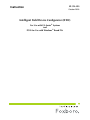

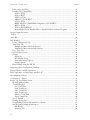
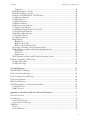
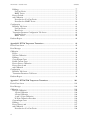



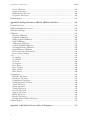
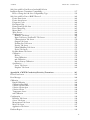




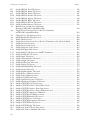
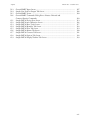
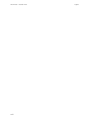
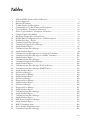


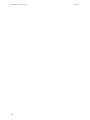
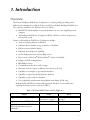

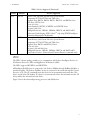

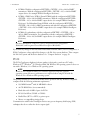
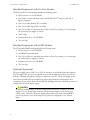


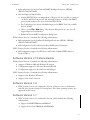
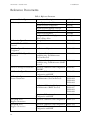
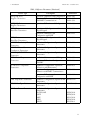

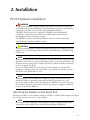
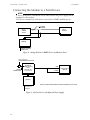


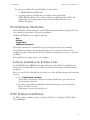



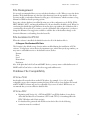
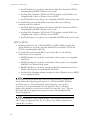

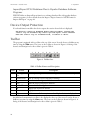

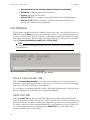
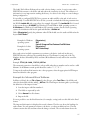
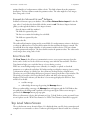
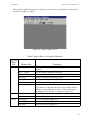
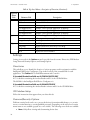




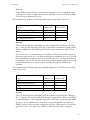






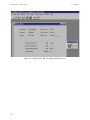
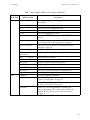

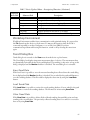




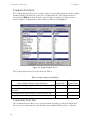
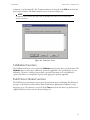
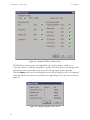
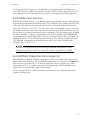




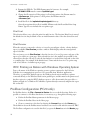



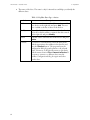


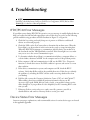


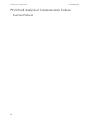
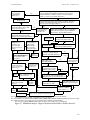

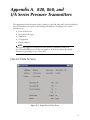



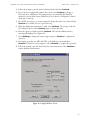

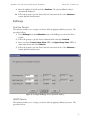
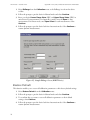

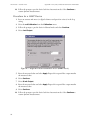
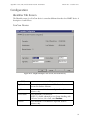

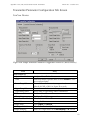


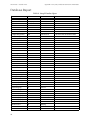

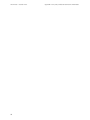
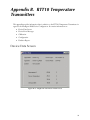
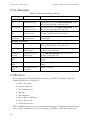



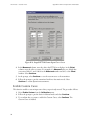


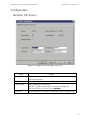


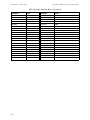
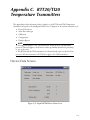

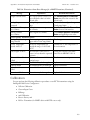
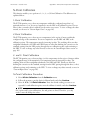


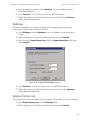

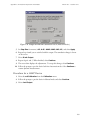
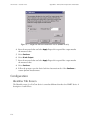
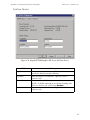
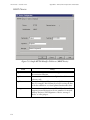





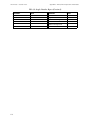

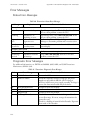


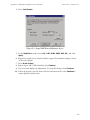
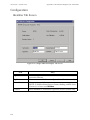

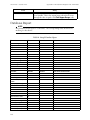
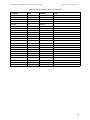



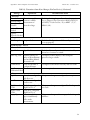


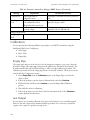

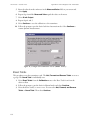
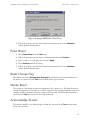


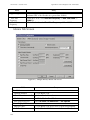
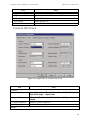

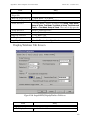
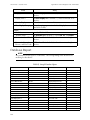


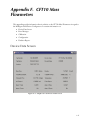
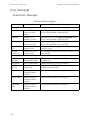
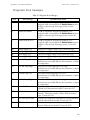
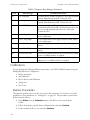

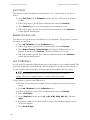
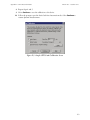
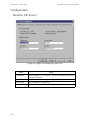
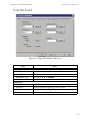











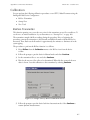




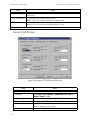
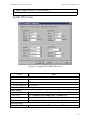
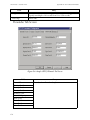
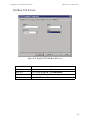


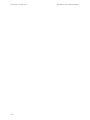



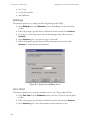



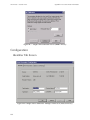

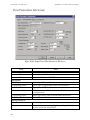


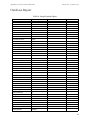




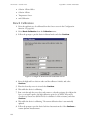

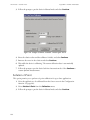
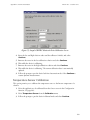



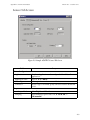
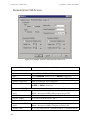
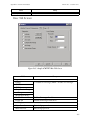

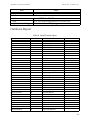
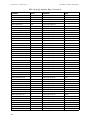
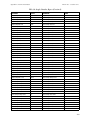

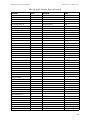
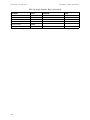

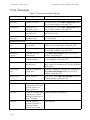



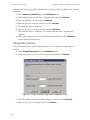







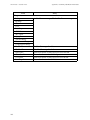
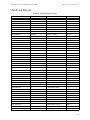

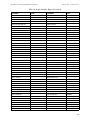

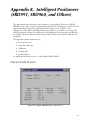

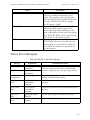

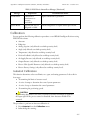
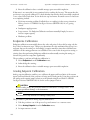

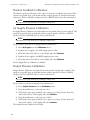

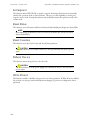
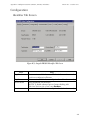
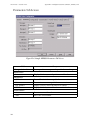
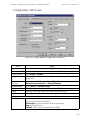
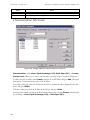
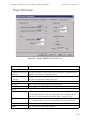


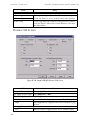
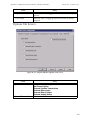
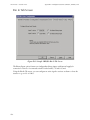
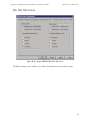



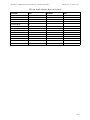
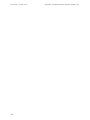

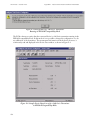
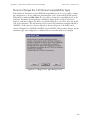

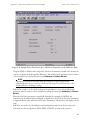
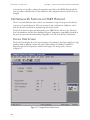

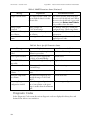

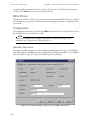
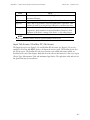

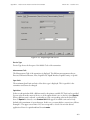







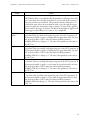



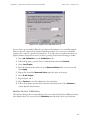



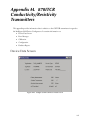
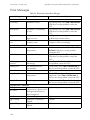
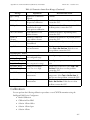
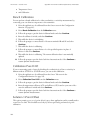

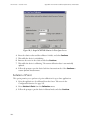

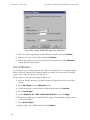
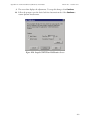
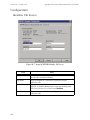




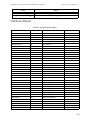


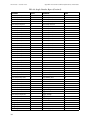

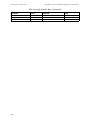
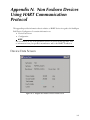
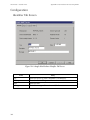
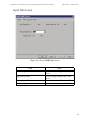
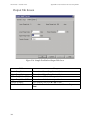






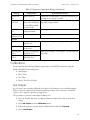
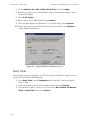
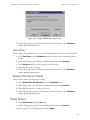




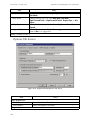

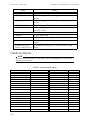




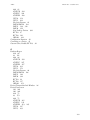

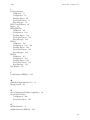
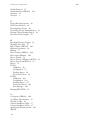

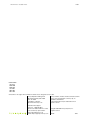


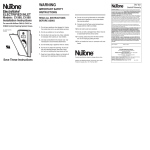
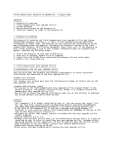

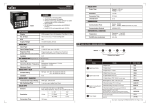
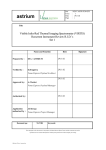
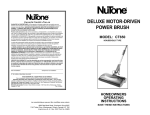
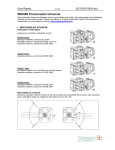
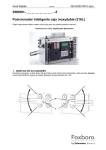



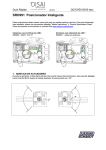

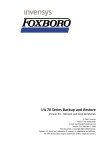
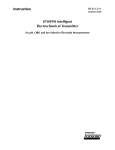
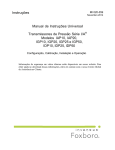


![MI 611-214] PH12 Series pH Sensors and Accessories](http://vs1.manualzilla.com/store/data/006880291_1-d8cfb499f5d4ccda8442b39d1f113a5e-150x150.png)