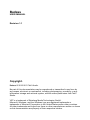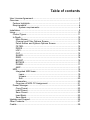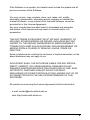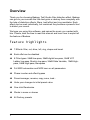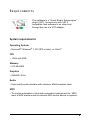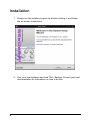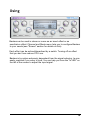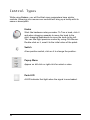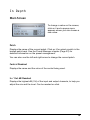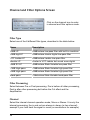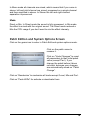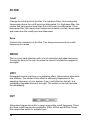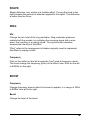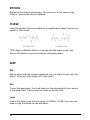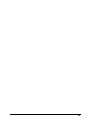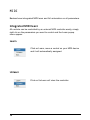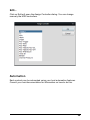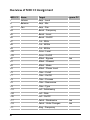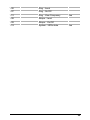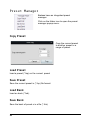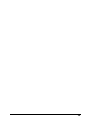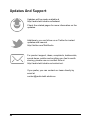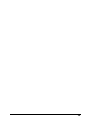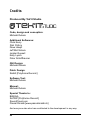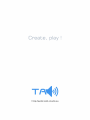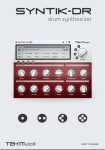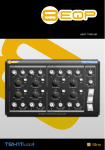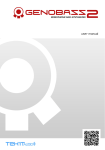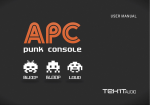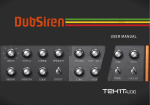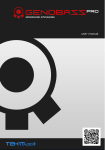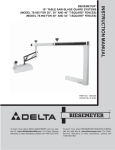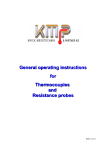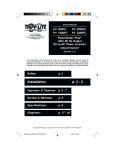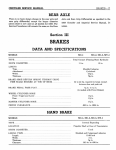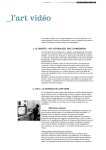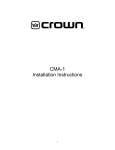Download Badass user manual
Transcript
Badass
USER MANUAL
Revision 1.1
Copyright.
Badass © 2010-2011 Tek'it Audio.
No part of this documentation may be reproduced or transmitted in any form by
any means, electronic or mechanical, including photocopying, recording, or any
information storage and retrieval system, without written permission from Tek'it
Studio.
VST is a trademark of Steinberg Media Technologies GmbH.
Microsoft, Windows, and the Windows logo are registered trademarks or
trademarks of Microsoft Corporation in the United States and/or other countries.
All other trademarks and logos from these or other manufacturers written or shown
on this documentation are property of their respective holders.
Table of contents
User License Agreement............................................................................5
Overview.................................................................................................... 7
Feature highlights..................................................................................7
Requirements........................................................................................ 8
System requirements:.................................................................8
Installation.................................................................................................. 9
Using........................................................................................................ 10
Control Types......................................................................................11
In Depth.............................................................................................. 12
Main Screen...................................................................................12
Channel and Filter Options Screen................................................13
Patch Edition and System Options Screen....................................14
FILTER...........................................................................................15
DRIVE............................................................................................ 15
LOFI...............................................................................................15
CUT................................................................................................ 15
SHAPE...........................................................................................16
RING..............................................................................................16
BOOST..........................................................................................16
BYPASS......................................................................................... 17
PHASE...........................................................................................17
AMP............................................................................................... 17
MIDI.................................................................................................... 19
Integrated MIDI learn.....................................................................19
Learn.........................................................................................19
Unlearn.....................................................................................19
Edit............................................................................................20
Automation.....................................................................................20
Overview of MIDI CC Assignment..................................................21
Preset Manager...................................................................................23
Copy Preset...................................................................................23
Load Preset....................................................................................23
Save Preset...................................................................................23
Load Bank......................................................................................23
Save Bank......................................................................................23
Updates and Support...............................................................................25
Other Products......................................................................................... 27
Credits...................................................................................................... 29
User License Agreement
This User Licence Agreement is a legal agreement between you (either as
an individual or a single entity) and Tek'it Audio for the product
accompanying this document, wich includes software and all associated
media ("Software").
All copyrights to the Software are exclusively owned by the Author, Tek'it
Audio. All rights not expressly granted here are reserved by Tek'it Audio.
Installing, copying, or using the Software signifies acceptance of the terms
and conditions of this License Agreement. If you do not agree with the
terms of this License Agreement you must remove the Software files from
your storage devices and cease to use the Software.
The Software is licensed, not sold. You have the right to use this Software
for music composition and sound design, excepted if the Software is used
to creating preset libraries for profit. You should not continue use the
Software for any profit without written or emailed permission of the
copyright holder.
The Software may not be distributed, shared, duplicated with exceptions
noted below. You can duplicate the Software for backup purpose only, to
backup devices such as hard disks and optical media solely to replace the
original copy if the original copy is damaged or destroyed. No person or
company may charge a fee for the distribution of the Software without
written or emailed permission from the copyright holder. The Software
may not be bundled or distributed with any other product without written or
emailed permission of the copyright holder.
The user is granted a non-exclusive license to use the Software on one
computer, for any legal purpose, at a time.
The Software including its files may not be rented or leased, or given
away to a third person, but may be permanently transferred, if we have
autorized the transfer and the person receiving it agrees to the terms of
this License Agreement.
5
If the Software is an update, the transfer must include the update and all
previous versions of the Software.
You may not use, copy, emulate, clone, rent, lease, sell, modify,
decompile, disassemble, otherwise reverse engineer or transfer the
licensed Software, or any subset of the licensed Software, except as
provided for in this License Agreement.
Any such unauthorized use shall result in immediate and automatic
termination of this license and may result in criminal and/or civil
prosecution.
THIS SOFTWARE IS PROVIDED "AS IS" WITHOUT WARRANTY OF
ANY KIND, EITHER EXPRESS OR IMPLIED, INCLUDING BUT NOT
LIMITED TO, THE IMPLIED WARRANTIES OF MERCHANTABILITY,
FITNESS FOR A PARTICULAR PURPOSE, NON-INFRINGEMENT OR
ARISING FROM A COURSE OF DEALING, USAGE, TRADE OR
PRACTICE.
Some jurisdictions do not allow the exclusion of implied warranties, so the
above disclaimer may not apply to you.
IN NO EVENT SHALL THE AUTHOR BE LIABLE FOR ANY SPECIAL,
DIRECT, INDIRECT, OR CONSEQUENTIAL DAMAGES OR ANY
DAMAGES WHATSOEVER RESULTING FROM LOSS OF USE, DATA
OR PROFITS, WHETHER IN AN ACTION OF CONTRACT,
NEGLIGENCE OR OTHER TORTIOUS ACTION, ARISING OUT OF OR
IN CONNECTION WITH THE USE OR PERFORMANCE OF THIS
SOFTWARE.
All questions concerning this License Agreement shall be directed to:
e-mail: [email protected]
web: http://audio.tekit-studio.eu
6
Overview
Thank you for choosing Badass, Tek'it Audio filter distortion effect. Badass
can give to your sounds this little bad grain or destroy them completly with
the help of distortion effects, filters, lowfi effect and ring modulator. Each
effect can be used individually, but combined they become a powerful tool
to distort your sound.
We hope you enjoy this software, and spices the music you created with
him. Please, take the time to read this manual and learn how to exploit all
the feature of Badass.
Feature highlights
➔ 7 Effects: filter, cut, drive, lofi, ring, shape and boost
➔ Each effet can be disabled
➔ 8 Filter types: 24dB low-pass, 24dB digital low-pass, 24dB VCF
Ladder low-pass, Modulo low-pass, 36dB State Variable, 12dB Highpass, 24dB High-pass, Bandpass
➔ Full MIDI automation and MIDI learn on all parameters
➔ Phase inverter and effect bypass
➔ Preset manager, rename, copy, save, load...
➔ Undo your changes to initial preset value
➔ One click Randomize
➔ Works in mono or strereo
➔ 44 Factory presets
7
Requirements
This software is a "Virtual Studio Technologies"
plugin (VST), he work only with VST 2
compatible host software or on other host
through the use of a VST adapter.
System requirements:
Operating System
• Microsoft® Windows® 7, XP (SP2 or later), or Vista™
CPU
• 1GHz with SSE
Memory
• 512 Mb RAM
Graphics
• 800x600 32 bit
Audio
• High quality audio interface with minimum 44kHz samples rates
MIDI
• To use the automation a Host with automation features and for MIDI
learn a MIDI interface and an external MIDI control device is required.
8
Installation
1. Simply run the installer program by double-clicking it, and follow
the on-screen instructions.
2. Run your host software and load TKA - Badass. Consult your host
documentation for information on how to do this.
9
Using
Badass can be used in stereo or mono as an insert effect or as
send/return effect. Channel and Mode menu help you to configure Badass
to your needs (see "Screen" section for details on this).
Each effect can be actived/desactived by a switch. Turning off an effect
that you don't use reduce CPU use.
Badass is by nature extremely dependent from the signal entering, he can
easily overload if you enter to loud. You can help you from the "In LED" on
the left of the screen to adjust the input signal.
10
Control Types
While using Badass, you will find that many parameters have similar
controls. Hovering your mouse over controls will bring up a tooltip with its
name or description.
Knobs
Work like hardware rotary encoder. To Turn a knob, click it
and when dragging upwards to move the knob to the
right, dragging downwards to move the knob to the left.
You can use hight precision control by using Ctrl+Mouse.
Double-click on it, reset it to the initial value of the patch.
Switch
A two position switch, click on it to change the position.
Popup Menu
Appear on left-click or right-click for select a value.
Peak LED
A LED indicator that light when the signal is overloaded.
11
In Depth
Main Screen
To change a value on the screen,
click on it and a popup menu
appears where you can choose a
new value.
Patch
Displays the name of the current patch. Click on it for select a patch in the
loaded patch bank. See the Preset Manager chapter (Page 23) for
detailled information on the preset management.
You can also use the left and right arrow to change the current patch.
Central Readout
Displays the name and the value of the control being used.
In / Out dB Readout
Displays the highest dB (VU) of the input and output channels, to help you
adjust the mix and the level. Can be reseted on click.
12
Channel and Filter Options Screen
Click on the channel icon to enter
in channel and filter options mode.
Filter Type
Select one of the 8 different filter types, described in the table bellow.
Name
Description
24dB LP
24dB/octave low-pass filter with built in overdrive
24dB digit LP
24dB/octave classic digital low-pass filter
VCF Ladder LP
24dB/octave Ladder low-pass filter
Modulo LP
Similar to VCF Ladder but sound more digital
36dB SV LP
36dB/octave State Variable low-pass filter
12dB High-pass
12dB/octave State Variable high-pass filter
24dB High-pass
24dB/octave State Variable high-pass filter
Band-pass
12db/octave State Variable band-pass filter
Filter Processing
Select between Pre or Post processing. Pre is before all other processing,
Post is after other processing but before the Cut effect and the
Amplification.
Channel
Select the internal channel operation mode, Mono or Stereo. It is only the
internal processing, the in and out are always in stereo (or two channel)
execept if your host treat the signal in mono (on send/return for example).
13
In Mono mode all channels are mixed, which means that if you come in
stereo, left and right channel are mixed, processed on a single channel
and then amplified in stereo. In Stereo the left and right channel
separation is preserved.
Mode
Direct or Mix. In Direct mode the sound is fully processed, in Mix mode
the effect is mixed with the original sound. The Direct mode reduced a
little the CPU usage if you don't want to mix the effect internaly.
Patch Edition and System Options Screen
Click on the gears icon to enter in Patch Edit and system options mode.
Click on the patch name to
rename it.
Click on "Undo Changes" to reset
all paremeters to their inital patch
value (except 'Pan'). If you
change the patch before it does
not work, because your changes
are automatically saved on “Patch
Change”.
Click on 'Randomize' to randomize all knobs except 'Level, Mix and Pan'.
Click on "Peak LEDs" for activate or deactivate them.
14
FILTER
Cutoff
Change the cutoff point of the filter. For low-pass filters, this means that
frequencies above the cutoff point are attenuated. For high-pass filter, this
means that frequencies lower than the cutoff point are attenuated. For a
band-pass filter, this means that frequencies outside a certain range upper
and lower than the cutoff point are attenuated.
Reso
Controls the resonance of the filter. The frequencies around the cutoff
frequency are raised.
DRIVE
This is a very hard distortion with a lot of saturation and adds harmonics.
Turning the knob to the right increase the amount of distortion applied to
the signal.
LOFI
Downgrade sound quality by a re-sampling effect, that produce distortions
and artifacts. The render of this effect is extremely dependent of the
sampling frequency of your system. From a soft effect on the left, to a
completely degraded sound to the right. The switch on the right activate
the antialiasing.
CUT
Attenuates frequencies within a range around the cutoff frequency. There
are three cutoff frequencies availables, 50Hz, 450Hz and 800Hz. Press
their respective switch to activate them.
15
SHAPE
Shape distortion, very similar to a fuzzbox effect. Turning the knob to the
right increase the amount of distortion applied to the signal. This distortion
is softer than the Drive.
RING
Mix
Change the mix level of the ring modulator. Ring modulator produces
mettalic bell-like sounds, by multipling the incoming signal with a sinewave, this resulting in a ringing sound. Turning this knob clockwise
increase the intensity of the effect.
"Ring" refers to the arrangement of diodes originally used to implement
this effect in analog circuits.
Frequency
Click on the switch on the left to pass the "ring" knob to frequency mode.
This knob change the frequency (pitch) of the effect, from 30Hz on the left
to 4000Hz on the right.
BOOST
Frequency
Change frequency around which the boost is applied, in a range of 35Hz
to 800Hz from left to far right.
Boost
Change the level of the boost.
16
BYPASS
Bypass all the internal processing. The sound out is the same as the
sound in, leaving the sound unaltered.
PHASE
Invert the phase of the sound before the amplification stage. Can be very
usefull in "Mix mode".
TIPS: Apply a different effect on 2 voices with the same sound, and
reverse the phase on one can produce interresting effect.
AMP
Mix
Mix the effect with the original signal from dry (no effect) to wet (only the
effect). Work only if the plugin is in "Mix mode".
Pan
Control the panoramic, the knob show you the placement off your sound
in the stereo field. Can be reset to center on double-click.
Level
Control the output gain within a range of -72dB to +12dB. If you turn the
knob to high the sound can be distorded.
17
18
MIDI
Badass have intregrated MIDI learn and full automation on all parameters.
Integrated MIDI learn
All controls can be controlled by an external MIDI controller easily, simply
right clic on the parameters you want to control and the Learn popup
menu appear.
Learn
Click on Learn, move a control on your MIDI device
and it will automatically assigned.
Unlearn
Click on UnLearn will clear the controller.
19
Edit...
Cilck on Edit will open the Assign Controller dialog. You can change
manualy the MIDI controllers.
Automation
Each controls can be automated using your host automation features.
Consult your host documentation for information on how to do this.
20
Overview of MIDI CC Assignment
MIDI CC
Name
Target
7
Volume
Amp - Level
8
Balance
Amp - Mix
10
Pan
Amp - Pan
Ignore PC
84
Boost - Frequency
85
Boost - Level
86
Boost - On/Off
87
Cut - 50Hz
88
Cut - 450Hz
89
Cut - 800Hz
102
Drive - Level
103
Drive - On/Off
80
Effect - Bypass
81
Effect - Channel
82
Effect - Mode
83
Effect - Phase Invert
75
Filter - Cutoff
77
Filter - On/Off
79
Filter - Process
76
Filter - Resonance
78
Filter - Type
110
Lofi - Antialiasing
104
Lofi - Rate
105
Lofi - On/Off
117
Patch - Randomize
Yes
118
Patch - Undo Changes
Yes
111
Ring - Frequency
21
Yes
106
Ring - Level
107
Ring - On/Off
112
Ring - View Frequency
108
Shape - Level
109
Shape - On/Off
119
System - LEDs state
Yes
Yes
22
Preset Manager
Badass have an integrated preset
manager.
Click on the folder icon to open the preset
manager popup menu.
Copy Preset
Copy the current preset
to another preset or a
range of preset.
Load Preset
Load a preset (*.fxp) on the current preset
Save Preset
Save the current preset in (*.fxp) file format.
Load Bank
Load an bank (*.fxb).
Save Bank
Save the bank of preset s in a file (*.fxb).
23
24
Updates And Support
Updates will be made available at
http://audio.tekit-studio.eu/badass/
Check the related pages for more information on the
updates.
Additionaly you can follow us on Twitter for instant
updates and news at
http://twitter.com/TekitAudio
For product support, ideas, complaints, testimonials,
sound demo, patchs and anything you feel is worth
sharing, please use our contact form at
http://audio.tekit-studio.eu/contact-us/ .
If you prefer, you can contact our team directly by
email at
[email protected]
25
26
Other Products
Some products to come or already available.
8kut is a 8 bands frequencies
cutter freeware, designed with Dj's
and live performance in mind.
Cuts frequencies with the 8 pads,
from bass to mids range, high
mids and treble.
Kutter is a frequencies cutter
effect. Cuts frequencies on the 12
bands easily and synchronizes the
effect on the beat with the 16
steps modulation sequencer.
Genobazz is a free monophonic
bass synthesizer plugin, designed
to be simple to use, for all your
bass need, from simple bass to
acid bassline.
Genobazz R is the anniversary
edition of our free monophonic
bass synthesizer plugin, with more
bass, more acid, more fat sound,
inside.
27
8eqf is a semi-parametric 8 band
eq with selectable bandwidth
between narrow and wide. Each
band offers center frequency,
gain, bandwidth and bypass
parameters.
Virtual re-creation of a popular
DIY circuit the Atari Punk Console.
APC is a square wave synthesizer
that creates fun "low-fi" sound,
and comes with users MODs.
Polyphonic superwave synthesizer from tek'it
audio.
http://audio.tekit-studio.eu/sp-8/
Genobazz eXTended, more bass, more fun !
Integrated sequencer, distortions and a lot
more to discover...
http://audio.tekit-studio.eu/genobazz-xt/
Visit audio.tekit-studio.eu for more information !
28
Credits
Produced By Tek'it Studio
Code, design and conception:
Michaël Dubois
Additional Softwares:
Chris Kerry
Daz Disley
Dave Haupt
Jeff McClintock
Jordan Russell
Kelly Lynch
Peter Schoffhauzer
GUI Design:
Michaël Dubois
Patch Design:
SinKA [Polyforme Record.]
Software Test:
Michaël Dubois
Manual:
Michaël Dubois
Special Thanks to:
BitGlitch
SaTRiP [Polyforme Record.]
SoundCloud.com
Pascal Rinaldi [www.pascalrinaldi.ch]
And everyone else who has contributed to the development in any way.
29