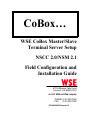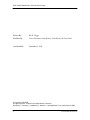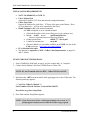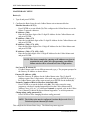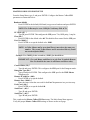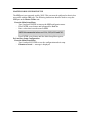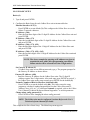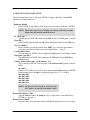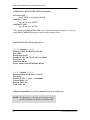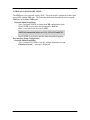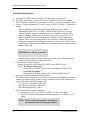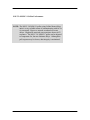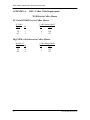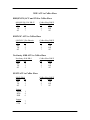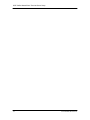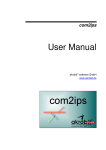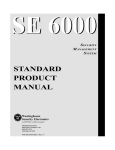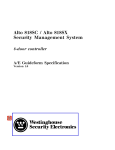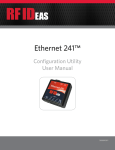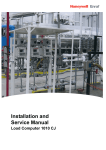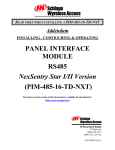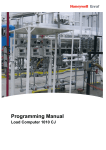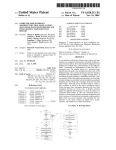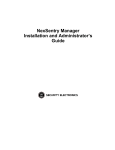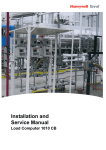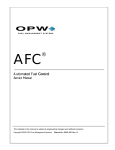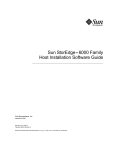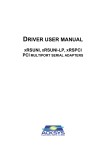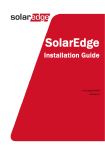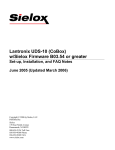Download WSE CoBox Master/Slave Terminal Server Setup NSCC 2.0/NSM
Transcript
CoBox… WSE CoBox Master/Slave Terminal Server Setup NSCC 2.0/NSM 2.1 Field Configuration and Installation Guide 47102 Mission Falls Court Fremont, CA 94539-7818 an ISO 9000 certified company PHONE (510) 360-7800 FAX (510) 360-7820 P/N 6900006 Revision B WSE CoBox Master/Slave Terminal Server Setup Written By: Modified By: Bill W. Hogge Victor Gassmann, Matt Wenzel, Lilia Shwarts & Tony Smith Last Modified: September 2, 1999 © Copyright 1999 WSE All rights reserved. Printed in the United States of America NexSentry™ , DuraKey™ , QuadraKey™ , NexKey™ , and DigiReader™ are trademarks of WSE. 2 P/N 6900006, Revision B WHAT IS COBOX ? The CoBox Intelligent Terminal Server is a 2 port Ethernet terminal server. WSE uses a CoBox Master/Slave configuration, which extends (via Ethernet) the NSCC (or NSM) Host ACU RS-232 serial communications distance. The Master and Slave CoBox units extend the RS-232 serial distance via Ethernet analogous to a pair of short haul modems using a physical wire connection. The Master CoBox is placed at the NSCC (or NSM) Host; the CoBox Slave(s) are located at the remote ACU(s) In a joint effort with WSE, the CoBox developers have implemented a WSE mode. In the WSE mode, the CoBox units communicate in a UDP Datagram protocol designed to minimize network traffic for WSE Device polling. Each CoBox device must be programmed for specific ACU addresses. The CoBox slave address table is configurable for addresses 1 to 16. When multiple CoBox slaves are configured for one Master, each slave ACU Address Table must be unique. In the WSE mode the CoBox Slave units use only CH-1 (DB-25) The CoBox units must be configured for the WSE mode. This can be done by connecting a dumb terminal or PC with terminal emulator to CH1 of the CoBox unit. Alternately, the CoBox units may be setup via a Telnet session. For ease of installation, the terminal method will be described in this procedure. 3 WSE CoBox Master/Slave Terminal Server Setup INSTALLATION REQUIREMENTS: • NSCC 2.0 (SE6000 5.5) or NSM 2.1 • Cobox Master Data -Network IP Address, TCP Port and network routing information • CoBox Slave Data Network IP Address for each Slave. TCP port is the same as the Master. Slave ACU(s) addresses (– ACU(s) to be connected to the Slave). • Dumb Terminal or PC (with terminal emulator) or UNIX configured to act as a dumb terminal: • (First halt the poller on the unused Digi port you are going to use) • Include ttya0# port in /usr/lib/uucp/Devices (where # represents an unused Digi port number) • Change permissions: chmod 777 /dev/ttya0# • Connect to terminal port: cu ttya0# • (For more details, see procedure available on the WSE web site in the FAQ section on http://www.wse.com/technical ) • PC to Modem serial cable • (See pinouts in Appendix A: WSE / CoBox Cable Requirements, on pages 16 and 17, below) START COBOX SETUP PROGRAM: 1. Setup COMM Port 9600 baud, no parity, no flow control and 1 or 2 stop bits. 2. Connect Serial Modem Cable from COMM Port to CoBox CH1. NOTE: PC and Terminal cable are DTE. CoBox CH1 Port is DCE. 3. Hold down the x KEY on the terminal while applying power to the CoBox unit. The following message appears: *** ACOLA CoBox 2-Channel *** Serial Number 149-184 Software Version 03.40 (981027) Press Enter to go into Setup Mode 4. Press Enter and the Setup Menu appears. NOTE: If you do not press Enter within approximately 10 seconds, a ?!? prompt appears and you must restart the CoBox setup program. 4 P/N 6900006, Revision B Example Setup Menu: IP addr 206.171.021.165, no gateway set ******* Channel 1 ******* Baudrate 09600, I/F Mode 58, Flow 00 Port 05001 Datagram Type FD Remote IP Adr: 206.171.021.166, Port 05001 Pack Cntrl: 00 SendChars 59 20 Device Address info: 001 002 003 ******* Channel 2 ******* Baudrate 09600, I/F Mode 4C, Flow 00 Port 01234 Remote IP Adr: --- none ---, Port 00000 Connect Mode: C0 Disconn Mode: 00 Flush Mode: 00 Change Setup (0 Basics, 1 or 2 for Channel, 8 exit, 9 save and exit) ? 5 WSE CoBox Master/Slave Terminal Server Setup MASTER BASIC SETUP Basics (0) 1. Type 0, and press ENTER. 2. Configure the Basic Setup for each CoBox Master unit as instructed below: Ethernet Interface AUI (N) - Press ENTER to accept default (N). This configures the CoBox Master to use the 10base-T network connector. IP Address : (206) - Enter the first three digits of the 12-digit IP Address for the CoBox Master unit and press ENTER. IP Address : (206) .(171) - Enter the second three digits of the 12-digit IP Address for the CoBox Master unit and press ENTER. IP Address : (206) .(171) .(021) - Enter the third three digits of the 12-digit IP Address for the CoBox Master unit and press ENTER. IP Address : (206) .(171) .(021) .(165) - Enter the last three digits of the 12-digit IP Address for the CoBox Master unit and press ENTER. NOTE: The above example for entering an IP address was given to acquaint the user with CoBox programming conventions. Future entries will be referred to as four 3-digit entries. Set Gateway IP Adress (N) - If CoBox Master units are on different networks, type y. The program prompts for the Gateway IP Address as shown below: Gateway IP Address : (000) - Enter the Gateway IP Address for the CoBox Master units. The 12-digit IP Address requires four 3-digit entries. After each entry press ENTER or period (.). - For CoBox Master units on the same network press ENTER for the default (N). Netmask: Number of Bits for Host Port (0=default) (00) - Press ENTER to accept the default value (00). This value causes the setup program to calculate a standard netmask based on the CoBox Master unit IP Address Class (A, B, or C). If a different Netmask is required, refer to the CoBox User’s Manual Technical Reference Manual Appendix C to set this parameter. Change telnet config password (N) - Press ENTER to defer changing the telnet config password. NOTE: The CoBox units may be configured via telnet. Refer to the User’s Technical reference manual for details. This completes the Master Basic Setup. The Main Setup menu appears. 6 P/N 6900006, Revision B MASTER COBOX CH1 PORT SETUP From the Setup Menu, type 1, and press ENTER. Configure the Master CoBox CH1 parameters as instructed below: Baudrate (09600) - Press ENTER for the default (9600 baud) or type a new baud rate and press ENTER. NOTE: The CoBox may be set to 19200 for NexSentry 4100 ACUs. I/F Mode (4C) ? - Type 58, press ENTER. This configures the CH1 port to 7 bit, ODD parity, 1 stop bit. Flow (00) ? - Press ENTER for the default value 00. This disables flow control for the CH1 port. Port No (10001) ? - Press ENTER to accept the default value 10001. NOTE: A CoBox Master and its associated Slave(s) must have the same port number. The second CoBox Master and its associated Slave(s) would not use the default (10001) Example: Use (10002) for the second set, (10003) for the third set. IMPORTANT: For each Master and Slave(s) set, the Port No and the Remote Port No should be the same on all Master and Slave units). ConnectMode (C0) ? - Type 0c and press ENTER. This configures the CH1 port for the Datagram mode. Datagram Type (00) ? - Type fc and press ENTER. This configures the CH1 port for the WSE Master Datagram type. Remote IP Address : (000) - Press ENTER to accept the default. Remote Port (10001) ? - Enter the same value that was used for the Port No parameter in a previous step. Pack Cntrl (00) ? - Press ENTER to accept the default 00. SendChar 1 (00) ? - Type 59 and press ENTER. SendChar 2 (00) ? - Type 20 and press ENTER This completes the Master CoBox CH1 Port setup. The Main Setup Menu appears. Verify the proper Master CoBox CH1 settings as shown on the next page: 7 WSE CoBox Master/Slave Terminal Server Setup IP addr 206.171.021.165, no gateway set ******* Channel 1 ******* Baudrate 09600, I/F Mode 58, Flow 00 Port 10001 Datagram Type FC Remote IP Adr: 206.171.021.166, Port 10001 Pack Cntrl: 00 SendChars 59 20 Broadcast Address: 002 ******* Channel 2 ******* Baudrate 09600, I/F Mode 4C, Flow 00 Port 00000 Remote IP Adr: --- none ---, Port 00000 Connect Mode: C0 Disconn Mode: 00 Flush Mode: 00 Change Setup (0 Basics, 1 or 2 for Channel, 8 exit, 9 save and exit) ? 8 P/N 6900006, Revision B MASTER COBOX CH2 PORT SETUP The CH2 port is not currently used by WSE. This port must be configured so that it does not conflict with the CH1 port. The following instructions should be used to set up the CH2 port on the Master CoBox unit. From the Main Setup Menu - Type 2 and press ENTER to start up the CH2 configuration menu. - Press ENTER several times until prompted for Port No. - Enter a value that is not the same as CH1. NOTE: Recommended values are 1234, 5678, 4321 and 8765. - Press ENTER several times until the Main Setup Menu appears. Exit and Save Setup Configuration From the Main Setup Menu - Type 9, and press ENTER to save the configuration and exit setup. - Parameters stored … message is displayed. 9 WSE CoBox Master/Slave Terminal Server Setup SLAVE BASIC SETUP Basics (0) 3. Type 0, and press ENTER. 4. Configure the Basic Setup for each CoBox Slave unit as instructed below: Ethernet Interface AUI (N) - Press ENTER to accept default (N). This configures the CoBox Slave to use the 10base-T network connector. IP Address : (206) - Enter the first three digits of the 12-digit IP Address for the CoBox Slave unit and press ENTER. IP Address : (206) .(171) - Enter the second three digits of the 12-digit IP Address for the CoBox Slave unit and press ENTER. IP Address : (206) .(171) .(021) - Enter the third three digits of the 12-digit IP Address for the CoBox Slave unit and press ENTER. IP Address : (206) .(171) .(021) .(165) - Enter the last three digits of the 12-digit IP Address for the CoBox Slave unit and press ENTER. NOTE: The above example for entering an IP address was given to acquaint the user with CoBox programming conventions. Future entries will be referred to as four 3-digit entries. Set Gateway IP Adress (N) - If CoBox Slave units are on different networks, type y. The program prompts for the Gateway IP Address as shown below: Gateway IP Address : (000) - Enter the Gateway IP Address for the CoBox Slave units. The 12-digit IP Address requires four 3-digit entries. After each entry press ENTER or period (.). - For CoBox Slave units on the same network press ENTER for the default (N). Netmask: Number of Bits for Host Port (0=default) (00) - Press ENTER to accept the default value (00). This value causes the setup program to calculate a standard netmask based on the CoBox Slave unit IP Address Class (A, B, or C). If a different Netmask is required, refer to the CoBox User’s Manual Technical Reference Manual Appendix C to set this parameter. Change telnet config password (N) - Press ENTER to defer changing the telnet config password. NOTE: The CoBox units may be configured via telnet. Refer to the User’s Technical reference manual for details. This completes the Slave Basic Setup. The Main Setup menu appears. 10 P/N 6900006, Revision B COBOX SLAVE CH1 PORT SETUP From the Setup Menu, type 1, and press ENTER. Configure the Slave CoBox CH1 parameters as instructed below: Baudrate (09600) - Press ENTER for the default (9600 baud) or a new baud rate and press ENTER. NOTE: The CoBox may be set to 19200 for NexSentry 4100 ACUs and the Master does not need to match the Slaves. I/F Mode (4C) ? - Type 58, press ENTER. This configures the CH1 port to 7 bit, ODD parity, 1 stop bit. Flow (00) ? - Press ENTER for the default value 00. This disables flow control for the CH1 port. Port No (10001) ? - Press ENTER to accept the default value 10001, (or re-enter the port number previously used for the Master associated with this slave – page 6). ConnectMode (C0) ? - Type 0c and press ENTER. This configures the CH1 port for the Datagram mode. Datagram Type (00) ? - Type fd and press ENTER. This configures the CH1 port for the WSE Slave Datagram type. Change address table (max. 16, 00=disable) (N) - Type y and press ENTER. The first entry of the address table appears as shown below: #01 (001) : - Enter the ACU address for each ACU to be connected to the Slave and press ENTER. In the example below, the Slave is configured to poll ACUs 1, 2, 3, 4 and 16. #01 (001) :001 #02 (002) :002 #03 (003) :003 #04 (000) :004 #05 (000) :016 NOTE: The Slave(s) will not poll an ACU unless the ACU address is entered in the address table. Remote IP Address : (206) - Type the Master CoBox IP Address. (Four 3-digit entries, each followed by ENTER or a period(.).) Remote Port (10001) ? - Enter the same value that was used for the Port No parameter in a previous step. 11 WSE CoBox Master/Slave Terminal Server Setup COBOX SLAVE CH1 PORT SETUP (Continued) Pack Cntrl (00) ? - Press ENTER to accept the default 00. SendChar 1 (00) ? - Type 0d and press ENTER. SendChar 2 (00) ? - Type 20 and press ENTER This completes the Slave CoBox CH1 setup. The Main Setup Menu appears. Verify the proper Slave CoBox CH1 settings as shown in the example below: IP addr 206.171.021.166, no gateway set ******* Channel 1 ******* Baudrate 19200, I/F Mode 58, Flow 00 Port 10001 Datagram Type FD Remote IP Adr: 206.171.021.165, Port 10001 Pack Cntrl: 00 SendChars 0D 20 Device Address info: 001 002 003 004 016 ******* Channel 2 ******* Baudrate 09600, I/F Mode 4C, Flow 00 Port 09876 Remote IP Adr: --- none ---, Port 00000 Connect Mode: C0 Disconn Mode: 00 Flush Mode: 00 Change Setup (0 Basics, 1 or 2 for Channel, 8 exit, 9 save and exit) ? NOTE: All information is the same on each slave except for the IP Address and the Device Address info. 12 P/N 6900006, Revision B COBOX SLAVE CH2 PORT SETUP The CH2 port is not currently used by WSE. This port must be configured so that it does not conflict with the CH1 port. The following instructions should be used to set up the CH2 port on the Slave CoBox unit. From the Main Setup Menu - Type 2 and press ENTER to startup the CH2 configuration menu. - Press ENTER several times until prompted for Port No. - Enter a value that is not the same as CH1. NOTE: Recommended values are 1234, 5678, 4321 and 8765. - Press ENTER several times until the Main Setup Menu appears. Exit and Save Setup Configuration From the Main Setup Menu - Type 9, and press ENTER to save the configuration and exit setup. - Parameters stored … message is displayed. 13 WSE CoBox Master/Slave Terminal Server Setup Field Installation Notes: • Only the CH1 (DB25) port is available on CoBox units in WSE mode. • All ACUs connected to a CoBox Slave must be configured in the Slave Address Table. The Slave will not pass commands to a ACU not in the Slave Address Table. • Using PC Terminal Emulator to Test ACUs prior to NSCC 2.0/NSM 2.1 application startup: - When configured properly, the CoBox Master and Slave units connect automatically upon NSCC 2.0/NSM 2.1 poller startup. However, to use a PC terminal emulator, a network connection must be established manually. This requires sending a SEEP protocol character string to the Slave unit. The ACU address in the SEEP character string must be configured in the CoBox Slave Address Table. The entire string must be sent. The Slave CoBox unit will not connect by sending individual keystroke characters. Create a file (UNIX script or DOS batch) to output the entire SEEP character string to the port connected to the Master CoBox unit. EXAMPLE: For ACU #1, send “L01”. Once the Master to Slave network connection is made, the PC keyboard can be used, to send commands to CoBox Slave ACUs. • CoBox LEDS: Normal Operation Master: Green(CH2) and Yellow(CH1) LED’s solid. RED LED off. Slave: Waiting for Connection: Green(CH2) LED Solid, Yellow(CH1) LED flashing, RED LED off. Connected and Online: Green(CH2) LED Solid, Yellow(CH1) LED solid, RED LED off. • Recovery From Power and Network Disruptions: The CoBox units usually recover from power or network loss, depending on severity, without any action required. In the event, the connection to the CoBox Slave unit is not restored, perform the following actions. - Cycle power on the Master CoBox unit. - Cycle power on the Slave CoBox unit. - Halt and restart the NSCC poller. • WSE Recommended CoBox Limitations: • Maximum of 8 ACUs per NSCC 2.0/NSM 2.1 CoBox ACU poller. • Not to exceed 200 transactions per minute on the NSCC 2.0/NSM 2.1 ACU poller. NOTE: 192 transactions per minute is equivalent to 3 transactions from 64 readers per minute. 14 P/N 6900006, Revision B NSCC 2.0/NSM 2.1 CoBox Performance NOTE: The NSCC 2.0/NSM 2.1 poller using CoBox Master/Slave units is a very reliable means of communicating with ACUs via a network. However, network overhead can create delays. High traffic networks can experience slower ACU responses. The NSCC 2.0/ NSM 2.1 poller can be adjusted to compensate for, but not eliminate delays. Although the poll response may be slower, data integrity is maintained. 15 WSE CoBox Master/Slave Terminal Server Setup APPENDIX A: WSE / CoBox Cable Requirements WSE Host to CoBox Master PC Serial COMM Port to CoBox Master PC DB-9 Signal Pin RX 2 TX 3 SG 5 CoBox Master DB-25 Pin Signal 3 TX 2 RX 7 SG Digi XEM or PortServer to CoBox Master Digi RJ-45 Signal Pin RX 5 TX 4 SG 6 16 CoBox Master DB-25 Pin Signal 3 TX 2 RX 7 SG P/N 6900006, Revision B WSE ACU to CoBox Slave 808S(SX/SN) ACU and CI-8 to CoBox Slave 808S(SX/SN) CI-8 DB-25 Signal Pin RX 3 TX 2 SG 7 CoBox Slave DB-25 Pin Signal 3 TX 2 RX 7 SG 818SX/SC ACU to CoBox Slave 818SX/SC 9 Pin Phoenix Signal Pin RX 3 TX 2 SG 7 CoBox Slave DB-25 Pin Signal 3 TX 2 RX 7 SG NexSentry 4100 ACU to CoBox Slave NexSentry 4100 DB-9 Signal Pin RX 2 TX 3 SG 5 CoBox Slave DB-25 Pin Signal 3 TX 2 RX 7 SG SE422 ACU to CoBox Slave SE422 DB-9 Signal Pin RX 2 TX 3 SG 5 Jumper RSLD DTR DSR 1 4 6 Jumper RTS CTS 7 8 CoBox Slave DB-25 Pin Signal 3 TX 2 RX 7 SG 17 WSE CoBox Master/Slave Terminal Server Setup 18 P/N 6900006, Revision B