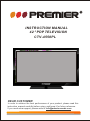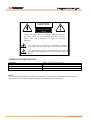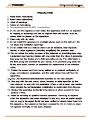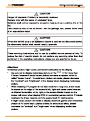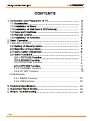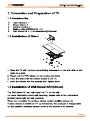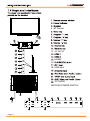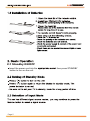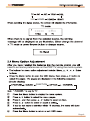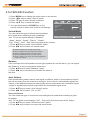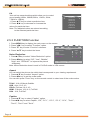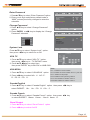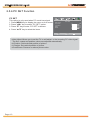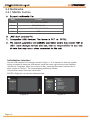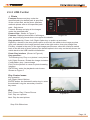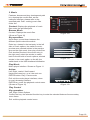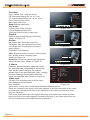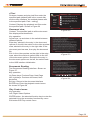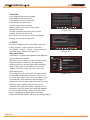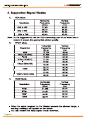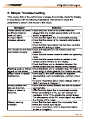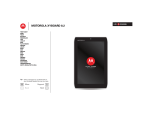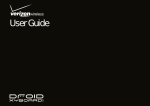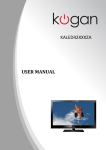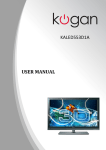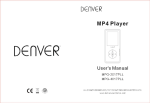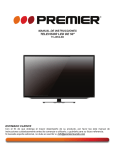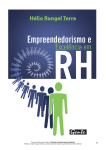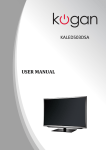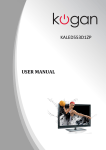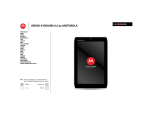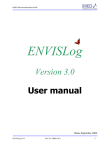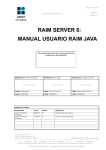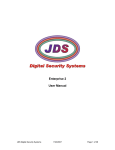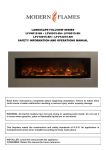Download instruction manual 42" p television pdp ctv-4558pl
Transcript
INSTRUCTION MANUAL PDP TELEVISION 42" P CTV-4558PL DEAR CUSTOMER In order to achieve the best performance of your product, please read this instruction manual carefully before using, and keep it for future reference. If you need extra support, please write to [email protected] WWW PREMIERMUNDO COM CAUTION RISK OF ELECTRIC SHOCK, DO NOT OPEN Caution: To reduce the risk of electric shock do not open this device, there are not serviceable parts for customers Please refer any maintenance or repair to qualified personnel. This sign means the existence of dangerous voltage at the inside of the unit, which states a risk of electric shock. This sign means that there are important instructions of operation and handling in the manual that comes with this device. PREMIER CUSTOMER SERVICE Venezuela: Panama: Website E-mail: 0800 – ELECTRIC (353-2874) 300-5185 www.premiermundo.com [email protected] NOTE This unit may be submitted to changes in specifications, characteristics and/or operation without prior notice to the user, in order to continue improving and developing its technology. WWW PREMIERMUNDO COM 5. This apparatus with CLASS 1 construction. WWW PREMIERMUNDO COM PDP WWW PREMIERMUNDO COM WWW PREMIERMUNDO COM 2.1 Standby ON/OFF ................................................................ 8 2.5.3 FUNCTION Function .............................................................. 9 ................................................................. 11 2.5.5 CHANNEL Function .................................................................12 2.5.6 PC SET Function .................................................................... 13 2.6 Multimedia 2.6.1 MEDIA Function .................................................................... 15 2.6.2 USB Function ......................................................................... 16 24 25 26 Page 1 WWW PREMIERMUNDO COM Page 2 WWW PREMIERMUNDO COM 4. AC Socket ME NU 12. AC INPUT CH + CH - HDMI3 V+ 16. V- RCE SOU 18. USB input Y NDB STA HDMI1 HDMI2 HDMI3 USB PC AUDIO VIDEO Y L Pb AV1 INPUT R R L L AV OUTPUT PC AUDIO AV1 INPUT RF IN L VIDEO R L VIDEO Pr AV OUTPUT Page 3 R VIDEO AV2 INPUT R R AV2 INPUT 12 VIDEO RF IN Pr YPbPr INPUT PC AUDIO D-SUB(VGA) NOTE:NO POWER SWITCH L VIDEO Pb Y YPbPr INPUT D-SUB(VGA) HDMI1 HDMI2 HDMI3 USB WWW PREMIERMUNDO COM 1.5 Remote Control STANDBY SOURCE EXIT MTS 1. STANDBY( ): Standby turn on and off. 2. SOURCE: Select the signal source. 3. 0~9: Continue to press the keys to select a channel. 4. DISPLAY: Display the information of current video and audio. 5. RECALL: Return to previous channel. 6. FREEZE: Freeze the picture. 7. FAV+: Add favorite. 8. CH LIST: Channel list 9. FAV.LIST: Favorite channel list 10. VOL+: Increase the volume. 11. CH∧: Select the channel forward. 12. MUTE: Mute sound. 13. VOL-: Decrease the volume. 14. CH∨: Select the channel backward. 15. MENU: Enter or exit menu. 16. EXIT: Exit menu or operation. 17. , , , key: The menu item selection. 18. ENTER: Confirm or enter. 19. S.MODE: Select the sound mode. 20.CCD/ : TV mode:Change the CCD mode ; MEDIA mode: Press one time to pause, press twice to playback. 21. MTS / : TV mode:Change the MTS mode; MEDIA mode: Stop the playback and return to filelist. 22. P.MODE: Select the picture mode. 23. ZOOM: Zoom in or out the current picture.(Some pictrues or videos may not be operated.) 24. A-B: Setup repeat play segment. 25. REPEAT: Allows you to repeat single, random, shuffle and folder. 26. FB: Fast Backward 27. NEXT: Next 28. FF: Fast Forward 29.PREV.: Previous 30. RED: Access the red item or page. 31. BLUE: A-ccess the blue item or page. 32. GREEN: Access the green item or page. 33.YELLOW: Access the yellow item or Page 4 WWW PREMIERMUNDO COM 2.1 2.1 Standby ON/OFF Insert the power cord into the button to turn on the unit. Page 5 then press STANDBY WWW PREMIERMUNDO COM USB HDMI3 need to set some preferences on the PDP TV,using the menu system. FUNCTION Page 6 WWW PREMIERMUNDO COM 2.5.1 PICTURE Function 1. Press MENU key to display the main menu on the screen. 2. Press“t/u” key to select "Picture" option. 3. Press “q” key to enter "Picture" submenu. 4. Press “p/q” key to select the items. Picture Mode Your TV has four picture settings (Standard, Mild, user, dynamic) that are preset at the factory. You can set to your preference by adjusting particular items such as Contrast, Brightness, Sharpness, Tint, Color. 1. Press p/q key to select "Picture Mode" option. 2. Press t/u key to select one picture mode. Picture Picture Mode Contrast Brightness Color Sharpness Tint Color Temp Select Dynamic 75 50 50 60 0 Standard Mo ve MENU Exit Standard: Selects the picture for optimum display in a normal environment. Dynamic: Selects the picture for high-definition in a bright room. MILD: Selects the picture for comfortable display in a dark room. User: Select to view your favorite display settings (see User settings for PICTURE). User settings for PICTURE (Contrast, Brightness, Color, Sharpness, Tint) Your set has several settings which allow you to control picture quality. 1. Press ▲/▼ key to select a particular item. 2. Press t/u key to decrease or increase the value of a particular item. Note: The adjusted values are stored according to the selected particular item. Contrast: Adjusts the lightness and darkness between objects and the background. Brightness: Adjusts the brightness of the picture. Color: Adjusts the colors, making them lighter or darker. Sharpness: Adjusts the outline of objects to either sharpen them or make them more dull. Tint: Adjusts the color of objects, making them more red or green for a more natural look. Tint can only be adjusted when signal is NTSC. Adjusting the Color Temp You can change the color of the entire screen according to your preference. 1. Press p/q key to select "Color Temp" option. 2. Press t/u key to select one color temp. Standard: Keeps whites white. Warm: Makes whites reddish. Cool: Makes whites bluish. Page 7 WWW PREMIERMUNDO COM 2.5.2 SOUND Function 1. Press MENU key to display the main menu on the screen. 2. Press "t/u" key to select "Sound" option. 3. Press “q" key to enter "Sound" submenu. 4. Press “p/q” key to select the items. 5. You can also press the SOUND key on the Sound Mode Balance remote control to select one of the sound settings. AVL Sound Mode Sound Dynamic 50 Off Surround Sou nd EQ You can select the type of special sound settings to be used when watching a given broadcast. Your TV has ten sound settings (“Standard”, “News”,“Movie”, “Sports”, "Dance”, “Classic”, “Pop”, “Rock”, “Jazz”, “Soft”) that are preset at the factory. 1. Press p/q key to select "Sound Mode" option. 2. Press t/u key to select one sound mode. Select Off Mo ve MENU Exit l Standard: Selects the normal sound mode. l Movie: Provides live and full sound for movies. l News: Provides smooth and sound for news. l Sports: Emphasizes bass over other sounds. l Dance, Classic, Pop, Rock, Jazz, Soft: Emphasizes music over voices. Balance If the volumes of the left speaker and the right speaker are not the same, you can adjust the "Balance" to suit your personal preference. 1. Press p/q key to select "Balance" option. 2. Press t/u key to decrease or increase the value of the item. Auto Volume Each broadcasting station has its own signal conditions, and it is inconvenient to adjust the volume every time the channel is changed. “Auto Volume” automatically adjusts the volume of the desired channel by lowering the sound output when the modulation signal is high or by raising the sound output when the modulation signal is low. 1. Press p/q key to select “Auto Volume" option. 2. Press t/u key to select “On” or “Off”. Surround Sound You can select the type of surround sound settings to be used when watching a given broadcast. Your TV has three sound settings (“Off”, “Surround”) that are preset at the factory. 1. Press p/q key to select “Surround sound" option. 2. Press t/u key to select one surround sound mode. Page 8 WWW PREMIERMUNDO COM EQ Your set has several settings which allow you to control sound quality(120Hz, 200Hz,500Hz, 1.2KHz, 3KHz, 7.5KHz or 12KHz). 1. Press ▲/▼ key to select a particular item. 2. Press t/u key to decrease or increase the value of a particular item. Note: The adjusted values are stored according to the selected particular item. EQ - 120Hz 50 200Hz 60 500Hz 50 1.2KHz 50 3KHz 50 7.5KHz 50 12KHz 50 + 2.5.3 FUNCTION Function 1. Press MENU key to display the main menu on the screen. 2. Press "t/u" key to select “Function" option. 3. Press “q" key to enter “Function" submenu. 4. Press “p/q” key to select the items. Noise Reduction Noise Reduction Function Middle 16:9 Off ---Off Aspect Caption Parental Controls Panel Protect 1. Pressp/qkey to select "Noise Reduction" option. 2. Press t/ukey to select "Off", "Low", "Middle", "High" and "DEFAULT” to improve the picture sharpness. Note: Noise Reduction doesn't work in Full Defi mode in VGA source. Select Mo ve MENU Exit Aspect You can select the picture size which best corresponds to your viewing requirement. 1. Press p/q key to select “Aspect” option. 2. Press t/u key to set the scale mode. You can also press “Zoom” key on the remode control to select one of the scale modes. TV/AV: 16:9,4:3,Movie,Subtitle. USB: Auto, 16:9, 4:3. YPbPr: Fullview, 16:9, 4:3. HDMI : Fullview, 16:9, 4:3, Full Defi. VGA : 16:9, Full Defi. Caption 1. Press p/q key to select “Caption” option. 2. Presst/u key to select Caption, “Off”, “CC 1”, “CC 2”, “CC 3”, “CC 4”, “Text 1”, “Text 2”, “Text 3” and “Text 4”. Page 9 WWW PREMIERMUNDO COM Enter Password 1. Pressp/qkey to select “Enter Password" option. 2. Enter your 4 digit code(factory default code is “0000”),unless previously changed to enter the submenu. Function Noise Reduction Aspect Caption Parental Controls Panel Protect Middle 16:9 Off ---Off Change Password 1. Press p/q key to select “Change Password" option. 2. Press ENTER or t/u key to display the “Change Password" submenu. Select Exit MENU Mo ve Function Change Password System Lock USA TV USA MPAA Canada English Canada French Enter Old Password Enter New Password Confirm Password Clear Cancel System Lock Select TV RATING USA TV 1. Press p/q key to select “USA TV ” option. then press t/u key to “TV RATING” menu. 2. Press p/q t/ukey to select item. then press ENTER key to BLOCK or UNBLOCK. 1. Press p/q key to select “USA MPAA” option. 2. Press t/u key to select N/A、X、NC-17、 R、PG-13、PG、G . Exit MENU Mo ve Press p/q key to select “System Lock" option. then press t/u key to select On or Off. USA MPAA Off TV-Y TV-Y7 TV-G TV-PG TV-14 TV-MA ALL ALL FV ALL ALL L D ALL V S L D ALL V S L EXIT V Return S MENU Exit Note: TV-Y :Suitable for all the children TV-Y7:Suitable for all the children above 7 years old TV-G :Suitable for all people TV-PG:Children under parents’ guidance TV-14 :Not suitable for children under 14 TV-MA:Not suitable for children under 17 Canada English 1. Press p/q key to select “Canada English” option. then press t/u key to select EXEMPT、 18+、 14+、 PG、 G、 C8+、 C. Canada French 1. Press p/q key to select “Canada French” option. then press t/u key to select EXEMPT、 18ans+、 16ans+、 13ans+、 8ans+、 G. Panel Protect 1. Press p/q key to select “Panel Protect” option. 2. Press t/u key to select On/Off Page 10 WWW PREMIERMUNDO COM 2.5.4 OPTION Function 1. Press MENU key to display the main menu on the screen. 2. Press "t/u" key to select “Option" option. 3. Press “q" key to enter “Option" submenu. 4. Press “p/q” key to select the items. Option OSD Language OSD language You can modify the OSD set to suit your user preferences. 1. Press p/q key to select “OSD language" option. 2. Press u key to select the proper language. English Sleep Timer Off Reset Select Mo ve MENU Exit Sleep Timer 1. Press p/q key to select "Sleep Timer" option. 2. Press t/u key repeatedly until the desired time appears (Off, 10min, 20min, 30min, 60min, 90min, 120min, 180min, 240min). Notes: The sleep timer you have set will be cancelled when the TV turns off or if a power failure occurs. When the time is less than 60 seconds, remind information will be displayed on the screen. Press any key button to cancel timer function. RESET Select the “Reset” option and press OK or ?key to display a confirm box, and select “Yes” or “No”. Note: Please use the "Reset" option with caution as it will return all settings and channel memories to factory default. Page 11 Are you sure? Yes No WWW PREMIERMUNDO COM 2.5.5 CHANNEL Function 1. Press MENU key to display the main menu on the screen. 2. Press “t/u” key to select "Channel" option. 3. Press “q” key to enter "Channel" submenu. 4. Press “p/q” key to select the items. Antenna Channel Antenna Air Current CH Fine-Tune Auto Search 2 52.75MHz Add/Erase 1. Press p/q key to select "Antenna" option, you can see the current channel Antenna Type. 2. You can also press t/u key to select Antenna Type Select (“Air”,“CATV-STD”,“CATV-IRC” or “CATV-HRC”). Select Add Mo ve MENU Exit Current CH 1. Press p/q key to select "Current CH" option, you can see the current channel number. 2. You can also press t/u key to change the current channel. Fine-Tune In case of unfavorable image or sound of TV program, you can use "Fine Tune" function to obtain satisfied image or sound. 1. Press p/q key to select "Fine Tune" option. 2. Press t/u key to conduct fine tuning from high frequency to low frequency or from low frequency to high frequency till best picture or sound effect is obtained. Auto Search Auto Search The TV automatically cycles through all of the available channels and stores them in memory. 71.75 MHz CH 7 1. Press p/q key to select "Auto Search" option. 2. Press u key to start channel searching and end automatically. 3. After all the available channels are stored, the "Channel" menu will exit and TV will turn to the first stored channel automatically. Note: 1. Press EXIT or MENU key to interrupt the memorization process. 2. You must use "Auto Search" to search TV channels in order to memorize all channels when use the TV for the first time. 3. If the TV is not in TV input state, you must switch it to TV state. Add/Erase Channel No. is available when this item is set to Add or Erase. Page 12 WWW PREMIERMUNDO COM 2.5.6 PC SET Function PC SET This option is only used when PC mode has signal. 1. Press MENU key to display the menu on the screen. 2. Press "t/u" key to select “PC SET" option. 3. Press “q" key to enter “PC SET" submenu. 4. Press “p/q” key to select the items. PC SET Auto Adjust H_Position V_Position Clock Phase Select 50 50 50 60 Mo ve MENU Exit wAuto Adjust: Allows you to set the TV to self-adjust to the incoming PC video signal. The fine, coarse and position values are adjusted automatically. wH-Postion: Set horizontal position of picture. wV-Postion: Set vertical position of picture. wClock/Phase: Remove or reduce picture noise. Page 13 WWW PREMIERMUNDO COM Page 14 WWW PREMIERMUNDO COM 2.6 Multimedia 2.6.1 MEDIA Funtion Data Format JPG,JPEG,PNG,BMP Picture Music MP3,WMA,AAC Video MPG,MPEG,RM,RMVB Text TXT Initialization Interface Into the USB channel, the interface shown in Figure 1. If no inserted U disk, the system will be prompted to insert the USB device, while the lower right corner screen displays "No Device" message. When you insert a U disk, select the first letter located in the C drive, shown in Figure 2. The corresponding buttons as follows: UP and Down keys: Select the drive letter. ENTER / Right key: to enter the selected letter. Default Path C:\ English C: PATH D: PHOTO T1[BIG5].txt T2[GB2312].txt T3[GB2312].txt MUSIC MOVIE TEXT 1/1 T5[unicode utf-8].txt T6[unicode].txt T7[unicode].txt USB 2.0 <Figure 1> Page 15 T4[GB2312].txt 1/1 <Figure 2> WWW PREMIERMUNDO COM 2.6.2 USB Funtion 1. Photo Features:Browse and play under the Default Path C:\ specified path (the default path is specified PATH in the current disk, set the photo interface PHOTO MUSIC methods please refer to the specified path: MOVIE path - Set) picture. TEXT Content: Browse and play all the images 0/0 1/1 under the specified path. Photos View Shown in Figure 3 <Figure 3> Features: Displays thumbnails of all images path, bmp and png format does not support thumbnails. Key operation:Up, Down, Left, Right: Option key to switch up and down. Right Key: elected in the entry photo option on the left, the switch to the image preview area, was elected in the image preview area in the right section, then play image files. Exit Key: elected in the entry in the right image preview area, select the entries to switch back to the left side of photo options, the elected option in the entry on the left picture, the switch back to the USB interface initialization. Street.jpg Castle.jpg Castle2.jpg Landscape.jpg Landscape2.jpg Photo Play interface (Shown in Figure 4) Key operation: The following key: Play on a picture / next picture Left, Right: Reverse / Rotate the image clockwise Confirmation: play / pause image Exit: Exit the pictures to return to photo browsing interface ENTER key: enter the playback control menu. Shown as Figure 5 <Figure 4> Play Control menu Key operation Left, Right: Select Options ENTER button: the selected function key to enter the selected Living the secondary function key menu. Play Play / Pause: Play / Pause Picture. Prev: Play on a picture. Next: Play the next picture. ! Pause Prev. Next Stop ALL Mus ic Play lis t Info <Figure 5> Stop: Exit Slide show. Page 16 WWW PREMIERMUNDO COM PlayMode: 1. All: loop all the pictures. 2. One: Repeat the current picture. Music: Is set to open when the user is playing the most recently played songs. If the user is set to open when not playing a song recently, the default entry to play music all the music under. (Shown in Figure 6) ! Pause Prev. Next Stop ALL Mus ic Play lis t Info <Figure 6> play list Water lilies.jpg Blue hills.jpg Winter.jpg Sunset.jpg nga_549617.jpg Playlist: Show is playing and will play the image file. Shown as Figure 7 Up,Down keys: select the image file ENTER button: Play the selected picture file Left, Right keys: Exit playlist, and select other options. Exit button: Exit Playlist 1/1 ! Pause Prev. Next Stop ALL Mus ic Play lis t Info <Figure 7> Water lilies.jpg Info: Display the name of the picture playback, resolution, size and date. (Shown in Figure 8) Rsolution: Prev. Next Stop ALL ----/--/-- Mus ic <Figure 8> Rotate: Rotate the image counter-clockwise along. Proportion Page 17 82 KBytes Date: ! Pause 1. Zoom +: enlarge image(1x, 2x, 4x, 8x) 2. Zoom -: shrink images(1/2,1/4) 3. Move View: Mobile pictures. When the picture have been magnified over the role of screen size, Press ENTER to display the arrow guide OSD, press the arrow keys to move a picture, press the Escape key to return to the previous menu. (Shown in Figure 9) 800X600 Size: 90 Rotate 90 Rotate Zoom+ Zoom- MOVE V.. <Figure 9> Play lis t Info WWW PREMIERMUNDO COM 2. Music Features: browse and play development path is to develop the current disk, set the method's interface, please refer to the specified path: Path - setting) music files under the. Content: Displays the playback of music files under the specified path. Default Path C:\ Burning. Mp3 PATH Jesus To A Child George Michael. Mp3 PHOTO Bonnie Windsl. mp3 MUSIC music_ac3_448kbps.aac MOVIE TEXT 1/1 Browse Music Content: Displays the music files. (Show as Figure 10) <Figure 10> Key operation: Arrow keys: up and down between the different options about the switch. Enter key: elected in the last entry in the left side of music options, the switch to music preview area; elected entries in the preview area on the right music, then play music files. Exit: election preview in the music entry in the right area, select the entries to switch back to the left side of music options; elected entries in the music option on the left, the switch back to the USB interface initialization Hold me now Don’t ever let me go again It’s beating heart back in and answers me (arise) my love oh lower me to his grave And dry these tears my beating heart would bring <Figure 11> Play Music Music player interface Shown as Figure 11 Action: Left, Right: rewind / fast forward Upper and lower key: on a / the next one ENTER button: Play / Pause music Exit: exit the music player interface, return to music browsing interface ENTER key: enter the playback control menu. (Shown as Figure 12) Bonnie Winds.mp3 00:00:03/00:04:07 Pause FB FF Prev. Next Stop ALL Play lis t <Figure 12> Play Control Key operation: Left, Right: Select Options Confirm the key: the selected function key to enter the selected features live secondary menu items. Exit: exit the playback control menu Page 18 WWW PREMIERMUNDO COM Function: Play / Pause: Play / stop the music FB: Fast back playing (2x, 4x, 8x, 16x) FF: Fast forward playing (2x, 4x, 8x, 16x) Prev: Play previous music Next: play next music Stop:Exit the music play Play mode: 1.none: Play music as order 2.One: Repeat single music 3.All:Play all the music in order loop. play list Burning. mp3 Jesus To A Child . Mp3 Bonnie Windsl. mp3 music_ac3_448kbps.aac 1/1 Bonnie Winds.mp3 00:00:03/00:04:07 Pause Stop Next ALL Play lis t Bonnie Winds.mp3 Album: The Best Songs Of The World Title: Bonnie Winds Bit Rate: 16 Bits Artist: Bohinta Sampling: Year: Show is playing and will play music files. Shown as Figure 13 Action: Bonnie Winds.mp3 00:00:03/00:04:07 Up,Down keys: Select the music file OK button: Play the selected music files Left, Right keys: Exit playlist, and select other options Exit button: Exit Playlists Info: Display the name of music, album name, title, stream, author, sampling year. Shown as Figure 14. Goto time: Choose a specific time period the video play the video. Shown in Figure 15. ! Info Goto ti.. <Figure 14> Input search time 0 0 : 0 0 : 0 0 OK Bonnie Winds.mp3 00:00:03/00:04:07 ! Info Goto ti.. <Figure 15> 3. Movie Video view Prev. FF <Figure 13> Playlist: Features: browse and play video files under the specified path (default path is the current disk, set the video interface, the method please refer to the specified path: Path - setting) Content: Displays the playback video files under the specified path. Shown in Figure 16 FB Default Path C:\ Ad.mpeg PATH PHOTO V50.mp4 Canoe_vp6.mpg V1.RM MUSIC Divx4....rmvb ASF_vp6.mov MOVIE TEXT 1/1 Content: The specified path to all the video files displayed as thumbnails <Figure 16> Key operation: Arrow keys: up and down in the switch between different options. Enter key: elected in the entry in the video options on the left, the switch to the video preview area; elected to the entry in the right side of the video preview area, then play the video file. Exit: In the video preview on the right in the entry area, select the entries to switch back to the left of the video options. Elected to the entry in the video options on the left, the switch back to the USB interface initialization Page 19 WWW PREMIERMUNDO COM PLAY Video Video player interface Shown as Figure 17 Action: Left, Right: rewind / fast forward Upper and lower key: on a / the next one Exit: exit the video player interface, return to video browsing interface. ENTER key: enter the playback control menu. Shown as Figure 18 <Figure 17> Play Control Key operation: Left, Right: Select Options Confirm the key: the selected function key to enter the selected. Features live secondary menu items Exit: exit the playback control menu Ad.mpeg 00:00:03/00:04:07 AB Pause FB FF Prev. Next Stop ALL Set A <Figure 18> Function: Play / Pause: Play / stop the video FB: Fast back playing (2x, 4x, 8x, 16x) FF: Fast forward playing (2x, 4x, 8x, 16x) Prev: Play previous video Next: play next video. Stop:Exit the video play Ad.mpeg 00:00:03/00:04:07 AB Pause FB FF Prev. Next Stop ALL Set A <Figure 19> Play Mode: Shown as Figure 19. 1.None: Play video as order. 2.One: Repeat single video. 3.All :Play all the video in order loop. SetA->B: A to B repeat playback of video Ad.mpeg 00:00:03/00:04:07 AB between points Set A: select the starting point. Shown as Figure 20. Set B: select the destination point . Shown as Figure 21. None: Cancel A-> B play and resume normal playback. Pause FB FF Prev. Next Stop ALL Set A <Figure 20> Ad.mpeg 00:00:03/00:04:07 AB Pause FB FF Prev. Next Stop ALL Set B <Figure 21> Page 20 WWW PREMIERMUNDO COM Playlist: Show the videos files being playing play list and will be played. Shown as Figure 22 Ad.mpeg V50.mp4 V1.RM Divx4....rmvb Divx5....rmvb Action: Up,Down keys: Select the video file OK button: Play the selected video files Left, Right keys: Exit playlist, and select other options. Exit button: Exit Playlists 1/1 Ad.mpeg 00:00:03/00:04:07 ! Play lis t Info Slow Stepping Goto ti.. Zoom+ Info: Shows the name of the video is playing, Ad.mpeg Resolution: resolution, audio track, subtitles, program, title, version, chapters. Shown as Figure 23. Slow:Play Slowly.(2x, 4x, 8x, 16x) Aspect Zoom- <Figure 22> 352x288 Audio Track: --/0 Program: --/0 Title: -- Edition: -- Chapter: -- Ad.mpeg 00:00:03/00:04:07 ! Play lis t Info Stepping: Play just one picture each time Slow Stepping Goto ti.. Zoom- Zoom+ Aspect <Figure 23> the user clicks. Goto Time: Choose a specific time period the video play the video. Shown in Figure 24. Input search time 0 0 Proportion 1. Zoom +: enlarge image(1x, 2x, 4x, 8x) 2. Zoom -: shrink images(1/2,1/4) 3. Move View: Mobile pictures. When the picture have been magnified over the role of screen size, Press OK to display the arrow guide OSD, press the arrow keys to move a picture, press the Escape key to return to the previous menu. Shown in Figure 25. : 0 0 : 0 0 OK Ad.mpeg 00:00:03/00:04:07 ! Play lis t Info Slow Stepping Goto ti.. Zoom+ Zoom- Aspect <Figure 24> Aspect: Select the display ratio video playback. 1.Auto 2.16 : 9 3.4 : 3 Source of the film will switch to automatic mode by default. Page 21 Ad.mpeg 00:00:03/00:04:07 MOVE V.. <Figure 25> 1 /1 Subtitle: WWW PREMIERMUNDO COM 4.Text Features: browse and play text files under the specified path (default path is the current disk, set the video interface, the method please refer to the specified path: Path - setting) Content: Displays the playback text files under the specified path. Shown in Figure 26 Default Path C:\ The Wonderful Wizard of Oz. txt PATH Around the World in 80 Days. txt PHOTO How To Be Happy At Work. txt MUSIC Ernest Hemingway's corpus. txt MOVIE Jane Eyre. Txt TEXT 1/1 Document view Content: The specified path to all the document files displayed as thumbnails. Key operation: Arrow keys: up and down in the switch between different options. Enter key: elected in the entry in the document options on the left, the switch to the video preview area; elected to the entry in the right side of the document preview area, then play the document file. Exit: In the video preview on the right in the entry area, select the entries to switch back to the left of the document options. Elected to the entry in the document options on the left, the switch back to the USB interface initialization Documents Reading The Documents Reading interface: Shown as Figure 27. Key operation: Up,Down keys: Previous Page, Next Page Left, right keys: Previous document, Next document Exit key: Return to the document interface ENTER key: Enter the playback control menu. As shown in Figure 28 <Figure 26> How To Be Happy At Work it’s not easy to tell others how to be happy at work, especially people who feel as if they’re living in a career combat zone. i know the battleground well. for the past 20 years, i’ve been a career counselor, psychotherapist, and corporate outplacement consultant. in that time, i’ve seen more casualties of the career wars than most people experience in a lifetime. i know what it takes to be happy with your work. but i also know there’s no simple formula to achieve career success and satisfaction. the workplace is chaotic. if you’re like most people, you probably feel that you’re living a career nightmare: working harder to make a living with fewer available resources, more demands on your time, and lots of disincentives to achievement. perhaps you fantasize about chucking the whole scene. right about now, life on the golf course, ski slopes, or a sandy beach can look mighty appealing. maybe you just need a good, long vacation. you don’t want to drop out of the workforce altogether, but you’re hungering for a new adventure. you want more control over your time and your destiny. your rallying cry is more freedom, less office politics! 1/20 Backward:Prepage Forward:Next Previous:Prefile Next:Next file <Figure 27> How To Be Happy At Work it’s not easy to tell others how to be happy at work, especially people who feel as if they’re living in a career combat zone. i know the battleground well. for the past 20 years, i’ve been a career counselor, psychotherapist, and corporate outplacement consultant. in that time, i’ve seen more casualties of the career wars than most people experience in a lifetime. i know what it takes to be happy with your work. but i also know there’s no simple formula to achieve career success and satisfaction. the workplace is chaotic. if you’re like most people, you probably feel that you’re living a career nightmare: working harder to make a living with fewer available resources, more demands on your time, and lots of disincentives to achievement. perhaps you fantasize about chucking the whole scene. right about now, life on the golf course, ski slopes, or a sandy beach can look mighty appealing. maybe you just need a good, long vacation. you don’t want to drop out of the workforce altogether, but you’re hungering for a new adventure. you want more control over your time and your destiny. your rallying cry is more freedom, less office politics! 1/20 ! Prev pa.. Next pa.. Prev. Next Stop Mus ic Play lis t Info <Figure 28> Play Control menu Key operation Left, Right: Select Options ENTER button: the selected function key to enter the selected Living the secondary function key menu Exit button:Exit Play control menu. Page 22 WWW PREMIERMUNDO COM Function Prev Page:Show previous page. Next Page:Show next page. Prev:Show previous document. Next:Show next document. Stop:Exit document reading Music: When set to open, play music at the same time. Playlist: displays document files can be played. Shown as Figure 29; Info: Show the name, size of the document playing. As shown in Figure 30. 5. PATH Function: Displays the current disk under the folder, movies, music, pictures, text files; set "Photo", "music", "video", "document" the specified path. Shown as Figure 31. How To Be Happy At Work it’s not easy to tell others how to be happy at work, especially people who feel as if they’re living in a career combat zone. i know the battleground well. for the past 20 years, Playlist i’ve been a career counselor, psychotherapist, and corporate outplacement consultant. in that time, The Wonderful Wizard of Oz. txt i’ve seen more casualties of the career wars than most people experience in a the World in 80 Days. txt lifetime. i know what it takes to be happy with your work. but iAround also know there’s no simple formula to achieve career success and satisfaction. How To Be Happy At Work. txt the workplace is chaotic. if you’re like most people, you probably that you’re Ernestfeel Hemingway's corpus. txt living a career nightmare: working harder to make a living with fewer available Eyre. Txt resources, more demands on your time, and lots of disincentives toJane achievement. perhaps you fantasize about chucking the whole scene. right about now, life on the golf course, ski slopes, or a sandy beach can look mighty appealing. maybe you just need a good, long vacation. you don’t want to drop out of the 1 workforce altogether, but you’re hungering for a new adventure. you want1 /more control over your time and your destiny. your rallying cry is more freedom, less office politics! 1/20 ! Prev pa.. Prev. Next pa.. Next Mus ic Stop Play lis t Info <Figure 29> How To Be Happy At Work it’s not easy to tell others how to be happy at work, especially people who feel as if they’re living in a career combat zone. i know the battleground well. for the past 20 years, i’ve been a career counselor, psychotherapist, and corporate outplacement consultant. in that time, Howmore To Be Happy At Txt wars than most people experience in a i’ve seen casualties of Work. the career lifetime. i know what it takes to be happy with your work. but i also know there’s noSize: simple formula to achieve115.92Kbytes career success and satisfaction. the workplace is chaotic. if you’re like most people, you probably feel that you’re living a career nightmare: working harder to make a living with fewer available resources, more demands on your time, and lots of disincentives to achievement. perhaps you fantasize about chucking the whole scene. right about now, life on the golf course, ski slopes, or a sandy beach can look mighty appealing. maybe you just need a good, long vacation. you don’t want to drop out of the workforce altogether, but you’re hungering for a new adventure. you want more control over your time and your destiny. your rallying cry is more freedom, less office politics! 1/20 ! Prev pa.. Next pa.. Prev. Next Stop Mus ic Play lis t Info <Figure 30> Key operation: Arrow keys: up and down between the different options about the switch. Enter key: If the focus is on the left side when Regional Options, switch to the right area; when the focus is on the right side file display area, if the focus on the folder, then into the folder. If movies, music, pictures, text, and then play the file. Exit: If the focus is on the left, the switch back to the USB initialization interface; if the focus is on the right side of the menu and when in the root directory, then switch to the left region, if the focus is on the right side when the non-root directory, then return to the previous level directory. Set path Description: display area is selected in the file folder, the folder will appear to set the right function. Right-click the arrow keys to select the settings option and then press the ENTER button will pop up settings dialog, Page 23 Current Path C:\ PATH Landscape2.jpg Street.jpg PHOTO Ad.mpeg MUSIC Burning. Mp3 MOVIE Jesus To A Child George Michael. Mp3 Ernest Hemingway's corpus. txt TEXT Jane Eyre. txt 1/1 <Figure 31> WWW PREMIERMUNDO COM CTV-4558PL 42 250W HDMI Connector x 3 Stereo Audio input : x2(RCA) 1 1020x74x629 1020x280x690 Page 24 WWW PREMIERMUNDO COM Page 25 WWW PREMIERMUNDO COM Page 26