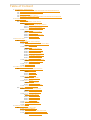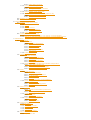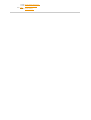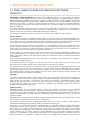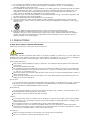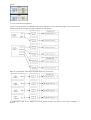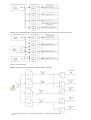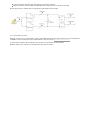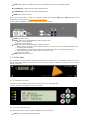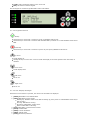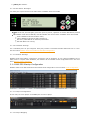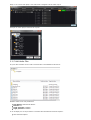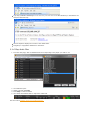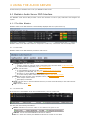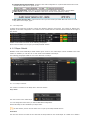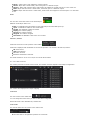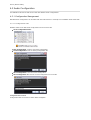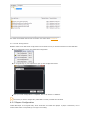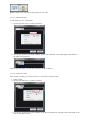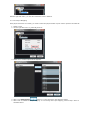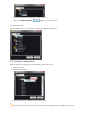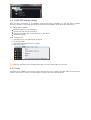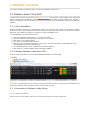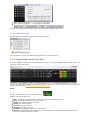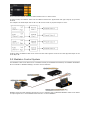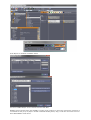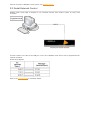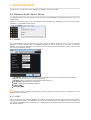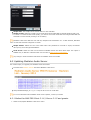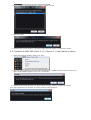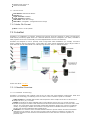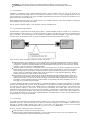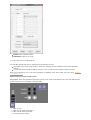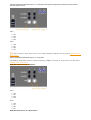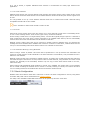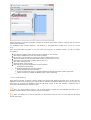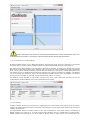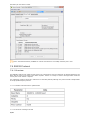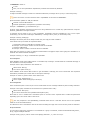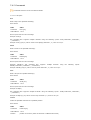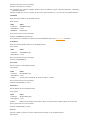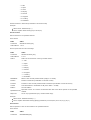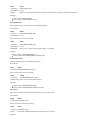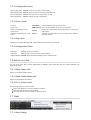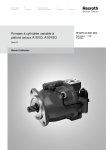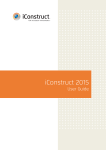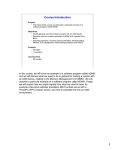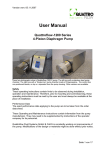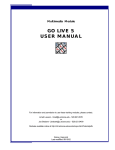Download Medialon Audio Server PRO User Manual
Transcript
Medialon Audio Server PRO Manual Rev 3.1.1 Copyright © Medialon, All rights reserved Table of Content 1. PRELIMINARY INFORMATION 1.1. FINAL USER’S LICENSE FOR MEDIALON SOFTWARE PRODUCTS 1.2. IMPORTANT SAFETY INSTRUCTIONS 1.3. PRECAUTIONS 1.4. MANDATORY SAFETY RULES 1.5. WARRANTY TERMS AND CONDITIONS FOR MEDIALON HARDWARE 2. INTRODUCTION 2.1. Introduction 2.2. Overview of Medialon Audio Server 2.2.1. Main Features 2.2.1.1. Hardware/Software Platform 2.2.1.2. CobraNet Configurations 2.2.1.3. Dante Configurations 2.2.2. Architecture 2.2.2.1. Audio File Formats 2.2.2.2. Audio Players 2.2.2.3. Audio Output Mapping 2.2.2.4. Audio Diagram 2.2.2.5. Remote Control 3. INSTALLATION 3.1. Get Started 3.1.1. Contents of the Package 3.1.2. Connecting Medialon Audio Server PRO 3.1.2.1. Rear Panel 3.1.3. First Start 3.1.3.1. Starting Procedure 3.1.3.2. Front Panel Controls 3.1.3.3. Keypad Functions 3.1.3.4. LCD Display Messages 3.1.3.5. LED Status Messages 3.1.3.6. CobraNet Settings 3.1.3.7. Network Settings 3.1.4. MAS PRO Startup Configuration 3.1.4.1. Players Configuration 3.1.4.2. Output Mapping 3.1.5. Add Audio Files 3.1.6. Play Audio Files 4. USING THE AUDIO SERVER 4.1. Medialon Audio Server PRO Interface 4.1.1. The Main Window 4.1.1.1. Menu Bar 4.1.1.2. Status Bar 4.1.1.3. Player Bar 4.1.2. Player Details 4.1.2.1. Player Controls 4.1.2.2. Track Controls 4.1.3. Menu Control 4.1.3.1. Output Volume 4.1.3.2. Command All Players 4.1.4. Shutdown / Reboot 4.2. Audio Configuration 4.2.1. Configuration Management 4.2.1.1. Configuration Files 4.2.1.2. Edit Configuration 4.2.2. Players Configuration 4.2.2.1. Add New Player 4.2.2.2. Add New Tracks 4.2.2.3. Output Mapping 4.2.2.4. Players List 4.2.3. Outputs Configuration 4.2.4. MAS PRO Startup Status 4.2.5. Tools 5. REMOTE CONTROL 5.1. Medialon Audio Client PRO 5.1.1. Client Installation 5.1.2. Starting Medialon Audio Client PRO 5.1.3. Connection to Medialon Audio Server 5.1.3.1. Start a connection 5.1.3.2. MAS PRO Connected 5.1.4. Setting Audio Configuration 5.1.4.1. Edit Configuration 5.1.4.2. Configuration Synchronization 5.1.4.3. Configuration Files 5.1.5. Using Medialon Audio Client PRO 5.1.6. Controlling Medialon Audio Server (MAS 24–96) 5.1.6.1. MAS 24–96 Configuration 5.1.6.2. Mono/Stereo and Balance 5.2. Medialon Control System 5.3. Serial External Control 6. MAINTENANCE 6.1. Medialon Audio Server Setup 6.1.1. LAN 1 6.1.2. LAN 2 6.1.3. Remote Control 6.1.3.1. Network Settings 6.1.3.2. Serial Port Settings 6.1.4. Audio Parameters 6.2. Updating Medialon Audio Server 6.2.1. Method for MAS PRO Client 2.1.6 / Server 2.1.5 and greater 6.2.2. Method for MAS PRO Client 2.1.5 / Server 2.1.4 and earlier versions 7. REFERENCES 7.1. Specifications 7.1.1. Workstation 7.1.1.1. Hardware Specification 7.1.1.2. CobraNet Output 7.1.1.3. Dante Output 7.1.1.4. Signal Processing 7.1.1.5. Software Specification 7.1.1.6. FTP Server 7.1.2. Audio File Format 7.2. CobraNet 7.2.1. CobraNet Overview 7.2.1.1. CobraNet Terminology 7.2.1.2. Ethernet 7.2.1.3. Channels and bundles 7.2.1.4. Latency 7.2.2. Medialon Audio Server PRO and CobraNet Configuration 7.2.2.1. MAS PRO CobraNet Port 7.2.2.2. MAS PRO CobraNet Transmitter 7.2.2.3. Clock Source Configuration 7.3. Dante 7.3.1. Dante Overview 7.3.1.1. Dante Terminology 7.3.1.2. Network recommendations 7.3.1.3. Audio Formats 7.3.1.4. Flows 7.3.1.5. Advanced Routing: Using Multicast 7.3.2. Dante Configuration 7.3.2.1. Audio Routing 7.3.2.2. Clock Source Configuration 7.3.2.3. Latency 7.4. RS232 Protocol 7.4.1. Overview 7.4.1.1. RS232 Communication parameters 7.4.1.2. General message format 7.4.2. Commands 7.4.2.1. Transport 7.4.2.2. Request Commands 7.4.3. Response Message 7.4.3.1. Error List 7.4.3.2. Channel Status 7.5. Keyboard Shortcuts 7.5.1. File menu 7.5.2. Configuration menu 7.5.3. Server menu 7.5.4. Help menu 7.5.5. Configuration Editor 7.6. Action on click 7.6.1. Player Index click 7.6.2. Player Media Name click 7.6.3. Ctrl + Volume click 7.7. Help 7.7.1. About Dialog 1 PRELIMINARY INFORMATION 1.1 FINAL USER’S LICENSE FOR MEDIALON SOFTWARE PRODUCTS IMPORTANT - READ ATTENTIVELY: By loading and installing the Software on your computer, you indicate your acceptance of the following Final User’s License (the “License Agreement”) for Medialon Manager Software, Medialon MXM Plug-In, Medialon Product Browser Software, Medialon Scheduler Software, Medialon Showmaster Editor Software, Medialon MAS Client Software, Medialon SDK and any current or future Medialon Software (the Software) which is either : (i) printed on a license card with the software; (ii) on-line in the software application. If you do not agree to the terms of this License Agreement, for a full refund, promptly return this product to the place you obtained it. The License Agreement is entered between you (the final user, a legal entity or natural person), and MEDIALON, and concerns the aforementioned Software product, any attached add-in Software, the documentation in electronic format and any example or educational Software (the “Software”). You shall inform all authorized users of the Software of the terms and conditions of this Agreement. License granting The Software is protected by Intellectual Property Right, copyright law and by international agreements. Any partial or total reproduction or distribution of the Software, by any means whatsoever, is strictly prohibited. Any use of demo version for commercial purposes is strictly prohibited. Any person not respecting these provisions shall be guilty of the crime of forgery and shall be liable to the penal penalties provided for by law. The Software is not sold but transferred under license. You are authorized to install, use, run ONE copy of the Software on ONE computer. If you use a network server, you can install one copy of the Software on it, but you must acquire a user’s license for each distinct customer computer using the Software. You are not authorized to use the Software for shared work time or on behalf of a third party. All other rights not expressly granted in the present contract are reserved by MEDIALON, in particular the present contract grants you no right in relation to the service or trade mark belonging to MEDIALON is the sole holder of the right to make any and all required corrections to the Software in order to comply with the Software documentation. Save as otherwise provided by law, you are not authorized to reconstitute, reverse engineer, to de-compile or disassemble the Software product. If the Software product is an update, you must, in order to use it, be the holder of a user’s license for the original product. An update replaces the product that gave you the right to the update. The original holder of the license for the software product is only authorized to transfer this contract once and permanently, to another end user provided that he provides written notice to MEDIALON and the recipient agrees to be bound by and subject to the terms and conditions of this Agreement. This transfer must include all the software elements including without limitation the most recent update and all prior versions, electronic and paper documents and the certificate of authenticity. Copyright All ownership rights and copyrights relating to the Software, any attached add-in software, the documentation in electronic or paper format and any other example or educational applications are proprietary of MEDIALON retains all title and ownership of the Software and Software Documentation. All intellectual property rights relating to the APIs and contents to which the product can give access are proprietary of the respective owners of these APIs and contents, and can be protected by regulations and international agreements relating to copyrights and intellectual property rights. Limited warranty MEDIALON warrants that the magnetic media on which the Software is recorded and any Software Documentation will be free from defects in material and workmanship under normal use for a period of one (1) year from first date of purchase (date of invoice). MEDIALON also warrants that the original copy of the Software will perform substantially in accordance with the accompanying Software Documentation for one (1) year from the date of receipt. MEDIALON does not warrant that the functions contained in the Software will meet your all requirements or that the operation of the Software will be error free or uninterrupted. Your exclusive remedy for breach of MEDIALON warranty shall be (i) in case of defects in the media, the replacement by MEDIALON of any magnetic media not meeting the warranty and (ii) in case of any defect in the Software, MEDIALON shall use reasonable efforts to provide maintenance, modifications or fixes in a timely manner, or at its option replace the Software, provided the Software is returned with a copy of your receipt. This limited warranty is void if failure of the Software has resulted from accident, abuse, alteration or misapplication. Any replacement Software will be warranted for the remainder of the original warranty period or two (2) months, whichever is longer. MEDIALON is not responsible for problems caused by changes in, or modifications to, the operating characteristics of any computer hardware or operating system for which the Software or any upgrade or update is procured, nor is MEDIALON for problems which occurs as a result of the use of the Software in conjunction with software of third parties or with hardware which is incompatible with the operating system for which the Software is being procured. Infringement MEDIALON, at its own expense, will indemnify and defend you against any action brought against you to the extent that it is based on a claim that the Software or any upgrade or update of the Software used within the scope of this Agreement infringes any US patent or copyright provided that MEDIALON is promptly notified in writing of such claim. MEDIALON shall have the right to control the defense of all such claims, lawsuits, and other proceedings. In no event may you settle any such claim, lawsuit, or proceeding without MEDIALON’s prior written approval. MEDIALON shall have no liability for any claim under this section if a claim for a US patent or copyright infringement is based on the use of a superseded or altered version of the Software if such infringement would have been avoided by use of the latest unaltered version of the Software made available to you, or in the event such claim is based upon any modification or enhancement to the Software made by you or on your behalf. In the event a third party infringement claim is sustained in a final judgment from which no further appeal is taken or possible, or if your use of the Software is enjoined by a court, then MEDIALON shall, in its sole election and at its expense either (i) procure for you the right to continue to use the Software pursuant to this Agreement; (ii) replace or modify the Software to make it non-infringing; or if (i) and (ii) are not reasonably feasible, (iii) terminate this Agreement and refund to you the depreciated value of the Software, based on straight line depreciation over a period of 5 years. The foregoing obligations state MEDIALON’s entire liability and your exclusive remedy of and MEDIALON shall have no other liability or obligation with respect to any actual or alleged infringement of any intellectual property rights under this Agreement. Limitation of liability MEDIALON’s entire liability to you or another party for any loss or damage resulting from any claims, demands or actions arising out of this Agreement shall not exceed the license fee paid to MEDIALON for the Software (“License Fee”), net of dealer or distributor margins, notwithstanding any failure of essential purpose of any limited remedy. No other warranties Except for the express warranty provided under heading Limited Warranty above, the Software and its related documentation are provided “As Is” and without a warranty of any kind, whether express, implied, statutory and MEDIALON specifically disclaims the implied warranties, terms or conditions of merchantability, non-infringement and fitness for a particular purpose. No liability for consequential damages ACCORDING TO DANGEROUSNESS OF CERTAIN KIND OF EQUIPMENTS WHICH CAN BE CONTROLED BY THE SOFTWARE, THE LIABILITY OF MEDIALON IS SUBMITTED TO THE STRICT COMPLIANCE WITH THE MANDATORY SAFETY RULES AS DESCRIBED INTO THE SOFTWARE DOCUMENTATION Save as otherwise provided by law, in no event and more particularly in case of breach of the safety rules as described into the Software Documentation, shall MEDIALON be held liable for any special, indirect or accessory damage, of any nature whatsoever, including without limitation body or material injury, loss of profit, interruption of activity, loss of information or other pecuniary losses which may result from the use or the impossibility to use the Software, and this even if the company MEDIALON has been notified of the possibility of such prejudice. Termination This Agreement is effective until terminated. This Agreement will terminate if you fail to comply with any provision of the Agreement. Upon termination, you shall destroy all copies of the Software, including security keys and modified copies, if any. Maintenance and support Maintenance, including the provision of upgrades and updates to the Software, and telephone support is available from MEDIALON only through a maintenance plan. Updates and upgrades are not available separately. General provisions If any term, condition, or provision in this Agreement is found to be invalid, unlawful or unenforceable to any extent, such invalid term, condition or provision will be severed from the remaining terms, conditions and provisions, which will continue to be valid and enforceable to the fullest extent permitted by law. Any controversy or claim arising out of or relating to this contract, or the breach thereof, shall be settled by arbitration administered by the American Arbitration Association in accordance with its Commercial Arbitration Rules, and judgment on the award rendered by the arbitrator(s) may be entered in any court having jurisdiction thereof. 1.2 IMPORTANT SAFETY INSTRUCTIONS 1. 2. 3. 4. 5. 6. Read these instructions. Keep these instructions. Heed all warnings. Follow all instructions. Do not use this apparatus near water. Clean only with dry cloth. 7. Do not block any ventilation openings. Install in accordance with the manufacturer’s instructions. 8. Do not install near any heat sources such as radiators, heat registers, stoves, or other apparatus (including amplifiers) that produce heat. 9. Do not defeat the safety purpose of the polarized or grounding-type plug. A polarized plug has two blades with one wider than the other. A grounding type plug has two blades and a third grounding prong. The wide blade or the third prong are provided for your safety. If the provided plug does not fit into your outlet, consult an electrician for replacement of the obsolete outlet. 10. Protect the power cord from being walked on or pinched particularly at plugs, convenience receptacles, and the point where they exit from the apparatus. 11. Only use attachments/accessories specified by the manufacturer. 12. Use only with the cart, stand, tripod, bracket, or table specified by the manufacturer, or sold with the apparatus. When a cart is used, use caution when moving the cart/apparatus combination to avoid injury from tip-over. 13. Unplug this apparatus during lightning storms or when unused for long periods of time. 14. Refer all servicing to qualified service personnel. Servicing is required when the apparatus has been damaged in any way, such as when the power supply cord or plug is damaged, liquid has been spilled or objects have fallen into the apparatus, the apparatus has been exposed to rain or moisture, does not operate normally, or has been dropped. 1.3 PRECAUTIONS PLEASE READ CAREFULLY BEFORE PROCEEDING Please keep this manual in a safe place for future reference. WARNING Always follow the basic precautions listed below to avoid the possibility of serious injury or even death from electrical shock, short-circuiting, damage, fire or other hazards or physical injury to you or others, or damage to the device or other property. These precautions include, but are not limited to, the following: Power supply Power cord Only use the voltage specified as correct for the device. The required voltage is printed on the name plate of the device. Use only the specified power cord. Do not place the power cord near heat sources such as heaters or radiators, and do not excessively bend or otherwise damage the cord, place heavy objects on it, or place it in a position where anyone could walk on, trip over, or roll anything over it. Remove the electric plug from the outlet when the device is not to be used for extended periods of time, or during electrical storms. When removing the electric plug from the device or an outlet, always hold the plug itself and not the cord. Pulling by the cord can damage it. Do not open Do not open the device or attempt to disassemble the internal parts or modify them in any way. The device contains no user-serviceable parts. If it appears to be malfunctioning, discontinue use immediately and have it inspected by qualified Medialon service personnel. Water warning Do not expose the device to rain, use it near water or in damp or wet conditions, or place containers on it containing liquids which might spill into any openings. Never insert or remove an electric plug with wet hands. Location Do not expose the device to excessive dust or vibrations, or extreme cold or heat (such as direct sunlight, near a heater, or in a car during the day) to prevent the possibility of panel disfiguration or damage to the internal components. Do not place the device in an unstable position where it might accidentally fall over. Do not block the vents. This device has ventilation holes on the rear and sides to prevent the internal temperature from rising too high. In particular, do not place the device on its side or upside down, or place it in any poorly ventilated location, such as a bookcase or closet. Connections Before connecting the device to other devices, turn off the power for all devices. Be sure to connect to a properly grounded power source. If you notice any abnormality If the power cord or plug becomes frayed or damaged, or if there is a sudden loss of function during use of the device, or if any unusual smells or smoke should appear to be caused by it, immediately turn off the power switch, disconnect the electric plug from the outlet, and have the device inspected by qualified Medialon service personnel. If this device is dropped or damaged, immediately turn off the power switch, disconnect the electric plug from the outlet, and have the device inspected by qualified Medialon service personnel. 1.4 MANDATORY SAFETY RULES Although Medialon Audio Server Software is designed to control different kinds of hardware equipment, such as relays to control fire works, Medialon Audio Server can NOT be used to insure safety of users. Users must make sure that all dangerous equipment controlled directly or indirectly by Medialon Audio Server, includes their own safety procedures and process. Medialon Audio Server is not designed to insure safety process. ACCORDING TO THE DANGEROUSNESS OF CERTAIN KINDS OF EQUIPMENT WHICH CAN BE CONTROLLED BY THIS SOFTWARE, THE LIABILITY OF MEDIALON SA IS SUBMITTED TO THE STRICT COMPLIANCE WITH THE MANDATORY SAFETY RULES AS DESCRIBED HERE ABOVE. 1.5 WARRANTY TERMS AND CONDITIONS FOR MEDIALON HARDWARE Medialon warrants that the Medialon hardware and all components are free from defects in material and workmanship for a period of 1 Years from the date of delivery to the first owner. This warranty is not transferable Warranty will be void if manufacturer’s installation and use instructions are not followed. Warranty will be void unless our factory approved parts are used and properly installed by an authorized representative. Warranty does not extend to parts misused, mishandling, neglect, accident, damage, flood, fire, or other causes beyond the control of the manufacturer. The warranty does not extend to consequential damage. To make a warranty claim, visit Medialon website to obtain an RMA (Return Material Authorization) number. No claim will be accepted without an RMA number. The equipment in need of service should be shipped (with RMA) to the address on the RMA form, freight prepaid. Any returned items deemed faulty due to manufacturer defect will be repaired or replaced and shipped back to the customer at no charge to the customer. 2 INTRODUCTION In this section you will discover the main architecture of Medialon Audio Server, what its main elements are and how they interact with each other. This section also helps those who are new to Medialon Audio Server to understand its core engine and ease their understanding of the following chapters. 2.1 Introduction The Medialon Audio Server (MAS PRO) is a Professional audio server for both multi-track application as well as multi zoning. MAS PRO is designed to ensure maximum reliability for demanding live entertainment or rides audio control, as well as for centralized control of large amount of audio channels in museums or showrooms. The Medialon Audio Server allows playback of multiple audio channels. It is not a regular multi-track playback unit which plays all files at the same time but a real independent channels server where each file can be started when needed. Each of its multiple channels can be synchronized together or by groups. Its high quality CobraNet or Dante interface provides state-of-the-art audio quality. Thanks to the Medialon Audio Server local interface, each channel can be started independently and at any time. With Medialon Audio Client Pro external control feature, each channel can be started independently or all together. Thanks to Medialon Audio Server position tracking capability, programming video and light effects synchronized to audio is very easy with Medialon Manager Show Control software. Several Medialon Audio Servers can be linked over IP and synchronized together. 2.2 Overview of Medialon Audio Server The Medialon Audio Server is a system which can playback up to X mono audio channels. This X factor depends of the Audio Server model: Cobranet or Dante. Channels may be played either independently or synchronized by groups. 2.2.1 Main Features 2.2.1.1 Hardware/Software Platform The Medialon Audio Server PRO is a pre-configured hardware and software package running Windows Embedded. There are two models of Medialon Audio Server PRO which are based on different technologies: Cobranet Dante Depending of the technology, these MAS PRO models provide a large amount of audio channels: MAS PRO Cobranet: 16 audio channels 32 audio channels MAS PRO Dante: 16 32 48 64 96 audio audio audio audio audio channels channels channels channels channels 128 audio channels 2.2.1.2 CobraNet Configurations The MAS PRO 32 Cobranet is equipped of 2 Primary CobraNet ports and 2 Secondary Cobranet ports which provide a redundance system. A MAS PRO 16 Cobranet has 1 Primary CobraNet port and its Secondary Cobranet port. Each port has 16 audio outputs. Also the MAS PRO Cobranet can generated a Word Clock on its BNC connector in order to synchronize Cobranet audio devices together. 2.2.1.3 Dante Configurations The MAS PRO Dante is equipped of 1 Dante port which can provide up to 128 audio output channels. It can also be set as Master clock on the network. 2.2.2 Architecture The following diagram shows Medialon Audio Server architecture. 2.2.2.1 Audio File Formats The Medialon Audio Server supports Wave in either Stereo, Mono or Multitrack 16 or 24 bit format. See more about Audio File Format. Important: Medialon Audio Server PRO ONLY supports 48kHz as sample rate. 2.2.2.2 Audio Players The Medialon Audio Server can be configured in order to allow the concurrent use of mono and stereo and multi tracks media files. Medialon Audio Server uses audio players to perform these files. An audio player is defined by one or several audio tracks. The number of tracks correspond to the type of file played mono (1 track), stereo (2 tracks Left and Right) and multi tracks where the amount of tracks depends of the file. 2.2.2.3 Audio Output Mapping From the user stand point, the Medialon Audio Server manages a set of logical audio players. This is done by the following logical track and physical output mapping for each players. Below is a configuration where all of the audio players are set to mono. An audio player track can be mapped to several physical outputs. see below a mono player mapped to 4 outputs. Internal mixer and mapping allows sharing the same physical output with several audio player tracks. 2.2.2.4 Audio Diagram Different audio levels can be adjusted in Medialon Audio Server PRO. Player Volume adjusts the audio level of all tracks, it is the master audio level. Track Level allows adjusting the audio level of each track indepently. Output Volume is used to adapt the MAS PRO audio output to the next audio device input. Stereo players have a specific fader to manage the audio balance left and right. 2.2.2.5 Remote Control Although it can be run as a stand alone system, the Medialon Audio Server main purpose is to be controlled from a Medialon Control System through a TCP/IP Network. See more about Medialon Control System. A remote client software which replicates the local server user interface is also provided. Medialon Audio Server can also be controlled through serial connection. 3 INSTALLATION In this section you will learn how to correctly connect and start your Medialon Audio Server. 3.1 Get Started The Medialon Audio Server PRO is shipped pre-configured and requires only a few steps to make it ready for exploitation. 3.1.1 Contents of the Package Medialon Audio Server PRO 1x IEC Power Cord 2x Rack mounting bracket 3.1.2 Connecting Medialon Audio Server PRO Few connections are required to start your Medialon Audio Server PRO. Keyboard, mouse and monitor are needed for the first start and setup. If you plan to control remotely your Medialon Audio Server, they can be removed after the settings operations. MAS Pro Cobranet Primary CobraNet A and B need to be connected to CobraNet network in order to use the 32 outputs of your MAS PRO. MAS Pro Dante Dante 1 port must be connected to the Dante network. LAN 1 should be connected to the Cobranet or Dante network in order to use Cobranet Discovery or Dante Controller utility which is installed on the MAS Pro. See more about CobraNet Configuration and Dante Configuration. Use LAN 2 for Ethernet connection and remote control of your Medialon Audio Server. 3.1.2.1 Rear Panel The figure below shows the rear panel of Medialon Audio Server PRO Cobranet. [COM1] / [COM2]: serial port used for external control, See more about Serial External Control. [DVI 1]: DVI-I (Blue) monitor output, or transfer to VGA output by DVI-VGA adapter. [DVI 2]: DVI-D monitor connector. LAN 1: Ethernet connector for Cobranet or Dante mapping. LAN 2: Ethernet connector for external control or FTP. [USB 1–4]: USB ports available for mouse and keyboard, also used for MAS PRO updates. [CobraNet A]: primary and secondary CobraNet port A. [CobraNet B]: primary and secondary CobraNet port B. [BNC]: BNC Word Clock I/O. Note: The first generation of MAS Pro Cobranet contains DIP switches [DIP A] / [DIP B]: Clock source configuration, See more about Clock Source Configuration. The rear panel of Medialon Audio Server PRO Dante has few variants. [Dante 1]: Dante port 1. [SYS]: multi-colour LED indicating the Dante system status Green: normal operation, Orange: system failure). [CLK]: multi-colour LED indicating the Dante sync status Green (steady): confirms card is a Dante PTP slave; the card will sync to the clock embedded in the incoming Dante bitstream. Green (blinking): confirms card is a Dante PTP master; the card is set (in Dante Controller) to generate the Dante clock which will be used by other units. Orange: sync failure. [ERR]: reserved for future use. 3.1.3 First Start We recommend to connect Mouse, Keyboard and Monitor for the first use of the Medialon Audio Server. If you plan to control the Medialon Audio Server PRO via a remote, Keyboard , Mouse and Display are not necessary after the first boot. 3.1.3.1 Starting Procedure Connect the power supply and press and hold the front key to start MAS PRO. The front panel LCD will display the start up message. 3.1.3.2 Front Panel Controls The figure below shows the front panel of Medialon Audio Server PRO. [LED]: Four LEDs indicate MAS PRO status. [LCD]: Status messages display on the 4 line LCD. [KP]: Six-button Function Keypad. Use the keypad to scroll through MAS PRO’s status information. 3.1.3.3 Keypad Functions Ok key Hold this key for more than 1 second to power on Medialon Audio Server. Hold this key for more than 4 seconds while the MAS PRO is powered on to reset Medialon Audio Server PRO. Cancel key Hold this key for more than 4 seconds to power off (soft power) Medialon Audio Server. Up arrow Scrolls display up. Holding this key for more than 1 second scrolls the display to the home position when the button is released. Down arrow Scrolls display down. Left arrow Not in use. Right arrow Not in use. 3.1.3.4 LCD Display Messages Each time an arrow button is pressed, the next line of information is displayed. 1. [Name] MAS PRO’s user-defined Name. 2. [Mode] MAS PRO’s current mode: Starting Up: Medialon Audio Server PRO is starting up (from power-on until Medialon Audio Server PRO is ready) Running: MAS PRO is running . Shutdown: MAS PRO is shuting down. Reboot: MAS PRO is rebooting. 3. [Vers] MAS PRO’s current firmware version. 4. [SerN] Serial Number. 5. [Addr] Current IP address. 6. [Mask] Subnet mask. 7. [Gway] IP Gateway addresss. 8. [MacA] MAC address. 3.1.3.5 LED Status Messages Two LEDs give a quick overview of the main status of Medialon Audio Server PRO. PWR: Power LED, this LED lights green when power is present, regardless of whether MAS PRO is powered on. OS: Medialon Audio Server PRO LED, this LED indicates the current status of Medialon Audio Server PRO. Green: Medialon Audio Server PRO is ready. Yellow: Medialon Audio Server PRO is starting up. Red: Error, MAS PRO has an internal system failure. Off: MAS PRO is not running. 3.1.3.6 CobraNet Settings The 2 CobraNet ports are pre-configured. Each port provides 2 transmitter bundles addressed 1000 to 1003. See more about Medialon Audio Server PRO and CobraNet Configuration. 3.1.3.7 Network Settings Medialon Audio Server PRO is configured to use DHCP to get its IP address. If your network installation has no DHCP server or requires static IP address, this address can be modified via the configuration menu. See more about Network Settings Definition. 3.1.4 MAS PRO Startup Configuration Medialon Audio Server PRO is delivered with a default audio configuration. See more about Audio Configuration. 3.1.4.1 Players Configuration At first start, 16 stereo players are available plus one mono+ player. 3.1.4.2 Output Mapping Player 17 is a mono track player. This audio track is mapped to all 32 audio output. Each pair of stereo players shares their outputs. 3.1.5 Add Audio Files Any FTP client software can be used to transfer files to the Medialon Audio Server. Medialon Audio Server FTP parameters: FTP address: MAS PRO IP address. FTP Port: 21. Login username: medialon. Login password: medialon. As an example, here is the procedure to transfer files with Microsoft Internet Explorer: Start Internet Explorer. Type ‘ftp://medialon:[email protected]’ (xxx.xxx.xxx.xxx is MAS IP adress) in the address bar and press the Enter key. Internet Explorer displays the content of the media folder. Drag/drop or Copy/Paste media files to the folder. 3.1.6 Play Audio Files 1. From the main page, click on Media Name area corresponding to the player you want to use. 2. 3. 4. 5. The media list opens. Select a file and click Load Press Play to start the media. Use volume and balance fader to adjust the audio level. See more about Medialon Audio Server PRO Interface. 4 USING THE AUDIO SERVER In this section you will learn how to use your Medialon Audio Server. 4.1 Medialon Audio Server PRO Interface The Medialon Audio Server PRO provides a local user interface in order to play audio files and configure the system. 4.1.1 The Main Window Medialon Audio Server PRO interface is automatically displayed after the system boots up. Medialon Audio Server PRO main window is composed of a Menu bar, a Status bar and several Player bars. 4.1.1.1 Menu Bar Medialon Audio Server PRO interface provides 5 main menus: Configuration: this menu allows creating, opening or saving an audio configuration files, See more about Configuration Files. to edit the audio configuration, see Edit Configuration. Server: use this menu to setup Medialon Audio Server PRO, see Medialon Audio Server Setup. to upgrade your MAS PRO, see Updating Medialon Audio Server. Shutdown or reboot Medialon Audio Server. to set the Startup State of the Audio Server, see MAS PRO Startup Status. Control: this menu provides server playback control, see Menu Control. Audio output volume control. global player commands. Tools: use this menu to launch Cobranet Discovery or Dante Controller utility for the audio network configuration. Help: See more about Help. 4.1.1.2 Status Bar At the bottom of the Medialon Audio Server PRO interface, there is a Status bar. This bar gives the following informations: Status: indicates if the server is online or not. LED turns to green or red. Address: it is the connected Medialon Audio Server address. Port: it is the IP Port used by the Medialon Audio Server to listen to new client. Configuration Synchronization: indicates if the audio configuration is synchronized between the server and the client. LED turns to green or red. Filename.masConfig: name of the current loaded audio configuration. This section could be blank. Audio Server: Current version of Medialon Audio Server and its model (Cobranet, Dante). APU (Audio Process Unit): represents the rate of process used by the MAS PRO. APU close to 100% may cause sound drops, pops… 4.1.1.3 Player Bar A Player Bar provides the necessary controls and displays related to that player. The number of Players bars depends of the audio configuration. The window can be scrolled with the vertical scroll bar located at the right of the window. Details of all controls are shown in the following paragraphs. Click on the the index icon to open up the Player details window. 4.1.2 Player Details Medialon Audio Server PRO Player details window gives access to the same Player controls available in the main window. In addition you can also act on each audio track available in the Player. The following paragraphs detail the use of the elements of a Player. 4.1.2.1 Player Controls This section is common to the Player bar in the main window. Player Name This is the name of the Audio Player You can change this name when you edit the MAS PRO configuration. Each Audio Player is also identified by a Player Index. In main window, click on the the index icon to open up the Player details window. Media Name This text box shows the name of the audio file currently loaded on the Audio Player. It is blank if no media is loaded. To load a media: Click on the Media Name text box to open the Media Library. This will display a media selector which shows all available Audio files. Select a media and click the OK button (or double-click on the file name). The Audio file name will appear in the Media Name text box if it is successfully loaded. Click on Unload button to close the media. The player has no media to play. Consult Add Audio Files to add new audio files. Transport Commands Play, Pause and Stop commands are available in the Control section. Click on this button to turn On or Off repeat media. Volume The Volume slider sets the volume of the Audio Player: Move the slider to its rightmost position for full volume. Move the slider to the leftmost position to mute the Audio Player. Hold the CTRL key to move all volume sliders at the same level. Balance Balance slider is available with stereo players. You can adjust the proportion between the left and right audio track. Mono/Stereo/Multi Audio Player can be used as Stereo, Mono or Multitrack player, Mono/ST indicates the type of Player: Mono: Player with 1 audio track mapped to 1 audio output. Mono+: Player with 1 track mapped to several outputs. Stereo: Player with 2 audio tracks, each track goes to 1 different output. Stereo+: Player with 2 audio tracks, audio tracks are mapped to several outputs or to the same one. Multi: Player with more than 2 audio tracks, each track goes to 1 different output. Multi+: Player with more than 2 audio tracks, audio tracks are mapped to several outputs or to the same one. Status This text box shows the status of the Audio Player: Different Audio Player Status are: Idle: no media file has been loaded on this Audio Player since MAS PRO power up. Open: a media file is loaded on this Audio Player. Closed: the media file couldn’t be loaded. Playing: the media is playing. Paused: the media is paused Stopped: the media is stopped Not Online: the Medialon Audio Server is not online. TimeCode / Duration TimeCode shows the current position of the media: TimeCode is displayed with hundredth of second unit precision. The format is hh:mm:ss/ff where: hh means Hours mm means Minutes ss means Seconds ff means Hundredth of Seconds The media duration is set to 00:00:00/00 if no audio file is loaded. 4.1.2.2 Track Controls This section presents the audio track controls, the number of tracks depends of the Player configuration. This section also displayed the output mapping. Track Name This is the name of the Audio tack: You can change this name when you edit the MAS PRO configuration. Each Audio track is also identified by a track Index. Track Volume The Volume slider sets the volume of the Audio track. Move the slider to its rightmost position for full volume. Move the slider to the leftmost position to mute the Audio Track. Hold the CTRL key to move all track volume sliders at the same level. 4.1.3 Menu Control 4.1.3.1 Output Volume The Volume slider sets the volume of the Audio output. Move the slider to its rightmost position for full volume. Move the slider to the leftmost position to mute the Audio Output. Hold the CTRL key to move all volume sliders at the same level. 4.1.3.2 Command All Players With these commands (Play, Pause, Stop, Load/Unload media, Loop On/Off), you send the order to all the Players present in the Medialon Audio Server PRO at the same time. 4.1.4 Shutdown / Reboot The MAS Pro can be shutdown or reboot by using the Server Menu. These functionalities are available on the Medialon Audio Client when a connection is established with an Audio Server (Status Online). 4.2 Audio Configuration The Medialon Audio Server PRO can be used with different audio configurations. 4.2.1 Configuration Management MAS PRO audio configuration can be edited with the local interface or remotely from a Medialon Audio Client PRO. 4.2.1.1 Configuration Files Medialon Audio Server PRO audio configuration can be saved as files. Go to Configuration menu: New Configuration: create a new empty configuration. Load Configuration: load an existing configuration file. Save Configuration: save the current configuration. Save Configuration as: save the current configuration into a new file. Configuration Files Location Configuration files are saved in a folder called “ConfigFiles”. This folder is accessible with the FTP connection. See more about FTP Server. 4.2.1.2 Edit Configuration Medialon Audio Server PRO audio configuration can be edited even if you are disconnected from the MAS PRO. Go to Configuration menu and select Edit Configuration. Or use [CTRL+E] on your keyboard to open up the Configuration editor. Once your audio configuration is completed, click on Ok button to validate it. Each time you send a configuration, MAS PRO is reseted, all media are unloaded. 4.2.2 Players Configuration a MAS PRO Player is the logical entity where audio files are loaded and played. A player is defined by one or several audio tracks corresponding to the type of recording. Medialon Audio Server can host as many players as you need. 4.2.2.1 Add New Player To add a Player in your configuration: 1. Use the right click menu or [CTRL+P] shortcut. 2. You can give a name to the player. Medialon Audio Server attributes an automatic player name based on the index in the player list. With the right click menu, you can also rename the player or delete it. 4.2.2.2 Add New Tracks Once a player is created, you need to add one or more tracks to play the audio. 1. Select a Player 2. Use the right click menu or [CTRL+T] shortcut. 3. You can give a name to the tracks. Medialon Audio Server attributes an automatic track name based on the index in the player track list. With the right click menu, you can also rename the track or delete it. 4.2.2.3 Output Mapping Once player and tracks are created, you need to select the physical audio outputs used to perform the audio file. 1. Select a track 2. Use the right click menu or [CTRL+M] shortcut. 3. Select one or several outputs in the right list. 4. Click on the Add Outputs button to route the track to the selected outputs. 5. Click on OK to validate the output mapping. You can change the output mapping, execute step 1 and 2 as described above. 6. Select on the left list the outputs you want to remove. 7. Click on the Remove Outputs button to unroute the track. 4.2.2.4 Players List From the Players tabs, you can expand or collapse the players configuration 4.2.3 Outputs Configuration Physical outputs can renamed, the output mapping will be easier to do. 1. Select an output. 2. Right click to rename it. 3. Click on Ok button to validate the new output names. New output names are not changed in the Player output mapping until you validate your changes. 4.2.4 MAS PRO Startup Status Once the audio confugration of your Medialon Audio Server PRO is completed, you can also define a default status for all players. This default status will be loaded each time Medialon Audio Server PRO will power on. This startup status contains: Media file loaded or not in each player. Volume and Track level for each Player. Transport command (Play or Stop, Repeat) for each Player. Audio Output levels. Save a startup state 1. 2. 3. 4. Load and start or not media files in the players Set all audio levels Activate the play repeat where it is needed. Goto Server menu. 5. Select “Save Current Audio Server State as Startup State”. Warning! the startup state is deleted each time you send a configuration to the server. 4.2.5 Tools Depending of the Medialon Audio Server model, Cobranet Discovery or Dante Controller utility can be launched from the Tools menu in order to route the MAS Pro outputs with other external devices. 5 REMOTE CONTROL This section will teach you different ways to control your Medialon Audio Server. 5.1 Medialon Audio Client PRO A remote client software is provided on the Medialon website. This program, named Medialon Audio Client PRO allows to interact with the Medialon Audio Server from any Windows based personal computer (for example, a laptop). Basically, this software emulates the same user interface as the local Medialon Audio Server PRO user interface. 5.1.1 Client Installation Medialon Software Products are compatible with Windows XP, Windows Vista (32Bits) and Windows 7 (32Bits) and can be used on these plateform for all kind of usage. However, although they can run on Windows 64 bits plateforms (Vista 64bits and Windows 7 64 Bits) in 32 bits compatibility mode. To install Medialon Audio Client PRO software: 1. 2. 3. 4. 5. Launch the MedialonAudioClientPro.X.X.X_Setup.exe installer. Read the Software License Agreement, then click the “Yes” button. Click “Next” on the Welcome page. Fill in the user information and click “Next”. Click “Next” on the Choose Destination Location page. This will install Medialon Audio Client PRO in the default Medialon Audio Client PRO directory. 6. The installation process copies the Medialon Audio Client PRO files. 7. Click “Finish” to complete Medialon Audio Client PRO installation. 5.1.2 Starting Medialon Audio Client PRO Start the Audio Client PRO from Start/Program/Medialon/Medialon Audio Client PRO. Note: If Firewall activated, there may be a message box asking to block or unblock the communication port used by the Medialon Audio Client PRO. Choose “Unblock” and click “OK”. 5.1.3 Connection to Medialon Audio Server 5.1.3.1 Start a connection Select “Connect” in the “Server” menu item: this will open the Server connection dialog box. Server Address: Enter the IP Address or computer name of the Medialon Audio Server. Browse: Use this button to start a network scan and detect all Medialon Audio Server PRO present on the network. Network scan is not able to detect MAS24–96 models. Server Listen Port: Enter the IP Port used by the Medialon Audio Server to listen to new client. Don’t change this value (default is “6543”) unless this setting has been modified in the Medialon Audio Server. Client Listen Port: Enter the IP Port opened by Audio Client PRO to communicate with the Medialon Audio Server. Don’t change this value (default is “4321”) unless this port is already used on the client computer. Connect: use this button to open the connection. 5.1.3.2 MAS PRO Connected When connection is established, status bar will indicate if client audio configuration is synchronized with the Medialon Audio Server. When audio configuration is different between the server and the client. Configuration Synchronization LED turns to red. 5.1.4 Setting Audio Configuration Either if you are connected or not to a MAS PRO, Audio configuration can be changed. 5.1.4.1 Edit Configuration With Medialon Audio Client PRO you can edit the audio configuration. Even if MAS PRO is not Online, you can create a new audio configuration. See more about Audio Configuration. If you don’t send the configuration to the server, the Audio Client PRO will display a nonsync configuration. When a player name does not match with the current server configuration, player status turns to “Not Sync”. You can also work on the audio configuration offline. 5.1.4.2 Configuration Synchronization After any change in the audio configuration, the server and the client are desynchronized. From this state you can execute a synchronization in one direction or the other. Go to Server menu. Select ‘Retrieve Configuration …’ to synchronize your client. Select ‘Send Configuration …’ to synchronize the MAS PRO. Configuration Synchronization LED turns to green when Client and Server are in sync. 5.1.4.3 Configuration Files Medialon Audio Server audio configuration can be saved as files. So you can keep a copy of your different configurations in your Client host PC. 5.1.5 Using Medialon Audio Client PRO At startup Medialon Audio Client PRO automatically connects to the last specified Medialon Audio Server and retrieve its audio configuration. As the Audio Client PRO replicates the main window and the player bars of the Medialon Audio Server PRO local interface, See more about Medialon Audio Server PRO Interface. Status This text box shows the status of the Audio Player: Different Audio Player Status are: Idle: no media file has been loaded on this Audio Player since MAS PRO power up. Open: a media file is loaded on this Audio Player. Closed: the media file couldn’t be loaded. Playing: the media is playing. Paused: the media is paused Stopped: the media is stopped Not Online: the Medialon Audio Server is not online. Not Sync: the MAS PRO Audio Configuration is not synchronized. Configuration Synchronization LED is also red to indicate this Not Sync status. Load media file and volume adjustment can only be done when Medialon Audio Client PRO is connected to a MAS. 5.1.6 Controlling Medialon Audio Server (MAS 24–96) It is possible to use Medialon Audio Client PRO to control a Medialon Audio Server first generation. 5.1.6.1 MAS 24–96 Configuration With these models the audio configuration is static (24/48/72/96 audio outputs), when Medialon Audio Client PRO is connected to one of these models, a Legacy Models configuration is automatically loaded. This legacy configuration gives access to 96 stereo players mapped to a pair of output. It is not possible to retrieve or to transmit another one to the MAS. Players cannot be edited and Player details are not available. there is no track audio level in this configuration. 5.1.6.2 Mono/Stereo and Balance Stereo Players can be used as Stero or Mono channel. Click on the Mono/Stereo control to switch between mono or stereo mode. In stereo mode, the Balance slider sets the balance between the physical left and right outputs of the Audio Channel. For example: the Audio Player with an ID of 3 will route its audio to physical outputs 3 and 4. In Mono mode, the Balance slider is not shown and the audio signal is routed to the same physical output as the Audio Player ID. 5.2 Medialon Control System The Medialon Audio Server PRO can be controlled remotely from Medialon Showmaster, the Medialon Embedded Show Controller or Medialon Manager, the Show Control software. Medialon Control System software through the use of a software plug-in called MxM Medialon Audio Server allows to fully integrate one or more Medialon Audio Server in a show installation. Audio Players are declared as Medialon Device. The list of available Players can be retrieved from the MAS PRO. Medialon Control System offers the capability to create group of players to insure the synchronous execution of a command for this group of players. Several commands like Play, Pause, Stop, Locate are concerned. See more about MxM Medialon Audio Server. Discover the power of Medialon Control System, visit Medialon website. 5.3 Serial External Control Medialon Audio Server PRO is designed to be controlled remotely from another system by using serial connection. Connect a RS232 cross cable to the COM port on the rear of Medialon Audio Server and use Hyperterminal for external commands. RS232 Wiring Diagram Refer to the RS232 Protocol for commands details. 6 MAINTENANCE In this section, you will learn how to maintain your Medialon Audio Server PRO. 6.1 Medialon Audio Server Setup The Medialon Audio Server PRO settings are made locally. a remote Medialon Audio Client PRO cannot change the system setup. Clicking on the “Server/Setup…” menu item displays the Setup dialog box which allows to set up various system parameters of the Medialon Audio Server. 6.1.1 LAN 1 It is recommended to plug the LAN 1 on the Audio network (Cobranet, Dante) in order to use the Cobranet Discovery or Dante controller utility. The Medialon Audio Server PRO is configured to use DHCP to get its IP address. If your network installation has no DHCP server or requires another IP address, open the Setup menu and change the Network settings. IP Address: defines the network address of the MAS PRO. You may need to modify it if the default IP Address doesn’t match your network configuration. IP Mask: defines the network subnet the MAS PRO belongs to. IP Gateway: defines the network gateway. DHCP: use DHCP for automatic IP address. Primary DNS: Secondary DNS: Network settings should be changed with caution, improper settings may cause a malfunction of the Medialon Audio Server PRO. 6.1.2 LAN 2 LAN 2 should be use for remote controlling. It is better to separate the remote control network and the Audio network (Cobranet, Dante). The Medialon Audio Server PRO is configured to use DHCP to get its IP address. If your network installation has no DHCP server or requires another IP address, open the Setup menu and change the Network settings. IP Address: defines the network address of the MAS PRO. You may need to modify it if the default IP Address doesn’t match your network configuration. IP Mask: defines the network subnet the MAS PRO belongs to. IP Gateway: defines the network gateway. DHCP: use DHCP for automatic IP address. Primary DNS: Secondary DNS: Network settings should be changed with caution, improper settings may cause a malfunction of the Medialon Audio Server PRO. 6.1.3 Remote Control 6.1.3.1 Network Settings The MAS PRO can be controlled remotely by using the Medialon Audio Client software or the mxmMedialonAudioClient. Server Listen Port: this value doesn’t need to be modified unless a special configuration of your network doesn’t allow this port. The default value is 6543. 6.1.3.2 Serial Port Settings Medialon Audio Server can be controlled through its COM1 port and a RS232 communication. Baud Rate: select speed of communication. 6.1.4 Audio Parameters In this section, you set the type of audio files used with Medialon Audio Server. Sample Rate: The sample rate is fixed at 48kHz for the audio files. Sample Format: defines the quality of the sound played by the MAS PRO. By default sample format is set to 16 bits. To obtain the best audio quality, you need to use 24 bits audio files and configure MAS PRO and Cobranet to 24 bits format (nothing to do for Dante). Medialon Audio Server PRO can work with any sample format combination. Ex: 16 bits audio file, MAS PRO set to 24 bits and Cobranet configured at 16 bits. Sample Frames: defines the size of the audio buffer. This parameter is reserved to expert, the default value (1024) covers all typical installations. Clock Source: Select the clock source between CobraNet network and Word Clock Input. This option is available only on MAS Pro cobranet model. See more about Clock Source Configuration. Any change in Audio Parameters will reboot the Medialon Audio Server PRO. 6.2 Updating Medialon Audio Server This section helps you upgrade your Medialon Audio Server PRO. Download from Medialon website the lastest Medialon Audio Server. Unzip “MedialonPackage_Sx.x.x_Cx.x.x.zip” file at the root of a USB disk. For more information about Medialon Audio Server updates, contact your dealer 6.2.1 Method for MAS PRO Client 2.1.6 / Server 2.1.5 and greater 1. Select Server/Update Medialon Audio Server menu. 2. Select Medialon Audio Server firmware (.masx) you want to install. 3. Start the update. 4. Medialon Audio Server will close, execute the update and then reboot to complete the update. 6.2.2 Method for MAS PRO Client 2.1.5 / Server 2.1.4 and earlier versions 1. Select Option/Update Medialon Audio Server menu. 2. Start the update. Medialon Audio Server PRO will looking for a “MedialonAudioServerXXX.ZIP” file into a folder named “Medialon Update” at the root of a USB disk. 3. Medialon Audio Server will close, execute the update and then reboot to complete the update. If any valid update file is not detected, an warning message will be displayed. 7 REFERENCES 7.1 Specifications 7.1.1 Workstation 7.1.1.1 Hardware Specification Storage: SSD hard drives with 128GB of storage System CPU: Intel® Core 2 Duo processor System Chipset: Intel Q45 GMCH/ICH10DO Memory: X GB Dual Channel DDR2 800 / 667 MHz H/W Status Monitor: Monitoring temperatures, voltages, and cooling fan status. Auto throttling control when CPU overheats Display Chipset: Intel® Graphics Media Accelerator 4500 integrated Display Memory: Intel DVMT 4.0 supports up to 352 MB video memory Max Resolution: 2048 x 1536 bpp(@ 75Hz) Dual Display: DVI-I + DVI-D VGA: through DVI to VGA Adaptor Ethernet LAN1: Intel® 82567-LM PCI-E Gigabit LAN support iAMT 5.0 LAN2: Intel® 82541PI PCI Gb LAN controller Wake up on LAN Mechanical & Environment Rack 19’’ xU Power Type: Power 90–250V autorange Operating Temp.: 060 °C (32140 °F) Operating Humidity: 0%90% relative humidity, non-condensing 7.1.1.2 CobraNet Output Type: 100BaseT Ethernet Connector: RJ–45 Precision: 16, 20 or 24bit PCM Sample Rate: 48kHz Latency: 1.33, 2.66 or 5.33ms Control Protocol: SNMP 7.1.1.3 Dante Output Type: Gigabit Ethernet interface Connector: RJ–45 Precision: 24bit Sample Rate: 48kHz Latency: 1ms, 2ms, 5ms 7.1.1.4 Signal Processing DSP Texas Instruments TMS320C6713@300MHz Memory 8MB Audio Formats 16, 24 bit signed PCM 7.1.1.5 Software Specification Medialon Audio Server V2 Windows Embedded 7.1.1.6 FTP Server FTP address: MAS PRO IP address. FTP Port: 21. Login username: medialon. Login password: medialon. Root folder: Audio files storage. Sub folder: “ConfigFiles”: Configurations files storage 7.1.2 Audio File Format Wave: 16 bit or 24 bit /48KHz 7.2 CobraNet CobraNet is a combination of software, hardware and network protocols designed to deliver uncompressed, multi-channel, low-latency digital audio over a standard Ethernet network. Developed in the 1990s, CobraNet is widely regarded as the first commercially successful implementation of audio over Ethernet. CobraNet was designed for and is primarily used in large-scale audio installations (for example, convention centers, stadiums, airports, theme parks, concert halls). It is most useful in applications where a large number of audio channels must be transmitted over relatively long distances and/or to multiple locations. Further info about CobraNet 7.2.1 CobraNet Overview 7.2.1.1 CobraNet Terminology CobraNet is a technology that combines state of the art audio and communications technologies. While each have their own terminology, the following terms are used to refer to elements specific to CobraNet. Audio Channel: A CobraNet digital audio channel operates with a sample rate 48 kHz or 96 kHz and a sample size of 16, 20, or 24 bits. Bundle: A Bundle is the basic CobraNet audio routing element and can carry 0 to 8 audio channels. Bundles are assigned a number which determines both which interface the Bundle is routed to and in what manner. The range within which the Bundle number falls determines whether it is routed as a multicast, unicast, or private type. Bundles are numbered 1 through 65535. CobraNet interfaces are capable of sending and receiving multiple bundles simultaneously Conductor: The conductor is the CobraNet interface elected to provide master clock and transmission arbitration for the network. The role of the conductor and the means for selecting a conductor are described elsewhere in this document. All CobraNet devices other than the conductor operate in a performer role. Receiver: A logical entity within the CobraNet interface capable of receiving one Bundle. Transmitter: A logical entity within the CobraNet interface capable of transmitting one Bundle. 7.2.1.2 Ethernet CobraNet is transmitted using standard Ethernet packets. Since CobraNet does not use an IP protocol, its packets cannot travel through routers, and therefore it is limited to use on a LAN; CobraNet cannot be used over the Internet. The network over which CobraNet is transmitted must be able to operate at a minimum of 100 Mbit/s (also known as Fast Ethernet). While CobraNet has been shown to function properly over wireless networks under ideal conditions, bandwidth and reliability issues associated with typical 802.11 wireless networks tend to cause frequent dropouts and fatal errors. 7.2.1.3 Channels and bundles CobraNet data is organized into channels and bundles. A typical CobraNet signal can contain up to 4 bundles of audio travelling in each direction, for a total of 8 bundles per device. Each bundle houses up to 8 channels of 48 kHz, 20-bit audio, for a total capacity of 64 channels. CobraNet is somewhat scalable, in that channel capacity increases when 16-bit audio is used, and channel capacity decreases when 24-bit audio is used. There are three types of bundles: multicast, unicast, and private: Multicast bundles are “broadcast” from one CobraNet device to all other CobraNet devices in the network using Ethernet multicast addressing. Each CobraNet device individually determines if it will use the bundle or discard it. Therefore, multicast bundles are more bandwidth-intensive than other bundle types. Bundle numbers 1–255 are reserved for multicast bundles. Unicast bundles are sent from one CobraNet device to any other device or devices configured to receive the bundle number. Unicast bundles are much more efficient because they attempt to travel only to devices which actually want to receive them. Despite their name, unicast bundles may still be sent to multiple devices, either by transmitting multiple copies of the audio data or using multicast addressing. Bundle numbers 256–65279 are reserved for unicast bundles. Private bundles may be sent with unicast or multicast addressing. Bundle numbers 65280–65535 are reserved for private bundles. Private bundle numbers are associated with the MAC address of the device that transmits them. To receive a private bundle, both the bundle number and the MAC address of the transmitter must be specified. Because private bundles are associated with the transmitters there is no hard limit on the number private bundles. As long as multicast bundles are used sparingly, it is virtually impossible to exceed the bandwidth of a 100 Mbit network with CobraNet data. However, there are limitations to the maximum number of bundles that can be sent on a network, since the conductor must include data in its beat packets for every bundle on the network, and the beat packet is limited to 1500 bytes. If each device is transmitting one bundle, there may be up to 184 transmitters active simultaneously (for a total of 184 bundles). If each device is transmitting a full four bundles, then only 105 transmitters could be active, although they would be producing a total of 421 active bundles. The use of private bundles does not require any additional data in the beat packet, so these network limitations can be sidestepped by using private bundles. 7.2.1.4 Latency The buffering of audio data into Ethernet packets typically incurs a delay of 256 samples (or 5 1/3 milliseconds). Additional delays are introduced through A-D and D-A conversion (typically 10–50 samples). Latency can be reduced by sending smaller packets more often. In most cases, the programmer can choose the desired CobraNet latency for a particular CobraNet device (5 1/3, 2 2/3, or 1 1/3 milliseconds). However, reducing audio latency has consequences: Reducing latency requires more processing power. Reducing latency places additional demands on network performance, and may not be possible in some network configurations if the forwarding delay is too great. Since reducing latency means sending smaller packets more often, more high resolution (i.e. 96 kHz, 24bit) audio channels can be sent per bundle without exceeding the 1,500-byte payload limit for Ethernet packets. Latency has an influence on audio dropping. If you hear audio drops, the first thing to do is to try to change latency with another value more bigger… 7.2.2 Medialon Audio Server PRO and CobraNet Configuration CobraNet configuration can be done by any CobraNet utilities software. Following operations are made with CobraNet Discovery Utility. You can download it from CobraNet website. This utility is also installed on MAS PRO Cobranet and it can be opened up from the Tools menu. Medialon Audio Server PRO is made with 2 CobraNet Port or Device. Select a CobraNet device ASI6316 to be configured in the main Discovery window. Select Configure from the Tools menu. Each MAS PRO CobraNet Device provides 2 transmitter bundles corresponding to 8 audio outputs. 7.2.2.1 MAS PRO CobraNet Port Click on Advanced to configure the CobraNet adaptor: Persistence: Set On this option, the adaptor settings are saved and reset after a power loss. Conductor Priority: Set a higher priority if this card is used with a World Clock source. See more about Clock Source Configuration. modeRate Control: Select the latency rate. Latency has an influence on audio dropping. If you hear audio drops, the first thing to do is to try to change latency with another value more bigger… MAS PRO typical value is 48kHz, 5 1/3 mS Remind that Medialon Audio Server PRO only support 48kHz. 7.2.2.2 MAS PRO CobraNet Transmitter For transmitter settings, select a bundle and click on Configure: Bundle: Enter a bundle number. SubFormat: Select 16 or 24 bit. 7.2.2.3 Clock Source Configuration The CobraNet sample clock can be obtained from the following sources: The default clock source configuration is “Network”, which derives the CobraNet clock from the CobraNet network. A word clock input through the BNC A connector. Card A needs to have a higher Conductor priority. Clock source selection is one of the audio parametres of Medialon Audio Server PRO. See more about Medialon Audio Server Setup. Medialon Audio Server PRO with DIP switches With Medialon Audio Server PRO produce before january 2012, Clock configuration is also done with DIP switches on the rear panel of your Medialon Audio Client PRO. 1. 2. 3. 4. BNC 75 term. BNC used as Word Clock output BNC used as Word Clock input Internal Word Clock input Switch Configuration for MAS PRO Server 2.1.5 and greater DIP switches configuration is always the same, whatever the Clock source selected. DIP A 1. 2. 3. 4. ON OFF ON OFF DIP B 1. 2. 3. 4. OFF ON OFF ON Don’t forget to check Clock source in the audio parametres settings. See more about Medialon Audio Server Setup. Switch Configuration for MAS PRO Server 2.1.4 and earlier DIP switches configuration needs to change according to Medialon Audio Server clock source. See more about Medialon Audio Server Setup. MAS PRO Clock Source is «Network» DIP A 1. 2. 3. 4. OFF ON OFF OFF DIP B 1. 2. 3. 4. OFF ON OFF ON MAS PRO Clock Source is «World Clock» DIP A 1. 2. 3. 4. ON OFF ON OFF DIP B 1. 2. 3. 4. OFF ON OFF ON 7.3 Dante Dante is a combination of software, hardware, and network protocols that deliver uncompressed, multi-channel, low-latency digital audio over a standard Ethernet network. Developed in 2006 by a Sydney-based company named Audinate, Dante builds and improves on previous audio over Ethernet technologies, such as CobraNet and EtherSound. Like most other audio over Ethernet technologies, Dante is primarily for professional, commercial applications. Most often, it is used in applications where a large number of audio channels must be transmitted over relatively long distances or to multiple locations. Dante provides several advantages over traditional analog audio distribution. Audio transmitted over analog cables can be adversely affected by signal degradation due to electromagnetic interference, high-frequency attenuation, and voltage drop over long cable runs. Thanks to digital multiplexing, the cabling requirements for digital audio distribution are almost always reduced when compared to analog audio. Dante also provides specific advantages over first-generation audio over Ethernet technologies, such as CobraNet and EtherSound. Technological advancements include the ability to pass through network routers, native gigabit support, higher channel count, lower latency, and automatic configuration. 7.3.1 Dante Overview 7.3.1.1 Dante Terminology Transmit (Tx) channel: A transmit channel transmits audio from the audio hardware onto the network. Receive (Rx) channel: A receive channel receives audio from the network and sends it to the audio hardware. Flow: Dante audio routing creates flows. Each flow carries several channels of audio from a transmitter to one or more receivers. Unicast routing creates flows to single receivers. Multicast routing creates flows that can be received by multiple receivers. Multicast flows are assigned IDs enabling them to be identified in Dante Controller. Unicast routing: Unicast flows are point-to-point from a single transmitter to a single receiver. Unicast flows typically have room for 4 channels of audio. Multicast routing: Multicast flows are one-to-many from a single transmitter to any number of receivers. Unlike unicast routing, multicast flows consume network bandwidth even if there are no receivers, but do not require additional bandwidth to add more receivers. 7.3.1.2 Network recommendations Make certain that your network is using good quality components and is running Gigabit throughout. This helps reducing latency and increases bandwidth flexibility. As a rule of thumb, a separate dedicated Dante network is recommended for critical, high channel-count applications. 7.3.1.3 Audio Formats Different Dante devices may support different audio formats. Most Dante devices support either 48 kHz 24-bit PCM or 96 kHz 24-bit PCM. Some devices can be switched between 48 kHz and 96 kHz, but will not support both at once. It is only possible to set up a route between channels which have a common audio format. Channels having incompatible formats will not be routable. Note: The MAS Pro Dante Audio Format is 48 kHz 24-Bit. 7.3.1.4 Flows Dante audio routing creates ‘flows’. Each flow carries one or more channels of audio from a transmitting device to one or more receiving devices. There are two types of flow, unicast and multicast. Unicast routing creates flows to a single receiving device; a unicast flow typically assigns space for 4 channels of audio. Unicast flows are setup when a receiver subscribes to an available audio channel, and are automatically removed when the receiver unsubscribes from all channels in that flow. Multicast routing creates flows that can be received by multiple receivers. Multicast flows are assigned IDs enabling them to be identified and to facilitate their removal. In contrast to unicast flows, multicast flows must be set up on the transmitting Dante device before receivers can subscribe to these flows. 7.3.1.5 Advanced Routing: Using Multicast Dante routing is unicast by default. This means that a separate flow is set up between each transmitter and receiver. If several receivers are all subscribed to the same channels of a transmitter, it may sometimes be more efficient to use multicast. Multicast sends the same set of channels to multiple receivers. In practice, this usually means that the audio flow is flooded throughout the network. If many receivers want the same channels, using multicast can reduce overall network use, especially on the transmitter, because only one copy of each audio channel needs to be sent, rather than many. Dante receivers will automatically prefer multicast to unicast if it is available. This means that if a new multicast flow is created containing the channels that a receiver is currently receiving as unicast, the receiver will switch over to receiving audio from the multicast flow and the unicast flow will be removed. 7.3.2 Dante Configuration Medialon Audio Server PRO is made with 1 Dante Port or Device. Its Dante configuration is done by using Dante Controller utility which can be downloaded from Audinate website. This utility is also installed on MAS PRO Dante and it can be opened up from the Tools menu. Dante Controller is a software application provided by Audinate which allows users to configure and route audio around Dante networks. It is available for PCs running Windows 7 and Windows 8, and Apple Macs running OS X 10.6.8, 10.7.5 and 10.8. Once you install Dante Controller on your PC or Mac and connect it to a Dante network, you can use Dante Controller to: View all Dante-enabled audio devices and their channels on the network View Dante, enabled device clock and network settings Route audio on these devices, and view the state of existing audio routes Change the labels of audio channels from numbers to names that suit you Customize the receive latency (latency before play out) Save audio routing presets Apply previously saved presets View and set per device configuration options including: Changing the device name Changing sample rate and clock settings Viewing detailed network information Access the device web page to upgrade firmware and license information (where supported) Identify a device for example by flashing LEDs (where supported) 7.3.2.1 Audio Routing When Dante Controller is started, it always displays the Routing Tab within the Network View. In this view the network is shown in the form of a grid. Devices with Tx channels are displayed along the top row of the grid, and those with Rx channels are displayed along the left-hand column of the grid. Initially a collapsed view is presented; individual channels cannot be seen. Note: If a device name is shown in red, it means Dante Controller has automatically detected an error condition. Double-click the device name to see more information. Note: If a device has Tx and Rx channels, it is shown both along the top row of the grid and also along the left-hand edge. EVEN IF MAS PRO IS DETECTED AS A RECEIVER/TRANSMITTER IN DANTE CONTROLLER, ONLY THE TRANSMITTER PART IS REALLY AVAILABLE. MAS PRO DANTE INPUTS SHOULD NOT BE ROUTED. 7.3.2.2 Clock Source Configuration All Dante-enabled devices use the IEEE 1588 Precision Time Protocol (PTP) across the network to synchronize their local clocks to a master clock, providing sample-accurate time alignment throughout the network. One Dante device will be elected as the PTP Master Clock for the network; all other Dante devices act as a PTP Slave Clocks to the elected master clock. Although many Dante devices may be capable of becoming PTP Master Clock, only one device will win the election. Devices with clock inputs (e.g. word clock or AES3) will be preferred in the election process. A gigabit connected device is preferred over a device connected via 100Mbps. A tie-breaker rule of the lowest MAC address is used if several equivalent candidate master clocks are available. The election process may be overridden by manually setting ‘PTP Preferred’ master on a device. The MAS Pro Dante provides a high-quality on-board word clock, that means that the MAS Pro can be configurated as preferred Master Clock on the Dante Network if needed. 7.3.2.3 Latency In Dante, variation in latency in the network is compensated for at the receiver. Each receiver has an Rx latency setting. This setting defines the latency between the timestamps on the incoming audio samples and when those samples are played out. The typical default latency for a Dante device is 1ms. This is sufficient for a very large network, consisting of a Gigabit network core (with up to 10 hops between edge switches) and 100 megabit links to Dante devices. Smaller, Gigabit-only networks can use lower values of latency (down to below 0.2ms). We recommend to set the latency at 5ms which is safer. Note: The minimum latency available for a device connected to a 100 Mbps network port is 1ms. 7.4 RS232 Protocol 7.4.1 Overview The Medialon Audio Server ASCII control protocol is a client/server protocol. Requests are always initiated by the client and the server must reply to the client requests. There’s no concept of ‘event’ messages which would be sent by the server without a request. The underlying transport protocol is ASCII over a serial link (RS232) although the protocol itself is independent of the physical transport protocol. 7.4.1.1 RS232 Communication parameters 7.4.1.2 General message format Syntax A command is made of: A verb Zero, one or more parameters separated by commas and enclosed by brackets. Example: “PLAY(2)” A single command message is made of a command followed by a carriage return (0x13) or a line feed (0x0A). Note: the verb is not case sensitive: that is “OpenMedia” is the same as “OPENMedia”. Space characters (SPACE or TAB) are allowed: between verb and left brackets between parameters and separators (brackets and comma). Example: “ OPENMEDIA ( 2, testmedia.wav )\n”. However, reply messages returned from the server are guaranteed not to contain any spaces between verb, left brackets, parameters and right brackets. A message can be made of one or more commands. Commands must be separated by one or more space character(s). The end of the message is delimited by a carriage return (0x13) or a line feed (0x0A). Example: “PLAY(2) STOP(4)\r” Messages returned by the server always contain only one reply for each command. Time values sent by the client are expressed either: as timecode string in hundredth of seconds format. Example: “00:01:00/52” means one minute and 52 hundredth. as time in milliseconds Example: “60520” means one minute and 52 hundredth. Each verb has shortcut in order to optimize communication throughput and/or ease typing the command on a terminal. See detail command description. Example: “PLAY(2)” or “PL(2)” commands are equivalent. Server Response When Medialon Audio Server PRO receives a “command only” message. It sends back the command message, If the command is correctly formatted. Example: Send a play command to the channel #2: Client sends: PLAY(2) The server replies: PLAY(2). When Medialon Audio Server PRO receives a “get information” message, the server sends back the requested information preceded by the same verb as the request message. Example: In order to get the status of the channel #4: Client sends: GETSTATUS( 4 ) Server replies: GETSTATUS(4,3,00:05:23/45) Error management: If the command syntax is incorrect, the server sends back an error message followed by the incoming command. Example: send a play command to the channel #212 (which doesn’t exist): Client sends: PLAY(212) The server sends back: Error(Invalid Channel) PLAY(212) Note that no error is notified if the command syntax is correct but the required action couldn’t be performed depending upon the current state of the server. The only exception is the OpenMedia() command which returns a “File Not Found” error if the specified media is not in the media directory. It is allowed to send a command to the server before receiving the reply of the server for the previous command. Group of Channels To insure the synchronous execution of a command for a group of channels, several commands like Play, Pause, Stop, support multiple channels. Example: PLAY(1,4,9,10) can be used to start playing channels 1, 4, 9 and 10 in sync. 7.4.2 Commands Command shortcuts are shown within brackets. 7.4.2.1 Transport PLAY Send a Play to the specified channel(s). Client sends: Field Value Command PLAY [PL] ChannelIndex 1 to N Server replies with the same message: Example: PLAY(2) This command also supports multiple channels using the following syntax: PLAY(<channel#>,<channel#>, …,<channel#>) Example: PLAY(1,4,9,10) can be used to start playing channels 1, 4, 9 and 10 in sync. PAUSE Send a Pause to the specified channel(s). Client sends: Field Value Command PAUSE [PA] ChannelIndex 1 to N Server replies with the same message: Example: PAUSE(2) This command also supports PAUSE(<channel#>,<channel#>,…,<channel#>) multiple channels using the following syntax: Example: PAUSE(1,4,9,10) can be used to pause channels 1, 4, 9 and 10 in sync. STOP Send a Stop to the specified channel(s). Client sends: Field Value Command STOP [ST] ChannelIndex 1 to N Server replies with the same message: Example: STOP(2) This command also supports multiple channels using the following syntax: STOP(<channel#>,<channel#>, …,<channel#>) Example: STOP(1,4,9,10) can be used to stop channels 1, 4, 9 and 10 in sync. LOCATE Locate the specified channel to the specified position. Client sends: Field Value Command LOCATE [LC] ChannelIndex 1 to N Position position to locate to (either in timecode or milliseconds format) Server replies with the same message: Example: LOCATE(2,00:03:25/45) This command also supports multiple channels using the following syntax: LOCATE(<channel#>,<channel#>, …,<channel#>,Position) Example: STOP(1,4,9,10,00:01:00/00) can be used to locate channels 1, 4, 9 and 10 at the specified position. OPENMEDIA Open and load a media on the specified channel. Client sends: Field Value Command OPENMEDIA [OP] ChannelIndex 1 to N MediaName Media Name Server replies with the same message: Example: OPENMEDIA(4,testfile.wav) If successful, this command increments the channel OpenFileCounter (See GETSTATUS command). CLOSEMEDIA Close the currently loaded media on the specified channel. Client sends: Field Value Command CLOSEMEDIA [CL] ChannelIndex 1 to N Server replies with the same message: Example: CLOSEMEDIA(4) SETVOLUME Set the volume for the specified channel. Client sends: Field Value Command SETVOLUME [VO] ChannelIndex 1 to N Volume Volume gain in hundredth of dB (from 0dB to –100dB) Server replies with the same message: Example: SETVOLUME (4,–1000). SETBALANCE Set the balance for the specified channel. Client sends: Field Value Command SETBALANCE [BA] ChannelIndex 1 to N Balance Balance in hundredth of dB. Positive values for right channel, negative values for left channel. Server replies with the same message: Example: SETBALANCE (4,1000). SETLOOP Sets the number of times the current media should be looped on the specified channel. Client sends: Field Value Command SETLOOP [LP] ChannelIndex 1 to N PlayCount Number of times the media must loop after this command has been received. 0 means infinite loop. Server replies with the same message: Example: SETLOOP(12,3). Send SETLOOP(#,1) to stop the loop, where # is the ChannelIndex. FADE Performs a volume fade on the specified channel. Client sends: Field Value Command FADE [FA] ChannelIndex 1 to N PlayCount Final Volume gain in hundredth of dB (from 0dB to –100dB) FadeTime fade time (either timecode or millisecond format) FadeCurve 1 to 3 (selects from fade curves). - 1: Standard Logarithmic Audio Curve - 2: Crossfade Curve - 3: Linear Curve Server replies with the same message: Example: FADE(4,–1000,3000,1) SETMONO Set the Mono/Stereo configuration of the specified channel. Client sends: Field Value Command SETMONO [MO] ChannelIndex 1 to N MonoMode 1 for mono 0 for stereo Server replies with the same message: Example: SETMONO(8,1). 7.4.2.2 Request Commands GETSTATUS Get the short status for the specified channel. Client sends: Field Value Command GETSTATUS [GS] ChannelIndex 1 to N Server replies with the same message: Field Value Command GETSTATUS [GS] ChannelIndex 1 to N Status Status of the channel as an integer. Possible values: - 0: Idle - 1: Open - 2: Close - 3: Playing - 4: Paused - 5: Stopped - 8: Locating - 9: NotOnline Position Position in timecode (hundredth of seconds format) Example: Client sends: GETSTATUS( 4 ) Server replies: GETSTATUS(4,3,00:05:23/45) GETFULLSTATUS Get the status for the specified channel. Client sends: Field Value Command GETFULLSTATUS [GF] ChannelIndex 1 to N Server replies with the same message: Field Value Command GETFULLSTATUS [GF] ChannelIndex 1 to N Status Status of the channel as a string. Possible values: - 1: Idle - 2: Open - 3: Close - 4: Playing - 5: Paused - 6: Stopped - 7: Locating - 8: NotOnline MediaName Name of the currently loaded media (emtpy if no media) Position Position in timecode (hundredth of seconds format) Duration Duration of the currently loaded media in timecode (hundredth of seconds format) Volume Level attenuation in hundredth of dB (from 0dB to –100dB) Balance Current balance OpenFileCounter Open File counter. The value is incremented each time a new file is opened on the specified channel. PlayCount Count of programmed loops (0 means infinite loop). Example: Client sends: GETFULLSTATUS( 4 ) Server replies: GETFULLSTATUS(4,playing,testfile.wav,00:05:23/45,00:10:00/00,0,0,55,1) GETPOSITION Get the position of the current media for the specified channel. Client sends: Field Value Command GETPOSITION [GP] ChannelIndex 1 to N Server replies with the same message: Field Value Command GETPOSITION [GP] ChannelIndex 1 to N Position Current position in timecode (hundredth of seconds format) Example: Client sends: GETPOSITION ( 4 ) Server replies: GETPOSITION (4,00:05:23/45) GETDURATION Get the duration of the current media for the specified channel. Client sends: Field Value Command GETDURATION [DU] ChannelIndex 1 to N Server replies with the same message: Field Value Command GETDURATION [DU] ChannelIndex 1 to N Duration Duration of current media in timecode (hundredth of seconds format) Example: Client sends: GETDURATION(4) Server replies: GETDURATION(4,00:05:23/45) GETVOLUME Get the current volume gain of the specified channel. Client sends: Field Value Command GETVOLUME [GV] ChannelIndex 1 to N Server replies with the same message: Field Value Command GETVOLUME ChannelIndex 1 to N Volume Level attenuation in hundredth of dB (from 0dB to –100dB) Example: Client sends: GETVOLUME(4) Server replies: GETVOLUME(4,–1000) GETBALANCE Get the current balance of the specified channel. Client sends: Field Value Command GETBALANCE [GB] ChannelIndex 1 to N Server replies with the same message: Field Value Command GETBALANCE [GB] ChannelIndex 1 to N Balance Balance in hundredth of dB. Positive values for right channel, negative values for left channel. Example: Client sends: GETBALANCE(4) Server replies: GETBALANCE(4,1000) GETCURRENTMEDIA Get the name of the current media for the specified channel. Client sends: Field Value Command GETCURRENTMEDIA [GM] ChannelIndex 1 to N Server replies with the same message: Field Value Command GETCURRENTMEDIA [GM] ChannelIndex 1 to N MediaName Name of the currently loaded media (emtpy if no media) Example: Client sends: GETCURRENTMEDIA ( 4 ) Server replies: GETCURRENTMEDIA (4,testfile.wav) GETMEDIADIRECTORY Get the media directory of the whole audio server. Client sends: Field Value Command GETMEDIADIRECTORY [GD] Server replies with the same message: Field Value Command GETMEDIADIRECTORY [GD] MediaDirectory Path of the current media directory Example: Client sends: GETMEDIADIRECTORY() Server replies: GETMEDIADIRECTORY(d:\sounds) GETFILELIST Get the list of the files located in the media directory of the audio server. Client sends: Field Value Command GETFILELIST [LI] Server replies with the same message: Field Value Command GETFILELIST [LI] FileList Example: File list with filenames separated by CR/LF pairs (0x13,0x0D) Client sends: GETFILELIST() Server replies: GETFILELIST(testfile.wav\r\nring.wav\r\nhello.wav) The following characters are not allowed in the filenames: ‘,’ comma ‘)’ right bracket ‘(’ left bracket GETVERSION Get the version of Medialon Audio Server software and the version of the ASCII protocol. Client sends: Field Value Command GETVERSION [VE] Server replies with the same message: Field Value Command GETVERSION [VE] SoftwareVersion Current version Audio Server Software ProtocolVersion Current version of ASCII protocol Example: Client sends: GETVERSION() Server replies: GETVERSION(1.0.7.0,1.0) Software version is “1.0.7.0”. ASCII Protocol Version is “1.0”. 7.4.3 Response Message 7.4.3.1 Error List Possible values for error codes: Syntax Error: input is malformed Unknown Command: the command verb is not recognized Invalid Channel: the specified channel index is incorrect Parameter Count: the count of paramters of the command is incorrect File Not Found: the specified media name was not found in the media directory Invalid Time: the time parameter of the command is invalid 7.4.3.2 Channel Status The status field of the reply message to the GetStatus command can have one of the following values: Idle: initial state after power up Open: a media has been successfully opened and loaded Close: last OPENMEDIA() command failed Playing: the media is currently playing Paused: the media is currently paused Stopped: the media is currently stopped Locating: the media is reaching its target position NotOnline: the channel is not online 7.5 Keyboard Shortcuts 7.5.1 File menu Quit Ctrl+Q Quit the application Note that this menu is not available locally on the MAS Pro user interface. 7.5.2 Configuration menu New Configuration Ctrl+N Create a new empty configuration Open Configuration Ctrl+O Open and load an existing configuration file Save Configuration Ctrl+S Save the current configuration to disk Edit Configuration Ctrl+E Edit the current configuration 7.5.3 Server menu Connect Ctrl+Alt+K Launch Medialon Audio Server Browser Disconnect Shift+Ctrl+K Close current Medialon Audio Server connection Retrieve Configuration from Audio Server Ctrl+R Retrieve the configuration from Audio Server to the remote Audio Client Transmit Configuration to Audio Server Ctrl+T Transmit the configuration from the remote Audio Client to the Audio Server 7.5.4 Help menu Medialon Audio Client PRO Help F1 Launch Medialon Audio Server User Manual 7.5.5 Configuration Editor New Player Ctrl+P Create a new Player New Track Ctrl+T Add a new track to the selected Player Output Mapping Ctrl+M Open the Output Mapping for the selected Track 7.6 Action on click The use of the right click is widely implemented in Medialon Audio Client PRO and can greatly accelerate your programing speed. 7.6.1 Player Index click Opens up the Player details window. 7.6.2 Player Media Name click Opens up the Media Library window. 7.6.3 Ctrl + Volume click Set all volume sliders to the same level: In the main window, it concerns all Players volumes. All tracks levels change in a Player Detail. All output volumes are set in Output Control window 7.7 Help 7.7.1 About Dialog Clicking on the “Help/About…” menu item displays the “About…” dialog box. The program version is shown at the bottom left of the box.