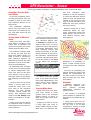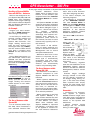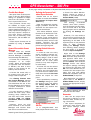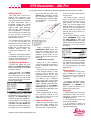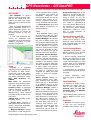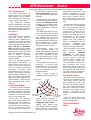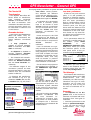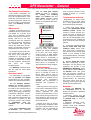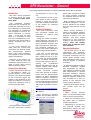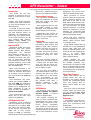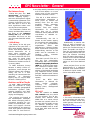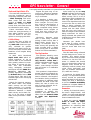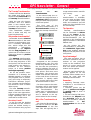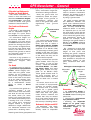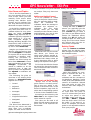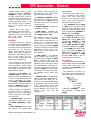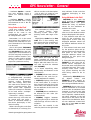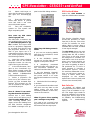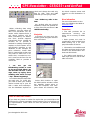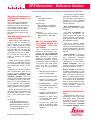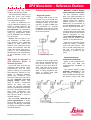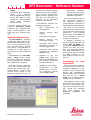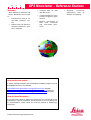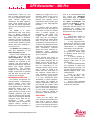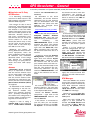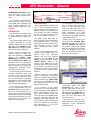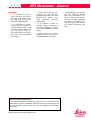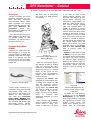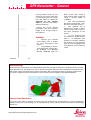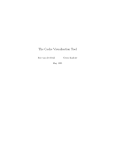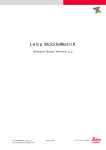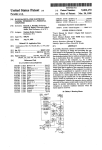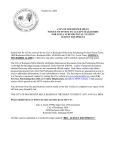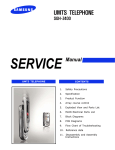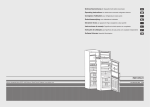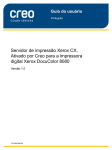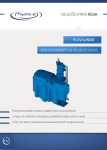Download GPS Newsletters 2001..
Transcript
GPS Newsletters 2001 - Index Index of Newsletters - 2001 01/01 Sensor – Using Two or More Reference Stations 01/02 SKI-Pro – Handling of System 200/300 Antenna 01/03 SKI-Pro – Flexible Data Output 01/04 Sensor – Grid Stake Out 01/05 GIS – GIS DataPRO 01/06 Sensor – RTK (1) 01/07 Sensor – RTK (2) 01/08 Transformations - Classic 3D 01/09 Transformations – Onestep 01/10 Sensor – GSM 01/11 Sensor – Auto Logged Points 01/12 General – Antenna Phase Centre Variations 01/13 Sensor – v3 Firmware (1) 01/14 Sensor – v3 Firmware (2) 01/15 General – Ordnance Survey (1) 01/16 General – Ordnance Survey (2) 01/17 General – Post Processing (1) 01/18 General – Transformations - Twostep 01/19 General – Heighting (1) 01/20 General – Heighting (2) 01/21 General – Heighting (3) 01/22 General – SKI-Pro and Firmware CD 01/23 SKI-Pro – Point Classes and Triplets 01/24 General – Coding 01/25 GIS – GS5/GS5+ and ArcPad 01/26 General – Reference Stations 01/27 SKI-Pro – Adjustment 01/28 General – Mixing 3rd Party GPS 01/29 General – Sys500 Accessories GPS Newsletter – Sensor A one page weekly newsletter on System 500 GPS, 01/01, January 08, 2001 Using More Than One Reference Station tion and “standard” radio modems it may be necessary to move the reference several times to cover the whole area needed to be surveyed. (You may of course be able to use GSM and then this problem would not occur!) In the last newsletter practical field procedures were described on how to use more than reference station for an RTK survey. This newsletter describes why a user may want to use more than one reference station and what would be the advantages. Quality Control of Measurements Using more than one reference station provides a very useful way to estimate and control the quality the points measured by the RTK rover. The reference stations need to be set up such that the same area within which you need to work is covered by both reference stations. As described last week the radio channels of each of the references must be different. By switching radio channels on the rover it is then possible to obtain independent solutions from each of the reference stations. This is then a thorough check of the quality and reliability of the RTK solution. It may be that not all points within a survey need to be measured more than once from each of the reference stations, but only specific “control” points within the survey. This technique was used for the RT Sample data which is included on all SKIPro CDs. These control points should be measured with a solution obtained from each of the reference stations. If the point is given the same Point ID when measured from each reference station, then an average co-ordinate is created for this point. It is then possible to see in the field the co-ordinate differences from each reference station and assess the quality of the different solutions for this point. All individual measurements of points using the same point ID can be chosen to be Used or not within the averaged point. In some countries points have to be observed at least twice and independently. The use of two or more reference stations fulfils this requirement. Covering Wider Areas Using more than one reference also allows a much greater area to be surveyed without having to return to keep moving the same reference station. Imagine you need to survey a large open cast mine or along a 30km stretch of road. With only one reference sta- [email protected] However using two or more references which are optimally positioned allows the whole survey area to be covered without moving reference stations. Obviously it is necessary to allow a small overlap of the coverage from each reference station. The cost of purchasing the second reference station will quickly be compensated by the time saved in having to keep moving just one reference station. Remember • Separate solutions obtained from different reference stations provides independent solutions for quality control • The creation of averaged points allows co-ordinate differences to be viewed and assessed • Using more than one reference station on a large project can save a lot of time compared to moving a single reference station GPS Newsletter – SKI-Pro A one page weekly newsletter on System 500 GPS, 01/02, January 15,2001 chanical Reference Point Point. This is done automatiHandling of System 200/300 (MRP), which is always at the cally after assigning the data. data with SKI-Pro - Antennas bottom of the antenna (see SKI-Pro was designed to imIn the above example, the chapter 2.11.1 of the Technical port System 200, 300, 500 and following happens: Reference Manual for further RINEX data. This newsletter The antenna is recognized details). explains how height readings as the SR299/399 Internal. and antenna offsets of System All System 200/300 and 500 The new Vertical Offset is 200 and System 300 data are antennas were then calibrated 0.000 and the Height Reading handled in SKI-Pro. against one reference antenna has changed to 1.406m. These - the Dorne Margolin Type T changes are made due the An Example antenna - which has become difference in the antenna Imagine you were measuran industry standard. definition between System ing with a SR399 Internal anAmongst others, this has the 200/300 and System 500. tenna using a tripod setup. advantage that antenna caliThe value 1.406 is calculated brations from different orIn the field you would have from: ganisations (often found on entered a height reading and the Internet) can also be used 1.056 + 0.441 - 0.091 = 1.406. an antenna offset into the because they typically refer to System 300 Controller. The where the mithis antenna. height reading would have nus 0.091 is the been the tape reading from The results of the calibracorrection for the height hook (say 1.056m), tions of these antennas are this antenna to and the antenna offset would stored in the SKI-Pro Antenna move the MRP have been a constant value Management and on board defined within (0.441m for this antenna and the System 500 sensors. System 300 to setup). where the MRP Whenever data from a Leica is defined with-in System 500. During Raw Data Import you antenna is imported, the anThis value is the difference can check these values in the tenna type is automatically from the old to the new referGPS300 raw data properties recognised and the correence point. dialog accessible from the Ansponding elements for that This correction, together tenna tab of the Assign / View antenna are automatically with the new definition of the Data dialog. used for all processing tasks. SR299/399 Internal antenna stored in the SKI-Pro Antenna The Use of Antenna within Management, leads to correct System 200 / 300 results. The definition of the MRP is After assigning the data to the SKI-Pro project in the Interval Properties for that interval, you will see that the height reading and antenna offsets appear to have different values. Why the difference? The Use of Antenna within System 500 For all antennas within System 500, Leica introduced a new standard Antenna Me- different compared to how System 200/300 and SKI 2.3 behaved. Within System 200/300 the Internal SR299/SR399 antenna was used as the reference antenna, due to the fact that at that time, no standard antenna such as the Dorne Margolin had established its place as an industry standard. When measuring in the field with System 200/300, it is never known whether the data will be processed with SKI 2.3 or with SKI-Pro (or both!). When data collected with System 200/300 is imported into SKI-Pro, a correction has to be applied to account for the new Antenna Reference [email protected] Antenna height readings wrongly entered in the field can be directly corrected in the Assign dialog during import. If the data has already been imported then simply change the new height reading by the amount of the mistake. Remember… • Corrections are automatically applied to System 200/300 antenna height readings after import into SKI-Pro to relate System 200/300 antennas to the System 500 definitions • Wrong antenna height readings can be corrected during or after import GPS Newsletter – SKI-Pro A one page weekly newsletter on System 500 GPS, 01/03, January 22,2001 Flexible Data Output We quite often receive questions in Survey GPS Support asking if it possible to output data from the Sensor or SKIPro in a particular format. This particular format may be needed to import point data into a CAD package, or to import baseline data into a 3rd party adjustment package or a user may require a simple report style output containing point Ids, co-ordinates, code information, CQ and DOP values, etc. Defining the Format of Individual Export Variables Double click on an export variable to access the Formatting Options for Export Variable dialog. Here, the alignment, signing, length, precision and the fill character for that export variable can be defined. These output formats are all possible by using a Format File. This allows different export formats to be defined for individual export variables. For example, a user could require that co-ordinates are output to 3 decimal places and are left aligned, whereas the CQ should be output to 2 decimal places and right aligned. Format Files and the Format Manager Setting Default Values for Variables Format Files are created within the Format Manager (Format Manager is installed automatically with SKI-Pro). It could be that not every export variable is always output. For example, a user may usually assign a code to most surveyed points, but he may choose not to code some points (or may have forgotten to code them). A format file is basically a “template” or an output “mask”. When surveyed data is exported from the Sensor or SKI-Pro, the data is then output in the format as defined by the format file. A format file needs only to be created once and then is simply used as required. The Getting Started with the Format Manager manual is included on the SKI-Pro CD. This describes the use of the Format Manager and contains 3 simple exercises to create different format files. A format file can be written to output this collected data. However, the user wishes that if a point was not coded in the field, then the words No Code should be output for that point. This is possible by accessing the Settings dialog box (click the settings icon) and define the String default value to “No Code” (by default this value is “--------“. [email protected] The sorting, co-ordinate classes (and other parameters) of the data and the selection of format file to be used during export can be selected by clicking the Settings button. However, if a user tends to use more than one format file and/or uses different settings depending on the data to be exported, then it may become tiring to keep constantly clicking the Settings button and defining these settings. For this reason, it is possible to define Export Templates. Right click in the Settings drop down menu and choose New from the drop down box that appears. Now enter a name for this export template (such as GSI16). Then click the Settings button and define the export settings including the format file and then click OK. This has defined the parameters for that export template. You may now define additional templates (such as Sokkia SDR33) if required. Now whenever you need to export data in the GSI16 or Sokkia SDR33 format, simply choose the appropriate export template. All export settings for that template are then used. It is very simple to make a format file with many users creating many different format files have been created including GSI8 and GSI16, Geodimeter, Zeiss and Sokkia formats….. However, there are also some features of the Format Manager and Format Files that are not so well known. a format file within SKI-Pro. Simply choose to export a Project or Co-ordinate Set as Custom ASCII (*.cst). Remember Using a Format File within SKI-Pro It is straightforward and most people know how to use • Data can be output form the sensor or SKI-Pro in most common data formats by using a format file • Use export templates for commonly used format files and export settings within SKI-Pro GPS Newsletter – SKI-Pro A one page weekly newsletter on System 500 GPS, 01/04, January 29, 2001 Staking Out Grids We once had a report of a System 500 customer who had won a contract to stake out the positions of hundreds of small bore-holes over a proposed landfill site. These bore-hole positions were at regular 20m grid spacings over the site. He was given the co-ordinates of the corners of this grid and was told to work out the co-ordinates for the rest of the points and then stake them out. He computed the positions of all the bore-holes and transferred all the points into a job on the sensor. He then staked out all positions as individual points using the normal Point Stake Out routine. However, with System 500 it is possible to stake out a grid such as this knowing the coordinates of only 2 points. The Grid Stake Out Routine Choose the Stake Out type Grid in the STAKE-OUT\ Begin panel and the job in which the points are stored. After entering the STAKEOUT\ Grid panel, a line needs to be defined from 2 points. These 2 points are the points from which the grid of points will be constructed. Once the line is defined, then the spacing of the grid itself can be defined by using the F5(PARAM) key. After defining the line, the parameters of the grid can be defined. The Station Beg parameter allows the distance to the first grid point along the reference line to be defined. The Horz and Vert Offset defines the horizontal and vertical offset from the reference [email protected] line to the first grid point. The Station Inc parameter allows the increment between grid points along the reference line to be defined - in this case, this is 20m. in this case 20m to the right of the first row. You have a choice - you can return to the start of the line again to stake out this row of grid points, but this would mean you would waste time walking back to the start. For this job it is more efficient to stake out the grid points in the second row in the reverse order to the first. In the line definition panel, press F5(PARAM) again. Set the Horz Offset to 20m and set the Station Inc to be –20m which means these points will be staked out in the reverse direction. Upon returning to the STAKE-OUT\ Grid panel, the first point of the grid is selected to be staked out. The position of this point on the grid is shown at the top of the panel as +XXXX.XXX+YYYY.YYY, where X is the distance along the reference line and Y is the horizontal offset from the line. This point can be staked out in the normal manner. If this point is then occupied, the suggested point ID for this point is as described above. If you wish to use a different point Id for this point press SHIFT F3(PT ID) to toggle between another point ID relating to the line, or press SHIFT F3(PT ID) again to use the current point Id as defined in the point ID template. After having staked a point, you are then moved to the next point in the grid to be staked along the line. Stake Out the Next Line When all grid points on that line have been staked out, then it is needed to stake out the next row of grid points – Now press F4(CURST) which means that you will now stake out relative to the current station (the current station being the last grid point you have staked out). Skipping Points It may be that it is not physically possible to stake out every grid point. It is therefore possible to “skip” points if necessary. In the line definition panel, press SHIFT and then choose F3(STAT+) or F4(STAT-) to skip a point and move up or down to the next point. Remember • The quickest and most efficient way to stake out a lot of points on a regular grid is to use Grid stake out • To construct the grid, only 2 points are needed • It is possible to stake out subsequent rows of points in opposite directions GPS Newsletter – GIS DataPRO A one page weekly newsletter on System 500 GPS, 01/05, February 05, 2001 GIS DataPRO GIS DataPRO is Leica’s software liaison between your GIS in the office and your GS50 in the field. This newsletter gives an overview of the software. Built on ESRI’s MapObjects engine, DataPRO works in a native shapefile format. No more imports or export to ArcView, ArcInfo or any Arc product. In fact, GIS data-flow becomes so seamless that shapefiles can even be shared between programs. Try that with the competition! Views DataPRO is a graphical mapping program designed to be intuitive to both experienced and novice GIS users. The main display is separated into three informative views: Map, GPS Summary and Tabbed. Map View: An interactive graphical map allowing selection, edits, deletion and query. Summary View: A graphical timeline showing a distribution of located objects vs. DOP/Accuracy. GPS objects are interactively related to the map view. Tabbed View: Consists of the following views: • Project View: Displays a GIS theme/layer data structure (codes, referenced shapefiles, images and documents) • Waypoint Manager: Allows the creation of GIS waypoints via co-ordinate input, graphical selection and import of shapefiles. Waypoint data includes attribution as well as position. Very useful for inventory, inspection and monitoring of infrastructure assets. • Feature Browser: View and edit attribute information on selected objects. Tools GIS DataPRO offers many tools familiar to SKI-Pro users and tools unique to DataPRO. Codelist Manager: This allows the user to define point, line and polygon feature codes as well as their attribution. Fields can be defined by a range, a picklist or manual entry. Fields can also be specified as mandatory to ensure you get all the information the first time. Co-ordinate System Manager: Allows custom co-ordinate systems, datums, transformations, projections and geoid models to be defined. These are used to convert GPS data stored in WGS84 co-ordinates to more useful local grid coordinates. These systems can be used to transform the shapefile for ASCII and CAD export, or simply for transfer to the sensor. Sensor Transfer: Allows coordinate systems, jobs, codelists, antennas and waypoint files to be up or downloaded to a PCMCIA card or to the GS50 Sensor via RS232 cable. Workflow Manager: Unlike a brute force batch-file the Workflow Manager allows the user to set-up and later walk through a predefined set of steps particular to a collection. The “Next Step” feature enables the user to progress to the next step, step back, or continue with manual functions. This provides ease and flexibility and makes for streamlined use for both experienced and first time users. [email protected] Image Referencing: One of the best kept secrets of GIS DataPRO is image referencing. Using a “bmp” or “tif” file and the known co-ordinates for two or more objects are all you need to georeference your own photos. Best of all is the creation of a corresponding world file, which allows subsequent import to your GIS or CAD software of choice. Simple! Smarter Selection with SQL The search by SQL function allows you to query by code, attribute, value, accuracy and time. Selected data can then be exported to ASCII. Post Processing Muscle DataPRO incorporates the SKI-Pro engine if you should ever need to post-process. • Smart Internet Download allows the download of data from the nearest stations with 1 click. Add and edit you own custom sites to the DataPRO library and with one click update the current site list • Interpolation to 1 second to smooth data logged at greater intervals • Import Reference data from any Leica or RINEX format Import and Export In addition to ESRI format, DataPRO can import and export to your CAD and GIS. AutoCad dwg and dxf, Microstation dgn and MapInfo are all supported. User-defined ASCII export as well as RINEX are also available. Remember • DataPRO is simple to learn to use, but also extremely versatile and powerful. Try it! GPS Newsletter – Sensor A one page weekly newsletter on System 500 GPS, 01/06, February 12, 2001 key to this is to search for the correct ambiguities using the most efficient RTK algorithms possible. RTK – Did You Know? The RTK performance on System 500 is so good that most people use it without even considering what is going on “behind the scenes”. Unfortunately, this newsletter does not have the space to discuss the ambiguity search in detail, or even explain what an ambiguity is. However, it can be considered in the following way. This newsletter explains what is happening inside the sensor and why System 500 is simply the best GPS RTK system available today. But first a little history…. The RTK algorithms are trying to determine the number of full wavelengths between each satellite and the rover antenna. Once this number of full wavelengths is known for each satellite then it is possible to compute the rover coordinates to cm accuracy. It All Began…. Until RTK became available, GPS was mainly used to measure static baselines for networks or control purposes. Kinematic GPS was also possible using techniques such as Stop and Go or Kinematic GPS and then the user would have to post process this data. Obviously the main problem with post processing any survey is “Have I collected enough good data to get the results I need?” RTK first became available with System 300 which, as today, allows users to survey points and ensure that they have cm accurate positions. Overnight, surveying with GPS became much more productive - the number of points that could be collected in one day increased enormously. Staking out with GPS also became possible – quite simply, GPS surveying was revolutionised. Unfortunately, there are many possible number of whole wavelengths that could be between the satellites and the rover. Because of this there are always many possible “sets” of ambiguity solutions. The diagram below tries to show this – it is very much simplified for only two satellites – in reality this could be an 8 or 9 dimensional intersection problem. Thus, a search routine is needed to determine which of Possible solutions So How Does It Work? The RTK rover and reference both simultaneously observe the same satellites. The satellite observation data from the reference is then sent to the rover over the data link. Full wavelengths from satellite 2 Using both the reference and rover observations and knowing the co-ordinates of the reference, the rover must now find the correct solution – that is, compute the correct co-ordinates of the rover. The [email protected] Full wavelengths from satellite 1 these possible solutions is correct – this is known as an ambiguity search routine. Many, many papers have been written about ambiguity search routines - all with the same goal, to find the correct ambiguities (and hence the correct co-ordinates of the rover) as quickly as possible. Leica uses a search routine, that, as you know, is fast, but even more importantly is reliable. If the sensor were to use one "correct” set of ambiguities then this would give one set of co-ordinates. If it were to use the next "correct” set of ambiguities this would give another and different set of co-ordinates. If the system chose the wrong set of ambiguities then this would be clearly unacceptable for the surveyor – basically you would be measuring points with the wrong co-ordinates! So how does the rover know which “correct” solution to use? Rigorous statistical techniques are used to determine the “most probably correct” solution and the “second most probably correct” solution. These two “most probable” solutions are then compared and if the probability that the first solution is much more likely to be correct than the second solution then the first solution is taken as the correct answer. And Then Do It Again So now we found ambiguities that are considered to be “most likely correct”. But we have already said that if we did have the wrong ambiguities – even after applying the statistical analysis to determine the most likely correct solution – we would get the wrong co-ordinates for the rover. How can we be even more certain of having found the correct ambiguities? To be Continued Next Week… GPS Newsletter – Sensor A one page weekly newsletter on System 500 GPS, 01/07, February 19, 2001 RTK – Did You Know? This newsletter continues from last week with the question: How can we be even more certain of having found the correct ambiguities? The answer is that System 500 performs the same ambiguity search routine a second time. Immediately after having completed the ambiguity search routine and computed the most likely ambiguities with one set of GPS observations, the rover then repeats the whole ambiguity search routine again using a different set of GPS observations. This leads to a second set of ambiguities. The ambiguities computed from this second search routine are then compared with the ambiguities computed from the first ambiguity search. If the two sets of ambiguities are identical, then the ambiguities are considered to be correct and an RTK position to cm accuracy is computed on the rover. It is at this stage, the sensor beeps, the icon changes to show it has a high precision navigation (phase) solution and the CQ drops to the cm level. Typically, to measure enough satellite observations, solve the ambiguities twice, perform the statistical analysis and then compute the rover co-ordinates takes well under 30 seconds. And remember this is all done with signals transmitted from satellites 20000km above the earth. In addition, the rover could be used under trees where the signal is being interrupted or near to buildings where signal disruption could be even greater. Quite incredible. [email protected] And Then Do It Again and Again and Again… So now, even though the system has fixed ambiguities twice and the system is measuring positions to cm accuracy, this is not the end of the story. In order to ensure the highest possible reliability of the computed positions, the ambiguity search routine is continually repeated “in the background” as you survey. The ambiguities computed from these repeated search routines are compared with the current solution. If they agree, all is fine, if they disagree, the system beeps, the solution type change to a precision navigation (code) solution and the whole ambiguity search routine starts again from the beginning. Code solution Ambiguity set 1 resolved Ambiguity set 2 resolved Phase solution Checking ambiguities Checking ambiguities Speed versus Reliability If you are using System 500 in the field and simply want to complete your survey, quite rightly, you do not care about ambiguity search routines and statistical analysis. You need the system to give you coordinates as quickly as possible, but these co-ordinates must be correct. System 500 is not only one of the quickest RTK systems available it is also certainly the most reliable. We sometimes hear complaints that “I had to wait 30 seconds with Leica RTK to get cm accurate solutions – that is not good enough – the competitor could do it in 27 seconds”. But always remember, which RTK system would you prefer? A system which in 30 seconds has resolved ambiguities twice and then is continuing to check the reliability of this solution by recomputing ambiguities, or a system which has only resolved once (and has therefore possibly a wrong solution) in 27 seconds and then conducts no further ambiguity searches? Really, there is only one answer. If System 500 does not give cm accurate positions as quickly as you would like, remember, there is a reason for this – it simply does not want to give you the wrong answer! The Future? So what is possible in the future? Ultimately, surveyors want cm accurate positions immediately after starting to receive satellite data. This “single epoch” RTK is much talked about and is possible today. But the reliability of such solutions should be seriously considered. So is it possible to reduce the time taken still further to resolve ambiguities and obtain cm positions, but still retain the high reliability of this solution? We will soon be releasing v3.00 firmware for System 500 – try it and see! Remember • System 500 RTK is the fastest and most reliable RTK available today • Before cm accurate positions are available, ambiguities are fixed twice to give the highest reliability • After fixing ambiguities, the ambiguity search routine is continually repeated • Other RTK systems may occasionally solve ambiguities quicker, but are the results reliable? GPS Newsletter – General GPS A one page weekly newsletter on System 500 GPS, 01/08, February 26, 2001 The Classical 3D Transformation Leica System 500 offers different kinds of transformations between measured WGS84 co-ordinates and Local Grid co-ordinates. This newsletter discusses the Classical 3D approach, which can be used both in SKI-Pro and on the Sensor. Remember the facts… Look back to the Newsletters 00/20 and 00/21! They explained the conversions between different co-ordinate types. • A map projection is needed to convert between Grid co-ordinates and Geodetic co-ordinates. • An ellipsoid is needed to convert between Geodetic and Cartesian co-ordinates. • The Classical 3D transformation provides the link between the WGS84 Cartesian and the Local Cartesian coordinates. The different stages of the conversion process are best summarised below, using the buttons from the co-ordinate toolbar in SKI-Pro. A Classical 3D transformation consists of up to 7 parameters: 3 shifts (dX, dY, dZ), 3 rotations (Rx, Ry, Rz) and a The route from WGS84 Geodetic co-ordinates to Local Grid coordinates and back WGS84 Ellipsoid WGS84 Coordinate Side Projection Transformation Local Ellipsoid Local Co-ordinate Side [email protected] scale factor. These parameters describe the different origin and the different orientation of the Local Reference Frame with respect to WGS84. To calculate all 7 parameters at least 3 common points have to be known in both WGS84 and local co-ordinates and you must be able to compute the WGS84 and local Cartesian co-ordinates for these points. Points surveyed in the field are stored on the Sensor as WGS84 Geodetic co-ordinates and it is trivial to compute the WGS84 Cartesian coordinates. Local co-ordinates are typically entered as local grid and knowing the ellipsoid and the map projection, on which the Local Grid is based, the local Cartesian co-ordinates can be computed. Note, that they must be known in position and height to be able to get to local Cartesian co-ordinates. On the sensor the projection and ellipsoid are selected in the COORDSYS\ Type Selection screen. Less than 7 parameters? If there is only one common point, it is still possible to calculate a Classical transformation, if you fix the rotations and the scale parameters. Such a transformation will fit perfectly in the vicinity of the common point, but will get worse with the distance from that point, because neither the orientation of the local reference frame nor any scale factor within the local datum can be taken into account. To fix parameters when determining a transformation on the sensor, press SHIFT F5(PARAM) in the COORDSYS\ Determine Classical panel, where you match the common points. In the next panel scroll to the parameters and press F4 (FIX). In SKI-Pro you can do the same on the Classical 3D Parameters page from the Datum & Map Configuration. The Advantage… In SKI-Pro (Datum & Map) you do not have to select an ellipsoid and a projection - the co-ordinate system attached to the project of the local coordinates contains this information. So now knowing the WGS84 Cartesian co-ordinates and the local Cartesian coordinates for at least 3 common points it is now possible to compute the 7 unknown parameters of the Classical 3D transformation. The Classical 3D transformation does not distort your GPS measurements and fully maintains your GPS accuracy. Therefore this type of transformation can be used over virtually any area as long as the local co-ordinates are accurate. Remember… • The Ellipsoid and the Projection have to be known to calculate a Classical 3D transformation from local grid coordinates. • Common points have to be known in position and height. • You can use this type of transformation over large areas. GPS Newsletter – General A one page weekly newsletter on System 500 GPS, 01/09, March 05, 2001 The Onestep Transformation Last week’s newsletter explained the basics of the Classical 3D Transformation. This week we continue with an alternative approach, which can be more useful in some situations: The Onestep Transformation! with the local grid control points in order to compute the easting and northing shifts, the rotation and the scale factor between these two sets of points. (This is known as a Classical 2D transformation). When to use it… Imagine a site where the coordinates of the control points are based on a purely local grid. The co-ordinate values within this grid are totally arbitrary and are in no way connected with any ellipsoid or map projection. Obviously the Classical 3D approach cannot be used here, as Cartesian co-ordinates cannot be calculated from such a grid. Or imagine some of the control points which you wish to use have only position coordinates or the height coordinate is unreliable. In such a case you would like to separate the position transformation from the height transformation. The Onestep transformation can be used for both these situations. How does it work? It is important to remember that the position and height components of this transformation are treated separately. For the position transformation, the WGS84 geodetic co-ordinates of the points to be used in the transformation computation are projected onto a grid using a temporary Transverse Mercator projection. The central meridian of this projection passes through the centre of gravity of the common points. This results in preliminary grid coordinates for the WGS84 points. Then these preliminary grid co-ordinates are matched TM projection WGS Co-ordinates projected to TM grid 2D transformation and height shift If only one height control point is used, the WGS84 heights are simply shifted to fit to that one local height control point. If two height control points are used an average plane is computed, if three or more height control points are used, a best fitting tilted plane is computed to approximate the local heights. Any disadvantage? The only real disadvantage of the Onestep approach is that it is limited to areas of about 10km square. This is mainly because no projection scale factor is applied and to compute the preliminary WGS84 grid co-ordinates a standard TM projection is used. How big can the errors grow if the area is extended? This is very hard to answer and mainly depends on how quickly the scale factor of the local points change within the area. However, the errors may sometimes quickly reach several centimetres. Heights may also no longer be accurately modelled with the plane approximation. This problem can be resolved by using a local geoid model. [email protected] (Use of geoid models is discussed in detail in a future newsletter) Transformations in General Regardless of what transformation type is used, there are a few guidelines which should always be followed. 1. Firstly and most importantly is the distribution of the common points. Ideally the common points should surround the area in which you want to apply the transformation. Do not extrapolate transformations too far outside the area covered by the common points! 2. A Onestep transformation can be used with only one common point. Note however, that such a transformation cannot correct a local grid which is not rotated to the true Geodetic North, and additionally no scale factor can be calculated. 3. Always check the residuals after computing a transformation. On the sensor the residuals are shown in the COORDSYS \Residuals panel and in SKI-Pro Datum&Map in the Results view. The point with the biggest residual is not necessarily an outlier, but you may try to improve the transformation by excluding this point. Note that the remaining control points should still be evenly distributed. Remember… • Neither the Ellipsoid nor the Projection have to be known to calculate a Onestep transformation. • Common points can be given in position and height, in position only or even in height only. • Applying Onestep transformations is limited to smaller areas than Classical 3D transformations. GPS Newsletter – Sensor A one page weekly newsletter on System 500 GPS, 01/10, March 7, 2001 GSM The use of GSM with RTK GPS is becoming ever more popular and as you will read, for very good reasons. This newsletter explains the use of GSM with System 500 and, if you do not already use GSM, why you should seriously consider using it. Why Use GSM? The most common method to send RTK data from the reference station data to the rover is to use a radio modem data link – Satelline, Pacific Crest etc. For most users and situations this is fine, but there can be limits and sometimes problems with using radio modems – radio range and jamming being the main two. A GSM modem is a device that can hook into the local mobile phone network – the GSM network. Thus, instead of RTK data being transmitted over the direct radio link, the data is transmitted over the GSM network. Think of using GSM as if you are using your mobile phone to dial a friend on his mobile phone – the only difference with GPS is that one sensor is phoning another sensor! What Are The Advantages? Clearly, the two main problems of using radio modems are removed with GSM. There is no limit to the range (you can dial your friend even if he is in another country) and jamming is not a problem (no-one else can interrupt your phone call). You will of course need to ensure that the areas in which you will work are covered by GSM network. As mobile phones become increasing popular, the areas covered by GSM also grow. There are of [email protected] course costs in using a GSM connection – but these costs are minimal depending on the network provider and are being continually reduced. Some calls can even be free at the weekend! How Does it Work? Using GSM is simple. A GSM modem can fit into normal System 500 radio housing which is then attached to the sensor in the normal way – no extra cables! The configuration set is then edited to select the correct GSM device and the telephone number of the reference, to which the rover should dial, is entered on the rover. When you are ready to start surveying or staking out with the rover, you press SHIFT F4(CONEC) in the MAIN\, the SURVEY\, or the STAKE-OUT\ panel. The rover then dials the reference station, the connection is established and RTK data is passed from the reference to the rover. The GSM icon appears and the RTK “lightning-bolt” icon flashes. When you wish to disconnect, press SHIFT F4(DISCO) and the GSM link is ended. Combining Radios and GSM Of course, the ideal situation is to combine radio and GSM to get the best of both worlds. Use radio for 90% of the survey where you can receive the radio signals and the data transmission is free. Whenever you go out of radio range or behind a hill or building and lose radio link, simply switch to GSM to complete the survey. This allows maximum productivity and minimal problems with RTK GPS. Of course, this means that you need both a radio and GSM device attached to the rover sensor. Not a problem – attach the radio to one port (normally port 1) and the GSM to another port (normally port 3) - the System 500 backpack is made large enough to take both. On the reference, again attach the radio to one port and the GSM to another. System 500 with both GSM and radio attached simple to set up and use and no cables! GSM Radio But now you may be thinking that a System 500 reference can only output RTK on one port at one time. This would mean that you would have to return to the reference when you wish to switch from radio to GSM on the rover to reconfigure the sensor. No longer true! We will shortly release v3 firmware with a new feature that allows the reference to transmit RTK on 2 ports simultaneously – using different devices. Switch between using GSM and radio on the rover with no need to return to the reference! Remember… • The use of GSM with System 500 is simple, the user is in complete control and there are no cables. Ask other manufacturers how they handle the use of GSM! • The morphology and design of Leica GPS System 500 allows complete and total flexibility with regards to data links. GPS Newsletter – Sensor A one page weekly newsletter on System 500 GPS, 01/11, March 19, 2001 Auto Logged Points Have you ever used the functionality on System 500 to collect survey data using auto logged points? This method of data collection is ideal for collecting a lot of points very quickly, such as data for a DTM, or for measuring a quarry or stock pile. This newsletter discusses what is possible with v2 firmware and how collecting data with auto logged points has been improved with v3 firmware… Logging Options Auto logged points can be collected in one of 3 ways – by time, by distance or by height. Normally, by distance is the most useful option – if you then stop moving, a mass of points are not collected in the same location. The quickest way to collect the points may be to attach the antenna to the roof of a car or other vehicle. Remember then that you must measure the height of the antenna above the ground and enter this as the moving antenna height. It is likely that you only wish to collect points of a certain accuracy – for example only points of a phase (cm accurate) solution. This is possible by setting Monitor CQ to YES and entering an appropriate value. It is also possible to set a beep for when each auto logged point is collected. But as useful as collecting auto logged points with v2.ox firmware was, many customers still had additional wishes for when using auto logged points. The most common wishes were [email protected] • Better control over the starting and stopping of the logging of auto logged points • To code auto logged points • To see auto logged points in Point Management • To export auto logged points with a format file on the sensor Is this now possible with v3 firmware? V3 - Improved Control If you now choose to log auto positions then a new F3(AUTO) button will be seen in the main SURVEY\ panel. Pressing this button takes you to the AUTO-POS\ panel. In this panel you can use F6(STOP/START) to stop and start the collection of auto logged points, change the moving antenna height and see the point ID of the auto logged points and the number of auto logged points that have been collected since pressing start. Also, F5(POS) takes you directly to the CONFIGURE\ Position Logging panel. V3 - Even More Control With v2 firmware, if you chose to collect auto log points, the logging of auto points began as soon as the SURVEY\ panel was entered. You can now choose between the options Controlled or Immediate. If Controlled is chosen, then auto logging does not start until you press Start, as described above. If Immediate is chosen then auto logging starts, as with v2 firmware, as soon as the SURVEY\ panel is entered. V3 - To DB Or Not To DB? In the CONFIGURE\ Position Logging panel it is now also possible to choose to store auto log points to the DB (DataBase). If you choose YES, then it is possible to code auto logged points, to see the auto logged points in the Point Manager and to export auto logged points using a format file. If a codelist is configured to be used, then codes and up to 3 attributes can be attached to the auto logged points. Access the codelist and enter attribute values using exactly the same procedures as for “normal” occupied points. So now for example it is possible to be coding the auto logged points as spot heights and collecting these points for the DTM model while collecting and coding “normal” occupied points for all other detail points – surveying at its most productive! Remember… • The logging of auto points in v3 is greatly improved – more control, coding, view in Point Manager and export • The use of auto logged points allows a lot of points to be collected very quickly • The most efficient way to survey can be to collect both normal points and auto logged points GPS Newsletter – General A one page weekly newsletter on System 500 GPS, 01/12, March 26, 2001 Introduction We often receive questions in support about the treatment of Phase Centre Variations (PCV). This newsletter explains what PCVs are and briefly describes the methods of how a PCV calibration is performed. It is necessary to understand the principles of how an antenna calibration is actually done – it will then be clear when it is necessary to take PCV into consideration or not. Ultimately this should help to almost eliminate this error source. If only Leica antennas are used, then the correct PCV corrections are already stored and automatically applied when using these antennas. This applies to both the field system and SKI-Pro. However, if you wish to use 3rd party antennas, then this newsletter explains what you need to know when mixing different antenna types. Phase Centre Variations A PCV is primarily a result of a non-spherical phase response pattern of the GPSantenna. The measured phase of the incoming signal depends on the direction of the angle of incidence. The aim of using PCV calibration files is to minimise this effect. and elevation on the L1 signal. The influence of PCV to the final result is often underestimated, it could be that the incorrect treatment of the PCV is the reason for unsolved ambiguities. Relative Calibrations The most commonly used PCV correction models are estimated in relative field calibrations. Using this rather uncomplicated approach, the PCV are always calibrated relative to a given reference antenna. The IGS (International GPS Service) standard reference antenna is JPL’s Dorne Margolin Choke Ring antenna Model T. The PCV of the reference antenna are set to zero and their offsets are set to a certain value. The antenna phase centre correction models delivered with System 500 (including the re-calibrated System 300 antennas) are all relative models with respect to this standard antenna. These correction models have been derived in collaboration with the Astronomical Institute of Bern. Additional antenna correction models of other manufacturers referring to the same reference antenna can be downloaded from the web page of the Bern University: (ftp://ftp.unibe.ch/aiub/BSWUSER/GE N/) and then directly imported into SKI-Pro. Other sources for antenna models are the NGS web site (http://www.grdl.noaa.gov/GRD/) The figure above shows how the PCV varies with azimuth [email protected] where also correction models for most common antennas are available and can also be imported into SKI-Pro. Both correction models use the Dorne Margolin T as reference, therefore, the models from the two sources can be mixed. When mixing antennas it needs to be checked whether the same standard reference antenna is used or not. Remember, the best choice would be to use correction models of the same field calibration, never mix models which refer to different reference antennas. Absolute Calibrations The second group of PCV calibrations are absolute, which define the phase centre correction variations in an absolute sense. Usually, absolute calibrations make use of artificial signals in anechoic chambers. A different method to derive absolute calibration models was developed by GEO++. This method is based on GPS field observations in several thousand different antenna orientations (rotations, tilts). Absolute antenna models are only available for a few antennas at the moment and mainly used in Germany. Absolute and relative correction models must not be mixed. Remember • When mixing antenna types, you should always take care to use the correct PCVs. • Never mix correction models which refer to different reference antennas • Neglecting to use the correct antenna models may dramatically reduce the system performance GPS Newsletter – Sensor A one page weekly newsletter on System 500 GPS, 01/13, April 2, 2001 the survey – without having to equipment and survey techIntroduction return to the reference station. niques available at that time. This week, we are very pleased to announce the reMost countries of course Improved Auto Logging lease of v3 firmware for Syswish to retain the original disAs explained in Newsletter tem 500. torted mapping datums, but 01/11 the collection of points also wish to be able to use Again, this latest firmware with auto logging has been GPS within these datums. Becontains both new functionalgreatly improved. cause the GPS measurements ity and improvements to exAuto logged points can now are “too accurate” for these isting features. be coded, viewed in Point distorted datums, co-ordinate A couple of previous newsManager and exported with shifts are required to convert letters have hinted at some of format files from the sensor. between the computed GPS the new features within v3 co-ordinates and the original Additionally, the control of firmware – this newsletter exdistorted mapping datum. stopping and starting the colplains why you should invest lection of auto logged points More and more countries in this new firmware for all is also improved. are now publishing “look up your System 500 sensors tables” which contain these (SR5x0, GS50, RS500 and Staking Out co-ordinate shifts. MC500) as soon as possible. Staking out with System 500 has always been simple and Using CSCS models with v3 Improved RTK efficient with 10Hz position firmware, it is now possible to Newsletter 01/06 and 01/07 update rate and very low lasurvey with GPS and use explained how RTK works tency. It was also possible to these co-ordinate shifts to diwithin System 500. Briefly, orientate using one of several rectly tie into the mapping daambiguities are resolved options, the sun and north tum – in some cases twice before a phase (cm acorientation being the most removing the need to comcurate) position solution is popular. pute transformations. available and then, this soluWe have now also added an tion is continually checked. CSCS models for UK, This technique results in the arrow as an orientation option France, Denmark and Holland – simply push the pole away highest reliability of the RTK are already currently supfrom you and the arrow imsolution of any GPS RTK sysported and it is simple to add mediately points to the directem available today. the co-ordinate shifts for addition in which to walk. tional countries. Contact your With v2.0x firmware, a cm local Selling Unit or Dealer for We have also now added a solution could be available in more information. “co-ordinate check” when you under 25 seconds. Now with measure the point you have v3 firmware, the cm solution Many Other Features can be available in under 10 just staked out. If the measMany other features are inured co-ordinates of the seconds. cluded within the new v3 staked point are greater than firmware. You should shortly And remember, the ambithe defined limit then a receive the v3 Release Notes guities are resolved twice in warning message is disfrom your Selling Unit or this time AND the ambiguity played. Even more quality dealer which detail all new check still continues to be recontrol! features. peated once ambiguities are fixed. Reliability is just as CSCS Models Take your time to read these good as with v2 firmware – V3 firmware now supports release notes and learn how greater than 99.99%. Country Specific Co-ordinate you can become even more Systems (CSCS) – a feature productive with System 500. This performance and reliunique to System 500. Upgrade now! ability has to be seen (and tried) to be believed. The original mapping daRemember tums of most countries was • V3 firmware contains many RTK Output on 2 Ports established over many, many new features which will imNewsletter 01/10 explained years using a variety of “tradiprove your productivity with how the optimal way to work tional” survey equipment System 500 with RTK is to combine GSM from chains to total stations. and radio. Use radio for 90% • Read the Release Notes as The result of this is that most of the survey and when the soon as possible! mapping datums are distorted radio link is lost, simply due to the limitations of the switch to GSM to complete [email protected] GPS Newsletter – Sensor A one page weekly newsletter on System 500 GPS, 01/14, April 9, 2001 V3 Firmware (continued) Last weeks newsletter described some of the major new features and improvements that have been introduced with the System 500 v3 firmware. There are of course more than just “major” new features in the new firmware – there are many other smaller but important improvements. This newsletter describes some of the other new functionality with v3 firmware. ASCII Input This functionality allows you to connect virtually any device to the System 500 sensor and record the ASCII data being sent from the device as an annotation of a stored point. Imagine you wish to complete a survey of a small lake measuring the depth of the lake. The depth sounding device is constantly measuring the depth and outputting this information as an ASCII string. With v3 firmware, it is possible to connect the depth sounder to the sensor and whenever a point is measured and stored, the last received depth measurement is stored with that point as an Annotation. Additional Laser Devices Supported System 500 now supports the Leica Vector binoculars and the replacement of the Vector – the Laser Locator. You can literally be a one man walking total station using these devices. Additional GSM Devices Supported The Wavecom WMOD2 GSM device is now supported and fits into a “normal radio housing”. As described in newsletter 01/10, it is simple to use GSM with System 500 Additionally, the Siemens S25/S35I, the Sagem MC850, the Bosch 908/909 and the Sprint PCS Motorola Timeport P8167 are also supported. These are normal “handys” and would not be used in a radio housing. DOP Limits It is now possible to set a DOP limit (HDOP, VDOP, PDOP or GDOP), such that if this limit is exceeded, it is no longer possible to collect points. After many requests from customers, it is now also possible to use MaxTrak on the SR520 and SR530. MaxTrak basically lowers the threshold at which satellites are no longer tracked by the sensor. The advantage of this is that it is possible to track satellites and obtain a position measurement even under more severe conditions. Of course, because “noisier” data is being used to compute the position co-ordinates, the accuracy of the computed position will be reduced. This may be acceptable for certain applications where a lower accuracy is acceptable Note, that only code position solutions are possible when MaxTrak is activated. Also, only code data will be imported into SKI-Pro when raw data is collected with MaxTrak. Keyboard Locking After several requests from customers, it is now possible to lock the keyboard of the TR500 (use ALT then L to lock and unlock). But remember that it is even better to simply remove the TR500 from the sensor – the sensor will continue to function as normal. Remember This data can then be imported into SKI-Pro and the position and depth of all points measured over the lake and the depth of these points can then be exported. But of course, you can connect other devices… barometers, Geiger counters, cable detectors, bar code readers… [email protected] This may be useful for surveys where the client demands that data is only collected with a DOP under a specified limit. MaxTrak MaxTrak was introduced with v2 firmware and was then only available on the GS50 and SR510. • V3 firmware not only contains “big” features such as the new RTK, but many small features which will also improve your use with System 500 • Many new features come from ideas from existing System 500 users • ALL new features are fully explained in the Release Notes GPS Newsletter – General A one page weekly newsletter on System 500 GPS, 01/15, April 16, 2001 The Ordnance Survey Earlier this year, the Ordnance Survey - Great Britain's national mapping agency and Leica Geosystems signed a partnership agreement. This contract involving Leica System 500 GPS is one of the most significant orders ever won by Leica Geosystems. This newsletter outlines the history and describes some of the work of the Ordnance Survey (OS) and next weeks newsletter will focus on the use of System 500 GPS within the OS. A Little History The history of the OS goes right back to the year 1791 - a time when Britain feared invasion from Europe after the French Revolution. As in many other countries, the foundation of mapping agencies was linked with the military need for good maps (publication of first map by the Board of Ordnance was on 1 January 1801). In 1983, Ordnance Survey became a wholly civilian organisation, even though the original military title remains. Today, the OS is a freestanding UK Government Department, an Executive Agency and, on 1 April 1999, became a Trading Fund. Workforce and What They Do In total, 1880 professional staff are involved in many fields, including geographical information systems (GIS), capacity building, and database development and surveying and mapping. The majority are based at the Southampton headquarters where surveying data is converted, products for customers are developed / marketed and support services are provided for the agency’s work. One quarter of the staff looks after 71 local field of- fices across Britain. It is here where most of the surveying and data collection is done. The OS is a £100 million-ayear-business generating a small profit to sustain the trading fund. The OS sells products (maps, education material), services and licenses. They also supply information to customers which they use to convert Ordnance Survey National Grid coordinates to WGS84 coordinates. Internationally, the OS is known as the master agency for surveying and cartography. It is the only governmental organization which was awarded the “Citizens Charter Mark” three times certifying its extraordinary services to the public and its innovation in creating new customer orientated products. But that’s not all! The OS is also the first organisation worldwide with one complete National Topography Database (NTD) for all large scale maps. This “electronic endless map” consists of over 200 million objects of the British landscape (e.g. telephone boxes, private garages, 800,000 street names and half a million kilometers of streets). Additionally, a passive network of 1000 accurately coordinated points exists. The points are monitored every 5 years. The public can fully access the searchable database for the 1000 passive GPS stations via Internet including their full station description. A further service allows WGS84 co-ordinates to be converted online to and from National Grid. Other projects focus on the development of a definitive National Grid transformation, a National Geoid model and on an active RTK network. From the NTD basic information is derived for water quality overview, counting of population, building plans, underground pipelines etc. GPS at OS The OS sustains an Active GPS network over the whole UK (see picture). The 31 permanent GPS stations have ISDN links to a server where the data are stored online for 30 days with full public access via website. Surveyors may download RINEX data in order to tie their GPS work into the OS network. [email protected] Remember • For more information look to the excellent OS web site – this also includes some very useful general information on the use of GPS http://www.ordsvy.gov.uk http://www.gps.gov.uk. GPS Newsletter – General A one page weekly newsletter on System 500 GPS, 01/16, April 23, 2001 Last week … Last week’s newsletter mentioned that Great Britain’s National Mapping Agency – Ordnance Survey (OS) is using System 500 to keep Britain’s maps up to date. OS could end up using several hundred receivers (a total value of several million pounds) - this is the biggest order for GPS ever received by Leica. The National Topographic Database All of Great Britain’s maps are stored in digital format in an accurate electronic “master map of Britain” called the National Topographic Database (NTD). This is a MASSIVE database and includes over 200 million different features of the British landscape from the shape of individual buildings to the exact location of public telephone boxes. It has already been mentioned that one of the main objectives of OS is to continually update the existing maps of Great Britain – this effectively means to update the NTD. As with any country, the infrastructure of a country is always changing – new roads and houses are being built, other buildings are demolished, even relatively small things such as the position of a post box being moved – all these changes need to be surveyed. Clearly, the NTD then needs to be updated with these newly surveyed features. Updating the NTD Obviously, it is desirable that the NTD can be updated as soon as possible once the surveyor has completed his work in the field – in this way the maps of Great-Britain are as up to date as possible. The most efficient way for OS surveyors to update the NTD is to actually update the NTD in the field! This is of course impossible – the whole NTD is too large - however OS surveyor can do the next best thing. At the start of the day, an OS surveyor knows in which area of the country he will work and will download the relevant part of the NTD (in effect, download a section of the map) into his Penpad computer. The Penpad runs a software called PRISM which was specifically developed for OS. Basically, this software allows the surveyor to view the map of the area in which he is working as he works. He can then actually survey the new roads, buildings and post boxes with System 500, updating and creating the new map as he works. At the end of the day, this updated map is uploaded back into the NTD – and another part of the British maps has been updated. The System 500 sensor sends the surveyed coordinates to the Penpad computer using NMEA messages. These NMEA messages are then used by the Prism software to give the necessary co-ordinates to the locations of features on the map. The penpad computer is mounted on the pole and the surveyor uses a “pen” to operate the OS software and update the map. The TR500 Teminal is not used by the surveyor – instead, the penpad computer runs a “Terminal Emulator” software also specifically developed for OS. The sensor [email protected] operates in “Remote Mode” and if required, the surveyor can steer the sensor as if the TR500 was attached to the sensor using the emulator software. Productivity Increase with System 500 An 8 month pilot project to investigate the use of System 500 for data collection was initiated by OS starting in November 2000. Four field offices throughout Great Britain were selected to carry out this pilot project. One of the aims of this pilot project was to investigate the different ways to collect data using System 500 such as in conjunction with a DISTO. This was actually so successful, all OS surveyors using System 500 are now equipped with DISTO. Another aim of the pilot project was to find out if the quantity of data collected using System 500 has increased over the more traditional methods of collecting data. (Traditional methods include taping and total stations for example). The ultimate aim of the pilot project is to define the working procedures that must be followed by all OS surveyors using GPS and to gauge efficiency gains. Initial feedback shows that productivity has increased. And remember this increase in productivity has been achieved by field surveyors who had previously no experience in using GPS – this shows how simple System 500 can be to use! Remember • It is planned that the use of GPS within OS will greatly increase in the future. A great success story for the partnership between Leica Geosystems and Ordnance Survey. GPS Newsletter – General A one page weekly newsletter on System 500 GPS, 01/17, April 30, 2001 Static and Rapid Static GPS The next few newsletters discuss the “traditional” way of computing baselines with GPS – Static Surveying. This newsletter looks into the background of Static and Rapid Static GPS surveys and discusses how much data should be collected for such survey. Future newsletters will describe the post-processing of data within SKI-Pro and discuss the effects of the ionosphere on surveying with GPS. A Little History In the early days of GPS, all baselines were measured using Static GPS. Data was typically collected at greater intervals (say 30sec) over a period of more than 3 hours with baselines of all lengths being measured. In 1992, Leica introduced Rapid Static GPS which allowed baselines of up to around 20km to be measured with greatly reduced occupation times of around 15 minutes. This was achievable using ambiguity resolution techniques and the FARA (Fast Ambiguity Resolution Approach) algorithms developed by Dr Erwin Frei of Leica (Wild in those days). This was a big breakthrough in GPS surveying at that time. Mainly for historical reasons, the terms Static and Rapid Static surveys are still used today. However, it is actually difficult to precisely define the difference between a Rapid Static survey and a Static survey, or to say when a Rapid Static survey becomes a Static survey. Maybe the best way to describe any difference between a Rapid Static and a Static survey is as follows. If a baseline is being computed using longer occupation times (maybe >1 hour) then this could be described as a Static survey. If a baseline is being computed using shorter occupation times (maybe <1 hour) then this could be described as a Rapid Static survey. Obviously, because more data is then being collected during a Static survey than a Rapid Static survey, the resulting co-ordinates from a Static survey will generally be more accurate than a Rapid Static survey (this is discussed further in a future newsletter). The Big Question The question asked by most “newcomers” to Static and Rapid Static GPS is “For how long should I collect data”? (These newsletters still use the words “Static” and “Rapid Static”, even though we have just said there is no definable difference!) This question is impossible to answer, because it depends on the conditions under which the data is collected – the length of the baseline being measured, the number of satellites being observed, the DOP of the satellites, the rate at which the data is being collected, the ionospheric activity etc. However, we do provide guidelines to address this question. The table below is taken from the General Guide to Static and Rapid-Static manual. Some users rely on the Stop and Go indicator built into the System 500 sensor for Rapid Static surveys. This is a set of algorithms which estimates for how long data should be collected. The algorithms take into account the rate at which the data is being collected, the number of satellites being observed and the DOP values with the user only having to enter the length of the baseline being measured. As data is being collected, the system will indicate how much data needs to be collected. However you decide how much data to collect, remember – it is always better to collect too much data than too little! Get Into Good Habits The GPS data being collected should always be as “clean” as possible. This means always try to choose the best possible locations to site the GPS antenna. A suitable site should have no obstructions above 15 degrees, there should be no reflecting surfaces nearby that could cause multi-path, and also no powerful transmitters (TV, radio etc) close by. In particular for Rapid Static surveys, it is important that the survey should be performed when the GDOP is less than 8 – ideally less than 5. Remember to use the Satellite Availability software to compute GDOPs at the locations to be surveyed. Remember • Mainly for historical reason, the terms “Rapid Static” and “Static” are still used although there is no clearly definable difference between the two. • Read the manual General Guide to Static and RapidStatic for useful tips and guidelines on collecting data for static or rapid static surveys. [email protected] GPS Newsletter – General A one page weekly newsletter on System 500 GPS, 01/18, May 07, 2001 The Twostep Transformation Please refer back to Newsletters 01/09 and 01/10, which explained the Classical 3D and the Onestep Transformations. With the new v3.0 Sensor Firmware and v2.1 SKI-Pro there is now another transformation type available - the Twostep transformation. This Newsletter explains how it works and why we have introduced this. Pre- rough transformation valid for your country. In the second step the coordinates are projected onto a preliminary grid, but this time using the true map projection of the local points. If no such pretransformation is available, you can enter and then select a zero transformation (zero shifts and rotations) and still make use of the benefits from the second step! Classical 3D Transformation. The final part of the positional transformation is a 2D transformation, exactly as with the Onestep transformation. Why another transformation? Pre-Transformtion Remember that the Classical 3D transformation is the most rigorous transformation type. It is a similarity transformation, which keeps the full geometrical information. Knowledge of the ellipsoid and the map projection is required and all common points have to be known in position and height. The Onestep transformation does not need the knowledge of the map projection of the local points, and also does not need position and height information for the common points, as it treats position and height separately. As for the position transformation of a Onestep, the WGS84 geodetic co-ordinates are projected onto a preliminary grid using a temporary Transverse Mercator projection. Onestep transformations are limited to areas of about 10km square. The new Twostep transformation combines the advantages of the two approaches. It allows treating position and height separately, but is not restricted to smaller areas. How does it work? In the first step the WGS84 co-ordinates of the common points are shifted closely to the local datum using a given System B Projection Preliminary Grid Co-ordinates 2D transformation and height shift Compared to the Onestep transformation the first step avoids any distortions due to the fact that the preliminary grid co-ordinates are built on a different ellipsoid than the local points. And even more importantly, the second step makes sure that the influence of the scale factor of the map projection is equally taken into account before the final 2D transformation is done. For these reasons the transformation will fit much better over larger areas than a Onestep transformation. The height part is independent of the position transformation and is identical to the approach taken for the Onestep. Which Pre-Transformation to use? Any Classical 3D transformation can be used as the PreTransformation of the first step. This will typically be a [email protected] The Operation Twostep transformations can be calculated in SKI-Pro and on the Sensor. In Datum&Map the type and the Pre-Transformation can be selected on the Configuration page accessible in the Match tabbed view. On the Sensor the PreTransformation is selected in the COORDSYS\ Type Selection screen together with the ellipsoid and projection of the local points. Any disadvantage? The map projection has to be known otherwise the distortions of the projection could not be modelled. This would of course restrict the area over which the transformation can be applied. Also the same restriction for heights applies as for the Onestep. Geoid models can of course be used with the Twostep transformation. Remember… • Applying Twostep transformations is not limited to smaller areas. • Common points can be given in position and height, in position only or even in height only. • As with Classical 3D transformations the Ellipsoid and the Projection have to be known to calculate a Twostep transformation. A Pretransformation also has to be selected. GPS Newsletter – General A one page weekly newsletter on System 500 GPS, 01/19, May 14, 2001 In order to make these Cartesian co-ordinates more useful and understandable, they can easily be converted to Geodetic co-ordinates (latitude, longitude and ellipsoidal height). And remember, it is an ellipsoid that is required to convert between Cartesian and Geodetic co-ordinates. Because WGS84 is a global co-ordinate system, an ellipsoid is chosen which is the best overall fit to our pear shaped earth – the WGS84 ellipsoid. Ellipsoidal and Orthometric Heights and Geoid Models One of the less well understood topics of surveying with GPS (or other survey instruments) is heighting and different height types. What is the difference between an ellipsoidal height and an orthometric height? What is a geoid model, how is it used and what does it do? This newsletters explains ellipsoidal heights - next weeks newsletter will describe orthometric heights and geoid models. So now the position of our point can be described as 48°N, 10°E and ellipsoidal height of 500m. And now we have it – our point has a WGS84 ellipsoidal height of 500m. This means our point is 500m above the surface of the WGS84 ellipsoid. WGS84 Ellipsoidal Heights An ellipsoidal height is the height of a point above the ellipsoid. In other words, it is the perpendicular distance from the surface of the ellipsoid to the point. But why do we need to have an ellipsoid at all? The earth is not shaped like an ellipsoid – in reality, the earth is actually shaped like a pear. Why does GPS use the WGS84 ellipsoid to approximate the true shape of the earth? Remember that the fundamental co-ordinates of points derived using GPS are Cartesian co-ordinates based on the World Geodetic System 84 WGS84. The origin of this coordinate system is approximately at the centre of the earth. WGS84 ellipsoid height True shape of earth WGS84 ellipsoid As explained in newsletter 00/20, a point could be measured with GPS and be found to have Cartesian co-ordinates 4211089.525m, 742528.701m, 4717247.902m in WGS84. But these co-ordinates are virtually useless to a surveyor – is this point on the physical surface of the earth, in the air or where? [email protected] Local Ellipsoidal Heights But of course, most countries do not use the WGS84 ellipsoid as the local ellipsoid for that country – Switzerland uses the Bessel ellipsoid and UK uses the Airy ellipsoid. This is because these ellipsoids fit better to the true shape of the earth in these parts of the world. So now converting our point to local geodetic co-ordinates (including any transformation that may be required) results in co-ordinates of 48°00’ 0.82316”N, 9°59’49.66165”E and a local ellipsoidal height of 1468.783m. This means our point is 1468.783m above the surface of the local ellipsoid. In the diagram below, the local ellipsoid is shown to fit the true shape of the earth better for where our point is located. Local ellipsoid height Local ellipsoid But even the local ellipsoidal height is still not so useful to surveyors. Surveyors usually need to know the height of surveyed points above the true shape of the earth – orthometric heights, not the heights of points above a convenient mathematical shape. As already mentioned, the true shape of the earth is pear shaped. No ellipsoid could ever accurately represent the true shape of the earth. Somehow we need to be able to convert between ellipsoidal heights (either local or WGS84 ellipsoidal heights) and orthometric heights. This can be achieved by using geoid models. Orthometric heights and geoid models are described next week. Remember… • An ellipsoidal height gives the height of a point above the ellipsoid • It is possible to have both WGS84 ellipsoidal heights and local ellipsoidal heights GPS Newsletter – General A one page weekly newsletter on System 500 GPS, 01/20, May 21, 2001 heights. So how can GPS be ment, orthometric height difEllipsoidal and Orthometric used to measure orthometric ferences are being measured. Heights and Geoid Models heights? The answer is that it This weeks newsletter conNote, the geoid does not is only possible “indirectly” – tinues on from last week and necessarily follow the physiby using a geoid model. discusses orthometric heights cal shape of the ground. In and geoid models – next week All geoid models describe mountainous regions, the it will be shown how geoid the distances between the level of the geoid may differ models are used in SKI-Pro. geoid and a reference datum significantly from ground - the Geoid / Ellipsoid Separalevel. The Geoid and Orthometric tion – normally called N. The Heights reference datum is normally Physical surface Last week it was described an ellipsoid (but as we will of earth that an ellipsoidal height is see next week it could also be the height of a point above a plane surface) and is the dathe (WGS84 or local) ellipsoid. tum to which the geoid / ellipGeoid soid separations should be An orthometric height can applied. For example, when be similarly described – it is If a geoid model models the creating a new geoid model in the distance of a point above geoid over the whole of the SKI-Pro, the WGS84 ellipsoid the Geoid measured along the earth, then this is called a should be selected to be used plumb line through the point. Global Geoid Model. (EGM96 with EGM96. This sounds straightforward, is a global geoid model and is but first we must define what So, measuring a point with supplied on all SKI-Pro CDs) exactly is the Geoid. Is it the GPS provides the ellipsoidal The advantage of these geoid shape of the ground on which height of that point and models is that they are freely we physically walk? Or is it knowing the geoid / ellipsoid available and cover the whole some other surface? separation at that point (taken of the earth, but may not be from the geoid model), it is as accurate as required. And then a big question to then possible to compute the answer - how can we measure Many countries also provide orthometric height of the orthometric heights with geoid models valid only for point measured with GPS. GPS? that country or part of that Thus, country – these are called LoThe Geoid Ell height = Ortho height + N cal Geoid Models (the DanIn geodetic terms a geoid is ish, Dutch, Swiss and some a gravitational equi-potential Ellipsoidal USA geoid models are supOrthometric surface which roughly coinheight height plied on all SKI-Pro CDs). cides with the global ocean These geoid models tend to surface. At any position on Geoid / be more accurate than a this surface, the gravitational Ellipsoidal Global Geoid Model, but can force to the earth is the same separation only be used over a limited as at any other position. This area. surface may be represented by a mathematical which is called a Model. model Geoid Try to think of the geoid as a “levelling surface”. If you were to use a level instrument and level all the way around the world, when you came back to your exact start point, you would (theoretically) have a closing error of 0. In effect you would have measured heights relative to a geoid. Whenever height differences are measured between two points with a levelling [email protected] Of course, there are an infinite number of equi-potential surfaces. As already stated, Geoid model Ellipsoid the surface that is normally Remember… chosen for a global geoid model is the one that coin• An orthometric height is cides best with the global the distance of a point above ocean surface. However the the Geoid measured along the surface that may be chosen plumb line for a local geoid model is the • The geoid is a gravitational surface that is the best fit to equi-potential surface that country’s levelling datum. • Knowing the ellipsoidal height and the geoid / ellipOrthometric Heights and GPS soid separation, allows the As described last week, orthometric height to be points measured with GPS computed directly result in ellipsoidal GPS Newsletter – General Using Geoid Models The last 2 newsletters have defined ellipsoidal and orthometric heights and geoid models. This weeks newsletter focuses on the use of geoid models and computing orthometric heights within SKIPro. Unfortunately, this newsletter does not have the space to describe how to create a new geoid model and a co-ordinate system containing a geoid model – please refer to the SKIPro On-Line Help if necessary. Computing Geoid Separations Once a co-ordinate system is defined containing a geoid model and is attached to a project, N values (the geoid / ellipsoid separations) and orthometric heights can be computed for the points in that project. With the project open, simply click on Tools and then Compute Geoid Separations. In the points tab view of the project it is then possible to see the N values and orthometric heights for all points. Useful to Know Based on the queries we receive in support about the use of geoid models, the following notes may be of use in explaining the use and functionality of geoid models. • Geoid separations are only ever computed “on demand” (using Tools and then Compute Geoid Separations as just described) and during the export of points. For example, if additional data is imported into that project, or the coordinates of points are changed, then the corre- A one page weekly newsletter on System 500 GPS, 01/21, May 28, 2001 attached to a project. Surveyed sponding geoid separations points are then imported into and heights are not automatithe project. cally re-computed and updated. Immediately after import, the WGS84 and local co-ordinates • If a new point is created (including the WGS84 and local within a project as a local point ellipsoidal heights) of the with orthometric heights and points can be viewed in the geoid separations are compoints tab view of the project. puted, then a local ellipsoidal For example, point 9001 has a height is computed for this WGS84 ellipsoidal height of point using the entered or437.667 and a local ellipsoidal thometric height and comheight of 463.632 (remember, puted N value. these are the heights of the • N values are individually point above the surface of the computed for all co-ordinate corresponding ellipsoid). triplets of all points within a The user then chooses to comproject. pute the geoid separations • The N values and or(using the WGS84 geoid model thometric heights of points can as defined in the co-ordinate only be viewed in the points system). The geoid model retab view when points are being turns a value of 46.584m – this viewed as local co-ordinates. N is the difference between the values and orthometric heights geoid and the WGS84 ellipsoid of points can never be viewed at this particular point. This when points are being viewed value of 46.584 is applied to the as WGS84 co-ordinates. WGS84 ellipsoidal height which results in an orthometric Using WGS84 Geoid Models height for this point of In particular, the use of 391.083m. WGS84 geoid models is sometimes not fully understood – the following information may help. • Even if a WGS84 geoid model is being used, N values and orthometric heights of points can still only be viewed when points are being viewed as local co-ordinates. • When using a WGS84 geoid model, the N value that is displayed is always the local N value – that is, the difference between the local ellipsoidal height and the orthometric height. This value is unlikely to be the same as the computed N value from the WGS84 geoid model. This is initially difficult to understand and is worth explaining further. Imagine a coordinate system containing a transformation, the Bessel ellipsoid, projection and a WGS84 geoid model which is [email protected] The user now chooses to view the points as local co-ordinates within the project. The local ellipsoidal and orthometric heights are seen, but the geoid separation is shown as 72.549. This is quite correct, because as already stated, the local N value is only ever shown and this is computed as the difference between the local ellipsoidal and orthometric heights. Thus, 463.632–391.083 = 72.549 Remember… • Geoid separations are only computed on demand or during the export of points • Geoid separations are only shown when viewing local coordinates in the points tab view • Geoid separations computed from a WGS84 ellipsoidal model are transformed and displayed as local geoid separations GPS Newsletter – General A one page weekly newsletter on System 500 GPS, 01/22, June 05, 2001 The Newsletters It was just over a year ago that we produced the first GPS newsletter. Over this time, we have covered may aspects of System 500 and SKI-Pro, and also covered more general GPS related topics. Hopefully, you have enjoyed reading the newsletters and just as importantly, you have found them worthwhile to read. We now plan to change the format of the newsletter. Beginning at the end of this month, we will now send out a 2 or 3 page newsletter at the end of each month. If there are any aspects of System 500, or any topics related to GPS in particular that you would like to read about, then please contact your local selling unit or dealer. They can then pass your wishes to Heerbrugg and we can consider them for future newsletters. Also, you may or may not be aware, that there is a “Newsletter Book” available. This is a compilation of all newsletters in pdf format. If you would like to receive this, then please contact your Selling Unit who will forward it to you. The SKI-Pro CD Did you know that there is more on the SKI-Pro CD than just SKI-Pro? Depending on which SKI-Pro version CD you have, the contents may be slightly different (the contents are always being updated). However, this is what the v3 Firmware / v2.1 SKI-Pro CD contains…. • Firmware and SKI-Pro – obviously, the v3 firmware and v2.1 SKI-Pro is included on the CD! • Geoids – several country specific (including American and Canadian) geoid models and the EGM96 global geoid model. • Omni Drive drivers – for most operating systems, including Windows 95,98 and NT. • Papers – technical papers on ClearTrakTM, System 500 RTK and a General Paper on the flexibility of System 500. • Sample Data – real time and post processing data to be used in the exercises in the manual “User Manual / Getting Started with SKI-Pro”. Also included is thematically coded data and free coded data to be used in exercises in the manual “Getting Started with Format Manager”. • Sensor Language Files - this includes various language files for the sensor firmware and language files for the various application programs. • Control Station – this is software allowing the remote operation of certain functions of the sensor. This is dongle protected software requiring a control station dongle for full functionality, but certain operations are possible without a dongle. • Acrobat Reader – Acrobat Reader v4 can be installed from the CD. • Manuals – Manuals in various languages are included. Note, these manuals can be automatically copied to the PC during the CD start up. Manuals It is worth explaining in detail what manuals are included on the CD. • GPS Equipment User Manual – contains information on how to use System 500 in a safe manner. • General Guide to Static and Rapid Static – extremely useful information on collecting data for post processing and also [email protected] guidelines on actually processing data within SKI-Pro. • Getting Started with Static and Kinematic Surveys – general guidelines as to how to conduct static and kinematic surveys with System 500. • Getting Started with Real Time Surveys – general guidelines as to how to conduct real time surveys with System 500. • User Manual / Getting Started with SKI-Pro – excellent manual to learn how to get started with SKI-Pro. Includes 3 “Quick Tours” – very useful exercises to complete in SKI-Pro using sample data on the CD. • Getting Started with Format Manager – useful manual to learn how to use the Format Manager. Includes 3 exercises to create 3 different format file types -– a “report style” format and two GSI16 format files, one for thematical coded data and one for free coded data. • Technical Reference Manual – If you have any question about the functionality of the sensor, look in this manual first. The answer is probably there! • GPS Basics – an excellent guide to the workings of GPS in general. A very good way to increase your knowledge of what GPS is and how it works. Well worth reading. Remember… • Explore the CD – there is a lot of useful information included on it • There is a lot to learn from reading all System 500 manuals – especially when learning to use System 500 • Get into the habit of looking into the Technical Reference Manual to learn more about the use of System 500. Even experienced users can learn something from here! GPS Newsletter – SKI-Pro A monthly newsletter on System 500 GPS, 01/23, June 29th, 2001 Point Classes and Triplets... This is the first Newsletter in our new monthly form. It will cover a topic, which you have certainly come across when working with SKI-Pro: Point Classes and Co-ordinate Triplets. They build one of the fundamental concepts of SKI-Pro. In the SKI-Pro database there may exist more than one coordinate triplet for any point. They are called co-ordinate triplet simply because the coordinates typically comprise of three values (X, Y, Z or Latitude, Longitude, Height or Easting, Northing, Height). The hierarchical order of these coordinate triplets is represented by the so called Point Class. Imagine you import GPS raw data for post-processing, then just the navigated co-ordinates for a point will be stored. After processing a baseline, additionally, the processed coordinates are stored using the Point Class Measured. If more than one baseline is stored the averaged co-ordinates are staved in addition to all the measured ones. If later the point is used in an adjustment, the adjusted co-ordinates are also added. The following list gives an overview of all existing Point Classes in a hierarchical order (highest one on top): • Control • Adjusted • Reference • Averaged • Measured • Single Point Solution • Navigated • Estimated The Point Class Measured is the only one, which can hold more than one co-ordinate triplet. All other Point Classes are unique. They only have one triplet. Adding new triplets (classes) It is not possible to create some of the point classes manually. For example SKI-Pro establishes the measured coordinates, builds the average or calculates the adjusted coordinates. The only Point Classes, which you can add manually are the classes Control and Estimated. You can do this in the Point Properties page: Setting the class to Main will ensure you (typically) get the best co-ordinates during export. Current may be used, if you wish to get different point classes for individual points. Setting it to All will export all existing triplets for each point. Using one of the other classes will enforce that only the selected class is exported. Deleting Triplets Note that from only the screen shot above, you cannot see which point classes actually already exist, because Control and Estimated will always show up in the drop-down box to allow adding new triplets of this type. You can remove co-ordinate triplets from the SKI-Pro database using the context menu in the View/Edit screen: To find out which Point Classes are stored for that point doubleclick in the Point Class column of the Points view: The Current and the Main Class Always one of the existing point classes is currently active. This is the one, which is displayed in the Points view, in the Points Properties page and for which the corresponding symbol is shown in the View/Edit screen. According to the hierarchy, the Main Class is the highest class which exists for a point. This class can be used in all kinds of ASCII exports where the point class to be exported can be selected. [email protected] Note that deleting an averaged co-ordinate will also remove all measured coordinates and the corresponding baselines. Deleting a point of the point class Reference will remove all baselines derived from that point as well. This ensures that data integrity is maintained. You can also remove triplets for more than one point at once. To achieve that you have to select the points in the View/Edit screen and then select Edit / Delete / Triplets from the main menu. This can be useful, if you want to remove, for example, all Control points or all adjusted solutions from your project. GPS Newsletter – SKI-Pro When more than one measured triplet exists for any point, the Averaged triplet is automatically created. You can then access the different solutions on the Mean tab of the Points Properties page. This is also where you can include or exclude solutions from the Mean: Note that the actual point is only removed from the database when deleting the last existing triplet. Only then the raw data for that point would be removed as well. The next paragraphs explain the different point classes in more detail. Navigated, SPP and Estimated When GPS raw data is imported the points will be assigned the point class Navigated. This is the navigated, uncorrected code solution from the field and is typically accurate to a few meters. When a Single Point Solution is processed and stored, the point class SPP is added using the resulting co-ordinates. The point class Estimated is not needed for pure GPS processing networks. It is only required to support the Adjustment component with initial provisional co-ordinates, when a point is only observed with terrestrial observations. Measured and Averaged Measured co-ordinate triplets are stored in the database either after the import of realtime measurements or when storing post-processed results. It is worthwhile knowing that RTK and post-processed solutions can be distinguished by the additional Point Subclass. RTK results have subclass Phase whereas post-processed results have subclass Phase Fixed. Measured triplets cannot be edited. Reference The Reference triplet is the guarantee that in SKI-Pro always the same co-ordinates are used to construct the baselines from. Whenever a point becomes reference for the first time, the coordinates of the highest point class are copied and the point is awarded the new class Reference. Whenever another baseline is to be processed and stored, the vector will be added to the already existing reference triplet. Reference triplets are automatically created by SKI-Pro (and not by the user) either after importing RTK results into your project or when storing postprocessed results. To keep the consistency of a complex network, the reference triplet will always be passed to the processing kernel, if it already exists. This principle is kept even if you later add a Control triplet to your point. This approach makes sure you do not use different reference coordinates for the same point! Note that reference triplets are always stored in the WGS84 coordinate system. This makes sure, that the WGS84 reference co-ordinates do not change because of a change in the attached co-ordinate system. It is also important to know that Con- [email protected] trol co-ordinates given in Local Grid will therefore only be used to build the Reference triplet, if the attached co-ordinate system allows the conversion to WGS84. Changing reference triplets An example: You are combining RTK and post-processed work in the same project. With RTK you were using a ‘HERE’ position in the field, because you wanted to find the best coordinates for your reference station later as a result of your post-processing. You should first import the post-processing data, find your best co-ordinates and store these results. If now the point you used as a reference in your RTK job also was reference during your post-processing, then a reference triplet will already exist in your project. This is likely to be different to the HERE position. When you then import the RTK job, SKI-Pro will create a new point ID “Reference (2)” for that point, as the reference triplet has to be unique. However since version 2.0 you are able to change the reference triplet without deleting the baselines. SKI-Pro will then apply the corresponding shift to all rover points, which are connected to that reference. Adjusted and Control After performing an adjustment an additional triplet of class Adjusted is added to the database. Note, that only one adjusted co-ordinate can exist, which means that adjusted coordinates will be overwritten by another adjustment run. Control is the highest class and is used to hold points fixed in a constrained adjustment. Points can be fixed in either position, height or position and height. GPS Newsletter – SKI-Pro Note, that also for points which have a Control triplet stored, an Adjusted triplet is created after storing the adjustment results. This is important for example if you are holding points fixed in position only. The Adjusted triplet will then inherit the fixed position, but will have the adjusted height. More information... Remember… To read more about Point classes, subclasses or coordinate triplets you may check the Online Help. Just type Point Classes in the Index... • Any point in SKI-Pro can have more than one coordinate triplet. Co-ordinate triplets are organised in the hierarchy of Point Classes. Also note that you can switch on the legend in the View/Edit screen, which gives a short explanation what the symbols mean... • Only the point class Measured can comprise of more than one co-ordinate triplet. All other point classes are unique. If a co-ordinate triplet of the point class Reference already exists for a point, it will be used again for subsequent baselines to be processed or stored. If not yet existing the highest class is used to create a new reference triplet. Control triplets are used to hold points fixed in an Adjustment. It is therefore recommended that after an adjustment involving points fixed in ‘position only’ or ‘height only’ the Adjusted class is chosen when exporting to obtain the ‘best’ co-ordinates. • • Ideas for Future Newsletters… If you have any ideas or wishes for topics that you would like to be discussed in a future newsletter, please contact your local selling unit or representative. These ideas can then be passed to Heerbrugg. Thank you. [email protected] GPS Newsletter – General A monthly newsletter on System 500 GPS, 01/24, July 30th, 2001 Coding and System 500 Many surveyors have different opinions and ideas on the subject of coding – what codelist to use, how to code features in the field, how to import the data into the CAD package…. However, what is agreed by all surveyors, is that the coding in the field must be as efficient as possible to not only minimise survey time, but also to minimise time spent in the office producing the final plot. And of course, the aim of any survey is to ultimately produce the final plot of the survey showing all features correctly and accurately reproduced. It is for this reason that coding with System 500 is extremely flexible. It allows surveyors to work how they wish to work in the field. Additionally, the flexibility of the output of data from SKI-Pro (or the sensor) particularly with Format Files allows the coded survey data to be imported into most CAD packages. Coding Types Two types of coding are supported by System 500 – thematical coding and free coding. Generally, thematical coding is more commonly used and perhaps initially easier to understand, whereas free coding is less used, but is more flexible and perhaps more powerful. The differences are described below. Thematical Coding Thematical coding should be considered as point related coding. Basically, each surveyed point can be stored into the database with a code assigned to it - this code is “physically attached” to the point. Only one code can be assigned to one point. Free coding Consider free coding as time related coding. Surveyed points are not assigned codes in the same way as thematical coding – the code is not “physically attached” to the point. A code only relates to a point due to the chronological order in when a point was surveyed and stored and when a free code was chosen and stored. When this data is exported (and it must be sorted by time in order to retain the chronological sequence of points and free codes) and then imported into a CAD package, the CAD package will assign the codes to points simply due to the fact that a code is chronologically immediately before (or after) a point. Codelist Features Most System 500 surveyors create their codelists in SKI-Pro and then use these codelists on the sensor in the field. Codelists can be as simple or as powerful as the user requires. However, there are some nice features which can be built into the codelist, which as will be described, can really help the surveyor in the field. Note, the features described below within the codelists apply to both free and thematical codelists. It is only the use of free and thematical codelists in the field and the exporting of free and thematically coded data which is different. Layers A layer could also be called a “code group” and as described below can have more than one use. Typical layers could be [email protected] Vegetation (for features such as trees, bushes etc), Roads (for features such as centre lines, kerbs, verges etc). Most CAD packages handle layers in a similar manner allowing different layers to be assigned different line styles or colours, or layers can be turned on or off (allowing layers to be viewed or hidden). Even if a CAD package does not use layers, or a user does not want to use layers within the CAD package, assigning groups of codes to different layers can still help the surveyor in the field. As described later this may help a surveyor in the field. Note when creating a codelist within SKI-Pro, even if a user does not wish to use layers, one layer must be created before codes can be created. Codes The codes themselves are of course the “flag” that indicates to the CAD package that a surveyed point is a tree or a road centre line etc. The CAD package then assigns the appropriate symbol or line style to this point. Obviously, the codes that are used within a codelist depend on the codes that are being used in the CAD package. For example, in the standard code tables in LISCAD, a tree could be coded as tr or even as the number 201. It does not matter what code is actually assigned to a feature – but it is important that the CAD package correctly interprets this code! When codes are created in SKI-Pro, it is then possible to specify the code type for each code. The code will be of type point for thematical coding or of type free for free coding. GPS Newsletter – General Within System 500, it is also possible to assign a Code Description to codes. This could be very useful when using a codelist with a large number of codes or when numbers are used to represent codes, or if a new surveyor joins a company and is not familiar with the codelist. Simply give each code a meaningful code description – this description can then be viewed in the field along with the code when surveying points in the field. Attributes Attributes belong to individual codes. Assigning attributes to codes allows additional information to be recorded about the point to be surveyed. (Note, some people use the words info blocks instead of attributes – particularly in relation to free codes. An info block can be considered to be identical to an attribute). For example, a point could simply be coded as a tree, but using attributes would allow the condition, the species and the height of the tree to additionally be recorded. Attributes have names – an attribute name is given to the attribute when the attribute is created. In the field during the survey, attributes are then given values – attribute values. For example, an attribute name could be Species and the attribute value could be Pine. When creating the attributes for codes within a codelist in SKI-Pro, try to use the many useful properties that attributes can have. the default value assigned to this attribute. The user cannot edit this value in the field. A mandatory attribute means that when this code is used in the field, the user must enter an attribute value before the point can be stored. A normal attribute is simply not mandatory or fixed! • Value types – attributes attached to codes can be of value type integer, real or text. The meaning of this is clear and can prevent simple mistakes being made in the field. For example, if it is required to enter the width of a tree being surveyed, then the attribute Width could be assigned the value type real which ensure only a numerical value can be entered for this attribute. • Value region – all attribute types (integer, real or text) can, if required, be assigned a choice list of attribute value. In the field, the user can then select the attribute value from this choice list. Alternatively, attributes of type real and integer can be assigned a range of values. Then in the field, the user must enter an attribute value within this range. • Default value – all attributes can be assigned a default value. This means that when the attribute is used, the default value is presented – this can be useful if the user mostly enters the same attribute value for a particular attribute. Of course, the default value can still be changed. • Attribute types – attributes attached to codes can be of type fixed, mandatory or normal. A fixed attribute means that this attribute will always take [email protected] An Example… We have been asked to survey a plantation area where many new trees have been planted. The client has asked us to collect the following information about the trees: • The Condition: Either living or dead. Since we have been asked to only surveying living trees, this can be fixed to living. Thus the attribute Condition is fixed to the value living. • The Species: The trees are a mix of pine, fir, ash and some others, but mostly pine. Thus the attribute Species is a text choice list containing the choices pine, fir, ash and other, but with the default being pine. • The Height: The client wants trees only between 0.5m and 2.0m tall to be surveyed. Thus the attribute height is a range allowing real values to be entered between 0.5 and 2.0. Our Codelist Our CAD package interprets a point coded with the code 201 to be a tree – this code is assigned to the vegetation layer as shown here. The attributes we assign to this code use the features just described and as shown below. Attribute Condition – fixed text attribute – default value Living. GPS Newsletter – General • Attribute Species – mandatory text attribute using a choice list. Default value is Pine. sible to see the code description – this is why it is useful to use meaningful code descriptions. Using Attributes in the Field • Attribute Height – mandatory real attribute with a range limit between 0 and 2. No default value. F4(ATRIB) in the code list panel accesses the MANAGE\ Attributes panel. This panel allows the entry of attribute values for the attributes attached to this code. Using Codes in the Field Once the codelist is transferred to the sensor and selected to be used in the configuration set, points can be surveyed with codes. Also remember to always use the “search facility” when choosing a code – this is particularly useful with large codelists. Remember, it is in the same panel where the codelist is selected to be used that it is chosen if thematical or free coding is to be used. Highlight the Code line (or Free Code line if free coding) and then press the first character of the code you wish to use. This Also in this panel, F3(CODES) allows the codes to be viewed and F5(LAYER) allows the individual layers to be turned on or off. This may help a surveyor if the full codelist contains hundreds of codes and he wishes to only use codes in specific layers for a particular survey. then opens the code list box panel, revealing all codes and places the focus on the code that begins with this letter. The correct code can then be selected with F1(CONT). It is worth describing other functionality and features in the code list box. Using a codelist in the field is a straightforward procedure for both free coding and thematical coding. Remember with free coding, more than one code can be stored “in between” surveying points. This then allows that operation codes (for example in LISCAD) to be used where “multiple” code entry is needed. Thematical coding however means that only one code can be stored with one point – which as described earlier is the whole philosophy of thematical coding. When choosing the code (free or thematical) it is always pos- side indicates if that code has attributes belonging to that code. • F2(NEW) allows new codes to be added to the code list (including attributes if needed). • F3(LAST) displays a list of the 5 last used codes. If a code is then chosen from this list of last used codes, the attribute values for the attributes of this code are also recalled. • F4(ATRIB) allows attributes to be entered for this code (described below). • F5(INFO) toggles between displaying the layer to which the code belongs and the code description. Note also, the asterisk in the code list panel on the right hand [email protected] However, there are some rules as to the attribute values that are displayed in this panel. 1. The selected code was not used for the previously surveyed point. In this case, any displayed attribute values are the default attribute values for this code. 2. The selected code was used for the previous point and attribute values were changed for that point. In this case, the changed attribute values are displayed for this point now being surveyed. 3. The code was selected using F3(LAST). In this case, the attribute values displayed are those that were used when the code was last used. This is particularly useful when “stringing” points allowing the last used string values to be recalled. Additionally, F6(CLEAR) clears all default values and F5(DEFLT) recalls default attribute values (if the attributes were assigned default values). F4(NEW-A) allows new or additional attributes to be added to that code. An attribute name (entered on the left hand side of the panel) can be entered and if required, a default attribute value (entered on the left hand side of the panel) can be entered for that attribute. Note, all new attributes created this way are of type text and normal (see above). GPS Newsletter – GS5/GS5+ and ArcPad A monthly newsletter on System 500 GPS, 01/25, August 31st, 2001 Introduction In this month’s Newsletter, we will cover the basics of using ArcPad on Compaq’s Windows CE device (iPAQ) with Leica’s GS5/GS5+. Some troubleshooting tips are also included. The GS5 class of receiver is specifically designed as an allin-one turnkey system. It is ideal for users who need zero hassle, highly accurate GPS input to field mapping packages, such as ESRI’s ArcPad. There are two receiver types available: the GS5, which provides 3-4 m autonomous accuracy, and the GS5+, which includes a two channel beacon receiver, and offers 1-2 m accuracy in DGPS mode. The Arc-Pad field mapping software is a handheld mobile GIS application from ESRI, the world leader in GIS. Use GS5/GS5+ together with ArcPad, you have the capability to view your live data in the field, on top of existing GIS data. Installation Installing ArcPad is only a three- step process: Install Microsoft Activ1. Sync 3.1 or higher on your desktop PC. 2. Run setup.exe to install ArcPad and selected components on your desktop PC. 3. Run the Windows CE install programs from your desktop PC to install ArcPad on your iPAQ. The Windows CE install programes are accessed from your desktop PC by clicking on Start > Programs > ESRI > ArcPad 5.01. [email protected] How to connect desktop PC to iPAQ? ArcPad Windows CE installation programs are created when ArcPad is installed on the desktop PC. The ArcPad Windows CE installation program uses a Microsoft ActiveSync connection to install the appropriate programs for your Windows CE computer. If you are running Windows 98, Windows 95 or Windows 2000, you may connect your iPAQ to your PC via USB. To do so, follow these steps on your desktop computer: 1. Parity: None Stop Bits: 1 Flow Control: Hardware Test the connection from ActiveSync 3.1. If the connection fails, make sure that the serial cable is securely connected to the desktop PC and review the configuration settings. Sometimes you may also need to lower the baud rate (i.e. from 57600 per second to 19200 bit or lower per second). Open ActiveSync 3.1. 2. Under the File menu, choose Connection Settings. Check the box “Allow USB 3. connection with this desktop computer”. 4. Data bits: 8 Click OK. This activates the USB port for ActiveSync 3.1. You need to configure your iPAQ to use USB as the default connection. This is done by selecting Start, Settings, Connections, and PC. Check “Automatically synchronise when serial cable is connected, using:”. Select USB in the dropdown box. Now you have to ensure that your device is found. On your desktop PC, open ActiveSync 3.1 and under the File menu choose Get Connected, and let the wizard run its course. If all the cables are connected securely, and Windows has already identified the USB port on Pocket PC (see your user manual for more details), you ‘re in business! If you are running Windows NT, which does not yet support USB, you need to connect via a serial cable. In the dropdown box for the PC connections on your iPAQ, you will need to make a new connection. Set the Baud Rate. Select Advanced to be sure that connection preferences are the following: Getting Started with GS5/GS5+ 1. Connect the antenna cable to the antenna and battery holder. 2. Insert two GEB 121 batteries into the battery holder. Place the battery holder in 3. the upper pocket portion of the backpack. The antenna cable and the DB9 cable should come through the bottom portion of the pocket. 4. Connect the DB9 cable to the iPAQ with iPAQ supplied cable. Set up the ArcPad to re5. ceive NMEA data from the GS5/GS5+: Start ArcPad by se5.1 lecting on Start > Programs > ArcPad 5.0.1 5.2 From the Tools, Options menu item, set ArcPad’s GPS port settings as follows: GPS Newsletter – GS5/GS5+ and ArcPad 5.3 Select Add Layer to open the file selection window and open the worldmap.jpg file. pear in the GPS debug window. GPS Position Window Select the GPS Position to open the GPS Position window: 5.4 From the GPS menu, select GPS Active. A yellow cross hair with a red circle around it should appear. 5.5 Turn the GS5/GS5+ system on. The system will begin outputting data. How come my GPS Active choice is greyed out? The GPS tools, or buttons, are only enabled when a layer with an associated projection or .prj file is added. The layers need to be in a projection supported by Arc-Pad and should have the projection defined in .prj files. If your layers are in a supported projection, then you can create projection files by the following method: 1. Open the Layers window and then click on the Define Projection button (on the top right of the Layers window). 2. In the File Browser, navigate to the Coordinate Systems folder located under the ArcPad 5.01 installation folder (by default C:\ESRI\ArcPad 5.01\CoordinateSystems). Select a projection file 3. from one of the common projection .prj files included with ArcPad. The selected .prj file will be copied to the layers in your ArcPad project. How do I know if I am receiving data from the GS5/GS5+? ArcPad has a GPS Debug screen, which will allow you to view incoming NMEA data. To view incoming NMEA messages, select GPS Debug from the GPS Position dropdown list. NMEA messages will ap- [email protected] What if my GPS debug screen is blank? If you are not receiving NMEA data from the GS5/GS5+, check the following: 1. Is the GS5/GS5+ system turned on? A green light should appear on the power switch. 2. Is everything connected properly? Make sure that the serial connection between the GS5/GS5+ and the iPAQ is OK. 3. Are the batteries charged? Sometimes the green light on the power switch is on even though the batteries are running low. The Skyplot (Satellite Status) shows the positions of satellites (SV) in the sky. The colour of the SV indicates its availability. Black is active, Blue is available but not used, and Red is low signal strength. The GPS Mode shows the type of mode in which you are receiving data: 2D, 3D, or DGPS. The cursor on the map should be changed to a crosshair centred within a red circle and displays your current position on the map. To collect GPS data, you must be getting at least a 2D positional fix. If GS5+ is used, because it includes a two-channel beacon receiver for real-time differential correction, you will get 1-2 meter accuracy in DGPS mode. Also displayed on the window: Speed Over Ground (SOG) and Course Over Ground (COG). 4. Check the GPS Port settings in ArcPad. If you checked all the above and still don’t see any data on the debug screen, you may have hardware problems. In this case, contact Leica service. What if I get an “Error opening port” message on my iPAQ? You need to do a normal reset by pressing the reset button on the bottom with the stylus pen. Data Collection In ArcPad, all editing and drawing takes place after a data layer is set as editable in Layers. The target layer needs to be set as editable in the Layers dialog box. Once a layer is set as editable, the Edit/Drawing toolbar is automatically opened. GPS Newsletter – GS5/GS5+ and ArcPad When collecting data using GS5/GS5+, use the collect by GPS Tool pull-down. For example, select Capture Point, a one epoch location will be taken, followed by an attribution form. ArcPad supports customised forms created by ArcView 3.2 to provide a method for adding meaningful captions to field names and a user-friendly interface to the database. In this example for point collection, install date field is customised so that user may select a data from a calendar. Also, a combo box control is used on the form for the condition field to provide a choice list. check and change the read only flag for .SHP, .SHX and .DBF files that you are trying to edit. the black compass arrow and direction to the destination in red. Can I UNDO my edits in ArcPad? More Information No. ArcPad edits the original shapefile. It does not operate on a copy of the file and there is no UNDO functionality. Navigation In ArcPad, you may set a destination point using the Information or Find tool. • The GS5 provides 3-4 m autonomous accuracy, the GS5+ 1-2 m accuracy in DGPS mode. • Both system are used in combination with ArcPad from ESRI running on a on Compaq’s Windows CE device. • For editing and drawing, a data layer has to be set as editable in ArcPad. Select GPS Position to open the GPS Position window. Select the Satellite Status twice to show the Compass. The Compass shows the direction with Ideas for Future Newsletters… If you have any ideas or wishes for topics that you would like to be discussed in a future newsletter, please contact your local selling unit or representative. These ideas can then be passed to Heerbrugg. Thank you. [email protected] Remember… • Information on satellites and the data receiving mode can be found in the GPS Position window and GPS Mode. I can not get the Edit/Drawing toolbar to come up on my Arc-Pad. When I try and tick the edit box a message comes up saying “Error enabling write mode on layer *.shp”. What’s happening? It could be that the shape files are read only. To check this, you need to have your mobile device hooked up to your PC with a cable and ActiveSync. Use the Windows explorer to For more information on ArcPad, check ESRI on the Web at www.esri.com. GPS Newsletter – Reference Stations A monthly newsletter on System 500 GPS, 01/26, September 28st, 2001 Welcome to the application of GPS Reference Stations and Networks This is the first newsletter to discuss the GPS permanent Reference Station applications. It should be useful for users who already operate a GPS Reference Station and those who have yet to discover the benefits. Most GPS applications require a Reference Station When talking about GPS positioning with an accuracy of better than 5 m, it is obvious that a reference station needs to be used. The reference station provides the user with the required data for differential processing of the rover data be it in real time or off line - in order to achieve the desired accuracy. Today most people working in survey or GIS data acquisition with GPS, daily set up their own reference station in the field. What more and more people and organisations start to invest in, is the installation of permanently operating GPS reference stations. Thus removing the need for field crews to spend any time on the daily set up of a field reference station. In addition, they provide a stable and fixed link to the existing geodetic survey network. Other applications can also take advantage of permanently operated GPS stations. To list just a few applications, there are: Surveying: Land, GIS, Mapping, Construction Stakeout, Mining, Machine Guidance and Control, Civil Engineering, Marine & Hydrography [email protected] Motion: Earthquake, Volcano, Landslide Engineering: Dam, Bridge, Large Building Monitoring, Deformation Studies Research: Atmospheric Studies, Orbit Determination, Plate Motion Why is a permanent Reference Station different to a “conventional” field reference station? As a permanent reference station is continuously operating, it requires an advanced, reliable and robust infrastructure. Typically a PC is connected to the GPS receiver. Application software running on this PC is used to configure and control the GPS operations and has to perform some or all of the following tasks: • Manage site parameters • Sensor configuration • Sensor operation control • Monitor & display GPS sensor operation status • Enable/provide RTK/ RTCM data transmission • Raw data logging and archiving • Creation and archival of RINEX observation files • Support of other external devices, like Meteo or Tilt sensors • Perform all operations highly automated, without any user interaction required To provide a highly reliable permanent reference, operation requires a more rigorous definition of the complete infrastructure as compared to a field reference. Site monumentation must be precise, stable and highly durable. The site co-ordinates are typically to be known precisely in local and global reference frames with known fixed transformation parameters between the two. The most popular global reference frame is the International Terrestrial Reference Frame (ITRF) which has been defined in different years and epochs. Power supply for all equipment must be guaranteed and sufficiently protected against failures and outages. Depending on the location further protection may be required against vandalism, theft and electronic surge. Access to data must also be available. Depending on the users of the reference station data, this may be simply by direct or remote access to the PC or may also be expanded to Internet or FTP data distribution. All this requires additional infrastructure on the reference station, which an operator has to consider. Networks of Reference Stations Organisations, that are responsible for surveying tasks over larger areas, may want to install more than just one permanent station. In these cases establishing a network of reference stations linked GPS Newsletter – Reference Stations together in just one central location may be favourable. There are several steps to realise this. From very simple solutions up to complex realtime networked systems. In terms of traditional surveying reference systems, networks of GPS reference stations can be referred to as “active networks” as opposed to traditional “passive networks” using e.g. triangulation methods to establish and maintain survey control. Modern state of the art “active networks“ of GPS reference stations may ultimately replace (at least reduce) the need for the traditional survey marks and networks. This will lower the efforts and cost involved in the establishment, densification and maintenance of the traditional survey networks. Who would be interested in GPS Reference Station or Network operation? As can be seen from the applications listed above, many organisations may be interested in setting up permanent GPS reference stations or networks of reference stations. Within the traditional Leica customer base there are first of all the surveying and engineering offices, which may want to install a permanent station for their own use. These are typically individual stations operated permanently or on an “as needed” basis but with fixed installation. Depending on the area this may also be two, three or more individual stations. But also local, state and national organisations in many parts of the world are now becoming increasingly interested in setting up (networks of) GPS reference stations. [email protected] Reference Station Schemes Single site system: A single GPS sensor is set up with a PC at the GPS site location. All data is stored and managed locally at the specific site. A radio or GSM may be connected to provide RTK/DGPS data. Direct serial connection provides sensor to PC communication. Multi-Site Central System (semi-permanent connection) At the reference station sites only GPS hardware is installed and GPS raw data is logged inside the sensors’ internal memory. A radio or GSM may be connected to provide RTK/DGPS data. PCs are not required at each site. Receiver control and GPS raw data archiving is based at a central location. The central station computer is connected semi-permanently e.g. using land line modem connection, to the GPS sensors. This set up provides central reference station management and data archive. The set up is still reasonably simple and very efficient for managing a number of stations. [Picture 1: Single Site] Several of such single sites may still be interconnected to one central location for e.g. remote control and data access. This may be by means of a computer wide area network or using telephone modems to access each GPS sensor co-located PC. Networked System (permanent connection) Again at the reference station sites only GPS and communication hardware is installed. The central station is permanently connected to the GPS sensor, receiving continuous GPS raw data stream. All sensor control and GPS [Picture 2: Multi-Site Central System] GPS Newsletter – Reference Stations data archiving is performed at the central location. Also RTK/DGPS data is now managed centrally and can be distributed via the network to the end user. This is certainly the most complex and demanding approach suitable for large-scale networks and service providers, who require a fully centralised system. The different configurations obviously require a different scale of engineering effort and communication infrastructure. Therefore also different amounts of installation and maintenance efforts and cost are to be expected. Any potential reference station operator has to define his requirements and adjust these to costs and efforts involved. Leica GPS for permanent Reference Stations Today Leica has realised many projects for permanently operated GPS reference stations and networks of reference stations. All types of GPS sensors have been used, single and dual frequency as well as System 200, 300 and 500 sensors in various different configurations. To list just few of these proj- ects, there are: • Various State & Governmental networks in many different countries • Engineering Networks, i.e. for Øresund Bridge project or Hong Kong Bridge • Volcano Monitoring in Japan • Dam Monitoring in California Leica Reference Station Sensors Basically all Leica GPS sensors can be used for reference station applications. However, because typically dualfrequency equipment is used and most of our sensors offer much more application functionality than that required for a permanent reference station, Leica has developed the RS500 GPS sensor. The RS500 sensor is specifically designed to be operated using PC based application software. It can be controlled using the Leica proprietary Outside World Interface (OWI) command language. The RS500 provides all functionality required for precise, high quality GPS data acquisition, logging and RTK data transmission. Like all System 500 sensors it uses the Leica pro- prietary ClearTrak ogy. Although a TR500 terminal can still be attached, it is only used for some basic sensor configurations, i.e. remote port definition or to monitor some sensor specific status information. Typically all sensor operations are performed using a PC based application like a Reference Station software. Thus normally the operator will not need a TR500 at all. The MC500 GPS sensor has also proven useful for some projects which required a ruggedized sealed casing. Leica Reference Antennae [email protected] Station Reference stations are expected to provide high accuracy and reliable data. Therefore locations with optimal conditions are used, where ideally a clear sky view down to low elevations are available. In order to minimise any possible multipath degradation of the satellite signals, typically high precision choke ring antennae are used and recommended. These type of antennae do also provide the best possible phase centre stability. Leica offers two types of high precision choke ring antennae, both equally suited to meet reference station requirements. • [Picture 3: Networked System] technol- AT503 Dual Frequency Choke Ring Antenna. Recommended for most reference station applications at excellent price/quality ratio. GPS Newsletter – Reference Stations • AT504 JPL Design Dual Frequency choke ring antenna. Fully complies with International GPS Service (IGS) standards. Recommended where these standards have to be met. For both types of choke ring antennae protection covers (radomes) are available and highly recommended to prevent long term antenna damage. and activate raw data logging and real time data transmission. Various continuously updated status displays provide the user with the full overview on all significant operation information. ControlStation features the following operations: • Site configuration management • Sensor logging • Direct PC data logging The ControlStation software is especially developed for single site reference station operation. It fully supports all functions provided with a System 500 sensor. ControlStation is suitable for a wide range of applications and many different users. • Sensor internal ring buffer data logging • Automatic and manual download of sensor internally logged data • Automatic and manual conversion to standard RINEX format ControlStation is a fully Windows based product, which features an interactive and easy to use graphical user interface (GUI). See screen snapshot. • Archival of raw and RINEX data using the standard CORS/IGS data file naming convention and data structures. Once set up and in operation it runs fully autonomously and without any further user interaction required. Intuitive icons provide quick access to the essential operations to set up • RINEX file compression • Configuration of RTK/ DGPS output in all sensor supported formats (Leica, CMR, RTCM) Single Site software solution internal & data • Monitoring conditions and using of alarms for logging, communication and sensor operation For all details please refer to the commercial literature. The software includes a comprehensive online help to support advanced operations. All types of data devices supported with System 500 can be used for real-time data distribution. This includes also the dual use of GSM and radios attached to the two available output ports. In addition, solutions for service providers that want to supply RTK via GSM only, but require multiple users to receive the data, are available. For this kind of application Data Broadcasting devices can be used to connect "n" GSM modems to one GPS receiver’s real-time output port. ControlStation System 500 CD on every For all Leica System 500 users who wish to try the ControlStation software, it is included on every System 500 SKI-Pro CD. ControlStation can be installed from this CD and can be run in demo mode, if no activated security protection key is attached. ControlStation demo mode allows the user to explore the site set up and sensor configuration. All status information panels are available. Only data logging and download operations are protected. [email protected] GPS Newsletter – Reference Stations Remember… • GPS Reference Stations and “active” Networks can be used to: Transmit data for RTK and GIS rovers. • Transmit DGPS for many precise navigation applications. • Monitor movements of fault lines, volcanoes and man-made structures. • • Provide local, state or nation-wide geodetic control. Reduce cost and efforts to maintain traditional “passive” networks. News on the Leica website… A weekly updated almanac and the Satellite Availability program can be downloaded from the Leica website. http://www.leica-geosystems.com/gps/almanac.htm (English) http://www.leica-geosystems.com/gps/almanac_de.htm (German) http://www.leica-geosystems.com/gps/almanac_cn.htm (Chinese) Ideas for Future Newsletters… If you have any ideas or wishes for topics that you would like to be discussed in a future newsletter, please contact your local selling unit or representative. These ideas can then be passed to Heerbrugg. Thank you. [email protected] • Supports non-survey applications such as weather forecasting. GPS Newsletter – SKI-Pro A monthly newsletter on System 500 GPS, 01/27, October 31st, 2001 Adjustment Why do we need Adjustment? Which model is used and why? Which tests are applied and why? These are some of the general questions, which are addressed in this newsletter together with some practical tips for making the best use of the Adjustment component in SKI-Pro in practice. Why use Adjustment? Adjustment serves as one of the principle quality control tools. It enables the surveyor to assess whether the work, which has been done actually meets the requirements in terms of precision, accuracy and reliability. It also provides analysing measures, which assist the surveyor in identifying errors when the requirements have not been reached. In addition, in ‘Design’ mode the Adjustment component can be used to design a network and thereby give the surveyor an indication of the expected precision, which can be achieved in advance. As such, Adjustment can also assist with Quality Assurance measures before a survey is done. Adjustment is a tool, which helps to prevent costs associated with poorly designed networks or undetected errors. In addition, of course it provides the process through which you can determine the best coordinates from the data. The Mathematical Model SKI-Pro uses the powerful MOVE3TM adjustment kernel. This is a fully rigorous three- dimensional model. The model has the advantage that it is not necessary to reduce any of the observations before they can be used – the observations which are observed are those which are entered into the adjustment. This is particularly important because it means it is also not necessary to convert the stochastic information, which accompanies the observations. It should be noted that the stochastic model is equally important as the mathematical model. The mathematical model describes the relationship of the parameters (coordinates) to the observations. The stochastic model describes the relative weights (or precisions) of the observations. A least-squares adjustment is performed, in which the observations are adjusted in order to minimise the sum of the squares of the weighted observation residuals. It should be clear that in order to perform a meaningful adjustment with its associated statistical tests, redundant observations are required, otherwise there is nothing to adjust. However, you should also not include any of the so called ‘trivial’ GPS baselines in the adjustment in order to artificially raise the number of observations and redundancy. Free and Constrained Adjustment The recommended procedure is to first perform free network adjustments before the constrained adjustment. The objective in the free network adjustment is to check for observational errors [email protected] and this is best done without imposing additional constraints from fixed points. Once you are satisfied that outliers have been eliminated, fixed (Control) co-ordinates can then be added to perform a constrained adjustment. In the constrained adjustment the emphasis is on analysing the fixed coordinates and on computation of the final co-ordinates. Statistical Testing The main aim of the statistical testing is to identify outliers. It is also used as a general check on the ‘correctness’ of the mathematical and stochastic models. The tests are all based on the analysis of the least-squares residuals. There are three main tests implemented in SKI-Pro – the F-test, W-test and T-test. The F-test is a general test, which tests the overall model. A failed F-test indicates there is a problem but it is not specific – the problem could be due to such things as an observation blunder or overoptimistic variance-covariance information. However, before attempting any scaling of the variance-covariance matrices you should eliminate any blunders. The W- and T-tests can provide assistance with this process. The W-test is based on the principle of testing each observation element in a network for a blunder against a computed critical value. The critical value is computed based upon the chosen level of significance, which is typically set to 95% (100–alpha) % and the power of the test which is typically set to 80% (1-Beta) %. Because of the 1- GPS Newsletter – SKI-Pro dimensional nature of this test, it works particularly well for TPS observations (directions, vertical angles and distances). For GPS observations, each element DX, DY and DZ are tested separately against the computed critical value. The T-test is a multidimensional test and therefore is ideally suited for testing GPS baseline observations with the 3 elements together. The test is also useful for testing the coordinates of the known (Control) points where data entry (typing) errors may occur. The W-tests and T-tests are both key indicators in the data-snooping process. There is one additional test in SKI-Pro – this is the ‘Antenna Height-test’. This test is always computed if GPS baselines are included in the network. The test consists of separate W-tests for the East, North and Height residual components. The antenna height is only rejected if the height component is rejected and the east and north components are accepted. Interpretation of the tests As already mentioned the data-snooping investigations should mainly take place when performing free network adjustments. In addition, especially where large networks are concerned, it is good practice to build up the network gradually and analyse the network step-by-step rather than attempt to identify potential errors after all observations have been imported. This is because the general testing concept is based upon the hypothesis of detecting a single error. In a situation where many errors are present it is difficult to identify the specific errors because the errors tend to get spread by the least-squares process. In general, with all testing results you must also keep in mind that all tests are based upon a certain degree of probability. The tests only suggest where outliers may exist, they do not categorically state that an outlier does exist. In the end it is the responsibility of the surveyor to combine the adjustment tools with other information drawn from experience, common sense and other external information when deciding whether to reject observations from a network. One should also keep in mind that it is not the goal to get all tests accepted, but to detect errors and correct or eliminate them where possible. An observation or coordinate should never be edited in order to make it fit better with the other data in the network, unless there is clear evidence of the source of the error (eg. typing error). It is also sometimes quite acceptable to retain observations, which are marked as suspect, especially if they only just exceed the critical value for the test. Finally we have to keep in mind that, depending on the level of significance, there is always a chance of rejecting a valid observation! Final results Once you are happy with your adjusted coordinates, the next step is often to export them. If the network contains control coordinates, which are fixed in just position or height [email protected] then it is recommended that you export the ‘Adjusted’ class rather than the ‘Main’ coordinates. This is because the main co-ordinates will choose the Control in preference to the Adjusted coordinates and the Control coordinates may contain only approximate co-ordinates for the parts that are not fixed. Remember • Adjustment assists in determining the best coordinates from your data. • A fully rigorous threedimensional model is used which does not require the observations or stochastic information to be reduced. • Adjustment is a quality control tool which helps to identify errors from observed data. • It is also a quality assurance tool when used in design mode prior to collecting data. • Various statistical tests are provided to assist the data-snooping process but all test results must be considered together with user interpretation. • Build up large networks step-by-step, conducting ‘free’ adjustments to help locate errors. • Export class Adjusted to ensure that the best co-ordinates are exported. GPS Newsletter – SKI-Pro Ideas for Future Newsletters… If you have any ideas or wishes for topics that you would like to be discussed in a future newsletter, please contact your local selling unit or representative. These ideas can then be passed to Heerbrugg. Thank you. [email protected] GPS Newsletter – General A monthly newsletter on System 500 GPS, 01/28, November 30th, 2001 Mixing Leica and 3rd Party GPS Receivers antenna with Ground Plane (s/n 33429.00). It is becoming increasingly common for GPS users to use GPS systems manufactured by different GPS suppliers. As described in the 01/12 newsletter, the correct antenna calibration file for this antenna can be downloaded from this NGS web site. (Note this web address has changed since Newsletter 01/12). One reason for this is that a previous 3rd party GPS user has now bought Leica System 500 and wishes to use the better system (the Leica) as the rover and his old GPS system as the reference. Another reason is that many construction projects will use one (or more) reference station to cover the whole site (which may or may not be Leica), but the site surveyors wish to use Leica System 500 as rover units. Whatever the reason for mixing different GPS manufacturers equipment, there are some guidelines which should be followed. This newsletter describes some of the things that should be considered when using a 3rd party GPS receiver and Leica GPS equipment. Antenna Newsletter 01/12 explained why it is important to ensure that the correct antenna models are used when using GPS. This is necessary to ensure that the correct antenna characteristics are used and in particular, that the correct antenna phase centre variations (PCVs) are applied. As described in that newsletter, neglecting to use the correct antenna models may reduce the systems performance – possibly increasing the time taken to fix ambiguities or in some cases, preventing ambiguities to be fixed at all. Imagine a user is using a Trimble 4700 as the reference with a Trimble Micro Centred the antenna to the PC card. (For information, the antenna is stored in a file called list.ant which is stored in the GPS directory on the PC card). http://www.ngs.noaa.gov/ANT CAL/ Within this web site, access the Complete Relative Antenna Calibration File. This text file contains many calibrated antennas including the TRM33429.20+GP which is the antenna we need. The easiest way to “download” this file is to right click and Select All, then copy everything into a text editor and then save this file as a text file. In SKI-Pro, access the Antenna Management component and right click and choose Import Antenna File…. Browse to find the antenna text file we have just created which will then import all the antennas listed in the text file. This antenna file contains many antennas – we only need the TRM33429.00+GP – the rest of the antennas can be deleted. If the antenna is stored on the PC card, then insert the PC card into the sensor and choose 04 Antenna Info from the TRANSFER/ Menu panel. This will transfer the antenna from the PC card to the sensor system RAM. Finally, it is just needed to edit the configuration set. Access the CONFIGURE\ RealTime panel and choose the TRM33429.00+GP antenna as the Ref Antenna. The Ref Sensor should be set to Unknown. The Leica rover is now able to apply the correct antenna PCV values to the RTK reference station data. RTK Messages So now the correct antenna is stored in SKI-Pro. The next step is to transfer this antenna record to the System 500 sensor. Access the Sensor Transfer component – right click on the TRM33429.00+GP antenna and choose Send To. If the sensor is connected to your PC, then you can transfer the antenna directly to the Sensor System - if not then transfer [email protected] The Leica SR530 can receive most of the common RTK message data formats broadcast by most RTK reference stations including RTCM messages 18,19, 20 and 21 and the Trimble CMR RTK message. Choose the correct Data Format in the CONFIGURE\ RealTime panel. Note that with RTCM messages it is also possible to choose the RTCM Version and the number of Bits / Byte by choosing F6 (RTCM) in the GPS Newsletter – General CONFIGURE\ Real-Time panel. This may need to be configured for some reference stations. It is possibly interesting to know that the option to transmit RTCM RTK messages on most Trimble receivers is an option which needs to be purchased!! RTK Data Link The RTK data link used by the 3rd party reference station will in most cases be a radio modem. If the radio being used by the 3rd party reference is a radio already supported by System 500 (such as a Satelline or Pacific Crest) then simply choose this as the real time device. Most Trimble reference station set ups use a radio modem that operate in TrimTalk mode. The Pacific Crest RFM96W (needs firmware 5.06) and the Pacific Crest PDL radio modems can be configured to operate in the TrimTalk mode. This can be done by using the configuration software available from Pacific Crest. You must also ensure that the Trimble reference radio and the rover radio are operating on the same frequency. This can be achieved by changing the channel on the Pacific Crest RFM96W in the normal way with a System 500 sensor. If the channel you require is not yet programmed into the RFM96W, then you should contact your local selling unit or dealer. They will have software from Pacific Crest which allows the frequencies which are programmed into the radio modem to be configured. Post Processing Raw observations collected by the 3rd party reference station can be imported into SKI-Pro in RINEX format. It is necessary to first convert the data collected on the 3rd party receiver using the 3rd party’s data converter. As when using RTK with 3rd party receivers and antennas at the reference station - it is also important to ensure that the correct antenna record is used when processing data within SKI-Pro. There is some information contained in the RINEX data imported from the reference station, but only the antenna number and type (ANT # and TYPE) and the antenna offsets (DELTA H/E/H). What is not stored in the RINEX file is the antenna PCVs. This means that it is important to already have the full antenna record information (including PCVs) stored within SKI-Pro. During import of the RINEX data, if an antenna of the same name is available within SKI-Pro as the antenna type (ANT TYPE) recorded in the RINEX file then the imported data will be assigned this antenna. If an antenna of the same name does not exist within SKIPro as recorded in the RINEX file then a new antenna will be created within SKI-Pro (with the name as seen in the RINEX data) and the imported data will be assigned this new antenna. Of course though, this new antenna does not contain the necessary PCV information – it only contains the offset values. [email protected] In this case, it is then necessary to assign the correct antenna to the imported data once the data has been imported. This is a two stage process (assuming you have already imported the antenna records from the NGS web site as described earlier). Firstly copy the antenna you need from the Antenna Management component of SKI-Pro into the Antenna tab view of the project where the RINEX data was imported. This is easy to do by dragging and dropping the antenna as shown in the screen shot below. Secondly, within the Data Processing tab view of the project, right click on the interval on the point you wish to edit and choose Properties. In the Interval Properties dialog box, you can now select the correct antenna. The data can now be processed with the correct antenna assigned to the appropriate measured data. GPS Newsletter – General Remember… • It is possible to use 3 party receivers and antennas with both real time in the field and during post processing with SKI-Pro • It is important to ensure that the correct antenna records are being used – both in the field and in SKI-Pro. If you are unsure why antenna records are so important then read Newsletter 01/12 again • If the correct antenna records are not used then it is possible that both the field system and SKI-Pro may have problems resolving ambiguities • It is possible to listen to Trimble radios operating in TrimTalk mode by using Pacific Crest RFM96W or PDL radios • System 500 can receive RTCM corrections and Trimble CMR RTK data formats rd Ideas for Future Newsletters… If you have any ideas or wishes for topics that you would like to be discussed in a future newsletter, please contact your local selling unit or representative. These ideas can then be passed to Heerbrugg. Thank you. [email protected] • RINEX files do not contain the full antenna records with PCV information. Ensure to assign the correct antenna to data imported into SKI-Pro. It is best to define the appropriate antennas before importing the data GPS Newsletter – General A monthly newsletter on System 500 GPS, 01/29, December 20th, 2001 Accessories Sensor firmware and office software upgrades are certainly the big, noticeable improvements. News about these upgrades are usually widespread. But there is more than this! Accessory improvements make your System500 more effective and your life a lot easier. the same tool to determine the height of a GPS antenna on a tripod. A couple of accessories have been added to the GPS product basket lately. In this newsletter, we would like to introduce them to you. Instrument Height Meter GHM007 How do you measure the antenna height on a tripod setup? The majority of GPS users probably work with the height hook. It is inserted into the antenna carrier and the height to the point on the ground is measured. Picture 1: Height Hook There might however be a customers using TPS and GPS instruments. Until now, no equivalent to the height hook existed for TPS. However, now with the Instrument Height Meter GHM007 plus Spacing Bracket GHM196 you can measure the metric TPS instrument height rapidly. And in addition, you can use Picture 2: Instrument Height Meter and Spacing Bracket After the instrument set-up, the spacing bracket is clicked onto the tribrach, the tape measure is inserted and the measuring tongue is moved down to the point on the ground. The perpendicular height of the instrument is read off directly. Originally, the GHM007 was designed for instruments with a tilting axis height of 196 mm. All necessary conversions are taken into account on the scale. The second side can still be used as normal tape measure. The side for height reading of the instrument is marked with additional triangles to avoid confusion. Even though the GHM007 scale is designed for instruments with a tilting axis height of 196 mm, you want [email protected] to be able to type in the height reading directly into the field ‘Ant Height’ on the sensor when applying the Instrument Height Meter for GPS. For GPS tripod set-up, the vertical height reading plus the vertical offset of 0.3600 m (bottom of height hook to base of thread of the carrier) refer to the base of the thread of the Leica carriers. The height of a carrier is 145.5 mm. This means that the difference of –0.0505 m between the TPS tilting axis height and the carrier height must be taken into account. The best remedial action is the definition of a new antenna type with a vertical offset of -0.0505 m. Create the new antenna type in SKI-Pro. It is only here that the phase centre eccentricities are taken over when copying an antenna type definition. Defining the antenna type on the sensor does not copy the eccentricity values and will therefore lead to wrong results. Picture 3: Antenna Management for creating a new antenna type in SKI-Pro To create the new antenna in SKI-Pro, go to the Antenna Management. In the Report View (right window), highlight the appropriate antenna, e.g. AT502 Tripod. Copy and paste, then rename the antenna with a meaningful GPS Newsletter – General name like ‘AT502 Height Meter’. of the pole where the sensor position is parallel to the pole. Right click on the new antenna to access the antenna properties. On the General page change the Vertical offset to –0.0505. The All-on-the-Pole Accessories Kit GHT37 includes an antenna and a terminal cable with optimised length to operate the set-up as RTK rover. The kit is to be used in combination with the GHT26 to fix sensor and terminal to pole as for the backpack set-up. Picture 4: Antenna Properties in SKI-Pro Copy the antenna onto a PC card, then insert the PC card into the sensor and choose 04 Antenna Info from the TRANSFER/ Menu panel. This will transfer the antenna from the PC card to the sensor system RAM. All-on-the-pole Accessories Kit GHT37 The new All-on-the-Pole Accessories Kit again highlights the extreme flexibility in morphology of Leica’s GPS System 500. Picture 7: Repeater setup with Repeater Box Repeater Box GHT38 Overcome restrictions of radio range by applying a repeater. A repeater is a specially configured radio modem. Usually, it is set-up somewhere in the middle between reference and rover on a tripod with radio antenna and battery. It receives the RTK data from the reference and broadcasts the data further to the rover. Consequently, the overall radio range increases. Repeaters from Satelline fit into the Leica housing GFU5. Those from Pacific Crest fit into the GFU6 housing. Picture 5: Balanced All-onthe-Pole solution The original All-on-the-Pole solution has been improved by a more balanced operation housings can be attached to the tripod. The power supply for the radio modem is enabled with an external battery and a cable connected to the repeater box. Picture 6: Repeater Box With the Repeater Box GHT38 the GFU5 and GFU6 [email protected] 3 m antenna pole? For difficult fieldwork conditions many customers ask for a 3 m antenna pole. You cannot purchase one directly, but be flexible and create your own 3 m Antenna pole! Normally, you will work with a 2 m antenna pole consisting of a bottom section and a top section. For the aluminium pole, this is the GLS17 plus GLS18. For the carbon fibre pole, it is the GLS20 plus GLS21. Additionally, if you prefer a top section pole with stub (GLS19 or GLS22), you need the GAD31 screw-tostub adapter to work with an antenna pole of exactly 2.000 m. For a 3 m antenna pole you will just need an additional top section pole with 5/8” screw (GLS18 or GLS20). Place that 1 m long extension element between your bottom GPS Newsletter – General and top section and you can continue your field- work with a 3 m antenna pole. Of course you will need an additional extension for the antenna cable to connect the sensor with the antenna! During the survey please remember that the antenna height is not longer 2.000 m but 3.000 m! Remember • Contact your nearest Leica selling unit or dealer for more information and orders. • It is possible to use the TPS Instrument Height Meter GHM007 plus Spacing Bracket GHM196 also for GPS. In this case, create a new antenna type in SKI-Pro using a vertical offset of –0.0505 m. • The new Accessories Kit GHT37 guarantees a stable all-on-the-pole solution. • The repeater box is designed to attach a Satelline or Pacific Crest radio in the Leica housings to the tripod. • A 3 m antenna pole can easily be created: simply add a 1 m extension pole (GLS18 or GLS21) between the bottom and top sections pole and use it together with an extension for the antenna cable. Picture 8: 3 m antenna pole Season Greetings All the best for the holidays and a Happy New Year with success in both your working and your private lives. But above all, we wish you a year in peace and health. We hope, the newsletter accompanied you with some useful information through the year 2001. We are looking forward to working further with you again in 2002 and we will be back in January with the next edition of the GPS Newsletter. Ideas for Future Newsletters… If you have any ideas or wishes for topics that you would like to be discussed in a future newsletter, please contact your local selling unit or representative. These ideas can then be passed to Heerbrugg. Thank you. [email protected]