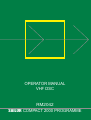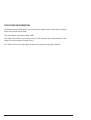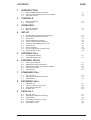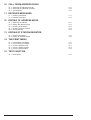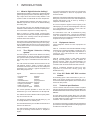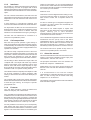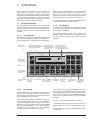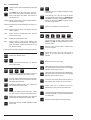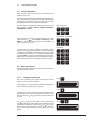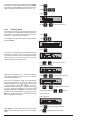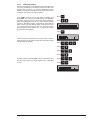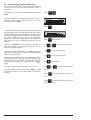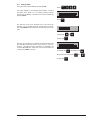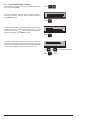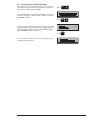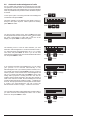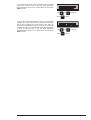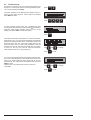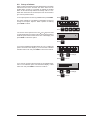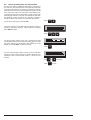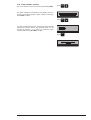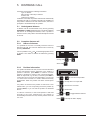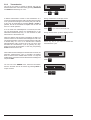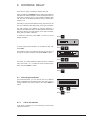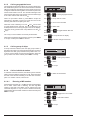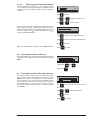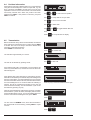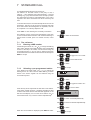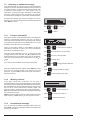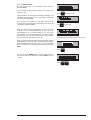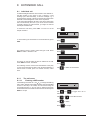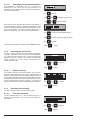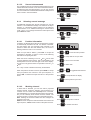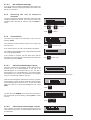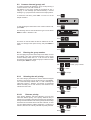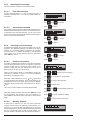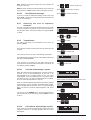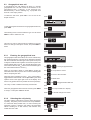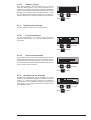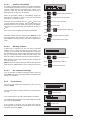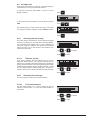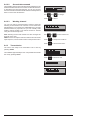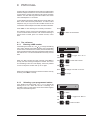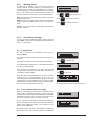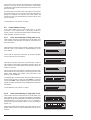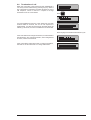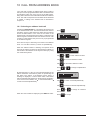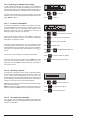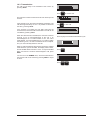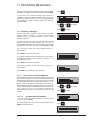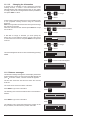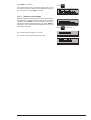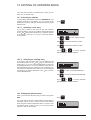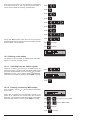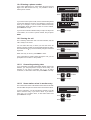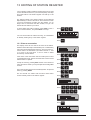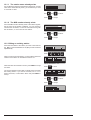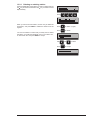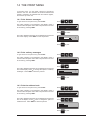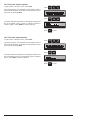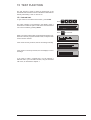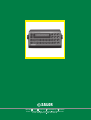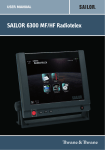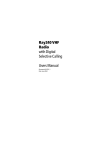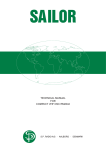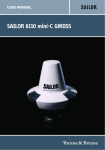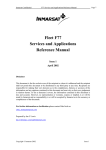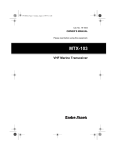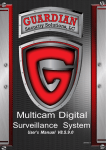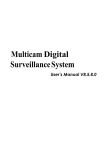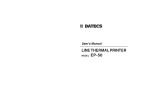Download User Manual - Polaris Electronics A/S
Transcript
OPERATOR MANUAL VHF DSC RM2042 SAILOR COMPACT 2000 PROGRAMME FOR YOUR INFORMATION All information and illustrations in this manual are based on the information available when this manual was printed. This fifth edition, is printed in May 1998. We make reservations concerning errors in this manual, and all specifications are subject to change without further notice. S.P. Radio A/S has the copyright, all rights are reserved. Copyright 1992-98. RM2042 B2042GB CONTENTS 1 INTRODUCTION 1.1 1.2 1.3 2 Change display light and read-out angle Enter/change position information Set-up time View identification numbers View the type of VHF installation Automatic acknowledgment of calls Printer set-up Set-up of alarms Set-up warning time for old position View software version 4-1 4-2 4-3 4-4 4-5 4-6 4-8 4-9 4-10 4-11 Undesignated distress Complete distress call 5-1 5-1 Selecting the address Selecting the nature of distress Entering the number of the ship in distress Position information Transmission 6-1 6-3 6-3 6-4 6-4 The call menu Selecting an additional message Transmission 7-1 7-2 7-3 EXTENDED CALL 8.1 8.2 8.3 8.4 9 3-1 3-1 STANDARD CALL 7.1 7.2 7.3 8 General operation Menu operations DISTRESS RELAY 6.1 6.2 6.3 6.4 6.5 7 2-1 2-2 DISTRESS CALL 5.1 5.2 6 Design philosophy Control keys SET-UP 4.1 4.2 4.3 4.4 4.5 4.6 4.7 4.8 4.9 4.10 5 1-1 1-1 1-2 OPERATION 3.1 3.2 4 What is Digital Selective Calling? Your S.P. Radio VHF DSC receiver modem About the manual CONTROLS 2.1 2.2 3 PAGE Individual call Common interest (group) call Geographical area call All ships call 8-1 8-5 8-8 8-11 PSTN CALL 9.1 9.2 9.3 9.4 9.5 9.6 The call menu Selecting an additional message Transmission Coast station is able to comply Coast station is busy Termination of call 9-1 9-2 9-3 9-3 9-4 9-5 RM2042 10 CALL FROM ADDRESS BOOK 10.1 Selecting an address book call 10.2 Selecting an additional message 10.3 Transmission 10-1 10-2 10-3 11 RECEIVED MESSAGES 11.1 Ordinary messages 11.2 Distress messages 11-1 11-2 12 EDITING OF ADDRESS BOOK 12.1 12.2 12.3 12.4 12.5 Selecting an address Editing the address name Entering a call station Entering a phone number Storing the call 12-1 12-1 12-2 12-3 12-3 13 EDITING OF STATION REGISTER 13.1 Enter a new station 13.2 Editing an existing station 13-1 13-2 14 THE PRINT MENU 14.1 14.2 14.3 14.4 14.5 Print distress messages Print ordinary messages Print the address book Print the station register Print the options/setup 14-1 14-1 14-1 14-2 14-2 15 TEST FUNCTION 15.1 Internal test. RM2042 15-1 1 INTRODUCTION 1.1 What is Digital Selective Calling? Digital Selective Calling or DSC is the globally adopted general purpose system for selective calling in ship-toship, ship-to-shore and shore-to-ship directions. The system is used on both MF/HF and VHF frequencies. The Global Maritime Distress and Safety System, or GMDSS, requires the use of DSC for distress alerting and safety calls. For everyday use, DSC is a reliable and easy way to establish contact between two maritime mobile parties, and can be best compared to ordinary telephony. DSC is based on modern digital communication techniques and has many advantages and possibilities compared to the currently known call procedures in maritime radiocommunication. One of the system’s advantages is that calls to and from the ship are automatically received by the other party, and an audible alarm announces to the operator that a call has been received. The contact is hereby fast and reliably established. 1.1.1 The Digital Selective Calling system The DSC system is used for both distress and safety communication as well as everyday communication. The system makes it possible to make direct calls from ship-to-ship, ship-to-coast station and coast station-toship. The calls contain information about the reason for the call (distress, urgency, safety or ordinary call) and information about the channel where the subsequent information is to continue. A typical composition of a DSC calling sequence is: Signal: Method of composition: - format specifier - address - category - self-identification - telecommand information - frequency information - telephone number - end of sequence signal selected entered selected pre-programmed selected entered entered selected The format specifier specifies to whom the call is addressed e.g. if it is an individual or an all ships call. The address is used in individual calls to specify which ship is to receive the call. The category is used to specify the call priority, e.g. if it is a safety related or an ordinary call. The self-identification is your own MID-number which is stored in the DSC unit. If you want to speak to the other party you can enter the frequency information in terms of a proposed work channel number. Where the coast stations implement automatic services, DSC gives you direct access to the national telephone network (dial-trough). This is done by entering a telephone number in the call. The end of sequence signal is used to specify to the called party if you want an acknowledgment of the call, if no acknowledgment is wanted or if the call is an acknowledgment of a received call. The information in the call is transmitted by using characters composed from a ten-bit error-detecting code. The characters are transmitted twice in a timespread mode which increases the possibility of correct reception under poor conditions. 1.1.2 Equipment classes Three equipment classes for DSC equipment are defined: Class A: Intended to meet the IMO GMDSS carriage requirements. Includes all facilities of CCIR Rec. 4934, e.g. all call types with all possible combinations of categories and telecommands and additional information blocks. Class B: Limited number of calls which provides alerting, acknowledgments and relay facilities for distress purposes, calling and acknowledgment for general communication purposes and calling in connection with semi-automatic/automatic services. Class C: Equipment intended as add-on for VHF equipment to provide DSC alerting giving ship identification only. 1.2 Your S.P. Radio VHF DSC receiver modem The following gives a short introduction to your S. P. Radio VHF receiver modem and its features. For a more technical description please, refer to the technical manual for this product. 1.2.1 Technical specifications Your S.P. Radio VHF DSC receiver modem complies with the international requirements stated by IMO in the Global Maritime Distress and Safety System, known as GMDSS. The VHF DSC receiver modem allows you to encode and decode all the messages applicable for VHF Class A Digital Selective Calling equipment as defined in CCIR Rec. 493-4 and Rec. 689. The method of operation complies with the operational procedures for use of digital selective calling equipment as defined in CCIR Rec. 541-3. The telecommand information is used to specify e.g. the type of following communication i.e. simplex or duplex. RM2042 - INTRODUCTION 1-1 1.2.2 Interfaces For use with S. P. Radio VHF transceivers (simplex as well as duplex), the DSC is equipped with a serial interface which allows for fully automatic DSC operation. This interface also works with the S. P. Radio scrambler option. For VHF’s without serial interface, the DSC has a 600 ohms balanced output plus key information for use with independent VHF units where the DSC works as an encoder. A serial interface to navigational equipment, that conforms to the NMEA 0183 standard, is also standard. For ships where the DSC unit is not located near the steering wheel, an S. P. Radio remote alarm box can be connected for remote control of distress calls and indication of received distress and urgency messages. The DSC unit can furthermore be connected to a Centronics compatible line printer. 1.2.3 Call composition Since the DSC protocol specifies a great variety of calls, the composition of the calls can be fairly complex. To ease the daily use of DSC and in order to simplify the composition of calls, your DSC is equipped with a menu operated user interface. The calls are easily composed because of the menu operated user interface that guides you trough the call composition. Likewise, the functions of the controls and their location are designed for quick and efficient operation, minimizing the risk of inadvertent activation. The encoding of calls is divided into ‘simple calls’ and ‘complete calls’. The simple calls need only a limited amount of information to be transmitted. This is done because most calls will be simple ship/ship or ship/ shore calls where one party calls another telling that he would like to talk on a specific working channel. The individual selective ship/ship and ship/shore calls can be best compared to ordinary telephone calls where you dial a number and wait for the called party to answer. The complete calls contain more specific information that has to be entered before the calls can be transmitted. A call of this type could e.g. be to ships in a specific geographical area. 1.2.4 number for each station, you can use the alphabetical search function and find the name of the wanted station and use that in the call composition. The station register can contain up to 100 stations. Real-time clock. Channel 70 is used for digital selective calling on VHF. To ensure continuous watch on channel 70, the VHF DSC receiver modem has a separate channel 70 receiver. If a GPS or another type of navigational equipment is connected, the ship’s position will automatically be inserted in a distress call. Used with an S.P. Radio simplex or duplex VHF transceiver, the VHF DSC gives you a fully automated system, allowing you to send automatic acknowledgments of calls and giving you access to the coast stations’ automatic services. Your VHF DSC also supports the Automatic Transmitter Identification Service (ATIS) used in the Rhine radiotelephone service. A connected S. P. Radio VHF transceiver can ask the DSC to transmit an ATIS call each time the handset key is released, or when the handset key has been pressed for more than 5 minutes. The received calls can be printed as they arrive if a Centronics compatible printer is connected. 1.3 About the manual This manual describes the use of the VHF DSC receiver modem. The manual is divided into three major parts ‘OPERATION’, ‘SET-UP’ and ‘CALLS’. The principles and facilities of the user interface are described in Chapter 3: ‘OPERATION’. Details about how to set-up the various functions and features of the VHF DSC are described in Chapter 4: ‘SET-UP’. It is recommended to first read the Chapter ‘OPERATION’ to understand the basic use of the VHF DSC. It is then an easy task to transmit calls using Chapters 5 to 11 as reference. The chapters 12 and 13 describe the use of the address book and station register. Features Your VHF DSC includes a number of features that makes the everyday use of DSC easier. It is fx. possible to store frequently used calls in the builtin address book. The calls can be stored under a name that refers the call to a ship or company. A specific call is easily found by using the alphabetical search function which makes it simple to find and transmit the stored calls. The address book can contain up to 40 calls. It is also possible to store a list of your most frequently used stations with their names and numbers, coast stations as well as mobile stations, in the built-in station register. This means that instead of remembering the 1-2 RM2042 - INTRODUCTION 2 CONTROLS When designing the controls for your VHF DSC, we have used the company’s extensive knowledge/ experience in manufacturing maritime communication equipment to ensure that the location and the functions of the controls are designed for quick and efficient operation. This ensures that your everyday use of the equipment becomes as easy as possible. 2.1 The keys are placed in a manner that minimizes the risk of inadvertent activation of distress calls. Design philosophy The philosophy behind the design of the front plate has been to keep the most vital and most used information/ features on the front plate in shape of keyboard keys. This gives an easy access to the equipment’s main functions. 2.1.1 When you look at the front plate, you will note that the keys that select e.g. the main menus are placed in one group, the keys that are used to move around in the menues are placed in another and the keys used for alphanumerical input are placed in a third group. The keyboard The design and placement of the keys has been done with the intent of placing keys that belong together, i.e. have related functions, into logically connected groups. On/OFF and VOLume control 2.1.2 The display In order to make the operation of the equipment as easy as possible, your VHF DSC is equipped with a fully alphanumeric LCD-display. This makes it possible to use a menu guided user interface, making it an easy task to compose all kinds of calls, since the read-out in the menus is in plain language. Flashing text shows that The flashing cursor this is one of more possibillities indicates where an which can be selected alphanumerical input will occur Symbols indicating that the up and down arrow keys can be used to change the flashing text VOL O F F ABC 1 Remote control of connected S.P. Radio VHF JKL Setup of DSC and unit related functions Call composition menues 2.1.3 STU FUNC VHF CH RX MSG EDIT DIS TRESS ADDR BOOK CALL SEND Read-out of received messages Transmit calls NEXT VWX 7 . Editing the address Operates the book or entering user interface the complete calls Your VHF DSC has of course much more features and facilities than are readily visible on the front plate. These features are selected via the main menus that are accessible from the front plate. To give an example, pressing the CALL key places you in the call composition menu where it is possible to construct a simple individual (or group) call with only a limited amount of information. But by pressing CALL and then pressing EDIT, you now have access to construct any type of call that you want, containing exactly the type of information that you want. Sets decimal point or degree sign 3 PQR 5 8 DEG The menus RM2042 - CONTROLS LAST GHI 2 MNO 4 Main menues DEF 6 YZ- 9 STOP 0 Numerical and alphanumerical input ENT Accepts input, or terminates ongoing calls or alarms In the same manner, pressing the FUNC key gives you access to a menu containing a number of functions that, when designing the front plate, were considered to be secondary and therefore only selectable through a menu. This is for instance set-up of time and display backlight. The use of the menues is described in chapter 3. In the following paragraph is given a short overview of which functions the various control keys give access to. The description of the keys is likewise placed in their logical groups. 2-1 2.2 VOL O F F FUNC Control keys Volume control and On/Off switch for the main supply. The FUNC key for the main menu, gives access to the sub-menus containing the functions to set-up the VHF DSC. The choices of sub-menus are: CALL Select the menu for complete ship/ship or ship/ shore calls. EDIT Display Display set-up menu, used to change illumination and read-out angle. Position Gives access to enter/edit/view the ship’s position. EDIT SEND The edit key can only be used as shown together with the two main keys ADDRBOOK and CALL, and when using ‘FUNC - Position’ where you must press EDIT to change a position previously stored. Starts the transmission of the DSC call. Station Gives access to enter new stations into the station register. Time Gives access to set/edit time zone and the internal UTC clock. Test Makes an internal device test. Print Gives access to print-out the distress and ordinary call's message buffers. The address book, the station register and the unit set-up can also be printed. LAST NEXT The left and right arrows are used to move the cursor from item to item in the menus, while NEXT and LAST are used to select the next or previous menu. LAST Returns to the previous menu, until the main menu is reached. Options Gives access to different service programmes. DIS TRESS DIS TRESS Moves the cursor to the left. If the cursor is placed in an input field, the information is deleted. Selects the distress menu. SEND Moves the cursor to the right. When pressed simultaneously, the distress call is transmitted. When the small arrow is shown in the display, the up and down arrows can be used to toggle between choices in the menu. VHF CH ADDR BOOK RX MSG CALL When the small arrow is shown in the display, the up and down arrows can be used to toggle between choices in the menu. These four keys reset the VHF DSC to a known start menu, selected by the choice of key. VHF CH If an S.P. Radio VHF transceiver is connected, this menu allows you to control the VHF channel setting from the DSC. ADDR BOOK Selects the address book menu, where you can transmit the stored calls. ADDR BOOK RX MSG NEXT Is used to accept the data currently shown in the display, and continue to the next menu. 0 Digits from 0 to 9, or letters from A to Z, depending on the type of requested input. EDIT Selects the address book edit menu, where you can edit the content of the address book. . Selects the received calls menu. The calls are separated into distress and ordinary calls. STOP ENT CALL 2-2 Used to accept information in a field, and move on to the next field, or to abort the transmission of a DSC call. Sets the decimal point or the degree sign. Selects the menu for simple ship/ship or ship/ shore calls. RM2042 - CONTROLS 3 OPERATION 3.1 General operation Your S.P Radio VHF DSC modem is menu operated, and therefore easy to use. The menus use plain language and the design philosophy has been to minimize the number of menus used to compose a call. This makes your everyday use of the VHF DSC easy, because this limits the amount of information to remember. The main menus are selected by means of the menu keys on the front plate i.e. FUNC, VHF/CH, RX/MSG, DISTRESS, ADDRBOOK and CALL. Main menu keys: FUNC VHF CH RX MSG DIS TRESS ADDR BOOK CALL Cursor/menu control keys: In the main menu, you can move around in the sub-menus with the arrow keys <, >, , and the NEXT and LAST keys. With NEXT you choose the next sub-menu and with LAST, you return to the previous menu. LAST NEXT Input keys: In some menus you have to select the information, and in others you have to input the information. An item is selected if it is flashing in the display, and the selection can be changed by means of the arrow keys. You accept the selection when you press NEXT in order to proceed with the next sub-menu. Where inputs are expected, the numerical keyboard is used to enter either digits or letters depending on the type of input. 3.2 ABC 1 JKL 4 STU DEF 2 MNO 5 VWX 7 8 . 0 GHI 3 PQR 6 YZ- 9 STOP ENT Menu operations The following gives 3 examples of how the keys are used when operating the user interface. 3.2.1 Using the arrow keys Press FUNC The < and > arrow keys are used to move around in menus where you have to make a selection. In the shown menu you can move from the option Display to the option Position by pressing the > arrow key. Press If instead you wanted to move from the option Display to the option Options you could have pressed the < key once or the > key six times. The and keys have no function in this type of menu. and arrow keys are used in menus where more The information than shown in the display is accessible and can be scrolled into the display by means of the and keys. This is always shown in the display by means of a pair of small up/ down arrows in either the upper or lower right corner of the display. RM2042 - OPERATION Press FUNC 3-1 An example is the selection of time zone: Press FUNC, move the cursor until Time is flashing and press NEXT. By pressing the and keys, the flashing time zone option in the lower line be changed from -12 to +12. Press FUNC Press Press NEXT Press 3.2.2 or to change time zone Entering digits Some menus require you to input numerical data. This is for example the case with MID-numbers and position information. The following example shows the input sequence for ships' position information. Press LAST, move the cursor until Position is flashing and press NEXT. Press LAST Press Press NEXT The cursor is now flashing which indicates that an input is expected; this case you have to enter the time when the position was valid. Use the numerical keyboard to enter the time. If you enter an incorrect digit, you can delete the digit by pressing the < key. YZ- Use 0 to 9 to enter the time when the position was valid. When you have filled in the time, the cursor is flashing on the last digit of the time field. To move on to the next input field, press ENT or >. The cursor is now flashing on N/S. The small up/down arrow symbol is shown in the lower right corner of the display symbolizing that the and keys can be used to toggle between N(orth) and S(outh). The arrow symbol is only present when it is possible to use the or keys. When the hemisphere is correct, just start entering the latitude. Press ENT or > to move the cursor to E/W (can be changed with the and keys). Press ENT or > to enter the longitude. You have now entered the entire position information. STOP Press ENT Use or and to move to the next field. to toggle between N and S. STOP Enter latitude and use ENT or to move to the next field. Enter longitude Press Press NEXT to accept and store the input or press LAST to discard the input and return to the previous menu. 3-2 Use NEXT LAST to accept all data in display. to leave position input menu. RM2042 - OPERATION 3.2.3 Entering letters Some menus require you to input letters. This is the case when you enter new stations in the station register and calls in the address book and when you use the alphabetical search function. The following example shows the input sequence for entering a new name in the station register. Press FUNC, move the cursor until Station is flashing and press NEXT. The cursor is now flashing in the input field after Stn name, where the name is to be entered. Each number key holds up to three letters. So if you e.g. want to store the station 'Lyngby' in the station register, locate the key that holds the letter L which is the key with the digit 4. Press 4 once to write a J or three times if you want to write an L. Use > to move to the next letter. Press 9 to write a y etc. < can be used to delete erroneously entered letters. Press Press Press If the name of the new station has two words, press > twice to separate the words. The first character of the second word will then be written in capitals. FUNC NEXT JKL Press 4 JKL 4 JKL 4 YZ- Press 9 MNO Press 5 MNO 5 GHI Press 3 ABC Accept the name by pressing ENT, and the cursor will move to the second line where you are prompted for the 9 digit MID number. RM2042 - OPERATION Press 1 YZ- Press 9 ABC 1 STOP ENT 3-3 3-4 RM2042 - OPERATION 4 SET-UP 4.1 Change display light and read-out angle The display light and read-out angle can be set/modified by pressing FUNC. Press FUNC Press NEXT The option ‘Display’ is now flashing in the display. Press NEXT to select this option. The display illumination/keyboard light can be set in four steps 0 - 3, when the digit following the ‘Light:’ option is flashing. 0 is no display illumination/keyboard light. 1 is lowest display illumination and keyboard light on. 2 is medium display illumination and no keyboard light. 3 is full display illumination and no keyboard light. Use and or the numerical keyboard to set the desired value. Change with Use the < or > key to change to the setup of display view angle. Move from item to item with The digit following the ‘View angle:’ option is now flashing. The view angle can be set in ten steps 0 - 9. If the unit is mostly seen from the top, a large value is recommended. If the unit is mostly seen from the bottom, a small value is recommended. Use and or the numerical keyboard to set the desired value. Press NEXT to confirm and return to the original menu. GHI or or to 3 and YZ- Change with or or Move from item to item with Press RM2042 - SET-UP 0 NEXT 0 to 9 and to confirm the setup. 4-1 4.2 Enter/change position information This is not necessary if a GPS or similar navigational equipment is connected or a S.P. Radio alarm unit with a GPS is connected. The position information can be entered/modified by pressing FUNC. Press FUNC The option ‘Display’ is now flashing in the display. Press > to make the option ‘Position’ flash. The option can now be selected by pressing NEXT. Press NEXT Press EDIT Start by pressing EDIT. It is now possible to enter/edit the latest known position and the time the position was valid, using the numerical keyboard. Use 0 When an input field has been filled in, press ENT to accept the information in the field, or press > to move to the following field without accepting the data. Use If navigational equipment is connected, the display now shows the ship’s latest known valid position along with the time the position was valid. The position resolution is typically 1/100 of a minute. If the position has previously been manually entered, the position resolution is only 1 minute. If no navigational equipment is connected, and the position has not previously been entered, the cursor is flashing where the time is to be entered. to start editing. YZ- to 9 to enter time and position. STOP ENT to accept data in a field. Use to move to the next field. Use to delete data. The < key is used to delete erroneously entered data. Use and When the position has been entered, press NEXT to accept and store the position, or else press LAST to discard the changes. E/W. When the cursor is flashing on the N or E, and can be used to toggle between N/S, and E/W. This is symbolized by the small up/down arrow in the lower right corner of the display. This arrow is only present when it is possible to use the or keys. Press NEXT to toggle between N/S and to accept all data in display and store. Press LAST to discard changes and return to the main options menu. 4-2 RM2042 - SET-UP 4.3 Set-up time The time can be set/modified by pressing FUNC. Press FUNC The option ‘Display’ is now flashing in the display. To select the option ‘Time’ press < or > a number of times, until the option ‘Time’ is flashing. The option can now be selected by pressing NEXT. . Press NEXT The first item to be set is the time zone. This is done by pressing or a number of times, until the zone is correct. Then press NEXT to accept the time zone and set-up the UTC time. . Change with Accept with or NEXT The next menu enables you to edit the UTC time and date. The left and right arrows are used to move from e.g. hours to minutes. and are used to increment or decrement the currently selected item. When the UTC time and date are correct press NEXT to accept. Increment with decrement with Move from item to item with Accept with RM2042 - SET-UP and NEXT 4-3 4.4 View identification numbers The unit’s MID and common interest (group) numbers can be found by pressing FUNC. Press FUNC The option ‘Display’ is now flashing in the display, press < to change to the option ‘Options’. When ‘Options’ is flashing, press NEXT to select. Press NEXT Press NEXT You are now in the options menu. This menu is used to change between the various options. The selected option can be changed by pressing or . When the option ‘Identification numbers’ is flashing, press NEXT to select. The ship’s nine digit MID number is now displayed. To view the ship’s common interest (group) numbers press or a couple of times. It is not possible for the user to change the identification numbers. Press LAST to return to the ‘Options’ menu. Use Press 4-4 and LAST to view groupe numbers. to return. RM2042 - SET-UP 4.5 View the type of VHF installation The type of the VHF connected must be set correctly to communicate correct with the VHF transceiver. The type of VHF can be viewed by pressing FUNC. Press FUNC The option ‘Display’ is now flashing in the display. Press < to change to the option ‘Options’. When ‘Options’ is flashing press NEXT to select. Press NEXT Press NEXT You are now in the options menu. The and keys are used to change between the various options. Press to make the option ‘VHF settings’ flash on the second line of the display, and press NEXT to select this option. It is not possible for the user to set-up or alter the type of connected VHF transceiver. RM2042 - SET-UP 4-5 4.6 Automatic acknowledgment of calls If a S.P. Radio VHF transceiver is connected, the VHF DSC can operate in automatic mode. This means that the VHF DSC automatically sends acknowledgments of received individual calls. It is possible for the operator to select whether this option is wanted. To set-up the option concerning automatic acknowledgment of individual calls press FUNC. Press FUNC Press NEXT Press NEXT The option ‘Display’ is now flashing in the display. Press < to change to the option ‘Options’. When ‘Options’ is flashing press NEXT to select. You are now in the options menu. The and keys are used to change between the various options. Press twice to make the option ‘Acknowledge of calls’ flash on line two of the display, and press NEXT to select this option. The following menu is used to select whether you want automatic acknowledgments of received individual calls. If you want automatic acknowledgments use < or > to make ‘Yes’ flash, and press NEXT to store. If you do not want automatic acknowledgments of received individual calls select ‘No’ and press NEXT to store. Use Press If you selected automatic acknowledgment, you can select your position to be inserted automatically in the acknowledgment call. If you want the position inserted, use < or > to make ‘Yes’ flash, and press NEXT to store. If you do not want the position to be inserted in the acknowledgment call use < or > to make ‘No’ flash and press NEXT to store. If the calling station proposes a working channel in the call, the working channel will be inserted in the call if the channel is valid. If the channel is invalid, the acknowledgment call will contain the telecommands ‘Unable to comply’ - ‘Unable to use channel’. If the proposed mode of subsequent communication is invalid, the acknowledgment call will contain the telecommands ‘Unable to comply’ - ‘Unable to use mode’. Use Press and NEXT to store. and NEXT to change. to change. to store. You can select automatic acknowledgments of polling calls. If you want automatic acknowledgment select ‘Yes’ or else select ‘No’ and press NEXT to store. Use Press 4-6 and NEXT to change. to store. RM2042 - SET-UP You can select automatic acknowledgment of ship’s position registration update calls. If you will allow automatic acknowledgment select ‘Yes’ or else select ‘No’ and press NEXT to store. Use Press If you make an automatic telephone call to a coast station (Chapter 9), but the coast station is occupied and responds with a ‘busy message’, the coast station might make an automatic ring-back within a period of 15 min. to comply with the telephone call. You can select automatic acknowledgment of such a ring-back call. If you will allow automatic acknowledgment select ‘Yes’ or else select ‘No’ and press NEXT to store. Use Press RM2042 - SET-UP and NEXT to store. and NEXT to change. to change. to store. 4-7 4.7 Printer set-up If a printer is connected, you can have the calls printed out as they arrive. To set-up the options concerning automatic printout of received calls press FUNC. Press FUNC Press NEXT Press NEXT The option ‘Display’ is now flashing in the display. Press < to change to the option ‘Options’. When ‘Options’ is flashing press NEXT to select. You are now in the options menu. The and keys are used to change between the various options. Press three times to make the option ‘Printer settings’ flash on line two of the display, and press NEXT to select this option. There are three modes for the printer: On, Off and Test Mode. If the printer is ‘On’, you can have the messages automatically printed out in clear text as they arrive. If no printer is connected, select the option ‘Off’. The ‘Test mode’ option prints out the symbol numbers in the incoming call regardless of the call might be erroneous or directed to somebody else. This option is used for test by the national telecommunication administrations and has no operational use. Use Press You can now choose the number of characters on the printout. If you have a standard printer, select the 80 characters pr. line mode. If you have a small and narrow printer with fx. 24 or 40 characters pr. line, select the 24 characters mode and press NEXT to store. Note that the connected printer must be Centronics compatible. Use Press 4-8 and NEXT to store. and NEXT to change. to change. to store. RM2042 - SET-UP 4.8 Set-up of alarms When a call is received the VHF DSC display flash a text which indicate the kind of the received call. At the same time an audible alarm sounds. It is possible to disable the audible alarm for all calls except distress and safety calls. If a S.P. Radio VHF transceiver is connected, the VHF can be used to give a more powerful alarm. To set-up the options concerning audible alarms press FUNC. Press FUNC Press NEXT Press NEXT The option ‘Display’ is now flashing in the display. Press < to change to the option ‘Options’. When ‘Options’ is flashing press NEXT to select. You are now in the options menu. The and keys are used to change between the various options. Press four times to make the option ‘Alarms’ flash on line two of the display, and press NEXT to select this option. If you want to disable the audible alarm use < or > to make the option ‘Yes’ flash in the display. If you do not want to disable the alarm select ‘No’ and press NEXT to store and continue. Use Press and NEXT to change. to store. If you want to use the VHF transceiver for the audible alarm, use < or > to make the option ‘Yes’ flash in the display, or else select ‘No’ and press NEXT to store and continue. Use Press RM2042 - SET-UP and NEXT to change. to store. 4-9 4.9 Set-up warning time for old position If a GPS or a similar navigational equipment is connected to the VHF DSC, the ship’s position is automatically inserted in a call where and when it is needed or requested. If however the GPS lacks connection to the satellites, the position can be more or less out of date. For that reason it is possible to setup a maximum time for how old the ship’s position must be for automatically insertion in the call. If the position is older than the specified number of minutes, the operator is asked to accept the known old position or to edit/enter the position. To set-up the warning time press FUNC. Press FUNC Press NEXT Press NEXT The option ‘Display’ is now flashing in the display. Press < to change to the option ‘Options’. When ‘Options’ is flashing press NEXT to select. You are now in the options menu. The and keys are used to change between the various options. Press twice to make the option ‘Warning for old position’ flash on line two of the display, and press NEXT to select this option. You can now enter the number to show how old you will allow a position to be in minutes using the numerical keyboard. The maximum value is 255 minutes equal to 4 hours and 15 minutes. YZ- Use Press 4-10 0 to NEXT 9 to change. to store. RM2042 - SET-UP 4.10 View software version The unit’s software version can be found by pressing FUNC. Press FUNC Press NEXT Press NEXT The option ‘Display’ is now flashing in the display, press < to change to the option ‘Options’. When ‘Options’ is flashing, press NEXT to select. You are now in the options menu. This menu is used to change between the various options. The selected option can be changed by pressing or . Press to make the option ‘Version’ flash, then press NEXT to select. RM2042 - SET-UP 4-11 4-12 RM2042 - SET-UP 5 DISTRESS CALL A distress call contains the following information: Type of distress MID number of the ship in distress Position and Valid time of position. If a GPS is connected, the position and time are automatically inserted in the call. If no position information is available or if the position is older than the user selected time, the user is prompted to enter/edit/accept the position. 5.1 Undesignated distress A distress call can be transmitted at any time by pressing DISTRESS and SEND simultaneously. The nature of distress will then be an undesignated distress, and if a position is stored in the unit, this position will automatically be inserted in the call. Press DIS TRESS Press DIS TRESS and SEND 5.2 Complete distress call 5.2.1 Nature of distress It is possible for the user to manually insert the nature of distress in the call. The nature of distress menu is found by pressing DISTRESS. It is now possible to use and to find the appropriate nature of distress. The nature of distress is selected by pressing NEXT. Change with Select with 5.2.2 and . . NEXT Position information If no position is stored in the unit, the user can enter the latest known valid position and the valid time of the position. If position is unknown, press NEXT to continue. A known position is entered by means of the numerical keyboard. When an input field, e.g. the time, is entered, press ENT to confirm and you move to the next input field or you can use > to move to the next field. < is used to delete erroneously entered data. When the position has been entered press NEXT. YZ- Use 0 to 9 to enter time and position. STOP Use ENT to accept data in an input field. If a position is stored but the position is older than a user selected time, you can accept using the known position by pressing NEXT, or you can edit the position as described above. Use to move to the next field. Use to delete data. If a GPS is connected, or the stored position is still valid according to the user selected time, the position is automatically inserted in the call, and the position menu will not occur. Use and E/W. Press RM2042 - DISTRESS CALL to toggle between N/S and NEXT to accept all data in display. 5-1 5.2.3 Transmission The unit is now ready to transmit a distress call with the selected information. The call is sent by pressing DISTRESS and SEND simultaneously for 5 sec. Press A distress transmission consists of the transmission of 5 consecutive identical distress calls and takes approximately 3 sec. (five times the length of an ordinary call). The call can at any time be terminated by pressing STOP. If STOP is pressed, the call is considered incomplete and the unit will return to normal operation. DIS TRESS and SEND During transmission the display shows: STOP If a S.P. Radio VHF radiotelephone is connected, the DSC unit will automatically switch the radiotelephone to the international distress frequency, i.e. VHF channel 16, after transmission of the distress call. When the distress call has been transmitted, the DSC unit monitors channel 70 for distress acknowledgment calls. The unit will automatically continue to transmit distress calls with a random delay of 3 1/2 to 4 1/2 minutes until a distress acknowledgment call is received. The user can at any time terminate the retransmission cycle by pressing any key. During the actual retransmission of the call, just pressing STOP will terminate the call. When a distress acknowledgment call has been received, the automatic retransmission cycle is cancelled, the display starts to flash and the audible alarm sounds. To stop the audible alarm and view the received distress acknowledgment call press NEXT. Press ENT if you want to terminate call. During retransmission cycle the display shows: Press any key if you want to terminate retransmission cycle. Press NEXT Press NEXT You are now in the RXMSG menu, where the information from the received call can be viewed by pressing NEXT a couple of times. 5-2 NEXT ... RM2042 - DISTRESS CALL 6 DISTRESS RELAY There are two ways of creating a distress relay call. Firstly, standing in the RXMSG menu and receiving a distress call without an acknowledgment, and if the distress call is not more than 5 minutes old, you can transmit a distress relay call. This way of transmitting distress relays is described in chapter 11.2. Secondly a self composed distress relay call which can be one of four different calls depending on the type of address. The call consists of an address, a category (Distress), a telecommand (Distress relay), the MID number of the ship in distress (if known), and the position of the ship in distress, along with the nature of distress. To select the call menu, press CALL. You are now in the simple call menu. Press CALL To start entering the information in the distress relay call, press EDIT. Press EDIT Press NEXT Press NEXT The following menu is for selecting the type of call. Use > to change to the option ‘Distress’ and press NEXT to select. This menu is to select between a distress call or a distress relay call. Press < or > to make the option ‘Distress relay’ flash, and press NEXT to select. 6.1 Selecting the address As mentioned above, you can choose from four different kinds of addresses for the distress relay call. Use < and > to change between the various options, and press NEXT to select. Use Press 6.1.1 and NEXT to change. to select. Call to all stations If ‘All ships’ is selected, it is not necessary to enter further address information. RM2042 - DISTRESS RELAY 6-1 6.1.2 Call to geographical area The geographical area to be called, can now be entered using the numerical keyboard. The area to be described is defined with the coordinates of the left upper corner (N/W-corner) and in degrees of latitude and longitude. The reference point is the values entered after N: and E:. The vertical side length is the value entered after the first and the horizontal side lenght is the value entered after the second . YZ- Use 0 to 9 to enter geographical area. STOP When an input field is filled in, press ENT to accept the information in the field, or press > to move the cursor to the following field without accepting the data. When the cursor is flashing on N or E, and can be used to toggle between N/S, and E/W. This is symbolized by the small up/down arrow in the upper right corner of the display. This arrow is only present when it is possible to use the or keys. Use ENT to accept data in a field. Use to move to the next field. Use to delete data. Use and to toggle between N/S and E/W. The < key is used to delete erroneously entered data. When the geographical area has been entered, press NEXT to accept, or else press LAST to discard. 6.1.3 Press NEXT to accept all data in display. Press LAST to discard changes and return. Use 0 Call to group of ships If ‘Group’ has been selected, the nine digit group number of the ships to be called, can now be entered using the numerical keyboard. Note that group numbers always starts with a ‘0’. < can be used to delete erroneously entered data. When the group number has been entered press NEXT to accept. YZ- Use Press 6.1.4 9 to enter group number. to delete. NEXT to accept. Call to individual station If ‘Individual’ has been selected, the following menu shall be used to enter the address of the party to call. The three letters text after ‘Call’ should be flashing. If the text does not flash, press < a number of times, until it does. 6.1.4.1 to Use to delete old information. Use and Entering a MID number If the flashing text reads ‘stn’, use or to change the flashing text to ‘MID’. When ‘MID’ is flashing, the nine digit MID number of the ship to be called, can be entered using the numerical keyboard. < may be used to delete erroneously entered data. When the MID number has been entered press NEXT to accept. to toggle from ‘stn’ to ‘MID’. YZ- Use Use Press 6-2 0 to 9 to enter MID number. to delete. NEXT to accept. RM2042 - DISTRESS RELAY 6.1.4.2 Selecting a pre-programmed station If the text flashing reads ‘MID’, use or to change the text to ‘stn’. When the text ‘stn’ is flashing, it is possible to select a station stored in the station register using the numerical keyboard. Use to delete. Use and ABC Use to toggle from ‘MID’ to ‘stn’. YZ- to 1 9 to select a letter. Press the key that holds the first letter of the station. If the station register is empty, a message is displayed, or else a station that starts with the selected letter appears on the first line of the display. Use to search backwards or use to search forward alphabetically. When the wanted station is displayed, press NEXT to select. 6.2 Use to search forward alphabetically. Use to search backwards alphabetically. Use to delete. Press to accept. NEXT Selecting the nature of distress Now it is possible to use and to find the appropriate nature of distress. The nature of distress is selected by pressing NEXT. Change with Select with 6.3 and NEXT Entering the number of the ship in distress The following menu is used to enter the MID number of the ship in distress. If the ship’s MID number is unknown, press NEXT when ‘Unknown’ is flashing. If the MID number is known, press < or > so a cursor occurs where the MID number is to be entered. Now enter the MID number using the numerical keyboard. < can be used to delete erroneously entered data. When the MID number is correctly entered, press NEXT. Use to change between 'Unknown' and MID number. YZ- Use Use Press RM2042 - DISTRESS RELAY 0 to 9 to enter MID number. to delete. NEXT to accept. 6-3 6.4 Position information If the position of the ship in distress is known, it can be entered using the numerical keyboard. When an input field, e.g. the time, is entered, press ENT to accept and move to the next input field or use > to move to the next field. < is used to delete erroneously entered data. When the position has been entered press NEXT. If the position is unknown, just press NEXT to continue. YZ- Use 0 to 9 to enter time and position. STOP Use ENT to accept data in an input field. Use to move to the next field. Use to delete data. Use and to toggle between N/S and E/W. 6.5 Press NEXT to accept all data in display. Press SEND to transmit call. Transmission Before the distress relay call can be transmitted, the distress relay call may be confirmed. Press < to select Yes and NEXT to confirm. The unit is now ready to transmit a distress relay call with the selected information. Press SEND to transmit the call. The call takes approximately 0.7 second. STOP The call can be aborted by pressing STOP. Use ENT to abort call. If the distress relay call is not directed to a coast station, the call is only transmitted once, and the unit does not wait for an acknowledgment. If the distress relay call is directed to a coast station, the VHF DSC will now be stand by for a distress relay acknowledgement from the coast station. If an acknowledgment is not received from the coast station within 5 minutes, the call is retransmitted. If an acknowledgment is not received within the following 5 minutes, the call is considered incomplete, and a new call must be initiated manually. The retransmission cycle can be terminated by pressing any key. Press any key to terminate retransmission cycle. When an acknowledgment call has been received, a possible retransmission cycle is cancelled, the display starts to flash, and the audible alarm sounds. To stop the audible alarm and view the received acknowledgment call, press NEXT. Press NEXT Press NEXT You are now in the RXMSG menu, where the information in the received call can be viewed by pressing NEXT a couple of times. 6-4 NEXT ... RM2042 - DISTRESS RELAY 7 STANDARD CALL An individual digital selective call consists of: the address i.e. the MID number of the party to call, a category, a first message (two telecommands), a second message e.g. a proposed work channel or the ship’s position and information that tells if acknowledgment of the call is requested. The above information has to be entered by the user. In the standard call, the unit automatically fills in some of the information. This kind of call is used for ship/ship and ship/ shore calls where acknowledgement is requested, and can be compared to an ordinary telephone call. Press CALL to start entering the necessary information. The following menu is used to enter the address of the party to call. The three letters text after ‘Call’ should be flashing. If the text does not flash, press < a number of times, until it does. Press CALL Use to delete old information. Use and 7.1 The call menu 7.1.1 Entering a MID number If the flashing text reads ‘stn’, use or to change the flashing text to ‘MID’. When the text ‘MID’ is flashing, the nine digit MID number of the ship to be called, can be entered using the numerical keyboard. < can be used to delete erroneously entered data. When the MID number has been entered press NEXT to accept. to toggle from ‘stn’ to ‘MID’. YZ- Use 0 Use 7.1.2 Selecting a pre-programmed station Press to 9 to enter MID number. to delete. NEXT to accept. If the flashing text reads ‘MID’, use or to change the flashing text to ‘stn’. When the text ‘stn’ is flashing, a station stored in the station register can be selected using the numerical keyboard. Use to delete. Use and ABC Use Press the key which represents the first letter of the station. If the station register is empty, a message is displayed, else a station that starts with the selected letter appears on the first line of the display. If it is not the correct station use to search backwards or to search forward alphabetically. When the correct station is displayed, press NEXT to select. RM2042 - STANDARD CALL 1 to toggle from ‘MID’ to ‘stn’. YZ- to 9 to select a letter. Use to search forward alphabetically. Use to search backwards alphabetically. Use to delete. Press NEXT to accept. 7-1 7.2 Selecting an additional message In the standard call, the category of the call is automatically inserted as ‘routine’ and the first message, which consists of two telecommands, are automatically entered with the type of following communication i.e. ‘F3E simplex’ and ‘no information’. If however the call is directed to a coast station and a S.P. Radio duplex VHF is connected, you have the choice between ‘F3E Simplex’, ‘F3E Duplex’ and ‘Data Duplex’. An additional message (the second message) can now be selected. Use < or > to change between the three options and press NEXT to select. Use 7.2.1 and Press NEXT Use 0 to change. to select. Position information If the option ‘Position’ is selected and a GPS is connected, the position is automatically inserted in the call. If no GPS is connected, and the position has not previously been entered or the position is older than an user defined time, the cursor is flashing where the time is to be entered. YZ- When an input field is filled in, press ENT to accept the information in the field, or press > to move to the following field without accepting the data. When the cursor is flashing on N or E, and can be used to toggle between N/S, and E/W. This is symbolized by the small up/down arrow in the lower right corner of the display. This arrow is only present when it is possible to use the or keys. The < key is used to delete erroneously entered data. to 9 to enter time and position. STOP Use ENT to accept data in an input field. Use to move to the next field. Use to delete data. Use and to toggle between N/S and E/W. When the position has been entered, press NEXT to accept and store the entered position and continue the input sequence, or press LAST to discard the input and return to the previous menu. 7.2.2 NEXT to accept all data in display. Use LAST to leave position input menu. Use 0 Press NEXT to accept and continue. Press LAST to discard and return. Working channel If the option ‘Work chan’ is selected, you can enter a proposed working channel, where the following communication is to continue. If a S.P. Radio VHF radiotelephone is connected, the radiotelephones currently selected channel is proposed, but you can of course enter another channel number. The channel number is entered using the numerical keyboard. Note: Entering another channel number here you also change the channel on the VHF. NEXT is used to accept the channel number and continue the input sequence, LAST returns you to the previous menu. 7.2.3 Press YZ- to 9 to enter channel no. No additional message If you do not want an additional message, select ‘Omit’ and press NEXT. The second message will then be inserted in the call as ‘no information’. 7-2 RM2042 - STANDARD CALL 7.3 Transmission The call is now ready to be transmitted. This is done by pressing SEND. The VHF DSC modem monitors channel 70 to check if the channel is free. Press SEND to transmit call. If the channel is free, the call is immediately transmitted. The call takes approximately 0.6 sec. It is possible to terminate the call by pressing STOP. If the channel is occupied, the VHF DSC waits until the channel is free, before the call is transmitted. The call can be cancelled by pressing STOP. Use When the call has been transmitted, the VHF DSC monitors channel 70 for an acknowledgment of the call. If an acknowledgment is not received within 5 min., the call is retransmitted. If an acknowledgment is not received within the following 5 min., the call is considered to be incomplete, and you must manually initiate a new call. Press any key to terminate retransmission cycle. STOP ENT to abort call. When an acknowledgment call has been received, a possible retransmission cycle is cancelled, the display starts to flash, and the audible alarm sounds for 10 sec. To stop the audible alarm and view the received acknowledgment call, press NEXT. Press NEXT Press NEXT You are now in the RXMSG menu, where the information in the received call can be viewed by pressing NEXT a couple of times. RM2042 - STANDARD CALL NEXT ... 7-3 7-4 RM2042 - STANDARD CALL 8 EXTENDED CALL 8.1 Individual call An individual digital selective call consists of: the address i.e. the MID number of the party to call, a category, a first message (two telecommands), a second message e.g. a proposed work channel or the ship’s position and information that tells if acknowledgment of the call is requested. In the extended individual call, all of the above information has to be entered by the user. If you do not need to transmit a specific category or telecommand, you might as well use the simple individual call. To select the call menu, press CALL. You are now in the simple call menu. To start entering the information in the extended call, press EDIT. The following menu is used to select the type of call. Press NEXT to make a ‘Selective’ call. This menu is used to select the kind of address in the call. Press NEXT to select ‘Individual’. The following menu is used to enter the address of the party to call. The three letter text after ‘Call’ should be flashing. If the text does not flash, press < a number of times, until it does. Press CALL Press EDIT Press NEXT Press NEXT Use to delete old information. 8.1.1 The call menu 8.1.1.1 Entering a MID number If the flashing text reads ‘stn’, use or to change the flashing text to ‘MID’. When the text ‘MID’ is flashing, the nine digit MID number of the ship to be called, can be entered using the numerical keyboard. < can be used to delete erroneously entered data. When the MID number has been entered press NEXT to accept. Use and to toggle from ‘stn’ to ‘MID’. YZ- Use Use Press RM2042 - EXTENDED CALL 0 to 9 to enter MID number. to delete. NEXT to accept. 8-1 8.1.1.2 Selecting a pre-programmed station If the flashing text reads ‘MID’, use or to change the flashing text to ‘stn’. When the text ‘stn’ is flashing, it is possible to select a station stored in the station register using the numerical keyboard. Use to delete. Use and ABC Use 1 to toggle from ‘MID’ to ‘stn’. YZ- to 9 to select a letter. Press the key which represent the first letter of the station. If the station register is empty, a message is displayed, or else a station that begins with the selected letter appears on the first line of the display. If it is not the correct station use to search backwards or to search forward alphabetically. When the correct station is displayed, press NEXT to select. 8.1.2 Use to search forward alphabetically. Use to search backwards alphabetically. Use to delete. Press NEXT to accept. Selecting the call priority The call’s category information is used to define the degree of priority. The priority can be chosen from five possibilities. It is noted that safety related calls, i.e. calls containing the categories ‘Urgency’, ‘Distress’, and ‘Safety’ are transmitted without checking for an idle channel, and therefore may collide with other calls. Use Press 8.1.2.1 NEXT to change. to select. Distress priority If the priority ‘Distress’ has been selected, you must now select the distress priority. If the priority ‘Distress relay’ is selected, it is possible to transmit a distress relay call without having received a distress call. This is typically done if the ship in distress has not had the time to transmit a distress, or does not have digital selective calling equipment. If ‘Telecom’ is selected, the call is an ordinary call with the priority distress. Use Press 8.1.3 and and NEXT to change. to select. Selecting first message The first message consists of two telecommands. 8.1.3.1 First telecommand The first telecommand is e.g. used to specify the type of following communication, or to ask the called station for information. Use Press 8-2 and NEXT to change. to select. RM2042 - EXTENDED CALL 8.1.3.2 Second telecommand The possible choices of second telecommand depend on the selected first telecommand. If for instance ‘Data transmission’ is selected as the first telecommand, you can only choose from second telecommand that tells what kind of data protocol there is used in the transmission. Use and Press 8.1.4 NEXT to change. to select. Selecting second message An additional message (the second message) can now be selected. The additional message can either be the ship’s position, or a proposed working channel for the following communication. If no additional message is wanted select ‘Omit’. Use < or > to change between the three options and press NEXT to select. Use 8.1.4.1 and Press NEXT Use 0 to change. to select. Position information If ‘Position’ is selected and a GPS is connected, the position is automatically inserted in the call. If no GPS is connected, and the position has not previously been entered or the position is older than the user defined time, the cursor is flashing where the time is to be entered. YZ- When an input field is filled in, press ENT to accept the information in the field, or press > to move to the following field without accepting the data. When the cursor is flashing on N or E, and can be used to toggle between N/S and E/W. This is symbolized by the small up/down arrow in the lower right corner of the display. This arrow is only present when it is possible to use the or keys. to 9 to enter time and position. STOP Use ENT to accept data in an input field. Use to move to the next field. Use to delete data. Use and The < key is used to delete erroneously entered data. When the position has been entered, press NEXT to accept the input position and continue in the input sequence, or press LAST to discard the input and return to the previous menu. 8.1.4.2 to toggle between N/S and E/W. Press NEXT to accept all data in display. to leave position input menu. Use LAST Use 0 Press NEXT to accept and continue. Press LAST to discard and return. Working channel If ‘Work chan’ is selected, you can now enter a proposed working channel, where the following communication is to continue. If a S.P. Radio VHF radiotelephone is connected, the radiotelephone’s currently selected channel is proposed, but you can naturally enter another channel number. The channel number is entered using the numerical keyboard. Note: Entering the channel number here also changes the channel on the VHF. NEXT is used to accept the channel number and continue the input sequence, LAST is used to return to the previous menu. RM2042 - EXTENDED CALL YZ- to 9 to enter channel no. 8-3 8.1.4.3 No additional message If you do not want an additional message, select ‘Omit’ and press NEXT. The second message will then be inserted in the call as ‘no information’. 8.1.5 Selecting the end of sequence character The end of sequence character determines if the call is with or without request for an answer. If you want an answer to the call select ‘With’, else shift to ‘Without’, and press NEXT to select. Use 8.1.6 and to change. Press NEXT to select. Press SEND to transmit call. Transmission The call is now ready to be transmitted. This is done by pressing SEND. The VHF DSC modem monitors channel 70 to check if the channel is free. If the channel is free, the call is immediately transmitted. The call takes approximately 0.6 sec. It is possible to terminate the call by pressing STOP. If the channel is occupied, the VHF DSC waits until the channel is free, before the call is transmitted. The call can be cancelled by pressing STOP. 8.1.6.1 STOP Use ENT to abort call. Call with acknowledge request When the call has been transmitted, the VHF DSC monitors channel 70 for an acknowledgment of the call. If an acknowledgment is not received within 5 min., the call is retransmitted. If an acknowledgment is not received within the following 5 min., the call is considered to be incomplete, and you must manually initiate a new call. When an acknowledgment call has been received, a possible retransmission cycle is cancelled, the display starts to flash, and the audible alarm sounds for 10 sec. To stop the audible alarm and view the received acknowledgment call, press NEXT. Press any key to terminate retransmission cycle. Press NEXT Press NEXT You are now in the RXMSG menu, where the information in the received call can be viewed by pressing NEXT a couple of times. 8.1.6.2 NEXT ... Call without acknowledge request If the call does not contain an acknowledge request as end of the sequence character, a message appears when the call is transmitted. 8-4 RM2042 - EXTENDED CALL 8.2 Common interest (group) call A common interest call address a group of ships having a common interest. The call consists of: the address i.e. the group number of the parties to call, a category, a first message (two telecommands), a second message e.g. a proposed work channel or the ship’s position. To select the call menu, press CALL. You are now in the simple call menu. Press CALL To start entering the information in the common interest call, press EDIT. Press EDIT Press NEXT Press NEXT The following menu is used to select the type of a call. Press NEXT to make a ‘Selective’ call. This menu is used to select the kind of address in the call. Press < to change to the option ‘Group’, and press NEXT to select. 8.2.1 Entering the group number The nine digit group number of the ships to be called, can now be entered using the numerical keyboard. Note: Group numbers always starts with a 0. < can be used to delete erroneously entered data. When the group number has been entered press NEXT to accept. YZ- Use Use Press 8.2.2 to 9 to enter group number. to delete. NEXT to accept. Selecting the call priority The call’s category information is used to define the degree of priority. The priority can be chosen from five possibilities. It is noted that safety related calls, i.e. calls containing the categories ‘Urgency’, ‘Distress’, and ‘Safety’ is transmitted without checking for an idle channel, and therefore may collide with other calls. Use Press 8.2.2.1 0 and NEXT to change. to select. Distress priority If the priority ‘Distress’ has been selected, you must now select the distress priority. If the priority ‘Distress relay’ is selected, it is possible to transmit a distress relay call without having received a distress call. This is typically done if the ship in distress has not had the time to transmit a distress, or does not have digital selective calling equipment. If ‘Telecom’ is selected, the call is an ordinary call with the priority distress. Use Press RM2042 - EXTENDED CALL and NEXT to change. to select. 8-5 8.2.3 Selecting first message The first message consists of two telecommands. 8.2.3.1 First telecommand The first telecommand is e.g. used to specify the type of following communication, or to ask the called station for information. Use 8.2.3.2 Second telecommand and Press NEXT to change. to select. The possible choices of second telecommand depend on the selected first telecommand. If for instance ‘Data transmission’ is selected as the first telecommand, you can only choose from second telecommand that tells what kind of data protocol there is used in the transmission. Use and Press 8.2.4 to select. Selecting second message An additional message (the second message) can now be selected. The additional message can either be the ship’s position, or a proposed working channel for the following communication. If no additional message is wanted select ‘Omit’. Use < or > to change between the three options and press NEXT to select. Use and Press 8.2.4.1 NEXT to change. NEXT to change. to select. Position information If ‘Position’ is selected and a GPS is connected, the position is automatically inserted in the call. If no GPS is connected, and the position has not previously been entered or the position is older than the user defined time, the cursor is flashing where the time is to be entered. YZ- When an input field is filled in, press ENT to accept the information in the field, or press > to move to the following field without accepting the data. When the cursor is flashing on N or E, and can be used to toggle between N/S and E/W. This is symbolized by the small up/down arrow in the lower right corner of the display. This arrow is only present when it is possible to use the or keys. The < key is used to delete erroneously entered data. When the position has been entered, press NEXT to accept the input position and continue in the input sequence, or press LAST to discard the input and return to the previous menu. Use to 9 to enter time and position. STOP Use ENT to accept data in an input field. Use to move to the next field. Use to delete data. Use and to toggle between N/S and E/W. Press Use 8.2.4.2 0 NEXT LAST to accept all data in display. to leave position input menu. Working channel If ‘Work chan’ is selected, you can now enter a proposed working channel, where the following communication is to continue. If a S.P. Radio VHF radiotelephone is connected, the radiotelephone’s currently selected channel is proposed, but you can naturally enter another channel number. The channel number is entered using the numerical keyboard. 8-6 RM2042 - EXTENDED CALL Note: Entering the channel number here also changes the channel on the VHF. Use NEXT is used to accept the channel number and continue the input sequence, LAST is used to return to the previous menu. Press NEXT to accept and continue. 8.2.4.3 Press LAST to discard and return. No additional message YZ- 0 to 9 to enter channel no. If you do not want an additional message, select ‘Omit’ and press NEXT. The second message will then be inserted in the call as ‘no information’. 8.2.5 Selecting the end of sequence character The end of sequence character determines if the call is with or without request for an answer. If you request an answer to the call select ‘With’, else shift to ‘Without’, and press NEXT to select. Use 8.2.6 Transmission and to change. Press NEXT to select. Press SEND to transmit call. The call is now ready to be transmitted. This is done by pressing SEND. The VHF DSC modem monitors channel 70 to check upon the channel. If the channel is free, the call is immediately transmitted. The call takes approximately 0.6 sec. It is possible to terminate the call by pressing STOP. If the channel is occupied, the VHF DSC waits until the channel is free, before the call is transmitted. The call can be cancelled by pressing STOP. 8.2.6.1 STOP Use ENT to abort call. Call with acknowledge request When the call has been transmitted, the VHF DSC monitors channel 70 for an acknowledgment of the call. If an acknowledgment is not received within 5 min., the call is retransmitted. If an acknowledgment is not received within the following 5 min., the call is considered to be incomplete, and you must manually initiate a new call. Press any key to terminate retransmission cycle. When an acknowledgment call has been received, a possible retransmission cycle is cancelled, the display starts to flash, and the audible alarm sounds for 10 sec. To stop the audible alarm and view the received acknowledgment call, press NEXT. Press NEXT Press NEXT You are now in the RXMSG menu, where the information in the received call can be viewed by pressing NEXT a couple of times. 8.2.6.2 NEXT ... Call without acknowledge request If the call do not contain an acknowledge request as end of sequence character, a message appears when the call is transmitted. RM2042 - EXTENDED CALL 8-7 8.3 Geographical area call A geographical area call address all ships in a specific geographical area. The call consists of the address i.e. the geographical area, a category, a first message (two telecommands), a second message e.g. a proposed work channel or the ship’s position. To select the call menu, press CALL. You are now in the simple call menu. Press CALL To start entering the information in the geographical area call, press EDIT. Press EDIT Press NEXT Press NEXT The following menu is used to select the type of a call. Press NEXT to make a ‘Selective’ call. This menu is used to select the kind of address in the call. Press > to change to the option ‘G.Area’, and press NEXT to select. 8.3.1 Entering the geographical area The geographical area to be called, can now be entered using the numerical keyboard. The area to be described is defined with the coordinates of the left upper corner (N/W-corner) and in degrees of latitude and longitude. The reference point is the values entered after N: and E:. The vertical side length is the value entered after the first , and the horizontal side length is the value entered after the second . YZ- 0 Use to 9 to enter geographical area. STOP When an input field is filled in, press ENT to accept the information in the field, or press > to move to the following field without accepting the data. When the cursor is flashing on N or E, and can be used to toggle between N/S and E/W. This is symbolized by the small up/down arrow in the upper right corner of the display. This arrow is only present when it is possible to use the or keys. The < key is used to delete erroneously entered data. When the geographical area has been entered, press NEXT to accept, or else press LAST to discard. 8.3.2 Use to accept data in a field. Use to move to the next field. Use to delete data. Use and to toggle between N/S and E/W. Press NEXT to accept all data in in display. Press LAST to discard changes and return. Selecting the call priority The call’s category information is used to define the degree of priority. The priority can be chosen from five possibilities. It is noted that safety related calls, i.e. calls containing the categories ‘Urgency’, ‘Distress’, and ‘Safety’ are transmitted without checking for an idle channel, and therefore may collide with other calls. Use Press 8-8 ENT and NEXT to change. to select. RM2042 - EXTENDED CALL 8.3.2.1 Distress priority If the priority ‘Distress’ has been selected, you must now select the distress priority. If the priority ‘Distress relay’ is selected, it is possible to transmit a distress relay call without having received a distress call. This is typically done if the ship in distress has not had the time to transmit a distress, or does not have digital selective calling equipment. If ‘Telecom’ is selected, the call is an ordinary call with the priority distress. Use Press 8.3.3 and NEXT to change. to select. Selecting first message The first message consists of two telecommands. 8.3.3.1 First telecommand The first telecommand is e.g. used to specify the type of following communication, or to ask the called station for information. Use Press 8.3.3.2 and NEXT to change. to select. Second telecommand The possible choices of second telecommand depend on the selected first telecommand. If for instance ‘Data transmission’ is selected as the first telecommand, you can only choose from second telecommand that tells what kind of data protocol there is used in the transmission. Use Press 8.3.4 and NEXT to change. to select. Selecting second message An additional message (the second message) can now be selected. The additional message can either be the ship’s position, or a proposed working channel for the following communication. If no additional message is wanted select ‘Omit’. Use < or > to change between the three options and press NEXT to select. Use Press RM2042 - EXTENDED CALL and NEXT to change. to select. 8-9 8.3.4.1 Position information If ‘Position’ is selected and a GPS is connected, the position is automatically inserted in the call. If no GPS is connected, and the position has not previously been entered or the position is older than the user defined time, the cursor is flashing where the time is to be entered. When an input field is filled in, press ENT to accept the information in the field, or press > to move to the following field without accepting the data. When the cursor is flashing on N or E, and can be used to toggle between N/S and E/W. This is symbolized by the small up/down arrow in the lower right corner of the display. This arrow is only present when it is possible to use the or keys. The < key is used to delete erroneously entered data. When the position has been entered, press NEXT to accept the input position and continue in the input sequence, or press LAST to discard the input and return to the previous menu. 8.3.4.2 to 9 to enter time and position. STOP Use ENT to accept data in an input field. Use to move to the next field. Use to delete data. Use and to toggle between N/S and E/W. Press NEXT Use LAST Use 0 to accept all data in display. to leave position input menu. Working channel If ‘Work chan’ is selected, you can now enter a proposed working channel, where the following communication is to continue. If a S.P. Radio VHF radiotelephone is connected, the radiotelephone’s currently selected channel is proposed, but you can naturally enter another channel number. The channel number is entered using the numerical keyboard. Note: Entering the channel number here also changes the channel on the VHF. NEXT is used to accept the channel number and continue the input sequence, LAST is used to return to the previous menu. 8.3.4.3 YZ- 0 Use YZ- to 9 to enter channel no. Press NEXT to accept and continue. Press LAST to discard and return. Press SEND to transmit call. No additional message If you do not want an additional message, select ‘Omit’ and press NEXT. The second message will then be inserted in the call as ‘no information’. 8.3.5 Transmission The call is now ready to be transmitted. This is done by pressing SEND. The VHF DSC modem monitors channel 70 to check upon the channel. If the channel is free, the call is immediately transmitted. The call takes approximately 0.6 sec. It is possible to terminate the call by pressing STOP. STOP If the channel is occupied, the VHF DSC waits until the channel is free, before the call is transmitted. The call can be cancelled by pressing STOP. 8-10 Use ENT to abort call. RM2042 - EXTENDED CALL 8.4 All ships call An all ships call consists of a category, a first message (two telecommands), and a proposed work channel. To select the call menu, press CALL. You are now in the simple call menu. Press CALL To start entering the information in the all ships call, press EDIT. Press EDIT Press NEXT The following menu is used to select the type of a call. Use < to change to the option ‘All ships’ and press NEXT to select. 8.4.1 Selecting the call priority The call’s category information is used to define the degree of priority. The priority can be chosen from three possibilities. It is noted that safety related calls, i.e. calls containing the categories ‘Urgency’, ‘Distress’, and ‘Safety’ are transmitted without checking for an idle channel, and therefore may collide with other calls. Use Press 8.4.1.1 NEXT to change. to select. Distress priority If the priority ‘Distress’ has been selected, you must now select the distress priority. If the priority ‘Distress relay’ is selected, it is possible to transmit a distress relay call without having received a distress call. This is typically done if the ship in distress has not had the time to transmit a distress, or does not have digital selective calling equipment. If ‘Telecom’ is selected, the call is an ordinary call with the priority distress. Use Press 8.4.2 and and NEXT to change. to select. Selecting first message The first message consists of two telecommands. 8.4.2.1 First telecommand The first telecommand is e.g. used to specify the type of following communication, or to ask the called station for information. Use Press RM2042 - EXTENDED CALL and NEXT to change. to select. 8-11 8.4.2.2 Second telecommand The possible choices of second telecommand depend on the selected first telecommand. If for instance ‘Data transmission’ is selected as the first telecommand, you can only choose from second telecommand that tells what kind of data protocol there is used in the transmission. Use Press 8.4.2.3 and NEXT to change. to select. Working channel You can now enter a proposed working channel, where the following communication is to continue. If a S.P. Radio VHF radiotelephone is connected, the radiotelephone’s currently selected channel is proposed, but you can naturally enter another channel number. The channel number is entered using the numerical keyboard. YZ- Note: Entering the channel number here also changes the channel on the VHF. NEXT is used to accept the channel number and continue the input sequence, LAST is used to return to the previous menu. 8.4.3 Use 0 to 9 to enter channel no. Press NEXT to accept and continue. Press LAST to discard and return. Transmission The call is now ready to be transmitted. This is done by pressing SEND. The call takes approximately 0.6 sec. It is possible to terminate the call by pressing STOP. STOP Press 8-12 ENT to terminate call. RM2042 - EXTENDED CALL 9 PSTN CALL A PSTN call is an individual automatic call to the public Packet Switched Telephone Network. The call must be addressed to a coast station, and the coast station must support automatic facilities. Your VHF DSC supports PSTN calls if a S.P. Radio VHF radiotelephone is connected. In the individual automatic digital selective call the DSC unit fills in most of the necessary information. To make a PSTN telephone call, you only have to fill in the MID number of the coast station and the telephone number of the land subscriber. Press CALL to start entering the necessary information. The following menu is used to enter the address of the party to call. The three letters text after ‘Call’ should be flashing. If the text does not flash, press < a number of times, until it does. Press CALL Use to delete old information. 9.1 The call menu 9.1.1 Entering a MID number If the flashing text reads ‘stn’, use or to change the flashing text to ‘MID’. When the text ‘MID’ is flashing, the nine digit MID number of the coast station to be called, can be entered using the numerical keyboard. Note that coast stations MID numbers start with two 0’s. < can be used to delete erroneously entered data. Use and to toggle from ‘stn’ to ‘MID’. When the MID number has been entered press ENT to accept, and start entering the telephone number. The cursor is now flashing on line two of the display, where it is possible to enter a telephone number with up to 16 digits. YZ- Use 0 Use to 9 to enter MID number. to delete. STOP Press When both the station and phone number have been correctly entered, press NEXT to accept. 9.1.2 Press ENT NEXT to change from MID: to Phone:. to accept. Selecting a pre-programmed station If the flashing text reads ‘MID’, use or to change the flashing text to ‘stn’. When the text ‘stn’ is flashing, it is possible to select a coast station stored in the station register using the numerical keyboard. Use to delete. Use and to toggle from ‘MID’ to ‘stn’. ABC Use RM2042 - PSTN CALL 1 YZ- to 9 to select a letter. 9-1 Press the key which is representing the first letter of the station. If the station register is empty, a message is displayed, or else a station that starts with the selected letter appears on the first line of the display. If it is not the correct station use to search backwards or to search forward alphabetically. When the correct station is displayed, press ENT to accept. The cursor is now flashing on line two of the display, and it is possible to enter a telephone number with up to 16 digits. When both the station and phone number have been correctly entered, press NEXT to accept. 9.2 Use to search forward alphabetically. Use to search backwards alphabetically. Use to delete. STOP Press Press ENT NEXT to change from stn: to Phone:. to accept. Selecting an additional message In the individual automatic call, the category is automatically inserted as ‘routine’ and the first message, which consists of two telecommands, is automatically entered with the type of following communication i.e. ‘F3E simplex’ and ‘no information’ if a simplex VHF is connected. If a duplex VHF is connected you have the choice between ‘F3E Simplex’, ‘F3E Duplex’ and ‘Data Duplex’. An additional message (the second message) can now be selected. Use and Press NEXT to change. to select. NOTE: Since the call is fully automatic, the second message should normally be omitted. Use < or > to change between the three options and press NEXT to select. 9.2.1 Position information If Position is selected and a GPS is connected, the position is automatically inserted in the call. If no GPS is connected, and the position has not previously been entered or the position is older than the user defined time, the cursor is flashing where the time is to be entered. YZ- When an input field is filled in, press ENT to accept the information in the field, or press > to move to the following field without accepting the data. When the cursor is flashing on N or E, and can be used to toggle between N/S and E/W. This is symbolized by the small up/down arrow in the lower right corner of the display. This arrow is only present when it is possible to use the or keys. The < key is used to delete erroneously entered data. When the position has been entered, press NEXT to accept and store the entered position and continue the input sequence, or press LAST to discard the input and return to the previous menu. 9-2 0 Use to 9 to enter time and position. STOP Use ENT to accept data in an input field. Use to move to the next field. Use to delete data. Use and to toggle between N/S and E/W. Press Use NEXT LAST to accept all data in display. to leave position input menu. RM2042 - PSTN CALL 9.2.2 Working channel If ‘Work chan’ is selected, you can now enter a proposed working channel, where the following communication is to continue. If a S.P. Radio VHF radiotelephone is connected, the radiotelephone’s currently selected channel is proposed, but you can naturally enter another channel number. The channel number is entered using the numerical keyboard. Note: Entering the channel number here you also change the channel on the VHF. NEXT is used to accept the channel number and continue in the input sequence, LAST is used to return to the previous menu. YZ- 0 Use to 9 to enter channel no. Press NEXT to accept and continue. Press LAST to discard and return. Press SEND to transmit call. NOTE: In an automatic call, the coast station will determine the work channel. 9.2.3 No additional message If you do not want an additional message, select ‘Omit’ and press NEXT. The second message will then be inserted in the call as ‘no information’. 9.3 Transmission The call is now ready to be transmitted. This is done by pressing SEND. The VHF DSC modem monitors channel 70 to check upon the channel. If the channel is free, the call is immediately transmitted. The call takes approximately 0.6 sec. It is possible to terminate the call by pressing STOP. If the channel is occupied, the VHF DSC waits until the channel is free, before the call is transmitted. The call can be cancelled by pressing STOP. Use When the call has been transmitted, the VHF DSC monitors channel 70 for an acknowledgment of the call. If an acknowledgment is not received within 5 seconds, the call is retransmitted. If an acknowledgment is not received within the following 5 seconds, the call is considered to be incomplete, and you must manually initiate a new call. Press any key to terminate retransmission cycle. 9.4 STOP ENT to abort call. Coast station is able to comply When an acknowledgment call has been received from the coast station, a possible retransmission cycle is cancelled, and the communication continues with the DSC automatically transmitting the DSC call on the work channel and at the same time holds the carrier for another 2 seconds. This is used by the coast station to determine that the DSC has arrived at the correct channel, and at this point the coast station starts dialling the number. The connection to the PSTN is now established. If a simplex VHF is connected or ‘F3E Simplex’ is used as the first telecommand, and you do not activate the handset key RM2042 - PSTN CALL 9-3 over a period of 40 seconds, the transmitter is automatically keyed for 1 second. This is done because the coast station considers the call to be terminated if the carrier is lost for more than 45 seconds. If a duplex VHF is connected and ‘F3E Duplex’ is used as the first telecommand, you must press and hold the handset key during the complete call, because the coast station will consider the call to be terminated if the carrier is lost for more than 5 seconds. To terminate the call, section 9.6 refers. 9.5 Coast station is busy If the coast station has no free PSTN lines or no free channels, it may respond with a call saying ‘Unable to comply’, ‘Busy’. In this case the coast station can make a ringback call within a period of 15 min. 9.5.1 Auto acknowledge of ring-back is on When a ‘Busy’ answer is received from the coast station, and ‘Auto answer’ is ON, the DSC unit waits for a ring-back from the coast station. When the DSC receives the ring-back, it checks to see if the channel is free, and transmits an acknowledgment to the coast station. It then waits for a period of 5 seconds to receive a possible second call from the coast station. After this 5 seconds’ period, the communication continues with the DSC automatically transmitting the DSC call on the work channel and at the same time holds the carrier for another 2 seconds. This is used by the coast station to determine that the DSC has arrived at the correct channel, and at this point the coast station starts dialling the number. The connection to the PSTN is now established. The display will now start to flash, and the audible alarm will sound for 40 seconds, or until you press NEXT. If you have not pressed NEXT or the handset key within the 40 seconds’ period, the call is considered to be incomplete and is therefore terminated. To terminate the call, section 9.6 refers. 9.5.2 Auto acknowledge of ring-back is off When a ‘Busy’ answer is received from the coast station, and ‘Auto answer’ is OFF, a message will appear in the display telling that a busy answer has been received and the automatic acknowledgment of ring-back calls is off. It is possible to change the ring-back answer option to ‘ON’ according to section 4.6. When a ring-back call is received, and auto answer is off, the display starts to flash, and the audible alarm sounds for 10 seconds. 9-4 RM2042 - PSTN CALL 9.6 Termination of call When the connection to the PSTN has been established, it can at any time be terminated by pressing any key. When a key is pressed for termination the DSC transmits an end of call sequence, which is used as a request for charge information from the coast station. Press NEXT If an acknowledgment from the coast station has not been received within 2 seconds, the end of call sequence is retransmitted. If a call has still not been received within the following 2 seconds, the call is considered to be terminated. Press any key to terminate retransmission cycle. If the coast station has charge information, it is transmitted to the ship station. The charge information, is the charged time in hours, minutes and seconds. If the coast station responds but has no charge information, the read-out of this call will be ‘no charge information’. RM2042 - PSTN CALL 9-5 9-6 RM2042 - PSTN CALL 10 CALL FROM ADDRESS BOOK Your VHF DSC contains an address book which is able to hold up to 40 user programmed DSC calls. The address book is intended to make your every day use of the DSC easier, being able to store the most used stations/calls in the address book. The calls correspond to the standard call as described in chapter 7. Editing of the address book is described in chapter 12. 10.1 Selecting an address book call Activate the ADDR BOOK key. The display will show the top of the address book menu. The first line shows the name of the station, person or firm that is to be called. The second line shows the MID-number or the name of the station if the address book is programmed with a station contained in the stations register. The MID number is therefore used for calls to ships or coast stations that you have not yet programmed in the stations register. Press ADDR BOOK There are two ways of searching for a station in the address book. You can either search by number or alphabetically. When the address number is flashing, the up/down arrow keys may be used to increment or decrement the address, or the number of the address can be keyed in directly by using the numerical keyboard. YZ- 0 Use 9 to to enter address number. Use to increment address number Use to decrement address number or Press to change to alphabetical search. By activating the < or > key you can make the first letter of the station name flash. Press the key which is representing the first letter of the station. If the address book is empty, a message is displayed, or else a station which name starts with the selected letter appears on the first line of the display. If it is not the correct station, use to search backwards or to search forward alphabetically. Use to search forward alphabetically. Use to search backwards alphabetically. Press or to change to numerical search. When the correct station is displayed, press NEXT to select. RM2042 - CALL FROM ADRESS BOOK Press NEXT to accept. 10-1 10.2 Selecting an additional message In the ‘Address book call’, the category is automatically inserted as ‘routine’ and the first message, which consists of two telecommands, is automatically entered with the type of following communication i.e. ‘F3E simplex’ and ‘no information’. An additional message (the second message) can now be selected. Use < or > to change between the three options and press NEXT to select. 10.2.1 Use or Press NEXT to change. to select. Position information If ‘Position’ is selected and a GPS is connected, the position is automatically inserted in the call. If no GPS is connected, and the position has not previously been entered or the position is older than the user defined time, the cursor is flashing where the time is to be entered. YZ- 0 Use When an input field is filled in, press ENT to accept the information in the field, or press > to move to the following field without accepting the data. When the cursor is flashing on N or E, and can be used to toggle between N/S and E/W. This is symbolized by the small up/down arrow in the lower right corner of the display. This arrow is only present when it is possible to use the or keys. to 9 to enter time and position. STOP Use ENT to accept data in an input field. Use to move to the next field. Use to delete data. Use and to toggle between N/S and E/W. The < key is used to delete erroneously entered data. When the position has been entered, press NEXT to accept and store the entered position and continue the input sequence, or press LAST to discard the input and return to the previous menu. 10.2.2 Press NEXT Use LAST Use 0 to accept all data in display. to leave position input menu. Working channel If ‘Work chan’ is selected, you can enter a proposed working channel, where the following communication is to continue. If a S.P. Radio VHF radiotelephone is connected, the radiotelephones currently selected channel is proposed, but you can naturally enter another channel number. The channel number is entered using the numerical keyboard. Note: Entering another channel number here you also change the channel on the VHF. NEXT is used to accept the channel number and continue in the input sequence, LAST returns you to the previous menu. 10.2.3 YZ- to 9 to enter channel no. Press NEXT to accept and continue. Press LAST to discard and return. No additional message If you do not want an additional message, select Omit and press NEXT. The second message will then be inserted in the call as ‘no information’. 10-2 RM2042 - CALL FROM ADRESS BOOK 10.3 Transmission The call is now ready to be transmitted. This is done by pressing SEND. Press SEND to transmit call. The VHF DSC modem monitors channel 70 to check upon the channel. If the channel is free, the call is immediately transmitted. The call takes approximately 0.6 sec. It is possible to terminate the call by pressing STOP. STOP Use ENT to abort call. If the channel is occupied, the VHF DSC waits until the channel is free, before the call is transmitted. The call can be cancelled by pressing STOP. When the call has been transmitted, the VHF DSC monitors channel 70 for an acknowledgment of the call. If an acknowledgment is not received within 5 min., the call is retransmitted. If an acknowledgment is not received within the following 5 min., the call is considered to be incomplete, and you must manually initiate a new call. When an acknowledgment call has been received, a possible retransmission cycle is cancelled, the display starts to flash, and the audible alarm sounds for 10 sec. To stop the audible alarm and view the received acknowledgment call, press NEXT. Press any key to terminate retransmission cycle. Press NEXT Press NEXT You are now in the RXMSG menu, where the information in the received call can be viewed by pressing NEXT a couple of times. RM2042 - CALL FROM ADRESS BOOK NEXT , ... 10-3 10-4 RM2042 - CALL FROM ADRESS BOOK 11 RECEIVED MESSAGES The received messages are divided into distress and ordinary messages. To display a received message press RX MSG. Press RX MSG You are now in the received messages menu, where it is possible to read the 20 latest received ordinary and the 20 latest received distress calls. Use < and > to change between the distress and ordinary message buffers and select by pressing NEXT. Use Press and NEXT to change. to select. 11.1 Ordinary messages The message which appears in the display is the latest received ordinary message. If you want to read an earlier message press a number of times, until the wanted message appears. The first line shows the date and time when the call was received and the last word describe the call to be an acknowledgment call (Acknow),a call requesting acknowledge (Ack Rq) or a call without a request for acknowledge (Call). The second line shows the format specifier and the 1. telecommand. Press NEXT to get more information. The following display shows the calling party, and if there is an additional message (work channel or position), it is displayed on line two. Press NEXT to get more information. The following display shows the category and the 2. telecommand. Press NEXT if acknowledgment is requested. 11.1.1 Send manual acknowledgment If the call specifies that an acknowledgment is requested, and the call is no more than 5 minutes old, the following menu will appear after the information. You may here select to transmit an acknowledgment call accepting the information in the received call, or change the information and transmit an acknowledgment with the changed information to the station which is originator of the transmitted the call. If the call is more than 5 minutes old it is not possible to transmit an acknowledgment, instead a new call to the station must be initiated. 11.1.1.1 Use and Press NEXT Press SEND to change. to select. Accepting the information If you can accept all of the information in the call, select ‘Accept’, and press NEXT. The acknowledgment is now ready to be transmitted. Press SEND to transmit the call. RM2042 - RECEIVED MESSAGES 11-1 11.1.1.2 Changing the information If ‘Change info’ is selected you may change the proposed working channel, or insert a first telecommand in the acknowledgment call, telling the station that you are unable to comply. Use < and > to change between the two possibilities and press NEXT to select. Use Press If ‘New working channel’ is selected, it is now possible to enter a new proposed working channel using the numerical keyboard. Note: Entering another channel number here you also change the channel on the VHF. When the channel has been entered press NEXT to accept and continue. and NEXT to change. to select. YZ- Use Press 0 to NEXT 9 to enter channel number. to accept. If ‘Not able to comply’ is selected, you must specify the reason why you are unable to comply. Use the and keys to select the correct reason and press NEXT to accept and continue. Use and to change. Press NEXT to select. Press SEND to transmit acknowledgment. Press NEXT Press NEXT The acknowledgment call can now be transmitted by pressing SEND. 11.2 Distress messages The distress message that appears on the display is the latest received distress call. If you want to read an older distress call press a number of times, until the wanted call appears. The first line shows the date and time when the call was received. The second line shows the nature of distress. Press NEXT to get more information. The following menu shows the MID number of the station in distress. Press NEXT to get more information. The following menu shows the latest known position of the ship in distress, and the time the position was valid. 11-2 RM2042 - RECEIVED MESSAGES Press NEXT to continue. Press NEXT Press SEND If the received call is not more than 5 minutes old, you can now select to transmit a distress acknowledgment call. Use < and > to select, and press NEXT to accept. 11.2.1 Distress acknowledge Before the distress acknowledgement call can be transmitted, the distress acknowledgement call must be confirmed. Press < to select Yes and NEXT to confirm. The unit is now ready to transmit the distress acknowledgment call. Press SEND to transmit the call. The distress acknowledgment call is a call addressed to all ships. to transmit. The call takes approximately 0.7 second. The call can be terminated by pressing STOP. RM2042 - RECEIVED MESSAGES 11-3 11-4 RM2042 - RECEIVED MESSAGES 12 EDITING OF ADDRESS BOOK Your VHF DSC contains an address book, where you can store up to 40 simple calls. 12.1 Selecting an address To start editing the address book press ADDRBOOK. The Address Book Menu will appear. You can choose either making a new entry or editing an already existing entry in the address book. 12.1.1 Press ADDR BOOK Selecting a new entry If you want to make a new entry be sure that ‘Address number’ is flashing. You can now use the numerical keyboard or the and keys to find an empty entry. If ‘Address number’ is not flashing, press the < or > key to make the address number flash. YZ- Use 0 to 9 to enter address number. Use to increment address number Use to decrement address number or Press to change between alphabetical and numerical search. 12.1.2 Selecting an existing entry If you want to edit an existing entry you can either use the numerical keyboard, or the and keys to search for the existing entry, or you can search alphabetically for the entry by pressing either the < or > key to make the cursor flash on the initial letter of the name. When the cursor is flashing you can press the initial letter of the station you want to find and use the key to search backwards or the key to search forward alphabetically. Use to search forward alphabetically. Use to search backwards alphabetically. Press or to change between alphabetical and numerical search. 12.2 Editing the address name When you have found the entry that you want to edit, press EDIT. Press EDIT The cursor will now be in the ‘Name’ field. Enter the name of the station, person or firm you want to store in the address book using the numerical keyboard. When you want to use the address book to make a call, you can use the search function to find the name again. RM2042 - EDITING OF ADRESS BOOK 12-1 Press e.g. 4 once to write a ‘J’, twice to write ‘K’ or three times if you want to write an ‘L’. Use > to move to the next letter. < can be used to delete erroneously entered letters. STU Press 7 Press PQR 6 Press Press PQR Press PQR 6 PQR 6 6 ABC Press 1 DEF Press 2 GHI GHI 3 Press MNO Accept with ENT and the cursor will move to the next line where the MID number has to be entered or a station from the station register can be selected. 3 MNO 5 Press GHI 3 MNO 5 5 STOP Use ENT to accept. to delete. Use 12.3 Entering a call station The station to call can either be selected from the station register, or entered as a MID number. 12.3.1 Selecting from the station register When ‘stn’ is flashing, you can key in the initial letter of the name of the station you want to call. The display will show the first name with this initial and you can use the key to search backwards and the key to search forward alphabetically. When the correct station is displayed, press NEXT to accept. 12.3.2 JKL JKL Press 4 Press NEXT JKL 4 4 Entering a station by MID number If ‘stn’ is flashing, use the text to ‘MID’. or keys to change the flashing When ‘MID’ is flashing the nine digit MID number of the station to be called can be entered using the numerical keyboard. < can be used to delete erroneously entered data. When the MID number is correct, press NEXT to accept. Use or to toggle from ‘stn’ to ‘MID’. YZ- Use Use Press 12-2 0 to 9 to enter MID number. to delete. NEXT to accept. RM2042 - EDITING OF ADRESS BOOK 12.4 Entering a phone number If the call is addressed to a coast station (first and second digits in the MID number are 0’s), it is possible to enter a PSTN phone number. YZ- Press VWX 9 ABC 8 YZ- YZ- 9 1 VWX 8 0 YZ- 9 9 If you want to enter a phone call, use the numerical keyboard to enter the telephone number. The telephone number may have up to 16 digits. < can be used to delete erroneously entered data. When the phone number is correct entered, press NEXT to accept. If you want to make an individual call (not a phone call) to the coast station, do not enter a phone number, but just press NEXT. Press NEXT to accept. Press NEXT to accept. 12.5 Storing the call The necessary information has now been entered, and the call is ready to be stored. You can select the entry in which you want the call to be stored. The entry number can be incremented with the key, decremented with key or entered directly using the numerical keyboard. When the entry is correct, press NEXT to store. If the unit detects a problem when storing the call, you are prompted for an answer to the problem. 12.5.1 Overwriting existing data If you are starting overwriting data which already exist in the address, you are prompted to accept if this is really your intention. If you want to overwrite, use < or > to select ‘Overwrite’, or else select ‘Abort’ and press NEXT to accept. Press Press 12.5.2 or NEXT to select. to accept. Same station exists in another entry The unit checks to see if a call with the same name and/or with the same MID and phone number exists at another location. If such a call exists, you are prompted to answer if you still want to save the entry or you want to abort. If you want to save, use < or > to select ‘Save’, or else select ‘Abort’ and press NEXT to accept. Press Press RM2042 - EDITING OF ADRESS BOOK or NEXT to select. to accept. 12-3 12-4 RM2042 - EDITING OF ADRESS BOOK 13 EDITING OF STATION REGISTER Your VHF DSC contains a station register which can be used to store the MID numbers for your most frequently used ship and coast stations. The station register can hold up to 100 stations. The stations stored in the station register can be selected alphabetically in various call menus. This means that when you have programmed a station into the register, you no longer have to remember the MID number, but you can instead find the station by its name. To start editing the station register, press FUNC. Press > twice to select ‘Station’, and press NEXT to accept. Press FUNC Press NEXT You can choose either to make a new entry, or to edit/delete an already existing entry in the station register. 13.1 Enter a new station The display menu will now ask for the name of the station. Enter the name of the ship or coast station (max. 13 characters) using the numerical keyboard. Press e.g. 4 once to write a ‘J’, twice to write ‘K’ or three times if you want to write an ‘L’. Use > to move to the next letter. < can be used to delete erroneously entered letters. JKL Press If the name of the new station has two words press > twice to separate the words. The first character of the second word will be written in capitals. Accept the name by pressing ENT and the cursor will move to the second line where you are prompted for the 9 digit MID number. The unit checks if a station with the same name and/or number already exists in the station register. JKL 4 4 YZ- Press 9 MNO Press MNO 5 5 GHI Press Key in the number using the numerical keyboard. Accept and store by pressing NEXT. JKL 4 3 ABC Press ABC 1 YZ- 1 STOP Press 9 Press 0 ENT DEF ABC 0 2 1 0 0 0 YZ- 9 ABC 1 Press RM2042 - EDITING OF STATION REGISTER NEXT 13-1 13.1.1 The station name already exists It is not allowed to store the same station name twice, so if the name of the station already exists, you are asked if you want to overwrite or abort. Use Press 13.1.2 and NEXT to select. to accept. The MID number already exists If the same MID number already exists in the station register, but the name of the station is different, you can choose to overwrite the old station, to save the new station along with the old station, or not to save the new station. Use Press and NEXT to select. to accept. 13.2 Editing an existing station Press the initial letter of the station you want to edit and use the key to search backwards or the key to search forward alphabetically. JKL Press JKL 4 JKL 4 4 When you have found the station, you may edit the name and number of the station as described in section 13.1. Edit as described in 13.1. When the name and number is correct, press NEXT to accept and store. Press NEXT to store. You are now asked to confirm that you really want to overwrite the existing station. If you want to overwrite, use < or > to select ‘Overwrite’, or else select ‘Abort’ and press NEXT to accept. Use Press 13-2 and NEXT to select. to accept. RM2042 - EDITING OF STATION REGISTER 13.2.1 Deleting an existing station Press the initial letter of the station you want to delete and use the key to search backwards or the key to search forward alphabetically. JKL Press When you have found the station, use the < key to delete the information, and press NEXT to delete the station from the register. JKL 4 Press Press JKL 4 4 to delete ‘Lyngby’. NEXT to delete. You are now asked to confirm that you really want to delete the station. If you still want to delete, use < or > to select ‘Yes’, or else select ‘No’ and press NEXT to accept. Use Press RM2042 - EDITING OF STATION REGISTER and NEXT to select. to accept. 13-3 13-4 RM2042 - EDITING OF STATION REGISTER 14 THE PRINT MENU In the print menu, you can make a printout of everything stored in the unit. This includes the received distress and ordinary messages, the address book and station register, and the set-up of the unit. 14.1 Print distress messages To get access to the print menu, press FUNC. Press FUNC Press NEXT to select. Press NEXT to print. Press FUNC Press NEXT Press NEXT Press FUNC Press NEXT Press NEXT The option ‘Display’ is now flashing in the display. Press < twice to make the option ‘Print’ flash. The print menu can now be chosen by pressing NEXT. The option ‘Distress messages’ is now flashing on the second line of the display. Press NEXT to start the printout. 14.2 Print ordinary messages To get access to the print menu, press FUNC. The option ‘Display’ is now flashing in the display. Press < twice to make the option ‘Print’ flash. The print menu can now be chosen by pressing NEXT. The option ‘Distress messages’ is now flashing on the second line of the display. Press to change the option to ‘Ordinary messages’. Press NEXT to start the printout. to print. 14.3 Print the address book To get access to the print menu, press FUNC. The option ‘Display’ is now flashing in the display. Press < twice to make the option ‘Print’ flash. The print menu can now be chosen by pressing NEXT. The option ‘Distress messages’ is now flashing on the second line of the display. Press twice to change the option to ‘Address book’. Press NEXT to start the printout. RM2042 - THE PRINT MENU to print. 14-1 14.4 Print the station register To get access to the print menu, press FUNC. Press FUNC Press NEXT Press NEXT Press FUNC Press NEXT Press NEXT The option ‘Display’ is now flashing in the display. Press < twice to make the option ‘Print’ flash. The print menu can now be chosen by pressing NEXT. The option ‘Distress messages’ is now flashing on the second line of the display. Press twice to change the option to ‘Station register’. Press NEXT to start the printout. to print. 14.5 Print the options/setup To get access to the print menu, press FUNC. The option ‘Display’ is now flashing in the display. Press < twice to make the option ‘Print’ flash. The print menu can now be chosen by pressing NEXT. The option ‘Distress messages’ is now flashing on the second line of the display. Press to change the option to ‘Options/ setup’. Press NEXT to start the printout. 14-2 to print. RM2042 - THE PRINT MENU 15 TEST FUNCTION The test function is used to make an internal test of the transmitter and receiver functions on the DSC modem without actually transmitting a call on channel 70. 15.1 Internal test. To get access to the internal test function, press FUNC. Press FUNC Press NEXT The option ‘Display’ is now flashing in the display. Press < three times to make the option ‘Test’ flash. The internal test can now be started by pressing NEXT. to start test. When you start an internal test, the programme will do a loopback test. The test program transmits a call, but loops it back via the receiver module. If the call is correctly received, the unit is working internally. If the call is not correctly received, the unit displays an error message. If you want to make a complete test, you can transmit a standard call to your own MID number, using the standard call menu, as described in chapter 7. RM2042 - TEST FUNCTION 15-1 15-2 RM2042 - TEST FUNCTION SAILOR 6$,/25 3RUVYHM 32%R[ '.$DOERUJ69 'HQPDUN 3KRQH )D[ 7HOH[(&,'. (PDLOVDLORU#VDLORUGN :HEZZZVDLORUGN R