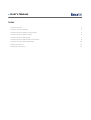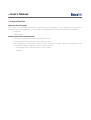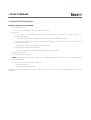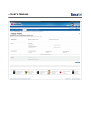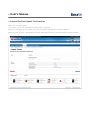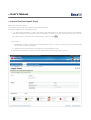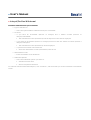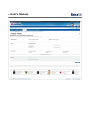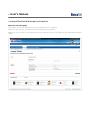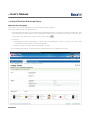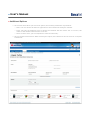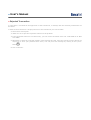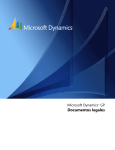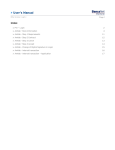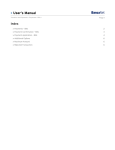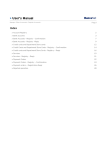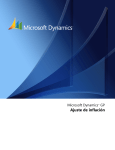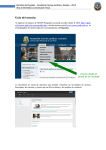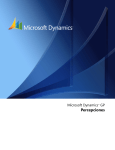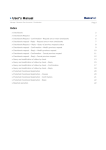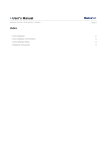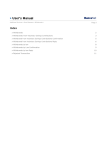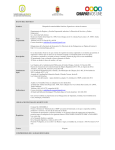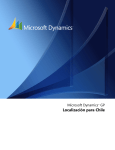Download User`s Manual
Transcript
» User’s Manual Investments> Integral/Perfiles > Page 1 Index » Integral/Perfiles 2 » Integral /Perfiles Deposit 3 » Integral/Perfiles Deposit Confirmation 5 » Integral/Profiles Deposit Reply 6 » Integral/Perfiles Withdrawal 7 » Integral/Perfiles Withdrawal confirmation 9 » Integral/Perfiles Withdrawal Reply 10 » Additional Options 12 » Rejected Transaction 13 » User’s Manual Investments> Integral/Perfiles > Page 2 » Integral/Perfiles What can I find in this page? page? In this page, you can make withdrawals or sales from your investment to your checkbook and deposits or purchases from your checkbook to your Integral Investment Banamex and Profiles Banamex investments. • Deposits • Withdrawals General considerations to the accounts: accounts: • The origin account will be called “withdrawal account”. • The destination account will be called “deposit account”. • The information on the origin account and the destination account found in the application and confirmation pages is displayed with the following format: o Description or Alias (last three digits of the account) o Balance » User’s Manual Investments> Integral/Perfiles > Page 3 » Integral /Perfiles Deposit To make a deposit to your investment: 1. Type of transaction • Select the option Make a deposit to your investment. 2. Accounts • If you have an investment (Perfiles or Integral) and a master account (Perfiles or Integral)/Checkbook: o The withdrawal account and deposit account will be presented (investment). • If you have an investment (Perfiles or Integral) and more than one master account (Perfiles or Integral)/Checkbook: o The deposit account will be displayed (investment). • If you have more than one investment: o Select the deposit account (Investment) from the list presented. 3. Deposit information Enter the amount to deposit. Note: Note: The total balance to invest is the sum of your account balance and the amount you are depositing. 4. Additional options • Select the additional options you wants: o Set a future date.. o Save as frequent transaction. To continue with the withdrawal/deposit, click “Continue” and the investment confirmation screen will be displayed. » User’s Manual Investments> Integral/Perfiles > Page 4 » User’s Manual Investments> Integral/Perfiles > Page 5 » Integral/Perfiles Deposit Confirmation What can I find in this page? In this page, you can see your deposit detail before it is applied. When you click “Return”, it will take you to the Screenshot with the data previously entered. When you click “Accept”, the transaction will be made and you will be sent to the deposit response screen. » User’s Manual Investments> Integral/Perfiles > Page 6 » Integral/Profiles Deposit Reply What can I find in this page? In this page, you can see your deposit detail already applied. This page comprises the following sections: 1. An application message: It shows the status and authorization or instruction number as applicable. This folio validates the transaction; please remember to keep it as your transaction voucher. You can print the screen if you want to by clicking on the “print” button . 2. Accounts: • Withdrawal account: It shows the corresponding account, in case you only have one investment and one master account/checkbook. • Deposit Account (Investment): It shows the corresponding account. 3. Investment information: It shows the information entered in the application screen. » User’s Manual Investments> Integral/Perfiles > Page 7 » Integral/Perfiles Withdrawal To make a withdrawal from your investment • Type of transaction o Select the option Make a withdrawal from your investment. • Accounts o If you have an investment (Perfiles or Integral) and a master account (Perfiles or Integral)/Checkbook: The withdrawal account (investment) and the deposit account will be displayed. o If you have an investment (Profiles or Integral) and more than one master accounts (Perfiles o Integral)/Chequera: The withdrawal account (Investment) will be displayed. o If you have more than one investment: Select the withdrawal account (Investment) from the list • Withdrawal account o Enter the amount to be withdrawn. • Additional Options o Select the additional options you want to: Schedule a future date. Save as frequent transaction. To continue with the withdrawal/deposit, click “Continue”, which will take you to the investment confirmation screen. » User’s Manual Investments> Integral/Perfiles > Page 8 » User’s Manual Investments> Integral/Perfiles > Page 9 » Integral/Perfiles Withdrawal confirmation What can I find in this page? page? In this page, you can see the detail of your withdrawal before it is applied. When you click “Return”, Screenshot with the data previously entered.. When you click “Accept”, the transaction will be made and you will be taken to the withdrawal response screen. » User’s Manual Investments> Integral/Perfiles > Page 10 » Integral/Perfiles Withdrawal Reply What can I find in this page? page? In this page, you can see the detail of your withdrawal already applied. This page comprises the following sections: 1. An application message: It shows the status and authorization or instruction number as applicable. This folio validates the transaction; please remember to keep it as your transaction voucher. You can print the screen if you want to by clicking on the “print” button . 2. Accounts: • Withdrawal account (Investment): It shows the corresponding account in case you only have one investment and one master account/Checkbook. • Deposit account: It shows the corresponding account. 3. Investment Information: It shows the information entered on the application screen. Remember: Remember: » User’s Manual Investments> Integral/Perfiles > Page 11 • In case the transaction you want to make is out of Schedule, a message saying you must program it within the established schedule, will appear, you will be required to select a date for its application. • The schedules to receive a deposit or a sale are from 9:00 am to 3:00 pm. The transaction will be applied the same day. • If the sale is received after 3:00 PM, it will be applied the following banking working day. • No deposits are received after 3:00 PM. • If the investment is made during the weekend, it will be applied the following banking working day. » User’s Manual Investments> Integral/Perfiles > Page 12 » Additional Options • Set a future date: When you select this option, the following information is presented: o Date: You can choose the date for application of the transaction through a calendar. o Time: Two lists are displayed, one to choose the schedule with the values '00 ' to '23' hrs, the other for the minutes with intervals of 15 min.. o Note: In some cases, you are requested to select the date only. • Save as frequent transaction: When selecting this option, the transaction will be saved as a frequent transaction. » User’s Manual Investments> Integral/Perfiles > Page 13 » Rejected Transaction In case there is a mistake in the application of the transaction, a message with the following information will be shown: 1. Name of the transaction: It displays the title of the transaction you tried to make. 2. Cause: Error description. 3. What can I do? It provides a possible solution to the problem. 4. If the suggested solution is not satisfactory, you can contact Customer Service at 1226 3990 or 01 800 110 3990. 5. Remember to have the code that appears in the message at hand, since the executive on the phone will request it to solve your problem more easily. You can print this message by clicking on the “print” button . 6. Click “Continue”.