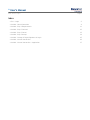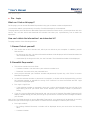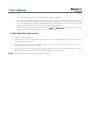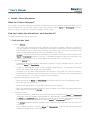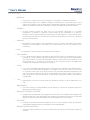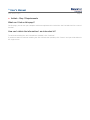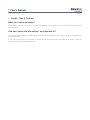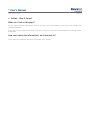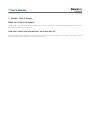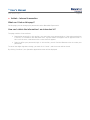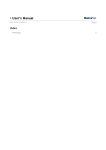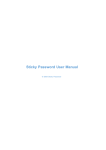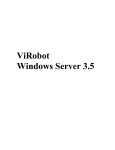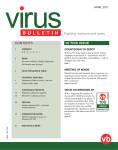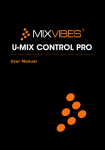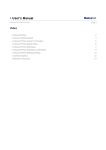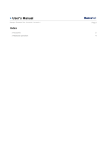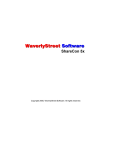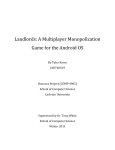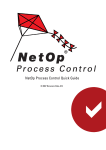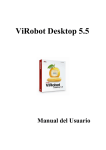Download User`s Manual
Transcript
» User’s Manual Other Access > Login > Page 1 Index » Pre - Login 2 » Anhlab – More Information 4 » Anhlab – Step 1 Requirements 11 » Anhlab – Step 2 Contract 12 » Anhlab – Step 3 Cancel 13 » Anhlab – Step 3 Accept 14 » Anhlab – Change of Digital Signature in Login 15 » Anhlab – Internal transaction 16 » Anhlab – Internal transaction - Application 17 » User’s Manual Other Access > Login > Page 2 » Pre - Login What can I find on this page? On this page, you can access BancaNet Empresarial using your customer number and password. You can also unblock your password, since after five failed attempts it will be blocked. This page allows you to browse our BancaNet Empresarial Interactive Demo and try a new experience with this service. You can also watch and download the tutorials that show you, systematically, how to make the operations. How can I obtain the information I am interested in? The page consists of the following sections: 1. Banner Protect yourself! This section has an Anti-intruder tool, which you can install on your computer. In addition, you will find two links: o By clicking on this link, the More Information window will be displayed with information about the Anti-Intruder tool (Anhlab) o Install Now: By clicking on this link, the Anti-Intruder Tool Installation window will be displayed. 2. BancaNet Empresarial: This section contains two text fields: o Customer Number: You must enter your customer number here. o Password: You must enter your password here. Once you have entered your customer number and password, Dynamic key, click "Enter" to access BancaNet Empresarial. In case the customer number or password is incomplete, a window will be displayed telling you that the customer number or password is wrong. Click "Continue" to close the window and the Login screen will be displayed again. Pre-Login –Login Error o If the customer number or password is incorrect, a notice will be displayed on the left side of the page telling you that you cannot have access because your customer number or password is wrong. If you try to access BancaNet Empresarial and your account is blocked, BancaNet Empresarial will display a window telling you that you must go to your branch or contact the user manager to unblock your account. Note: After five failed attempts to access BancaNet Empresarial, your password will be blocked for security reasons and you will have to go to your branch or contact the user manager to unblock your account. Pre-Login unblock: o By clicking Unblock Password, a window will be displayed where you must enter the following data: o Customer Number » User’s Manual Other Access > Login > Page 3 o User: You must enter here the first two digits of your user number. o Once you have entered the required information, click "Continue" and you will be asked to enter your password, Challenge or NetKey to implement the operation. BancaNet Empresarial will send you a message telling you that your password was successfully unblocked. You cannot click "Close" and access BancaNet Empresarial until this message appears. In case some of the data entered is incorrect, BancaNet Empresarial will send you a message telling you that the customer number or password is wrong. 3. Meet BancaNet Empresarial: This section has three links: Demo: Here you will find a BancaNet Empresarial interactive demo that will allow you to try a new experience with this system. Tutorial: Here you will find a video that will show you, step by step, how to make operations in the different BancaNet Empresarial modules. PDF: Here you will find a PDF document (Portable Document File) which you can download. This PDF contains information on how to use BancaNet Empresarial in a simple way. Note: You need Adobe Acrobat Reader to view the document. » User’s Manual Other Access > Login > Page 4 » Anhlab – More Information What can I find on this page? On this page, you can see important information on how to protect your computer against intruders. You can also obtain definitions of the most common terms and concepts used in BancaNet Empresarial through a glossary of terms, to which you can access through the FAQ section. How can I obtain the information I am interested in? The page consists of the following sections: 1. Anti-intruder tool: What is AhnLab? o In our times, the Internet and use of a network are extremely common, and there is always the risk that important information is shared and is vulnerable to hacking tools. We are presenting a tool that allows you to protect your important information when you access the Internet from unauthorized intruders and tools that try to take hold of your machine. o AhnLab is a security software that is installed in your machine once and is used to monitor your BancaNet Empresarial session. In this way, if somebody attempts to steal your information, like access codes or user's name, it is immediately detected and notice is given to you. What does AhnLab do? o It blocks the known ways used by information criminals to access or damage your PC, when you operate on BancaNet Empresarial. o It looks for and eliminates viruses in your computer "RAM memory". To eliminate the hard disk viruses, use of anti-virus software is recommended. o It protects your keyboard from programs that attempt to copy what you write to transmit it somewhere else and thus know the information you enter on the Internet, such as passwords and credit card numbers. This function is known as anti-keyloggers. What does AhnLab protect you from? o While you operate on Banca Net Empresarial, this software protects you in the following cases: o When a known virus is executed. o When an information theft or spying tool tries to enter your machine. o When any unauthorized person attempts to steal or exploit your private information through the keyboard security function of AhnLab. How does it work? o Install the software by clicking on the "Install now" button, located on the Banca Net Empresarial homepage. Once the software is downloaded, it is automatically activated whenever you access the Banca Net Empresarial page, allowing you to obtain all the benefits offered by this software. And it is disabled when you abandon or close the Banca Net Empresarial session. o The AhnLab installation duration depends on the connection you have, but it can take from 4 to 10 minutes. o Once installed, whenever you enter Banca Net Empresarial , it will be automatically activated showing the software icon in the status bar: » User’s Manual Other Access > Login > Page 5 o As the software icon in the status bar: o Once activated It will indicate the application that is run and that can represent a risk for you, providing three options: Allow the application to be run if you know it is secure. Close the application in case there is no knowledge where this application comes from. In case it is secure, close the application once you finish to avoid potential infiltrations. Banamex recommends you to close all the applications, like Outlook, MSN Messenger, or other programs during your session on BancaNet Empresarial. When the software detects an infection in RAM Memory (known virus, Trojan, backdoor or keylogger) the file that contains the memory virus will be eliminated. We recommend you to have an updated anti-virus program so that you can make a full check of your PC. o Minimum software requirements Your computer must have the minimum system requirements to operate: Operating System: Windows 9x / Me / NT Workstation 4.0 2000 / 2003 / Windows XP / Windows Vista / Windows 7 (Windows Vista y Windows 7 <32 y 64 Bits>). CPU: Pentium II recommended (at least Pentium 133 MHz) onwards. Memory: 128 MB or more, if less than 128MB will work but the page will be a little slow.. Hard Disk: At least 100MB of free space. Internet Explorer 7.0 or higher / Firefox> 2.0 or higher / Google Chrome / Safari.. NOTE: For installation you need to have administrator privileges on your computer, then an unprivileged user can use the tool. » User’s Manual Other Access > Login > Page 6 o Uninstall AhnLab If for any reason you want to remove the software once it has been installed, simply follow these steps: Go to Start / Configuration / Control Panel. Double click on Add or Remove Programs. Select the programs AhnLab MyFirewall 2.0, AhnLab MyKeyDefense 2.0 and AhnLab Smart Update. Click on the Change / Remove button. If you want to install AhnLab, again, simply click on the Install Now button on the Banca Net Empresarial homepage. o Uninstall Hauri LiveCall Once AhnLab has been installed you can uninstall Hauri following these steps: Go to Start / Configuration / Control Panel. Double click on Add or Remove Programs. Select the programs LiveCall Suite. Click on the Change / Remove button. If you want to install AhnLab, again, simply click on the Install Now button on the Banca Net Empresarial homepage. » User’s Manual Other Access > Login > Page 7 2. BancaNet Empresarial Integral Protection Here you will find a brief review about our exclusive security scheme. 3. FAQ 1.If I have already installed the AhnLab software, how do I make it work? As soon as you install the software, it is automatically activated whenever you enter BancaNet Empresarial, protecting your information while you are in a session. 2.How can I see if my computer meets the requirements to install the AhnLab software? Click on the start button in the lower left side of your screen. Choose Configuration and then Control Panel. There, double click on the system icon that appears as a small computer so that you can see your computer capacities. As far as the browser is concerned, right click with your mouse on the browser icon on your screen and the version and name will be displayed. Remember that AhnLab only works with the browser Explorer 6.0 or higher. 3.Do I have to install AhnLab every time I access BancaNet Empresarial? No. It is installed only once in each computer. However, if you use different computers to operate your on-line bank, we recommend it should be installed in each of them. 4.How often do I have to update the AhnLab software? AhnLab updating will be made automatically whenever you access the BancaNet Empresarial homepage. 5.How do I know that AhnLab is working in my computer? You can know that AhnLab is working in your computer by checking the lower right side of your screen. The software icon must be displayed there. Besides, if you double click on the icon, you can access AhnLab and see its functionalities. 6.What happens if I decide not to install AhnLab? You can continue operating on BancaNet Empresarial as usual, but we recommend you to install it to protect your information during your sessions. 7.Does AhnLab work as an anti-virus for my PC? AhnLab only looks for and detects viruses in the "RAM memory" during Banca Net Empresarial sessions. When your session is completed, AhnLab will not protect you in any other Internet application. For this reason, we are recommending you to have antivirus software for your computer. 8.Does AhnLab have any additional cost? No, the software installation and updating do not have any additional cost. » User’s Manual Other Access > Login > Page 8 9.How can I enable an AhnLab blocked activity? When a normal activity of AhnLab is blocked, the information bar will be displayed. Simply click on the information bar message to display the available options and select the option allow. 10.I have Windows XP with Service Pack 2, what must I do? When the install button of AhnLab is pressed, a message will be displayed in the upper part of your browser (Internet Explorer), warning you that there is an ActiveX control ready to be executed. Click on the bar and authorize the installation. As of that moment, you will have no more problems. 11.What are programs most commonly detected by AhnLab? The most common programs are: Realplay.exe: Real Player Process. Msnmsgr.exe: Microsoft MSN Process. HotSync.exe: Palm OS Synchronizer Process. Winamp.exe: Program process to listen to MP3 Winamp. Wmplayer.exe: Windows Media Player Process. Outlook.exe: Process of the Microsoft Outlook mail program. MSIMN.exe: Process of the Outlook Express mail program. If other applications you are not familiar with appear, our recommendation is that you do not allow the application for further security. 4. Glossary o ANTISPYWARE: Program designed for the elimination of Spyware-type threats. o BACKDOORS: Backdoor means that a communication channel is opened in the infected computer that enables another PC to be connected to it to perform actions without the knowledge of the legitimate user of that PC. o BROWSER/NAVEGADOR: Program used to view WEB pages. o ACTIVE X CONTROLS: ActiveX controls are the updated version of the specification on OLE controls. Controls are a basic architecture to create programmable software components that can be used in different containers, included in the Web browsers compatible with COM on Internet. Any ActiveX control can be an Internet control and provide its functionality to an active document or be part of a Web page. The controls of a Web page can have intercommunication through command sequences. ActiveX controls are not limited to Internet. An ActiveX control can also be used in any container, as long as it is compatible with the interfaces required by said container. o CPU: Central Process Unit. » User’s Manual Other Access > Login > Page 9 o HARD DISK: The device in charge of storing information in a computer is called the hard disk. Hard disks generally use a magnetic reading / writing system. In this disk type, we find inside the housing a series of metal plates stacked and rotating at high speed. On these plates, the headers in charge of reading or writing the magnetic pulses are located. o FIREWALL: A basic security system we must use for our Internet connection is a Firewall installation. A firewall is a defense system based on the installation of a "barrier" between your PC and the Network through which all the data runs. This traffic between the Network and your PC is authorized or denied by the firewall (the "barrier"), following the instructions set up. o HACKERS: Information expert whose living philosophy revolves around information technology. However, his knowledge is not used for his own benefit, but for the benefit of the community. o ICON: Image that is used to identify an application or program. o KEY LOGGERS: It is a program that makes it possible to collect all the activity of a keyboard in a given moment. It is a very powerful spying tool because it can take hold of all the passwords in just a few seconds. The only thing needed is that the victim enters the password. From that moment on, it is stored in a secret file of the computer that the keylogger has created, until he decides to examine its contents. o LINUX: It is a Unix compatible operating system. Two particular characteristics differentiate it from the rest of the systems available in the market. The first one is that it is free, that is, we do not have to pay any type of license to any software developing company for its use. The second is that the system is accompanied by the source code. The system is made up by the system kernel and by a large group of programs libraries that make its use possible. o o LOG: Registration of events occurred while the operating system or other application is in use. RAM MEMORY: The main memory or RAM (Random Access Memory) is where the computer keeps the data that is presently used. o MICROSOFT INTERNET EXPLORER: Program that enables Web site navigation over Internet. This program was developed by Microsoft and this is the application that enables the interaction with most of the Web pages, as these are generally designed to be compatible with this browser. o NETSCAPE: Program that enables Internet navigation, but as it not so popular, there are generally compatibility problems with the navigation of some Web pages. o WINDOWS SECURITY PATCHES: These are improvements to security problems discovered by the Microsoft operative systems. » User’s Manual Other Access > Login > o Page 10 POP UP: A small window superimposed on the main window that displays an advertising message. Possibility of including gif, html, text and flash files. o SERVICE PACK: Set of accumulated corrections. o OPERATIVE SYSTEM: The main objective of the operative systems is to manage and administer efficiently the hardware resources, enabling the concurrent execution of several programs, without any conflict between the access of each of them to each of the resources needed, and without the monopolization of any of them over the others. An operative system is a control program or series of programs whose objective is to facilitate computer use and that it is used efficiently. o SPYWARE: This term is used for the spying Software, created to collect information from the user who has it installed and, in most cases, without the user being aware of what is happening. o TROJANS: Trojan Horse or Trojan. A Trojan Horse is simply a program. The program invites you to do something (for example, a game) but instead of doing that, damage can be caused to the PC where it was executed (it can delete the hard disk). They do not have the capacity to replicate automatically. o VIRUS: A virus is a small software that interferes with real programs. For example, a virus can attach to a program such as a spreadsheet. Each time the spreadsheet program runs, so does the virus also can reproduce (by attaching itself to other files or programs). » User’s Manual Other Access > Login > Page 11 » Anhlab – Step 1 Requirements What can I find on this page? On this page, you can see your computer minimum requirements to install the Anti-intruder tool for a correct function. How can I obtain the information I am interested in? To continue installing the Anti-intruder tool (Anhlab), click “Continue”. If you do not want to continue installing the Anti-intruder tool (Anhlab), click “Cancel” and you will be taken to the Login screen. » User’s Manual Other Access > Login > Page 12 » Anhlab – Step 2 Contract What can I find on this page? On this page, you can see the Anti-intruder tool (Anhlab), use contract or license, which will be installed on your computer. How can I obtain the information I am interested in? If you do not want to continue installing the Anti-intruder tool (Anhlab), click “Cancel” and you will be taken to the Cancel screen If you want to accept the use contract or license of the Anti-intruder tool (Anhlab), click “Accept”, and you will be taken to the tool download screen. » User’s Manual Other Access > Login > Page 13 » Anhlab – Step 3 Cancel What can I find on this page? On this page, BancaNet Empresarial informs you that you have decided to cancel the Anti-intruder tool (Anhlab) installation. If you want to learn about the benefits of this tool, click on the click here link located at the message section of the page. How can I obtain the information I am interested in? To exit from the installation and close the window, click “Accept”. » User’s Manual Other Access > Login > Page 14 » Anhlab – Step 3 Accept What can I find on this page? On this page, BancaNet Empresarial informs you that the Anti-intruder tool (Anhlab) installation software has been downloaded on your computer. How can I obtain the information I am interested in? You must wait a few minutes for the tool to be installed in your computer. This process can take several minutes, depending on your Internet connection speed. » User’s Manual Other Access > Login > Page 15 » Anhlab – Change of Digital Signature in Login What can I find on this page? On this page, you can change your password to enter BancaNet Empresarial. How can I obtain the information I am interested in? The page consists of two sections: Registration area (left): In this section, you must enter your password twice, if the code construction is correct, in accordance with Banamex rules, a green button will appear with an approval mark. If this is not the case, a red button with a cross mark will appear. Rules to define your password (right). In this section, you will find the Banamex rules to create your passwords. To cancel the digital signature change, you must click “Cancel”, and the screen will be closed. To apply the operation click “Continue” and a window will be displayed asking you to enter your Challenge. » User’s Manual Other Access > Login > Page 16 » Anhlab – Internal transaction What can I find on this page? On this page, you can change your password to enter BancaNet Empresarial. How can I obtain the information I am interested in? The page consists of two sections: Registration area (left): In this section, you must enter your password twice, if the code construction is correct, in accordance with Banamex rules, a green button will appear with an approval mark. If this is not the case, a red button with a cross mark will appear. Rules to define your password (right). In this section, you will find the Banamex rules to create your passwords. To cancel the digital signature change, you must click “Cancel”, and the screen will be closed. By clicking “Continue”, the Operation Application screen will be displayed. » User’s Manual Other Access > Login > Page 17 » Anhlab – Internal transaction - Application What can I find on this page? On this page, BancaNet Empresarial informs you that your password has been updated. How can I obtain the information I am interested in? In order to validate your password change, you must exit BancaNet Empresarial and enter again to the system using your new password.