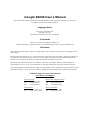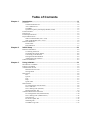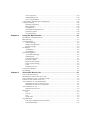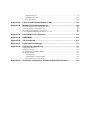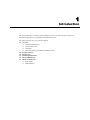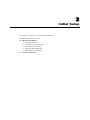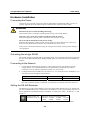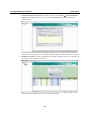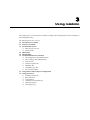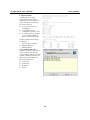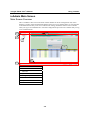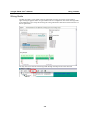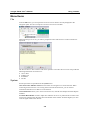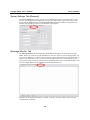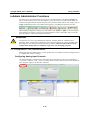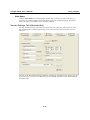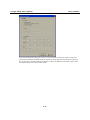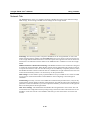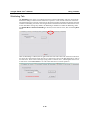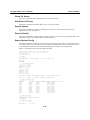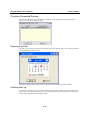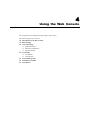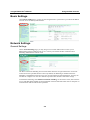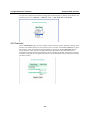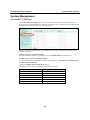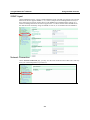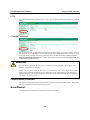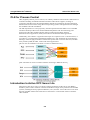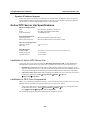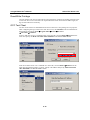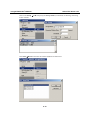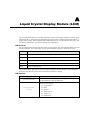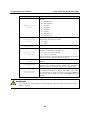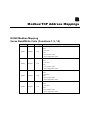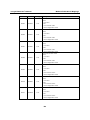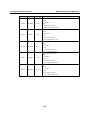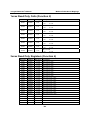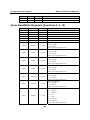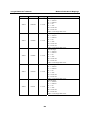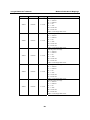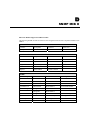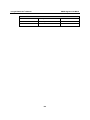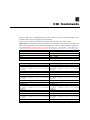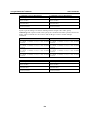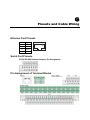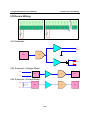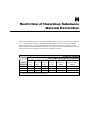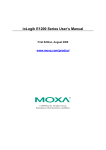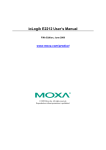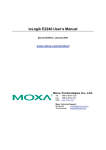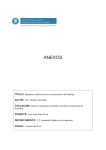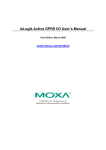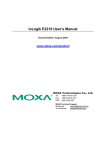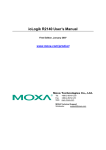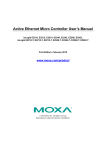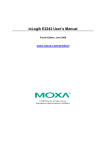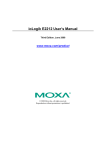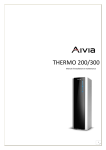Download ioLogik E2240 User`s Manual
Transcript
ioLogik E2240 User’s Manual Eighth Edition, June 2009 www.moxa.com/product © 2009 Moxa Inc. All rights reserved. Reproduction without permission is prohibited. ioLogik E2240 User’s Manual The software described in this manual is furnished under a license agreement, and may be used only in accordance with the terms of that agreement. Copyright Notice Copyright © 2009 Moxa Inc. All rights reserved. Reproduction without permission is prohibited. Trademarks MOXA is a registered trademark of Moxa Inc. All other trademarks or registered marks in this manual belong to their respective manufacturers. Disclaimer Information in this document is subject to change without notice, and does not represent a commitment on the part of Moxa. Moxa provides this document “as is,” without warranty of any kind, either expressed or implied, including, but not limited to, its particular purpose. Moxa reserves the right to make improvements, and/or changes to this manual, or to the products, and/or the programs described in this manual, at any time. Information provided in this manual is intended to be accurate, and reliable. However, Moxa assumes no responsibility for its use, or for any infringements on the rights of third parties that may result from its use. This manual might include unintentional technical or typographical errors. Changes are made periodically to the information herein to correct such errors, and these changes are incorporated into new editions of the manual. Technical Support Contact Information www.moxa.com/support Moxa Americas: Toll-free: 1-888-669-2872 Tel: +1-714-528-6777 Fax: +1-714-528-6778 Moxa China (Shanghai office): Toll-free: 800-820-5036 Tel: +86-21-5258-9955 Fax: +86-10-6872-3958 Moxa Europe: Tel: +49-89-3 70 03 99-0 Fax: +49-89-3 70 03 99-99 Moxa Asia-Pacific: Tel: +886-2-8919-1230 Fax: +886-2-8919-1231 Table of Contents Chapter 1. Introduction ...............................................................................................1-1 Overview .............................................................................................................................. 1-2 Traditional Remote I/O................................................................................................. 1-2 Active Ethernet I/O....................................................................................................... 1-2 Click&Go ..................................................................................................................... 1-2 Optional Liquid Crystal Display Module (LCM) ......................................................... 1-3 Product Features ................................................................................................................... 1-3 Packing List.......................................................................................................................... 1-3 Product Specifications .......................................................................................................... 1-4 Physical Dimensions ............................................................................................................ 1-5 Without LCD Module (Unit = mm).............................................................................. 1-5 With LCD Module (Unit = mm)................................................................................... 1-6 Hardware Reference ............................................................................................................. 1-7 Panel Guide .................................................................................................................. 1-7 LED Indicators ............................................................................................................. 1-7 Chapter 2. Initial Setup ................................................................................................2-1 Hardware Installation ........................................................................................................... 2-2 Connecting the Power................................................................................................... 2-2 Grounding the ioLogik E2240 ...................................................................................... 2-2 Connecting to the Network........................................................................................... 2-2 Setting the RS-485 Baudrate ........................................................................................ 2-2 Adding More I/O Channels .......................................................................................... 2-3 Software Installation............................................................................................................. 2-3 Chapter 3. Using ioAdmin ...........................................................................................3-1 Introduction to ioAdmin ....................................................................................................... 3-2 Features of ioAdmin ............................................................................................................. 3-2 ioAdmin Main Screen........................................................................................................... 3-4 Main Screen Overview ................................................................................................. 3-4 Wiring Guide ................................................................................................................ 3-5 Menu Items........................................................................................................................... 3-6 File................................................................................................................................ 3-6 System .......................................................................................................................... 3-6 Sort ............................................................................................................................... 3-7 Help .............................................................................................................................. 3-7 Quick Links .................................................................................................................. 3-7 Main Window ....................................................................................................................... 3-8 I/O Configuration Tab (General) .................................................................................. 3-8 Server Info Tab............................................................................................................. 3-8 Server Settings Tab (General) ...................................................................................... 3-9 Message Monitor Tab ................................................................................................... 3-9 ioAdmin Administrator Functions ...................................................................................... 3-10 I/O Configuration Tab (Administrator) ...................................................................... 3-10 Server Settings Tab (Administrator)........................................................................... 3-12 Network Tab ............................................................................................................... 3-14 Firmware Update Tab ................................................................................................. 3-15 Watchdog Tab............................................................................................................. 3-16 Click&Go Logic Tab .................................................................................................. 3-17 Active Tags Tab.......................................................................................................... 3-18 SNMP Settings Tab .................................................................................................... 3-19 Server Context Menu.................................................................................................. 3-19 Using TFTP to Import/Export Configuration ..................................................................... 3-21 Using ioEventLog............................................................................................................... 3-22 Installing ioEventLog ................................................................................................. 3-22 Basic Functions........................................................................................................... 3-22 Configuration.............................................................................................................. 3-23 Checking Connected Devices ..................................................................................... 3-24 Opening Log Files ...................................................................................................... 3-24 Clearing the Log ......................................................................................................... 3-24 Chapter 4. Using the Web Console ............................................................................4-1 Introduction to the Web Console .......................................................................................... 4-2 Basic Settings ....................................................................................................................... 4-3 Network Settings .................................................................................................................. 4-3 General Settings............................................................................................................ 4-3 Ethernet Configuration ................................................................................................. 4-4 RS-485 Settings ............................................................................................................ 4-4 I/O Settings........................................................................................................................... 4-4 AI Channels .................................................................................................................. 4-4 AO Channels ................................................................................................................ 4-5 System Management ............................................................................................................ 4-6 Accessible IP Settings................................................................................................... 4-6 SNMP Agent ................................................................................................................ 4-7 Network Connection..................................................................................................... 4-7 Firmware Update .......................................................................................................... 4-8 Import System Config .................................................................................................. 4-8 Export System Config .................................................................................................. 4-8 LCM ............................................................................................................................. 4-9 Change Password.......................................................................................................... 4-9 Load Factory Default............................................................................................................ 4-9 Save/Restart.......................................................................................................................... 4-9 Chapter 5. Active OPC Server Lite .............................................................................5-1 OLE for Process Control ...................................................................................................... 5-2 Introduction to Active OPC Server Lite ............................................................................... 5-2 Active OPC Server Lite – From Pull to Push ....................................................................... 5-3 Features of Active OPC Server Lite ..................................................................................... 5-4 Active OPC Server Lite Specifications ................................................................................ 5-5 Installation of Active OPC Server Lite......................................................................... 5-5 Installation of OPC Core Components ......................................................................... 5-5 Active OPC Server Lite........................................................................................................ 5-6 Main Screen Overview ................................................................................................. 5-6 Menu Items........................................................................................................................... 5-7 File................................................................................................................................ 5-7 System .......................................................................................................................... 5-7 Sort ............................................................................................................................... 5-8 Quick Links .................................................................................................................. 5-8 Tag Generation ..................................................................................................................... 5-9 Push Tag Configuration from ioAdmin ........................................................................ 5-9 Advanced Settings ...................................................................................................... 5-11 Heartbeat Interval ....................................................................................................... 5-11 Read/Write Privilege .................................................................................................. 5-12 OPC Test Client.......................................................................................................... 5-12 Appendix A. Liquid Crystal Display Module (LCM) ..................................................... A-1 Appendix B. Modbus/TCP Address Mappings ............................................................ B-1 0xxxx Read/Write Coils (Functions 1, 5, 15) .......................................................................B-1 1xxxx Read Only Coils (Function 2)....................................................................................B-4 3xxxx Read Only Registers (Function 4) .............................................................................B-4 4xxxx Read/Write Registers (Functions 3, 6, 16).................................................................B-5 Appendix C. Used Network Port Numbers................................................................... C-1 Appendix D. SNMP MIB II .............................................................................................. D-1 Appendix E. CGI Commands ........................................................................................ E-1 Appendix F. Factory Default Settings ...........................................................................F-1 Appendix G. Pinouts and Cable Wiring........................................................................ G-1 Ethernet Port Pinouts ........................................................................................................... G-1 Serial Port Pinouts ............................................................................................................... G-1 Pin Assignment of Terminal Blocks .................................................................................... G-1 I/O Device Wiring ............................................................................................................... G-2 AO Schematic:............................................................................................................. G-2 AIN Schematic (Voltage Mode) .................................................................................. G-2 AIN Schematic (Current Mode) .................................................................................. G-2 Appendix H. Restriction of Hazardous Substance Material Declaration................... H-1 1 Chapter 1. Introduction The ioLogik E2240 is a stand-alone Active Ethernet I/O server that can connect sensors for automation applications over Ethernet and IP-based networks. The following topics are covered in this chapter: Overview ¾ Traditional Remote I/O ¾ Active Ethernet I/O ¾ Click&Go ¾ Optional Liquid Crystal Display Module (LCM) Product Features Packing List Product Specifications Physical Dimensions Hardware Reference ¾ Panel Guide ¾ LED Indicators ioLogik E2240 User’s Manual Introduction Overview (shown with and without optional LCM) The ioLogik E2240 is part of the E2000 series of ioLogik Active Ethernet I/O servers, which are designed for intelligent, pro-active status reporting of attached sensors, transmitters, transducers, and valves over a network. The ioLogik E2240 also supports an optional hot-pluggable Liquid Crystal Display Module (LCM), as shown above, to view and configure device settings. Traditional Remote I/O Ethernet remote I/O solutions have been on the market for a long time. Traditional solutions are “passive,” in the sense that I/O servers wait passively to be polled by a host computer. The response time in this type of setup, however, tends to be on the order of seconds. The “passive” remote I/O structure is simply inadequate for data acquisition and control systems that require an efficient, real-time I/O solution with a response time on the order of hundredths of seconds. Active Ethernet I/O Moxa’s Active Ethernet I/O line was developed specifically to address the limitations of the traditional passive approach. Rather than requiring the host computer to poll the I/O device server over the network for the status of each I/O device, an Active Ethernet I/O server intelligently sends the host computer status information only under specified conditions. This is a report by exception approach, which greatly reduces the load on CPU and network resources. Network packets are far fewer in number and far smaller in size, since I/O information is only sent when necessary, and only information from the specified I/O device is sent. Based on field tests of an ioLogik E2000 series server used in an RFID system, 50 ms is the typical response time over a 100 Mbps Ethernet network. Moxa’s active I/O messaging system uses TCP or UDP for I/O messaging and supports sending messages to up to ten host computers simultaneously. In addition to providing intelligent status reporting, Active Ethernet I/O servers are backwards compatible, with all of the functions and capabilities of traditional passive remote I/O servers. Click&Go Moxa developed the Click&Go logic control interface for easy configuration and deployment of Active Ethernet I/O. Click&Go’s intuitive, graphical interface lets administrators use simple IF/THEN statements as rules to determine how the Active Ethernet I/O server responds to different I/O conditions. For example, the Active Ethernet I/O server could be programmed to adjust an attached voltage dial as well as send an e-mail or SNMP trap when an attached temperature sensor reaches a certain value. Click&Go makes it easy to define a set of these rules, which will become the basis for your Active Ethernet I/O system. 1-2 ioLogik E2240 User’s Manual Introduction Optional Liquid Crystal Display Module (LCM) As a Moxa Easy View product, the ioLogik E2240 supports an optional hot-pluggable Liquid Crystal Display Module (LCM) for field management and configuration. The module can display network and I/O settings such as analog input value and range. The ioLogik E2240’s IP address and netmask may also be configured using the module, and one module can be used to maintain and configure all your Easy View devices. Product Features y Click&Go logic for easy configuration of your Active Ethernet I/O system y High-speed active I/O messaging y 8 mV/V/mA analog input (AI) channels with wire-off detection (at 4 to 20 mA) y 2 analog output (AO) channels for voltage or current actuator control y 10/100 Mbps Ethernet supporting 10 Modbus/TCP hosts y Bundled Windows utility and quick programming library for VB, VC++, BCB y Optional RS-485 modules for expandable I/O y SCADA software support including Wonderware InTouch and GE Intellution iFix32 y SNMP for system management and I/O status y Remote management over the network including firmware updates y Configuration import using TFTP server y User-defined power-on and safe status for AO channels y Optional hot-pluggable LCM for status display and configuration y NIST traceable calibration Packing List The ioLogik E2240 is shipped with the following items: Standard Accessories y ioLogik E2240 Active Ethernet I/O server y Document & Software CD Optional Accessories y LDP1602 ioLogik liquid crystal display module (LCM) NOTE: Notify your sales representative if any of the above items are missing or damaged. 1-3 ioLogik E2240 User’s Manual Introduction Product Specifications LAN Ethernet Protection Protocols 10/100 Mbps, RJ45 1.5 KV magnetic isolation Modbus/TCP, TCP/IP, UDP, DHCP, Bootp, SNMP(MIB for I/O and Network), HTTP Serial Interface RS-485 (2-wire): Data+, Data-, GND Serial Line Protection 15 KV ESD for all signals Serial Communication Parameters Parity None Data Bits 8 Stop Bits 1 Flow Control None Speed 1200 to 115200 bps Protocol Modbus/RTU Built-in RTC Yes Analog Input Inputs 8, differential Resolution 16-bit Input Range +/-150 mV, +/-500 mV, +/-5 V, +/-10 V, 0 to 20 mA, 4 to 20 mA Data Format 16-bit integer Accuracy +/- 0.1%, FSR @ 25ºC, +/- 0.3%, FSR @ -10, 60ºC Sampling Rate All channels: 10 samples/sec (voltage), 6 samples/sec (current) Input Impedance 900 kΩ Built-in Resistor for Current 106 Ω Input Optical Isolation 3000 VDC / 2000 Vrms Analog Output Outputs 2, differential Resolution 12-bit Output Range 0 to 10V, 4 to 20 mA Data Format 12-bit integer Accuracy +/- 0.1%, FSR @ 25ºC, +/- 0.3%, FSR @ -10, 60ºC CMR @ 50/60 Hz 95 dB min. Zero Drift +/- 9 μV/ºC Span Drift +/- 25 ppm/ºC Load Resistor current load < 250 Ω voltage load > 1 MΩ Power Requirements Power Input 24 VDC nominal, 12 to 48 VDC Power Consumption 282 mA @ 24 VDC (typical) Field Power 24 VDC nominal, up to 36 VDC Mechanical Specifications Wiring I/O cable max. 14 AWG Environmental Operating Temperature -10 to 60ºC (14 to 140ºF), 5 to 95%RH Storage Temperature -40 to 85ºC (-40 to 185ºF), 5 to 95%RH Shock IEC60068-2-27 Freefall IEC60068-2-32 Vibration IEC60068-2-6 Agency Approvals EMI FCC Part 15, CISPR (EN55022) Class A 1-4 ioLogik E2240 User’s Manual Introduction CE: IEC61000-4-2 (ESD),Level 2/3, CE: IEC61000-4-3 (RS), Level 2, IEC61000-4-4 (EFT), Level 2, CE: IEC61000-4-5 (Surge), Level 3, IEC61000-4-6 (CS), Level 2, CE: IEC61000-4-8 (PM), Level 1, IEC61000-4-11 (Dip) CE: IEC61000-6-2 CE: IEC61000-6-4 UL 508 2 years Safety Warranty Physical Dimensions Without LCD Module (Unit = mm) 5.95 45.39 24.44 9.5 79 39.5 9.51 10.7 10.98 93.02 115 121.8 1-5 46.51 6 ioLogik E2240 User’s Manual Introduction With LCD Module (Unit = mm) 5.95 45.63 24.44 9.5 79 39.5 9.51 10.7 6 46.51 44.5 3.4 79 3.39 35.1 6.89 93.02 115 121.8 10.98 57.5 1-6 ioLogik E2240 User’s Manual Introduction Hardware Reference Panel Guide (TB1/TB2) (TB3) NOTE – The reset button restarts the server and resets all settings to factory defaults. Use a pointed object such as a straightened paper clip to hold the reset button down for 5 sec. The RDY LED will turn red as you are holding the reset button down. The factory defaults will be loaded once the RDY LED turns green again. You may then release the reset button. LED Indicators Ethernet Ethernet orange green (flashing) Connected to a 10 Mbps Ethernet connection. Connected to a 100 Mbps Ethernet connection. Transmitting or receiving data System PWR RDY Serial red off red green (steady) green (flashing) green & red (flashing) off (flashing) Power is on Power is off System error ioLogik is functioning normally Click&Go logic is active ioLogik is in Safe Status Power is off or there is a power problem. Serial port is receiving/transmitting data I/O AI × 8 pins green off ON status OFF status (current modes 4 to 20mA only) 1-7 2 Chapter 2. This chapter describes how to install the ioLogik E2240. The following topics are covered: Hardware Installation ¾ Connecting the Power ¾ Grounding the ioLogik E2240 ¾ Connecting to the Network ¾ Setting the RS-485 Baudrate ¾ Adding More I/O Channels Software Installation Initial Setup ioLogik E2240 User’s Manual Initial Setup Hardware Installation Connecting the Power Connect the 12 to 48 VDC power line to the ioLogik E2240’s terminal block (TB1). If power is properly supplied, the Power LED will glow a solid red color until the system is ready ATTENTION Disconnect the power before installing and wiring. Disconnect the power cord before installing and/or wiring your ioLogik E2240. To protect your system, power up the ioLogik first, then the sensors. When powering down, shut off power to the sensors first, then the ioLogik. Do not exceed the maximum current for the wiring. Determine the maximum possible current for each power wire and common wire. Observe all electrical codes dictating the maximum current allowable for each wire size. If the current exceeds the maximum rating, the wiring could overheat, causing serious damage to your equipment. Grounding the ioLogik E2240 The ioLogik E2240 is equipped with two grounding points, one on the back wall-mounting plate and the other on the DIN-rail attachment. Both grounding points are connected to the same conducting pathway. Connecting to the Network 1. Connect the ioLogik E2240 to the host PC with an Ethernet cable. For initial setup of the ioLogik E2240, it is recommended that the ioLogik E2240 be configured using a direct connection to a host computer rather than remotely over the network. 2. Configure the host PC’s IP address to 192.168.127.xxx. (xxx: from 001 to 253). In Windows, you will need to do this through the Control Panel. ioLogik E2240 Default IP Address 192.168.127.254 Default Netmask 255.255.255.0 Default Gateway None 3. Use ioAdmin or the web console to detect the ioLogik E2240. Once the ioLogik E2240 has been detected, modify the settings as needed for your network environment, then restart the server. Setting the RS-485 Baudrate The RS-485 port on the ioLogik E2240 is reserved to chain another RS-485 I/O server. The RS-485 port can run Modbus/RTU or I/O command sets. The baudrate is set by a physical dial on the back of the ioLogik R2110. The default settings are baudrate = 115200, parity check = N, data bits = 8, and stop bit = 1. Baudrate for RS-485 Dial setting and corresponding baudrate: (parameters are N, 8, 1) 0:115200 1:57600 2:38400 3:19200 4:9600 5:4800 6:2400 7:1200 Remember to restart the ioLogik E2240 after making any changes to the RS-485 baudrate. 2-2 ioLogik E2240 User’s Manual Initial Setup Adding More I/O Channels A cost effective way to add more I/O channels to your ioLogik E2000 I/O server is to attach the appropriate ioLogik R2000 I/O server. The two servers can be snapped together using the RS-485 system bus connector, as shown in the following figure. Additional analog I/O channels are obtained by attaching the ioLogik R2140, and additional digital channels are obtained using the ioLogik R2110. For additional details, please refer to the ioLogik R2140 or R2110 user’s manual. Software Installation ioAdmin is a Windows utility provided for the configuration and management of the ioLogik E2240 and attached I/O devices. It may be used from anywhere on the network to monitor and configure the ioLogik E2240. You may also configure some of the settings through the web console or optional LCM. 1. Install from CD-ROM: Insert the Document and Software CD into the host computer. In the root directory of the CD, locate and run SETUP.EXE. The installation program will guide you through the installation process and install the ioAdmin utility. You can also install the MXIO DLL library or ioEventLog separately. 2. Connect host and server: Configure the host IP address and connect the host to the ioLogik E2240 with an Ethernet cable. 3. Open ioAdmin: After installation is finished, run ioAdmin from Start Æ Program Files Æ Moxa Æ IO Server Æ Utility Æ ioAdmin. Connecting to a Network with Multiple ioLogik E2000 Units When connecting multiple ioLogik E2000 units to the same network, remember that each unit has the same default IP address. You will need to assign a different IP address to each unit to avoid IP conflicts. ioAdmin automatically detects IP conflicts and gives you a chance to modify each unit’s IP address in the "IP Address" columns. Click [Set] to reboot the corresponding unit with its new IP address. Click [Re-Search] to refresh the list of units found by ioAdmin. 2-3 ioLogik E2240 User’s Manual Initial Setup 4. Search the network for the server: On the menu bar, select System Æ Auto Scan Remote I/O Server. A dialog window will pop up. Click Start Search to begin searching for the ioLogik E2240. If ioAdmin is unable to find the ioLogik E2240, there may be a problem with your network settings. Please verify that your host and the ioLogik E2240 are on the same network segment. 5. Monitor I/O status: Once the ioLogik E2240 is found by ioAdmin, you may view the status of all I/O devices on ioAdmin’s main screen. You may now use ioAdmin to set up or configure the ioLogik. 2-4 3 Chapter 3. Using ioAdmin This chapter goes over the functions available in ioAdmin, the ioLogik E2240’s main configuration and management utility. The following topics are covered: Introduction to ioAdmin Features of ioAdmin ioAdmin Main Screen ¾ Main Screen Overview ¾ Wiring Guide Menu Items Main Window ioAdmin Administrator Functions ¾ I/O Configuration Tab (Administrator) ¾ Server Settings Tab (Administrator) ¾ Network Tab ¾ Firmware Update Tab ¾ Watchdog Tab ¾ Click&Go Logic Tab ¾ Server Context Menu Using TFTP to Import/Export Configuration Using ioEventLog ¾ Installing ioEventLog ¾ Basic Functions ¾ Configuration ¾ Checking Connected Devices ¾ Opening Log Files ¾ Clearing the Log ioLogik E2240 User’s Manual Using ioAdmin Introduction to ioAdmin The ioLogik I/O server may be managed and configured over the Ethernet by ioAdmin, a Windows utility provided with your ioLogik E2240. ioAdmin’s graphical user interface gives you easy access to all status information and settings. The ioLogik E2240 also supports configuration by web console and by optional LCM, but full configuration and management is only available through ioAdmin. A new feature in ioAdmin automatically detects IP conflicts between ioLogik E2000 units. If ioAdmin detects an IP conflict, a window will appear that allows you to resolve the IP conflict immediately and restart each unit. This feature was introduced in ioAdmin version 2.4. ioAdmin also includes Click&Go logic control for the configuration of your Active Ethernet I/O system. ioAdmin consists of following software: y ioAdmin with Click&Go Logic y ioLogik 2000 Wiring Guide y ioLogik 4000 Wiring Guide Features of ioAdmin Remote Management Over the Ethernet network, ioAdmin allows users to z z z z find and configure multiple ioLogik servers monitor and configure attached I/O devices test I/O devices reset the server On-line Wiring Guide An on-line wiring guide can be opened from within ioAdmin for your convenience. The easily accessible wiring guide can save administrators much time while planning or troubleshooting. 3-2 ioLogik E2240 User’s Manual Using ioAdmin Configuration File ioAdmin allows the entire configuration of the ioLogik E2240 to be saved as a file. The file is viewable as text and can serve three purposes: ioLogik E2240 Network I/O Server Configuration ============================================= Date: 2006/12/7 Time: 09:38:28 AM z [2. I/O Configurations] ----------------------AI00=5,(4 to 20mA) AI01=5,(4 to 20mA) AI02=3,(+/-10V) AI03=3,(+/-10V) AI04=3,(+/-10V) AI05=3,(+/-10V) AI06=3,(+/-10V) AI07=3,(+/-10V) z z as a record or backup of configuration as a template for the configuration of other servers as a quick reference guide for you to configure Modbus drivers in a SCADA system The file includes the following information: File title, Date, and Time Model information 3. Modbus address Server Management List ioAdmin can import and export a list of ioLogik servers that are being managed. This file can make it easier to manage all devices on the network, and includes the following information: 1. 2. z z z z [1. Model] ---------MOD_TYPE=E2240 - Active Ethernet I/O Server (8AI + 2AO) MOD_LOC= MOD_NAME= AO00=1,(4 to 20mA), AO00_PWN=4095,(RAW), AO00_SAFE=4095,(RAW) AO01=1,(4 to 20mA), AO01_PWN=0,(RAW), AO01_SAFE=0,(RAW) [3. Modbus address table] ------------------------CHANNEL I/O TYPE ADDRESS (Dec, Hex) AI00 Input 30001 AI01 Input 30002 AI02 Input 30003 AI03 Input 30004 AI04 Input 30005 server name module type IP address unit ID 3-3 MODBUS REFERENCE 0000, 0001, 0002, 0003, 0004, MODBUS 0x0000 0x0001 0x0002 0x0003 0x0004 ioLogik E2240 User’s Manual Using ioAdmin ioAdmin Main Screen Main Screen Overview This is ioAdmin’s main screen. The main window defaults to the I/O Configuration tab, which displays a graphic of the ioLogik E2240 and the status of every I/O channel below it. The other tabs in the main window take you to server and network settings, and further functions are available when you log on as an administrator. Note that configuration options are not available until you log on as an administrator. 1 3 2 4 5 6 7 ioAdmin Main Screen 1. Title 2. Menu bar 3. Quick link 4. Navigation panel 5. Main window 6. Sync. rate status 7. Status bar 3-4 ioLogik E2240 User’s Manual Using ioAdmin Wiring Guide ioAdmin provides a wiring guide to the ioLogik E2240. You may access the wiring guide by right-clicking the graphic of the ioLogik E2240 in the I/O Configuration tab. Select “Wiring Guide” in the submenu to open a help file showing the wiring information and electrical characteristics of the ioLogik E2240. You may also access the On-line Wiring Guide through the Help menu on the menu bar. 3-5 ioLogik E2240 User’s Manual Using ioAdmin Menu Items File From the File menu, you can export the list of I/O servers that are currently displayed in the navigation panel. You also can import a list of I/O servers into ioAdmin. When importing a server list, you will be prompted to select which servers on the list need to be imported. The file will have a .SLT extension and can be opened as a text file. The server list will provide the following information for each server: y y y y server name module type IP address unit ID System Several operations are possible from the System menu. Auto Scan Active Ethernet I/O Server will search for ioLogik servers on the network. When connecting for the first time or recovering from a network disconnection, you can use this command to find I/O servers that are on the network. Network Interface allows you to select a network to use, if the PC has multiple network adapters installed. I/O Status Refresh Rate is used to adjust how often the I/O server is polled for device status. The current rate is displayed on the status bar at the bottom of the window. Note that higher sync rates result in higher loads on the network. 3-6 ioLogik E2240 User’s Manual Using ioAdmin TCP Socket Timeout Interval allows you to select the preferred timeout value for TCP socket communication. COM Port Setting is used to set the parameters for Modbus communication, such as baudrate, data bits, and timeout interval. For most applications, this will involve connecting to ioLogik R-Series devices. Active Message Listen Port specifies the port number to use for Active Ethernet I/O messages. If your network uses a firewall, you can coordinate this setting with your firewall settings to ensure that active messages get through. Reset NA4010 Network Adapter IP is used to re-assign an IP address to the NA-4010 network adapter, for ioLogik 4000 systems. Sort The Sort menu allows the server list in the navigation panel to be sorted by connection, type, and location. Help In the Help menu, you can view wiring guides and information about ioAdmin. Quick Links Quick links are provided to search for I/O servers on the network and sort the server list. Search network for I/O server Sort by connection Sort by I/O server type Sort by location 3-7 ioLogik E2240 User’s Manual Using ioAdmin Main Window I/O Configuration Tab (General) The I/O Configuration tab shows the status of every I/O channel. This is the default tab when you first open ioAdmin. Server Info Tab Server information, such as firmware revision, is displayed in the Server Info tab. 3-8 ioLogik E2240 User’s Manual Using ioAdmin Server Settings Tab (General) The Server Settings tab is where you log in as an administrator. This is required in order to gain access to the ioLogik E2240 configuration options. If no administrator password has been set up, simply click on Login and leave the Password for entry field blank. Additional information on ioAdmin administrator functions is provided later in this chapter. Message Monitor Tab The Message Monitor tab will display any TCP/UDP I/O messages received from the ioLogik E2240. When you install the ioLogik E2240 for the first time, the active I/O messaging ruleset will not have been defined yet, so there will be no messages in the Message Monitor Tab. Please refer to Chapter 5 for information on how to program the ioLogik E2240’s active I/O messaging system. Once the active I/O messaging system has been configured and activated, TCP/UDP messages sent from the ioLogik E2240 will be viewable in the Message Monitor tab. Messages can be displayed in ASCII or in HEX. To display messages in HEX, make sure that “Toggle HEX” is checked. 3-9 ioLogik E2240 User’s Manual Using ioAdmin ioAdmin Administrator Functions For full access to all configuration options, log in as an administrator in the Server Settings tab. This is required whenever you start up ioAdmin or boot up/restart the ioLogik E2240. When you install the ioLogik E2240 for the first time, the password will be blank and you may simply click on Login. Additional functions will available after logging in, including the following new tabs: When making configuration changes, you will need to click Update or Apply to save the changes. Some changes will require a restart of the ioLogik E2240 in order to take effect, and you will be given the option to restart the computer if necessary. ATTENTION You must log in to access any administrator function, including Network, Communication Watchdog Timer, and Firmware Update tabs. If you forget the password, you may hold down the Reset button to clear the password and load factory defaults. This will result in the loss of all configuration settings and your Click&Go Logic active I/O messaging program! I/O Configuration Tab (Administrator) When logged on as an administrator, you may double click on a channel in the I/O Configuration tab to configure that channel’s settings. Configuring Analog Input Channels The ioLogik E2240 is equipped with 8 AI (analog input) channels that can be set individually to +/-150 mV, +/-500 mV, +/-5V, +/-10V, 0 to 20 mA, and 4 to 20 mA. You may also set all channels at once using the “Apply to all channels” checkbox. 3-10 ioLogik E2240 User’s Manual Using ioAdmin Configuring Analog Output Channels The ioLogik E2240 is equipped with 2 AO (analog output) channels that can be set individually to 0-10V, 4 to 20 mA. You may also set all channels at once using the “Apply to all channels” checkbox. Power On Settings: Use this field to set the initial value for the AO channel when the ioLogik E2240 is powered on. The Power On Settings field uses raw data values. If you do not know how to translate the raw data values into real values, use the Test function for assistance. Safe Status Settings: Use this field to specify how the AO channel responds to a break in network communication. When the network connection is lost for the amount of time specified in the Host Connection Watchdog, the ioLogik E2240 enters Safe Status, and the AO channel’s Safe Status settings will go into effect. Note that the Host Connection Watchdog is disabled by default. If the Host Connection Watchdog is disabled, the ioLogik E2240 will never enter Safe Status and the Safe Status settings will have no effect. Test I/O: You can test the AO channel in the Test tab, Note that the slider shows both the raw data value and the engineering value (V/mA). You may use this as a guide when entering values for the Power On and Safe Status settings. 3-11 ioLogik E2240 User’s Manual Using ioAdmin Alias Name Click the Alias Name tab to customize the channel name. You may use names with up to 16 characters. If you have already set the Alias Name on the I/O Configuration page, the channel name will appear in Click&Go, Active message, and Web. Server Settings Tab (Administrator) You may set the password, server name, location, date, time, time zone, and time server in the Server Settings tab. ioAdmin supports long server names and a location description up to 58 characters. You may set up the Daylight Saving schedule by clicking the “Daylight Saving” button. You may choose EU type, US type, or User defined type. User defined type allows you to define the days and offset hours. 3-12 ioLogik E2240 User’s Manual Using ioAdmin If you will be using ioEventLog to receive server status reports, such as for warm or cold starts, you need to specify the IP address and port number for the PC that will be running ioEventLog in the “System Log” field. The default port number is 4040. For additional information, please refer to the ioEventLog section later in this chapter. 3-13 ioLogik E2240 User’s Manual Using ioAdmin Network Tab The Network tab is where you configure IP settings, Modbus/TCP Alive Check Timeout settings, DNS settings, Serial settings, and Web Access settings for the ioLogik E2240. IP Settings: You can set up a static or dynamic IP address for the ioLogik E2240, as well as the subnet mask and gateway address. The Accessible IP screen can be used to control network access to the ioLogik E2240 and attached sensors. Network requests that originate from sources that are not listed in the accessible IP list will be unable to use Modbus/TCP or ioAdmin to access the ioLogik E2240. Modbus/TCP Alive Check Timeout Settings: The Modbus/TCP Alive Check Timeout is designed to avoid TCP connection failure. When the host is down, the ioLogik E2240 will continue to wait for a response from the host. This will cause the TCP port to be indefinitely occupied by the host. When the Modbus/TCP idle connection timeout interval is enabled, the ioLogik E2240 will close the TCP connection automatically if there is no TCP activity for the specified time. DNS Settings: Use this field to specify up the IP addresses of up to 2 DNS servers. These two DNS servers may be used to find available e-mail addresses when configuring e-mail messages in Click&Go. Serial Settings: You may view the reserved RS-485 communication parameters here, and you may set the timeout value for breaks in RS-485 communication. Note that the other serial communication parameters cannot be modified. If you wish to adjust the baudrate, you will need to use the physical dial on the back panel of the ioLogik E2240. Web Access Settings: This field enables and disables the ioLogik E2240’s web console. The web console allows the configuration of many settings using a web browser that is directed to the server’s IP address. If the web console is not enabled in this field, you will not be able to access the web console. 3-14 ioLogik E2240 User’s Manual Using ioAdmin Firmware Update Tab The ioLogik E2240 supports remote firmware updates through the Firmware Update tab. Enter the path to the firmware file or click on the icon to browse for the file. Click Update to update the firmware. The wizard will lead you through the process until the server is restarted. ATTENTION Do not interrupt the firmware update process! An interruption in the process may result in your device becoming unrecoverable. After the firmware is updated, the ioLogik will restart and you will have to log in again to access administrator functions. The firmware on any attached I/O expansion module, such as an ioLogik R2000 server, must be updated over the RS-485 bus. Firmware on cascaded modules cannot be updated over Ethernet. 3-15 ioLogik E2240 User’s Manual Using ioAdmin Watchdog Tab The Watchdog tab is where you configure the Host Connection Watchdog, which is used with the Safe Status settings to define each AO channel’s response to a lost network connection. When the ioLogik E2240 loses its network connection for the amount of time specified in the timeout, the Host Connection Watchdog will switch the ioLogik E2240 to Safe Status and the AO channels will reset to their Safe Status settings. By default, the Watchdog is disabled. To enable the Watchdog, make sure Enable Host Connection Watchdog is checked, set the Timeout value, then click the Update button. After the Watchdog is enabled, the ioLogik E2240 will enter safe status if the network connection is lost. Once the connection has been restored, you will need to return to the Watchdog Tab in order to exit safe status. There will be a message saying “Host Connection Lost”, indicating that the server is in safe status. Click Clear Alarm to exit safe status and return to normal operation. 3-16 ioLogik E2240 User’s Manual Using ioAdmin Click&Go Logic Tab The Click&Go Logic tab is where administrators set up the ioLogik E2240’s active I/O messaging program. Instead of the server reacting passively to a host's repeated polling requests for I/O data, the ioLogik E2240 server proactively sends I/O information to the host when an I/O channel satisfies conditions that you specify. Click&Go Logic was developed by Moxa to provide a powerful and easy-to-use tool for defining the conditions under which I/O information will be sent over the network. Please refer to Chapter 5 for more detailed information. Changes made in the Click&Go Logic tab are not effective until the ioLogik E2240 is restarted. Note that when Click&Go Logic is being used, the range and units of I/O channel being used in Click&Go Logic may not be modified. 3-17 ioLogik E2240 User’s Manual Using ioAdmin Active Tags Tab When logged in as an administrator, fill in the IP address in the Active Tags tab to configure Active OPC Address and Port settings. ioLogik Active Ethernet I/O can support up to 5 IPs at the same time. The Active OPC Server Address can be filled in using the IP address. The default port number is 9900. The port number should be the same as the setting in Active OPC Server’s “Active Tag Listen Port”. After the OPC setting and Channel Tags have been configured as desired, click Create Tags. The ioLogik Active Ethernet I/O will reboot in order for the settings to take effect. These Tags depend on the modele. The Heartbeat Interval is the time between each instance Active OPC server is informed that ioLogik is still working. The tags for Analog Value, such as AI, AO, RTD, TC, are synchronized with pre-defined percentages that are filled in the On Change column. The updated DI/DO/Relay tags can be synchronized by changing the status. If counter mode is used, Advanced Settings allows you to synchronize time by 100 to 60,000 ms. Please refer to the Active OPC Server section for more details about how to use Active OPC server. 3-18 ioLogik E2240 User’s Manual Using ioAdmin SNMP Settings Tab The ioLogik Ethernet I/O supports SNMP V1, V2c, and V3 (Simple Network Management Protocol) to monitor network and I/O devices with SNMP Network Management software. It is useful in building automation and telecom applications. Use these fields to enable SNMP and set the read and write community strings for SNMP V1 and V2c, or use authentication for SNMP V3. Server Context Menu The Server context menu is accessed by right clicking on the server model name in the navigation panel. Connect Select this command to have ioAdmin attempt a re-connection over the network to the selected ioLogik server. Disconnect Select this command to have ioAdmin drop the network connection with the selected ioLogik server. 3-19 ioLogik E2240 User’s Manual Using ioAdmin Delete I/O Server Select this command to have ioAdmin remove the selected server. Add Serial I/O Server Select this command to manually add a server by using its unit ID. Restart System Select this command to restart the ioLogik from a remote site. You will need to log in as an administrator to use this function. Reset to Default Select this command to reset all settings, including console password, to factory default values. You will need to log in as an administrator to use this function. Export System Config Select this command to export the configuration of the ioLogik to a text file. You will need to log in as an administrator to use this function. It is strongly recommended you use this method to back up your configuration after you have finished configuring the ioLogik for your application. Below is an example of the exported configuration file ioLogik E2240 Network I/O Server Configuration ============================================= Date: 2006/12/7 Time: 09:38:28 AM [1. Model] ---------MOD_TYPE=E2240 - Active Ethernet I/O Server (8AI + 2AO) MOD_LOC= MOD_NAME= [2. I/O Configurations] ----------------------AI00=5,(4 to 20mA) AI01=5,(4 to 20mA) AI02=3,(+/-10V) AI03=3,(+/-10V) AI04=3,(+/-10V) AI05=3,(+/-10V) AI06=3,(+/-10V) AI07=3,(+/-10V) AO00=1,(4 to 20mA), AO01=1,(4 to 20mA), AO00_PWN=4095,(RAW), AO00_SAFE=4095,(RAW) AO01_PWN=0,(RAW), AO01_SAFE=0,(RAW) [3. Modbus address table] ------------------------CHANNEL I/O TYPE AI00 Input AI01 Input AI02 Input AI03 Input AI04 Input AI05 Input AI06 Input AI07 Input AO00 Output AO01 Output MODBUS REFERENCE MODBUS ADDRESS (Dec, Hex) 30001 0000, 0x0000 30002 0001, 0x0001 30003 0002, 0x0002 30004 0003, 0x0003 30005 0004, 0x0004 30006 0005, 0x0005 30007 0006, 0x0006 30008 0007, 0x0007 40001 0000, 0x0000 40002 0001, 0x0001 [4. Timer Settings] ------------------TIME_ZONE =49,((GMT+08:00)Taipei) TIME_SERVER = [5. Network Settings] --------------------NET_CONFIG =0,(Static) 3-20 ioLogik E2240 User’s Manual Using ioAdmin NET_IP =192.168.127.254 NET_MASK =255.255.255.0 NET_GATEWAY =0.0.0.0 NET_MAC =00-90-E8-0D-0E-DD IDLE_TIMEOUT =60,(sec) BAUD =115200,(bps) DNS_1 =0.0.0.0 DNS_2 =0.0.0.0 WEB =1,(sec) SNMP =1,(Enabled) SNMP_READ =public SNMP_RW = SNMP_CONTACT = SNMP_LOC = CONNECTION_WATCHDOG=0,(Disabled) [6. Click&Go Settings] ---------------------STATUS =0 Import System Config Select this command to reload a configuration that was exported to a text file. You will need to restart the ioLogik in order for the new configuration to take effect. This command may be used to restore a configuration after loading the factory defaults, or to duplicate a configuration to multiple ioLogik units. Using TFTP to Import/Export Configuration TFTP (Trivial File Transfer Protocol) was defined in 1980 to provide basic FTP functionality in a very simple protocol. Due to TFTP’s simplicity, it can be implemented using a very small amount of memory, an important consideration when it was first developed. ioLogik E2000 I/O servers support the use of TFTP to import or export configuration files. The following is an example using Windows TFTP and an ioLogik E2240 with an IP address of 192.168.127.254: 1. Enter "TFTP 192.168.127.254 GET ik2240.txt" to get the ioLogik's configuration file. 2. Enter "TFTP 192.168.127.254 PUT ik2240.txt" to load a configuration file onto the ioLogik You must use “ik2240.txt” as the destination filename when copying a configuration file to the ioLogik E2000 unit. Otherwise, you will receive an error message as shown below: You can use TFTP in a batch file to transfer configuration files for different units. For example, you might have two configuration files that need to be copied to two different servers: ik2240_1.txt for 192.168.127.253, and ik2240_2.txt for 192.168.127.254. A batch file could be written as follows: tftp 192.168.127.253 put ik2240_1.txt ik2240.txt tftp 192.168.127.254 put ik2240_2.txt ik2240.txt 3-21 ioLogik E2240 User’s Manual Using ioAdmin ATTENTION You can import the configuration file from a TFTP server. For example, you can run TFTP Client software, open the configuration file, and enter the remote server’s IP. Note that both ASCII and Octet mode are supported. When the download process is complete, the I/O server will reboot. WinTFTP Client Pro is a trademark of WinTFTP. All rights reserved. Using ioEventLog Installing ioEventLog ioEventLog is a Windows utility provided for the monitoring of the ioLogik E2240 and attached I/O devices. It may be used from anywhere on the network to monitor the ioLogik E2240. 1. Installation from CD: Insert the Document and Software CD into the host computer. Run SETUP.EXE, which is located in the root directory. The installation program will guide you through the installation process and install the ioEventLog utility. 2. Open ioEventLog: After installation is finished, run ioEventLog from Start Æ Program Files Æ Moxa Æ IO Server Æ Utility Æ ioEventLog. Basic Functions ioEventLog is installed along with ioAdmin form the Document and Software CD. It is designed to help you keep a record of ioLogik status events over the network. The log is stored on the Windows PC. You will need to set up your ioLogik server to send status events to the PC’s IP address. The following events are monitored: y cold start y warm start For each event, the following information is provided. The log can be sorted by any of these fields: y event type y event date and time y ioLogik server source name y source IP y destination IP y host date and time y source model 3-22 ioLogik E2240 User’s Manual Using ioAdmin Configuration In the System menu, select Settings to configure ioEventLog. The Alarm Listen Port is the TCP port number that will be monitored for status events. You can modify this setting as necessary to receive signals through a firewall. It will need to match the settings for the ioLogik server that is being monitored. The Log Directory is where the log files will be stored. The default directory is C:\Program Files\Moxa\ioEventLog\log. A separate log file is created for each day, with file names assigned automatically. You can also select the color of each event type in the log. 3-23 ioLogik E2240 User’s Manual Using ioAdmin Checking Connected Devices You can see which I/O servers are already connected to ioEventLog by selecting Connected Device List from the Connection menu. Opening Log Files You can view previously saved logs by selecting Open from the Log menu. You will be prompted for the date that you wish to view. The logs for the day that you select will be displayed in the Alarm Log Viewer window. Clearing the Log If you wish to clear the log, you can select Clear from Log menu. This will clear all events for the current day. The cleared events will not be saved in that day’s logs. After the logs are cleared, new events will be displayed and recorded as usual. 3-24 4 Chapter 4. Using the Web Console The ioLogik may be configured using its built in web console. The following topics are covered: Introduction to the Web Console Basic Settings Network Settings ¾ General Settings ¾ Ethernet Configuration ¾ RS-485 Settings I/O Settings ¾ AI Channels ¾ AO Channels System Management Load Factory Default Save/Restart ioLogik E2240 User’s Manual Using the Web Console Introduction to the Web Console The ioLogik E2240 web console is a browser-based configuration utility. When the ioLogik E2240 is connected to your network, you may enter the server’s IP address in your web browser to access the web console. Note that although most configuration options are available in the web console, some settings are only available through ioAdmin. Furthermore, the web console can be disabled under Web Access Settings in ioAdmin. If you are unable to access the web console, check the Web Access Settings in ioAdmin. Main Window Navigation Panel The left panel is the navigation panel and contains an expandable menu tree for navigating among the various settings and categories. When you click on a menu item in the navigation panel, the main window will display the corresponding options for that item. Configuration changes can then be made in the main window. For example, if you click on Basic Settings in the navigation panel, the main window will show a page of basic settings that you can configure. You must click on the Submit button after making configuration changes. The Submit button will be located at the bottom of every page that has configurable settings. If you navigate to another page without clicking the Submit button, your changes will not be retained. Submitted changes will not take effect until they are saved and the ioLogik E2240 is restarted! You may save and restart the server in one step by clicking on the Save/Restart button after you submit a change. If you need to make several changes before restarting, you may save your changes without restarting by selecting Save/Restart in the navigation panel. If you restart the ioLogik E2240 without saving your configuration, the ioLogik E2240 will discard all submitted changes. 4-2 ioLogik E2240 User’s Manual Using the Web Console Basic Settings On the Basic Settings page, you may set the ioLogik E2240’s system time or provide the IP address of a time server for time synchronization. Network Settings General Settings On the General Settings page, you may assign a server name and location to assist you in differentiating between different I/O servers. You may also enable the Host Communication Watchdog and define the timeout value. The Host Connection Watchdog activates Safe Status when the ioLogik E2240 loses its network connection for the specified amount of time. By default, the Watchdog is disabled. When the Watchdog is enabled and a timeout occurs, the ioLogik E2240 will enter Safe Status. You may use ioAdmin to configure how each AO channel responds in that channel’s Safe Status settings. To enable the Watchdog, select Enable connection watchdog, set the timeout value, and restart the server. With Watchdog enabled, the ioLogik E2240 will enter Safe Status after there is disruption in communication that exceeds the time specified. 4-3 ioLogik E2240 User’s Manual Using the Web Console Ethernet Configuration On the Ethernet Configuration page, you may set up a static or dynamic IP address for the ioLogik E2240, as well as the subnet mask and gateway address. RS-485 Settings On the RS-485 Settings page, you may view the serial communication parameters, but no configuration changes are allowed. The baudrate may only be configured by the physical dial on the back of the ioLogik E2240. This is a reserved function. I/O Settings AI Channels On the AI Channels page, you may view the status and range of each AI (analog input) channel. Under Min and Max, you may view the minimum and maximum values that have been detected for each sensor since the ioLogik E2240 was powered on. 4-4 ioLogik E2240 User’s Manual Using the Web Console You may also configure each channel’s analog input mode and range by clicking on the channel. The available options are +/-150 mV, +/- 500 mV, +/-5V, +/-10V, 0~20 mA, and 4~20 mA. AO Channels On the AO Channels page, you may configure each AO (analog output) channel by clicking on the channel. The available options are 0-10V, and 4~20 mA. You may use the Power On field to specify the channel’s initial value when the ioLogik E2240 is powered on, and the Safe Status field to specify channel’s value when the ioLogik E2240 enters Safe Status. Note that Safe Status is controlled by the Host Connection Watchdog, which is disabled by default. If the Host Connection Watchdog is disabled, the ioLogik E2240 will never enter Safe Status and your Safe Status settings will have no effect. 4-5 ioLogik E2240 User’s Manual Using the Web Console System Management Accessible IP Settings On the Accessible IP Settings page, you may control network access to the ioLogik E2240 by allowing only specified IP addresses. When the accessible IP list is enabled, a host’s IP address must be listed in order to have access to the ioLogik E2240. You may add a specific address or range of addresses by using a combination of IP address and netmask, as follows: To allow access to a specific IP address Enter the IP address in the corresponding field; enter 255.255.255.255 for the netmask. To allow access to hosts on a specific subnet For both the IP address and netmask, use 0 for the last digit (e.g., 192.168.1.0 and 255.255.255.0). To allow unrestricted access Deselect the Enable the accessible IP list option. The following table contains additional configuration examples. Allowed Hosts Any host 192.168.1.120 192.168.1.1 to 192.168.1.254 192.168.0.1 to 192.168.255.254 192.168.1.1 to 192.168.1.126 192.168.1.129 to 192.168.1.254 IP address/Netmask Disable 192.168.1.120 / 255.255.255.255 192.168.1.0 / 255.255.255.0 192.168.0.0 / 255.255.0.0 192.168.1.0 / 255.255.255.128 192.168.1.128 / 255.255.255.128 4-6 ioLogik E2240 User’s Manual Using the Web Console SNMP Agent On the SNMP Agent page, you may enable SNMP and set the read and write settings. The ioLogik Ethernet I/O device supports SNMP v1, v2c, and V3 (Simple Network Management Protocol) to allow monitoring of network and I/O devices with SNMP Network Management software. It is useful in building automation and telecom applications. Use these fields to enable SNMP and set the read and write community strings for SNMP v1 and v2c, or use authentication for SNMP v3. Network Connection On the Network Connection page, you may view the TCP connections from other hosts. This may assist you in the management of your devices. 4-7 ioLogik E2240 User’s Manual Using the Web Console Firmware Update On the Firmware Update page, you may load new or updated firmware onto the ioLogik. Import System Config On the Import System Config page, you may import a configuration onto the ioLogik server. The configuration file must have been generated by ioAdmin or through the web console. This function can be used to duplicate settings between ioLogik servers. You will be prompted for the location of the configuration file (i.e., “ik2240.txt”). Export System Config On the Export System Config page, you may save the ioLogik's configuration into a file for backup or import into another ioLogik server. 4-8 ioLogik E2240 User’s Manual Using the Web Console LCM If you have installed the optional LCM, you may view the status and firmware details on the LCM page. Change Password For all changes to the ioLogik E2240’s password protection settings, you will first need to enter the old password. Leave this blank if you are setting up password protection for the first time. To set up a new password or change the existing password, enter your desired password under both New password and Confirm password. To remove password protection, leave the New password and Confirm password fields blank. ATTENTION If you forget the password, the only way to configure the ioLogik E2240 is by using the reset button to load the factory defaults. Before you set a password for the first time, it is a good idea to export the configuration to a file when you have finished setting up your ioLogik E2240. Your configuration can then be easily imported back into the ioLogik E2240 if you need to reset the ioLogik E2240 due to a forgotten password or for other reasons. Load Factory Default This function will reset all of the ioLogik E2240’s settings to the factory default values. All previous settings including the console password will be lost. Save/Restart If you change the configuration, remember to reboot the system. 4-9 5 Chapter 5. Active OPC Server Lite In this chapter, we explain how to use ioAdmin to configure your ioLogik product. The following topics are covered in this chapter: OLE for Process Control Introduction to Active OPC Server Lite Active OPC Server Lite – From Pull to Push Features of Active OPC Server Lite Active OPC Server Lite Specifications ¾ Installation of Active OPC Server Lite ¾ Installation of OPC Core Components Active OPC Server LiteMain Screen Overview Menu Items ¾ File ¾ System ¾ Sort ¾ Quick Links Tag Generation ¾ Push Tag Configuration from ioAdmin ¾ Advanced Settings ¾ Heartbeat Interval ¾ Read/Write Privilege ¾ OPC Test Client ioLogik E2240 User’s Manual Active OPC Server Lite OLE for Process Control OPC (originally OLE for process control) is an industry standard created with the collaboration of a number of leading worldwide automation hardware and software suppliers, working in cooperation with Microsoft. The standard defines methods for exchanging real-time automation data between PC-based clients using Microsoft operating systems. The organization that manages this standard is the OPC Foundation. The OPC Specification is a non-proprietary technical specification that defines a set of standard interfaces based upon Microsoft’s OLE/COM/DCOM platform and .NET technology. The application of the OPC standard interface makes possible interoperability between automation/control applications, field systems/devices and business/office applications. Traditionally, each software or application developer was required to write a custom interface, or server/driver, to exchange data with hardware field devices. OPC eliminates this requirement by defining a common, high performance interface that permits this work to be done once, and then easily reused by HMI, SCADA, Control and custom applications. [Drivers must be installed several times to connect to different devices] [OPC Client/Server creates a common interface connecting to different devices] Introduction to Active OPC Server Lite Moxa Active OPC Server Lite is a software package operated as an OPC driver of an HMI or SCADA system. It offers seamless connection from Moxa ioLogik series products to the SCADA systems, including the most popular Wonderware, Citect, and iFix. Active OPC Server Lite meets the latest standard of OPC DA3.0 that allows connections to various kinds of devices and host OPC machines. 5-2 ioLogik E2240 User’s Manual Active OPC Server Lite Active OPC Server Lite – From Pull to Push When first looking up the I/O divices’ Modbus table, users need to create one tag within 19 or more steps including specifying the IP address, selection of the protocols, and define the data type. The procedure is repeated over and over again until all the devices and tags are created. A technician can expect to take 1 minute to create just one tag. But what if there are 400 tags in the OPC system? Also, the more tags are used, the higher CPU loading will be taken. The general OPC also requires the connected I/O devices to use fixed IP address, if there are applications running on a public network (usually dynamic IPs) or portable measurements, there is no way to connect to an I/O device using OPC. This architecture is also called “pull” technology because the OPC server always polls the I/O devices from tag creation, IP connection and the tag status update. Moxa Active Ethernet I/O – ioLogik series products provide the I/O status report via TCP/UDP message, e-mail or SNMP traps. These benefits have now expanded to the OPC technology. Without asking any questions, even the IP address, settings of a tag are automatically created by the ioLogik itself to notify which tag should be created. Users need only to launch the Active OPC Server program, and those I/O channels selected by a user will be “pushed” from an ioLogik to Active OPC Server. 5-3 ioLogik E2240 User’s Manual Active OPC Server Lite The “push” technology also includes the update for the tags. When the I/O the status changes, there will be updates from the ioLogik to Active OPC Server Lite. Compared to constantly polling (pull-based) the status, this feature efficiently reduces the network bandwidth usage and speeds up the response time with event-driven, push-based status updates. At the same time, the heartbeat function visual confirms that ioLogik is “alive” and working. Features of Active OPC Server Lite Automatic tag generation Without specifying IP addresses, I/O channels, and data formats one by one or editing and importing any configuration text files, Active OPC Server Lite creates the tags for the target ioLogik automatically. These tags are not fixed but created by users. After selecting the channels required to be update to Active OPC Server Lite, it will generate the tag configuration without asking any questions. Training for installation and configuration should be required to implement a general OPC Server package. For ioLogik users, learning the OPC technology, looking up Modbus address, configuring data format, assigning target IP and so on are not required. Active tag update with heartbeat detection ioLogik uses “Active” technology to update the I/O status. This includes the tag status update to Active OPC Server Lite. Compared to traditional OPC Servers, this mechanism reduces Ethernet bandwidth usage by 80%. At the same time, it increases the response time of the I/O channels 7 timers faster than before. The SCADA PC can now also be load balanced for its CPU time because it simply waits for updates instead of polling the I/O channel all the time. 5-4 ioLogik E2240 User’s Manual Active OPC Server Lite Dynamic IP Address Support Active OPC Server also delivers the flexibility of using dynamic IP addresses on the ioLogik. As for the traditional data acquisition application, I/O devices are not capable of using this approach. The flexibility of connections through firewall is also expanded. Active OPC Server Lite Specifications Hardware Requirements CPU RAM Network Interface Intel Pentium (Pentium 4 and above) 512 MB (1024 MB recommended) 10/100Mb Ethernet Software Requirements Operating System Editor (Not necessary) Microsoft Windows 2000, XP or later Microsoft Office 2003 (Access 2003) or later OPC Server Specifications OPC Data Access Max. tags ioLogik Support Product Model Firmware version ioAdmin version 1.0a, 2.0, 2.05a, 3.0 256 ioLogik E2210, E2212, E2214, E2240, E2242, E2260, E2262 V3.0 or above V3.0 or above Installation of Active OPC Server Lite Active OPC Server Lite can be found in the Document and Software CD, or downloaded from Moxa Website. The following steps show how to install Active OPC Server Lite from the CD. 1. Installation from CD: Insert the Document and Software CD into the host computer. In the Software\AOPCLite directory of the CD, locate and run SETUP.EXE. The installation program will guide you through the installation process and install the Active OPC Server Lite utility. 2. Open Active OPC Server Lite: After installation is finished, run Active OPC Server Lite from the Windows Start menu: Start ÆProgram Files ÆMOXA ÆIO Server ÆActiveOPCÆActiveOPC. Installation of OPC Core Components OPC Core Components provides the necessary connection library of Active OPC Server Lite. This package must be installed in the computer where Active OPC Server Lite is. 1. After Active OPC Server Lite installation is finished, run Setup OPC Core Components from the Windows Start menu: Start ÆProgram Files ÆMOXA ÆIO ServerÆActiveOPCÆSetup OPC Core Components The installation program will guide you through the installation process. 5-5 ioLogik E2240 User’s Manual Active OPC Server Lite Active OPC Server Lite Main Screen Overview Active OPC Server Lite’s main screen displays a figure of the mapped ioLogik with the status of every I/O tag. Note that configuration and tags are not available until you have the ioLogik to create the tags. 1 2 3 4 5 6 7 1 Active OPC Server Lite Main Screen 1. Title 2. Menu bar 3. Quick link 4. Navigation panel 5. Tag Window 6. Log Monitor 7. Status bar 5-6 ioLogik E2240 User’s Manual Active OPC Server Lite Menu Items File From the File menu, you can export the list of the ioLogik that are currently displayed in the navigation panel. You also can import a list into Active OPC Server Lite. The file will have .mdb extension and can be opened using Microsoft Office - Access. The server list includes the current tag information of the mapped ioLogik. Saving the configuration when exiting the Active OPC Server is also recommended. System Several operations can be accessed from the System menu. Network Interface allows you to select a network to use, if the PC has multiple network adaptors installed. Active Tag Listen Port allows you to select the preferred TCP socket port for tag generation from ioAdmin. Stop Listen allows you to stop getting tag generation messages and I/O status updates. 5-7 ioLogik E2240 User’s Manual Active OPC Server Lite Register OPC Server is used to register the DCOM components to the Windows system. After Active OPC Server Lite is installed, it will automatically configure the DCOM. Unregister OPC Server is used to cancel the registration of the DCOM components from the Windows system. Sort The Sort menu allows the server list in the navigation panel to be sorted by connection and type (model). Quick Links Quick links are provided to sort the server list and import/export configuration. Sort by connection Sort by server type Import configuration Export configuration 5-8 ioLogik E2240 User’s Manual Active OPC Server Lite Tag Generation Push Tag Configuration from ioAdmin Tag configuration of an ioLogik is specified by ioAdmin configuration utility. Start the ioAdmin, log in as an administrator and go to the Active Tags. Following are the steps to create the tags. 1. Click on the Set OPC Server Address ( Server Lite. 5-9 ) button to specify the IP address of Active OPC ioLogik E2240 User’s Manual Active OPC Server Lite 2. Click Yes to restart the ioLogik. 3. Specify the channels needed to be monitored by Active OPC Server Lite. 4. Click on the Create Tags button to push the tag configuration to Active OPC Server Lite. 5. Start the Active OPC Server Lite from Windows Start Menu. In the log monitor, a message will appear to confirm that the configuration was received. After that, tags are automatically created. 5-10 ioLogik E2240 User’s Manual Active OPC Server Lite Advanced Settings Advanced settings of the tags define the period that an ioLogik checks for the counter input status. By default, the status is checked as soon as it changes. Users can define the interval starting from 100 ms to 60 seconds. Heartbeat Interval Tags are event-driven and updated only when the status of an I/O channel changes, so when the status remains unchanged, there will not be an update to Active OPC Server Lite. To ensure the ioLogik is connected and alive, Heartbeat Interval can be used to determine the connection status between the ioLogik and Active OPC Server Lite. If the heartbeat interval is set and the network between the ioLogik and Active OPC Server Lite is down, Active OPC Server Lite will detect the stop of the heartbeat and the Quality column will show BAD to indicate the loss of the connection. Default interval is set to 0 seconds, which disables the heartbeat. The maximum interval is 65,535 seconds. 5-11 ioLogik E2240 User’s Manual Active OPC Server Lite Read/Write Privilege An input channel can only be read while an output channel is read/write acceptable showing on the Active OPC Server Lite. Note that if an output channel has been used in the Click&Go logic, the tags for that channel are read-only. OPC Test Client An OPC client software is embedded into the Active OPC Server Lite package for test purposes. After configuring the tags on the Active OPC Server Lite, this ClientTest can be launched from the Windows Start menu: Start ÆProgram Files ÆMOXA ÆIO Server ÆActiveOPCÆClientTest. If Active OPC Server Lite is installed locally in the same PC, select Connect Æ Local from the menu bar. Specify the MOXA ACTIVE OPC SERVER in the Server Name column. If the Active OPC Server Lite is installed on a remote PC, select Connect Æ Remote from the menu bar. Input the host name (i.e. Moxa_Client) or IP address and specify MOXA ACTIVE OPC SERVER in the Server Name column. 5-12 ioLogik E2240 User’s Manual Active OPC Server Lite Click on the Group Æ Add and specify the Group Name (user-defined). A blank tag monitoring screen will start. Click Item Æ Browse and select the channel needed to be monitored. 5-13 ioLogik E2240 User’s Manual Active OPC Server Lite To write to the output channel, specify an output channel first. Then, select Item Æ Write from the menu bar. 5-14 A Appendix A. Liquid Crystal Display Module (LCM) The ioLogik E2240 supports an optional detachable liquid crystal display module (LCM) for easier field maintenance. The LCM is hot-pluggable and can be used to configure the network settings or display other settings. When plugged in, the module displays the ioLogik E2240 “home page,” and pressing any button takes you into the settings and configuration. LCM Controls The up and down buttons navigate between the current options. The right and left buttons enter and exit the submenus. The center button is used when modifying settings or restarting the server. Button Function Up go to the previous item Down go to the next item Left exit the current submenu and return to the previous menu (go up one level) Right enter the selected submenu (go down one level) Center enter/exit editing mode An “e” in the upper right hand corner of the display indicates that the parameter can be modified. Press the center button on the LCM to modify that parameter’s settings. LCM Options Display <ioLogik E2240> <ioLogik E2240> server Explanation / Actions This is the default “home page” showing the IP address. Press the down button to view the submenus. Enter this submenu to display information about the specific server you are viewing: z serial number z name z location z E2240 f/w ver z lcm f/w ver z model name ioLogik E2240 User’s Manual Liquid Crystal Display Module (LCM) Display Explanation / Actions Enter this submenu to display information and settings for the network: z Ethernet link z MAC address z IP mode z IP address z netmask z gateway z DNS server-1 z DNS server-2 <ioLogik E2240> network <ioLogik E2240> click&go Enter this submenu to display information about the ruleset being used by the active I/O system. z name z status <ioLogik E2240> serial port Enter this submenu to display the RS-485 cascade port settings. <ioLogik E2240> i/o setting <ioLogik E2240> console <ioLogik E2240> ping <ioLogik E2240> save/restart Enter this submenu to access I/O channel status. Here are examples of settings that you might see: z ai-00= 0 to 20mA:1.89mA z ai-01= +/-10V:0.23V Press up or down to navigate through the different I/O channels without having to go back to the previous menu. Enter this submenu to see if the web console is enabled or disabled. Select this option to enter an IP address to ping. If you get a “timeout” error, it indicates that the E2240 cannot reach that IP address. Otherwise, the display will show the response time. Enter this submenu to display the restart now submenu. Enter the restart now submenu to display the restart option. Press the center button to modify this option, then select enable to save changes and reboot the I/O server. The disable option has no effect. ATTENTION Any configuration changes that are made through the LCM will not take effect until the ioLogik E2240 is restarted. A-2 B Appendix B. Modbus/TCP Address Mappings E2240 Modbus Mapping 0xxxx Read/Write Coils (Functions 1, 5, 15) Reference Address 00001 0x0000 00002 0x0001 00003 0x0002 00004 0x0003 Data Type Description Reset CH0 AI min value Read: 0: no action 1 bit Write: 1: reset AI min value 0: return illegal data value Reset CH1 AI min value Read: 0: no action 1 bit Write: 1: reset AI min value 0: return illegal data value Reset CH2 AI min value Read: 0: no action 1 bit Write: 1: reset AI min value 0: return illegal data value Reset CH3 AI min value Read: 0: no action 1 bit Write: 1: reset AI min value 0: return illegal data value ioLogik E2240 User’s Manual Reference Address 00005 0x0004 00006 0x0005 00007 0x0006 00008 0x0007 00009 0x0008 00010 0x0009 00011 0x000A Modbus/TCP Address Mappings Data Type Description Reset CH4 AI min value Read: 0: no action 1 bit Write: 1: reset AI min value 0: return illegal data value Reset CH5 AI min value Read: 0: no action 1 bit Write: 1: reset AI min value 0: return illegal data value Reset CH6 AI min value Read: 0: no action 1 bit Write: 1: reset AI min value 0: return illegal data value Reset CH7 AI min value Read: 0: no action 1 bit Write: 1: reset AI min value 0: return illegal data value Reset CH0 AI max value Read: 0: no action 1 bit Write: 1: reset AI max value 0: return illegal data value Reset CH1 AI max value Read: 0: no action 1 bit Write: 1: reset AI max value 0: return illegal data value Reset CH2 AI max value Read: 0: no action 1 bit Write: 1: reset AI max value 0: return illegal data value B-2 ioLogik E2240 User’s Manual Reference Address 00012 0x000B 00013 0x000C 00014 0x000D 00015 0x000E 00016 0x000F Modbus/TCP Address Mappings Data Type Description Reset CH3 AI max value Read: 0: no action 1 bit Write: 1: reset AI max value 0: return illegal data value Reset CH4 AI max value Read: 0: no action 1 bit Write: 1: reset AI max value 0: return illegal data value Reset CH5 AI max value Read: 0: no action 1 bit Write: 1: reset AI max value 0: return illegal data value Reset CH6 AI max value Read: 0: no action 1 bit Write: 1: reset AI max value 0: return illegal data value Reset CH7 AI max value Read: 0: no action 1 bit Write: 1: reset AI max value 0: return illegal data value B-3 ioLogik E2240 User’s Manual Modbus/TCP Address Mappings 1xxxx Read Only Coils (Function 2) Reference Address 00001 0x0000 00002 0x0001 00003 0x0002 00004 0x0003 00005 0x0004 00006 0x0005 00007 0x0006 00008 0x0007 Data Type Description CH0 AI LED 1 bit 1: On 0: Off CH1 AI LED 1 bit 1: On 0: Off CH2 AI LED 1 bit 1: On 0: Off CH3 AI LED 1 bit 1: On 0: Off CH4 AI LED 1 bit 1: On 0: Off CH5 AI LED 1 bit 1: On 0: Off CH6 AI LED 1 bit 1: On 0: Off CH7 AI LED 1 bit 1: On 0: Off 3xxxx Read Only Registers (Function 4) Reference 30001 30002 30003 30004 30005 30006 30007 30008 30009 30010 30011 30012 30013 30014 30015 30016 30017 30018 30019 30020 30021 30022 Address 0x0000 0x0001 0x0002 0x0003 0x0004 0x0005 0x0006 0x0007 0x0008 0x0009 0x000A 0x000B 0x000C 0x000D 0x000E 0x000F 0x0010 0x0011 0x0012 0x0013 0x0014 0x0015 Data Type 1 word 1 word 1 word 1 word 1 word 1 word 1 word 1 word 1 word 1 word 1 word 1 word 1 word 1 word 1 word 1 word 1 word 1 word 1 word 1 word 1 word 1 word Description CH0 read AI value CH1 read AI value CH2 read AI value CH3 read AI value CH4 read AI value CH5 read AI value CH6 read AI value CH7 read AI value CH0 read AI min value CH1 read AI min value CH2 read AI min value CH3 read AI min value CH4 read AI min value CH5 read AI min value CH6 read AI min value CH7 read AI min value CH0 read AI max value CH1 read AI max value CH2 read AI max value CH3 read AI max value CH4 read AI max value CH5 read AI max value B-4 ioLogik E2240 User’s Manual Reference 30023 30024 Address 0x0016 0x0017 Modbus/TCP Address Mappings Data Type Description 1 word CH6 read AI max value 1 word CH7 read AI max value 4xxxx Read/Write Registers (Functions 3, 6, 16) Reference 40001 40002 40003 40004 40005 40006 Address 0x0000 0x0001 0x0002 0x0003 0x0004 0x0005 Data Type 1 word 1 word 1 word 1 word 1 word 1 word 40007 0x0006 1 word 40008 0x0007 1 word 40009 0x0008 1 word 40010 0x0009 1 word 40011 0x000A 1 word 40012 0x000B 1 word 40013 0x000C 1 word B-5 Description CH0 AO value (0 to 4095) CH1 AO value (0 to 4095) CH0 AO power-on value (0 to 4095) CH1 AO power-on value (0 to 4095) CH0 AO safe value (0 to 4095) CH1 AO safe value (0 to 4095) CH0 AO range 0: 0 to 10 VDC 1: 4 to 20 mA Other: return illegal data value CH1 AO range 0: 0 to 10 VDC 1: 4 to 20 mA Other: return illegal data value CH0 AO power-on range 0: 0 to 10 VDC 1: 4 to 20 mA Other: return illegal data value CH1 AO power-on range 0: 0 to 10 VDC 1: 4 to 20 mA Other: return illegal data value CH0 AO safe range 0: 0 to 10 VDC 1: 4 to 20 mA Other: return illegal data value CH1 AO safe range 0: 0 to 10 VDC 1: 4 to 20 mA Other: return illegal data value CH0 AI range 00: +/-150 mV 01: +/-500 mV 02: +/-5V 03: +/-10V 04: 0 to 20 mA 05: 4 to 20 mA Other: return illegal data value ioLogik E2240 User’s Manual Modbus/TCP Address Mappings Reference Address Data Type 40014 0x000D 1 word 40015 0x000E 1 word 40016 0x000F 1 word 40017 0x0010 1 word 40018 0x0011 1 word B-6 Description CH1 AI range 00: +/-150 mV 01: +/-500 mV 02: +/-5V 03: +/-10V 04: 0 to 20 mA 05: 4 to 20 mA Other: return illegal data value CH2 AI range 00: +/-150 mV 01: +/-500 mV 02: +/-5V 03: +/-10V 04: 0 to 20 mA 05: 4 to 20 mA Other: return illegal data value CH3 AI range 00: +/-150 mV 01: +/-500 mV 02: +/-5V 03: +/-10V 04: 0 to 20 mA 05: 4 to 20 mA Other: return illegal data value CH4 AI range 00: +/-150 mV 01: +/-500 mV 02: +/-5V 03: +/-10V 04: 0 to 20 mA 05: 4 to 20 mA Other: return illegal data value CH5 AI range 00: +/-150 mV 01: +/-500 mV 02: +/-5V 03: +/-10V 04: 0 to 20 mA 05: 4 to 20 mA Other: return illegal data value ioLogik E2240 User’s Manual Modbus/TCP Address Mappings Reference Address Data Type 40019 0x0012 1 word 40020 0x0013 1 word 40021 0x0014 1 word 40022 0x0015 1 word 40023 0x0016 1 word B-7 Description CH6 AI range 00: +/-150 mV 01: +/-500 mV 02: +/-5V 03: +/-10V 04: 0 to 20 mA 05: 4 to 20 mA Other: return illegal data value CH7 AI range 00: +/-150 mV 01: +/-500 mV 02: +/-5V 03: +/-10V 04: 0 to 20 mA 05: 4 to 20 mA Other: return illegal data value CH0 AI power-on range 00: +/-150 mV 01: +/-500 mV 02: +/-5V 03: +/-10V 04: 0 to 20 mA 05: 4 to 20 mA Other: return illegal data value CH1 AI power-on range 00: +/-150 mV 01: +/-500 mV 02: +/-5V 03: +/-10V 04: 0 to 20 mA 05: 4 to 20 mA Other: return illegal data value CH2 AI power-on range 00: +/-150 mV 01: +/-500 mV 02: +/-5V 03: +/-10V 04: 0 to 20 mA 05: 4 to 20 mA Other: return illegal data value ioLogik E2240 User’s Manual Modbus/TCP Address Mappings Reference Address Data Type 40024 0x0017 1 word 40025 0x0018 1 word 40026 0x0019 1 word 40027 0x001A 1 word 40028 0x001B 1 word B-8 Description CH3 AI power-on range 00: +/-150 mV 01: +/-500 mV 02: +/-5V 03: +/-10V 04: 0 to 20 mA 05: 4 to 20 mA Other: return illegal data value CH4 AI power-on range 00: +/-150 mV 01: +/-500 mV 02: +/-5V 03: +/-10V 04: 0 to 20 mA 05: 4 to 20 mA Other: return illegal data value CH5 AI power-on range 00: +/-150 mV 01: +/-500 mV 02: +/-5V 03: +/-10V 04: 0 to 20 mA 05: 4 to 20 mA Other: return illegal data value CH6 AI power-on range 00: +/-150 mV 01: +/-500 mV 02: +/-5V 03: +/-10V 04: 0 to 20 mA 05: 4 to 20 mA Other: return illegal data value CH7 AI power-on range 00: +/-150 mV 01: +/-500 mV 02: +/-5V 03: +/-10V 04: 0 to 20 mA 05: 4 to 20 mA Other: return illegal data value ioLogik E2240 User’s Manual Modbus/TCP Address Mappings Reference Address Data Type 40029 0x001C 1 word 40030 0x001D 1 word 40031 0x001E 1 word 40032 0x001F 1 word 40033 0x0020 1 word B-9 Description CH0 AI safe range 00: +/-150 mV 01: +/-500 mV 02: +/-5V 03: +/-10V 04: 0 to 20 mA 05: 4 to 20 mA Other: return illegal data value CH1 AI safe range 00: +/-150 mV 01: +/-500 mV 02: +/-5V 03: +/-10V 04: 0 to 20 mA 05: 4 to 20 mA Other: return illegal data value CH2 AI safe range 00: +/-150 mV 01: +/-500 mV 02: +/-5V 03: +/-10V 04: 0 to 20 mA 05: 4 to 20 mA Other: return illegal data value CH3 AI safe range 00: +/-150 mV 01: +/-500 mV 02: +/-5V 03: +/-10V 04: 0 to 20 mA 05: 4 to 20 mA Other: return illegal data value CH4 AI safe range 00: +/-150 mV 01: +/-500 mV 02: +/-5V 03: +/-10V 04: 0 to 20 mA 05: 4 to 20 mA Other: return illegal data value ioLogik E2240 User’s Manual Modbus/TCP Address Mappings Reference Address Data Type 40034 0x0021 1 word 40035 0x0022 1 word 40036 0x0023 1 word 40337 40338 40339 40340 40341 40342 40343 40344 40345 40346 40347 40348 40349 40350 40351 40352 40353 40354 40355 40356 0x0150 0x0151 0x0152 0x0153 0x0154 0x0155 0x0156 0x0157 0x0158 0x0159 0x015A 0x015B 0x015C 0x015D 0x015E 0x015F 0x0160 0x0161 0x0162 0x0163 1 word 1 word 1 word 1 word 1 word 1 word 1 word 1 word 1 word 1 word 1 word 1 word 1 word 1 word 1 word 1 word 1 word 1 word 1 word 1 word B-10 Description CH5 AI safe range 00: +/-150 mV 01: +/-500 mV 02: +/-5V 03: +/-10V 04: 0 to 20 mA 05: 4 to 20 mA Other: return illegal data value CH6 AI safe range 00: +/-150 mV 01: +/-500 mV 02: +/-5V 03: +/-10V 04: 0 to 20 mA 05: 4 to 20 mA Other: return illegal data value CH7 AI safe range 00: +/-150 mV 01: +/-500 mV 02: +/-5V 03: +/-10V 04: 0 to 20 mA 05: 4 to 20 mA Other: return illegal data value Internal Register 00 Value Internal Register 01 Value Internal Register 02 Value Internal Register 03 Value Internal Register 04 Value Internal Register 05 Value Internal Register 06 Value Internal Register 07 Value Internal Register 08 Value Internal Register 09 Value Internal Register 10 Value Internal Register 11 Value Internal Register 12 Value Internal Register 13 Value Internal Register 14 Value Internal Register 15 Value Internal Register 16 Value Internal Register 17 Value Internal Register 18 Value Internal Register 19 Value ioLogik E2240 User’s Manual Reference 40357 40358 40359 40360 Address 0x0164 0x0165 0x0166 0x0167 Modbus/TCP Address Mappings Data Type 1 word 1 word 1 word 1 word B-11 Description Internal Register 20 Value Internal Register 21 Value Internal Register 22 Value Internal Register 23 Value C Appendix C. Used Network Port Numbers E2240 Network Port Usage Port 80 502 161 68 68 4800 9020 69 9000 9000 9900 4040 Type TCP TCP TCP UDP UDP UDP TCP UDP TCP UDP TCP TCP Usage Web server Modbus communication SNMP BOOTPC DHCP Auto search Peer-to-peer function Export/import file Active message (default) Active message (default) Active Tags updates (default) ioEventLog D Appendix D. SNMP MIB II RFC1213 MIB II Supported SNMP Variables The following SNMP variables are built into the ioLogik firmware and are compliant with RFC1213 MIB II. System MIB SysDescr SysUpTime SysName SysServices SysObjectID SysContact SysLocation ifNumber ifPhysAddress ifInDiscards ifOutDiscards ifIndex ifAdminStatus ifInErrors ifOutErrors ifDescr ifOperStatus ifInUnknownProtos ifOutQLen ifType ifLastChange ifOutOctets ifSpecific ifMtu ifInOctets ifOutUcastPkts ifSpeed ifInUcastPkts ifOutNUcastPkts Interfaces MIB IP MIB ipForwarding ipOutNoRoutes ipAdEntBcastAddr ipRouteAge ipDefaultTTL ipReasmTimeout ipAdEntReasmMaxSize ipRouteMask ipInreceives ipReasmReqds ipRouteDest ipRouteMetric5 ipInHdrErrors ipReasmOKs ipRouteIfIndex ipRouteInfo ipInAddrErrors ipReasmFails ipRouteMetric1 IpNetToMediaIfIndex ipForwDatagrams ipFragOKs ipRouteMetric2 IpNetToMediaPhysAddress ipInUnknownProtos ipFragFails ipRouteMetric3 IpNetToMediaNetAddress ipInDiscards ipFragCreates ipRouteMetric4 IpNetToMediaType ipInDelivers ipAdEntAddr ipRouteNextHop IpRoutingDiscards ipOutRequests ipAdEntIfIndex ipRouteType ipOutDiscards ipAdEntNetMask ipRouteProto ioLogik E2240 User’s Manual SNMP Agents with MIB II ICMP MIB IcmpInMsgs IcmpInEchos IcmpOutDestUnreachs IcmpOutTimestamps IcmpInErrors IcmpInEchoReps IcmpOutTimeExcds IcmpOutTimestampReps IcmpInDestUnreachs IcmpInTimestamps IcmpOutParmProbs IcmpOutAddrMasks IcmpInTimeExcds IcmpTimestampReps IcmpOutSrcQuenchs IcmpOutAddrMaskReps IcmpInParmProbs IcmpInAddrMasks IcmpOutRedirects IcmpInSrcQuenchs IcmpOutMsgs IcmpOutEchos IcmpInRedirects IcmpOutErrors IcmpOutEchoReps Interfaces MIB ifNumber ifPhysAddress ifInDiscards ifOutDiscards ifIndex ifAdminStatus ifInErrors ifOutErrors ifDescr ifOperStatus ifInUnknownProtos ifOutQLen ifType ifLastChange ifOutOctets ifSpecific ifMtu ifInOctets ifOutUcastPkts ifSpeed ifInUcastPkts ifOutNUcastPkts UdpInDatagrams UdpInErrors UdpLocalAddress UdpNoPorts UdpOutDatagrams UdpLocalPort UDP MIB Address Translation MIB AtIfIndex AtPhysAddress AtNetAddress tcpRtoAlgorithm tcpPassiveOpens tcpOutSegs tcpConnRemAddress tcpRtoMin tcpAttempFails tcpRetransSegs tcpConnRemPort tcpRtoMax tcpEstabResets tcpConnState tcpInErrs tcpMaxConn tcpCurrEstab tcpConnLocalAddress tcpOutRsts tcpActiveOpens tcpInSegs tcpConnLocalPort TCP MIB D-2 ioLogik E2240 User’s Manual SNMP Agents with MIB II SNMP MIB snmpInPkts snmpInGenErrs snmpOutBadValues snmpOutPkts snmpInTotalReqVars snmpOutGenErrs snmpInBadVersions snmpInTotalSetVars snmpOutGetRequests snmpInBadCommunityNames snmpInGetRequests snmpOutGetNexts snmpInBadCommunityUses snmpInGetNexts snmpOutSetRequests snmpInASNParseErrs snmpInSetRequests snmpOutGetResponses snmpInTooBigs snmpInGetResponses snmpOutTraps snmpInNoSuchNames snmpInTraps snmpEnableAuthenTraps snmpInBadValues snmpOutTooBigs snmpInReadOnlys snmpOutNoSuchNames Private MIB File and SNMP Variables Moxa also provides an SNMP to I/O MIB file that can help you monitor I/O status with SNMP software. You can find the MIB file on the Document and Software CD. Moxa-IO-MIB totalChannelNumber AI03-Index AI06-Min serverMode AI03-Type AI06-Max systemTime AI03-Range AI07-Index firmwareVersion AI03-Value AI07-Type AI00-Index AI03-Min AI07-Range AI00-Type AI03-Max AI07-Value AI00-Range AI04-Index AI07-Min AI00-Value AI04-Type AI07-Max AI00-Min AI04-Range AO00-Index AI00-Max AI04-Value AO00-Type AI01-Index AI04-Min AO00-Range AI01-Type AI04-Max AO00-Value AI01-Range AI05-Index AO01-Index AI01-Value AI05-Type AO01-Type AI01-Min AI05-Range AO01-Range AI01-Max AI05-Value AO01-Value AI02-Index AI05-Min AI02-Type AI05-Max AI02-Range AI06-Index D-3 ioLogik E2240 User’s Manual SNMP Agents with MIB II Moxa-IO-MIB AI02-Value AI06-Type AI02-Min AI06-Range AI02-Max AI06-Value D-4 E Appendix E. CGI Commands Using a web browser or standard HTTP protocol will make it easier for a Security SCADA system to monitor and control an ioLogik via CGI commands. Syntax to get the settings is as follows. Starting with the ioLogik’s IP or URL, specify getParam.cgi with a question mark. Then specify the command with another question mark as the ending. The commands are case sensitive and the & sign is used to combine multiple commands. Commands to get system information DATE TIME IP LOC DESC Commands to get system information FWR_V MOD_NAME SN_NUM MAC_ADDR Commands to get AI information AIValue_00 AIRange_00 Commands to get AI information AIValue_01 AIRange_01 (0:+/-150mV, 1:+/-500mV, 2:+/-5V, 3:+/-10V, 4:0-20mA, (0:+/-150mV, 1:+/-500mV, 2:+/-5V, 3:+/-10V, 4:0-20mA, 5:4-20mA) 5:4-20mA) AIMin_00 AIMax_00 AIValue_02 AIRange_02 AIMin_01 AIMax_01 AIValue_03 AIRange_03 (0:+/-150mV, 1:+/-500mV, 2:+/-5V, 3:+/-10V, 4:0-20mA, (0:+/-150mV, 1:+/-500mV, 2:+/-5V, 3:+/-10V, 4:0-20mA, 5:4-20mA) 5:4-20mA) AIMin_02 AIMax_02 AIValue_04 AIRange_04 AIMin_03 AIMax_03 AIValue_05 AIRange_05 (0:+/-150mV, 1:+/-500mV, 2:+/-5V, 3:+/-10V, 4:0-20mA, (0:+/-150mV, 1:+/-500mV, 2:+/-5V, 3:+/-10V, 4:0-20mA, 5:4-20mA) 5:4-20mA) AIMin_04 AIMax_04 AIValue_06 AIRange_06 AIMin_05 AIMax_05 AIValue_07 AIRange_07 (0:+/-150mV, 1:+/-500mV, 2:+/-5V, 3:+/-10V, 4:0-20mA, (0:+/-150mV, 1:+/-500mV, 2:+/-5V, 3:+/-10V, 4:0-20mA, 5:4-20mA) 5:4-20mA) AIMin_06 AIMax_06 AIMin_07 AIMax_07 ioLogik E2240 User’s Manual CGI Commands Commands to get AO information AOValue_00 AOValueP_00 Commands to get AO information AOValue_01 AOValueP_01 (Power On Value) (Power On Value) AOValueS_00 AOValueS_01 (Safe Mode Value) (Safe Mode Value) AORange_00 AORange_01 (0:0-10V, 1:4-20mA) (0:0-10V, 1:4-20mA) Syntax to get the settings is as follows. Starting with the ioLogik’s IP or URL, specify setParam.cgi with a question mark. Then specify the command with another question mark as the ending. Those commands are case sensitive and the & sign is used to combine multiple commands. Commands to set AI channels AIRange_00 Commands to set AI channels AIRange_01 (0:+/-150mV, 1:+/-500mV, 2:+/-5V, 3:+/-10V, 4:0-20mA, (0:+/-150mV, 1:+/-500mV, 2:+/-5V, 3:+/-10V, 4:0-20mA, 5:4-20mA) 5:4-20mA) AIRange_02 AIRange_03 (0:+/-150mV, 1:+/-500mV, 2:+/-5V, 3:+/-10V, 4:0-20mA, (0:+/-150mV, 1:+/-500mV, 2:+/-5V, 3:+/-10V, 4:0-20mA, 5:4-20mA) 5:4-20mA) AIRange_04 AIRange_05 (0:+/-150mV, 1:+/-500mV, 2:+/-5V, 3:+/-10V, 4:0-20mA, (0:+/-150mV, 1:+/-500mV, 2:+/-5V, 3:+/-10V, 4:0-20mA, 5:4-20mA) 5:4-20mA) AIRange_06 AIRange_07 (0:+/-150mV, 1:+/-500mV, 2:+/-5V, 3:+/-10V, 4:0-20mA, (0:+/-150mV, 1:+/-500mV, 2:+/-5V, 3:+/-10V, 4:0-20mA, 5:4-20mA) 5:4-20mA) Commands to set AO channels AOValue_00 AOValueP_00 Commands to set AO Channels AOValue_01 AOValueP_01 (Power On Value) (Power On Value) AOValueS_00 AOValueS_01 (Safe Mode Value) (Safe Mode Value) AORange_00 AORange_01 (0:0-10V, 1:4-20mA) (0:0-10V, 1:4-20mA) E-2 F Appendix F. Factory Default Settings The ioLogik E2240 is configured with the following factory defaults: Default IP address: Default Netmask: Default Gateway: Communication watchdog: Modbus/TCP Alive Check: Modbus TCP Timeout Interval: 192.168.127.254 255.255.255.0 0.0.0.0 Disable ON 60 seconds AI Input Range: AO Output Range: AO Safe Status: -10 to 10V 0 to 10V Off, 0V Password: Module Name: Module Location: SNMP: Community: Contact: Location: NONE NONE NONE Enable Public NONE NONE G Appendix G. Pinouts and Cable Wiring Ethernet Port Pinouts Pin Signal 1 Tx+ 2 Tx- 3 Rx+ 6 Rx- 1 8 Serial Port Pinouts E2240 RS-485 Network Adapter Pin Assignment Pin Assignment of Terminal Blocks (TB1 (TB3) / TB2) ioLogik E2240 Series User’s Manual Pinouts and Cable Wiring I/O Device Wiring Analog Output Analog Input AO Schematic: + Vout MCU DAC Iout AIN Schematic (Voltage Mode) AI+ MUX ADC AI- AIN Schematic (Current Mode) G-2 MCU H Appendix H. Restriction of Hazardous Substance Material Declaration Electronic information products may contain hazardous materials, such as lead, mercury, cadmium, Cr+6, multi-bromines biphenyl, and multi-bromines diphenyl oxide. In order to minimize the impact to human and environmental health, care must be taken when using, disposing of, and disassembling an electronic information product. The following table lists the hazardous substances and elements that are contained in this electronic information product. Product: ioLogik E2240 Product Component PCB (AIO) Lead (Pb) X Toxic and Hazardous Substances and Elements Hexavalent Polybrominated Polybrominated Diphenyl Ethers Biphenyls Mercury Cadmium Chromium (PBDE) (PBB) (Cr+6) (Hg) (Cd) O O O O O ADG X O O PCB (CPU) X O O X: Component contains the substance O: Component does not contain the substance O O O O O O