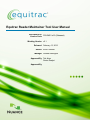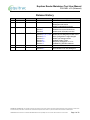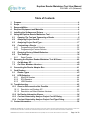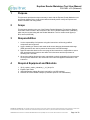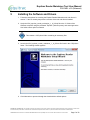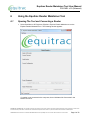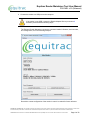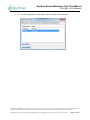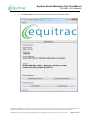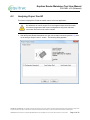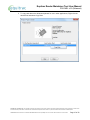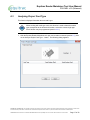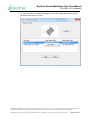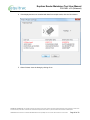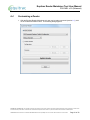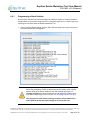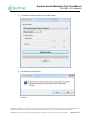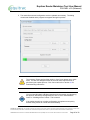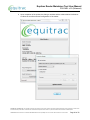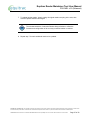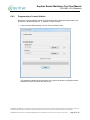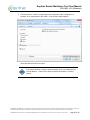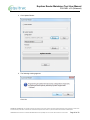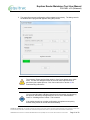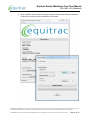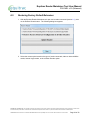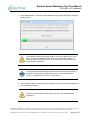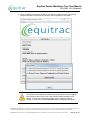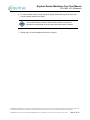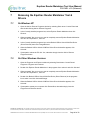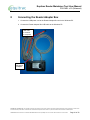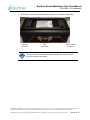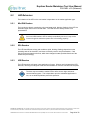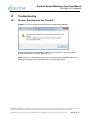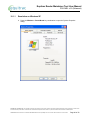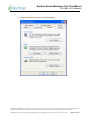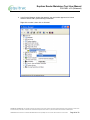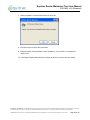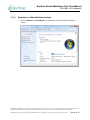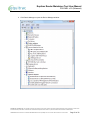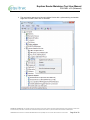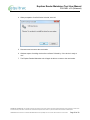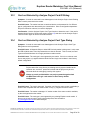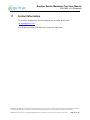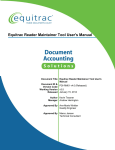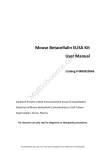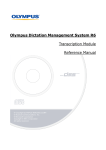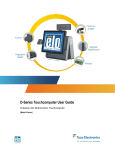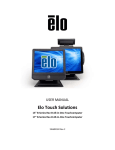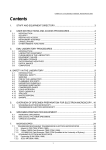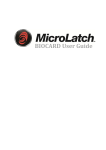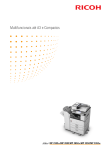Download Equitrac Reader Maintainer Tool User Manual
Transcript
Equitrac Reader Maintainer Tool User Manual Document ID & PDI-RM01 v6.0 (Released) Version Code Working Version v5.1 Released February 13, 2015 Author Kevin Tessner Manager Andrew Herrington Approved By Tak Ariga Senior Analyst Approved By Equitrac Reader Maintainer Tool User Manual PDI-RM01 v6.0 (Released) Release History Ver. 1.0 2.0 Released May 27, 2010 Jul 8, 2010 Author Tara Brown Kevin Tessner Affected All All 3.0 Sep 16, 2010 Kevin Tessner 4.0 Jan 15, 2014 Kevin Tessner 5.0 6.0 Feb 6, 2015 Feb 13, 2015 Kevin Tessner Kevin Tessner Section 5 Section 7 Section 9 All Section 6.2, 6.3, 10.4 Section 6.4.1 Section 6.6 Section 9.1 Section 10.1 Section 11 All All Section 6.1 Description of Change Initial Release Updated for v1.05.00 of the tool Added Removal section Added Troubleshooting section Updated for v1.05.01 of the tool Added driver removal instructions Added reader information section Updated for v1.11.01 of the tool Added HID and Magswipe reader notes Stock Configuration usage changed Added Tool Settings section Updated Reader Types Symptoms changed in v1.11.01 Updated EQ_RDR Dev address Updated for v1.14.03 of the tool Updated for v1.16.02 of the tool Select Reader now uses dialog box PROPRIETARY INFORMATION: The information contained in this document is the property of Nuance. Except as specifically authorized in writing by Nuance, the holder of this document shall keep all information contained herein confidential and shall protect same in whole or in part from disclosure and dissemination to all third parties. HARDCOPIES of this document are considered UNCONTROLLED. It is the responsibility of the user to ensure this document is the current version. Page 2 of 56 Equitrac Reader Maintainer Tool User Manual PDI-RM01 v6.0 (Released) Table of Contents 1 2 3 4 5 6 Purpose ................................................................................................................... 4 Scope ...................................................................................................................... 4 Responsibilities...................................................................................................... 4 Required Equipment and Materials ...................................................................... 4 Installing the Software and Drivers ...................................................................... 5 Using the Equitrac Reader Maintainer Tool ......................................................... 8 6.1 Opening The Tool and Connecting a Reader ............................................... 8 6.2 Analyzing Project Card ID ............................................................................ 13 6.3 Analyzing Project Card Type ....................................................................... 17 6.4 Customizing a Reader .................................................................................. 21 6.4.1 Programming a Stock Solution ................................................................ 22 6.4.2 Programming a Custom Solution ............................................................. 28 6.5 Restoring Factory Default Behaviour .......................................................... 34 6.6 Tool Settings ................................................................................................. 38 6.6.1 Read Counter .......................................................................................... 39 7 Removing the Equitrac Reader Maintainer Tool & Drivers ............................... 40 7.1 On Windows XP ............................................................................................ 40 7.2 On Other Windows Versions........................................................................ 40 8 Connecting the Reader Adaptor Box ................................................................. 41 9 Card Readers ........................................................................................................ 43 9.1 Reader Types ................................................................................................ 43 9.2 LED Behaviour .............................................................................................. 44 9.2.1 Mini-DIN Readers .................................................................................... 44 9.2.2 EPA Readers ........................................................................................... 44 9.2.3 USB Readers ........................................................................................... 44 10 Troubleshooting ................................................................................................... 45 10.1 Reset or Reconnection Not Possible .......................................................... 45 10.1.1 Resolution on Windows XP ...................................................................... 46 10.1.2 Resolution on Other Windows Versions................................................... 50 10.2 No Reader Information Shown..................................................................... 54 10.3 Card not Detected by Analyse Project Card ID Dialog .............................. 55 10.4 Card not Detected by Analyse Project Card Type Dialog .......................... 55 11 Contact Information ............................................................................................. 56 PROPRIETARY INFORMATION: The information contained in this document is the property of Nuance. Except as specifically authorized in writing by Nuance, the holder of this document shall keep all information contained herein confidential and shall protect same in whole or in part from disclosure and dissemination to all third parties. HARDCOPIES of this document are considered UNCONTROLLED. It is the responsibility of the user to ensure this document is the current version. Page 3 of 56 Equitrac Reader Maintainer Tool User Manual PDI-RM01 v6.0 (Released) 1 Purpose This document provides the steps necessary to work with the Equitrac Reader Maintainer tool and Reader Adaptor Box to read project cards and identify and/or modify an Equitrac card reader's firmware and configuration. 2 Scope This document pertains to the use of the Equitrac Reader Maintainer Tool with any Equitrac card reader. Also included in this document is the use of a Reader Adaptor Box (10B-0034), which may be required along with the Reader Maintainer Tool for certain reader types (Ie. EPA, Internal, Mini-DIN). 3 Responsibilities 1. It is the responsibility of all persons using this instruction to utilize only qualified components and equipment. 2. Anyone handling an internal card reader shall ensure adequate electrostatic discharge (ESD) precautions are used to protect the electronics from ESD damage. 3. Approval authorities listed on the cover page of this instruction are responsible to ensure their appropriate team members are aware of this document and the importance of following it as it is written. 4. All persons reading this document are responsible to submit suggestions for improvement for the process described in this document to the author and approval authorities of this instruction. 4 Required Equipment and Materials 1. 2. 3. 4. 3510_equitrac_reader_maintainer_1_16_02.zip file Equitrac card reader 10B-0034 Reader Adaptor Box (only required for non-USB readers) Windows PC with available USB port (2 available ports for non-USB readers) PROPRIETARY INFORMATION: The information contained in this document is the property of Nuance. Except as specifically authorized in writing by Nuance, the holder of this document shall keep all information contained herein confidential and shall protect same in whole or in part from disclosure and dissemination to all third parties. HARDCOPIES of this document are considered UNCONTROLLED. It is the responsibility of the user to ensure this document is the current version. Page 4 of 56 Equitrac Reader Maintainer Tool User Manual PDI-RM01 v6.0 (Released) 5 Installing the Software and Drivers 1. Follow the instructions for removing the Equitrac Reader Maintainer tool and drivers in section 7 if the PC already has previous versions of the tool and drivers installed. 2. Unzip the 3510_equitrac_reader_maintainer_1_16_02.zip file to the C:\ folder of the Windows computer using the password ”Equitrac” (without quotes), and ensuring that the Use folder names option is selected. This creates a C:\Equitrac\ folder containing all necessary files. 3. Launch the 3510_equitrac_reader_maintainer_1_16_02.exe file found in the C:\Equitrac\ folder. The following window appears: 4. Click Next twice to proceed through the wizard with the default options. PROPRIETARY INFORMATION: The information contained in this document is the property of Nuance. Except as specifically authorized in writing by Nuance, the holder of this document shall keep all information contained herein confidential and shall protect same in whole or in part from disclosure and dissemination to all third parties. HARDCOPIES of this document are considered UNCONTROLLED. It is the responsibility of the user to ensure this document is the current version. Page 5 of 56 Equitrac Reader Maintainer Tool User Manual PDI-RM01 v6.0 (Released) 5. If the Equitrac Reader Maintainer tool has previously been installed on your PC, a prompt similar to the following may appear: Click Yes to proceed to the next step of the setup wizard. 6. Click Next then Install to begin the software installation. 7. Once installation has completed, click Finish to close the setup program. The remaining steps are required only if you will be using a Reader Adapter Box to work with non-USB card readers. 8. Launch the BaltechVCPInstaller.exe file found in the C:\Equitrac\2100_usb_to_virtual_com_port_driver_6_04_00 folder. 9. If an Open File – Security Warning dialog appears asking whether you wish to run the software, click Run. 10. If a User Account Control dialog appears asking whether you wish to allow the program to make changes to your computer, click Yes. PROPRIETARY INFORMATION: The information contained in this document is the property of Nuance. Except as specifically authorized in writing by Nuance, the holder of this document shall keep all information contained herein confidential and shall protect same in whole or in part from disclosure and dissemination to all third parties. HARDCOPIES of this document are considered UNCONTROLLED. It is the responsibility of the user to ensure this document is the current version. Page 6 of 56 Equitrac Reader Maintainer Tool User Manual PDI-RM01 v6.0 (Released) 11. The following window appears: 12. Click Install. 13. If alerted that Windows can’t verify the publisher of the driver software (or that the software has not passed Windows logo testing on Windows XP), click Install this driver software anyway: Note that this may happen one additional time. 14. If prompted that you must restart your computer, click Yes. PROPRIETARY INFORMATION: The information contained in this document is the property of Nuance. Except as specifically authorized in writing by Nuance, the holder of this document shall keep all information contained herein confidential and shall protect same in whole or in part from disclosure and dissemination to all third parties. HARDCOPIES of this document are considered UNCONTROLLED. It is the responsibility of the user to ensure this document is the current version. Page 7 of 56 Equitrac Reader Maintainer Tool User Manual PDI-RM01 v6.0 (Released) 6 Using the Equitrac Reader Maintainer Tool 6.1 Opening The Tool and Connecting a Reader 1. Select Start Menu> All Programs> Equitrac> Equitrac Reader Maintainer to run the Equitrac Reader Maintainer tool. The following window appears: If a reader is not connected to the computer, the tool indicates Not Connected in the bottom left corner. PROPRIETARY INFORMATION: The information contained in this document is the property of Nuance. Except as specifically authorized in writing by Nuance, the holder of this document shall keep all information contained herein confidential and shall protect same in whole or in part from disclosure and dissemination to all third parties. HARDCOPIES of this document are considered UNCONTROLLED. It is the responsibility of the user to ensure this document is the current version. Page 8 of 56 Equitrac Reader Maintainer Tool User Manual PDI-RM01 v6.0 (Released) 2. Connect the reader to a USB port on the computer. If the reader is non-USB, connect the Reader Adaptor Box as per section 8 and then proceed with the following steps. The Equitrac Reader Maintainer reports the connected reader’s firmware, serial number, and configuration; as in the following example: Record the current configuration of the reader in case it is needed for future reference. PROPRIETARY INFORMATION: The information contained in this document is the property of Nuance. Except as specifically authorized in writing by Nuance, the holder of this document shall keep all information contained herein confidential and shall protect same in whole or in part from disclosure and dissemination to all third parties. HARDCOPIES of this document are considered UNCONTROLLED. It is the responsibility of the user to ensure this document is the current version. Page 9 of 56 Equitrac Reader Maintainer Tool User Manual PDI-RM01 v6.0 (Released) 3. The Reader Maintainer Tool works on only one reader at a time. When multiple readers are installed on your computer, clicking the Select Reader button opens the Selection of Reader dialog: PROPRIETARY INFORMATION: The information contained in this document is the property of Nuance. Except as specifically authorized in writing by Nuance, the holder of this document shall keep all information contained herein confidential and shall protect same in whole or in part from disclosure and dissemination to all third parties. HARDCOPIES of this document are considered UNCONTROLLED. It is the responsibility of the user to ensure this document is the current version. Page 10 of 56 Equitrac Reader Maintainer Tool User Manual PDI-RM01 v6.0 (Released) 4. Click the Serial Number of the desired reader, followed by Select Reader: PROPRIETARY INFORMATION: The information contained in this document is the property of Nuance. Except as specifically authorized in writing by Nuance, the holder of this document shall keep all information contained herein confidential and shall protect same in whole or in part from disclosure and dissemination to all third parties. HARDCOPIES of this document are considered UNCONTROLLED. It is the responsibility of the user to ensure this document is the current version. Page 11 of 56 Equitrac Reader Maintainer Tool User Manual PDI-RM01 v6.0 (Released) 5. The Reader Maintainer Tool will report and operate on the selected reader: PROPRIETARY INFORMATION: The information contained in this document is the property of Nuance. Except as specifically authorized in writing by Nuance, the holder of this document shall keep all information contained herein confidential and shall protect same in whole or in part from disclosure and dissemination to all third parties. HARDCOPIES of this document are considered UNCONTROLLED. It is the responsibility of the user to ensure this document is the current version. Page 12 of 56 Equitrac Reader Maintainer Tool User Manual PDI-RM01 v6.0 (Released) 6.2 Analyzing Project Card ID This function displays the ID that the reader returns to the host application. By default this is a card’s unique ID or raw magnetic swipe track information, but readers programmed with custom configurations may return alternate information derived from the card’s contents. 1. With the Equitrac Reader Maintainer tool open and a reader connected (section 6.1), click on the Analyse Project Card Id… button. The following dialog appears: PROPRIETARY INFORMATION: The information contained in this document is the property of Nuance. Except as specifically authorized in writing by Nuance, the holder of this document shall keep all information contained herein confidential and shall protect same in whole or in part from disclosure and dissemination to all third parties. HARDCOPIES of this document are considered UNCONTROLLED. It is the responsibility of the user to ensure this document is the current version. Page 13 of 56 Equitrac Reader Maintainer Tool User Manual PDI-RM01 v6.0 (Released) 2. Present a compatible card to the reader. Once detected in the read field, its ID and Serial Number information is displayed in the dialog: Additional cards may be presented one at a time without closing or clearing the information in the dialog. Their information will be displayed on additional lines, with the most recently detected ID line highlighted in red. When working with the Magnetic Swipe or Gen 1 HID Proximity card reader, the Serial Number (Dec) and Serial Number (Hex) columns will show “no information”. This is normal. Some cards; particularly in the HID, Indala, EM-Marin, and Hitag families; may be multi-typed and return one of several different results when read. Leaving an unknown card in the read field for 30 seconds allows the reader to detect and return IDs from all RFID transponders contained within the card. PROPRIETARY INFORMATION: The information contained in this document is the property of Nuance. Except as specifically authorized in writing by Nuance, the holder of this document shall keep all information contained herein confidential and shall protect same in whole or in part from disclosure and dissemination to all third parties. HARDCOPIES of this document are considered UNCONTROLLED. It is the responsibility of the user to ensure this document is the current version. Page 14 of 56 Equitrac Reader Maintainer Tool User Manual PDI-RM01 v6.0 (Released) 3. To copy card data to the Windows clipboard for use in other applications, Right-click the desired line and select Copy Data: PROPRIETARY INFORMATION: The information contained in this document is the property of Nuance. Except as specifically authorized in writing by Nuance, the holder of this document shall keep all information contained herein confidential and shall protect same in whole or in part from disclosure and dissemination to all third parties. HARDCOPIES of this document are considered UNCONTROLLED. It is the responsibility of the user to ensure this document is the current version. Page 15 of 56 Equitrac Reader Maintainer Tool User Manual PDI-RM01 v6.0 (Released) 4. If the display becomes too crowded with data from multiple cards, click the Clear button: 5. When finished, close the dialog by clicking Close. PROPRIETARY INFORMATION: The information contained in this document is the property of Nuance. Except as specifically authorized in writing by Nuance, the holder of this document shall keep all information contained herein confidential and shall protect same in whole or in part from disclosure and dissemination to all third parties. HARDCOPIES of this document are considered UNCONTROLLED. It is the responsibility of the user to ensure this document is the current version. Page 16 of 56 Equitrac Reader Maintainer Tool User Manual PDI-RM01 v6.0 (Released) 6.3 Analyzing Project Card Type This function displays information about a card’s type. When working with multi-type cards, this function is used to determine which type corresponds to the desired information, so that the correct single-type Stock Solution may be programmed (section 6.4.1). 1. With the Equitrac Reader Maintainer tool open and a reader connected (section 6.1), click on the Analyse Project Card Type… button. The following dialog appears: PROPRIETARY INFORMATION: The information contained in this document is the property of Nuance. Except as specifically authorized in writing by Nuance, the holder of this document shall keep all information contained herein confidential and shall protect same in whole or in part from disclosure and dissemination to all third parties. HARDCOPIES of this document are considered UNCONTROLLED. It is the responsibility of the user to ensure this document is the current version. Page 17 of 56 Equitrac Reader Maintainer Tool User Manual PDI-RM01 v6.0 (Released) 2. Present a card to the reader. Once detected in the read field, its Type and Serial Number information is displayed in the dialog: Additional cards may be presented one at a time without closing or clearing the information in the dialog. Their information will be displayed on additional lines, with the most recently detected information highlighted in red. When working with the Magnetic Swipe or Gen 1 HID Proximity card reader, the reader LED will blink but no data appears. This is normal, as the Card Type and Serial Number info is not supported by these reader models. Some cards; particularly in the HID, Indala, EM-Marin, and Hitag families; may be multi-typed and return one of several different results when read. Leaving an unknown card in the read field for 30 seconds allows the reader to detect and return data from all RFID transponders contained within the card. PROPRIETARY INFORMATION: The information contained in this document is the property of Nuance. Except as specifically authorized in writing by Nuance, the holder of this document shall keep all information contained herein confidential and shall protect same in whole or in part from disclosure and dissemination to all third parties. HARDCOPIES of this document are considered UNCONTROLLED. It is the responsibility of the user to ensure this document is the current version. Page 18 of 56 Equitrac Reader Maintainer Tool User Manual PDI-RM01 v6.0 (Released) 3. To copy card data to the Windows clipboard for use in other applications, Right-click the desired line and select Copy Data: PROPRIETARY INFORMATION: The information contained in this document is the property of Nuance. Except as specifically authorized in writing by Nuance, the holder of this document shall keep all information contained herein confidential and shall protect same in whole or in part from disclosure and dissemination to all third parties. HARDCOPIES of this document are considered UNCONTROLLED. It is the responsibility of the user to ensure this document is the current version. Page 19 of 56 Equitrac Reader Maintainer Tool User Manual PDI-RM01 v6.0 (Released) 4. If the display becomes too crowded with data from multiple cards, click the Clear button: 5. When finished, close the dialog by clicking Close. PROPRIETARY INFORMATION: The information contained in this document is the property of Nuance. Except as specifically authorized in writing by Nuance, the holder of this document shall keep all information contained herein confidential and shall protect same in whole or in part from disclosure and dissemination to all third parties. HARDCOPIES of this document are considered UNCONTROLLED. It is the responsibility of the user to ensure this document is the current version. Page 20 of 56 Equitrac Reader Maintainer Tool User Manual PDI-RM01 v6.0 (Released) 6.4 Customizing a Reader 1. With the Equitrac Reader Maintainer tool open and a reader connected (section 6.1), click on the Customize Reader button. The following dialog appears: PROPRIETARY INFORMATION: The information contained in this document is the property of Nuance. Except as specifically authorized in writing by Nuance, the holder of this document shall keep all information contained herein confidential and shall protect same in whole or in part from disclosure and dissemination to all third parties. HARDCOPIES of this document are considered UNCONTROLLED. It is the responsibility of the user to ensure this document is the current version. Page 21 of 56 Equitrac Reader Maintainer Tool User Manual PDI-RM01 v6.0 (Released) 6.4.1 Programming a Stock Solution Several ‘Stock Solutions’ have been developed to address a number of common situations. Configurations to return just a single track from a magnetic swipe card or a specific type from a multi-typed card exist within the Reader Maintainer Tool. 1. In the Customize Reader dialog, click the Stock Solution button, then use the drop list to select the desired base configuration: Due to the proliferation of RFID enabled financial and identity cards, coupled with the ability of the Gen 2 readers to work with multiple card types, it is strongly advised that a Stock Solution be used to restrict the reader to work only with the desired type (refer to section 6.3, Analyzing Project Card Type). This prevents the card reader returning erroneous ID information from other RFID cards that may unknowingly be carried by the user. PROPRIETARY INFORMATION: The information contained in this document is the property of Nuance. Except as specifically authorized in writing by Nuance, the holder of this document shall keep all information contained herein confidential and shall protect same in whole or in part from disclosure and dissemination to all third parties. HARDCOPIES of this document are considered UNCONTROLLED. It is the responsibility of the user to ensure this document is the current version. Page 22 of 56 Equitrac Reader Maintainer Tool User Manual PDI-RM01 v6.0 (Released) 2. This base configuration can be modified with one of several USB Keyboard emulations, or a beeper enabled configuration: MFP’s that require the reader to use Keyboard Emulation also need a leading symbol character (~ or ^) to differentiate card reader input from data typed in by the user. Since emulation returns keystrokes rather than characters, the symbol is sent as a combination of a Shift Key plus a Number Key. For proper operation it is crucial that the Keyboard Emulation language chosen matches the regional settings of the MFP to which the card reader will connect. The PC Only emulation returns the card ID without a leading symbol character, for use with the Release Station or other hosts where Keyboad Emulation is required without a leading symbol character. PROPRIETARY INFORMATION: The information contained in this document is the property of Nuance. Except as specifically authorized in writing by Nuance, the holder of this document shall keep all information contained herein confidential and shall protect same in whole or in part from disclosure and dissemination to all third parties. HARDCOPIES of this document are considered UNCONTROLLED. It is the responsibility of the user to ensure this document is the current version. Page 23 of 56 Equitrac Reader Maintainer Tool User Manual PDI-RM01 v6.0 (Released) 3. To update the connected reader, click Update Reader: 4. The following warning appears: Click Yes. PROPRIETARY INFORMATION: The information contained in this document is the property of Nuance. Except as specifically authorized in writing by Nuance, the holder of this document shall keep all information contained herein confidential and shall protect same in whole or in part from disclosure and dissemination to all third parties. HARDCOPIES of this document are considered UNCONTROLLED. It is the responsibility of the user to ensure this document is the current version. Page 24 of 56 Equitrac Reader Maintainer Tool User Manual PDI-RM01 v6.0 (Released) 5. The reader firmware and configuration are then updated as necessary. The dialog controls are disabled and a progress bar appears during this process: The message “Please wait until the reader is found” may appear one or more times. If it does not disappear within 20 seconds, there may have been a glitch during the update process. Click Cancel and refer to section 10 for troubleshooting instructions. You may hear Windows’ USB disconnection and reconnection sounds during this process, followed by the appearance of one or more “New hardware found” or “Installing drivers” notices. This is normal. If the reader already has a similar configuration, the update occurs quickly and the dialog returns to normal almost immediately. PROPRIETARY INFORMATION: The information contained in this document is the property of Nuance. Except as specifically authorized in writing by Nuance, the holder of this document shall keep all information contained herein confidential and shall protect same in whole or in part from disclosure and dissemination to all third parties. HARDCOPIES of this document are considered UNCONTROLLED. It is the responsibility of the user to ensure this document is the current version. Page 25 of 56 Equitrac Reader Maintainer Tool User Manual PDI-RM01 v6.0 (Released) 6. Upon completion of the update, the dialog re-enables and the window behind it refreshes to reflect the new firmware and configuration of the reader: PROPRIETARY INFORMATION: The information contained in this document is the property of Nuance. Except as specifically authorized in writing by Nuance, the holder of this document shall keep all information contained herein confidential and shall protect same in whole or in part from disclosure and dissemination to all third parties. HARDCOPIES of this document are considered UNCONTROLLED. It is the responsibility of the user to ensure this document is the current version. Page 26 of 56 Equitrac Reader Maintainer Tool User Manual PDI-RM01 v6.0 (Released) 7. To update another reader, simply unplug all original readers and plug in the next; then click the Update Reader button again. The window behind the Customize Reader dialog refreshes to reflect the firmware and configuration of the currenty connected reader in realtime. 8. Repeat step 7 for each additional reader to be updated. PROPRIETARY INFORMATION: The information contained in this document is the property of Nuance. Except as specifically authorized in writing by Nuance, the holder of this document shall keep all information contained herein confidential and shall protect same in whole or in part from disclosure and dissemination to all third parties. HARDCOPIES of this document are considered UNCONTROLLED. It is the responsibility of the user to ensure this document is the current version. Page 27 of 56 Equitrac Reader Maintainer Tool User Manual PDI-RM01 v6.0 (Released) 6.4.2 Programming a Custom Solution Sometimes, a project-specific solution is required which will be produced and provided to you by Nuance or authorized partners. To program a custom solution: 1. In the Customize Reader dialog, click the Custom Solution button: This enables the Browse buttons that allow you to select the specific configuration and/or firmware files which have been provided to you. PROPRIETARY INFORMATION: The information contained in this document is the property of Nuance. Except as specifically authorized in writing by Nuance, the holder of this document shall keep all information contained herein confidential and shall protect same in whole or in part from disclosure and dissemination to all third parties. HARDCOPIES of this document are considered UNCONTROLLED. It is the responsibility of the user to ensure this document is the current version. Page 28 of 56 Equitrac Reader Maintainer Tool User Manual PDI-RM01 v6.0 (Released) 2. Click the Browse… button corresponding to the component, either configuration or firmware, to be programmed in the reader. A file selection dialog appears: Select the desired file and click Open. If the custom solution consists of both a firmware file and a configuration file, click the Browse… button for the other component and select it in similar fashion. PROPRIETARY INFORMATION: The information contained in this document is the property of Nuance. Except as specifically authorized in writing by Nuance, the holder of this document shall keep all information contained herein confidential and shall protect same in whole or in part from disclosure and dissemination to all third parties. HARDCOPIES of this document are considered UNCONTROLLED. It is the responsibility of the user to ensure this document is the current version. Page 29 of 56 Equitrac Reader Maintainer Tool User Manual PDI-RM01 v6.0 (Released) 3. Click Update Reader: 4. The following warning appears: Click Yes. PROPRIETARY INFORMATION: The information contained in this document is the property of Nuance. Except as specifically authorized in writing by Nuance, the holder of this document shall keep all information contained herein confidential and shall protect same in whole or in part from disclosure and dissemination to all third parties. HARDCOPIES of this document are considered UNCONTROLLED. It is the responsibility of the user to ensure this document is the current version. Page 30 of 56 Equitrac Reader Maintainer Tool User Manual PDI-RM01 v6.0 (Released) 5. The reader firmware and configuration will be updated as necessary. The dialog controls are disabled and a progress bar appears during this process: The message “Please wait until the reader is found” may appear one or more times. If it does not disappear within 20 seconds, there may have been a glitch during the update process. Click Cancel and refer to section 10 for troubleshooting instructions. You may hear Windows’ USB disconnection and reconnection sounds during this process, followed by the appearance of one or more “New hardware found” or “Installing drivers” notices. This is normal. If the reader already has a similar configuration, the update occurs quickly and the dialog returns to normal almost immediately. PROPRIETARY INFORMATION: The information contained in this document is the property of Nuance. Except as specifically authorized in writing by Nuance, the holder of this document shall keep all information contained herein confidential and shall protect same in whole or in part from disclosure and dissemination to all third parties. HARDCOPIES of this document are considered UNCONTROLLED. It is the responsibility of the user to ensure this document is the current version. Page 31 of 56 Equitrac Reader Maintainer Tool User Manual PDI-RM01 v6.0 (Released) 6. Upon completion of the update, the dialog re-enables and the window behind it refreshes to reflect the new firmware and configuration of the reader: PROPRIETARY INFORMATION: The information contained in this document is the property of Nuance. Except as specifically authorized in writing by Nuance, the holder of this document shall keep all information contained herein confidential and shall protect same in whole or in part from disclosure and dissemination to all third parties. HARDCOPIES of this document are considered UNCONTROLLED. It is the responsibility of the user to ensure this document is the current version. Page 32 of 56 Equitrac Reader Maintainer Tool User Manual PDI-RM01 v6.0 (Released) 7. To update another reader, simply unplug all original readers and plug in the next; then click the Update Reader button again. The window behind the Customize Reader dialog refreshes to reflect the firmware and configuration of the currently connected reader in realtime. 8. Repeat step 7 for each additional reader to be updated. PROPRIETARY INFORMATION: The information contained in this document is the property of Nuance. Except as specifically authorized in writing by Nuance, the holder of this document shall keep all information contained herein confidential and shall protect same in whole or in part from disclosure and dissemination to all third parties. HARDCOPIES of this document are considered UNCONTROLLED. It is the responsibility of the user to ensure this document is the current version. Page 33 of 56 Equitrac Reader Maintainer Tool User Manual PDI-RM01 v6.0 (Released) 6.5 Restoring Factory Default Behaviour 1. With the Equitrac Reader Maintainer tool open and a reader connected (section 6.1), click on the Restore Reader button. The following dialog box appears: 2. Select the correct option based on the type of reader connected, either an Internal Mifare reader, Internal Legic reader, or the all other Readers option. PROPRIETARY INFORMATION: The information contained in this document is the property of Nuance. Except as specifically authorized in writing by Nuance, the holder of this document shall keep all information contained herein confidential and shall protect same in whole or in part from disclosure and dissemination to all third parties. HARDCOPIES of this document are considered UNCONTROLLED. It is the responsibility of the user to ensure this document is the current version. Page 34 of 56 Equitrac Reader Maintainer Tool User Manual PDI-RM01 v6.0 (Released) 3. Click Update Reader. The dialog controls disable and a progress bar appears during the update process: The message “Please wait until the reader is found” may appear one or more times. If it does not disappear within 20 seconds, there may have been a glitch during the restoration process. Click Cancel and refer to section 10 for troubleshooting instructions. You may hear Windows’ USB disconnection and reconnection sounds during this process, followed by the appearance of one or more “New hardware found” or “Installing drivers” notices. This is normal. 4. If the message “Failed to update the reader” appears, click OK to close the message then click Update Reader again. Should the second update also fail, refer to section 10 for troubleshooting instructions. PROPRIETARY INFORMATION: The information contained in this document is the property of Nuance. Except as specifically authorized in writing by Nuance, the holder of this document shall keep all information contained herein confidential and shall protect same in whole or in part from disclosure and dissemination to all third parties. HARDCOPIES of this document are considered UNCONTROLLED. It is the responsibility of the user to ensure this document is the current version. Page 35 of 56 Equitrac Reader Maintainer Tool User Manual PDI-RM01 v6.0 (Released) 5. Upon completion of the restore operation, the dialog re-enables and the main window behind it refreshes to reflect the new firmware and configuration of the reader: The firmware and configuration installed during restoration are those shipped for the selected option at the time of the Equitrac Reader Maintainer tool’s release, and may not match those contained in the reader as originally shipped. It is the factory default behaviour which is restored by this option. PROPRIETARY INFORMATION: The information contained in this document is the property of Nuance. Except as specifically authorized in writing by Nuance, the holder of this document shall keep all information contained herein confidential and shall protect same in whole or in part from disclosure and dissemination to all third parties. HARDCOPIES of this document are considered UNCONTROLLED. It is the responsibility of the user to ensure this document is the current version. Page 36 of 56 Equitrac Reader Maintainer Tool User Manual PDI-RM01 v6.0 (Released) 6. To restore another reader, simply unplug all original readers and plug in the next; then click the Update Reader button again. The window behind the Restore Reader dialog refreshes to reflect the firmware and configuration of the currently connected reader in realtime. 7. Repeat step 6 for each additional reader to be restored. PROPRIETARY INFORMATION: The information contained in this document is the property of Nuance. Except as specifically authorized in writing by Nuance, the holder of this document shall keep all information contained herein confidential and shall protect same in whole or in part from disclosure and dissemination to all third parties. HARDCOPIES of this document are considered UNCONTROLLED. It is the responsibility of the user to ensure this document is the current version. Page 37 of 56 Equitrac Reader Maintainer Tool User Manual PDI-RM01 v6.0 (Released) 6.6 Tool Settings The main window of the Reader Maintainer Tool contains a Settings menu at the top left: PROPRIETARY INFORMATION: The information contained in this document is the property of Nuance. Except as specifically authorized in writing by Nuance, the holder of this document shall keep all information contained herein confidential and shall protect same in whole or in part from disclosure and dissemination to all third parties. HARDCOPIES of this document are considered UNCONTROLLED. It is the responsibility of the user to ensure this document is the current version. Page 38 of 56 Equitrac Reader Maintainer Tool User Manual PDI-RM01 v6.0 (Released) 6.6.1 Read Counter The Read Counter setting controls the presence of the Readings count in the Analyse Project Card ID and Analyse Project Card Type windows. The default Read Counter setting is enabled, when disabled the aforementioned windows no longer contain the Readings count: PROPRIETARY INFORMATION: The information contained in this document is the property of Nuance. Except as specifically authorized in writing by Nuance, the holder of this document shall keep all information contained herein confidential and shall protect same in whole or in part from disclosure and dissemination to all third parties. HARDCOPIES of this document are considered UNCONTROLLED. It is the responsibility of the user to ensure this document is the current version. Page 39 of 56 Equitrac Reader Maintainer Tool User Manual PDI-RM01 v6.0 (Released) 7 Removing the Equitrac Reader Maintainer Tool & Drivers 7.1 On Windows XP 1. Open the Add or Remove Programs window by selecting Start menu> Control Panel and then double-clicking Add or Remove Programs. 2. In the Currently installed programs box, select Equitrac Reader Maintainer then click Remove. 3. When prompted “Are you sure you want to completely remove Equitrac Reader Maintainer and all of its components?”, click Yes. 4. In the Currently installed programs box, select Baltech USB-to-Virtual-COM-Port Driver (Driver Removal) then click Change/Remove. 5. When the Baltech USB-to-Virtual-COM-Port Driver Driver Uninstaller appears, click Uninstall. 6. If prompted to reboot the PC click Yes, otherwise simply close the Add or Remove Programs window. 7.2 On Other Windows Versions 1. Open the Programs and Features window by selecting Start button> Control Panel> Programs> Programs and Features. 2. Double click Equitrac Reader Maintainer in the programs list or select it and click Uninstall. 3. When prompted “Are you sure you want to completely remove Equitrac Reader Maintainer and all of its components?”, click Yes. 4. Double click Baltech USB-to-Virtual-COM-Port Driver (Driver Removal) in the programs list or select it and click Uninstall/Change. 5. When the Baltech USB-to-Virtual-COM-Port Driver Driver Uninstaller appears, click Uninstall. 6. If prompted to restart your computer click Restart Now, otherwise simply close the Programs and Features window. PROPRIETARY INFORMATION: The information contained in this document is the property of Nuance. Except as specifically authorized in writing by Nuance, the holder of this document shall keep all information contained herein confidential and shall protect same in whole or in part from disclosure and dissemination to all third parties. HARDCOPIES of this document are considered UNCONTROLLED. It is the responsibility of the user to ensure this document is the current version. Page 40 of 56 Equitrac Reader Maintainer Tool User Manual PDI-RM01 v6.0 (Released) 8 Connecting the Reader Adaptor Box 1. Connect the USB power cord to the Reader Adaptor Box and to the Windows PC. 2. Connect the Reader Adapter Box USB cable to the Windows PC. USB ends to connect to computer USB power to adaptor PROPRIETARY INFORMATION: The information contained in this document is the property of Nuance. Except as specifically authorized in writing by Nuance, the holder of this document shall keep all information contained herein confidential and shall protect same in whole or in part from disclosure and dissemination to all third parties. HARDCOPIES of this document are considered UNCONTROLLED. It is the responsibility of the user to ensure this document is the current version. Page 41 of 56 Equitrac Reader Maintainer Tool User Manual PDI-RM01 v6.0 (Released) 3. Connect the card reader to the appropriate connector on the Reader Adaptor Box: Mini-DIN connection EPA connection Internal reader connection The ribbon cable provided with the Reader Adaptor Box must be used to connect to internal card readers. PROPRIETARY INFORMATION: The information contained in this document is the property of Nuance. Except as specifically authorized in writing by Nuance, the holder of this document shall keep all information contained herein confidential and shall protect same in whole or in part from disclosure and dissemination to all third parties. HARDCOPIES of this document are considered UNCONTROLLED. It is the responsibility of the user to ensure this document is the current version. Page 42 of 56 Equitrac Reader Maintainer Tool User Manual PDI-RM01 v6.0 (Released) 9 Card Readers There are many different Nuance/Equitrac card readers, depending on the application type and card technology. 9.1 Reader Types Nuance/Equitrac card readers come in four different application types: Internal readers which are pre-installed in certain PageCounter models. Mini-DIN readers which connect to the PageCounter Mini, Xerox Secure Access Unified ID System Controller, or TouchPoint Console EPA readers which connect to the EP Accessory interface port on select Fuji Xerox MFPs. USB readers which connect to the USB port of partner MFPs running embedded applications. Various models of each type exist for compatibility with different card technologies: Magnetic swipe readers for use with magnetic swipe cards. Mifare readers for use with MiFARE and other 13.56 MHz ISO standards-based card technologies. Legic readers for use with LEGIC Prime and Advant cards. HID/Indala readers for use with various 125 KHz card technologies. Multi-Card readers for use with 13.56 MHz ISO standards-based and various 125 KHz card technologies. While support for a new card type can sometimes be added to existing readers via updated firmware and configuration files, this may not be possible for all reader application types. It is crucial that customer cards be qualified by Nuance personnel for compatibility with the desired application. PROPRIETARY INFORMATION: The information contained in this document is the property of Nuance. Except as specifically authorized in writing by Nuance, the holder of this document shall keep all information contained herein confidential and shall protect same in whole or in part from disclosure and dissemination to all third parties. HARDCOPIES of this document are considered UNCONTROLLED. It is the responsibility of the user to ensure this document is the current version. Page 43 of 56 Equitrac Reader Maintainer Tool User Manual PDI-RM01 v6.0 (Released) 9.2 LED Behaviour The behavior of the LED on the card reader is dependent on the reader application type. 9.2.1 Mini-DIN Readers The host device directly controls the colour and state (solid, blinking, flashing) of the LED via dedicated signal lines in the mini-DIN cable. The LED does not directly react to card presentations. As the mini-DIN reader’s LED is entirely controlled by the host, it may not be lit even though the reader has power and is functioning properly! 9.2.2 EPA Readers The LED has different colours and conditions (solid, blinking, flashing) dependent on the operating state of the host MFP, and does not directly react to card presentations. Card activity is communicated to the host, which then changes its state (and therefore that of the reader LED) accordingly. 9.2.3 USB Readers The LED becomes solid green upon application of power. When a card is detected the LED blinks off, returning to solid green if the card was readable or red if the card was not accepted. The host may command the reader LED to reflect its own login and server communications status. This is dependent upon the embedded application in use, as not all MFP platforms permit this operation. PROPRIETARY INFORMATION: The information contained in this document is the property of Nuance. Except as specifically authorized in writing by Nuance, the holder of this document shall keep all information contained herein confidential and shall protect same in whole or in part from disclosure and dissemination to all third parties. HARDCOPIES of this document are considered UNCONTROLLED. It is the responsibility of the user to ensure this document is the current version. Page 44 of 56 Equitrac Reader Maintainer Tool User Manual PDI-RM01 v6.0 (Released) 10 Troubleshooting 10.1 Reset or Reconnection Not Possible Symptom: During an Update Reader operation the following dialog appears: After disconnecting and reconnecting the reader to the PC as advised, the reader remains invisible/unavailable to the Reader Maintainer Tool. Cause: There is a mismatch between the new (or restored) reader capabilities and those of the driver and settings already associated with it by the operating system. PROPRIETARY INFORMATION: The information contained in this document is the property of Nuance. Except as specifically authorized in writing by Nuance, the holder of this document shall keep all information contained herein confidential and shall protect same in whole or in part from disclosure and dissemination to all third parties. HARDCOPIES of this document are considered UNCONTROLLED. It is the responsibility of the user to ensure this document is the current version. Page 45 of 56 Equitrac Reader Maintainer Tool User Manual PDI-RM01 v6.0 (Released) 10.1.1 Resolution on Windows XP 4. Press the Windows + Pause/Break key combination to open the System Properties dialog: PROPRIETARY INFORMATION: The information contained in this document is the property of Nuance. Except as specifically authorized in writing by Nuance, the holder of this document shall keep all information contained herein confidential and shall protect same in whole or in part from disclosure and dissemination to all third parties. HARDCOPIES of this document are considered UNCONTROLLED. It is the responsibility of the user to ensure this document is the current version. Page 46 of 56 Equitrac Reader Maintainer Tool User Manual PDI-RM01 v6.0 (Released) 5. Select the Hardware tab, then click Device Manager: PROPRIETARY INFORMATION: The information contained in this document is the property of Nuance. Except as specifically authorized in writing by Nuance, the holder of this document shall keep all information contained herein confidential and shall protect same in whole or in part from disclosure and dissemination to all third parties. HARDCOPIES of this document are considered UNCONTROLLED. It is the responsibility of the user to ensure this document is the current version. Page 47 of 56 Equitrac Reader Maintainer Tool User Manual PDI-RM01 v6.0 (Released) 6. In the Device Manager window that appears, the card reader appears as a Human Interface Device with a yellow warning exclamation. Right-click to select it, then click on Uninstall. PROPRIETARY INFORMATION: The information contained in this document is the property of Nuance. Except as specifically authorized in writing by Nuance, the holder of this document shall keep all information contained herein confidential and shall protect same in whole or in part from disclosure and dissemination to all third parties. HARDCOPIES of this document are considered UNCONTROLLED. It is the responsibility of the user to ensure this document is the current version. Page 48 of 56 Equitrac Reader Maintainer Tool User Manual PDI-RM01 v6.0 (Released) 7. When prompted to Confirm Device Removal, click OK: 8. Disconnect and reconnect the card reader. 9. Windows reports “New Hardware Found” followed by “Your hardware is installed and ready to use”. 10. The Equitrac Reader Maintainer tool will again be able to connect to the card reader. PROPRIETARY INFORMATION: The information contained in this document is the property of Nuance. Except as specifically authorized in writing by Nuance, the holder of this document shall keep all information contained herein confidential and shall protect same in whole or in part from disclosure and dissemination to all third parties. HARDCOPIES of this document are considered UNCONTROLLED. It is the responsibility of the user to ensure this document is the current version. Page 49 of 56 Equitrac Reader Maintainer Tool User Manual PDI-RM01 v6.0 (Released) 10.1.2 Resolution on Other Windows Versions 1. Press the Windows + Pause/Break key combination to open the System Properties window: PROPRIETARY INFORMATION: The information contained in this document is the property of Nuance. Except as specifically authorized in writing by Nuance, the holder of this document shall keep all information contained herein confidential and shall protect same in whole or in part from disclosure and dissemination to all third parties. HARDCOPIES of this document are considered UNCONTROLLED. It is the responsibility of the user to ensure this document is the current version. Page 50 of 56 Equitrac Reader Maintainer Tool User Manual PDI-RM01 v6.0 (Released) 2. Click Device Manager to open the Device Manager window: PROPRIETARY INFORMATION: The information contained in this document is the property of Nuance. Except as specifically authorized in writing by Nuance, the holder of this document shall keep all information contained herein confidential and shall protect same in whole or in part from disclosure and dissemination to all third parties. HARDCOPIES of this document are considered UNCONTROLLED. It is the responsibility of the user to ensure this document is the current version. Page 51 of 56 Equitrac Reader Maintainer Tool User Manual PDI-RM01 v6.0 (Released) 3. The card reader appears as a Human Interface Device with a yellow warning exclamation. Right-click to select it, then click on Uninstall: PROPRIETARY INFORMATION: The information contained in this document is the property of Nuance. Except as specifically authorized in writing by Nuance, the holder of this document shall keep all information contained herein confidential and shall protect same in whole or in part from disclosure and dissemination to all third parties. HARDCOPIES of this document are considered UNCONTROLLED. It is the responsibility of the user to ensure this document is the current version. Page 52 of 56 Equitrac Reader Maintainer Tool User Manual PDI-RM01 v6.0 (Released) 4. When prompted to Confirm Device Uninstall, click OK: 5. Disconnect and reconnect the card reader. 6. Windows reports “Installing device driver software” followed by “Your device is ready to use”. 7. The Equitrac Reader Maintainer tool will again be able to connect to the card reader. PROPRIETARY INFORMATION: The information contained in this document is the property of Nuance. Except as specifically authorized in writing by Nuance, the holder of this document shall keep all information contained herein confidential and shall protect same in whole or in part from disclosure and dissemination to all third parties. HARDCOPIES of this document are considered UNCONTROLLED. It is the responsibility of the user to ensure this document is the current version. Page 53 of 56 Equitrac Reader Maintainer Tool User Manual PDI-RM01 v6.0 (Released) 10.2 No Reader Information Shown Symptom: A reader is connected and the status bar shows “Connected to a reader, valid firmware”, yet no reader information is shown: Cause: The reader has been programmed with prototype development firmware which does not support re-configuration or re-programming. Resolution: The reader can only be reprogrammed by disassembly at the factory. Special arrangements must be made through your Nuance or partner support representative. PROPRIETARY INFORMATION: The information contained in this document is the property of Nuance. Except as specifically authorized in writing by Nuance, the holder of this document shall keep all information contained herein confidential and shall protect same in whole or in part from disclosure and dissemination to all third parties. HARDCOPIES of this document are considered UNCONTROLLED. It is the responsibility of the user to ensure this document is the current version. Page 54 of 56 Equitrac Reader Maintainer Tool User Manual PDI-RM01 v6.0 (Released) 10.3 Card not Detected by Analyse Project Card ID Dialog Symptom: A reader is connected but no data appears in the Analyse Project Card ID dialog when a card is presented to the reader. Possible Cause: The reader has been customized but the card presented is of a different type or configuration than that used by the customization. Since a configuration dependent Project ID cannot be retrieved, no result is displayed. Confirmation: Use the Analyze Project Card Type function to detect the card. If the card is detected by this function, Restore the reader (section 6.5) and then use the Analyse Project Card ID function again to retrieve the default card ID. 10.4 Card not Detected by Analyse Project Card Type Dialog Symptom: A reader is connected but no data appears in the Analyse Project Card Type dialog when a card is presented. Possible Cause: A Magnetic Swipe or older HID Proximity reader is being used. In this case the LED will blink when a card is presented but no data is returned. This is normal, as Card Types and Serial Numbers do not apply with these reader models. Possible Cause: The card type is not supported by the reader. If this is an unknown card from a new project, try it against both the Multi-Card and Legic card readers in their factory default configuration. Project cards often come from a pre-existing security system installed at the customer site, and the IT personnel involved with the project may be misinformed about the card type(s) used by their system. Always try cards provided with a new project quotation against both the Multi-Card and Legic card readers in their factory default configuration. Possible Cause: The card is damaged. If another card from the same project is available (or another card compatible with the reader model in use), try it against the same reader. Possible Cause: The reader is damaged. If another reader of the same model is available, try the card against the other reader. Possible Cause: The card type is not supported by any existing Equitrac reader model. If the account is large enough to justify new development, then escalate to [email protected] for further analysis. PROPRIETARY INFORMATION: The information contained in this document is the property of Nuance. Except as specifically authorized in writing by Nuance, the holder of this document shall keep all information contained herein confidential and shall protect same in whole or in part from disclosure and dissemination to all third parties. HARDCOPIES of this document are considered UNCONTROLLED. It is the responsibility of the user to ensure this document is the current version. Page 55 of 56 Equitrac Reader Maintainer Tool User Manual PDI-RM01 v6.0 (Released) 11 Contact Information For questions, suggestions or concerns regarding this document, please email: [email protected] Include reference number PDI-RM01 in the subject line of the email. PROPRIETARY INFORMATION: The information contained in this document is the property of Nuance. Except as specifically authorized in writing by Nuance, the holder of this document shall keep all information contained herein confidential and shall protect same in whole or in part from disclosure and dissemination to all third parties. HARDCOPIES of this document are considered UNCONTROLLED. It is the responsibility of the user to ensure this document is the current version. Page 56 of 56