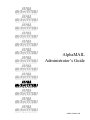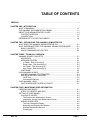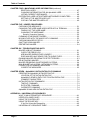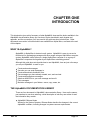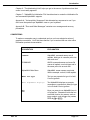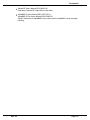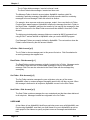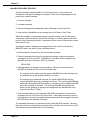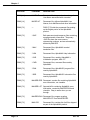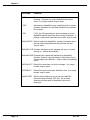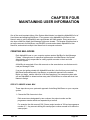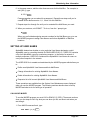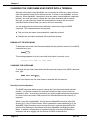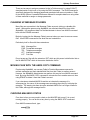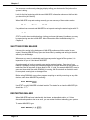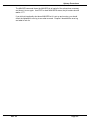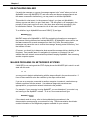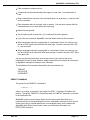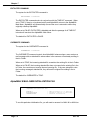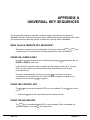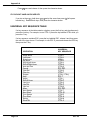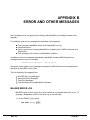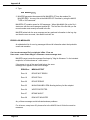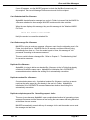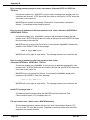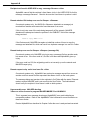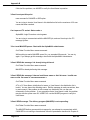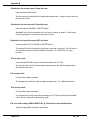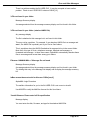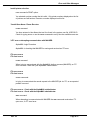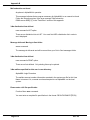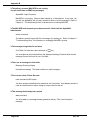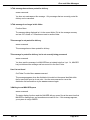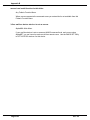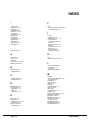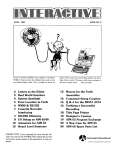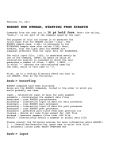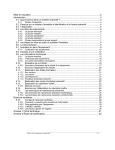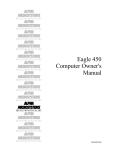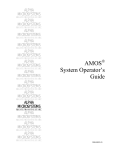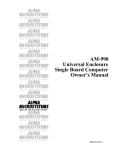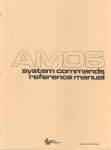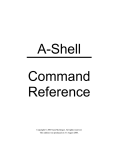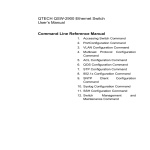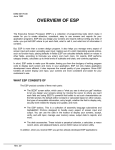Download AlphaMAIL Administrator`s Guide
Transcript
RIGHT. FROM THE START. RIGHT. FROM THE START. RIGHT. FROM THE START. RIGHT. FROM THE START. RIGHT. FROM THE START. RIGHT. FROM THE START. RIGHT. FROM THE START. AlphaMAIL Administrator’s Guide RIGHT. FROM THE START. RIGHT. FROM THE START. RIGHT. FROM THE START. RIGHT. FROM THE START. RIGHT. FROM THE START. RIGHT. FROM THE START. DSM 10198-00 A00 © 1995 Alpha Microsystems REVISIONS INCORPORATED REVISION DATE A00 November 1985 A01 June 1994 AlphaMAILAdministrator’s Guide To re-order this document, request part number DSM-10198-00 This Document applies to AlphaMAIL 1.1 The information contained in this manual is believed to be accurate and reliable. However, no responsibility for the accuracy, completeness or use of this information is assumed by Alpha Microsystems. This document may contain references to products covered under U.S. Patent Number 4,530,048. The following are registered trademarks of Alpha Microsystems, Santa Ana, CA 92799: AMIGOS AlphaBASIC AlphaFORTRAN 77 AlphaMATE AlphaWRITE VIDEOTRAX AMOS AlphaCALC AlphaLAN AlphaNET CASELODE Alpha Micro AlphaCOBOL AlphaLEDGER AlphaPASCAL OmniBASIC AlphaACCOUNTING AlphaDDE AlphaMAIL AlphaRJE VER-A-TEL The following are trademarks of Alpha Microsystems, Santa Ana, CA 92799: AlphaBASIC PLUS DART inFront/am AlphaVUE ESP AM-PC MULTI All other copyrights and trademarks are the property of their respective holders. ALPHA MICROSYSTEMS 2722 S. Fairview St. P.O. Box 25059 Santa Ana, CA 92799 AMTEC inSight/am TABLE OF CONTENTS PREFACE.....................................................................................................................................v CHAPTER ONE - INTRODUCTION WHAT IS AlphaMAIL?............................................................................................. 1-1 THE AlphaMAIL DOCUMENTATION LIBRARY...................................................... 1-1 ABOUT YOUR ADMINISTRATOR’S GUIDE...........................................................1-2 CONTENT OVERVIEW...................................................................................... 1-2 CONVENTIONS................................................................................................. 1-3 REFERENCES TO OTHER DOCUMENTS............................................................ 1-4 CHAPTER TWO - INTRODUCING THE AlphaMAIL ADMINISTRATOR WHAT DOES THE AlphaMAIL ADMINISTRATOR DO?..........................................2-1 WHAT EXPERIENCE DOES THE AlphaMAIL ADMINISTRATOR NEED?.............2-1 BASIC CONCEPTS............................................................................................ 2-1 AMOS COMMANDS AND UTILITIES................................................................ 2-2 CHAPTER THREE - TECHNICAL OVERVIEW AlphaMAIL’S BASIC CONCEPTS........................................................................... 3-1 MAIL BOXES...................................................................................................... 3-1 MESSAGE FOLDERS........................................................................................ 3-1 In Folder - Disk Account [p,0].........................................................................3-2 Read Folder - Disk Account [p,1]................................................................... 3-2 Out Folder - Disk Account [p,2]...................................................................... 3-2 Sent Folder - Disk Account [p,3].................................................................... 3-2 USER NAME...................................................................................................... 3-2 HOW AlphaMAIL WORKS.......................................................................................3-3 MALSER: AlphaMAIL’S POSTMASTER.............................................................3-3 MALSER’S DELIVERY PROCESS.................................................................... 3-4 .QUE Files......................................................................................................3-5 Unsuccessful Delivery....................................................................................3-5 FILES AlphaMAIL USES......................................................................................... 3-5 FILES IN MESSAGE FOLDER ACCOUNTS ....................................................3-7 CHAPTER FOUR - MAINTAINING USER INFORMATION CREATING MAIL BOXES........................................................................................4-1 STEPS TO CREATE A MAIL BOX..................................................................... 4-1 SETTING UP USER NAMES.................................................................................. 4-3 CALLING UP MUSER........................................................................................ 4-3 The System User Maintenance Screen......................................................... 4-4 Leaving the System User Maintenance Screen............................................. 4-4 ADDING A NEW USER...................................................................................... 4-5 The User Information Display.........................................................................4-5 Assigning and Entering User Names............................................................. 4-6 Entering the Mail Box Account....................................................................... 4-6 Finishing Up................................................................................................... 4-7 Rev. 00 Page i Table of Contents CHAPTER FOUR - MAINTAINING USER INFORMATION (continued) DELETING A USER........................................................................................... 4-7 CHANGING INFORMATION FOR AN AlphaMAIL USER.................................. 4-7 LISTING CURRENT USER NAMES.................................................................. 4-8 DISTRIBUTING USER LISTS BETWEEN NETWORKED COMPUTERS.............. 4-9 SETTING UP THE MASTER USER LIST.......................................................... 4-9 COPYING THE MASTER USER LIST............................................................... 4-9 CHAPTER FIVE - UPKEEP PROCEDURES CHECKING FOR MESSAGES................................................................................ 5-1 CHANGING THE USER NAME ASSOCIATED WITH A TERMINAL...................... 5-2 FINDING OUT THE USER NAME......................................................................5-2 CHANGING THE USER NAME..........................................................................5-2 Security Conscious Systems..........................................................................5-2 CLEANING UP MESSAGE FOLDERS....................................................................5-3 MOVING FILES WITH THE AMOS COPY COMMAND.......................................... 5-3 CHECKING MALSER’S STATUS............................................................................ 5-3 SHUTTING DOWN MALSER.................................................................................. 5-4 RESTARTING MALSER.......................................................................................... 5-4 CHAPTER SIX - TROUBLESHOOTING HINTS MALSER JOB NOT RUNNING................................................................................6-1 CHECK THE ERROR LOG................................................................................ 6-1 ARE MALSER SUBROUTINES LOADED?........................................................6-2 DOES MALSER HAVE SPACE FOR ITS QUEUE FILES?................................ 6-2 RUNNING MALSER PROGRAM TO DETECT ERRORS.......................................6-3 RE-INITIALIZING MALSER..................................................................................... 6-4 MALSER PROBLEMS ON NETWORKED SYSTEMS............................................ 6-4 MAIL BOX SET NO ACCESS - NETWORK SYSTEMS..........................................6-5 CORRUPTED OR DAMAGED MESSAGES........................................................... 6-5 CORRECTIVE MEASURES............................................................................... 6-5 CHAPTER SEVEN - AlphaMAIL’S INITALIZATION FILE COMMAND CREATING AN AlphaMAIL INITIALIZATION FILE.................................................. 7-1 LOCATION OF THE INITIALIZATION FILE .......................................................7-1 AlphaMAIL’S SEARCH PATH FOR ITS INITALIZATION FILE............................7-2 COMMENT CHARACTERS .............................................................................. 7-2 INITIALIZATION FILE COMMANDS .......................................................................7-2 TIMEOUT COMMAND........................................................................................7-3 EXITOUTER COMMAND................................................................................... 7-4 OVERWRITE COMMAND.................................................................................. 7-4 AlphaMAIL’S MAIL.NEW INITIALIZATION FILE .....................................................7-4 APPENDIX A - UNIVERSAL KEY SEQUENCES WHAT IS AN ALTERNATE KEY SEQUENCE?.......................................................A-1 UPPER OR LOWER CASE?...................................................................................A-1 USING THE CONTROL KEY ...............................................................................A-1 USING THE ESCAPE KEY.....................................................................................A-1 If You Don’t Have An Escape Key......................................................................A-2 UNIVERSAL KEY SEQUENCE TABLE.................................................................. A-2 Page ii Rev. 00 Table of Contents APPENDIX B - ERROR AND OTHER MESSAGES MALSER ERROR LOG...........................................................................................B-1 ERROR LOG MESSAGES.................................................................................B-2 INTERMITTENT ERRORS......................................................................................B-7 FATAL ERRORS..................................................................................................... B-8 RECOVERY PROCEDURES.............................................................................B-8 ERROR MESSAGES......................................................................................... B-8 ERROR MESSAGES DURING AlphaMAIL’S OPERATION................................. B-10 DOCUMENT HISTORY INDEX READERS’ COMMENTS Rev. 00 Page iii CHAPTER ONE INTRODUCTION This introduction gives a brief summary of what AlphaMAIL does and the books available in the AlphaMAIL documentation library. An overview of topics described in each chapter and appendix, and the conventions you’ll see used in this guide are also included here. Other documents we mention in this book which are available from Alpha Micro, are listed at the end of this chapter. WHAT IS AlphaMAIL? AlphaMAIL is Alpha Micro’s electronic mail system. AlphaMAIL is easy to use and a flexible tool for exchanging messages with other people using an Alpha Micro computer system. AlphaMAIL works either on a single Alpha Micro computer or on a group of Alpha Micro computers tied together by an Alpha Micro networking product. Although this guide does not describe how to use AlphaMAIL, here are just a few ways you can put AlphaMAIL to work for you: Create and send messages. See who you can send messages to. Create and maintain distribution lists. See messages you have already created, sent, and received. Create and send phone messages. Attach an AMOS file to your own message and send it. Print messages. Maintain messages in your folders—move, copy, erase, etc. THE AlphaMAIL DOCUMENTATION LIBRARY There are four documents in AlphaMAIL’s documentation library. Here are the names, part numbers to use when ordering, a brief description of who they are written for and the information they contain: AlphaMAIL Release Notes Written for the System Operator, Release Notes describe the changes in the current AlphaMAIL software, including changes in system resource requirements. Rev. 00 Page 1-1 Chapter 1 AlphaMAIL Installation Guide DSO-10199-00 Written for those experienced with Alpha Micro computer systems. This book contains all the information you need to get AlphaMAIL up and running on your computer system. AlphaMAIL Administrator’s Guide DSO-10198-00 Written for the individual who is responsible for AlphaMAIL’s upkeep and is experienced with Alpha Micro computer systems. The Administrator’s Guide explains how AlphaMAIL operates, how to maintain User Names and other operations. AlphaMAIL Reference Guide DSO-10197-00 Written for the person who uses AlphaMAIL day-to-day. Gives an overview of basic AlphaMAIL concepts and shows you how to use all of AlphaMAIL’s features to communicate with other people on your computer system. ABOUT YOUR ADMINISTRATOR’S GUIDE The AlphaMAIL Administrator’s Guide is written for the person who is responsible for maintaining the AlphaMAIL system. The information in this book assumes you are experienced using Alpha Micro’s Operating System, AMOS. The Administrator’s Guide is divided into chapters and appendices. Each chapter is devoted to a specific aspect of AlphaMAIL’s upkeep and the appendices provide information outside of general procedures. Throughout both we use printing conventions to add clarity to the instructions. The next sections give you a topical overview and a list of the conventions we use. CONTENT OVERVIEW The Administrator’s Guide is organized topically, each chapter describing a different aspect in the process of maintaining the AlphaMAIL software. Chapter 2 - "Introducing the AlphaMAIL Administrator" describes who the AlphaMAIL Administrator is; what experience is required and what duties are performed. Chapter 3 - "AlphaMAIL Technical Overview" discusses the basic design of AlphaMAIL, how messages are delivered, and the files created and used by the software. Chapter 4 - "Maintaining Users on the AlphaMAIL System" provides information for creating Mail Boxes; adding, changing or deleting User Names; creating and maintaining a Master User List for multi-computer networks. Chapter 5 - "Upkeep Procedures" gives instructions for maintenance activities such as checking for messages, changing a User Name associated with a terminal, checking MALSER’s status, cleaning up Message Folders, shutting down and starting up MALSER, and moving messages from AMOS command level. Page 1-2 Rev. 00 Introduction Chapter 6 - "Troubleshooting Hints" helps you get to the source of problems when their cause is not readily apparent. Chapter 7 - "AlphaMAIL’s Initialization File" describes how to create the initialization file and commands AlphaMAIL supports. Appendix A - "Universal Key Sequences" lists alternate key sequences to use if you don’t have the special keys AlphaMAIL uses on your keyboard. Appendix B - "Error and Other Messages" contains error messages and recovery procedures. CONVENTIONS To make our examples easy to understand and use, we have adopted a series of graphics conventions. You’ll find these familiar if you’ve worked with our other office information products documentation. Rev. 00 CONVENTION EXPLANATION COMMAND AlphaMAIL command names are all capitals, bold type in a smaller point size than main text. COMMAND AMOS command names and some file names all capitals, non-bold type and in the same point size as main text. AlphaMAIL Main Menu AlphaMAIL screen names are printed like the example: no bold, initial capitals. What You Type Text you are expected to type is in bold Courier typeface. What AlphaMAIL Displays Text AlphaMAIL displays as prompts, messages or responses to what you type is in non-bold Courier typeface. KEY Keys you press to use AlphaMAIL are in a keycap box. Characters inside the box are either function key names, such as MENU ; symbols, such as ↑ ; or key names such as TAB or RETURN . Page 1-3 Chapter 1 CONVENTION EXPLANATION CTRL / KEY Indicates a control-key sequence to use a particular AlphaMAIL feature, such as CTRL / Y to delete text to end of line. (See Appendix C for complete operating instructions.) ESC KEY Indicates an escape-key sequence to use a particular AlphaMAIL feature, such as ESC ? for help. (See Appendix C for complete operating instructions.) The halt symbol denotes an important piece of information you should read carefully before continuing. Usually, text next to this symbol contains instructions for something you MUST or MUST NOT do; read carefully. The hint symbol denotes a helpful bit of information. It is often used to point out a short cut which may save you time or trouble. The remember symbol denotes information you need to keep in mind while you are following a set of instructions. REFERENCES TO OTHER DOCUMENTS In this guide, we sometimes refer to other Alpha Micro documents which pertain to AMOS, Alpha Micro’s Operating System or some other software related aspect of working with AMOS. Although we give general instructions for using AMOS commands and other procedures, you may need more detailed information found in these books: AMOS System Operator’s Guide DSO-00001-00, and AMOS System Initialzation Guide DSO-00002-00. All topics regarding the system initialization command file. AMOS/L System Commands Reference Manual DSO-00043-00. Reference sheets for all AMOS commands. AMOS User’s Guide DSO-00042-00. General guide to working with the operating system. Page 1-4 Rev. 00 Introduction AlphaVUE User’s Manual DSO-00023-00. Operation of AlphaVUE, Alpha Micro’s text editor. AlphaBASIC User’s Manual DSS-10073-00, or AlphaBASIC Plus User’s Manual DSO-00045-00. Specific references to AlphaBASIC error codes used in AlphaMAIL’s error message handling. Rev. 00 Page 1-5 CHAPTER TWO INTRODUCING THE AlphaMAIL ADMINISTRATOR AlphaMAIL is easy to use: people who communicate with one another using it will probably never be aware of how it interfaces to their Alpha Micro computer system and they shouldn’t have to be. This is where the AlphaMAIL Administrator steps in—taking care of the ins and outs of AlphaMAIL and how it interfaces with AMOS. WHAT DOES THE AlphaMAIL ADMINISTRATOR DO? First and foremost, the AlphaMAIL System Administrator acts as a resource for the rest of the people using AlphaMAIL on the computer system. In addition, the Administrator also maintains this communication system by keeping AlphaMAIL’s list of users up-to-date and complete. Here are the Administrator’s general duties and the chapters where detailed information is given: Assists people using AlphaMAIL by performing procedures they may not be familiar with - Chapters 5 and 6. Tracks down and fixes problems both on the computer system and in AlphaMAIL Chapter 6. Adds and deletes AlphaMAIL User Names from the computer system - Chapter 4. WHAT EXPERIENCE DOES THE AlphaMAIL ADMINISTRATOR NEED? As a matter of course, AlphaMAIL’s System Administrator must be thoroughly familiar with the operation of AlphaMAIL as discussed in the AlphaMAIL Reference Guide. BASIC CONCEPTS Many of the procedures performed by the Administrator require working familiarity with these basic Alpha Micro computer concepts: Rev. 00 Page 2-1 Chapter 2 Disk Accounts Files Sequential Files Random Files Contiguous Disk Space Memory AMOS COMMANDS AND UTILITIES To properly maintain AlphaMAIL, the Administrator should be familiar with using these AMOS commands and utilities: COMMAND PURPOSE COPY Transferring disk files between disk accounts. DIR Listing filenames residing in a disk account. ERASE Removing disk files from disk accounts. LOG Moving from one disk account to another. PASS Changing or creating a password associated with a disk account. STAT Observing the status of AlphaMAIL when checking for problems. SYSACT Adding, changing, deleting, and password protecting disk accounts. TYPE Looking at a sequential disk file. VUE Editing a sequential disk file. For more information about AMOS and in its commands, refer to the documentation listed in Chapter 1. Page 2-2 Rev. 00 CHAPTER THREE TECHNICAL OVERVIEW Although the AlphaMAIL Reference Guide touches lightly upon many of AlphaMAIL’s design and operating concepts, as the System Administrator you require a more detailed and technical explanation. This chapter gives you a more technical view of the basic concepts behind Message Folders, Mail Boxes and User Names; AlphaMAIL’s operation, and files AlphaMAIL creates and maintains. AlphaMAIL’s BASIC CONCEPTS There are three basic concepts described in the AlphaMAIL Reference Guide as: Mail Boxes Message Folders User Names This terminology is useful to help people visualize what is happening while they are using AlphaMAIL. On the other hand, as the System Administrator you will recognize Mail Boxes as a group of four specific accounts on one device on your computer system, a Message Folder as one of the four accounts on that device and the User Name as any combination of 19 characters. To maintain continuity between these books, each concept’s technical explanation is associated with its more friendly name. MAIL BOXES To the person working with AlphaMAIL, their Mail Box is where they are when they log on to AlphaMAIL to CREATE, SEND, and READ mail in their Message Folders. To the Administrator, the Mail Boxes are the group of disk accounts assigned to a particular AlphaMAIL user for their Message Folders. The disk accounts making up Mail Boxes are created at AMOS command level and are defined to AlphaMAIL by the MUSER program. MESSAGE FOLDERS Message Folders are a convenient way of organizing messages into categories so the person using AlphaMAIL can quickly work with them. For example: Rev. 00 Page 3-1 Chapter 3 The In Folder holds messages I receive but haven’t read. The Sent Folder holds messages I created and have sent. The Message Folder is the disk account where AlphaMAIL transfers a disk file containing a particular message. AlphaMAIL physically transfers disk files containing messages from one Message Folder disk account to another. For example, when a person receives a message, reads it, then uses the the In Folder Function Menu FINISH command, AlphaMAIL transfers the message from the In Folder to the Read Folder. AlphaMAIL performs the transfer by first copying the message file from the In Folder account to the Read Folder account and then deletes it from the In Folder Account. The disk accounts designating message folders are created at AMOS command level using SYSACT and are defined to AlphaMAIL when you use the MUSER program. Four Message Folders are currently defined by AlphaMAIL. The next sections show the Folder’s name followed by the disk account location. In Folder - Disk Account [p,0] The In Folder is where messages sent to this person first arrive. Disk files attached to an arriving message also appear here. Read Folder - Disk Account [p,1] The Read Folder contains messages originally located in the In Folder. Messages arrive in the Read Folder when the In Folder FINISH command is used on that particular message. Disk Files are also relocated to the Read Folder with the message they accompany. Out Folder - Disk Account [p,2] The Out Folder contains messages the user originates, using any of the means AlphaMAIL offers to create messages. Messages remain here until they are sent. When the message is delivered to all recipients, AlphaMAIL moves it to the Sent Folder. Sent Folder - Disk Account [p,3] The Sent Folder contains messages the user created and sent that have been delivered to all recipients. Messages located here originated in the Out Folder. USER NAME A User Name is how AlphaMAIL identifies a particular person as a valid AlphaMAIL user. People using AlphaMAIL need their own User Name to log on to AlphaMAIL as well as other people’s User Names to specify recipient names on messages and distribution lists. Page 3-2 Rev. 00 Chapter Title The AlphaMAIL Administrator maintains the list of valid user names on each computer system by using the MUSER program which automatically creates and maintains the file DSK0:USER.SYS[1,2]. Whenever someone using AlphaMAIL enters a User Name, AlphaMAIL refers to USER.SYS to determine if the name is correct and valid. HOW AlphaMAIL WORKS On a typical AlphaMAIL system, several people may be creating, sending, and receiving messages all at the same time. How do all of those messages get routed smoothly and efficiently between multiple destination and starting points? When multiple computer systems are connected via an Alpha Micro networking product, things get even more complicated. Clearly, some entity must act as Postmaster to coordinate and direct all of AlphaMAIL’s activity on a particular system and between computers. AlphaMAIL’s "Postmaster" is actually a job named MALSER running the MALSER program. These next sections describe what MALSER does and how it goes about delivering AlphaMAIL’s messages. MALSER: AlphaMAIL’s POSTMASTER The purpose of the MALSER job is to work in the background, attending to the needs of AlphaMAIL. All AlphaMAIL operations requiring coordination go through the MALSER job. When you send an AlphaMAIL message, AlphaMAIL actually sends a request to MALSER, letting it know a message needs to be delivered. By routing all message delivery requests through the MALSER job, AlphaMAIL accomplishes two things: makes sure no message collisions occur and lets users continue using other AlphaMAIL operations because delivery takes place in the background. The MALSER job runs the MALSER program. The job "sleeps" most of the time, just waking up every few seconds to see if any requests have been made of it. That is why a system status display sometimes shows the status of MALSER to be "RN Sl"—running, but asleep. MALSER is also responsible for communicating with the different MALSER jobs on each network node, on each separate computer system connected via a network. This communication between MALSER jobs is how messages are transferred between computers. One final note about MALSER—like any background job, MALSER opens and closes files, writing to the disk, without it being obvious that it is doing so. This means when the System Operator is using DSKANA, the disk analysis program, or when unattended system backup is taking place, MALSER should be shut down to avoid problems. Rev. 00 Page 3-3 Chapter 3 MALSER’S DELIVERY PROCESS Sending messages with AlphaMAIL is a multi-step process—most of which are transparent to the person sending the message. These are the steps apparent to the person who sends a message: 1. Create a message. 2. Use SEND command. 3. Receive message acknowledging the SEND: "Message posted for delivery." 4. Upon delivery, AlphaMAIL moves message from Out Folder to Sent Folder. When the message is at the posted stage, the person sending it can use the STATUS command to check the delivery status of the message, or use the CANCEL command to remove it from the delivery process. Nonetheless, there is more to the delivery process than meets the eye. Assuming the person sending the message does not use cancel to halt delivery, MALSER’s part in the delivery goes something like this: 1. Receives delivery request from user via the SEND command. 2. Posts the message for delivery by copying the message, recipients and sender information into a file on DSK0:. The filename is the same as the message’s and MALSER gives it the extension .QUE. For example: 062341.QUE 3. Attempts delivery of message to every recipient. Delivery is successful when MALSER is finished with one or both of the next steps. – For recipients on the same computer system, MALSER copies the message and any attached files to the recipient’s Mail Box In Folder. – For recipients on a networked computer, the sending MALSER job tells the receiving MALSER job it has a message for delivery. The receiving MALSER then notifies the sending MALSER that delivery is complete, and the sending MALSER knows this message is delivered. The receiving MALSER then performs the delivery of the message by copying the message and any attached files to the recipient’s Mail Box In Folder. 4. After successful delivery to all recipients, MALSER automatically moves the sent message from the Out Folder to the Sent Folder. If the STATUS command is used for this message in the short time period between delivery and the message’s relocation, MALSER shows this message "delivered." The preceding discussion is a general overview of how MALSER operates. However, there are two issues requiring more discussion than included in the overview: the .QUE files created and unsuccessful delivery of a message. Page 3-4 Rev. 00 Chapter Title .QUE Files MALSER keeps track of the messages it is trying to send by creating .QUE files in DSK0:[7,2]. These are random files containing information on messages and recipients. Because the .QUE files reside on the disk instead of in memory, MALSER can continue delivering messages even after your computer system is rebooted. Unsuccessful Delivery If the person sending a message determines the delivery process is requiring more time than usual, they can use the CANCEL command to remove the message from MALSER’s delivery queue. Whether or not the message is cancelled, a message appearing to take too long in the delivery process could indicate a problem. In this case, you should troubleshoot to determine why. You can do this by generating and looking at the AlphaMAIL error message file MALSER.LST. The procedures for checking MALSER.LST are described in Chapter 6 - "Troubleshooting Hints." FILES AlphaMAIL USES AlphaMAIL keeps track of all messages and user information by storing those messages and information as disk files. In addition, AlphaMAIL creates disk files to keep track of errors, mail posting and receipt status, and distribution lists. Some of these files are permanent; others AlphaMAIL creates temporarily and deletes when they are no longer needed. The files AlphaMAIL generates are in addition to the files AlphaMAIL uses to function. The files shipped with the AlphaMAIL product are listed in the disk file DSK0:MAIL.DIR[1,2]. The next sections are organized by the location of the files, telling you what files are permanent and temporary, briefly describing their purpose, and letting you know if they are okay to erase. If the file is a permanent file, it is generally not okay to erase it. Rev. 00 ACCOUNT FILENAME DESCRIPTION DSK0:[1,2] USER.SYS Created and maintained by MUSER program. Contains the list of valid User Names for AlphaMAIL and other software packages. Do not erase. DSK0:[1,4] MAIL.LIT Permanent file, AlphaMAIL’s initialization program. DSK0:[1,4] MALCHK.LIT Permanent file, checks Mail Box for incoming messages. Page 3-5 Chapter 3 ACCOUNT FILENAME DESCRIPTION DSK0:[1,4] NAME.LIT Permanent file, lets you check or change the User Name associated with a terminal. DSK0:[1,4] MUSER.LIT Permanent file, defines AlphaMAIL User Names, their Mail Boxes and other information. DSK0:[7,2] — DSK0:[7,2] holds the permanent files making up the largest portion of the AlphaMAIL product. DSK0:[7,2] *.QUE Both permanent and temporary files containing message transfer information. Temporary .QUE files have the name nnnnnn, representing numbers, and are automatically deleted by MALSER. DSK0:[7,2] *.MAX Permanent files, AlphaMAIL terminal translation files. DSK0:[7,2] *.USA Permanent files, AlphaMAIL Help Information. DSK0:[7,2] *.OVR Permanent files, used by AlphaMAIL’s initialization program, MAIL.LIT DSK0:[7,2] *.CMD Permanent files, command files used by AlphaMAIL. DSK0:[7,2] *.RUN Permanent files, AlphaBASIC program files used by AlphaMAIL. DSK0:[7,2] *.SBR Permanent files, AlphaBASIC subroutine files used by AlphaMAIL. DSK0:[7,2] MALSER.ERR Permanent, random file containing AlphaMAIL error information, not viewable. DSK0:[7,2] MALSER.LST Sequential file containing AlphaMAIL error information, created by MALERR.RUN and viewable. Okay to erase when you are through. DSK0:[7,2] MALERR.RUN Permanent file, program creating MALSER.LST from MALSER.ERR. DSK0:[7,2] MAIL.DIR Page 3-6 Permanent file, contains list of all files shipped as part of the AlphaMAIL product. Rev. 00 Chapter Title ACCOUNT FILENAME DESCRIPTION DSK0:[7,2] MAIL.INI AlphaMAIL initialization file. Arrives with software as MAIL.NEW; should be renamed to .INI or .lan. Do not erase. DSK0:[7,2] MALSUB.CMD Permanent command file. Loads the subroutines used by MALSER. This command included in the system initialization command file, also used by you in troubleshooting to run the MALSER program. DSK0:[7,2] MALSER.CMD Permanent command file. Runs the MALSER job. This command is used to restart MALSER if it stops for any reason after the system has booted. DSK0:[7,2] MALZAP.CMD Permanent command file. Used as a last resort when restarting AlphaMAIL due to severe system problems or AlphaMAIL problems. Cancels delivery of all messages by deleting all .QUE files and restarts MALSER. FILES IN MESSAGE FOLDER ACCOUNTS Many files found in Message Folder Accounts are created by AlphaMAIL and make up messages and attached files. Other files may appear in these accounts and are used to hold other information. As the System Administrator you can remove any unnecessary files by using the AMOS ERASE command. Rev. 00 FILENAME PURPOSE *.MAL Created by AlphaMAIL, contains the message and recipient information specified by user. Each file is a unique, AlphaMAIL generated name, for example: 104355.MAL. If no longer needed, okay to erase. *.ATT Files specified as "Attached AMOS file" when sender creates a message by using the ATTACH command. If no longer needed, okay to erase. *.FWD Files created with FORWARD command, contains message. Filename is a unique AlphaMAIL generated name. If no longer needed, okay to erase. Page 3-7 Chapter 3 FILENAME PURPOSE *.TEL Files created with PHONE command, contains phone message. Filename is a unique AlphaMAIL generated name. If no longer needed, okay to erase. *.DST Generated by AlphaMAIL when a distribution list is created. Contains information for individual distribution list recipients. Do not erase. *.00? (*.001, etc.) Files generated to spool messages to printer. AlphaMAIL deletes these files when printing is complete. If printing is interrupted, these files may remain, okay to erase. MALUSR.DAT Data file created by AlphaMAIL, contains information about the User Name associated with this particular mail box. Okay to erase. MALMSG.CUR Contains information on the message the user is currently working on. Deleted automatically. MALMSG.RND Permanent file created and maintained by AlphaMAIL. Contains "directory" type information to keep track of up to 200 messages in the Mail Box. Okay to erase; automatically rebuilt. MESSAG.LST Default file name when you print a message. If no longer needed, okay to erase. Page 3-8 DISTRB.LST Default file name used to print distribution lists. If no longer needed, okay to erase. MALDST.DAT Defines all the distribution lists in this users Mail Box. Associated with individual .DST files. Do not erase, otherwise all information for distribution lists can be destroyed. Rev. 00 CHAPTER FOUR MAINTAINING USER INFORMATION One of the most important duties of the System Administrator is maintaining AlphaMAIL’s list of User Names and assigning Mail Boxes. Every person using AlphaMAIL must have a User Name in order to call up AlphaMAIL and communicate with other people. Every person must also have a Mail Box where their Message Folders are located. This chapter describes how to set up the accounts for Mail Boxes, use MUSER to create and maintain AlphaMAIL’s User Name list, and maintain multiple User Name lists for computer networks. CREATING MAIL BOXES Each AlphaMAIL user on your computer system needs a Mail Box for their Message Folders. Although users on networked systems also need Mail Boxes, the System Administrator is only responsible for setting up disk accounts on their own local computer system. A Mail Box is comprised of four disk accounts on the same device; one disk account is used per Message Folder. If you are just getting started with AlphaMAIL and this is the first time you are defining Mail Boxes and subsequently User Names, a systematic approach is the easiest. Before you begin, make a check list of all those people on your computer system who will use AlphaMAIL to determine how many sets of Mail Boxes to create and what User Names to assign. STEPS TO CREATE A MAIL BOX These steps show you a systematic approach for defining Mail Boxes on your computer system. 1. Choose the Disk Accounts to Use: Disk accounts are designated by two numbers, the project number and the programmer number which are separated by a comma. For example, the disk account [100,1] has a project number of 100 and a programmer number of 1. Any accounts having the same project number are said to be within the same project. Rev. 00 Page 4-1 Chapter 4 Choose an unused project number on one of the disks on your computer, for each person’s Mail Box. You create four disk accounts using that project number and the programmer numbers: 0, 1, 2, and 3 For example, If you decide to use project number 200 on DSK1:, you need to know these disk accounts are not already in use: DSK1:[200,0] DSK1:[200,1] DSK1:[200,2] DSK1:[200,3] 3. You use the SYSACT command to create the disk accounts for each person’s Mail Box. Use SYSACT with caution: be sure no other user or job accesses the device where you will add account. To begin, you must be in DSK0:[1,2] (OPR:). Log there from command level by typing: LOG DSK0:[1,2] RETURN 3. Now use the SYSACT program to create the four accounts. From command level type: SYSACT Devn: RETURN where Devn: is the device name of the disk on which you are creating the new disk accounts. For example, if you are creating the accounts on DSK5:, enter: SYSACT DSK5: 4. After you press RETURN , you see the SYSACT prompt: * You use the A command to add each of the four disk accounts. Type A, the project number, a comma, and the programmer number for each of the four accounts. For example, if you are creating accounts with the project number 150, enter: A 150,0 RETURN 5. SYSACT now asks you to enter a password. If you do not want to protect this account with a password, press RETURN . If you do want a password, the one you assign for the ,0 account is requested every time the owner of this Mail Box logs on to AlphaMAIL. Page 4-2 Rev. 00 Maintaining User Information 6. In the same manner, add the other three accounts for this Mail Box. For example, to add [150,1], type: A 150,1 RETURN Press RETURN when you are asked for a password. Repeat these steps until you’ve created all four disk accounts—0, 1, 2 and 3 for this Mail Box. 7. Repeat steps four through five until you’ve created all the Mail Boxes you need. 8. When you are done, exit SYSACT. To do so, from the * prompt type: E RETURN When you are finished assigning account numbers for the Mail Boxes, go on to use the MUSER program to assign User Names and inform AlphaMAIL of Mail Box locations. SETTING UP USER NAMES AlphaMAIL determines whether or not a particular User Name designates a valid AlphaMAIL user by consulting the disk file DSK0:USER.SYS[1,2]. USER.SYS contains a list of all AlphaMAIL users on a particular computer. In the case of a network of multiple computers, USER.SYS contains all the AlphaMAIL User Names for users on every other computer in the network. The USER.SYS file is created and maintained by the MUSER program which allows you to: Define new AlphaMAIL User Names and their Mail Boxes. Change information for existing AlphaMAIL User Names. Delete information for existing AlphaMAIL User Names. Request a list of all current AlphaMAIL User Names and Mail Boxes. These operations are available from the System User Maintenance menu displayed when you use the MUSER program. The following sections describe how to call up MUSER and what to do for each type of operation. CALLING UP MUSER To use the MUSER program you must LOG to DSK0:[1,2] (OPR:). These next sections show you the steps to call it up, what you see when you do, and how to exit when you are through. 1. From AMOS command level, type: LOG DSK0:[1,2] Rev. 00 RETURN Page 4-3 Chapter 4 2. Call up MUSER from AMOS command level by typing: MUSER RETURN This is the System User Maintenance screen you see: SYSTEM USER MAINTENANCE 46 users defined, sufficient room for 3825 more users remains ADD CHANGE DELETE LIST QUIT FINISH - add a new user change an existing user delete a user display list of users exit to AMOS without update update list and exit to AMOS Enter function name and press RETURN: System User Maintenance Screen The System User Maintenance Screen The System User Maintenance screen shows a status display of the number of users already defined, and how many more users can still be accommodated. Near the center of the screen you see six commands: Include a new user, ADD command. Modify information for an existing user, CHANGE command. Remove an existing user, DELETE command. Display a list of all existing users, LIST command. Leave this screen without making changes, QUIT command. Save your changes and update the list, FINISH command. Leaving the System User Maintenance Screen There are two commands you can use to leave the System User Maintenance screen: FINISH and QUIT. FINISH Page 4-4 Instructs MUSER to keep all the changes you have made and return you to AMOS command level. The shorthand for FINISH is F. Rev. 00 Maintaining User Information Causes you to return to AMOS command level without keeping any changes you have made with MUSER. The shorthand for QUIT is Q. QUIT ADDING A NEW USER The System User Maintenance ADD command allows you to identify new User Names and their Mail Boxes to AlphaMAIL. To add new users, type: ADD RETURN The User Information Display you see looks like this: USER INFORMATION User Name: Password: Root Account: Remote Mail Account: None PRIVILEGES Rd Sys Mem Use Diag Wr Sys Mem Rd Phys Dsk Wr Phys Dsk Chg Priv USER CHARACTERISTICS Class of User.............. 0 Experience Level................ 0 STATISTICS Total CPU Time: Total Connect Time: 00:00:00 00:00:00 Disk Reads: Disk Writes: 0 0 [ Press UP ARROW or DOWN ARROW to select fields ] [ Press NEXT SCREEN to select additional fields ] [ Press MENU key when finished ] User Information Display The User Information Display Two of the fields on the User Information display are used by AlphaMAIL: User Name Mail Account MUSER is designed to be used by programs other than AlphaMAIL; therefore, you do not need to make entries to any other field, unless you are entering other types of information. You can exit without making changes by pressing Rev. 00 MENU or ESCAPE ESCAPE . Page 4-5 Chapter 4 Assigning and Entering User Names The User Name field holds the name you assign to individuals using AlphaMAIL. The guidelines to follow are: User Names can be up to 19 characters long. Upper or lower case characters may be used to assign a name. User Names must be unique to this computer system and all computers on a network. Entering the Mail Box Account There are two types of format for the Mail Account. One format is used for local users, those residing on your own computer system; the other is used for remote users, those residing on a computer system connected to yours by a network. Local Users: Those people using AlphaMAIL on your own computer system are referred to as "local" users. When entering the Mail Account for them, you enter the Device and comma-zero account you assigned: Devn:[p,0] RETURN By specifying the comma-zero account belonging to the In Folder, AlphaMAIL knows the remaining folders are located on the same Devn: but in the accounts [p,1], [p,2], and [p,3]. For example, if this user’s first Message Folder account is located on DSK5:, in account [157,0], enter: DSK5:[157,0] Remote Users: Those people who you can communicate with on another computer system connected to yours via network are remote users. When entering the Mail Account for them, you enter the CPU identification for their computer in this format: cpuID- RETURN where cpuID represents the CPU identification number of the remote computer where that user resides. For example, on an AlphaNET network, a sample Mail Account entry for a remote user might look like this: 16842757An ersatz name is sometimes assigned to a CPU ID: you can enter the ersatz name in place of the CPU ID number. Refer to the section at the end of this chapter describing the procedures to use when you are setting up a Master List of User Names to be used on a networked computer system. Page 4-6 Rev. 00 Maintaining User Information Finishing Up When the User Name and Mail Account have been entered to the User Information screen you have completed the process for adding one user. Continue to use the MUSER ADD command for each user. When you complete adding users, use the MUSER FINISH command to save your user list and return to AMOS command level. People who have been assigned a User Name and Mail Box can now log on to AlphaMAIL and use its features, as described in the AlphaMAIL Reference Guide. The MUSER program creates the USER.SYS file in OPR: where all information regarding the Users you identified is stored for reference by AlphaMAIL. As a precautionary measure, consider making a COPY of USER.SYS as a backup file—if this file is ever damaged and consequently unusable, you’ll have a safe copy to restore. DELETING A USER When an AlphaMAIL user leaves the computer system, or if for some other reason you need to remove a User Name, you need to delete their User Name from the master user list. Deleting User Names is a maintenance activity performed with the MUSER program. To remove a User Name, at the System User Maintenance screen’s command line type: DELETE RETURN The shorthand for DELETE is D. MUSER than prompts you to enter the User Name to delete and to confirm the deletion by pressing Y. You can abandon the delete process by press N. The name and message clears and you are asked to enter another User Name to delete. You can enter another name or press MENU to return to the System User Maintenance screen. CHANGING INFORMATION FOR AN AlphaMAIL USER For one reason or another you may decide to assign new disk accounts to an existing user or modify the User Name in some way. This maintenance activity is performed using MUSER’s CHANGE command. To change User information, at the System User Maintenance screen’s command line type: CHANGE RETURN The shorthand for the CHANGE command is C. Rev. 00 Page 4-7 Chapter 4 Your screen clears and you see a fresh User Information display where you enter the User Name you want to change and press RETURN . The current information for this user then appears and you can edit and change the information as required. You can make changes to the User Name by typing over what exists and if necessary, deleting any remaining characters. When you’re through press RETURN . Or, if you don’t want to modify the User Name, you can press keys to move the cursor to the Mail Account field. RETURN or use the arrow When you are through with your changes, press MENU to return to System User Maintenance screen. Use the FINISH command to retain the changes you’ve made. LISTING CURRENT USER NAMES The System User Maintenance LIST command displays the current User Names. A similar list is also available from within AlphaMAIL to identify User Names available for communication. To see a current list of User Names, at the System User Maintenance screen’s command line type: LIST RETURN The shorthand for LIST is L. A sample User List display is shown below. All existing names and Mail Box accounts are displayed here. Press any key to see additional screens. CURRENT USER LIST Name Bob Shelton Bob Currier Bonnie Morse Bob Dillard Brendan Byrne Bryon Brookshier Chan Ho Dan Twaddell Dave Canfield Dan Danknick Dave French David Pallmann Eric Horwitz ET George Hinze GaryN Hazel Wells internet John Glade Root DSK1:[60,0] DSK0:[1,4] DSK3:[1,0] Remote Remote DSK3:[1,0] Remote DSK6:[200,0] Remote Remote Remote DSK0:[1,4] Remote DSK3:[25,10] Remote Remote Remote Remote Remote Mailbox DSK1:[67,0] FS2000:DSK0: SQA:DSK0: SQA:DSK0: SQA:DSK0: SQA:DSK0: SQA:DSK0: DSK6:[200,0] SQA:DSK0: SQA:DSK0: SQA:DSK0: DP:DSK0: SQA:DSK0: None SQA:DSK0: GENADM:DSK0: SQA:DSK0: SMTPGW:DSK0: ENGCEN:DSK0: [ Press any key to continue ] Current User List Display Page 4-8 Rev. 00 Maintaining User Information DISTRIBUTING USER LISTS BETWEEN NETWORKED COMPUTERS Networks pose a special consideration for maintaining User Names and Mail Boxes. Multiple User lists on different computer systems connected via network can be difficult to keep up-to-date. However, these next guidelines will help you approach this problem methodically to prevent complications. SETTING UP THE MASTER USER LIST When AlphaMAIL is first installed, pick one computer in the network where you will create a Master User List. Use the MUSER program to add all AlphaMAIL users, on all the systems, to this one User List. Use whatever conventions are appropriate for local and remote user Mail Accounts for this first system. Use MUSER’s LIST command to view the Master User list or use AlphaMAIL’s users command to display the list to confirm each User Name is entered correctly and the Mail Account is right. COPYING THE MASTER USER LIST Copy the Master User List you created to another computer system in network. Use MUSER’s CHANGE command on the new computer system to change the Mail Account field to reflect the proper local users for this system and the correct remote users. Use the formats as described earlier for entering remote and local Mail Accounts. Continue the process of transferring the user list to each computer in turn, and correcting it for that computer system, until all computers contain a correct user list. Whenever the AlphaMAIL Administrator for a system adds a new user, deletes or changes an old one, it is that Administrator’s responsibility to inform all other systems on the network of the change so all user lists are correct and up-to-date. Rev. 00 Page 4-9 CHAPTER FIVE UPKEEP PROCEDURES As System Administrator you are responsible for maintenance activities concerning AlphaMAIL’s operation. These operations are straightforward and are performed from AMOS command level. This chapter describes why you may need to perform these activities and the procedures for doing so. CHECKING FOR MESSAGES You and other people using AlphaMAIL can check for incoming messages from AMOS command level. The command to do this is MALCHK which tells you how many messages reside in any user’s In Folder—the folder where incoming messages first arrive. You can use MALCHK from any account, from AMOS command level by typing: MALCHK Devn: Project# RETURN where Devn: is the name of the disk device where the Mail Box is located, followed by a space, and Project# is the project number for this user’s Message Folder disk accounts. For example, if the user you want to check on has account DSK2:[130,0] as their In Folder, you would type: MALCHK DSK2: 130 RETURN When messages reside in the In Folder you see the message: Your In Folder contains n messages where n is the total number of messages in the In Folder. The MALCHK command with its device and project number, can be included in command files such as a START command file which first appears when you log on to an account. Rev. 00 Page 5-1 Chapter 5 CHANGING THE USER NAME ASSOCIATED WITH A TERMINAL Although most people using AlphaMAIL use one terminal all of the time, there are times when one operator needs to use another terminal, or needs to use AlphaMAIL on more than one. Since AlphaMAIL "remembers" what user name is associated with a particular terminal, You need some way to change the user name associated with a terminal. Although, you can effectively create the circumstances to change the User Name associated with a terminal when you reboot, this is not necessary. You can change the User Name associated with a terminal by using the NAME command. This command serves two purposes: Tells you what user name is associated with a particular terminal. Changes the user name associated with a particular terminal. FINDING OUT THE USER NAME To determine the current User Name associated with this particular terminal, from AMOS command level, type: NAME RETURN This message appears to let you know what User Name is currently in use: Current user name is: User Name CHANGING THE USER NAME To change the User Name associated with this particular terminal, from AMOS command level, type: NAME User Name RETURN where User Name is the new User Name to associate with this terminal. Security Conscious Systems The NAME command allows anyone to change the User Name associated with their terminal. It is therefore possible for someone to attempt to gain access to mail not intended for them. As a security precaution you might consider password protecting the In Folder Account and other Folder accounts for those Mail Boxes where security is important. When a user calls up AlphaMAIL, the first account AlphaMAIL accesses is the Disk Account [p,0]—the In Folder Account. When a password is associated with [p,0], the AlphaMAIL Login Procedure screen requires the user to enter the password for this account: after entering the User Name and before AlphaMAIL will display the Main Menu. In addition, the password is requested each and every time this Mail Box is accessed, and when logging into this account at AMOS command level. Page 5-2 Rev. 00 Upkeep Procedures There are two ways to assign a password to the In Folder account: by using SYSACT, described earlier in this book; or by using the PASS command. The PASS command is specifically designed for changing passwords associated with account numbers. Refer to the AMOS System Commands Reference Manual for complete details on using either of these methods to assign or change passwords. CLEANING UP MESSAGE FOLDERS Many files can accumulate in the Message Folder accounts, taking up valuable disk space. Although the person using AlphaMAIL can eliminate these files from within AlphaMAIL, it is sometimes faster for the Administrator to do so from AMOS command level with the ERASE command. Begin by logging into the Message Folder’s account where you want to remove excess files. Use the DIR command to see what files are located here. Particularly look for files with these extensions: .MAL .FWD .TEL .ATT .LST Message files Forwarded messages Telephone messages Attached messages Print files Do not erase any files with the extension .DST which are this person’s distribution lists or the file MALDST.DAT which is the master distribution list file. MOVING FILES WITH THE AMOS COPY COMMAND People using AlphaMAIL can use any Folder’s Function Menu MOVE command to relocate messages and their attached disk files from that Folder to another account. However, the AlphaMAIL Administrator can perform this service from AMOS command level. By using the AMOS COPY command to relocate the file to another account, then using ERASE to delete it from that Folder’s account. If you relocate an attached AMOS file and do not relocate the message it is accompanying, the owner of the message sees a warning when they try to display the message. The warning lets them know the attached AMOS file is no longer located in this Folder, although the message itself is. CHECKING MALSER’S STATUS From time to time you may need to check on the MALSER job to see if it is up and running properly. You can do this at any time by using the AMOS STAT command. From AMOS command level, type: STAT Rev. 00 RETURN Page 5-3 Chapter 5 You now see a continuously changing display telling you what each of the jobs on the system is doing. Look for the line beginning with the word MALSER; information shown on this line tells you about this job’s activity. When MALSER is up and running correctly you can see any of three status codes: RN Sl RN IO RN MS If a problem has occurred and MALSER is not up and running the status begins with ^C: ^C TI STAT is useful when troubleshooting—letting you know right away if problems you may be experiencing are due to MALSER. More information about troubleshooting is in Chapter 6. SHUTTING DOWN MALSER Like any job running in the background, MALSER performs activities under its own control, meaning MALSER may open and close files by reading and writing to the disk without your knowledge. Whenever any event is scheduled requiring everyone be logged off the system, it is imperative for you to "shut down" MALSER. A good example of such an event is your regular system backup. One step of your backup is probably running the DSKANA program to analyze the disks on the system to make sure the file structure of those disks is OK. If a job, for example MALSER, were to open and close disk files while DSKANA is running, the file structure on that disk could be corrupted, causing lost or damaged files. Before using DSKANA or any other program requiring no activity occurring on any disk devices, shut down MALSER by entering: KILL MALSER RETURN Use STAT to verify MALSER is indeed inactive The status for an inactive MALSER job should be: ^C Ti. RESTARTING MALSER When MALSER has been intentionally shut down, as described earlier, or if it has discontinued operation due to an error, you can restart it without rebooting your system. To restart MALSER, type: DSK0:MALSER[7,2] Page 5-4 RETURN Rev. 00 Upkeep Procedures The MALSER command forces the MALSER job to load all of the subroutines necessary and forces it to run again. Use STAT to check MALSER’S status; the job’s status should not be ^C Ti. If you did not intentionally shut down MALSER but it is not up and running, you should check the AlphaMAIL error log to see what occurred. Chapter 6 describes the error log and what to look for. Rev. 00 Page 5-5 CHAPTER SIX TROUBLESHOOTING HINTS After your AlphaMAIL system is up and running, you may occasionally experience problems whose source is not readily apparent. This chapter discusses some of the ways you can troubleshoot AlphaMAIL problems when they occur. MALSER JOB NOT RUNNING If MALSER is not running, you see this code on the MALSER job line of the STAT display: ^C TI This status code advises you MALSER is not up and running as it should be. If you try to use AlphaMAIL under these circumstances you will not be able to send or receive AlphaMAIL messages and receive warning messages if you try to do so. When MALSER is up and running you see any of these three status code associated with the job on the STAT display: RN Sl RN IO RN MS CHECK THE ERROR LOG AlphaMAIL keeps an error log which you can inspect to determine why MALSER is not running. 1. To see the error log file, log into DSK0:[7,2], then type: RUN MALERR RETURN The MALERR command writes the AlphaMAIL error log into a file named MALSER.LST. 2. Use AlphaVUE to take a look at the MALSER.LST file by typing: VUE MALSER.LST Rev. 00 RETURN Page 6-1 Chapter 6 or, use the TYPE command to see MALSER.LST a page at a time: TYPE MALSER.LST/P RETURN 3. If any error messages are located in this file, see Appendix B - "Error Messages" in this book to find the meaning and corrective action. ARE MALSER SUBROUTINES LOADED? Are the subroutines MALSER uses being found and loaded? To check this, log into DSK0:[7,2] and type: MALSUB RETURN The MALSUB command loads the AlphaMAIL MALSER subroutines into memory. If one or more cannot be loaded, you see a message: ?Cannot load FLNAME.SBR - file not found where FLNAME is the AlphaMAIL subroutine file name in question. This means the file identified in the message is not located in AlphaMAIL’s library account DSK0:[7,2]. You might try restoring the file named in the message from the media you received AlphaMAIL on. If the subroutines load properly, you don’t see an error message and you are at AMOS command level again. This means the subroutines have been found and are not the source of the problem. DOES MALSER HAVE SPACE FOR ITS QUEUE FILES? Is there enough contiguous disk space on DSK0: for MALSER to allocate its random queue files? If there isn’t, MALSER will not run and this condition will be indicated by an AlphaBASIC error code number 19 in the error log. FILENAME BLOCKS MALRRQ.QUE MALRRS.QUE MALLQI.QUE MALUSL.QUE xxxxxx.QUE 14 14 8 102 depends on number of recipients for message. *.QUE files exist when MALSER is performing delivery and are deleted when delivery is complete. Page 6-2 Rev. 00 Troubleshooting Hints If the minimum contiguous disk blocks are not available, you may want to try using the AMOS DSKPAK utility. DSKPAK consolidates the contiguous file area of the disk and should be used with caution. Refer to the AMOS System Command Reference Manual for instructions on using this utility. RUNNING MALSER PROGRAM TO DETECT ERRORS You may be able to determine if there has been an error other than one recorded in the error log by loading the AlphaMAIL subroutines and running MALSER yourself, on your terminal. This lets you see errors which can’t be trapped by AlphaBASIC error trapping, but are valid error messages nonetheless. 1. To do so, log into DSK0:[7,2]. Load the AlphaMAIL subroutines by typing: MALSUB RETURN 2. Now, run MALSER by typing: RUN MALSER RETURN If an error is encountered and MALSER is not running you may see an error message. This message begins with a ? and indicates an error condition not recorded in the error log described earlier. Messages appearing using this method are ones that cannot be trapped by AlphaBASIC and are usually system type errors. When MALSER is up and running, your display shows scrolling messages like this: MALSER Version x.x running Receiving ITC msg Servicing remote requests queue Receiving ITC msg Servicing local requests queue Receiving ITC msg Servicing local responses queue Receiving ITC msg Servicing remote requests queue Receiving ITC msg Servicing remote responses queue Receiving ITC msg Servicing local requests queue Receiving ITC msg Servicing remote requests queue Receiving ITC msg . . . [ Repeats indefinitely ] Rev. 00 Page 6-3 Chapter 6 RE-INITIALIZING MALSER If a particular message or a group of messages appear to be "stuck" when you look at AlphaMAIL’s error log MALSER.LST, and users who sent these messages cannot use the CANCEL command to halt delivery, you may need to re-initialize AlphaMAIL. This method is a last resort—in the process of using it you clear out AlphaMAIL’s delivery queues and allow it to get a fresh start. The side effect is: all messages in the process of being sent must be re-sent—they have been effectively cancelled by this re-initialization method. The command to use in this case is named MALZAP. To re-initialize, log to AlphaMAIL’s account DSK0:[7,2] and type: MALZAP RETURN MALZAP erases all of AlphaMAIL’s .QUE files containing information on messages in the process of being delivered and restarts MALSER. All AlphaMAIL users need to use the SEND command to re-send messages from their Out Folder. Re-sending these messages may cause the user to receive the message "already posted for delivery," but that causes no harm. Of course, you should try to determine what caused the message delivery backlog in the first place. One possible area of investigation for systems on a network is to see whether there are network communication problems keeping AlphaMAIL from accessing another computer system. MALSER PROBLEMS ON NETWORKED SYSTEMS If MALSER is not running and the STAT display shows the MALSER job is stuck in a wait state with this code: RN EW you may want to begin troubleshooting with the steps outlined in the previous section. If none of these methods solve the condition try the steps outlined here. If you are on a computer connected to another computer via network, a wait state may indicate a problem with the network. Use whatever diagnostic procedures are appropriate for your particular network to determine the problem. For example, if your computer is using AlphaNET, you can determine if your node is up and running on the AlphaNET network. To do so, from command level type: NTSTAT/C RETURN If the network node is not up, refer to the troubleshooting procedures in the documentation accompanying your network for help. That documentation should also contain information on the diagnostic programs available for your network. Page 6-4 Rev. 00 Troubleshooting Hints MAIL BOX SET NO ACCESS - NETWORK SYSTEMS Under specific circumstances, when a person logs on to AlphaMAIL they may see the message: %Your MAIL box device xxxxx: is set no access This message indicates the node where the device is located has been protected with the SET command so users cannot communicate with this device over the network. Messages cannot be sent to, or received from, this device over the network until the System Operator sets access for the indicated disk device. CORRUPTED OR DAMAGED MESSAGES If an AlphaMAIL operator ever sees garbled text in the To, From, Subject or Msg Id fields of a Message List display, this could indicate a corrupted or damaged message file. The contents of a message file may have been damaged and AlphaMAIL cannot read the file. If you attempt to display this message you may see this error message: Cannot read... message name If you try to delete it from the Message List screen, you might see this message: Cannot find this message Or, another indication of a corrupt or damaged file is this message: Error 8 If an operator receives the Error 8 message, they are automatically returned to AMOS command level. CORRECTIVE MEASURES The Administrator must erase the message file from AMOS command level. If the message file name has been included in the error message, you have no problem in detecting the bad file. Use the ERASE command to remove it from the folder. If the file name is not displayed as a part of the error message text, you need to use the AMOS DIR command to list message files, with the extension .MAL, in this folder. If there is a very small file, say 1 block, this is most likely the corrupted message file. Use the AMOS ERASE command to remove it from the folder. If the damaged file is a message or an attached file accompanying a message sent by someone else, ask them to re-send it. Rev. 00 Page 6-5 CHAPTER SEVEN AlphaMAIL’s INITIALIZATION FILE The AlphaMAIL initialization file allows you to control how certain AlphaMAIL features operate. This chapter describes the options available and how to maintain the initialization file. You can call up the AlphaMAIL initialization file only from AMOS command level. To modify or create an initialization file, you must use AlphaVUE, the Alpha Micro text editor. This chapter assumes you are familiar with changing text files using AlphaVUE. CREATING AN AlphaMAIL INITIALIZATION FILE AlphaMAIL comes with a sample initialization file, named MAIL.NEW; a printed version of this file is shown below. However, you may want to create your own initialization file, either to affect only some user accounts, or to change the options selected for your entire system. When you create an initialization file, you must follow these guidelines: The initialization file must be created with AlphaVUE, the system text editor. The initialization file name may be either MAIL.INI or MAIL.lan, where .lan is the message file extension as defined in your system Language Definition File. Each command within the file occupies one line. You can create an initialization file in any account on your system. Which users are affected by an initialization file depends on the file location. In most cases, you will call the initialization file MAIL.INI. However, if your system is set up to use AlphaMAIL in more than one language, you should delete all MAIL.INI files, and create separate initialization files for each language, using the appropriate extensions. The initialization file named MAIL.INI has priority; if both MAIL.INI and MAIL.lan exist, AlphaMAIL uses the MAIL.INI file. LOCATION OF THE INITIALIZATION FILE Rev. 00 Page 7-1 Chapter 7 You can locate an initialization file in any account or any AlphaMAIL Mail Box account. The file’s location determines whether it affects all AlphaMAIL Mail Box accounts, or only one user’s Mail Box accounts. TO AFFECT: PLACE FILE IN: One User Current account where AlphaMAIL will be called up from. One User Project library account [project, 0] All accounts BOX: (DSK0:[7,2]) You may have several initialization files on your system. When there is more than one initialization file, AlphaMAIL searches your system in a specific way. AlphaMAIL’s SEARCH PATH FOR ITS INITALIZATION FILE AlphaMAIL first looks for MAIL.INI in the current account where the user has entered the MAIL command. If found there, AlphaMAIL uses this initalization file. AlphaMAIL then looks for MAIL.INI in the project library account; AlphaMAIL’s In Folder account. If found there, AlphaMAIL uses this file. If there is no MAIL.INI in the current account or In Folder account, AlphaMAIL looks for MAIL.INI in BOX: (DSK0:[7,2]). If found there, AlphaMAIL uses this file. If there is no MAIL.INI in any of these accounts, AlphaMAIL repeats this search pattern, looking for MAIL.lan. If no initialization file—either MAIL.INI or MAIL.lan—is found, AlphaMAIL uses the default settings for the commands it supports. COMMENT CHARACTERS Semicolons as the first character of any line in the initialization file are comment characters—meaning information following the semicolon is ignored. A semicolon can be used to disengage any command appearing in the initialization file when inserted as the first character. INITIALIZATION FILE COMMANDS Although we show the recommended conventions for entering the command lines to AlphaMAIL’s initialization file, these are the general rules for the initialization file’s format: Page 7-2 Rev. 00 AlphaMAIL’s Initialization File Each command occupies one line. Commands may be entered using either upper or lower case, or a combination of both. Most command lines consists of the command name, an equal sign (=), and the value for the command. Each command name is one word, with no spaces. You can have a space after the command name, or on either side of the equal sign. Blank lines are ignored. Any line starting with a semicolon (;) is a comment line and is ignored. If you omit any command, AlphaMAIL uses the default value for the command. Where a boolean response is appropriate in a command’s syntax, for clarity we use the term TRUE as an instruction after the equal sign. However, the terms ON, YES, or 1 are also valid. Where a boolean response is appropriate in a command’s syntax, for clarity we use the term FALSE as an instruction after the equal sign. However, the terms OFF, NO or 0 are also valid. You can use as many blank lines and comment lines as you want to make your initialization file easy to read. However, every comment line must start with a semicolon or AlphaMAIL attempts to interpret it as a command. The initialization file commands discussed in the next sections are: TIMEOUT EXITOUTER OVERWRITE TIMEOUT COMMAND The syntax for the TIMEOUT command is: TIMEOUT = n where n is number, in seconds, in the range 0 to 65535. A setting of 0 disables this feature. The default TIMEOUT is 30 seconds when no TIMEOUT statement is included in the initialization file. AlphaMAIL’s time-out input feature backs out one screen level when there is no keyboard activity for the specified period of time. AlphaMAIL continues to back out one screen level every n seconds when there is no keyboard activity until it reaches the AlphaMAIL Main Menu where it halts unless your intialization file contains an EXITOUTER command. Rev. 00 Page 7-3 Chapter 7 EXITOUTER COMMAND The syntax for the EXITOUTER command is: EXITOUTER = boolean The EXITOUTER command works in conjunction with the TIMEOUT command. When set to TRUE, if there is no keyboard activity and AlphaMAIL returns to the AlphaMAIL Main Menu, AlphaMAIL will automatically QUIT and the user is returned to where they originally called up AlphaMAIL. When set to FALSE, EXITOUTER is disabled and after the passage of all TIMEOUT intervals will remain at the AlphaMAIL Main Menu. The default for EXITOUTER is FALSE. OVERWRITE COMMAND The syntax for the OVERWRITE command is: OVERWRITE = boolean The OVERWRITE command controls how AlphaMAIL behaves when a user receives a mail message with an attached file whose name is the same as a file already residing in their In Folder. When set to TRUE, the incoming attached file overwrites the existing file in the In Folder. When set to FALSE, the incoming attached file does not overwrite the existing file in the In Folder; the user does not receive the new incoming file. If the user attempts to view the incoming message’s attached file, they will see the original file residing in the In Folder. The default for OVERWRITE is TRUE. AlphaMAIL’S MAIL.NEW INITIALIZATION FILE ;AlphaMAIL initialization file TIMEOUT=0 EXITOUTER=FALSE OVERWRITE=TRUE ; time-out period (0 = no time-out) ; allowed to time-out of outer menu ; overwrite attached file To use this particular initialization file, you will need to rename it to MAIL.INI or MAIL.lan. Page 7-4 Rev. 00 APPENDIX A UNIVERSAL KEY SEQUENCES The Universal Key Sequence appendix contains a listing of alternate key sequences for AlphaMAIL features. These key sequences work on all terminals and are especially useful when your terminal does not have the function or special key normally used by AlphaMAIL. WHAT IS AN ALTERNATE KEY SEQUENCE? Alternate key sequences use a combination of two keys—either the CONTROL or ESCAPE and a character key. The character key is always pressed last in the key sequence. UPPER OR LOWER CASE? and ESCAPE by themselves are not affected by pressing sensitive to upper or lower case. CONTROL SHIFT and therefore are not Letters in the key sequence may be entered as either upper or lower case. They are shown in upper case so you can read them easily. Use whichever case is more convenient for you. Of course, some characters require you to press SHIFT to use them, such as an exclamation point, question mark, etc. When this kind of character is called for in a sequence be sure to press SHIFT to engage it. USING THE CONTROL KEY The CONTROL key is sometimes labelled CTRL on your keyboard. To use to do: Hold down CTRL CTRL , this is what and at the same time press the character shown. USING THE ESCAPE KEY The ESCAPE key is sometimes labeled ESC on your keyboard. When an alternate key sequence signals you to use ESC , this is what to do: Rev. 00 Page A-1 Appendix A Press ESC once and release it, then press the character shown. IF YOU DON’T HAVE AN ESCAPE KEY If you do not have ESC , hold down CONTROL and at the same time press [ (left square bracket key). Release both keys, then press the character shown. UNIVERSAL KEY SEQUENCE TABLE If a key sequence in the table contains a hyphen, press the first key and simultaneously press the next key. For example, to use CTRL-C press the key labelled CTRL while you press the C key. If a key sequence contains ESC, press the key labelled ESC, release it and then press the rest of the keys shown. For example, to use ESC P, press and release the ESC key then press the P key. Page A-2 OPERATION UNIVERSAL KEY SEQUENCE Down Arrow Left Arrow Right Arrow Up Arrow Shift & Left Arrow Shift & Right Arrow Auto Ins Char Cancel Char Del Char Ins Escape Help Home Shift & Home Join Line Line Del Line Ins Menu Next Screen Next Word Prev Screen Prev Word Return Word Del CTRL-J CTRL-H CTRL-L CTRL-K CTRL-U CTRL-N CTRL-Q ESC ESC CTRL-D CTRL-F CTRL-[ CTRL-[ ESC ? CTRL-^ CTRL-E CTRL-O CTRL-Z CTRL-B ESC ESC CTRL-T CTRL-W CTRL-R CTRL-A CTRL-M CTRL-V Rev. 00 APPENDIX B ERROR AND OTHER MESSAGES Error messages which can appear when working with AlphaMAIL are centrally located in this appendix. Four different types of error messages are described in this appendix: Error messages AlphaMAIL writes to the AlphaMAIL error log. Intermittent errors. Serious system errors causing AlphaMAIL to suddenly exit to AMOS command level (fatal errors). Error messages in the course of AlphaMAIL’s operation. In addition to the error messages generated by AlphaMAIL, standard AMOS system error messages can also occur, for example: ?Cannot Read filespec - device error Information on the types of error messages resulting from AMOS and corrective measures are described in the AMOS User’s Guide. The four sections of this appendix are: MALSER Error Log Messages Intermittent Error Messages Fatal Error Messages Error Messages During AlphaMAIL’s Operation MALSER ERROR LOG MALSER keeps an error log where it writes certain error messages when they occur. To generate a displayable version of this error log, do the following: 1. Log into DSK0:[7,2] by typing: LOG DSK0:[7,2] Rev. 00 RETURN Page B-1 Appendix B 2. Type: RUN MALERR RETURN 3. MALERR generates the sequential file MALSER.LST from the random file MALSER.ERR. You may look at the MALSER.LST file either by using the AMOS TYPE or VUE command. MALSER.LST contains space for 200 messages. When AlphaMAIL fills up the file, it starts over with the next message at position #1. The first line of the file tells you the record number most recently recorded in the file. MALERR writes both the error message and any pertinent information to the log: day and time the error occurred, User Name involved, etc. ERROR LOG MESSAGES An alphabetical list of error log messages follow with information about their probable cause and remedies. Can’t create message file in recipient’s InBox. Error nn User name: <user name> Msg id: <filename> <error message text> MALSER cannot create the message file shown by "Msg id:<filename>" in the intended recipient’s In Folder shown as "<user name>." If the reason is one of the ones listed below, the <error message text> appears in the error message: ERROR nn MESSAGE TEXT Error 18 DEVICE NOT READY Error 19 DEVICE FULL Error 20 DEVICE ERROR Error 22 INVALID MAILBOX PPN Aborting delivery for this recipient Error 24 WRITE PROTECTED Error 27 BITMAP KAPUT Error 28 DISK NOT MOUNTED Any of these messages could indicate hardware problems. For all errors, except error 22, please refer to the AMOS User’s Guide for corrective measures. Page B-2 Rev. 00 Error and Other Messages If error 22 appears, use the MUSER program to check the Mail Box Account entry for this recipient. Be sure all Message Folder accounts exist for this recipient. Can’t find attached file <filename> AlphaMAIL has delivered a message to a user’s In Folder, but cannot find the AMOS file <filename> attached to the message. MALSER continues with other activities. When the user displays this message, they see this message in the "Attached AMOS File" field: %File not found in this folder Notify the sender to re-send the attached file. Can’t find message file <filename> MALSER is trying to receive a message <filename> sent from the originating user’s Out Folder, but cannot do so. MALSER tries for 20 seconds, and then continues trying intermittently from then on. From the sender’s point of view, this message is "not processed" according to the STATUS command. This error could indicate a damaged file. Refer to Chapter 6 - "Troubleshooting Hints" for corrective measures. Duplicate file <filename> AlphaMAIL is trying to deliver an attached file <filename> to the In Folder that already contains a file with the same name. AlphaMAIL’s initialization file’s OVERWRITE command determines whether the existing file is automatically overwritten. Duplicate random file: <filename> On networked systems only. An attached random file <filename> sent from a remote node has the same name as a file already in the user’s In Folder. AlphaMAIL’s initialization file’s OVERWRITE command determines whether the existing file is automatically overwritten. Duplicate recipients queue file. Cancelling request: <info> This error is rare because AlphaMAIL uses a sophisticated method of generating unique message file names and the chances of two having the same name and being delivered at the same time are remote. MALSER automatically cancels delivery of message <info> and the sender can re-send the message at a later time. Rev. 00 Page B-3 Appendix B Error copying remote message to local. <user name> (filename) ISTAT-nn OSTAT=nn TRYS=nn On network systems only. MALSER is trying to copy a message from another node, but a problem has occurred. ISTAT shows the error code on the input file, OSTAT shows the error code on the output file. MALSER tries to transfer the message 16 times and, if unsuccessful, cancels the delivery. The message sender needs re-send it. Error on copy of attached rnd file from remote to local. <info> <filename> IRSTATUS=n ORSTATUS=n TRSY=n On network systems only. AlphaMAIL is trying to copy an attached random file from another node. IRSTATUS shows the error code on the input file, and ORSTATUS shows the error code on the output file. MALSER tries try to receive the file 16 times; if unsuccessful, AlphaMAIL indicates this problem in the SUBJECT field of the message: %Can’t copy AMOS file MALSER will not try again to copy the file. The message sender must re-send the file. Error on copy of attached seq file from remote to local. <info> <filename> ISTATUS=n OSTATUS=n TRYS=n On network systems only. AlphaMAIL is trying to copy an attached sequential file from another node. ISTATUS shows the error code on the input file and OSTATUS shows the error code on the output file. MALSER tries to receive the file 16 times; if unsuccessful, AlphaMAIL displays this message in the SUBJECT field of the message: %Can’t copy AMOS file MALSER will not try again to copy the file. The message sender must re-send the file. Invalid ITC message code: n A software program communicating with MALSER used an invalid Inter Task Communication system (ITC) message code <n>. ITC open socket error. Status code: n MALSER aborting This message indicates a problem with the Inter Task Communication System (ITC). The <n> is the ITC error that occurred. Repeated occurrences of this error should be reported to the System Operator. Page B-4 Rev. 00 Error and Other Messages n ITC send error for msg: <info> On network systems only. Where <n> is an Inter Task Communication System (ITC) error occurring when MALSER tries to contact the MALSER job on a remote system. MALINB.LIT not found in mail library account. Can’t continue. AlphaMAIL requires the presence of MALINB.LIT in account DSK0:[7,2]. Verify this file is present; if it is not, copy this file from your AlphaMAIL software media. Message file not found in insert recipients: <info> MALSER attempted to deliver a message <info> but cannot find the message in the sender’s Out Folder. MALSER discards the request. The sender needs to re-create the message before it can re-sent. The Administrator should determine why the file is no longer in the Out Folder. No 1st TO recipient in msg: <info> AlphaMAIL could not find any User Name in the first To field of the of the message <info> it is trying to deliver. Call up the message in question and verify the To field contains a valid User Name. No more records in remote request queue No more records in remote response queue No more records in local request queue In adding a record to a queue file, MALSER ran out of room. Users should wait awhile so MALSER has time to clear out its queues, before re-sending any more messages. On move from Out to Send file <filename> not found This message lets you know AlphaMAIL is trying to move a sent message <filename> from an Out Folder to the Sent Folder, but the message is no longer in the Out Folder. MALSER logs the error and continues on with other requests. OPNMSG call (location) n MALSER ABORTING This message indicates a problem when MALSER used the Inter Task Communication (ITC) system. The n is the ITC error that occurred. Repeated occurrences of this error should be reported to the System Operator. Rev. 00 Page B-5 Appendix B Recipient not found in USER.SYS in msg: <message filename> <info> AlphaMAIL cannot find the recipient’s User Name <info> in the USER.SYS file for this message <message filename>. Check to be sure the User Name in question is valid. Remote attached file lookup error nnn for filespec: <filename> On network systems only. An AMOS file <filename> attached to a message just received from another node cannot be found because of error nnn. If this is not just a case of the node being temporarily off the network, MALSER abandons the attempt and notes the problem in the SUBJECT field of the message being received: %Can’t copy AMOS file If the file does exist, MALSER tries again an indefinite number of times to copy the message and attached file, which can result in a duplicate message in a user’s In Folder. Remote lookup error nnn for filespec: <filespec> (message file) On network systems only. MALSER is trying to copy a message file from another node, but cannot do so. If the error code is 3, the file is not there and AlphaMAIL gives up trying. If the error code is a 229, the originating node is not currently up on the network and MALSER keeps trying. Remote request recip. not in local user file: <info> On network systems only. AlphaMAIL has received a message request from a user on another node but cannot find the requested User Name <info> on the local system. The message being sent remains in the originator’s Out Folder with the status "Request made to remote MALSER" and is not moved to the Sent Folder. The Administrator should verify the recipient’s User Name is valid on both systems. Unrecoverable error. MALSER aborting %Error nn at line # nnnnn in program MALSER MM/DD/YY at HH:MM:SS This is a general error message showing an AlphaBASIC error code indicating an unexpected problem. Refer to the AlphaBASIC User’s Manual for more information on these error codes. Re-start AlphaMAIL as described in Chapter 6 after the error is analyzed and corrected. Page B-6 Rev. 00 Error and Other Messages INTERMITTENT ERRORS An intermittent error can be identified by a message display appearing for five seconds or so, then the user is returned to the AlphaMAIL Main Menu or Message Function Menu. These kind of errors have to do with multiple requests for the same file. For example, a user tries to display a message at the same time MALSER is trying to read it in order to send it. Generally, no intervention is required to solve these errors—in a few moments the needed file becomes available for AlphaMAIL’s use. Just try the operation again. Intermittent error messages are: File already open. File in use. Please try again. Please try again. The "File in use" error message occurs on systems using the LOKSER file locking system. Rev. 00 Page B-7 Appendix B FATAL ERRORS Fatal errors are those causing AlphaMAIL to discontinue operation and exit to AMOS command level. These errors can indicate problems with your computer system. RECOVERY PROCEDURES Once an error is corrected you should use the STAT command to verify MALSER is still running. If it is, you can re-start MALSER for the person who received the error, by typing the following from AMOS command level on their terminal: DEL* RETURN MAIL RETURN The DEL* command deletes the AlphaMAIL subroutines from that user’s memory partition, which may have been corrupted or not deleted depending on the particular error. The MAIL command calls up AlphaMAIL and lets the user start again. If MALSER is not running, follow the instructions in Chapter 6 - "Troubleshooting Hints" to re-start it. ERROR MESSAGES Disk is full The user who received this message is out of room on their disk. Make more room by erasing unnecessary files, as described in Chapter 5 - "Upkeep Procedures." Disk is write protected AlphaMAIL is trying to write to a disk which has been set to "write protect," preventing any data being written to it. Have the System Operator write-enable the disk and try the AlphaMAIL operation again. When this error occurs, the message currently being worked on may be lost or corrupted, and may have to be re-entered. %Error nn encountered at line # nnnn in program <name> Where nn represents an AlphaBASIC error code number, # and nnnn represent references to program identified as <name>. An unexpected error has occurred. See the System Operator for help in determining what error occurred. The error codes are documented in the AlphaBASIC User’s Manual. Page B-8 Rev. 00 Error and Other Messages Mail subroutine DSK0:xxxxxx.SBR[7,2] not found. AlphaMAIL aborted. This message can indicate a problem with memory or a problem with your System Disk (DSK0:). Log into account OPR: and run the VERIFY command on MAIL.DIR. If VERIFY confirms the .SBR files are present, start up AlphaMAIL by typing: MAIL RETURN If this effort does not cure the problem, try rebooting the system to clear memory and try again. If VERIFY reports an .SBR file is missing from DSK0:[7,2], restore it from the AlphaMAIL release media and try again. PPN does not exist When this message appears, it may indicate the MUSER User List contains incorrect information for the recipient of a message. Use MUSER to check the Mail Account field for the recipient User Name specified by the person sending the message. Make sure the Message Folder accounts exist if this recipient User Name is on your computer system. Rev. 00 Page B-9 Appendix B ERROR MESSAGES DURING AlphaMAIL’S OPERATION The following error messages are ones which can appear during the course of AlphaMAIL’s operation. The messages are listed alphabetically, shows where in AlphaMAIL’s operation the message occurs, offers the probable cause, and recommends corrective measures. ?Attached AMOS file not found in this folder Function Menu MOVE command. The message indicates an AMOS file is attached, but it is not located in the current folder. Check other folders for the attached AMOS file. %Can’t CANCEL this message. The Mail delivery process is not running Out Folder Function Menu CANCEL command. The MALSER job is not responding to your cancel request. Either MALSER has not been started up, or has aborted. Re-start MALSER as described in Chapter 6 "Troubleshooting Hints." %Can’t EDIT this message. It is currently being delivered. Out Folder Function Menu EDIT command. MALSER is delivering this message and it can’t be changed. In order to EDIT it, you must first CANCEL delivery. %Can’t ERASE this message. It is currently being delivered. Any Folder’s Function Menu ERASE command. Using DEL LINE at any Folder’s Message List. MALSER is currently delivering this message and it can’t be erased. You must first delivery then use the ERASE command or DEL LINE from the Scan Messages in Folder display. CANCEL %Can’t find current user name in user file. Please enter your user name. AlphaMAIL Login Procedure. The name associated with your terminal can’t be found in the file USER.SYS. If a seemingly correct User Name is used and this message appears, check MUSER to verify the User Name. Page B-10 Rev. 00 Error and Other Messages %Can’t find mail notification program MALINB.LIT in mail library account. Please contact the AlphaMAIL administrator. AlphaMAIL Login Procedure. AlphaMAIL requires the presence of MALINB.LIT in account DSK0:[7,2]. Verify this file is present. If it is not, copy this file from your AlphaMAIL software media. %Can’t find this user in system user file. Please re-enter. AlphaMAIL LISTS command’s ADD or CHANGE option. A User Name you entered can’t be found in the file USER.SYS. Check the User Name with the HELP key or USERS option and try again. If the name is still unrecognized, check MUSER to verify the User Name. ?Can’t find this user name or distribution list. Please re-enter. Message display. You entered a User Name not found in the file USER.SYS, or a distribution list name not in your distribution lists. Check for typing errors or verify the User Name with the USERS command, or the distribution list name with the LISTS command. ?Can’t find this file. Please check filename Message display. The attached AMOS file can’t be found. Verify the file exists in the file location specified. %Can’t find this message in local queue file. Out Folder Function Menu STATUS command. This message should be in the process of being delivered but it is not in the MALSER queue file. CANCEL this message and send it again. ?Can’t find this user name in user directory. Please re-enter. AlphaMAIL Login Procedure. Your User Name can’t be found in the USER.SYS file. This means you haven’t entered a User Name since the last time the system was rebooted. Or, you have entered an incorrect name. Enter your User Name again. Rev. 00 Page B-11 Appendix B If this isn’t the problem, use MUSER to verify the User Name in question. %Can’t insert past this point. LISTS command’s CHANGE or ADD option. You are trying to insert a User Name in this distribution list but the maximum of 30 user names has been reached. Can’t open an ITC socket. Status code: n AlphaMAIL Login Procedure or during SEND You are trying to communicate with the MALSER job, and can’t hook up to the ITC message system. ?Can’t read MALSER queue. Check with the AlphaMAIL administrator. Out Folder Function Menu STATUS command. While waiting to read a MALSER queue file, you exceeded 20 seconds. You can try again. If you always get this message, check with the AlphaMAIL Administrator. %Can’t SEND this message. It is already being delivered. Out Folder Function Menu SEND command. MALSER is already delivering this message. %Can’t SEND this message. It has an invalid user name or dist. list name. Invalid user name or dist. list name is: xxxxxxxxxxxxxxxx <Out Folder Function Menu SEND command. A To or CC User Name, distribution list name, or User Name in the distribution list is invalid. You are shown the offending name. Edit the message to make corrections, then try and re-send. If the problem is with a name in a distribution list, use the LISTS command to fix the problem. If you are positive that a User Name is valid, the problem may be with the system user file, USER.SYS: use the MUSER program to verify the User Name. %Can’t SEND message. The delivery program (MALSER) is not responding. Out Folder Function Menu SEND command. The MALSER delivery process did not respond to your attempt to communicate with it. If MALSER is not running or has aborted, follow the procedures described in Chapter 6 - Page B-12 Rev. 00 Error and Other Messages "Troubleshooting Hints" to re-start it. %Can’t SEND this message. The Mail delivery process is not running. [ Message is saved in your OutBox. Press any key to continue ] AlphaMAIL Main Menu PHONE command. AlphaMAIL couldn’t communicate with the mail delivery process (MALSER) The message is filed in your Out folder, so you can SEND it at a later time when MALSER is working properly. If MALSER is not running or has aborted, follow the procedures described in Chapter 6 "Troubleshooting Hints" to re-start it. %Can’t move attached AMOS file to Read folder. Duplicate filename. In Folder Function Menu FINISH command. An AMOS file is attached to the message, and there is a file in the Read folder with the same name. The AMOS file is not moved to the Read folder. You must resolve the file name conflict from AMOS command level. Device DSKn: not mounted - this user’s MailBox is inaccessible AlphaMAIL Login Program The disk device your mail box accounts are on is not mounted. Use the AMOS MOUNT command to mount this device before continuing. %Device DSKn is set no access. File can’t be sent to any remote recipients. Message display. You entered an attached AMOS file that exists, but the device it is located on can’t be accessed by other nodes on the network. If you are sending the message to other nodes, they won’t be able to get the AMOS file. Disk not mounted Anywhere in AlphaMAIL’s operation. The disk device AlphaMAIL is attempting to access is not mounted and accessible for reading or writing. Use the AMOS MOUNT command to mount the disk. Rev. 00 Page B-13 Appendix B ?Distribution list already exists. Please Re-enter. LISTS command’s ADD option. You have entered a distribution list name that already exists. Assign a unique name for this list and re-enter. ?Distribution list does not exist. Please Re-enter. LISTS command’s CHANGE or DELETE option. AlphaMAIL can’t find the distribution list you want to change or delete. Check the list name for typing errors or incorrect name and re-enter. Distribution list users file nnnnnn.DST not found. LISTS command’s LIST, CHANGE or DELETE option The internal file which contains the list of user names can’t be found. You will have to re-enter these names using the CHANGE command. Or, on DELETE, you may proceed. ?File already exists LISTS command’s PRINT option to store distribution list as .LST file. You entered a file name for the message to be printed to, but that file already exists. Enter another file name. File already exists Function Menu MOVE command The filename you entered for the message already exists. Try a different filename. ?File already exists Function Menu PRINT command. You entered a file name to store the message as a .LST file but that filename already exists. Enter a unique file name and try again. File error while reading DSK0:USER.SYS[1,2]. Check with system Administrator. Anywhere AlphaMAIL checks the User Name. Page B-14 Rev. 00 Error and Other Messages There is a problem reading the file USER.SYS. It may be corrupted or have another problem. Check to see if USER.SYS exists on DSK0:[1,2]. %File not found in your folder. Message Summary display. A message selected from the message summary display can’t be found in this folder. %File not found in your folder. (attached AMOS file) Any message display The file is attached to this message but is not found in this folder. This may not be a problem. For example, if you attach an AMOS file to a message and SEND it, the AMOS file is probably not in your Out or Sent folders. This is a problem when the AMOS file attached is supposed to be in the current folder. Most often, this type of file is a telephone message, attached mail message, or forwarded mail message. In these three cases, AlphaMAIL automatically attaches these files to a message and moves them among your folders. Filename: NNNNNN.MAL<- ?Message file not found. Message Summary display. A message selected from the message summary display can’t be found in your folder. Try deleting this entry in the Message List display and re-display the message summary list. InBox account does not exist for this user. DSKn:[xxx,0] AlphaMAIL Login Procedure The mailbox information for you in the file USER.SYS is not correct or invalid. Use MUSER to verify the Mail Box Account for this User Name. ?Invalid filename. Please enter full file specification Message display. You must enter the disk, file name, and ppn for the attached AMOS file. Rev. 00 Page B-15 Appendix B ?Invalid filename. PPN must come after file name Message display. You entered a file name for an attached AMOS file in an incorrect format. The correct format is DEVN:FILENM.EXT[P,PN]. Insufficient memory to run FNDUSR.SBR. Check with system administrator. Anywhere AlphaMAIL checks the User Name. There is not enough memory to use the subroutine that looks up a User Name. Be sure this user is assigned the minimum AlphaMAIL memory requirements. ?Invalid List name. Please Re-enter. LISTS command. You pressed RETURN for the distribution list name without making an entry. A distribution list name is mandatory. Assign and enter a distribution list name and press RETURN in this field. Invalid number, Please re-enter LISTS command’s PRINT option. For number of copies to print, you entered 0 or RETURN . Valid numbers are in the range 1 through 65535. Re-enter a number within this range. Invalid number, Please re-enter PRINT command. For number of copies to print, you entered 0 or through 65535 and try again. RETURN . Enter a number in the range 1 %Invalid password. Please re-enter. AlphaMAIL Login Procedure Your mailbox is set up with a password. When you entered the password at the Login screen it was not recognized by AlphaMAIL. Try entering it again. Verify the password is correct. Page B-16 Rev. 00 Error and Other Messages Invalid printer selection LISTS command’s PRINT option. You selected a printer number that is invalid. Only printer numbers displayed on the list of printers are valid entries. Re-enter a number displayed on this list. ?Invalid User Name. Please Re-enter. PHONE command. You have entered a User Name that can’t be found in the system user file, USER.SYS. Check for typing errors or use the USERS command to verify who the available users are. %ITC error n attempting communication with MALSER. AlphaMAIL Login Procedure AlphaMAIL is checking that MALSER is running and received an ITC error. ITC open error n ITC send error n PHONE command. When trying to communicate with the AlphaMAIL delivery process (MALSER), an ITC error occurred. Check with your AlphaMAIL Administrator. ITC open error n ITC send error n CANCEL command. In trying to communicate the cancel request to the MALSER job via ITC, an unexpected problem occurred. ITC open error n - Check with the AlphaMAIL administrator. ITC send error n - Check with the AlphaMAIL administrator. SEND command. When attempting to communicate with MALSER the SEND command received an ITC open error, or ITC send error. Rev. 00 Page B-17 Appendix B Mail subroutine not found Anywhere in AlphaMAIL’s operation. This message indicates that a program necessary for AlphaMAIL to run cannot be found. Follow the instructions given in the error message "Mail subroutine DSK0:xxxxxx.SBR[7,2], in the "Fatal Error" section of this appendix %No distribution lists defined. LISTS command’s LIST option. There are no distribution lists to LIST. You must first ADD a distribution list in order to see it displayed. Message delivered. Moving to Sent folder STATUS command. The message is delivered and will be moved from your Out to Sent messages folder. %No distribution lists defined. LISTS command’s PRINT option. There are no lists defined. Only existing lists may be printed. %No mailbox specified for this user in user directory. AlphaMAIL Login Procedure The mailbox account number information recorded in the system user file for this User Name is incorrect. Or, a remote user has attempted to use AlphaMAIL on the local system. Please enter a full file specification Function Menu MOVE command. You must enter a complete file specification in the format: DEVN:FILENM.EXT[P,PN]. Page B-18 Rev. 00 Error and Other Messages ?Please enter Y or N command’s PRINT option. PRINT command. LISTS For a yes/no question, you entered other than Y or N. PPN does not exist Anywhere in AlphaMAIL’s operation. The account number AlphaMAIL is trying to access is not defined on your system. Be sure the number is entered correctly. SUBJECT=Invalid message format Message summary display. In a summary line, if the subject field shows "invalid message format", the mail message file can’t be read and displayed. You can use the DEL LINE key to delete this message line in the summary display then re-display the message summary list. If this doesn’t work, find the offending message in the folder, and ERASE it from AMOS command level. This may be difficult, but if a .MAL file has a different block length than the others, it probably is the culprit. ?System user file USER.SYS not found in DSK0:[1,2] Please check with the AlphaMAIL system administrator Anywhere AlphaMAIL checks the User Name. USER.SYS must exist in DSK0:[1,2] and AlphaMAIL cannot locate it. AlphaMAIL will abort if this file is not found. ?System user file USER.SYS not found in DSK0:[1,2] Please check with the AlphaMAIL system administrator. Any display of the User Name list. USER.SYS must exist and cannot be found. Log to DSK0:[1,2] and determine if USER.SYS is there. It is possible this file has either been accidentally relocated or erased from the system. Use DIR to determine if USER.SYS exists anywhere on the system. If not, restore it from a recent backup. As a last resort, re-create USER.SYS using MUSER. Rev. 00 Page B-19 Appendix B %The delivery process (MALSER) is not running. You will not be able to SEND any messages. AlphaMAIL Login Procedure MALSER is not running. It has not been started up, or has aborted. In any case, you can still use AlphaMAIL but you won’t be able to send or receive messages. Refer to Chapter 6 - "Troubleshooting Hints" for directions on re-starting MALSER. %The MALSER local requests queue does not exist. Check with the AlphaMAIL Administrator STATUS command. The delivery process has a disk file of messages it is working on. Refer to Chapter 6 "Troubleshooting Hints" for information on managing MALSER’s queues. %The message being edited is not found Out Folder Function Menu EDIT command or MENU key. You used the EDIT edit command from the displayed message Function Menu but the message file can’t be found in your Out folder. %There are no messages in this folder Message Summary display. Information message. This folder contains no mail messages. ?This is a user name. Please Re-enter. LISTS command’s ADD option. You have entered a distribution list name that is a User Name. User Names cannot be used as a distribution list name. Assign a unique name for this list. %This message has already been posted SEND command. You used SEND on a message already posted for delivery. This is an information message. Page B-20 Rev. 00 Error and Other Messages %This message has not been posted for delivery. CANCEL command. You have not used SEND on this message. Only messages that are currently posted for delivery can be cancelled. %This message is no longer in this folder. Function Menu. The message being displayed isn’t in the current folder. Exit to the message summary and see if it is listed, or if it has been moved to another folder. This message is not posted for delivery. STATUS command. This message has not been posted for delivery. This message is posted for delivery, but is not currently being processed. STATUS command. You have sent the message, but MALSER has not started to deliver it yet. Or, MALSER has just delivered the message and has moved it to the Sent Folder. User List not found Out Folder Function Menu EXPAND command. This message appears when the distribution list exists but the names identified within the list cannot be found or do not exist. Use the LISTS command to correct the distribution list itself and then try the EXPAND command again. %Waiting to read MALSER queue STATUS command. The status display function reads the MALSER delivery queue files at the same time that MALSER is reading them, and sometimes must wait its turn. If this message appears, your system is using LOKSER. Rev. 00 Page B-21 Appendix B xxxxxx is an invalid function for this folder Any Folder’s Function Menu. Where xxxxxx represents the command name you entered but is not available from this Folder’s Function Menu. %Your mail box device <device> is set no access. AlphaMAIL Main Menu If your mail box device is set no access at AMOS command level, and you are using AlphaNET, you can’t send or receive mail from remote users. Use the AMOS SET utility to SET ACCESS <device> for this device. Page B-22 Rev. 00 DOCUMENT HISTORY Revision A00 - AlphaMAIL Release 1.0 - Printed November 1985 New document. Revision 00 - AlphaMAIL Release 1.1 - Printed June 1994 This edition documents AlphaMAIL version 1.1 software. A new part number was assigned to this reference material (new: DSO-00198-00; old DSS-10142-00). The original document files were converted to the current AlphaWRITE software release and laser printed. Minor changes were made to formatting and text. Information added about new features include: new Chapter 7 - AlphaMAIL’s Initilaization file and new editing keys DEL WORD and JOIN LINE . Rev. 00 Document History Page 1 INDEX * F *.00? files 3-8 *.ATT files 3-7, 5-3 *.CMD files 3-6 *.DST files 3-8, 5-3 *.FWD files 3-7, 5-3 *.LST files 5-3 *.MAL files 3-7, 5-3 *.MAX files 3-6 *.OVR files 3-6 *.QUE files 3-6, 6-2 *.RUN files 3-6 *.SBR files 3-6 *.TEL files 3-8, 5-3 *.USA files 3-6 Files moving with COPY command 5-3 used by AlphaMAIL 3-5 I .QUE files 3-5, 6-2 In folder disk location 3-2 Initialization file 7-1 to 7-4 command list 7-3 comment characters 7-2 creating 7-1 Exitouter command 7-4 location 7-1 Overwrite command 7-4 rules for 7-2, 7-3 search path for 7-2 Timeout command 7-3 A K Administrator duties of 2-1 AlphaMAIL files used by 3-5 to 3-8 AMOS commands 2-2 Keys universal sequences A-2 . B Boolean response initialization file 7-3 C Comment characters initialization file 7-2 D DISTRB.LST file 3-8 Documentation 1-4 AlphaMAIL 1-1, 1-2 AMOS 1-4 conventions 1-3, 1-4 E Error log 6-1, 6-2 Ersatz names AlphaMAIL account 7-2 remote users 4-6 Exitouter command initialization file 7-4 Rev. 00 L Language definition file .lan extension 7-1 Local users defined by MUSER 4-6 M Mail Box assigning with MUSER 4-1, 4-2 set no access 6-5 Mail Boxes 4-6 MAIL.DIR file 3-6 directory 3-5 MAIL.INI initialization file 3-7, 7-1 MAIL.LIT file 3-5 MAIL.NEW initialization file 7-1, 7-4 Mailboxes 3-1 Maintenance activities 5-1 to 5-5 MALCHK command 5-1 MALCHK.LIT file 3-5 MALDST.DAT file 3-8, 5-3 MALERR command error log 6-1, 6-2 MALERR.RUN file 3-6 MALMSG.CUR file 3-8 MALMSG.RND file 3-8 Index Page 1 Index MALSER job checking status of 5-3, 5-4 delivery process 3-3, 3-4 network problems 6-4 not running 6-1 re-initializing 6-4 restarting 5-4, 5-5 shutting down 5-4 unsuccessful deliveries 3-5 up and running 6-1 MALSER program running for troubleshooting 6-3 MALSER subroutines troubleshooting 6-2 MALSER.CMD file 3-7 MALSER.ERR file 3-6 MALSER.LST file 3-6 error log file 6-1, 6-2 MALSUB.CMD file 3-7 load subroutines 6-2 MALUSR.DAT file 3-8 MALZAP.CMD file 3-7 re-initializing MALSER 6-4 MESSAG.LST file 3-8 Message files moving with COPY command 5-3 Message Folders 3-1 cleaning accounts 5-3 disk location 3-2 Messages checking for from AMOS 5-1 fixing damaged 6-5 MUSER.LIT file 3-6 running program 4-1 to 4-9 N NAME command from AMOS 5-2 NAME.LIT file 3-6 using from AMOS 5-2 Network MALSER problems 6-4 S Search paths initialization file 7-2 Security User names 5-2, 5-3 Sent folder disk location 3-2 STAT command checking MALSER job 5-3, 5-4 MALSER job status 6-1 SYSACT command passwords 5-3 T Technical overview 3-1 to 3-8 Timeout command initialization file 7-3 Troubleshooting hints 6-1 to 6-5 U Universal key sequences A-2 Upkeep procedures 5-1 to 5-5 User name changing for this terminal 5-2 changing with NAME command 5-2 determining from AMOS 5-2 User Name Lists maintaining with MUSER 4-1 to 4-9 User names 3-1 to 3-3 changing information for 4-7, 4-8 deleting 4-7 listing of 4-8 networked computers 4-9 USER.SYS file 3-3, 3-5 user name list 4-3 O Out folder disk location 3-2 Overwrite command initialization file 7-4 P PASS command 5-3 Password protection for accounts 5-2, 5-3 Q Queue files size of 6-2 R Read folder disk location 3-2 Remote users defined by MUSER 4-6 Index Page 2 Rev. 00