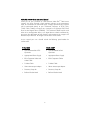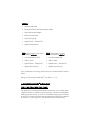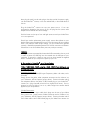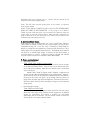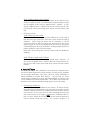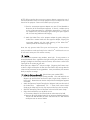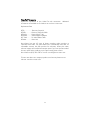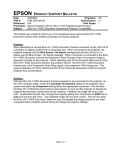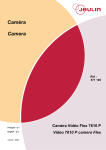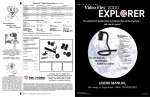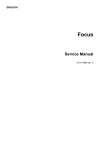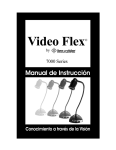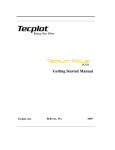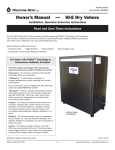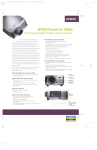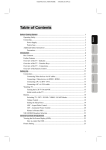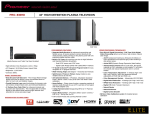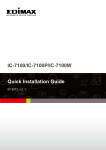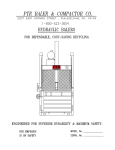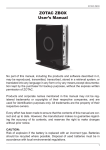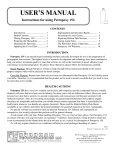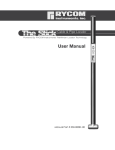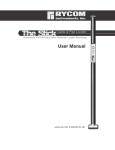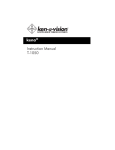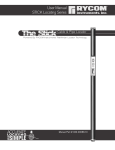Download User Manual - Ken-A
Transcript
Video Flex 7000 Series Instruction Manual 7100 7100P 7200HD 7300 7300P 7600 7600P Video Flex 7000® Series Instruction Manual Thank you for your purchase of a Ken-A-Vision Video Flex® 7000 series camera! You have acquired a high resolution solution to any presentation need, be it classroom or conference room. Images captured by your camera will be transmitted directly to your TV/Monitor, Projector, or VCR (7100, 7100P, 7300, 7300P,) or through your computer to a Projector, DVR, Flash Drive or other digital device (7200HD). The 7600 and 7600P may be used either as an analog/video device, or a digital device or both simultaneously, giving you the advantages of both formats, and transmitting an image to all kinds of Output Devices. All images can be shown at full screen! As you unpack your unit it should include the following parts besides the camera itself. 7100, 7300 7100P, 7300P • Units Formatted for NTSC Operation • Units Formatted for PAL Operation • Appropriated Power Supply • Appropriate Power Supply • RCA Composite Video and Audio Cable • RCA Composite Cables • S-Video Cable • S-Video Cable • 28mm Microscope Adapter • 28mm Microscope Adapter • Discovery Scope Kit • Discovery Scope Kit • Ball and Socket Head • Ball and Socket Head 2 7200HD • Attached USB Cable • Powered by USB So No Separate Power Cable • 28mm Microscope Adapter • Ball and Socket Head • Discovery Scope Kit • Applied Vision™ Software CD • Applied Vision Manual 7600 - (Same parts as 7100,7300 with following additions) 7600P -(Same parts as 7100P, 7300P with following additions) • Units formatted for NTSC • Units formatted for PAL • USB 2.0 Cord • USB 2.0 Cord • Applied Vision™ Software CD • Applied Vision™ Software CD • Applied Vision Manual • Applied Vision Manual If any components are missing, please contact your authorized Ken-A-Vision® dealer. Setting up and using Your Video Flex® is as Easy as 1, 2, 3... 1. Connecting the Video Flex® to Power Supply 7100, 7100P, 7300, 7300P, 7600, 7600P: First prepare your switching (automatically switches from 110v to 240v) power supply for camera use. Remove it from its packing, and select the appropriate male plug for your locality. (In USA it is a standard 2-prong plug) Put the 'box' of the plug in one hand, and then slide the appropriate male plug into position on the "box". (It will only go on in one direction without excessive force). 3 Now plug the small, round male plug at the other end of the power supply, into the Video Flex® camera, in the slot marked PWR, in the middle back of the unit. Plug the Video Flex® camera unit into your power source. If unit was purchased or shipped to the country of use, the plug has the correct male adapter and is rated for the correct voltage. Push the button on the top of unit and light comes on and your Video Flex® unit is now powered. Should you need a replacement power supply, contact Ken-A-Vision or your dealer. When using internationally, be sure to use the correct AC input voltage either 110V, 220V, or 240V output voltage. For your Video Flex to operate correctly, it should be operated at between 5V-16V with a minimum of 500mA. Substitution or use of non-Video Flex® parts may void your warranty. 7200HD: This digital camera is powered by the attached USB connected to the unit, and in order to power the USB Plug must be inserted into the USB port of your computer. In general it is better to wait until you have loaded the Applied Vision™ Software on your computer to power up your unit. 2. Connecting the Video Flex® to an Output Device: 7100, 7100P, 7300, 7300P - also the 7600, 7600P if only wishing to use analog/video output: Composite Connections; Connecting the Video Cable (RCA type Composite, yellow is for video, red is for audio) Simply connect the yellow video composite connector into the "video-in" on your TV/Monitor, VCR or Projector (output device). Connect the other end of the composite cable to the yellow "C-VID" female plug on your Video Flex® camera unit. (plug is located on back of unit, slightly left of center). If unit is powered up and red light of unit is on, video image from camera should appear on your output device. S-Video Connections: The S-Video cable is a 4-pin cable which plugs into the rear of your Video Flex® camera unit. Simply connect S-Video connector into the "S-Video-in" on your TV/Monitor, VCR or Projector (output device). Connect the other end of the S-Video cable to the "S-VID" female plug on your Video Flex® camera unit 4 (plug on back of unit, at the far left of center). If unit is powered up and red light of unit is on, video image from camera should appear on your S-Video output device. • TV/Monitor Connect the composite (RCA type) yellow video cable or the S-Video cable from the Video Flex® camera into the "Video In" connector of the TV/Monitor. If no "Video-in" is available, you may need an RF Modulator or a VCR recorder. See owner's manual of TV/Monitor for operating procedures. (Commonly TV/Monitor must be set on "AUX" for auxiliary). • VCR (Recorder) Connect the composite (RCA type) yellow video cable or the S-Video cable from the Video Flex® camera into the "Video-In" connector on the VCR. Connect VCR cables from your VCR to TV. See owner's manual of VCR for operating procedures. • Projector Connect the composite (RCA type) yellow video cable from the Video Flex® camera into the "Video-In" connector on the video projector. (Modern projectors rarely have S-Video, but if available, follow normal connection procedures). See owner's manual of video projector for operating procedures. 72000HD (Digital Video Device), or 7600, 7600P if operating as a digital unit: Prior to connecting the USB cable, you must first install the supplied software. Please see the Applied Vision™ Software booklet provided with the enclosed software CD. Once the software is loaded onto your computer, connect the USB cable (permanently attached to 7200, cable in box of 7600 or 7600P) to the computer with the standard rectangle shaped USB plug. With the 7600 and 7600P plug the other end (smaller, more square shaped USB connector) into the Video Flex® camera in the plug marked USB. (Plug on Video Flex® located on the back of the unit at the far right end and labeled USB). Click on the desktop icon for the software, follow simple instructions and camera should show an image on your computer screen. See Applied Vision™ Software Manual if there are any problems with an image. You are ready to go! Output from computer to Projector, VCR, DVR, Flash drive, CD's and/or DVD will, most commonly, use VGA (15 pin) cables, but there are other possibilities 5 dependent upon your computer set up. computer for the operating procedures. See the owner's manual of the Note1: The USB cable provides ample power to the camera, no separate power supply needed. Note2: On the 7600 and 7600P, if the USB is connected, THE POWER SUPPLY DOES NOT NEED TO BE CONNECTED. In fact, trying to run a 7600 or 7600P with both USB and power cord connected may adversely affect the image quality or cause the image to flicker. When the USB is connected, all plugs on the back of the unit (composite and S-video plus the USB will work simultaneously without the power cord! 3. Capture and store images: If you have are using an analog/video unit (7100. 7100P, 7300, 7300P, or 7600/7600P on analog use only, you may record images to a VCR or other comparable analog unit. If you are using a 7200UM, or 7600/7600P on digital use, images may be recorded to a computer, DVR, Flash Drive, CD or similar digital unit using Applied Vision Software. The Applied Vision Software will allow you to record single images, a sequence of time lapse images, a time lapse movie, or a movie. Images may also be captured and retained using the camera function on an Interactive White Board (IWB). 5. Picture quality adjustment • Brightness/Contrast: 7300, 7300P, 7600, 7600P (in analog mode) The amount of light can be adjusted using the manual contrast controls on the base of the Video Flex®. There are two sunburst buttons that allow you to adjust the brightness. Hold down the desired button until desired clarity is achieved. Models 7600, 7600P (in digital mode), 7200UM - brightness and contrast may be adjusted independently using Applied Vision™ Software. At the lower left corner of the image find a button entitled "Color Balance" Clicking on this button will open a set of sliding scales on bottom of image which will allow adjustment of Brightness, Contrast and Saturation. Slide these back and forth while watching the image to find the desired image quality. • Positive/Negative Image: 7300/7300P and 7600/7600P These units have a positive/negative switch located on the base which allows the video image to be reversed, like film negatives or a darkfield control on microscopes. This feature is excellent for multi-media applications and use in forensics. Use the contrast controls to adjust the contrast while in the negative/positive mode. 6 7600, 7600P (in digital mode), 7200HD On the 7600/7600P units, the switch on the base can be used even when camera in digital operation. But additionally the positive/negative image may be toggled on/off using the Applied Vision™ Software. (If your version of Applied Vision™ Software does not have this feature you may have an older version, down load newer version from Ken-A-Vision web site). • Fluorescent control 7300/7300P and 7600/7600P On these Video Flex® units a fourth button labeled "iris" can be used to help eliminated the image flicker found with certain fluorescent lighting conditions. When using this feature with a microscope, it may be necessary to adjust or filter the light on the microscope, for the correct amount of light. This can be accomplished with the iris on the microscope 5-hole diaphragm or by using frosted filters. Under prolonged fluorescent lighting conditions, color may slowly change. Please note that touching either contrast control button will disable this capability. 7600, 7600P (in digital mode), 7200HD Fluorescent control may be found in the Applied Vision™ Software. (If your version of Applied Vision™ Software does not have this feature you may have an older version, down load newer version from Ken-A-Vision web site). 6. Video Flex® Lenses Your Video Flex comes with a threaded C-mount 8mm lens. Optional lenses may be purchased separately from Ken-A-Vision, including a 4mm (VF4MM) for wide angle applications, and 16mm (VF1614), 25mm (VF25MM) or 50mm (VF50MM) to increase focal distance. You can also use 35mm camera lenses, provided you have the appropriate adapter. An extension tube can be added for extra detail magnification. The C-Mount style camera lens provides a quick and easy method of changing from one lens to another. • Changing the camera lens: A standard 8mm lens is assembled on each camera. To change the lens, simply extend the lens by rotating in a counter-clockwise rotation until fully extended. Apply a small amount of additional force in this same direction to free the lens. Screw on the new lens, and as threading seems to reach end of natural easy course, apply a small amount of additional force to lock it in place. Rotate the lens back in a counter-clockwise direction to ensure it extends, rather than unscrew. If it unscrews, re-tighten in a 7 clockwise direction, adding an additional amount of force to lock it in place. 7. Focusing: The Video Flex® uses the patented Quick Focus® C-mount lens. The focusing ring, located on the camera head, is similar to that of a 35mm camera. The new ergonomic design makes focusing with one hand a snap. Just a 1/4 turn of the focus ring adjusts focus from close-up to infinity. When using the standard 8mm lens, the light will automatically be adjusted for optimum viewing conditions, depending on the available light and options in use. When using the optional 16mm manual iris lens (VF16MM), open the iris until you have sufficient light to show the image on the monitor. Then, adjust the focus ring until your image is crisp. Once you have a crisp image, you may want to readjust your manual iris, to achieve the best image possible. 8. Optional Polarizing Adapter: Polarizing accessories are used for geology, petrology, mineralogy, toxicology, chemistry, pharmaceutical, medicine, pulp/paper, atmospheric pollution, ceramics technology, forensic medicine and more. • The Microscope Polarizing adapter kit (VFEAPKO) allows you to turn any microscope into a polarizing microscope. Place the polarizing eyepiece adapter over the microscope eyepiece and connect the Video Flex, slip the polarizing film between the slide and the light source, and rotate the polarizing eyepiece to reveal the polarizing light spectrum. • The Discovery Scope Polarizing Filter (VFDSPF) is used with the Discovery Scope Kit to create a Polarizing Video Microscope. The polarized analyzer is press fitted into the inner ring of the C-mount camera lens, and the polarizing film is positioned in-between the guides on the discovery scope holder and behind the specimen slide. When the analyzer is rotated, the Video Flex will reveal the polarized spectrum, all without the use of a microscope! 9. Connecting the Microscope Eyepiece Adapter: The Video Flex® as shipped came with a 28mm microscope eyepiece adapter that allows your Video Flex® to be coupled with microscopes or other objects which have eyepieces. The 28mm adapter included will fit most compound microscopes. Using the Video Flex® without the adapter will fit most stereo (dissecting) microscopes (34.5 mm). 8 NOTE: Before installing the microscope eyepiece adapter, measure the size of the outside diameter of the microscope eyepiece to be sure adapter will fit over the end of the eyepiece. Remove the rubber eyecup if present. 1. Place the microscope eyepiece adapter over one (if Dual-Headed or Binocular) of the microscope's eyepieces. If there is a rubber eyecup on the microscope eyepiece, it should be removed first. If there are two eyepieces on your microscope, light entering the open eyepiece will not cause any problems with imaging. 2. Attach the Video Flex® to the eyepiece adapter by gently sliding the Video Flex® camera head onto the eyepiece adapter, aligning the microscope adapter with the inside opening of the Video Flex® camera (inside the knurled focusing ring). Note: Use only genuine Video Flex® parts and accessories. All Ken-A-Vision parts provided are made specifically for the Video Flex® and failure due to use of non-vision viewer parts will void the warranty! 10. Lighting: Your Video Flex® operates using ambient, room light. If using camera in a severely darkened room, supplement the light entering the camera by using a penlight, flashlight or small lamp near the camera, so that there is more local input light for the camera to work with. Never point your Video Flex® at direct sunlight. Subjecting the Camera "eye" to direct sunlight will discolor the filter over the CMOS chip causing aberrant colors and or permanent focusing problems. It may even destroy the camera's ability to capture an image. 11. Using the Discovery Scope Kit: (Ken-A-Vision part number VFDS) • First find the Discovery Scope Clamp provided. One end looks like an alligator clip and the other end has an open, larger clamp, shaped in a hemi-circle. Rotate these so that the clamp ends are 90 degrees opposite each other. • Attach the Discovery Scope Clamp (by the "alligator" end) onto the neck of the Video Flex®, approximately 1/2" - 1" down from camera head. Simply push clamp onto neck (it may require a little force, but be careful) • Slide the Telescoping Tube into the hemi-circle end of the same clamp. • Select which attachment you would like to use: o The tweezer-clamp for the 35mm slides or other items to be held, o Specimen "Bug" box holder (looks like an American football goal post). The box will slide between the arms and small notch in box matches small protrusion on arms of holder. 9 o • • One of the small plastic specimen holder envelopes and the box holder. The Bags are held by the small slit in the ends of the box holder. Now place the shaft of the holder into the small opening located at the end of the telescoping tube. Adjust the telescoping tube and attachment holders to position the object directly in front of the Video Flex® camera lens Video Flex® Specification Chart Base Neck Length Head Lens Magnification Focal Distance Resolution Eyepiece Adapters Warranty Triangular Poly-carbonate 25" (63.5 cm) Ball & Socket 8mm C-Mount 1/4 Quick FocusTM Approximately 50:1 at 1 (2.5cm) from object 1/4" to infinity 500 lines (7100/7100P, 7300/7300P, 7600/7600P 640 x 480 (7600/7600P Digital) 1920 x 1080 (7200HD) 28mm & Built-in 34.5mm 5 years 10 Video Flex® Accessories Expand the capabilities of your Video Flex with accessories. Additional accessories are available on our Web-site at www.ken-a-vision.com. Replacement Parts VFDS..................Discovery Scope Kit VFPSEU..............Discovery Scope Kit 2200 VFPSUSA............Power Supply 1100 VFEA280............28mm Eyepiece Adapter VFC12AV...........12' Audio/Video Cable VF8MM..............8mm Lens Ken-A-Vision has over 65 years of history providing quality products to institutions world wide. We stand behind our workmanship and offer an unbeatable warranty. We offer products for education, lesson plan ideas, technical support and certified microscope repair. If you have questions about how our repair facility could serve your repair needs, please contact Ken-A-Vision at (816) 353-4787 or e-mail us at [email protected]. To learn more about our company's products and services please visit our web-site: www.ken-a-vision.com. 11 Camera complies with Class A and B, part 15 of the FCC Rules. Use only Ken-A-Vision Video Flex parts. The Power Supply and Charger are made exclusively for the Video Flex. Failure to use non-Video Flex parts will void your warranty. INFORMATION TO THE USER Changes or modifications not expressly approved by the party responsible for compliance could void the user's authority to operate the equipment. NOTE: This equipment has been tested and found to comply with the limits for a Class B digital device, pursuant to part 15 of the FCC rules. These limits are designed to provide reasonable protection against harmful interference in a residential installation. This equipment generates, uses and can radiate radio frequency energy, and if not installed and used in accordance with instructions, may cause harmful interference to radio communication. However, there is no guarantee that interference will not occur in a particular installation. If this equipment does cause harmful interference to radio reception which can be determined by turning the equipment off and on, the user is encouraged to try to correct the interference by one or more of the following measures: Reorient or relocate the receiving antenna and/or increase the separation distance between the equipment and the receiver, and/or connect equipment into an outlet on a circuit different from that which the receiver is connected; and/or consult your dealer or experienced radio/ TV technician for help. Ken-A-Vision reserves the right to make design improvements and other changes in accordance with the latest technology. There is no obligation to make changes in products already manufactured. Patents Pending Copyright 2010 Ken-A-Vision Corporation 5615 Raytown Road • Kansas City, MO 64133 U.S.A. Tel.: 816-353-4787 • Fax: 816-358-5072 email:[email protected] • www.ken-a-vision.com INS-VF7