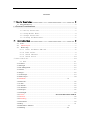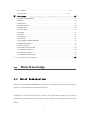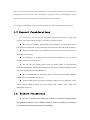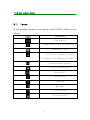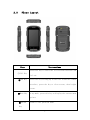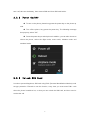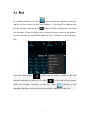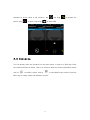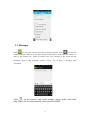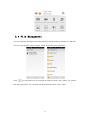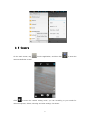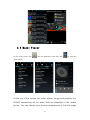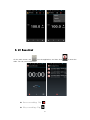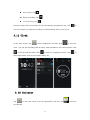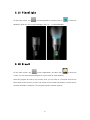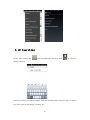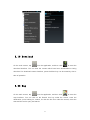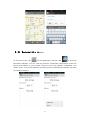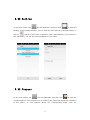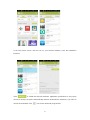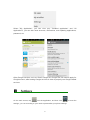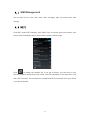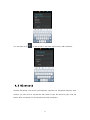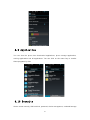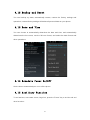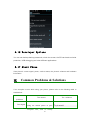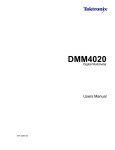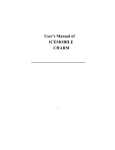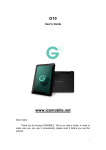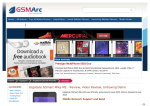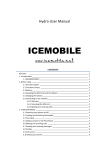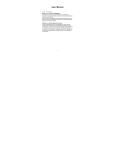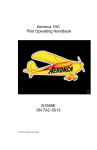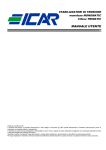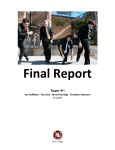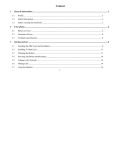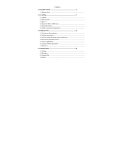Download User Guide Gravity pro ICEMOBILE WWW.ICEMOBILE.NET
Transcript
User Guide Gravity pro ICEMOBILE WWW.ICEMOBILE.NET Contents 一 Basic Knowledge ....................................... 2 1.1 Brief Introduction ............................................................................................................. 2 1.2 General Considerations ................................................................................................................................................... 3 二 1.3 Battery Precautions ........................................................................................... 3 1.4 Charge Mobile Phone ........................................................................................... 4 1.5 Charger Precautions ........................................................................................... 5 1.6 Cleaning and Maintenance ................................................................................. 5 Introduction ......................................... 6 2.1 Icons ................................................................................................................................. 6 2.2 Phone Layout.................................................................................................................. 7 2.3 Boot Using...................................................................................................................... 8 2.3.1 Insert and Remove SIM Card ......................................................................... 8 2.3.2 Power On/Off ..................................................................................................... 9 2.3.3 Unlock SIM Card ............................................................................................... 9 2.3.4 Unlock Screen ................................................................................................. 10 三 Basic Functions ..................................................................................................................... 10 3.1 Dial ......................................................................................................................... 11 3.2 Contacts ............................................................................................................................. 13 3.3 Messages ........................................................................................................................... 15 3.4 File Management............................................................................................................... 16 3.5 Camera .............................................................................................................................. 17 3.6 Images ............................................................................................................................... 18 3.7 Video Player ...................................................................................................................... 19 3.8 Music Player...................................................................................................................... 20 3.9 FM Radio…………………………………………………………………… 21 3.10 Recorder .......................................................................................................................... 22 3.11 Clock ............................................................................................................................... 23 3.12 Calendar .......................................................................................................................... 23 3.13 Calculator ........................................................................................................................ 24 3.14 Notepad ........................................................................................................................... 25 3.15 Flashlight......................................................................................................................... 26 3.16 E-mail .............................................................................. Error! Bookmark not defined. 3.17 Browser ........................................................................................................................... 26 3.18 Searching ......................................................................................................................... 27 3.19 Download ........................................................................................................................ 29 3.20 Map.................................................................................................................................. 31 3.20 Barometric Altimeter ……………………………………………………..31 3.22 Backlog……………………………………………………………………..24 3.23 Compass……………………………………………………………………….25 3.24 Play Shop……………………………………………………………………26 四 Settings ............................................ 45 4.1 SIM Card Management ..................................................................................................... 38 4.2 WIFI .................................................................................................................................. 38 4.3 Bluetooth ........................................................................................................................... 39 4.4 Mobile Network ................................................................................................................ 40 4.5 Flight Mode ....................................................................................................................... 40 4.6 Scenes Mode ..................................................................................................................... 41 4.7 Display .............................................................................................................................. 41 4.8 Storage............................................................................................................................... 41 4.9 Application ........................................................................................................................ 42 4.10 Security............................................................................................................................ 42 4.11 Language and Input Methods .......................................................................................... 43 4.12 Backup and Reset ............................................................................................................ 44 4.13 Date and Time ................................................................................................................. 44 4.14 Schedule Power On/Off .................................................................................................. 44 4.15 Auxiliary Functions......................................................................................................... 44 4.16 Developers Options ......................................................................................................... 45 4.17 About the Mobile Phone ................................................................................................. 45 四 Common Problems & Solutions............................................................................................. 45 一 Basic Knowledge 1.1 Brief Introduction Thank you for purchasing ICEMOBILE –gravity pro. This instruction manual special used to guide you to understand the functions and features. In addition to common call functions and records, this phone also provides you a variety of useful features and services. It will bring you more convenience and pleasure for your work and life. 2 Some of the services and functions described in this manual depend on the network and reservation service. Therefore, the menu items in the phone may not be available, various menus and functions of the phone may have different shortcut number Our company reserves the right to modify the contents of this manual without prior notice. 1.2 General Considerations ! Your phone can only use our designated batteries and chargers. Using other products may cause battery leakage, overheating, explosion and fire. ! Do not put the battery, mobile phone and charger in a microwave oven or high-pressure equipment, or may cause circuit damage and fire and other accidents。 ! Keep the phone away from children's reach to avoid they lest it as a toy, causing personal injury. ! On airplanes, in hospitals and other places prohibit the use of mobile phones, please turn off the phone. ! Do not use the mobile phone near the weak signal or high-precision electronic equipments. Radio wave interference may cause incorrect operation of the electronic equipment and other problems. ! Do not disassemble or modify the phone, otherwise it will cause damage, leakage and circuit faults to the phone. ! Avoid mobile phone too close to magnetic objects such as magnetic cards, mobile phone radiation wave may clear floppy disk, saving card, credit card information stored on. 1.3 Battery Precautions ! The use of mobile phone battery life is limited. In frequent charging battery time gradually shortened. The multiple charging is invalid, the battery life has been, you should replace the specified type of new battery. 3 ! Do not throw old batteries in the general household waste. There is a clear local regulations for battery disposal, please follow the instructions required to do. ! Do not throw the battery into fire, otherwise it will cause the battery to ignite and explode. Installing batteries, do not apply pressure to force, otherwise it will cause the battery to leak, overheat, explosion and fire. ! If the battery fluid into the eye may cause blindness, then do not rub your eyes, rinse with fresh water, and then immediately to the hospital. ! Do not disassemble or modify the battery, otherwise it will lead to battery leakage, overheating, explosion and fire. ! Do not use or leave the battery beside the fire or heater hot place, otherwise it will lead to battery leakage, overheating, explosion and fire ! Do not wet the battery, otherwise it will cause the battery to overheat, smoke and corrosion. Do not use or leave the battery in direct sunlight or near hot car, otherwise it will result in fluid leakage and overheating may degrade performance and shorten the service life. ! Do not more than 24 hour continue charge. 1.4 Charge Mobile Phone ! The joint is connected to the mobile phone charger, mobile phone battery indicator on the screen will flash cycle; charging if it is turned off, charging indicator will appear on the screen of the screen, the battery charging. If the phone is still excessive use when battery is low, probably over a period of time after charging indicates a symbol will appear on the screen charge. When the on-screen battery indicator shows full, and no longer flashing, indicating that charging has been completed. After charging is complete, disconnect the AC power outlet which connect the phone and charger. ! If you do not have the charger with the power and the phone is disconnected, then after a fairly long period of time (about 5 to 8 hours), the battery consumption to a certain extent, the phone starts charging again. We recommend that you do not do 4 so, because it will your battery performance and life of some impact. 1.5 Charger Precautions " Please use 220V AC. Using other voltage can cause leakage, fire or damage to the phone and charger. Prohibit short-circuit charger, otherwise it will cause electric shock, smoke and damage to the charger. Please do not use the charger in the case of the power cord damage, otherwise it will lead to a fire and electric shock. " Please clean the dust on the power socket. " Please do not put water container near the charger, to avoid overheating, leakage and malfunction caused by water spills. If the charger come into contact with water or other liquids, immediately unplug the power from the outlet down to prevent overheating, fire, electric shock and malfunction of the charger. " Do not disassemble or modify the charger, otherwise it will lead to personal injury, electric shock, fire and damage to the charger. " Please do not use the charger in the bathroom where high humidity, otherwise it will cause electric shock, fire and damage of the charger. 1.6 Cleaning and Maintenance Mobile phone, battery and charger without waterproof performance, do not use in the bathroom where high humidity, also avoid being wet. With a soft, dry cloth to clean the phone, battery and charger. Do not use alcohol, thinner or benzene solution to wipe the phone. 5 二Introduction 2.1 Icons In the standby interface, may appear small ICONS, details are as follows Instructions Icons Time Display Alarm clock has been set and activated Show battery level Vertical bars indicate the signal strength of the GSM network signal. Indicates music playing Receives new message Missed Call Meeting Mode Flight Mode Mute Mode Activate USB Access Restricted 6 2.2 Phone Layout Keys Instructions Press this key to enter the call record interface and ①Call Key dial out. ②End Key Press this key to hang up in the call interface; Other interface, press the key to close screen, then bright screen. ③Menu Key In any mode, press this key to display the current menu options. ④Return Return to the previous menu. Key 7 ⑤Home Key Non the standby state, press this key can be directly back to the standby interface. Long press to open the recent task. ⑥Power Key Long press this key to turn off/on. Short press this key to lock the phone. Light the screen. ⑦USB Jack Headset and USB Jack ⑧Camera Press this button to enter the camera viewfinder Key interface, then to take photos. ⑨SOS Key Long press to dial emergency number and send a message for help. ⑩Volume Ongoing call and audio play interface, press the two Key side keys to adjust the volume. ⑾Camera ⑿ Flashlight Camera Camera flashlight, open the flashlight program can be used as a flashlight lighting. ⒀ Loudspeaker 2.3 2.3.1 Loudspeaker Boot Using Insert and Remove SIM Card Turn off the phone, remove battery and other external power supply. According to the mobile phone label inserted SIM card. When you need to take out the SIM card, please 8 turn it off, take out the battery, then remove SIM card from SIM card holder. 2.3.2 Power On/Off ! To turn on the phone, please long press the power key on the phone up side. ! Turn off the phone, long press the power key. The following message box pops up, select "Off”. ! Press the power key to switch phone in addition, you can also choose to reboot the phone, select the flight mode, mute mode, vibration mode and standard mode. 2.3.3 Unlock SIM Card In order to prevent illegal use, SIM card using PIN1 (Personal Identification Number) code encrypt protection. Elected to use the function, every time you must enter PIN1 code when the phone is switched on, so that you can unlock the SIM card, and then send or receive the call. 9 Press the ON / OFF key to boot the phone; enter PIN1 code, press error input, press to clear the to confirm If you enter the wrong PIN1 code in several times, SIM card will be locked, then please contact your SIM card network operator. 2.3.4 Unlock Screen In order to prevent unauthorized use, you can set your phone screen lock. Elected to use this function, every time you light up the screen, you must draw your unlock pattern, so that you can unlock the phone, and then send or receive calls Users can clear the unlock pattern (see "Security Settings"), in this case, the phone can not prevent unauthorized use 三 Basic Functions 10 3.1 Dial In standby interface to click into the dial-up interface, click the digital on the screen to dial the number. If you need to change the phone number, please click back to delete characters, then dial the number. Press the Menu key to pop-up menu options, as shown, you can choose to send SMS, added to the "Contacts" or the Settings, etc. You can also touch at the top of screen, enter to the call records interface to dial out. Or click at the top of the screen, enter the contact interface to dial out. Click directly in the standby interface, can also into the contact interface to dial out. 11 After the call is connected as shown: # Click to open the dial pad, according to the call prompted to input the corresponding number, such as 10086 when playing prompts. # Click to open the speaker, amplified voice calls. # Click to mute, do not send local voice. # Click to keep current on the phone or restore is held. # Click to use the keyboard to enter a contact or from call logs, contacts, select the relevant contact, to make a new call. # Click to end the current call 12 Interface as shown when a call comes in, tap phone, drag to reject a call, drag and drag to answer the to send SMS. 3.2 Contacts. You can directly open the "Contacts" on the main screen, or open it in "Dial" app. Enter the contact interface as shown, click on a contact to view the contact information stored, click on to call the contact, click on to send SMS to the contact. Press the Menu key to modify, share and delete the contact 13 In the contact interface, click on on to quickly search contacts, click to add a new contact. You can choose to save the newly added contacts to the phone or the SIM card and save the contact name, phone, email, address and other information, as shown: In the contact interface click menu button will pop up the following menu options, you can according to your need to delete, import, export and share contacts and other operations. 14 3.3 Messages Click on the home screen, enter the message interface. Click to enter the written message interface. In the "input names and numbers" area, input the number, or click on the contact icon, select a number from your contacts. In the "input the text message" area to edit message content. Touch to send a message after completion. Click on the screen, can insert images, video, audio and other files, SMS will be automatically converted into MMS. 15 3.4 File Management You can view and management the files which be stored locally on the phone or SD card. You can copy the files, paste, rename, delete, share and other operations. Click , you can select one or more files or folders to share, copy, delete, cut, rename and other operations. You can also reordered folder by name, size or date. 16 3.5 Camera On the main screen, tap into the application, and then click to enter the camera viewfinder screen. Click to enter the camera setting mode, you can according to your needs for camera exposure, effects, shooting and other settings. As shown: 17 Click to take a picture, click to convert video interface, as shown: 3.6 Images Tap on the main screen to enter the application, and then click , you can view all the pictures and video files that saved in the mobile phone and SD card, press menu key to browse images, delete and grouping operation, etc. 18 3.7 Video Player On the main screen, tap into the application, and then click to enter the video list. Click on the menu key you can delete, sort, and other operations. Select a video to play, click to play the video into a small window, support background play mode. Click to full-screen playback. Click time progress bar to forward and reverse operation. Click E-mail to share. to send video to message, Bluetooth, 19 3.8 Music Player On the main screen, tap into the application, and then click to enter the music player. At the top of the screen, the artist, album, songs and playlists four ICONS respectively all the audio files are classified in the mobile phone. You can choose your favorite arrangement to find the songs 20 that you want to listen. Choose to play a song: " indicates pause/play song. " indicates continue playing. " indicates switch to last song, long press to rewind. " indicates switch to next song, long press to forward. " indicates the progress of the song playback (time display), sliding around the scroll bar to jump to any position in the song. " indicates on/off the shuffle. " indicates on/off repear all songs. " indicates repeat current song. " indicates back to song list. 3.9 FM Radio On the main screen, tap into the application, and then click to enter the radio. Into the radio, you need to plug in the headset cable, you can search channel. If this function is not prompted to not insert the headset, please pay a little attention when you using. Click to enter the channel list; clicking Stop / Play Radio; clicking you can search for it, FM recording and other operations, as shown: 21 , 3.10 Recorder On the main screen, tap into the application, and then click radio. You can record audio files. ! Start recording: Tap ! Play recording: Tap 22 to enter the ! End recoding: Tap ! Pause recording: Tap ! List of recording: Tap Recorded audio files successfully saved automatically generated file list, click to view the recording or playback recording, and automatically save to your phone. 3.11 Clock On the main screen, tap into the application, and then click to enter the clock., You can see the setting date and time, week and alarm in the clock interface. Click to view and set the alarm; click to open the stopwatch function; click to select night mode, set menu and set the alarm, etc. 3.12 Calendar Tap on the main screen to into the application, and then click the calendar. 23 to access Into the calendar interface, slide up and down, you can view the previous month and next month's calendar, click the menu key to select the new activity, refresh, search, set, and other related operations. Settings can be set calendar view and reminder. Figure: 3.13 Calculator On the main screen, tap into the application, and then click to access the calculator. Your phone provides you a calculator with the four basic functions, allowing 24 you to perform simple arithmetic. Press the "Clear" to clear the recent input or the result. 3.14 Notepad On the main screen, tap Click on into the application, and then click into Notepad. to add a new Notepad. Click the "Unclassified" area to classify the new added Notepad, mainly divided into work items, personal matters, family matters and learning issues. 25 3.15 Flashlight On the main screen, tap into the application, and then click on flashlight. Click the "off" to open flashlight, click "on" to enter the to close flashlight. 3.16 E-mail On the main screen, tap into the application, and then click to enter the e-mail. You can send email messages to anyone with an email address. Enter the program and set up my account, then you can click on your email account has been built into the account, to start, edit, create account, delete operations, can be sent or received email like computers. The program requires network support. 26 3.17 Browser On the main screen, tap into the application, and then click to enter the browser. The support of the network (WI-FI or GPRS) into Web browser lets you surf the Web on your phone, and view Web pages, like in a computer. You can create a bookmark on your phone and sync bookmarks with your computer. Directly from the main screen to quickly access your favorite sites. In the search box, enter the content you want to find, click the Search icon, enter the relevant pages: Touch the screen, the screen display URL above, display the menu below: 27 Click to go to the previous page; Click to enter next page; Click to view the pages you have open, you can slide up and down, and select a page to enter; clicking , you can view your bookmarks, history, and saved web page. Click on the menu key on the main page, you can refresh, close, save to bookmark, share web pages, settings, etc. 28 3.18 Searching On the main screen, tap into the application, and then click to enter the search interface: Enter the content you want to search, click the Searching key, select the type of search you want, such as web pages, contacts, etc.: 29 Click , enter the search results: Click on the menu key on the main page, you can refresh, close, save to bookmark, share web pages, settings, etc. 30 3.19 Download On the main screen, tap into the application, and then click to enter the download interface. You can view the content which have been downloaded or being download. On download content interface, press the Menu key can be sorted by size or time of operation. 3.20 Map On the main screen, tap into the application, and then click to enter the map interface. You can click on the Search icon key under the screen, enter the destination you're looking for, search, Or click the line icon under the screen, enter the start and the end to query bus transit. 31 3.21 Barometric A ltimeter On the main screen, tap into the application, and then click to enter the barometric altimeter. You can view the pressure, temperature (temperature inside the phone) and altitude of your location. Press the menu key appears "Calibration" and "About" menu. You can be calibrated according to the local barometric pressure, and view the software features. 32 3.22 Backlog On the main screen, tap into the application, and then click to enter the backlog. In the backlog interface, you can view the to do items and completed items, or click on bottom of the screen to add items. Add a items interface, you can enter a title, description. You can also set the deadline for your needs. 3.23 Compass On the main screen, tap into the application, and then click to enter the compass interface. The compass icon on middle of the screen will change the orientation of the phone, an icon appears above 33 the corresponding angle, such as: , as shown: 3.24 Play Service On the main screen, tap into the application, and then click to enter the Play Store. Play store when you first enter, you need to create a new account, you can follow the prompts to complete the creation process. When you use the account to enter Play store home page, you can see a variety of mobile phone software, you can choose according to your needs and install it to your phone. You can slide the screen to the category, Top Free, Top Free new products, fastest rising to find the popular software. 34 In the Play Store screen, click an icon on your favorite software, enter the installation interface: Click to install the selected software, application permissions in the popup choose to accept, the phone automatically starts to download the software, if you want to cancel the download, click next to the download progress bar. 35 After the download is complete, click Open, you can start to apply your newly downloaded this software: In the Play Store homepage, click the menu key to bring up the following menu: 36 Select "My Application", you can view your "Installed application" and "All Applications", you can also reset accounts, notifications, auto-updating applications, password, etc. Other Google services, such as: Gmail, Google set, Google Talk, will need to apply for Google account, after landing Google services in order to properly use Google related services. 四 Settings On the main screen, tap into the application, and then click settings, you can according to your need to personalize your phone settings. 37 to enter the 4.1 SIM Management Set the SIM card for voice calls, video calls, messages, data connections and other settings. 4.2 WIFI Click WIFI, enter WIFI interface, click "Open" icon on the top right of the screen, your phone will automatically search for wireless networks within range. Click to refresh the network list, if you get a license, you can click on your wireless network license has been made, enter the password in the input area, and then click "Connect", the connection is completed show "Connected", then your phone it can be connected. 38 You can also click on the screen in the lower right corner, add a network: 4.3 Bluetooth Activate Bluetooth, the phone automatically searches for Bluetooth devices seen around, you can click on any device with which to pair the device to pair, with the search after connection for file transfer and other operations. 39 4.4 Mobile Network In this menu you can turn on or off the data connection, enabling 3G services, network operators and other options: 4.5 Flight Mode When clicked, it will disable all wireless connections, calls and messages are not available 40 4.6 Scenes Mode The following modes can be set up on the phone: Standard, Mute, Meeting, Outdoor; You can also click on the left corner to add a new mode, click on the lower right corner to return to the default settings. 4.7 Display Open to personalize set the phone brightness, scene, wallpaper, themes and automatically rotate the screen, etc. 4.8 Storage You can view the phone and SD card total capacity, free space, you can choose the preferred installation location and format the phone memory. 41 4.9 Application You can view the phone has downloaded applications, phone storage applications, running applications and all applications. You can click on the menu key to reorder these programs by size 4.10 Security Set the screen security, SIM card lock, password, device management, credential storage 42 and other settings: 4.11 Language and Input Method You can choose your preferred language and input method, you can also click for the input method for the relevant settings: 43 4.12 Backup and Reset You can backup my data, automatically restore, restore the factory settings and operations, restore factory settings will delete all personal data on your phone. 4.13 Date and Time You can choose to automatically determine the date and time, and automatically determines the time zone, use the 24-hour format, and select the date format and other operations: 4.14 Schedule Power On/Off Set the time to automatically turn on or off the phone. 4.15 Auxiliary Function To set fast boot, auto-rotate screen, large font, press the "Power" key to end the call and other functions: 44 4.16 Developer Options You can set desktop backup password, unlock the screen, the SD card read and write protection, USB debugging and other different applications. 4.17 About Phone View phone's current signal, power, service status, the phone's software and hardware information. 五 Common Problems & Solutions If an exception occurs while using your phone, please refer to the following table to troubleshoot Common problems Poor signal The causes The solutions Using the mobile phone in poor Try to avoid reception area, such as nearby 45 buildings or basement, the radio waves cannot effectively communicate; Using the mobile phone in the call dense period, such as commute time, Try to avoid line congestion caused by the inability of the calls. Can ask Internet service providers provides service base station network built near and area map Associated with the launch of the far Echo or noise Due to poor network trunk, Hang up and redial, trunk is a regional problem lines may replace good one. Some regional bad line Standby time is related to the Turn off the mobile phone network system setting in the poor reception area. The battery need to replaced, please Standby time replace new battery. shorter Please replace new battery. The phone will continue to search base station, it will use a lot of Please move to strong signal battery power, causing the standby place or turn off the phone. time become shorter. Check the battery power or Unable to boot The battery power is exhausted. charge it. Contact SIM card error your network SIM card is damaged service supplier. SIM card not installed Make sure SIM Card has been 46 installed. SIM card metal surface have dirt Use clean cloth to brush the SIM card metal contact point Contact your network SIM card is invalid service supplier. unable connect to Ask your network service the Beyond the GSM or 3G network service area. network supplier the service area. Please move to the strong signal The signal is weak place to retry cancel the call barring set up the call barring function function Calls unable to call cancel the fixed dial set up the fixed dial function function. input incorrect PIN Code in contact your network PIN error three times service supplier. Battery or charger damaged Unable need to replace new battery or charger to Charge in lower than -‐10 or higher change charge than 55 environment the charging environment check Bad contact whether the plug part of connection well Unable to Phonebook memory is full delete some add phonebook phonebook record. record 47 unable to Network provider does not support this feature, or you did contact your set up some not apply for this function provider. function 48 network